Progressive International Electronics PIcon Console User Manual

PIcon Console Controller
User Reference Manual
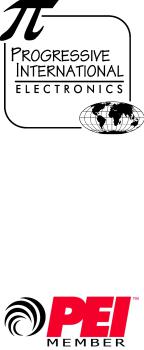
1106 Great Falls Court, Suite G
Knightdale, NC 27545
Phone 919 266-4442 • Fax 919 266-4588
www.pie-corp.com
© Copyright 2006
Progressive International Electronics
PICON CONSOLE CONTROLLER
User Reference Manual
CONTENTS
GENERAL INFORMATION & WARRANTY . . . . . . . . . . . . . . . . . . . . . . . . . . . . . . . Page 1
General Information . . . . . . . . . . . . . . . . . . . . . . . . . . . . . . . . . . . . . . . . . Page 1
PIcon Manufacturer's Warranty . . . . . . . . . . . . . . . . . . . . . . . . . . . . . . . . . . Page 3
INSTALLATION . . . . . . . . . . . . . . . . . . . . . . . . . . . . . . . . . . . . . . . . . . . . . . . . . . Page 4
Introduction . . . . . . . . . . . . . . . . . . . . . . . . . . . . . . . . . . . . . . . . . . . . . . . Page 4
General Installation Guidelines . . . . . . . . . . . . . . . . . . . . . . . . . . . . . . . . . Page 5
Installation Warnings . . . . . . . . . . . . . . . . . . . . . . . . . . . . . . . . . . . . . . . . . Page 6
QUICK STARTUP . . . . . . . . . . . . . . . . . . . . . . . . . . . . . . . . . . . . . . . . . . . . . . . . . Page 7
Basic Startup Procedure . . . . . . . . . . . . . . . . . . . . . . . . . . . . . . . . . . . . . . . Page 7
OPERATION . . . . . . . . . . . . . . . . . . . . . . . . . . . . . . . . . . . . . . . . . . . . . . . . . . . . Page 8
Introduction . . . . . . . . . . . . . . . . . . . . . . . . . . . . . . . . . . . . . . . . . . . . . . . Page 8
Display and Status Indicators . . . . . . . . . . . . . . . . . . . . . . . . . . . . . . . . . . Page 10
Sales . . . . . . . . . . . . . . . . . . . . . . . . . . . . . . . . . . . . . . . . . . . . . . . . . . . Page 12
Special Select Functions . . . . . . . . . . . . . . . . . . . . . . . . . . . . . . . . . . . . . . Page 14
PROGRAM & REPORT . . . . . . . . . . . . . . . . . . . . . . . . . . . . . . . . . . . . . . . . . . . . |
Page 17 |
Introduction . . . . . . . . . . . . . . . . . . . . . . . . . . . . . . . . . . . . . . . . . . . . . . |
Page 17 |
PIN Code Access . . . . . . . . . . . . . . . . . . . . . . . . . . . . . . . . . . . . . . . . . . |
Page 18 |
Manager Access . . . . . . . . . . . . . . . . . . . . . . . . . . . . . . . . . . . . . . |
Page 18 |
Operator Access . . . . . . . . . . . . . . . . . . . . . . . . . . . . . . . . . . . . . . |
Page 18 |
Mode Descriptions . . . . . . . . . . . . . . . . . . . . . . . . . . . . . . . . . . . . . . . . . |
Page 19 |
Mode 1 — Dispenser Setup Information . . . . . . . . . . . . . . . . . . . . . |
Page 19 |
Mode 2 — Product Information . . . . . . . . . . . . . . . . . . . . . . . . . . . |
Page 21 |
Mode 3 — Beeper Settings . . . . . . . . . . . . . . . . . . . . . . . . . . . . . . |
Page 22 |
Mode 4 — Clock/Calendar . . . . . . . . . . . . . . . . . . . . . . . . . . . . . . |
Page 23 |
Mode 5 —Program Operator/Manger PIN Codes |
|
. . . . . . . . . . . . . . . . . . . . . . . . . . . . . . . . . . . . . . . . . . . . |
Page 24 |
Modes 6 - 9 are reserved. . . . . . . . . . . . . . . . . . . . . . . . . . . . . . . . Page 24 |
|
Mode 10 — Read Reports . . . . . . . . . . . . . . . . . . . . . . . . . . . . . . . |
Page 25 |
Mode 11 — Print Reports/Program Print Header |
|
. . . . . . . . . . . . . . . . . . . . . . . . . . . . . . . . . . . . . . . . . . . . |
Page 26 |
Mode 12 — Clear Resettable Totals . . . . . . . . . . . . . . . . . . . . . . . . |
Page 29 |
Mode 50 — Select Language . . . . . . . . . . . . . . . . . . . . . . . . . . . . |
Page 29 |
Mode 51 — Select Dispenser Type . . . . . . . . . . . . . . . . . . . . . . . . . |
Page 30 |
Mode 60 — Pump Configuration . . . . . . . . . . . . . . . . . . . . . . . . . |
Page 30 |
Mode 70 — ATG Activation . . . . . . . . . . . . . . . . . . . . . . . . . . . . . |
Page 30 |
DIAGNOSTICS . . . . . . . . . . . . . . . . . . . . . . . . . . . . . . . . . . . . . . . . . . . . . . . . . Page 31
PIcon Internal Diagnostics . . . . . . . . . . . . . . . . . . . . . . . . . . . . . . . . . . . . Page 31
Download Print Header . . . . . . . . . . . . . . . . . . . . . . . . . . . . . . . . . Page 32
Download Application . . . . . . . . . . . . . . . . . . . . . . . . . . . . . . . . . . Page 33
PATENTS
Progressive International Products are manufactured or sold under one or more of the
following U.S. patents. |
|
|
5,790,410 |
5,663,887 |
5,361,216 |
5,831,861 |
5,557,529 |
5,270,943 |
5,694,326 |
5,394,336 |
5,108,742 |
HISTORY OF DOCUMENT REVISIONS
Rev. 1.0
Initial Release
Rev. 2.0
COPYRIGHT
Copyright © 2006 Progressive International Electronics, Inc. All rights reserved. No part of this publication may be reproduced, stored in a retrieval system or transmitted, in any form or by any means, electronic, mechanical, photocopying, recording, or otherwise, without the prior written permission of Progressive International Electronics, Inc.
All brands or product names are trademarks or registered trademarks of their respective companies.
Revision 2.0 (06/06)

PIcon |
General Information & Warranty |
GENERAL INFORMATION & WARRANTY
General Information
The PIcon is an economical, full-featured console designed to provide control of up to 16 fueling positions. While most consoles can only control one type of fuel dispenser, the PIcon may be configured to run any major brand electronic dispenser. This is accomplished through the use of brand-specific Progressive International (PI) DBoxes that contain the unique circuitry required to interface to each individual dispenser brand. An alternative to this solution is the use of configurator boxes, supplied by PI, along with the dispenser manufacturer’s DBox.
Your PIcon provides full features, yet is very simple to install and operate. Due to meticulous design of the keyboard and display layout, keystrokes are kept to a minimum during programming setup and normal operation modes.
Standard features provided by the PIcon for efficient control of your fueling dispensers include:
CFull featured console which includes prepay/postpay, preset, drive-away alerts, stacked sale, cash/credit operation.
CManagement features including dispenser, shift and station totals, management security, prices programmed by product.
CEasy to read LCD display.
CRegister style keyswitch for efficient operator entry.
CControls up to 16 fueling positions — including all major electronic dispensers and new blending dispensers.
CAudible alerts for call, drive-away and collect.
CMemory backup to retain data in the event of power outage.
Rev 2.0 |
Page 1 |
June 2006 |
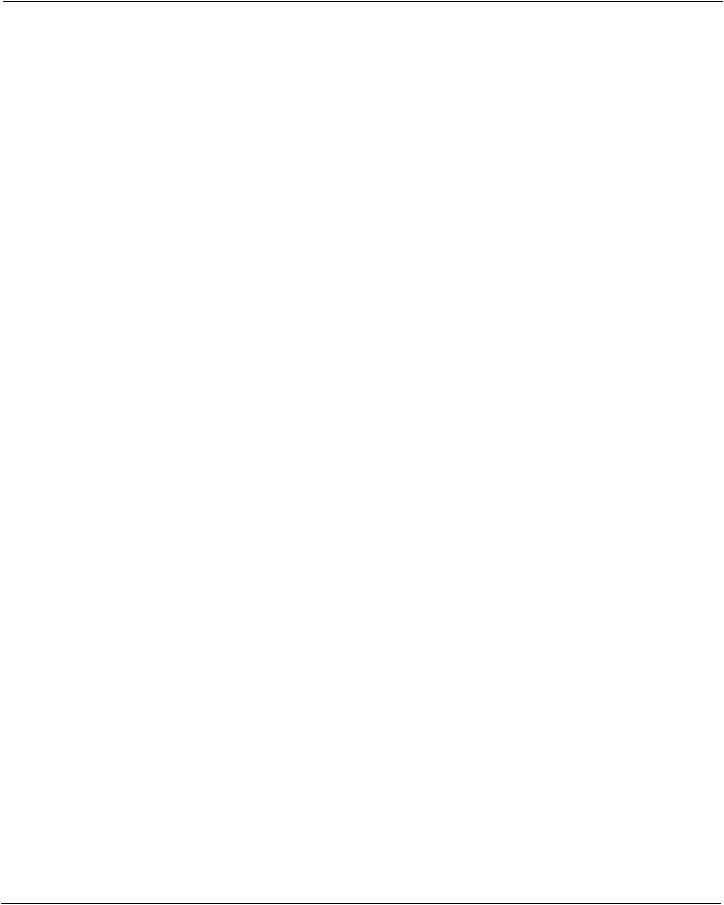
PIcon |
General Information & Warranty |
CBuilt-in hardware clock to time stamp all reports.
CCompact size allowing convenient counter-top positioning while utilizing a minimum amount of valuable counter space.
CStandard printer interface for use with most low-cost printers.
CEase of installation — console wires directly into dispenser distribution boxes or PI DBoxes.
Prior to installation or operation of the PIcon, please review each section of this manual and other pertinent equipment manuals to familiarize yourself with the system.
Rev 2.0 |
Page 2 |
June 2006 |

PIcon |
General Information & Warranty |
PIcon Manufacturer's Warranty
Progressive International Electronics, Inc. (SELLER) warrants to the Purchaser of the PIcon fuel control equipment manufactured by Seller against defects in material or workmanship for one (1) year from date of shipment. Seller will replace or repair defective parts or replace and issue credits to the Purchaser's account in accordance with the following Conditions of Warranty.
CONDITIONS OF WARRANTY
1.Credit will be applied only when the completed warranty request form and the defective parts are received and inspected.
Decisions to repair or replace defective equipment are solely at the discretion or PIE.
2.When parts shipments are made prior to receiving the required warranty request and defective parts, they will be billed to the Purchaser.
3.In all cases, approved warranty requests will be expedited by issuing the appropriate credit to the Purchaser's account and shipping replacement parts.
4.Credits will not be issued for parts and no cash refunds for warranty credits will be made.
5.All components and parts must be returned to the factory prepaid, and in turn, replacement components and parts will be returned prepaid by the factory.
6.Seller's warranty applies only if the equipment has been installed and used in accordance with Seller's instructions. The warranty is void if any unauthorized alteration or addition has been made to the equipment or if it has been subject to damage caused by abuse, misapplication, accident or improper operation.
7.The Seller's liability for any damages, including contribution and indemnification, arising out of or in any way connected with the supplying of the equipment or its use, shall not in any case exceed the cost of repair of the equipment as herein provided. Upon expiration of the warranty, all such liability, as well as any other liability, shall terminate.
8.Nothing contained herein shall make the Purchaser, its agents or employees, an agent or representative of Seller and Seller assumes no responsibility of any act, omission, representation or warranty by the Purchaser or anyone else except as expressly stated herein.
9.The final Decision as to the validity of any claims arising under the warranty shall be determined solely by the Seller.
THE FOREGOING WARRANTY IS IN LIEU OF ALL OTHER WARRANTIES, EXPRESSED OR IMPLIED, INCLUDING, BUT NOT LIMITED TO, THE IMPLIED WARRANTIES OR MERCHANTABILITY AND FITNESS FOR A PARTICULAR PURPOSE WHICH EXCEED THE AFORESAID OBLIGATIONS AND ARE HEREBY DISCLAIMED AND EXCLUDED BY SELLER.
W A R N I N G
Warning: Installation must comply with the National Electrical Code, as well as Federal, State, Local and all applicable codes.
Warning: High voltages are present in this equipment. Disconnect all power before making installation to prevent personal injury or equipment damage.
Warning: Do not install PIcon units in a volatile, combustible or explosive atmosphere. All PIcon units must be protected from severe vibration, extreme temperatures and excessive humidity.
Any peripheral equipment is to be installed over a non-hazardous location.
Any peripheral equipment connected to the PIcon must be UL listed and using standard RS232 or RS485 communication.
The PIcon must be plugged into a dedicated 115 VAC wall socket with bonded earth ground.
Rev 2.0 |
Page 3 |
June 2006 |
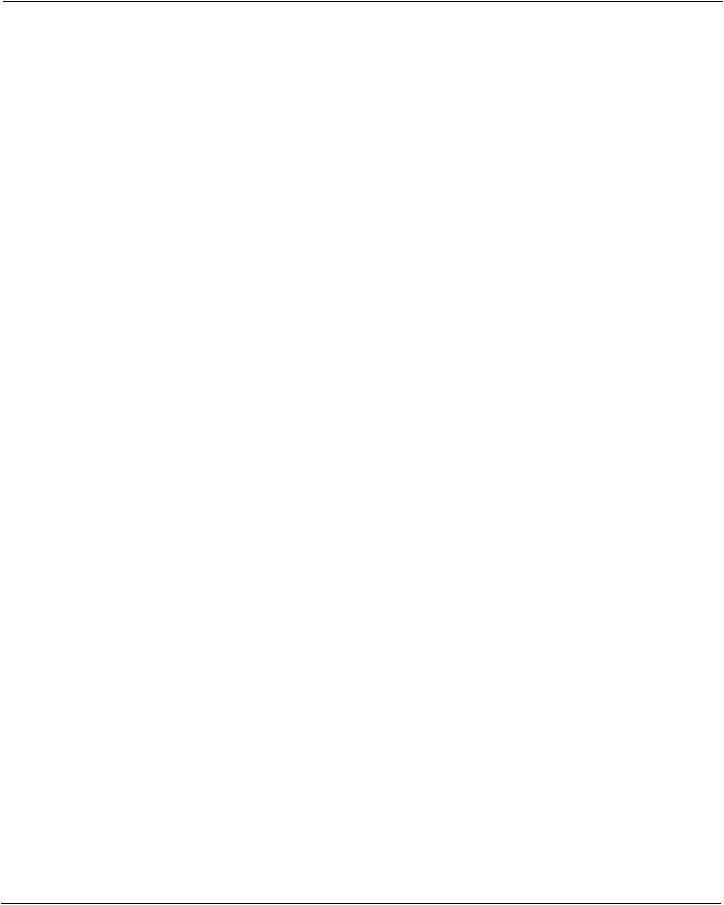
PIcon |
Installation and Operation |
INSTALLATION
Introduction
The Installation Section contains instructions for installing the PIcon to electronic fuel dispenser computers.
Instructions for installing or servicing electronic fuel dispensers are not included in this manual. (See manufacturer’s manual specific to each particular product for installation/servicing instructions.)
Read the entire installation section of this manual before attempting to install the PIcon.
If further assistance is required, please contact your PIcon dealer.
Rev 2.0 |
Page 4 |
June 2006 |

PIcon |
Installation and Operation |
General Installation Guidelines
The basic PIcon system consists of several components — the console interconnect box and cables. Refer to Diagram: PIcon Port and Keyboard Layout, which shows the various connections of the PIcon system, including the port for optional printer.
To install the PIcon:
1.Place the console at the checkout counter of the station.
2.If using the PI DBox, refer to the PI DBox Installation Guide for detailed installation instructions. Attach the PIcon system to the dispenser data distribution equipment for the appropriate dispenser type.
3.If a printer is to be used with the PIcon, attach the printer cable to the 36-pin connector on the back of the printer and the other end to the 15-pin serial port connector on the back of the consoles.
4.If using the PI Configurator and the dispenser manufacturer’s DBox, refer to the PI Configurator Installation Guide and the dispenser manufacturer’s DBox installation guide for detailed instructions. Mount under the counter or on a wall adjacent to the console, not more than five feet away. Using the PIcon cable, connect the configurator to the PIcon, connection to the PIcon’s PIport.
5.Upon completion, apply power to all the components of the PIcon system and commence programming, as outlined in the Program and Report section of this manual.
Rev 2.0 |
Page 5 |
June 2006 |

PIcon |
Installation and Operation |
Installation Warnings
Warning: Installation must comply with the National Electrical Code, as well as Federal, State, Local and all applicable codes.
Warning: High voltages are present in this equipment. Disconnect all power before installing to prevent personal injury or equipment damage.
Warning: Do not install PIcon units in a volatile, combustible or explosive atmosphere. All PIcon units must be protected from severe vibration, extreme temperatures and excessive humidity.
Any peripheral equipment is to be installed over a non-hazardous location.
Any peripheral equipment connected to the PIcon must be UL listed and using standard connection communication.
The PIcon must be plugged into a dedicated 115 VAC wall socket with bonded earth ground.
Rev 2.0 |
Page 6 |
June 2006 |

PIcon |
Installation and Operation |
QUICK STARTUP
Basic Startup Procedure
This quick startup procedure lists the order and minimal programming steps for operation of the PIcon. For more detailed explanations or for programming of optional modes, refer to the following sections of this manual.
1.Program Mode 51 — Select port and dispenser type
2.Program Mode 1 — Dispenser setup information
3.Program Mode 2 — Product information
Rev 2.0 |
Page 7 |
June 2006 |
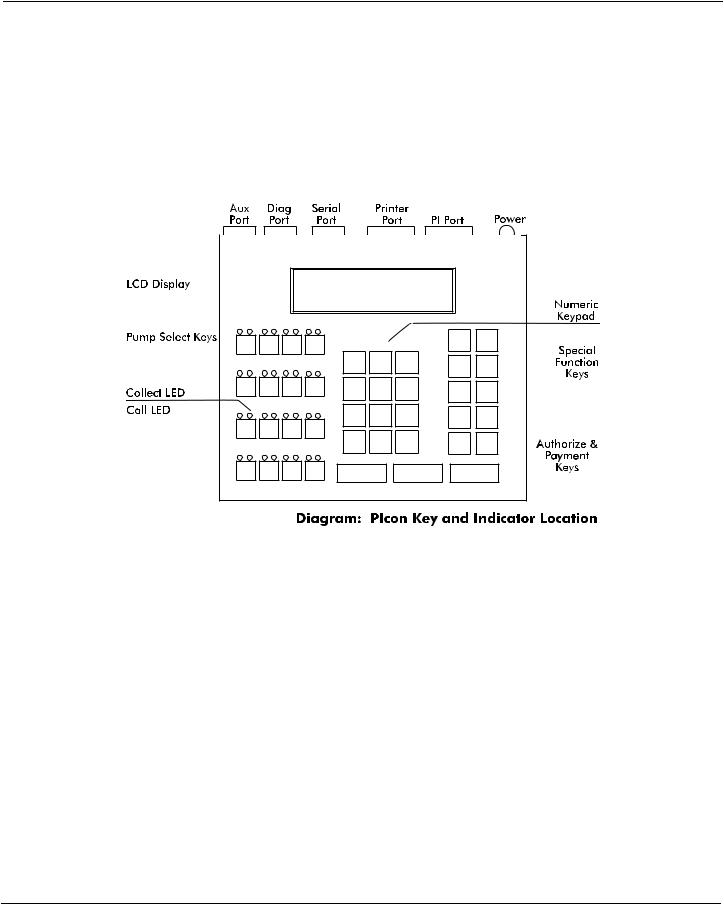
PIcon |
Installation and Operation |
OPERATION
Introduction
In this section, all functions available to the cashier for operation of the PIcon are outlined.
Table: Key Functions on the following page provides brief descriptions of key functions. Also, refer to Diagram: PIcon Key and Indicator Location below for general locations of various keys, indicators and display.
There are two types of operations for the cashier:
•Dispenser control — Initiated by pressing the appropriate pump select key, followed by the keys corresponding to the command for the PIcon to make upon that dispenser.
•Select functions — Provide the cashier access to the shift, time and date, operator shift report, shift change, and console deactivation functions.
Rev 2.0 |
Page 8 |
June 2006 |
