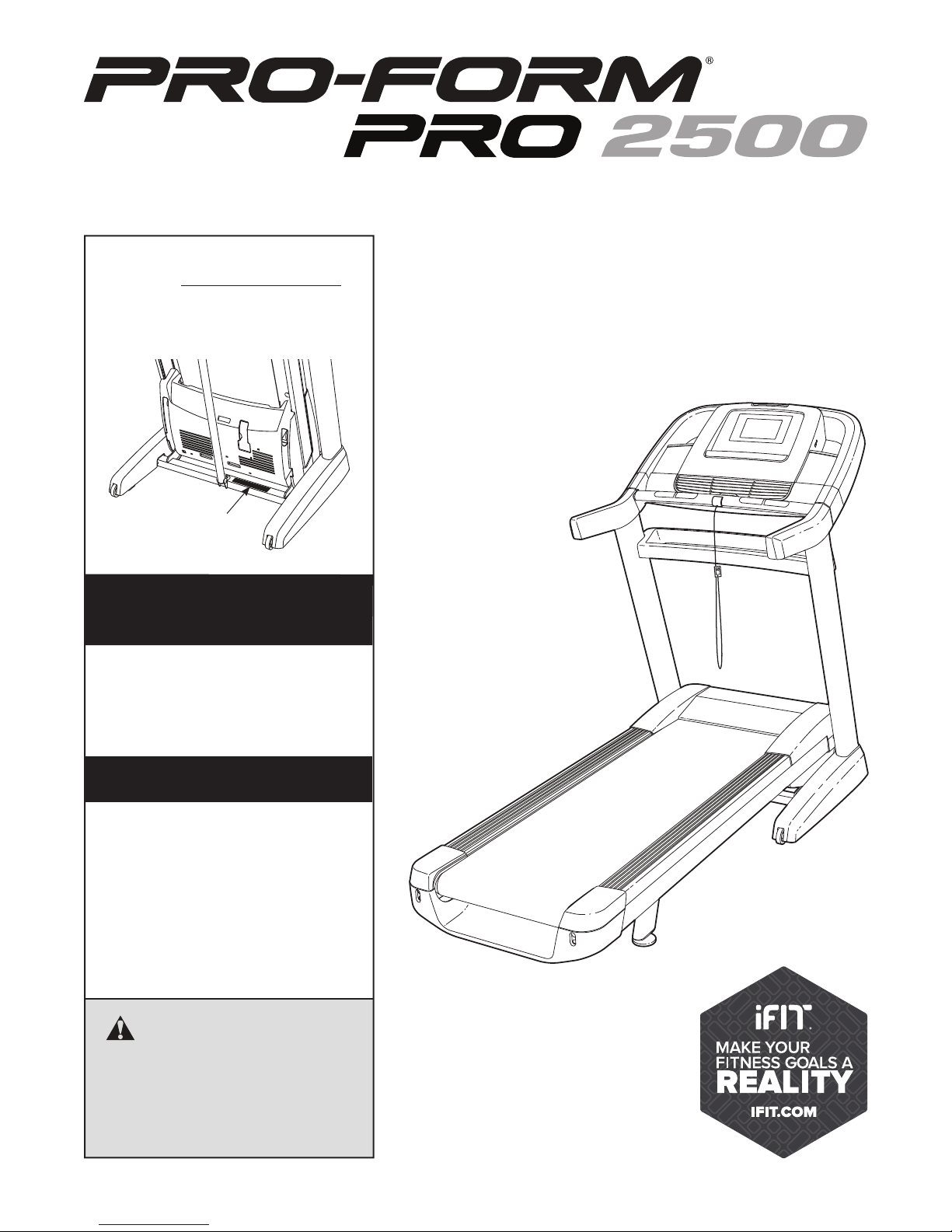
www.proform.com
Model No. PFTL14011.2
Serial No.
Write the serial number in the space
above for reference.
Serial Number
Decal
ACTIVATE YOUR
WARRANTY
To register your product and
activate your warranty today,
go to www.proformservice.com/
registration.
USER’S MANUAL
CUSTOMER CARE
For service at any time, go to
www.proformservice.com.
Or call 1-888-533-1333
Mon.–Fri. 6 a.m.–6 p.m. MT
Sat. 8 a.m.–12 p.m. MT
Please do not contact the store.
CAUTION
Read all precautions and instructions in this manual before using
this equipment. Save this manual
for future reference.
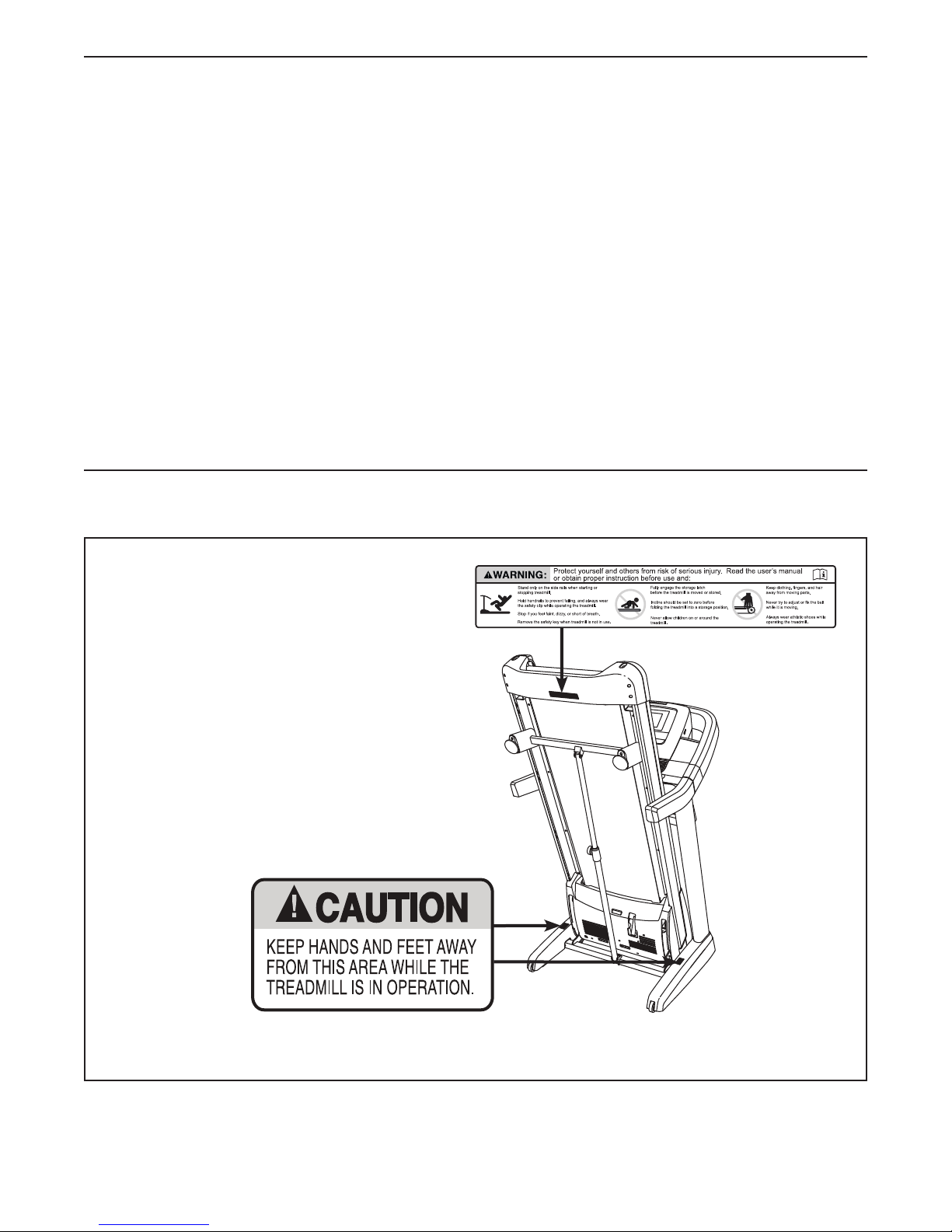
TABLE OF CONTENTS
WARNING DECAL PLACEMENT . . . . . . . . . . . . . . . . . . . . . . . . . . . . . . . . . . . . . . . . . . . . . . . . . . . . . . . . . . . . . . .2
IMPORTANT PRECAUTIONS . . . . . . . . . . . . . . . . . . . . . . . . . . . . . . . . . . . . . . . . . . . . . . . . . . . . . . . . . . . . . . . . . .3
BEFORE YOU BEGIN. . . . . . . . . . . . . . . . . . . . . . . . . . . . . . . . . . . . . . . . . . . . . . . . . . . . . . . . . . . . . . . . . . . . . . . . 5
PART IDENTIFICATION CHART. . . . . . . . . . . . . . . . . . . . . . . . . . . . . . . . . . . . . . . . . . . . . . . . . . . . . . . . . . . . . . . .6
ASSEMBLY . . . . . . . . . . . . . . . . . . . . . . . . . . . . . . . . . . . . . . . . . . . . . . . . . . . . . . . . . . . . . . . . . . . . . . . . . . . . . . . .7
THE CHEST HEART RATE MONITOR. . . . . . . . . . . . . . . . . . . . . . . . . . . . . . . . . . . . . . . . . . . . . . . . . . . . . . . . . .15
OPERATION AND ADJUSTMENT . . . . . . . . . . . . . . . . . . . . . . . . . . . . . . . . . . . . . . . . . . . . . . . . . . . . . . . . . . . . . 16
HOW TO FOLD AND MOVE THE TREADMILL . . . . . . . . . . . . . . . . . . . . . . . . . . . . . . . . . . . . . . . . . . . . . . . . . . .29
TROUBLESHOOTING . . . . . . . . . . . . . . . . . . . . . . . . . . . . . . . . . . . . . . . . . . . . . . . . . . . . . . . . . . . . . . . . . . . . . .30
EXERCISE GUIDELINES . . . . . . . . . . . . . . . . . . . . . . . . . . . . . . . . . . . . . . . . . . . . . . . . . . . . . . . . . . . . . . . . . . . .33
PART LIST. . . . . . . . . . . . . . . . . . . . . . . . . . . . . . . . . . . . . . . . . . . . . . . . . . . . . . . . . . . . . . . . . . . . . . . . . . . . . . . .34
EXPLODED DRAWING. . . . . . . . . . . . . . . . . . . . . . . . . . . . . . . . . . . . . . . . . . . . . . . . . . . . . . . . . . . . . . . . . . . . . .36
ORDERING REPLACEMENT PARTS. . . . . . . . . . . . . . . . . . . . . . . . . . . . . . . . . . . . . . . . . . . . . . . . . . . Back Cover
LIMITED WARRANTY. . . . . . . . . . . . . . . . . . . . . . . . . . . . . . . . . . . . . . . . . . . . . . . . . . . . . . . . . . . . . . . Back Cover
WARNING DECAL PLACEMENT
This drawing shows the locations of the
warning decals. If a decal is missing or
illegible, call the telephone number on the
front cover of this manual and request a
free replacement decal. Apply the decal in
the location shown. Note: The decals may
not be shown at actual size.
PROFORM is a registered trademark of ICON IP, Inc.
2
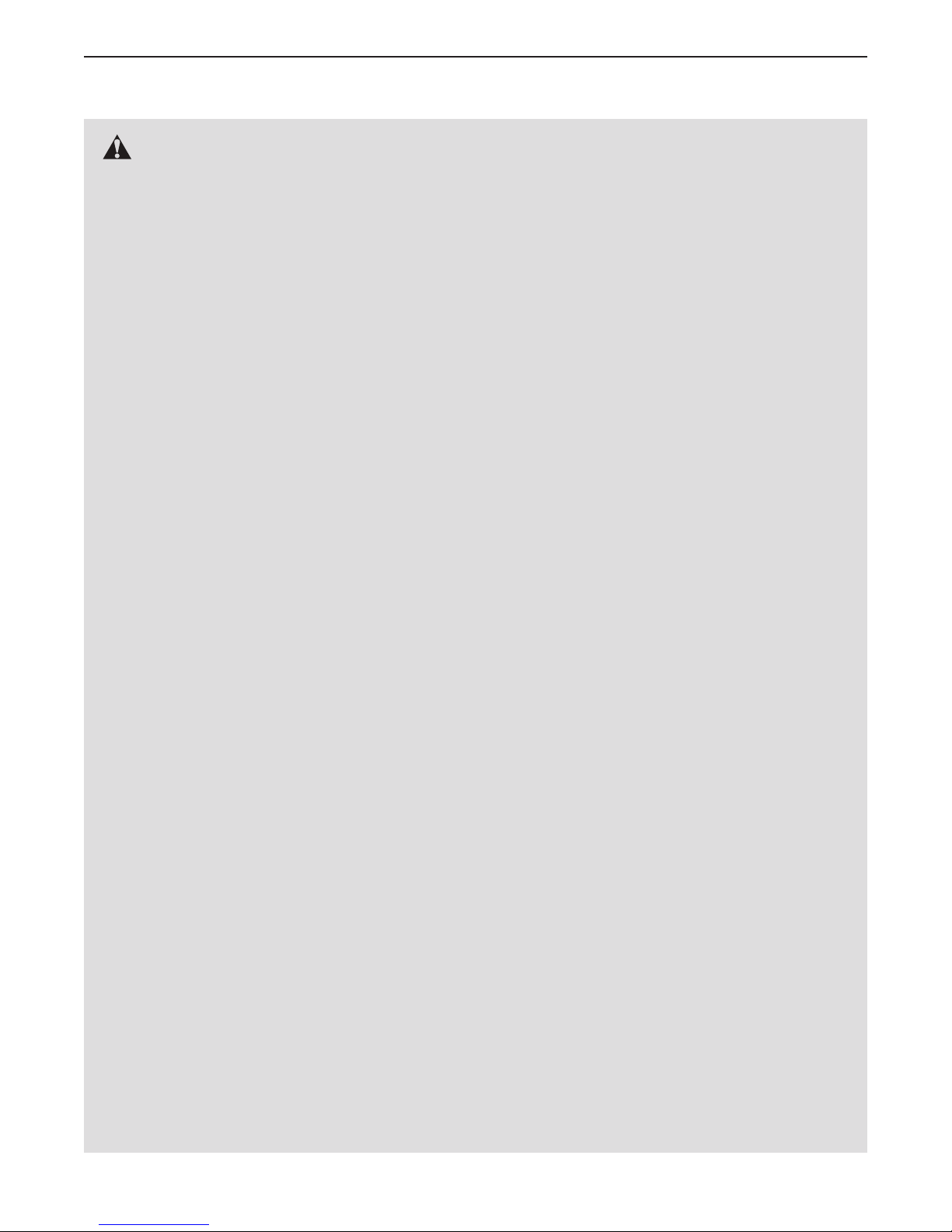
IMPORTANT PRECAUTIONS
WARNING: To reduce the risk of burns, fire, electric shock, or injury to persons, read
all important precautions and instructions in this manual and all warnings on your treadmill before
using your treadmill. ICON assumes no responsibility for personal injury or property damage sustained by or through the use of this product.
1. Before beginning any exercise program,
consult your physician. This is especially
important for persons over age 35 or persons
with pre-existing health problems.
2. It is the responsibility of the owner to ensure
that all users of this treadmill are adequately
informed of all warnings and precautions.
3. Use the treadmill only as described.
4. Keep the treadmill indoors, away from moisture and dust. Do not put the treadmill in a
garage or covered patio, or near water.
5. Place the treadmill on a level surface, with
at least 8 ft. (2.4 m) of clearance behind it
and 2 ft. (0.6 m) on each side. Do not place
the treadmill on any surface that blocks air
openings. To protect the floor or carpet from
damage, place a mat under the treadmill.
6. Do not operate the treadmill where aerosol
products are used or where oxygen is being
administered.
7. Keep children under age 12 and pets away
from the treadmill at all times.
other electrical devices, except for low-power
devices such as cell phone chargers, into
the surge suppressor or into an outlet on the
same circuit.
12. Use only a surge suppressor that meets all of
the specifications described on page 16. To
purchase a surge suppressor, see your local
PROFORM dealer, call the telephone number
on the front cover of this manual, or see your
local electronics store.
13. Failure to use a properly functioning surge
suppressor could result in damage to the
control system of the treadmill. If the control
system is damaged, the walking belt may
slow, accelerate, or stop unexpectedly, which
may result in a fall and serious injury.
14. Keep the power cord and the surge suppressor away from heated surfaces.
15. Never move the walking belt while the power
is turned off. Do not operate the treadmill
if the power cord or plug is damaged, or if
the treadmill is not working properly. (See
TROUBLESHOOTING on page 30 if the treadmill is not working properly.)
8. The treadmill should be used only by persons weighing 375 lbs. (170 kg) or less.
9. Never allow more than one person on the
treadmill at a time.
10. Wear appropriate exercise clothes while
using the treadmill. Do not wear loose
clothes that could become caught in the
treadmill. Athletic support clothes are recommended for both men and women. Always
wear athletic shoes. Never use the treadmill
with bare feet, wearing only stockings, or in
sandals.
11. Plug the power cord into a surge suppressor
(not included), and plug the surge suppressor into an appropriate outlet (see page 16).
To avoid overloading the circuit, do not plug
16. Read, understand, and test the emergency
stop procedure before using the treadmill
(see HOW TO TURN ON THE POWER on
page 18).
17. Never start the treadmill while you are standing on the walking belt. Always hold the
handrails while using the treadmill.
18. The treadmill is capable of high speeds.
Adjust the speed in small increments to
avoid sudden jumps in speed.
19. The heart rate monitor is not a medical
device. Various factors, including the user’s
movement, may affect the accuracy of heart
rate readings. The heart rate monitor is
intended only as an exercise aid in determining heart rate trends in general.
3

20. Never leave the treadmill unattended while
it is running. Always remove the key, press
the power switch into the off position (see
the drawing on page 5 for the location of the
power switch), and unplug the power cord
when the treadmill is not in use.
21. Do not attempt to move the treadmill until it
is properly assembled. (See ASSEMBLY on
page 7, and HOW TO FOLD AND MOVE THE
TREADMILL on page 29.) You must be able
to safely lift 45 lbs. (20 kg) to raise, lower, or
move the treadmill.
22. When folding or moving the treadmill, make
sure that the storage latch is holding the
frame securely in the storage position.
23. Never insert any object into any opening on
the treadmill.
24. Inspect and properly tighten all parts of the
treadmill regularly.
25. DANGER: Always unplug the power
cord immediately after use, before cleaning the treadmill, and before performing the
maintenance and adjustment procedures
described in this manual. Never remove the
motor hood unless instructed to do so by an
authorized service representative. Servicing
other than the procedures in this manual
should be performed by an authorized service representative only.
26. The treadmill is intended for home use only.
Do not use the treadmill in any commercial,
rental, or institutional setting.
27. Over exercising may result in serious injury
or death. If you feel faint or if you experience
pain while exercising, stop immediately and
cool down.
SAVE THESE INSTRUCTIONS
4
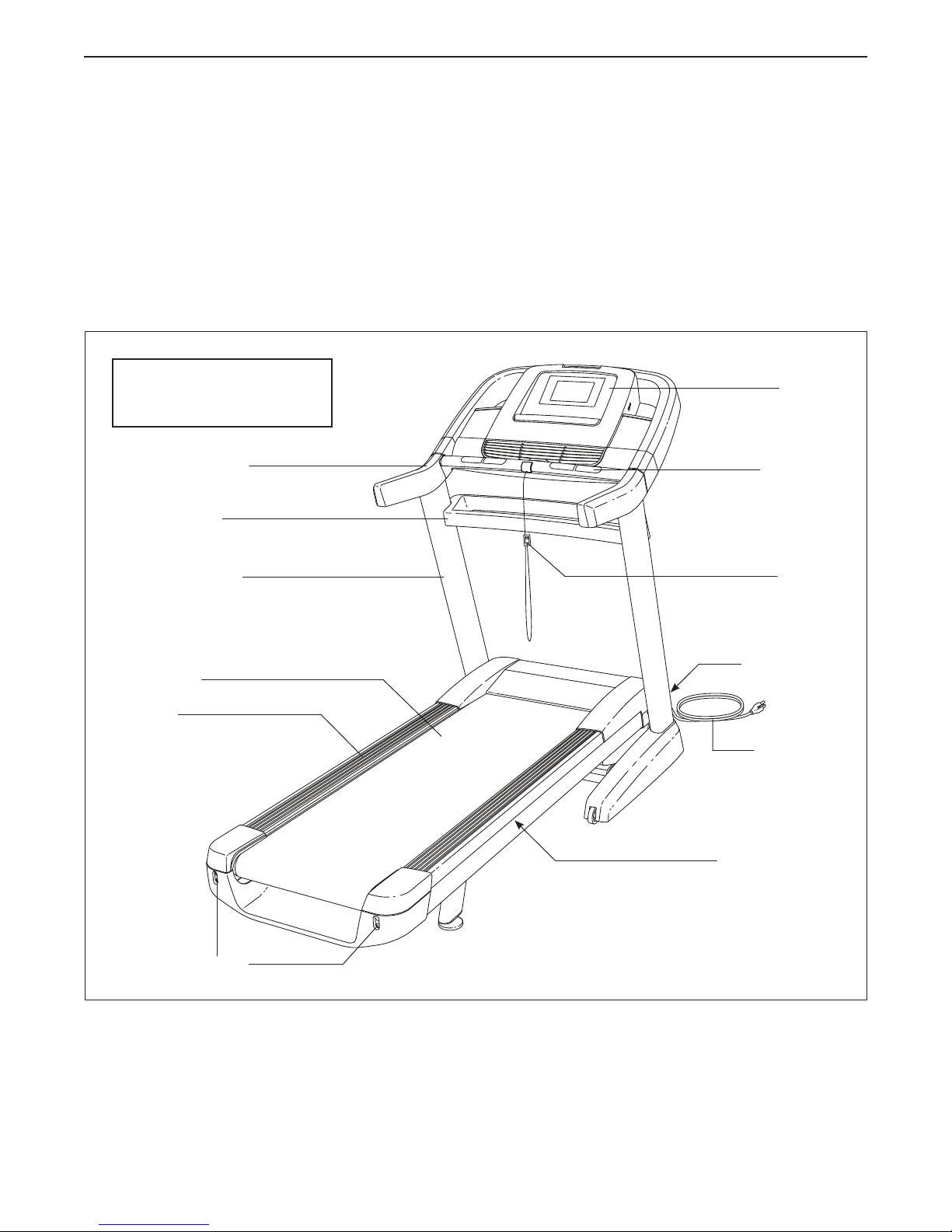
BEFORE YOU BEGIN
Thank you for selecting the revolutionary
PROFORM® PRO 2500 treadmill. The PRO 2500
treadmill offers an impressive selection of features
designed to make your workouts at home more enjoyable and effective. And when you’re not exercising, the
unique treadmill can be folded up, requiring less than
half the fl oor space of other treadmills.
For your benefi t, read this manual carefully before
using the treadmill. If you have questions after
Length: 6 ft. 8 in. (203 cm)
Width: 3 ft. (91 cm)
Handrail
Tray
reading this manual, please see the front cover of this
manual. To help us assist you, please note the product
model number and serial number before contacting us.
The model number and the location of the serial number decal are shown on the front cover of this manual.
Before reading further, please review the drawing
below and familiarize yourself with the labeled parts.
Console
Heart Rate
Monitor
Upright
Walking Belt
Foot Rail
Idler Roller
Adjustment Screws
Key/Clip
Power Switch
Power Cord
Platform Cushion
5
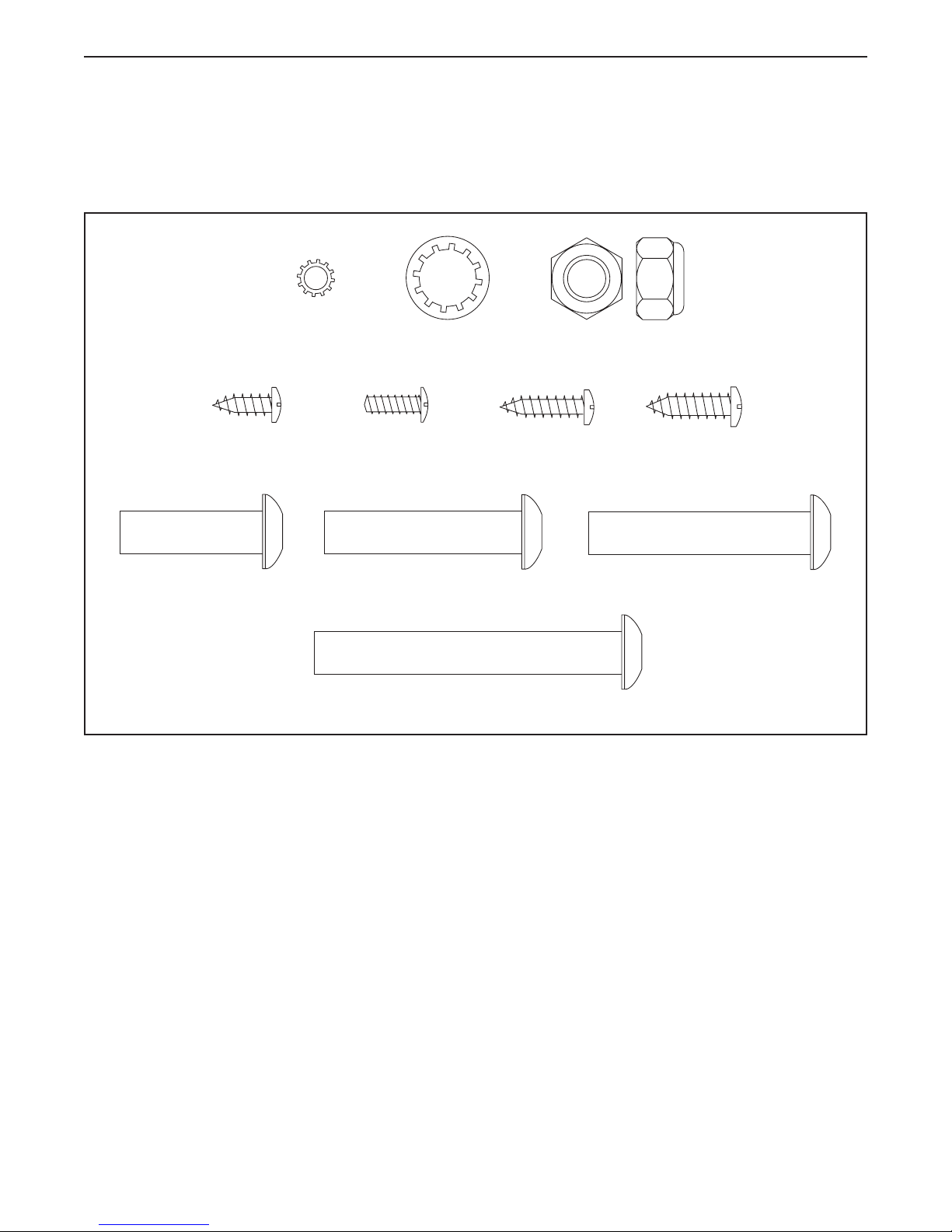
PART IDENTIFICATION CHART
Use the drawings below to identify small parts used for assembly. The number in parentheses below each drawing is the key number of the part, from the PART LIST near the end of this manual. The number following the key
number is the quantity used for assembly. Note: If a part is not in the hardware kit, check to see if it is preat-
tached. Extra parts may be included.
#10 Star
Washer (11)–4
3/8" Star
Washer (14)–4
3/8" Nut (13)–2
#8 x 1/2" Screw
(1)–6
3/8" x 1 1/4" Screw
(9)–4
#8 x 1/2" Ground
Screw (10)–1
3/8" x 1 3/4" Bolt (7)–1
3/8" x 2 3/4" Screw (8)–4
#8 x 3/4" Screw
(2)–12
#10 x 3/4" Screw
(3)–4
3/8" x 2" Bolt (5)–1
6
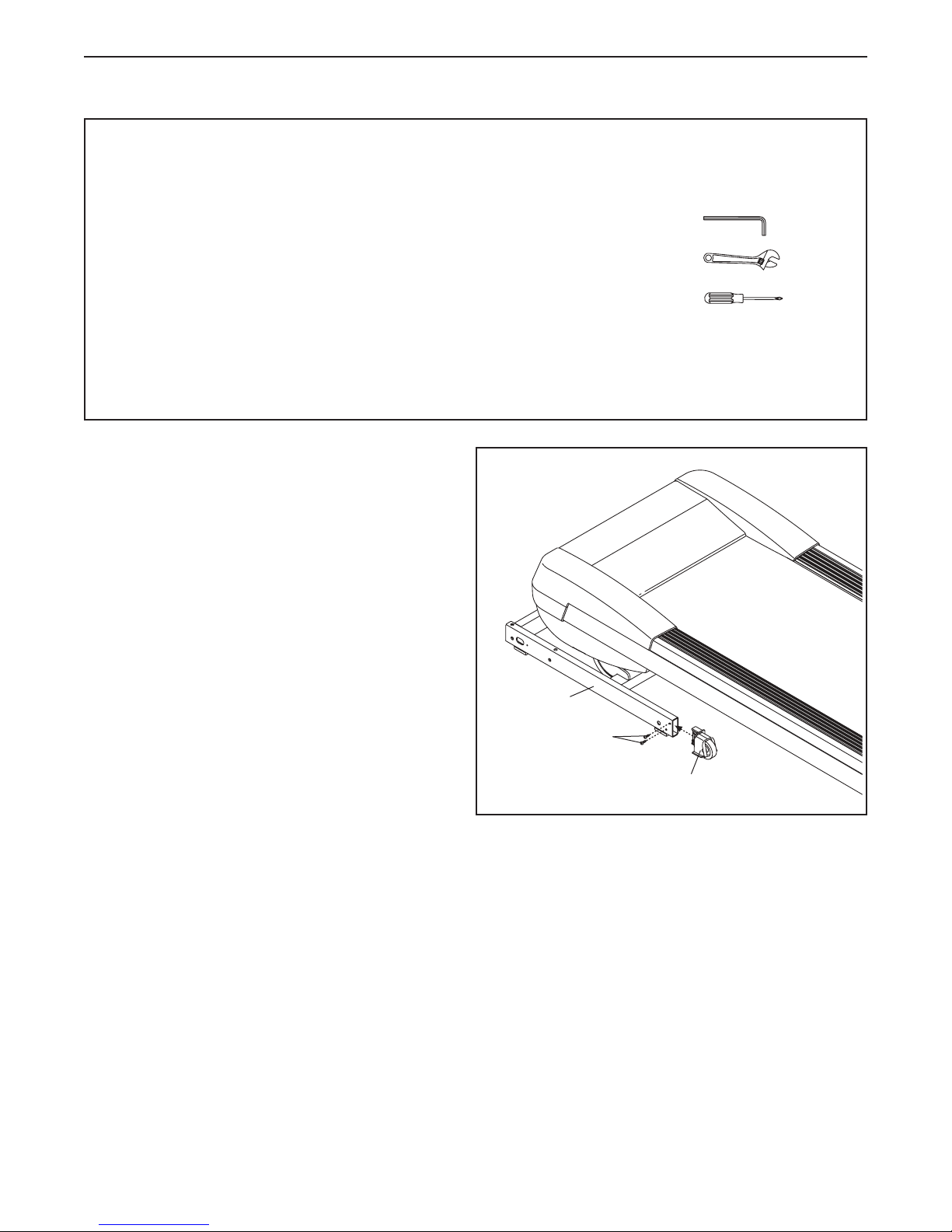
ASSEMBLY
• To hire a service technician to assemble this
product in your home, call 1-800-445-2480.
• Assembly requires two persons.
• Place all parts in a cleared area and remove the
packing materials. Do not dispose of the packing
materials until you fi nish all assembly steps.
• After shipping, there may be an oily substance
on the exterior of the treadmill. This is normal. If
there is an oily substance on the treadmill, wipe
it off with a soft cloth and a mild, non-abrasive
cleaner.
1. Make sure that the power cord is unplugged.
Attach the Left Wheel Cap (103) to the Base
(105) with two #8 x 3/4" Screws (2).
Attach the Right Wheel Cap (not shown) to
the right side of the Base (105) in the same
way.
• To identify small parts, see page 6.
• Assembly requires the following tools:
the included hex key
one adjustable wrench
one Phillips screwdriver
To avoid damaging parts, do not use power tools.
1
105
2
103
7
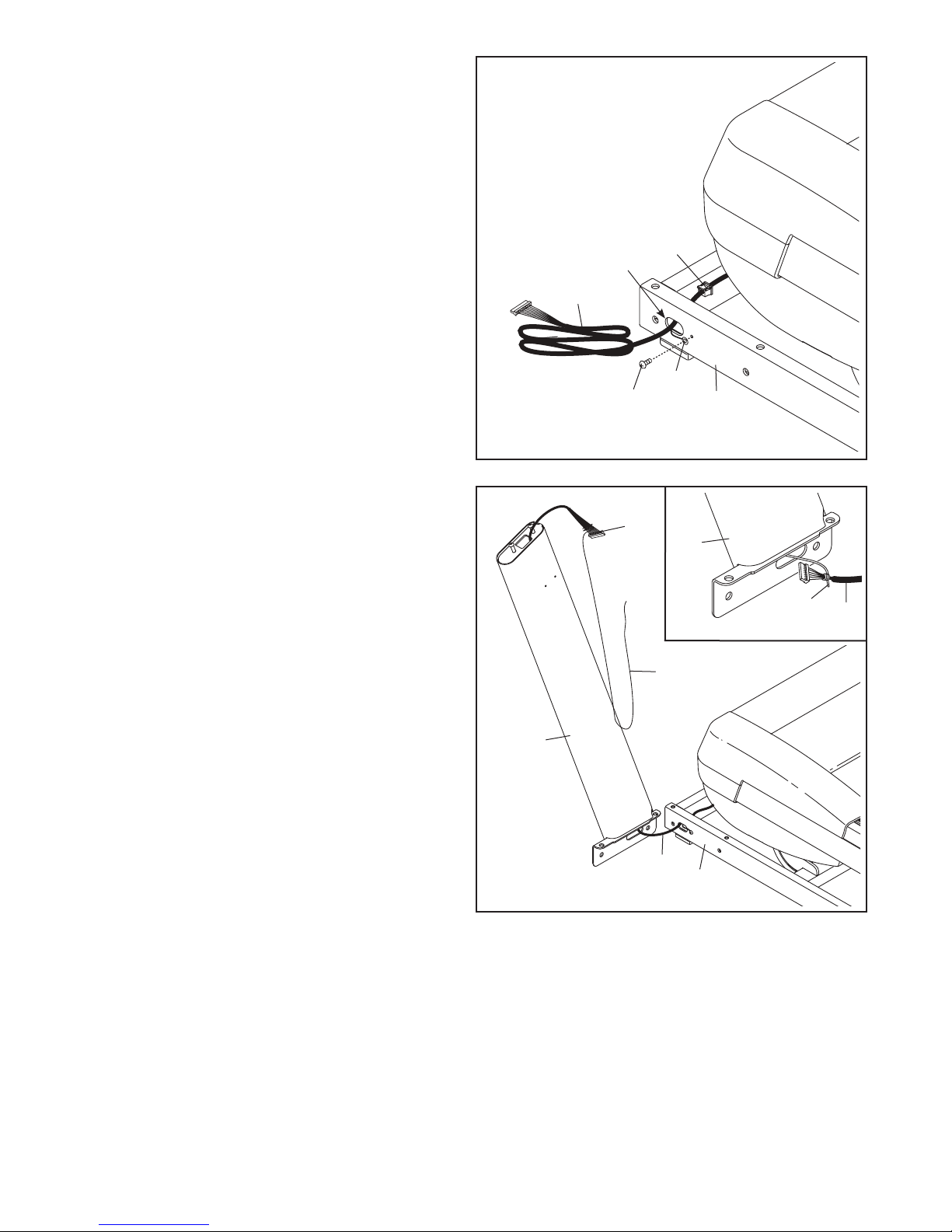
2. Pull the Upright Wire (88) and the base ground
wire (A) through the indicated hole in the Base
(105).
Attach the base ground wire (A) to the Base
(105) with a #8 x 1/2" Ground Screw (10).
Press the Grommet (101) into the square hole in
the Base (105).
2
3. Identify the Left Upright (90), which is marked
“Left.” Have a second person hold the Left
Upright near the Base (105).
See the inset drawing. Tie the wire tie in the
Left Upright (90) securely around the end of the
Upright Wire (88). Then, pull the other end of the
wire tie until the Upright Wire is routed through
the Left Upright.
10
88
101
A
90
Wire
Tie
105
Wire
Tie
88
Hole
88
3
90
88
105
8
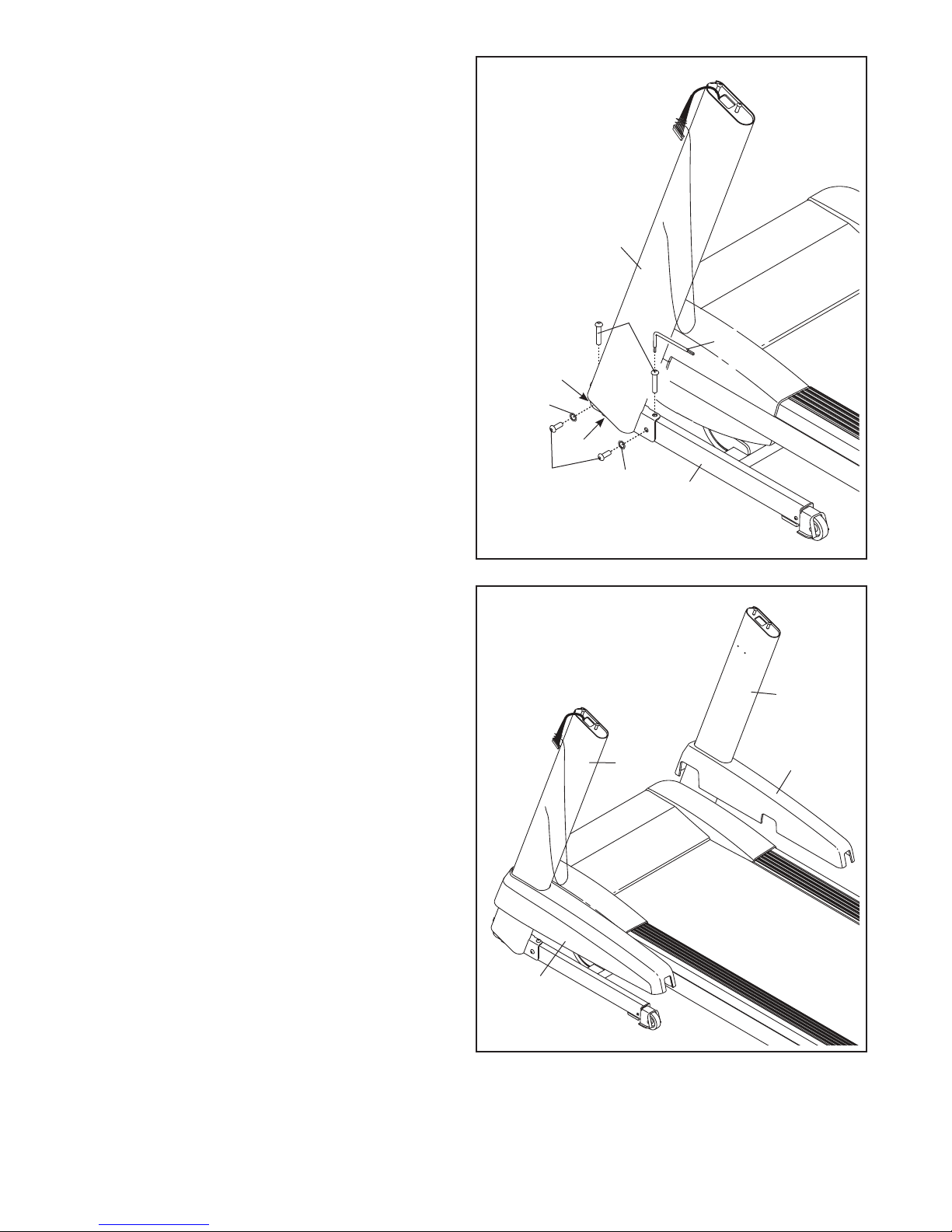
4. Hold the Left Upright (90) against the Base
(105). Be careful not to pinch the wires. If
necessary, position the base ground wire (A)
in the hole in the side of the Left Upright. Insert
two 3/8" x 2 3/4" Screws (8) and two 3/8" x 1
1/4" Screws (9) with two 3/8" Star Washers (14)
into the Left Upright.
Partially tighten the 3/8" x 2 3/4" Screws (8) and
the 3/8" x 1 1/4" Screws (9) until the heads of the
Screws touch the Left Upright (90); do not fully
tighten the Screws yet. Note: It may be helpful to use the Short Hex Key (43) on the Screw
shown.
Attach the Right Upright (not shown) in the
same way. Note: There are no wires on the right
side.
4
90
8
43
Hole
14
A
5. Identify the Left and Right Base Covers (96, 97).
Slide the Left Base Cover (96) onto the Left
Upright (90). Slide the Right Base Cover (97)
onto the Right Upright (99). Do not press the
Base Covers into place yet.
9
5
14
90
105
99
97
96
9
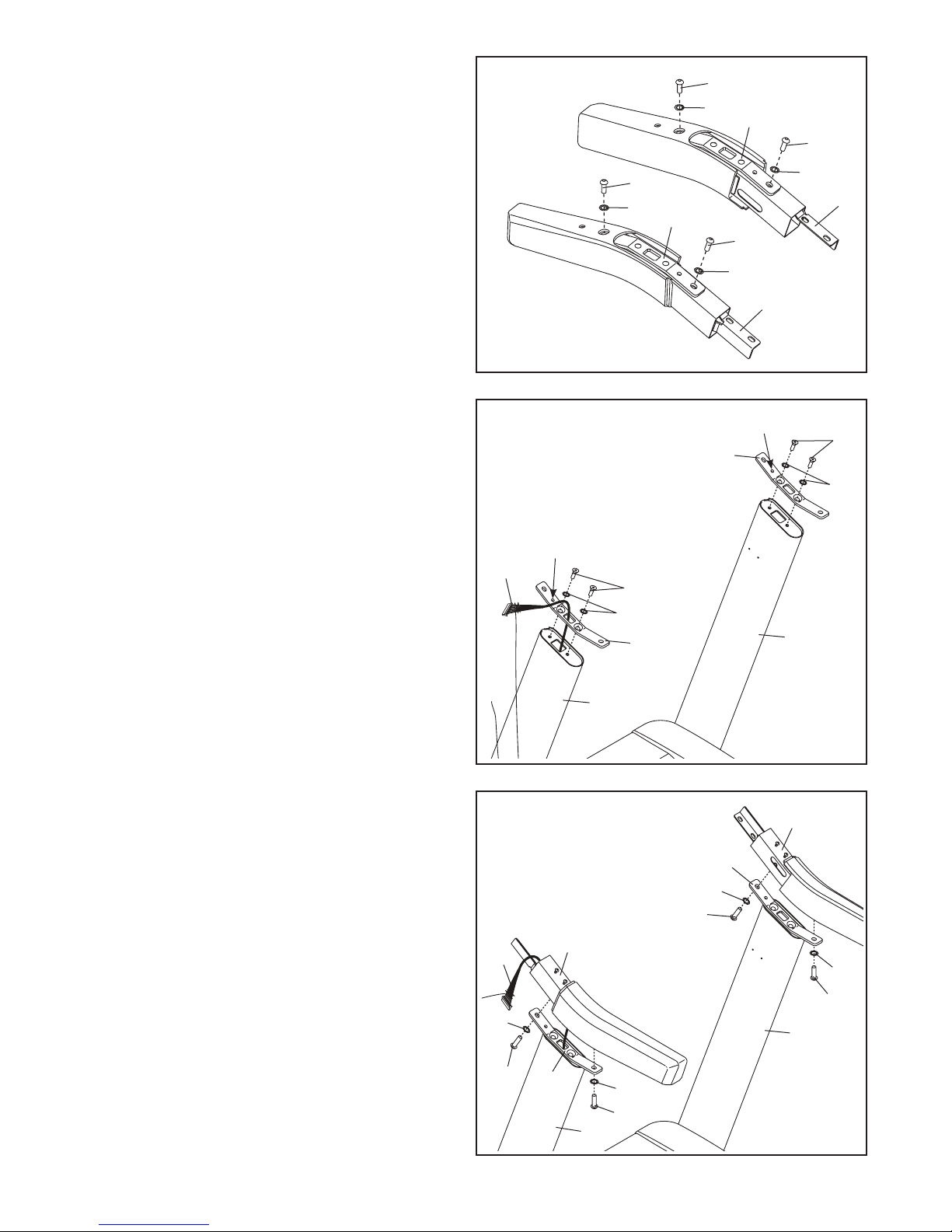
6. Remove the four 3/8" x 1" Screws (6) and
four 3/8" Star Washers (14) from the Handrail
Brackets (89). Then, remove the Handrail
Brackets from the Left and Right Handrails (92,
93). The Screws and Star Washers will be
used in step 8.
6
6
14
89
14
6
89
6
14
93
6
14
92
7. Remove the four 3/8" x 1" Flat Head Screws (15)
and four 3/8" Star Washers (14) from the Left
and Right Uprights (90, 99).
Orient the Handrail Brackets (89) so that the
indicated holes are in the positions shown.
Insert the Upright Wire (88) through the left
Handrail Bracket.
Attach the Handrail Brackets (89) to the Uprights
(90, 99) with the four 3/8" x 1" Flat Head Screws
(15) and four 3/8" Star Washers (14) that you
just removed. Tighten the Screws.
8. Identify the Left and Right Handrails (92, 93).
Hold the Left Handrail (92) near the Left Upright
(90). Insert the Upright Wire (88) into the large
hole in the bottom of the Left Handrail and out of
the front of the Left Handrail.
Slide the Left Handrail (92) onto the left Handrail
Bracket (89), and attach the Left Handrail with
two of the 3/8" x 1" Screws (6) and 3/8" Star
Washers (14) that you removed in step 6. Do
not tighten the Screws yet.
Attach the Right Handrail (93) as described
above. Note: There is not a wire in the Right
Upright (99).
7
8
14
88
88
Hole
89
Hole
15
14
89
90
89
14
6
92
6
89
14
6
90
99
93
15
14
14
6
99
10
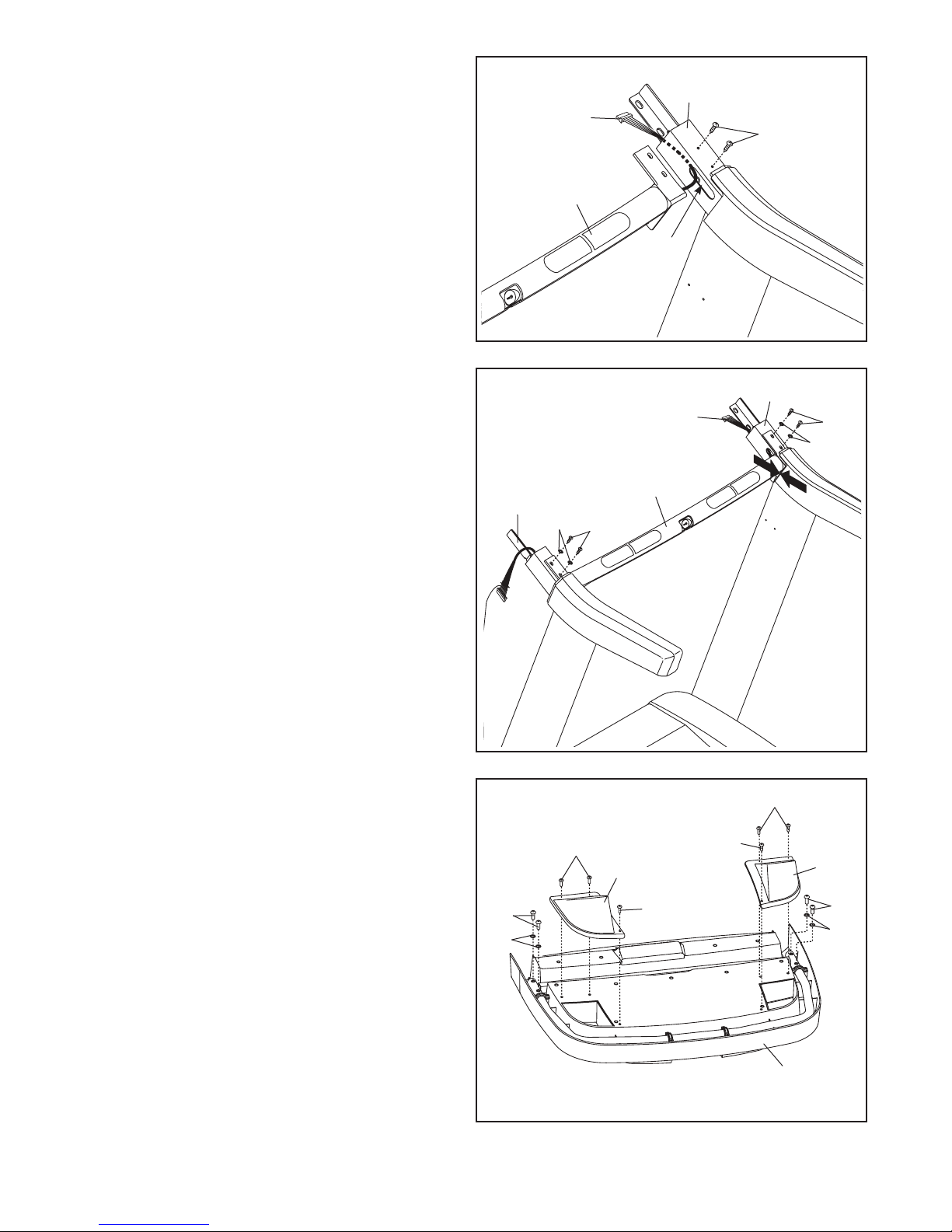
9. Remove and discard the #10 x 3/4" Screws
(3) from the Right Handrail (93) and the Left
Handrail (not shown).
Hold the pulse assembly near the Right Handrail
(93). Insert the pulse wire from the pulse assembly into the hole in the side of the Right Handrail
and out of the end of the Right Handrail as
shown.
9
93
Pulse Wire
3
Pulse
Assembly
Hole
10. Slide the pulse assembly onto the Left and Right
Handrails (92, 93). Make sure that the brackets
on the pulse assembly are flush against the
rubber on the Handrails. Be careful not to
pinch the pulse wire against the pulse
assembly.
Attach the pulse assembly with four #10 x 3/4"
Screws (3) and four #10 Star Washers (11).
Start all four Screws, and then tighten them.
11. Set the console assembly face down on a soft
surface to avoid scratching the console
assembly.
Identify the Left and Right Trays (110, 111).
10
11
92
11
1
Pulse Wire
Assembly
3
110
93
3
11
Pulse
1
1
111
Attach the Trays (110, 111) to the console
assembly with six #8 x 1/2" Screws (1). Start all
six Screws, and then tighten them. Be careful
not to overtighten the Screws.
Remove the four 5/16" x 5/8" Screws (4) and
four 5/16" Star Washers (12) from the console
assembly. They will be used in step 13.
11
12
4
1
Console
Assembly
4
12
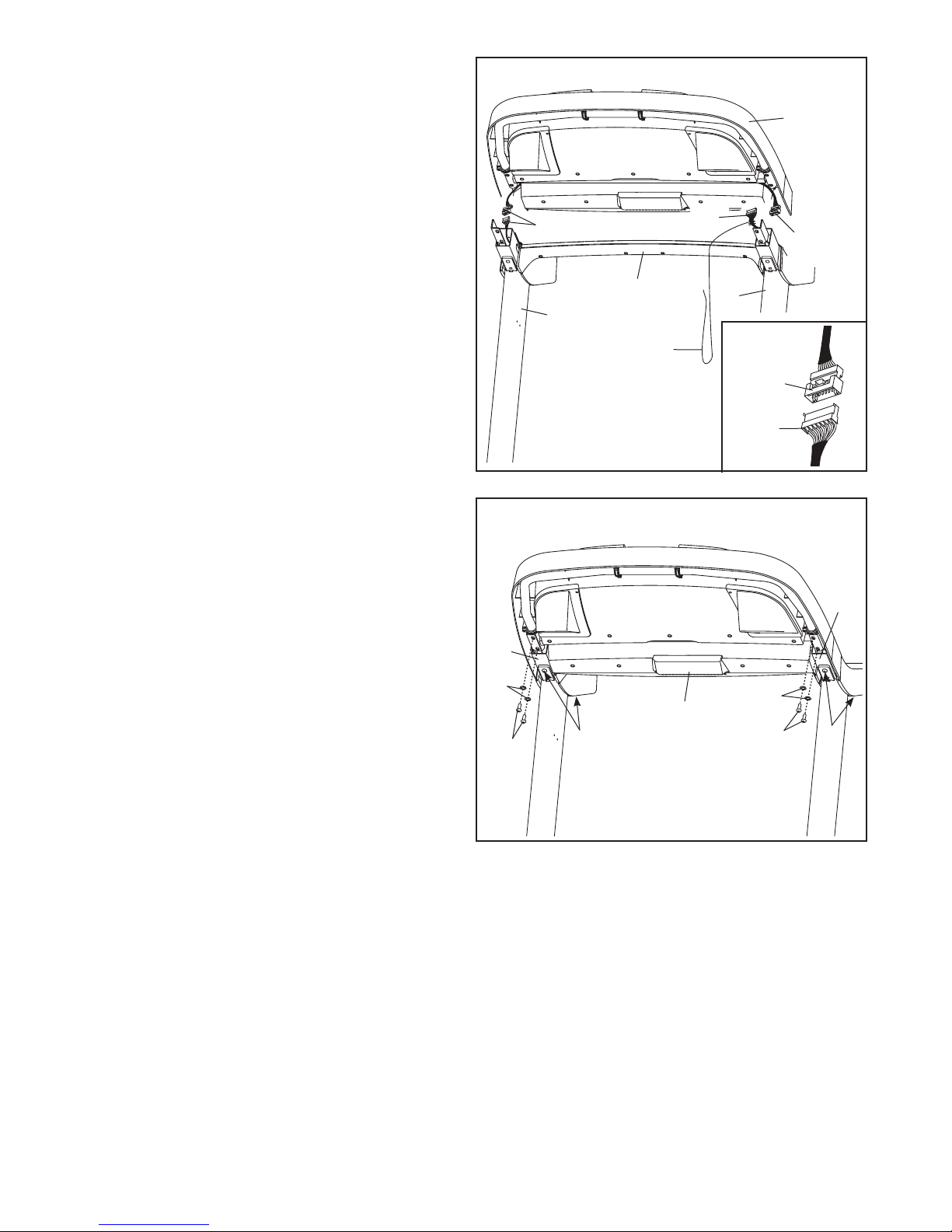
12. With the help of a second person, hold the console assembly near the Uprights (90, 99).
Connect the Upright Wire (88) to the console
wire. See the inset drawing. The connectors
should slide together easily and snap into
place. If they do not, turn one connector and try
again. IF YOU DO NOT CONNECT THE CONNECTORS PROPERLY, THE CONSOLE MAY
BECOME DAMAGED WHEN YOU TURN ON
THE POWER.
12
Pulse Wires
Console
Assembly
88
Console
Wire
Next, connect the two pulse wires. Then, remove
the wire tie from the Upright Wire (88).
13. Insert the pulse wires and the Upright Wire (not
shown) into the Handrails (92, 93) as you set the
console assembly on the Handrails.
Attach the console assembly with four 5/16" x
5/8" Screws (4) and four 5/16" Star Washers
(12). Start all four Screws, and then tighten
them.
Tighten the four 3/8" x 1" Screws (6).
13
12
93
Pulse Bar
99
4
Assembly
6
Wire
Tie
Console
Assembly
90
Console
Wire
88
12
92
4
6
12

14. Attach a Tray Bracket (91) to the side of the
Right Upright (99) with two #8 x 3/4" Screws (2).
Make sure to use the two holes shown. Start
both Screws, and then tighten them.
14
Attach the other Tray Bracket (not shown) to
the Left Upright (not shown) in the same way.
Attach the Tray (87) to the Tray Brackets (91)
with four #8 x 3/4" Screws (2) (only one side
is shown). Start all four Screws, and then
tighten them.
15. Tighten the four 3/8" x 2 3/4" Screws (8), and
then tighten the four 3/8" x 1 1/4" Screws (9)
(only one side is shown).
Press the Left and Right Base Covers (96, 97)
onto the Base (105) until they snap into place.
87
91
2
99
15
97
96
16. Raise the Frame (64) to the position shown.
Have a second person hold the Frame until
this step is completed.
Orient the Storage Latch (65) so that the large
barrel and the latch knob are in the positions
shown.
Attach the lower end of the Storage Latch (65) to
the Base (105) with a 3/8" x 2" Bolt (5) and a 3/8"
Nut (13).
16
8
9
105
64
105
13
5
Latch
Knob
65
Large
Barrel
13

17. Attach the upper end of the Storage Latch (65)
to the Frame (64) with a 3/8" x 1 3/4" Bolt (7)
and a 3/8" Nut (13). Note: It may be necessary
to move the Frame back and forth to align the
Storage Latch with the Base (not shown).
17
64
18. Lower the Frame (64) (see HOW TO LOWER
THE TREADMILL FOR USE on page 29).
If one of the Rear Leveling Feet (69) doesn’t sit
flat on the floor, turn the Rear Leveling Foot until
it does, and then tighten the 1/2" Rear Leveling
Foot Nut (41) against the Frame (64). Make sure
that both 1/2" Rear Leveling Foot Nuts are
tightened against the Frame.
18
64
69
41
13
7
65
19. Make sure that all parts are properly tightened before you use the treadmill. If there are sheets of plastic
on the treadmill decals, remove the plastic. To protect the fl oor or carpet, place a mat under the treadmill.
Note: Extra hardware may be included. Keep the included hex keys in a secure place; one of the hex keys is
used to adjust the walking belt (see pages 31 and 32).
14

THE CHEST HEART RATE MONITOR
HOW TO PUT ON THE HEART RATE MONITOR
The heart rate
monitor consists of
a chest strap and a
sensor. Insert the
tab on one end of
the chest strap into
the hole in one end
of the sensor as
shown. Then, press
the end of the sensor under the buckle
on the chest strap.
The tab should be
flush with the front of
the sensor.
The heart rate monitor must be worn
under your clothes,
tight against your
skin. Wrap the heart
rate monitor around
your chest in the
location shown.
Make sure that
the logo is rightside-up. Then, attach the other end of the chest strap
to the sensor. Adjust the length of the chest strap, if
necessary.
Pull the sensor away from your body a few inches and
locate the two electrode areas, which are covered by
shallow ridges. Using saline solution such as saliva or
contact lens solution, wet the electrode areas. Then,
return the sensor to a position against your chest.
CARE AND MAINTENANCE
• Thoroughly dry the sensor with a soft towel after
each use. Moisture may keep the sensor activated,
shortening the life of the battery.
• Store the heart rate monitor in a warm, dry place.
Do not store the heart rate monitor in a plastic bag
or other container that may trap moisture.
Tabs
Chest
Strap
Sensor
Tab
Sensor
Buckle
• Do not expose the heart rate monitor to direct sunlight for extended periods of time; do not expose it
to temperatures above 122° F (50° C) or below 14°
F (-10° C).
• Do not excessively bend or stretch the sensor
when using or storing the heart rate monitor.
• To clean the sensor, use a damp cloth and a small
amount of mild soap. Then, wipe the sensor with a
damp cloth and thoroughly dry it with a soft towel.
Never use alcohol, abrasives, or chemicals to clean
the sensor. Hand wash and air dry the chest strap.
TROUBLESHOOTING
If the heart rate monitor does not function properly, try
the steps below.
• Make sure that you are wearing the heart rate monitor as described at the left. If the heart rate monitor
does not function when positioned as described,
move it slightly lower or higher on your chest.
• If heart rate readings are not displayed until you
begin perspiring, rewet the electrode areas.
• For the console to display heart rate readings, you
must be within arm’s length of the console.
• If there is a battery cover on the back of the sensor,
replace the battery with a new battery of the same
type.
• The heart rate monitor is designed to work with
people who have normal heart rhythms. Heart rate
reading problems may be caused by medical conditions such as premature ventricular contractions
(pvcs), tachycardia bursts, and arrhythmia.
• The operation of the heart rate monitor can be
affected by magnetic interference from high power
lines or other sources. If you suspect that magnetic
interference is causing a problem, try relocating the
fitness equipment.
15

OPERATION AND ADJUSTMENT
HOW TO CONNECT THE POWER CORD
Use a Surge Suppressor
Your treadmill, like other electronic equipment, can be
damaged by sudden voltage changes in your home’s
power. Voltage surges, spikes, and noise interference can result from weather conditions or from other
appliances being turned on or off. To decrease the
risk of damaging the treadmill, always use a surge
suppressor with the treadmill. To purchase a surge
suppressor, see precaution 12 on page 3.
Use only a surge suppressor that is UL 1449 listed as a
transient voltage surge suppressor (TVSS). The surge
suppressor must have a UL suppressed voltage rating
of 400 volts or less and a minimum surge dissipation of
450 joules. The surge suppressor must also be electrically rated for 120 volts AC and 15 amps. There must
be a monitoring light on the surge suppressor to indicate whether it is functioning properly. Failure to use a
properly functioning surge suppressor could result
in damage to the control system of the treadmill
and serious injury to users.
nominal 120-volt circuit capable of carrying 15 or
more amps. To avoid overloading the circuit, do
not plug other electrical devices, except for lowpower devices such as cell phone chargers, into
the surge suppressor or into an outlet on the same
circuit. IMPORTANT: The treadmill is not compatible with GFCI-equipped outlets and may not be
compatible with AFCI-equipped outlets.
1
Grounded Outlet
Grounding Pin
Grounding Pin
Surge
Suppressor
Plug in the Power Cord
The treadmill must be grounded. If it should malfunc-
tion or break down, grounding provides a path of least
resistance for electric current to reduce the risk of electric shock. The treadmill power cord has a plug with a
grounding pin (see drawing 1 on this page).
DANGER: Improper connection
of the power cord increases the risk of electric shock. Do not modify the plug—if it will
not fit an outlet, have a proper outlet installed
by a qualified electrician. If you are unsure
whether the treadmill is properly grounded,
contact a qualified electrician.
Plug the power cord into a surge suppressor, and plug
the surge suppressor into an appropriate outlet that is
properly installed and grounded in accordance with all
local codes and ordinances. The outlet must be on a
A temporary
adapter may
be used to
connect the
surge suppressor to
a 2-pole
receptacle
if a properly
grounded
outlet is not
available.
The lug or wire extending from the adapter must
be connected with a metal screw to a permanent
ground such as a properly grounded outlet box cover.
Some 2-pole receptacle outlet box covers are not
grounded. Before using an adapter, contact a qualified electrician to determine whether the outlet box
cover is grounded. The temporary adapter should
be used only until a properly grounded outlet can
be installed by a qualified electrician.
2
2-pole Receptacle
Adapter
Lug
Metal
Screw
16

CONSOLE DIAGRAM
FEATURES OF THE CONSOLE
The treadmill console offers an impressive array of
features designed to make your workouts more effective and enjoyable. The console features revolutionary
iFit technology that enables the treadmill to communicate with your wireless network. With iFit technology,
you can download personalized workouts, create your
own workouts, track your workout results, and access
many other features. See www.iFit.com for complete
information.
In addition, the console features a selection of onboard
workouts, including at least eight calorie workouts,
eight intensity workouts, eight speed workouts, eight
incline workouts, and six iFit demo workouts. Each
workout automatically controls the speed and incline of
the treadmill as it guides you through an effective exercise session. In addition, you can set a calorie, time,
distance, or pace goal.
When you use the manual mode, you can change the
speed and incline of the treadmill with the touch of a
button.
As you exercise, the console will display instant exercise feedback. You can also measure your heart rate
using the handgrip heart rate monitor or the chest heart
rate monitor.
You can even browse the Internet or listen to your
favorite workout music or audio books with the console’s sound system while you exercise.
To turn on the power, see page 18. To learn how to
use the touch screen, see page 18. To set up the
console, see page 19.
Note: The console can display speed and distance in
either miles or kilometers. To fi nd which unit of mea-
surement is selected, see step 4 on page 25. For
simplicity, all instructions in this section refer to miles.
17

HOW TO TURN ON THE POWER
HOW TO USE THE TOUCH SCREEN
IMPORTANT: If the treadmill has been exposed to
cold temperatures, allow it to warm to room temperature before you turn on the power. If you do
not do this, you may damage the console displays
or other electrical components.
Plug in the power cord (see
page 16). Next, locate the
power switch on the treadmill
frame near the power cord.
Make sure that the switch is
in the reset position.
IMPORTANT: The console features a display demo
mode, designed to be used if the treadmill is displayed in a store. If the demo mode is turned on,
the displays will show a preset presentation after
you plug in the power cord and press the power
switch into the reset position, before you insert the
key. To turn off the demo mode, see step 7 on page
25.
Next, stand on the foot
rails of the treadmill.
Locate the clip attached
to the key, and slide
the clip securely onto
the waistband of your
clothes. Then, insert the
key into the console.
After several seconds,
the displays will light. IMPORTANT: In an emergency,
the key can be pulled from the console, causing
the walking belt to slow to a stop. Test the clip by
carefully taking a few steps backward; if the key is
not pulled from the console, adjust the position of
the clip.
Reset
Key
Clip
The console features a tablet with a full-color touch
screen. The following information will help you become
familiar with the tablet’s advanced technology:
• The console functions similarly to other tablets.
You can slide or fl ick your fi nger against the screen
to move certain images on the screen, such as
the displays in a workout (see step 5 on page 20).
However, you cannot zoom in and out by sliding your
fi ngers on the screen.
• The screen is not pressure sensitive. You do not
need to press hard on the screen.
• To type information into a text box, touch the text
box to view the keyboard. To use numbers or other
characters on the keyboard, touch the ?123 button. To view more characters, touch the Alt button.
Touch the Alt button again to return to the number
keyboard. To return to the letter keyboard, touch the
ABC button. To use a capital character, touch the
button with an upward-facing arrow. To use multiple
capital characters, touch the arrow button again. To
return to the lowercase keyboard, touch the arrow
button a third time. To clear the last character, touch
the button with a backward-facing arrow and an X.
• Use the buttons on the
console shown to navigate the tablet. Press the
Back button to return
to the previous screen.
Press the Home button to
return to the main menu.
Back
Home
Note: It may take a minute for the console to be
ready for use.
18

HOW TO SET UP THE CONSOLE
Before using the treadmill for the fi rst time, set up the
console.
1. Connect to your wireless network.
Note: In order to access the Internet, download iFit
workouts, and use other features of the console,
you must be connected to a wireless network.
See HOW TO USE THE WIRELESS NETWORK
MODE on page 27 to connect the console to your
wireless network.
2. Check for fi rmware updates.
First, see step 1 on page 25 and step 2 on page 26
and select the maintenance mode. Then, see step
3 on page 26 and check for fi rmware updates.
3. Calibrate the incline system.
See step 4 on page 26 and calibrate the incline
system of the treadmill (unless you already did so
during assembly).
4. Create an iFit account.
Touch the globe button near the lower-left corner of
the screen and touch the iFit button.
The browser will open to the iFit.com registration
page. Touch the Buy Now button to register for an
iFit account. If you have an activation code, select
the code activation option. Then, follow the prompts
on the screen to sign up for your iFit membership.
The console is now ready for you to begin working out.
The following pages explain the various workouts and
other features that the console offers.
To use the manual mode, see page 20. To use an
onboard workout, see page 22. To use a set-a-goal
workout, see page 23. To use an iFit workout, see
page 24.
To use the equipment settings mode, see page 25.
To use the maintenance mode, see page 26. To use
the wireless network mode, see page 27. To use
the stereo sound system, see page 28. To use the
Internet browser, see page 28.
IMPORTANT: If there are sheets of plastic on the
console, remove the plastic. To prevent damage
to the walking platform, wear clean athletic shoes
while using the treadmill. The fi rst time you use
the treadmill, observe the alignment of the walking
belt, and center the walking belt if necessary (see
page 32).
Note: For information about navigating in the
browser, see page 28. The browser will open to the
iFit.com home page. Touch the Register button in
the upper-right corner of the screen.
19

HOW TO USE THE MANUAL MODE
1. Insert the key into the console.
Each time you press one of the buttons, the incline
will gradually change until it reaches the selected
incline setting.
See HOW TO TURN ON THE POWER on page
18. Note: It may take a minute for the console to
be ready for use.
2. Select the main menu.
When you turn
on the power,
the main menu
should appear
after the
console boots
up. Touch the
home button in
the lower-left
corner of the screen (not shown here) to return to
the main menu at any time.
3. Start the walking belt and adjust the speed.
Touch the Start button on the screen or press the
Start button on the console to start the walking
belt. You can also press the Manual button on the
console, and then touch the Resume button on the
screen. The walking belt will begin to move at 1
mph.
Note: The fi rst time you adjust the incline, you must
fi rst calibrate the incline system (see step 4 on
page 26).
5. Monitor your progress.
The console
offers several display
modes. The
display mode
that you select
will determine
which workout
information is
shown. To select the desired display mode, simply
fl ick or slide the screen. You can also view additional information by touching the red boxes on the
screen.
As you walk or run on the treadmill, the screen can
show the following workout information:
• The incline level of the treadmill
• The elapsed time
As you exercise, change the speed of the walking
belt as desired by pressing the Speed increase and
decrease buttons. Each time you press one of the
buttons, the speed setting will change by 0.1 mph;
if you hold down the button, the speed setting will
change in increments of 0.5 mph.
If you press one of the numbered Quick Speed
buttons, the walking belt will gradually change
speed until it reaches the selected speed setting.
To select a speed setting that includes a decimal—
such as 3.5 mph—press two numbered buttons in
succession. For example, to select a speed setting
of 3.5 mph, press the 3 button and then immediately press the 5 button.
To stop the walking belt, press the Stop button. To
restart the walking belt, press the Start button.
4. Change the incline of the treadmill as desired.
To change the incline of the treadmill, press the
Incline/Decline increase and decrease buttons or
one of the numbered Quick Incline/Decline buttons.
• The time left (Note: The manual mode does not
have a time left countdown.)
• The approximate number of calories you have
burned
• The approximate number of calories you are
burning per hour
• The distance that you have walked or run
• The number of vertical feet you have climbed
• The speed of the walking belt
• A track representing 1/4 mile (400 m)
• Your pace in minutes per mile
• Your current lap number
• Your heart rate (see step 6)
20

If desired, adjust the volume by pressing the Vol
increase and decrease buttons on the
console.
To pause the workout, touch one of the menu but-
tons or press the Stop button on the console. To
continue the workout, touch the Resume button or
the Start button. To end the workout session, touch
the End Workout button.
6. Measure your heart rate if desired.
Note: If you use the handgrip heart rate moni-
tor and the chest heart rate monitor at the same
time, the console will not display your heart
rate accurately. For information about the chest
heart rate monitor, see page 15.
7. Turn on the fan if desired.
The fan features multiple speed settings and an
auto mode. When the auto mode is selected,
the speed of the fan will automatically increase
and decrease as the speed of the walking belt
increases and decreases.
Press the Fan increase button to increase the fan
speed. Note: If you press the Fan increase button
once while the fan is on its maximum speed setting, the auto fan mode will be selected. Press the
Fan decrease button repeatedly to decrease the
fan speed or to turn off the fan.
8. When you are fi nished exercising, remove the
key from the console.
Before using the handgrip heart rate monitor,
remove the sheets of plastic from the metal contacts. In addition, make sure that your hands are
clean.
To measure
your heart rate,
stand on the
foot rails and
hold the contacts
with your palms
for approximately
ten seconds;
avoid moving
your hands.
When your pulse
is detected, your
heart rate will be shown. For the most accurate
heart rate reading, continue to hold the contacts for about 15 seconds.
Contacts
Step onto the walking platform and touch the home
button or the back button on the screen or press
the Stop button on the console. A workout summary will appear on the screen. After you view
the workout summary, touch the Finish button to
return to the main menu. You may also be able to
either save or publish your results using one of the
options on the screen. Then, remove the key from
the console and put it in a secure place.
When you are fi nished using the treadmill, press
the power switch into the off position and unplug
the power cord. IMPORTANT: If you do not do
this, the treadmill’s electrical components may
wear prematurely.
21

HOW TO USE AN ONBOARD WORKOUT
1. Insert the key into the console.
the Finish button to return to the main menu. You
may also be able to either save or publish your
results using one of the options on the screen.
See HOW TO TURN ON THE POWER on page
18.
2. Select an onboard workout.
To select an onboard workout, press the Calorie
button, the Intensity button, the Speed button, or
the Incline button on the console. Note: You can
also touch the runner button on the screen to select
the Workouts menu.
Then, select the desired workout. The screen will
show the name, duration, and distance of the workout. The screen will also show the approximate
number of calories you will burn during the workout
and a profi le of the incline settings of the workout.
3. Start the workout.
Touch the Start Workout button to start the work-
out. A moment after you touch the button, the
walking belt will begin to move. Hold the handrails
and begin walking.
Each workout is divided into several segments.
One speed setting and one incline setting are
programmed for each segment. Note: The same
speed setting and/or incline setting may be programmed for consecutive segments.
During the workout, the profi le will show your prog-
ress. To view the profi le, fl ick or slide the screen.
The vertical colored line will indicate the current
segment of the workout. The bottom profi le rep-
resents the incline setting of the current segment.
The top profi le represents the speed setting of the
current segment.
At the end of the fi rst segment of the workout, the
treadmill will automatically adjust to the speed and/
or incline settings for the next segment.
The workout will continue in this way until the last
segment ends. The walking belt will then slow to
a stop and a workout summary will appear on the
screen. After you view the workout summary, touch
If the speed and/or incline settings are too high or
too low at any time during the workout, you can
override the settings by pressing the Speed or
Incline buttons. If you press a Speed button, you
can then manually control the speed (see step 3
on page 20). If you press an Incline button, you
can then manually control the incline (see step 4
on page 20). To return to the programmed speed
and/or incline settings of the workout, touch the
Follow Program button.
To pause the workout, touch either the back button
or the home button in the lower-left corner of the
screen, or press the Stop button on the console. To
continue the workout, touch the Resume button or
press the Start button on the console. To end the
workout, touch the End Workout button.
Note: The calorie goal is an estimate of the
number of calories that you will burn during
the workout. The actual number of calories
that you burn will depend on various factors
such as your weight. In addition, if you manually change the speed or incline of the treadmill
during the workout, the number of calories you
burn will be affected.
4. Monitor your progress.
See step 5 on page 20. The screen can also show
a profi le of the speed and incline settings of the
workout.
5. Measure your heart rate if desired.
See step 6 on page 21.
6. Turn on the fan if desired.
See step 7 on page 21.
7. When you are fi nished exercising, remove the
key from the console.
See step 8 on page 21.
22

HOW TO USE A SET-A-GOAL WORKOUT
1. Insert the key into the console.
See HOW TO TURN ON THE POWER on page
18.
2. Select the main menu.
See step 2 on page 20.
The workout will function in the same way as the
manual mode (see pages 20 and 21).
The workout will continue until you reach the goal
that you set. The walking belt will then slow to a
stop, and a workout summary will appear on the
screen. After you view the workout summary, touch
the Finish button to return to the main menu. You
may also be able to either save or publish your
results using one of the options on the screen.
3. Select a set-a-goal workout.
To select a set-a-goal workout, touch the Set A
Goal button on the screen.
To set a
calorie, time,
distance, or
pace goal,
touch the
Calories, Time,
Distance, or
Pace button.
Then, touch
the increase and decrease buttons on the screen
to select a calorie, time, distance, or pace goal and
to select the speed and incline for the workout. The
screen will show the duration and distance of the
workout, and the approximate number of calories
you will burn during the workout.
4. Start the workout.
Touch the Start button to start the workout. A
moment after you touch the button, the walking belt
will begin to move. Hold the handrails and begin
walking.
Note: The calorie goal is an estimate of the
number of calories that you will burn during the
workout. The actual number of calories that you
burn will depend on various factors such as
your weight.
5. Monitor your progress.
See step 5 on page 20.
6. Measure your heart rate if desired.
See step 6 on page 21.
7. Turn on the fan if desired.
See step 7 on page 21.
8. When you are fi nished exercising, remove the
key from the console.
See step 8 on page 21.
23

HOW TO USE AN IFIT WORKOUT
Note: To use an iFit workout, you must have access
to a wireless network (see HOW TO USE THE
WIRELESS NETWORK MODE on page 27). An iFit
account is also required.
1. Insert the key into the console.
See HOW TO TURN ON THE POWER on page
18.
2. Select the main menu.
See step 2 on page 20.
3. Log in to your iFit account.
If you have not already done so, touch the Login
button to log in to your iFit account. The screen
will ask for your iFit.com username and password.
Enter them and touch the Submit button. Touch the
Cancel button to exit the login screen.
4. Select an iFit workout.
To download
an iFit workout
in your schedule, touch the
Map, Train,
Video, or Lose
Weight button
to download
the next workout of that type in your schedule. Note: You may
be able to access demo workouts through these
options, even if you do not log in to an iFit account.
Before some workouts will download, you must add
them to your schedule on iFit.com.
For more information about the iFit workouts,
please see www.iFit.com.
When you select an iFit workout, the screen will
show the name, duration, and distance of the workout. The screen will also show the approximate
number of calories you will burn during the workout. If you select a competition workout, the display
will count down to the beginning of the race.
5. Start the workout.
See step 3 on page 22.
During some workouts, the voice of a personal
trainer will guide you through your workout.
6. Monitor your progress.
See step 5 on page 20. The screen may also show
a map of the trail you are walking or running.
During a competition workout, the screen will show
the speeds of the runners and the distances they
have run. The screen will also show the numbers of
seconds that the other runners are ahead of you or
behind you.
7. Measure your heart rate if desired.
See step 6 on page 21.
8. Turn on the fan if desired.
See step 7 on page 21.
To compete in a race that you have previously
scheduled, touch the Compete button. To view
your Workout History, touch the Track button. To
use a set-a-goal workout, touch the Set A Goal button (see page 23). Note: You can also press one of
the iFit buttons on the console.
To switch users within the account, touch the user
button near the lower right corner of the screen.
9. When you are fi nished exercising, remove the
key from the console.
See step 8 on page 21.
For more information about the iFit mode, go to
www.iFit.com.
24

HOW TO USE THE EQUIPMENT SETTINGS MODE
1. Select the settings main menu.
Insert the key into the console
(see HOW TO TURN ON THE
POWER on page 18). Next,
select the main menu (see step
2 on page 20). Then, touch the
gears button near the lower right
corner of the screen to select the settings main
menu.
2. Select the equipment settings mode.
In the settings main menu, touch the Equipment
Settings button.
3. Select a language.
To select a language, touch the Language button
and select the desired language. Then, touch the
back button on the screen to return to the equipment settings mode. Note: This feature may not be
enabled.
4. Select the unit of measurement.
Touch the US/Metric button to view the selected
unit of measurement. Change the unit of measurement, if desired. Then, touch the back button on
the screen.
5. Select a timezone.
Touch the Timezone button. Select your local time-
zone to have the console sync to your local time.
Then, touch the back button.
6. Select an update time.
To select a time for automatic console updates,
touch the Update Time button and select the
desired time. Then, touch the back button on the
screen.
IMPORTANT: You must still unplug the power
cord after using the treadmill. Set the update
time for a time when you normally use the
treadmill and will be available to unplug the
power cord after an update.
7. Turn on or turn off the display demo mode.
The console features a display demo mode,
designed to be used if the treadmill is displayed
in a store. While the demo mode is turned on, the
console will function normally when you plug in
the power cord, press the power switch into the
reset position, and insert the key into the console.
However, when you remove the key, the screen will
show a demo presentation.
To turn on or turn off the display demo mode, fi rst
touch the Demo Mode button. Next, touch the On
checkbox or the Off checkbox. Then, touch the
back button on the screen.
8. Enable or disable the Internet browser.
To enable or disable the Internet browser, first
touch the Browser button. Next, touch the Enable
checkbox or the Disable checkbox. Then, touch the
back button on the screen.
9. Enable or disable street view.
During some workouts, the screen may show a
map. To enable or disable the street view feature of
the maps, first touch the Street View button. Next,
touch the Enable checkbox or the Disable checkbox. Then, touch the back button on the screen.
10. Enable or disable the key.
Note: This feature may not be enabled on your
treadmill.
You can disable the key so that the treadmill does
not require the use of the key, if desired. Touch the
Safety Key button. To disable the key, touch the
Disable checkbox. CAUTION: Read the safety
warning on the screen before disabling the
key. To enable the key again, touch the Enable
checkbox.
11. Enable or disable a passcode.
The console features a child-safety passcode,
designed to prevent unauthorized users from using
the treadmill.
Touch the Passcode button. To enable a pass-
code, touch the Enable checkbox. Then, enter a
4-digit passcode of your choice. Touch Save to use
this passcode. Touch Cancel to return to the equipment settings mode and not use a passcode. To
disable the passcode, touch the Disable checkbox.
Note: If a passcode is enabled, the console will
regularly ask for you to enter the passcode. The
console will remain locked until the correct passcode is entered. IMPORTANT: If you forget your
passcode, enter the following master passcode
to unlock the console: 1985.
25

12. Set a safety screen timeout.
The console features an automatic screen reset; if
no buttons are touched or pressed and the walking
belt does not move for a set amount of time, the
console will automatically reset.
To set the amount of time the console will wait
before it automatically resets, touch the Safety
Screen Timeout button to view a list of times. Then,
select the amount of time desired. Touch the back
button on the screen.
The screen will show the progress of the update.
When the update is complete, the treadmill will turn
off and then turn back on. If it does not, press the
power switch into the off position. Wait for several
seconds, and then press the power switch into the
reset position. Note: It may take a few minutes for
the console to be ready for use.
Note: Occasionally, a firmware update may cause
your console to function slightly differently. These
updates are always designed to improve your exercise experience.
13. Exit the equipment settings mode.
To exit the equipment settings mode, touch the
back button on the screen.
HOW TO USE THE MAINTENANCE MODE
1. Select the settings main menu.
See step 1 on page 25.
2. Select the maintenance mode.
In the settings main menu, touch the Maintenance
button to enter the maintenance mode.
The mainte-
nance mode
main screen
will show information about
the model and
version of the
treadmill.
3. Update the console firmware.
For the best results, regularly check for firm-
ware updates.
4. Calibrate the incline system of the treadmill.
Touch the Calibrate Incline button. Then, touch
the Begin button to calibrate the incline system.
The treadmill will automatically rise to the maximum incline level, lower to the minimum incline
level, and then return to the starting position. This
will calibrate the incline system. Press the Cancel
button to return to the maintenance mode. When
the incline system is calibrated, touch the Finish
button.
IMPORTANT: Keep pets, feet, and other objects
away from the treadmill while the incline system is calibrating. In an emergency, pull the key
from the console to stop the incline calibration.
5. View machine information.
Touch the Machine Info button to view information
about your treadmill. After you view the information,
touch the back button on the screen.
6. Find keycodes.
The Keycodes button is intended to be used by
service technicians to identify whether a certain
button is working correctly.
7. Exit the maintenance mode.
Touch the Firmware Update button to check for
firmware updates using your wireless network. The
update will begin automatically.
To avoid damaging the treadmill, do not turn off
the power or remove the key while the firmware
is being updated.
To exit the maintenance mode, touch the back but-
ton on the screen.
26

HOW TO USE THE WIRELESS NETWORK MODE
The console features a wireless network mode that
allows you to set up a wireless network connection.
1. Select the settings main menu.
See step 1 on page 25.
An information box will ask if you want to connect
to the wireless network. Touch the Connect button
to connect to the network or touch the Cancel button to return to the list of networks. If the network
has a password, touch the password entry box. A
keyboard will appear on the screen. To view the
password as you type it, touch the Show Password
checkbox.
2. Select the wireless network mode.
In the settings main menu, touch the Wireless
Network button to enter the wireless network mode.
3. Enable Wi-Fi.
Make sure that the Wi-Fi checkbox is marked with
a green checkmark. If it is not, touch the Wi-Fi
menu option once and wait for a few seconds. The
console will search for available wireless networks.
4. Set up and manage a wireless network
connection.
When Wi-Fi is enabled, the screen will show a list
of available networks. Note: It may take several
seconds for the list of wireless networks to appear.
Make sure that the checkbox on the Network
notifi cation menu option is marked with a green
checkmark to have the console notify you when a
wireless network is within range and available.
Note: You must have your own wireless network
and an 802.11b/g/n router with SSID broadcast
enabled (hidden networks are not supported).
When a list of networks appears, touch the desired
network. Note: You will need to know your network
name (SSID). If your network has a password, you
will also need to know the password.
To use the keyboard, see HOW TO USE THE
TOUCH SCREEN on page 18.
When the console is connected to your wireless
network, the WiFi menu option at the top of the
screen will display the word CONNECTED. Then,
press the back button on the console to return to
the wireless network mode.
To disconnect from a wireless network, select the
wireless network and then touch the Forget button.
If you are having problems connecting to an
encrypted network, make sure that your password
is correct. Note: Passwords are case-sensitive.
Note: The iFit mode supports unsecured and
secured (WEP, WPA, and WPA2) encryption. A
broadband connection is recommended; performance depends on connection speed.
Note: If you have questions after following
these instructions, go to support.iFit.com for
assistance.
5. Exit the wireless network mode.
To exit the wireless network mode, touch the back
button on the screen.
27

HOW TO USE THE SOUND SYSTEM
HOW TO USE THE INTERNET BROWSER
To play music or audio books through the console
sound system while you exercise, plug a 3.5 mm male
to 3.5 mm male audio cable (not included) into the jack
on the console and into a jack on your MP3 player, CD
player, or other personal audio player; make sure that
the audio cable is fully plugged in. Note: To purchase
an audio cable, see your local electronics store.
Next, press the play button on your personal audio
player. Adjust the volume level using the volume
increase and decrease buttons on the console or the
volume control on your personal audio player.
If you are using a personal CD player and the CD
skips, set the CD player on the fl oor or another fl at
surface instead of on the console.
Note: To use the browser, you must have access to a
wireless network including an 802.11b/g/n router with
SSID broadcast enabled (hidden networks are not
supported).
To open the browser, touch the globe button near the
lower left corner of the screen. Then, select a website.
To navigate the Internet browser, touch the Back,
Refresh, and Forward buttons on the screen. To exit
the Internet browser, touch the Return button on the
screen.
To use the keyboard, see HOW TO USE THE TOUCH
SCREEN on page 18.
To enter a different web address in the URL bar, fi rst,
slide your fi nger down the screen to view the URL bar,
if necessary. Then, touch the URL bar, use the keyboard to enter the address, and touch the Go button.
Note: While you are using the browser, the speed,
incline, fan, and volume buttons will still function, but
the workout buttons will not function.
Note: If you have questions after following these
instructions, go to support.iFit.com for assistance.
28

HOW TO FOLD AND MOVE THE TREADMILL
HOW TO FOLD THE TREADMILL
To avoid damaging the treadmill, adjust the
incline to 0 percent before you fold the treadmill.
Then, remove the key and unplug the power cord.
CAUTION: You must be able to safely lift 45 lbs. (20
kg) to raise, lower, or move the treadmill.
1. Hold the frame fi rmly in the location shown by the
arrow below. CAUTION: Bend your legs and
keep your back straight.
1
Frame
HOW TO MOVE THE TREADMILL
Before moving the treadmill, fold it as described at the
left. CAUTION: Make sure that the latch knob is
locked in the storage position. Moving the treadmill
may require two people.
1. Hold the frame and one of the handrails, and place
one foot against a wheel.
1
Frame
Handrail
2. Raise the frame until the latch knob locks in the
storage position. CAUTION: Make sure that the
latch knob locks.
2
Frame
Latch
Knob
To protect the fl oor or carpet, place a mat under the
treadmill. Keep the treadmill out of direct sunlight.
Do not leave the treadmill in the storage position in
temperatures above 85° F (30° C).
Wheel
2. Pull back on the handrail until the treadmill will roll
on the wheels, and carefully move it to the desired
location. CAUTION: Do not move the treadmill
without tipping it back, do not pull on the frame,
and do not move the treadmill over an uneven
surface.
3. Place one foot against a wheel, and carefully lower
the treadmill.
HOW TO LOWER THE TREADMILL FOR USE
1. See drawing 2. Hold the upper end of the tread-
mill frame with your right hand. Then, pull the latch
knob to the left. IMPORTANT: Do not turn the
latch knob. If necessary, push the frame forward
slightly. Pivot the frame downward a few inches,
and release the latch knob.
2. See drawing 1 at the left. Hold the metal frame
fi rmly with both hands, and lower it to the fl oor.
CAUTION: Do not hold the frame by the plastic
foot rails, and do not drop the frame. Bend your
legs and keep your back straight.
29

TROUBLESHOOTING
Most treadmill problems can be solved by following
the simple steps below. Find the symptom that
applies, and follow the steps listed. If further assistance is needed, see the front cover of this manual.
SYMPTOM: The power does not turn on
a. Make sure that the power cord is plugged into a
surge suppressor and that the surge suppressor
is plugged into a properly grounded outlet (see
page 16). Use only a surge suppressor that meets
all of the specifi cations described on page 16.
IMPORTANT: The treadmill is not compatible
with GFCI-equipped outlets and may not be
compatible with AFCI-equipped outlets.
b. After the power cord has been plugged in, make
sure that the key is inserted into the console.
c. Check the power switch located on the treadmill
frame near the power cord. If the switch protrudes
as shown, the switch has tripped. To reset the
power switch, wait for fi ve minutes and then press
the switch back in.
c
c. Remove the key from the console, and then
reinsert it.
d. If the treadmill still will not run, please see the front
cover of this manual.
SYMPTOM: The console displays remain lit when
you remove the key from the console
a. The console features a display demo mode,
designed to be used if the treadmill is displayed
in a store. If the screen shows a preset presentation when you remove the key, the demo mode is
turned on. To turn off the demo mode, see step 7
on page 25.
SYMPTOM: The displays of the console do not
function properly
a. Remove the key from the console and UNPLUG
THE POWER CORD. Place the treadmill in
the storage position (see HOW TO FOLD THE
TREADMILL on page 29).
Next, remove the two indicated #8 x 3/4"
Screws (2).
Tripped
SYMPTOM: The power turns off during use
a. Check the power switch (see the drawing above).
If the switch has tripped, wait for fi ve minutes and
then press the switch back in.
b. Make sure that the power cord is plugged in. If the
power cord is plugged in, unplug it, wait for fi ve
minutes, and then plug it back in.
Reset
a
2
30

Lower the treadmill (see HOW TO LOWER THE
TREADMILL FOR USE on page 29). Remove the
three #8 x 3/4" Screws (2). Carefully pivot the Motor
Hood (72) off.
72
Locate the Reed Switch (59) and the Magnet (58)
on the left side of the Pulley (61). Turn the Pulley
until the Magnet is aligned with the Reed Switch.
Make sure that the gap between the Magnet and
the Reed Switch is about 1/8 in. (3 mm). If nec-
essary, loosen the #8 x 3/4" Tek Screw (16), move
the Reed Switch slightly, and then retighten the
Screw. Reattach the Motor Hood (not shown) with
the fi ve #8 x 3/4" Screws (not shown) and run the
treadmill for a few minutes to check for a correct
speed reading.
2
SYMPTOM: The walking belt slows when walked on
a. Use only a single-outlet surge suppressor that
meets all of the specifi cations described on page 16.
b. If the walking belt is overtightened, treadmill per-
formance may decrease and the walking belt may
become damaged. Remove the key and UNPLUG
THE POWER CORD. Using the hex key, turn both
idler roller screws counterclockwise, 1/4 of a turn.
When the walking belt is properly tightened, you
should be able to lift each edge of the walking belt
2 to 3 in. (5 to 7 cm) off the walking platform. Be
careful to keep the walking belt centered. Then,
plug in the power cord, insert the key, and run the
treadmill for a few minutes. Repeat until the walking belt is properly tightened.
b
2–3 in.
Top
View
1/8 in.
59
16
SYMPTOM: The incline of the treadmill does not
change correctly
a. Calibrate the incline system (see step 4 on page
26).
58
61
Idler Roller Screws
c. Your treadmill features a walking belt coated with
high-performance lubricant. IMPORTANT: Never
apply silicone spray or other substances to
the walking belt or the walking platform unless
instructed to do so by an authorized service
representative. Such substances may deteriorate the walking belt and cause excessive wear.
If you suspect that the walking belt needs more
lubricant, see the front cover of this manual.
d. If the walking belt still slows when walked on, see
the front cover of this manual.
31

SYMPTOM: The walking belt is off-center or slips
when walked on
SYMPTOM: The iFit mode does not function
correctly
a. If the walking belt is off-center, fi rst remove the
key and UNPLUG THE POWER CORD. If the
walking belt has shifted to the left, use the hex
key to turn the left idler roller screw clockwise 1/2
of a turn; if the walking belt has shifted to the
right, turn the left idler roller screw counterclockwise 1/2 of a turn. Be careful not to overtighten the
walking belt. Then, plug in the power cord, insert
the key, and run the treadmill for a few minutes.
Repeat until the walking belt is centered.
a
b. If the walking belt slips when walked on, fi rst
remove the key and UNPLUG THE POWER
CORD. Using the hex key, turn both idler roller
screws clockwise, 1/4 of a turn. When the walking belt is correctly tightened, you should be able
to lift each edge of the walking belt 2 to 3 in. (5 to
7 cm) off the walking platform. Be careful to keep
the walking belt centered. Then, plug in the power
cord, insert the key, and carefully walk on the
treadmill for a few minutes. Repeat until the walking belt is properly tightened.
a. If the iFit mode is not functioning correctly, make
sure that the treadmill has the most current fi rm-
ware available (see step 3 on page 26).
SYMPTOM: The treadmill will not connect to the
wireless network
a. Make sure that the wireless settings on your con-
sole are correct (see step 4 on page 27).
b. Make sure that the settings for your wireless net-
work are correct.
c. If you still have questions, see the front cover of
this manual.
b
32

EXERCISE GUIDELINES
WARNING: Before beginning this
or any exercise program, consult your physician. This is especially important for persons
over age 35 or persons with pre-existing
health problems.
The heart rate monitor is not a medical device.
Various factors may affect the accuracy of
heart rate readings. The heart rate monitor is
intended only as an exercise aid in determining heart rate trends in general.
These guidelines will help you to plan your exercise
program. For detailed exercise information, obtain a
reputable book or consult your physician. Remember,
proper nutrition and adequate rest are essential for
successful results.
EXERCISE INTENSITY
Whether your goal is to burn fat or to strengthen your
cardiovascular system, exercising at the proper intensity is the key to achieving results. You can use your
heart rate as a guide to find the proper intensity level.
The chart below shows recommended heart rates for
fat burning and aerobic exercise.
Burning Fat—To burn fat effectively, you must exercise at a low intensity level for a sustained period of
time. During the first few minutes of exercise, your
body uses carbohydrate calories for energy. Only after
the first few minutes of exercise does your body begin
to use stored fat calories for energy. If your goal is to
burn fat, adjust the intensity of your exercise until your
heart rate is near the lowest number in your training
zone. For maximum fat burning, exercise with your
heart rate near the middle number in your training
zone.
Aerobic Exercise—If your goal is to strengthen your
cardiovascular system, you must perform aerobic
exercise, which is activity that requires large amounts
of oxygen for prolonged periods of time. For aerobic
exercise, adjust the intensity of your exercise until your
heart rate is near the highest number in your training
zone.
WORKOUT GUIDELINES
Warming Up—Start with 5 to 10 minutes of stretch-
ing and light exercise. A warm-up increases your body
temperature, heart rate, and circulation in preparation
for exercise.
Training Zone Exercise—Exercise for 20 to 30 minutes with your heart rate in your training zone. (During
the first few weeks of your exercise program, do not
keep your heart rate in your training zone for longer
than 20 minutes.) Breathe regularly and deeply as you
exercise; never hold your breath.
To find the proper intensity level, find your age at the
bottom of the chart (ages are rounded off to the nearest ten years). The three numbers listed above your
age define your “training zone.” The lowest number is
the heart rate for fat burning, the middle number is the
heart rate for maximum fat burning, and the highest
number is the heart rate for aerobic exercise.
Cooling Down—Finish with 5 to 10 minutes of stretching. Stretching increases the flexibility of your muscles
and helps to prevent post-exercise problems.
EXERCISE FREQUENCY
To maintain or improve your condition, complete three
workouts each week, with at least one day of rest
between workouts. After a few months of regular exercise, you may complete up to five workouts each week,
if desired. Remember, the key to success is to make
exercise a regular and enjoyable part of your everyday
life.
33

PART LIST
K e y N o . Q t y . D e s c r i p t i o n K e y N o . Q t y . D e s c r i p t i o n
Model No. PFTL14011.2 R1213A
1 9 #8 x 1/2" Screw
2 46 #8 x 3/4" Screw
3 4 #10 x 3/4" Screw
4 4 5/16" x 5/8" Screw
5 1 3/8" x 2" Bolt
6 4 3/8" x 1" Screw
7 1 3/8" x 1 3/4" Bolt
8 4 3/8" x 2 3/4" Screw
9 4 3/8" x 1 1/4" Screw
10 7 #8 x 1/2" Ground Screw
11 4 #10 Star Washer
12 4 5/16" Star Washer
13 2 3/8" Nut
14 12 3/8" Star Washer
15 6 3/8" x 1" Flat Head Bolt/Screw
16 29 #8 x 3/4" Tek Screw
17 2 1/4" x 2 1/2" Screw
18 2 3/8" x 2" Bolt
19 10 #8 x 3/4" Pan Head Tek Screw
20 8 #8 x1" Screw
21 1 3/8" x 1 1/2" Bolt
22 1 3/8" x 2" Bolt
23 2 #8 x 1 3/4" Screw
24 4 #8 x 7/16" Screw
25 2 5/16" Motor Screw
26 2 1/2" x 1 1/2" Bolt
27 2 5/16" x 1 3/4" Bolt
28 2 5/16" x 1 1/4" Bolt
29 16 5/16" x 3 1/4" Screw
30 8 5/16" x 2 3/8" Screw
31 1 1/4" x 1 3/4" Screw
32 1 1/4" Star Washer
33 2 5/16" Flat Washer
34 2 3/8" Flat Washer
35 2 1/2" Nut
36 6 3/8" Jam Nut
37 12 5/16" Nut
38 3 Hood Clip
39 2 Platform Grommet
40 8 5/16" Washer
41 2 1/2" Rear Leveling Foot Nut
42 1 Hex Key
43 1 Short Hex Key
44 1 Left Frame Cap
45 1 Left Foot Rail
46 8 Platform Bracket
47 1 Left Foot Rail Base
48 1 Left Frame Cover
49 1 Idler Roller
50 1 Right Frame Cap
51 1 Walking Belt
52 2 Platform Cushion Bracket
53 1 Walking Platform
54 2 Platform Cushion
55 2 Belt Guide
56 2 Front Cushion
57 1 Reed Switch Clamp
58 1 Magnet
59 1 Reed Switch
60 4 Wire Tie
61 1 Drive Roller/Pulley
62 1 Right Foot Rail
63 1 Right Foot Rail Base
64 1 Frame
65 1 Storage Latch
66 1 Drive Motor
67 1 Motor Belt
68 1 Right Fame Cover
69 2 Rear Leveling Foot
70 2 Rear Leveling Foot Cover
71 1 Rear Frame Cover
72 1 Motor Hood
73 1 Hood Cover
74 2 Incline Frame Spacer
75 1 Incline Motor
76 1 Incline Frame
77 2 Frame Spacer
78 1 Controller
79 1 Electronics Plate
80 1 Power Cord
81 1 Power Cord Grommet
82 2 Hood Post
83 1 Power Switch
84 1 Belly Pan
85 1 Pulse Bar Top
86 1 Pulse Bar
87 1 Tray
88 1 Upright Wire
89 2 Handrail Bracket
90 1 Left Upright
91 2 Tray Bracket
92 1 Left Handrail
93 1 Right Handrail
94 2 Caution Decal
95 1 Latch Warning Decal
96 1 Left Base Cover
97 1 Right Base Cover
98 1 Key/Clip
99 1 Right Upright
100 2 Base Pad
34

K e y N o . Q t y . D e s c r i p t i o n K e y N o . Q t y . D e s c r i p t i o n
101 2 Grommet
102 2 Front Base Pad
103 1 Left Wheel Cap
104 2 Wheel
105 1 Base
106 1 Heart Rate Strap
107 1 Heart Rate Sensor
108 1 Console Base
109 0 Not Used
110 1 Left Tray
Note: Specifi cations are subject to change without notice. For information about ordering replacement parts, see
the back cover of this manual. *These parts are not illustrated.
111 1 Right Tray
112 1 Console
113 1 Console Frame
114 4 Console Clamp
115 1 Console Ground Wire
116 6 Cable Tie
117 1 Right Handrail Cover
118 1 Left Handrail Cover
119 1 Right Wheel Cap
* – User’s Manual
35

EXPLODED DRAWING A
23
10
26
30
Model No. PFTL14011.2 R1213A
5
16
10
47
25
23
16
37
44
59
40
29
58
57
46
60
26
16
28
61
62
56
16
37
2
29
45
46
55
37
29
16
28
37
40
30
24
31
37
40
32
37
40
16
16
46
29
29
30
40
46
40
37
46
16
46
56
54
53
63
29
37
30
29
69
16
70
39
30
66
19
33
41
37
69
67
16
42
13
54
43
52
71
7
30
19
19
16
24
55
2
64
29
37
37
52
51
40
46
40
16
30
50
49
16
46
27
13
39
70
33
30
65
16
68
17
19
41
37
16
16
36
27
48
17
19
19
95

EXPLODED DRAWING B
Model No. PFTL14011.2 R1213A
2
73
77
10
78
74
35
15
76
38
21
22
75
2
38
2
38
72
36
15
36
74
16
2
2
82
79
2
2
82
2
83
84
16
35
77
2
80
81
10
37

EXPLODED DRAWING C
3
11
87
15
88
14
89
15
14
14
6
Model No. PFTL14011.2 R1213A
85
2
86
3
2
11
90
14
6
96
9
14
91
2
2
94
2
8
8
36
10
118
2
101
88
92
2
12
4
117
2
15
91
2
14
6
97
94
14
89
14
6
99
93
12
4
98
2
103
36
100
16
18
104
34
34
104
105
102
18
16
119
36
38
8
36
8
102
16
100
2
16
14
9

EXPLODED DRAWING D
Model No. PFTL14011.2 R1213A
106
110
107
108
2
2
2
1
1
1
1
1
2
2
2
111
2
2
1
114
20
113
10
114
20
115
114
20
112
1
2
2
116
39
114
20
116

ORDERING REPLACEMENT PARTS
To order replacement parts, please see the front cover of this manual. To help us assist you, be prepared to
provide the following information when contacting us:
• the model number and serial number of the product (see the front cover of this manual)
• the name of the product (see the front cover of this manual)
• the key number and description of the replacement part(s) (see the PART LIST and the EXPLODED
DRAWING near the end of this manual)
LIMITED WARRANTY
IMPORTANT: You must register this product within 30 days of the purchase date to avoid added
fees for service needed under warranty. Go to www.proformservice.com/registration.
ICON Health & Fitness, Inc. (ICON) warrants this product to be free from defects in workmanship and
material, under normal use and service conditions. The frame and drive motor are warranted for a lifetime.
Parts are warranted for fi ve (5) years from the date of purchase. Labor is warranted for two (2) years from
the date of purchase.
This warranty extends only to the original purchaser (customer). ICON’s obligation under this warranty is
limited to repairing or replacing, at ICON’s option, the product through one of its authorized service centers.
All repairs for which warranty claims are made must be preauthorized by ICON. If the product is shipped
to a service center, freight charges to and from the service center will be the customer’s responsibility. If
replacement parts are shipped while the product is under warranty, the customer will be responsible for a
minimal handling charge. For in-home service, the customer will be responsible for a minimal trip charge.
This warranty does not extend to freight damage to the product. This warranty will automatically be voided
if the product is used as a store display model, if the product is purchased or transported outside the USA,
if all instructions in this manual are not followed, if the product is abused or improperly or abnormally used,
or if the product is used for commercial or rental purposes. No other warranty beyond that specifi cally set
forth above is authorized by ICON.
ICON is not responsible or liable for indirect, special, or consequential damages arising out of or in connection with the use or performance of the product; damages with respect to any economic loss, loss of
property, loss of revenues or profi ts, loss of enjoyment or use, or costs of removal or installation; or other
consequential damages of any kind. Some states do not allow the exclusion or limitation of incidental or
consequential damages. Accordingly, the above limitation may not apply to the customer.
The warranty extended hereunder is in lieu of any and all other warranties, and any implied warranties of
merchantability or fi tness for a particular purpose are limited in their scope and duration to the terms set
forth herein. Some states do not allow limitations on how long an implied warranty lasts. Accordingly, the
above limitation may not apply to the customer.
This warranty provides specifi c legal rights; the customer may have other rights that vary from state to state.
ICON Health & Fitness, Inc., 1500 S. 1000 W., Logan, UT 84321-9813
Part No. 345845 R1213A Printed in USA © 2013 ICON IP, Inc.
