Page 1
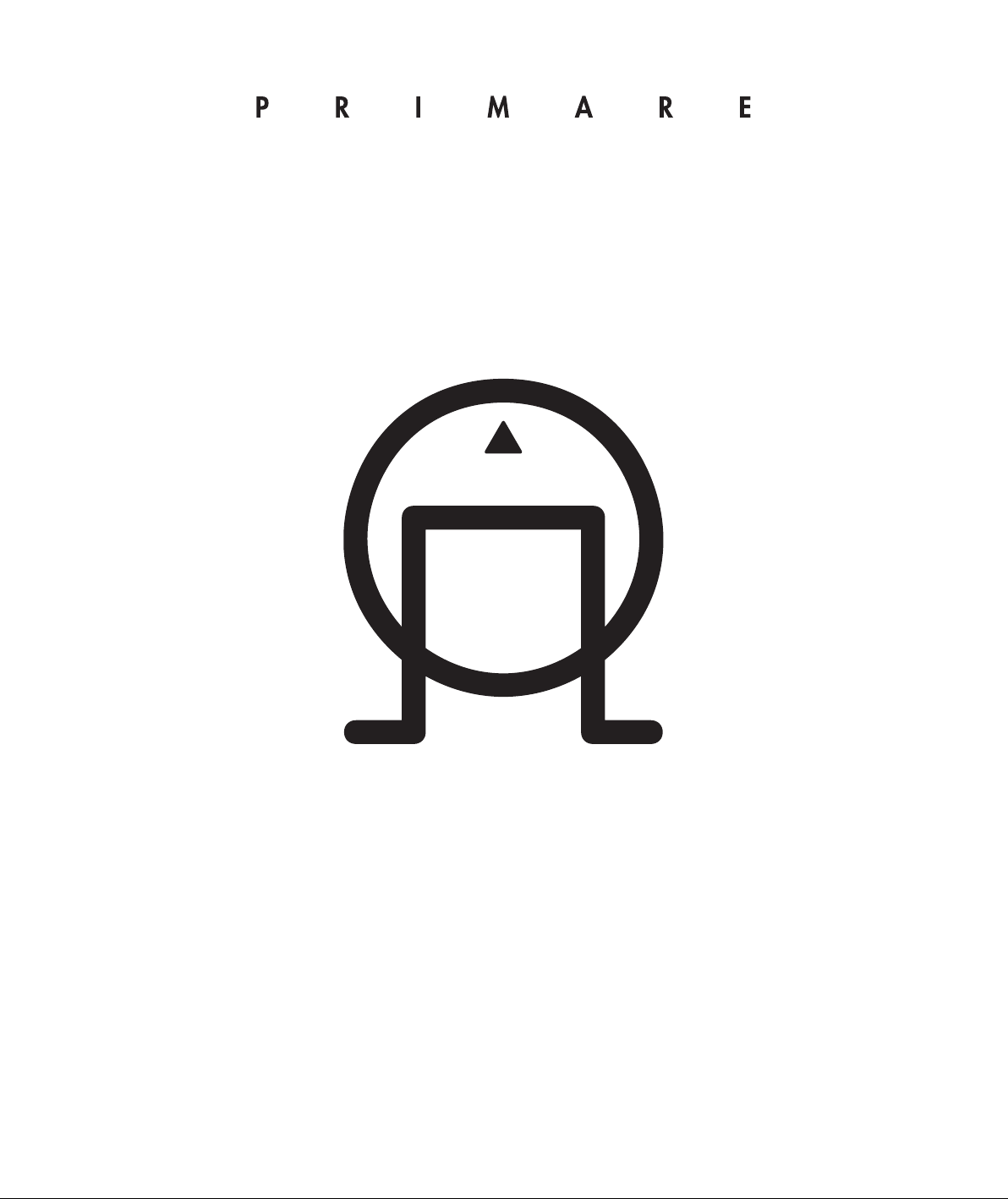
SPA21 SURROUND PROCESSING AMPLIFIER
Page 2
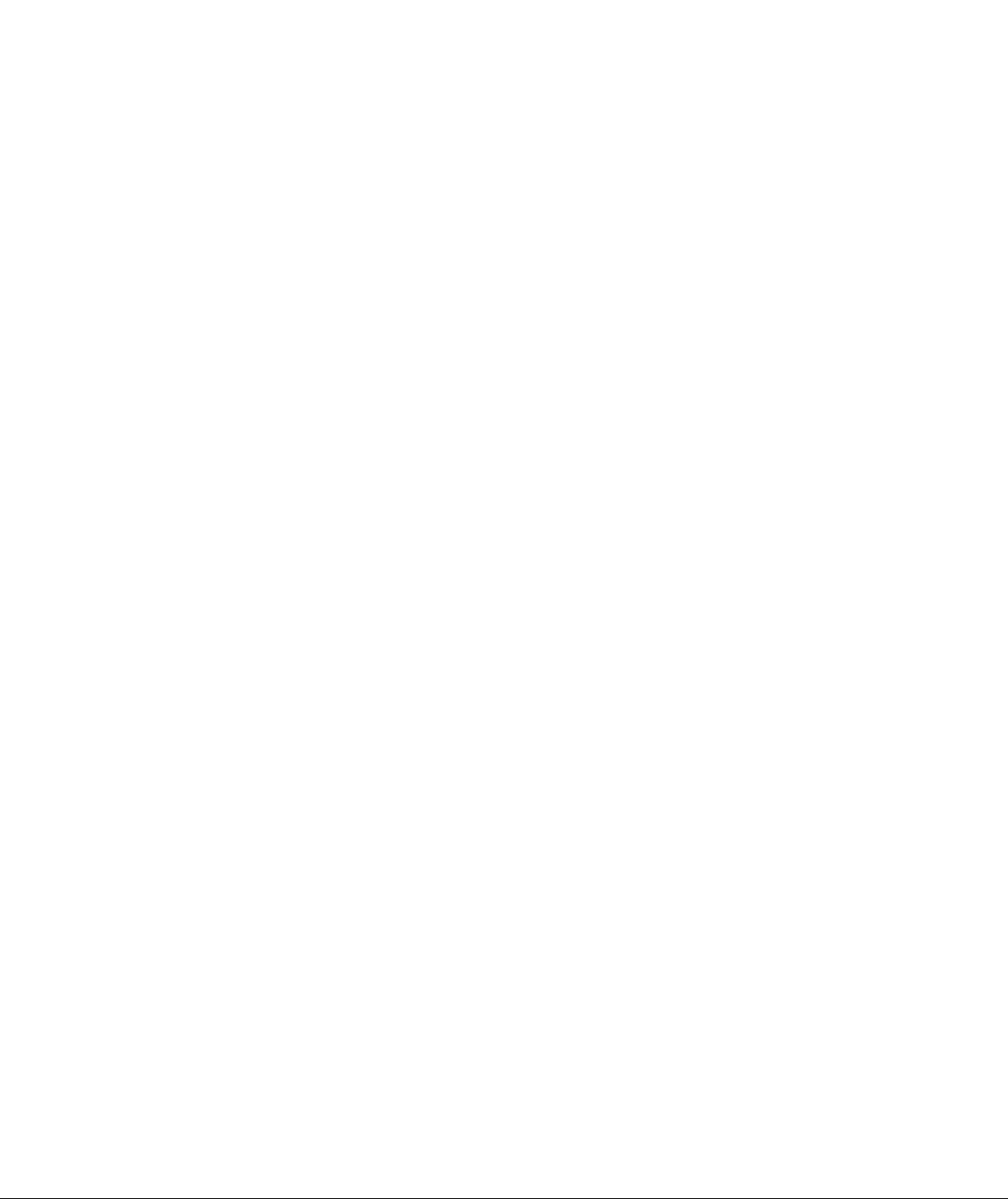
Page 3

I
SPA21 SURROUND AMPLIFIER USER GUIDE
PREFACE
Copyright and acknowledgements
Copyright © 2004 Primare Systems AB. All rights reserved.
Primare Systems AB
Renvägen 1
SE-352 45 Växjö
Sweden
Issue: SPA21
The information in this guide is believed to be correct as
of the date of publication. However, our policy is one of
continuous development and so the information is subject
to change without notice, and does not represent a commitment on the part of Primare Systems AB.
Primare is a trademark of Primare Systems AB. Manufactured under license from Dolby Laboratories “Dolby”,
“Pro Logic”, and the double-D symbol are trademarks of
Dolby Laboratories. Condential Unpublished Works.
Copyright 1992-1997 Dolby Laboratories, Inc. All rights
reserved. LaserDisc is a trademark of Pioneer Electric
Corp. All other product names are trademarks or registered trademarks of their respective owners.
FCC Warning: This equipment generates and can radiate radio frequency energy and if not installed and used
correctly in accordance with our instructions may cause
interference to radio communications or radio and television reception. It has been type-tested and complies with
the limits set out in Subpart J, Part 15 of FCC rules for
a Class B computing device. These limits are intended to
provide reasonable protection against such interference in
home installations.
EEC: This product has been designed and type-tested
to comply with the limits set out in EN55013 and
EN55020.
This guide was produced by Condesign Ljungby AB.
www.condesign.se
200447
Page 4
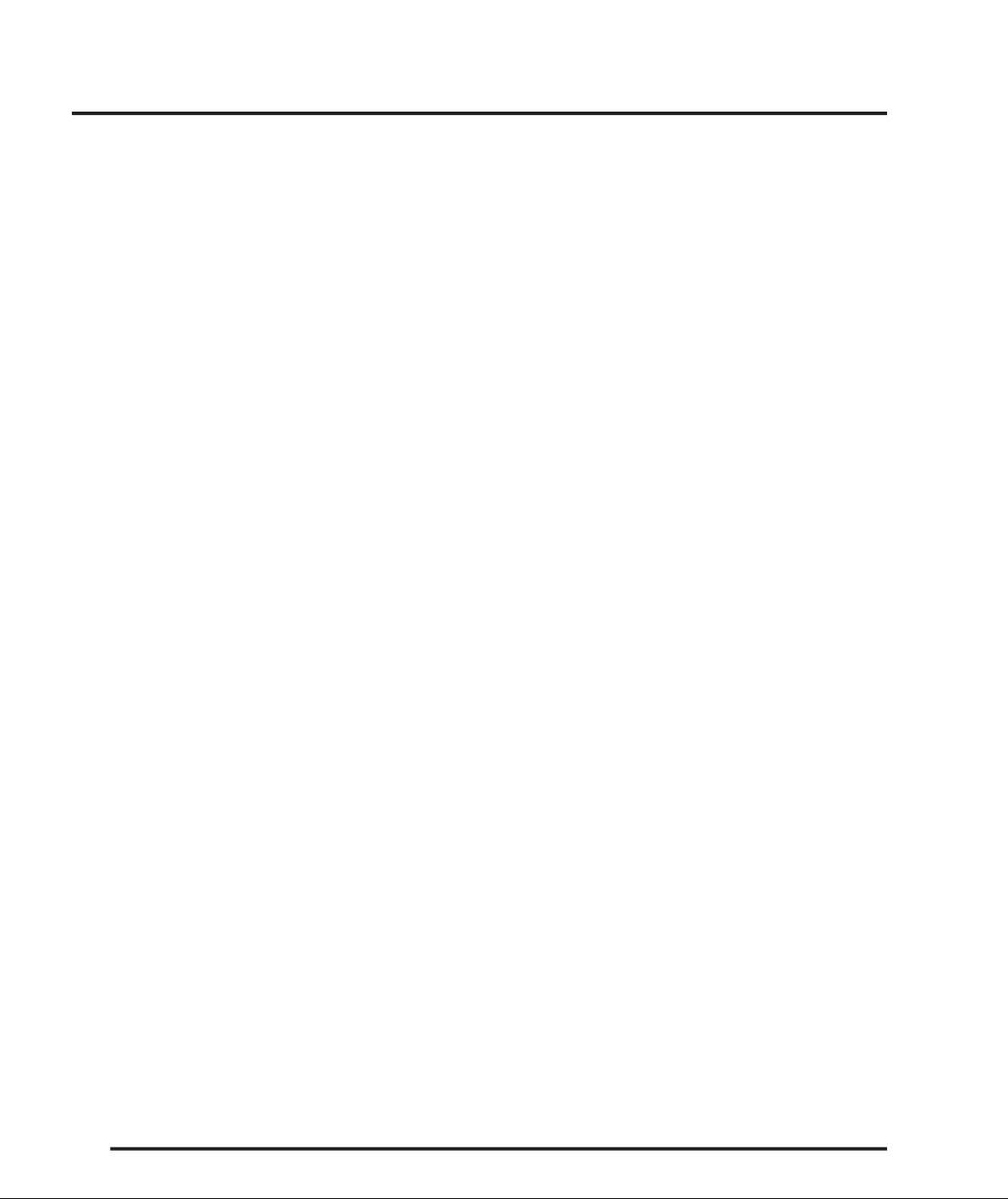
SPA21 SURROUND AMPLIFIER USER GUIDE
Page 5
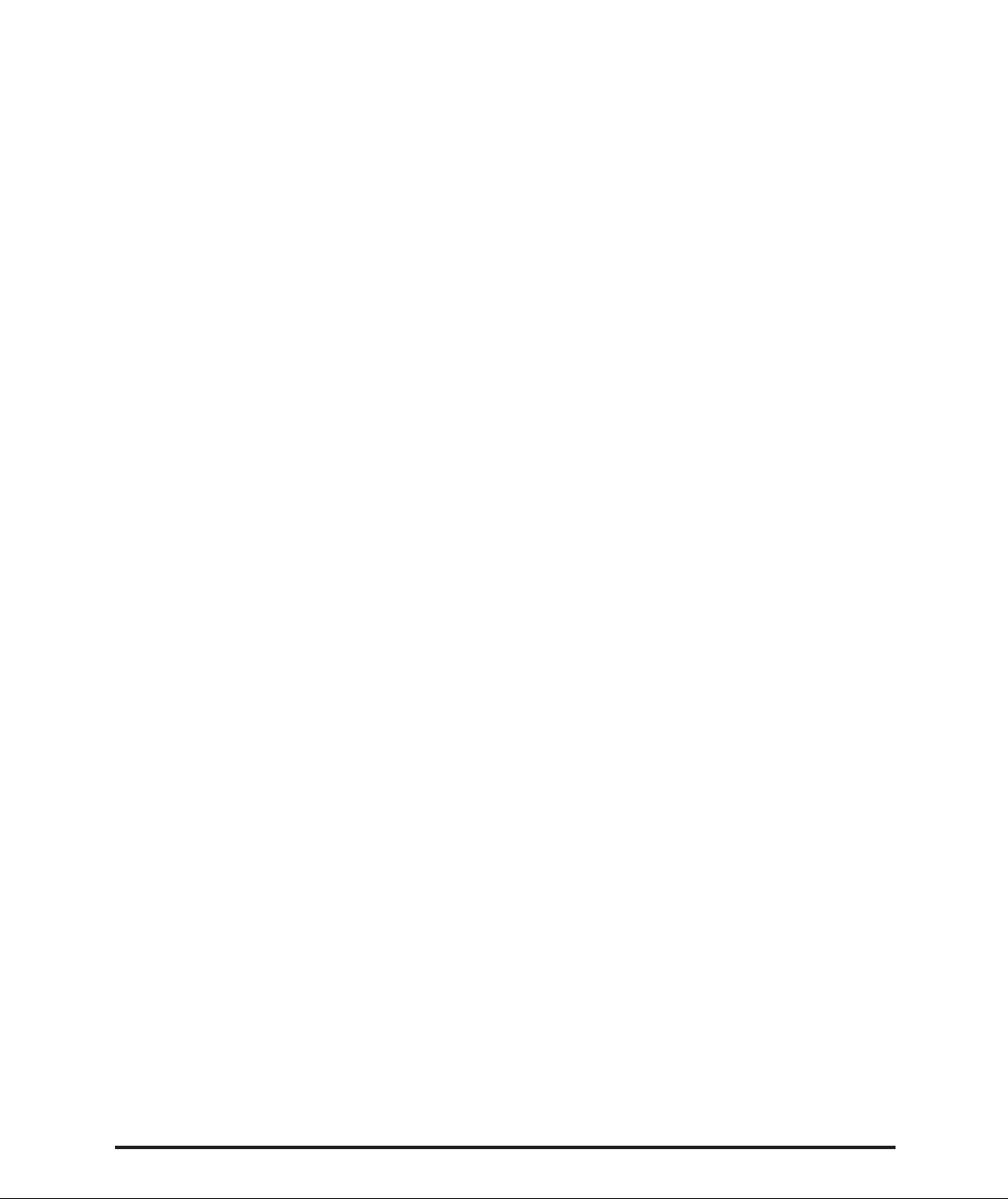
III
SPA21 SURROUND AMPLIFIER USER GUIDE
CONTENTS
Introduction
Exceptional processing and
amplifying performance ...............................................1
Using the SPA21 with other Primare products .............2
Technical specications ................................................2
How to get started
Connecting the SPA21 Surround Amplier with
standard congurations ................................................3
Quick connection of speakers....................................... 3
Power connection.........................................................4
Switching on and off .................................................... 4
Front panel controls ..................................................... 5
Front panel display....................................................... 6
Selecting a preset source ...............................................6
Advanced connecting
Back panel connections ................................................7
Power connection.........................................................8
Safety instructions........................................................8
Main outputs ...............................................................8
Audio inputs ................................................................8
Video connections........................................................8
Record inputs............................................................... 9
Data and RS232...........................................................9
DC-trigger outputs (12V) ............................................9
Connecting to the Primare DVD26 DVD Player.........9
Operating the SPA21
Changing volume.......................................................11
Changing levels ..........................................................11
Using menus
Using the main menu.................................................13
Using the menus ........................................................13
Choosing the surround mode.....................................14
Locking the front panel..............................................15
Saving the conguration.............................................15
Conguring the on-screen display ..............................17
Conguring the front panel display............................17
Conguring the remote control.................................. 17
Setting up the speakers
Conguring the speakers............................................19
Selection of possible speaker congurations................19
Setting the speaker delays ...........................................20
Setting the speaker levels ............................................21
Setting the analogue input level.................................. 22
Setting up the sources
Standard sources.........................................................23
Removing sources.......................................................23
Editing sources...........................................................24
Examples of sources....................................................25
Page 6
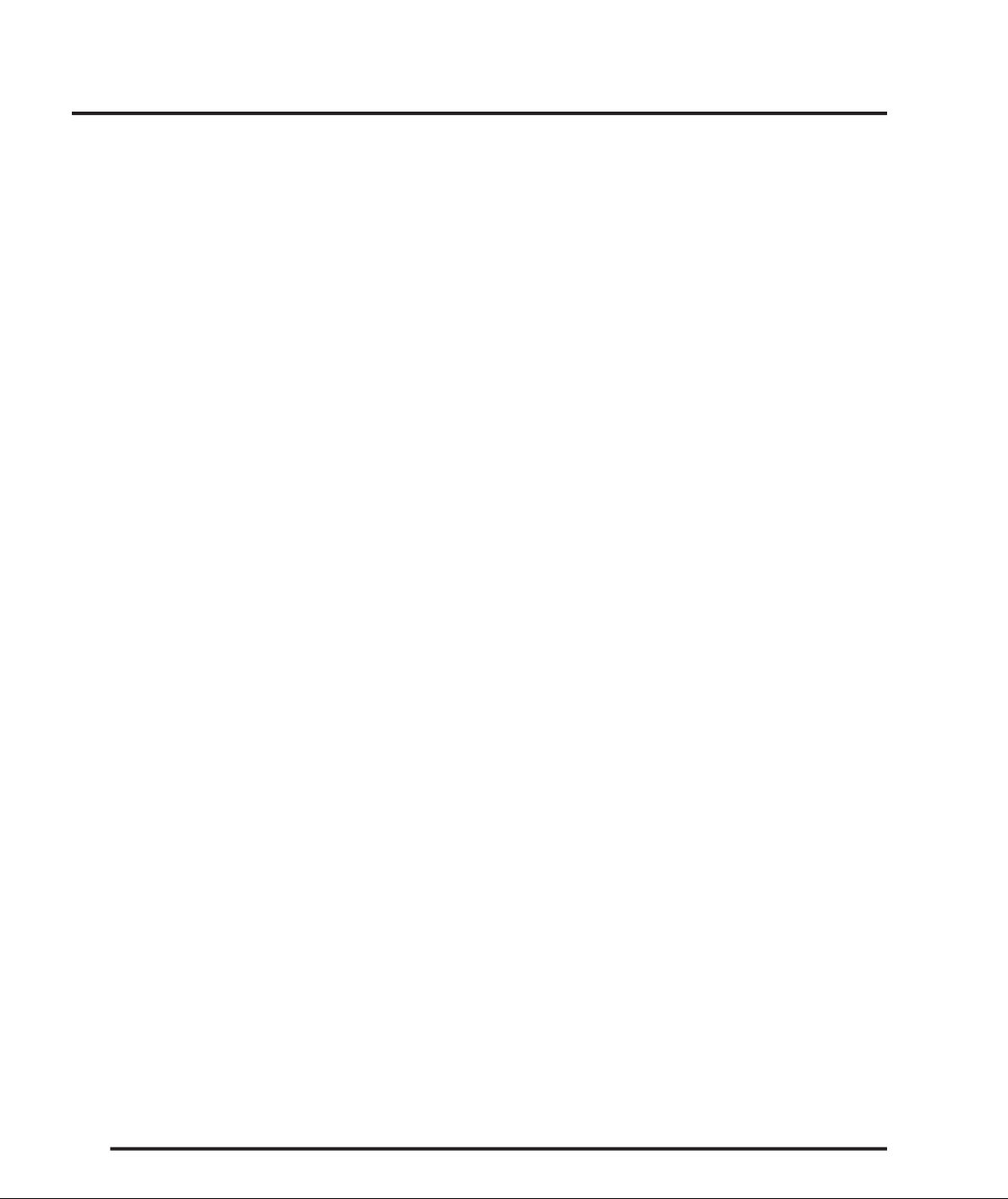
SPA21 SURROUND AMPLIFIER USER GUIDE
Page 7
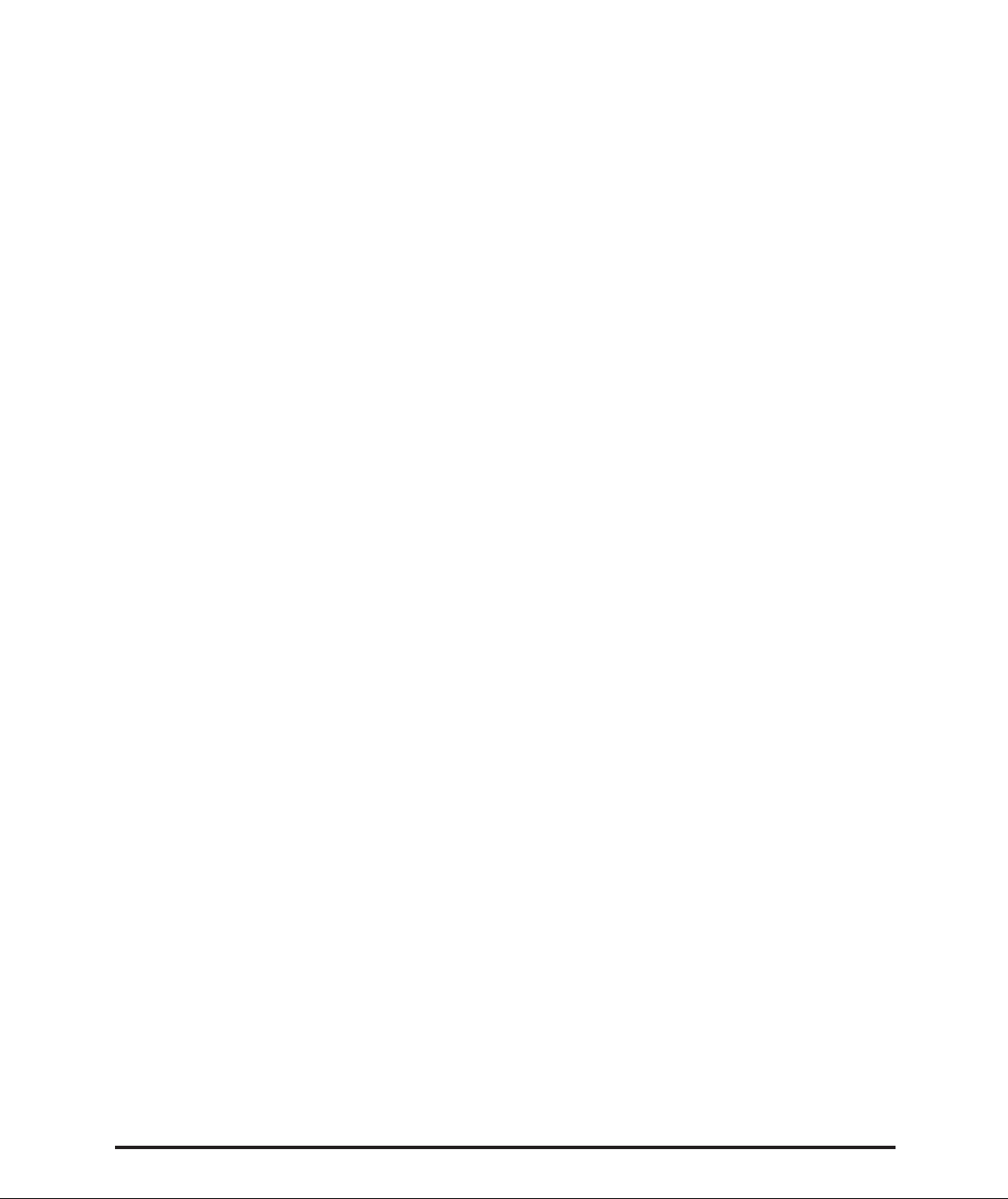
Welcome to the Primare SPA21 Surround Amplier! This chapter introduces you to its key features,
and explains how you can take advantage of its
congurability to create a system perfectly suited
to your requirements.
WELCOME TO THE SPA21 SURROUND AMPLIFIER
INTRODUCTION
The SPA21 provides a comprehensive range of features
to make it ideal as the heart of an unparalleled music or
home entertainment system:
Exceptional processing and
amplifying performance
The SPA21 uses proprietary DSP circuitry developed by
Primare, providing better analog performance than the
current off-the-shelf circuits used in many other surround
amplier, resulting in a very high standard of multichannel audio reproduction. The SPA21 provides up to
192kHz/ 24 bit processing to accommodate all the current
multi-channel audio formats and allow for expansion as
new formats are introduced. The SPA21 incorporates a
high quality power amplier providing 100 Watts per
channel.
Flexible range of inputs
The SPA21 provides a range of inputs exible enough to
cater for virtually any combination of sources including:
eight or ve plus one external analog RCA inputs, two
coaxial digital inputs, two TOS-Link optical digital inputs.
a wide range of processing options to allow you to choose
the ideal mode for each type of material, including Dolby
Pro Logic II, an improved version of Dolby Pro Logic,
and several new processing modes designed to provide
superb results with eight-channel systems from Dolby
Digital and DTS encoded materials.
Multi-channel analog input
In addition to decoding encoded multi-channel sources,
the SPA21 provides a discrete eight-channel analog input
for a DVD audio or SACD player that provides a multichannel output.
Full congurability
The SPA21 is fully congurable from either the front
panel or remote control, using a simple set of on-screen
menus, to allow you to set it up with the exact combination of sources and outputs that you want to use for
your own system. The SPA21 is supplied already set up
with a standard set of sources, designed to cater for the
most usual combination of inputs and outputs in a typical system, but you can modify these or dene your own
sources with total exibility.
Video switching
The SPA21 provides two component video inputs, two
S-Video inputs and four composite video inputs,
allowing you to switch up to eight audio-visual sources.
Digital Surround Processing
The SPA21 can decode multi-channel sources encoded
in the Dolby Pro Logic, Dolby Digital, or DTS formats
to provide eight discrete output channels for up to eight
loudspeakers in a surround system. The SPA21 provides
SPA21 SURROUND AMPLIFIER USER GUIDE
Intuitive user interface
In keeping with the philosophy of the Primare range of
systems, the SPA21 ’s powerful range of features can be
controlled through a very simple and intuitive interface,
designed so that it will not distract you from the pleasure
of listening to music or watching movies on your system.
In fact almost all the features of the SPA21 can be accessed
through just two front panel controls and ve push buttons; alternatively the same degree of control is provided
through the C20 Remote Control supplied with the
SPA21.
1
Page 8
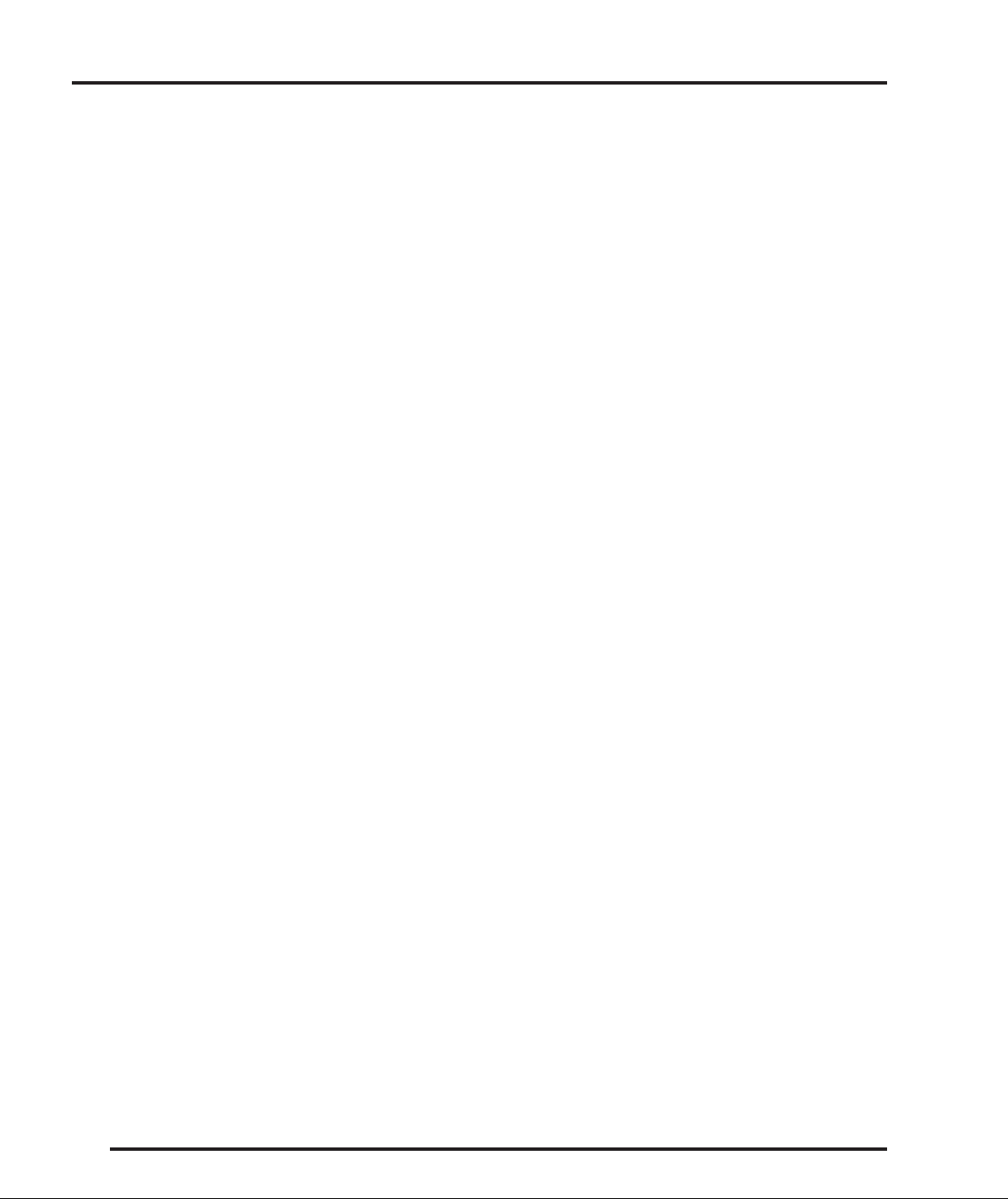
2
SPA21 SURROUND AMPLIFIER USER GUIDE
INTRODUCTION
Using the SPA21 with other
Primare products
Although the SPA21 is exible enough to work with virtually any other equipment you have in your system, it is
ideal for use with the other products in the Primare range.
A particular benet of using the SPA21 with the Primare
DVD Player is that you can control both units with the
single remote control, to give you a fully integrated system
with the simplest possible user interface.
TECHNICAL SPECIFICATION
General
Output power 5 × 100W 8 Ω
Analog inputs 8 RCA.
Digital inputs 2 RCA, 2 TOS-Link.
Video inputs 4 composite, 2 S-Video, 2 component.
Analog outputs Front (left and right), center, sub, surround
(left and right), surround back (left and right).
Analog record output 1 RCA (left and right).
Digital outputs 1 RCA.
Video outputs 2 composite, 2 S-Video, 1 component.
Modes Dolby Pro Logic II
Dolby Digital 5.1
DTS Neo:6
DTS 5.1
DTS ES 6.1
DTS ES 6.1 Discrete
Video NTSC/PAL
Analog data
THD <0.07 %, 20 Hz – 20 kHz
Signal-to-noise -100 dB
Frequency response <10 Hz – 100 kHz, -3dB
Digital data
Frequency response <10 Hz – 100 kHz, -3 dB
Dimensions (W´D´H) 430 × 400 × 135mm
Weight 24,5 kg
Page 9

HOW TO GET STARTED
This chapter explains how to get started quickly
with the SPA21 Surround Amplifier. More
detailed instructions are presented in the following
chapters.
Connecting the SPA21 Surround
Amplier with standard congurations
Source Audio Video Surround Description
mode
CD Analog 1 None Bypass High quality CD
player
DVD Digital 1 S-Video 1 2-CH DVD player
Tuner Analog 2 None Stereo FM radio tuner
TV Analog 3 Video 1 Dolby Pro Television or
Logic II monitor
Sat Analog 5 Video 2 Dolby Pro Satellite receiver
Logic II
1 2 3
8
Quick connection of speakers
The SPA21 is preset for you to connect a ve channel surroundsystem with a subwoofer.
A B DC
F E
Standard video connections
1. TV
2. Sat
3. DVD
SPA21 SURROUND AMPLIFIER USER GUIDE
7 6 5 4
D
A B
FE C
Standard audio connections
4. Sat
5. TV
7. CD
8. DVD
6. Tuner
3
Page 10
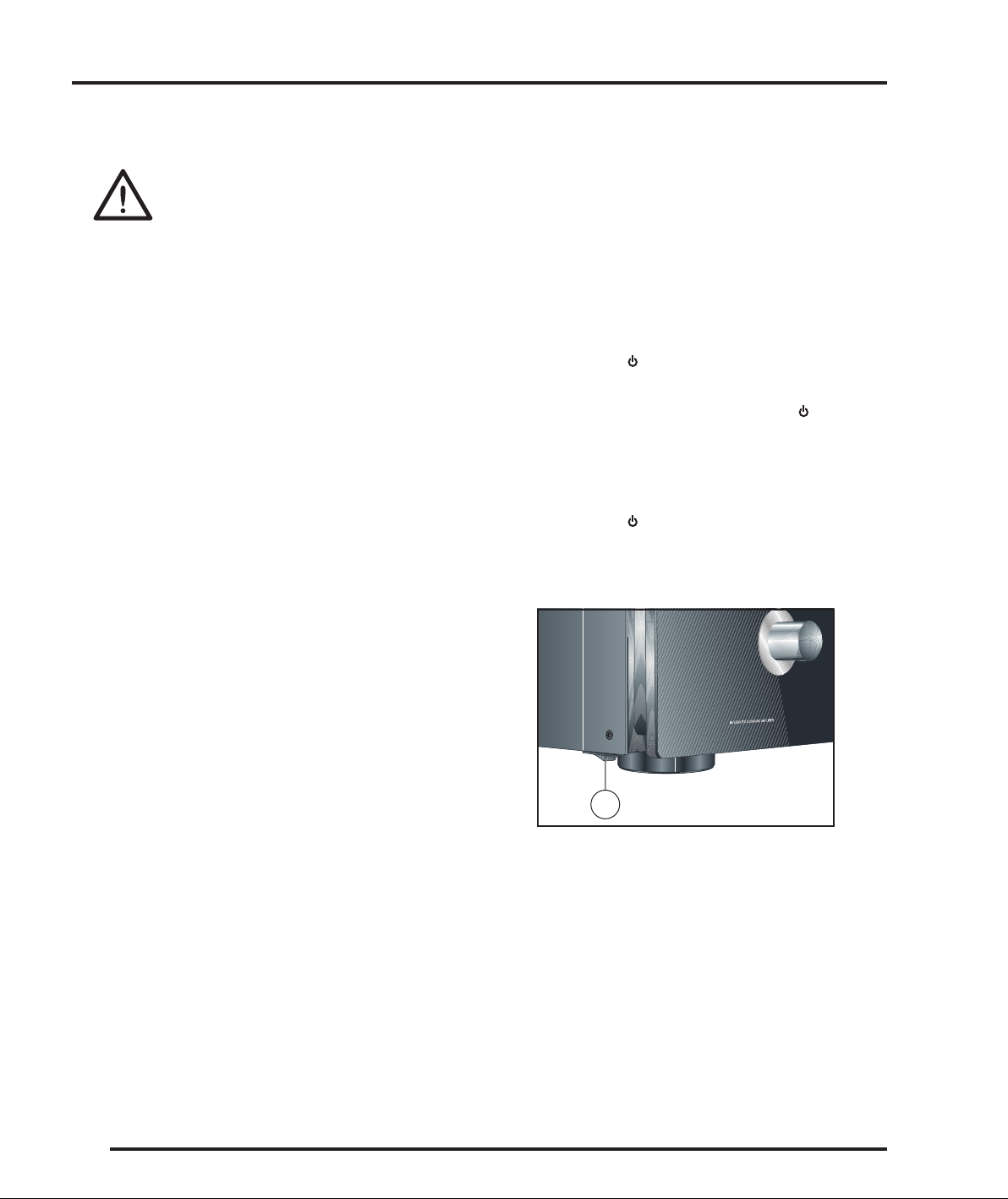
5
SPA21 SURROUND AMPLIFIER USER GUIDE
HOW TO GET STARTED
Power connection
WARNING: Before connecting power
check that the required supply voltage, indicated on the back panel, corresponds to
your local AC supply. If a different voltage
is stated on the type plate do not connect the SPA21 to
the mains power, and seek advice from your dealer.
Connect the mains power using the enclosed mains cable.
NOTE: Always disconnect the SPA21 and all other units
from the mains power before connecting or disconnecting
any of the cables. Failure to do this might seriously damage the unit.
Safety instructions
To prevent re or shock hazard, do not expose this appliance to dripping or splashing. No objects lled with
liquids, such as vases, should be placed on the SPA21.
If you want to build in the SPA21 you need to be sure to
allow space of at least 20 cm behind, 10 cm on both sides
and 30 cm above the top panel of the unit. This is to prevent re or damage. Although you have to make sure that
the main switch is accessable.
Switching on and off
To switch on
• Use the main switch under the left-hand edge of the
housing (1).
During normal operation you can leave the SPA21
switched on and in standby mode.
To switch to standby
• Hold down the button on the front panel or the
remote control.
When the SPA21 is in standby mode the red indicator
will be illuminated.
To switch on from standby
• Hold down the button on the front panel or the
remote control.
4
1
SPA21 SURROUND AMPLIFIER USER GUIDE
Page 11

Front panel controls
Almost all the functions of the SPA21 Surround
Amplier can be accessed using the two front panel
controls and four push buttons, and information about its
operation is displayed on the front panel display:
A. The SELECTOR selects an input, or operates the on-
screen menus.
B. The VOLUME control changes the volume, changes
a setting selected with the LEVEL button, or operates
the on-screen menus.
C. The button switches the SPA21 to standby mode
or to on if you press it and hold it for a few seconds.
If you only press and release (as a normal push) it will
simply mute the SPA21.
D. The button selects the balance and the idividual
volume controls for front, center, surround and subwoofer.
HOW TO GET STARTED
E. The
button on the front or the
SELECT
the remote control selects the current menu option.
F. The button selects the on-screen menus.
A
button on
E D C
BF
SPA21 SURROUND AMPLIFIER USER GUIDE
5
Page 12

HOW TO GET STARTED
Front panel display
The following illustration shows the information on the
front panel display:
1
1. Currently selected input, Mute, or level setting.
2. Volume setting.
To dim the front panel display
• Press the DIM button on the remote control.
The display will dim to a single bar. The normal display
will reappear while you adjust any settings.
2
Selecting a preset source
The SPA21 Surround Amplier allows you to dene up
to 15 sources. Each source can use one of the four digital
and eight or ve plus one external analog input, and any
source can be combined with one of the video inputs.
These ve sources shown below are a selection of standard
preset sources.
Source Audio Video Surround Description
mode
CD Analog 1 None Bypass High quality CD
player
DVD Digital 2 S-Video 1 2-CH DVD player
Tuner Analog 2 None Stereo FM radio tuner
TV Analog 3 Video 1 Dolby Pro Television or
Logic II monitor
Sat Analog 5 Video 2 Dolby Pro Satellite receiver
Logic II
To select a source
• Turn the SELECTOR control on the front panel until
the name of the source is shown on the front panel
display.
To restore the front panel display
• Press the DIM button again.
For example:
• Alternatively, press the or buttons on the remote
control to step between sources.
You will nd more details about what the SPA21
Surround Amplier provides in the following chapters.
6
SPA21 SURROUND AMPLIFIER USER GUIDE
Page 13

7
SPA21 SURROUND AMPLIFIER USER GUIDE
ADVANCED CONNECTING
This chapter explains the fully possibilities of how
to connect the SPA21 to the other components in
your system.
Back panel connections
A. RS232 input
B. Digital SPDIF inputs
C. Digital optical TOSlink inputs
D. Digital SPDIF. output
E. Composite video inputs
F. Composite video outputs
G. S-Video inputs
H. S-Video outputs
I. Component video input 1
J. Component video input 2
K. Component video output
L. Main power input and fuse
M. Analog RCA outputs
N. Speaker outputs
O. Analog RCA inputs
P. External IR-input
Q. 12V DC-trigger, controlled by
the menu option.
R. 12V DC-trigger, controlled by
the standby-function.
S. Data input
A
B
C D E F G H I J K
L
MNOPQRS
Page 14

9
SPA21 SURROUND AMPLIFIER USER GUIDE
ADVANCED CONNECTING
Power connection
Warning! Before connecting power check
that the required supply voltage, indicated on
the back panel, corresponds to your local AC
supply. If different voltage is stated on the type
plate do not connect the SPA21 to the mains power. You
then have to seek advice from your dealer.
Connecting the mains power using the enclosed mains
cable.
Always disconnect the SPA21 from the mains power before connecting or disconnecting any of the cables.
Safety instructions
To prevent re or shock hazard, do not expose this appliance to dripping or splashing. No objects lled with
liquids, such as vases, should be placed on the SPA21.
If you want to build in the SPA21 you need to be sure to
allow space of at least 20 cm behind, 10 cm on both sides
and 30 cm above the top panel of the unit. This is to prevent re or damage. Although you have to make sure that
the main switch is accessable.
Main outputs
Digital inputs
The SPA21 Surround Processor provides two SPDIF digital inputs, and two optical TOS-Link digital inputs.
Analog inputs
The SPA21 provides eight or ve plus one external analog
input.
Video connections
The SPA21 provides a choice of either component,
S-Video, or composite video connections. If your source
or monitor provides a choice of video connections we
recommend using the component or S-Video connections,
as these provide higher quality. However, we recommend
you rst connect up and calibrate your system using the
composite connection.
Video inputs
The SPA21 provides two component video, three
S-Video, and four composite video inputs.
The main outputs provide eight discrete analog audio
outputs for connecting to the power ampliers and loudspeakers in the surround system.
Audio inputs
The SPA21 provides a total of 10 or 12 audio inputs, four
digital and eight or ve plus one external analog. Because the SPA21 is congurable, you have total exibility
about which digital input you use for each of your digital
sources, and which analog input you use for each of your
analog sources. In addition, you can optionally use four
pairs of analog inputs for a single, multi-channel source,
such as DVD-A or SACD, called external.
The SPA21 is supplied with a suggested set of sources
already set up, and you may choose to leave the inputs assigned in this way. However, if you prefer, you can
reassign the inputs to sources in any way you prefer to suit
the equipment in your system, and the way you would like
to wire it up.
8
Video outputs
The SPA21 provides one component video, two S-Video,
and two composite video outputs. The on-screen display is
only provided on the S-Video and composite outputs.
Connecting to a television or monitor
Connect the appropriate output to your television or
monitor. If you are using video sources of more than one
type you may need to make a connection from each video
output to your monitor as the SPA21 only performs conversion from S-Video to composite.
If your television includes a tuner output you can use the
SPA21 to perform switching between the television tuner
and your other video sources such as DVD or Laser Disc.
In this case connect the television tuner output to the
video input corresponding to your TV source. If your
television does not provide a tuner output you will need
to switch the television between its internal tuner and the
external video input.
SPA21 SURROUND AMPLIFIER USER GUIDE
Page 15

Record outputs
The SPA21 provides two record outputs, one SPDIF
digital and one analog RCA.
Data and RS232
The DATA input allows you to connect the SPA21 to an
external interface. The RS232 port will allow you to connect to a home automation installation system. It will also
allow for authorized personnel to connect to the SPA21
for service and future upgrades.
DC-trigger outputs (12 V)
The DC-trigger output 1 allows you to control other units
in the system via the stand-by button.
The DC-trigger output 2 allows you to control surround
equipment like home installations via the menu-option.
ADVANCED CONNECTING
Connecting to the
Primare DVD26 DVD player
The Primare DVD26 DVD Player is an ideal source for
use with the Primare SPA21, to give superb quality video
and 5.1 channel digital surround.
• Connect the S-Video or component output (recommended), or composite output, from the DVD player
to an appropriate video input on the SPA21.
• Connect the digital audio output from the DVD player
to digital input 1 on the SPA21.
SPA21 SURROUND AMPLIFIER USER GUIDE
9
Page 16

ADVANCED CONNECTING
10
SPA21 SURROUND AMPLIFIER USER GUIDE
Page 17

OPERATING THE SPA21
This chapter explains in details how to operate
the SPA21 Surround Amplier, using either the
front panel controls or the direct remote control
commands.
Changing the volume
The SPA21 allows you to vary the volume from
0 (silence) to 99 (maximum volume), where each step
is equivalent to 0.5dB.
To change the volume
• Rotate the VOLUME control on the front panel, or
press the or buttons on the remote control.
To mute the sound
• Press the MUTE button on the remote control or
shortly press the standby button on the front panel.
To restore the sound to its original volume
• Press the MUTE button again.
The sound is also restored to its original volume if you
increase or decrease the volume.
Changing levels
You can independently change the balance, center level,
side levels, rear levels, and subwoofer level to alter the
balance of sound in your surround system. Changing the
balance alters the level of both the left and right main
loudspeakers to shift the position of the stereo image,
keeping the overall level of the sound the same. The
other adjustments change the level of the corresponding
speaker(s) without affecting the remaining speakers in the
surround system.
To change a level
• Press the LEVEL button on the front panel, or the
BAL/SETUP button on the remote control, until the
display shows the current value of the level you want
to change.
For example:
• Use the VOLUME control on the front panel, or the
or buttons on the remote control, to adjust the
value of the level.
After a short delay the display will revert to volume.
The levels are selected in the sequence shown in the following table:
Display Level Range
LEFT, Balanced, RIGHT Balance Balanced to -9.5 dB to
OFF
CENTER Center -10.0 dB to +10.0 dB
SURR Surround -10.0 dB to +10.0 dB
BACK Surround back -10.0 dB to +10.0 dB
SUB Subwoofer -10.0 dB to +10.0 dB
SPA21 SURROUND AMPLIFIER USER GUIDE
11
Page 18

OPERATING THE SPA21
12
SPA21 SURROUND AMPLIFIER USER GUIDE
Page 19

USING MENUS
This chapter explains how to use the menus, how
to save and recall congurations. It also explains
how to change surround mode.
Using the main menu
The advanced options described in this chapter are all
available from the MAIN MENU, which you can display
on the on-screen display using the remote control.
To display the main menu
• Press the button on the front panel or remote control.
The MAIN MENU will be displayed on the on-screen
display:
Using the menus
You can select a menu option, and change its value, using
either the front panel controls or the remote control.
To select a menu option
Either:
• Turn the SELECTOR to highlight the menu option
you want to select.
Or:
• Press the or buttons on the remote control to step
between the menu options.
To change the currently highlighted option
Either:
• Turn the VOLUME control or press the or buttons on the remote control to step between the alternative values for the current menu option.
• Press
the remote control to choose the highlighted option.
on the front panel or the
SELECT
button on
The INPUT MODE option is initially highlighted to
show that it is selected.
To exit from the main menu
• Press the button on the front panel or remote control.
SPA21 SURROUND AMPLIFIER USER GUIDE
Selecting some menu options displays a further menu
of options which you can select and change in a similar
way.
To exit from the current menu
• Press the button on the front panel or remotecontrol.
From the main menu this returns to normal operation of
the SPA21. From the submenus this exits to the previous
menu.
13
Page 20

15
SPA21 SURROUND AMPLIFIER USER GUIDE
USING MENUS
Choosing the surround mode
The surround mode determines how the sound is divided
between the loudspeakers in your surround system. Each
source is associated with a default surround mode, which
will be used when you select that source, but you can
choose a different surround mode for the source if you
prefer.
For example, the standard surround mode for the TV
source is Dolby Pro Logic II, since most TV broadcasts
are Pro Logic encoded, but if you are watching a music
concert you may prefer to choose the Stereo or Bypass
surround modes, as these give a more natural sound when
listening to music. See the table at the right.
To change the surround mode
Either:
• Press the MODE button on the remote control to step
between the available surround modes.
Or:
• Press the button on the front panel or remote control
to display the MAIN MENU.
• Use the SELECTOR on the front panel or the
or buttons on the remote control to highlight the
SURROUND MODE option.
• Use the VOLUME control on the front panel or the
or buttons on the remote control to step between
the available surround modes.
The menu option will ash while the SPA21 Surround
Amplier is locking to the input.
The options available depend on the source you are
listening to.
If you are listening to a conventional two-channel analog
or digital source, such as a CD, the following options are
available:
Option Description
BYPASS The inputs are fed directly to the output, with
STEREO Conventional stereo, using just the main left
DOLBY PRO LOGIC II Dolby ’s updated Pro Logic decoder provides
DOLBY PRO LOGICII
CINEMA
DOLBY PRO LOGIC II
MOVIE
PARTY The same signal to the front left and right and
DTS NEO:6 C DTS Neo:6 provides up to 6.0 channel
DTS NEO:6 M
no decoding for the most faithful possible reproduction of stereo or multi-channel sources.
and right loudspeakers.
5.0 channel surround sound from any two
channel source, with stereo rear channels and
full frequency range. Dolby Pro Logic C is ideal
for movie soundtracks and Dolby Pro Logic M
is ideal for music sources.
surround left and right loudspeakers;ideal for
parties.
surround sound from conventional stereo
sources,and can be used with virtually any
two-channel analog or digital stereo source
such as CD, tape, or TV. DTS Neo:6 M is ideal
for stereo music sources.
For Dolby Digital, DTS, or MPEG sources only the following option is available:
Option Description
AUTO Automatically detects an incoming digital
signal and locks onto it.
The SPA21 Surround Amplier automatically detects a
Dolby Digital input and displays it on the front panel
display.
To display information about the source
• Highlight the INPUT MODE option on the MAIN
MENU.
• Press the
button on the front panel or the
SELECT
button on the remote control to display the characteristics of the source signal.
14
SPA21 SURROUND AMPLIFIER USER GUIDE
Page 21

USING MENUS
Locking the front panel
If you always control the SPA21 Surround Amplier with
the remote control, you may prefer to lock the front panel
controls so they cannot be used.
To lock or unlock the front panel
• On the MAIN MENU highlight the FRONT PANEL
option.
• Change the menu option to LOCKED to lock the
front panel, or NORMAL to unlock it:
You can always unlock the front panel by switching the
SPA21 off and on again, using the main switch.
Saving the conguration
Once you have dened your own custom set of inputs,
and have calibrated the speaker settings and other conguration options to suit your own requirements, you should
save your settings permanently in the SPA21. You can
then return to your saved settings at any time using the
RECALL SETTINGS option to undo any subsequent
conguration changes.
If the SPA21 was set up for you by an installer, the
installer will have saved a set of installer settings. You can
also return the SPA21 to these settings using the RECALL
INSTALLER SETTINGS option.
Finally a RECALL FACTORY SETTINGS option is provided, to return the SPA21 to the default factory settings.
After saving or recalling settings always wait at least 10
seconds before switching off the unit using the main
switch.
To save your settings
• Highlight MEMORY in the SETUP MENU and press
the
ton on the remote control to select it.
button on the front panel or the
SELECT
but-
SPA21 SURROUND AMPLIFIER USER GUIDE
The MEMORY MENU will be displayed:
• Highlight SAVE SETTINGS and press the
on the front panel or the
control to select it.
SELECT
button on the remote
button
15
Page 22

17
SPA21 SURROUND AMPLIFIER USER GUIDE
USING MENUS
After a short delay a message will conrm that the settings
have been saved:
• Wait 10 seconds to allow the settings to be completely
stored.
• Press the button on the front panel or remote control
to return to the MEMORY MENU.
To recall your settings
• Highlight RECALL SETTINGS in the MEMORY
MENU and press the
button on the front panel or
remote control to select it.
To recall the installer or factory settings
NOTE: This will lose any inputs you have defined, or any
calibration changes you have made. You should save your
settings rst if you have not already done so.
• Highlight RECALL INSTALLER SETTINGS or
RECALL FACTORY SETTINGS in the MEMORY
MENU and press the SELECT button on the front
panel or remote control to select it.
After a short delay a screen will conrm that the appropriate settings have been recalled:
The following screen then conrms that your settings have
been recalled:
• Press the button on the front panel or remote control
to return to the MEMORY MENU.
• Press the button on the front panel or the remote
control to return to the MEMORY MENU.
16
SPA21 SURROUND AMPLIFIER USER GUIDE
Page 23

USING MENUS
Conguring the on-screen display
You can choose to show information about the SPA21
settings superimposed on the video image as an on-screen
display, and the SPA21 provides a range of options to
allow you to congure the position and duration of the
on-screen display.
To change the on-screen display
• Highlight DISPLAY SETTINGS in the SETUP
MENU and press the
remote control to select it.
The DISPLAY SETTINGS menu will be displayed:
button on the front panel or
Conguring the front panel display
The next two options on the DISPLAY SETTINGS
menu allow you to choose the brightness of the front
panel display, and the delay before the display dims in
DIM mode.
The following options are provided:
Option Description
DISPLAY BRIGHTNESS 1-4 to specify the brightness, or OFF to blank
the front panel display.
DISPLAY TIME NONE for no delay, or 1 sec to 10 sec for a
specied time delay before dimming.
Conguring the remote control
The nal option allows you to control the SPA21 using an
external control system:
Option Description
REMOTE SELECT Set to FRONT to control the SPA21 using an
infra-red remote control pointed at the front
panel, or REAR to control it via the IR-input at
the back panel.
The following options on the DISPLAY SETTINGS
menu determine the on-screen display:
Option Description
OSD TRANSPARENT Set to YES to allow the video image to show
through the background of the on-screen
display,or NO to blank the video image when
the on-screen display is displayed.
TV SYSTEM Species the TV system to ensure the correct
size and position of the on-screen displays.
Can be set to NTSC or PAL.
OSD POSITION Species the position of the on-screen display
as one of the options TOP or BOTTOM.
OSD TIME Set to 1-10 sec to determine how long the on-
screen display stays on the screen, or NONE
to disable the on-screen display.
SPA21 SURROUND AMPLIFIER USER GUIDE
17
Page 24

USING MENUS
18
SPA21 SURROUND AMPLIFIER USER GUIDE
Page 25

SETTING UP THE SPEAKERS
This chapter explains how to set up the speakers,
levels, and delays for the best possible sound with
your surround sound conguration
Conguring the speakers
The SPA21 can drive up to seven full-frequency loudspeakers and one subwoofer, but if your surround system
does not include a full set of speakers, the SPA21 will
distribute the signals from these channels to the other
channels as appropriate in your system.
For front, center, surr and surr back you can specify
whether the speaker is large, in which case it can handle
the bass below the crossover setting for that channel. Alternatively you can specify the speaker to small, in which
case the bass for that channel is handled by a subwoofer or
any speaker set to large.
You can dene four speaker layouts, labelled GENERAL,
DTS, DOLBY DIGITAL, and OTHER. These are selected automatically for the appropriate source material.
To specify the speaker conguration
• Press the button on the front panel or remote control
to display the MAIN MENU .
• Use the SELECTOR on the front panel or the
or buttons on the remote control to highlight the
SETUP MENU option and press the
the front panel or remote control to select it.
The SETUP MENU will be displayed:
• Use the SELECTOR on the front panel or the
or buttons on the remote control to highlight the
SPEAKER CONFIG option and press the
on the front panel or remote control to
select it.
button on
button
Selection of possible speaker congurations
Full surround
system with seven
loud-speakers and a
subwoofer
SPA21 SURROUND AMPLIFIER USER GUIDE
Seven-channel
surround system with
no subwoofer
Five-channel
surround system with
a subwoofer
Four-channel
surround system
Three-channel system
with a subwoofer
Conventional two-
channel system
19
Page 26

20
SPA21 SURROUND AMPLIFIER USER GUIDE
21
SPA21 SURROUND AMPLIFIER USER GUIDE
SETTING UP THE SPEAKERS
The SPEAKER CONFIG menu will be displayed:
To dene the GENERAL layout
First dene the GENERAL layout; the other layouts
will all be based on this.
• With MODE highlighted use the VOLUME control
on the front panel or the or buttons on the
remote control to select GENERAL.
• Use the SELECTOR on the front panel or the
or buttons on the remote control to highlight
each menu option in turn.
• Use the VOLUME control on the front panel or the
or buttons on the remote control to select the
appropriate value for each option.
If you select SMALL for a channel, frequencies below
the X-OVER setting are sent to the speaker(s) specied
by the BASS MODE option.
The options are explained in the following table:
Option Description
SUBWOOFER Select OFF or ON to specify whether the
layout should include a subwoofer.
FRONT Select SMALL or LARGE to specify whether
the front speakers can handle bass.
CENTER Select NONE, SMALL, or LARGE to specify
whether there is a center speaker in the
system, and whether it is small or large.
SURR Select NONE, SMALL, or LARGE to specify
information about the surround speakers.
SURR BACK Select NONE, 1/SMALL, 1/LARGE,
2/SMALL, or 2/LARGE to specify the number
and sound of the surround back speakers.
BASS MODE Species how to handle the bass from
channels dened as SMALL. TO SUB sends it
to the subwoofer, along with the LFE channel.
TO LARGE divides it between the channels
dened as LARGE. TO BOTH sends the bass
information to both TO LARGE and TO SUB.
EXTRA sends all bass information below the
X-OVER setting to the subwoofer, along with
the LFE channel.
X-OVER Allows you to dene the crossover frequency
(40-200 Hz) used for speakers dened as
SMALL, and by the BASS MODE EXTRA
setting.
INT AMP Select FRONT or S-BACK to specify which
speakers should be supplied by the internal
amplier.
• Press the MENU button on the front panel or remote
control to return to the SETUP MENU.
To dene other layouts
You can now optionally dene layouts DOLBY DIGITAL,
DTS, and OTHER which modify the GENERAL layout
when the source is Dolby Digital, DTS, or two-channel.
For example, you can add a subwoofer to the Dolby Digital layout for use with movie soundtracks.
Setting the speaker delays
The next step in setting up the loudspeakers is to set the
speaker delays to ensure that the sound image is correctly
focused.
Delaying the sound from a speaker by 1 milli-second is
equivalent to moving the speaker one foot (0.3 m) further
away from the listener.
Page 27

SETTING UP THE SPEAKERS
Because the center speaker is usually physically closer
to the listener than the main left and right speakers you
should add a delay to the center speaker to ensure that the
sound from all three front speakers reaches the listener
at the same time. In the case of the rear speakers you will
normally add a delay to increase the spaciousness of the
sound.
To change the speaker delays
• Use the SELECTOR on the front panel or the
or buttons on the remote control to highlight the
DELAY SETTINGS option and press the
on the front panel or the
SELECT
button on the remote
button
control to select it.
The DELAY SETTINGS menu will be displayed:
Setting the speaker levels
You should next set the speaker levels, so that the sound
from each speaker is equally loud at the listening position.
The MANUAL option allows you to adjust each speaker
to equalize the loudness at the listening position.
To change the speaker levels
• Use the INPUT SELECTOR on the front panel or the
or buttons on the remote control to highlight
OUTPUT LEVELS -MANUAL in the SET LEVELS
menu and press the
the
SELECT
button on the remote control to select it.
The SET LEVELS menu shows the current speaker levels:
button on the front panel or
• Highlight each of the speakers in turn, using the
SELECTOR on the front panel or the or buttons
on the remote control, and use the VOLUME control
on the front panel or the or buttons on the remote
control to adjust the delay.
Adjust the value according to the distance of each speaker
from the listening position. You can adjust the delay for
each speaker between 0 and 100 feet.
• Press the button on the front panel or remote control
to return to the SETUP MENU.
SPA21 SURROUND AMPLIFIER USER GUIDE
• With MODE highlighted use the VOLUME control
on the front panel or the or buttons on the remote
control to select the layout you want to dene.
• Use the SELECTOR on the front panel or the
or buttons on the remote control to highlight each
speaker in turn.
A white noise signal will be played through that speaker,
and you can use the VOLUME control on the front
panel or the or buttons on the remote control to
adjust the level.
• When you have adjusted each speaker to balance the
levels press the button on the front panel or remote
control to exit.
21
Page 28

SETTING UP THE SPEAKERS
Setting the analog input level
The SPA21 allows you to adjust the input level to the
analog-to-digital converter (ADC) to achieve the best
possible signal-to-noise ratio.
• Use the SELECTOR on the front panel or the
or buttons on the remote control to highlight SET
LEVELS in the SETUP MENU. Press the
on the front panel or the
SELECT
button on the remote
control to select it.
Default of the ADC value is set to 0.0 dB. Increase or decrease the value by means of the the or buttons on the
remote control or the SELECTOR on the front panel.
button
• Press the
button on the front panel or the
SELECT
button on the remote control to select the required
value within the range +20.0dB to -20.0dB.
In the same way you can set the MUTE LEVEL. The
default value is set to FULL. You can choose another value
down to -60dB by means of the the or buttons on the
remote control or the SELECTOR on the front panel.
• Press the
button on the front panel or the
SELECT
button on the remote control to select the required
value.
To adjust the ADC input level
If the ADC input level is set too high clipping will occur
on loud signals, causing distortion. The SPA21 detects this
and displays a SET ADC warning on the front panel and
on-screen displays.
• Select an analog input.
• Use the SELECTOR on the front panel or the
buttons on the remote control to highlight
or
ADC INPUT LEVEL and press the
the front panel or the
SELECT
button on the remote
button on
control to select it.
• Use the VOLUME CONTROLS on the front panel or
buttons on the remote control to reduce the
or
the
level until the SET ADC warning stops ashing on the
loudest passages.
• Press the
button on the front panel or remote control
to return to the SETUP MENU.
22
SPA21 SURROUND AMPLIFIER USER GUIDE
Page 29

Standard sources
SETTING UP THE SOURCES
This chapter gives details of the standard inputs
that are dened when the SPA21 is rst supplied.
It then explains how to modify the standard inputs,
or dene new inputs, to give you total exibility
in the way you set up the SPA21 in your own
system.
The SPA21 Surround Amplier allows you to dene up to
15 sources, referred to as INPUT 1 to INPUT 15. Each
source can use one of the four digital and eight analog
inputs, and any source can be combined with one of the
video inputs. Alternatively, a multi-channel source can be
dened using the dedicated eight-channel external input.
This feature limits the analog inputs to a total of ve.
The SPA21 Surround Amplier is supplied with the
standard sources shown in the table below already dened:
Source Audio Video Surround Description
mode
CD Analog 1 None Bypass High quality
CD player
DVD Digital 1 S-Video 1 2-CH DVD player
Tape2 Digital 2 None 2-CH Digital tape
recorder or
minidisc player
Laser Digital 3 S-Video 2 Dolby Pro LaserDisc player
Logic II
Tuner Analog 2 None Stereo FM radio tuner
TV Analog 3 Video 1 Dolby Pro Television or
Logic II monitor
TapeA Analog 4 None Stereo Analog tape output
Sat Analog 5 Video 2 Dolby Pro Satellite receiver
Logic II
For each source you can dene:
• A name for the source, to identify it on the front panel
display.
• The analog or digital audio input used for the source.
• The video input used for the source, if the source includes video.
If this standard set of sources meets your requirements,
you will get excellent results by using them, and you can
ignore the remainder of this chapter.
If these standard sources meet all your requirements, but
include additional sources that you do not need, you may
like to remove the unused sources to avoid having to step
past them when selecting sources from the front panel or
remote control. To do this, see the next section, Removing
sources.
Alternatively, it may be that these standard sources generally meet your requirements, with one or two minor
changes. For example, if your DVD player does not provide a digital output you can modify the DVD source so
that it uses one of the analog inputs instead of the digital
input as currently dened. To make changes to the existing
sources see Editing sources, page 24.
Finally, you may prefer to create your own set of sources to
suit the particular requirements of your system. To do this
you should read all the remaining sections in this chapter.
Removing sources
Every source can be enabled or disabled. If a source is
enabled it will appear in the sequence of sources when you
select sources using the SELECTOR on the front panel or
the or buttons on the remote control. If a source is
disabled it cannot be selected, but the settings are retained
in case you want to enable the source again at a later date.
• The standard surround mode used for the source.
• For analog sources, an offset to balance the loudness
when switching between sources.
• TV-system
• Trigger #2
SPA21 SURROUND AMPLIFIER USER GUIDE
23
Page 30

25
SPA21 SURROUND AMPLIFIER USER GUIDE
SETTING UP THE SOURCES
To disable or enable sources
• Use the SELECTOR on the front panel or
the or buttons on the remote control to highlight
INPUT SETTINGS on the SETUP MENU and press
the
button on the front panel or the
SELECT
but-
ton on the remote control to select it.
The INPUT SETTINGS menu will be displayed:
• Use the VOLUME control on the front panel or the
or buttons on the remote control to select the
number of the input you want to enable or disable.
• Use the SELECTOR on the front panel or the
or buttons on the remote control to highlight
STATUS, and press the
or the
SELECT
button on the remote control to select
button on the frontpanel
ENABLED or DISABLED as required.
Editing Sources
To edit an existing source
• Highlight INPUT SETTINGS in the SETUP MENU
and press the SELECT button on the front panel or
remote control to select it.
• Use the VOLUME control on the front panel or the
or buttons on the remote control to select the
input you want to edit.
• Use the SELECTOR on the front panel or the
or buttons on the remote control to highlight the
options for the inputs, and use the VOLUME control
on the front panel or the or buttons on the remote
control to modify them as required.
The options are explained in the following table:
Option Description
STATUS ENABLED or DISABLED to specify whether the
source can be selected from the front panel or
remote control.
ALIAS A name of up to eight characters for the
source; see To edit the source alias below.
AUDIO The audio input used for the source: ANALOG
1 to ANALOG 5, ANALOG EX1 to ANALOG EX3,
DIGITAL 1 to DIGITAL 4, EXTERNAL, or NONE .
VIDEO The video input used for the source: VIDEO 1
to VIDEO 4, S-VIDEO 1 and S-VIDEO 2, COMPONENT1 and COMPONENT2 or NONE .
12V Controls the second 12V DC-trigger on the
back panel: ON, OFF or - - - "keep current
status".
OFFSET Allows you to compensate for variations in
sensitivity of any analog or external source between -10.0 dB to +10.0 dB in 0,5 dB steps.
MODE The default surround mode for the source:
BYPASS, STEREO, 2-CH, DOLBY PRO LOGIC
II, DOLBY PRO LOGIC II CINEMA, DOLBY PRO
LOGIC II MUSIC, PARTY, DTS NEO:6 CINEMA,
or DTS NEO:6 MUSIC. The options available
depend on the audio mode.
TV-SYSTEM Species the TV system for the video input:
NTSC, PAL, or DEFAULT.
24
To edit the source alias
• Highlight ALIAS in the INPUT SETTINGS menu
and press the
SELECT
button on the remote control to edit the alias.
button on the front panel or the
• Select the character you want to edit using the
SELECTOR on the front panel or the or buttons
on the remote control.
SPA21 SURROUND AMPLIFIER USER GUIDE
Page 31

SETTING UP THE SOURCES
The currently selected character is shown highlighted with
a block:
• Use the VOLUME control on the front panel or the
or buttons on the remote control to change the
currently selected character.
Each key press steps the character through the sequence:
space, upper-case letters, lower-case letters, digits, and
symbols.
• Press the button on the front panel or remote control
when you have nished entering the alias.
To add a new source
• Proceed as for editing a source, but select an unused
source as the starting point.
The denition of each of the two sources are shown in the
following screen displays:
Dening a multi-channel source
If you have a source that provides multi-channel analog
outputs, such as a DVD Audio or SACD player, you can
dene a source that allows you to connect this to the
SPA21, bypassing the internal surround processor.
Examples of sources
The following examples show how to set up sources to
cater for more advanced applications.
Dening two sources that use the same input
Usually each source you dene will correspond to a different input on the back panel. However, there are occasions
when it is useful to be able to dene two sources using the
same input, and the SPA21 allows you to do this.
The following example shows how to dene two sources,
with aliases MOVIES and MUSIC, designed for use with
a DVD player. Choosing the MOVIES source selects the
DOLBY PRO LOGIC II CINEMA surround mode,
which is ideal for movie soundtracks. Choosing the MUSIC source selects the 2-CH surround mode, for the best
possible reproduction of audio CDs.
SPA21 SURROUND AMPLIFIER USER GUIDE
• Connect the multi-channel inputs to the eight-channel
external inputs as shown in the following table:
Input Left Right
Front Ex 1 Front L Front R
Surr Ex 2 Surr L Surr R
Cent Ex 3 Cent Sub
Surr back Surr L Surr R
• Dene a source with the AUDIO option set to
EXTERNAL and the VIDEO option set to the video
input used for the DVD audio or SACD player.
You can use the OFFSET option to adjust the relative
level of the multi-channel source compared with the other
analog sources:
25
Page 32

