PRESONUS FIRESTATION - QUICK START GUIDE MAC OS 9.X AND OSX, FIRESTATION Quick Start Manual
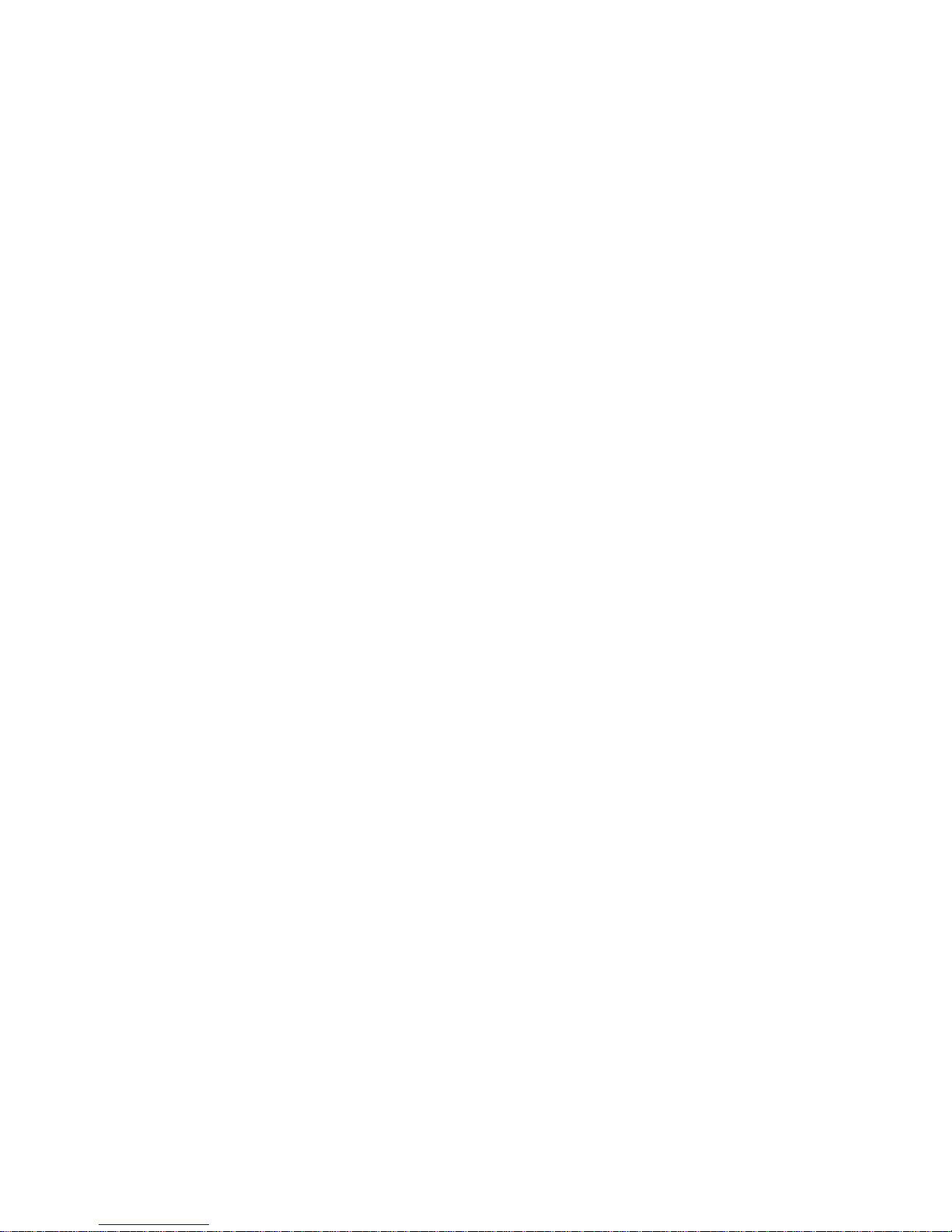
Macintosh 9.2 Installation Guide
Minimum Requirements
A Macintosh computer with OS9.2 installed. You’ll need an IEEE 1394 firewire port.
We recommend a 400 MHz or faster G3 or G4 processor with at least 256 MB of RAM.
Pre Installation
Make sure the Firestation is initially disconnected, exit out of all programs and disable Anti-virus
protection.
Installation
1. Insert the installation disc and open its contents. Open the MAC folder and double click the
.SIT file.
2. Choose the target directory for the expansion (or create one).
3. Double click mLAN installer E.
4. After the installer has run, reboot the computer.
Driver Installation
1. Go to the mLAN Tools folder and make a copy of the ASIO mLAN driver file. Place the copy
into the ASIO folder of your recording program.
2. Install OMS. Go to mLAN Tools folder and make a copy of the mLAN OMS driver file. Place
the copy directly into the “System Folder”.
Final Steps
1. Shut down your computer and when power is off, connect the Firestation with the provided
firewire cable and power it on. Set CLOCK to EXT and toggle the LED to mLAN.
2. Turn on your computer.
You must now make the final connections in the mLAN Control Panel.
Control Panel and Patchbay Setup
1. Run the mLAN Control Panel. Located in the Apple menu under Control Panels.
Verify that Clock Source is set to “Internal”. Verify that Send and Receive boxes are checked. If you are
using more than one Firestation, verify that you have the Receive box checked for the additional R tabs,
which correlate to additional units.
If you are using only 1 Firestation, you will only want the Receive box checked for the R1 tab.
2. Make your playback connections via “Select Destinations” button on the Send side.
In the Select Destinations window, continuously hold the “option” key on your keyboard, click on Audio
channel 1 and select Presonus. It will connect all 8 ch.
Hold “option” key, click on (no plug) for Audio channel 1 and select Input 1.
Select PreSonus for MIDI channel 1 and *OUT for the plug. To apply settings, hit “OK”.
Make your input connections via “Select Source” button on the Receive side.
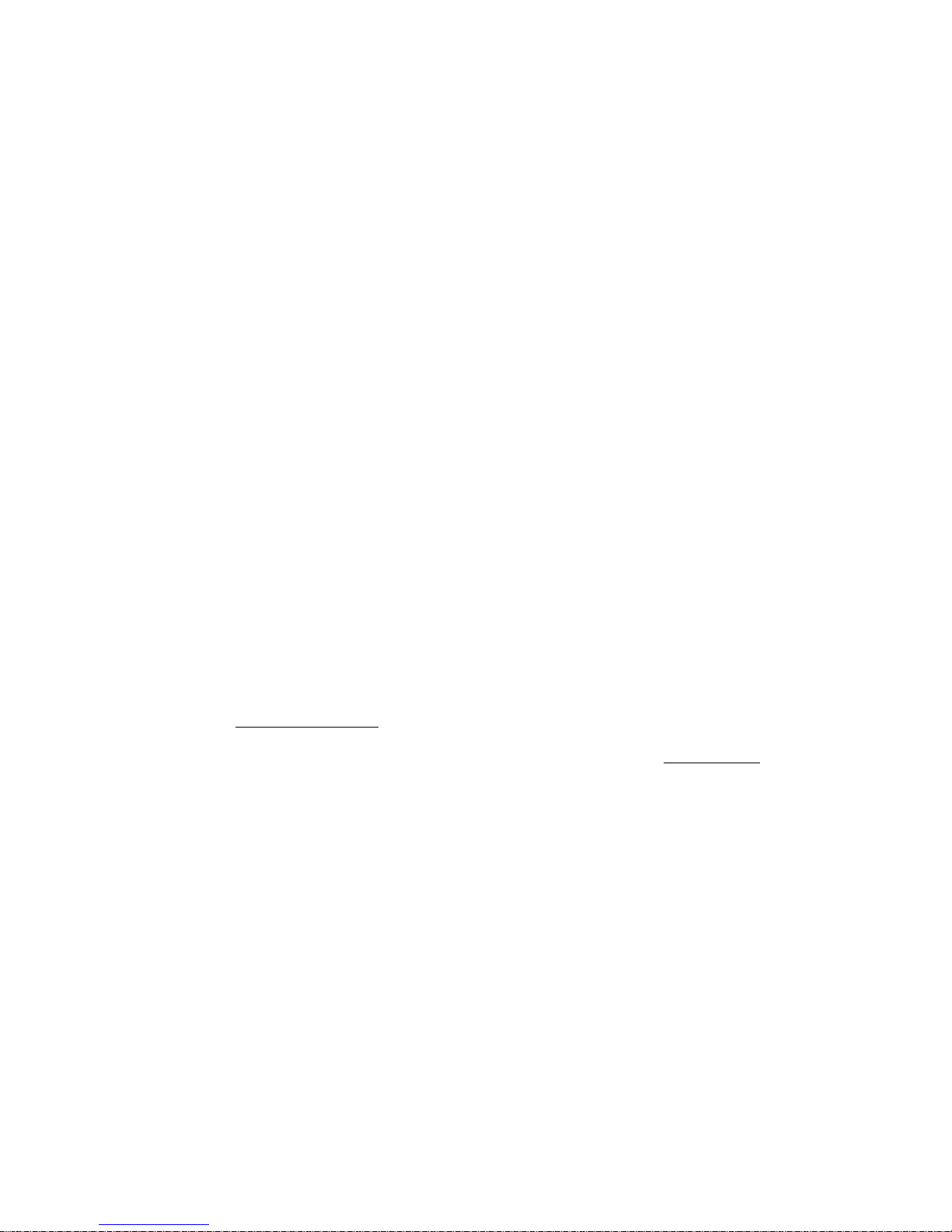
Click on Presonus in the Device List and all of the appropriate Output Plugs will appear. To apply settings,
hit “OK”.
Congratulations! You are now ready to begin recording with the Firestation.
MIDI Setup
1. To use MIDI you must make the appropriate settings in the OMS Setup application.
2. Start the OMS Setup application and select “MIDI Cards and Interfaces…” from the “Studio” menu,
OMS regards mLAN as a MIDI interface. Therefore, to transmit and receive MIDI data, select “Studio”
then “New Device…” and create a number of devices to match the number external MIDI controllers, and
connect them under the mLAN port.
Macintosh OSX Setup.
Minimum Requirements
A Macintosh computer with OSX 10.2.5 or greater installed.
We recommend an 800 MHz or faster G3 or G4 processor with at least 256 MB of RAM
Pre Installation
Make sure your Firestation is plugged into a Firewire port on your computer and the unit is turned
on before you boot your computer.
Set CLOCK to EXT and toggle the LED to mLAN.
Setup
Open the Audio Midi Setup located in the Applications/Utilities folder on your hard drive.
In the Selected Audio Device pull down select Presonus|Mlan.
For both input and output sections select 8Ch-44100.0Hz-24bit within the Current Format pull
down window.
Now your Firestation is ready to be used with most applications using Core Audio. Check our web site
soon for a software comparability chart for OSX.
