PRESONUS FIREPOD - MAC OS X TIGER, FIREPOD How To Use Manual
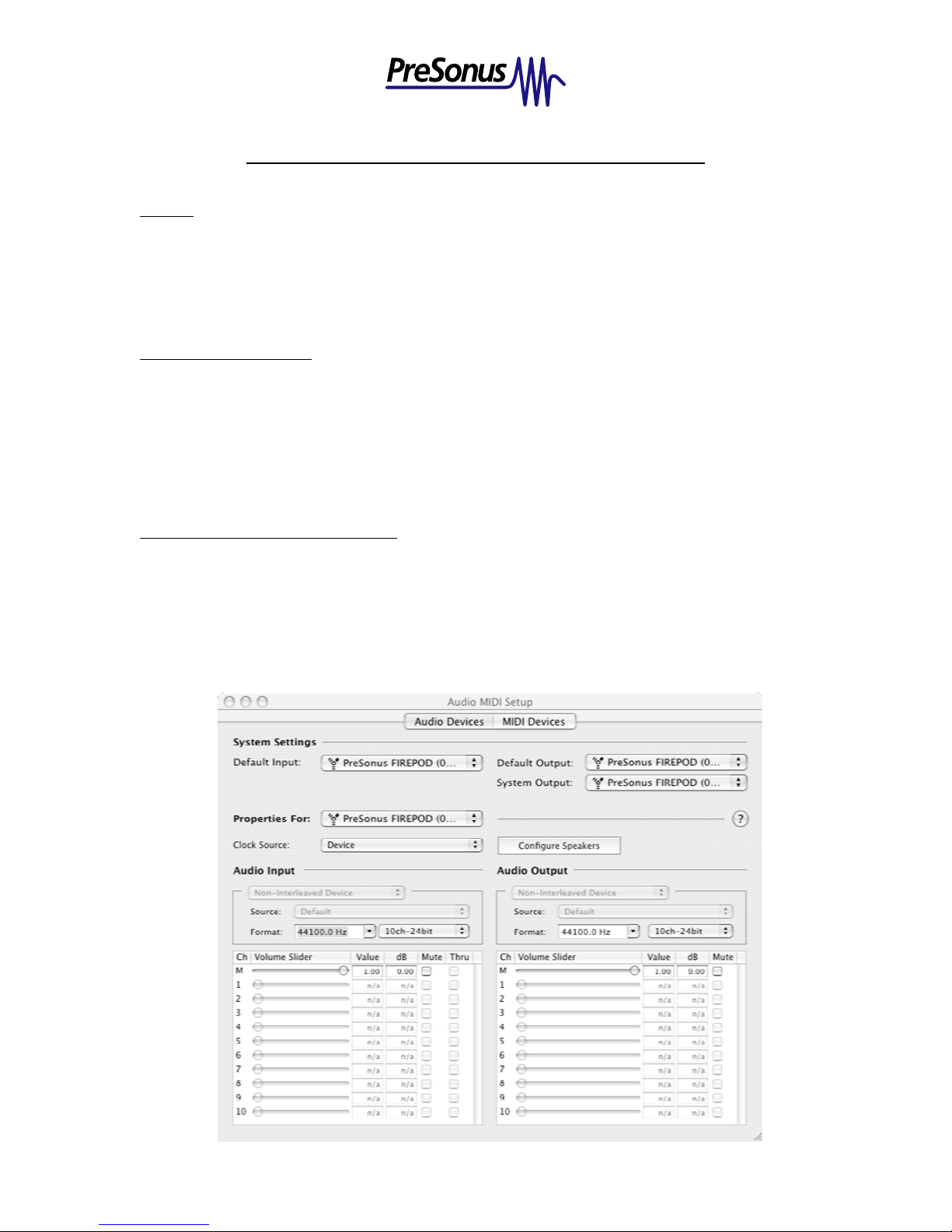
How to use up to 3 FIREPOD’s on MacOSX Tiger 10.4.2:
General:
When Using 2 FIREPODS:
How to use the Aggregate Device Editor:
Support for 3 FIREPODS being used together on the same Macintosh Computer is given through
the OSX version 10.4.2 ‘Tiger’, using the Aggregate Device Editor within Audio Midi Setup.
With the Aggregate Device Editor, you can combine the 3 FIREPODS into a single device for use
in your DAW software.
Only 44100 and 48000 sample rates (format) will function. Do not choo se a sample rate higher
than 48000. Sample rates for all FIREPODS must match each other and the sample rate setting in
your DAW software.
SPDIF inputs are not functional, do not switch clock source to SPDIF. (SPDIF outputs are
functional).
1.) Connect one FIREPOD to the computer with a Firewire cable. Then, chain another FIREPOD to
the first one with another Firewire cable (and another one to that FIREPOD if applicable)
2.) Turn on another FIREPOD, you should see a solid blue sync light on both units. (Then turn on a
third FIREPOD, if applicable. You should see a blue sync light on all 3 units).
3.) Open your Finder window and navigate to Applications/Utilities/Audio Midi Setup (AMS). Open
AMS.
PreSonus Audio Electronics | T. 225-216-7887 | www.presonus.com
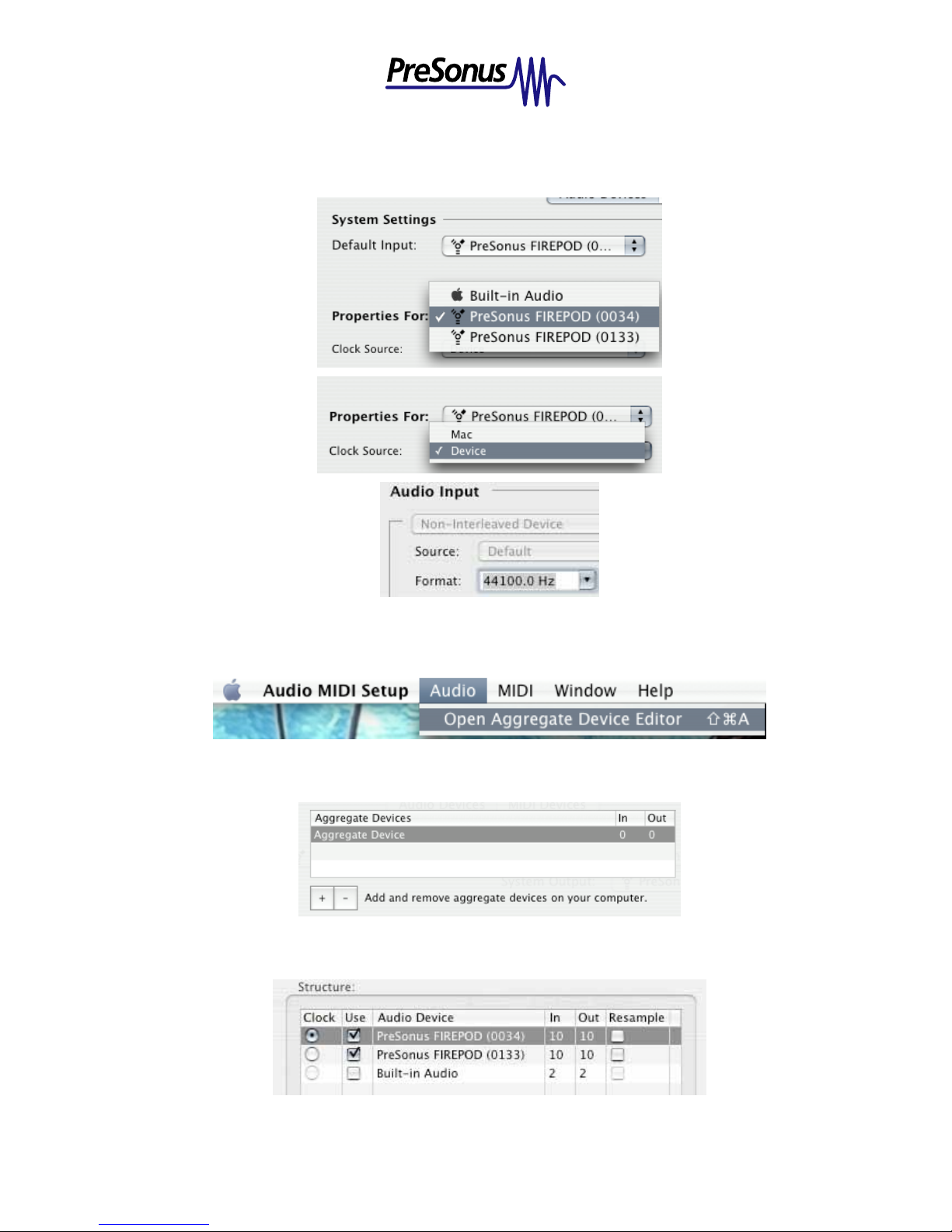
4.) Select each FIREPOD in Properties For: and make sure the Clock Source is set to ‘Device’. Be
sure that all devices are set to the same Format (only 44100 and 48000 can be selected f or proper
functionality when using multiple FIREPODS).
5.) In the menu at the top of the screen, go to ‘Audio’. Select ‘Aggregate Device Editor’ from the
menu.
6.) In the Aggregate Device Editor, click on the ‘+’ symbol to create a new aggregate device.
7.) Check the Use box for each FIREPOD, and leave the default clock selection as it is.
PreSonus Audio Electronics | T. 225-216-7887 | www.presonus.com
