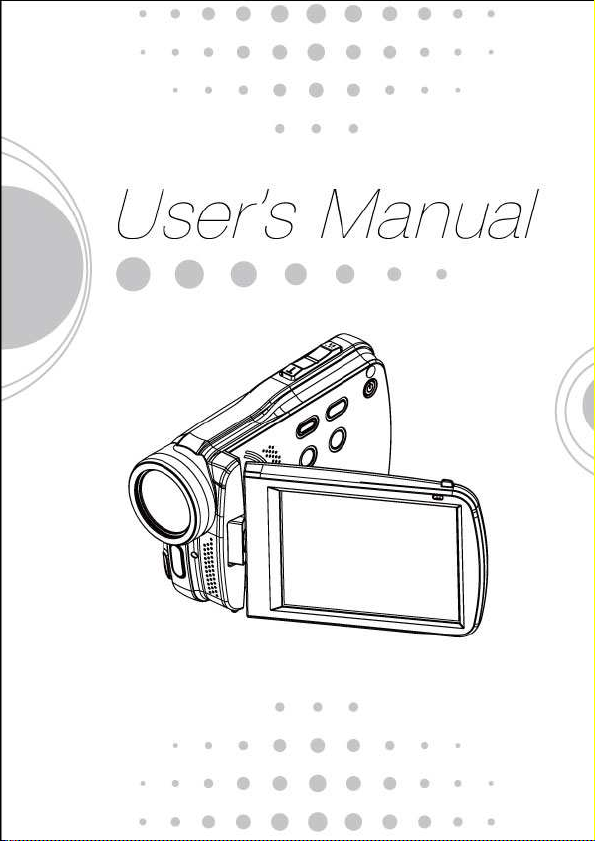
1
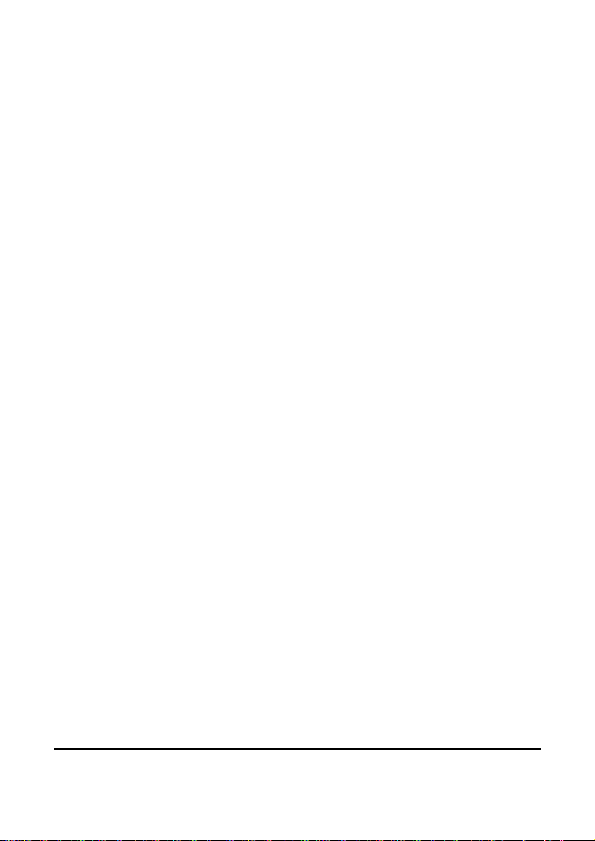
Contents
Disclaimer................................................................6
About This Manual..................................................7
Safety Warning and Notice ....................................9
1 Overall Introduction..........................13
1.1 System Requirements ................................13
1.2 Features....................................................... 13
1.3 Accessories.................................................14
1.4 External View............................................... 15
1.5 Adjusting LCD Display................................16
2 Getting Started..................................17
2.1 Inserting SD Card(s) ...................................17
2.2 Loading the Battery ....................................18
2.3 Charging the Battery...................................20
2.4 The gestures of using the touch screen ...21
2.4.1 Single touch.........................................21
2.4.2 Slide..................................................... 22
2.4.3 Rotate..................................................22
2.5 Buttons & Functions................................... 23
2.6 About LED Indicators .................................24
2.7 Initial settings before use........................... 25
2.7.1 Setting Date and Time.........................25
3 LCD Display Information...................26
3.1 In DV Mode................................................... 26
3.2 In Voice Recording Mode ........................... 28
2
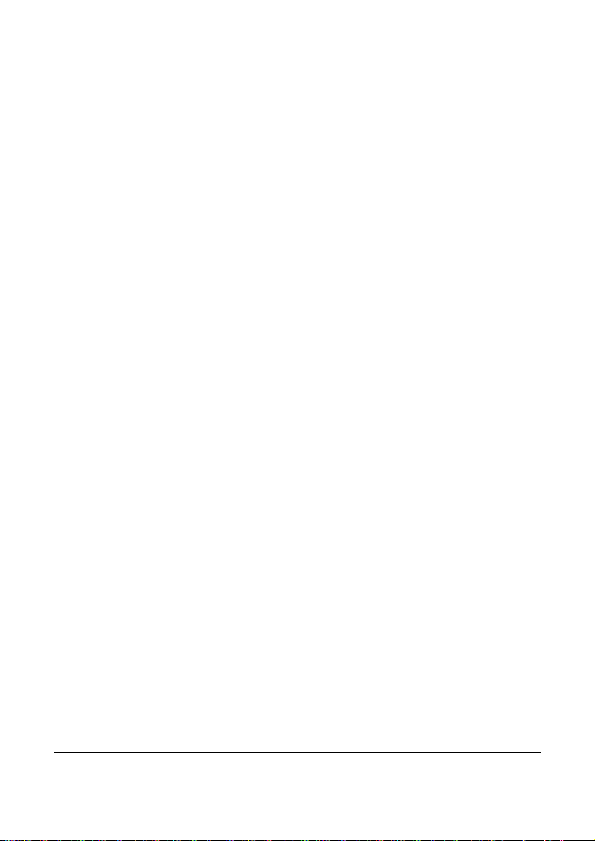
3.3 In DSC Mode................................................29
4 Using the Camera..............................31
4.1 Shooting a Movie Clip.................................31
4.2 Voice Recording Mode................................33
4.3 Movie clip / Voice Clip Playback................34
4.4 Shooting / Playback images.......................37
4.4.1 Taking a picture ...................................37
4.4.2 Images Playback ................................. 38
5 LCD Display Information...................40
5.1 DV Playback Mode ...................................... 40
5.2 Voice Recording Playback Mode...............42
5.3 DSC Playback Mode....................................43
6 Menu Mode ........................................44
6.1 Menu options of DV Mode ..........................44
6.1.1 Movie clip Resolution........................... 44
6.1.2 White Balance .....................................45
6.1.3 Effect ...................................................46
6.1.4 Metering............................................... 47
6.1.5 Backlight..............................................48
6.1.6 Night Mode.......................................... 49
6.1.7 Motion Detection.................................. 50
6.1.8 EV Compensation................................ 51
6.2 Menu options of DV/Voice Playback..........52
6.2.1 Delete.................................................. 52
6.2.2 Protect................................................. 54
6.3 Menu options of DSC Mode........................55
3
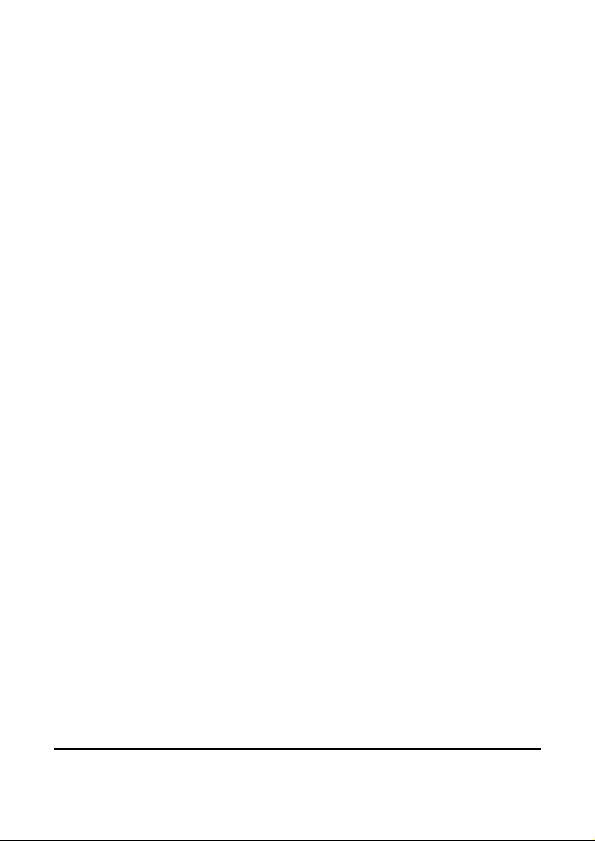
6.3.1 Still Image Resolution..........................55
6.3.2 White Balance .....................................56
6.3.3 Effect ...................................................57
6.3.4 Metering............................................... 58
6.3.5 Backlight..............................................59
6.3.6 Night Mode.......................................... 60
6.3.7 Self-timer............................................. 61
6.3.8 Burst.................................................... 62
6.3.9 EV compensation ................................63
6.4 Menus of DSC Playback ............................. 64
6.4.1 Delete.................................................. 64
6.4.2 Protect................................................. 66
6.4.3 Autoplay............................................... 67
6.4.4 Rotate..................................................68
6.4.5 DPOF................................................... 69
6.5 Setting Menu................................................71
6.5.1 Information........................................... 71
6.5.2 Date / Time..........................................71
6.5.3 Beep.................................................... 72
6.5.4 Default................................................. 73
6.5.5 TV standard.........................................74
6.5.6 Auto Power Off .................................... 75
6.5.7 Frequency............................................ 76
6.5.8 Language............................................. 77
6.5.9 Format................................................. 78
6.5.10 File Number(Default: Series) ...............79
6.5.11 LCD brightness....................................80
6.5.12 Instant Review.....................................81
6.5.13 Memory................................................ 82
4
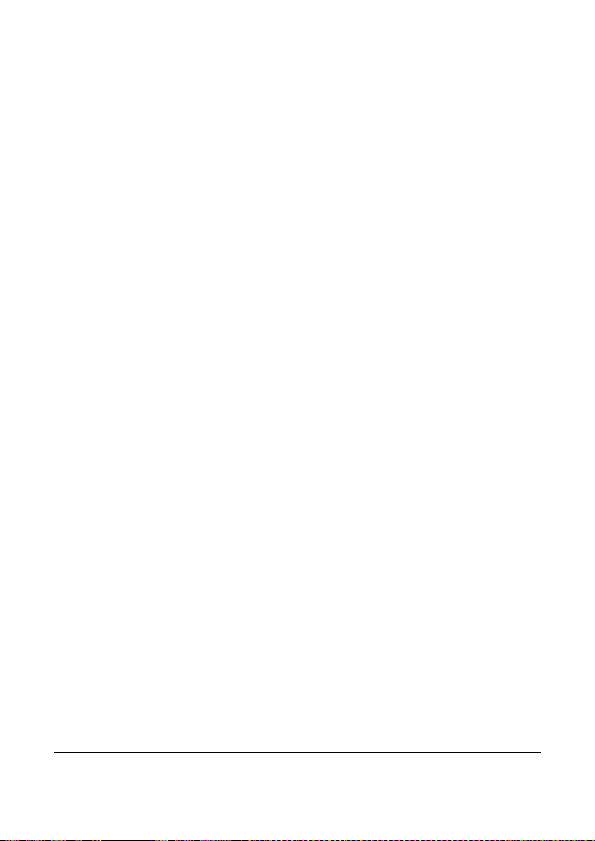
6.5.14 Volume.................................................83
6.5.15 Start-up LOGO.....................................84
6.5.16 Face Detection ....................................86
7 PC and TV Connection......................87
7.1 Connecting to the Computer......................87
7.2 Connecting to a Standard TV.....................87
7.3 Connecting to a HD TV ............................... 88
8 Installing the Software ......................89
9 Editing Software................................90
10 Appendix............................................91
Specifications ....................................................... 91
Troubleshooting ................................................... 93
5
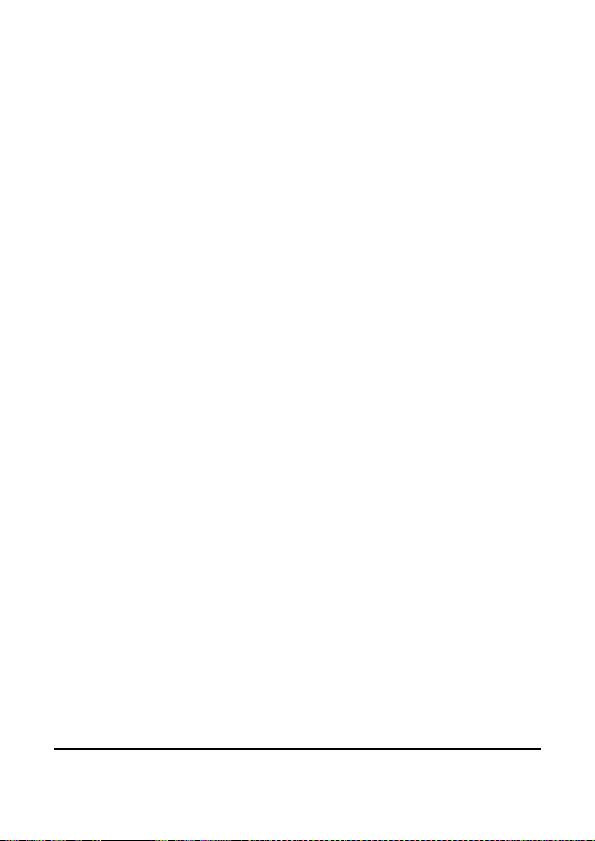
Thank you for purchasing this Digital Video Camera. Please make
sure to read this manual thoroughly before using it and keep this
manual in a safe place for future reference.
Disclaimer
This company will endeavor to make sure the contents of this
manual are correct and up to date. However, we do not guarantee
the accuracy of the contents of this manual. In case there is any
discrepancy between this manual and the Digital Video Camera,
please use this camera as the basis. We reserve the right to
change any content or technical rule without prior notification. In
addition, the manufacturer reserves the right to change technical
specifications and package contents without prior notification.
6
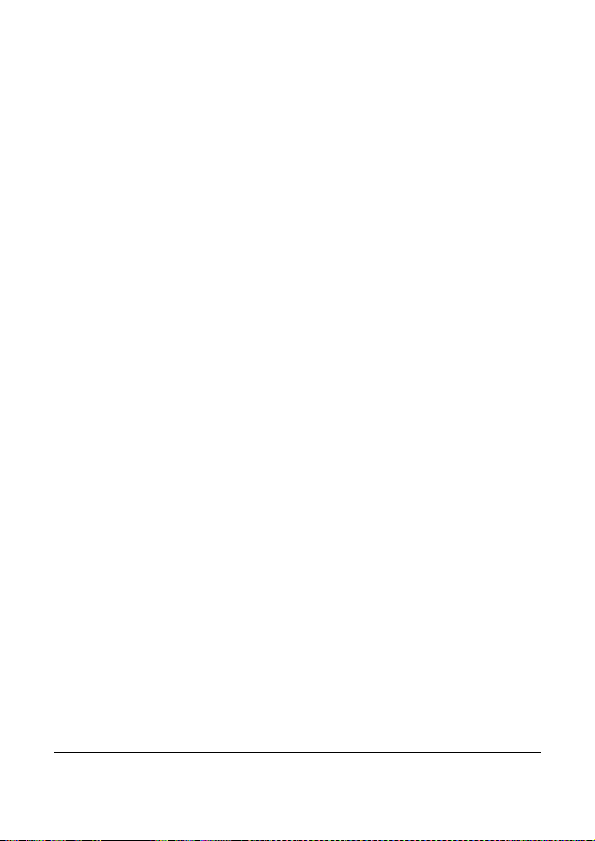
7
Preface
Congratulations on your purchase of this advanced camcorder
(digital video camera). Ensure that you read this manual carefully
and keep it in a safe place for future reference.
About This Manual
This manual is designed to assist you in using your new camcorder.
All information presented is as accurate as possible but is subject to
change without notice.

Battery
Disposal of Waste Electrical and
Electronic Equipment and/or Battery by
users in private households in the
European Union.
This symbol on the product or on the
packaging indicates that this can not be
disposed of as household waste. You must
dispose of your waste equipment and/or
battery by handling it over to the applicable
take-back scheme for the recycling of
electrical and electronic equipment and/or
battery. For more information about
recycling of this equipment and/or battery,
please contact your city office, the shop
where you purchased the equipment or
your household waste disposal service.
The recycling of materials will help to
conserve natural resources and ensure
that it is recycled in a manner that protects
human health and environment.
8
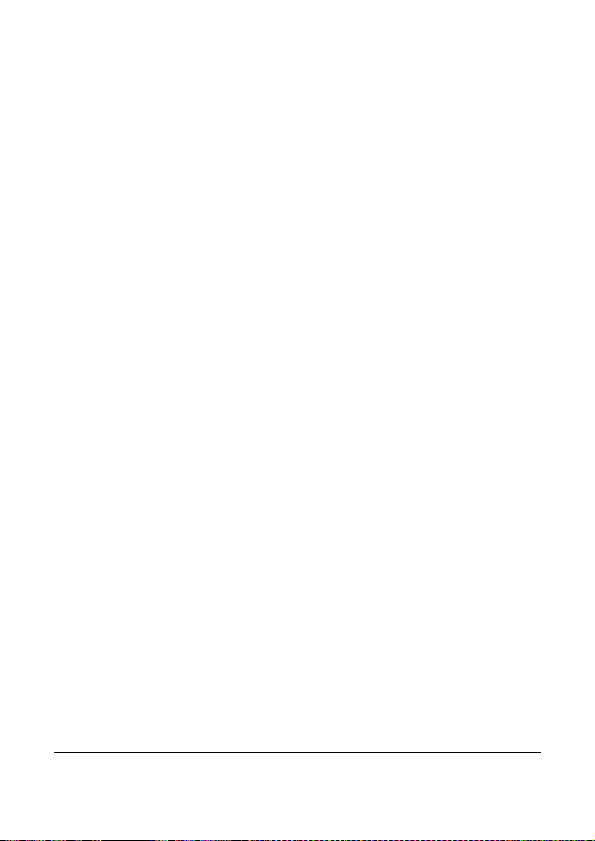
Safety Warning and Notice
Before operating the camcorder, please make sure that you read
and fully understand the content in this section. If you ignore and
violate all safety warning notices indicated in this section, the
camcorder warranty may be void. Meanwhile, not only the
camcorder but also you and all other people and things around you
may be severely damaged, injured, or even placed in danger of
death.
For your safety
1. Do not attempt to charge any other battery with this
camcorder.
2. Operate the power supply only on even surfaces, without any
cover. Air circulation around the product must be always
given. The maximum ambient temperature is 40 ºC.
3. Risk of explosion if battery is replaced by an incorrect type.
Dispose of used batteries according to the instructions.
4. Keep the camcorder and its accessories out of the reach of
babies, toddlers, and children. In particular, small parts such
as memory card and battery could be easily dismantled and
swallowed by them.
5. Use only the original accessories to avoid possible risks to
health and property, and thus meet all related legal
regulations.
6. Do not dismantle the camcorder under any circumstances.
7. When using the flash, do not go too close to human eyes
(particularly for babies, toddlers, and children) or animal eyes.
Otherwise, when the flash fires, the light may cause damage
to human eyes or irritate animals.
8. Batteries could explode, for instance. All batteries can cause
property damage, injury or burns if a conductive material such
as jewelry, keys or beaded chains touch exposed terminals.
The material may complete an electrical circuit and become
quite hot. Exercise care in handling any batteries, particularly
9
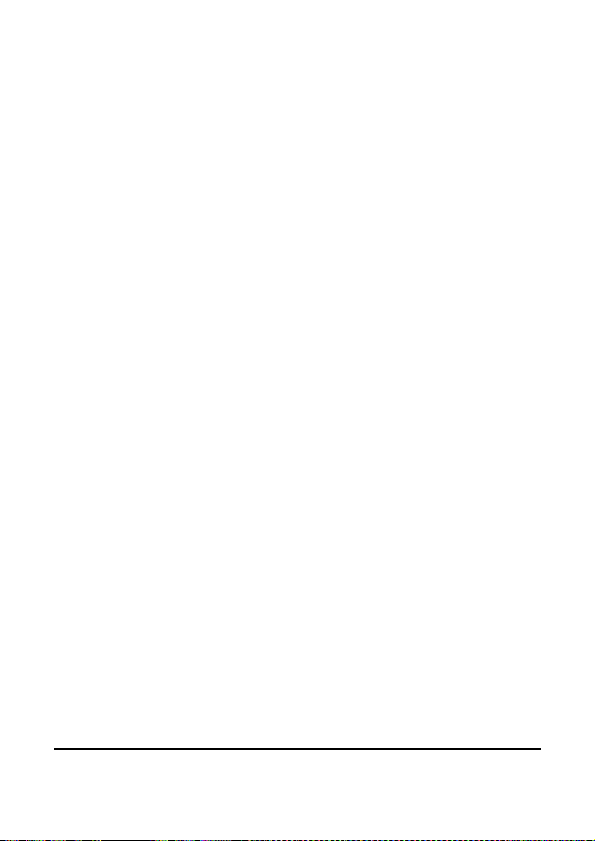
when placing it inside your pocket, purse, or other container
with metal objects. Do not dispose of batteries in fire as they
may explode.
9. To prevent electric shock, do not attempt to disassemble or
repair your camcorder by yourself.
10. Some camcorder models accept non-rechargeable batteries.
When using these batteries, do not charge them. Otherwise,
dangers such as explosion and fire may occur.
11. The Digital Video Camera is not suitable for barcode
photography.
Warranty
1. Warranty is void if damage or system failure occurred due to
outside factors such as collision, fire, flood, dirt, sewage,
earthquake, and other force majeure events as well as
incorrect usage of electricity or use of non-original
accessories.
2. It is the sole responsibility of the user if problems (such as
data loss and system failure) occurred due to non-factory
installed software, parts, and/or non-original accessories.
3. Do not change the camcorder. Any changes to the camcorder
invalidate the warranty.
Taking care of your camcorder
1. Always keep the camcorder in a leather case or pouch for
better protection against splashes, dust, and collision.
2. The only way of replacing the battery and the memory card is
to open the Battery / Memory cover.
3. Dispose of unwanted batteries and camcorders as permitted
by the laws in your countries.
4. Water may cause a fire or electric shock. Therefore, store
your camcorder in a dry place.
5. If your camcorder becomes wet, wipe it with a dry cloth as
soon as possible.
10
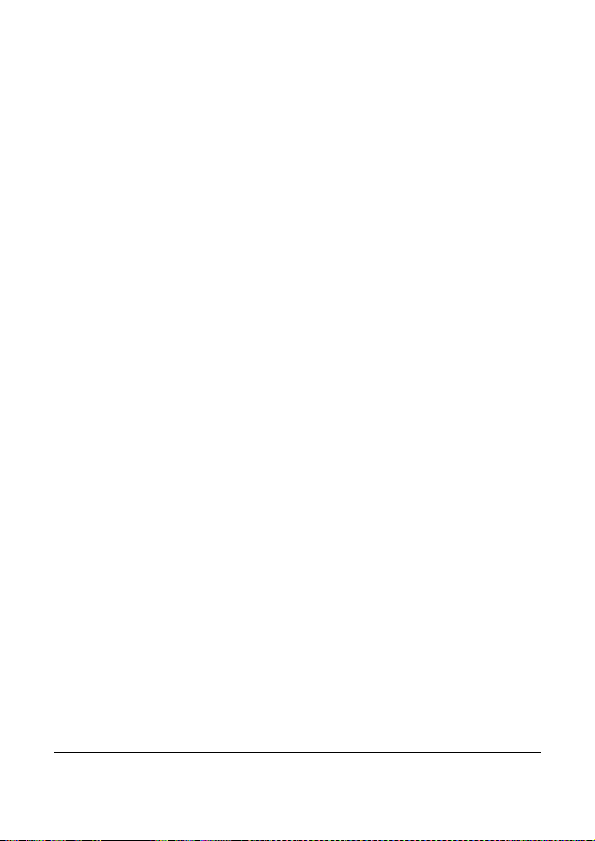
6. Salt or seawater may cause severe camcorder damage.
7. Do not drop, knock, or shake the camcorder. A rude behavior
of using the camcorder may damage the internal electronic
circuit board or deform the lens shape.
8. Do not use harsh chemicals, cleaning solvents, or strong
detergents to clean the camcorder.
9. Finger grease may be left on the camcorder lens and will
result in unclear images or videos. To avoid this problem, be
sure to clean the camcorder lens before taking pictures or
recording videos. You should also clean the camcorder lens
on a regular basis.
10. If the lens is dirty, use a lens brush or soft cloth to clean the
lens.
11. Do not touch the lens with your fingers.
12. If a foreign substance or water gets in your camcorder, please
turn the power off immediately and disconnect the batteries.
Next, remove the foreign substance or water and send it to
the maintenance center.
13. Whenever there is data in the external memory card, you
should make a backup copy to a computer or disc. So, you
can have a backup solution if data loss occurs.
14. All original accessories are designed only for use with this
camcorder model you purchased. Do not use these
accessories with other camcorder models or camcorders of
other brands to avoid unpredictable danger or damage.
15. Before initial use of a memory card, always use the
camcorder to format the card first.
16. Remember to slide the write-protect tab (if available) to the
unlock position. Otherwise, all data (if any) on the memory
card is protected and the card cannot be edited or formatted.
11
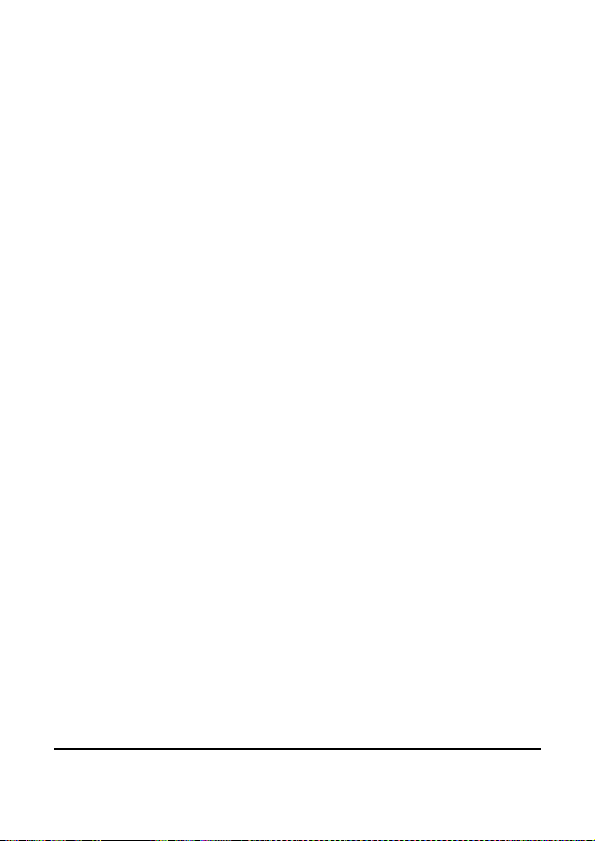
Operating environment
1. Do not use or store your camcorder in the environments listed
below:
Direct sunlight
Dusty places
Next to an air conditioner, electric heater or other heat
sources
In a closed car that is in direct sunlight
Unstable locations
2. Do not use your camcorder outdoors when it is raining or
snowing.
3. Do not use your camcorder in or near water.
4. The camcorder operating temperature is between 0ºC ~ 40ºC
(32ºF ~ 104ºF). It is normal for the operating time to be
shortened when the temperature is low.
5. The capacity of your camcorder batteries will reduce each
time it is charged/emptied.
6. Storage at too high or low temperatures will also result in a
gradual capacity loss. As a result, the operating time of your
camcorder may be considerably reduced.
7. It is normal for the camcorder to become warm during
operation, because the camcorder casing can conduct heat.
12
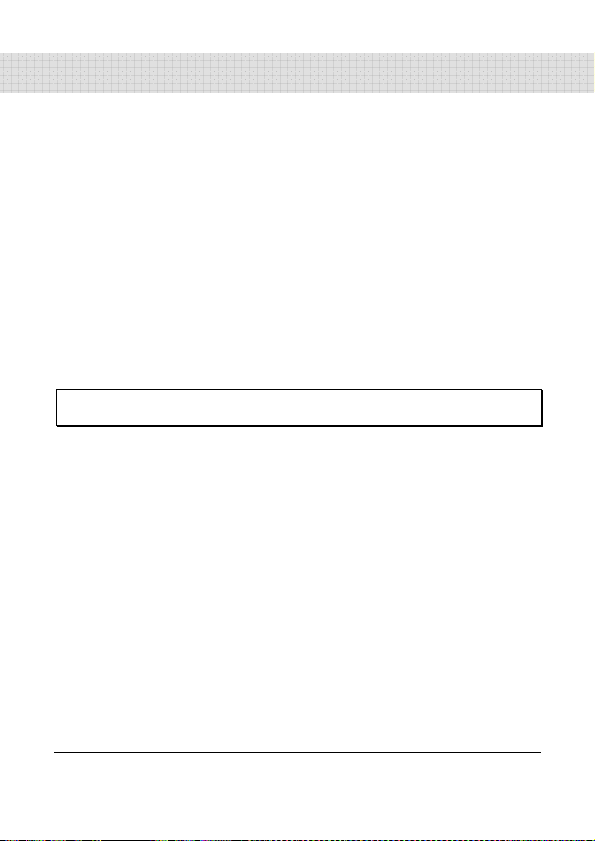
1 Overall Introduction
Please read this chapter carefully to understand the features and
functions of this Digital Video Camera. The description of this
chapter also includes the description of system requirement,
package contents, and hardware components.
1.1 System Requirements
This Digital Video Camera requires a unit of computer with the
following specifications:
• Windows® Vista / XP / 2000 operating system or Mac OS 10.3
~10.4
• A CPU of at least the equivalent of Intel® Pentium 4 2.8GHz
• At least 2GB of RAM
• Standard USB 1.1 connection port or higher
• At least 64MB of display card
Note: USB 1.1 allows you to transmit files to the host, but using USB 2.0
connection port could increase the transmission speed far faster.
1.2 Features
This Digital Video Camera provides many features and functions
including:
• High resolution pixel camera (DV: maximum 1080P, DSC:
maximum 16 million pixels)
• Touch screen
• Dual card slot (1 SD and 1 Micro SD)
• Slow motion Playback
In addition, the device may also serve the function as a USB/SD
card reader.
13
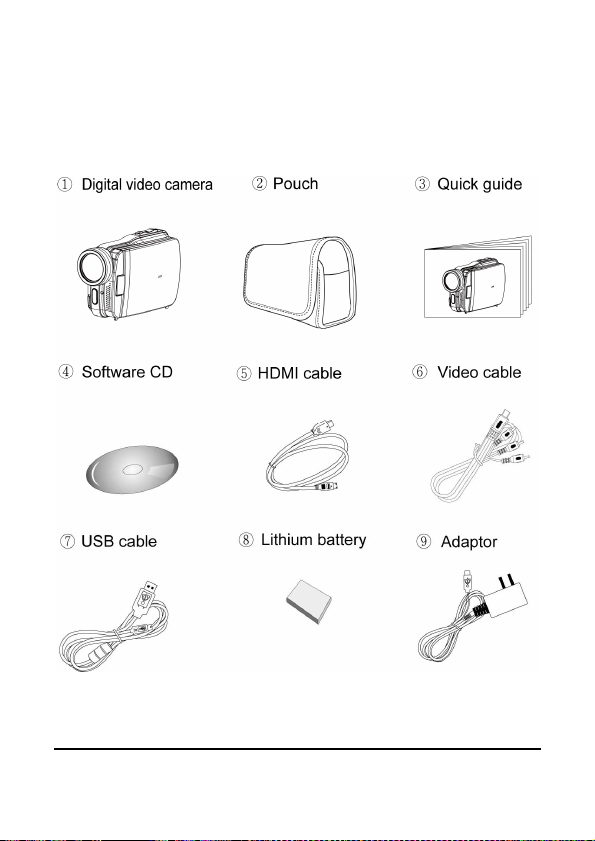
1.3 Accessories
This package should contain the following items. In case there is
any missing or damaged item, please contact your dealer
immediately.
14
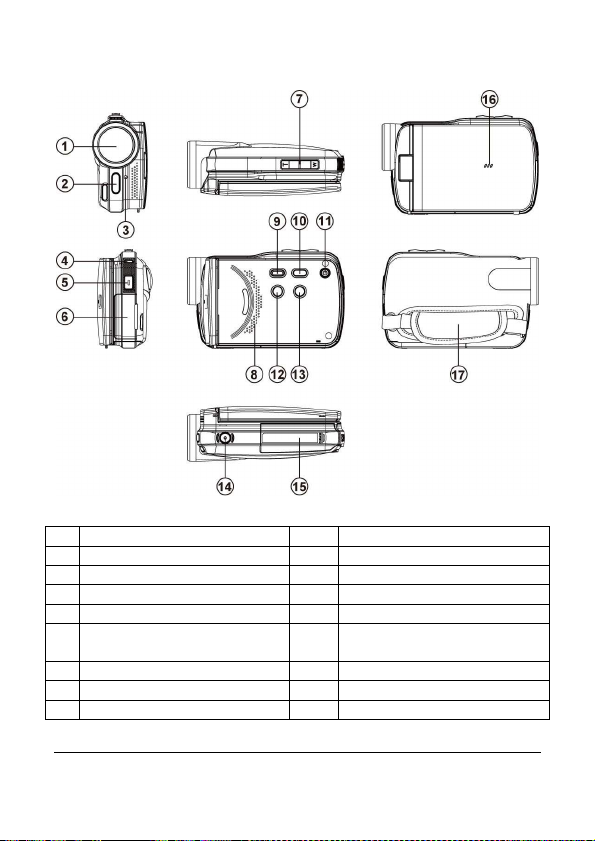
1.4 External View
1 Lens
2 LED Torch 11 Power
3 Self-timer Indicator
4 Status Display 13 Mode Button
5 Recording Button 14 Tripod socket
6 USB/HD/TV/Audio Output 15
7 Zoom Button 16 Microphone
8 Speaker 17 Hand Strap
9 Playback Button
10 Menu Button
12 Light Button
Battery / Memory Card
Compartment
15
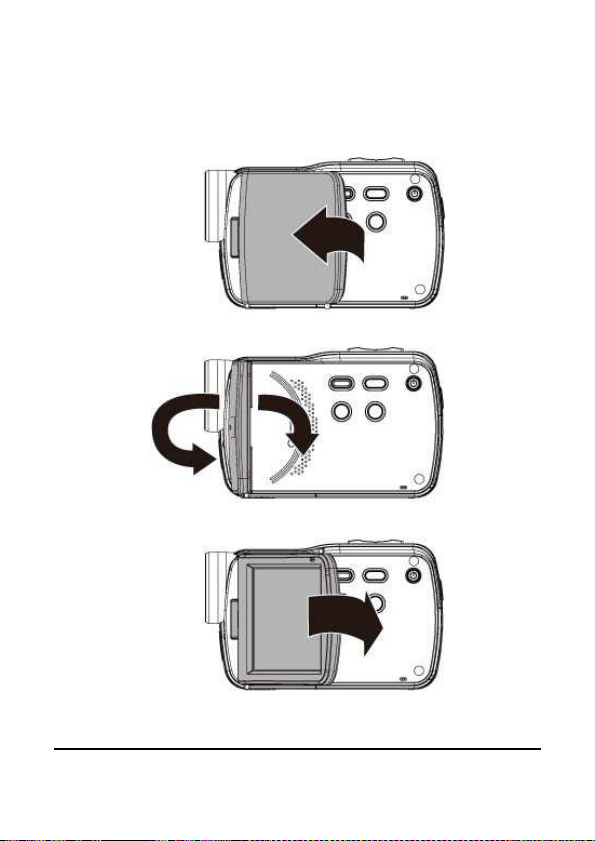
16
1.5 Adjusting LCD Display
Before taking picture or recording movie clips, please rotate
according to the illustrations below.
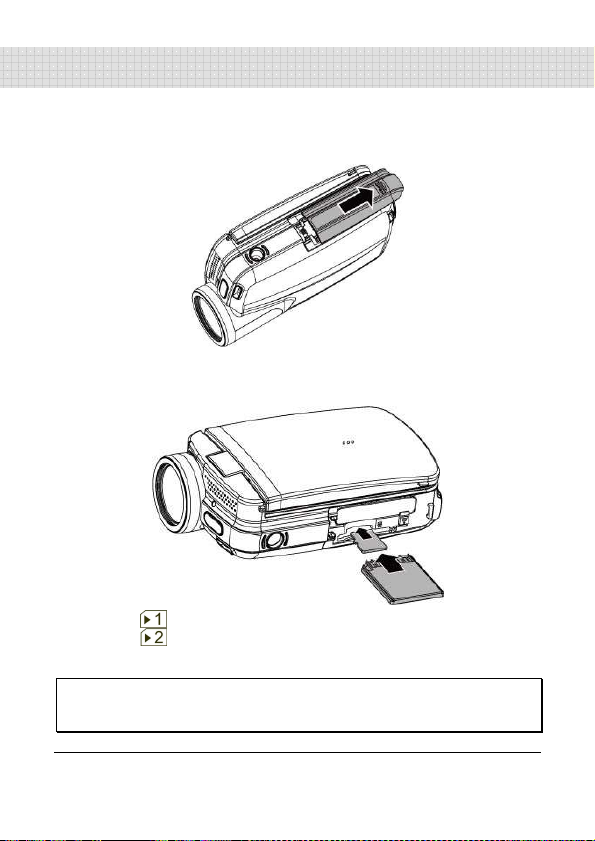
17
2 Getting Started
2.1 Inserting SD Card(s)
1. Open the battery cover.
2. Insert the SD card gently into the slot. Make sure the
copper contact faces upwards.
SD card 1: : SD card;
SD card 2:
Note:
Do not remove or insert SD cards when the power of the Digital Video
Camera is on to avoid damaging files.
: Micro SD card
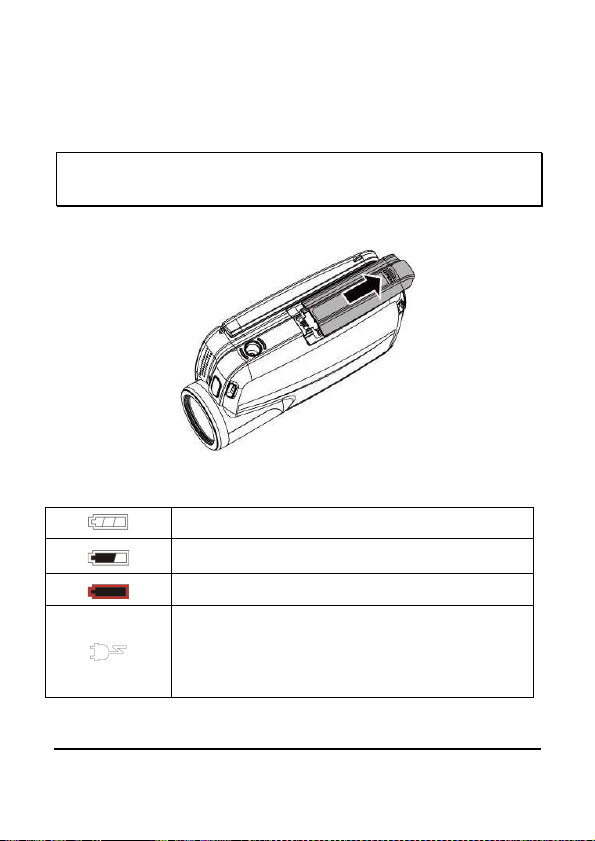
2.2 Loading the Battery
Please use only the battery provided or recommended by the
manufacturer or dealer.
Note: Insert the battery correctly according to this description. Error in
inserting the battery could result in damage to this Digital Video Camera
and result in fire.
1. Open the battery cover.
Battery Status Indicator:
Battery full
Battery half full
Battery empty
Charging battery (A new battery should be
charged at least 4 hours.)
The device power is supplied by DC input. (No
battery inside.)
18
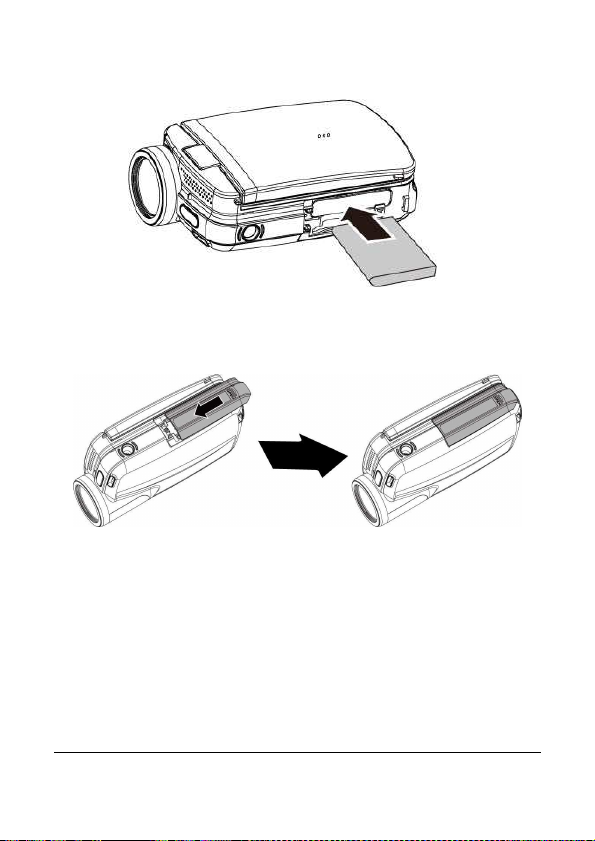
2. Insert the battery according to the illustration.
3. Close the battery cover.
19
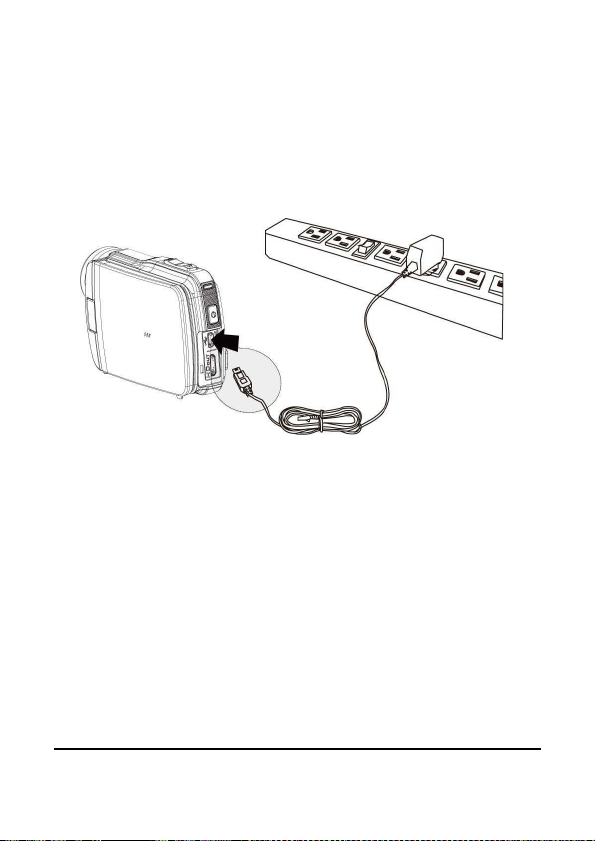
2.3 Charging the Battery
You can use the adaptor attached to charge the lithium battery,
whether the system is on or off
Insert the lithium battery into the Digital Video Camera and connect
the camera to the cable of the adaptor. You can also charge the
battery by a PC when the system is off.
.
20

2.4 The gestures of using the touch
screen
2.4.1 Single touch
The single touch function acts as a hotkey menu to adjust basic
settings directly on the display.
1. Mode change (DV, DSC and Voice Recording)
2. Resolution change (Full HD, HD, WVGA, WEB or 16M, 8M, 5M,
3M)
21
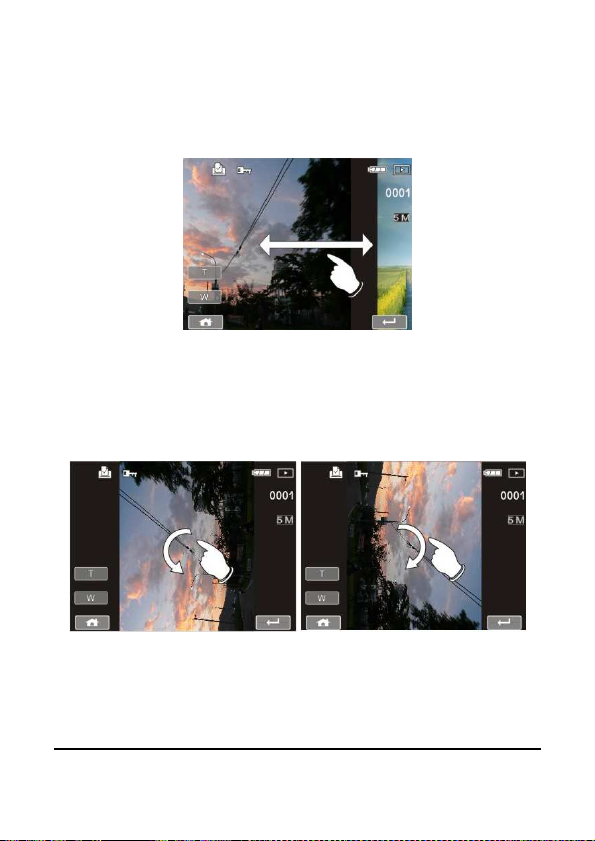
2.4.2 Slide
Slide right or left to view the previous file or the next file in Playback
Mode.
2.4.3 Rotate
Under Playback Mode, you can rotate the image by 90°/step as
shown below.
22
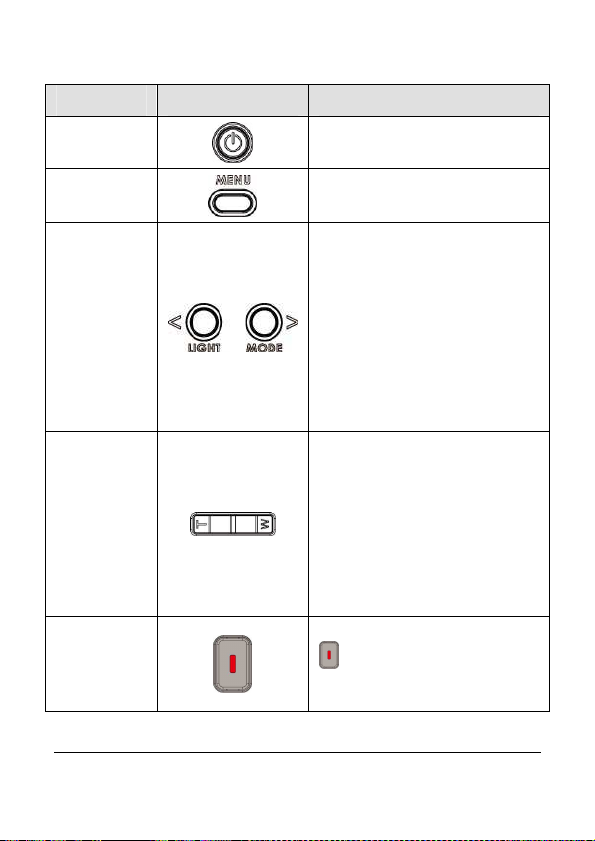
2.5 Buttons & Functions
Description
Power
Button
Menu
Button
LIGHT
Button
&
MODE
Button
Zoom
Button
Recording
Button
Button Function
Press the button to turn
ON/OFF the power.
Press the button to display the
main OSD menu.
- Press [MODE] to access
different models of DV, DSC
and Voice recording.
- Press [LIGHT] to turn
ON/OFF the LED Torch
- [MENU] and [PLAY BACK], 2
buttons can be used for
selection of the relevant
functions. [LIGHT] is for left
and [MODE] is for right.
- This Digital Video Camera is
equipped with 5X optical zoom
and 4X digital zoom function.
Please note that the 4X digital
zoom is supported in 720P or
lower video resolutions.
- The [T] and [W] buttons can
be used for function selection
in the mode of [MENU]
Press the start/stop button
to take the image, or to
start/stop movie clip and voice
recording.
23
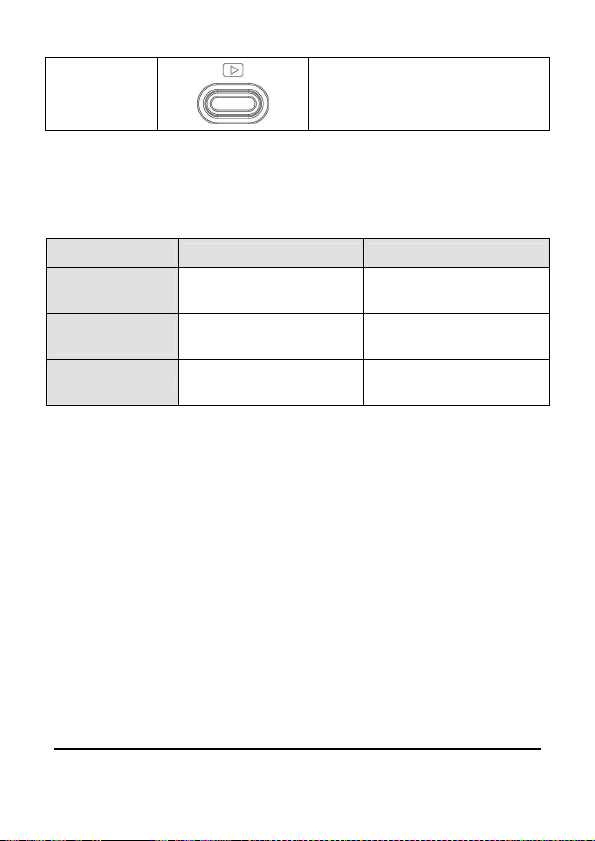
Playback
Button
Press the Playback button to
enter Playback mode and
playback the last file.
2.6 About LED Indicators
Below table describes the meaning of the camera LED indicators:
Power
(Rear LED)
Recording
(Front LED)
Self-timer Red blinking Start of Self-timer.
Indicator Color
Green Turning power on.
Red blinking Recording
Definition
24
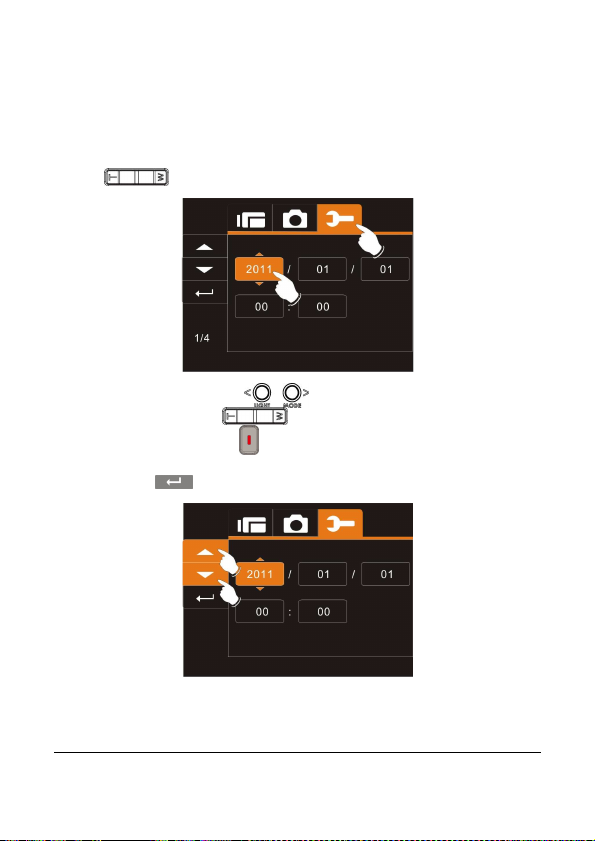
2.7 Initial settings before use
2.7.1 Setting Date and Time
1. Turn on the Digital Video Camera to set up the date and time
for the first time. Set the date and time by press Zoom Button
( ) or touching the screen to select.
2. Press Mode Button ( ) to highlight each column. Use
Zoom Button ( ) to adjust the value. Press
Recording Button ( ) to store your changes, or touch the
screen to adjust the date and time before pressing the Return
Button ( ) to store the value and leave the setting.
25
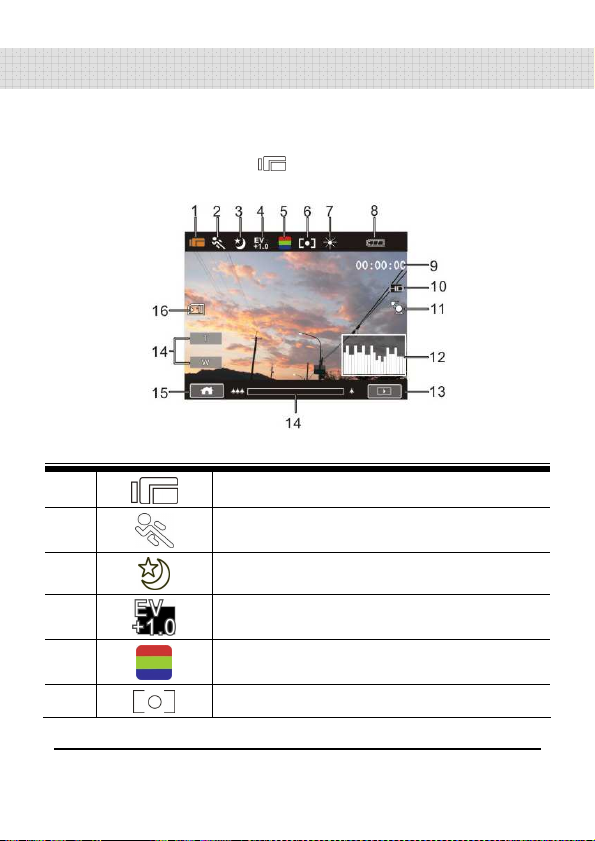
26
3 LCD Display Information
3.1 In DV Mode
The following illustration shows the LCD display layout and icon
description in the DV Mode ( ).
1
2
3
4
5
6
DV(Movie Clip) Mode icon
Motion Detection icon
Night Mode icon
Exposure compensation icon
Color effect icon
Metering Mode icon
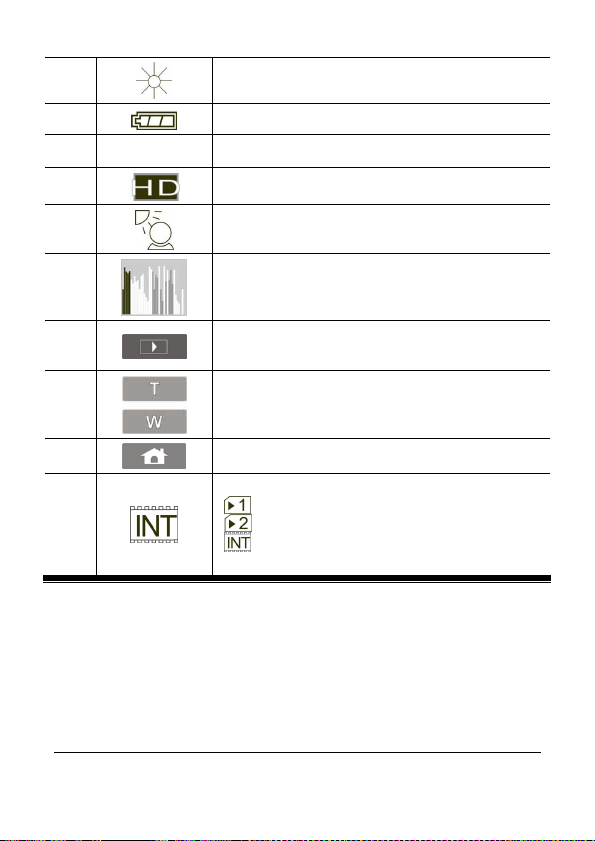
27
7
8
9
10
00:00:00
White balance icon
Battery status icon
Remaining recording time icon
Resolution Button
11
12
13
14
15
16
Backlight icon
Histogram icon
Playback Button
Digital Zoom Button
Menu Button
Memory Status icon
: SD card 1 icon;
: Micro SD card 2 icon
: Internal memory icon (displayed when
there is no SD card)
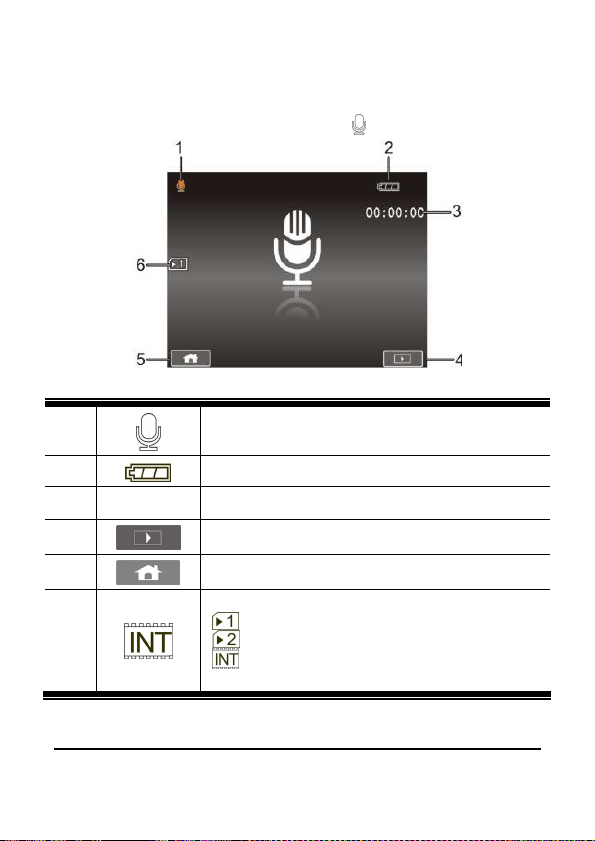
3.2 In Voice Recording Mode
The following illustration shows the LCD display layout and icon
description in the Voice Recording Mode ( ).
1
2
3
00:00:00
4
5
6
28
Voice Recording Mode icon
Battery status icon
Recording time left icon
Playback Button
Menu Button
Memory Status icon
: SD card 1 icon;
: Micro SD card 2 icon
: Internal memory icon (displayed when
there is no SD card)
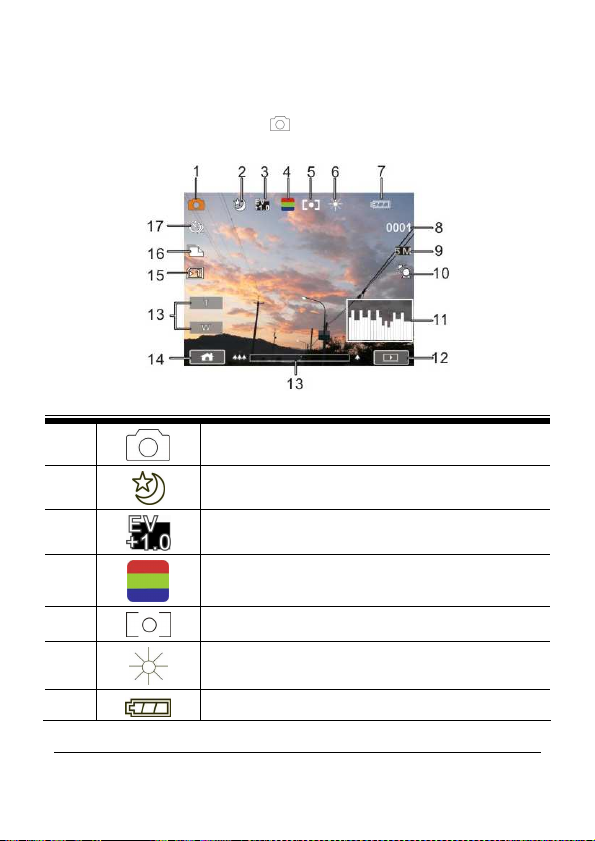
3.3 In DSC Mode
The following illustration shows the LCD display layout and icon
description in the DSC Mode ( ).
1
2
3
4
DSC Mode icon
Night Mode icon
EV compensation icon
Effect icon
5
6
7
Metering Mode icon
White balance icon
Battery icon
29

8
0001
Number of pictures left icon
9
10
11
Resolution Button
Backlight icon
Histogram icon
12
13
Playback Button
Digital zoom Button
14
15
16
17
Menu Button
Memory Status icon
: SD card 1 icon;
: Micro SD card 2 icon
: Internal memory icon (displayed when
there is no SD card)
Burst icon
Self-timer icon
30

4 Using the Camera
4.1 Shooting a Movie Clip
1. Turn on the Digital Video Camera. Press the Mode Button
( ) or touch the screen to select the “DV Mode icon” to switch
to DV mode.
2. Press the Recording Button ( ) to start moving recording.
Press the Recording Button again ( ) to stop moving
recording.
3. The Digital Video Camera will store the movie clip automatically.
DV Mode Icon
31
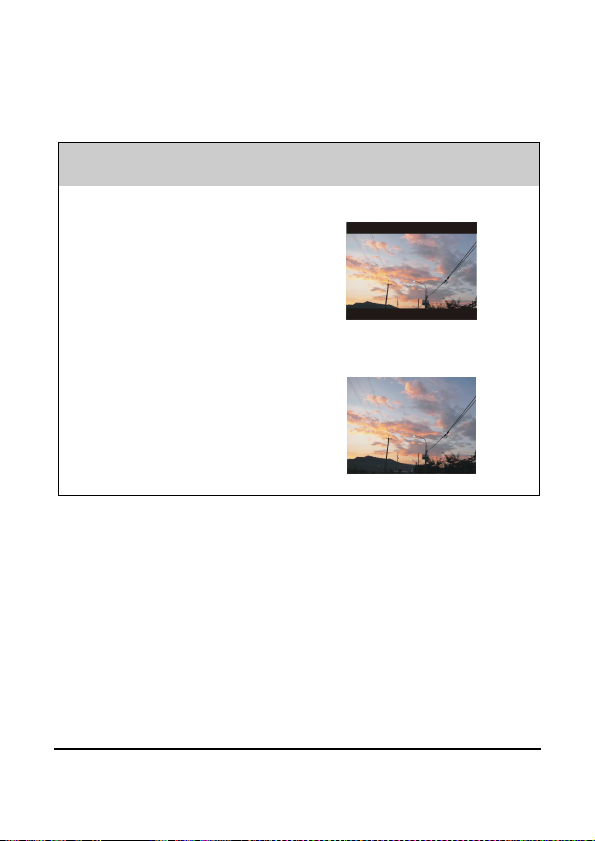
4. LCD screen ratio will be different depending on the setting of
Movie Clip resolution. Please refer to the table shown below:
Video Resolution
FHD ( 1920 x 1080 )
HD (1280 x 720)
WVGA (848 x 480)
WEB (320 x 240)
Preview
16:9 ratio
4:3 ratio
32

4.2 Voice Recording Mode
1. Turn on the Digital Video Camera. Press the Mode Button
( ) or touch the screen to select the “Voice Recording Mode
icon” to switch to Voice Recording Mode.
2. Press the Recording Button ( ) to start voice recording.
Press the Recording Button again ( ) to stop voice recording.
Voice
Recording
Mode
33

4.3 Movie clip / Voice Clip Playback
Files may not be played back.
1. The folder/file name has been changed on your computer.
2. If the image file has been processed on computer or the
image file is stored on other digital video camera after
recording this digital video camera cannot guarantee the file
can be played back normally.
1. In DV/Voice Recording Mode,pressing the Playback Button
( ) or touch the screen to select the Playback Mode icon, the
last file stored will be displayed on the LCD screen.
Playback
Playback Mode icon
Playback Mode icon
34
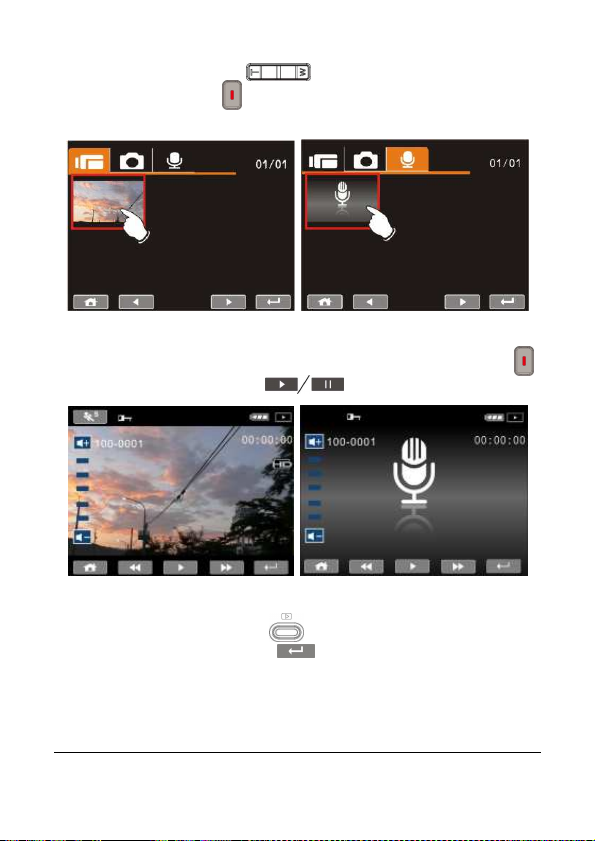
2. Press Zoom Button ( ) to select the file, and press
Recording Button ( ) or touch the screen to select the file to
playback.
3. To pause the Playback of file, press the Recording Button ( )
or touch the screen icon ( ).
4. Press Playback Button ( ) again or touch the screen to
select the Return Button (
return to DV/Voice Recording Mode.
), the digital video camera will
35
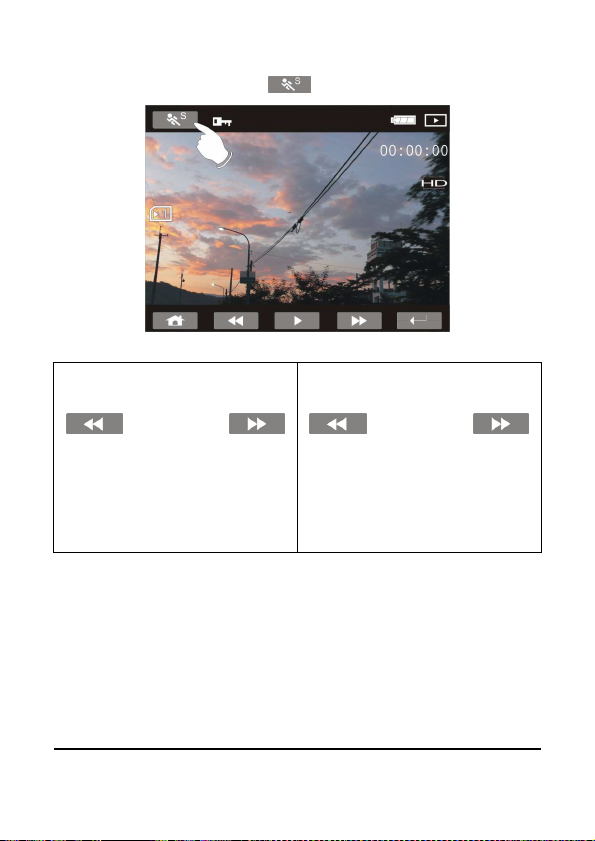
36
5. You can also playback the movie clip at a different speed by
touching the screen icon ( ) ON/OFF.
Playback speed is as below when the
Slow Motion is “OFF”:
Playback speed is as below when the
Slow Motion is “ON”:
Rewind
Rewind
Rewind
Rewind
2X play
4X play
8X play
16X play
Forward Rewind
Forward Rewind
Forward Rewind
Forward Rewind
1/2X play
1/4X play
1/8X play
1/16X play
Forward
Forward
Forward
Forward
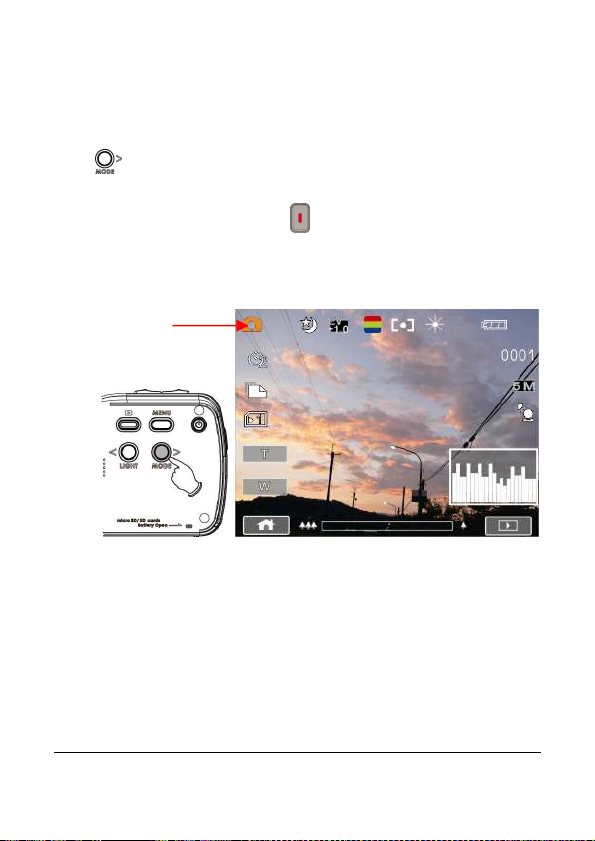
37
4.4 Shooting / Playback images
4.4.1 Taking a picture
1. Turn on the Digital Video Camera. Press the Mode Button
( ) or touch the screen to select the “DSC Mode icon” to
switch to DSC Mode.
2. Press the Recording Button ( ) to capture images. The Digital
Video Camera will store the picture automatically.
DSC Mode
icon

4.4.2 Images Playback
Playback
1. In DSC Mode, press Playback Button ( ) or touch the screen
to select the Playback Button icon to display the images on the
LCD screen.
2. Press Zoom Button ( ) will select a file. Pressing
Recording Button ( ) or touch the screen to select the file to
playback.
38
Playback Mode Icon

3. Press Zoom Button ( ) or touch the screen to select the
Zoom Button ( / ) will zoom in or zoom out the
picture. Press the Mode Button ( ) or touch the screen
o select the 4-way Button to move the image.
4. Press Zoom Button ( ) or touch the Return Button ( ) to
return to full screen for viewing images.
5. Press the Playback Button (
select the Return Button ( ) will restore to DSC Mode.
) again or touch the screen to
39

5 LCD Display Information
5.1 DV Playback Mode
Please refer to the following table regarding the description of each
icon and symbol.
1
2
3
4
5
00::::00::::00
6
7
8
40
Slow Motion Playback Button
File Protect icon
Battery status icon
Playback Mode icon
Length of each Movie clip icon
Resolution icon
Return Button
Fast forward Playback Button

9
10
11
12
13
100-0001
Notes:
1. Maximum capacity of each recorded file is 4GB.
2.
Setting of high resolution will result in larger file and
therefore shorter recording time.
Playback/Pause Button
Fast rewind Playback Button
Menu Button
Sound volume Button
Folder and file number
41
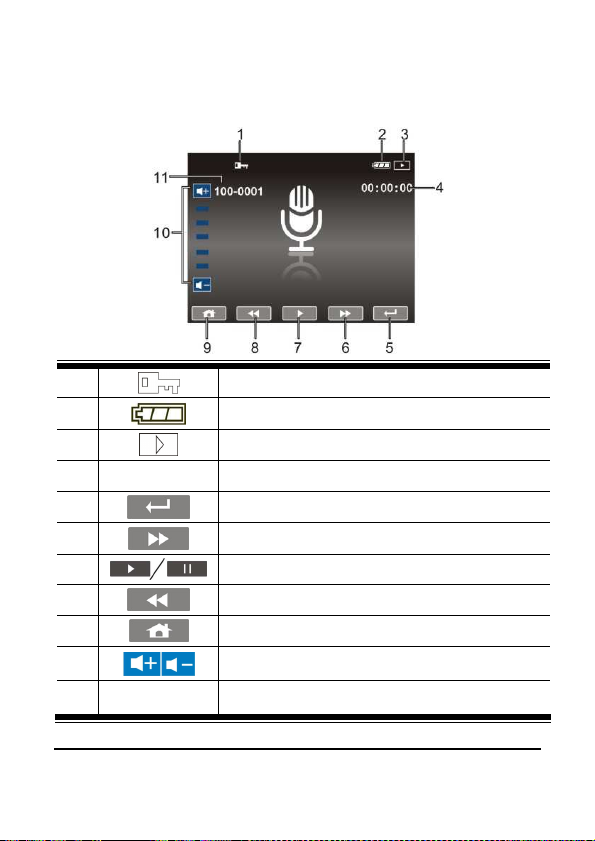
5.2 Voice Recording Playback Mode
Please refer to the following table regarding the description of each
icon and symbol.
1
2
3
4
00:00:00
5
6
7
8
9
10
11
100-0001
42
File Protect icon
Battery status icon
Playback Mode icon
Length of each voice recording icon
Return Button
Fast forward Playback Button
Playback/Pause Button
Fast rewind Playback Button
Menu Button
Sound volume Button
Folder and file number

5.3 DSC Playback Mode
Please refer to the following illustration to familiarize yourself with
icons and symbols of DSC Playback Mode.
1
2
3
4
5
6
7
8
9
10
0001
DPOF (Digital Print Order Format) icon
File Protect icon
Battery status icon
Image Playback Mode icon
Number of pictures left icon
Resolution icon
Return Button
Menu Button
Zoom- Out Button
Zoom- In Button
43

6 Menu Mode
When a menu screen is displayed, the Menu button is used to move
through the highlighted items in the submenu or to select a menu
item.
6.1 Menu options of DV Mode
Set your Digital Video Camera to DV Mode and press the MENU
Button ( ) to show the DV options menu.
6.1.1 Movie clip Resolution
1. Turn on the Digital Video Camera and make sure it is in the DV
Mode.
2. Press Menu Button ( ) and press Zoom Button ( ) to
highlight the Resolution item. Press the Recording Button ( ) to
display submenu; or touch the screen to select the item.
3. Press Zoom Button ( ) to select FHD, HD, WVGA or WEB.
Press the Recording Button ( ) to confirm; or touch the screen to
select the item.
44
FHD
HD
WVGA
WEB
1920 x 1080
1280 x 720
848 x 480
320 x 240
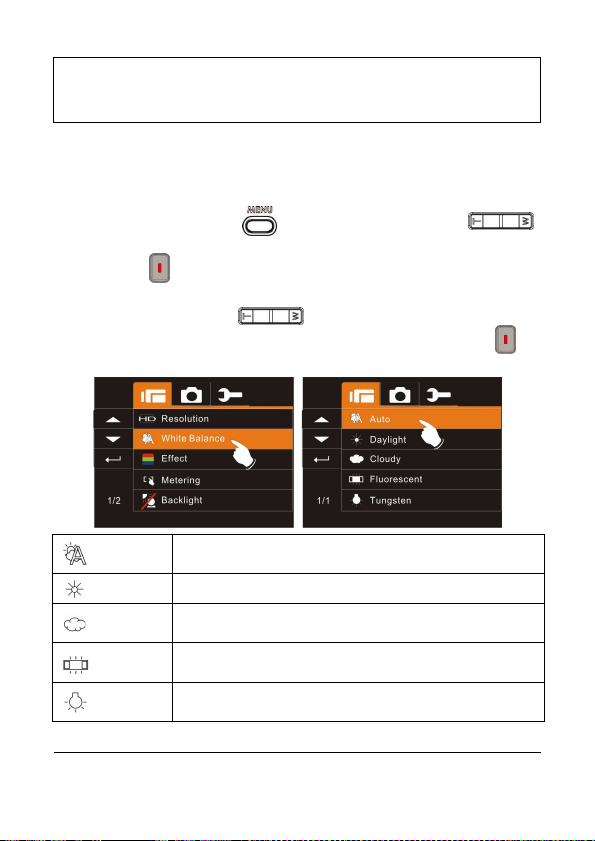
Note: 1. When setting to FHD, HD or WVGA resolution, the LCD display
2. When setting to WEB video resolution, the LCD display aspect
aspect ratio is 16:9.
ratio is 4:3.
6.1.2 White Balance
1. Turn on the Digital Video Camera and make sure it is in the DV
Mode.
2. Press Menu Button ( ) and press Zoom Button ( )
to highlight the White Balance item. Press the Recording
Button ( ) to display submenu; or touch the screen to select
the item.
3. Press Zoom Button ( ) to select Auto, Daylight, Cloudy,
Fluorescent or Tungsten. Press the Recording Button ( ) to
confirm; or touch the screen to select the item.
Auto
Daylight The setting is suitable for outdoor recording in daylight.
Cloudy
Fluorescent
Tungsten
The Digital Video Camera automatically adjusts white
balance.
The setting is suitable for recording in cloudy or shady
environments.
The setting is suitable for indoor with fluorescent lamp
lighting, or environments with high color temperature.
The setting is suitable for indoor with incandescent lamp
light, or environments with low color temperature.
45
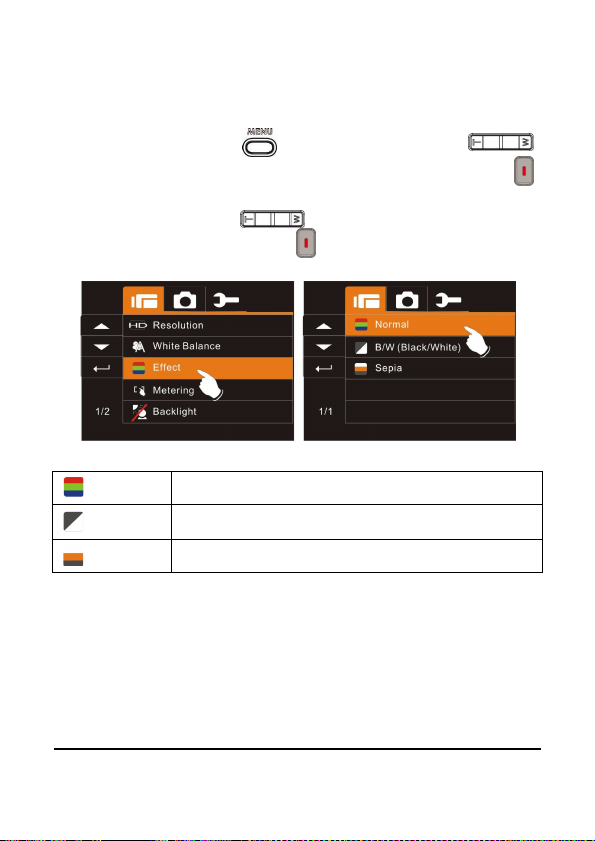
46
6.1.3 Effect
1. Turn on the Digital Video Camera and make sure it is in the DV
Mode.
2. Press Menu Button ( ) and press Zoom Button ( )
to highlight the Effect item. Press the Recording Button ( )
to display submenu; or touch the screen to select the item.
3. Press Zoom Button ( ) to select Normal, B/W or Sepia.
Press the Recording Button ( ) to confirm; or touch the screen
to select the item.
Normal
B&W
Sepia
Make recordings in nature color
Make recordings in B&W (Black and White) color
Make recordings in Sepia-toned color
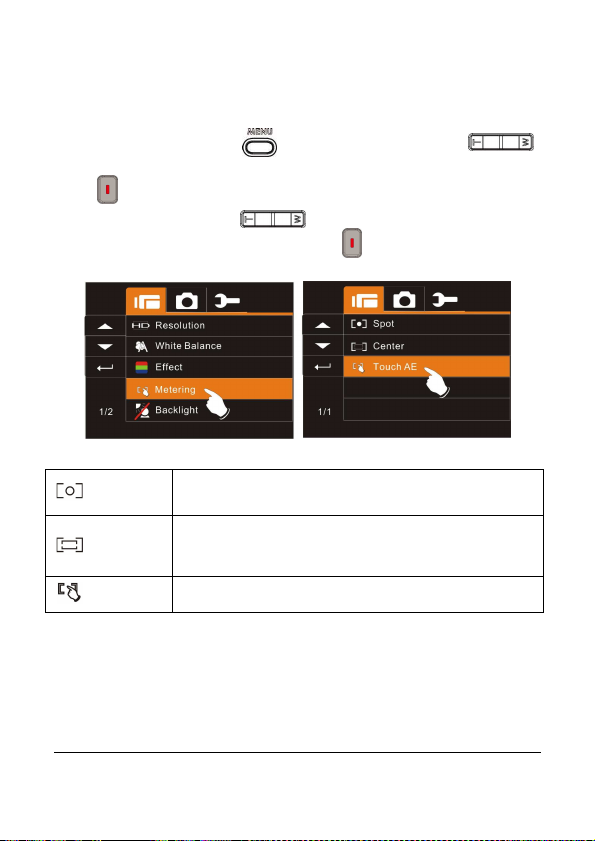
47
6.1.4 Metering
This setting is to ensure correct exposure for the object
1. Turn on the Digital Video Camera and make sure it is in the DV
Mode.
2. Press Menu Button ( ) and press Zoom Button ( )
to highlight the Metering item. Press the Recording Button
( ) to display submenu; or touch the screen to select the item.
3. Press Zoom Button ( ) to select Spot, Center or Touch
AE. Press the Recording Button ( ) to confirm; or touch the
screen to select the item.
Spot
Center
Touch AE
even if the background is very bright or very dark.
Use this setting to preserve background details while
letting lighting conditions at the center of the frame
define exposure.
Touch the object to make it with suitable light.

6.1.5 Backlight
1. Turn on the Digital Video Camera and make sure it is in the DV
Mode.
2. Press Menu Button ( ) and press Zoom Button ( ) to
highlight the Backlight item. Press the Recording Button ( )
to display submenu; or touch the screen to select the item.
3. Press Zoom Button ( ) to select On or Off. Press the
Recording Button ( ) to confirm; or touch the screen to select
the item.
48

6.1.6 Night Mode
1. Turn on the Digital Video Camera and make sure it is in the DV
Mode.
2. Press Menu Button ( ) and press Zoom Button ( ) to
highlight the Night Mode item. Press the Recording Button ( )
to display submenu; or touch the screen to select the item.
3. Press Zoom Button ( ) to select On or Off. Press the
Recording Button ( ) to confirm; or touch the screen to select
the item.
49

6.1.7 Motion Detection
When the Motion Detection is turned on, it is possible to undergo
motion detection recording without the need to operate beside the
camera. When motion is detected, the camera will start recording.
When the image stops moving, the camera will stop recording.
1. Turn on the Digital Video Camera and make sure it is in the DV
Mode.
2. Press Menu Button ( ) and press Zoom Button ( ) to
highlight the Motion Detection item. Press the Recording
Button ( ) to display submenu; or touch the screen to select
the item.
3. Press Zoom Button ( ) to select On or Off. Press the
Recording Button ( ) to confirm; or touch the screen to select
the item.
50

6.1.8 EV Compensation
You can adjust the value of the exposure compensation which is
ranged from -2.0EV to +2.0EV (at 0.5EV increment). The higher the
EV value, the brighter the image will be.
1. Turn on the Digital Video Camera and make sure it is in the DV
Mode.
2. Press Menu Button ( ) and press Zoom Button ( )
to highlight the EV Compensation item. Press the Recording
Button ( ) to display submenu; or touch the screen to select
the item.
3. Press Mode Button ( ) to select left/right will increase
or decrease EV value by steps. Press the Recording Button
( ) to confirm; or touch the screen to select the item.
51

6.2 Menu options of DV/Voice Playback
When in DV/Voice Playback Mode, press the Menu Button ( ) to
show the Movie clip options menu.
6.2.1 Delete
1. Turn on the Digital Video Camera and make sure it is in the
DV/Voice Playback Mode.
2. Select the file to be deleted and press the Menu Button ( )
to enter Menu. Press Zoom Button ( ) to highlight the
Delete item, or touch the screen and select on the file to be
deleted.
3. Press Zoom Button ( ) or touch the screen to select
Delete One or Delete All, and press Recording Button ( ) to
delete file(s).
52

4. Touch the screen to select “Yes” or “No” to delete file(s).
Delete One Delete the current file
Delete All Delete all files stored in the Digital Video Camera
Note: The file cannot be recovered once it is deleted. Therefore,
please make sure you have backed up the file before Delete. Protect
files cannot be deleted. Before deleting, you must unlock it
53

6.2.2 Protect
1. Turn on the Digital Video Camera and make sure it is in the
DV/Voice Playback Mode.
2. Press Menu Button ( ) and press Zoom Button ( )
to highlight the Protect item. Press the Recording Button ( )
to display submenu; or touch the screen to select the item.
3. Display the lock icon to indicate the file is being protected.
Protect Lock
Note: To unlock the file from Protect, repeat steps stated above. When
the Protection is relieved from Protect mode, the locked icon will
disappear.
54
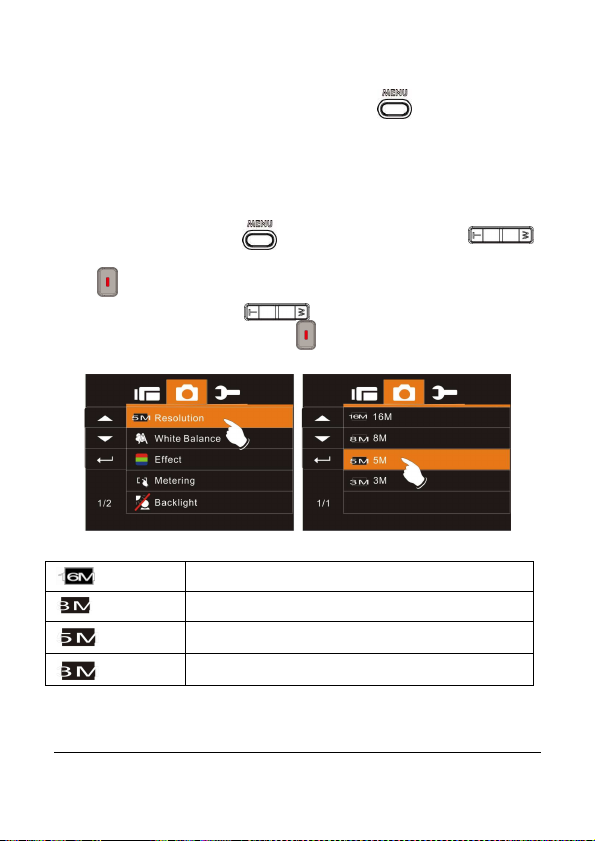
6.3 Menu options of DSC Mode
When in DSC Mode, press Menu Button ( ) to display DSC
Mode option Menu.
6.3.1 Still Image Resolution
1. Turn on the Digital Video Camera and make sure it is in the
DSC Mode.
2. Press Menu Button ( ) and press Zoom Button ( )
to highlight the Resolution item. Press the Recording Button
( ) to display submenu; or touch the screen to select the item.
3. Press Zoom Button ( ) to select 16M, 8M, 5M or 3M.
Press the Recording Button ( ) to confirm; or touch the screen
to select the item.
16M
8M
5M
3M
4608 x 3456 pixels (Interpolation)
3200 x 2400 pixels (Interpolation)
2592 x 1944 pixels
2048 x 1536 pixels
55
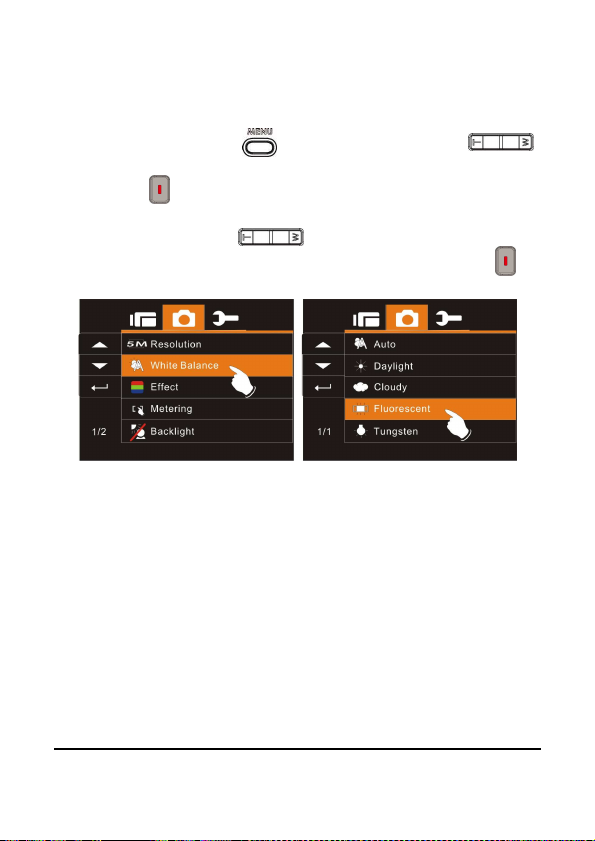
56
6.3.2 White Balance
1. Turn on the Digital Video Camera and make sure it is in the
DSC Mode.
2. Press Menu Button ( ) and press Zoom Button ( )
to highlight the White Balance item. Press the Recording
Button ( ) to display submenu; or touch the screen to select
the item.
3. Press Zoom Button ( ) to select Auto, Daylight, Cloudy,
Fluorescent or Tungsten. Press the Recording Button ( ) to
confirm; or touch the screen to select the item.

57
6.3.3 Effect
This digital video camera can record normal color image, black and
white image, or image with sepia effect.
1. Turn on the Digital Video Camera and make sure it is in the
DSC Mode.
2. Press Menu Button ( ) and press Zoom Button ( )
to highlight the Effect item. Press the Recording Button ( )
to display submenu; or touch the screen to select the item.
3. Press Zoom Button ( ) to select Normal, B/W or Sepia.
Press the Recording Button ( ) to confirm; or touch the screen
to select the item.

6.3.4 Metering
1. Turn on the Digital Video Camera and make sure it is in the
DSC Mode.
2. Press Menu Button ( ) and press Zoom Button ( )
to highlight the Metering item. Press the Recording Button
( ) to display submenu; or touch the screen to select the item.
3. Press Zoom Button ( ) to select Spot, Center or Touch
AE. Press the Recording Button ( ) to confirm; or touch the
screen to select the item.
58

6.3.5 Backlight
1. Turn on the Digital Video Camera and make sure it is in the
DSC Mode.
2. Press Menu Button ( ) and press Zoom Button ( )
to highlight the Backlight item. Press the Recording Button
( ) to display submenu; or touch the screen to select the item.
3. Press Zoom Button ( ) to select On or Off. Press the
Recording Button ( ) to confirm; or touch the screen to select
the item.
59
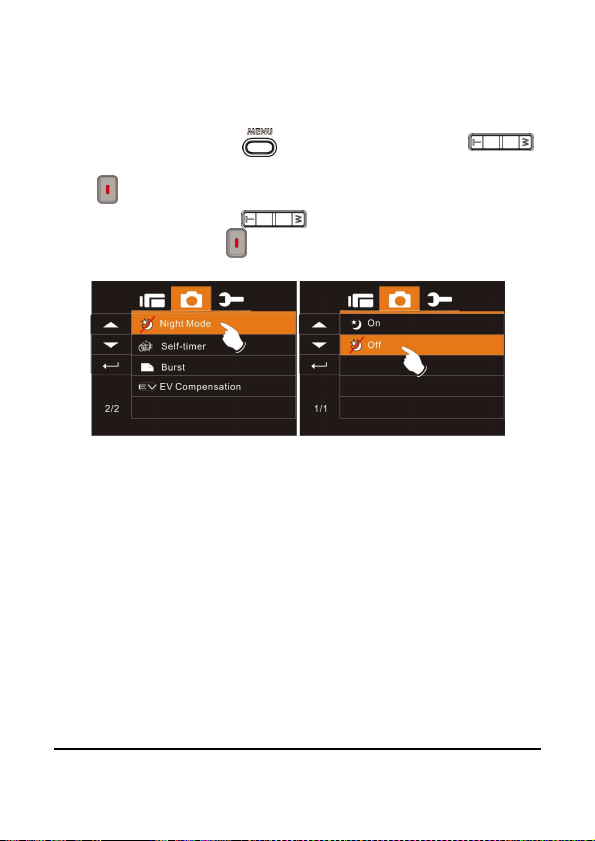
6.3.6 Night Mode
1. Turn on the Digital Video Camera and make sure it is in the
DSC Mode.
2. Press Menu Button ( ) and press Zoom Button ( )
to highlight the Night Mode item. Press the Recording Button
( ) to display submenu; or touch the screen to select the item.
3. Press Zoom Button ( ) to select On or Off. Press the
Recording Button ( ) to confirm; or touch the screen to select
the item.
60

6.3.7 Self-timer
1. Turn on the Digital Video Camera and make sure it is in the
DSC Mode.
2. Press Menu Button ( ) and press Zoom Button ( )
to highlight the Self-timer item. Press the Recording Button
( ) to display submenu; or touch the screen to select the item.
3. Press Zoom Button ( ) to select Off, 2 secs. or 10 secs..
Press the Recording Button ( ) to confirm; or touch the screen
to select the item.
With 2 secs. Self-timer:
The image will be taken 2 seconds after the shutter is released.
With 10 secs. Self-timer:
The image will be taken 10 seconds after the shutter is released.
61

6.3.8 Burst
You can continuously shooting three pictures by this function,
started by pressing the Recording Button ( ) and ending
automatically by taken three pictures.
1. Turn on the Digital Video Camera and make sure it is in the DSC
Mode.
2. Press Menu Button ( ) and press Zoom Button ( ) to
highlight the Burst item. Press the Recording Button ( ) to
display submenu; or touch the screen to select the item.
3. Press Zoom Button ( ) to select Off, 2 secs. or 10 secs..
Press the Recording Button ( ) to confirm; or touch the screen
to select the item.
62

6.3.9 EV compensation
You can adjust the value of the exposure compensation which is
ranged from -2.0EV to +2.0EV (at 0.5EV increment). The higher the
EV value, the brighter the image will be.
1. Turn on the Digital Video Camera and make sure it is in the DSC
Mode.
2. Press Menu Button ( ) and press Zoom Button ( ) to
highlight the EV Compression item. Press the Recording
Button ( ) to display submenu; or touch the screen to select
the item.
3. Using Mode Button ( ) to select left/right will increase or
decrease EV value by steps. Press the Recording Button ( )
to confirm; or touch the screen to select the item.
63

6.4 Menus of DSC Playback
6.4.1 Delete
1. Turn on the Digital Video Camera and make sure it is in the
Playback Mode.
2. Select the file to be deleted, press Menu Button ( ) and
press Zoom Button ( ) to highlight the Delete item.
Press the Recording Button ( ) to display submenu; or touch
the screen to select the item.
3. Press Zoom Button ( ) to select Delete one or Delete All.
Press the Recording Button ( ) to confirm; or touch the screen
to select the item.
64

4. Press Zoom Button ( ) to select “Yes” or “No” to delete
file(s), or touch the screen to select the item.
Note: The files cannot be recovered once deleted. Therefore, please
make sure you have a backup file before delete. The protect files will
not be able to delete. Before delete of Protected file, you must unlock
the file.
65
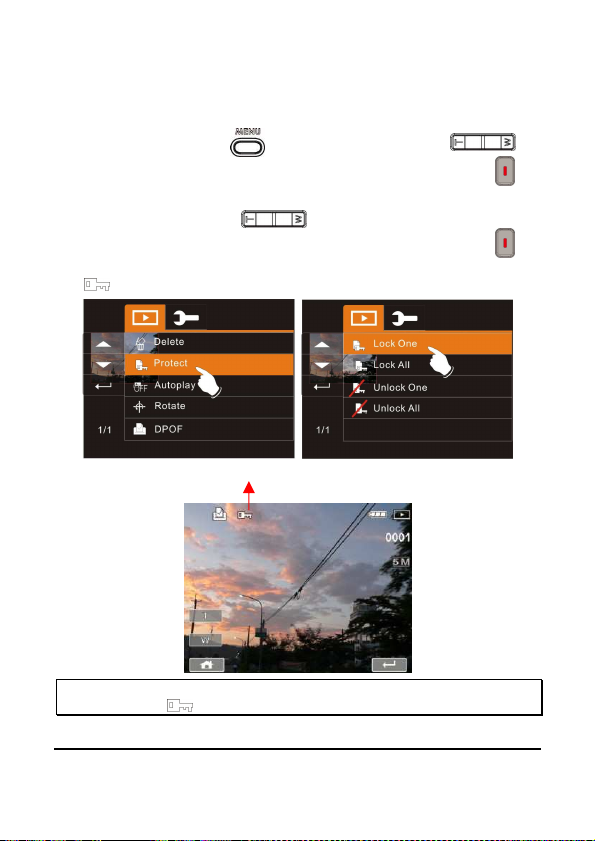
66
6.4.2 Protect
Protect Lock
1. Turn on the Digital Video Camera and make sure it is in the
Playback Mode.
2. Press Menu Button ( ) and press Zoom Button ( ) to
highlight the Protect item. Press the Recording Button ( ) to
display submenu; or touch the screen to select the item.
3. Press Zoom Button ( ) to select Lock One, Lock All,
Unlock One or Unlock All. Press the Recording Button ( ) to
confirm; or touch the screen to select the item. The Locked icon
will be displayed to indicate the file is Protected.
Note: Repeat above steps to unlock the file. When the file is unlocked,
the locked icon will disappear.

67
6.4.3 Autoplay
This digital video camera includes film Autoplay function for playing
back each image at a fixed interval.
1. Turn on the Digital Video Camera and make sure it is in the
Playback Mode.
2. Press Menu Button ( ) and press Zoom Button ( ) to
highlight the Autoplay item. Press the Recording Button ( ) to
display submenu; or touch the screen to select the item.
3. Press Zoom Button ( ) to select Off, 1 sec., or 3 secs..
Press the Recording Button ( ) to confirm; or touch the screen
to select the item. The images will be displayed automatically.
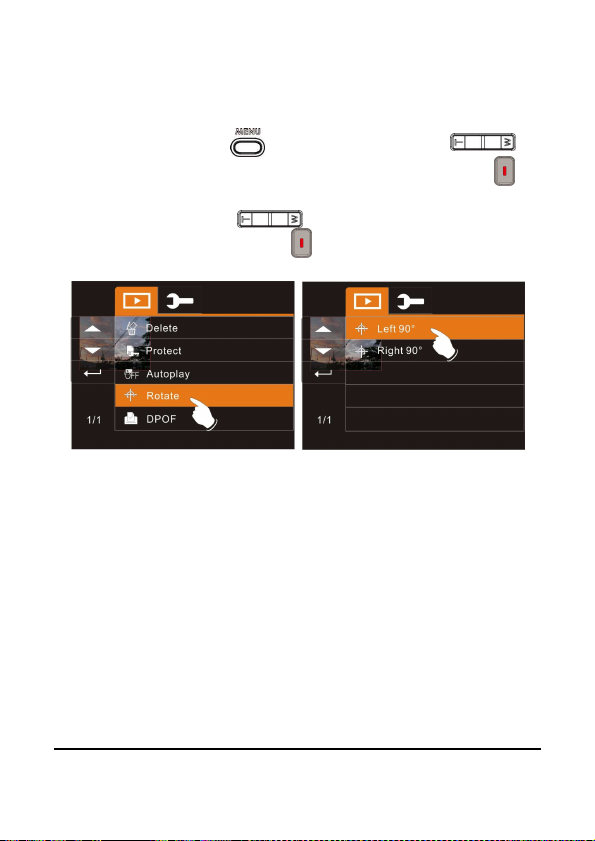
6.4.4 Rotate
1. Turn on the Digital Video Camera and make sure it is in the
Playback Mode.
2. Press Menu Button ( ) and press Zoom Button ( ) to
highlight the Rotate item. Press the Recording Button ( ) to
display submenu; or touch the screen to select the item.
3. Press Zoom Button ( ) to select Left 90° or Right 90°.
Press the Recording Button ( ) to confirm; or touch the screen
to select the item.
68

6.4.5 DPOF
Use DPOF (Digital Print Order Format) function to indicate the
printing information stored in the memory card.
1. Turn on the the Digital Video Camera and make sure it is in the
Playback Mode.
2. Press Menu Button ( ) and press Zoom Button ( ) to
highlight the DPOF item. Press the Recording Button ( ) to
display submenu; or touch the screen to select the item.
69
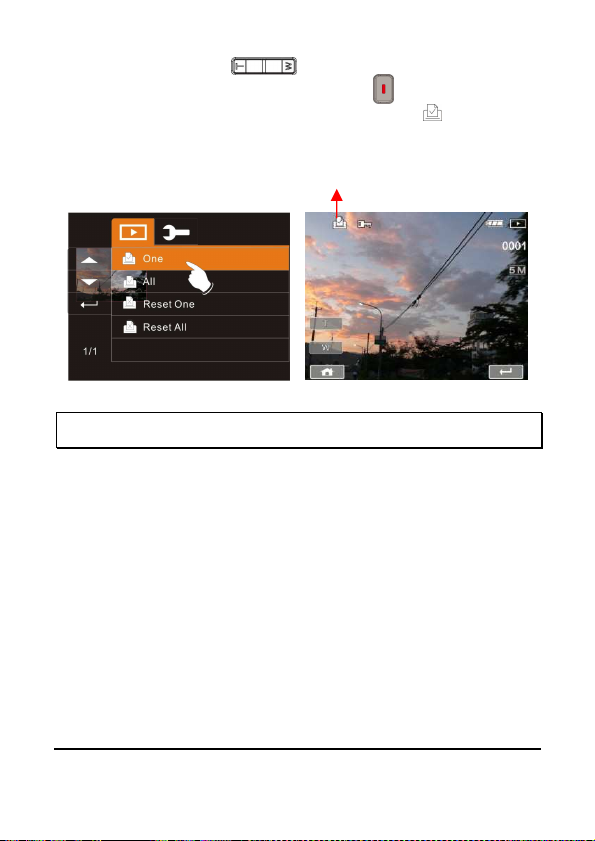
3. Press Zoom Button ( ) to select One, All, Reset One or
Reset All. Press the Recording Button ( ) to confirm; or touch
the screen to select the item. The DPOF icon will be
shown to indicate the files that are ordered for printing.
DPOF
Note: 1. A memory card is required for the DPOF function.
2. If DPOF is set, the pictures to be printed are ordered to print.
70
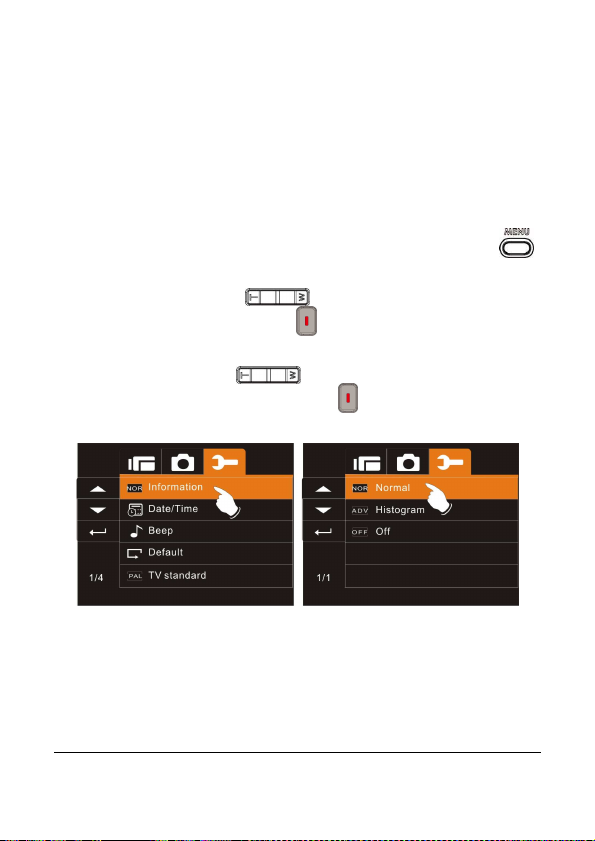
6.5 Setting Menu
Setting Menu can be used to select all kinds of the Digital Video
Camera settings.
6.5.1 Information
This function can be used to display information on the LCD screen
to help you capture the best movie and image clips.
1. Turn on the Digital Video Camera and press Menu Button ( ),
and switch to SET Mode.
2. Press Zoom Button ( ) to highlight Information item.
Press the Recording Button ( ) to display submenu; or touch
the screen to select the item.
3. Press Zoom Button ( ) to select Normal, Histogram, or
Off. Press the Recording Button ( ) to confirm; or touch the
screen to select the item.
6.5.2 Date / Time
Please refer to 2.7.1 the Setting of Date and time.
71

6.5.3 Beep
1. Turn on the Digital Video Camera and press Menu Button ( ),
and switch to SET Mode.
2. Press Zoom Button ( ) to highlight Beep item. Press
the Recording Button ( ) to display submenu; or touch the
screen to select the item.
3. Press Zoom Button ( ) to select On or Off. Press the
Recording Button ( ) to confirm; or touch the screen to select
the item.
72

6.5.4 Default
Use this function to reset all settings to default settings.
1. Turn on the Digital Video Camera and press Menu Button ( ),
and switch to SET Mode.
2. Press Zoom Button ( ) to highlight Default item. Press
the Recording Button ( ) to display submenu; or touch the
screen to select the item.
3. Press Zoom Button ( ) to select “O” Yes or “X” No.
Press the Recording Button ( ) to confirm; or touch the screen
to select the item.
73

6.5.5 TV standard
Use the TV standard to set the TV system for your area.
1. Turn on the Digital Video Camera and press Menu Button ( ),
and switch to SET Mode.
2. Press Zoom Button ( ) to highlight TV standard item.
Press the Recording Button ( ) to display submenu; or touch
the screen to select the item.
3. Press Zoom Button ( ) to select NTSC or PAL. Press
the Recording Button ( ) to confirm; or touch the screen to
select the item.
TV out standard setting reference
NTSC USA, Canada, Japan, Korea, Taiwan, Mexico
Australia, Austria, Belgium, China, Denmark,
PAL
Finland, Germany, UK, Italy, Kuwait, Malaysia,
New Zealand, Singapore, Spain, Sweden,
Switzerland, Thailand, Norway
74
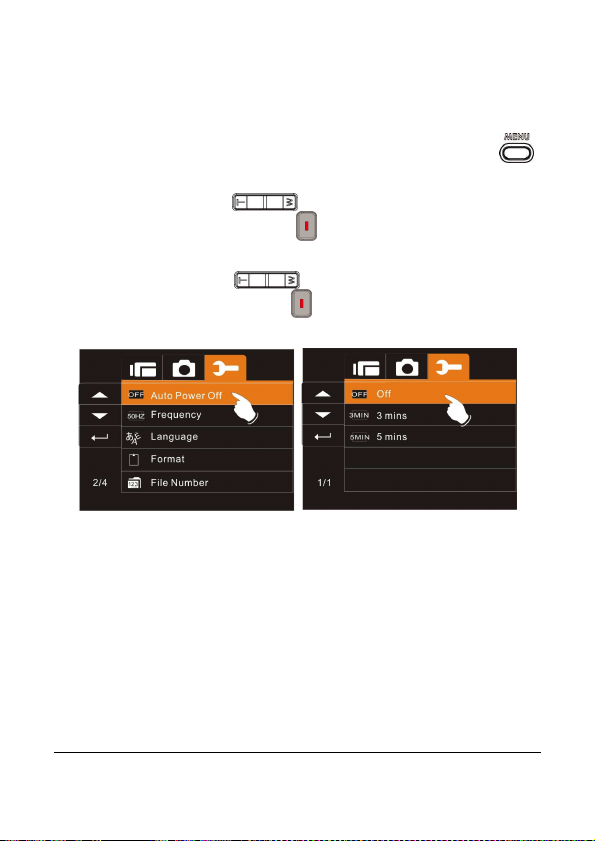
6.5.6 Auto Power Off
This function can be used to turn off the Digital Video Camera
automatically after not using it for a period of time.
1. Turn on the Digital Video Camera and press Menu Button ( ),
and switch to SET Mode.
2. Press Zoom Button ( ) to highlight Auto Power Off item.
Press the Recording Button ( ) to display submenu; or touch
the screen to select the item.
3. Press Zoom Button ( ) to select Off, 3 mins, or 5 mins.
Press the Recording Button ( ) to confirm; or touch the screen
to select the item.
75
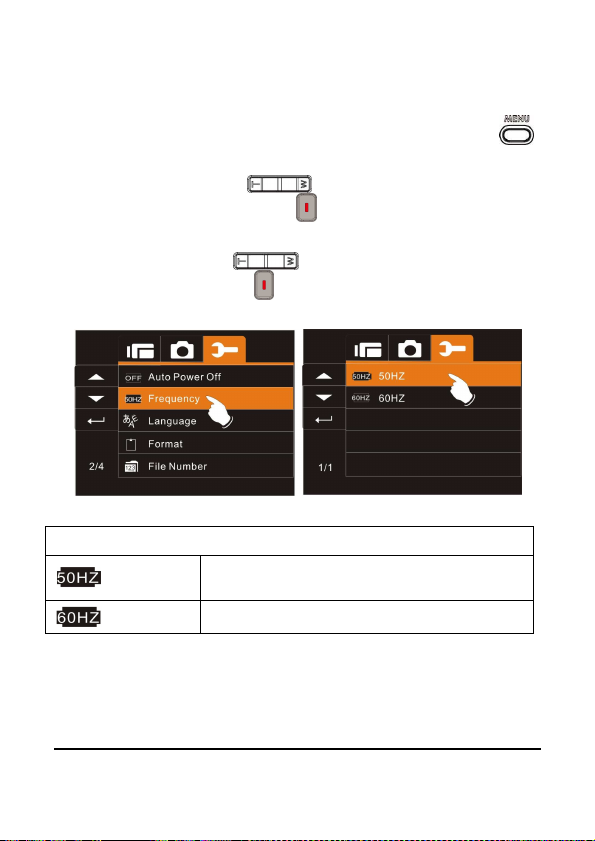
76
6.5.7 Frequency
Use the Frequency option to set the frequency system for your area.
1. Turn on the Digital Video Camera and press Menu Button ( ),
and switch to SET Mode.
2. Press Zoom Button ( ) to highlight Frequency item.
Press the Recording Button ( ) to display submenu; or touch
the screen to select the item.
3. Press Zoom Button ( ) to select 50HZ or 60HZ. Press
the Recording Button ( ) to confirm; or touch the screen to
select the item.
Frequency setting reference:
50HZ
60HZ
UK, Germany, Spain, Italy, France, Netherlands,
Portugal, Russia, China, Japan
USA, Taiwan, Korea, Japan

77
6.5.8 Language
1. Turn on the Digital Video Camera and press Menu Button ( ),
and switch to SET Mode.
2. Press Zoom Button ( ) to highlight Language item.
Press the Recording Button ( ) to display submenu; or touch
the screen to select the item.
3. Press Zoom Button ( ) to select the following languages:
English, German, French, Italian, Japanese, Spanish,
Portuguese, Traditional Chinese, Simplified Chinese, Turkish,
Russian, Thai, Arabian or Korean. Press the Recording Button
( ) to confirm; or touch the screen to select the item.

6.5.9 Format
This function allows you to format the memory card or the built-in
memory.
1. Turn on the Digital Video Camera and press Menu Button ( ),
and switch to SET Mode.
2. Press Zoom Button ( ) to highlight Format item. Press
the Recording Button ( ) to display submenu; or touch the
screen to select the item.
3. Press Zoom Button ( ) to select “O” Yes or “X” No.
Press the Recording Button ( ) to confirm; or touch the screen
to select the item.
Note: All the data stored in the memory card or flash memory will be
deleted after formatting.
78

6.5.10 File Number(Default: Series)
This setting allows you to name the files. If “Series” is selected, the
file name will follow the latest stored file consecutively. If “Reset” is
selected, the next file name will start from 0001 even after formatting,
deleting or inserting a new memory card.
1. Turn on the Digital Video Camera and press Menu Button ( ),
and switch to SET Mode.
2. Press Zoom Button ( ) to highlight File Number item.
Press the Recording Button ( ) to display submenu; or touch
the screen to select the item.
3. Press Zoom Button ( ) to select Series or Reset. Press
the Recording Button ( ) to confirm; or touch the screen to
select the item.
79
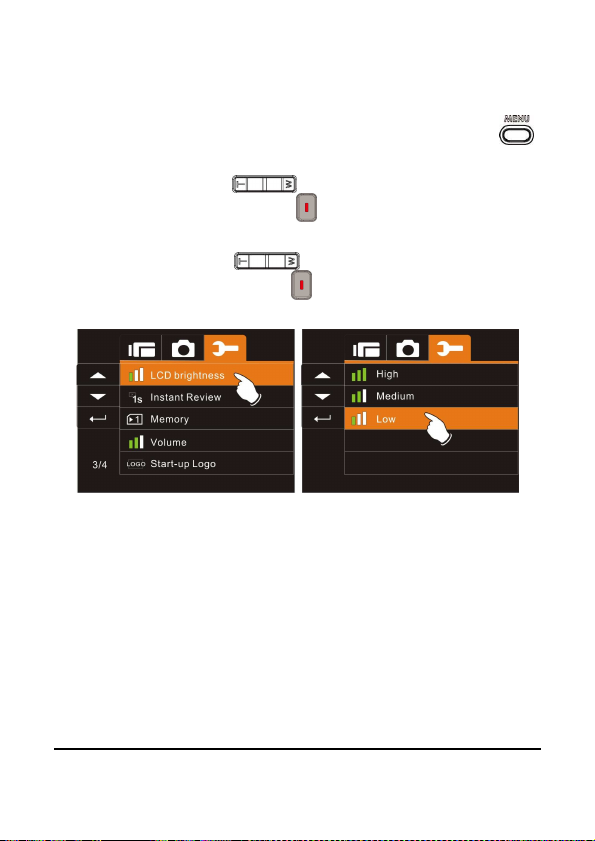
6.5.11 LCD brightness
This function can be used to adjust the brightness of the screen.
1. Turn on the Digital Video Camera and press Menu Button ( ),
and switch to SET Mode.
2. Press Zoom Button ( ) to highlight LCD brightness item.
Press the Recording Button ( ) to display submenu; or touch
the screen to select the item.
3. Press Zoom Button ( ) to select High, Medium, or Low.
Press the Recording Button ( ) to confirm; or touch the screen
to select the item.
80
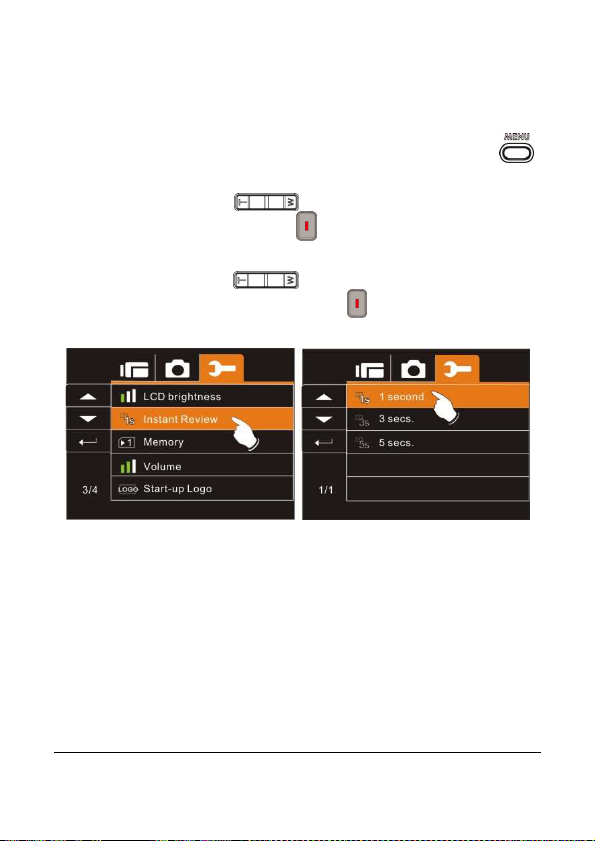
6.5.12 Instant Review
This function can be used to instantly browse the files after taking
the picture.
1. Turn on the Digital Video Camera and press Menu Button ( ),
and switch to SET Mode.
2. Press Zoom Button ( ) to highlight Instant Review item.
Press the Recording Button ( ) to display submenu; or touch
the screen to select the item.
3. Press Zoom Button ( ) to select 1 second, 3 secs., or 5
secs.. Press the Recording Button ( ) to confirm; or touch the
screen to select the item.
81

6.5.13 Memory
Use this function to select data storage location.
1. Turn on the Digital Video Camera and press Menu Button ( ),
and switch to SET Mode.
2. Press Zoom Button ( ) to highlight Memory item.
Press the Recording Button ( ) to display submenu; or touch
the screen to select the item.
3. Press Zoom Button ( ) to select SD1, or SD2. Press
the Recording Button ( ) to confirm; or touch the screen to
select the item.
Note:
When inserting SD card, slot 1 or slot 2 can be selected for storage. If
the camera does not have SD card, the file will be stored in the build-in
storage.
82

6.5.14 Volume
Use this function to adjust the sound volume.
1. Turn on the Digital Video Camera and press Menu Button ( ),
and switch to SET Mode.
2. Press Zoom Button ( ) to highlight Volume item. Press
the Recording Button ( ) to display submenu; or touch the
screen to select the item.
3. Press Zoom Button ( ) to select High, Medium, or Low.
Press the Recording Button ( ) to confirm; or touch the screen
to select the item.
83

6.5.15 Start-up LOGO
Use this function to the image that is displayed on the LCD when the
digital camcorder is turned on.
1. Turn on the Digital Video Camera and press Menu Button ( ),
and switch to SET Mode.
2. Press Zoom Button ( ) to highlight Star-up Logo item.
Press the Recording Button ( ) to display submenu; or touch
the screen to select the item.
3. Press Zoom Button ( ) to select Default or User Setting.
Press the Recording Button ( ) to confirm; or touch the screen
to select the item.
84
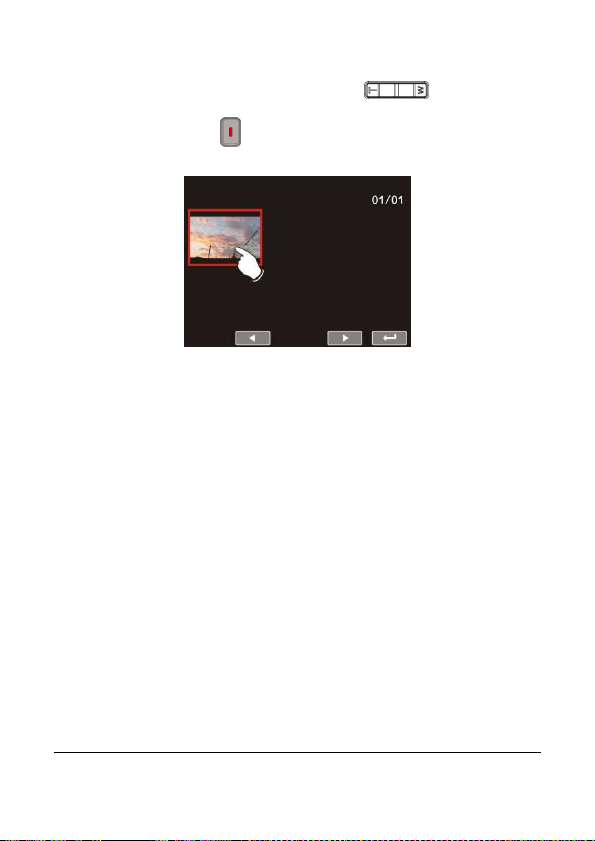
4. Use the "User Setting" to select the image you intend to use as
Start-up Logo. Press Zoon Button ( ) to select the
image you intend to use as Start-up Logo. Press the
Recording Button ( ) to confirm; or touch the screen to select
the item.
5. Turn the camera off and on again. DV will use the preset
image as Start-up Logo.
6. If you want to cancel the Start-up Logo of User Setting, please
enter the Start-up Logo item, and select the Default item, the
camera will return to the preset Start-up Logo.
85

86
6.5.16 Face Detection
You can use the Face Detection function to detect faces in a scene
automatically during a photo shoot
1. Turn on the Digital Video Camera and press Menu Button ( ),
and switch to SET Mode.
2. Press Zoom Button ( ) to highlight Face Detection item.
Press the Recording Button ( ) to display submenu; or touch
the screen to select the item.
3. Press Zoom Button ( ) to select “O” Yes or “X” No.
Press the Recording Button ( ) to confirm; or touch the screen
to select the item.

87
7 PC and TV Connection
7.1 Connecting to the Computer
As shown in the illustration, use the USB cable provided to connect
the Digital Video Camera to a PC for file transmission.
7.2 Connecting to a Standard TV
As shown in the illustration, use the video cable to connect the
Digital Video Camera to a standard TV.

7.3 Connecting to a HD TV
.
As shown in the illustration, use the HDMI cable provided to connect
the Digital Video Camera to a HD TV for high resolution picture
display.
Note:Some TV could not recognize this image format (1080p, 30fps)
Please confirm the resolution of the connected TV.
88

8 Installing the Software
1. Place the CD ROM attached into the CD player.
2. If the CD is not executed automatically, please use the root
menu of the computer to locate the Install_CD.exe file in the CD
root menu.
The following screen will be displayed.
3. Press the Menu item and follow the Installation process and
follow the instructions on screen.
89

9 Editing Software
ArcSoft Total Media Extreme(TME) ™ manages your media for you,
and gives you tons of fun and exciting ways to create and share
projects featuring your photo, video, and music files. Edit, enhance
and add creative effects to your photos. You can
Create your own movies or photo slide shows complete with
soundtrack.
Upload your files easily to YouTube™!
Or share them through simple email attachments or popular
photo printing.
You can go to http://www.arcsoft.com/ for more information.
90

10 Appendix
Static image playback: 8x digital zoom (depending
Specifications
Image sensor 1/3.2 inch. 5 mega pixels CMOS sensor
Effective pixels 5 Megapixel (2592X1944)
Storage media Support SD / Micro SD card and SDHC card (32GB)
ISO Equipment Auto
Color effect Normal / BW / Sepia
Lens
Focus range
Still image
Recording
method (fps)
TV output NTSC/PAL
Zoom
f = 5-25 mm; F=3.5-3.7
(f = 38-190 mm, 35mm equivalent)
Wide: 10cm~Infinity
Tele: 100cm~ Infinity
Format:JPEG (DPOF, EXIF)
Resolution: 3MP, 5MP, 8MP (Interpolation), 16M
(Interpolation)
Resolution NTSC PAL
Full HD (1920 x 1080) 30fps 30fps
HD (1280x720) 30fps 30fps
WVGA (848x480) 60fps 30fps
WEB (320x240) 30fps 30fps
Format: H.264 (MOV)
Optical Zoom: 5x ; Digital Zoom: 4x
on the size of the image)
91
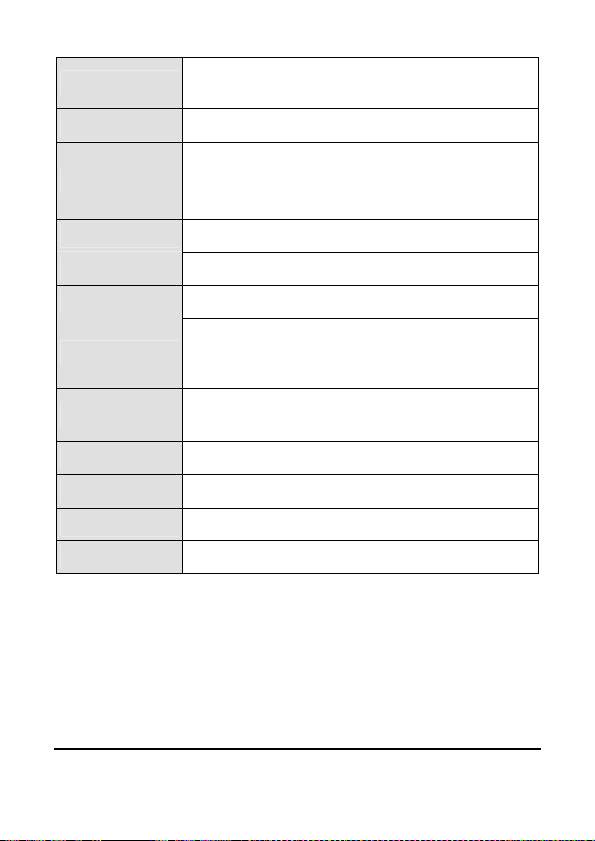
Audio
d), MIC
TFT screen 3.0” Touch Panel screen
LED Flashlight
White balance Auto / Daylight / Cloudy / Fluorescent / Tungsten
Exposure -2.0 EV~+2.0 EV (0.5EV / step)
Self-Timer Off, 2 seconds, 10 seconds
Interface
Shutter
Auto Power Off Off, 3 minutes, 5 minutes
Power Source NP-60 Lithium battery (1050mAh)
Dimensions 106 (L) x 65 (H) x 37 (W) mm
Weight About 170g (without battery and SD card)
Sound: ADPCM
Video: MOV
Range:Below 1.0m
DV: On / Off
DSC: On / Off
Camera: USB 2.0 (high-speed)
Mass storage high disk: USB 2.0(high-spee
input, HDMI, USB DC IN
Electronic shutter
1/2 ~1/4000 sec
92

Troubleshooting
Digital Video
Please change to new
memory
ting
Problem Possible Cause Solution
Can not turn on the
power of
Camera.
Camera shutdown
suddenly.
Pictures are not
stored in the memory.
Camera shutdown
when using Self-timer
shooting picture.
Images are out of
focus
Unable to use the
external memory
card.
1. Batteries are not
inserted correctly.
2. Batteries are
exhausted.
1. Power saving
mode already
activated.
2. Battery exhausted.
Power off before
storing the images.
Batteries in camera
are exhausted.
Object exceeds the
range of focus.
1. Memory card is
Protected.
2. Memory card
contains non-DCF
images taken by
other cameras.
1. Please insert
batteries correctly.
2. Replace the
batteries.
1. Please turn on the
power again.
2. Replace the
batteries.
batteries when the
battery indicator turns
to red color.
Change new
batteries.
Please take the
picture within the
focusing range and
select normal.
1. Unlock the
card.
2. Reformat the
memory card.
Please make sure
to backup the file
before reformat
memory card.
93

All Buttons can not
work or camera
hangs.
Short circuit
occurred when
connecting the
camera to other
device.
Take out batteries in
the camera and
re-insert again.
94

