Page 1
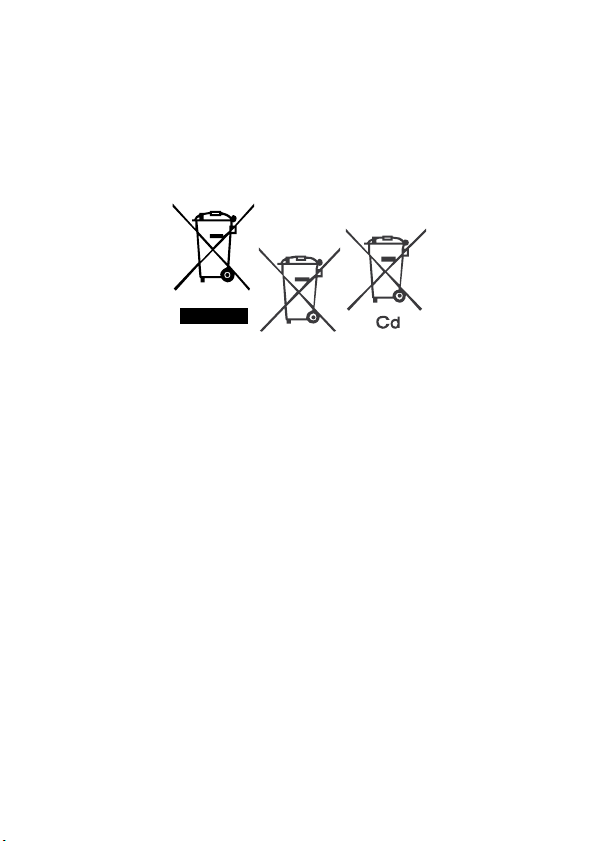
Information for Users on Collection and Disposal of
Old Equipment and Used Batteries
These symbols on the products, packaging and/or accompanying
documents mean that used electrical and electronic equipments and
batteries should not be mixed with general household waste. Used
electrical/electronic equipments and batteries must be treated
separately and in accordance with legislation that requires proper
treatment, recovery and recycling of these products. Following the
implementation by member states, private households within the
EU states may return their used electrical/electronic equipments
and batteries to designated collection facilities free of charge*.In
some countries your local retailer may also take back your old
product free of charge if you purchase a similar new one. *Please
contact your local authority for further details. By disposing of this
product correctly you will help ensure that the waste undergoes the
necessary treatment, recovery and recycling and thus prevent
potential negative effects on the environment and human health
which could otherwise arise due to inappropriate waste handling.
Page 2
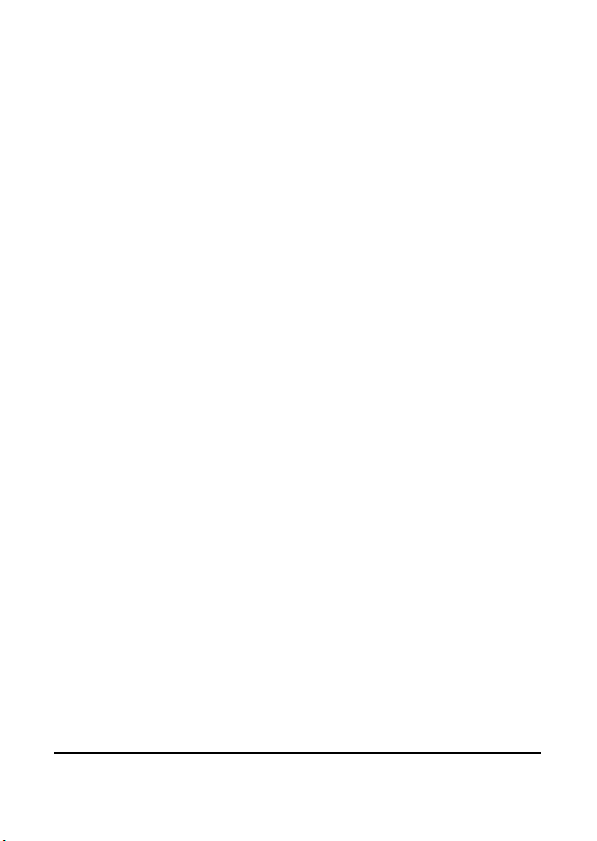
i
Table of Contents
About this manual........................................................ iv
Copyright ..................................................................... iv
Precautions................................................................... v
Before You Start .......................................................... vii
Copyright information................................................. vii
1 Introducing the camcorder .......................1
1.1 System requirements............................................ 1
1.2 Features.............................................................. 1
1.3 Unpacking the camcorder.................................... 2
1.4 About the camcorder ........................................... 3
1.4.1 Front view................................................ 3
1.4.2 Top view.................................................. 3
1.4.3 Bottom view............................................. 4
1.4.4 Right view................................................ 4
1.4.5 Left view.................................................. 5
1.4.6 Back view................................................. 5
1.4.7 Operating the camcorder........................ 6
2 Getting started......................................... 11
2.1 Inserting an SD card ..........................................11
2.2 Inserting the battery .......................................... 12
2.3 Charging the battery.......................................... 14
2.4 Turning on/ off the camcorder........................... 14
2.5 Connecting to TV (AV Cable) ............................ 15
2.6 Connecting to TV (HDMI Cable)....................... 15
Page 3
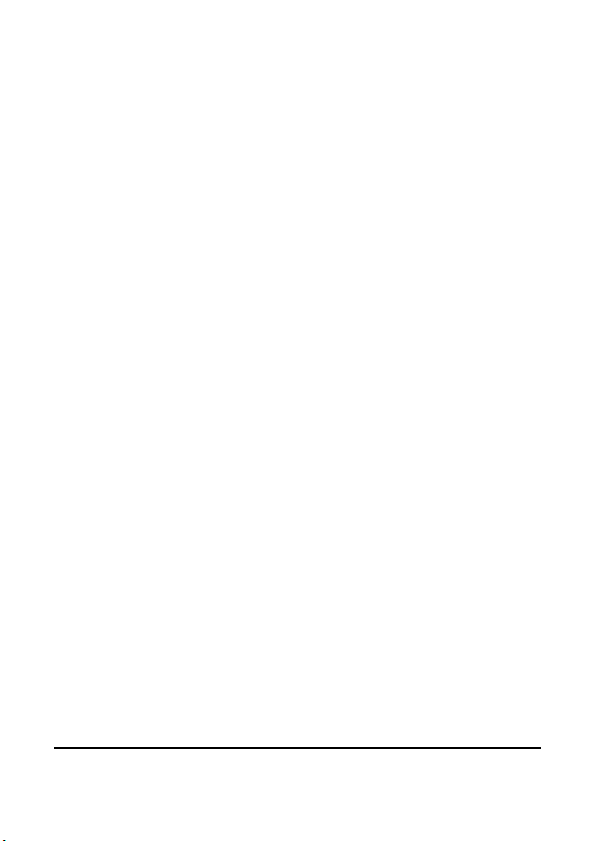
ii
2.7 Connecting to PC (USB Cable).......................... 16
2.8 Changing modes................................................ 16
2.9 Before you start................................................. 16
2.9.1 Setting the Date and Time..................... 17
2.9.2 Setting the Language............................. 17
2.9.3 Setting the Beep..................................... 18
3 Using the Camcorder .............................. 19
3.1 Recording Videos............................................... 19
3.2 Video Menu....................................................... 21
3.2.1 White Balance........................................ 22
3.2.2 Resolution.............................................. 23
3.2.3 Effect ...................................................... 24
3.2.4 Night Mode ........................................... 24
3.2.5 Quality................................................... 25
3.3 Using the AF Lock ............................................ 25
3.4 Using Manual Focus......................................... 25
3.5 Playback Videos................................................. 26
3.5.1 Playing Back Videos.............................. 26
3.6 Video Playback Menu........................................ 29
3.6.1 Delete One ............................................. 30
3.6.2 Delete All............................................... 31
3.6.3 Protect.................................................... 32
3.6.4 Autoplay................................................ 33
3.7 Shooting Photos ................................................ 34
3.8 Camera Mode Menu.......................................... 36
3.8.1 White Balance........................................ 37
Page 4
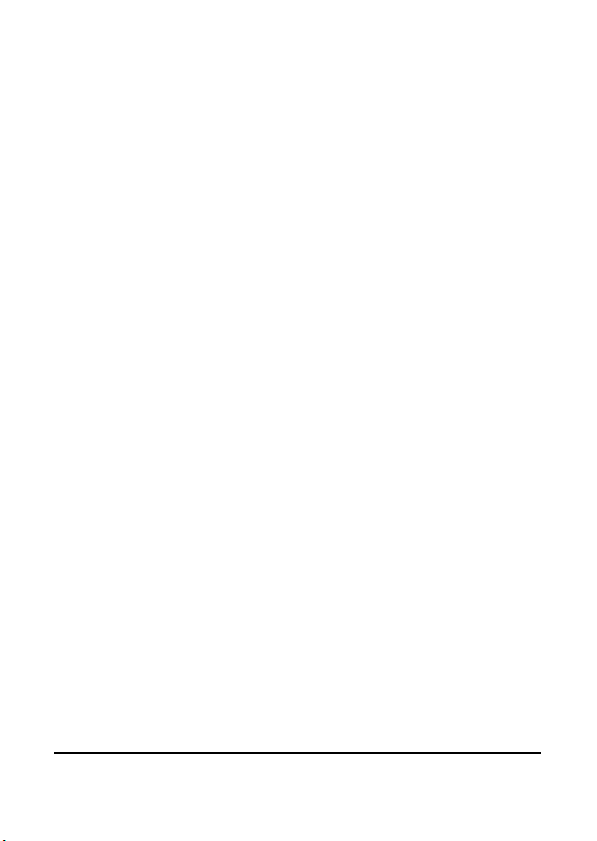
iii
3.8.2 Resolution.............................................. 38
3.8.3 Effect ...................................................... 38
3.8.4 Night Mode ........................................... 39
3.8.5 Selftimer................................................. 39
3.8.6 Quality................................................... 40
3.9 Using the AF Lock ............................................ 40
3.10 Using Manual Focus......................................... 41
3.11 Playback Photos ................................................ 41
3.11.1 Playing Back Photos.............................. 41
3.12 Photo Playback Menu ....................................... 43
3.12.1 Delete One ............................................. 44
3.12.2 Delete All ............................................... 45
3.12.3 Protect .................................................... 46
3.12.4 Autoplay................................................ 47
3.13 System Menu..................................................... 48
3.13.1 Date / Time ........................................... 49
3.13.2 Beep........................................................ 49
3.13.3 Auto Power Off ..................................... 49
3.13.4 TV Standard........................................... 50
3.13.5 Format.................................................... 50
3.13.6 Default ................................................... 51
3.13.7 Language ............................................... 51
3.13.8 Frequency .............................................. 52
Specifications.............................................................. 53
Troubleshooting .......................................................... 55
Page 5
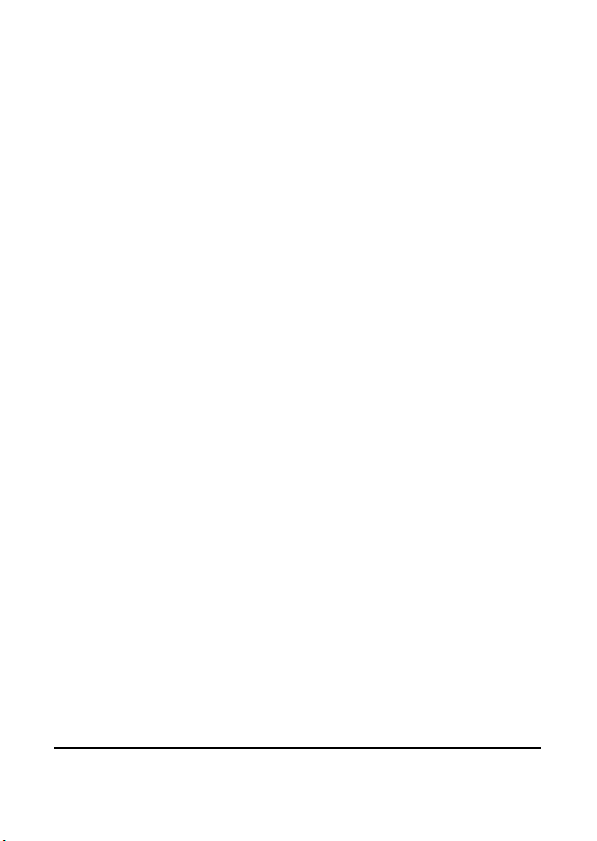
iv
Preface
Congratulations on your purchase of this advanced camcorder.
Ensure that you read this manual carefully and keep it in a safe
place for future reference.
About this manual
Every effort has been made to ensure that the contents of this
manual are correct and up to date. However, no guarantee is made
regarding the accuracy of the contents. If the contents of this
manual do not tally with the camera, please take the camera as a
criterion, and our company reserves the right to change the
contents or technical rules without notice in advance. Also, the
manufacturer reserves the right to change the technical specification
in advance without notice.
If the accessories do not tally with the actual package, please take
the actual package as a criterion.
Copyright
©
Copyright 2010.
All rights reserved. No part of this publication may be reproduced,
transmitted, transcribed, stored in a retrieval system or translated
into any language or computer language, in any form or by any
means, electronic, mechanical, magnetic, optical, manual or
otherwise, without the prior written permission of the
manufacturer.
Page 6
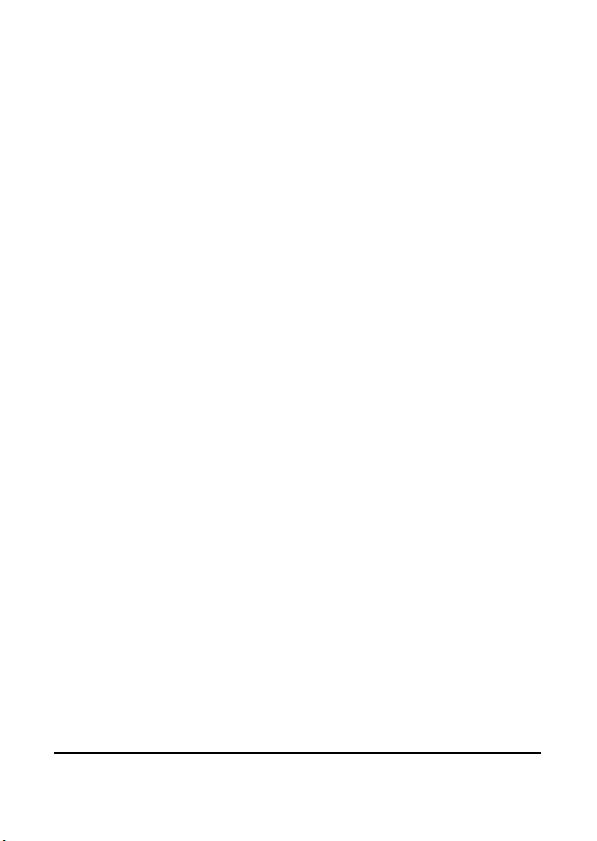
v
Precautions
General precautions
Do not use or store the product in dusty, dirty, or sandy areas,
as its components may be damaged.
Do not store the product in a hot environment. High
temperatures can shorten the life of electronic devices, damage
batteries and warp or melt certain plastics.
Do not store the product in cold areas. When the product
warms up to its normal temperature, moisture can form inside,
which may damage the electronic circuits.
Do not attempt to open the casing or attempt your own repairs.
High-voltage internal components create the risk of electric
shock when exposed.
Do not drop or knock the product. Rough handling may
damage the internal components.
Do not use harsh chemicals, cleaning solvents or strong
detergents to clean the product. Wipe the product with a
slightly damp soft cloth.
Do not open battery cover while an image is being recorded.
Doing so will not only make storage of the current image
impossible, it can also corrupt other image data already stored
in file.
If the product or any of its accessories are not working
properly, take them to your nearest qualified service center.
The personnel there will assist you and if necessary, arrange
for the product to be repaired.
Test for proper operation before using the camera.
Page 7

vi
Notes on the LCD Screen
Be very careful to ensure the fluid contained in the LCD screen does
not escape if the screen becomes cracked or damaged. If this occurs,
follow these steps:
If the fluids make contact with skin, wipe it with a clean cloth
then rinse with a large amount of water.
If the fluid makes contact with eyes, wash eyes with clean
water for at least 15 minutes and go to the hospital as soon as
possible.
If the fluid is swallowed, first rinse mouth with water, then
drink a large amount of water and induce vomiting. Go to the
hospital as soon as possible.
Operation conditions
This camera is designed for use in temperatures ranging from
0°C to 40°C (32°F to 104°F).
Do not use or keep the camera in the following areas:
- In areas subject to direct sunlight
- In areas subject to high humidity or dust
- Near air conditioners, heaters, or other areas subject to
temperature extremes
- Inside of a closed vehicle, especially one parked in the sun.
- In areas subject to strong vibration
Power supply
Use only the type of battery that came with your camera.
Using any other type of battery may damage the equipment
and invalidate the warranty.
Ensure the battery is inserted correctly. Inserting the battery
incorrectly can cause damage to the product and possibly start
a fire.
Page 8
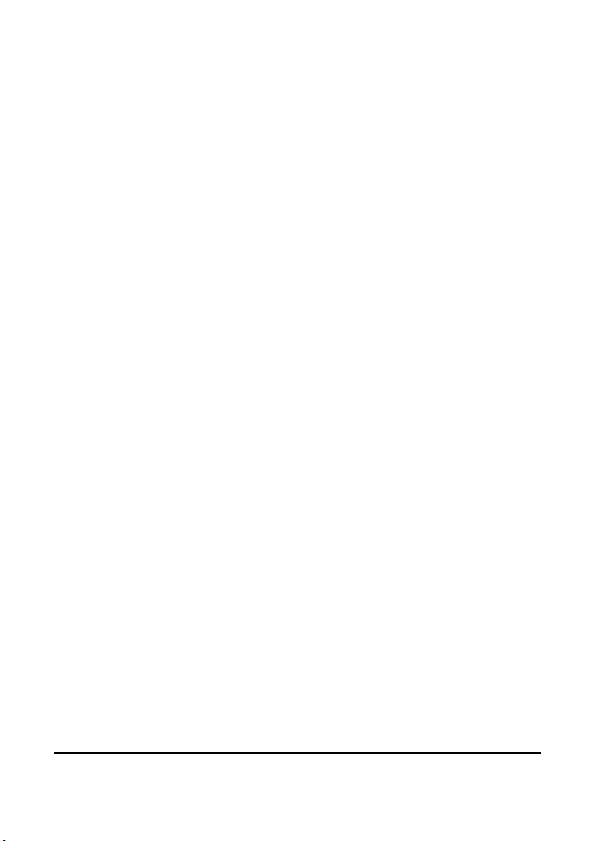
vii
Remove the battery if the camera is not going to be used for a
long time. If the battery is left unused for more than 3 months,
you need to charge the battery before use.
Before You Start
Take some test shots before performing a formal
recording.
Before taking pictures with this DV camera in any important
occasion (such as a wedding ceremony or an overseas trip), do test
the DV camera beforehand to ensure that it functions properly. Any
additional loss caused by the malfunction of this product (such as
costs of photography or any loss of benefit generated by the
photography) is not the responsibility of the manufacturer and no
compensation will be given for it.
Copyright information
Take care to observe "No Photography" notices in certain locations.
In these cases, you cannot record any live performance,
improvisation or exhibits, even for personal purposes. Any transfer
of pictures or memory card data must be conducted under the
constraints of copyright law.
Page 9
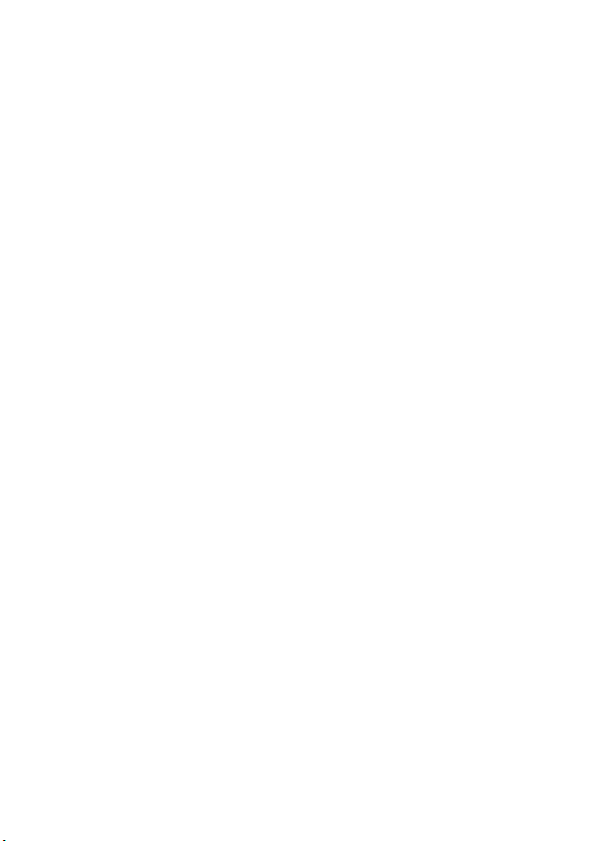
Page 10
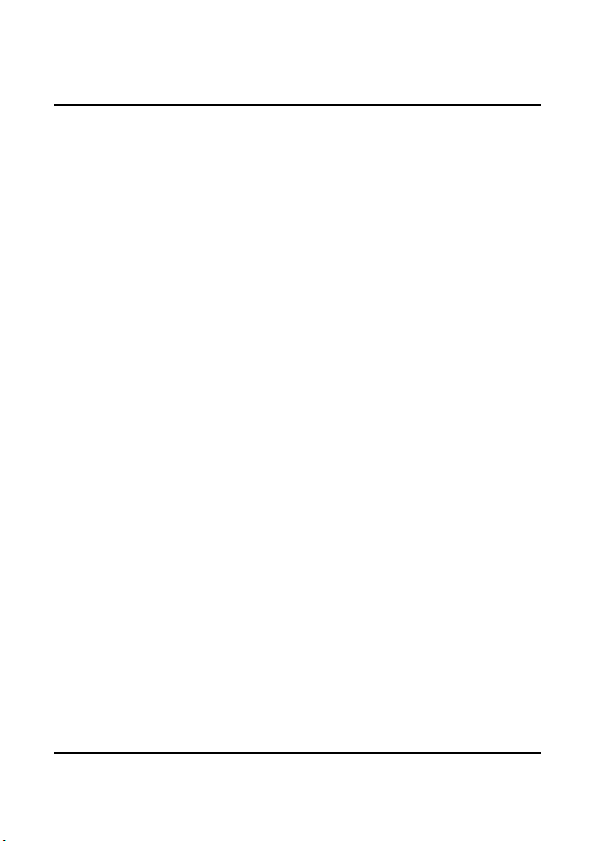
1
1 Introducing the camcorder
Read this section to learn about the features and functions of the
camcorder. This chapter also covers system requirements, package
contents, and descriptions of the hardware components.
1.1 System requirements
The camcorder requires a PC with the following specifications:
Windows® 7 / Vista / XP operating system
Intel® / AMD Dual-Core CPU or higher
At least 1 GB of RAM or higher
At least DirectX 9 video card, DirectX 10 is recommended
Standard USB 1.1 port or higher
At least 2GB or greater available hard disk
1.2 Features
The camcorder offers a variety of features and functions including:
Full HD 1080p (30fps.)
Digital camera – (max. 16 Megapixels)
3” TFT LCD Touch Display (16:9)
4x digital zoom
Li-ion Battery NP120
Page 11
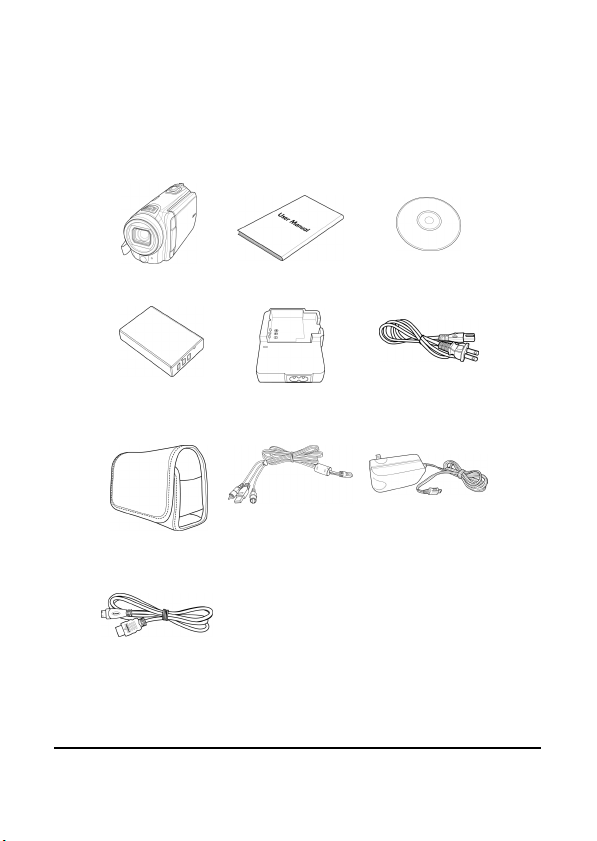
2
1.3 Unpacking the camcorder
The following items should be present in the package. If any item is
missing or appears damaged, contact your dealer immediately.
Camcorder User’s Manual
Li-ion Battery
Charger
Pouch
HDMI Cable
(Optional)
USB AV Cable
CD Rom
Power Cable
DC-in Plug
(Optional)
Page 12
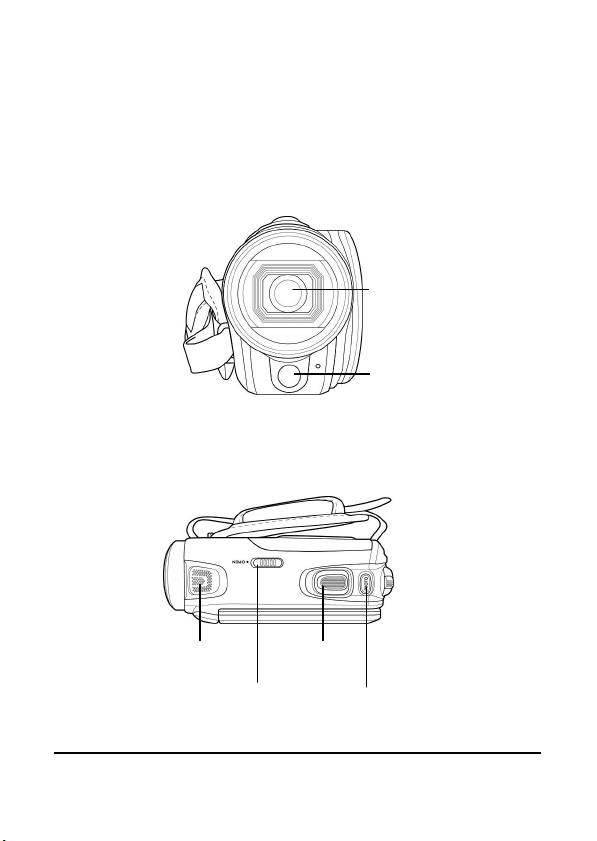
3
1.4 About the camcorder
Zoom
Refer to the following illustrations to familiarize yourself with the
buttons and controls of this camcorder.
1.4.1 Front view
Lens
LED
1.4.2 Top view
Microph one
Battery Cover
Latch
Button
Shutter
Button
Page 13
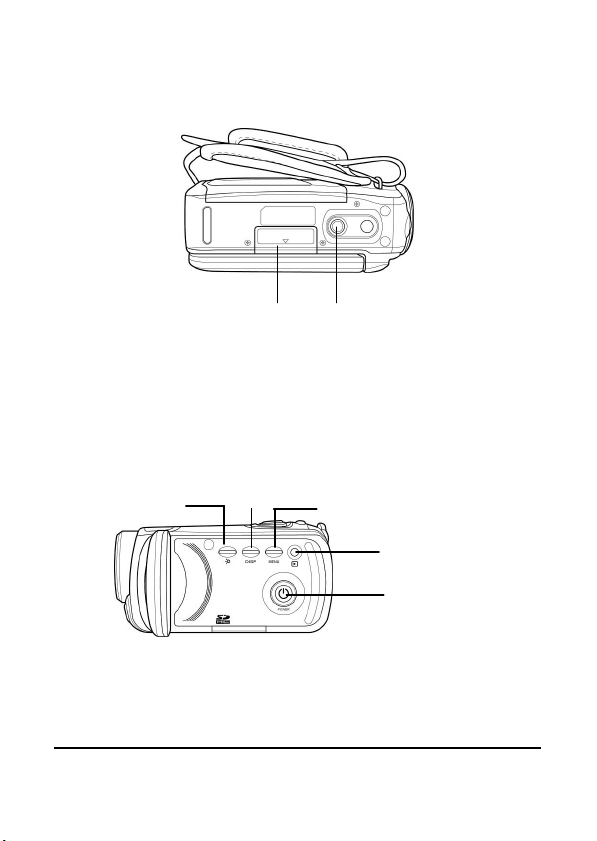
4
1.4.3 Bottom view
Memory Card
Playback
LED Light
Display
B
utton
Menu Button
Compartment
1.4.4 Right view
B utton
Tripod
Socket
Button
Power Button
Page 14
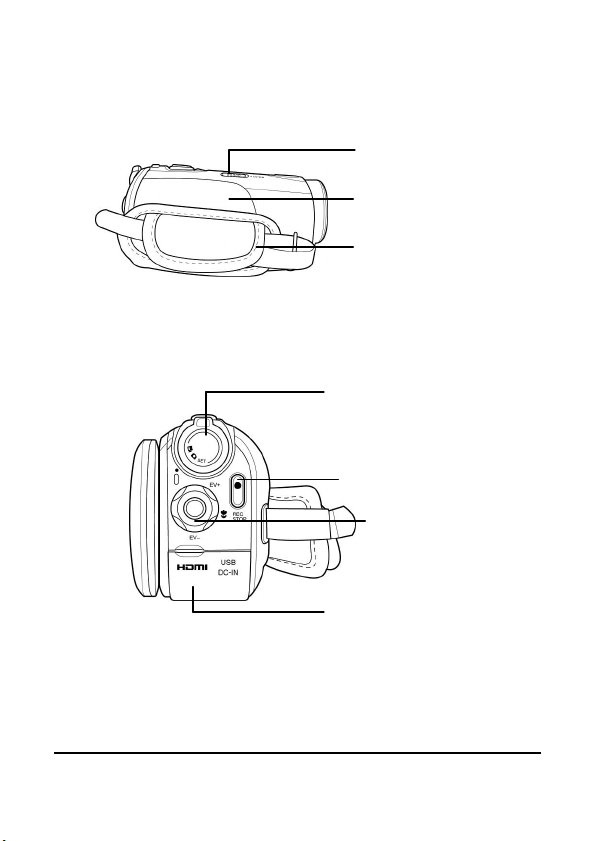
5
1.4.5 Left view
Battery
HDMI,
DC-IN,
1.4.6 Back view
Cover Latch
Battery
Compartment
Hand Strap
Mode Dial
Record Button
Navigation
Button
USB AV Out
Page 15
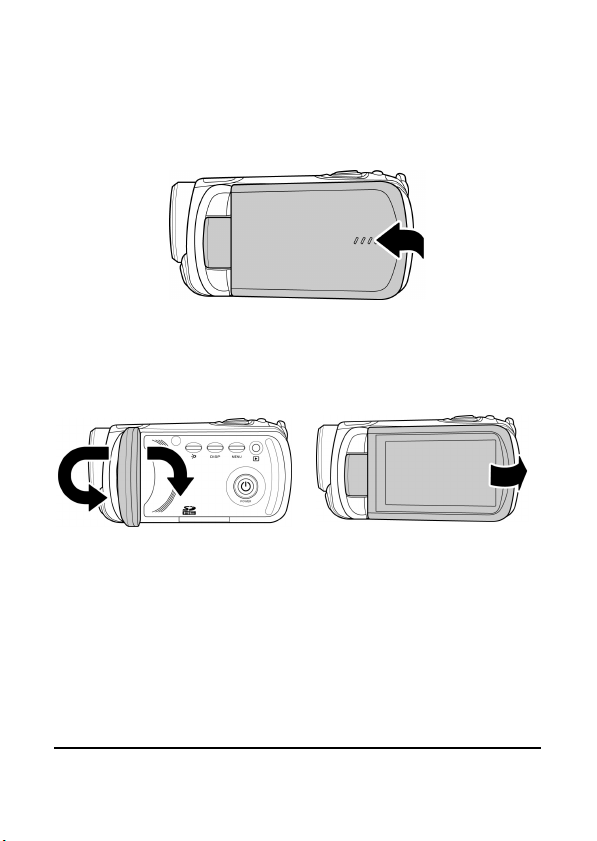
6
1.4.7 Operating the camcorder
To turn on the power, press the Power button for one second or
open the LCD panel 90°.
Rotate the LCD panel can be rotated in both directions so you can
view pictures and movies.
Page 16
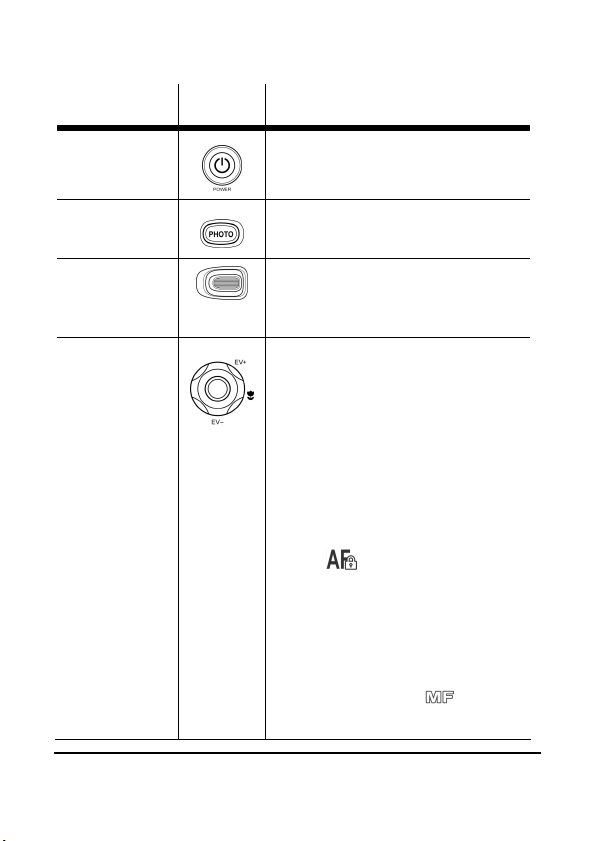
7
See the table below for a description of each button’s function.
Name Button Function
Power
Button
Shutter
Button
Zoom
Button
Navigation
Button
Press and hold to turn the
camcorder on or off.
Press to take a picture.
Slide to the right/left to zoom
in /zoom out when shooting
videos or photos.
In Video and Camera
mode:
1. Press up/ down to
adjust the exposure
settings.
2. Press the Navigation
button to enable AF
Lock. The AF Lock icon
appears on the
screen.
3. Press left to adjust the
white balance settings.
4. Press right to enable the
manual focus (MF)
function. A icon
appears on the LCD
Page 17

8
screen when enabled.
Press right again to
enable the macro
function. A icon
appears on the LCD
screen when enabled.
In Camera Playback mode:
1. Press right and left to
view the stored images.
2. When the image is
zoomed in, direction
keys appear on the
LCD screen. You may
press the Navigation
button to move the
image.
(up/down
left/right).
3. Press the Navigation
button up to enter the
Thumbnail mode.
4. In the Thumbnail
mode, press up, down,
left, right to select the
thumbnail images, and
then press the middle
Navigation button to
view the image in full
Page 18
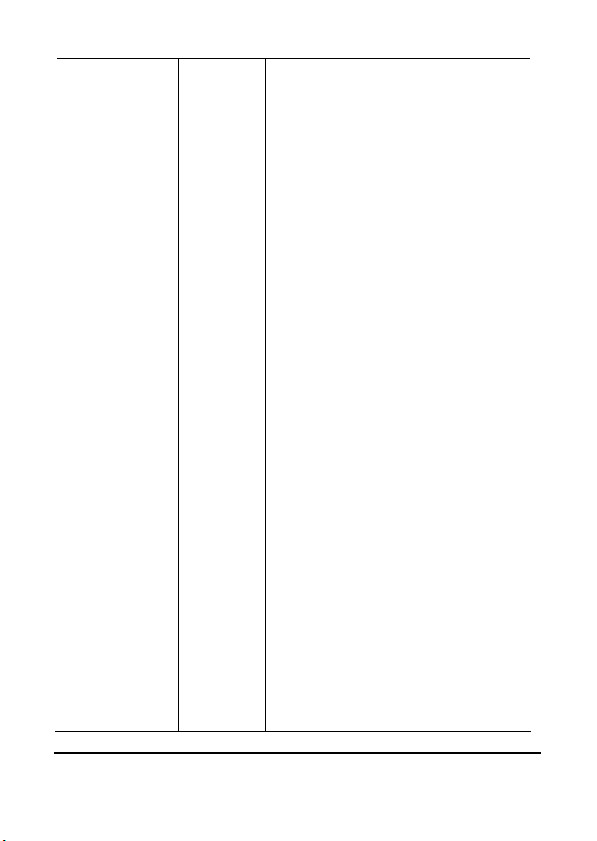
9
screen mode.
In Video Playback mode:
1. Press right and left to
view the stored video
clips and press the
middle Navigation
button to play/ stop
the video clips.
2. In Playing mode, press
right to fast-forward a
video clip and move
left to rewind a video
clip.
3. Press the Navigation
button up to enter the
Thumbnail mode.
4. In the Thumbnail
mode, press up, down,
left, right to select a
desired video clip, and
then press the middle
Navigation button to
show the video clip.
In SET mode, press left
and right to highlight
menu items and press the
middle Navigation button
to confirm.
Page 19
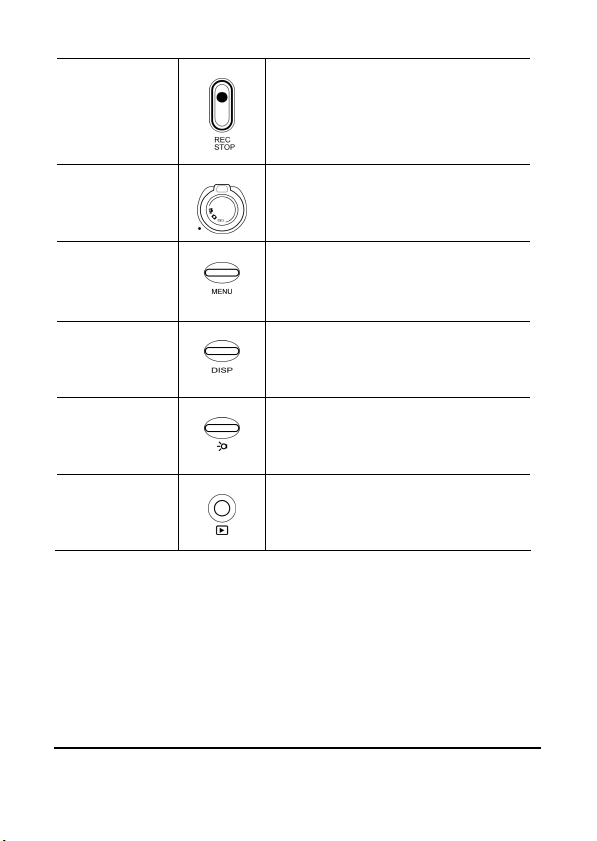
10
Record
Button
Press to start recording a
video.
Press it again to stop
recording.
Mode Dial
Menu
Button
Display
Button
LED Light
Button
Playback
Button
Use to switch to Video,
Camera, or SET mode.
Press to display the menu for
the current mode.
Press once to turn off all OSD
icons and press again to
display all OSD icons.
In Video and Camera modes,
press to turn on/off the LED
light.
In Video and Camera modes,
press to enter the playback
mode.
Page 20

11
2 Getting started
Read this section to learn how to start using the camcorder. This
section covers basic functions such as switching on, inserting the
battery and memory cards, and configuring preliminary settings.
See later chapters for advanced functions.
2.1 Inserting an SD card
An SD card can be installed in the camcorder to provide additional
storage space for still images, video clips, or other files.
1. Open the LCD screen cover and open the memory card
compartment cover.
2. Insert the memory card. We recommend using a memory
card with a capacity of 1 GB or higher.
Page 21

12
3. Close the SD card cover.
2.2 Inserting the battery
This camcorder is designed to use a rechargeable Li-ion battery.
Only use the batteries supplied or similar batteries recommended
by the manufacturer or your dealer.
Note:
Install the battery exactly as described here. Installing the
battery incorrectly could cause damage to the camcorder and
possibly start a fire.
1. Push the battery cover latch to open the battery cover as
shown in the illustration.
.
Page 22

13
2. Insert the battery. Make sure that the + and – symbols on the
battery line up with the + and – symbols on your camcorder.
3. Close the battery cover.
Page 23

14
2.3 Charging the battery
You can charge the battery with the charging unit provided. Follow
the below steps to charge your battery.
1. Insert the Li-ion battery into the charging bay. Connect
one end of the power cord to the charging unit and then
plug the other end to the wall outlet as shown.
2. The orange LED will light up for proper charging.
3. After full charge, the LED turns to green.
4. Actual charging time depends on current battery capacity
and charging conditions.
Approximate charging time is 180 minutes with a charger and 240
minutes with an USB connection.
2.4 Turning on/ off the camcorder
Press and hold the power button to turn the camcorder on/off.
Note:
Closing and opening the LCD screen can power on/off the
camera.
Page 24

15
2.5 Connecting to TV (AV Cable)
To view pictures or videos on a TV, connect the camcorder to a TV
using the supplied AV cable as shown.
2.6 Connecting to TV (HDMI Cable)
You can also connect the camcorder to a TV using the HDMI cable
(Optional).
Page 25

16
2.7 Connecting to PC (USB Cable)
Connect the camcorder to a computer with the USB cable provided
as shown.
2.8 Changing modes
The camcorder can operate in three modes: Video,
Camera, and SET. Move the mode dial to toggle to
different modes.
2.9 Before you start
Before you start using the camcorder, some basic settings such as
date and time, languages and beep function need to be configured.
Page 26

17
2.9.1 Setting the Date and Time
To adjust the Date / Time, please do the following:
1. Turn on the camcorder, and move the mode dial to SET.
2. Use the left/right Navigation Button to highlight Date /
Time and press the middle Navigation Button to open the
menu. You can also tap the screen to open the selected menu.
3. Use the left/right
Navigation Button or tap
the screen to select the field
to be adjusted.
4. Use the up/down
Navigation Button or tap
/ to adjust the value.
5. Press the middle Navigation Button or tap to
confirm.
2.9.2 Setting the Language
To select the language, please do the following:
1. Turn on the camcorder, and move the mode dial to SET.
2. Use the left/right Navigation Button to highlight Language
and press the middle Navigation Button to open the menu.
You can also tap the screen to open the selected menu.
3. Use the left/right
Navigation Button or tap
the screen to select the
desired language.
4. Press the middle
Navigation Button or tap
to confirm.
Page 27

18
2.9.3 Setting the Beep
To adjust the Beep, please do the following:
1. Turn on the camcorder, and move the mode dial to SET.
2. Use the left/right Navigation Button to highlight Beep and
press the middle Navigation Button to open the menu. You
can also tap the screen to open the selected menu.
3. Use the left/right
Navigation Button or tap
the screen to select:
Off: Turn the
operation sound off.
On: Turn the
operation sound on.
4. Press the middle Navigation Button or tap to
confirm.
Page 28

19
3 Using the Camcorder
3.1 Recording Videos
To record a movie, do the following:
1. Flip open the LCD to turn on the camcorder and move the
mode dial to Video mode.
2. Press the Record Button to start recording the video.
To adjust the video, you may:
Use the Zoom Button to zoom in and out.
Press the LED Light Button to activate or disable the
LED light.
Press the left Navigation Button to quickly change
the White Balance.
3. To stop movie recording, press the Record Button again.
The Video Recording Screen
7
8 9 10 11 12 13
3
4 1 2
5
6
Page 29

20
# Icon Description
1
2
3
Indicates that the camcorder is in
Video mode.
Tap to zoom in or out the image (only
available in MF mode).
Indicates the current White Balance
mode.
4
5
6
7
8
9
10
11
12
13
Indicates that the Night mode is on.
Indicates the current Effect mode being
used.
Indicates the amount of zoom being
used.
Indicates that the Manual Focus (MF)
is on.
Indicates that the Macro is on.
Indicates that the Auto Focus (AF) is
on.
Indicates the amount of battery power
left.
Indicates the current resolution.
Indicates the recording time.
Indicates the current exposure value.
Indicates the remaining space for your
memory card/internal memory.
Indicates the memory card is inserted
/ no memory card inserted, files are
stored in internal memory.
Page 30

21
3.2 Video Menu
To select a menu in the Video mode, please do the following:
Make sure you are in the Video mode. Move the mode dial to
switch to the Video mode if not.
1. Press the Menu Button to open the Video mode menu
screen.
2. Use the Navigation Button to select the desired menu and
press the middle Navigation Button to open the menu. You
can also tap the screen to open the selected menu. Please see
below for the available options.
3. Press the Menu Button or tap to exit the menu.
1 2 3 4
5
The following options are available in the video mode menu:
1. White Balance 4. Night Mode
2. Resolution 5. Quality
3. Effect
Page 31

22
you have inserted a memory card into the device.
Note:
The Quality menu is only appeared on the menu screen if
Please read the following section to learn how to operate each
menu.
3.2.1 White Balance
The White Balance menu allows you to set the white balance when
capturing images under specific lighting conditions.
To set the White Balance, please do the following:
1. Use the left/right
Navigation Button or tap
the screen to select the
desired option:
Auto: Select this
option to let the
camcorder set the white balance automatically.
Sunny: Select this option for daylight filming.
Cloudy: Select this option for filming in cloudy days.
Fluorescent: Select this option for fluorescent lighting.
Tungsten: Select this option for normal indoor
lighting conditions.
2. Press the middle Navigation Button or tap to
confirm.
Page 32

23
3.2.2 Resolution
The Resolution menu allows you to set the resolution before you
capture an image or a video. The higher the resolution, the more
memory space is required.
To select the resolution, please do the following:
1. Press the left/right
Navigation Button or tap
the screen to select 1080P,
720P/60FPS, 720P/30FPS,
WVGA, QVGA resolution.
2. Press the middle Navigation Button or tap to
confirm.
Page 33

24
3.2.3 Effect
The Effect menu allows you to change the recording effect.
To set the Effect, please do the following:
1. Use the left/right
Navigation Button or tap
the screen to select the
desired option:
Natural: Select it for
color photography.
Black and white: Select it for black and white effect.
Sepia: Select it for brown color effect.
2. Press the middle Navigation Button or tap to
confirm.
3.2.4 Night Mode
For better results shooting at night, the Night mode menu allows
you to turn the Night mode on or off.
To set the Night mode, please do
the following:
1. Use the left/right
Navigation Button or tap
the screen to select Off or
On.
2. Press the middle
Navigation Button or tap to confirm.
Page 34

25
3.2.5 Quality
The Quality menu allows you to set video qualities. A file in better
quality requires more storage space than a file in the normal quality.
To set the Quality, please do the following:
1. Use the left/right Navigation
Button or tap the screen to
select the desired option:
High: Select this
option for high
quality.
Normal: Select this option for normal quality.
2. Press the middle Navigation Button or tap to
confirm.
3.3 Using the AF Lock
The Auto Focus (AF) Lock function is used to lock focus on a
desired image.
1. Press the Navigation button to enable AF Lock. The AF Lock
icon appears on the screen.
2. Aim the device on your desired subject.
3. Press the Record Button to record videos.
3.4 Using Manual Focus
The Manual Focus (MF) function is used to manually set the focus.
1. Press the right Navigation
button to enable MF function.
The MF icon appears on
the screen.
2. Aim the device on your
desired subject.
Page 35

26
3. Use the Zoom Button to manually adjust the focus.
Note:
To zoom in or out the image, tap the icon on the
screen. Then use the Zoom Button to zoom in or out. To
toggle back to MF mode, tap the icon.
4. Press the Record Button to record videos.
3.5 Playback Videos
3.5.1 Playing Back Videos
To playback videos, please do the following:
1. Make sure you are in the Video mode. Move the mode dial
to switch to the Video mode if not.
2. Press the Playback Button to enter the Video playback
screen.
3. Press the left/right Navigation Button or tap /
to browse the recorded videos.
4. Press the middle Navigation Button or tap to playback
the video.
To fast forward, press the right Navigation Button or
tap .
To rewind, press the left Navigation Button or tap
To stop playback, press the middle Navigation
To adjust the volume, press the up/down Navigation
.
Button or tap .
Button.
Page 36

27
The Video Playback Screen
1 2 4 3
5 6 7
8
# Icon Description
1
2 Indicates that the file is protected.
3
4
5
Indicates that the camcorder is in
Playback mode.
Indicates the recording time.
Indicates the current video/ total
videos.
Tap to view the previous video.
Page 37

28
# Icon Description
6
7
Tap to display the video playback
menu.
Tap to view the recorded videos as
thumbnails.
8
Press to view the next video.
Page 38

29
3.6 Video Playback Menu
To select a menu in the Video playback mode, please do the
following:
1. Make sure you are in the video playback mode. When in
Video mode, press the Playback Button to switch to the
video playback mode.
2. Press the Menu Button or tap to open the Video
playback mode menu screen.
3. Use the Navigation Button to select the desired menu and
press the middle Navigation Button to open the menu. You
can also tap the screen to open the selected menu.
4. Press the Menu Button or tap to exit the menu.
4 3 2 1
The following options are available in the video playback mode
menu:
1. Delete One 3. Protect
2. Delete All 4. Autoplay
Page 39

30
Please read the following section to learn how to operate each
menu.
3.6.1 Delete One
The Delete One menu allows you to delete files individually.
To delete a file, please do the following:
1. Use the left/right
Navigation Button to select
Delete One and press the
middle Navigation Button
to open the menu. You can
also tap the screen to open
the selected menu.
2. Use the left/right
Navigation Button or tap
/ to select
the desired file.
3. Press the middle
Navigation Button or tap
to delete.
Page 40

31
3.6.2 Delete All
The Delete All menu allows you to delete all the recorded files.
To delete all files, please do the following:
1. Use the left/right
Navigation Button to select
Delete All and press the
middle Navigation Button
to open the menu. You can
also tap the screen to open
the selected menu.
2. Use the left/right
Navigation Button or tap
the screen to select X or
.
3. Press the middle
Navigation Button or tap
to confirm.
Page 41

32
3.6.3 Protect
The Protect menu allows you to protect files from being deleted.
To protect a file, please do the following:
1. Use the left/right
Navigation Button to select
Protect and press the
middle Navigation Button
to open the menu. You can
also tap the screen to open
the selected menu.
2. Use the left/right
Navigation Button or tap
/ to select
the desired file.
3. Press the middle
Navigation Button or tap
to protect.
Page 42

33
3.6.4 Autoplay
The Autoplay menu allows you to playback the recorded files
automatically.
To start Autoplay, please do the following:
1. Use the left/right
Navigation Button to select
Autoplay and press the
middle Navigation Button
to open the menu. You can
also tap the screen to open
the selected menu.
2. It begins the video playback.
If you want to stop the
Autoplay, press the middle
Navigation Button or tap
.
Page 43

34
3.7 Shooting Photos
To shoot a photo, do the following:
1. Flip open the LCD to turn on the camcorder.
2. Move the mode dial to switch to Camera mode.
3. Press the Shutter Button to capture a photo.
To adjust the camera, you may:
Use the Zoom Button to zoom in and out.
Press the LED Light Button to activate or disable the
LED light.
Press the left Navigation Button to quickly change
the White Balance.
The Camera Screen
1
2
3
4 5 7 6
8
9 11
10
12
13
Page 44

35
# Icon Description
1
2
3
4
5
6
7
8
9
10
11
12
13
Indicates that the camcorder is in
Camera mode.
Tap to zoom in or out the image (only
available in MF mode).
Indicates the current White Balance
mode.
Indicates that the Night mode is on.
Indicates the current Effect mode being
used.
Indicates the amount of zoom being
used.
Indicates the remaining number of
photos.
Indicates that the Manual Focus (MF)
is on.
Indicates that the Macro is on.
Indicates that the Auto Focus (AF) is
on.
Indicates the amount of battery power
left.
Indicates the selftimer is on.
Indicates the current resolution.
Indicates the current exposure value.
Indicates the memory card is inserted
/ no memory card inserted, files are
stored in internal memory.
Page 45

36
3.8 Camera Mode Menu
To select a menu in the Camera mode, please do the following:
1. Make sure you are in the Camera mode. Move the mode dial
to switch to the Camera mode if not.
2. Press the Menu Button to open the Camera mode menu
screen.
3. Use the Navigation Button to select the desired menu and
press the middle Navigation Button to open the menu. You
can also tap the screen to open the selected menu.
4. Press the Menu Button or tap to exit the menu.
1 2 3 4
6 5
The following options are available in the camera mode menu:
1. White Balance 4. Night Mode
2. Resolution 5. Selftimer
3. Effect 6. Quality
Page 46

37
you have inserted a memory card into the device.
Note:
The Quality menu is only appeared on the menu screen if
Please read the following section to learn how to operate each
menu.
3.8.1 White Balance
The White Balance menu allows you to adjust the white balance
when capturing images under specific lighting conditions.
To set the White Balance, please do the following:
1. Use the left/right
Navigation Button or tap
the screen to select the
desired option:
Auto: Select this
option to let the
camcorder set the white balance automatically.
Sunny: Select this option for daylight filming.
Cloudy: Select this option for filming in cloudy days.
Fluorescent: Select this option for fluorescent lighting.
Tungsten: Select this option for normal indoor
lighting conditions.
2. Press the middle Navigation Button or tap to
confirm.
Page 47

38
3.8.2 Resolution
The Resolution menu allows you to set the resolution before you
capture an image or a video. The higher the resolution, the more
memory space is required. To select the resolution, please do the
following:
1. Use the left/right
Navigation Button or tap
the screen to select the
desired option:
3M: Select this option
for 2048 x 1536
resolution.
5M: Select this option for 2592 x 1944 resolution.
16M: Select this option for maximum resolution.
2. Press the middle Navigation Button or tap to
confirm.
3.8.3 Effect
The Effect menu allows you to change the camera effect.
To set the Effect, please do the following:
1. Use the left/right
Navigation Button or tap
the screen to select the
desired option:
Color: Select this
option for color
photography.
Black and white: Select this option for black and white
effect.
Page 48

39
Sepia: Select this option for brown color effect.
2. Press the middle Navigation Button or tap to
confirm.
3.8.4 Night Mode
For better results shooting at night, the Night mode menu allows
you to turn the Night mode on or off.
To set the Night mode, please do the following:
1. Use the left/right
Navigation Button or tap
the screen to select Off or
On.
2. Press the middle
Navigation Button or tap
to confirm.
3.8.5 Selftimer
The Selftimer menu allows you to set the selftimer when shooting a
photo. The Selftimer lets you to take photos after a pre-defined
delay.
To set the Selftimer, please do the following:
1. Use the left/right Navigation
Button or tap the screen to
select:
Off: Select this
option to disable
selftimer.
5 sec: Select this option for 5-second delay.
Page 49

40
10 sec: Select this option for 10-second delay.
2. Press the middle Navigation Button or tap to
confirm.
3.8.6 Quality
The Quality menu allows you to set photo qualities. A file in better
quality requires more storage space than a file in the normal
quality.
To set the Quality, please do the following:
1. Use the left/right Navigation
Button or tap the screen to
select:
High: Select this
option for high
quality.
Normal: Select this option for normal quality.
2. Press the middle Navigation Button or tap to
confirm.
3.9 Using the AF Lock
The Auto Focus (AF) Lock function is used to lock focus on a
desired image.
1. Press the Navigation button to enable AF Lock. The AF Lock
icon appears on the screen.
2. Aim the device on your desired subject.
3. Press the Shutter Button to capture an image.
Page 50

41
3.10 Using Manual Focus
The Manual Focus (MF) function is used to manually set the focus.
1. Press the right Navigation
button to enable MF function.
The MF icon appears on
the screen.
2. Aim the device on your
desired subject.
3. Use the Zoom Button to manually adjust the focus.
Note:
To zoom in or out the image, tap the icon on the
screen. Then use the Zoom Button to zoom in or out. To
toggle back to MF mode, tap the icon.
4. Press the Shutter Button to capture an image.
3.11 Playback Photos
3.11.1 Playing Back Photos
To playback photos, please do the following:
1. Make sure you are in the Camera mode. Move the mode dial
to switch to the Camera mode if not.
2. Press the Playback Button to enter the Photo playback
screen.
3. Press the left/right Navigation Button or tap /
to browse the recorded photos.
Page 51

42
The Photo Playback Screen
1 2 3
4 5 6 7
# Icon Description
1
2
3
4
5
6
7
Indicates that the camcorder is in
Playback mode.
Indicates that the file is protected.
Indicates the current photo/total
photos.
Tap to view the previous photo.
Tap to display the photo playback
menu.
Tap to view the recorded photos as
thumbnails.
Press to view the next photo.
Page 52

43
3.12 Photo Playback Menu
To select a menu in the Photo playback mode, please do the
following:
1. Make sure you are in the Photo playback mode. When in
Camera mode, press the Playback Button to switch to the
Photo playback mode.
2. Press the Menu Button or tap to open the Photo
playback mode menu screen.
3. Use the Navigation Button to select the desired menu and
press the middle Navigation Button to open the menu. You
can also tap the screen to open the selected menu. Please see
below for the available options.
4. Press the Menu Button or tap to exit the menu.
4 3 2 1
The following options are available in the photo playback mode
menu:
1. Delete One 3. Protect
2. Delete All 4. Autoplay
Page 53

44
Read the following section to learn how to operate each menu.
3.12.1 Delete One
The Delete One menu allows you to delete files individually.
To delete a file, please do the following:
1. Use the left/right
Navigation Button to select
Delete One and press the
middle Navigation Button
to open the menu. You can
also tap the screen to open
the selected menu.
2. Use the left/right
Navigation Button or tap
/ to select
the desired file.
3. Press the middle
Navigation Button or tap
to delete.
Page 54

45
3.12.2 Delete All
The Delete All menu allows you to delete all the recorded files.
To delete all files, please do the following:
1. Use the left/right Navigation
Button to select Delete All
and press the middle
Navigation Button to open
the menu. You can also tap
the screen to open the
selected menu.
2. Use the left/right Navigation
Button or tap the screen to
select X or .
3. Press the middle Navigation
Button or tap to
confirm.
Page 55

46
3.12.3 Protect
The Protect menu allows you to protect files from being deleted.
To protect a file, please do the following:
1. Use the left/right Navigation
Button to select Protect and
press the middle Navigation
Button to open the menu.
You can also tap the screen to
open the selected menu.
2. Use the left/right Navigation
Button or tap /
to select the desired
file.
3. Press the middle Navigation
Button or tap to protect.
Page 56

47
3.12.4 Autoplay
The Autoplay menu allows you to playback the recorded files
automatically.
To start Autoplay, please do the following:
1. Use the left/right Navigation
Button to select Autoplay and
press the middle Navigation
Button to open the menu.
You can also tap the screen to
open the selected menu.
2. It begins the photo playback.
If you want to stop the
Autoplay, press the middle
Navigation Button.
Page 57

48
2 3 4 1
3.13 System Menu
The system menu is used to configure miscellaneous camcorder
function.
1. Move the mode dial to SET.
2. Use the Navigation Button to select the desired menu and
press the middle Navigation Button to open the menu. You
can also tap the screen to open the selected menu. Please see
below for the available options.
The following options are available in the Set mode:
1. Date / Time 5. Format
2. Beep 6. Default
3. Auto Power Off 7. Language
4. TV standard 8. Frequency
5 6 7 8
Page 58

49
Please read the following section to learn how to operate each
menu.
3.13.1 Date / Time
See section 2.9.1 “Setting the Date and Time” on page 17.
3.13.2 Beep
See section 2.9.3 “Setting the Beep” on page 18.
3.13.3 Auto Power Off
The Auto Power Off menu allows you to set an idle time after
which the camcorder automatically sets to sleep mode to save
power.
To adjust the Auto Power Off, please do the following:
1. Use the left/right Navigation Button to highlight Auto Power
Off and press the middle Navigation Button to open the
menu. You can also tap the screen to open the selected menu.
2. Use the left/right Navigation
Button or tap the screen to
select:
Off: Disable the Auto
Power Off function.
1 min.: Auto Power
Off after 1 minute.
5 min.: Auto Power Off after 5 minutes.
3. Press the middle Navigation Button or tap to
confirm.
Page 59

50
3.13.4 TV Standard
The TV Standard menu allows you to select the TV standard of the
recorded videos.
To adjust the TV Standard, please do the following:
1. Use the left/right Navigation Button to highlight TV
standard and press the middle Navigation Button to open
the menu. You can also tap the screen to open the selected
menu.
2. Use the left/right
Navigation Button or tap
the screen to select NTSC or
PAL.
3. Press the middle
Navigation Button or tap
to confirm.
3.13.5 Format
The Format menu allows you to format your memory card or the
internal memory when no memory card is inserted.
To format your memory card or internal memory, please do the
following:
1. Use the left/right Navigation Button to highlight Format
and press the middle Navigation Button to open the menu.
You can also tap the screen to open the selected menu.
2. Use the left/right
Navigation Button or tap
the screen to select X or √.
Page 60

51
3. Press the middle Navigation Button or tap to
confirm.
Warning: Formatting will delete everything on the media.
3.13.6 Default
The Default menu allows you to reset the camcorder to factory
defaults.
To reset, please do the following:
1. Use the left/right Navigation Button to highlight Default
and press the middle Navigation Button to open the menu.
You can also tap the screen to open the selected menu.
2. Use the left/right
Navigation Button or tap
the screen to select X or √.
3. Press the middle
Navigation Button or tap
to confirm.
3.13.7 Language
See section 2.9.2 “Setting the Language” on page 17.
Page 61

52
3.13.8 Frequency
The Frequency menu allows you to set the refresh rate of the
camcorder. Increasing the refresh rate decreases flickering, thereby
reducing eyestrain.
To set the refresh rate, please do the following:
1. Use the left/right Navigation Button to highlight Frequency
and press the middle Navigation Button to open the menu.
You can also tap the screen to open the selected menu.
2. Use the left/right
Navigation Button or tap
the screen to select 60Hz or
50Hz.
3. Press the middle
Navigation Button or tap
to confirm.
Page 62

53
Appendix
Specifications
General
Imaging
sensor
Active pixels
Storage media
Color effects Natural/B&W/Sepia
Lens 5X Optical zoom lens
Focus range
Still image Formats: JPEG (EXIF 2.2), DCF,
Movie clips H.264 (AVI)
1/3.2”CMOS 5.0 Megapixel Sensor
5.0 Megapixel
Internal: Built-in 128MB Flash Memory
SD Card: (Up to SDHC 32GB Class6)
Wide: 45cm ~ infinity
Tele: 20cm ~ infinity
Macro: 5cm ~ 100 cm
Resolution: 3M, 5M, 16M (Firmware
Interpolation)
Resolution: 1080P/30fps, 720P/60fps,
720P/30fps, WVGA, QVGA
Page 63

54
General
Zoom
TFT monitor 3.0” TFT (960 x 240 pixels) (16:9)
LED light Effective range: < 1M
White balance Auto/Sunny/Cloudy/Tungsten/
EV
compensation
Self-timer Off, 5, 10 seconds
PC interface USB 2.0 (high speed)
AV out format NTSC/PAL/HDMI
Shutter Electronic shutter
Auto power off Off, 1 min., 5 min.
Power supply
Dimensions 119.6 (W) x 61.5 (H) x 46.6 (D) mm
Movie: 5X Optical Zoom, 4X Digital
Zoom (except 1080p and QVGA)
Camera: 5X Optical Zoom, 4X Digital
Zoom
Mode: On/Off
Fluorescent
-2.0 EV~+2.0 EV
Video: 1/15 - 1/2000 sec.
Still: 2 sec. ~ 1/4000 sec.
Li-ion Battery NP120
Weight Approx. 222 ± 5g (without battery)
Page 64

55
Troubleshooting
Problem Possible
Cause
Cannot turn on
the camcorder.
The camcorder
suddenly turns
off.
The captured
image is not
stored in
memory.
The camcorder
turns off when
capturing
image using
the selftimer.
The image is
out of focus.
The battery is not
inserted
correctly.
The battery have
no power.
The auto power
off function is
enabled.
The camcorder is
running out of
battery power.
Before the image
is saved the
power has been
cut off.
The camera is
running out of
battery power.
The subject is
beyond focus
range.
Solution
Insert the battery
correctly.
Charge the
battery.
Turn the power
on again.
Replace the
battery.
When the battery
indicator turns
red, replace the
battery
immediately.
Replace the
battery.
Please take a
picture within
the available
focus range.
Page 65

56
Problem Possible
Cause
A black screen
appears on the
screen.
Memory card
cannot be
used.
All buttons are
inactive.
SDHC Logo is a trademark of SD-3C, LLC.
The EV setting
may be set too
high.
The memory
card is protected.
The memory
card contains
non-DCF images
taken by other
camcorders.
Short circuit
occurred when
connecting the
camera with
other devices.
Solution
Adjust the EV
setting on the
camcorder.
Unlock the
memory card.
Format the
memory card.
Before
formatting the
card, ensure you
back up the files.
Remove the
battery from the
camera and
insert it again.
