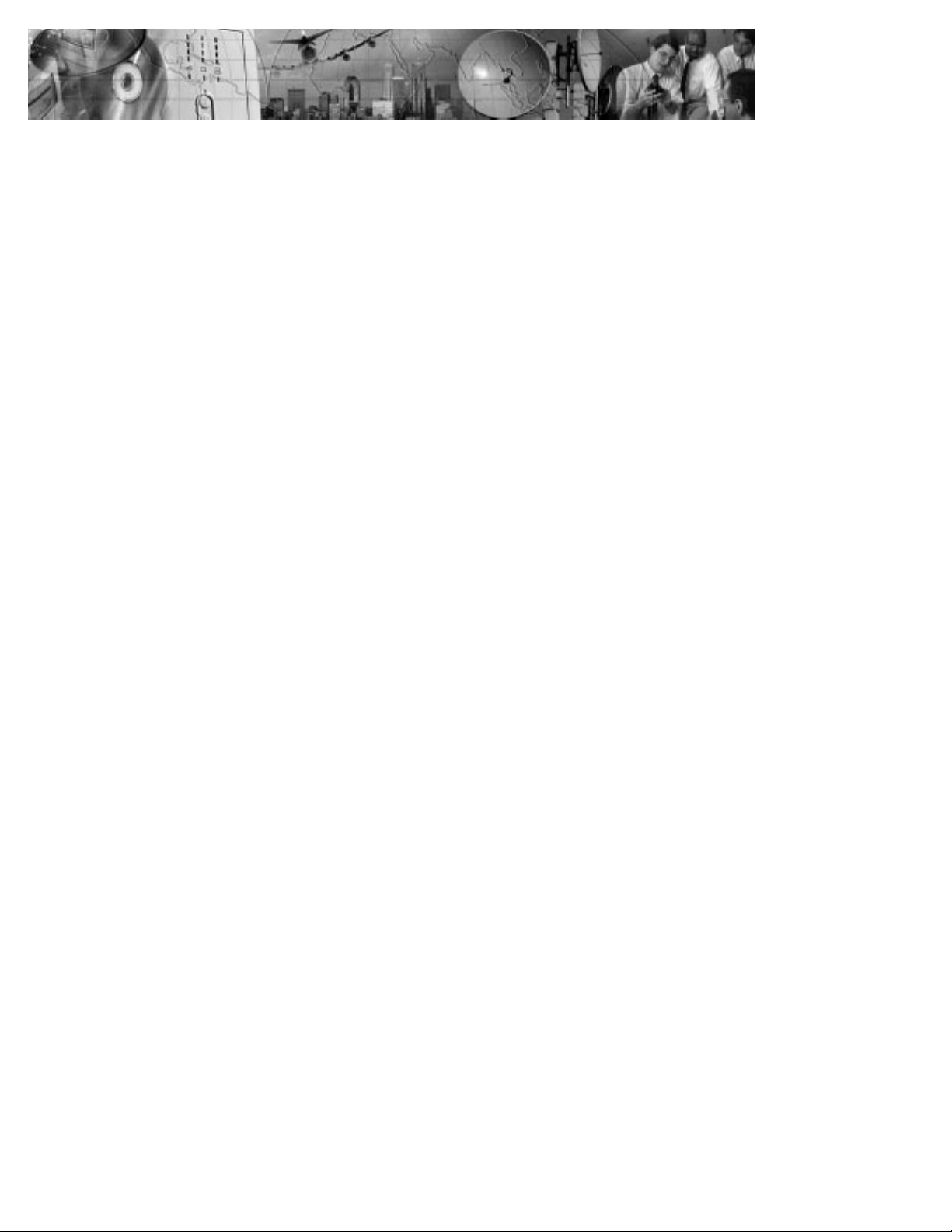
bestlink
SNMP/WEB Adapter
User’s Guide
For use with IPK-0318, IPK-0319, and IPK-0320
www.powerware.com
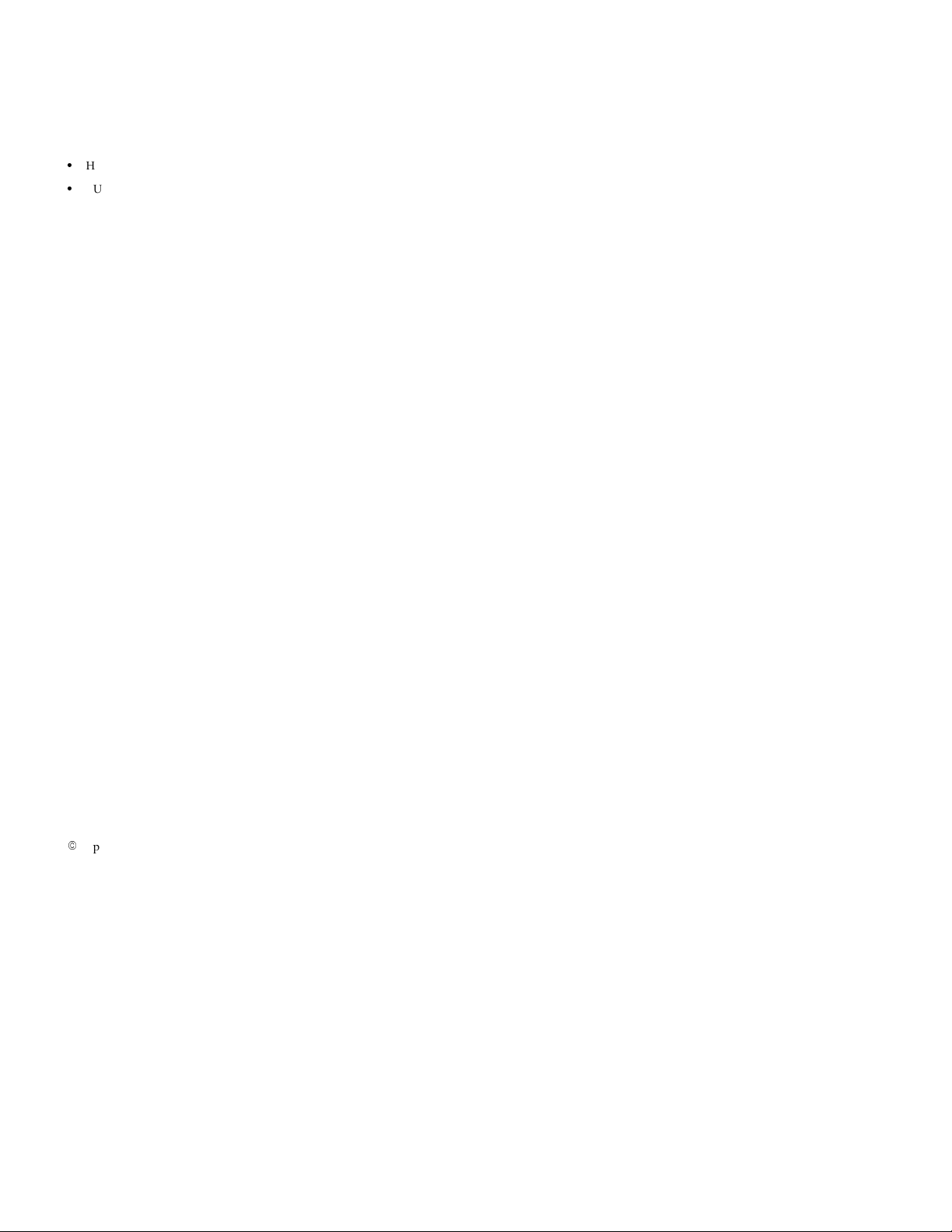
Requesting a Declaration of Conformity
Units that are labeled with a CE mark comply with the following harmonized standards and EU directives:
:
Harmonized Standards: EN 50091-1-1 and EN 50091-2; IEC 950 Second Edition, Amendments A1, A2, A3, and A4
:
EU Directives: 73/23/EEC, Council Directive on equipment designed for use within certain voltage limits
The EC Declaration of Conformity is available upon request for products with a CE mark. For copies of the EC Declaration
of Conformity, contact:
Powerware Corporation
Koskelontie 13
FIN-02920 Espoo
Finland
Phone: +358-9-452 661
Fax: +358-9-452 665 68
93/68/EEC, Amending Directive 73/23/EEC
89/336/EEC, Council Directive relating to electromagnetic compatibility
92/31/EEC, Amending Directive 89/336/EEC relating to EMC
Class A EMC Statements
FCC Part 15
NOTE This equipment has been tested and found to comply with the limits for a Class A digital device, pursuant to part 15
of the FCC Rules. These limits are designed to provide reasonable protection against harmful interference when the
equipment is operated in a commercial environment. This equipment generates, uses, and can radiate radio frequency
energy and, if not installed and used in accordance with the instruction manual, may cause harmful interference to radio
communications. Operation of this equipment in a residential area is likely to cause harmful interference in which case the
user will be required to correct the interference at his own expense.
EN50091-2
Some configurations are classified under EN50091-2 as “Class-A UPS for Unrestricted Sales Distribution.” For these
configurations, the following applies:
WARNING This is a Class A-UPS Product. In a domestic environment, this product may cause radio interference, in which
case, the user may be required to take additional measures.
Powerware is a registered trademark and ConnectUPS, X-Slot, and BestDock are trademarks of Powerware Corporation.
Netscape is a trademark of Netscape Communications Corporation. Microsoft and Windows are registered trademarks of
Microsoft Corporation. Novell and NetWare are registered trademarks of Novell, Inc. UNIX is a registered trademark of The
Open Group. OpenView is a trademark of Hewlett-Packard Company. NetView is a registered trademark of International
Business Machines Corporation.
.
Copyright 2001 Powerware Corporation, Raleigh, NC, USA. All rights reserved. No part of this document may be
reproduced in any way without the express written approval of Powerware Corporation.

Important Notice
Please read this notice if you are using an external BestLink Adapter
with a Unity/I Three-Phase UPS
If you are using an external BestLink Adapter, part numbers IPK-0318 or IPK-0319, please contact the Help Desk (see
page 33) to receive a DB-9 to DB-25 adapter (INT-0012) at no charge.
Connect the DB-9 to DB-25 adapter (INT-0012) to the X003 port on the Unity/I Three-Phase communications interface
board. After you have completed the configuration of the BestLink Adapter using the interface cable labeled “PC,” move it
to the port on the BestLink Adapter labeled “UPS” and connect the opposite end to the DB-9 to DB-25 adapter. Reset the
BestLink Adapter to ensure that it properly establishes communication with the UPS.
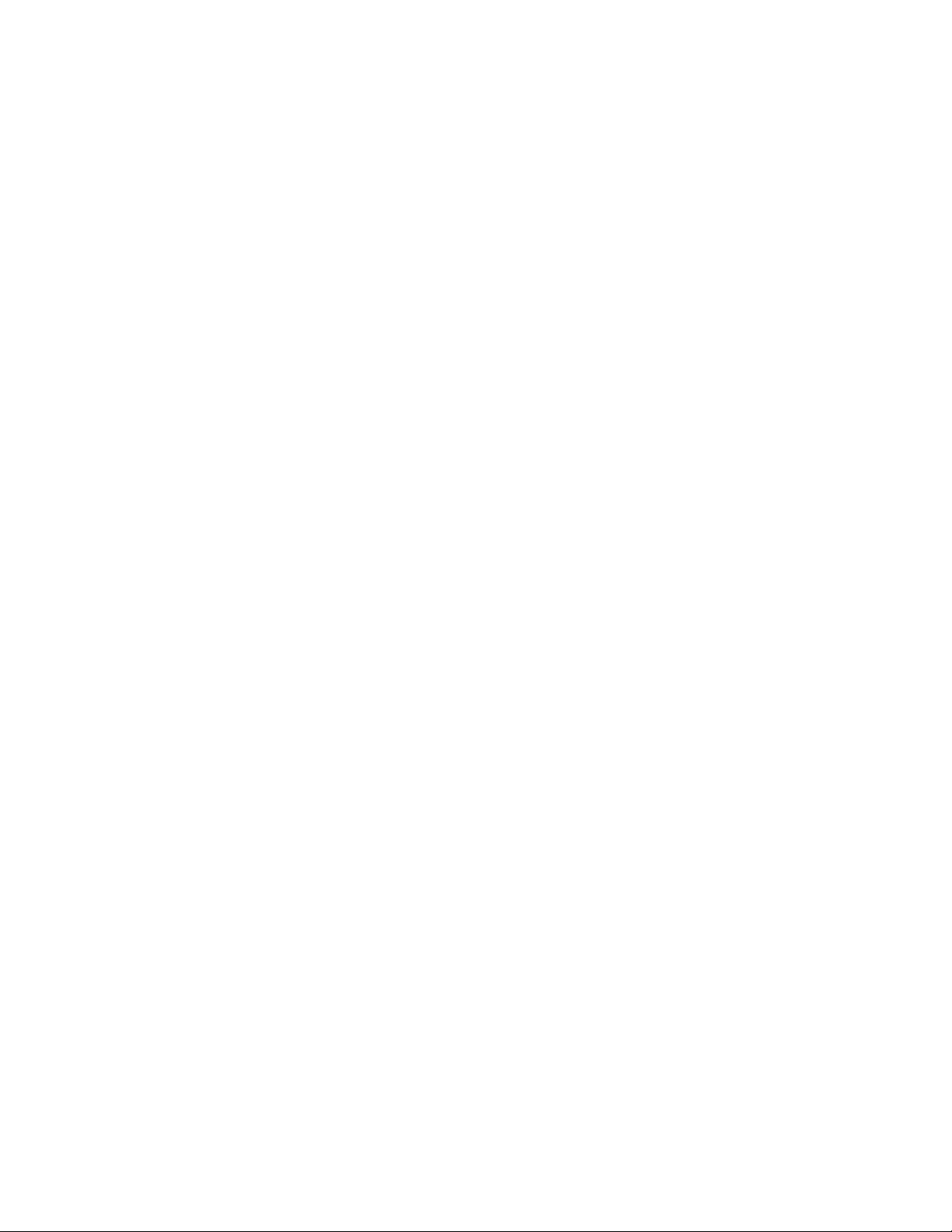
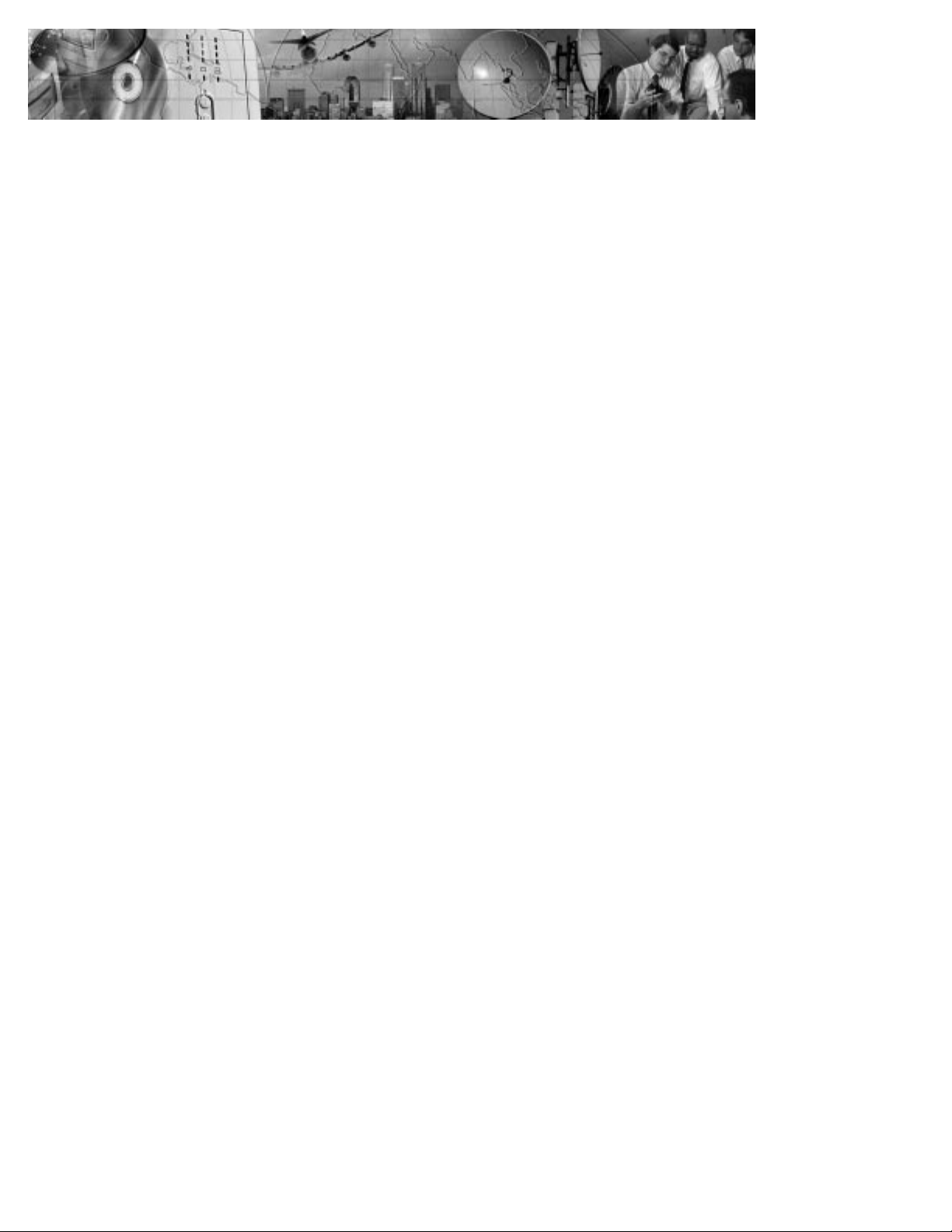
TABLE OF CONTENTS
1 Introduction 1....................................................
System Application 2............................................................
2 Installation 3.....................................................
Installing the Internal BestLink Adapter 3..............................................
Installing the External BestLink Adapter 4..............................................
Configuration 6................................................................
Configuring the Adapter Locally 6.................................................
Configuring the Adapter Remotely 6...............................................
3 Local Configuration 7..............................................
Before You Start 7..............................................................
Connecting the BestLink SNMP/WEB Adapter 8.........................................
Configuring the Adapter 10.........................................................
Set the IP Address, Gateway Address and MIB System Group 12............................
Set SNMP/WEB Card Control Group 12..............................................
Set Write Access Managers 12...................................................
Set Trap Receivers 13..........................................................
Set IP Addresses of Primary and SecondaryDate Server 13................................
UPS Event Actions 13..........................................................
Set UPS Information 13.........................................................
Set Superuser Name and Password 14..............................................
E-mail Notification 14..........................................................
Back to Main Menu 14.........................................................
4 Remote Configuration 15............................................
Add a Routing Condition in the PC 15..................................................
Running the Web Browser 16.......................................................
Setup Network Configuration 17.....................................................
5 UPS Power Management 19..........................................
UPS Management from a Web Browser 19.............................................
Becoming a Superuser 19.......................................................
Turning the UPS On and Off 20....................................................
BestLink SNMP/WEB Adapter User’s Guide : LTM-1343 B Draft 10/03/2001
i
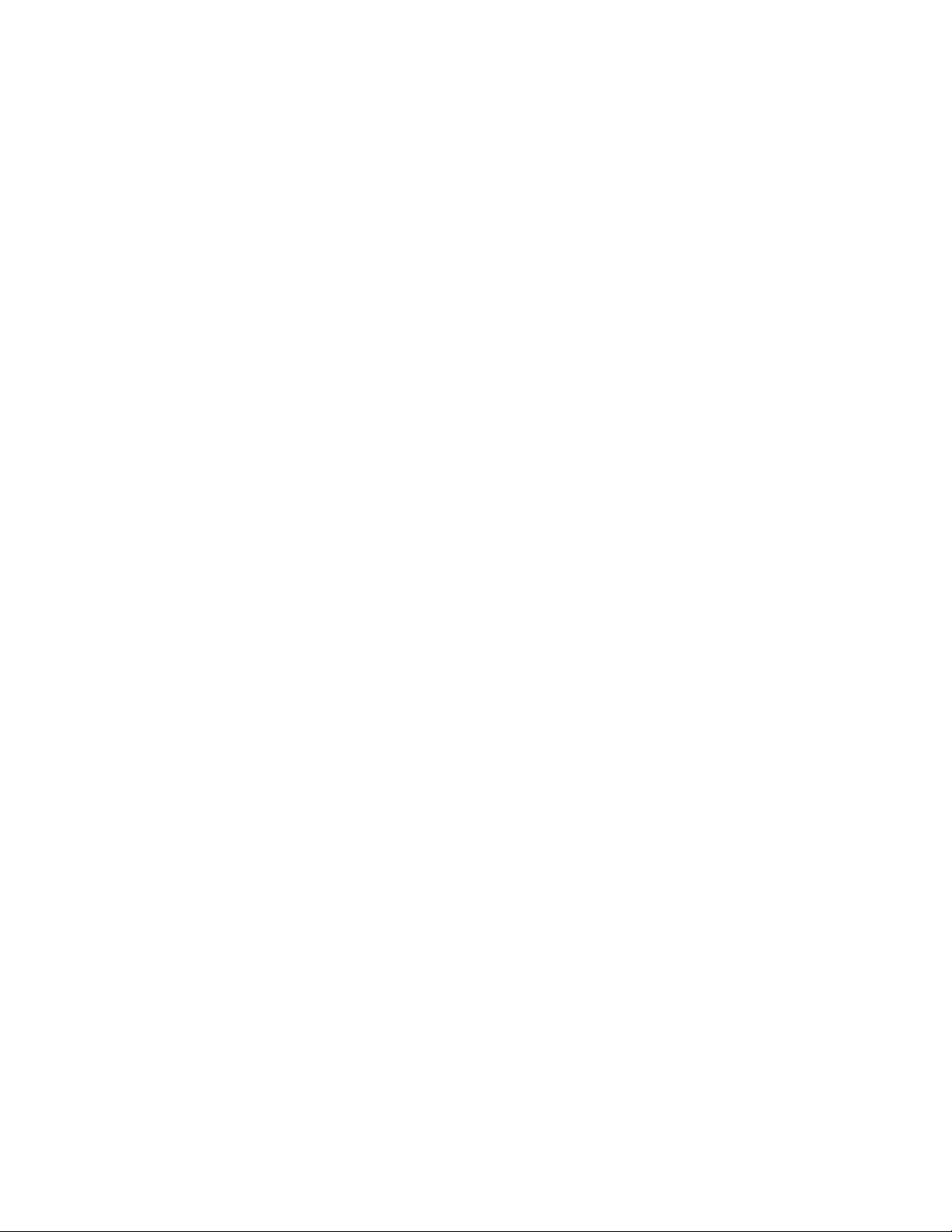
Table of Contents
Forcing the UPS to Shut Down 20..................................................
Planning a Scheduled UPS Shutdown and Restart 21....................................
Configuring E-mail Notification 21.................................................
Performing a Manual UPS Battery Test 22............................................
Scheduling a UPS Battery Test 22..................................................
Viewing the UPS History Logs 23..................................................
Viewing the UPS Status with CheckUPS-like Applet 23...................................
UPS Management from an SNMP NMS 23.............................................
Viewing UPS Monitoring Parameters 24.............................................
Forcing the UPS to Shut Down 24..................................................
Receiving Event Traps 24........................................................
Automatic Shutdown of UPS-Protected Computers 25......................................
6 Appendix 27......................................................
Adapter Components 28...........................................................
LED Description 29............................................................
DIP Switch Description 29.......................................................
Pin Assignments 30..............................................................
Serial Cable Definition 31.......................................................
Upgrading the BestLink Adapter Firmware 32............................................
Service and Support 33...........................................................
Two-Year Limited Warranty (US and Canada Only) 34......................................
International Limited Warranty 35....................................................
ii
BestLink SNMP/WEB Adapter User’s Guide : LTM-1343 B Draft 10/03/2001
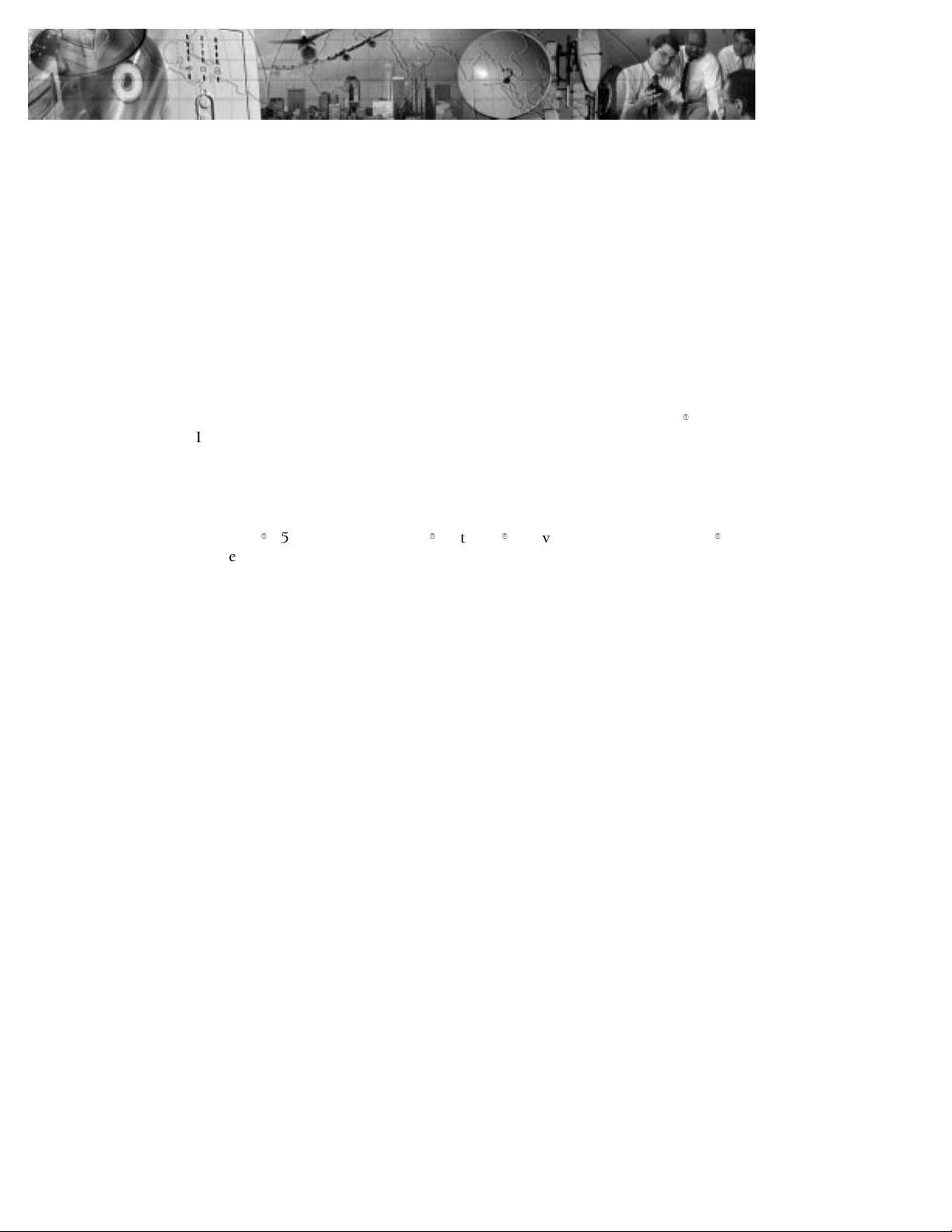
CHAPTER 1
INTRODUCTION
The BestLink SNMP/WEB Adapter is a network adapter for your
uninterruptible power system (UPS) that provides both SNMP and HTTP
compatibility, as well as advanced communication with true RS-232.
The BestLink SNMP/WEB Adapter is available in two models: and internal
for UPSs with a BestDock slot and external for connection to the UPS serial
port. Both models can connect to a twisted-pair Ethernet (10baseT) network
using an RJ-45 connector.
SNMP-compatible network management software (user-supplied) may be
used to monitor the UPS in a method similar to that of other network devices.
Others may wish to use a web browser such as NetscapeZor Microsoft
Internet Explorer to monitor and manage the connected UPS.
The adapter also supports remote monitoring and shutdown from
UPS-protected computer systems. NetWatch client software for use with a
BestLink Adapter is supplied on the Invensys Software Suite CD or on the
web at www.powerware.com. Client software is available for
Windows
These programs communicate through TCP/IP with the BestLink Adapter and
automatically shutdown the protected system during extended power outages.
In addition, the BestLink SNMP/WEB Adapter has the following features:
Configuration from serial port, telnet, or HTTP web browser.
:
Management from HTTP web browser or SNMP management software.
:
Supports MIB_II and BestLink MIB (bestpwr2.mib) management
:
information bases.
Firmware upgradable from a Windows utility via a network connection.
:
Scheduling function to control UPS shutdowns and startups.
:
History log files (data and events) for recording power problems.
:
UPS status information available to registered NetWatch clients for
:
automatic shutdown of Windows 95/98/NT/2000, Novell NetWare, and
UNIX.
E-mail notification of changes in the UPS status.
:
9
95/98/NT/2000, Novell9NetWare9and various versions of UNIX
9
9
.
BestLink SNMP/WEB Adapter User’s Guide : LTM-1343 B Draft 10/03/2001
1
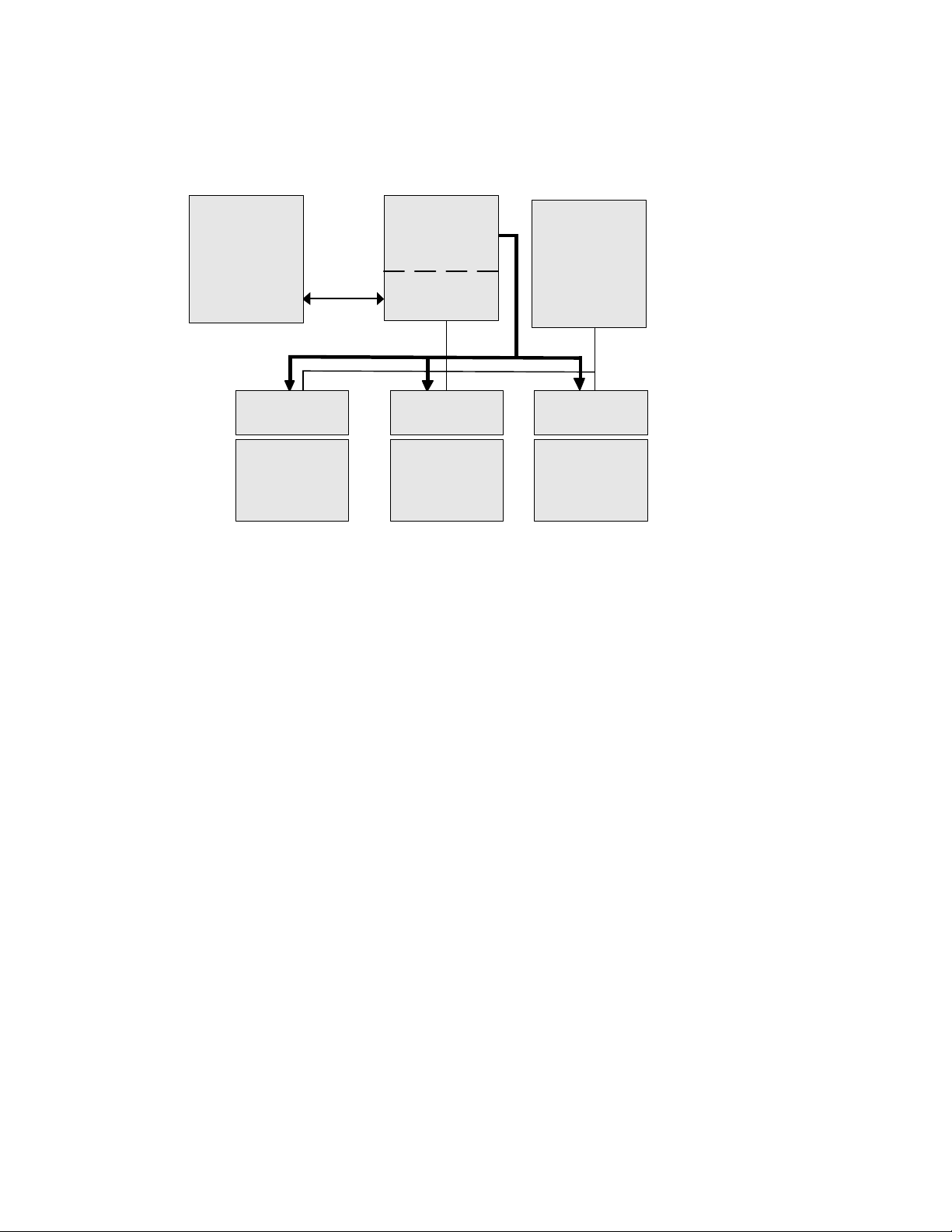
Introduction
System Application
The following diagram shows how the BestLink Adapter can be used in a
network application.
Management
Station or
Terminal
RS-232
Power Line
NetWatch Client NetWatch Client NetWatch Client
Windows
95/98/NT/2000
UPS
NMS Station
or
Web Browser
BestLink Adapter
Ethernet
NetWareUNIX
Figure 1. BestLink SNMP/WEB Adapter System Application Diagram
2
BestLink SNMP/WEB Adapter User’s Guide : LTM-1343 B Draft 10/03/2001
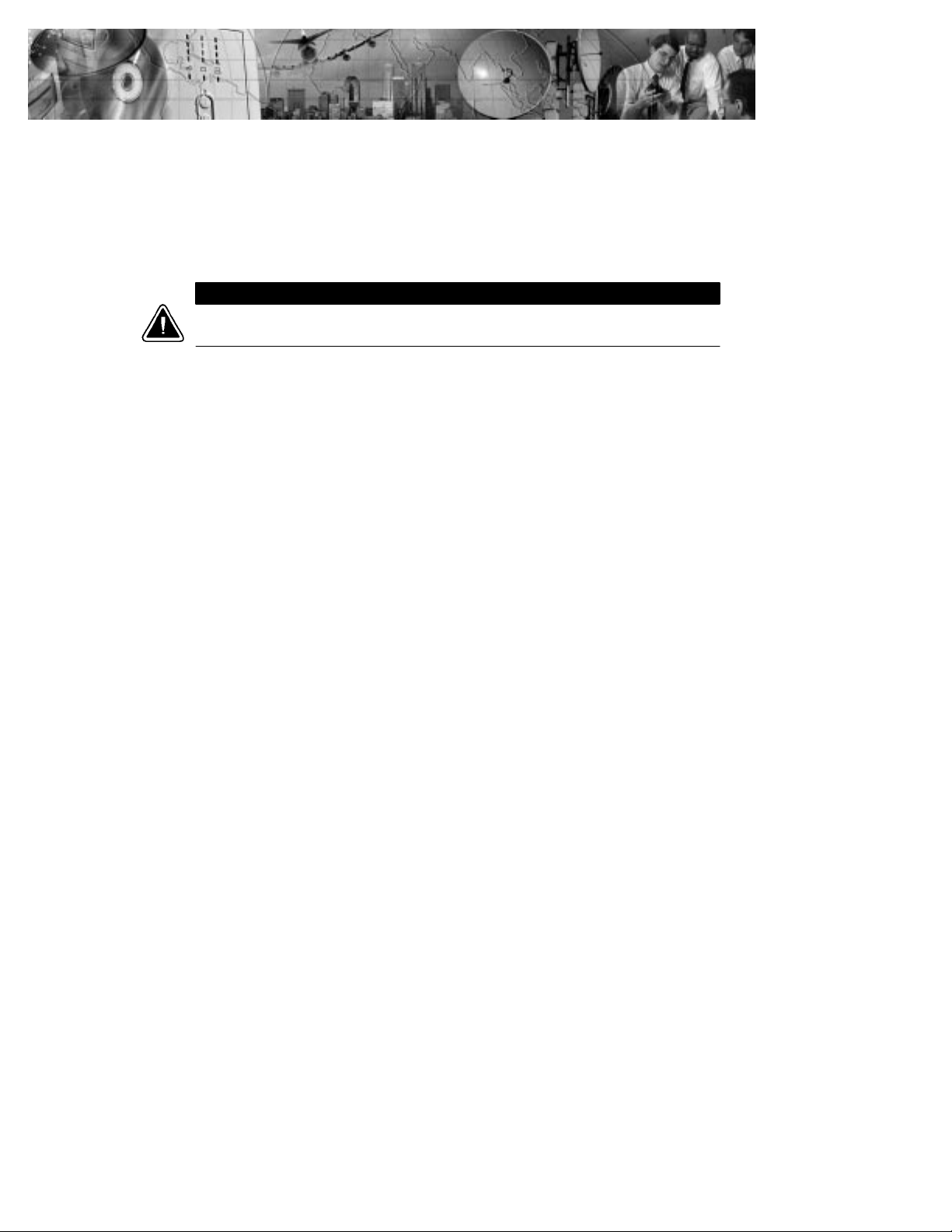
CHAPTER 2
INSTALLATION
Installing the Internal BestLink Adapter
CAUTION
Before installing or removing the BestLink SNMP/WEB Adapter, the UPS MUST be turned off.
Hot-swapping is prohibited.
To install the internal BestLink SNMP/WEB Adapter, perform the following
steps:
1. Remove the BestDock cover on the UPS rear panel. Retain the
screws.
2. Install one of the mounting plates on the BestLink Adapter according
to your UPS model. Use the supplied screw to secure the mounting
plate to the adapter.
Any one of the three tabs can be removed from the three-tab
mounting plate so that the adapter fits securely into the UPS slot.
3. To prevent electrostatic discharge (ESD), place one hand on a metal
surface such as the UPS rear panel.
Slide the BestLink Adapter into the open slot and secure with the
screws removed in Step 1 (see Figure 2).
BestLink SNMP/WEB Adapter User’s Guide : LTM-1343 B Draft 10/03/2001
3
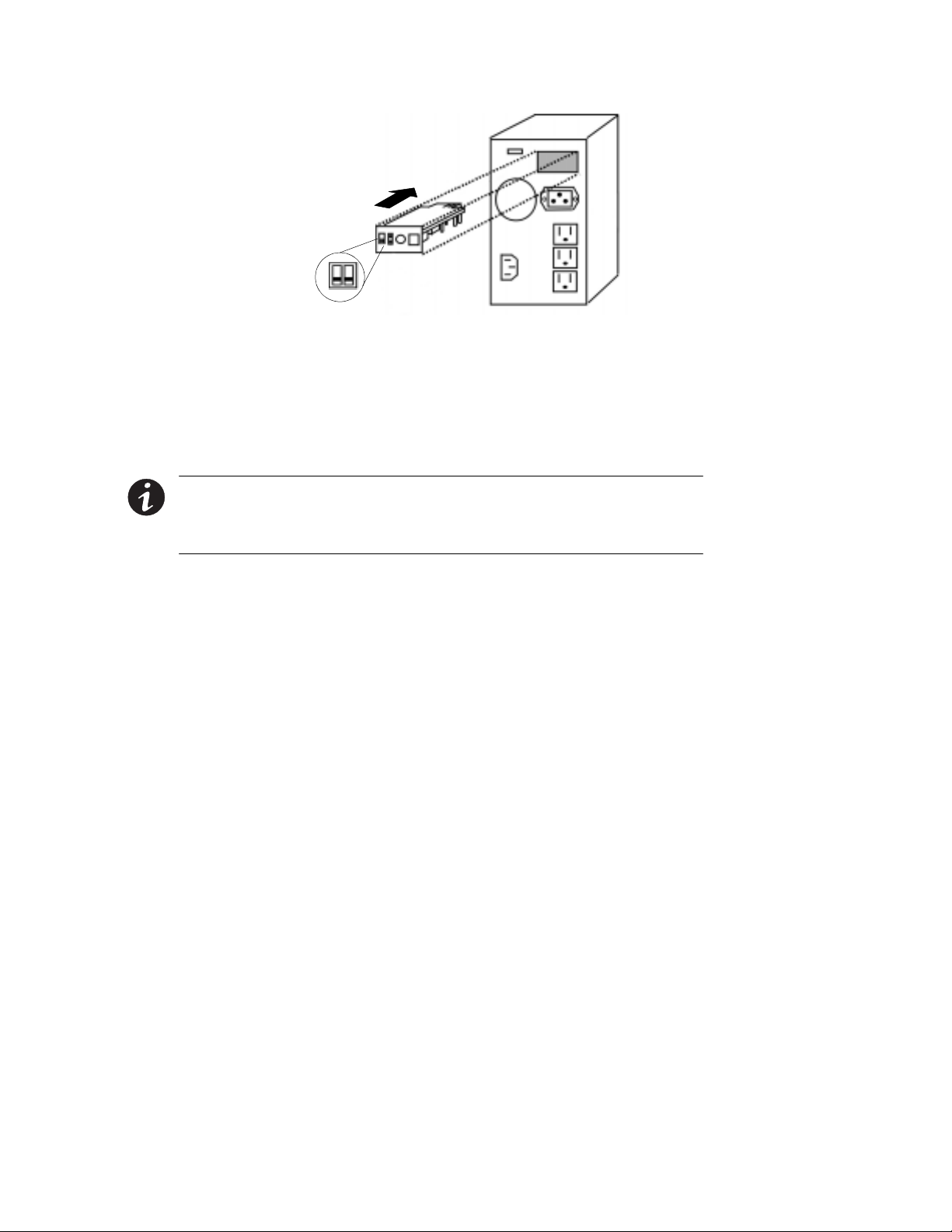
Installation
Slide the adapter into
the UPS BestDock
1
0
Set both DIP switches
0 (off) position
to the
Figure 2. Installing the Internal BestLink Adapter
4. Set both DIP switches on the adapter to the 0 (off) position.
5. Connect an active 10BaseT cable to the network connector on the
BestLink Adapter.
NOTE For an internal BestLink Adapter in a FERRUPS 0800, Axxium Pro, or Powerware 9170
UPS, you MUST change the Config BestDock parameter for that UPS to BestDock 1 or 2 as
applicable. Refer to the UPS user’s guide for detailed instructions on how to change the
parameter through the UPS front panel configuration menu.
6. Continue to “Configuration” on page 6.
Installing the External BestLink Adapter
To install the external BestLink SNMP/WEB Adapter, perform the following
steps:
1. Verify that the UPS is turned off.
2. Use the supplied serial cable labeled “UPS” to connect the UPS port
on the BestLink Adapter to the UPS communication port.
If connecting to a FERRUPS model with a DB-25S communication
port, you must also use the supplied DB-9 to DB-25 adapter labeled
INT-0013B.
3. Set both DIP switches on the adapter to the
4
BestLink SNMP/WEB Adapter User’s Guide : LTM-1343 B Draft 10/03/2001
0 (off) position.
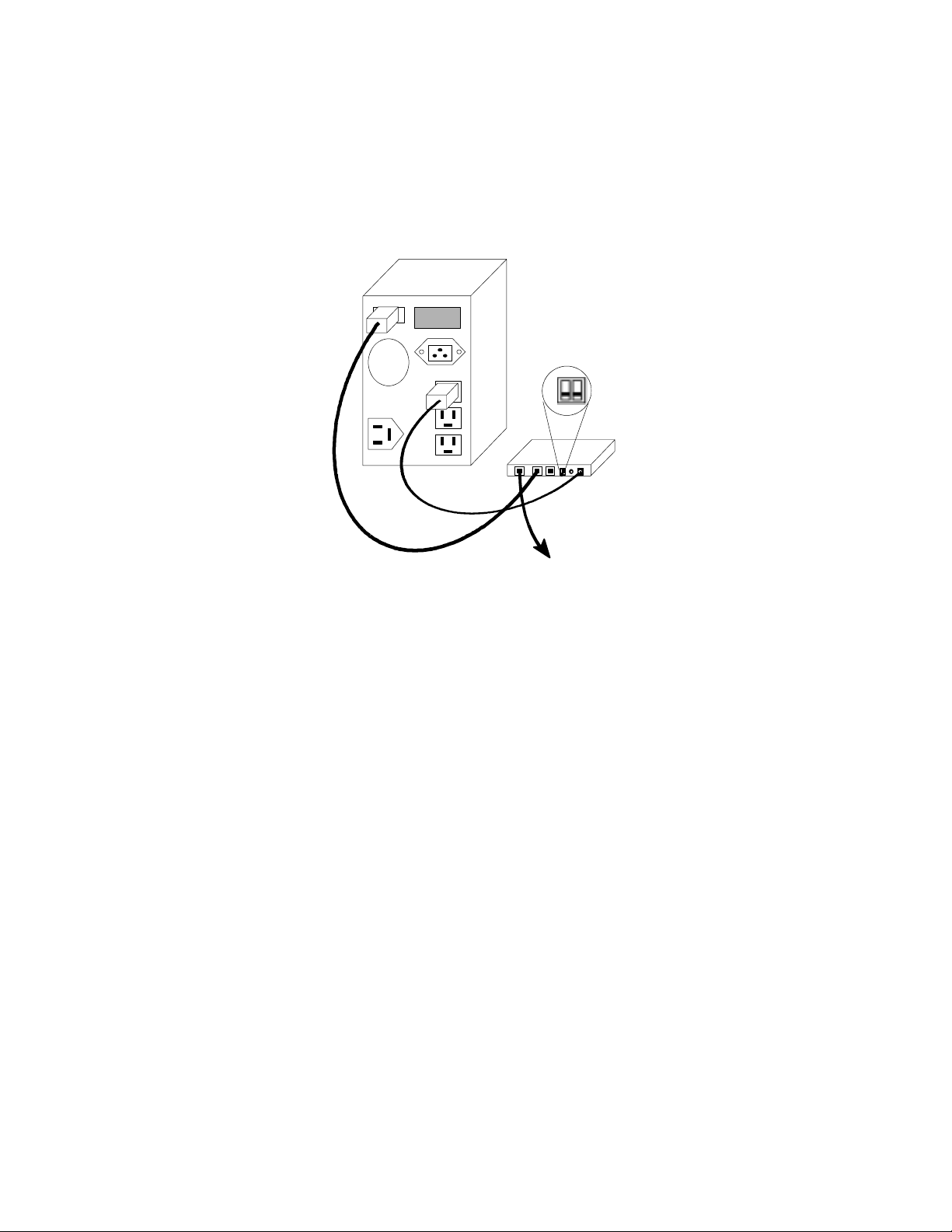
4. Connect an active 10BaseT cable to the network connector on the
BestLink Adapter.
5. Insert the power adapter DC power plug into the power connector
on the back of the BestLink Adapter (labeled 12 VDC).
6. Plug the power adapter into a UPS output receptacle.
7. Continue to the following section “Configuration.”
Set both DIP switches
Cable labeled “UPS” to
UPS serial port and
BestLink Adapter UPS port
to the
1
0
0 (off) position
Installation
Figure 3. Installing the External BestLink Adapter
BestLink SNMP/WEB Adapter User’s Guide : LTM-1343 B Draft 10/03/2001
Power cable to BestLink
Adapter power inlet and
UPS receptacle
To LAN port
5
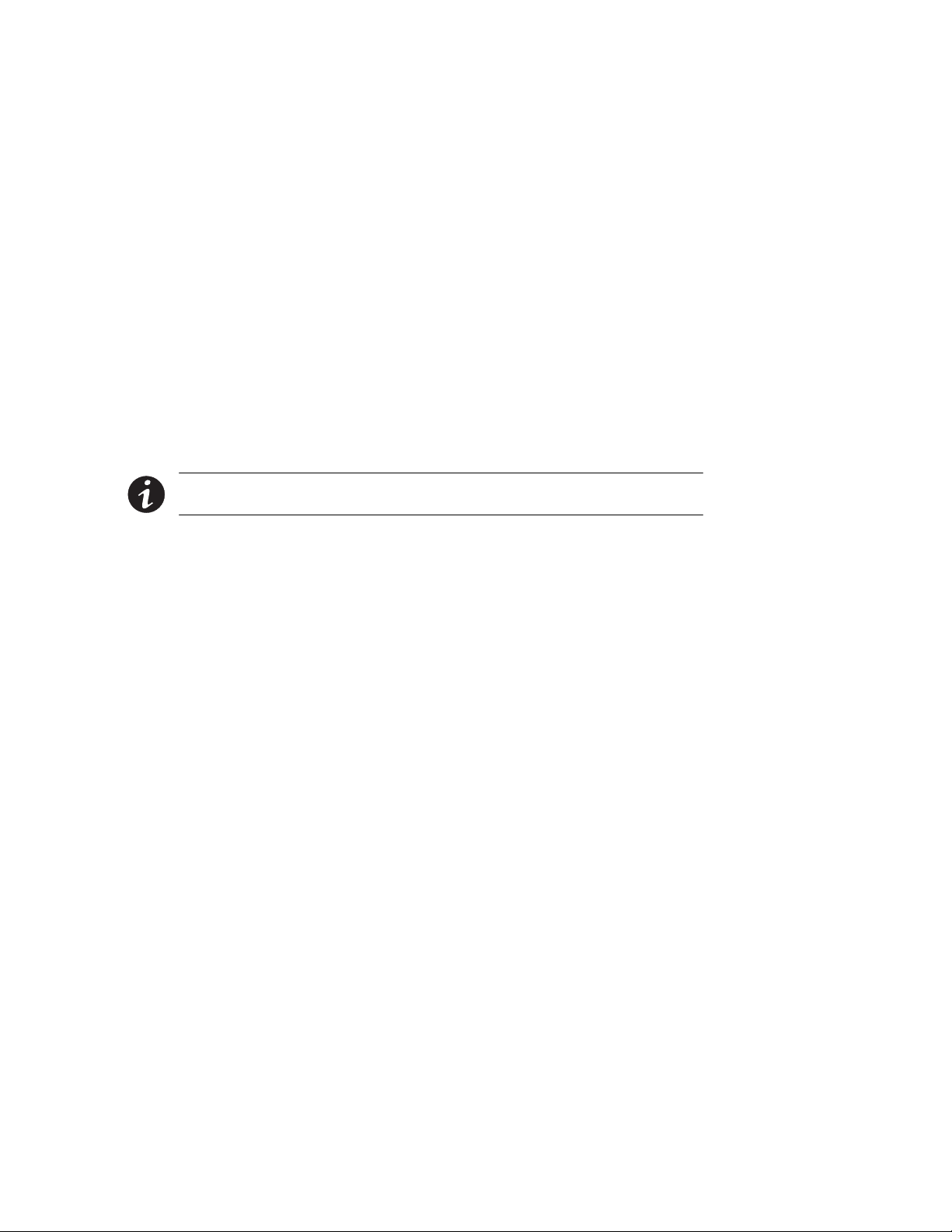
Installation
Configuration
You must configure the BestLink SNMP/WEB Adapter before you can use it.
There are two ways to configure the adapter:
locally through the serial communication port
:
remotely using a web browser or telnet utility
:
Configuring the Adapter Locally
The adapter has a configuration program that you can access by using a serial
cable to connect the adapter to a terminal or a computer with a terminal
emulation program.
If you choose to configure your adapter locally, see “Local Configuration” on
page 7.
Configuring the Adapter Remotely
You can configure the adapter remotely through a network using a web
browser or telnet utility.
NOTE Security-related parameters and some hardware parameterscannot be configured
from a web browser, but can be changed from the telnet utility.
If you choose to configure your adapter remotely, see “Remote Configuration”
on page 15.
6
BestLink SNMP/WEB Adapter User’s Guide : LTM-1343 B Draft 10/03/2001
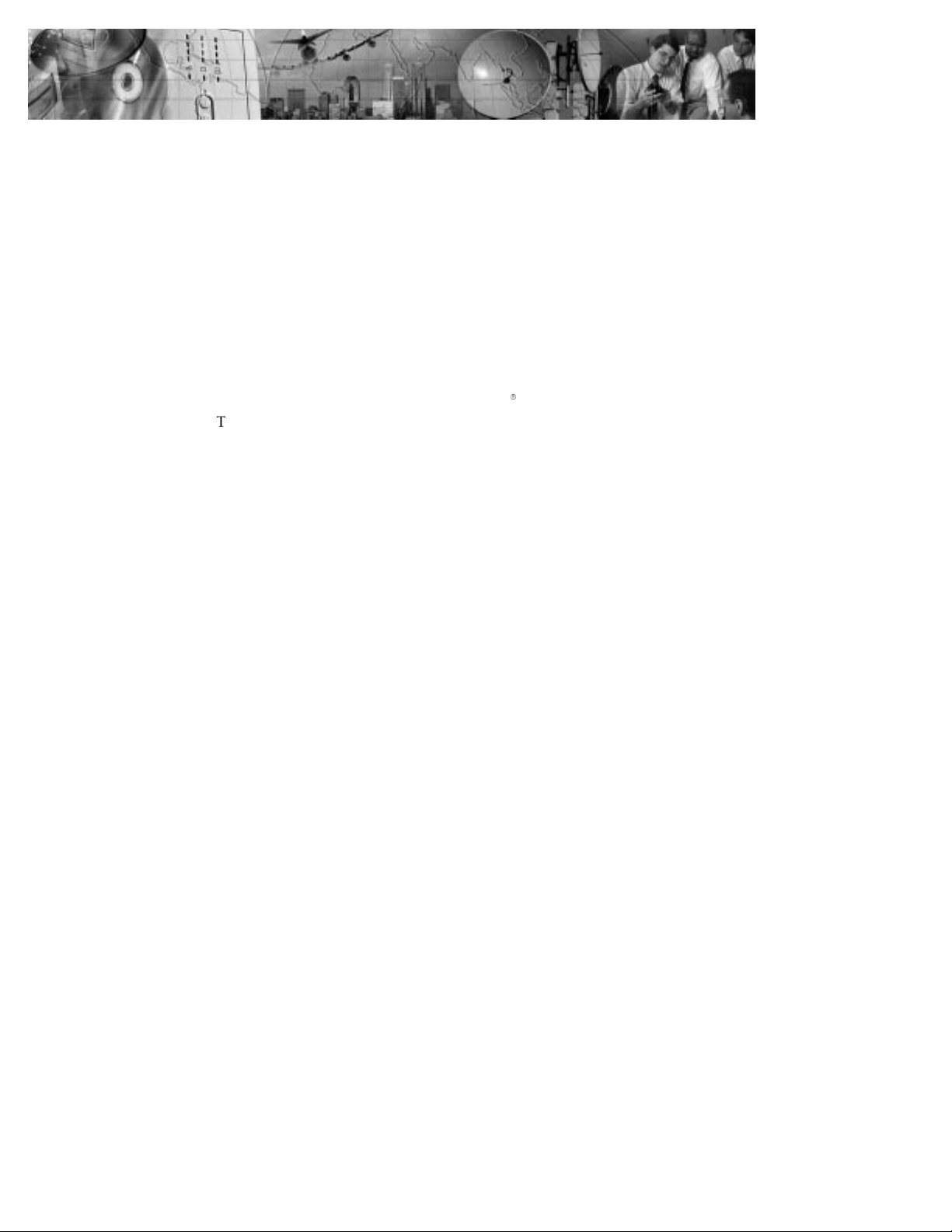
CHAPTER 3
LOCAL CONFIGURATION
Use the following procedure to use the adapter’s configuration program
through a serial port.
Before You Start
To use the configuration screens for the adapter, you need:
The serial configuration cable included in the adapter package.
:
A terminal with a serial communication port, or a PC with a terminal
:
emulation program such as HyperTerminal
The serial line should be set to 9600 baud, No parity, 8 data bits, 1 stop bit,
and no flow control.
9
.
BestLink SNMP/WEB Adapter User’s Guide : LTM-1343 B Draft 10/03/2001
7

Local Configuration
Connecting the BestLink SNMP/WEB Adapter
To connect the adapter to the terminal and start the configuration program:
1. If configuring an external BestLink Adapter, connect the supplied
serial cable labeled “PC” to the PC port on the BestLink Adapter (see
Figure 4).
If configuring an internal BestLink Adapter, connect the serial cable
supplied with the UPS (INT-0062) to the communication port on the
UPS (see Figure 5).
External BestLink Adapter
Serial cable labeled “PC” to COM
port of PC or TTY port of terminal
Figure 4. Cable Connection with External BestLink Adapter
Internal BestLink Adapter
Serial cable (INT-0062) from
UPS to COM port of PC or
TTY port of terminal
Figure 5. Cable Connection with Internal BestLink Adapter
2. Plug the other end of the serial cable into the serial port on your
computer or terminal.
3. Verify that both DIP switches on the adapter are set to the
0 (off)
position.
8
BestLink SNMP/WEB Adapter User’s Guide : LTM-1343 B Draft 10/03/2001

Local Configuration
4. Turn on the UPS.
After a few seconds the PC displays a message indicating that the
adapter is ready.
5. Press [Enter]. The Password screen appears (see Figure 6).
If the Password screen does not appear, press [Enter] again.
If you still do not see the Password screen, check the following
conditions:
The communication settings of the terminal should be 9600 baud,
:
No parity, 8 bits, and 1 stop bit.
If the serial configuration is correct, check the cabling to verify all
:
connections are secure.
Verify that your terminal program is on the correct
:
communication port for the serial connection.
Verify that the UPS has input power and is turned on.
:
6. Type your password (the default password is admin) and press
[Enter]. The Main Menu screen appears.
+============================================================================+
| [ BestLink SNMP/WEB Adapter Configuration Utility ] |
+============================================================================+
Enter Password: *****
+============================================================================+
| [ BestLink SNMP/WEB Adapter Configuration Utility ] |
+============================================================================+
1. SNMP/WEB Card Settings
2. Reset Configuration to default
3. Restart SNMP/WEB Card
0. Exit
Please Enter Your Choice =>_
Figure 6. BestLink SNMP/WEB Adapter Main Menu Screen
BestLink SNMP/WEB Adapter User’s Guide : LTM-1343 B Draft 10/03/2001
9

Local Configuration
Configuring the Adapter
To configure the adapter:
1. Type
+============================================================================+
| [ BestLink SNMP/WEB Adapter Configuration Utility ] |
+============================================================================+
1. SNMP/WEB Card Settings
2. Reset Configuration to default
3. Restart SNMP/WEB Card
0. Exit
Please Enter Your Choice =>1
+============================================================================+
| [ BestLink SNMP/WEB Adapter Configuration Utility ] |
+============================================================================+
1. Set the IP Address, Gateway Address and MIB System Group
2. Set SNMP/WEB Card Control Group
3. Set Write Access Managers
4. Set Trap Receivers
5. Set IP Addresses of Primary and Secondary Date Server
6. UPS Event Actions
7. Set UPS Information
8. Set Superuser Name and Password
9. Email Notification
0. Back to Main Menu
1 to enter the SNMP/WEB Adapter Settings screen (see
Figure 7).
Please Enter Your Choice =>_
Figure 7. SNMP/WEB Adapter Settings Screen
2. Type 1 to enter the Set the IP Address, Gateway Address and MIB
System Group menu. Enter the appropriate settings for your network
(see page 12).
3. Change any other options as needed for your particular configuration
by typing the corresponding number shown in the menu (
9). Each setting is described in the following sections.
4. Type
10
2 through
0 to return to the Main Menu.
BestLink SNMP/WEB Adapter User’s Guide : LTM-1343 B Draft 10/03/2001

Local Configuration
5. Type 0 to exit the BestLink Adapter configuration. The BestLink
Adapter automatically reboots and saves all settings after exiting the
configuration function (see Figure 8).
NOTE The BestLink Adapter may take up to two minutes to reboot. Please waitbefore
attempting communication with the adapter from a web browser or NMS.
Telnet Operation – Once the adapter isreachable on the network, you can use a
NOTE
telnet utility to adjust any of the configuration settings. The menusare identical to those
seen during serial configuration and are password-protected for Superuser accessonly.
For an Internal BestLink Adapter – In a FERRUPS 0800, AxxiumPro, or Powerware
NOTE
9170 UPS, you MUST change the Config BestDock parameter for that UPS back to NO or UPS
as applicable. Refer to the UPS user’s guide for detailed instructions on changing the
parameter through the UPS front panel configuration menu.
+============================================================================+
| [ BestLink SNMP/WEB Adapter Configuration Utility ] |
+============================================================================+
1. Set the IP Address, Gateway Address and MIB System Group
2. Set SNMP/WEB Card Control Group
3. Set Write Access Managers
4. Set Trap Receivers
5. Set IP Addresses of Primary and Secondary Date Server
6. UPS Event Actions
7. Set UPS information
8. Set Superuser Name and Password
9. Email Notification
0. Back to Main Menu
Please Enter Your Choice =>0
+============================================================================+
| [ BestLink SNMP/WEB Adapter Configuration Utility ] |
+============================================================================+
1. SNMP/WEB Card Settings
2. Reset Configuration to default
3. Restart SNMP/WEB Card
0. Exit
Please Enter Your Choice =>0
Figure 8. Exiting the Configuration Program
BestLink SNMP/WEB Adapter User’s Guide : LTM-1343 B Draft 10/03/2001
11
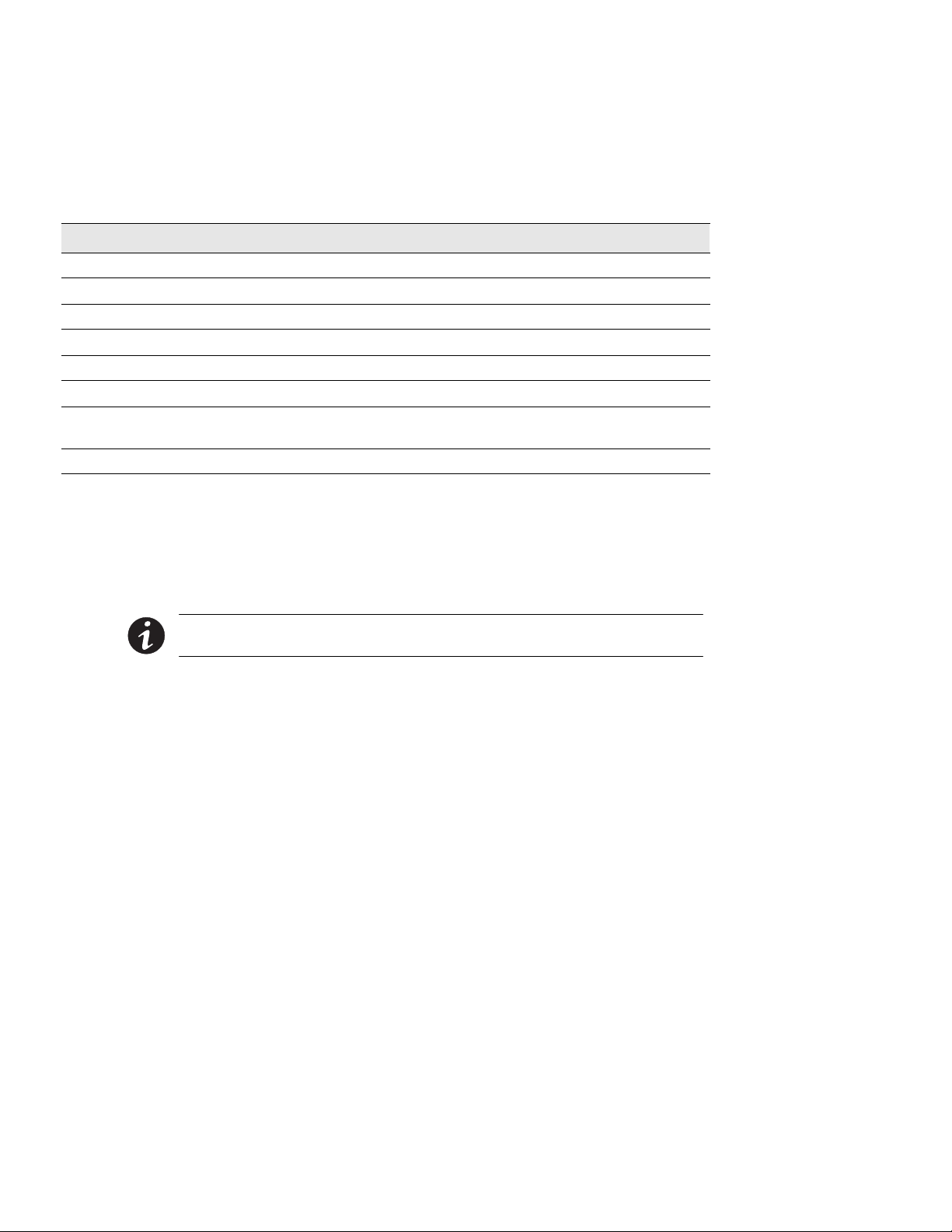
Local Configuration
Set the IP Address, Gateway Address and MIB System Group
Use this function (option 1) to set the IP address, the gateway address, or the
management information base (MIB) parameters of the adapter, as listed in
Table 1.
Table 1. IP Address,Gateway Address, and MIB System Group Parameters
No. Function Description Example/Remark
1 IP Address IP address of the adapter 192.72.173.188
2 Gateway Address Default IP address of the network gateway 192.72.173.254
3 Network Mask Subnet mask setting 255.255.255.0
4 sysContact System contact string for MIB-2 (up to 255 characters) Powerware
5 sysName System contact string for MIB-2 (up to 255 characters) BestLink SNMP/WEB Adapter
6 sysLocation System contact string for MIB-2 (up to 255 characters) TEST LAB
7 SNMP/WEB card
version
8 Ethernet address MAC address Information only
Firmware version Information only
12
Set SNMP/WEB Card Control Group
For those users who intend to use BOOTP/DHCP, telnet, or secure HTTP in
order to configure, control, update, or manage the adapter, certain control
parameters must be enabled or disabled. Use this function to modify those
parameters (option
2).
NOTE To prevent unauthorized viewing of the web pagespresented by the BestLink
SNMP/WEB Adapter, use this function to enable HTTP Security Control.
Set Write Access Managers
For those users who intend to use an SNMP-compatible network management
system (NMS) to manage the BestLink Adapter, the IP address of the
management station must be added in the list on the BestLink Adapter in
order to receive write access rights. Use this function to add or delete the IP
address of the management station (option
BestLink SNMP/WEB Adapter User’s Guide : LTM-1343 B Draft 10/03/2001
3).

Local Configuration
Set Trap Receivers
For those users who intend to use an SNMP-compatible NMS to manage the
BestLink Adapter, the IP address of the machine intended to be the trap
receiver must be added in the list on the BestLink Adapter. Use this function
to add or delete the IP address of the trap receivers (option
4).
Set IP Addresses of Primary and Secondary Date Server
Use this function to set the IP addresses of the primary and secondary date
servers (option
HTML interface for easy updating. To reset the adapter to the default values
(0.0.0.0), you must program the BestLink SNMP/WEB Adapter via the serial
configuration to “Reset Configuration to Default.”
NOTE Resetting the adapter changes the entire BestLink Adapter configuration to the
default values.
Computer systems with the BestLink Adapter-compatible NetWatch client
software are periodically monitored by the BestLink Adapter to maintain a
consistent date and time with your network. Failing to program the primary
and secondary date server parameters to some value other than 0.0.0.0, causes
the BestLink Adapter to check all NetWatch clients (if present on the
network) for the best average time.
5). Making changes to these parameters is allowed via the
UPS Event Actions
Use this function to configure actions that the BestLink SNMP/WEB Adapter
performs during AC Fail and Low Battery events (option
is accessible via the HTTP interface for easy modification after the adapter is
on the network.
Set UPS Information
Use this function to enter additional information about the UPS including
date of installation and date of last battery replacement (option
addition, set timing values relating to the shutdown and restart of the UPS via
this function. This information is accessible via the HTTP interface for easy
modification after the adapter is on the network.
BestLink SNMP/WEB Adapter User’s Guide : LTM-1343 B Draft 10/03/2001
6). This information
7). In
13

Local Configuration
Set Superuser Name and Password
Use this function to set or change the user name and password of the
administrators who will use a web browser to configure the BestLink
SNMP/WEB Adapter (option
8).
E-mail Notification
Use this function to inform selected e-mail accounts of events and changes in
the status as they occur in the UPS or to provide a daily status message at a
predetermined time (option
9).
Back to Main Menu
Type 0 to return to the Main Menu screen (see Figure 8).
14
BestLink SNMP/WEB Adapter User’s Guide : LTM-1343 B Draft 10/03/2001

CHAPTER 4
REMOTE CONFIGURATION
Use the following procedure to use the adapter’s configuration program
through a web browser.
NOTE Verify that an active 10BaseT cable isconnected to the adapter’s network connector.
Add a Routing Condition in the PC
IftheIPaddressofthePCisonthesamenetworkwiththeBestLinkAdapter,
you may just run the web browser directly.
If the IP address of the PC is not in the same network with the BestLink
Adapter (only required while configuring the adapter), you can use the Add
Routing command.
1. Turn on the PC and set up the TCP/IP protocol if needed.
2. Enter the following command to add a routing condition:
Route add 192.168.7.18 192.72.173.20
where 192.72.173.20 is an example IP address for the PC and
192.168.7.18 is the default IP address of the adapter.
NOTE Refer to your operating system documentation for additional details on how to add a
routing condition.
BestLink SNMP/WEB Adapter User’s Guide : LTM-1343 B Draft 10/03/2001
15

Remote Configuration
Running the Web Browser
Locate a computer (PC, host, or server) that has a web browser (Netscape or
Internet Explorer recommended) and is connected to a network.
1. Run the web browser and connect to the BestLink Adapter IP address
(the default is 192.168.7.18).
2. ThehomepageoftheBestLinkAdapterappears(seeFigure9).
16
Figure 9. BestLink Adapter Home Page
BestLink SNMP/WEB Adapter User’s Guide : LTM-1343 B Draft 10/03/2001

Setup Network Configuration
1. Select Configuration from the menu at the top of the home page, then
SNMP/WEB Adapter Configuration to set the BestLink Adapter
parameters (see Figure 10).
2. Click
Become Superuser and log in with the Username and Password
(the default user name and password is admin).
Remote Configuration
Figure 10. SNMP/WEB Adapter Configuration Page
3. Select and edit the BestLink SNMP/WEB Adapter IP Address.
4. Select and edit the
5. Select and edit the
6. Select
7. Select
Set Values to save the new settings.
Date and Time from the menu at the top of the page.
Gateway Address for the network.
Subnet Mask of the network.
8. Enter the appropriate date and time information in the specified
format.
9. Select
Set Values to save the date and time settings.
The BestLink Adapter is now configured for operation on your network. Refer
to the remainder of this user’s guide and the online help for detailed
information about each menu selection.
BestLink SNMP/WEB Adapter User’s Guide : LTM-1343 B Draft 10/03/2001
17

Remote Configuration
18
BestLink SNMP/WEB Adapter User’s Guide : LTM-1343 B Draft 10/03/2001

CHAPTER 5
UPS POWER MANAGEMENT
You can manage the UPS from a web browser or from an SNMP network
management system.
UPS Management from a Web Browser
When using a web browser to access the BestLink SNMP/WEB Adapter, the
majority of UPS-related information is available by selecting any of the
following menu options:
Identification
:
UPS Monitoring
:
UPS History
:
Configuration
:
Control
:
Registered Clients
:
Help
:
Each menu and submenu selection has online help available.
Becoming a Superuser
Several menus allow UPS and BestLink Adapter parameters to be modified by
the user. However, many of these are password-protected for the Superuser.
To become a Superuser, you must log in with a user name and provide a
password. Both are configurable by serial or telnet connection. The default
user name and password are admin.
NOTE Once you have become a Superuser, it is important to completely exit the browser if
you wish to set the security level back to the standard read-only level.
BestLink SNMP/WEB Adapter User’s Guide : LTM-1343 B Draft 10/03/2001
19

UPS Power Management
Turning the UPS On and Off
The BestLink SNMP/WEB Adapter supports the ability to remotely turn off
the UPS and its supported load. It also supports the ability to reboot the UPS
(cycling output power off and then back on), as well as the ability to schedule
shutdowns and restarts on a predetermined basis.
Selecting
that allows the Superuser to turn the UPS off. In addition, you may initiate a
battery test and enable or disable any scheduled shutdowns or startups as
specified in the UPS shutdown schedule table (accessed from the
Configuration menu).
Forcing the UPS to Shut Down
Control from the menu at the top of the home page provides a page
1. Select Configuration from the menu at the top of the home page, then
UPS Shutdown and Restart Settings.
2. Verify that
UPS to Shut Down following Client OS Shutdown is set to YES.
3. Log in as a Superuser.
4. Set the appropriate
Delay Before Shutdown in minutes to ensure that
any NetWatch clients and their respective operating systems have
enough time to complete their shutdown. The default is three
minutes, but you may wish to increase or decrease this value as
appropriate for your system.
5. If you want to shut off the UPS and have it stay off (requiring local
interaction to turn it back on), change
Returns
to NO.
Restart UPS once AC Power
If you want to effectively reboot the UPS and the associated load,
then set
Restart UPS once AC Power Returns to YES. The UPS will
automatically restart when utility power returns after a brief delay.
6. After choosing the desired values, select
Set Values to update the
BestLink Adapter with the new information.
7. You may then select
page and select
8. To initiate the shutdown sequence, select
Control from the menu at the top of the home
Turn UPS Off.
Set Values which instructs
the BestLink Adapter to send the appropriate information to the UPS
and any clients running the NetWatch shutdown client software.
20
BestLink SNMP/WEB Adapter User’s Guide : LTM-1343 B Draft 10/03/2001

UPS Power Management
CAUTION
Selecting Turn UPS Off turns off the output of the UPS. Any equipment powered by the UPS
shuts down, as well as the external BestLink Adapter. Prepare the protected equipment for
the shutdown. If you select
NO, you will have to manually restart the UPS after the shutdown occurs.
Turn UPS Off with Restart UPS once AC Power Returns set to
Planning a Scheduled UPS Shutdown and Restart
You may use the BestLink Adapter to schedule the day of the week and time
of a shutdown and a restart. The ability to schedule shutdowns and restarts is
UPS dependent, so consult your UPS documentation for more information.
1. Select
2. You may configure up to seven event pairs. Enter the upcoming
3. Once the values are set, select
4. Then select
Configuration from the menu at the top of the home page, then
UPS Shutdown Schedule.
Shutdown Day and Shutdown Time, and if needed, the Restart Day and
Restart Time. Times are in 24-hour format based on the date and time
set within the BestLink Adapter. You must login as a Superuser to
update the BestLink Adapter and select
Control from the menu at the top of the
Set Values.
home page.
Enable UPS Shutdown Schedule, followed by Set Values to
start the process. Any shutdown/restart events repeat until you
change the table or select
Disable UPS Shutdown Schedule.
NOTE Before scheduling any shutdowns or startups, you must configure the date and time
within the BestLink Adapter.
Configuring E-mail Notification
You may use the BestLink Adapter to inform selected e-mail accounts of
events and changes in status as they occur in the UPS or to provide a daily
status message at a predetermined time.
1. Select
2. Become a Superuser and then enter the IP address or Hostname of an
BestLink SNMP/WEB Adapter User’s Guide : LTM-1343 B Draft 10/03/2001
Configuration from the menu at the top of the home page, then
E-mail Notification .
SMTP mail server that will be used to send the e-mail messages.
21

UPS Power Management
Performing a Manual UPS Battery Test
You can use the BestLink Adapter to manually perform a UPS battery test. The
ability to test the UPS is model dependent, so consult your UPS
documentation for more information.
3. If you entered a host name for the Mail Server, you must enter the IP
address of your network DNS Server in the
DNS Address block.
4. To receive a daily status report, enter the time of day to send the
e-mail (in 24-hour format).
5. Enter the
Type
Mail Account, Description, Mail Type, Event Level,andEvent
for each recipient. Refer to the online help file for more details
on each of these fields.
6. Select
1. To manually start a battery test on a specific UPS, select
Set Values to save your changes.
Control from
the menu at the top of the home page.
2. Become a Superuser and then select
Set Values to start the process.
3. To stop the test while in progress, you can select
Initiate Battery Test, followed by
Cancel Battery Test
followed by Set Values.
22
Scheduling a UPS Battery Test
You can use the BestLink Adapter to perform a UPS battery test on a
user-defined schedule.
1. To schedule a battery test on a specific UPS, select
menu at the top of the home page.
2. Select
3. Become a Superuser and then select the
Battery Test Schedule.
Test Day and Test Time (in
24-hour format) for the test to be initiated by the BestLink Adapter.
The test is performed each week on the specified day and time until
Test Day is changed to Disabled.
the
4. Set
Set Values to update the adapter with the schedule information.
BestLink SNMP/WEB Adapter User’s Guide : LTM-1343 B Draft 10/03/2001
Control from the

Viewing the UPS History Logs
Selecting UPS History from the menu at the top of the home page allows you to
choose the current
UPS Data Log and UPS Event Log. The data log provides
numerical data logged once a minute from the UPS. The event log contains
text messages regarding the status of the UPS and the BestLink Adapter. Past
data and event logs are also accessible, as well as a data log applet that
displays the data in a graphical format.
Viewing the UPS Status with CheckUPS-like Applet
Selecting UPS Monitoring from the menu at the top of the home page, followed
Status Applet provides the user with a CheckUPS-like display that provides
by
analog meters representing UPS data, as well as the current status of the UPS
and past events that have happened while the applet has been running. The
meters and status update automatically as new information is obtained from
the UPS.
UPS Management from an SNMP NMS
To access the BestLink SNMP/WEB Adapter via SNMP, use the following
steps:
1. Use these Community strings:
GET Community string: public or user password (default is admin).
SET Community string: user password (default is admin).
UPS Power Management
NOTE Only NMSs whose IP address ispresent in the NMS table are allowed to perform a
set. To add an NMS to the table, use the Serial (or telnet) Configuration menu.
2. The bestpwr2.mib file (supplied on the floppy disk) contains the MIB
for the BestLink Adapter. Add this file to the MIB database of your
SNMP management software (such as HP OpenView, IBM NetView
6000, and Sun NetManager).
3. Using the Facilities provided by the SNMP management software,
you may now access the individual MIB objects. Reference the MIB
found on the floppy disk for more information.
BestLink SNMP/WEB Adapter User’s Guide : LTM-1343 B Draft 10/03/2001
9
23

UPS Power Management
Viewing UPS Monitoring Parameters
The BestLink SNMP/WEB Adapter supports several MIB groups that separate
specific UPS parameters into related areas. The groups used in the MIB for the
BestLink Adapter include:
:
:
:
:
:
:
:
:
Forcing the UPS to Shut Down
The BestLink SNMP/WEB Adapter supports MIB groups containing objects
that enable the user to shut down and restart the UPS.
Ident
Battery
Input
Output
Config
Control
Test
Alarms
24
Receiving Event Traps
The BestLink SNMP/WEB Adapter supports several event-related traps, that
can be reported to the SNMP network management software. Reference the
MIB files found on the included floppy disk for more information.
BestLink SNMP/WEB Adapter User’s Guide : LTM-1343 B Draft 10/03/2001

Automatic Shutdown of UPS-Protected Computers
NetWatch client software supports remote UPS monitoring and automatic
shutdown of UPS-protected computer systems and is available on the
Invensys Software Suite CD-ROM or from www.powerware.com.
Clients are available for the following operating systems:
Windows 95/98/NT/2000
:
Novell NetWare
:
UNIX (various versions)
:
Each NetWatch client uses its IP address to register with a specified BestLink
SNMP/WEB Adapter via the network. Once a client has registered, any change
in UPS status is communicated to NetWatch. Depending on the operating
system, NetWatch typically alerts the user(s) whenever the UPS begins
supplying AC power from its batteries (for example, the AC line fails). Then,
if AC line power does not return and the remaining battery time is low,
NetWatch takes over and completes an operating system shutdown prior to
the UPS running out of battery power.
UPS Power Management
BestLink SNMP/WEB Adapter User’s Guide : LTM-1343 B Draft 10/03/2001
25

UPS Power Management
26
BestLink SNMP/WEB Adapter User’s Guide : LTM-1343 B Draft 10/03/2001

CHAPTER 6
APPENDIX
The appendix contains the BestLink Adapter specifications, components
and diagrams, pin assignments, upgrading the firmware, service and
support, and the warranty.
Table 2. Technical Specifications
CPU AMD Am188ES - 20 MHz
Memory 512k x 8 Static RAM
512k x 8 Flash ROM
LAN Controller DAVICOM
Network Connection 10BaseT RJ-45 network connector
UPS Protocol Powerware-supplied UPS communication device driver
Network Protocol HTTP over TCP/IP
SNMP over UDP/IP
SMTP, ARP, RARP, and TFTP
DHCP
Supported MIB MIB_II and BestLink_MIB (bestpwr2.mib)
OS Supported for Shutdown Microsoft Windows 95/98/NT/2000; Novell NetWare; Various UNIX versions
Operating Temperature 0–40 °C
Operating Humidity 10–80%, noncondensing
Power Input External: 12 Vdc unregulated (supplied with the appropriate power supply)
Internal: 9 Vdc unregulated
Power Consumption
(maximum)
Size External: 134 mm x 81 mm x 33 mm
Weight External: 170 gm
Regulatory FCC Part 15, CISPR A, UL, cUL, and CE
External: 2.0 watts
Internal: 1.5 watts
Internal: 130 mm x 60 mm
Internal: 80 gm
BestLink SNMP/WEB Adapter User’s Guide : LTM-1343 B Draft 10/03/2001
27

Appendix
Adapter Components
The adapter front and rear panel details are shown in the following figures.
Network LED
Status LED
Figure 11. External BestLink Adapter Rear Panel
DIP Switch
UPS PortNetwork Connector PC Port Reset Button
Figure 12. External BestLink Adapter Rear Panel
DIP Switch
Status LED
Figure 13. Internal BestLink Adapter Front Panel
Power LED
Power Inlet
Network ConnectorNetwork LED
28
BestLink SNMP/WEB Adapter User’s Guide : LTM-1343 B Draft 10/03/2001

Appendix
LED Description
The functions of the BestLink Adapter are indicated by the Status and Activity
LEDs, as listed in Table 3.
Table 3. LED Definitions
Status LED Network LED Adapter Function Description
Off On Normal operation
Off Flashing Ethernet traffic
Flashing Off IP address is default value
On On BestLink Adapter error
Off Off UPS power low
Flashing Flashing No connection to UPS
On Flashing Setup mode
DIP Switch Description
DIP switch definitions for both types of the BestLink Adapters are listed in
Table 4.
Table 4. DIP Switch Modes
SW1 SW2 Description
Off Off Operational Mode (default)
Off On Manufacturing Diagnostic Mode
On Off Reserved
On On Reserved
BestLink SNMP/WEB Adapter User’s Guide : LTM-1343 B Draft 10/03/2001
29

Appendix
Pin Assignments
PCB Edge
Connector
Table 5. PCB Edge Connector Pin Assignments
DIP Switch
LEDs
Network
Connector
Figure 14. Internal BestLink Adapter Component Layout
Bottom Side Component Side
30
Pin Number Function Pin Number Function
1 GND 2 9Vdc
2 TxD_UPS 4 RxD_UPS
5 TxD_PC 6 RxD_PC
7 NC 8 Short to Pin 10
9 GND 10 Short to Pin 8
11-25 NC 12-26 NC
BestLink SNMP/WEB Adapter User’s Guide : LTM-1343 B Draft 10/03/2001

Serial Cable Definition
Table 6. External BestLink Adapter to UPS Serial Connection
Function Description RJ-45 DB-9 (Male)
Ready to Send 1 Data Terminal Ready 2 Transmitted Data 3 1
Signal Ground 4 4
Chassis Ground 5 Case GND
Received Data 6 2
Data Set Ready 7 Clear to Send 8 -
Table 7. External BestLink Adapter to PC Serial Connection
Function Description RJ-45 DB-9 (Female)
Ready to Send 1 Data Terminal Ready 2 Transmitted Data 3 2
Signal Ground 4 5
Chassis Ground 5 Case GND
Received Data 6 3
Data Set Ready 7 Clear to Send 8 -
Appendix
BestLink SNMP/WEB Adapter User’s Guide : LTM-1343 B Draft 10/03/2001
31

Appendix
Upgrading the BestLink Adapter Firmware
During the upgrade process, the BestLink Adapter is inaccessible, but restarts
automatically within a minute after completing the upgrade.
To upgrade the firmware, use the following steps:
1. Locate a networked PC with Windows 95, 98, NT, or 2000.
2. Copy the supplied Firmware Upgrade Utility (blupgrade.exe)program
to the PC.
3. Run the Upgrade Utility from Windows by selecting
then entering the path and filename blupgrade.exe.
4. Assuming that the network (TCP/IP) connection for the PC can
reach the BestLink Adapter needing the firmware upgrade, select
Discover which instructs the utility to attempt to find all reachable
BestLink Adapters on the network. Any adapters that are found are
displayed in the table.
5. Before an upgrade can be performed, select the desired adapters from
the display list and enter the Superuser name and password.
Select the BestLink Adapter to be upgraded (up to four adapters at a
time under most network conditions) by activating the checkbox for
each adapter’s IP address. Those that have not been selected in this
manner are not upgraded.
6. Select
7. When the Upgrade Utility completes, exit the program by selecting
Open next to Filename and select the binary upgrade file that
you would have previously downloaded or otherwise received and
copied to the PC.
Upgrade to start the process. Once the process starts, do not
Select
cancel or interrupt the upgrade process. Otherwise, the BestLink
Adapter receives a corrupted image, preventing the adapter from
operating correctly.
Quit and then answering Yes to the confirmation.
Start, Run,and
32
BestLink SNMP/WEB Adapter User’s Guide : LTM-1343 B Draft 10/03/2001

Service and Support
If you have any questions or problems with the UPS, call your Local Distributor
or the Help Desk at one of the following telephone numbers and ask for a UPS
technical representative.
Appendix
In the United States:
Europe, Middle East, Africa:
Asia:
Australia:
1-800-365-4892or1-919-870-3149
+44-17 53 608 700
+852-2830-3030
+61-3-9706-5022
Please have the following information ready when you call the Help Desk:
Model number
:
Serial number
:
Version number (if available)
:
Date of failure or problem
:
Symptoms of failure or problem
:
Customer return address and contact information
:
If repair is required, you will be given a Returned Material Authorization
(RMA) Number. This number must appear on the outside of the package and
on the Bill Of Lading (if applicable). Use the original packaging or request
packaging from the Help Desk or distributor. Units damaged in shipment as a
result of improper packaging are not covered under warranty. A replacement
or repair unit will be shipped, freight prepaid for all warrantied units.
NOTE For critical applications, immediate replacement may be available. Call the Help Desk
for the dealer or distributor nearest you.
BestLink SNMP/WEB Adapter User’s Guide : LTM-1343 B Draft 10/03/2001
33

Appendix
Two-Year Limited Warranty (US and Canada Only)
Powerware Corporation warrants the electronics of the BestLink SNMP/WEB Adapter to be free from defects in material and
workmanship for a period of two years from Date of Purchase. If, in Powerware Corporation’s opinion, the electronics fails
to meet its published specifications due to a defect in material and workmanship covered by this warranty, Powerware
Corporation will repair or replace the warranted Unit at no cost to the customer for parts and labor.
Equipment supplied by Powerware Corporation, but not manufactured by Powerware Corporation, is warranted solely by
the manufacturer of such equipment. Powerware Corporation does not warrant equipment not manufactured by Powerware
Corporation.
This warranty does not apply to any Unit that has been subject to neglect, accident, abuse, misuse, misapplication, incorrect
connection or that has been subject to repair or alteration not authorized in writing by Powerware Corporation’s personnel.
THIS WARRANTY IS THE PURCHASER’S (USER’S) SOLE REMEDY AND IS EXPRESSLY IN LIEU OF ANY OTHER
WARRANTY, AND THERE ARE NO OTHER EXPRESSED OR IMPLIED GUARANTEES OR WARRANTIES (INCLUDING
ANY IMPLIED WARRANTY OF MERCHANTABILITY OR FITNESS FOR PURPOSE). In no case will Powerware
Corporation’s liability under this contract exceed the value of the Unit furnished.
In no event shall Powerware Corporation be liable for any indirect, incidental, special or consequential damages. Powerware
Corporation shall not be responsible for failure to provide service or parts due to causes beyond Powerware Corporation’s
reasonable control. THIS LIMITED WARRANTY IS VOID UNLESS USER RETURNS TO POWERWARE CORPORATION
THE INCLUDED WARRANTY REGISTRATION CARD WITHIN THIRTY (30) DAYS OF DELIVERY.
Any advice furnished the Purchaser (User) before or after delivery in regard to use or application of Powerware Corporation
equipment is furnished without charges and on the basis that it represents Powerware Corporation’s best judgement under
the circumstances. The use of any such advice by the Purchaser (User) is solely and entirely at his or her own risk.
This limited warranty applies only to equipment installed in the fifty United States of America and Canada. In other
countries, consult your local distributor.
Extended Service Coverage
A full complement of warranty extensions and enhancements are available from Powerware Corporation for your UPS.
Information pertaining to these services should be available in the shipping container along with this manual. If not, or if
you would like more information, call the Powerware Corporation
34
BestLink SNMP/WEB Adapter User’s Guide : LTM-1343 B Draft 10/03/2001
Help Desk
and ask about warranty services.

Appendix
International Limited Warranty
Powerware Corporation warrants the electronics modules manufactured by Powerware Corporation (“Unit”) and batteries
originally packaged in the Unit or in battery packs manufactured by Powerware Corporation against defect in material or
workmanship until the earlier of: (1) 18 months from date of shipment or (2) 12 months from date of initial start-up is
performed by Powerware Corporation field personnel or field personnel authorized by Powerware Corporation to carry out
such service efforts on its behalf and provided that, startup occurs no later that 6 months after shipment. If the unit does
not function in accordance with its published specification, the user should give Powerware Corporation prompt notice
thereof and if requested by Powerware Corporation, the user shall return the warranted Unit or parts thereof to the plant or
service station designated by Powerware Corporation for inspection by Powerware Corporation. Any Unit which may
require repair and/or replacement of parts as the result of defects in workmanship or material within the stated warranty
period, will be replaced or repaired at Powerware Corporation’s option without charge for replacement parts. The cost of
shipment, duties or all other expenses associated with shipment of repaired or replaced items is for the account of the user.
Powerware Corporation will not be responsible or liable for work done or expense incurred in connection with repair or
replacement except as expressly authorized by Powerware Corporation, Raleigh, NC, USA in writing. If a service engineer is
required, labor, at current published rates, and all travel and living expenses are for the account of the user.
Powerware Corporation does not warrant equipment not manufactured by Powerware Corporation including any battery
not originally packaged with the Unit or in battery packs manufactured by Powerware Corporation. The manufacturer of all
such equipment shall solely warrant that equipment and Powerware Corporation shall have no responsibility or liability
thereof.
IT IS AGREED THAT Powerware Corporation, ITS PARENT COMPANY, OR ANY OF THEIR AFFILIATES, SHALL HAVE
NO LIABILITY FOR INDIRECT, INCIDENTAL, SPECIAL, OR CONSEQUENTIAL DAMAGES, AND THAT THERE IS NO
WARRANTY, EITHER EXPRESSED OR IMPLIED BY LAW OR THE PARTIES HERETO, OTHER THAN THOSE
EXPRESSLY SET FORTH HEREIN. THIS WARRANTY DOES NOT COVER DAMAGE TO THE UNIT CAUSED BY
MISUSE,ABUSE,NEGLECT,UNAUTHORIZEDMODIFICATIONS,IMPROPERMAINTENANCE,ACCIDENTSOR
OTHER ABNORMAL CONDITIONS.
Force Majeure
Powerware Corporation shall not be liable for any delays or defaults hereunder by reason of fire, floods, acts of God, labor
troubles, accidents to machinery, delays of carriers or suppliers, inability of suppliers to supply, the impositions of
priorities, restrictions or other acts of government, or other causes beyond its reasonable control.
This Warranty shall be governed by the laws of the State of North Carolina, USA in all respects.
BestLink SNMP/WEB Adapter User’s Guide : LTM-1343 B Draft 10/03/2001
35

Appendix
36
BestLink SNMP/WEB Adapter User’s Guide : LTM-1343 B Draft 10/03/2001


(!
LTM-1343 B
38
BestLink SNMP/WEB Adapter User’s Guide : LTM-1343 B Draft 10/03/2001
