Page 1
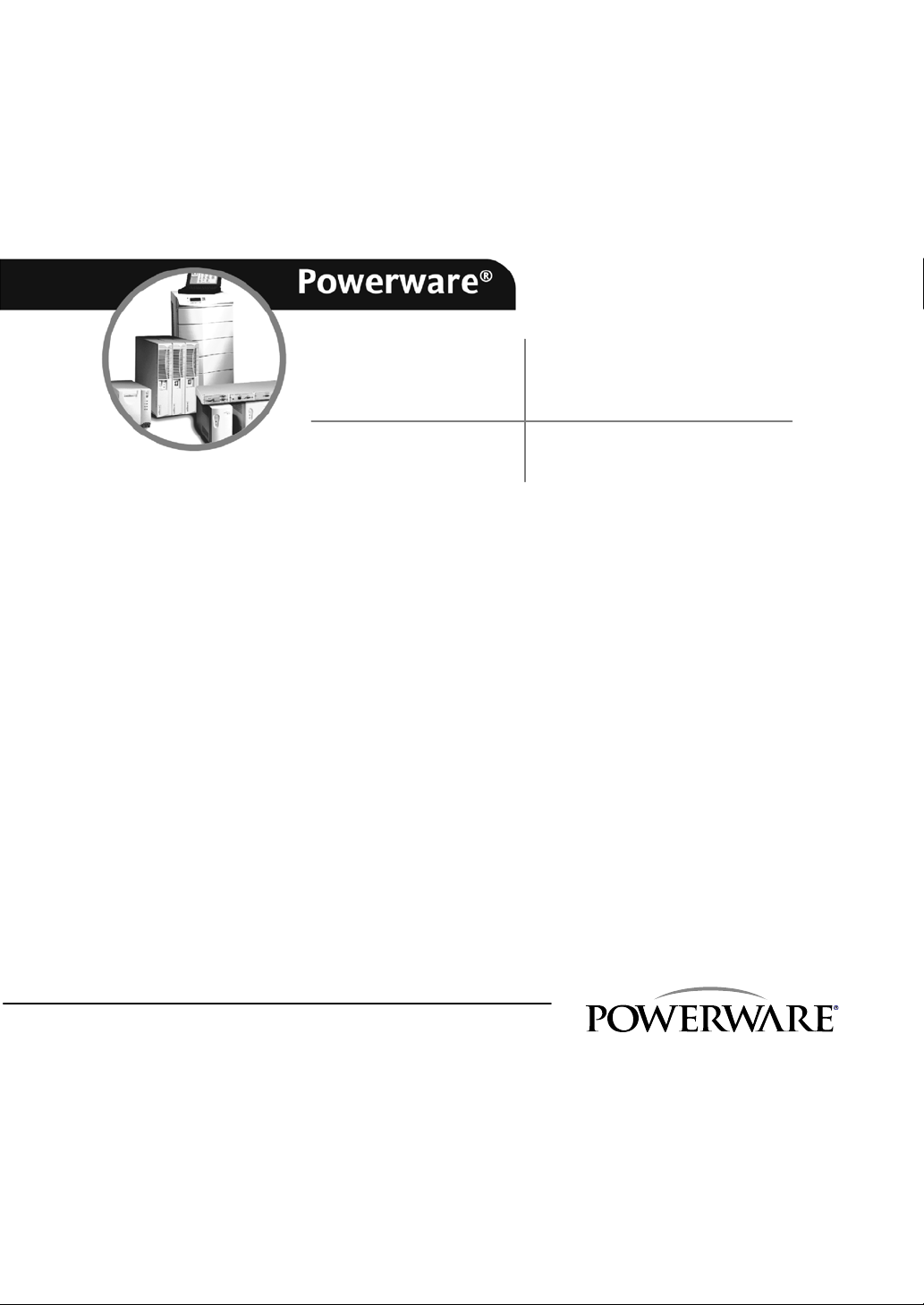
9155
UPS
8–15 kVA
USER’S GUIDE
www.powerware.com
Page 2
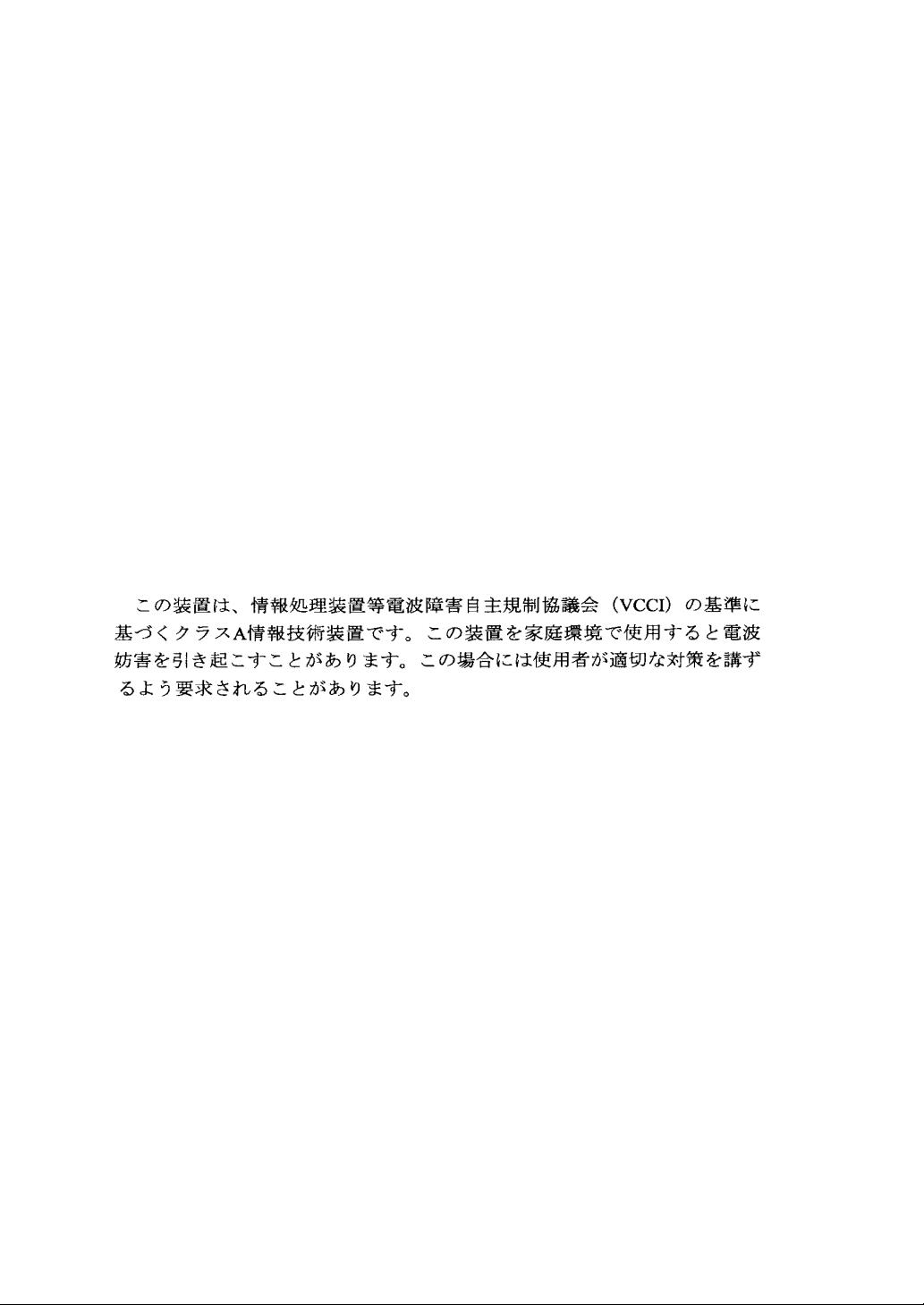
Class A EMC Statements
FCC Part 15
NOTE This equipment has been tested and found to comply with the limits for a Class A digital device,
pursuant to part 15 of the FCC Rules. These limits are designed to provide reasonable protection against
harmful interference when the equipment is operated in a commercial environment. This equipment
generates, uses, and can radiate radio frequency energy and, if not installed and used in accordance with
the instruction manual, may cause harmful interference to radio communications. Operation of this
equipment in a residential area is likely to cause harmful interference in which case the user will be
required to correct the interference at his own expense.
ICES-003
This Class A Interference Causing Equipment meets all requirements of the Canadian Interference
Causing Equipment Regulations ICES-003.
Cet appareil numérique de la classe A respecte toutes les exigences du Reglement sur le matériel
brouilleur du Canada.
IEC 62040-2
Some configurations are classified under IEC 62040-2 as “Class-A UPS for Unrestricted Sales
Distribution.” For these configurations, the following applies:
WARNING This is a Class A-UPS Product. In a domestic environment, this product may cause radio
interference, in which case, the user may be required to take additional measures.
VCCI Notice
Powerware, ABM, and FERRUPS are registered trademarks and X-Slot, ConnectUPS, and Powerware Hot
Sync are trademarks of Eaton Power Quality Corporation.
Greenlee is a registered trademark of Greenlee Textron. Modbus is a registered trademark of Modicon.
ECopyright 2004–2005 Eaton Corporation, Raleigh, NC, USA. All rights reserved. No part of this
document may be reproduced in any way without the express written approval of Eaton Corporation.
Page 3
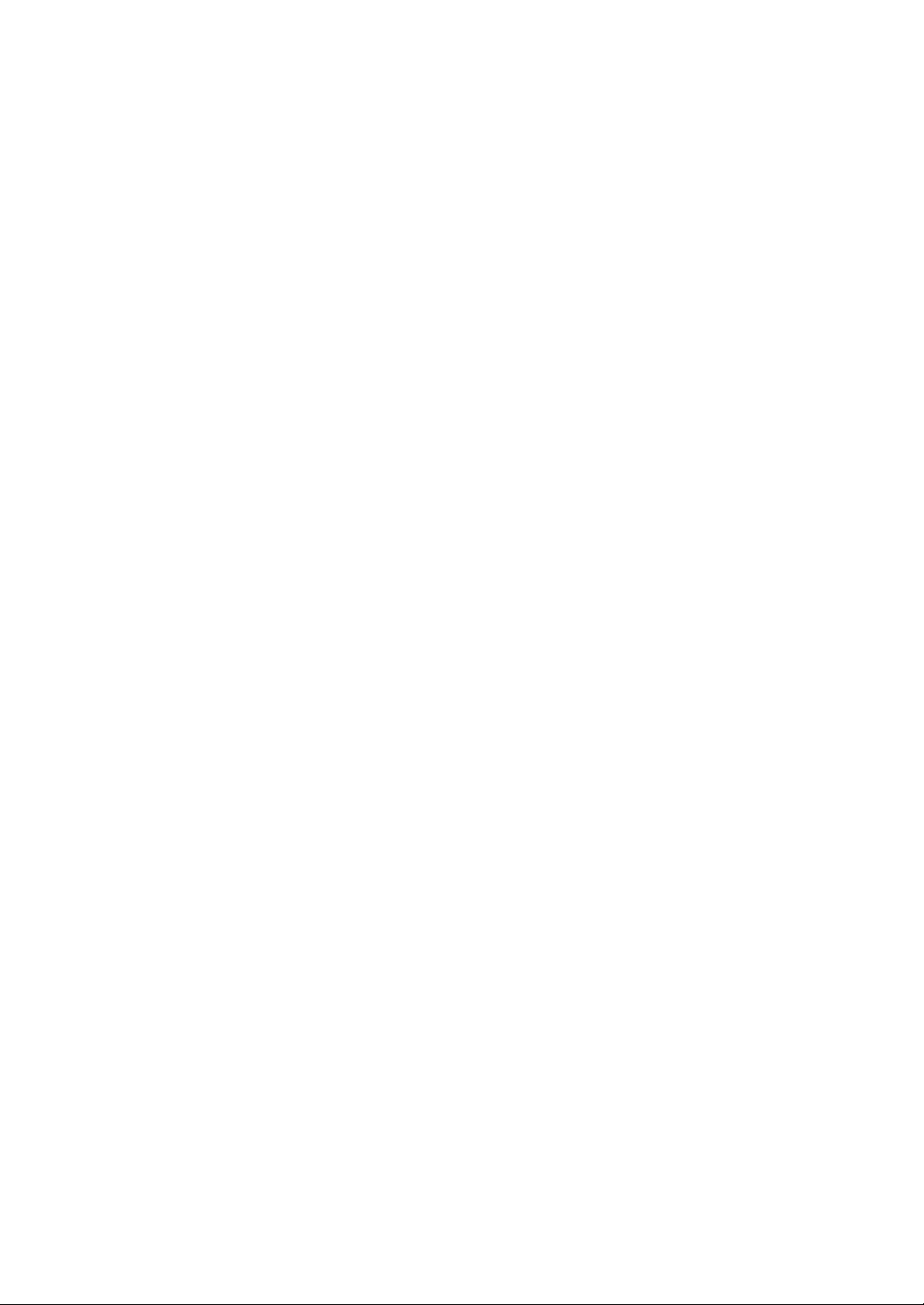
Requesting a Declaration of Conformity
Units that are labeled with a CE mark comply with the following harmonized standards and EU
directives:
쑺 Harmonized Standards: IEC 62040-1-1 and IEC 62040-2; IEC 60950 Third Edition
쑺 EU Directives:
The EC Declaration of Conformity is available upon request for products with a CE mark. For copies of
the EC Declaration of Conformity, contact:
Eaton Power Quality Oy
Koskelontie 13
FIN-02920 Espoo
Finland
Phone: +358-9-452 661
Fax: +358-9-452 665 68
73/23/EEC, Council Directive on equipment designed for use within certain
voltage limits
93/68/EEC, Amending Directive 73/23/EEC
89/336/EEC, Council Directive relating to electromagnetic compatibility
92/31/EEC, Amending Directive 89/336/EEC relating to EMC
Page 4
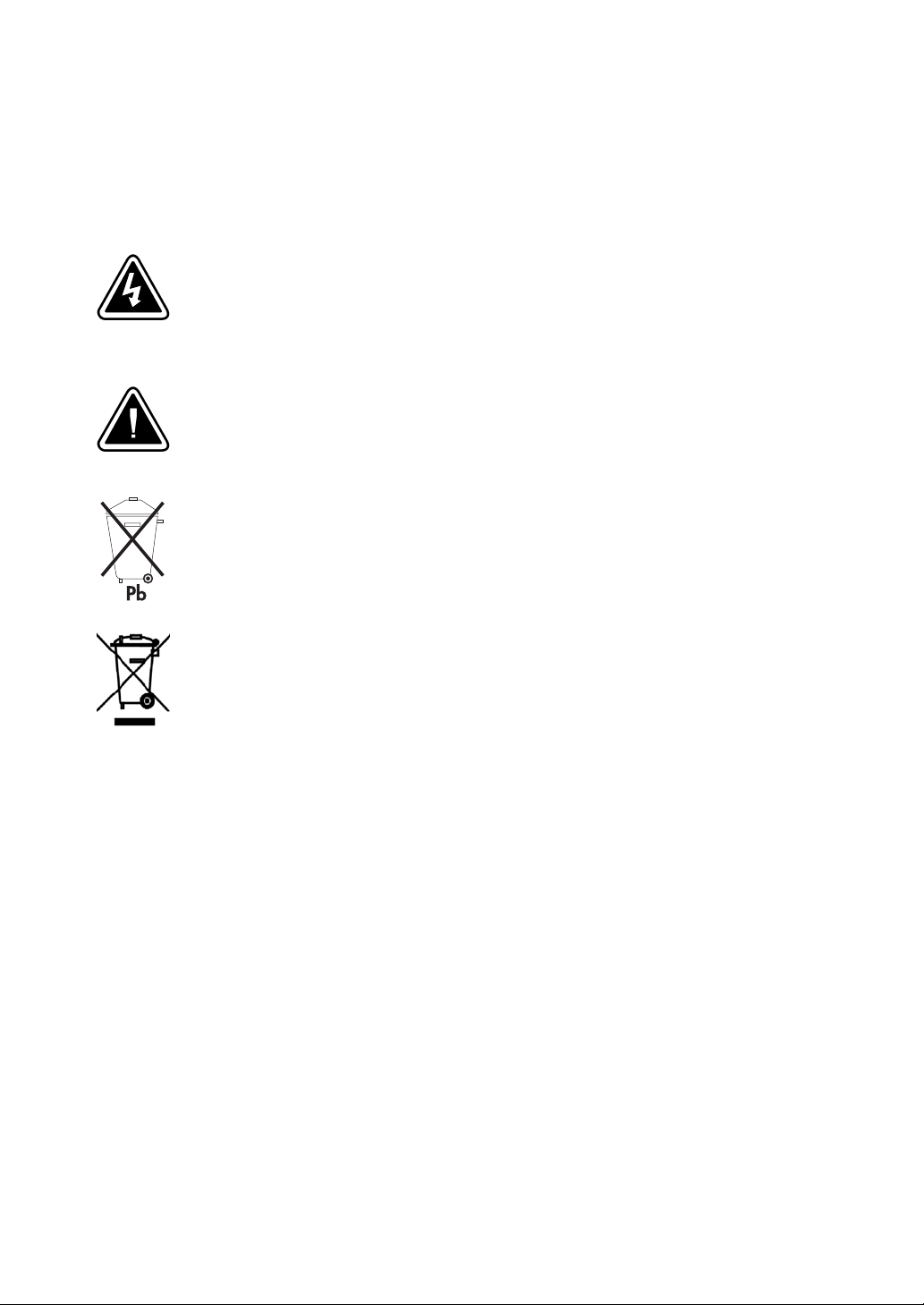
Special Symbols
The following are examples of symbols used on the UPS to alert you to important
information:
RISK OF ELECTRIC SHOCK - Indicates that a risk of electric shock is present and the
associated warning should be observed.
CAUTION: REFER TO OPERATOR’S MANUAL - Refer to your operator’s manual
for additional information, such as important operating and maintenance instructions.
This symbol indicates that you should not discard the UPS or the UPS batteries in the
trash. This product contains sealed, lead-acid batteries and must be disposed of
properly. For more information, contact your local recycling/reuse or hazardous waste
center.
This symbol indicates that you should not discard waste electrical or electronic
equipment (WEEE) in the trash. For proper disposal, contact your local recycling/reuse
or hazardous waste center.
Page 5
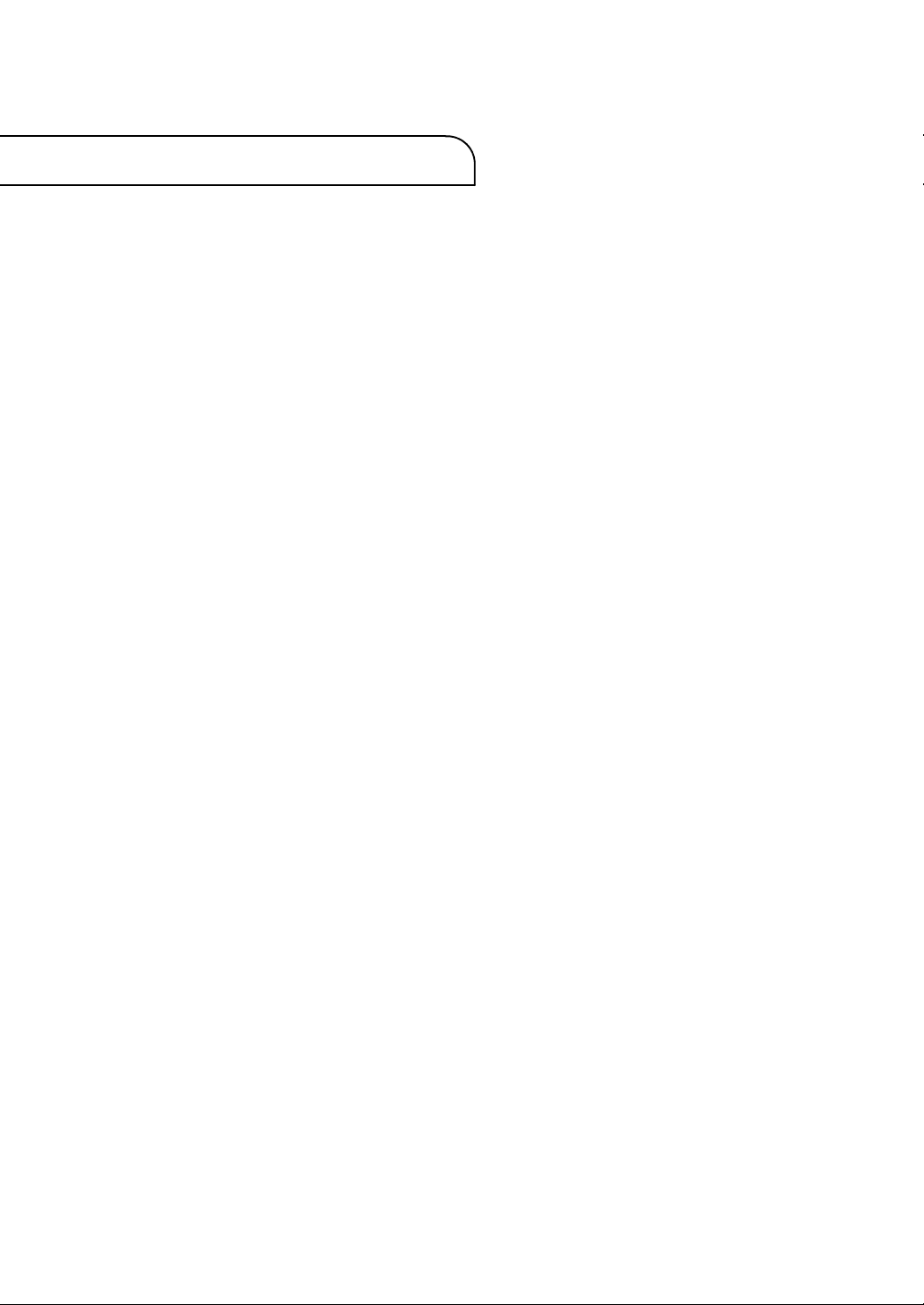
Table of Contents
1Introduction 1...............................................
2 Safety Warnings 5............................................
3 UPS Setup 9.................................................
Inspecting the Equipment 9.................................................
Floor Loading 10...........................................................
Clearances 10.............................................................
Unloading the Cabinet(s) 11.................................................
Selecting an Installation Option 14............................................
4 UPS Only Installation 15.......................................
5 Input Isolation Transformer Installation 21......................
6 UPS-Mounted Bypass Switch Installation 29......................
Maintenance Bypass/Power Distribution Module Setup 29........................
Wiring the MBM/PDM 32....................................................
7 Wall-Mounted Bypass Switch Installation 39.....................
Wall-Mounted Bypass Switch Setup 40........................................
Wiring the Wall-Mounted Bypass Switch 41....................................
8 Stabilizing the Cabinet 49......................................
9 Extended Battery Module Installation 51........................
10 Communication 53............................................
Installing Communication Options and Control Terminals 54......................
Communication Options 57..................................................
DB-9 Communication Port 57..............................................
X-Slot Cards 58..........................................................
LanSafe Power Management Software 60....................................
Powerware®9155 UPS (8–15 kVA) User’s Guide S 164201553 Rev D www.powerware.com
i
Page 6
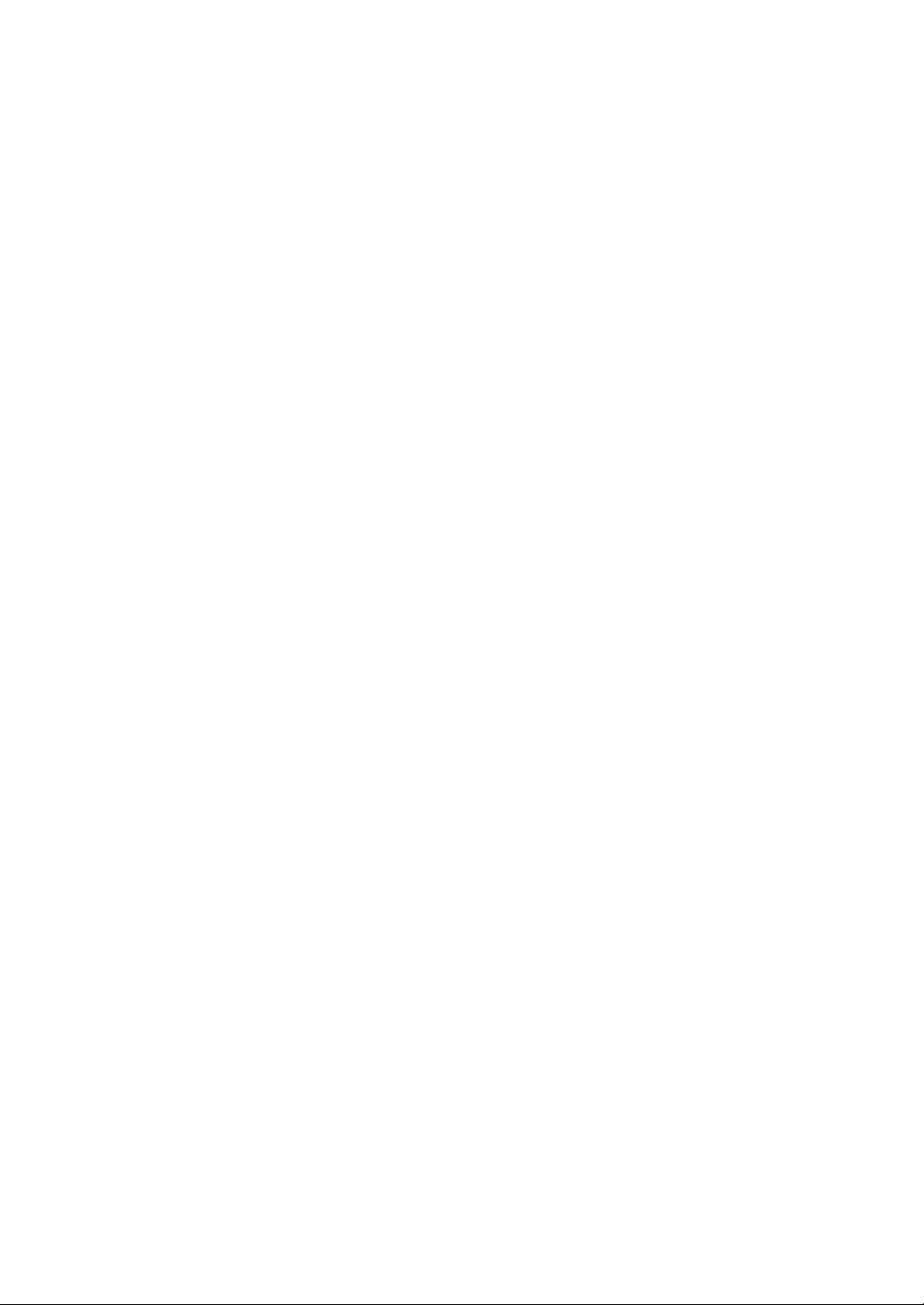
Table of Contents
Control Terminals 61.......................................................
Remote Emergency Power-off 62...........................................
Relay Contacts 63........................................................
Programmable Signal Inputs 63............................................
11 Operation 65..................................................
Control Panel Functions 65..................................................
Changing the Language 66................................................
Display Functions 66.....................................................
User Settings 68.........................................................
UPS Startup 70............................................................
Maintenance Bypass Startup 70............................................
Internal Bypass Startup 71................................................
Normal Mode Startup 72.................................................
Starting the UPS on Battery 74.............................................
Configuring the UPS for EBMs 75.............................................
UPS Shutdown 76..........................................................
12 UPS Maintenance 77...........................................
UPS and Battery Care 77....................................................
Storing the UPS and Batteries 77...........................................
When to Replace Batteries 78................................................
Recycling the Used Battery 78................................................
Using the UPS-Mounted Maintenance Bypass Switch 79..........................
Using the Wall-Mounted Bypass Switch 82.....................................
13 Specifications 85..............................................
14 Troubleshooting 91............................................
Typical Alarms and Conditions 91.............................................
Silencing the Alarm 93......................................................
Service and Support 93.....................................................
Two-Year Limited Warranty 94...............................................
Extended Ten-Year Pro-Rated Limited Warranty 96..............................
Load Protection Guarantee 99...............................................
ii
Powerware®9155 UPS (8–15 kVA) User’s Guide S 164201553 Rev D www.powerware.com
Page 7
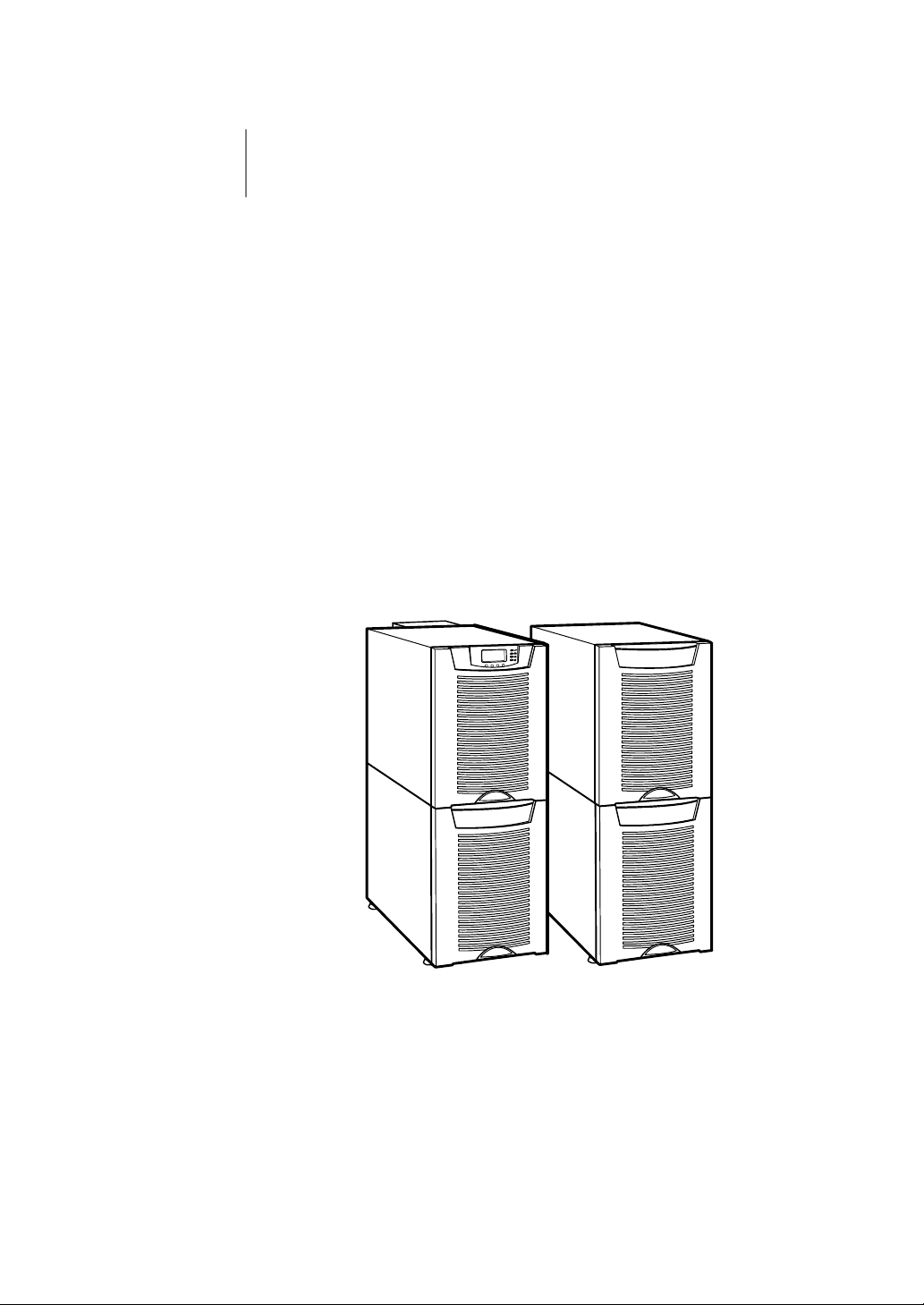
Chapter 1 Introduction
The Powerware®9155 is a double-conversion, split-phase, online
uninterruptible power system (UPS) for protecting computer systems and
other intelligent devices. It is ideal for protecting essential information
technology and electrical engineering infrastructure in corporate,
telecom, health care, banking, and industrial applications.
The UPS provides a steady, well-regulated power supply for your
computing and communications equipment, while protecting it from the
frequent irregularities that are inherent in commercially available power.
Voltage spikes, power surges, brownouts, and power failures have the
potential to corrupt critical data, destroy unsaved work sessions, and in
some instances, damage expensive hardware.
With the Powerware 9155, you can safely eliminate the effects of
electrical line disturbances and guard the integrity of your systems and
equipment. Figure 1 shows the Powerware 9155 UPS and an optional
Extended Battery Module (EBM).
Figure 1. The Powerware 9155 UPS and EBM (2-High Cabinets Shown)
Powerware®9155 UPS (8–15 kVA) User’s Guide S 164201553 Rev D www.powerware.com
1
Page 8
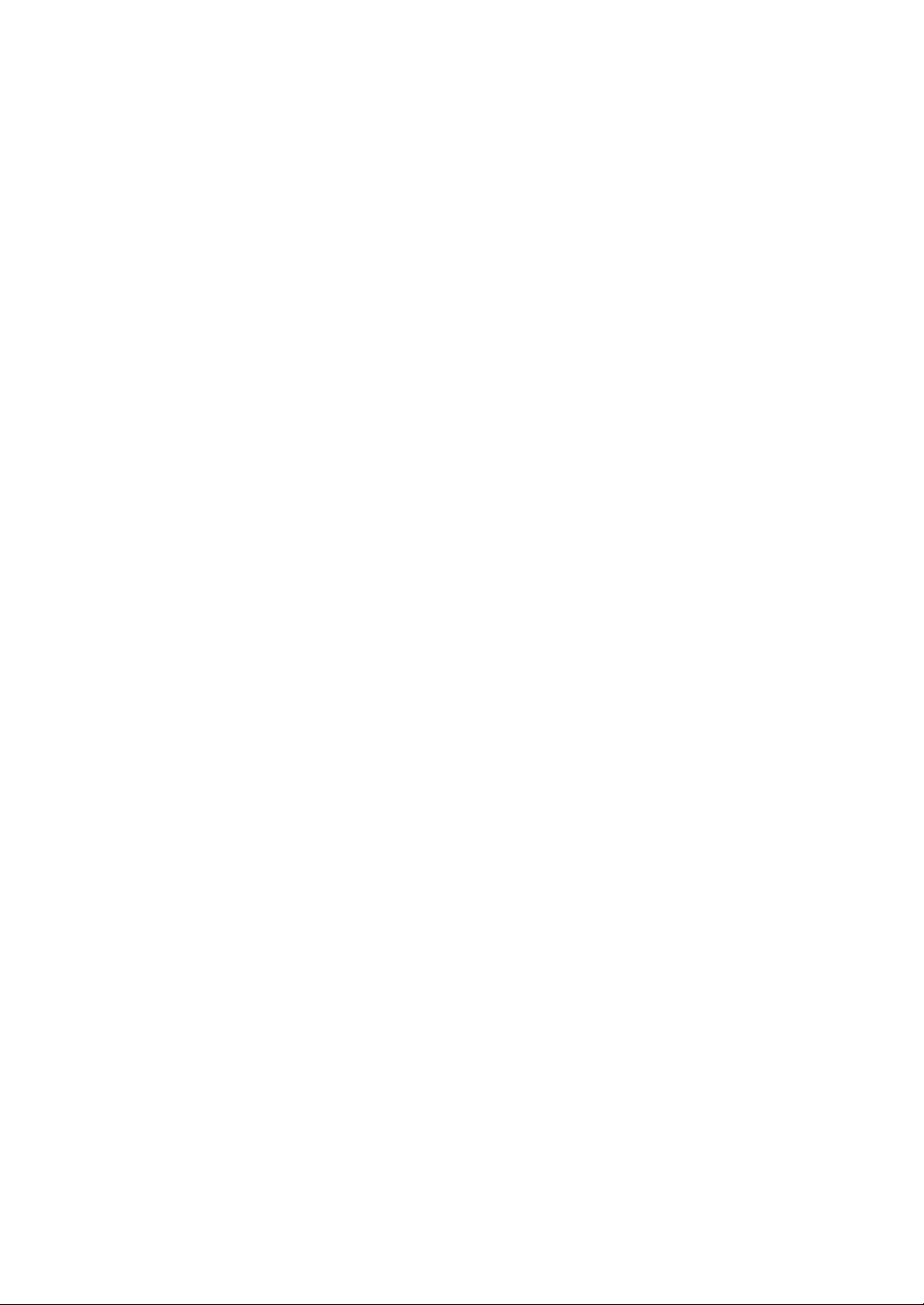
Introduction
Providing outstanding performance and reliability, the Powerware 9155’s
unique benefits including the following:
쑺 OnlineUPSdesignwithpuresinewaveoutput.TheUPSfiltersand
regulates incoming AC power and provides consistent power to your
equipment without draining the battery.
쑺 More wattage in less space with a 0.9 power factor – protecting more
equipment and leaving more room for expansion.
쑺 Support for Powerware Hot Synct paralleling of multiple modules for
redundancy or extra capacity.
쑺 Input current total harmonic distortion (THD) of less than five
percent, using active input power factor correction.
쑺 ABM
®
technology that uses advanced battery management to increase
battery service life, optimize recharge time, and provide a warning
before the end of useful battery life.
쑺 Up to four hours of extended runtime with added EBMs.
쑺 Advanced power management with the Powerware Software Suite CD
for graceful shutdowns and power monitoring.
쑺 Emergency shutdown control through the Remote Emergency
Power-off (REPO) port.
쑺 Start-on-battery capability for powering up the UPS even if utility
power is not available.
쑺 Standard communication options with a DB-9 serial port, relay output
contacts, and programmable signal inputs.
쑺 Optional X-Slott cards enhance communication capabilities for
increased power protection and control.
쑺 Backed by worldwide agency approvals.
2
Powerware®9155 UPS (8–15 kVA) User’s Guide S 164201553 Rev D www.powerware.com
Page 9
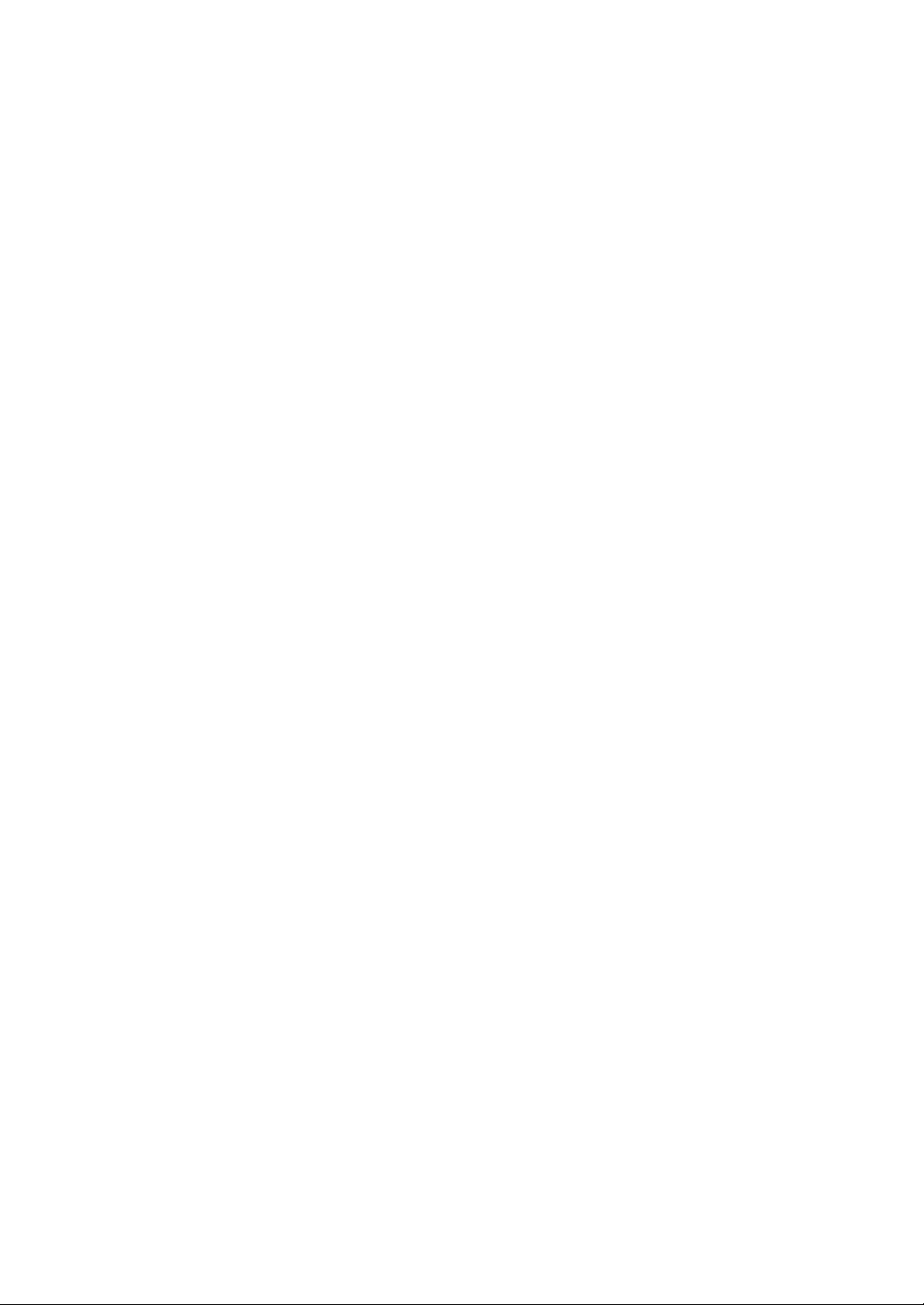
Introduction
The following options for the Powerware 9155 are available:
쑺 Maintenance Bypass Module (MBM)
The optional MBM is installed on the UPS rear panel and is used to
bypass the UPS during maintenance or servicing. The Maintenance
Bypass switch on the MBM provides a Make-Before-Break (MBB)
wrap-around bypass for UPS service without shutting down the load.
쑺 Power Distribution Module (PDM)
The optional PDM provides the same functionality as the MBM and
also comes equipped with several different types of output
receptacles.
쑺 Wall-Mounted Bypass Switch
The optional wall-mounted bypass switch is used to bypass the UPS
during maintenance or servicing, providing wrap-around bypass for
UPS service without shutting down the load.
쑺 Parallel Tie Cabinet
A parallel system with up to three UPSs can be installed to provide a
parallel capacity and/or redundant system. This load sharing system
provides more capacity than a single UPS and can provide backup,
depending on the load and configuration. In addition, when one UPS
is taken out of service for maintenance or is not operating properly, a
redundant UPS continues to supply uninterrupted power t o the critical
load. A parallel Powerware Hot Sync Computer Area Network (CAN)
Bridge Card provides connectivity for system metering and o perational
mode control. The parallel system consists of two to three UPSs, each
with a parallel CAN Bridge Card, and a parallel t ie cabinet. Refer to
the Powerware 9155 Parallel UPS (8–15 kVA) User’s Guide for more
information.
쑺 Input Isolation Transformer
The optional input isolation transformer is located at the bottom of a
3-high UPS model. The input isolation transformer provides a neutral
from a 208V or 240V input source with 240V output and can be wired
to the UPS or to an MBM/PDM.
쑺 Seismic Kit
The seismic kit secures the UPS and optional EBMs for Zone 4 seismic
installations.
Powerware®9155 UPS (8–15 kVA) User’s Guide S 164201553 Rev D www.powerware.com
3
Page 10
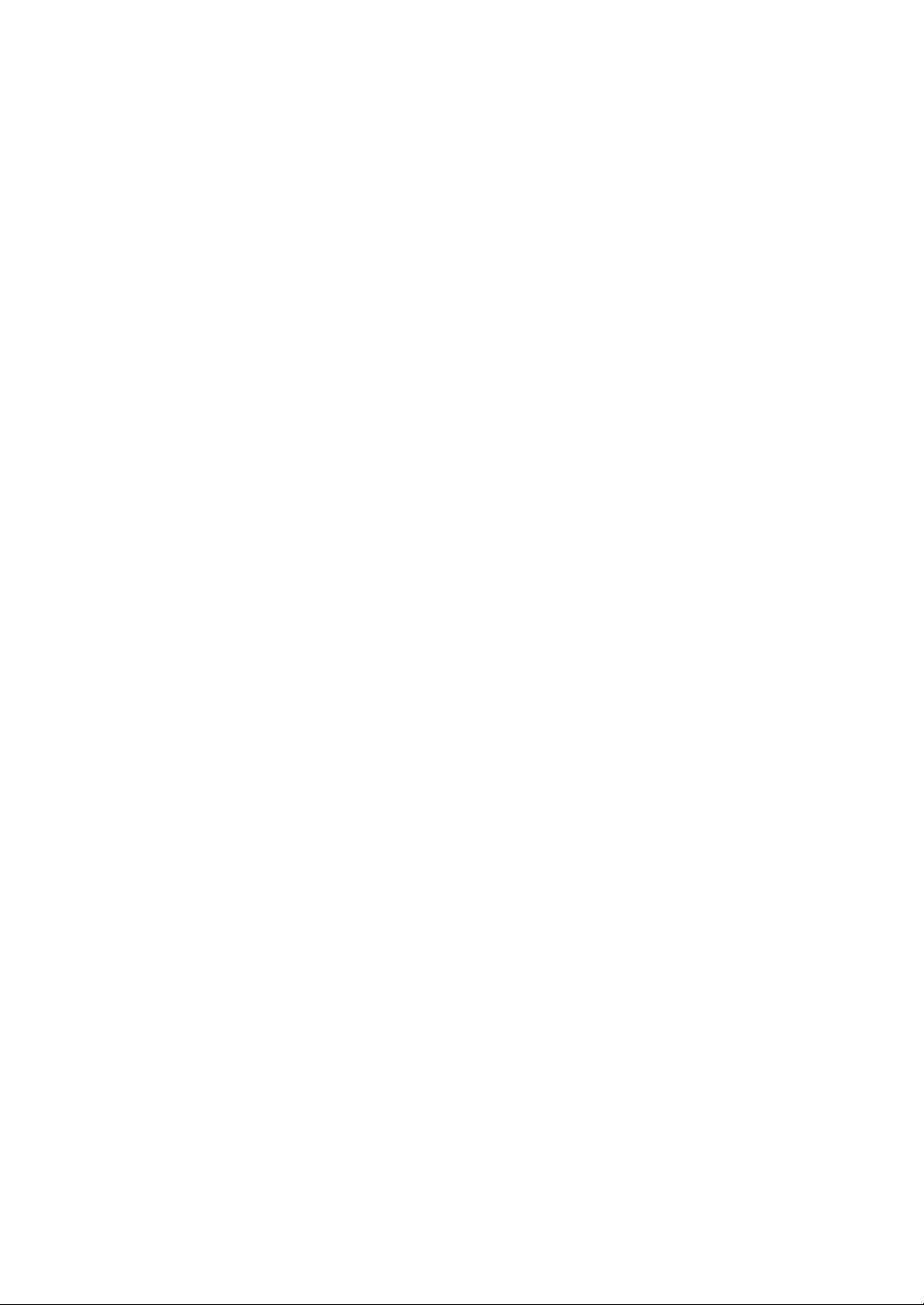
Introduction
4
Powerware®9155 UPS (8–15 kVA) User’s Guide S 164201553 Rev D www.powerware.com
Page 11
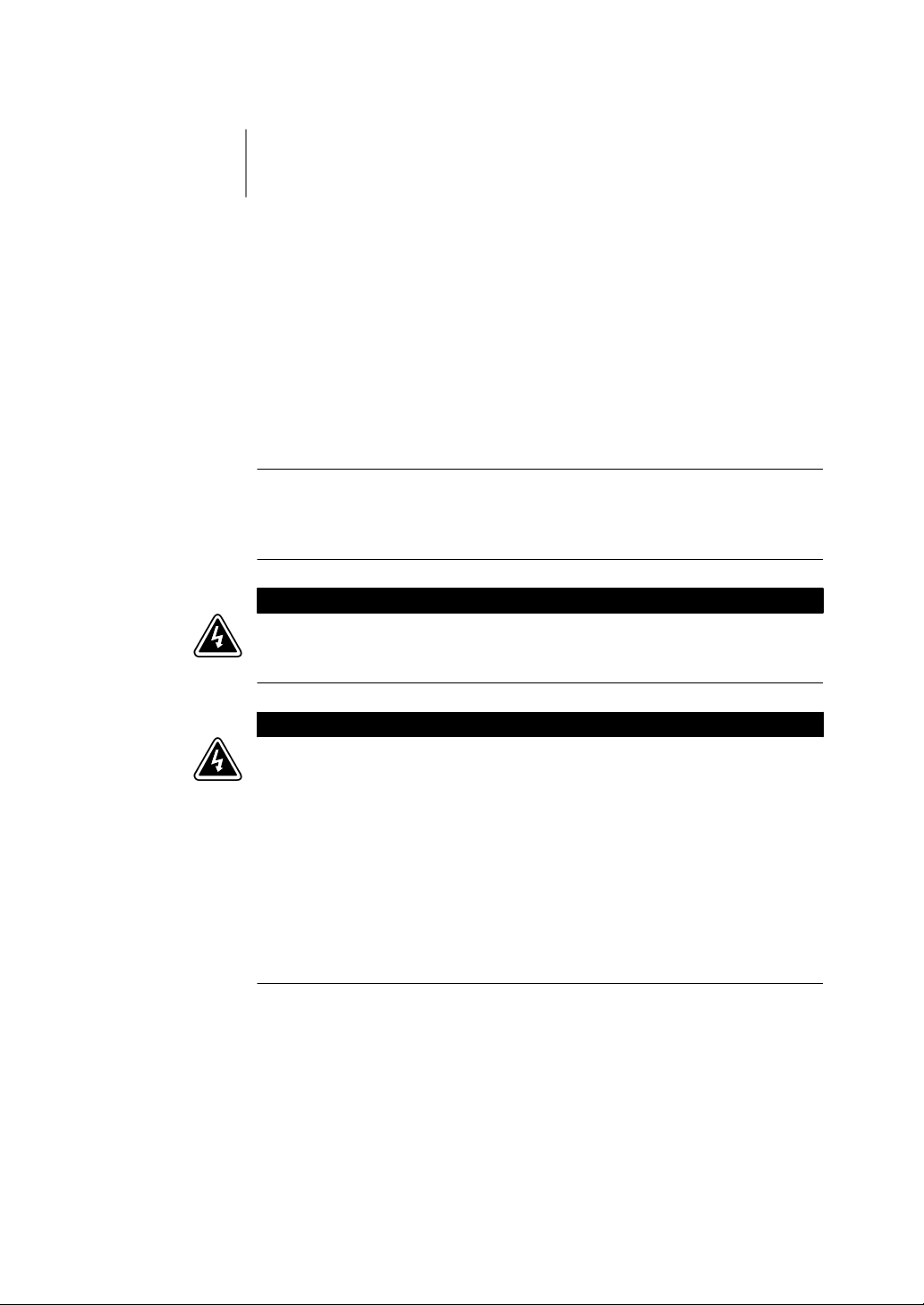
Chapter 2 Safety Warnings
The only user operations permitted are:
쑺 Starting up and shutting down the UPS
쑺 Operating the user interface
쑺 Connecting data interface cables
쑺 Monitoring the UPS with power management software
IMPORTANT SAFETY INSTRUCTIONS
SAVE THESE INSTRUCTIONS
This manual contains important instructions that you should follow during
installation and maintenance of the UPS and batteries. Please read all
instructions before operating the equipment and save this manual for future
reference.
This UPS contains LETHAL VOLTAGES. All repairs and service should be
performed by AUTHORIZED SERVICE PERSONNEL ONLY.ThereareNO USER
SERVICEABLE PARTS inside the UPS.
DANGER
WARNING
쑺 This UPS contains its own energy source (batteries). The UPS output may
carry live voltage even when the UPS is not connected to an AC supply.
쑺 To reduce the risk of fire or electric shock, install this UPS in a temperature
and humidity controlled, indoor environment, free of conductive
contaminants. Ambient temperature must not exceed 40°C (104°F). Do not
operate near water or excessive humidity (95% max).
쑺 To reduce the risk of fire, connect only to a circuit provided with
100 amperes maximum branch circuit overcurrent protection in accordance
with the National Electrical Code, ANSI/NFPA 70.
쑺 Output overcurrent protection and disconnect switch must be provided by
others.
Powerware®9155 UPS (8–15 kVA) User’s Guide S 164201553 Rev D www.powerware.com
5
Page 12
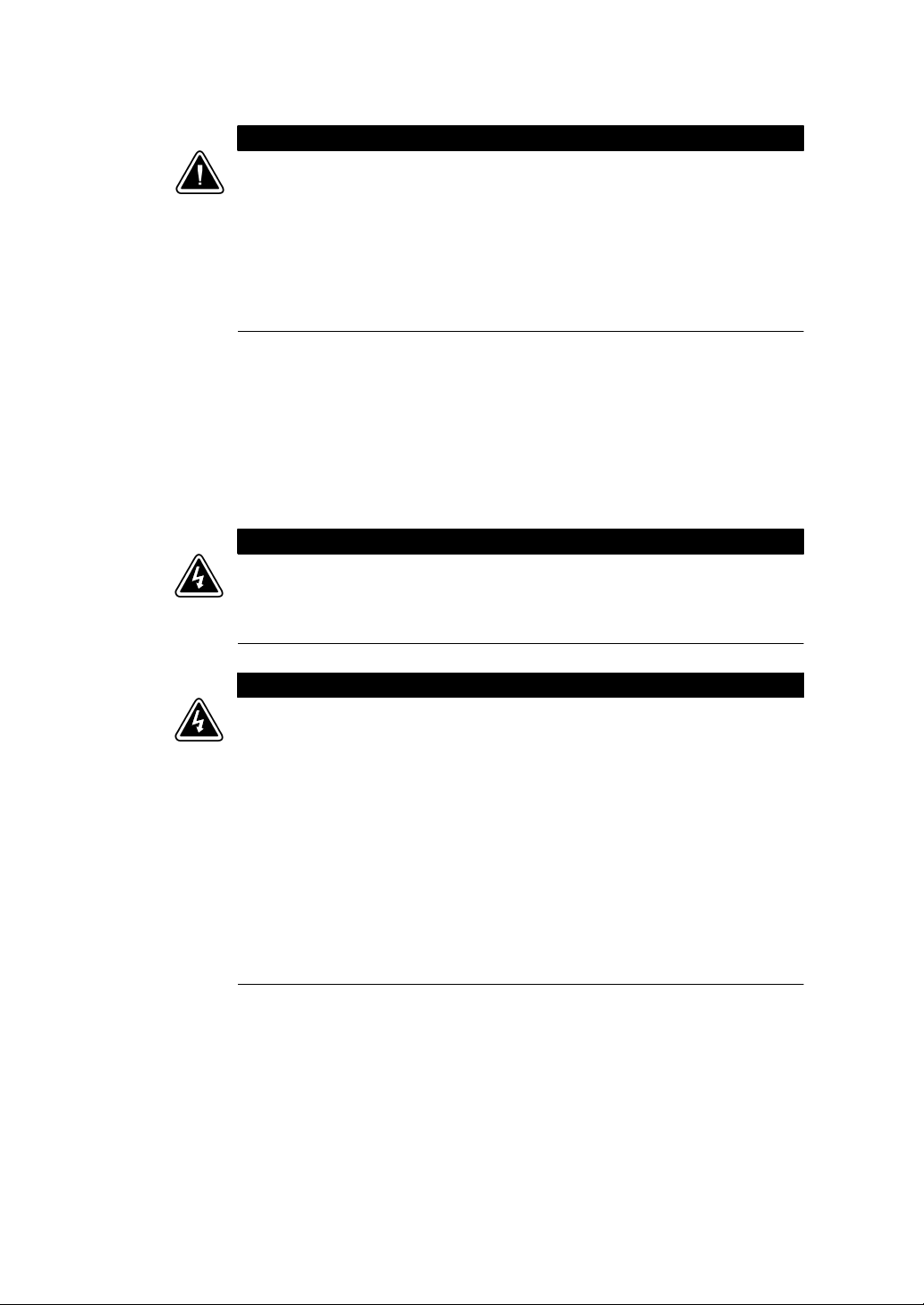
Safety Warnings
쑺 Batteries can present a risk of electrical shock or burn from high short
circuit current. Observe proper precautions. Servicing should be performed
by qualified service personnel knowledgeable of batteries and required
precautions. Keep unauthorized personnel away from batteries.
쑺 Proper disposal of batteries is required. Refer to your local codes for
disposal requirements.
쑺 Never dispose of batteries in a fire. Batteries may explode when exposed to
flame.
Consignes de Sécurité
CONSIGNES DE SÉCURITÉ IMPORTANTES
CONSERVER CES INSTRUCTIONS
CE MANUEL CONTIENT DES CONSIGNES DE SÉCURITÉ
IMPORTANTES
Cet onduleur contient des TENSIONS MORTELLES. Toute opération d’entretien
et de réparation doit être EXCLUSIVEMENT CONFIÉE A UN PERSONNEL
QUALIFIÉ AGRÉÉ. AUCUNE PIÈCE RÉPARABLE PAR L’UTILISATEUR ne se trouve
dans l’onduleur.
CAUTION
DANGER!
WARNING
쑺 Cet onduleur renferme sa propre source d’énergie (batteries). Les prises de
sortie peuvent être sous tension même lorsque l’onduleur n’est pas branché
sur le secteur.
쑺 Pour réduire les risques d’incendie et de décharge électrique, installer
l’onduleur uniquement à l’intérieur, dans un lieu dépourvu de matériaux
conducteurs, où la température et l’humidité ambiantes sont contrôlées. La
température ambiante ne doit pas dépasser 40 °C. Ne pas utiliser à
proximité d’eau ou dans une atmosphère excessivement humide (95 %
maximum).
쑺 La protection contre une surintensité pour le(s) circuit(s) de sortie de
courant alternatif doit être fournie par un autre fournisseur.
쑺 Les interrupteurs de déconnexion convenables pour le(s) circuit(s) de sortie
de courant alternatif doivent être fournie par un autre fournisseur.
6
Powerware®9155 UPS (8–15 kVA) User’s Guide S 164201553 Rev D www.powerware.com
Page 13
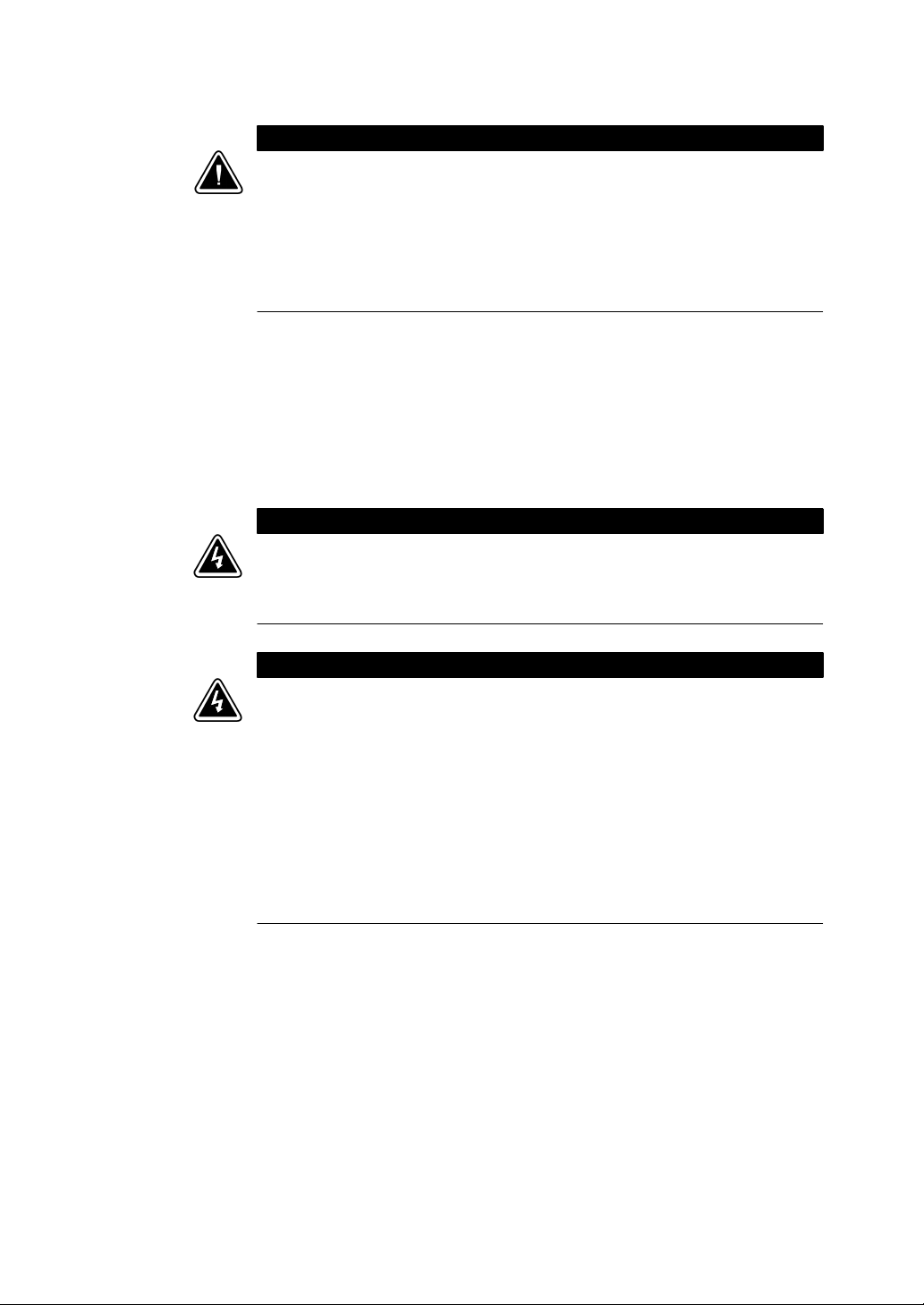
쑺 Les batteries peuvent présenter un risque de décharge électrique ou de
brûlure par des courts-circuits de haute intensité. Prendre les précautions
nécessaires.
쑺 Une mise au rebut réglementaire des batteries est obligatoire. Consulter les
règlements en vigueur dans votre localité.
쑺 Ne jamais jeter les batteries au feu. L’exposition aux flammes risque de les
faire exploser.
Advertencias de Seguridad
INSTRUCCIONES DE SEGURIDAD IMPORTANTES
GUARDE ESTAS INSTRUCCIONES
ESTE MANUAL CONTIENE INSTRUCCIONES DE
SEGURIDAD IMPORTANTES
Este SIE contiene VOLTAJES MORTALES. Todas las reparaciones y el servicio
técnico deben ser efectuados SOLAMENTE POR PERSONAL DE SERVICIO
TÉCNICO AUTORIZADO. No hay NINGUNA PARTE QUE EL USUARIO PUEDA
REPARAR dentro del SIE.
Safety Warnings
ATTENTION!
PELIGRO
WARNING
쑺 Este SIE contiene su propia fuente de energía (las baterías). Los receptáculos
de salida pueden transmitir corriente eléctrica aun cuando el SIE no esté
conectado a un suministro de corriente alterna (c.a.).
쑺 Parareducirelriesgodeincendioodechoqueeléctrico,instaleesteSIEen
un lugar cubierto, con temperatura y humedad controladas, libre de
contaminantes conductores. La temperatura ambiente no debe exceder los
40°C. No trabaje cerca del agua o con humedad excesiva (95% máximo).
쑺 La protección contra exceso de corriente para el/los circuito(s) de CA de
salida será suministrada por terceros.
쑺 Los interruptores de desconexión debidamente clasificados para el/los
circuito(s) de CA de salida serán suministrados por terceros.
Powerware®9155 UPS (8–15 kVA) User’s Guide S 164201553 Rev D www.powerware.com
7
Page 14
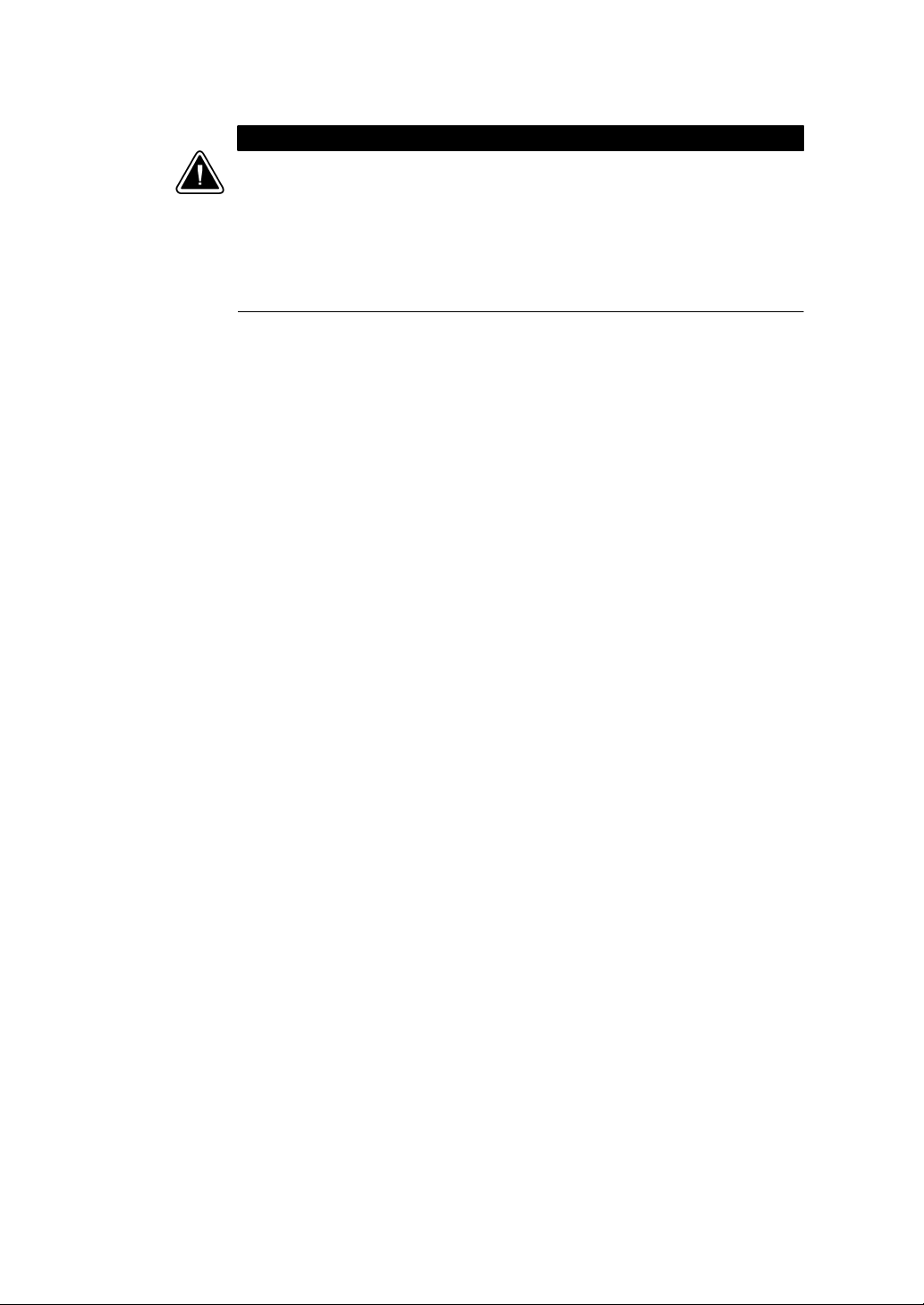
Safety Warnings
PRECAUCIÓN
쑺 Lasbateríaspuedenpresentarunriesgodedescargaseléctricasode
quemaduras debido a la alta corriente de cortocircuito. Preste atención a las
instrucciones correspondientes.
쑺 Es necesario desechar las baterías de un modo adecuado. Consulte las
normas locales para conocer los requisitos pertinentes.
쑺 Nunca deseche las baterías en el fuego. Las baterías pueden explotar si se
las expone a la llama.
8
Powerware®9155 UPS (8–15 kVA) User’s Guide S 164201553 Rev D www.powerware.com
Page 15
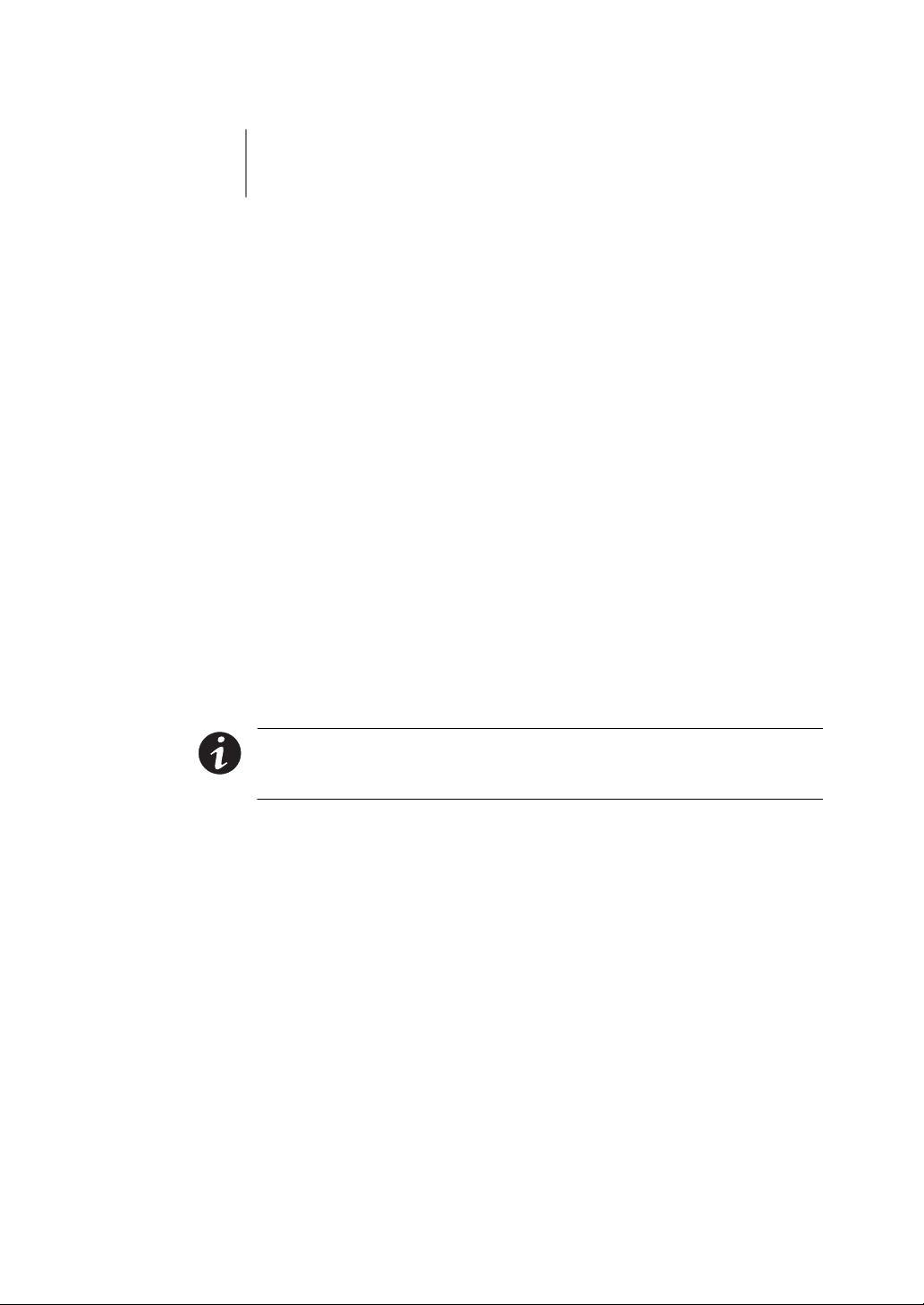
Chapter 3 UPS Setup
This chapter describes:
쑺 Equipment inspection
쑺 Floor loading
쑺 Unloading the cabinet(s)
쑺 Selecting an installation option
The instructions are intended for the chief operator/system supervisor,
electrical consultants, and installation electricians. Local regulations and
electrical code must be followed during the UPS installation.
Inspecting the Equipment
If any equipment has been damaged during shipment, keep the shipping
and packing materials for the carrier or place of purchase and file a
claim for shipping damage. If you discover damage after acceptance, file
aclaimforconcealeddamage.
To file a claim for shipping damage or concealed damage: 1) File with
the carrier within 15 days of receipt of the equipment; 2) Send a copy of
the damage claim within 15 days to your service representative.
NOTE Check the battery recharge date on the packaging label. If the
date has expired and the batteries were never recharged, do not use the
UPS. Contact your service representative.
Powerware®9155 UPS (8–15 kVA) User’s Guide S 164201553 Rev D www.powerware.com
9
Page 16
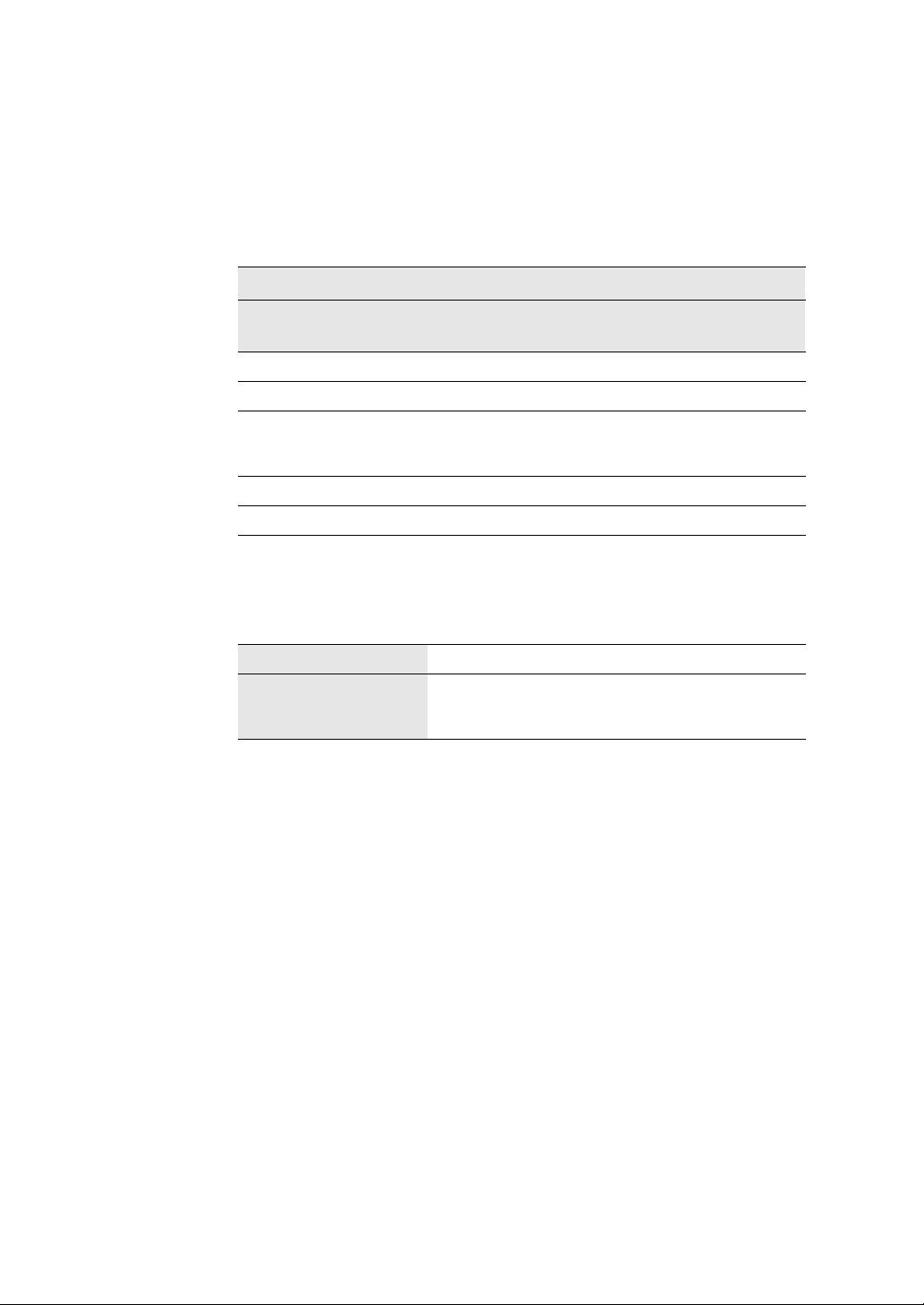
UPS Setup
Floor Loading
When planning the installation, consider the UPS weight for floor
loading. The strength of the installation surface must be adequate for
point and distributed loadings. The approximate weights are shown in
the following table.
Standard Model Floor Loadings (2-High/3-High Cabinets)
Clearances
Powerware 9155 Maximum
Weight (lb)
2-High UPS 352 88 166
3-High UPS 590 148 278
3-High UPS with
Isolation
Transformer
2-High EBM 480 120 226
3-High EBM 710 178 335
558 140 263
Point Loading
(lb/in
2
)
Distributed
Loading (lb/ft
2
)
The following clearances are recommended for the Powerware 9155 UPS:
From Front of Cabinet 36” (91.4 cm) working space
From Back of Cabinet 6” (15.2 cm) without MBM/PDM installed; with
MBM/PDM installed, clearance determined by
customer-supplied mating plug
10
Powerware®9155 UPS (8–15 kVA) User’s Guide S 164201553 Rev D www.powerware.com
Page 17
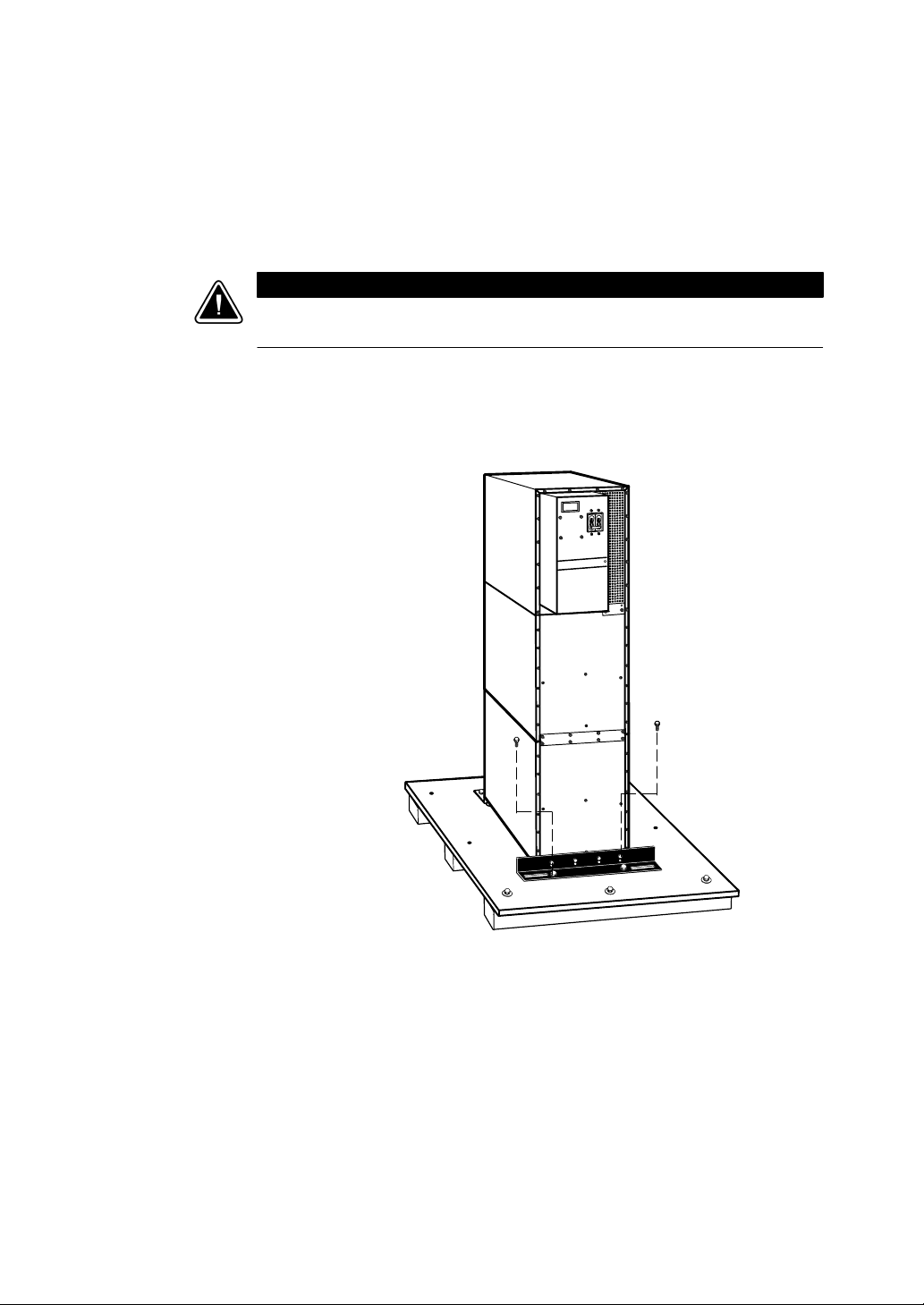
Unloading the Cabinet(s)
The following tools are required for unloading the cabinet(s):
쑺 15 mm wrench or socket
쑺 7 mm nutdriver or socket
The UPS and EBM are heavy (see page 10). Unloading the cabinets requires at
least two people to safely remove the cabinets from the pallet.
To remove the UPS or EBM from the shipping pallet:
1. Remove the two M10 bolts securing the stabilizing bracket to
thepallet(seeFigure2).
UPS Setup
CAUTION
Figure 2. Removing the Stabilizing Bracket Bolts
Powerware®9155 UPS (8–15 kVA) User’s Guide S 164201553 Rev D www.powerware.com
M10 bolts
11
Page 18
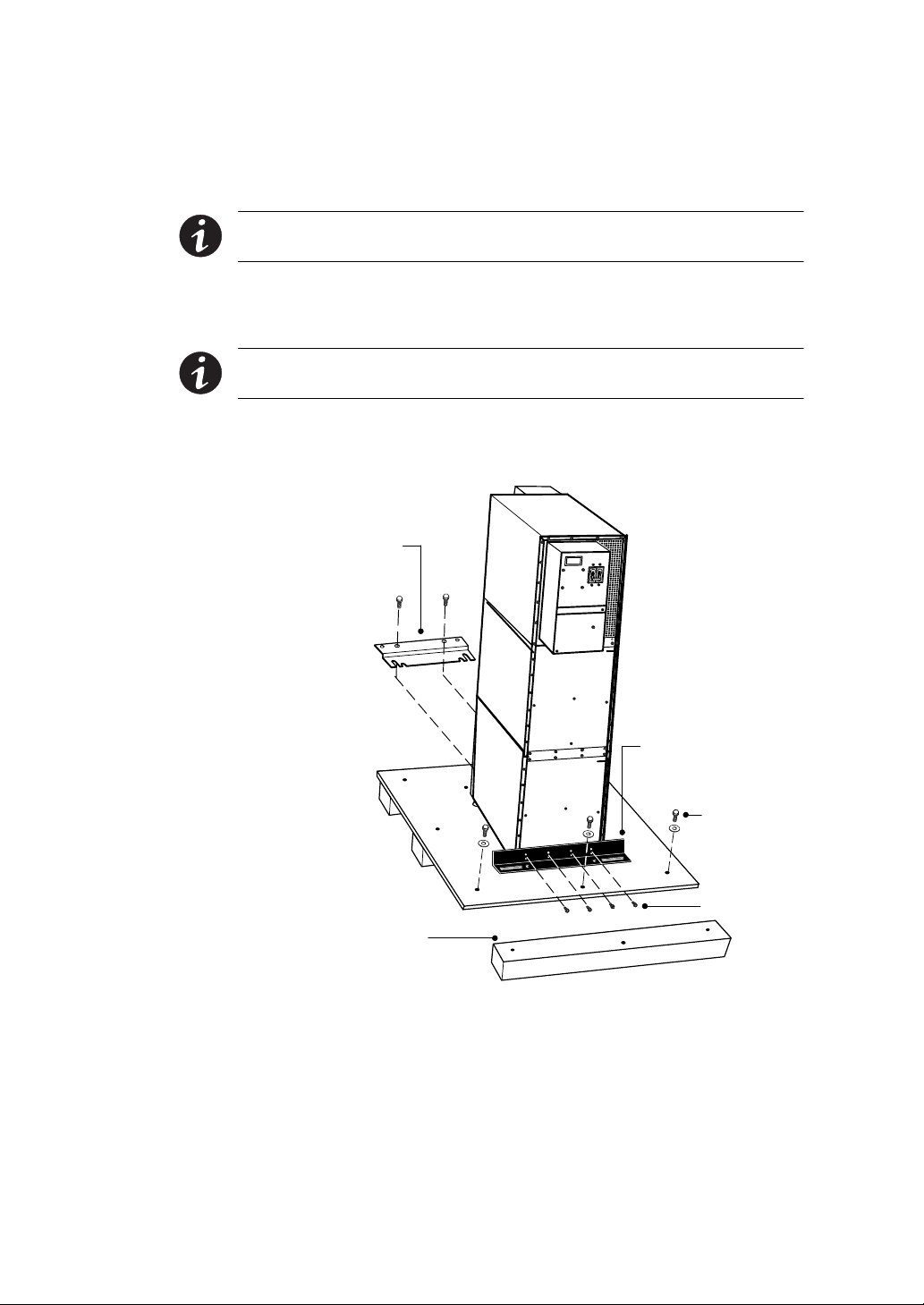
UPS Setup
2. Remove the four M4 screws securing t he stabilizing bracket to
the cabinet rear panel and remove the bracket (see Figure 3).
Retain the hardware for later use.
NOTE Be sure to retain the stabilizing bracket and hardware for later
re-assembly onto the cabinet.
3. Remove the three M10 bolts securing the rear shipping pad to
the pallet and remove the shipping pad (see Figure 3).
NOTE Hold the back of the cabinet so that the bolts can be removed
easily without the cabinet rolling backward.
4. Remove the two M10 bolts securing the front shipping bracket
andremovethebracket(seeFigure3).
Front Shipping
Bracket
12
M10 Bolts
Stabilizing
Bracket
M10 Bolts
M4 Screws
Shipping Pad
Figure 3. Removing the Brackets and Shipping Pad
Powerware®9155 UPS (8–15 kVA) User’s Guide S 164201553 Rev D www.powerware.com
Page 19
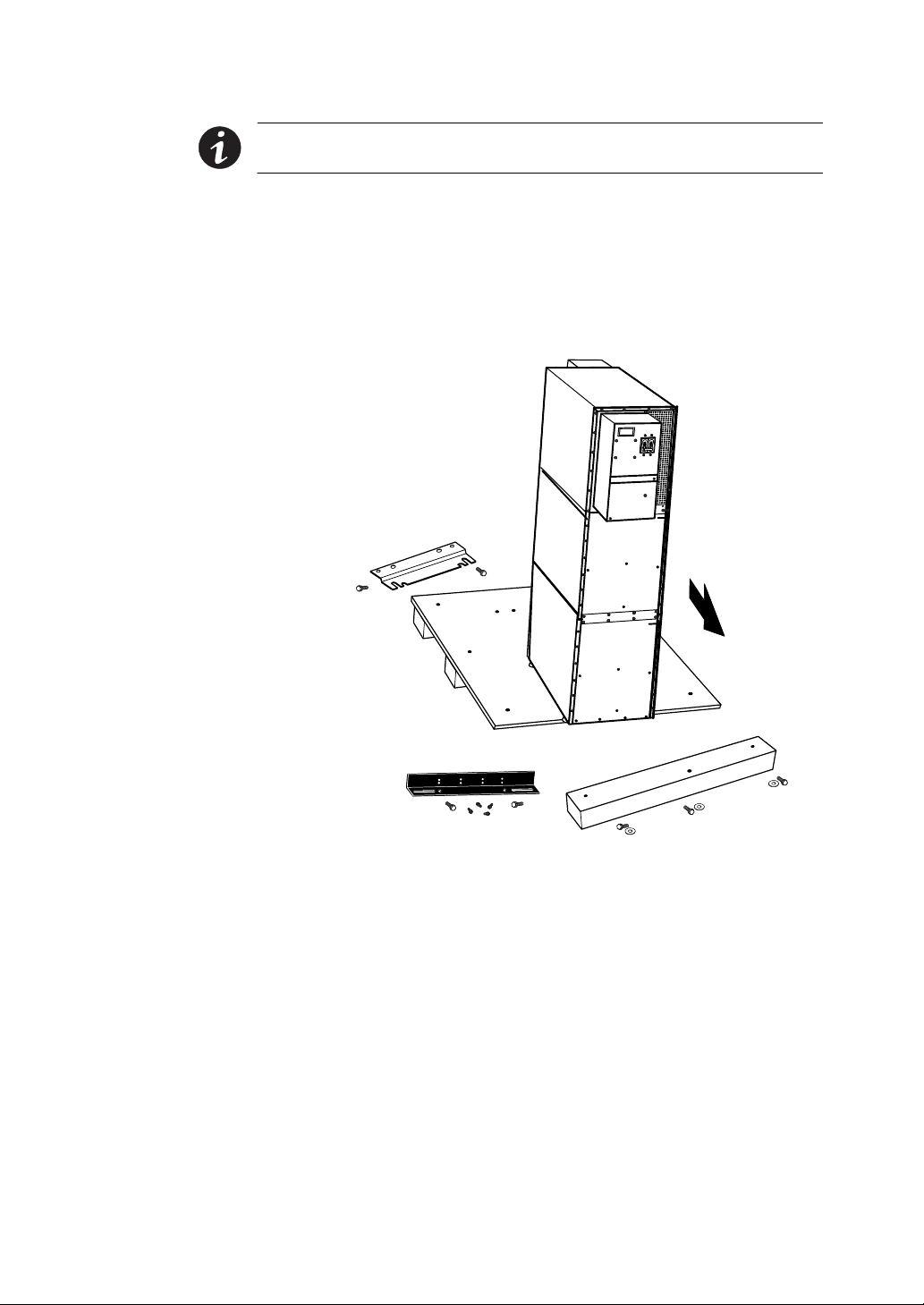
UPS Setup
NOTE Be sure to support the front and back of the cabinet when rolling
it off the pallet to prevent tipping.
5. Slowly roll the cabinet toward the rear of the pallet. Once the
pallet tilts, continue rolling the cabinet down the pallet until the
cabinet is clear of the pallet (see Figure 4).
If needed, adjust the leveling feet so that the cabinet will roll.
6. Roll the cabinet to the desired location.
Figure 4. Unloading the Cabinet
Powerware®9155 UPS (8–15 kVA) User’s Guide S 164201553 Rev D www.powerware.com
13
Page 20
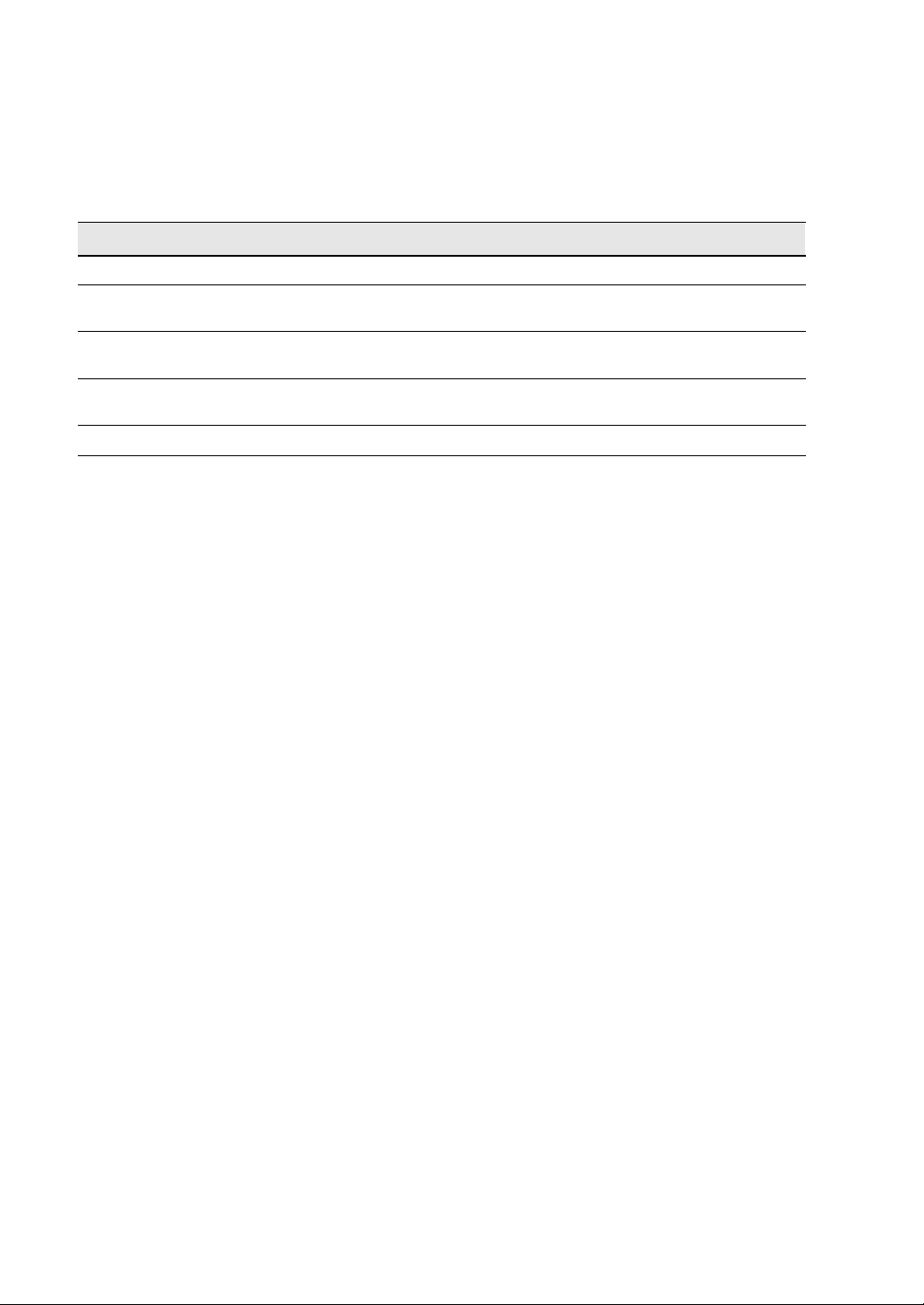
UPS Setup
Selecting an Installation Option
You are now ready to install the Powerware 9155 UPS. Select one of the
following installation options according to your U PS configuration:
UPS Configuration Installation Chapter
UPS only Chapter 4, “UPS Only Installation” on page 15
UPS with an optional input isolation
transformer
UPS with an optional UPS-mounted
bypass switch
UPS with an optional wall-mounted
bypass switch
Parallel UPS configuration
Chapter 5, “Input Isolation Transformer Installation” on page 21
Chapter 6, “UPS-Mounted B ypass Switch Installation” on page 29
Chapter 7, “Wall-Mounted Bypass Switch Installation” on page 39
Refer to the Powerware 9155 Parallel UPS (8–15 kVA) User’s Guide.
14
Powerware®9155 UPS (8–15 kVA) User’s Guide S 164201553 Rev D www.powerware.com
Page 21
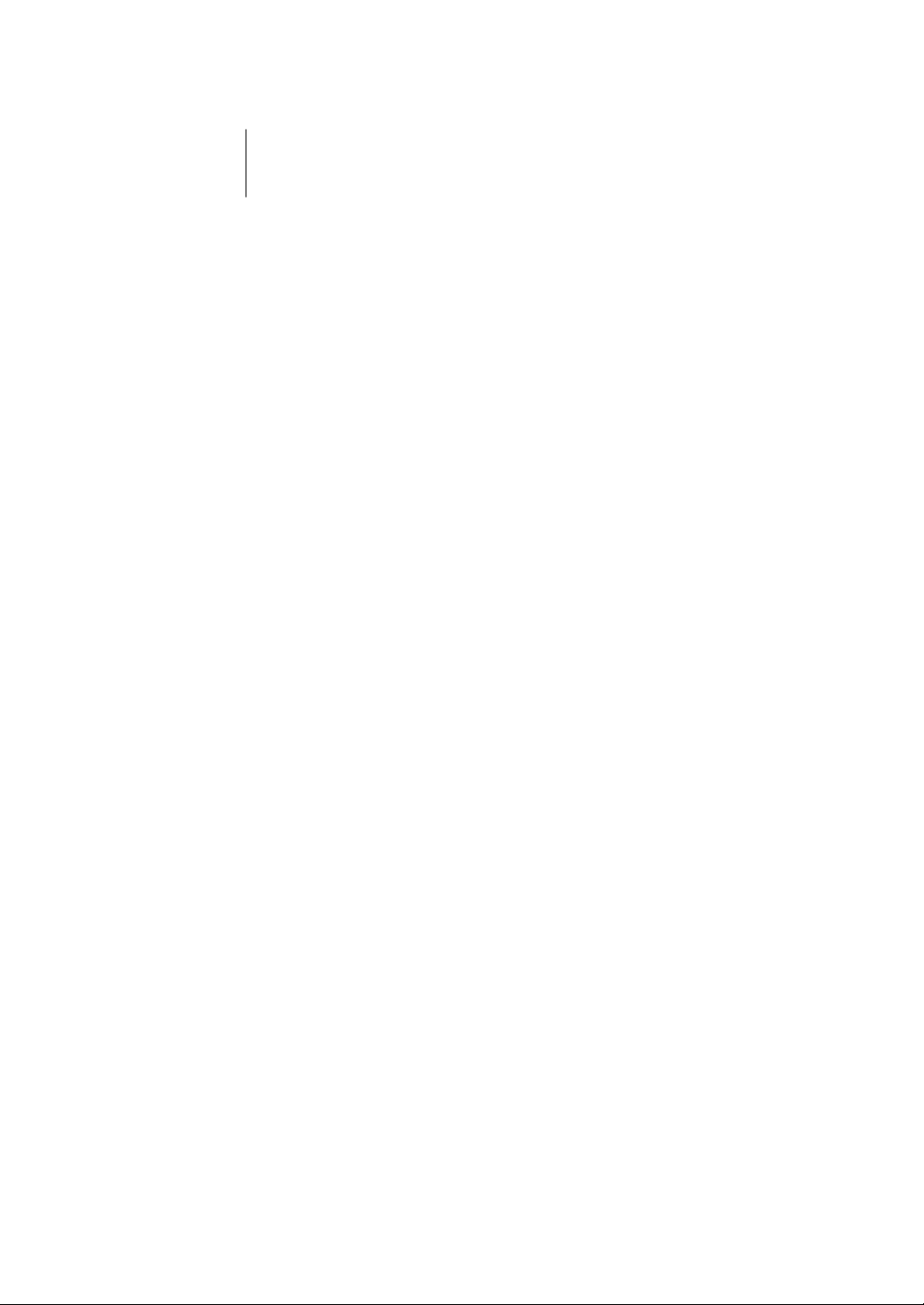
Chapter 4 UPS Only Installation
The Powerware 9155 has the following power connections:
쑺 2-phase (L1 and L2), neutral, and ground connection for
rectifier/bypass input
쑺 2-phase (L1 and L2), neutral, and ground connection for load output
The nominal input/output voltages are:
쑺 100/200, 110/220, or 120/240 Vac with 180° phase displacement
쑺 120/208 or 127/220 Vac with 120° phase displacement
Output overcurrent protection and disconnect switch must be provided
by others.
Figure 7 on page 19 shows a oneline diagram of the UPS.
Powerware®9155 UPS (8–15 kVA) User’s Guide S 164201553 Rev D www.powerware.com
15
Page 22
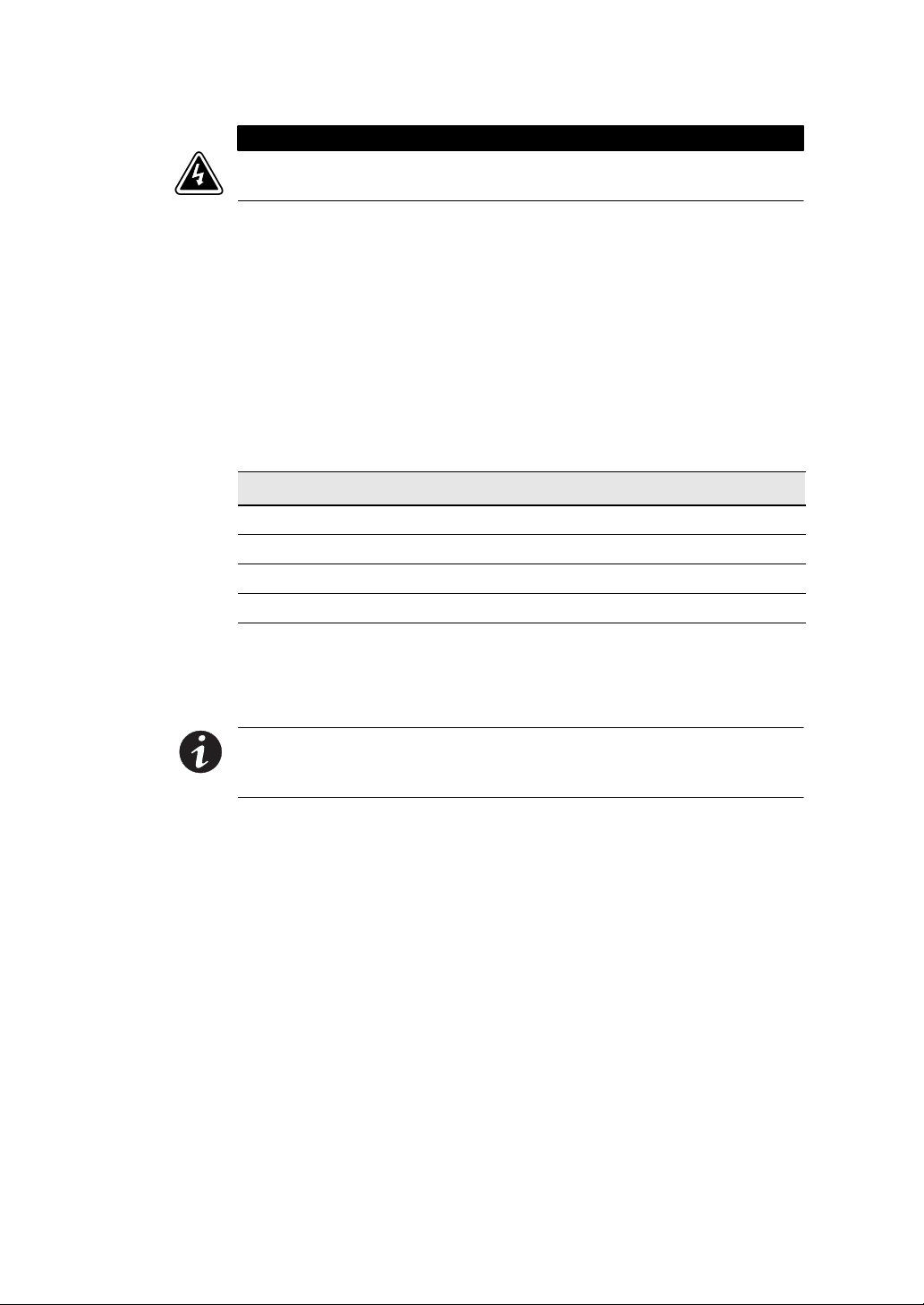
UPS Only Installation
WARNING
Only qualified service personnel (such as a licensed electrician) should perform
the UPS installation and initial startup. Risk of electrical shock.
Use the following procedure to hardwire the UPS:
1. Verify that the electrical connections to the installation site have
been properly installed.
2. A wall-mounted, user-supplied, readily-accessible disconnection
device must be incorporated in the input wiring.
Compare the circuit breaker ratings and wire sizes to the ones in
the following wiring table:
Table 1. Circuit Breaker Ratings
UPS Capacity Input Circuit Breaker Rating Minimum Wire Size*
8kVA 60A 4AWG(21.2mm2)
10 kVA 80A 3AWG(26.7mm2)
12 kVA 100A 2AWG(33.6mm2)
15 kVA 100A 2AWG(33.6mm2)
*Use only 90°C-rated c opper wire. Minimum wire size is based on 120/208 full load
ratings applied to NEC Code Table 310-16. Code may require a larger AWG size than
shown in this table because of temperature, number of conductors in the conduit,
or long service runs. Follow local requirements.
16
NOTE To accommodate the feature of easy system expandability, it is
recommended that initial installation of the Powerware 9155 UPS contain
wiring to support the maximum capacity of the UPS cabinet.
3. Switch off utility power to the distribution point where the UPS
will be connected. Be absolutely sure there is no power.
4. Determine your equipment’s grounding requirements according
to your local electrical code.
5. Verify that the UPS battery circuit breaker is in the OFF position
(see Figure 5).
Powerware®9155 UPS (8–15 kVA) User’s Guide S 164201553 Rev D www.powerware.com
Page 23
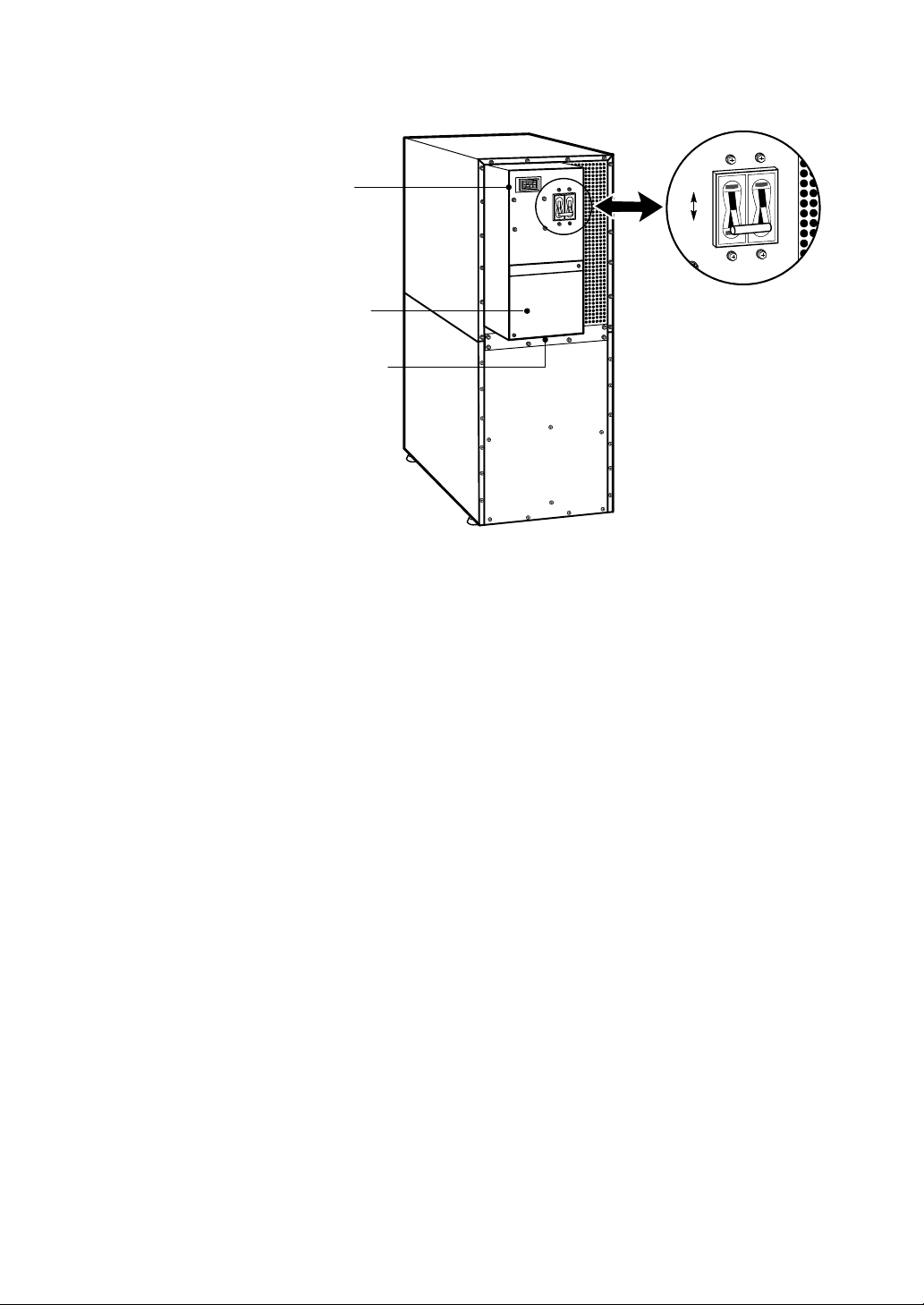
UPS Only Installation
Battery
Connector
UPS Wiring
Access Cover
Conduit Landing
ON
OFF
Battery Circuit Breaker
Figure 5. UPS Rear View
6. Remove the UPS wiring access cover and retain (see Figure 5).
7. Hardwire the input (TB1-1 through TB1-5) and output (TB1-6
through TB1-9) terminations for the UPS.
See Table 2 for specifications and Figure 6 for a detailed view of
the UPS terminal block.
Powerware®9155 UPS (8–15 kVA) User’s Guide S 164201553 Rev D www.powerware.com
17
Page 24
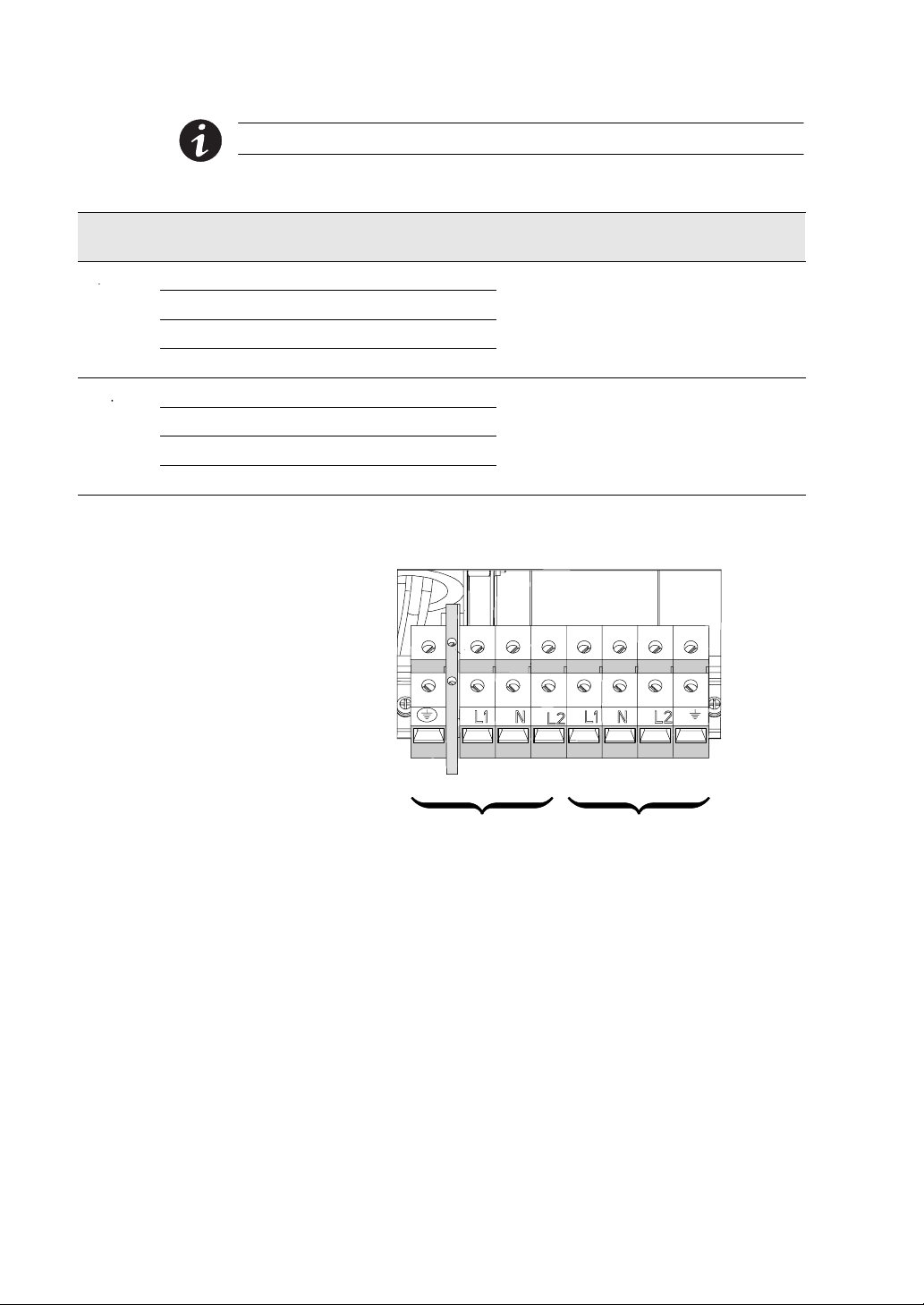
UPS Only Installation
p
25lbi
n
2accessholefo
r
p
25lbi
n
2accessholefo
r
NOTE Input neutral must be wired for proper operation.
Table 2. UPS Terminal Block Wiring
Wire Function
Input
Output
*Use only 90°C-rated copper wire. Minimum wire size is based on 120/208 full load ratings applied to NEC
Code Table 310-16.
Ground TB1-1 8AWG
L1 TB1-3 3AWG
Neutral
L2
L1 TB1-6 3AWG
Neutral TB1-7 3AWG
L2
Ground
Terminal
Position
TB1-4 3AWG
TB1-5 3AWG
TB1-8 3AWG
TB1-9 8AWG
Minimum
Wire Size*
Tightening
Torque
25 lb in 2” access hole for
(2.83 Nm)
25 lb in 2” access hole for
(2.83 Nm)
Conduit Connection
(Entry Size)
1-1/2” conduit
1-1/2” conduit
18
1
TB1
345678 9
2
Input Output
Figure 6. UPS Terminal Block
8. Replace the UPS wiring access cover.
9. Continue to “Stabilizing the Cabinet” on page 49 to complete
the UPS installation.
Powerware®9155 UPS (8–15 kVA) User’s Guide S 164201553 Rev D www.powerware.com
Page 25

UPS Only Installation
Figure 7. UPS Only Wiring Diagram
Powerware®9155 UPS (8–15 kVA) User’s Guide S 164201553 Rev D www.powerware.com
19
Page 26
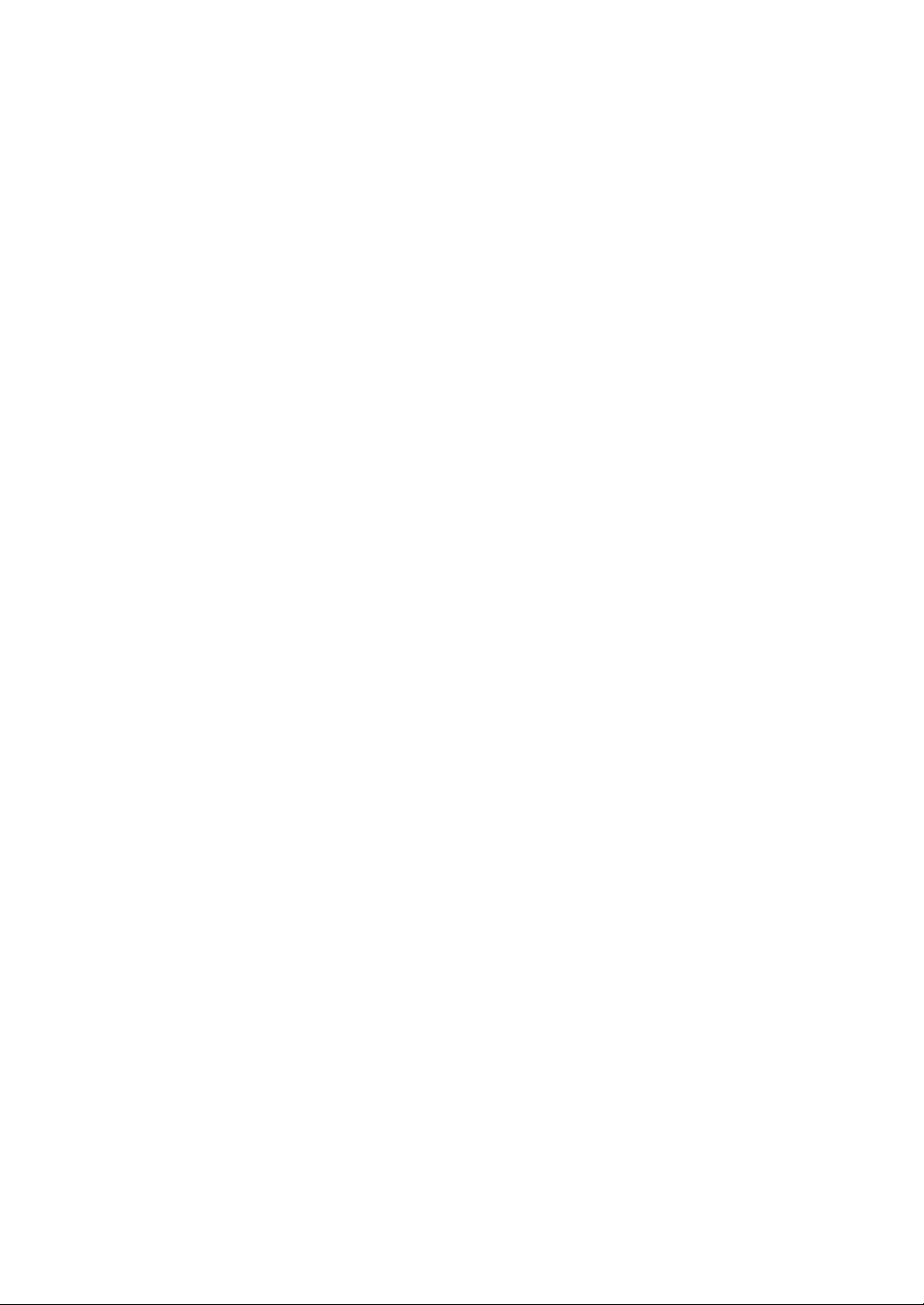
UPS Only Installation
20
Powerware®9155 UPS (8–15 kVA) User’s Guide S 164201553 Rev D www.powerware.com
Page 27
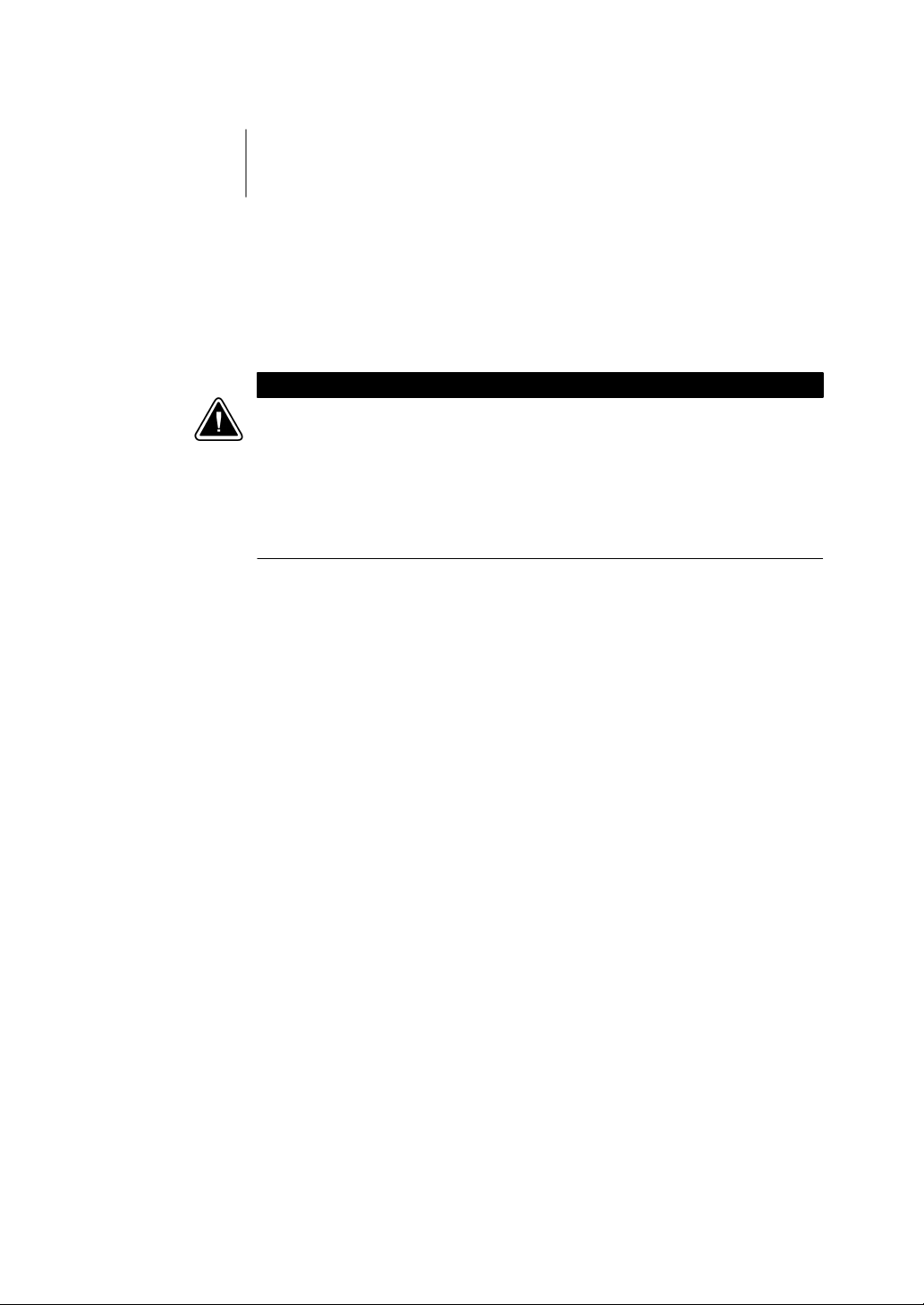
Chapter 5 Input Isolation Transformer Installation
The Powerware 9155 has the following power connections:
쑺 2-phase (L1 and L2), neutral, and ground connection for
rectifier/bypass input
쑺 2-phase (L1 and L2), neutral, and ground connection for load output
CAUTION
쑺 The input isolation transformer output is always 240V (180° phase angle).
쑺 If installing an MBM/PDM, the UPS MUST be set up for 240V output only;
otherwise, the “Bypass Not Available” alarm annunciates. Any equipment
connected to the output requiring 208V (120° phase angle) is at risk for
damage when using the Maintenance Bypass switch.
쑺 The input isolation transformer cannot be used with a wall-mounted bypass
switch.
Output overcurrent protection and disconnect switch must be provided
by others.
Figure 11 and Figure 12 beginning on page 27 show the oneline diagrams
of the input isolation transformer with the UPS.
Powerware®9155 UPS (8–15 kVA) User’s Guide S 164201553 Rev D www.powerware.com
21
Page 28
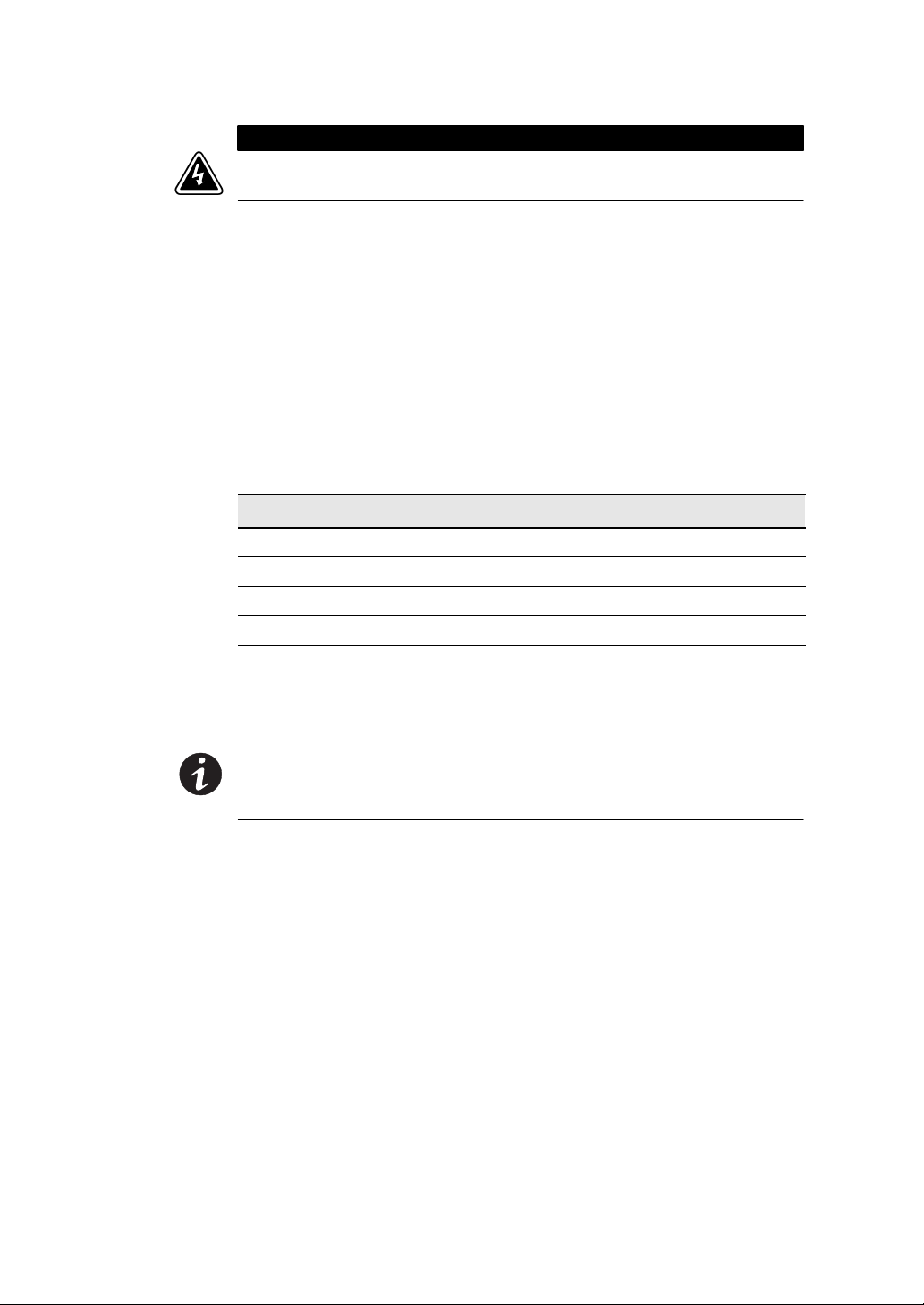
Input Isolation Transformer Installation
Only qualified service personnel (such as a licensed electrician) should perform
the UPS installation and initial startup. Risk of electrical shock.
Use the following procedure to hardwire the input isolation transformer
and UPS. All hardware is supplied in the accessory kit.
1. Verify that the electrical connections to the installation site have
been properly installed.
2. A wall-mounted, user-supplied, readily-accessible disconnection
device must be incorporated in the input wiring.
Compare the circuit breaker ratings and wire sizes to the ones in
the following wiring table:
Table 3. Circuit Breaker Ratings
UPS Capacity Input Circuit Breaker Rating Minimum Wire Size*
8kVA 60A 4AWG(21.2mm2)
10 kVA 80A 3AWG(26.7mm2)
12 kVA 100A 2AWG(33.6mm2)
15 kVA 100A 2AWG(33.6mm2)
*Use only 90°C-rated c opper wire. Minimum wire size is based on 120/208 full load
ratings applied to NEC Code Table 310-16. Code may require a larger AWG size than
shown in this table because of temperature, number of conductors in the conduit,
or long service runs. Follow local requirements.
WARNING
22
NOTE To accommodate the feature of easy system expandability, it is
recommended that initial installation of the Powerware 9155 UPS contain
wiring to support the maximum capacity of the UPS cabinet.
3. Switch off utility power to the distribution point where the UPS
will be connected. Be absolutely sure there is no power.
4. Determine your equipment’s grounding requirements according
to your local electrical code.
5. Verify that the UPS battery circuit breaker is in the OFF position
(see Figure 8).
Powerware®9155 UPS (8–15 kVA) User’s Guide S 164201553 Rev D www.powerware.com
Page 29
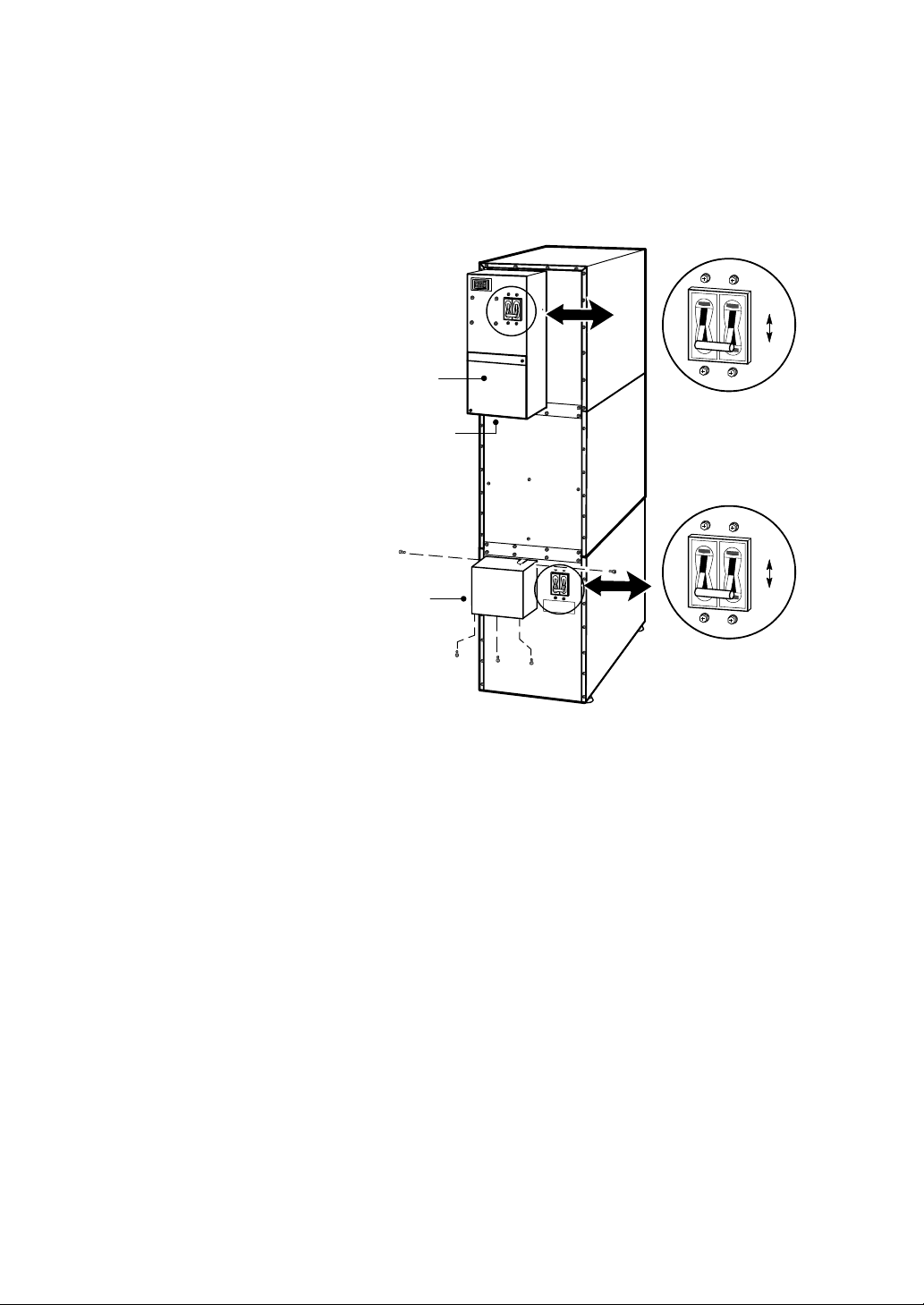
Input Isolation Transformer Installation
6. Verify that the input circuit breaker is in the OFF position.
7. Remove the UPS wiring access cover and retain.
8. Remove the input isolation transformer wiring cover and retain.
ON
UPS Wiring
Access Cover
Battery Circuit Breaker
Conduit Landing
Input Isolation
Transformer
Wiring Cover
Input Circuit Breaker
OFF
ON
OFF
Figure 8. UPS with Input Isolation Transformer Rear View
9. If you are also installing an optional Maintenance Bypass
Module or Power Distribution Module, proceed to Step 15 on
page 26; otherwise, continue to Step 10.
10. On the input isolation transformer, punch the two pilot holes in
the conduit landing for the input and output conduit using a
Greenlee
®
punch or similar device (see Figure 9).
11. Hardwire the input, output, and ground terminations for the
input isolation transformer.
See Table 4 for specifications and Figure 9 for a detailed view of
the input isolation transformer terminal block.
Powerware®9155 UPS (8–15 kVA) User’s Guide S 164201553 Rev D www.powerware.com
23
Page 30
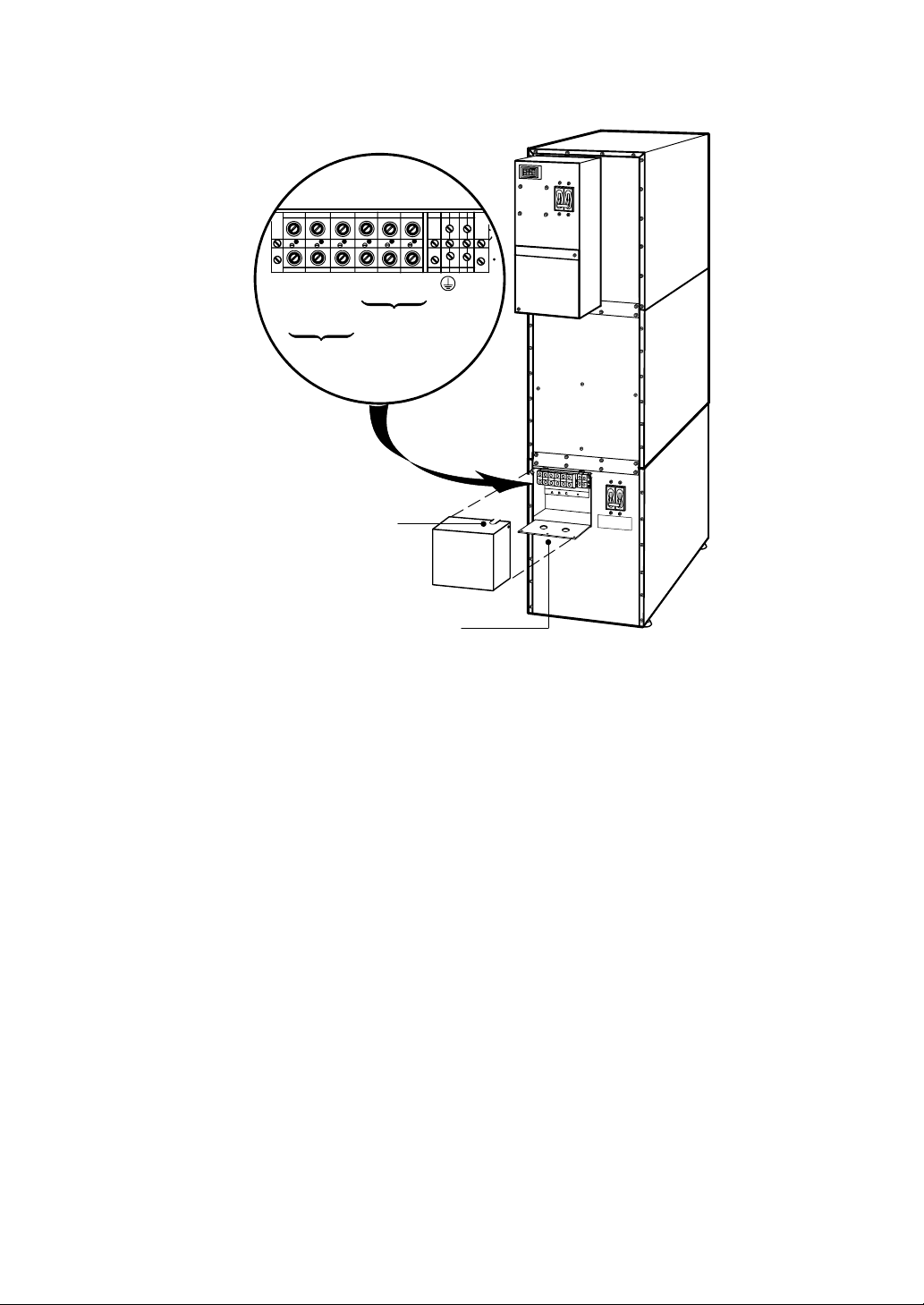
Input Isolation Transformer Installation
L1
L2 (208V)
L2 (240V)
L1
L2
Output
N
Input
Edge Grommet
Pilot Holes in Conduit Landing
Figure 9. Input Isolation Transformer Hardwiring
GND
24
Powerware®9155 UPS (8–15 kVA) User’s Guide S 164201553 Rev D www.powerware.com
Page 31

Input Isolation Transformer Installation
p
(
2.83Nm)
p
(
2.83Nm)
25lbi
n
p
25lbi
n
2accessholefo
r
p
25lbi
n
2accessholefo
r
NOTE Input neutral is supplied by the input isolation transformer.
Table 4. Input Isolation Transformer Terminal Block Wiring
Wire Function Terminal Position Minimum Wire Size* Tightening Torque
Input
Output
Ground
Ground
*Use only 90°C-rated copper wire. Minimum wire size is based on 120/208 full load ratings applied to NEC
Code Table 310-16. Code may require a larger AWG size than shown in this table because of temperature,
number of conductors in the conduit, or long service runs. Follow local requirements.
L1 TB1-1 2AWG
L2 (208V) TB1-2 2AWG
L2 (240V) TB1-3 2AWG
L1 TB1-4 3AWG
L2 TB1-5 3AWG
Neutral TB1-6 3AWG
Output TB1-7 8AWG
Input TB1-8 8AWG
25 lb in
25 lb in
25 lb in
(2.83 Nm)
12. Wire the output of the input isolation transformer terminal
block to the UPS input terminal block (see Table 5 and
Figure 10).
Table 5. UPS Terminal Block Wiring
Wire Function
Input
Output
*Use only 90°C-rated copper wire. Minimum wire size is based on 120/208 full load ratings applied to NEC
Code Table 310-16.
Ground TB1-1 8AWG
L1 TB1-3 3AWG
Neutral
L2
L1 TB1-6 3AWG
Neutral TB1-7 3AWG
L2
Ground
Terminal
Position
TB1-4 3AWG
TB1-5 3AWG
TB1-8 3AWG
TB1-9 8AWG
Minimum
Wire Size*
Tightening
Torque
25 lb in 2” access hole for
(2.83 Nm)
25 lb in 2” access hole for
(2.83 Nm)
Conduit Connection
(Entry Size)
1-1/2” conduit
1-1/2” conduit
Powerware®9155 UPS (8–15 kVA) User’s Guide S 164201553 Rev D www.powerware.com
25
Page 32

Input Isolation Transformer Installation
13. Replace the UPS wiring access cover and the input isolation
transformer wiring cover.
14. Continue to “Stabilizing the Cabinet” on page 49 to complete
the UPS installation.
TB1
1
345678 9
2
Input Output
Figure 10. UPS Terminal Block
26
15. On the input isolation transformer, punch one pilot hole in the
conduit landing for the input conduit using a Greenlee punch or
similardevice(seeFigure9onpage24).
16. Install the supplied edge grommet in the top of the input
isolation transformer wiring cover.
17. Hardwire the input (TB1-1 through TB1-3) terminations for the
input isolation transformer.
See Table 4 for specifications and Figure 9 for a detailed view of
the input isolation transformer terminal block.
18. Punch a hole in the bottom of the MBM/PDM using a Greenlee
punch or similar device for wiring access.
Insert the supplied nylon bushing inside the wiring access hole.
19. Continue to the following chapter, “UPS-Mounted Bypass Switch
Installation,” to complete the installation.
Powerware®9155 UPS (8–15 kVA) User’s Guide S 164201553 Rev D www.powerware.com
Page 33

Input Isolation Transformer Installation
Figure 11. UPS with Input Isolation Transformer Wiring Diagram
Powerware®9155 UPS (8–15 kVA) User’s Guide S 164201553 Rev D www.powerware.com
27
Page 34

Input Isolation Transformer Installation
28
Figure 12. UPS with Input Isolation Transformer and MBM/PDM Wiring Diagram
Powerware®9155 UPS (8–15 kVA) User’s Guide S 164201553 Rev D www.powerware.com
Page 35

Chapter 6 UPS-Mounted Bypass Switch Installation
This chapter describes the Maintenance Bypass Module and Power
Distribution Module installation. Both modules have a
Make-Before-Break Maintenance Bypass switch.
Maintenance Bypass/Power Distribution Module Setup
If you purchased an optional MBM/PDM, attach the module to the UPS
before any wiring installation. All hardware is supplied in the accessory
kit. Use the following procedure to attach the optional MBM/PDM to the
UPS:
1. Remove the connecting plate between the top cabinet and the
cabinet below it on the UPS rear panel (see F igure 13). Discard
the plate. Retain the screws for later use.
2. Remove the lowest top cover screw on each side of the UPS and
discard.
Lowest Top Cover
Screw (one each side)
Figure 13. UPS Rear View (2-High Cabinet Shown)
Powerware®9155 UPS (8–15 kVA) User’s Guide S 164201553 Rev D www.powerware.com
Connecting Plate
(8 screws)
29
Page 36

UPS-Mounted Bypass Switch Installation
3. Attach the supplied L-bracket to the lower rear (for 2-high) or
middle rear (for 3-high) cabinet using three screws (see
Figure 14).
Repeat for the other side.
4. Remove the UPS wiring access cover and retain.
UPS Wiring
Access Cover
30
L-Bracket and Screws
Figure 14. Attaching the L-Brackets
Powerware®9155 UPS (8–15 kVA) User’s Guide S 164201553 Rev D www.powerware.com
Page 37

UPS-Mounted Bypass Switch Installation
5. Insert the two supplied nylon bushings inside the wiring access
holes on the UPS conduit landing plate (see Figure 15).
6. Remove the MBM/PDM wiring access cover and the conduit
landing plate and retain.
7. Tilt the top of the module forward and slide the module onto
theL-brackets.Thetopleftflangeonthemodulefitsupunder
the UPS electronics unit through an access slot.
UPS Electronics
Unit
Nylon Bushings in UPS
Wiring Access Holes
MBM/PDM Wiring Access
Cover and the Conduit
Landing Plate (Removed)
Figure 15. Installing the MBM or PDM (MBM Shown)
Powerware®9155 UPS (8–15 kVA) User’s Guide S 164201553 Rev D www.powerware.com
31
Page 38

UPS-Mounted Bypass Switch Installation
8. SecurethesidesofthemoduletotheL-bracketsusingsix
screws (see Figure 16).
9. Secure the top of the module to the top cabinet using four of
the screws removed in Step 1.
10. Continue to the following section, “Wiring the MBM/PDM.”
Screws for
Top of Module
Screws to L-Bracket
Wiring the MBM/PDM
The Powerware 9155 UPS has the following power connections:
쑺 2-phase (L1 and L2), neutral, and ground connection for
rectifier/bypass input
쑺 2-phase (L1 and L2), neutral, and ground connection for load output
The nominal input/output voltages are:
쑺 100/200, 110/220, or 120/240 Vac with 180° phase displacement
쑺 120/208 or 127/220 Vac with 120° phase displacement
32
Powerware®9155 UPS (8–15 kVA) User’s Guide S 164201553 Rev D www.powerware.com
Figure 16. Attaching the L-Brackets
Page 39

UPS-Mounted Bypass Switch Installation
Output overcurrent protection and disconnect switch must be provided
by others.
Figure 20 and Figure 21 beginning on page 37 show the oneline diagrams
of the MBM and PDM with the UPS.
WARNING
Only qualified service personnel (such as a licensed electrician) should perform
the UPS installation and initial startup. Risk of electrical shock.
Use the following procedure to hardwire the MBM/PDM:
1. Verify that the electrical connections to the installation site have
been properly installed.
2. A wall-mounted, user-supplied, readily-accessible disconnection
device must be incorporated in the input wiring.
Compare the circuit breaker ratings and wire sizes to the ones in
the following wiring table:
Table 6. Circuit Breaker Ratings
UPS Capacity Input Circuit Breaker Rating Minimum Wire Size*
8kVA 60A 4AWG(21.2mm2)
10 kVA 80A 3AWG(26.7mm2)
12 kVA 100A 2AWG(33.6mm2)
15 kVA 100A 2AWG(33.6mm2)
*Use only 90°C-rated c opper wire. Minimum wire size is based on 120/208 full load
ratings applied to NEC Code Table 310-16. Code may require a larger AWG size than
shown in this table because of temperature, number of conductors in the conduit,
or long service runs. Follow local requirements.
NOTE To accommodate the feature of easy system expandability, it is
recommended that initial installation of the Powerware 9155 UPS contain
wiring to support the maximum capacity of the UPS cabinet.
3. Switch off utility power to the distribution point where the UPS
will be connected. Be absolutely sure there is no power.
Powerware®9155 UPS (8–15 kVA) User’s Guide S 164201553 Rev D www.powerware.com
33
Page 40

UPS-Mounted Bypass Switch Installation
4. Determine your equipment’s grounding requirements according
to your local electrical code.
5. Verify that the UPS battery circuit breaker is in the OFF position
(see Figure 17).
ON
OFF
Battery Circuit Breaker
34
Figure 17. UPS with MBM Rear View
6. Punch two holes in the MBM/PDM conduit landing plate for the
input and output conduit using a Greenlee punch or similar
device.
7. Hardwire the input (TB10-1 through TB10-4) and output (TB10-5
through TB10-8) terminations for the MBM/PDM.
See Table 7 for specifications and Figure 18 for a detailed view
of the MBM/PDM terminal block.
Powerware®9155 UPS (8–15 kVA) User’s Guide S 164201553 Rev D www.powerware.com
Page 41

UPS-Mounted Bypass Switch Installation
p
25lbi
n
2accessholefo
r
p
25lbi
n
2accessholefo
r
8
Output
Input
7
6
5
4
3
2
1
TB10
Figure 18. MBM/PDM Hardwiring (PDM Shown)
NOTE Input neutral must be wired for proper operation. However, when
wired with the optional isolation transformer, input neutral is supplied
by the isolation transformer.
Table 7. MBM/PDM Terminal Block Wiring
Wire Function
Input
Output
*Use only 90°C-rated copper wire. Minimum wire size is based on 120/208 full load ratings applied to NEC
Code Table 310-16.
Ground TB10-1 8AWG
L1 TB10-2 3AWG
Neutral
L2
L1 TB10-5 3AWG
Neutral TB10-6 3AWG
L2
Ground
Terminal
Position
TB10-3 3AWG
TB10-4 3AWG
TB10-7 3AWG
TB10-8 8AWG
Minimum
Wire Size*
Tightening
Torque
25 lb in 2” access hole for
(2.83 Nm)
25 lb in 2” access hole for
(2.83 Nm)
Conduit Connection
(Entry Size)
1-1/2” conduit
1-1/2” conduit
Powerware®9155 UPS (8–15 kVA) User’s Guide S 164201553 Rev D www.powerware.com
35
Page 42

UPS-Mounted Bypass Switch Installation
8. Connect the factory-installed wiring from the Maintenance
Bypass switch to the UPS terminal block (see Figure 19).
Connect the maintenance bypass (red and black) wires to TB1-2
(the A/B maintenance bypass auxiliary contacts) on the UPS
terminal block.
A/B Maintenance
Bypass Auxiliary
Contacts
Input
TB1
123 4 5 6 7 8 9
Output
36
Figure 19. Wiring from Maintenance Bypass Switch to UPS
9. Replace the wiring access cover on the UPS and the optional
isolation transformer, if applicable.
10. Replace the MBM/PDM wiring access cover and conduit landing
plate.
11. Continue to “Stabilizing the Cabinet” on page 49 to complete
the installation.
Powerware®9155 UPS (8–15 kVA) User’s Guide S 164201553 Rev D www.powerware.com
Page 43

UPS-Mounted Bypass Switch Installation
Figure 20. UPS with MBM Wiring Diagram
Powerware®9155 UPS (8–15 kVA) User’s Guide S 164201553 Rev D www.powerware.com
37
Page 44

UPS-Mounted Bypass Switch Installation
38
Figure 21. UPS with PDM Wiring Diagram
Powerware®9155 UPS (8–15 kVA) User’s Guide S 164201553 Rev D www.powerware.com
Page 45

Chapter 7 Wall-Mounted Bypass Switch Installation
g
This chapter describes the wall-mounted bypass switch installation with
the UPS. The wall-mounted bypass switch is a Make-Before-Break
Maintenance Bypass switch.
NOTE The input isolation transformer cannot be used with the
wall-mounted bypass swtich.
Figure 22 shows the wall-mounted bypass switch and dimensions.
Dimension Measurement
Height (A) 21.0” (53.4 cm)
Width (B) 14.0” (35.6 cm)
Depth (C) 6.8” (17.2 cm)
Mounting
Centers
Weight 31 lb (14.1 kg)
(D) 11.0” (28.0 cm)
(E)
20.0” (50.8 cm)
Figure 22. Wall-Mounted Bypass Switch Dimensions
Powerware®9155 UPS (8–15 kVA) User’s Guide S 164201553 Rev D www.powerware.com
OFF
39
Page 46

Wall-Mounted Bypass Switch Installation
Wall-Mounted Bypass Switch Setup
Use the following procedure to set up the wall-mounted bypass switch:
1. Remove the knockouts in the bottom or side of the bypass
switch for AC Line Input, AC to UPS Input, AC from UPS Output,
and AC to the UPS load (see Figure 23).
40
Figure 23. Wall-Mounted Bypass Switch Knockouts
2. Mount the bypass switch cabinet to a sturdy surface within sight
of the UPS. You may need to rotate the cabinet 90 degrees to
enable operator access to the switch handle.
3. Remove the six screws from the bypass switch front cover and
remove the cover (see Figure 23).
4. Remove and discard any packing material from inside the bypass
switch.
Powerware®9155 UPS (8–15 kVA) User’s Guide S 164201553 Rev D www.powerware.com
Page 47

Wiring the Wall-Mounted Bypass Switch
The Powerware 9155 UPS has the following power connections:
쑺 2-phase (L1 and L2), neutral, and ground connection for
rectifier/bypass input
쑺 2-phase (L1 and L2), neutral, and ground connection for load output
The nominal input/output voltages are:
쑺 100/200, 110/220, or 120/240 Vac with 180° phase displacement
쑺 120/208 or 127/220 Vac with 120° phase displacement
Output overcurrent protection and disconnect switch must be provided
by others.
Figure 28 on page 47 shows a oneline diagram of the UPS with a
wall-mounted bypass switch.
Wall-Mounted Bypass Switch Installation
Powerware®9155 UPS (8–15 kVA) User’s Guide S 164201553 Rev D www.powerware.com
41
Page 48

Wall-Mounted Bypass Switch Installation
Only qualified service personnel (such as a licensed electrician) should perform
the hardwired installation. Risk of electrical shock.
Use the following procedure to hardwire the wall-mounted bypass
switch:
1. Verify that the electrical connections to the installation site have
been properly installed.
2. A wall-mounted, user-supplied, readily-accessible disconnection
device must be incorporated in the input wiring.
Compare the circuit breaker ratings and wire sizes to the ones in
the following wiring table:
Table 8. Circuit Breaker Ratings
UPS Capacity Input Circuit Breaker Rating Minimum Wire Size*
8kVA 60A 4AWG(21.2mm2)
10 kVA 80A 3AWG(26.7mm2)
12 kVA 100A 2AWG(33.6mm2)
15 kVA 100A 2AWG(33.6mm2)
*Use only 90°C-rated c opper wire. Minimum wire size is based on 120/208 full load
ratings applied to NEC Code Table 310-16. Code may require a larger AWG size than
shown in this table because of temperature, number of conductors in the conduit,
or long service runs. Follow local requirements.
WARNING
42
NOTE To accommodate the feature of easy system expandability, it is
recommended that initial installation of the Powerware 9155 UPS contain
wiring to support the maximum capacity of the UPS cabinet.
3. Switch off utility power to the distribution point where the UPS
will be connected. Be absolutely sure there is no power.
4. Determine your equipment’s grounding requirements according
to your local electrical code.
Powerware®9155 UPS (8–15 kVA) User’s Guide S 164201553 Rev D www.powerware.com
Page 49

Wall-Mounted Bypass Switch Installation
5. Verify that the UPS battery circuit breaker is in the OFF position
(see Figure 24).
6. Remove the UPS wiring access cover and retain (see Figure 24).
Battery
Connector
UPS Wiring
Access Cover
Conduit Landing
ON
OFF
Battery Circuit Breaker
Figure 24. UPS Rear View
Powerware®9155 UPS (8–15 kVA) User’s Guide S 164201553 Rev D www.powerware.com
43
Page 50

Wall-Mounted Bypass Switch Installation
7. Install the conduit to the bypass switch cabinet. AC input and
AC output conductors must be run through separate conduit.
UPS output circuits must be installed in a dedicated conduit
system and not shared with other e lectrical circuits.
8. Hardwire the terminal strip inside the bypass switch cabinet. Use
copperwirethatistheappropriatesizeforthecurrentdraw.
See Figure 25 for a detailed view of the terminal strip label.
44
Figure 25. Wall-Mounted Bypass Switch Terminal Strip Wiring
Powerware®9155 UPS (8–15 kVA) User’s Guide S 164201553 Rev D www.powerware.com
Page 51

Wall-Mounted Bypass Switch Installation
p
25lbi
n
2accessholefo
r
p
25lbi
n
2accessholefo
r
9. Connect the wiring from the bypass switch to the UPS terminal
block.
See Table 9 for specifications and Figure 26 for a detailed view
of the UPS terminal block.
Table 9. UPS Terminal Block Wiring
Wire Function Terminal
Position
Input
Output
*Use only 90°C-rated copper wire. Minimum wire size is based on 120/208 full load ratings applied to NEC
Code Table 310-16.
Ground TB1-1 8AWG
L1 TB1-3 3AWG
Neutral
L2
L1 TB1-6 3AWG
Neutral TB1-7 3AWG
L2
Ground
TB1-4 3AWG
TB1-5 3AWG
TB1-8 3AWG
TB1-9 8AWG
Minimum
Wire Size*
Tightening
Torque
25 lb in 2” access hole for
(2.83 Nm)
25 lb in 2” access hole for
(2.83 Nm)
Conduit Connection
(Entry Size)
1-1/2” conduit
1-1/2” conduit
1
TB1
345678 9
2
Input Output
Figure 26. UPS Terminal Block
Powerware®9155 UPS (8–15 kVA) User’s Guide S 164201553 Rev D www.powerware.com
45
Page 52

Wall-Mounted Bypass Switch Installation
10. Route the gray signal cable through the grommet on the left
side of the bypass switch cabinet (see Figure 27). Connect the
white and black pair of wires to TB1-2 (the A/B maintenance
bypass auxiliary contacts) on the UPS terminal block.
Secure each connection, tightening the terminal screws to a
maximum 3.5 in lb (0.4 Nm). Provide strain relief for cables by
installing plastic cable ties.
NOTE DO NOT connect the red and black pair of wires in the gray
signal cable.
Do Not Connect Red
and Black Wires
To UPS Terminal Block
46
Signal Cable
Figure 27. Signal Cable Installation
11. Replace the bypass switch front cover and the UPS wiring access
cover.
Powerware®9155 UPS (8–15 kVA) User’s Guide S 164201553 Rev D www.powerware.com
Page 53

Wall-Mounted Bypass Switch Installation
Figure 28. UPS with Wall-Mounted Bypass Switch Wiring Diagram
Powerware®9155 UPS (8–15 kVA) User’s Guide S 164201553 Rev D www.powerware.com
47
Page 54

Wall-Mounted Bypass Switch Installation
48
Powerware®9155 UPS (8–15 kVA) User’s Guide S 164201553 Rev D www.powerware.com
Page 55

Chapter 8 Stabilizing the Cabinet
NOTE For seismic installations, you MUST order and install a
Powerware 9155 UPS seismic installation kit; do not use the following
instructions.
NOTE For non-seismic installations, the stabilizing bracket MUST be
installed on all 3-high cabinets. The stabilizing bracket is optional for
2-high cabinets.
1. Lower the leveling feet to prevent the cabinet from rolling.
Figure 29. Lowering the Leveling Feet
2. Attach the stabilizing bracket to the bottom of the cabinet rear
panel using the retained hardware from the shipping pallet (see
Figure 30).
Use the holes and slots in the bottom of the bracket to attach
the cabinet to the flooring if desired.
Powerware®9155 UPS (8–15 kVA) User’s Guide S 164201553 Rev D www.powerware.com
49
Page 56

Stabilizing the Cabinet
50
M4 Screws
Figure 30. Installing the Stabilizing Bracket
3. Continue to one of the following sections:
쑺 “Extended Battery Module Installation” on page 51 to install
optional EBMs.
쑺 “Communication” on page 53 to install UPS communication
options, such as X-Slot cards or Remote Emergency
Power-off.
쑺 “Operation” on page 65 to start up the UPS.
Powerware®9155 UPS (8–15 kVA) User’s Guide S 164201553 Rev D www.powerware.com
Page 57

Chapter 9 Extended Battery Module Installation
NOTE A maximum of 22 battery strings can be installed in one
configuration, including UPS batteries (4 EBM-64 models or 3 EBM-96
models). UPS-32 models contain 2 strings; UPS-64 models contain
4 strings; EBM-64 models contain 4 strings; and EBM-96 models contain
6strings.
NOTE For non-seismic installations, the stabilizing bracket MUST be
installed on all 3-high cabinets. The stabilizing bracket is optional for
2-high cabinets.
NOTE In a parallel system, each UPS should have the same number of
EBMs to ensure equivalent runtimes.
If you are installing an optional EBM(s), use the following steps:
1. For cabinets using a stabilizing bracket: Position the EBM at
least 8” (20.3 cm) away from the adjacent cabinet to allow space
for the stabilizing bracket.
2. Verify that all battery circuit breakers are in the OFF position
(see Figure 31).
3. Install the supplied ground strap (both ends attached to the
EBM rear panel) between the UPS and the EBM:
Disconnect the end of the ground strap farthest from the
adjacent cabinet and retain the screw. Remove the screw from
the adjacent cabinet’s connecting plate. Attach the loose end of
the ground strap to the adjacent cabinet.
4. If additional EBMs are installed, attach another ground strap
between the first and second EBM. Repeat for each additional
EBM.
5. Reinstall the remaining screw in the open hole where the
ground strap was attached to the last EBM.
6. Plug the EBM cable into the UPS battery connector.
Powerware®9155 UPS (8–15 kVA) User’s Guide S 164201553 Rev D www.powerware.com
51
Page 58

Extended Battery Module Installation
7. If additional EBMs are installed, plug the EBM cable of the
second cabinet into the battery connector on the first EBM.
Repeat for each additional EBM.
8. Attach a stabilizing bracket to each EBM if needed (see
“Stabilizing the Cabinet” on page 49).
9. Continue to one of the following sections:
쑺 “Communication” on page 53 to install UPS communication
쑺 “Operation” on page 65 to start up the UPS.
NOTE After UPS startup, ensure maximum battery runtime by
configuring the UPS for the correct number of EBMs (see page 75).
EBM Battery
Circuit Breaker
EBM Battery Connector
options, such as X-Slot cards or REPO.
EBM Cable
UPS Battery
Connector
ON
OFF
UPS Battery
Circuit Breaker
Ground
Strap
52
Figure 31. Typical EBM Installation (2-High Cabinets Shown)
Powerware®9155 UPS (8–15 kVA) User’s Guide S 164201553 Rev D www.powerware.com
Page 59

Chapter 10 Communication
This section describes the:
쑺 DB-9 communication port
쑺 X-Slot cards
쑺 LanSafe Power Management Software
쑺 Remote Emergency Power-off
쑺 Relay output contacts
쑺 Programmable signal inputs
Figure 32 shows the location of the communication options and control
terminals on the UPS.
X-Slot Communication Bay #1
Signal Input 1
X-Slot Communication Bay #2
Signal Input 2
REPO (Normally Open)
REPO (Normally Closed)
DB-9 Communication Port
Relay Contact
Figure 32. Communication Options and Control Terminals
Powerware®9155 UPS (8–15 kVA) User’s Guide S 164201553 Rev D www.powerware.com
53
Page 60

Communication
Installing Communication Options and Control Terminals
To access and install the communication options and control terminals:
1. Remove the front covers of all cabinets, starting with the top
cabinet. Press and release the handle latch at the bottom of
each cover and then lift the cover up and off the cabinet (see
Figure 33).
54
Figure 33. Removing the Front Covers
2. Install the appropriate X-Slot card and/or necessary cable(s) into
the top cabinet (see Figure 32 and Figure 34).
Powerware®9155 UPS (8–15 kVA) User’s Guide S 164201553 Rev D www.powerware.com
Page 61

Communication
Figure 34. Installing Communication Cables
3. On the bottom cover (and also the middle cover if 3-high),
remove a knockout tab in the top edge of the cover for each
cable:
With wire cutters, cut either side of the tab and twist down to
remove the tab (see Figure 35).
Figure 35. Removing Knockout Tabs
Powerware®9155 UPS (8–15 kVA) User’s Guide S 164201553 Rev D www.powerware.com
55
Page 62

Communication
4. Routethecable(s)totheapproximatelocationofthecover
access holes.
5. Connect the cables to the appropriate location.
See “Communication Options” on page 57 or “Control
Terminals” on page 61 for detailed information.
6. Reinstall the front covers, starting with the bottom cabinet (see
Figure 36).
Hang the top edge of the cover on the cabinet first, then lower
the bottom edge and snap into place. Be sure the cables fit in
the access holes in the covers.
56
Figure 36. Reinstalling the Front Covers
7. Continue to “Operation” on page 65 to start up the UPS.
Powerware®9155 UPS (8–15 kVA) User’s Guide S 164201553 Rev D www.powerware.com
Page 63

Communication Options
The Powerware 9155 has serial communication capabilities through the
DB-9 communication port or through an X-Slot card in one of the
available bays. In addition, the LanSafe Power Management Software can
be installed and used to communicate with the UPS via one of the serial
communication connections.
The UPS supports two serial communication devices according to the
following table:
Independent Multiplexed
X-Slot 1 X-Slot 2 DB-9 Communication Port
Any X-Slot card Any X-Slot card Not in use
Any X-Slot card Powerware Relay Interface Card
Any X-Slot card Not in use Available
Communication
Available
Powerware Hot Sync CAN Card
NOTE You can configure relays, signal inputs, and the serial port baud
rate through the front panel menus (see Table 13 on page 68).
DB-9 Communication Port
To establish communication between the UPS and a computer, connect
your computer to the UPS communication port using the supplied
communication cable.
When the communication cable is installed, power management software
can exchange data with the UPS. The software polls the UPS for detailed
information on the status of the power environment. If a power
emergency occurs, the software initiates the saving of all data and an
orderly shutdown of the equipment.
Powerware®9155 UPS (8–15 kVA) User’s Guide S 164201553 Rev D www.powerware.com
57
Page 64

Communication
The cable pins are identified in Figure 37 and the pin functions are
describedinTable10.SeeFigure32onpage53forserialportlocation.
5
9
4
8
3
7
2
6
1
Figure 37. Communication Port
Table 10. Communication Port Pin Assignment
Pin
Number
2 TxD Transmit to external device Out
3 RxD Receive from external device In
5 GND Signal common (tied to chassis) —
Signal Name Function Direction
from the UPS
58
X-Slot Cards
X-Slot cards allow the UPS to communicate in a variety of networking
environments and with different types of d evices. The Powerware 9155
has two available communication bays for any X-Slot card, including:
쑺 ConnectUPS -X Web/SNMP Card - has SNMP and HTTP capabilities as
well as monitoring through a Web browser interface; connects to a
twisted-pair Ethernet (10/100BaseT) network. It has a built-in switching
hub that allows three additional network devices to be connected to
the network without the requirement of additional network drops. In
addition, a Powerware Environmental Monitoring Probe can be
attached to obtain humidity, temperature, smoke alarm, and security
information.
쑺 Relay Interface Card - has isolated dry contact (Form-C) relay outputs
for UPS status: Utility failure, Low battery, UPS alarm/OK, or On
bypass.
쑺 Modbus
UPSs in your Building Management System (BMS).
Powerware®9155 UPS (8–15 kVA) User’s Guide S 164201553 Rev D www.powerware.com
t
®
Card - allows you to continuously and reliably monitor the
Page 65

Communication
쑺 Industrial Relay Card (IRC) - is used to indicate the operating status of
the UPS system using the customer’s monitoring equipment. The IRC
uses four isolated normally-open or normally-closed dry relay contacts
to indicate the UPS status. Normal, Bypass, Battery, and Alarm mode
can be monitored.
쑺 Multi-Server Card - has six serial communication ports that can
communicate simultaneously with other computers using LanSafe
Power Management Software (provided on the Powerware Software
Suite CD).
쑺 Modem Card - provides out-of-band remote notification and
monitoring using modem communication directly to cell phones and
pagers.
쑺 Single-Port Card - connects to the Powerware Expansion Chassis to
enable multiple communication options or to a PC for power
management control.
쑺 ConnectUPS-MX SNMP Card - has Ethernet, modem, and SNMP
capabilities.
쑺 USBCard-connectstoaUSBportonyourcomputer.
SeeFigure32onpage53forthelocationofthetwoX-Slot
communication bays.
ConnectUPS-X Web/SNMP Card
Relay Interface Card
Modbus Card
Industrial Relay Card ConnectUPS-MX SNMP Card
Figure 38. Optional X-Slot Cards
Powerware®9155 UPS (8–15 kVA) User’s Guide S 164201553 Rev D www.powerware.com
Multi-Server Card
Modem Card
Single-Port Card
USB Card
59
Page 66

Communication
LanSafe Power Management Software
Each Powerware 9155 UPS ships with LanSafe Power Management
Software and an interface cable. To begin installing LanSafe software, see
the instructions accompanying the Powerware Software Suite CD.
NOTE Use only the supplied communication cable to connect the UPS to
your computer.
LanSafe software provides up-to-date graphics of UPS power and system
data and power flow. It also gives you a complete record of critical
power events, and it notifies you of important UPS or power information.
If there is a power outage and the Powerware 9155 UPS battery power
becomes low, LanSafe software can automatically shut down your
computer system to protect your data before the UPS shutdown occurs.
60
Powerware®9155 UPS (8–15 kVA) User’s Guide S 164201553 Rev D www.powerware.com
Page 67

Control Terminals
The cables should be connected to the control terminals with cable clips.
Input and output terminals have a functional isolation from terminal to
terminal. They are connected to the UPS chassis through individual 1 MΩ
resistors.
UPS
Connectors
(see Figure 32
on page 53)
+Polarity
2
–Polarity
1
+Polarity
2
–Polarity
1
2
REPO Normally Open
1
2
REPO Normally Closed
1
Common
3
Normally Closed
2
Normally Open
1
Communication
Signal Input 1 (Programmable)
Signal Input 2 (Programmable)
Relay Output
Figure 39. External Control Terminal Connections
NOTE If using a semiconductor switch type, pay attention to the proper
polarity. A relay or other mechanical control is preferred.
Powerware®9155 UPS (8–15 kVA) User’s Guide S 164201553 Rev D www.powerware.com
61
Page 68

Communication
12–22AW
G
Remote Emergency Power-off
REPO is used to shut down the UPS from a distance. This feature can be
used for shutting down the load and the UPS by thermal relay, for
instance in the event of room overtemperature. When REPO is activated,
the UPS shuts down all converters, de-energizes all system relays, and
fully powers down within 10-15 seconds.
There are two REPO positions that may be used, normally-open or
normally-closed.
The pins on the normally-closed REPO connector are connected
together. When this connection is open, the logic circuitry completely
shuts down the UPS, thus preventing the power from supplying the load.
If the use of normally-closed REPO operation is desired, replace the
connector with a normally-closed external switch (see Figure 32 on
page 53).
If the use of normally-open REPO operation is desired, connect a
normally-open external switch (see Figure 32 on page 53).
62
NOTE To restart the UPS, reconnect the REPO connector pins and turn
on the UPS manually. The pins must be shorted to keep the UPS running.
Maximum resistance is 10 ohm.
NOTE Leave the REPO connector installed in the REPO port on the UPS
rear panel even if the REPO function is not needed.
CAUTION
The REPO must not be connected to any utility connected circuits. Reinforced
insulation to the utility is required. The REPO switch must have a minimum
rating of 24 Vdc and 20 mA.
To ensure the UPS stops supplying power to the load during any mode of
operation, the input power must be disconnected from the UPS when the
emergency power-off function is activated.
REPO Connections
Wire Function Terminal Wire Size Rating Suggested Wire Size
REPO
Powerware®9155 UPS (8–15 kVA) User’s Guide S 164201553 Rev D www.powerware.com
L1
L2
12–22 AWG
(4–0.32 mm2)
18 AWG (0.82 mm2)
Page 69

Communication
Relay Contacts
The UPS incorporates a programmable relay output with potential free
contactsforremotealarmindications(seeFigure32onpage53).An
additional four relay outputs can be o btained with the X-Slot compatible
Relay Interface Card.
WARNING
The relay contacts must not be connected to any utility connected circuits.
Reinforced insulation to the utility is required. The relay contacts must have a
maximum rating of 30 Vdc/1A and 60 Vdc/2A nominal values.
Programmable Signal Inputs
The UPS incorporates two programmable signal inputs (see Figure 32 on
page 53). Use of non-polar (relay) control input is recommended. The
pins must be shorted with maximum resistance of 10 ohm in order to
activate the specific input.
NOTE SeeFigure39onpage61forthepolarityandverifythese
connections if polarity control is required.
The default and programmable settings for the signal inputs are shown in
Table 11.
Powerware®9155 UPS (8–15 kVA) User’s Guide S 164201553 Rev D www.powerware.com
63
Page 70

Communication
Table 11. Programmable Signal Inputs
Signal Description
Disable Bypass Operation If active, the automatic transfer to the static bypass is prevented.
Charger Off If active, the battery charge function is disabled. In a utility power
outage, the discharge of batteries is supported.
Remote ON/OFF If active, the UPS output turns off regardless of the mode of operation.
Auxiliary power, fan, communication, and rectifier/battery charger
remain functional. Restart is initiated immediately when this signal is
inactive.
Request Bypass If active, the UPS transfers to bypass if the bypass voltage, frequency,
and synchronization are all okay.
Request Normal If active, the UPS transfers to inverter operation if not prohibited by
REPO or an alarm condition.
Force Bypass If active, the UPS is forced to static bypass operation regardless of the
bypass status.
External Battery Breaker Status If active, the UPS knows that the batteries are disconnected.
Building Alarm 1–6 These alarms can be activated separately or at the same time with
other building alarms.
Not in Use Default
Shutdown If active, the UPS shuts down immediately.
Delayed Shutdown If active, the UPS shuts down after a user-configured delay time.
Default shutdown delay is 120 seconds. The UPS automatically restarts
when the signal changes to inactive.
Normal/Bypass If active, the UPS transfers to bypass if okay. If inactive, the UPS
transfers to the inverter when possible.
On Generator If active, the UPS knows that input is fed from the generator. Bypass is
disabled; the automatic battery test is disabled.
External Transformer
Overtemperature
This option is not used.
64
Powerware®9155 UPS (8–15 kVA) User’s Guide S 164201553 Rev D www.powerware.com
Page 71

Chapter 11 Operation
This chapter contains information on how to use the Powerware 9155,
including front panel operation, UPS startup and shutdown, and
operation of the Maintenance Bypass switch.
Control Panel Functions
The UPS has a four-button graphical LCD with backlight. It provides
useful information about the UPS itself, load status, events,
measurements, and settings (see Figure 40).
Control Buttons
for the LCD Menu Options
Power On Indicator (Green)
On Battery Indicator (Yellow)
Bypass Indicator (Yellow)
Alarm Indicator (Red)
Figure 40. Powerware 9155 Control Panel
Powerware®9155 UPS (8–15 kVA) User’s Guide S 164201553 Rev D www.powerware.com
65
Page 72

Operation
The following table shows the indicator status and description.
Indicator Status Description
On The UPS is operating normally.
Green
Yellow
Yellow
Red
Flashing
Off The UPS is turned off and will not turn on automatically.
On The UPS is in Battery mode.
On The UPS is in Bypass mode.
On TheUPShasanactivealarm.
Flashing There is a new UPS alarm condition. See “Troubleshooting” on page 91
S The UPS is starting up or is shut down and waiting for power to return.
S A new information message is active.
S Bypass is not available.
for additional information.
66
Changing the Language
Press and hold the first button on the left for approximately five seconds
to select the language menu. This action is possible from any LCD menu
screen.
Display Functions
As the default or after 15 minutes of inactivity, the LCD displays the
selectable startup screen. The default is the Eaton Powerware logo and
can be changed to the Mimic screen in the User Settings menu.
The backlit LCD automatically dims after a long period of inactivity. Press
any button to restore the screen.
Use the two middle buttons (
structure. Press the
button to enter a submenu. Press the button
to select an option. Press the
previous menu.
Powerware®9155 UPS (8–15 kVA) User’s Guide S 164201553 Rev D www.powerware.com
and ) to scroll through the menu
ESC
buttontocancelorreturntothe
Page 73

Operation
g
The following table shows the basic menu structure.
Table 12. Menu Map for Display Functions
Main Menu Submenu Display Information or Menu Function
UPS Status UPS off / System normal / UPS supporting load / UPS
on battery / UPS on bypass / Active alarm list /
Battery status
Event Log Displays up to 100 events and alarms
Measurements
Control
Settings
Identification UPS Type / Part Number / Serial Number /
Turn UPS ON/OFF ON and OFF Options
Output L-N and L-L / Current / Frequency / Power
Battery Voltage / Current / Runtime
Input L-N and L-L / Current / Frequency
Bypass L-N and L-L / Frequency
Go to Bypass Mode Forces the UPS to go to Bypass
When this command is active, the option changes to
Go to Normal Mode.
Start Battery Test Initiates a battery test
Display Test Four different selectable tests for the front panel
functions: the LEDs cycle through, the alarm beep
sounds, the backlight turns off and on, and the
pixels scroll through to test the LCD.
User Settings See Table 13 for detail.
Service Settings This screen is password-protected.
Firmware / Display / CAN Bridge
Powerware®9155 UPS (8–15 kVA) User’s Guide S 164201553 Rev D www.powerware.com
67
Page 74

Operation
User Settings
The following table displays the options that can be changed by the user.
NOTE Changes to the output voltage or frequency options should be
made before turning on the UPS; otherwise, the changes do not take effect.
Table 13. User Settings
Description Available Settings Default Setting
SetDateandTime Set Month
Date: mm/dd/yyyy
Time: 24:00
Display Contrast Adjust contrast with up/down
arrow buttons
Change Language Select Language:
<English> or <Spanish>
Relay Config Relay: [Alarm 1] [X-Slot 1-1/2/3/4]
or [X-Slot 2-1/2/3/4]
Setup: [Battery Low] [On Battery]
[On Bypass] [UPS ok] [custom]
[empty]
Signal Inputs [empty] [Logic]
(see “Programmable Signal Inputs”
on page 63)
Serial Port Config Port: [X-Slot-1] [X-Slot-2/Serv]
Speed: [19200] [9600] [2400]
[1200]
Parallel Operation Settings Refer to the Powerware 9155
Parallel UPS (8–15 kVA) User’s
Guide.
Start Screen Eaton Powerware logo
Mimic Screen
User Password Enabled/Disabled
If Enabled is selected, the
password is USER.
Audible Alarms Normal Sound/Disabled Normal Sound
Battery Charging ABM cycling/constant ABM cycling
01/01/2003
00:00
Moderate
English
Alarm 1: UPS ok
X-Slots (1 or 2)
#1: On Battery
#2: Battery Low
#3: UPS ok
#4: On Bypass
Empty
19200
Eaton Powerware logo
Disabled
68
Powerware®9155 UPS (8–15 kVA) User’s Guide S 164201553 Rev D www.powerware.com
Page 75

Table 13. User Settings (continued)
Operation
Default SettingAvailable SettingsDescription
Automatic Battery Tests Enabled/Disabled
Enabled automatically runs the
battery test once a month.
Number of Battery Strings 0through22
(see “Configuring the UPS for
EBMs” on page 75)
Battery Capacity 1 through 65535 watts per cell 34 W/cell
Battery Low Alarm Level 1.750 through 1.950 volts per cell 1.880 V/cell
Set Nominal Output Voltage 120V/240V
120V/208V
110V/220V
100V/200V
127V/220V
Bypass Voltage High Limit +1 through +20% (1% increments) 120V +10%
Bypass Voltage Low Limit -1 through -20% (1% increments) 120V -15%
Nominal Output Frequency 50 Hz or 60 Hz 60 Hz
Synchronization Enabled/Disabled Enabled
Synchronization Window ±0.5 through ±3.0 Hz
(0.1 Hz increments)
Unsynchronized Transfer to Bypass Allowed/Not Allowed Not Allowed
Usage of Bypas s Enabled/Disabled Enabled
Transfer to Bypass When Overload After a delay/Immediately After a delay
Automatic Start Delay -1 through 32767 seconds
(-1 means disabled)
Automatic On Battery Shutdown
Delay
Control Commands from X-Slot1 Allowed/Disabled Allowed
Control Commands from
X-Slot2/Serv
X-Slot Signal Input Activation
Delay
Input signal delayed shutdown
delay
-1 through 32767 seconds
(-1 means disabled)
Allowed/Disabled Allowed
0 through 65 seconds 5s
1 through 65535 seconds 120s
Enabled
2 strings for UPS-32 models
4 strings for UPS-64 models
120V/208V
±2.0 Hz
0s
-1s
Powerware®9155 UPS (8–15 kVA) User’s Guide S 164201553 Rev D www.powerware.com
69
Page 76

Operation
Table 13. User Settings (continued)
Default SettingAvailable SettingsDescription
Site Wiring Fault Notice Enabled/Disabled Enabled
Reset Custom Event Settings 0through32 Empty
Full Power Battery Test Enabled/Disabled Enabled
Auto Output Configuration Enabled/Disabled Enabled for initial startup
Disabled after initial startup
UPS Startup
WARNING
Only qualified service personnel (such as a licensed electrician) should perform
the UPS installation and initial startup. Risk of electrical shock.
Verify that UPS installation has been carried out correctly and the UPS
ground has been connected.
70
Maintenance Bypass Startup
If you have an optional Maintenance Bypass Module or Power
Distribution Module, you can start up the UPS in maintenance bypass,
allowing utility power to supply the load.
To start up the UPS in maintenance bypass:
1. Verify that the Maintenance Bypass switch is in the BYPASS
position (see Figure 41 on page 79).
2. Switch on utility power where the UPS is connected. The load is
now powered by utility power.
Powerware®9155 UPS (8–15 kVA) User’s Guide S 164201553 Rev D www.powerware.com
Page 77

Operation
To switch to Normal mode from maintenance bypass:
1. If an optional isolation transformer is installed, switch the input
circuit breaker to the ON position.
NOTE The isolation transformer output is always 240V (180° phase
angle). Any equipment connected to the output requiring 208V (120° phase
angle) is at risk for damage.
2. Turn the Maintenance Bypass switch to the SERVICE position.
The UPS starts up in Bypass mode, with the load still powered
by utility power.
3. Remove the breaker tie from all battery circuit breakers.
4. Switch all battery circuit breakers to the ON position.
NOTE Wait until the indicator illuminates before proceeding to
Step 5; otherwise, power to the load may be lost.
5. Turn the Maintenance Bypass switch to the UPS position to
return to Normal mode. The UPS is now powering the load.
Internal Bypass Startup
To start up the UPS in Bypass mode without an MBM/PDM:
1. If an optional isolation transformer is installed, switch the input
circuit breaker to the ON position.
NOTE When using the optional isolation transformer, Bypass mode i s
available only for 240V phase-phase (180° phase angle).
2. Switch on utility power where the UPS is connected.
3. Wait for the front panel LCD to illuminate.
The
4. Remove the breaker tie from all battery circuit breakers.
Powerware®9155 UPS (8–15 kVA) User’s Guide S 164201553 Rev D www.powerware.com
indicator flashes.
71
Page 78

Operation
5. Switch all battery circuit breakers to the ON position.
The
indicator stops flashing.
6. Press any button on the front panel display to activate the menu
options.
7. Using the button on the front panel display, scroll to the
Control menu option and press the
button.
8. Press the button to select the Go to Bypass Mode option.
The
and indicators illuminate, indicating the UPS is
operating in Bypass mode. The load is now powered by utility
power.
To switch to Normal mode from internal Bypass mode:
1. Press the button to select the Go To Normal Mode option.
2. Press the
ESC
button until the Eaton Powerware logo appears.
Normal Mode Startup
To start up the UPS:
1. If you have an optional MBM/PDM, verify that the Maintenance
Bypass switch is in the UPS p osition (see Figure 41 on page 79).
72
2. If an optional isolation transformer is installed, switch the input
circuit breaker to the ON position.
3. Switch on utility power where the UPS is connected.
4. Wait for the front panel LCD to illuminate.
The
indicator flashes.
5. Remove the breaker tie from all battery circuit breakers.
6. Switch all battery circuit breakers to the ON position.
The
Powerware®9155 UPS (8–15 kVA) User’s Guide S 164201553 Rev D www.powerware.com
indicator stops flashing.
Page 79

Operation
7. Press any button on the front panel display to activate the menu
options.
8. Press the button on the front panel display and then press the
button to select the TURN UPS ON/OFF menu.
9. Select the ON option. Press and hold the button for three
seconds, until the UPS stops beeping.
The
indicator illuminates. The UPS is now powering the
load.
If the
indicator is flashing, check the UPS status from the
front panel to view the active alarms. Correct the alarms and
restart if necessary.
Powerware®9155 UPS (8–15 kVA) User’s Guide S 164201553 Rev D www.powerware.com
73
Page 80

Operation
Starting the UPS on Battery
NOTE Before using this feature, the UPS must have been powered by
utility power at least once.
To start the UPS on battery:
1. If you have an optional MBM/PDM, verify that the Maintenance
Bypass switch is in the UPS p osition (see Figure 41 on page 79).
2. Switch all battery circuit breakers to the ON position.
NOTE Leave the battery circuit breaker(s) in the ON position during this
operation. If you need to cancel this operation, wait until the front panel
LCD illuminates before switching the battery circuit breaker(s) off.
3. Wait for the front panel LCD to illuminate.
4. Press any button on the front panel display to activate the menu
options.
74
5. Within three minutes, press the buttononthefrontpanel
display and then press the
button to select the TURN UPS
ON/OFF menu.
6. Select the ON option. Press and hold the button for three
seconds, until the UPS stops beeping.
The UPS starts within two minutes. The UPS supplies power to
your equipment and goes into Battery mode.
Powerware®9155 UPS (8–15 kVA) User’s Guide S 164201553 Rev D www.powerware.com
Page 81

Configuring the UPS for EBMs
To ensure maximum battery runtime, configure the UPS for the correct
number of EBMs:
1. Press any button on the front panel display to activate the menu
options.
2. Using the button, scroll to the Settings menu.
3. Press the button twice to select the User Settings menu.
4. Using the button, scroll to the Number of Battery Strings
option and press the
5. Use the or arrow buttons to select the number of strings
according to your UPS configuration:
Operation
button.
All 2-High UPS and EBM Cabinets*
UPS + 1 EBM 6
UPS + 2 EBMs 10
UPS + 3 EBMs 14
UPS + 4 EBMs 18
All 3-High UPS and EBM Cabinets* Number of Strings
UPS + 1 EBM 10
UPS + 2 EBMs 16
UPS + 3 EBMs 22
*UPS-32 models contain 2 strings; EBM-64 models contain 4 strings.
UPS-64 models contain 4 strings; EBM-96 models contain 6 strings.
Number of Strings
6. Press the button to save the setting.
7. Press the
ESC
button until the Eaton Powerware logo appears.
Powerware®9155 UPS (8–15 kVA) User’s Guide S 164201553 Rev D www.powerware.com
75
Page 82

Operation
UPS Shutdown
To shut down the UPS:
1. Press any button on the front panel display to activate the menu
options.
2. Press the button on the front panel display and then press the
button to select the TURN UPS ON/OFF menu.
3. Select the OFF option; press the button.
4. Confirm the selection. Press and hold the button for three
seconds, until the UPS stops beeping.
The input contactor opens.
5. Switch the UPS battery circuit breaker to the OFF position.
The UPS is disconnected from the batteries and is on logic
power only.
76
6. Switch off utility power where the UPS is connected.
Powerware®9155 UPS (8–15 kVA) User’s Guide S 164201553 Rev D www.powerware.com
Page 83

Chapter 12 UPS Maintenance
This section explains how to:
쑺 Care for the UPS and batteries
쑺 Recycle used batteries
쑺 Use the Maintenance Bypass switch
UPS and Battery Care
For the best preventive maintenance, keep the area around the UPS
clean and dust-free. If the atmosphere is very dusty, clean the outside of
the system with a vacuum cleaner.
For full battery life, keep the UPS at an ambient temperature of
77°F (25°C).
Storing the UPS and Batteries
When storing the UPS and optional cabinets, the following requirements
should be met:
쑺 Verify that the battery circuit breaker is in the OFF position.
쑺 Avoid temperature and humidity extremes. To maximize battery life,
the recommended storage temperature is 59°F (15°C) to 77°F (25°C).
쑺 If you store the UPS for a long period, recharge the batteries every
10 months by applying utility power. The batteries charge to 80%
capacity in approximately 3 hours. However, it is recommended that
the batteries charge for 48 hours after long-term storage.
쑺 Check the battery recharge date on the shipping carton label. If the
date has expired and the batteries were never recharged, do not use
the UPS. Contact your service representative.
Powerware®9155 UPS (8–15 kVA) User’s Guide S 164201553 Rev D www.powerware.com
77
Page 84

UPS Maintenance
When to Replace Batteries
When the indicator flashes and the LCD panel displays Battery
Failure, the batteries may need replacing. Contact your service
representative to order new batteries.
Change the batteries approximately every five years.
Recycling the Used Battery
Contact your local recycling or hazardous waste center for information
on proper disposal of the used battery.
쑺 Do not dispose of the battery or batteries in a fire. Batteries may explode.
Proper disposal of batteries is required. Refer to your local codes for
disposal requirements.
쑺 Do not open or mutilate the battery or batteries. Released electrolyte is
harmful to the skin and eyes. It may be toxic.
WARNING
78
CAUTION
Do not discard the UPS or the UPS batteries in the trash. This product contains
sealed, lead-acid batteries and must be disposed of properly. For more
information, contact your local recycling/reuse or hazardous waste center.
CAUTION
Do not discard waste electrical or electronic equipment (WEEE) in the trash. For
proper disposal, contact your local recycling/reuse or hazardous waste center.
Powerware®9155 UPS (8–15 kVA) User’s Guide S 164201553 Rev D www.powerware.com
Page 85

Using the UPS-Mounted Maintenance Bypass Switch
The UPS-mounted Maintenance Bypass switch is part of the optional
Maintenance Bypass Module or Power Distribution Module and is located
on the back of the UPS (see Figure 41).
UPS Maintenance
Figure 41. Maintenance Bypass Switch (PDM Shown)
The UPS-mounted bypass switch has three positions as described in
Table 14.
NOTE In the UPS or SERVICE position, AC input power is still
connected to the input terminals inside the UPS.
Table 14. UPS-Mounted Bypass Switch Positions
Switch Position Description
UPS Connects the UPS output to the load.
SERVICE Connects the load directly to AC input power and disconnects UPS output. AC input
power is still connected to the UPS input.
BYPASS Like the SERVICE position, BYPASS connects the load directly to AC input power and
disconnects UPS output.
from the UPS, this is the appropriate position for UPS maintenance or repair.
Powerware®9155 UPS (8–15 kVA) User’s Guide S 164201553 Rev D www.powerware.com
However, because BYPASS also disconnects AC input
79
Page 86

UPS Maintenance
Building
Figure 42 shows a UPS with a separate battery cabinet and a
UPS-mounted bypass switch.
UPS-Mounted Bypass Switch
Service
Panel
Bypass
Service
UPS
Bypass
Service
UPS
Bypass
Service
UPS
User-supplied
Load
Distribution
Panel
80
UPS EBM
Figure 42. Typical Hardwired Installation with UPS-Mounted Bypass Switch
Powerware®9155 UPS (8–15 kVA) User’s Guide S 164201553 Rev D www.powerware.com
Page 87

UPS Maintenance
To switch the UPS to maintenance bypass from Normal mode
(UPS-mounted operation):
1. Turn the Maintenance Bypass switch through the SERVICE
position to the BYPASS position.
The battery circuit breaker trips, and the UPS is now bypassed,
with the load powered by utility power.
2. The UPS automatically shuts down.
To return to Normal mode from maintenance bypass (UPS-mounted
operation):
1. If an optional isolation transformer is installed, switch the input
circuit breaker to the ON position.
NOTE The isolation transformer output is always 240V (180° phase
angle). Any equipment connected to the output requiring 208V (120° phase
angle) is at risk for damage.
2. Turn the Maintenance Bypass switch to the SERVICE position.
The UPS starts up in Bypass mode, with the load still powered
by utility power.
3. Switch the UPS battery circuit breaker to the ON position.
NOTE Wait until the indicator illuminates before proceeding to
Step 4; otherwise, power to the load may be lost.
4. Turn the Maintenance Bypass switch to the UPS position to
return to Normal mode. The UPS is now powering the load.
Powerware®9155 UPS (8–15 kVA) User’s Guide S 164201553 Rev D www.powerware.com
81
Page 88

UPS Maintenance
Using the Wall-Mounted Bypass Switch
The wall-mounted bypass switch is rated at 80A/300 Vac and has four
positionsasdescribedinTable15.
NOTE In the UPS or LINE position, AC input power is still connected to
the input terminals inside the UPS.
Table 15. Wall-Mounted Bypass Switch Positions
Switch Position Description
UPS Connects the UPS output to the load.
LINE Connects the load directly to AC input power and disconnects UPS output. AC input
power is still connected to the UPS input.
SERVICE Like the LINE position, SERVICE connects the load directly to AC input power and
disconnects UPS output.
from the UPS, this is the appropriate position for UPS maintenance or repair.
OFF Disconnects the load from the UPS output power and AC input power, as well as AC
input power to the UPS input.
However, because SERVICE also disconnects AC input
82
You must press the red button beside the switch before turning the
Maintenance Bypass switch.
Figure 43. Wall-Mounted Maintenance Bypass Switch
Powerware®9155 UPS (8–15 kVA) User’s Guide S 164201553 Rev D www.powerware.com
Page 89

Figure 44 shows a UPS with a separate battery cabinet and a
wall-mounted bypass switch.
External Bypass Switch
Off
Service
Building
Service
Panel
Line
Distribution
UPS
Off
Service
Line
UPS
Off
Service
Line
UPS Maintenance
Load
Panel
UPS
User-supplied
UPS EBM
Figure 44. Typical Hardwired Installation with Wall-Mounted Bypass Switch
Powerware®9155 UPS (8–15 kVA) User’s Guide S 164201553 Rev D www.powerware.com
83
Page 90

UPS Maintenance
To switch the UPS to maintenance bypass from Normal mode
(wall-mounted operation):
1. Press the red button beside the Maintenance Bypass switch.
2. Turn the switch handle through the LINE position to the
SERVICE position.
The battery circuit breaker trips, and the UPS is now bypassed,
with the load powered by utility power.
3. The UPS automatically shuts down.
To return to Normal mode from maintenance bypass (wall-mounted
operation):
1. If an optional isolation transformer is installed, switch the input
circuit breaker to the ON position.
2. Turn the Maintenance Bypass switch to the LINE position.
84
The UPS starts up in Bypass mode, with the load still powered
by utility power.
3. Switch the UPS battery circuit breaker to the ON position.
NOTE Wait until the indicator illuminates before proceeding to
Step 4; otherwise, power to the load may be lost.
4. Turn the Maintenance Bypass switch to the UPS position to
return to Normal mode. The UPS is now powering the load.
Powerware®9155 UPS (8–15 kVA) User’s Guide S 164201553 Rev D www.powerware.com
Page 91

Chapter 13 Specifications
This section provides the following specifications for the Powerware 9155
models:
쑺 Model list
쑺 Dimensions and weights
쑺 Environmental and safety specifications
쑺 Technical specifications
쑺 Model specifications
쑺 Battery specifications
쑺 Battery runtimes
Table 16. Model List
UPS Description Power Rating
PW9155-8-32 2-high: UPS with one battery section
3-high: UPS with one battery & one input isolation transformer section
PW9155-8-64 3-high: UPS with two battery sections 8kVA,7.2kW
PW9155-10-32 2-high: UPS with one battery section
3-high: UPS with one battery & one input isolation transformer section
PW9155-10-64 3-high: UPS with two battery sections 10 kVA, 9 kW
PW9155-12-32 2-high: UPS with one battery section
3-high: UPS with one battery & one input isolation transformer section
PW9155-12-64 3-high: UPS with two battery sections 12 kVA, 10.8 kW
PW9155-15-32 2-high: UPS with one battery section
3-high: UPS with one battery & one input isolation transformer section
PW9155-15-64 3-high: UPS with two battery sections 15 kVA, 13.5 kW
EBM Description
PW9155-EBM-64 2-high: two battery sections
PW9155-EBM-96 3-high: three battery sections
Powerware®9155 UPS (8–15 kVA) User’s Guide S 164201553 Rev D www.powerware.com
8kVA,7.2kW
10 kVA, 9 kW
12 kVA, 10.8 kW
15 kVA, 13.5 kW
85
Page 92

Specifications
Table 17. Dimensions and Weights
Dimensions (H x W x D) Weight
2-High UPS
3-High UPS-32
3-High UPS-64
2-High EBM
3-High EBM
PDM (rear UPS mount)
MBM (rear UPS mount)
32.2” × 12” × 32” (81 × 30 × 81 cm)
47.8” × 12” × 32” (121.5 × 30 × 81 cm)
47.8” × 12” × 32” (121.5 × 30 × 81 cm)
32.2” × 12” × 30.3” (81 × 30 × 77 cm)
47.8” × 12” × 30.3” (121.5 × 30 × 77 cm)
16.5” × 12” × 7” (42 × 30 × 17.8 cm)
16.5” × 12” × 7” (42 × 30 × 17.8 cm)
Table 18. Environmental and Safety Specifications
Operating Temperature
Transit Temperature
Storage Temperature
Ventilation
Altitude
Relative Humidity
Heat Dissipation
Audible Noise
Safety Conformance
Agency Markings
EMC(ClassA)
Surges
Recommended battery storage: 59°F (15°C) to 77°F (25°C)
Front air intake, forced air, two fans, positive pressurization,
<62 dBA for heavy load, high ambient or high altitude, on battery
NOM-019-SCFI, UL 1778, CSA C22.2, No. 107.3;
EN 55022 Class A (CISPR22 Class A) and IEC 60950; IEC 62040-1-1
10°C to 40°C (50°F to 104°F)
Optimal battery performance: 25°C (77°F)
-25°C to 55°C (-13°F to 131°F)
0°C to 25°C (32°F to 77°F)
temperature UPS-monitored
9,843 ft (3,000m) operating without derating
32,810 ft (10,000m) during transportation
5–95% noncondensing
5582 BTU/hr maximum online
5294 BTU/hr maximum on battery
<56 dBA at 1 meter distance, typical loads
UL, cUL, CE, NOM-NYCE
IEC 62040-2, FCC Part 15, ICES-003, VCCI
IEEE/ANSI C62.41 Cat B3
352 lb (160 kg)
550 lb (250 kg)
590 lb (268 kg)
480 lb (218 kg)
710 lb (322 kg)
25 lb (11 kg)
18 lb (8 kg)
86
Powerware®9155 UPS (8–15 kVA) User’s Guide S 164201553 Rev D www.powerware.com
Page 93

Table 19. Technical Specifications
Technology
Input Voltage Range
Input Isolation
Transformer Input
Voltage Range
Input Power Factor
Input Rated Voltage
Input Frequency Range
Input Rated Frequency
Output Voltage
Regulation
Output Voltage
Distortion
Output Frequency
Output Frequency
Regulation
Output Frequency
Conversion
Output Overload
Online, double-conversion, split-phase topology with Static Bypass switch and
100/200, 110/220, or 120/240 Vac with 180° phase displacement
Frequency/phase-converter operation with derated output load capacity to 80%;
Frequency Conversion mode can be configured through the front panel or
Specifications
optional 3-position Maintenance Bypass switch.
Frequency independent operation.
75–144 Vac per phase
208V or 240V ±20%
>0.99 at full load nominal line conditions
120/208 or 127/220 Vac with 120° phase displacement
45–65 Hz
50/60-Hz selectable, auto-configuring
±1% static, Phase to Neutral
±2% static, Phase to Phase
±5% dynamic at 100% resistive load change
Response time <1 ms
<2% THD linear load
<5% THD non-linear lo ad
50/60-Hz selectable or auto-configuring
Synchronization to line
through XCP commands.
Bypass is not available in Frequency Conversion mode.
101–110% for 10 minutes
111–125% for 60 seconds
126–149% for 5 seconds
>150% for 300 milliseconds
Powerware®9155 UPS (8–15 kVA) User’s Guide S 164201553 Rev D www.powerware.com
87
Page 94

Specifications
Table 20. Model Specifications
Model 15 kVA
Output Voltage (line–line)
Output Voltage (line–neutral)
Input Current*
Output Current
Output kVA (line–line loads)
Output kVA (line–neutral loads)
Output kW
Output Peak Current
Efficiency (minimum)
Power Dissipation (BTU/hr)
DC Voltage (supply)
200 220 240 208 220
100 110 120 120 127
71A 71A 71A 71A 67A
63A 63A 63A 63A 59A
12.5 13.8 15.0 13.0 13.0
12.5 13.8 15.0 15.0 15.0
11.3 12.4 13.5 13.5 13.5
155 155 155 155 155
88% 88% 88% 88% 88%
5582 5582 5582 5582 5582
192 192 192 192 192
Model 12 kVA
Output Voltage (line–line)
Output Voltage (line–neutral)
Input Current*
Output Current
Output kVA (line–line loads)
Output kVA (line–neutral loads)
Output kW
Output Peak Current
Efficiency (minimum)
Power Dissipation (BTU/hr)
DC Voltage (supply)
*Input current for the input isolation transformer is 4% higher than for the UPS.
200 220 240 208 220
100 110 120 120 127
68A 62A 57A 57A 54A
60A 55A 50A 50A 47A
12.0 12.0 12.0 10.4 10.4
12.0 12.0 12.0 12.0 12.0
10.8 10.8 10.8 10.8 10.8
132 132 132 132 132
88% 88% 88% 88% 88%
4512 4512 4512 4512 4512
192 192 192 192 192
88
Powerware®9155 UPS (8–15 kVA) User’s Guide S 164201553 Rev D www.powerware.com
Page 95

Table 20. Model Specifications (continued)
Specifications
Model 10 kVA
Output Voltage (line–line)
Output Voltage (line–neutral)
Input Current*
Output Current
Output kVA (line–line loads)
Output kVA (line–neutral loads)
Output kW
Output Peak Current
Efficiency (minimum)
Power Dissipation (BTU/hr)
DC Voltage (supply)
200 220 240 208 220
100 110 120 120 127
57A 52A 48A 48A 45A
50A 45A 42A 42A 39A
10.0 10.0 10.0 8.7 8.7
10.0 10.0 10.0 10.0 10.0
9.0 9.0 9.0 9.0 9.0
110 110 110 110 110
87% 87% 87% 87% 87%
4175 4175 4175 4175 4175
192 192 192 192 192
Model 8 kVA
Output Voltage (line–line)
Output Voltage (line–neutral)
Input Current*
Output Current
Output kVA (line–line loads)
Output kVA (line–neutral loads)
Output kW
Output Peak Current
Efficiency (minimum)
Power Dissipation (BTU/hr)
DC Voltage (supply)
*Input current for the input isolation transformer is 4% higher than for the UPS.
200 220 240 208 220
100 110 120 120 127
46A 42A 38A 38A 36A
40A 36A 33A 33A 31A
8.0 8.0 8.0 6.9 6.9
8.0 8.0 8.0 8.0 8.0
7.2 7.2 7.2 7.2 7.2
88 88 88 88 88
87% 87% 87% 87% 87%
3300 3300 3300 3300 3300
192 192 192 192 192
Powerware®9155 UPS (8–15 kVA) User’s Guide S 164201553 Rev D www.powerware.com
89
Page 96

Specifications
Table 21. Battery Specifications
Battery Type
Number of Strings
Battery Replacement
Charger
Charging
Start-on-Battery
Performance
Protection
9 Ah sealed, valve-regulated lead acid (VRLA), maintenance-free, minimum 3-year
float service life at 77°F (25°C), vol tage 192 Vdc (96 cells per string)
Maximum of 22 strings per full configuration, including UPS batteries (4 EBM-64
Service configurable 0.5–34A per string, with overall maximum of 34A (limited by
Internal battery: approximately 3 hours to 80% usable capacity at nominal line
voltage after full load discharge
External battery: no more than 10x discharge time to 90% usable capacity at
nominal line voltage after full load discharge
ABM technology increases battery service life, optimizes recharge time, and
Extended Battery Module output protected by 100A circuit breaker
cabinets or 3 EBM-96 cabinets, plus UPS batteries)
UPS-32: 2 strings; UPS-64: 4 strings
EBM-64: 4 strings; EBM-96: 6 strings
Must be replaced by qualified service technician
input current). Default: 3.4A per string
Allows start of UPS without utility input
provides a warning before the end of useful battery life
Table 22. Battery Runtimes (in Minutes) at Full Load
2-High Cabinets
Load
15 kVA/13.5 kW 4 23 43 65 88
12 kVA/10.8 kW 6 30 56 85 116
10 kVA/9 kW 8 37 69 106 144
8kVA/7.2kW 11 49 91 139 189
Load
15 kVA/13.5 kW 13 43 76 113
12 kVA/10.8 kW 18 56 101 149
10 kVA/9 kW 22 69 124 184
8kVA/7.2kW 29 91 164 242
NOTE Battery times are approximate and vary depending on the load configuration and battery charge.
90
32 Internal UPS
Batteries
(1) EBM-64 (2) EBM-64 (3) EBM-64 (4) EBM-64
3-High Cabinets
64 Internal UPS
Batteries
Powerware®9155 UPS (8–15 kVA) User’s Guide S 164201553 Rev D www.powerware.com
(1) EBM-96 (2) EBM-96 (3) EBM-96
Page 97

Chapter 14 Troubleshooting
The Powerware 9155 is designed for durable, automatic operation and
also alerts you whenever potential operating problems may occur.
Usually the alarms shown by the control panel do not mean that the
output power is affected. Instead, they are preventive alarms intended to
alert the user. Use the following troubleshooting chart to determine the
UPS alarm condition.
Typical Alarms and Conditions
The following table describes typical alarms and conditions; check the
Event Log through the control panel for a list of active alarms. If an
alarm appears with a service code, please contact the help desk (see
page 93).
Alarm or Condition Possible Cause Action
On Battery
LED is on.
1 beep every second.
Battery Low
LED is on.
Continuous beep for
10 seconds.
Battery Breaker
LED is on.
1 beep every second.
Powerware®9155 UPS (8–15 kVA) User’s Guide S 164201553 Rev D www.powerware.com
A utility failure has occurred and
the UPS is in Battery mode.
The battery is running low. Five minutes or less of battery power remains
TheUPSdoesnotrecognizethe
internal batteries.
The UPS is powering the equipment with
battery power. Prepare your equipment for
shutdown.
(depending on load configuration and battery
charge). Save your work and turn off your
equipment.
When utility power is restored, the UPS restarts
automatically, provides power to the load, and
charges the battery.
Verify the battery circuit breaker is in the ON
position. If the condition persists, contact your
service representative.
91
Page 98

Troubleshooting
p
ActionPossible CauseAlarm or Condition
Overload
LED is on.
1 beep every second.
Overtemperature
LED is on.
1 beep every second.
Battery test failed The batteries need service. Contact your service representative.
The UPS does not
start.
Power is not available
at the UPS output
receptacles.
The UPS does not
provide the expected
backup time.
Power requirements exceed the
UPS capacity (greater than 100% of
nominal; see page 87 for specific
output overload ranges).
UPS internal temperature is too
high or the fan has failed.
The main utility breaker is off. Verify that the main utility breaker is on.
If an optional isolation transformer
is installed, the input circuit
breaker is off.
TheRemoteEmergencyPower-off
switch is active or the REPO
connector is missing.
The UPS is in Standby mode. Supply power to the connected equipment:
The batteries need charging or
service.
Battery circuit breakers are in the
OFF position.
Remove some of the equipment from the UPS.
The UPS continues to operate, but may switch
to Bypass Mode if the load increases. The
alarm resets when the condition becomes
inactive.
If you have an optional Maintenance Bypass
Module or Power Distribution Module, turn
the Maintenance Bypass switch to the SERVICE
position. Otherwise, shut down the UPS.
Clear vents and remove any heat sources.
Allow the UPS to cool. Ensure the airflow
around the UPS is not restricted.
If the alarm disappears, turn the Maintenance
Bypass switch back to the UPS position (or
restarttheUPSifyoudonothaveaswitch).
If the condition persists, contact your service
representative.
Verify that the isolation transformer input
circuit breaker is on.
Reset the REPO switch and restart the UPS.
Verify that the REPO connector is present.
Press any button on the front panel display to
activate the menu options. Press the button
on the front panel display and then press
the button to select the TURN UPS
ON/OFF menu. Select the ON option. Press and
hold the button for three seconds, until
the UPS stops beeping.
Apply utility power for 48 hours to charge the
batteries. If the condition persists, contact your
service representative.
Switch all battery circuit breakers to the ON
position.
92
Powerware®9155 UPS (8–15 kVA) User’s Guide S 164201553 Rev D www.powerware.com
Page 99

Silencing the Alarm
Before silencing an alarm, check the alarm condition and perform the
applicable action to resolve the condition.
Press any button on the front panel display to silence the alarm. If the
alarm status changes, the alarm beeps again, overriding the previous
alarm silencing.
Service and Support
If you have any questions or problems with the UPS, call your Local
Distributor
and ask for a UPS technical representative.
In the United States: 1-800-843-9433 or 1-919-870-3028
In Canada: 1-800-461-9166
All other countries: Call your service representative
Please have the following information ready when you call for service:
Troubleshooting
or the Help Desk at one o f the following telephone numbers
쑺 Model number
쑺 Serial number
쑺 Firmware version number
쑺 Date of failure or problem
쑺 Symptoms of failure or problem
쑺 Customer return address and contact information
Powerware®9155 UPS (8–15 kVA) User’s Guide S 164201553 Rev D www.powerware.com
93
Page 100

Two-Year Limited Warranty
Two-Year Limited Warranty
Powerware Models: 9150, 9155, 9170+, and FERRUPS®4.3–18 kVA
(US and Canada)
WARRANTOR: The warrantor for the limited warranties set forth herein is Eaton Power Quality
Corporation, a Delaware Corporation company (“Company”).
LIMITED WARRANTY: This limited warranty (this “Warranty”) applies only to the original end-user (the
“End-user”) of any Powerware 9150, 9155, 9170+, and FERRUPS 4.3–18 kVA Products (individually and
collectively, the “Product”) purchased on or after June 1, 2004 and cannot be transferred. This Warranty
applies even in the event that the Product is initially sold by Company for resale to an End-user.
LIMITED WARRANTY PERIOD: The period covered by this Warranty for the Product installed [and
currently located] in the fifty (50) United States, the District of Columbia, and Canada is twenty-four (24)
months from the date of purchase for parts and ninety (90) days from the date of purchase for parts and
labor, as further clarified in the following sections.
WHAT THIS LIMITED WARRANTY COVERS: The warrantor warrants that the Product and battery
(individually and collectively, the “Warranted Items”) are free of defects in material and workmanship.
If, in the opinion of Company, a Warranted Item is defective and the defect is within the terms of this
Warranty, Company’s sole obligation will be to repair or replace such defective Warranted Item
(including by providing service, parts and labor, as applicable), at the option of Company, and such
repair or replacement shall be at either the End-user’s location, Company’s site, or such other location as
determined by Company. All Warranted Items returnedtoCompanyandallpartsreplacedbyCompany
shall become the property of Company. Expenses for any labor to repair the Warranted Item beyond the
initial ninety (90) days are the sole responsibility of the End-user
PROCEDURES FOR REPAIR OR REPLACEMENT OF WARRANTED ITEMS when shipment is required of End-user:
When Company determines that the Warranted Item will be repaired or replaced at a Company site or
such other location, and the End-user must ship to Company the defective Warranted item, the following
procedures are required.
If the Warranted Item is to be replaced by Company, and the End-user supplies a credit card number or
purchase order for the value of the replacement product, Company will use commercially reasonable
business efforts to ship (via standard ground shipment and at no cost to the End-user) the replacement
Warranted Item to the End-user within one (1) business day after Company receives notice of the
warranty claim. In such case, the End-user must return (at Company’s expense) the defective Warranted
Item to Company in the same packaging as the replacement Warranted Item recei ved by the End-user or
as otherwise instructed by Company. If Company does not receive the defective Warranted Item,
Company will either charge the End-user’s credit card, or send the End-user an invoice (which the
End-user agrees to pay), for the value of the replacement product.
If the Warranted Item is to be replaced by Company, but the End-user is unwilling or unable to supply a
credit card number or purchase order for the value of the replacement product, Company will use
commercially reasonable business efforts to ship (via standard ground shipment and at no cost to the
End-user) the replacement Warranted Item to the End-user within one (1) business day after Company
receives the defective product from the End-user.
94
Powerware®9155 UPS (8–15 kVA) User’s Guide S 164201553 Rev D www.powerware.com
