Page 1
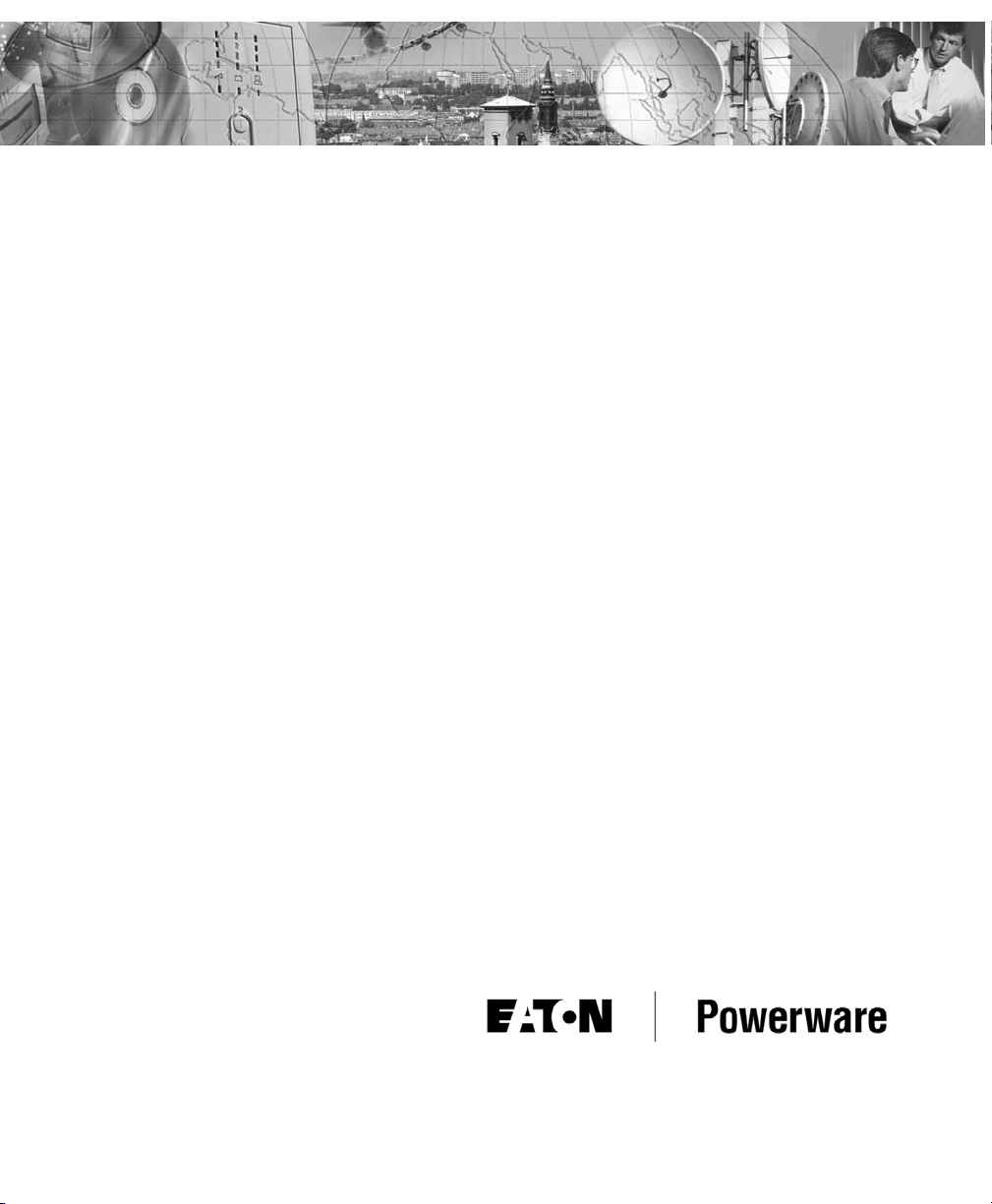
POWERWARE®5115A USB
User’s Guide
500-1400 VA
www.powerware.com.au
Page 2
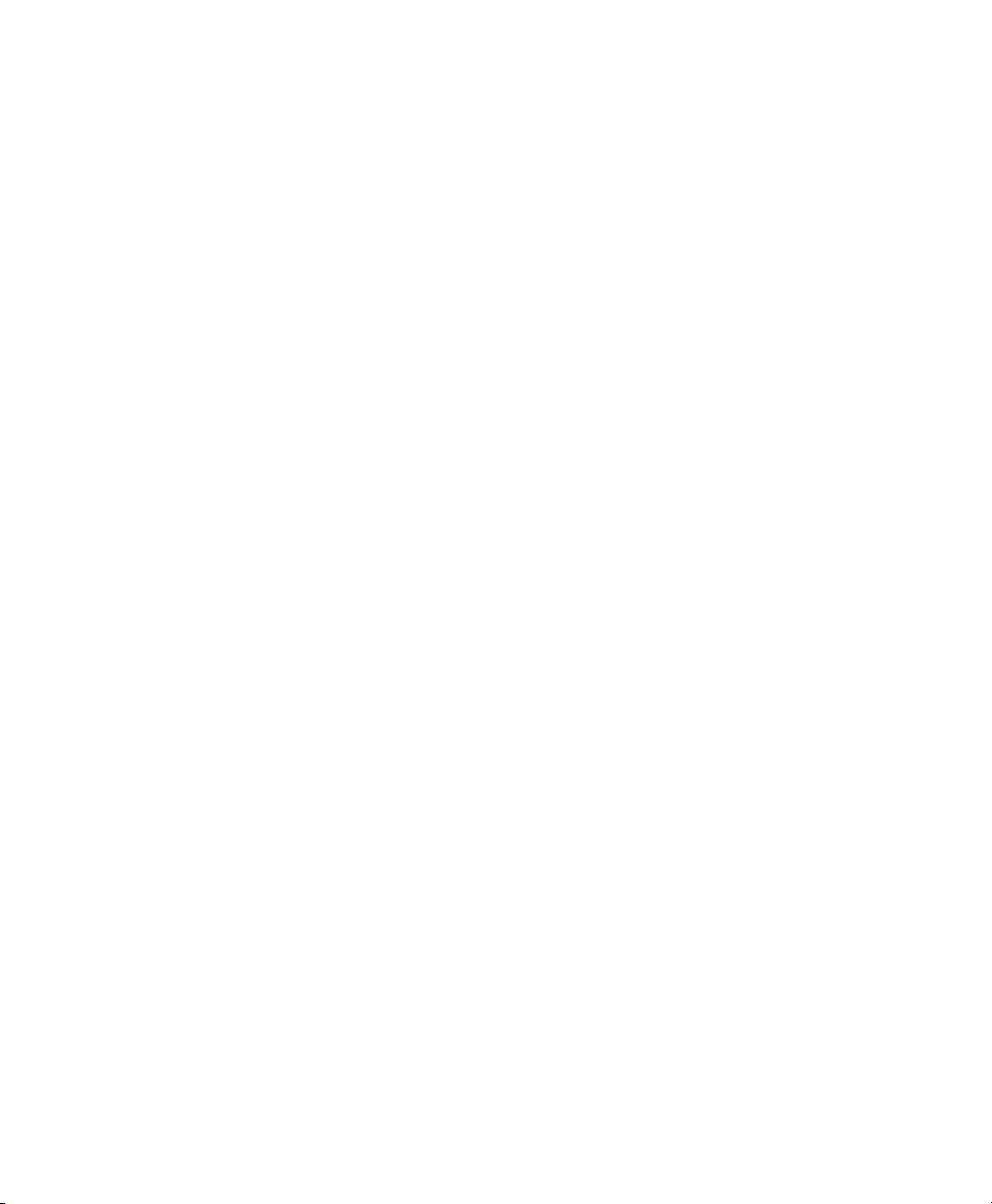
5115AUSBManual.qxd Rev 1
© Copyright 2004, Powerware. All rights reserved.
Powerware is a registered trademark and Advanced Battery Management (ABM) is a trademark of Powerware Corporation.
Where the brand name “Powerware” is used,
the term refers to Eaton’s Powerware Division, trading in Australia
as Eaton Power Quality Pty Ltd
Page 3
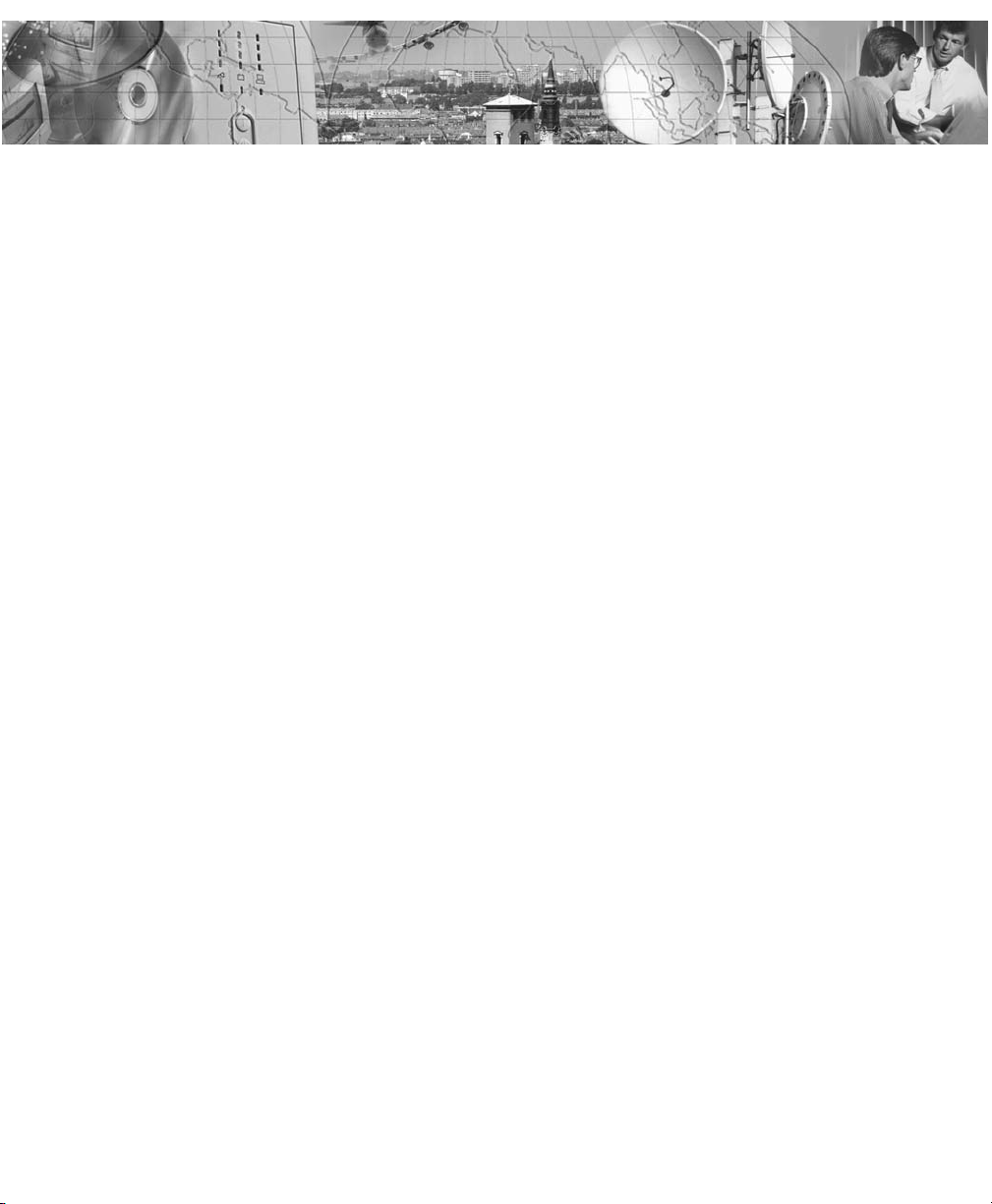
POWERWARE®5115A USB
500-1400 VA
User’s Guide
www.powerware.com.au
Page 4
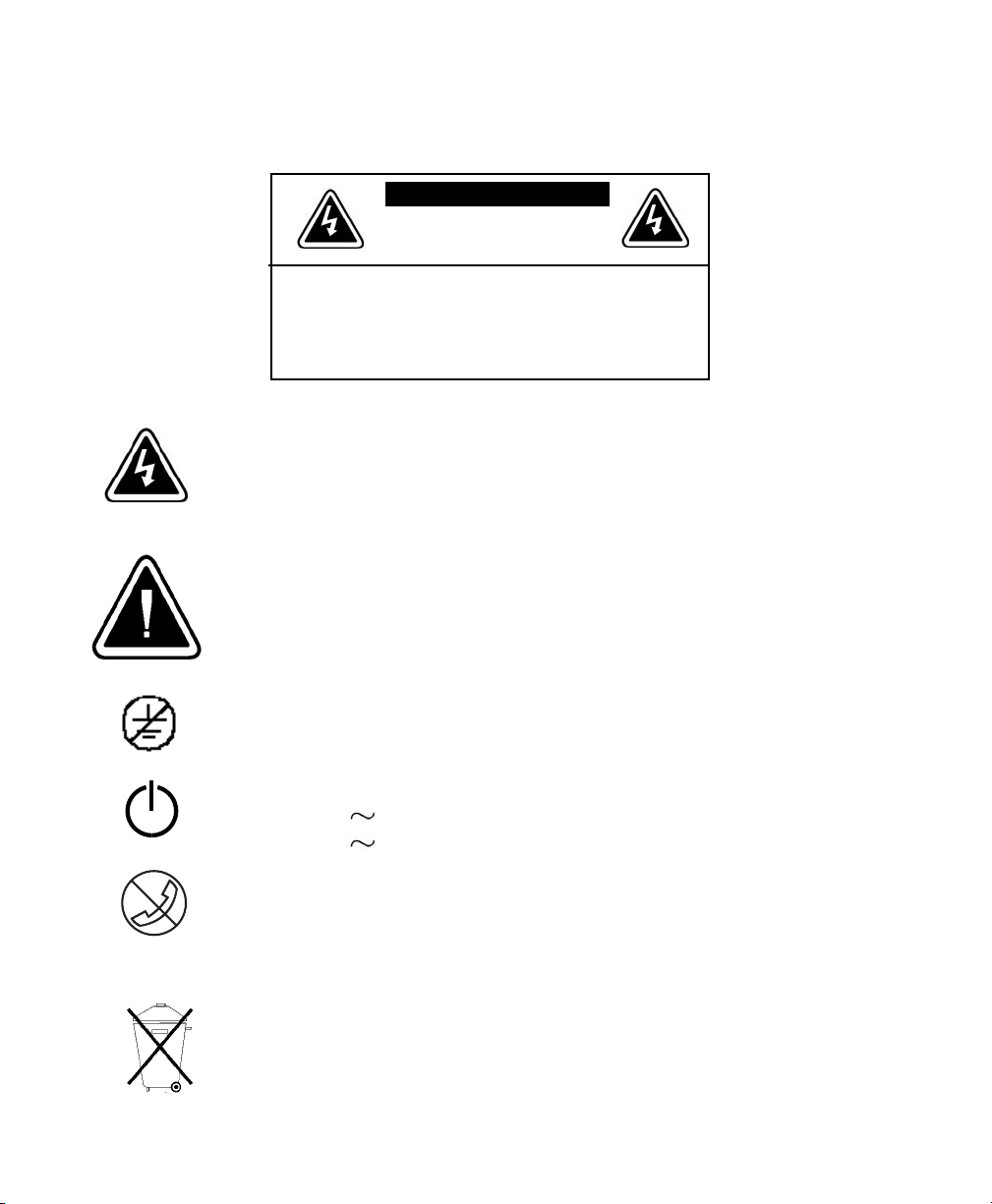
Special Symbols
The following are examples of symbols used on the UPS to alert you to important information.
CAUTION To reduce the risk of electric shock,
Do not remove cover (or back)
No user-serviceable parts inside
Refer servicing to the factory
CAUTION
Risk of Electric Shock
Do Not Open Cover
RISK OF ELECTRIC SHOCK - Indicates that a risk of electric shock is
present and the associated warning should be observed.
CAUTION: REFER TO OPERATOR’S MANUAL - Refer to your operator’s
manual for additional information, such as important operating and
maintenance instructions.
SAFETY EARTHING TERMINAL - Indicates the primary safety ground.
LOAD ON/OFF - Press the button with this symbol to energise the output
receptacles ( indicator illuminates) or to de-energise the output
receptacles ( is off).
RJ-45 RECEPTACLE - This receptacle provides network interface
connections. Do not plug telephone or telecommunications equipment into this
receptacle.
This symbol indicates that you should not discard the UPS or the UPS
batteries in the trash. The UPS may contain sealed, lead-acid batteries.
Batteries must be recycled.
Page 5
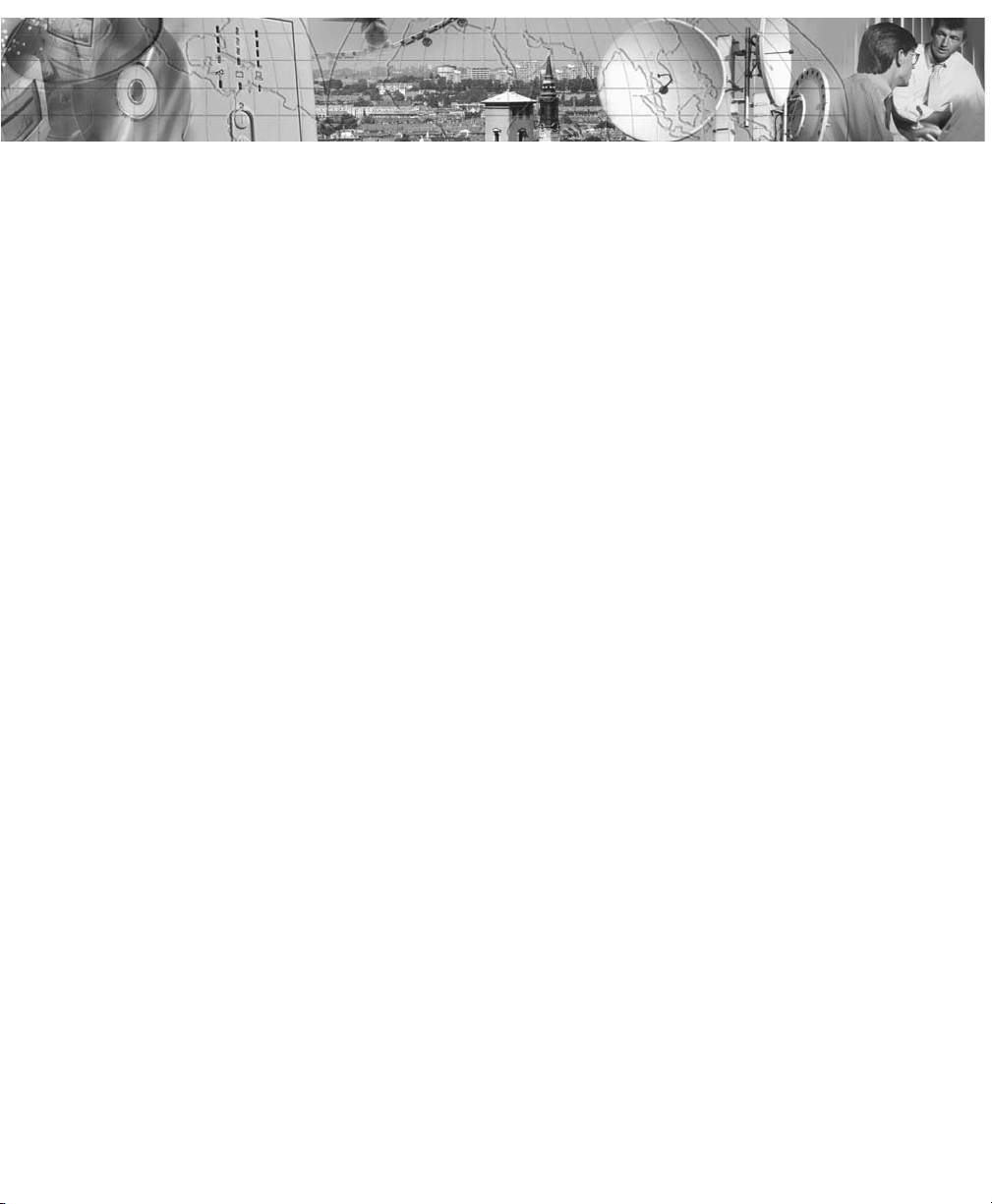
TABLE OF C ONTENTS
1 Powerware 5115 -Introduction . . . . . . . . . . . . . . . . . . . . . . . . . . . . . .1
2 Installation . . . . . . . . . . . . . . . . . . . . . . . . . . . . . . . . . . . . . . . . . . . . . .3
Inspecting the Equipment . . . . . . . . . . . . . . . . . . . . . . . . . . . . . . . . . . . . . . . . .3
Safety Precautions . . . . . . . . . . . . . . . . . . . . . . . . . . . . . . . . . . . . . . . . . . . . . .3
Installing the UPS . . . . . . . . . . . . . . . . . . . . . . . . . . . . . . . . . . . . . . . . . . . . . . .4
UPS Rear Panels . . . . . . . . . . . . . . . . . . . . . . . . . . . . . . . . . . . . . . . . . . . . . . .6
3 Operation . . . . . . . . . . . . . . . . . . . . . . . . . . . . . . . . . . . . . . . . . . . . . . .9
Turning the UPS On . . . . . . . . . . . . . . . . . . . . . . . . . . . . . . . . . . . . . . . . . . . . .9
Starting the UPS on Battery . . . . . . . . . . . . . . . . . . . . . . . . . . . . . . . . . . . . . .9
Turning the UPS Off . . . . . . . . . . . . . . . . . . . . . . . . . . . . . . . . . . . . . . . . . . . . .9
Standby Mode . . . . . . . . . . . . . . . . . . . . . . . . . . . . . . . . . . . . . . . . . . . . . . . . .9
UPS Front Panel . . . . . . . . . . . . . . . . . . . . . . . . . . . . . . . . . . . . . . . . . . . . . .10
Initiating the Self-Test . . . . . . . . . . . . . . . . . . . . . . . . . . . . . . . . . . . . . . . . . . .10
4 Additional UPS Features . . . . . . . . . . . . . . . . . . . . . . . . . . . . . . . . . .11
Communication Port . . . . . . . . . . . . . . . . . . . . . . . . . . . . . . . . . . . . . . . . . . . .11
USB Port . . . . . . . . . . . . . . . . . . . . . . . . . . . . . . . . . . . . . . . . . . . . . . . . . . . .12
Network Transient Protector . . . . . . . . . . . . . . . . . . . . . . . . . . . . . . . . . . . . . .13
5 UPS Maintenance . . . . . . . . . . . . . . . . . . . . . . . . . . . . . . . . . . . . . . .15
UPS and Battery Care . . . . . . . . . . . . . . . . . . . . . . . . . . . . . . . . . . . . . . . . . .15
Storing the UPS and Batteries . . . . . . . . . . . . . . . . . . . . . . . . . . . . . . . . . . .15
Replacing Batteries . . . . . . . . . . . . . . . . . . . . . . . . . . . . . . . . . . . . . . . . . . . .16
Testing New Batteries . . . . . . . . . . . . . . . . . . . . . . . . . . . . . . . . . . . . . . . . . . .19
Recycling the Used Battery . . . . . . . . . . . . . . . . . . . . . . . . . . . . . . . . . . . . . .19
6 Specifications . . . . . . . . . . . . . . . . . . . . . . . . . . . . . . . . . . . . . . . . . .21
Page 6
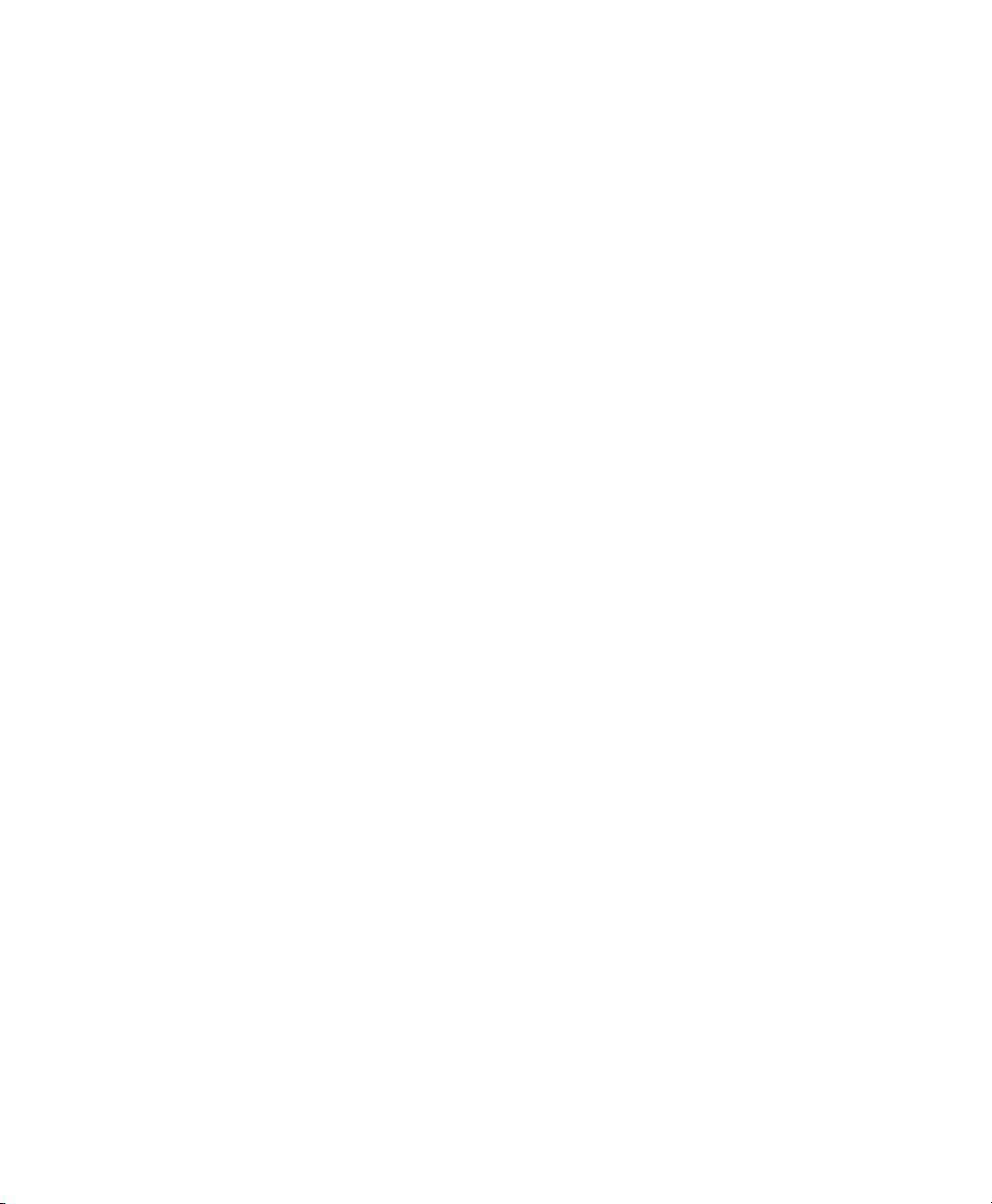
7 Troubleshooting . . . . . . . . . . . . . . . . . . . . . . . . . . . . . . . . . . . . . . . .25
Audible Alarms and UPS Conditions . . . . . . . . . . . . . . . . . . . . . . . . . . . . . . . .25
Silencing an Audible Alarm . . . . . . . . . . . . . . . . . . . . . . . . . . . . . . . . . . . . .25
Service and Support . . . . . . . . . . . . . . . . . . . . . . . . . . . . . . . . . . . . . . . . . . . .29
8 Warranty Information . . . . . . . . . . . . . . . . . . . . . . . . . . . . . . . . . . . .31
Page 7
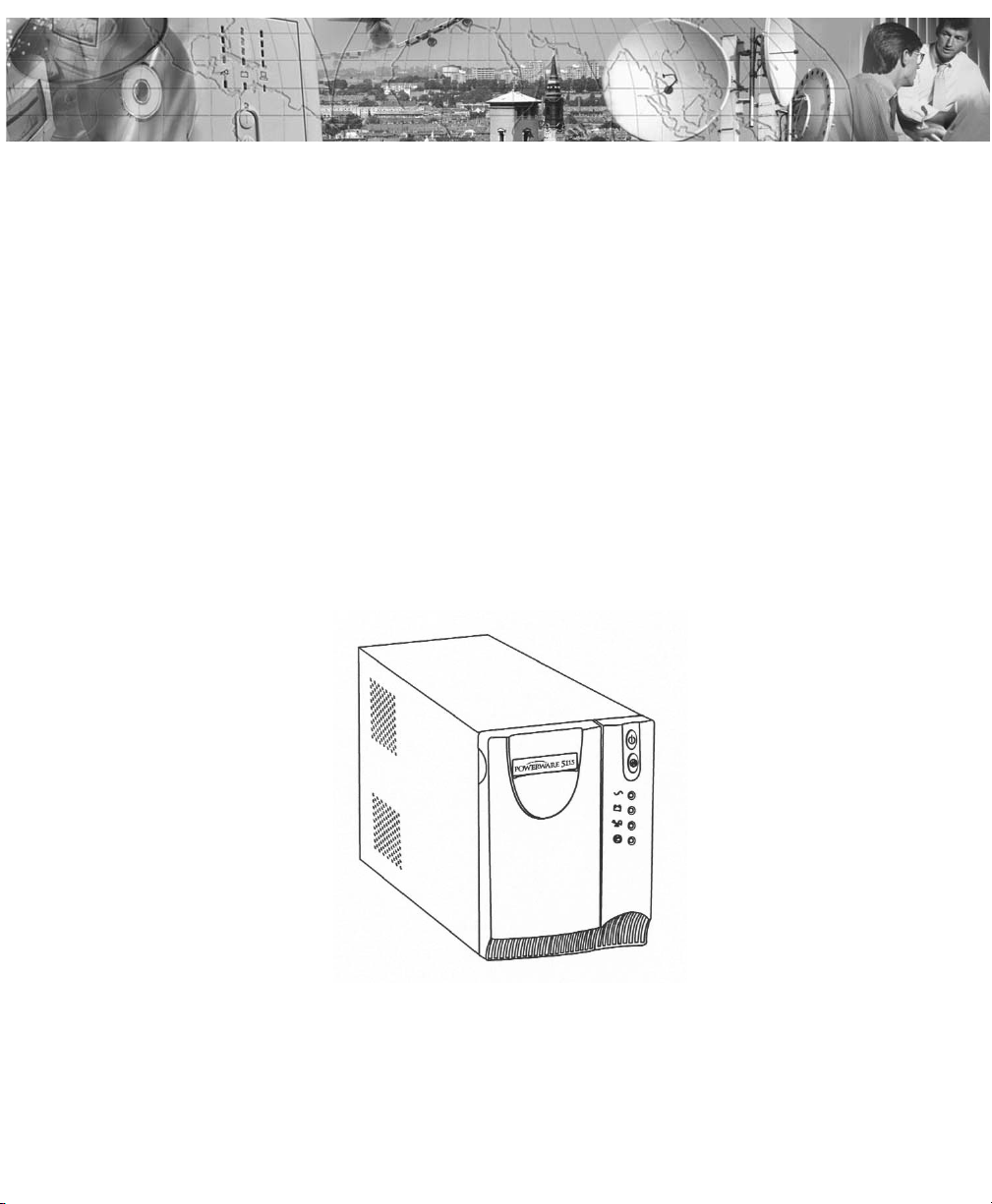
1
Powerware®5115A USB User’s Guide • www.powerware.com.au
Figure 1. Powerware 5115
CHAPTER 1
POWERWARE 5115 - INTRODUCTION
The Powerware 5115 uninterruptible power system (UPS) protects your sensitive
electronic equipment from power problems such as power failures, power sags, power
surges, brownouts, and line noise.
Power failure can occur when you least expect it and power quality can be erratic.
Power problems have the potential to corrupt critical data, destroy unsaved work
sessions and damage hardware - causing hours of lost productivity and expensive
repairs.
With the Powerware 5115, you can safely eliminate the effects of power disturbances
and guard the integrity of your equipment. The Powerware 5115’s flexibility to handle an
array of network devices makes it the perfect choice to protect your LANs, servers,
workstations and other electrical equipment.
Page 8
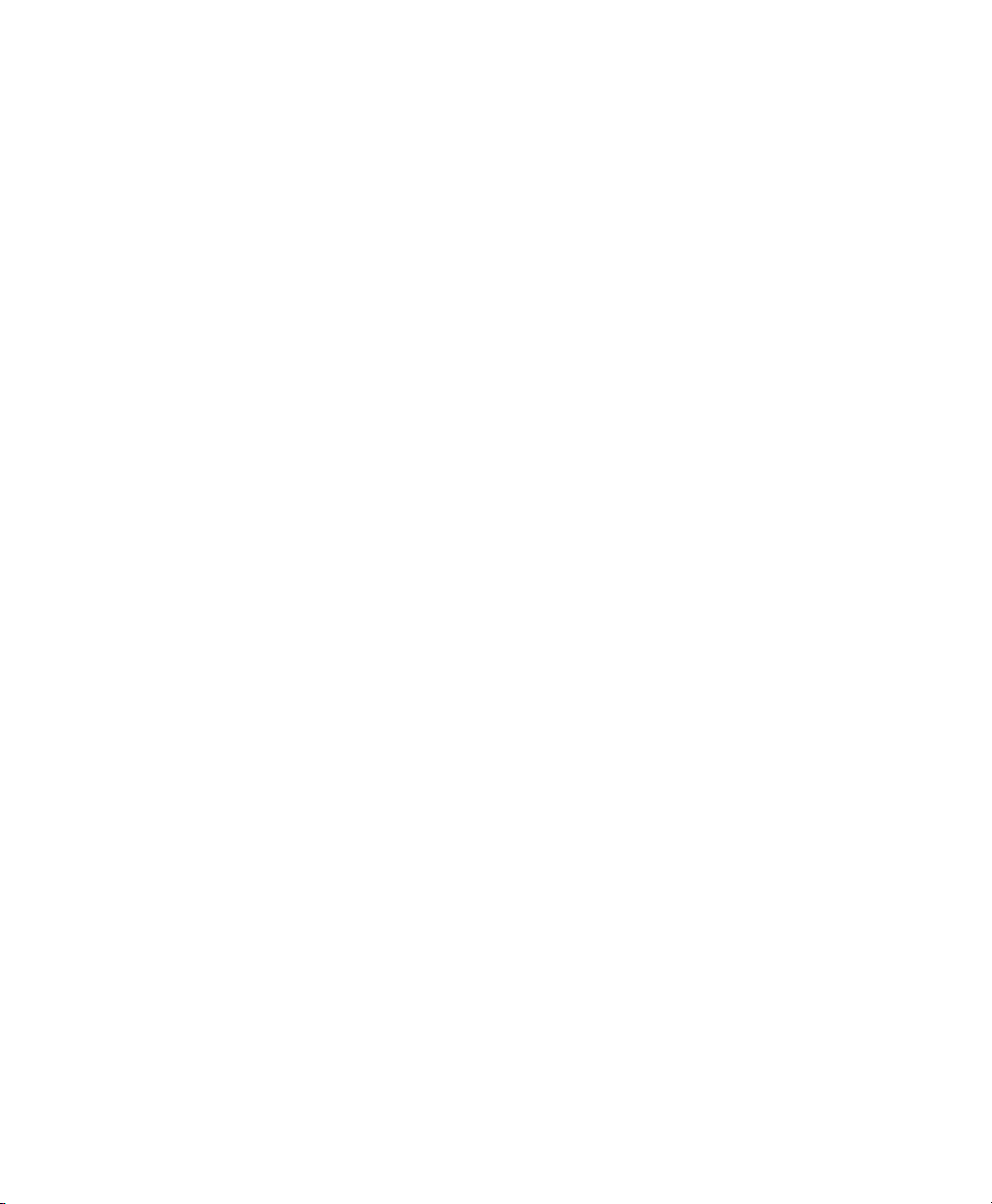
2
Powerware®5115A USB User’s Guide • www.powerware.com.au
Powerware 5115 - Introduction
Because an integral part of power protection is power management software, the
Powerware 5115 comes fully equipped with a communication port, USB port, serial
cable and a CD containing both LanSafe III for networked systems and FailSafe III for
standalone systems.
Providing outstanding performance and reliability, the Powerware 5115’s unique benefits
include the following:
• Advanced Battery Management (ABM ™) doubles battery service life, optimises
recharge time and provides advanced warning before the end of battery life.
• Buck and Boost voltage regulation ensures consistent voltage to your load by
correcting voltage fluctuations.
• Hot-swappable batteries simplify maintenance by allowing you to replace
batteries safely without powering down the critical load.
• Network Transient Protector guards your modem, fax machine and other network
communications equipment from surges.
• Start-on-battery capability allows you to power up the UPS even if utility power
is not available.
• The Powerware 5115 is backed by worldwide agency approvals.
Page 9
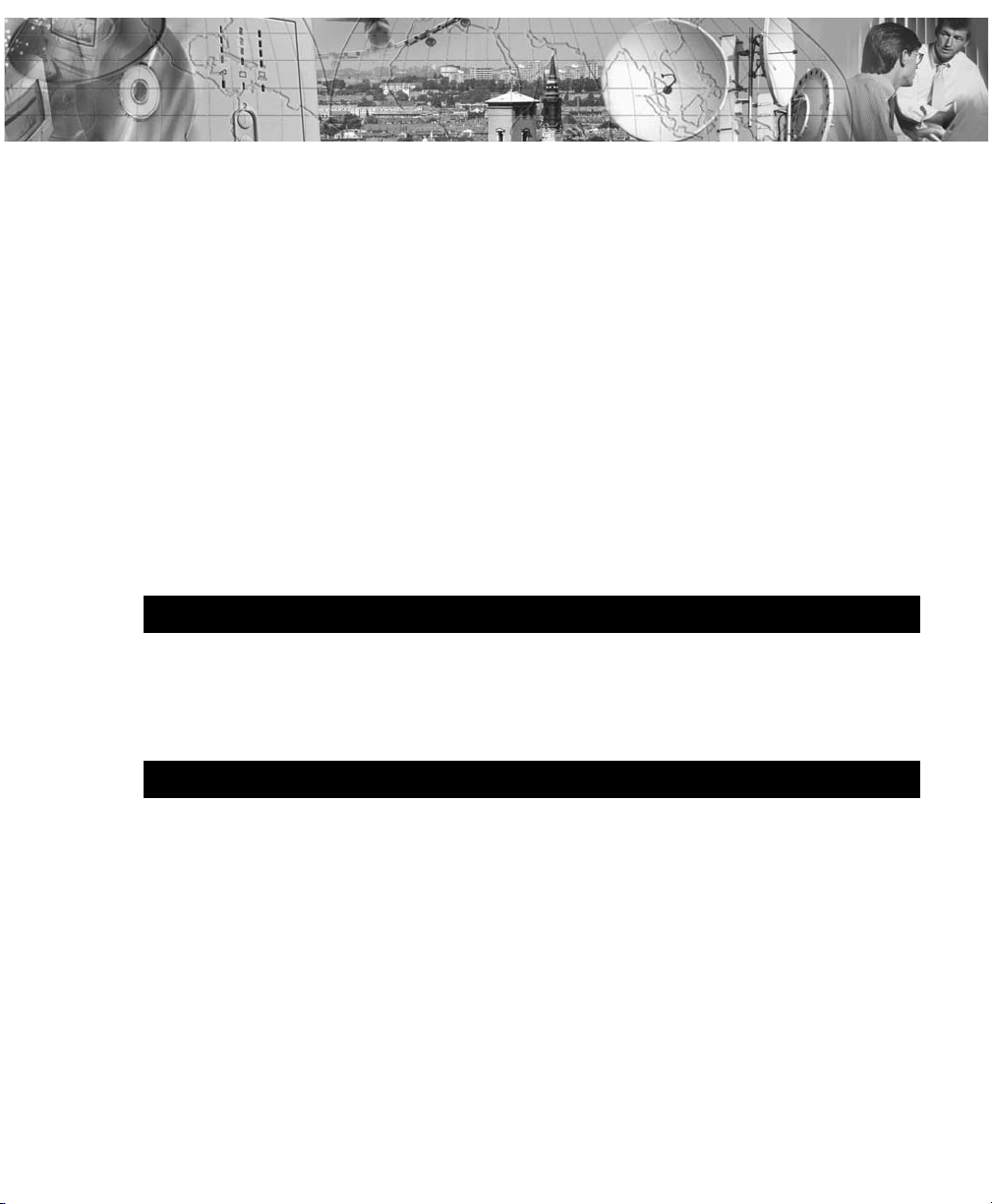
3
Powerware®5115A USB User’s Guide • www.powerware.com.au
CHAPTER 2
I
NSTALLATION
This section explains
• Equipment inspection
• Safety precautions
• UPS Installation
• UPS rear panels
Inspecting the Equipment
If the UPS has been damaged during shipment, contact your vendor immediately.
Safety Precautions
Read the following precautions before you install the UPS.
SAVE THESE INSTRUCTIONS.
This manual contains important instructions that you should follow during installation and
maintenance of the UPS and batteries. Please read all instructions before operating the
equipment and save this manual for future reference.
IMPORTANT SAFETY INSTRUCTIONS
WARNING
• This UPS contains its own energy source (batteries). The output receptacles
may carry live voltage even when the UPS is not connected to an AC supply.
• Do not remove or unplug the input cord when the UPS is turned on. This
removes the safety ground from the UPS and the equipment connected to the
UPS.
• To reduce the risk of fire or electric shock, install this UPS in a temperature and
humidity controlled, indoor environment, free of conductive contaminants.
Ambient temperature must not exceed 40
o
C. Do not operate near water or
excessive humidity (95% max).
• To comply with international standards, the sum of earth leakage current from
the load connected to the UPS must not exceed 1.5 mA.
Page 10
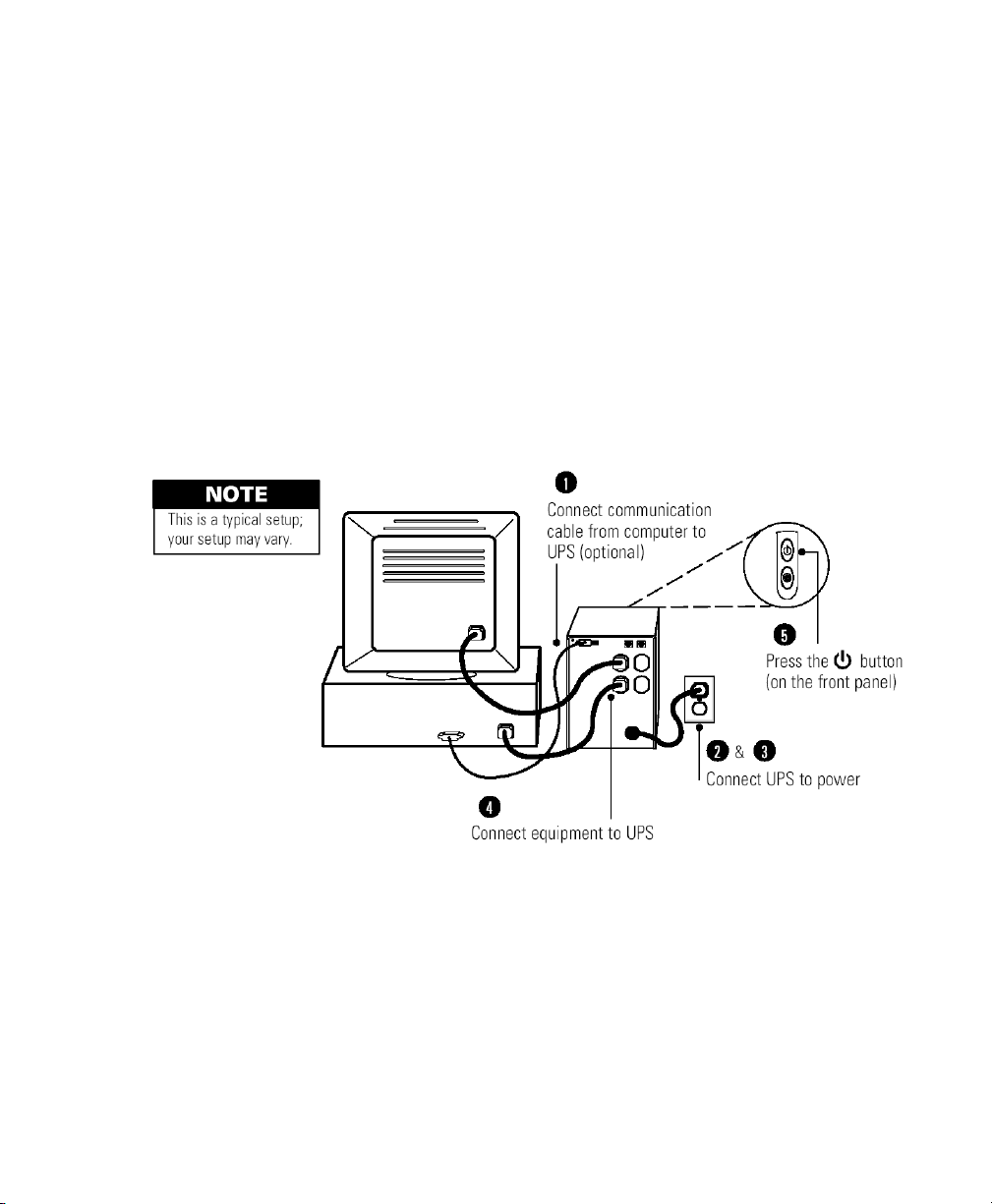
4
Powerware®5115A USB User’s Guide • www.powerware.com.au
Installation
Installing the UPS
The following steps explain how to install the UPS. Figure 2 shows a typical installation
only. See “UPS Rear Panels” on page 6 for the rear panel of each model.
1. If you are installing power management software, connect your computer
to the USB port of UPS communication port using the supplied
communication cable.
2. Plug the power cord supplied into the input connector on the UPS rear
panel.
3. Plug the UPS power cord into a power outlet.
Figure 2. Typical UPS Installation
Page 11
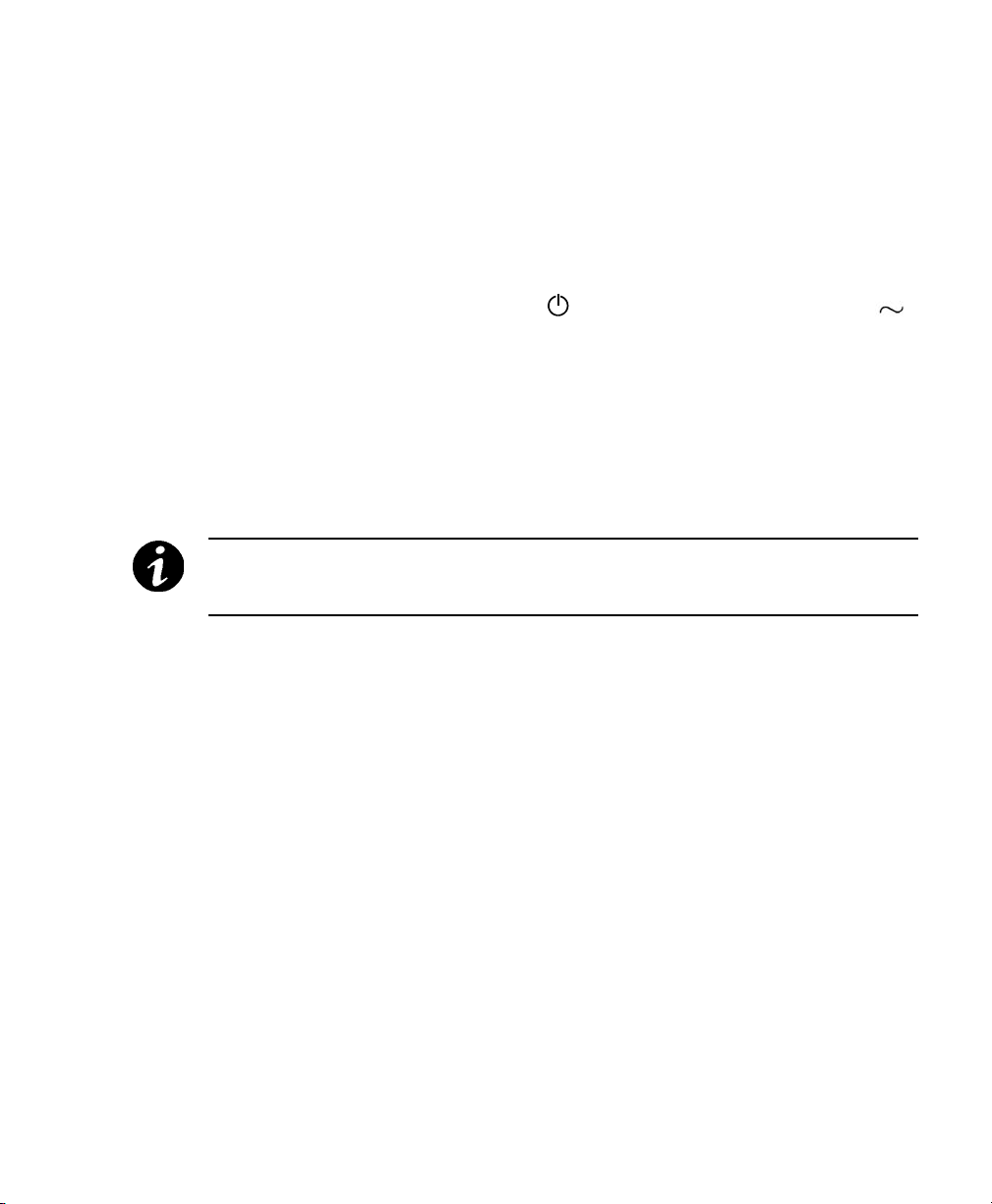
4. Plug the equipment to be protected into the UPS outlet sockets.
DO NOT protect laser printers with the UPS because of the
exceptionally high power requirements of the heating elements.
5. Start the UPS by pressing the button as shown in Figure 2. The
indicator illuminates, indicating that power is available from the UPS
output receptacles.
The UPS conducts a self-test and enters Normal mode. If the alarm
beeps or a UPS alarm indicator stays on, see Table 8 on page 26.
The installation is complete. To learn how to operate the UPS, see
“Operation” on page 9.
NOTE The batteries charge to 90% capacity in approximately 3 hours.
However, it is recommended that the batteries charge for 6 to 24 hours after
installation or long-term storage.
5
Powerware®5115A USB User’s Guide • www.powerware.com.au
Page 12
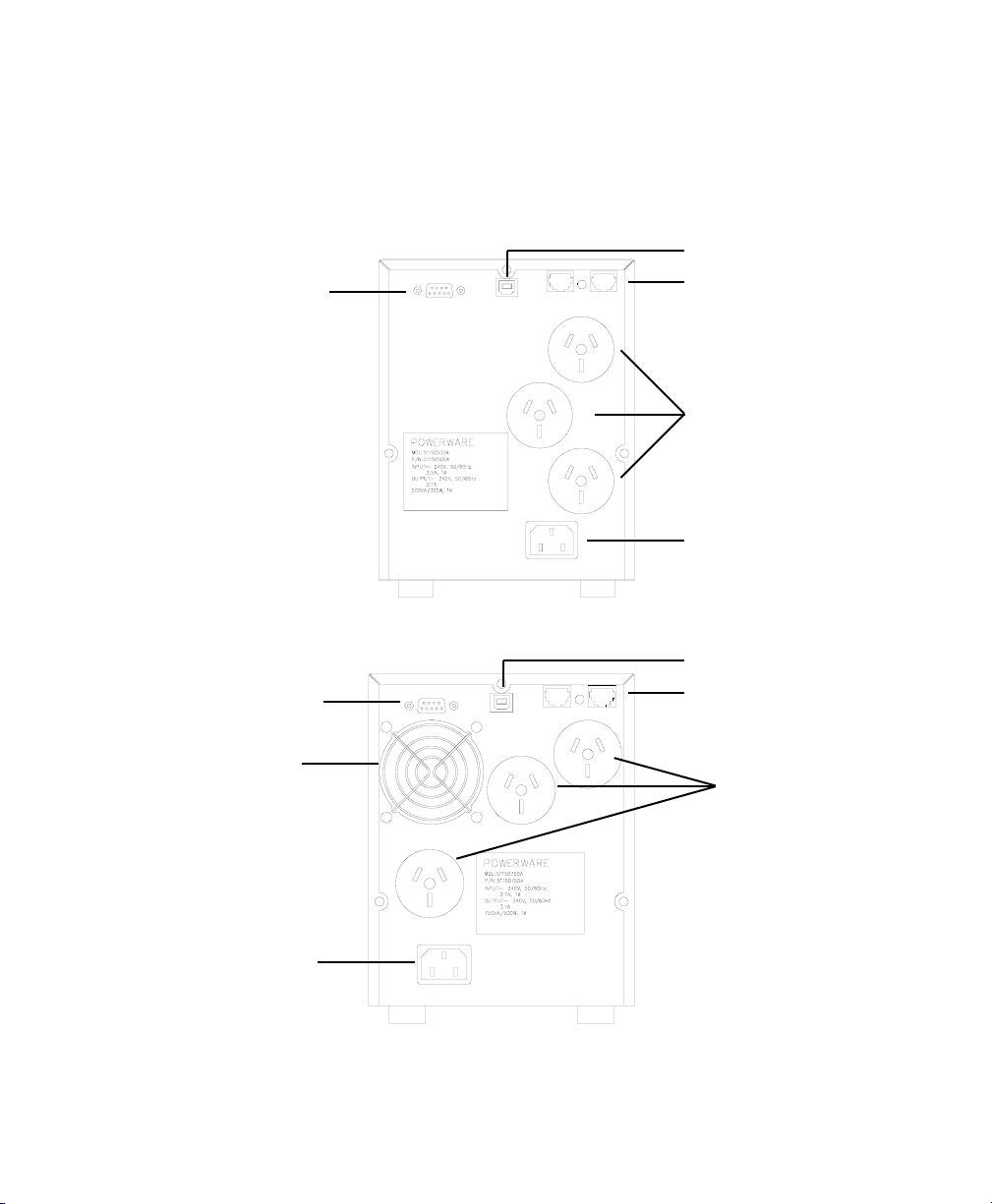
6
Powerware®5115A USB User’s Guide • www.powerware.com.au
Installation
UPS Rear Panels
This section shows the rear panels of the Powerware 5115 models.
Figure 3. 500VA Rear Panel
Figure 4. 750VA Rear Panel
USB Port
Network Transient
Protector
3 x 10A Australian
Output Receptacles
IEC 320 10A Input
Connector
Communication Port
USB Port
Network Transient
Protector
3 x 10A Australian
Output Receptacles
IEC 320 10A
Input Connector
Communication Port
Fan
Page 13
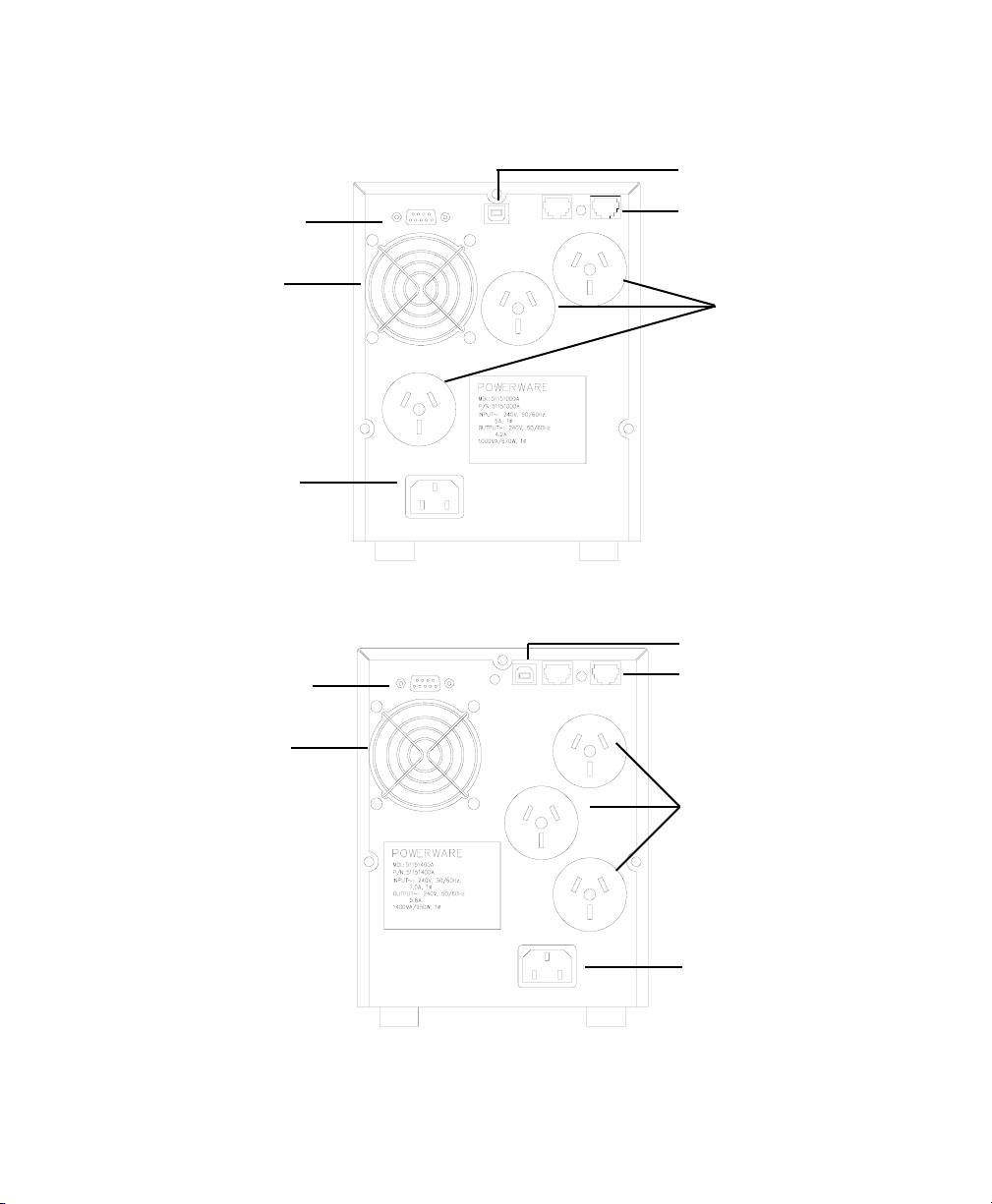
7
Powerware®5115A USB User’s Guide • www.powerware.com.au
Figure 5. 1000VA Rear Panel
Figure 6. 1400VA Rear Panel
3 x 10A Australian
Output Receptacles
USB Port
Network Transient
Protector
IEC 320 10A
Input Connector
Communication Port
Fan
USB Port
Network Transient
Protector
3 x 10A Australian
Output Receptacles
IEC 320 10A Input
Connector
Communication Port
Fan
Page 14
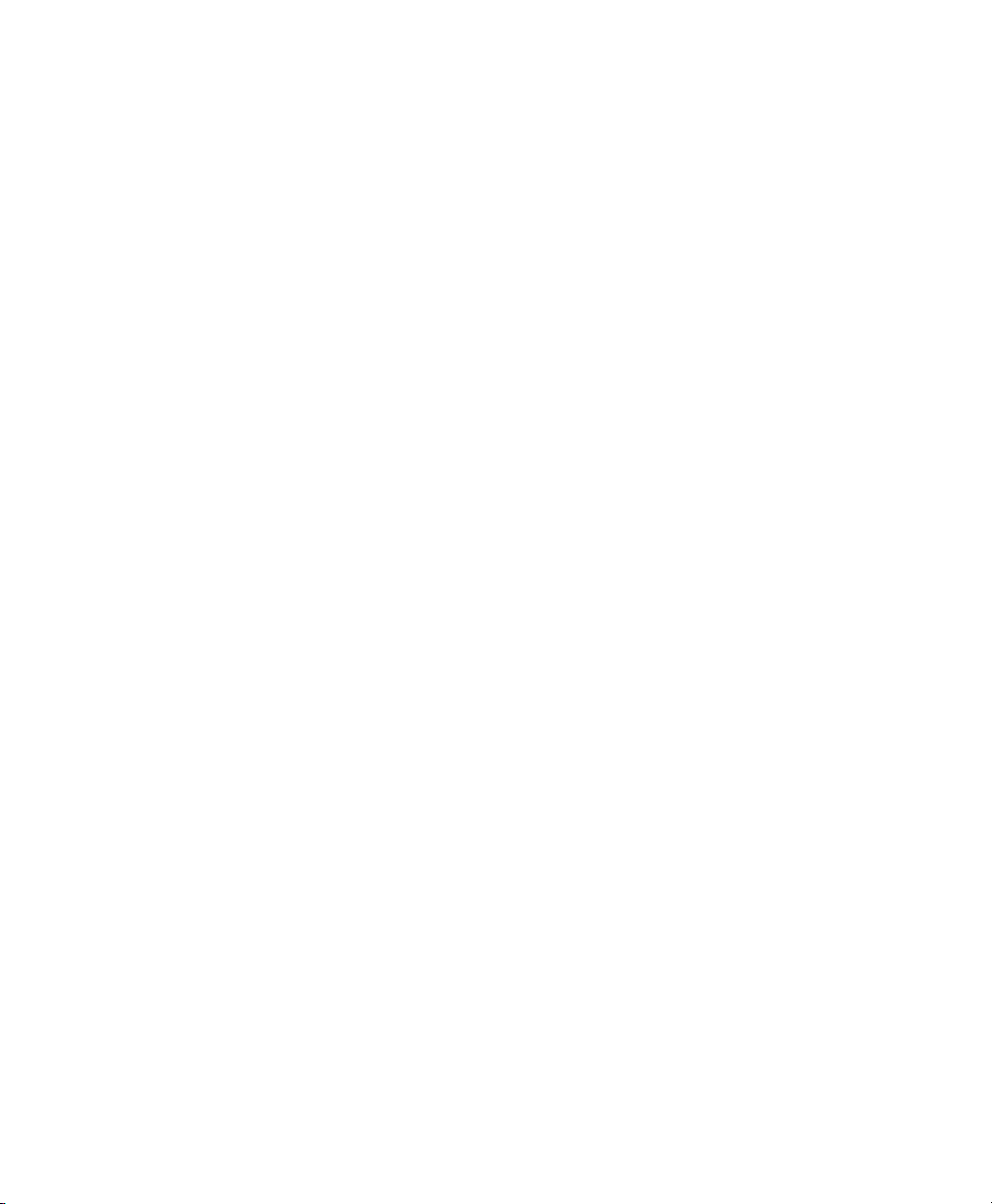
8
Powerware®5115A USB User’s Guide • www.powerware.com.au
Page 15

9
Powerware®5115A USB User’s Guide • www.powerware.com.au
CHAPTER 3
O
PERATION
This section describes
• Turning the UPS on and off
• Starting the UPS on battery
• Standby mode
• The UPS front panel and LEDs
• Initiating the self-test
Turning the UPS On
To turn on the UPS, press the button on the front panel (shown in Figure 7). After
the UPS is turned on, it conducts a self-test and enters Normal mode. The indicator
illuminates indicating that power is available from the UPS output receptacles.
Starting the UPS on Battery
To turn on the UPS without using utility power, press and hold the button for two
seconds. When the UPS starts on battery, it does not conduct a self-test to conserve
battery power.
Turning the UPS Off
To turn off the UPS, press the button on the front panel and then unplug the UPS
from the power outlet. If you do not unplug the UPS, it remains in Standby mode.
Standby Mode
When the UPS is turned off and remains plugged into a power outlet, the UPS is in
Standby mode. The battery recharges when necessary and the indicator is off,
indicating that power is not available from the UPS output receptacles.
NOTE The UPS does not auto-detect the input frequency when starting on battery; the
default is the last frequency used by the UPS.
Page 16

10
Powerware®5115A USB User’s Guide • www.powerware.com.au
Operation
UPS Front Panel
The UPS front panel indicates the UPS status and also identifies potential power
problems. Figure 7 shows the UPS front panel indicators and controls
If the alarm beeps or any alarm indicators are on, see Table 8 on page 26 to identify
and correct the problem
Initiating the Self-Test
Press and hold the button for three seconds to initiate the self-test. If the UPS finds
a problem, an LED indicates where the problem is. For more information, see
“Troubleshooting” on page 26.
Figure 7. UPS Front Panel
NOTE The batteries must be fully charged and the UPS must not be in Battery mode
to perform the self-test.
Page 17

11
Powerware®5115A USB User’s Guide • www.powerware.com.au
CHAPTER 4
A
DDITIONAL UPS FEATURES
This section describes
• Using the communication port
• Using the USB Port
• The Network Transient Protector
Communication Port
To establish communication between the UPS and a computer, connect your computer
to the UPS communication port using the supplied communication cable.
When the communication cable is installed, power management software can exchange
data with the UPS. The software polls the UPS for detailed information on the status of
the power environment. If a power emergency occurs, the software initiates the saving
of all data and an orderly shutdown of the equipment
Figure 8. Communication Port
Page 18

12
Powerware®5115A USB User’s Guide • www.powerware.com.au
Additional UPS Features
Table 1. Communication Port Pin Assignment
USB Port
The UPS can communicate with a USB-compliant computer using LanSafe Power
Management Software (v5.0 or higher). To establish communication between the UPS
and a computer:
Pin Signal Name Function Direction from
Number the UPS
1 Low Batt Low Battery relay contact; 20 mA, 30 Vdc contact Out
rating
2 RxD Transmit to external device Out
3 TxD Receive from external device In
4 DTR PnP (Plug and Play) from external device (tied to Pin 6) In
5 GND Signal common (tied to chassis) -
6 DSR To external device (tied to Pin 4) Out
7 - No Connection 8 AC Fail AC Fail relay contact; 20 mA, 30 Vdc contact Out
rating
9 Power Source +V (8 to 24 Volts DC Power) Out
1. Connect the USB cable to the USB port on the UPS rear panel.
Connect the other end of the USB cable to the USB port on your computer.
2. Install the LanSafe software and USB drivers according to the instructions
provided with the Powerware Software Suite CD.
Figure 9. USB Port
USB Port
Page 19

13
Powerware®5115A USB User’s Guide • www.powerware.com.au
Figure 10 Network Transient Protector
Network Transient Protector
The Network Transient Protector, shown in Figure 10, is located on the rear panel and
has jacks labelled IN and OUT. This feature accommodates a single RJ-45 (10BaseT)
network connector.
Connect the input connector of the equipment you are protecting in the jack labelled IN.
Connect the output connector to the jack labelled OUT.
NOTE Do not connect or attempt to connect this connector to telephone circuits.
Page 20

14
Powerware®5115A USB User’s Guide • www.powerware.com.au
Page 21

15
Powerware®5115A USB User’s Guide • www.powerware.com.au
CHAPTER 5
UPS M
AINTENANCE
This section explains how to:
UPS and Battery Care
For the best preventive maintenance, keep the area around the UPS clean and dustfree. If the atmosphere is very dusty, clean the outside of the system with a vacuum
cleaner.
For full battery life, keep the UPS at an ambient temperature of 25
o
C.
Storing the UPS and Batteries
If you store the UPS for a long period, recharge the battery every 6 months by plugging
the UPS into a power outlet. The batteries charge to 90% capacity in approximately 3
hours. However, it is recommended that the batteries charge for 24 hours after longterm storage.
Check the battery recharge date on the shipping carton label. If the date has expired
and the batteries were never recharged, do not use the UPS. Contact your service
representative.
• Care for the UPS and batteries
• Replace the batteries
• Test new batteries
• Recycle used batteries
Page 22

16
Powerware®5115A USB User’s Guide • www.powerware.com.au
UPS Maintenance
Replacing Batteries
The hot-swappable battery feature allows you to replace the UPS batteries easily
without turning the UPS off or disconnecting the load.
If you prefer to remove input power to change the battery, press the button and then
unplug the UPS.
Consider all warnings, cautions and notes before replacing batteries.
WARNING
• Batteries can present a risk of electrical shock or burn from high short circuit
current. The following precautions should be observed: 1) Remove watches,
rings or other metal objects; 2) Use tools with insulated handles; 3) Do not lay
tools or metal parts on top of batteries.
• ELECTRICAL ENERGY HAZARD. Do not attempt to alter any battery wiring or
connectors. Attempting to alter wiring can cause injury.
• Replace batteries with the same number and type of batteries as originally
installed in the UPS.
• DO NOT DISCONNECT the batteries while the UPS is in Battery mode.
CAUTION
Pull the battery out onto a flat, stable surface. The battery is unsupported when you pull
it out of the UPS.
Page 23

17
Powerware®5115A USB User’s Guide • www.powerware.com.au
Use the following steps to replace the batteries:
1. Pull the top left corner forward and remove the front panel.
2. Slide up and remove the metal battery cover.
3. 500VA units. Disconnect the red battery cable and then disconnect the black
battery cable Pull the battery out onto a flat, stable surface.
Page 24

18
Powerware®5115A USB User’s Guide • www.powerware.com.au
4. 750-1400VA units. Disconnect the red battery cable and then pull the battery
out onto a flat, stable surface. Disconnect the black battery cable to the UPS
as shown.
UPS Maintenance
Page 25

19
Powerware®5115A USB User’s Guide • www.powerware.com.au
5. Replace the battery. See “Recycling the Used Battery” for proper disposal.
6. Connect the black battery cable to the new battery and then connect the red
battery cable.
7. Reinstall the battery.
8. Reinstall the metal battery cover and front panel.
Testing New Batteries
NOTE: It is recommended that the batteries charge for 6 to 24 hours before testing.
Press and hold the button for three seconds to initiate a self-test. The 15-second
test automatically distributes the load to the batteries and tests the battery’s
performance. While the test is in progress, the indicators cycle through and the alarm
sounds. When complete, the UPS returns to Normal mode as indicated by the
indicator.
If there is a problem with the battery, the alarm beeps, the indicator illuminates and
the indicator flashes. Check the battery connections and be sure the battery is fully
charged. Call your service representative if the problem persists.
Recycling the Used Battery
Contact your local recycling or hazardous waste centre for information on proper
disposal of the used battery.
WARNING
• Do not dispose of the battery or batteries in a fire. Batteries may explode. Proper
disposal of batteries is required. Refer to your local codes for disposal requirements.
• Do not open or mutilate the battery or batteries. Released electrolyte is harmful to the
skin and eyes. It may be toxic.
CAUTION
Do not discard the UPS or the UPS batteries in the trash. This product contains sealed, lead-acid
batteries and must be disposed of properly. For more information, contact your local recycling or
hazardous waste centre.
Page 26

20
Powerware®5115A USB User’s Guide • www.powerware.com.au
Page 27

21
Powerware®5115A USB User’s Guide • www.powerware.com.au
CHAPTER 6
S
PECIFICATIONS
This section provides the following specifications for the Powerware 5115 models:
• Electrical input and output
• Mass and dimensions
• Environmental and safety
• Battery
Table 2. Model List and Mechanical
UPS Models PW5115 500A USB
PW5115 750A USB
PW5115 1000A USB
PW5115 1400A USB
UPS Dimensions 500VA: 150 x 193 x 270 mm
(W x H x D) 750-1000VA: 150 x 193 x335 mm
1400VA: 150 x 193 x 390 mm
UPS Mass 500VA: 7.8 kg
750VA: 12.4 kg
1000VA: 12.6 kg
1400VA: 16.8 kg
Table 3. Weights and Dimensions
Nominal Voltage 240V
Voltage Range 20% for nominal voltage at full load
Nominal Frequency 45-65 Hz, 50/60 Hz auto-sensing
Efficiency (Normal mode) 95%
Noise Filtering Full-time EMI/RFI filtering
Overcurrent Protection Resettable input overcurrent protector
Connections 10A, IEC-320 Input connector
Page 28

22
Powerware®5115A USB User’s Guide • www.powerware.com.au
Specifications
Table 4. Electrical Output
Power Levels (rated at 500VA, 320W
nominal inputs) 750VA, 500W
1000VA, 670W
1400VA, 950W
Power Factor 500VA, 0.64
750-1400VA, 0.67
Regulation (Normal mode) -10% to +6% of nominal voltage
Regulation (Battery mode) 240V +
5%
Voltage Waveform Sine wave
Overcurrent Protection Inverter saturation current limited
Output Receptacles 3 x 10A, Australian
Table 5. Environmental and Safety
Operating Temperature Up to 1,500 metres: 0oC to 40oC
Over 1,500 metres: 0oC to 350C
Transit/Storage Temperature -15oC to 55oC
Relative Humidity 5-95% noncondensing
Operating Altitude Up to 3,000 metres above sea level
Audible Noise Less than 45 dBA typical
Surge Suppression AS/NZS 61000.4.5 1999 Level 3
Safety Conformance EN 50091-1-1 and IEC 60950
EMC (Class B) AS62040.2.2001
Page 29

23
Powerware®5115A USB User’s Guide • www.powerware.com.au
Table 6. Battery
Configuration 500VA: (1) 12V, 9 Ah internal battery
750VA: (2) 12V, 7 or 7.2 Ah internal batteries
1000VA: (2) 12V, 9 Ah internal batteries
1400VA: (3) 12V, 9 Ah internal batteries
Voltage 500VA: 12 Vdc
750-1000VA: 24 Vdc
1400VA: 36 Vdc
Type Sealed, maintenance free, valve regulated, lead acid
Charging Advanced charging for faster recovery; less than 3 hours to
90% usable capacity at nominal line and no supplementary
power supply load
Monitoring Advanced monitoring for earlier failure detection and warning
Table 7. Battery Run Times (in Minutes)
UPS Models by VA Ratings
Load (VA) Watts 500 750 1000 1400
200 128 17 38 41 58
300 192 11 27 28 41
500 320 5 14 15 28
600 402 - 9 10 19
750 503 - 6 8 14
900 603 - - 6 10
1000 670 - - 5 8
1200 804 - - - 6
1400 938 - - - 5
NOTE Battery times are approximate and may vary depending on the load configuration and battery charge.
Page 30

24
Powerware®5115A USB User’s Guide • www.powerware.com.au
Page 31

25
Powerware®5115A USB User’s Guide • www.powerware.com.au
CHAPTER 7
TROUBLESHOOTING
If you have a question or problem, the troubleshooting table may help (See Table 8). If
you need assistance, phone Powerware Service or your local Powerware office. Please
have the model number and serial number (located on the rear of the unit) available.
If the unit must be returned, Powerware will give you a Return Authorisation (RA)
number. Phone Powerware National Service & Repair Centre on 1300 303 059 for an
RA number before returning the unit for any reason.
This section explains:
• UPS alarms and conditions
• How to silence an alarm
• Service and Support
Audible Alarms and UPS Conditions
The UPS has an audible alarm feature to alert you of potential power problems. When
the alarm is activated, the UPS beeps in different intervals according to a particular
condition. Use Table 8 to determine and resolve the UPS alarms and conditions.
Silencing an Audible Alarm
To silence the alarm for an existing fault, press the button. If UPS status changes,
the alarm beeps, overriding the previous alarm silencing. The alarm does not silence if
there is a UPS fault, low battery condition, or if the battery needs to be replaced.
Page 32

26
Powerware®5115A USB User’s Guide • www.powerware.com.au
Troubleshooting
Indicator Legend
Lit
Flashing
Table 8. Troubleshooting Guide
Alarm or Condition Possible Cause Action
The indicator is not on,. The power cord is not Check the power cord connections.
the UPS does not start connected correctly.
The wall outlet is faulty. Have a qualified electrician test and repair the
outlet.
The UPS operates in Battery The input overcurrent Save your work and turn off your equipment. Turn off
mode only, even though protector is open the UPS. Reduce the load, then press the input
normal utility power is present overcurrent protector on the UPS rear panel.
UPS does not provide the The batteries may be fully Plug the UPS into a power outlet for 24 hours to
expected backup time. discharged because of: charge the battery. Press the button, if the alarm
• long-term storage beeps, see “Replacing the Batteries” on page 16 to
• frequent power outages replace the battery.
• end of battery life During extended power outages, turn off the UPS after
saving your work and shutting down your computer to
conserve battery charge
Normal operation. None. The UPS in operating in Normal mode and
automatically provides consistent voltage with the
Buck and Boost feature.
Utility power failure. The UPS is powering your equipment with its internal
1 beep every 4 seconds battery. If this is an extended power outage, save your
work and turn off your equipment to conserve battery
power.
The battery is running low. 2 minutes or less of battery power remains (depending
on load configuration and battery charge).
1 beep every 2 seconds Prepare for a shutdown.Save your work and turn off
your equipment. The alarm cannot be silenced.
Page 33

27
Powerware®5115A USB User’s Guide • www.powerware.com.au
Table 8. Troubleshooting Guide (continued)
Alarm or Condition Possible Cause Action
1 beep The UPS is running on Correct the input voltage, if possible. The UPS
every 2 battery power because the continues to operate on battery until the condition is
seconds input voltage is too high or corrected or the battery is completely discharged.
too low. If the condition persists, the input voltage in your area
may differ from the UPS nominal.
1 beep per Power requirements exceed The UPS will automatically shut down in 3 minutes.
second UPS capacity (overload is Save your work immediately and turn off your
greater than 120%) or the equipment. Turn off the UPS.
load is defective. Remove some of the equipment from your UPS. You.
may need to obtain a larger capacity UPS.
1 beep per The UPS is on battery and Shutdown is imminent (30 seconds). Save your work
second the power requirements and turn off your equipment. Turn off the UPS.
exceed UPS capacity Remove some of the equipment from the UPS. You
(overload is greater than may need to obtain a larger capacity UPS.
120%) or the load is
defective.
Continuous Battery test failed. Check the battery connections and be sure the
beep battery is fully charged.
If the indicator still flashes, see “UPS
Maintenance” on page 15 to replace the battery. Call
your service representative if the problem persists
Continuous UPS internal temperature is Shutdown is imminent. Save your work and turn off
beep too high. your equipment. Turn off the UPS.
Clear vents and remove any heat sources. Wait at
least 5 minutes and restart the UPS. If the condition
persists, contact your service representative.
Continuous UPS fan fault (750-1400VA Save your work and turn off your equipment. Turn off
beep models only) the UPS. Contact your service representative.
Page 34

28
Powerware®5115A USB User’s Guide • www.powerware.com.au
Table 8. Troubleshooting Guide (continued)
Alarm or Condition Possible Cause Action
3 beeps Failed attempt to start the Plug the UPS into a power outlet for 24 hours to
every 10 UPS on battery. charge the battery. After charging the battery, press
seconds and hold the button for 3 seconds.
Then check the indicator. If the still
flashes, see “UPS Maintenance” on page 15 to
replace the battery.
Continuous The output wave is Shutdown is imminent. Save your work and turn off
beep abnormal while the UPS is your equipment. Turn off the UPS. Contact your
on battery. service representative.
Continuous The output voltage is below Save your work and turn off your equipment. Turn off
beep or above the limit while the the UPS. Contact your service representative.
UPS is on battery.
Troubleshooting
Page 35

29
Powerware®5115A USB User’s Guide • www.powerware.com.au
Service and Support
If you have a question or problem, Table 8, Troubleshooting Guide, may help. If you need more
help, please have your UPS model number and serial number (on the back label) nearby,
and call the Powerware National Service and Repair Centre . . . . . . .
1300 303 059
Powerware’ service technicians have in-depth knowledge of the UPS and power problems.
Powerware may tell you the UPS must be returned. If this happens, we will give you a Return
Authorisation (RA) number. When you return a Powerware 5115 to the factory for any
reason, please use the original packing material in which your unit was shipped to you.
You may be responsible for repair charges for damaged units which are not packed in
Powerware packing material. If you have discarded the original packing material, please call
the nearest Powerware office so that we can ship new packing material to you. If you have any
questions, please feel free to call or fax the nearest Powerware office. Please do not return your
Powerware 5115 without calling Powerware first. Powerware will advise you where to ship your
Powerware 5115.
Page 36

30
Powerware®5115A USB User’s Guide • www.powerware.com.au
Page 37

31
Powerware®5115A USB User’s Guide • www.powerware.com.au
CHAPTER 8
W
ARRANTY INFORMATION
This Warranty is subject to Eaton Power Quality Pty Ltd (EPQ) standard Conditions of Sale which
govern all sales of products by Eaton Power Quality Pty Ltd.
1. EPQ products, in general, are warranted against failure due to faulty materials and/or
workmanship for a period of two years from despatch date (ex EPQ store) as per invoice.
Ferroresonant and 95 Series Power Conditioners and Dry Type Transformers have an
extended warranty - 5 years from date of despatch.
2. If, within the applicable Warranty period, any EPQ product does not meet the warranty
specified above, and the product was installed and operated in accordance with Australian
standards and EPQ standard installation procedures, EPQ shall thereupon correct any
defects due to faulty materials and/or workmanship.
3. Any modifications made to the product other than those made by EPQ or its authorised
representative may cause the Warranty to be void.
4. For units up to 3kVA that are installed as a portable device, the Warranty covers repair or
replacement of defective parts at the factory, or other service locations as nominated by EPQ,
provided the unit has been returned by the user packed adequately to prevent shipping
damage, and approval has been obtained from EPQ before shipment. All costs associated
with the return of the product to EPQ are at the customer’s expense.
For hardwired products 3kVA and above, the Warranty covers on site repair (Metropolitan
area, Capital Cities only) during normal working hours, by EPQ technicians or appointed
agents. For units installed in remote locations, EPQ may, at its discretion, request the
equipment to be recovered and returned to the factory or other nominated service locations.
In this case, it is the customer’s responsibility to pack the equipment adequately to prevent
shipping damages and pay freight charges to the location nominated by EPQ. Approval to
return goods must be obtained from EPQ before the goods are despatched.
5. Units returned for in-warranty repairs, which are found not to be defective, will be subject to
an inspection and handling charge, plus transportation charges.
6. High grade batteries, designated for Uninterruptible Power Supply (UPS) applications, are
supplied by EPQ for use with Powerware UPS equipment. These batteries have a finite life
expectancy depending on a number of variables, including rate of discharge, depth of
discharge, operating temperature, etc.
Page 38

32
Powerware®5115A USB User’s Guide • www.powerware.com.au
7. Providing that the batteries are used within the limits as set out in the battery manufacturer’s
warranty statement and are provided as an integral part of new equipment, they are
guaranteed for two years, from despatch date as per invoice. A copy of this warranty
statement is available on request. Batteries provided as spare parts or replacements have a
one year warranty. Other optional warranty terms for batteries are available on request.
8. EPQ reserves the right to charge for replacement batteries if within the one year guarantee
period replacement batteries are necessary as a result of misuse or misapplication by the
purchaser or end user.
Warranty Information
Page 39

33
Powerware®5115A USB User’s Guide • www.powerware.com.au
Register your warranty on line at www.powerware.com.au
within 30 days and receive the
Ten-Year Pro-Rated Warranty and $50,000 Load Protection Guarantee
Absolutely FREE!
Disclaimers
The warranties and guaranties below, together with Powerware's Two-Year Limited Warranty, are exclusive
and in lieu of all other express and implied warranties whatsoever, including but not limited to implied warranties of merchantability and fitness for particular purpose.
Powerware shall not be subject to any disclaims: 1) Any other obligations or liabilities arising out of breach
of contract or of warranty, 2) Any obligations whatsoever arising from tort claims (including negligence and
strict liability) or arising under other theories of law with respect to products sold by Powerware, or any
undertakings, acts or omissions relating thereto, and 3) All consequential, incidental, and contingent damages whatsoever.
Extended Ten-Year Pro-Rated Warranty and Computer/Load Protection Guarantee
Applies only to original purchasers for end use in Australia & New Zealand who
file the
Warranty Registration Card on line within 30 days of purchase.
In addition to its standard Two-Year Limited Warranty and $50,000 Computer/Load Protection Guarantee
below, Powerware further warrants its UPS will have a service life of ten years from the date of shipment
from Powerware's factory when used in accordance with the storage, handling, installation, operation, and
maintenance procedures prescribed in the following section of this warranty and in the Operator's Manual.
"Service life" means the UPS' ability to deliver at least 80% of it original rated backup time.
If Powerware finds that any UPS has not provided the ten-year warranted service life, Powerware will, as
its sole obligation and the user's sole remedy for breach of this warranty, repair or replace the unit, at its
option, F.O.B. Powerware Corporation's factory, for a charge pro-rated on the following basis. The user will
be allowed a credit against the list price of equivalent equipment at the time of return to Powerware, in proportion to the percentage of the warranted service life remaining at the time of return to Powerware
Corporation. (In calculating the available credit, the remaining warranted service life will be rounded up or
down to the nearest whole year.) The user will be responsible to pay the balance of the list price of equivalent equipment; and Powerware reserves the right to require payment prior to delivery of the repaired or
replacement equipment.
Powerware's complete warranty responsibilities are therefore summarised as follows:
Years 1-2 - Unit Repaired or Replaced Free of Charge
Years 3-10 - Credit ($) = Current List Price X
Years of Unexpired Life
10 Years of Warranted Life
Page 40

34
Powerware®5115A USB User’s Guide • www.powerware.com.au
Required Operating Conditions and Extended Ten-Year Pro-Rated Warranty Exclusions
1. If you plan to store the UPS or battery cabinets prior to use, store them in a cool, dry environment.
Storage temperature should not exceed 95°F (35°C) in order to preserve battery life. For longer term
storage, energise the UPS and battery cabinet for approximately 8 hours every 90 days in order to
maintain battery charge. Whenever the units are not energised, verify that the circuit breaker on all
battery cabinets is returned to the OFF (O) position.
2. Average annual temperature at equipment site shall not exceed 77°F (25°C).
3. The above warranty does not apply to units with broken or damaged enclosures, input cables or out
put receptacles, or to units that have been frozen or damaged due to neglect, accident, or abuse such
as fire, flooding, explosives, or exposure to weather conditions.
4. The above warranty also does not apply to units that have been improperly installed, altered, or
tampered with in any way, or if the equipment was not used under normal operating conditions and in
accordance with labels and instructions.
Extended Ten-Year Pro-Rated Warranty Claims Procedure
Powerware will not accept any product for return, credit, or exchange unless expressly authorised by
Powerware in writing and delivered to F.O.B. Powerware's factory. Nor will Powerware be responsible for
any charges for testing, checking, removal, or installation of a warranted UPS or component part of a UPS.
All defective UPS units and parts, when returned and replaced, become the property of Powerware.
This warranty applies only to the original end user of the equipment and is nontransferable.
$50,000 Computer/Load Protection Guarantee
For the lifetime of the original purchaser who has filed the Warranty Registration, Powerware promises to
repair or replace (at Powerware's option) equipment (valued up to $50,000) that is damaged by an AC
power line surge, spike, or other transient when properly connected to Powerware's UPS (reimbursement
for or restoration of data loss excluded). This guarantee applies only in all of the following circumstances:
1. The UPS is plugged in to properly grounded and wired outlets using no extension cords, adaptors,
other ground wires, or other electrical connections.
2. The installation of the UPS complies with all applicable electrical and safety codes described by the
AS/NZ Standards.
3. The UPS was used under normal operating conditions and in accordance with all labels and
instructions.
4. The UPS was not damaged by accident (other than AC power line transient), misuse, or abuse.
Warranty Information
Page 41

Eaton Power Quality Pty Ltd
13 Healey Road
DANDENONG VIC 3175
AUSTRALIA
AFFIX
POSTAGE
STAMP
Page 42

6.Please specify the equipment being protected by your Powerware UPS?
Brand........................................Model .................................. Operating System
.........................
7.How would you classify your type of business?
Retail Wholesale/Distribution Manufacturing Telecommunications
Government/Eduction Banking/Finance Restaurant/Hotel Other
.............................
8.What is your company’s annual revenue?
Less than $1m $1m-5$m $5m-$20m $20m-$100m Greater than $100m
9.Approximately how many personal computers are there in your company?
Less than 10 10-20 20-50 50-200 Greater than 200
10.Do you plan to purchase more UPS or Power Protection products?
Within 1 month 1-6 months 6-12 months Unlikely
11.Would you like information about Powerware Extended Warranty ?
Yes No
12.Would you like to be kept informed about new Powerware product developments and
1. Where did you purchase this Powerware UPS from?
Retail StoreComputer StorePowerware DistributorDirect from Powerware
Electrical Wholesaler Mail Order Catalogue Internet Other .............
2. Why did you purchase a Powerware UPS? (Check all that apply)
Recommendation Reputation After Purchase Support Features
Price Other .................................................................................................
3. What price did you pay for this Powerware UPS?
...........................................................
4. What features of a UPS are important to you?
Appearance Front Panel Display Backup Time RS232
Communications
UPS Management Software Other ...................................
5. What equipment do you intend to protect with this Powerware UPS?
Personal Computer(s) Workstation(s) Service/Network Equip.
Midrange Computer(s) Mainframe(s) Industrial Automation
Telecommunications Equipment
Retail/Point-of-Sale Equipment Facilities/
Building wide protection
Other .................................
UPS Model Number: ............................................ UPS Serial Number: ....................................... Date of
Purchase: ...../...../.......
Contact Person:
...................................................................................................................................................................................
Company/Organisation:
......................................................................................................................................................................
Standard Warranty Registration
Page 43

37
Powerware®5115A USB User’s Guide • www.powerware.com.au
Powerware Australia/New Zealand Offices
Head Office - Sydney
Eaton Power Quality Pty Ltd ABN 82 054 056 709
119-127 Wicks Road
North Ryde NSW 2113
Phone: 61-2-9878 5000
Fax: 61-2-9887 2186
National Service and Repair Centre 1300 303 059
Web Site: www.powerware.com.au
Customer Service Offices
Adelaide Brisbane
PO Box 481, Marlestone Business Centre Unit 4, 11 Donkin Street
SA 5033 West End QLD 4101
Phone: 08-8347-3622 Phone: 07-3891-1211
Fax: 08-8445-6328 Fax: 07-3891-2492
Melbourne Perth
13 Healey Road 23 Geddes Street
Dandenong VIC 3175 Balcatta WA 6021
Phone: 03-9797-9097 Phone: 08-9240-2412
Fax: 03-9794-9150 Fax: 08-9240-5644
Sydney Auckland
119-127 Wicks Road PO Box 39-572
North Ryde NSW 2113 Howick 1705
Phone: 02-9878-5000 Auckland New Zealand
Fax: 02-9887-2186 Phone: 09-535 3084
Fax: 09-535 3083
Page 44

Powerware®5115A USB User’s Guide • www.powerware.com.au
You have purchased a UPS that will provide you with many years of service, protecting your equipment
from surges, sags, and blackouts. This product incorporates the highest quality standards in engineering,
manufacturing and testing, and carries a 2 year warranty against defects in material and workmanship.
This product is backed by over 60 years of pride and integrity. We are sure you will agree, there is no
substitute for a Powerware product.
Did you know that Powerware also makes:
• Single Phase UPS systems up to 15kVA
• Three Phase UPS systems to 700kVA
• Parallel Three Phase UPS Systems to 1MVA
• Plug in Power Conditioners to 3kVA
• Hardwired Single Phase Power Conditioners to 22.5kVA
• Constant Voltage Transformers to 7.5kVA
• AC/DC switching and linear Power Supplies
• CVDC Constant Voltage Ferroresonant Power Supplies
• Low Voltage General Purpose Transformers
• Industrial Control Transformers
• Telecommunications DC Systems
Powerware products are available through an extensive distribution network. These distributors offer
literature, technical assistance, and a wide array of off-the-shelf products for the fastest possible delivery.
In addition, Powerware field sales offices are conveniently located to provide prompt attention to customer
needs. Call Powerware direct to find the location of your closest authorised distributor.
Powerware: Worldwide Manufacturers of Power Protection, Conversion and Transformation
Products
