Power Acoustik PTID-5850NT Owners Manual

5.8” Wide Touch Screen
1-Din Oversized Fully Motorized TFT Monitor/DVD/AM/FM
Built-In TV Tuner
Operating Manual
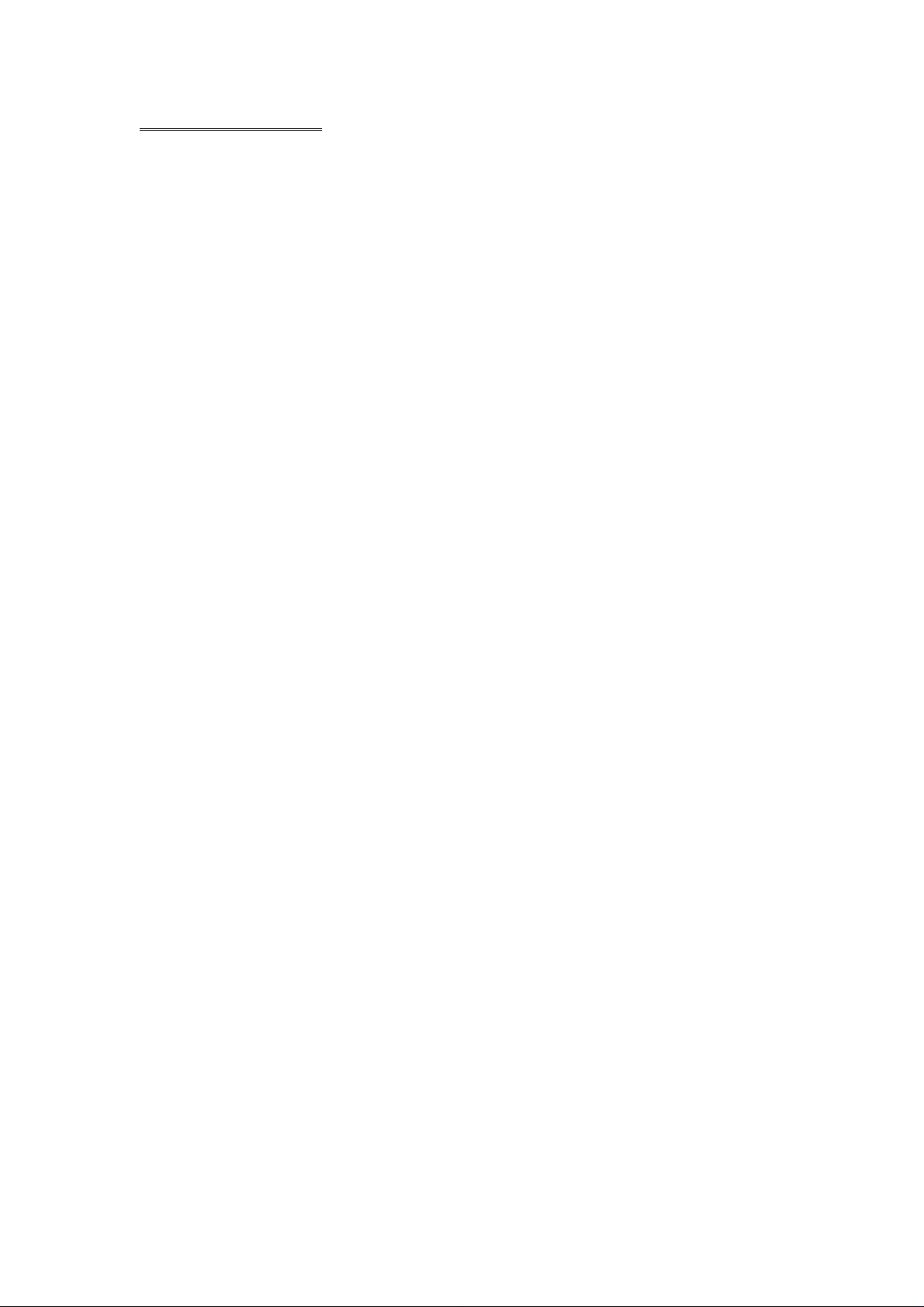
TABLE OF CONTENTS
Safety Information ….…………………………………………………………………….2
Features …………………………………………………………………………………...3
Accessories………………………………………………………………………………..4
Unit Installation………… ………………………………………………………………….5
Unit Removal …………… ………………………………………………………………….8
Wire Connection …………………………………………………………………………...9
Front Panel …………………………………………………………………………………11
Rear Panel ……………………………………………………………………………..12
Remote Control …………………………………………………………………………13
Touch Screen Operations. ….... ..............................................................................17
Touch Screen Calibrate ………………………………………………………………17
Main Menu ……………………………………………………………………………..18
Radio Operations ………………………………………………..……………............19
DVD Operations ………………………………………………………….……………22
USB Operations ………………………………………………….…………………….24
SD CARD Operations …………………………………………….…………………….24
TV Operations ………………………………………………………………………….25
iPod Operations ……………………………………………………….………………28
AV IN Operations …………………………………………………..………………….30
System Setup ………………………………………………………………………….31
DVD Setup Menu…………………………………………………………………....…...35
Trouble Shooting……………………………………………………………………..…...40
Specifications ………………………………………………………………….…......42
Disc Notes ………………………………………………………………………………..43
- 1 -
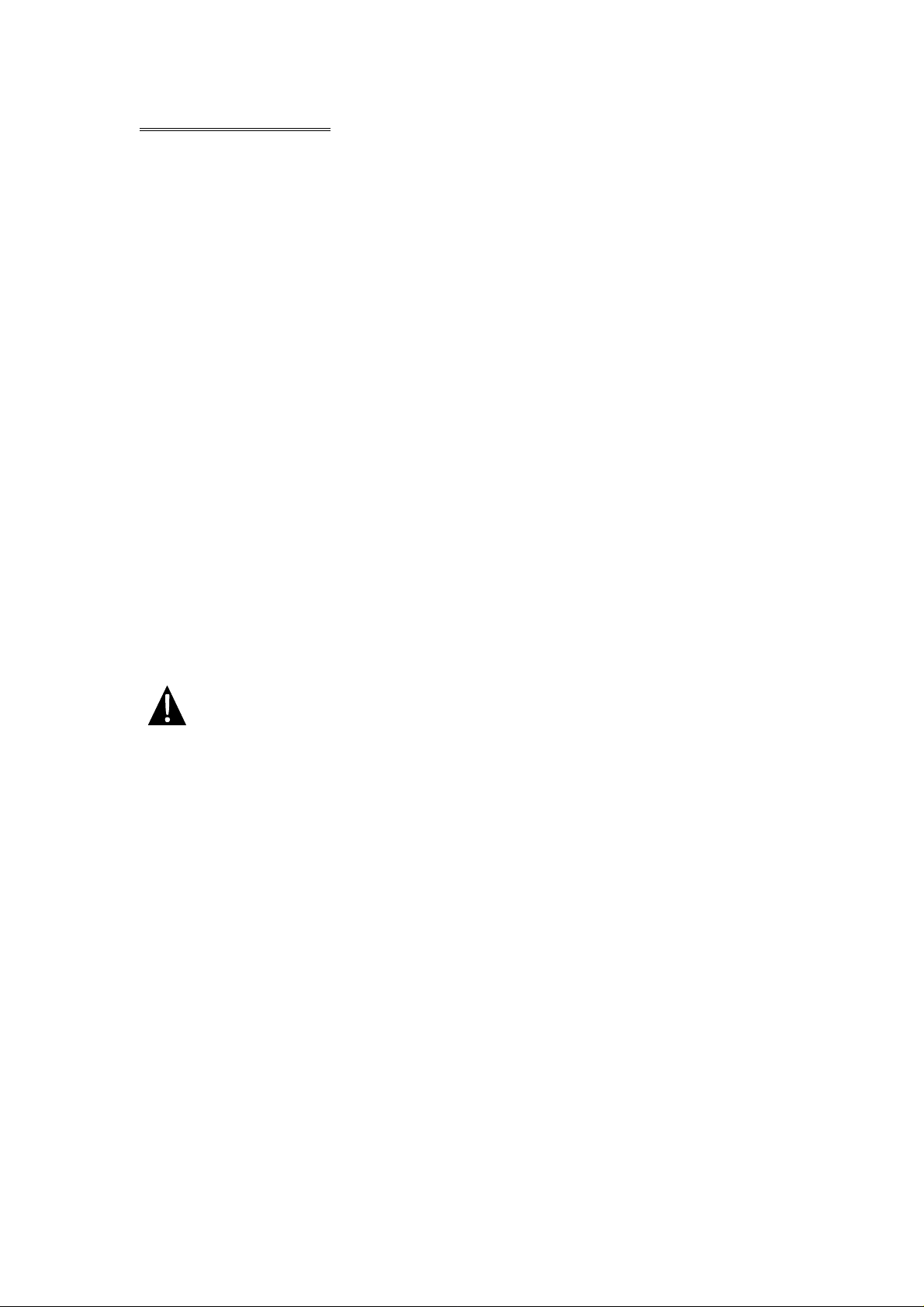
SAFETY INFORMATION
Please read the manual carefully before operating this unit and keep it for
future reference.
CAUTION: This unit is a class 1 laser product. To prevent direct exposure to the
laser system, do not open the unit. The laser beam may hurt your eyes.
If the unit requires adjustments, contact an authorized service centre.
USE THIS PRODUCT SAFELY
Be sure you fully understand the following safety information:
When driving
Keep the unit at an appropriate sound level. Driving with the sound at a level
preventing you from hearing sounds outside and around the car may cause an
accident.
When cleaning
Do not expose the product to water or excessive moisture. This could cause short
circuit, fire or other severe damage.
When parked
Parking in direct sunlight can result in very high temperature levels inside your car.
Let the interior and unit cool down before switching the unit on.
NOTE:
Do not use and store the player in dusty, hot or humid environment.
FUSE REPLACEMENT – WARNING!
Never replace any fuse with one of a higher value than the fuse supplied
with your unit. Using a higher current rated fuse may cause damage to
your unit and/or electrical wiring.
- 2 -
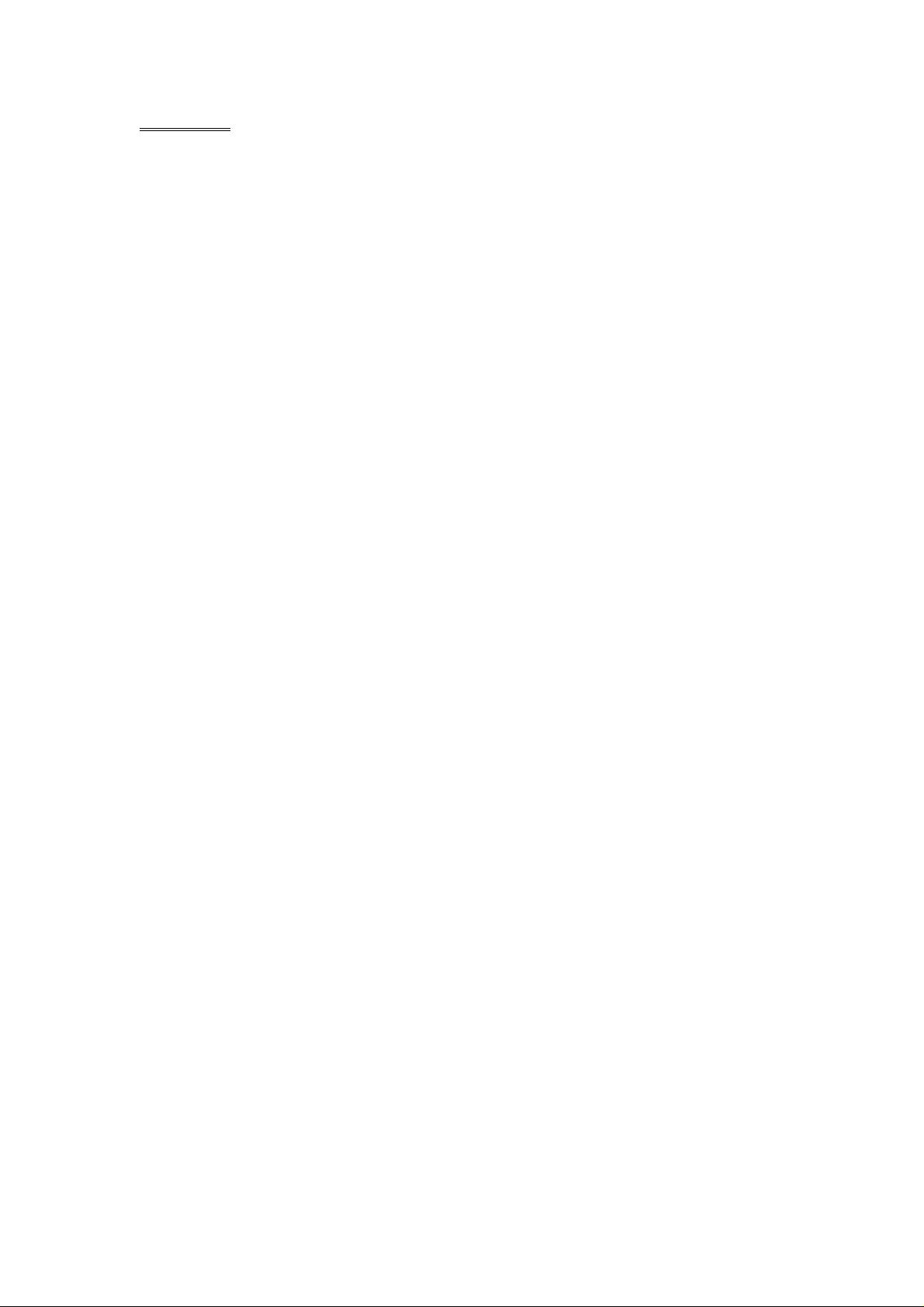
FEATURES
- Fully Motorized 4 Position Drop Screen With Last Angle Memory
- Electronic Touch Screen Functions Include DVD, Radio, USB, & MP-3/4
- DVD/DVD-RW/VCD/CD/CD-R/CD-RW/MP-3/MP-4/Divx
- All Functions Are Displayed On Screen Via OSD (Fourteen Languages)
- 30-Second Electronic Anti-shock Mechanism
- Accessory iPod Input Connection (Cable Not Included)
- USB Mini Input For MP-3 Music, Divx, Xvid & MP-4 Movies
- SD Card Slot For MP-3 Music Or MP-4 Movies (Memory Not Included)
- IR Repeater Function For External Remote Eye
- Antenna Trigger Wire
- Amplifier Trigger Wire
- Brake Screen Safety Trigger
- AM/FM With 30 Pre-sets (18/FM – 12/AM)
- Auto Store Pre-set Scan
- 4-Channel High Power 50 x 4 Channels (Mosfet Power)
- Dual RCA Outputs (Front & Rear)
- Sub Woofer Selectable Frequency Outputs (80, 120, 160Hz)
- Variable Sub Woofer Volume Control
- 1-Auxiliary Video Input For Back-up Camera
- 1-RCA Video Output
- LO/DX And Stereo Mono Selector Switch
- Electronic (Bass, Treble, Volume, Balance, Fader)
- Pre-set EQ Functions (Rock, Pop, Classic Jazz, User)
- Digital Clock
- DVD, PAL/NTSC Selectable
- USA/Europe Frequency Stepping
- Resolution: 1440 x 234
- Panel Brightness: 450NIT
- ISO/DIN Mount
- Last Position DVD Memory
- Full Function Remote Control
- Built-In TV Tuner
- Improved Graphic User Interface
NOTE:
This user's manual is only for reference.
Modifying rights are reserved.
Specifications are subject to change without notice.
- 3 -
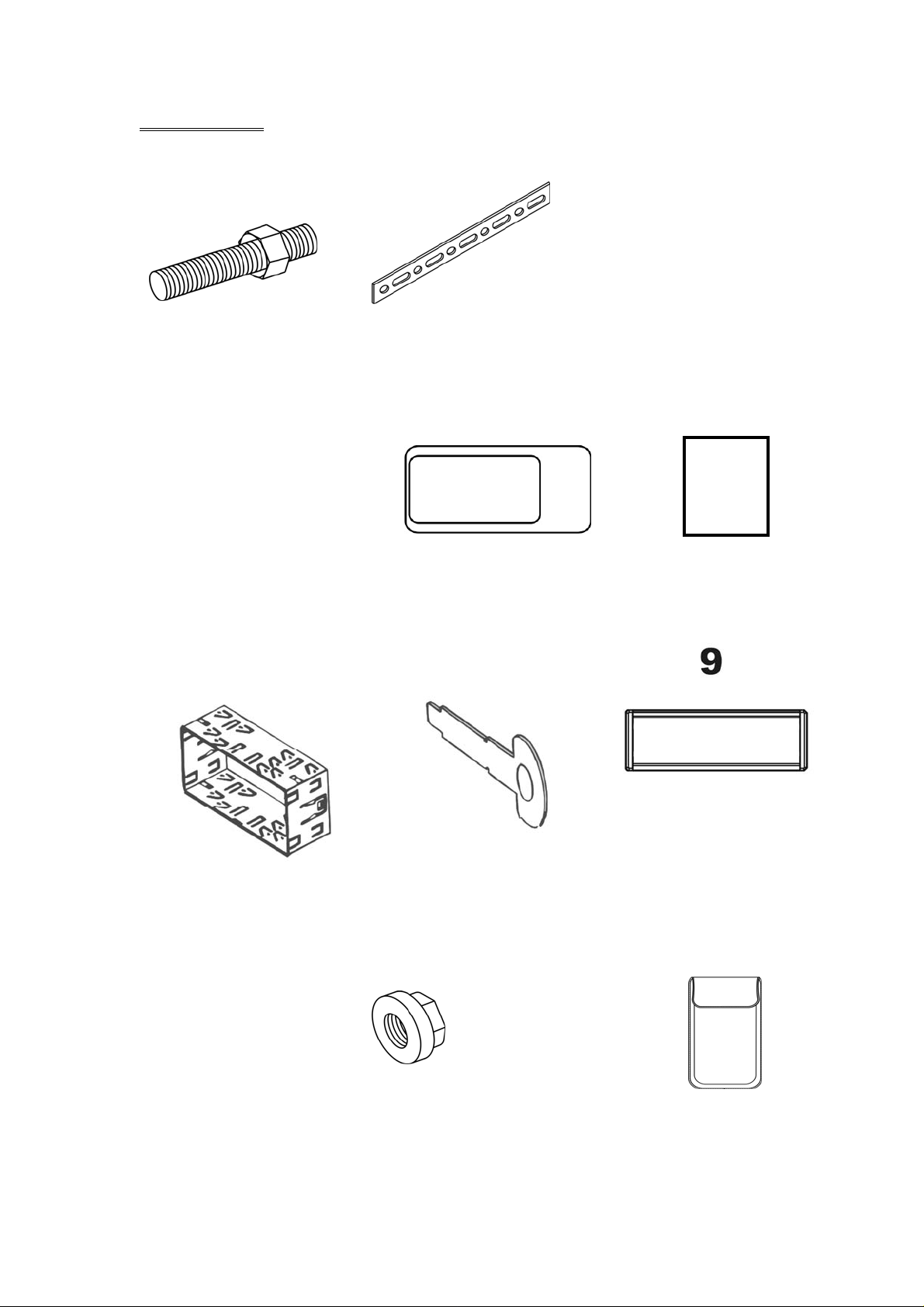
ACCESSORIES
2 3 4 5
8
Connecter Wire x 1 Remote Control x 1 Operational Manual x 1
Mounting Sleeve x 1 Keys x 2 Trim Bezel x 1
1
Bolt Steel Bar x 1 M5X5 Screws x 4
6
7
10
USB Cable x 1 Nut M5 x 1 iPod Cable x 1 (option) Faceplate case x 1
11
12
13
- 4 -
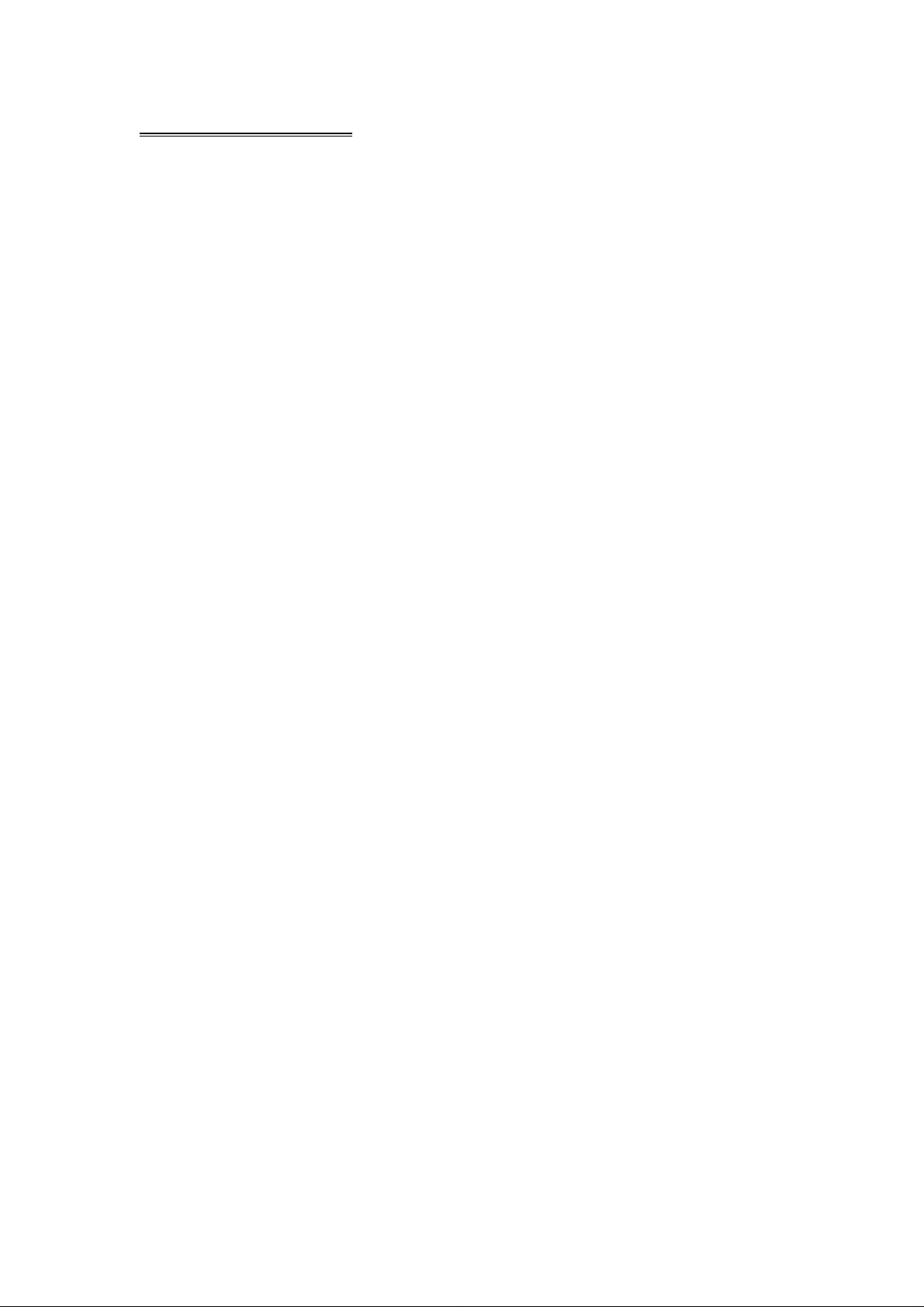
UNIT INSTALLATION
Installation Method 1: Din Front-Mount
Install the Mounting sleeve into the dashboard.
Bend as many claws outward for tight fit, to lock the sleeve into place.
- 5 -
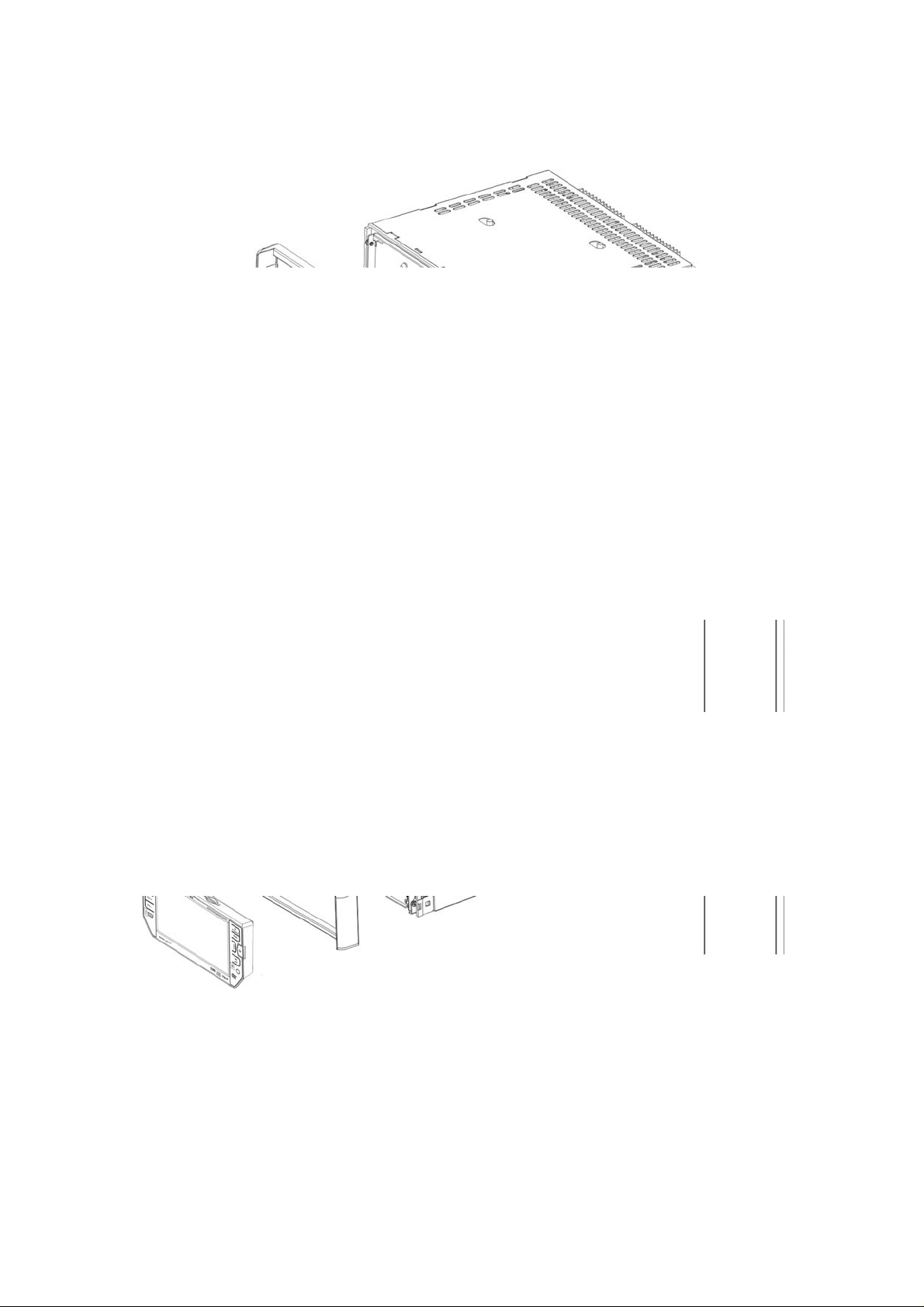
Install the trim bezel to the unit. (Arched surface toward the bottom).
Use the Rear Mounting Bolt to support the unit.
- 6 -
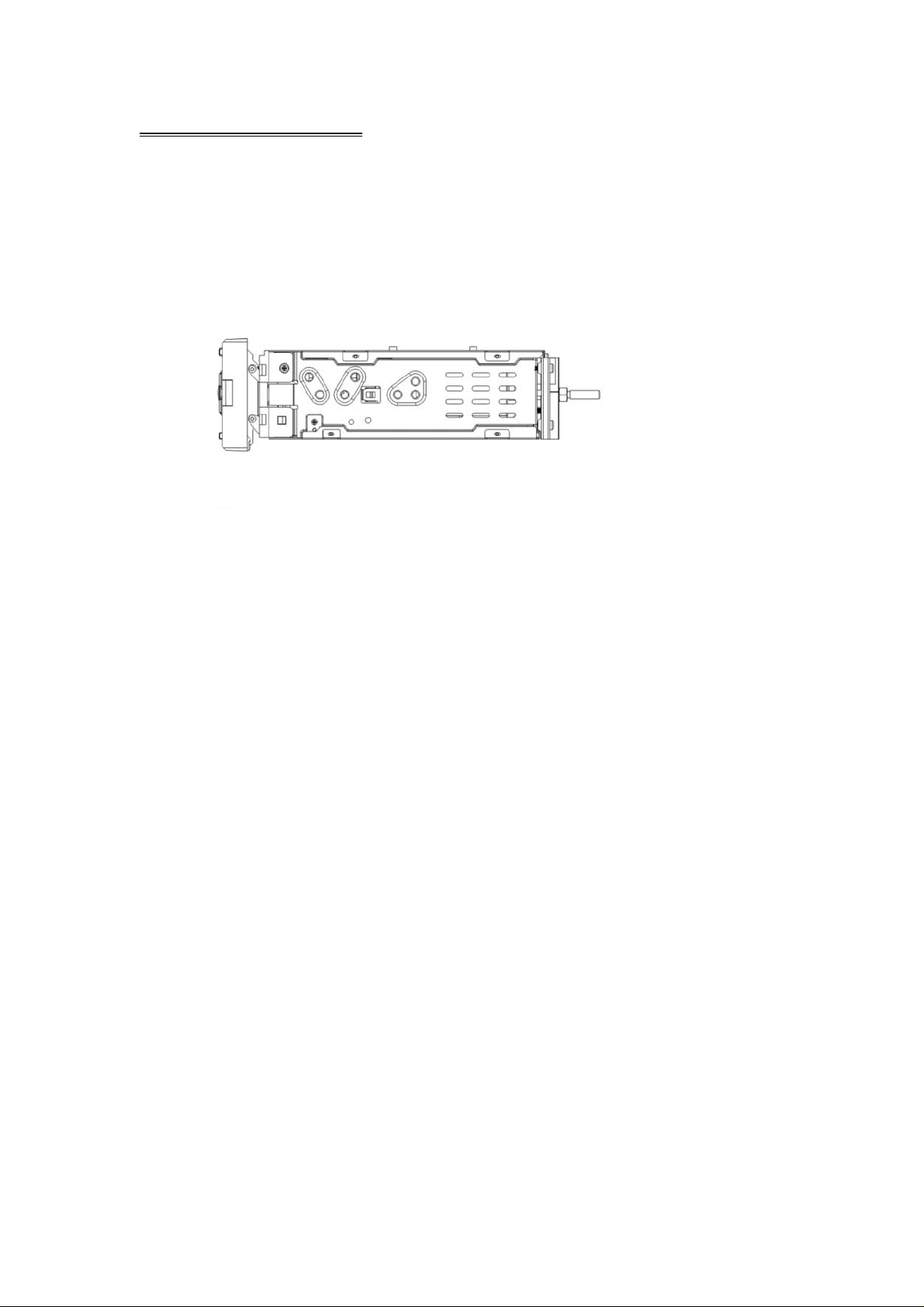
Installation Method 2:
Using the screw holes at the sides of the unit (ISO Mount).
1. Remove the hooks on both sides.
2. Select a position where the screw holes of the mounting bracket supplied with the
car and the screw holes of the main unit become aligned, tighten the screws on each
side, and re-mount the brackets with the factory hardware in the original location.
NOTE:
1 and 10 are not used for installation method2.
- 7 -
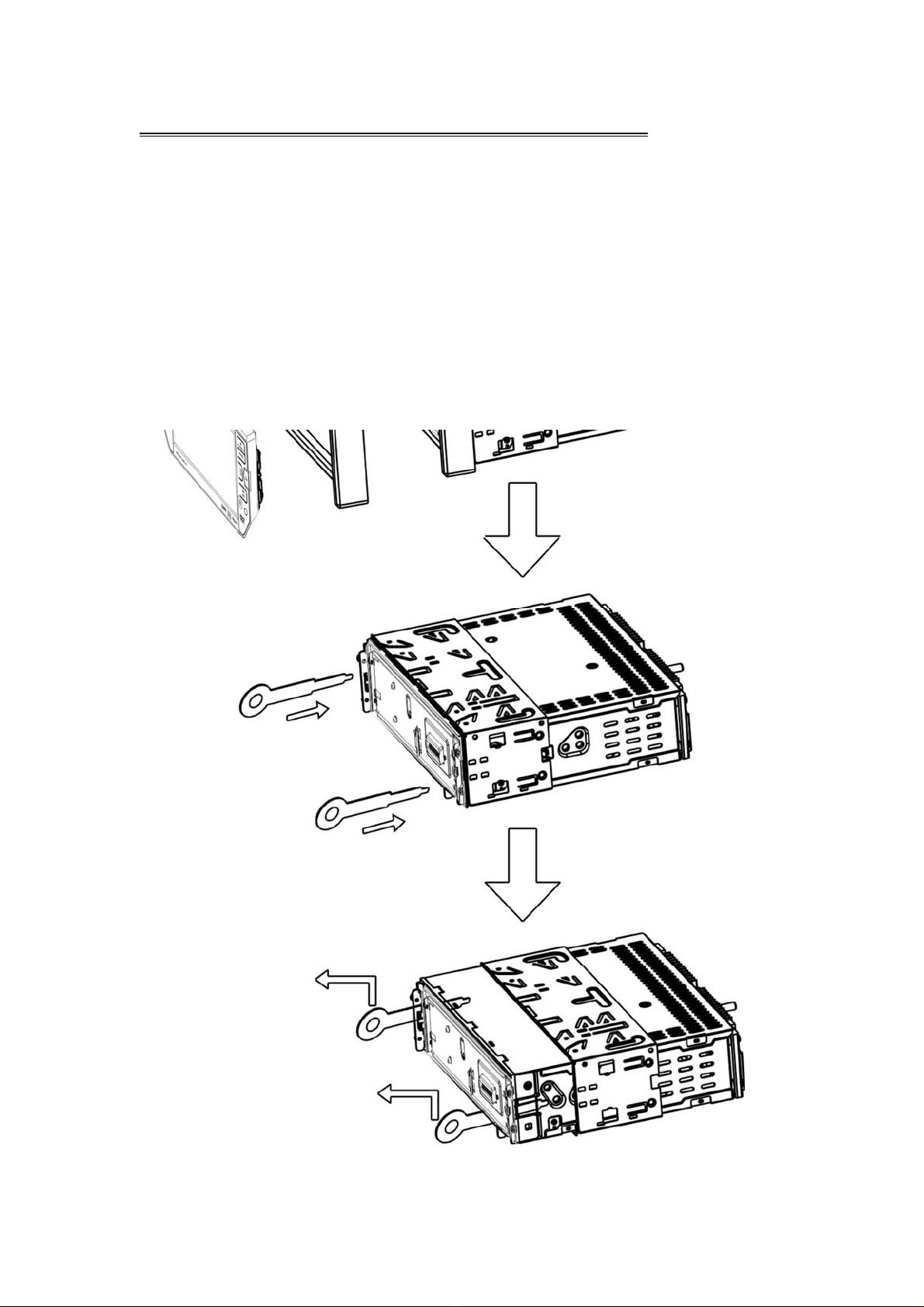
UNIT REMOVAL (when installed using the sleeve)
1. Detach the front panel.
2. Insert the keys supplied with the unit on both sides (as illustrated) as this will
release the internal locks so you can slide the unit out.
- 8 -
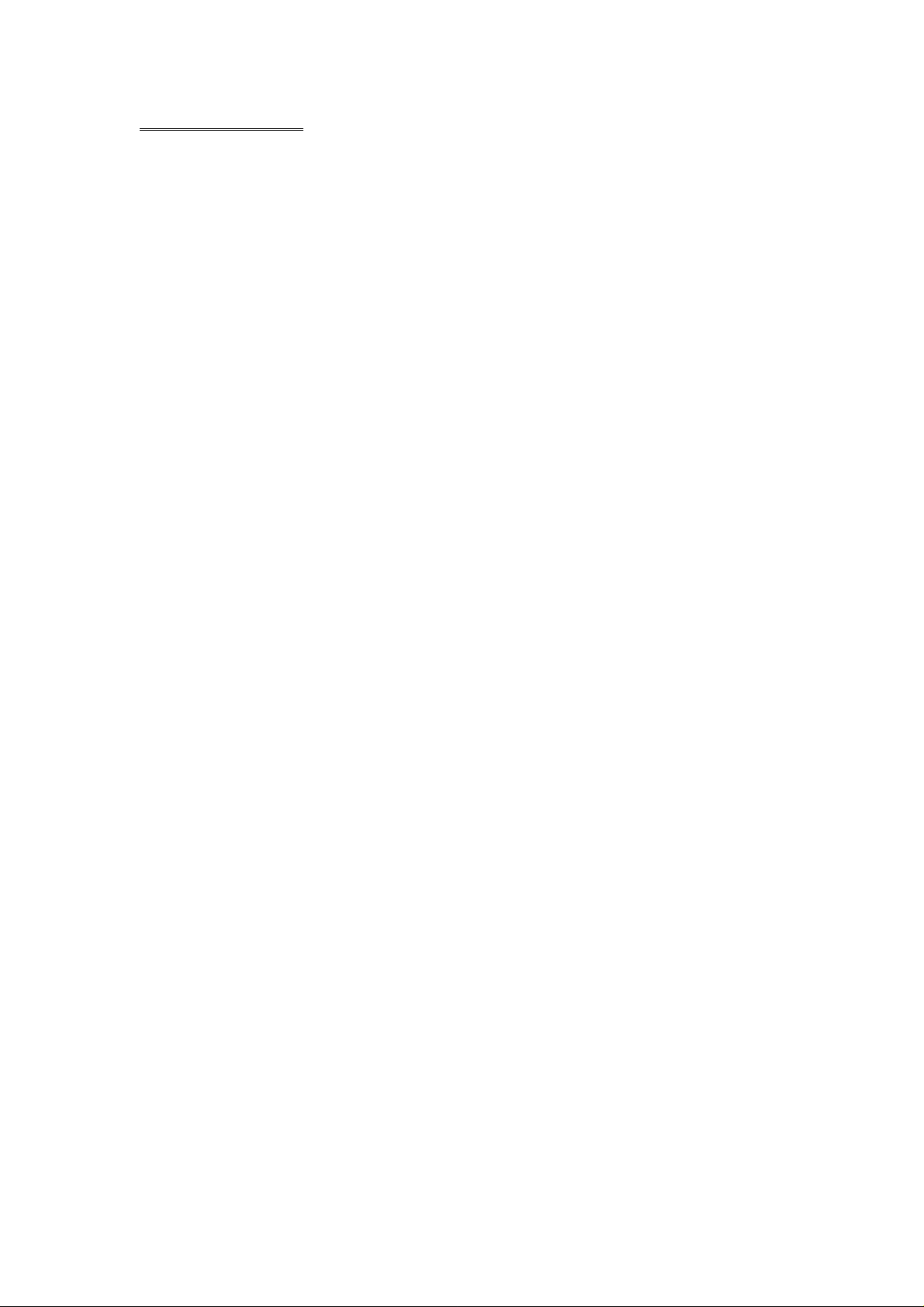
WIRE CONNECTION
- 9 -
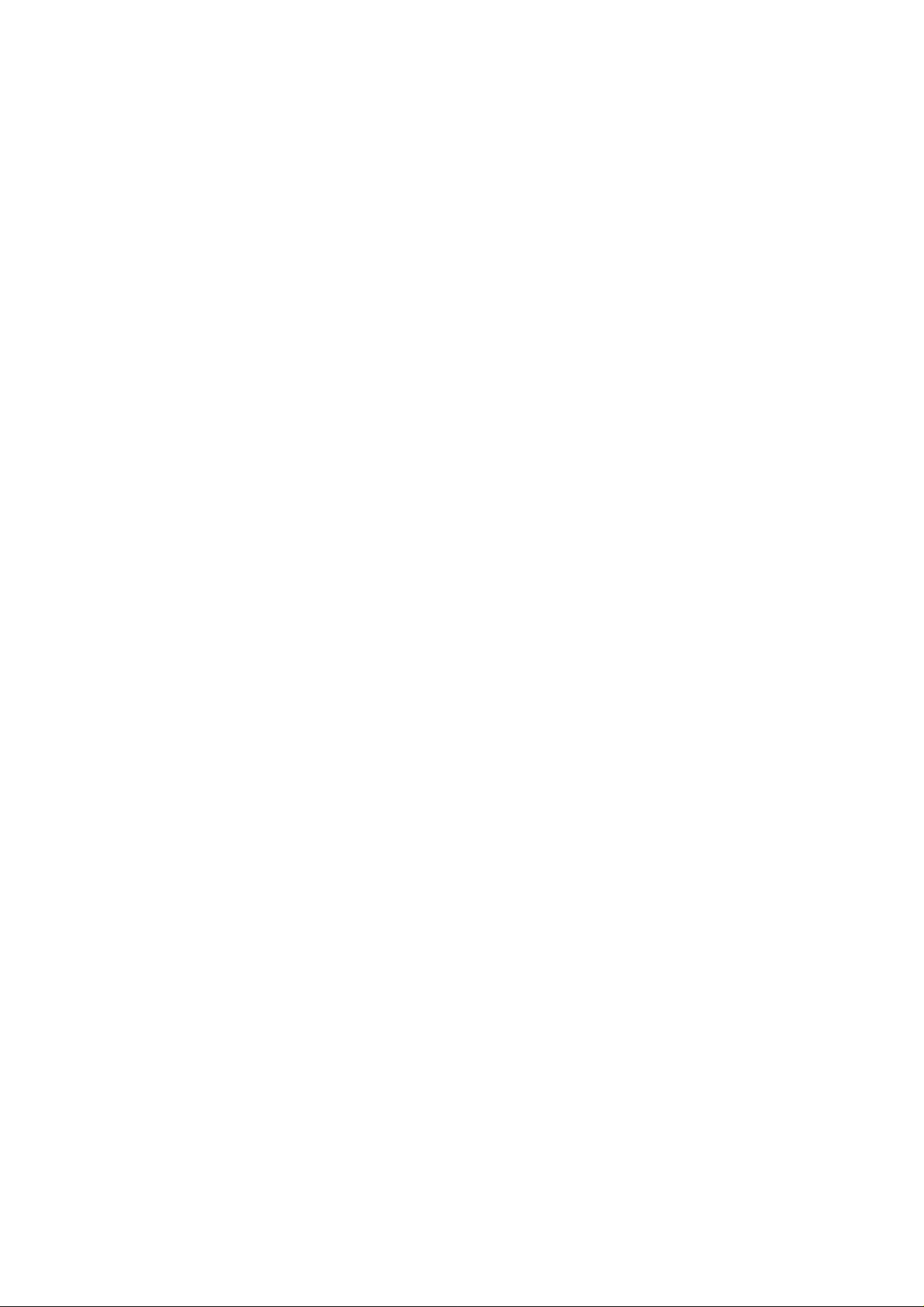
NOTE:
Brake Control
It is necessary to connect the Brake Control wire to the Hand-brake switch of the car.
While driving, the TFT monitor will display the alarm picture (see as follows) in order
to ensure the safety.
Under the Rear View Mode, the Brake Control function is no effective.
Auto Antenna Control
Connect the auto antenna control wire AUTO_ANT (see Wiring Diagram); the
antenna will lift when the unit startup; it will descend when the unit turnoff.
- 10 -
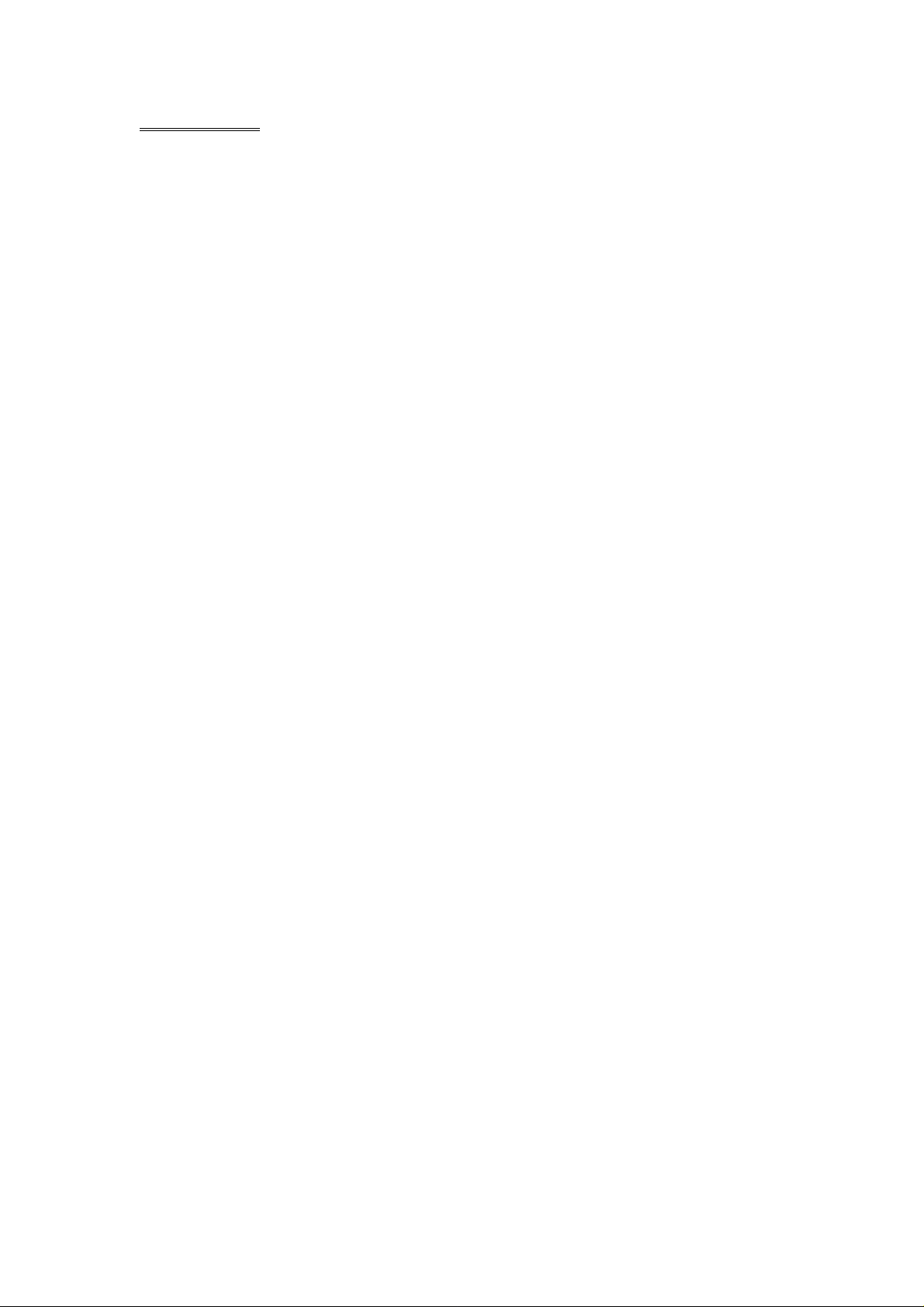
FRONT PANEL
1. POWER / SOURCE 5. VOLUME - 9. DISPLAY
2. MUTE/LOUD 6. MINI USB 10. REL
3. MENU 7. EJECT / P. ANGLE 11. PLAY / PAUSE / AST
4. VOLUME + 8. BAND 12. REMOTE
1. [POWER/SOURCE]
Press the button to turn the unit ON;
Hold on pressing the button to turn the unit OFF.
When the unit in turned ON, press the button to toggle between the different modes
as following:
RADIO – DVD – USB – TV – SD – IPOD – AV IN – RADIO
NOTE:
The unit could be switched to DVD Mode if disc inside;
The unit could be switched to USB Mode if Mini USB connected;
The unit could be switched to SD Mode if SD card connected;
The unit could be switched to IPOD Mode if iPod connected;
2. [MUTE]
Press the [MTUE/LOUD] button to switch off the sound; press it again to resume to
the previous volume level.
3. [MENU]
Press to return to the main menu.
4. [VOLUME+] / 5. [VOLUME-]
Press to increase / decrease the volume.
6. MINI USB
The unit will be switched to DVD Mode automatically when USB connected, and play
the songs, pictures, videos in USB.
- 11 -
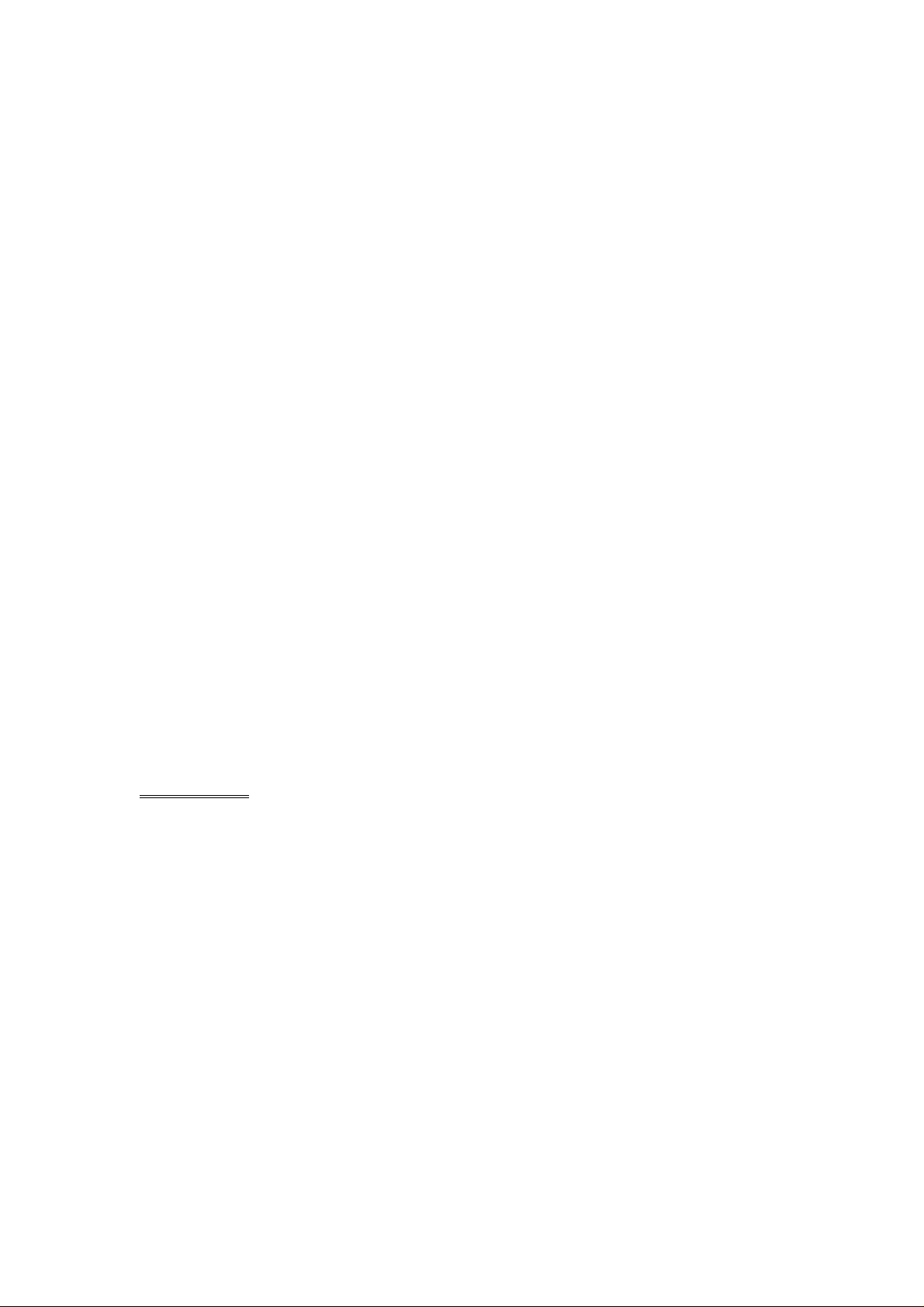
7. [P.ANGLE/EJECT]
Press the button to open the monitor to eject the disc, press it again to close the
monitor.
Hold pressing the button to adjust the angle of the front panel as following:
Angle 1 - Angle 2 - Angle 3 - Angle 4 - Angle 1
TFT Viewing Angle Calibrate
When “Power Off”, press the buttons 1, 2, 3, [BAND/ENTER] of remote control;
Then the monitor should display ‘TFT ANGLE CALIBRATE”;
The motor and gear drives are now back to their factory positions.
8. [BAND]
In RADIO mode, press the button to switch the wave band as following:
FM1 – FM2 - FM3 - AM1- AM2 - FM1
9. [DISPLAY]
Press to display current playback information when playing DVD disc.
10. REL
Press to take out the front panel.
11. [PLAY/PAUSE/AST]
Press to pause the playback when playing; press again to continue playing.
Press to seek radio station automatically under RADIO Mode.
12. REMOTE
Infrared Remote Receiver
REAR PANEL
13. RADIO &TV ANTENNA, IPOD MINI DIN & IR REPEATER ADAPTER
14.16PIN SOCKET
15. VIDEO AUDIO OUTPUT & INPUT
- 12 -
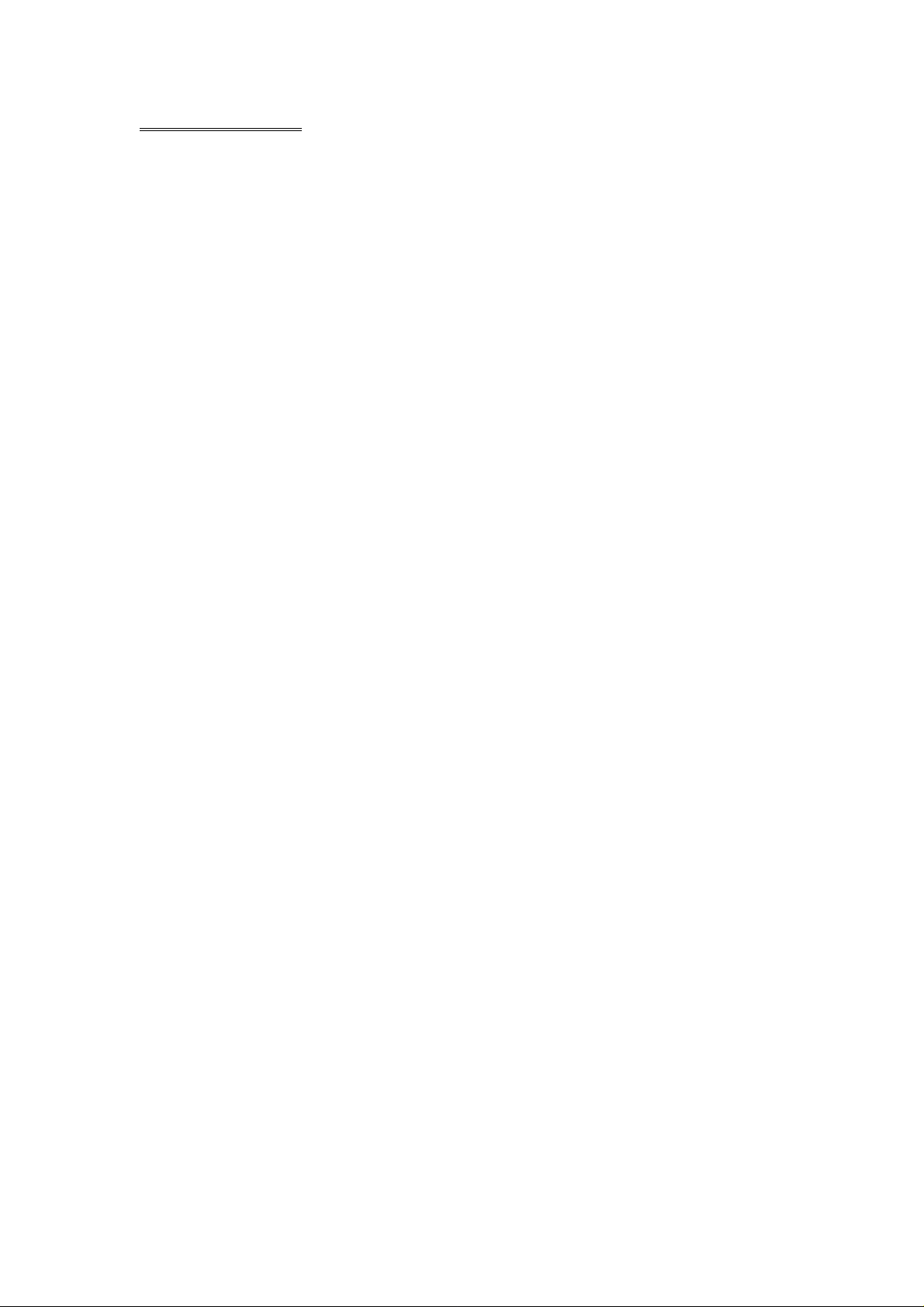
REMOTE CONTROL
1. POWER / SOURCE 13. F.FWD 25. SUBTITLE
2. MUTE 14. SLOW 26. PREVIOUS
3. NUMBER BUTTONS 15. RANDOM 27. RIGHT
4. MENU 16. ZOOM 28. NEXT
5. AUDIO 17. SYSTEM 29. D.ANGLE
6. DISPLAY 18. P.ANGLE / EJECT 30. PLAY / PAUSE
7. UP 19. SETUP 31. STOP
8. LEFT 20. VOLUME + 32. A-B
9. ENTER / BAND 21. VOLUME - 33. REPEAT
10. PROGRAM 22. LOUD / EQ 34. PAL / NTSC
11. DOWN 23. PBC / AST 35. STERE
12. F.REW 24. TITLE
- 13 -
