Page 1
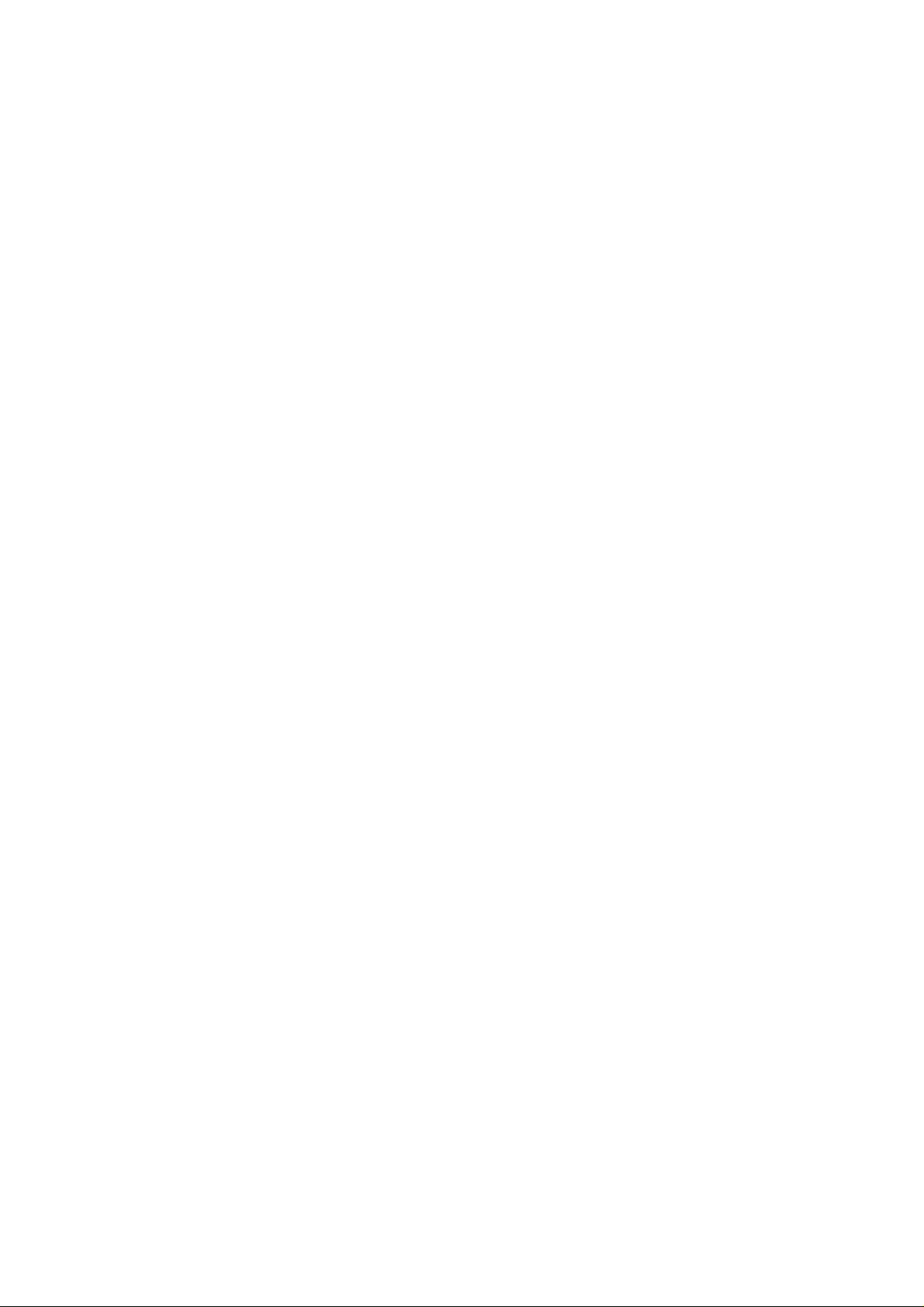
OWNER’S MANUAL
Mobile Video System
Page 2
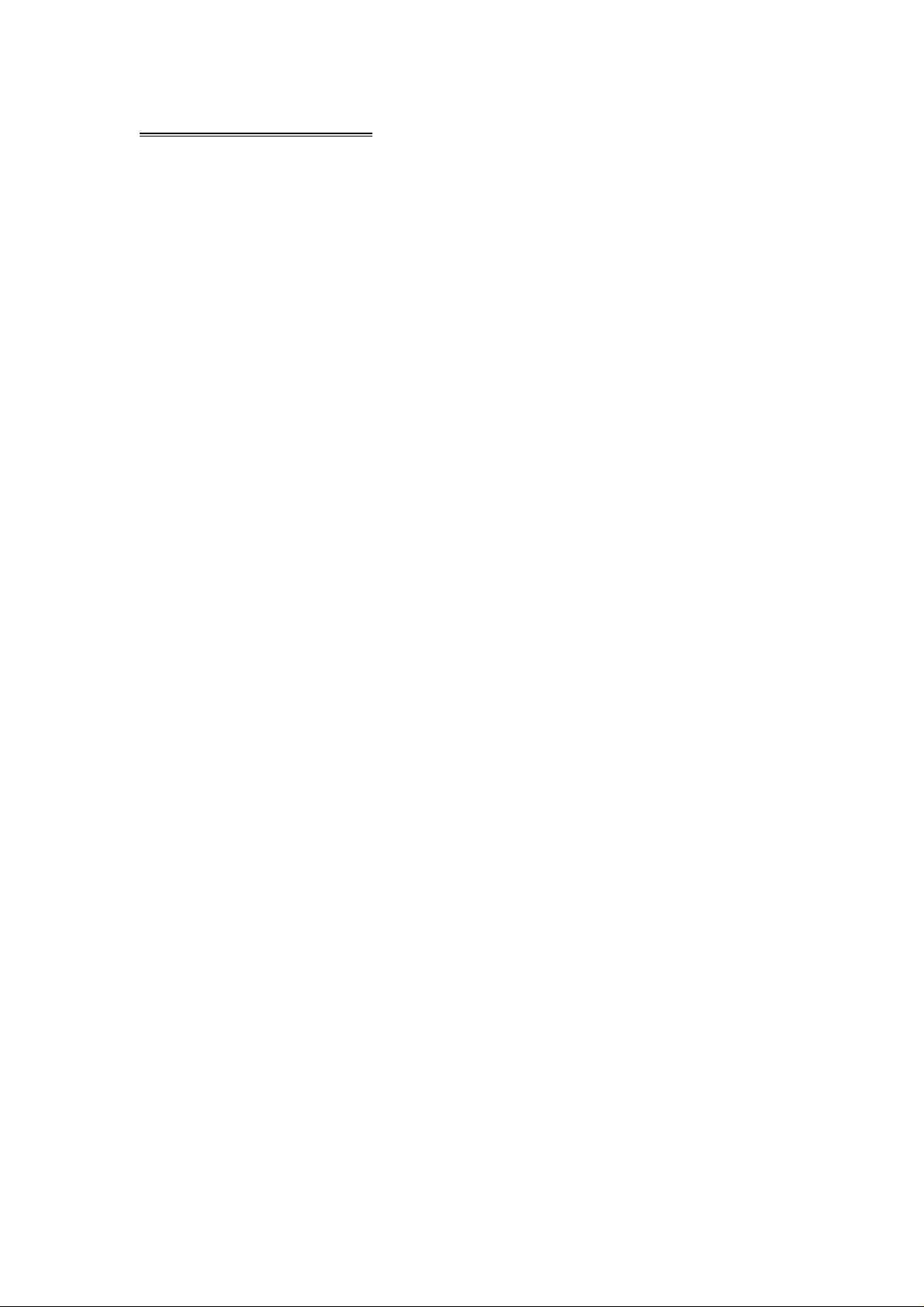
TABLE OF CONTENTS
Safety Information ….…………………………………………………………………….2
Features …………………………………………………………………………………...3
Accessories………………………………………………………………………………..4
Front Panel …………… ………………………………………………………………….5
Rear Panel …………… ………………………………………………………………….5
Remote Control …………………………………………………………………………...6
Installation …………………………………………………………………………………8
Unit Removal ……………………………………………………………………………..11
Wire Connection …………………………………………………………………………12
Disc Notes ………………………………………………………………………………..13
Disc Operations ………………………………………………………………………….14
Basic Operations …………………………………………………………………...……15
Touch Screen Operations. ….... ..............................................................................17
Touch Screen Calibrate ………………………………………………………………17
Main Menu ……………………………………………………………………………..18
Radio Operations ………………………………………………..……………............19
DVD Operations ………………………………………………………….……………22
USB Operations ………………………………………………….…………………….25
TV Operations ………………………………………………………………………….26
iPod Operations ……………………………………………………….……………….29
AV IN Operations …………………………………………………..………………..…32
CDC Operations ………………………………………..……………..…………….…32
System Setup …………………………………………………………………………..34
DVD Setup Menu…………………………………………………………………....….....37
Specifications ………………………………………………………………………..…….40
Trouble Shooting ………………………………………………………………….…........41
- 1 -
Page 3
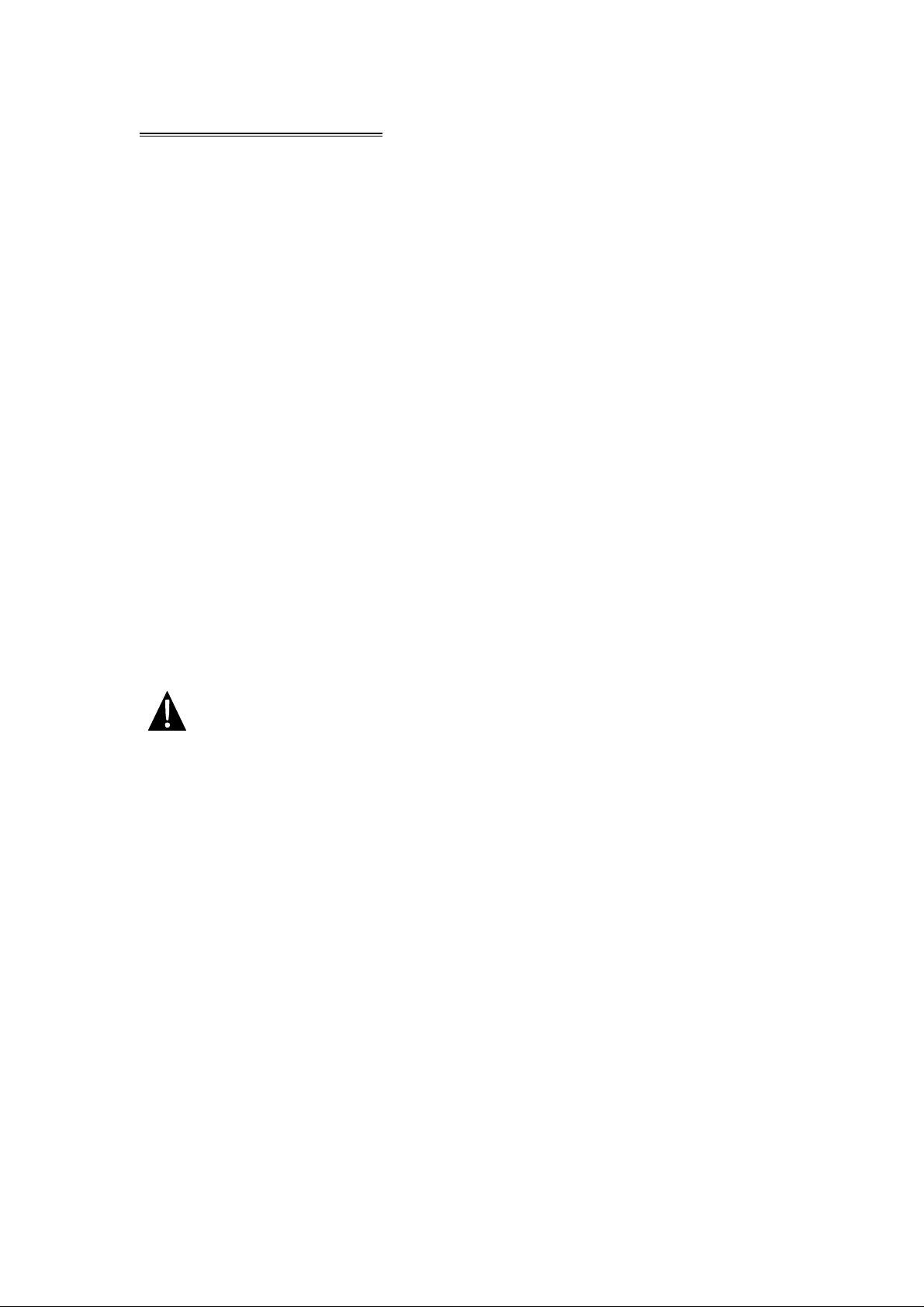
SAFETY INFORMATION
Please read the manual carefully before operating this unit and keep it for
future reference.
CAUTION: This unit is a class 1 laser product. To prevent direct exposure to the
laser system, do not open the unit. The laser beam may hurt your eyes.
If the unit requires adjustments, contact an authorized service centre.
USE THIS PRODUCT SAFELY
Be sure you fully understand the following safety information:
When driving
Keep the unit at an appropriate sound level. Driving with the sound at a level
preventing you from hearing sounds outside and around the car may cause an
accident.
When cleaning
Do not expose the product to water or excessive moisture. This could cause short
circuit, fire or other severe damage.
When parked
Parking in direct sunlight can result in very high temperature levels inside your car.
Let the interior and unit cool down before switching the unit on.
NOTE:
Do not use and store the player in dusty, hot or humid environment.
FUSE REPLACEMENT – WARNING!
Never replace any fuse with one of a higher value than the fuse supplied
with your unit. Using a higher current rated fuse may cause damage to
your unit and/or electrical wiring.
- 2 -
Page 4
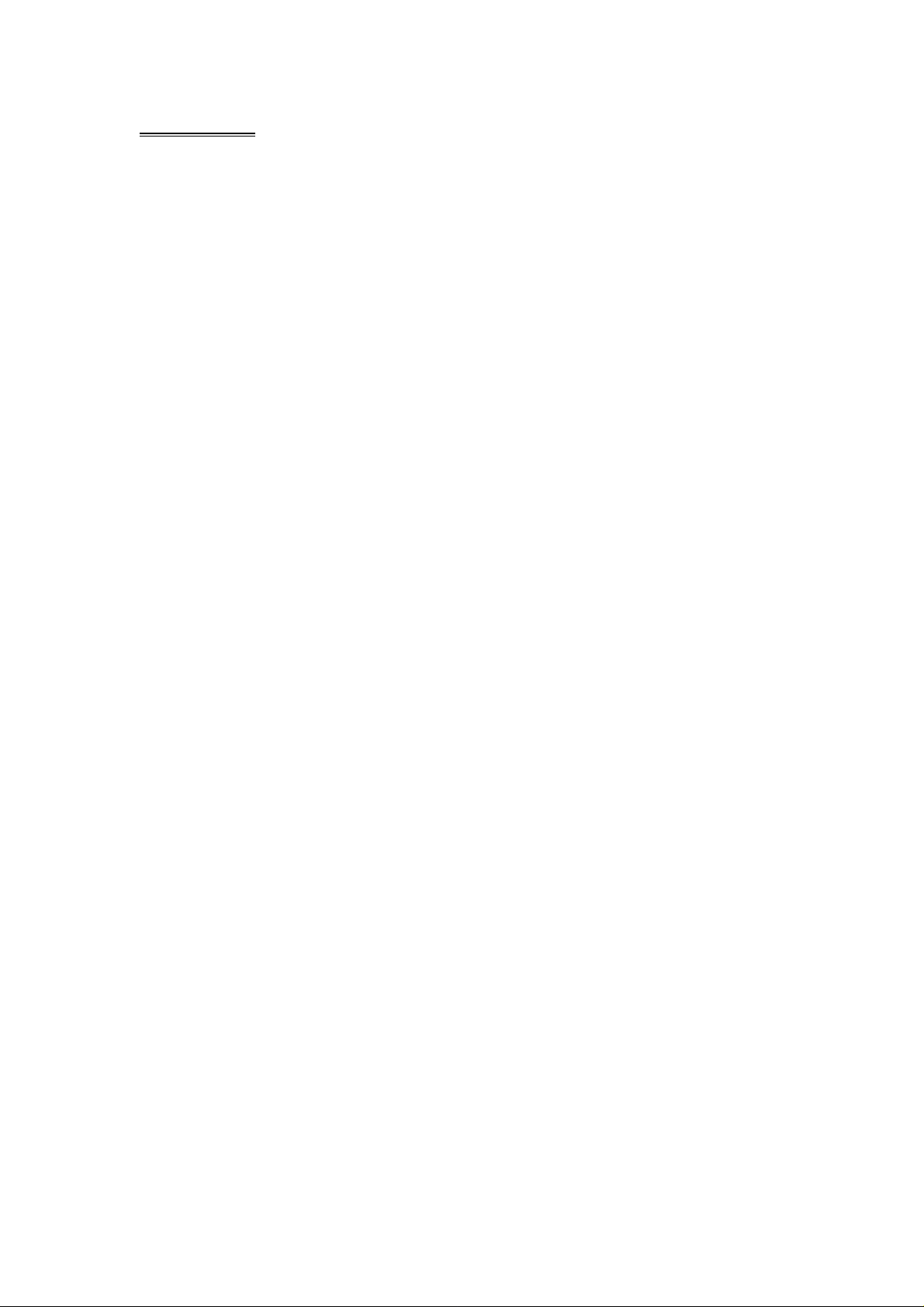
FEATURES
- ISO/1-DIN Size
- DVD/DVD-R/DVD-RW/VCD/CD/CD-R/CD-RW/MP3 Compatible
- 5.3" Wide-Screen TFT/LCD Display
- High Brightness: 350 cd/m
- Resolution: 1440 x 234
- Color, Contrast, Brightness, Tint controls
- Car DVD Slot-in Mechanism
- Digital & Mechanical Anti-Shock with ESP Memory
- Built-In Dolby Digital Decoder
- Built-In MP4 Decoder
- Last Position Memory
- OSD (On Screen Display)
- NTSC/PAL Compatible
- Full Function Remote Control
- IR Repeater
- AM/FM PLL Synthesizer Tuner with 30 Memory Presets
- Auto Store Pre-set Scan
- Preset EQ (POP CLASSIC ROCK JAZZ USER)
- Bass/Treble/Fader/Balance Controls
- Extending Amplifier Control
- Auto Antenna Control
- Telephone Mute Control
- Sanyo Compatible DVD/CD Changer Control
- Brake Reminder System
- Hi Power 50W x 4
- 4 RCA Audio Outputs
- 1 RCA Video Output
- 1 RCA Sub-Woofer Output
- 1 RCA Audio Video Input
- 1 RCA Rear View Camera Input
- Mini USB / SD Card
- Built-In TV Tuner
- iPod Input Connection (Cable not included)
NOTE:
This user's manual is only for reference.
Modifying rights are reserved.
Specifications are subject to change without notice.
2
- 3 -
Page 5
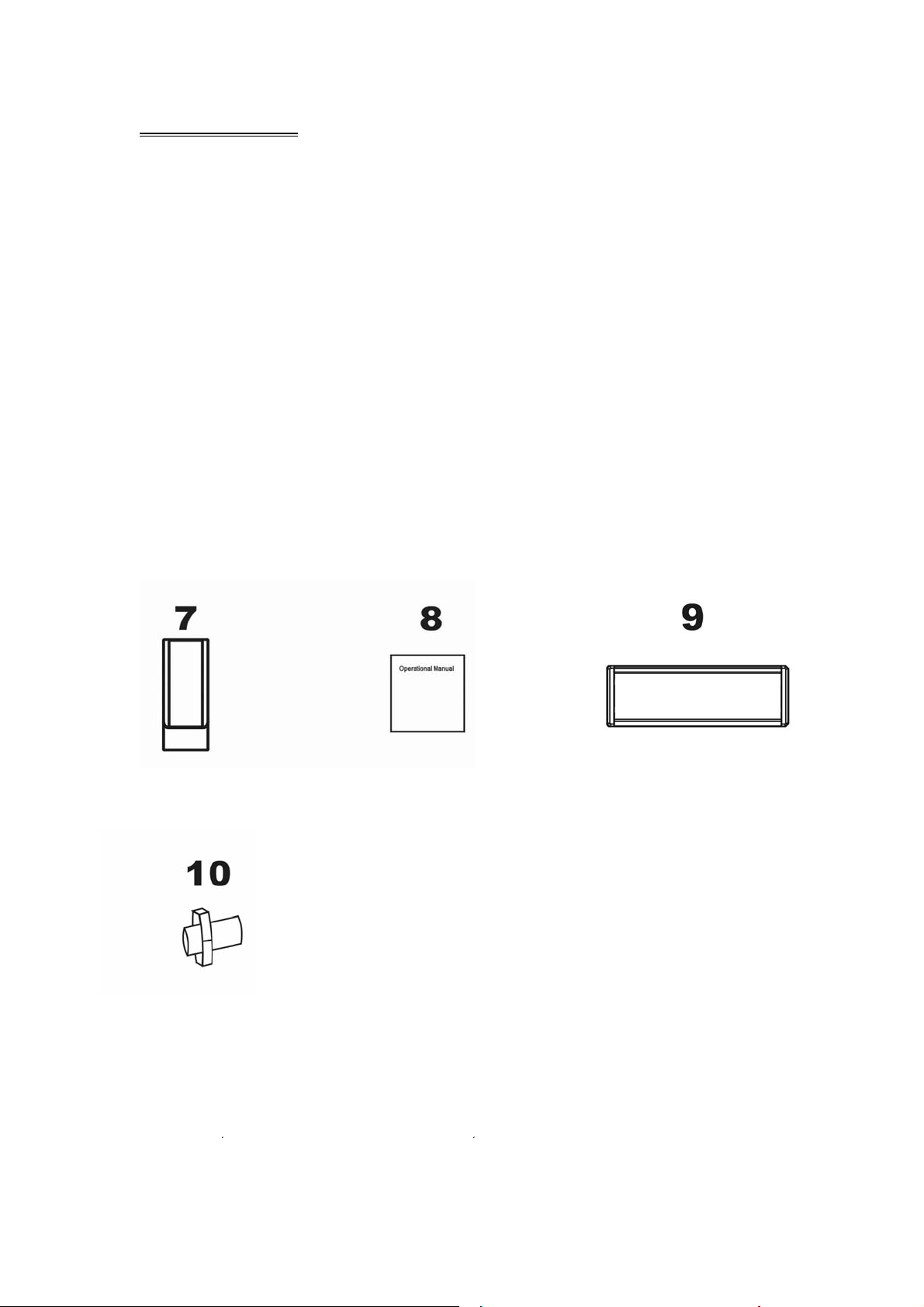
ACCESSORIES
Mounting Sleeve x 1 Back Strap x 1 5X5 Screws x 4
Keys x 2 Main Wire Harness x 1 Faceplate Case x 1
Remote Control x 1 Operational Manual x 1 Trim Bezel x 1
Rear Mounting Bolt x 1 USB Cable x 1 iPod Cable x 1
11 12
(option)
- 4 -
Page 6
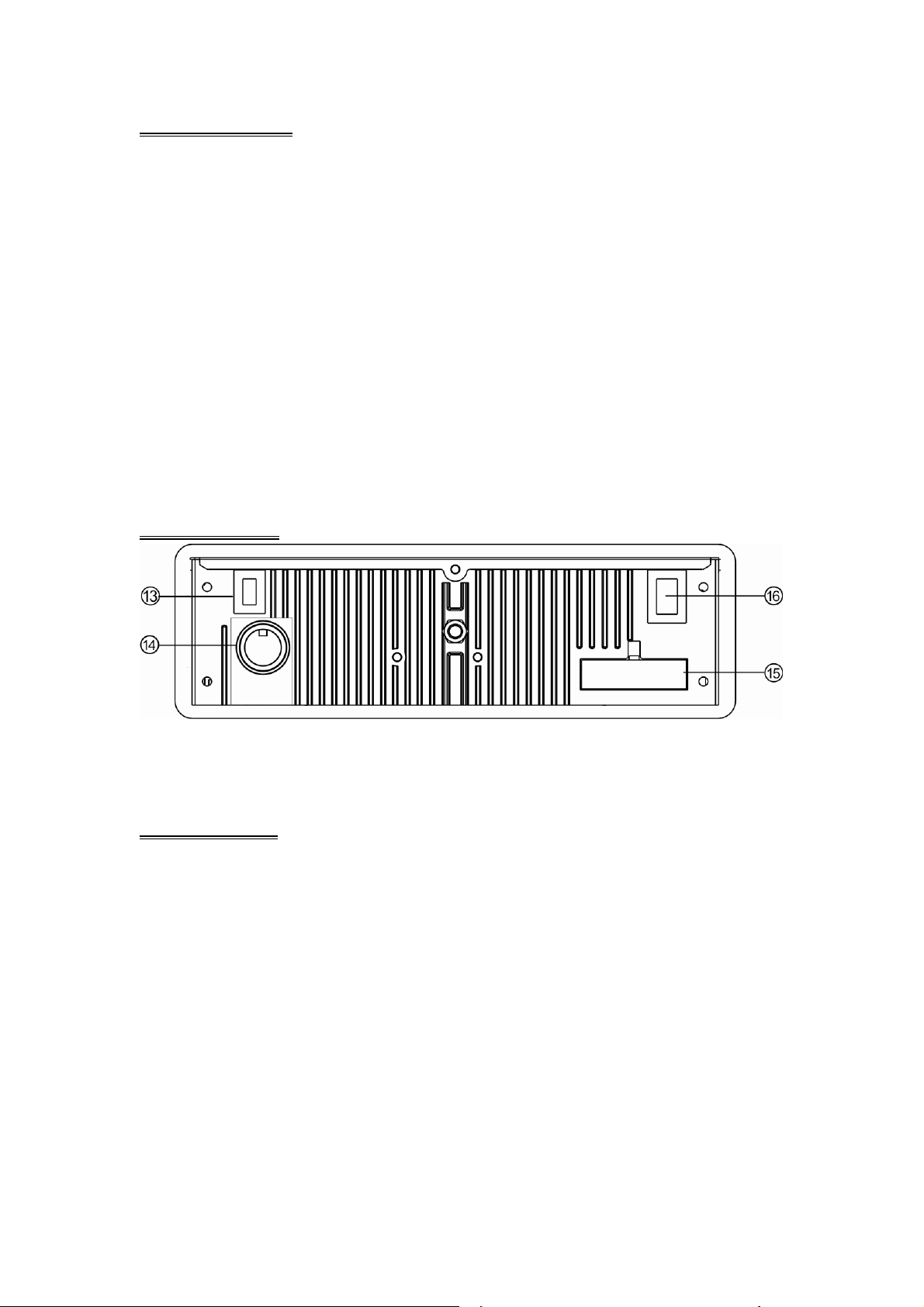
FRONT PANEL
1. POWER / SOURCE 6. MINI USB 11. DISPLAY
2. MUTE / LOUD 7. EJECT / P. ANGLE 12. REMOTE
3. VOLUME + 8. BAND
4. VOLUME - 9. REL
5. MENU 10. PLAY / PAUSE / AST
REAR PANEL
13. RADIO &TV ANTENNA, IPOD MINI DIN & IR REPEATER ADAPTER
14.DVD/CD Changer ADAPTER 15.16PIN SOCKET
16. VIDEO AUDIO OUTPUT & INPUT
BASE PANEL
16. RESET
- 5 -
Page 7
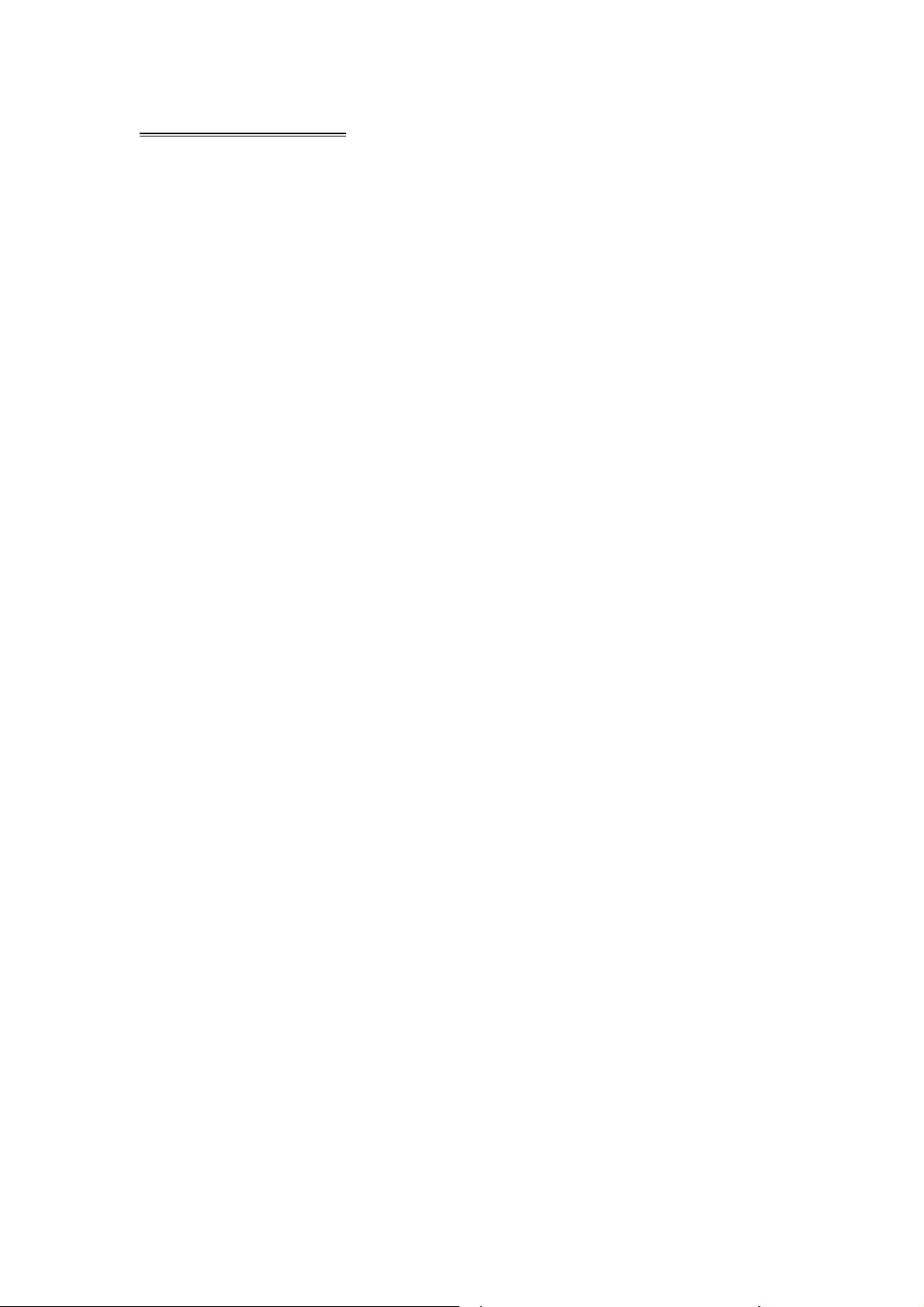
REMOTE CONTROL
1. POWER/SOURCE 13. F.FWD 25. SUBTITLE
2. MUTE 14. SLOW 26. PREVIOUS
3. NUMBER BUTTONS 15. RANDOM 27. RIGHT(Seek up)
4. MENU 16. ZOOM 28. NEXT
5. AUDIO 17. SELECT 29. D.ANGLE
6. DISPLAY 18. EJECT/P.ANGLE 30. PLAY / PAUSE
7. UP (Tune up) 19. SETUP 31. STOP
8. LEFT (Seek Down) 20. VOLUME+ 32. A-B
9. ENTER / BAND 21. VOLUME- 33. REPEAT
10. PROGRAM 22. LOUD / EQ 34. PAL / NTSC
11. DOWN(Tune Down) 23. PBC / AST 35. STEREO
12. F.REW 24. TITLE
- 6 -
Page 8
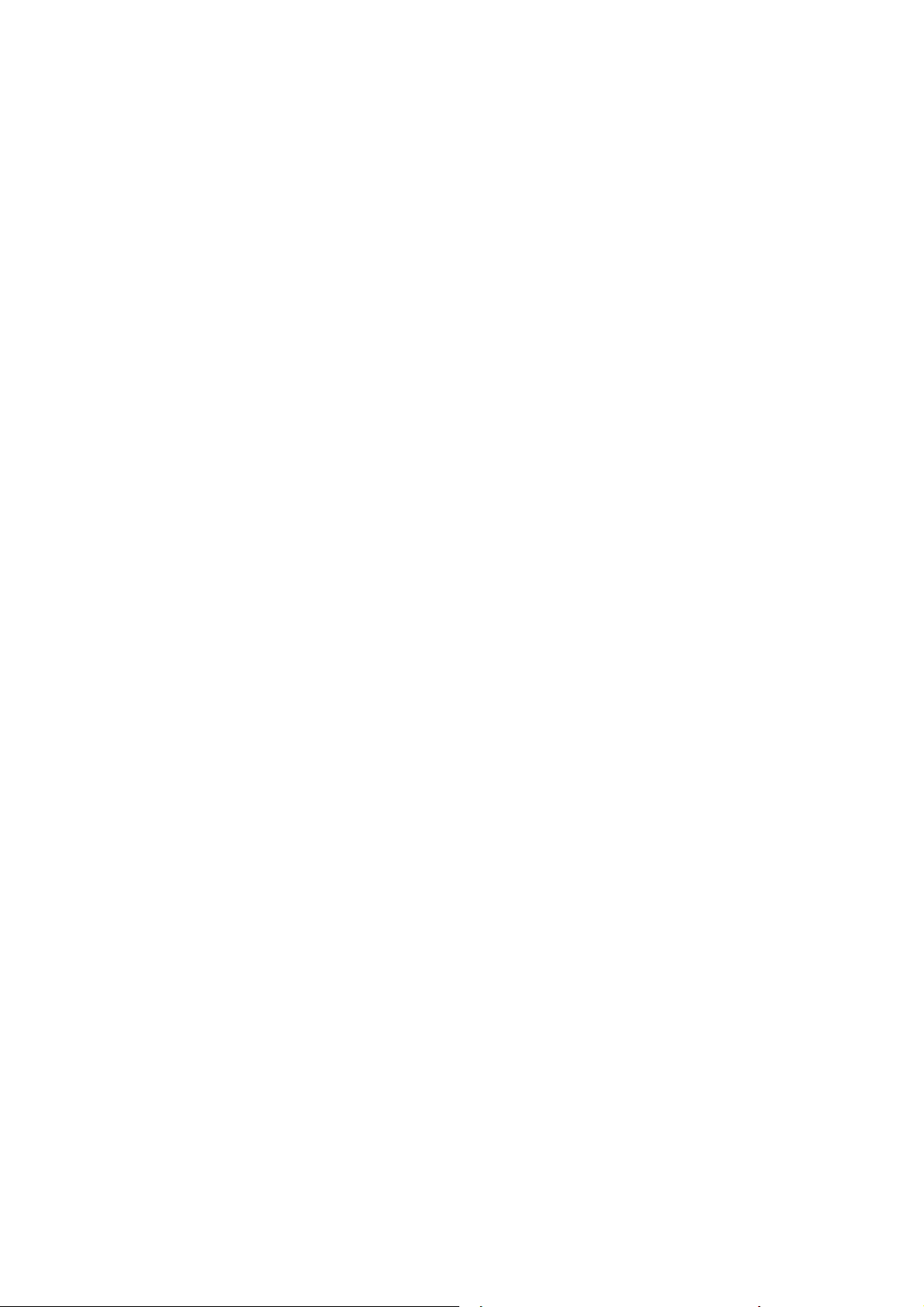
Replacing the Batteries
If the remote control has no function or if the operating range is reduced, replace the
old battery with new one.
1. Remove the battery cover. Follow the arrow (1) slide the tab to the right
while pulling the cover away at the same time.
2. Place the new battery in the tray and slide the cover back into place.
3. Make sure the cover is locked into place.
- 7 -
Page 9
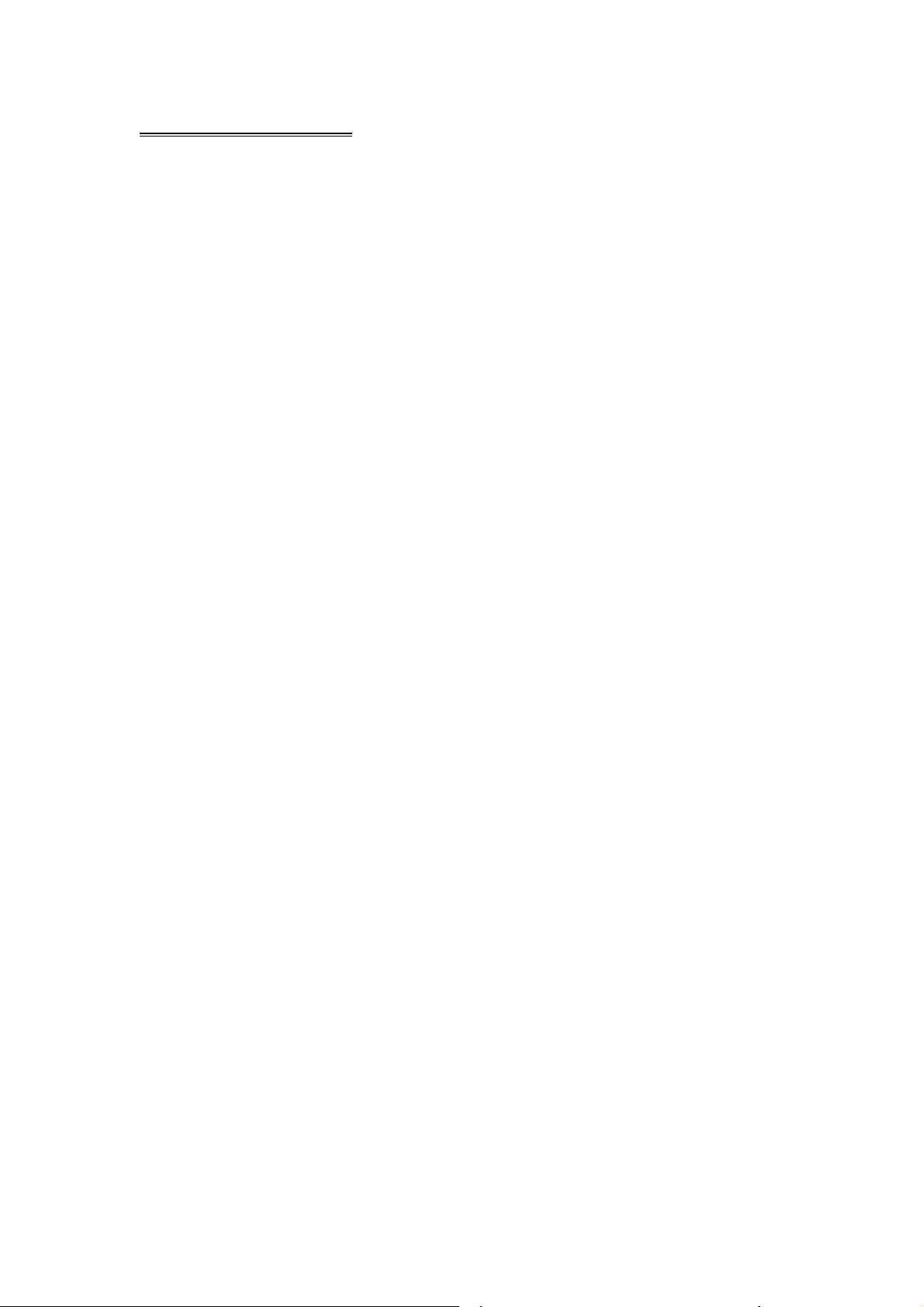
UNIT INSTALLATION
Installation Method 1: Din Front-Mount
Install the Mounting sleeve into the dashboard.
Bend as many claws outward for tight fit, to lock the sleeve into place.
- 8 -
Page 10
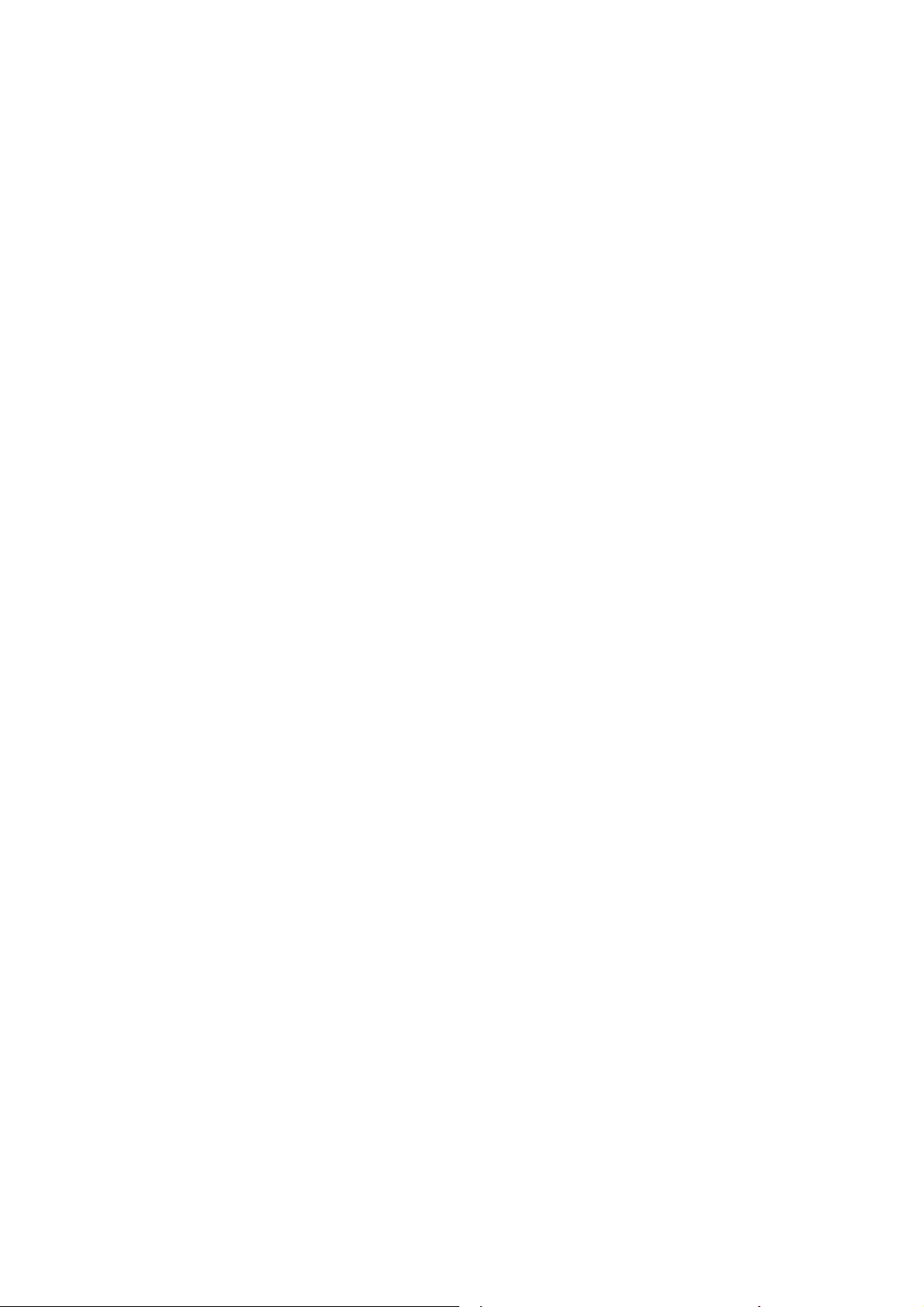
Install the trim bezel to the unit. (Arched surface toward the bottom).
Use the Rear Mounting Bolt to support the unit.
- 9 -
Page 11
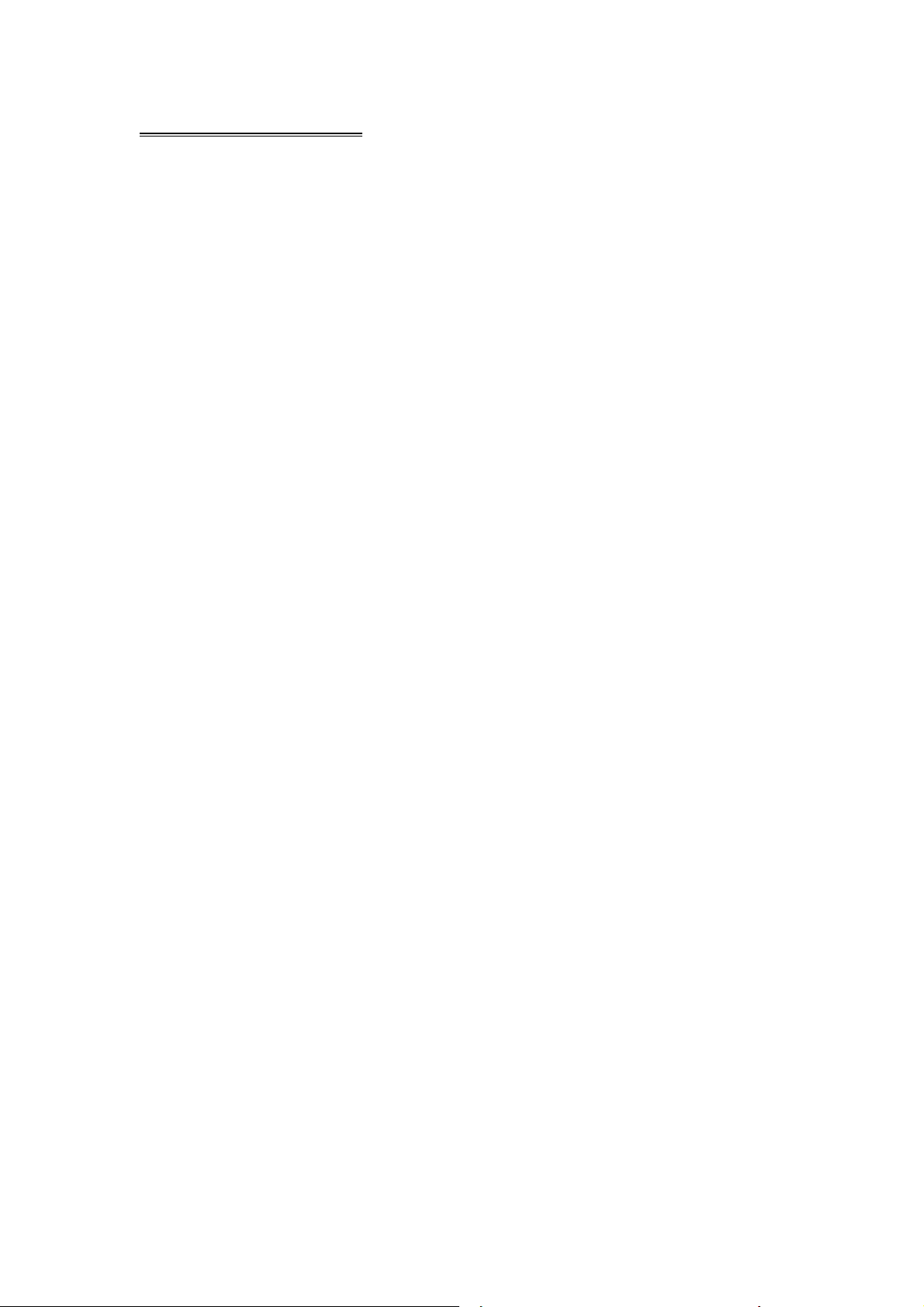
Installation Method 2:
Using the screw holes at the sides of the unit (ISO Mount).
1. Remove the hooks on both sides.
2. Select a position where the screw holes of the mounting bracket supplied with the
car and the screw holes of the main unit become aligned, tighten the screws on each
side, and re-mount the brackets with the factory hardware in the original location.
NOTE:
1 and 10 are not used for installation method2.
- 10 -
Page 12
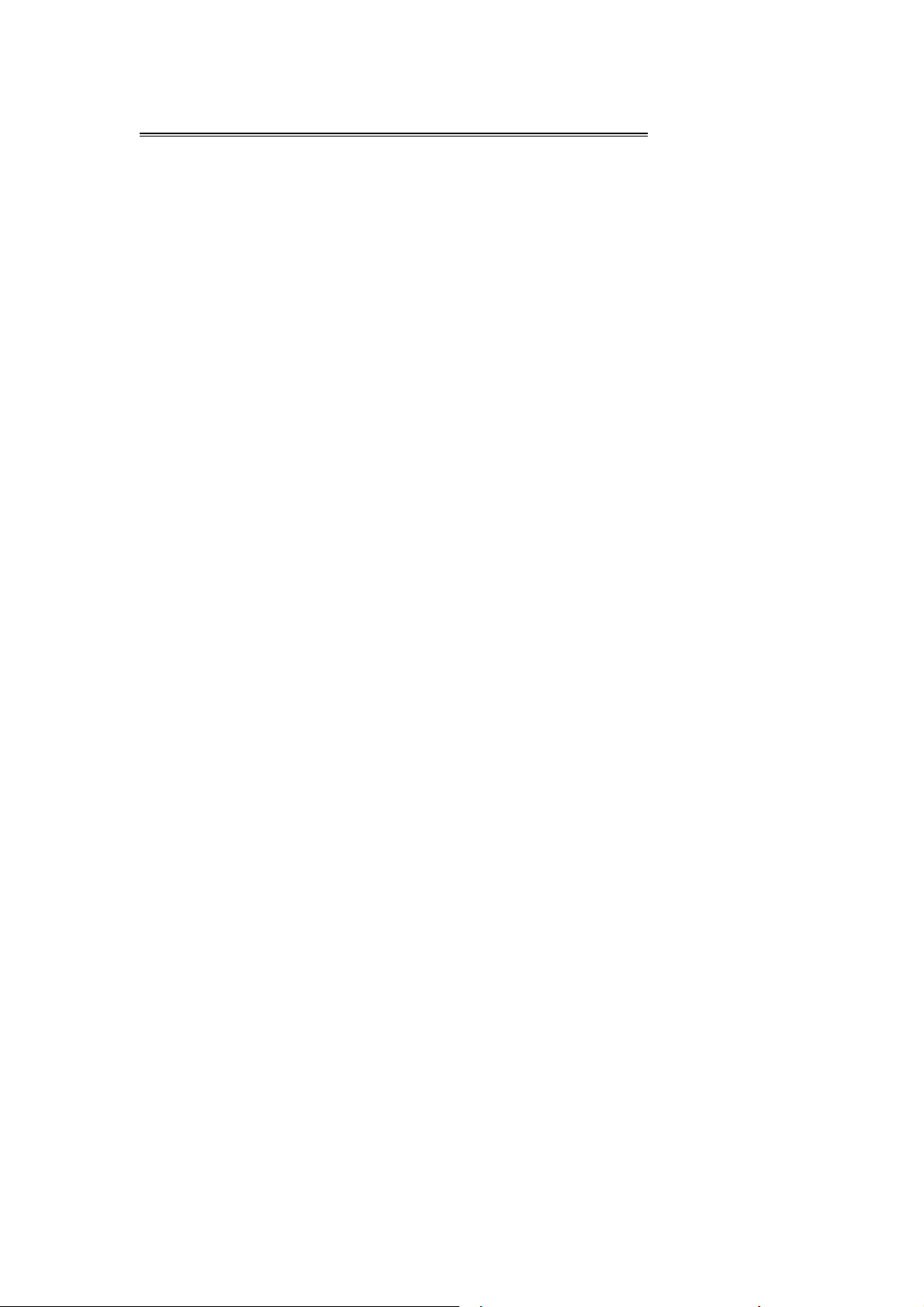
UNIT REMOVAL (when installed using the sleeve)
1. Detach the front panel.
2. Insert the keys supplied with the unit on both sides (as illustrated) as this will
release the internal locks so you can slide the unit out.
- 11 -
Page 13
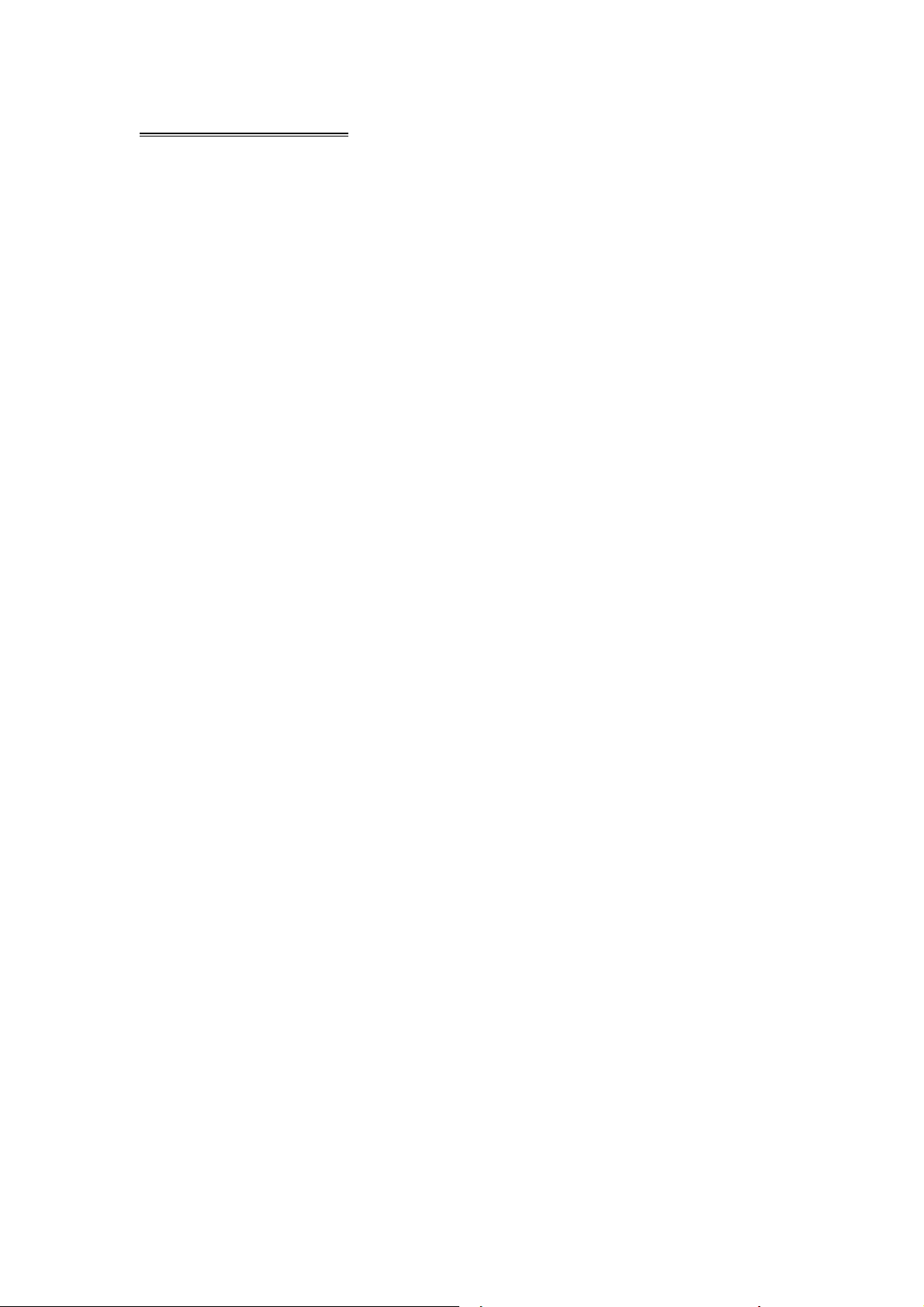
WIRE CONNECTION
- 12 -
Page 14

DISC NOTES
■ Disc formats supported by this player
Handling and cleaning
• Dirty, dusty, scratched or warped discs may not play properly.
• Do not place stickers or make scratches on discs
• Do not warp discs.
• Store discs in their cases when not in use.
• Do not place discs in the following places:
1. Direct sunlight.
2. Dirty, dusty and damp areas.
3. High temperature places.
4. On the sets or dashboard.
Disc Cleaning
Use a dry soft cloth to wipe the surface. If the disc is quite dirty, use a soft cloth
slightly moist with isopropyl (rubbing) alcohol.
Never use solvent such as benzene, thinner or conventional record cleaners which
may mar the surface of the disc.
NOTE:
A disc may become somewhat scratched to a point which will skip excessively or not
play at all in your player. Have the disc resurfaced or polished to reduce the issue or
replace the disc with a new one.
- 13 -
Page 15

DISC OPERATIONS
Repairing New Discs with Rough Spots
A new disc may have rough edges on its inside and outside edges. If a disc with
rough edges is used, the proper setting will not be performed and the player will not
play the disc. Therefore, remove the rough edges in advance by using a ballpoint pen
or pencil. To remove the rough edges, press the side of the pen or pencil against the
inside and outside edges of the disc.
- 14 -
Page 16

BASIC OPERATIONS
Power
Press the [POWER/SOURCE] button to turn the unit ON;
Press and hold the button to turn the unit OFF.
Switching Sources
When the unit in turned ON, press the [POWER/SOURCE] button to toggle between
the different modes as following:
RADIO – DVD – USB – TV – SD – IPOD – CDC – AV IN – RADIO
NOTE
The unit could be switched to DVD Mode if disc inside;
The unit could be switched to USB Mode if Mini USB connected;
The unit could be switched to SD Mode if Mini SD card connected;
The unit could be switched to IPOD Mode if iPod connected;
Volume Control
Press the [VOLUME +] button to increase the volume.
Press the [VOLUME +] button to decrease the volume.
Mute
Press the [MTUE/LOUD] button to switch off the sound; press it again to resume to
the previous volume level.
Loud
Hold on pressing the [MTUE/LOUD] button or the [LOUD/EQ] button of remote
control to switch the Loud settings as following:
400 HZ – 800 HZ – 2400 HZ – OFF – 400 HZ
EQ
The user can set to adjust the audio output to your preference. Press the [LOUD/EQ]
button of remote control to switch the EQ settings as following:
USER – POP – CLASSIC – ROCK – JAZZ – USER
TFT Viewing Angle Adjustment:
Press and hold the [P.ANGLE] button to adjust the angle of the face.
Angle 1- Angle 2- Angle 3- Angle 4- Angle 1
Angle 1 Angle 2 Angle 3 Angle 4
NOTE: you can also make the same adjustments with the remote control. Simply
press and hold the [P.ANGLE] button to adjust according to your preference.
- 15 -
Page 17

TFT Viewing Angle Calibrate
When “Power Off”, press the buttons 1, 2, 3, [BAND/ENTER] of remote control;
Then the monitor should display ‘TFT ANGLE CALIBRATE”;
The motor and gear drives are now back to their factory positions.
Brake Control
It is necessary to connect the Brake Control wire to the Hand-brake switch of the car.
While driving, the TFT monitor will display the alarm picture (see as follows) in order
to ensure the safety.
Under the Rear View Mode, the Brake Control function is no effective.
Telephone Mute Control
Connect the telephone mute control wire "TEL_MUTE" (see Wiring Diagram). If
there is a vehicle call comes in, the sound volume will mute off automatically, and
TFT monitor shows: "PHONE…"; When call finished, the sound volume will
recover to former volume, and the words "PHONE…" disappear.
Auto Antenna Control
Connect the auto antenna control wire "AUTO_ANT" (see Wiring Diagram); The
antenna will lift when the unit startup; it will descend when the unit turnoff.
Reset
Press the [RESET] button to switch back to all the original factory settings.
Keep in mind this will erase all your preset radio stations and any EQ settings you
may have made and saved.
ٛ
- 16 -
Page 18

TOUCH SCREEN OPERATIONS
TOUCH SCREEN CALIBRATE
When “Power Off”, press the buttons 1, 2, 3, 4, 5, [BAND] of remote control to enter
the CALIBRATE page:
To touch the points from 1 to 5 until the points change to brighter by using a ballpoint
pen or pencil.
After all 5 points change to brighter, the unit would finish the CALIBRATE and power
off again. Then the Touch Screen is restored to their default positions.
- 17 -
Page 19

MAIN MENU
Press the [MENU] button to enter the main menu:
Touch the icon “MORE” to enter the 2
nd
page of main menu.
Touch the icon “MORE” to enter the 1
st
page of main menu.
Touch the icon “EXIT” to return the previous working Mode.
NOTE:
The unit could be switched to DVD Mode if disc inside;
The unit could be switched to USB Mode if Mini USB connected;
The unit could be switched to SD Mode if Mini SD card connected;
The unit could be switched to IPOD Mode if iPod connected;
- 18 -
Page 20

RADIO OPERATIONS
Touch the icon “RADIO” to enter the RADIO Mode:
1~6. STORED CHANNEL
Manual Store Radio Station
Hold on touching the icon, you can store current radio frequency to the stored
channel. For example, the current frequency is 98.5MHZ, by hold on touching the
icon 1, you can store the radio station of 98.5MHZ to the channel 1.
After manual store radio station, the former stored stations will be instead.
In each wave band, the number icons 1 to 6 represent the stored radio stations.
To hold on pressing the number buttons 1~6 of remote control performs same
operation.
Recall a Preset Station
Touch the icon 1~6 to recall the corresponding stored station in M1~M6 channels.
To press the number buttons 1~6 of remote control performs same operation.
7. FREQUENCY
8. SEEK – / 9. SEEK +
Touch the icon to seek the next available channel by increasing / decreasing the
tuning frequency.
Press any button to stop seeking.
Seeking will stop automatically when seek an available channel then play this station.
The unit will stop on the beginning frequency if no available station after seeking one
cycle.
To hold on pressing [>] / [<] buttons of remote control performs same operation.
- 19 -
Page 21

10. BAND
Touch the icon to switch the FM/AM wave band as following:
FM1 - FM2 - FM3 - AM1- AM2 - FM1
To press the [BAND] button of panel or remote control performs same operation.
11. NEXT PAGE
Touch the icon to enter the 2
nd
page of RADIO Mode:
1. DOWN / 2. UP
Touch the icons to adjust the frequency downward / upward by step decreasing /
increasing.
Hold on touching the icons has same function with [SEEK-] / [SEEK+].
To press the [∨] / [∧] buttons of remote control performs same operation.
3. LOCAL: ON / OFF
When you are using the local searching function of LOCAL, you can only receive the
radio station with strong enough signals and fine state.
4. NEXT PAGE
Touch the icon to enter the 3
rd
page of RADIO Mode:
- 20 -
Page 22

1. ASM
Seeking and store the stations
1. Hold on touching the icon to seek stations with the strongest signal from the
lowest frequency point in the entire wave bands; press any button to stop seeking.
After seeking, the former stored stations will be instead.
2. Store the received effective radio frequency to the six stored channels M1~M6.
3. The unit will play the stations one by one for few seconds; press any button to
stop playing.
4. It is independent for FM & AM frequency. There are 3 wave bands of FM1、
FM2、FM3 & 2 wave bands of AM1、AM2, each can store 6 radio stations,
totally 30 radio stations.
5. The unit will stop on the beginning frequency if no available station after seeking
one cycle.
6. To press the [AST] button of panel or hold on pressing the [PBC/AST] button of
remote control performs same operation.
2. P.SCAN
The unit will play the stored stations one by one for few seconds from FM1, FM2,
FM3, AM1, AM2; press any button to stop playing.
3. MENU
Touch the icon to return the main menu.
4. NEXT PAGE
Touch the icon to enter the 1
st
page of RADIO Mode.
- 21 -
Page 23

DVD OPERATIONS
Touch the icon “DVD” to enter the DVD Mode if disc inside.
The unit will switch to DVD Mode automatically if loading disc.
The unit will switch to RADIO Mode automatically if ejecting disc.
1. PREV / 2. NEXT
Touch the icon to go to the pervious / next chapter, track or song.
To press the [Previous] / [Next] buttons of remote control performs same operation.
3. PLAY
Touch the icon to play or pause the disc.
To press the [PLAY/PAUSE] button of panel or remote control performs the same
operation.
4. STOP
During movie playback, touch the icon once; the DVD player memorizes the location
where you stopped (touch the [PLAY] icon to resume playing from the memorized
location). If you touch the icon twice, the playback will start from the beginning of the
disc when you touch the [PLAY] icon.
To press the [STOP] button of remote control performs the same operation.
5. F.REV / 6. F.FWD
Touch the icon to select fast reverse / forward search. Touch the [PLAY] icon to
resume to normal playback.
To press the [F.REV] / [F.FWD] buttons of remote control performs the same
operation.
7. EXIT
Touch the icon to exit the TOUCH ICONS display.
- 22 -
Page 24

8. NEXT PAGE
Touch the icon to enter the 2
nd
page of DVD Mode.
1~4. DOWN / UP / LEFT / RIGHT
Touch the direction icons (UP / DOWN / LEFT / RIGHT) to move the cursor to the
selected item.
To press the direction buttons (UP / DOWN / LEFT / RIGHT arrow) of remote control
performs same operation.
5. ENTER
Touch the icon to confirm the selection.
To press the [ENTER] button of remote control performs same operation.
6. EXIT
Touch the icon to exit the TOUCH ICONS display.
7. MENU
Touch the icon to return the main menu.
8. NEXT PAGE
Touch the icon to enter the 1
st
page of DVD Mode.
- 23 -
Page 25

* DVD Operations on the Panel & Remote Control
Ejecting Disc
Press the [EJECT] button to eject the disc.
Play/Pause
Press the [PLAY/PAUSE] button to play or pause the disc.
Stop
During movie playback, press the [STOP] button once; the DVD player memorizes
the location where you stopped (press PLAY button to resume playing from the
memorized location).
If you press the [STOP] button twice, the playback will start from the beginning of the
disc when you press again on the [PLAY] button.
F.FWD/F.REV
Press the [F.FWD] / [F.REV] buttons to select fast forward / reverse search. Press the
buttons on the remote control performs the same operation. Press the [PLAY/PAUSE]
button to resume to normal playback.
Previous/Next
Press the [Previous] / [Next] button to go to the pervious / next chapter, track or song.
Setup
Press the [SETUP] button to enter the setup menu.
Enter
In DVD mode, press the [ENTER] button to confirm the Setup Menu.
Direction
Press the direction buttons (UP / DOWN / LEFT / RIGHT arrow) to move the cursor
to the selected item.
Display
Press the [DISPLAY] button to display the current playback information on the screen.
Zoom
Press the [Zoom] button during normal playback to zoom a picture. Press it
repeatedly to switch between the zoom levels.
Repeat
Press the [REPEAT] button to repeat the same track, press it twice to repeat all
tracks. When playing a DVD movie, pressing once will repeat the same chapter but
pressing twice will repeat the entire title.
Angle
Press the [D.ANGLE] button during playback to select different viewing angles with
interactive DVD media.
PBC
PBC is available in VCD mode as playback control switch.
Menu
Menu is available in DVD mode as playback control panel.
- 24 -
Page 26

Audio
When playing a DVD disc, press the [AUDIO] button to select one of the available
languages.
Subtitle
For DVD disc, press the [SUBTITLE] button to select one of the available languages.
Program
When playing a VCD disc (PCB off) or CD disc, press the [PROGRAM] button to
enter the program status; Press the number buttons to enter the number of the track
you want to play. If you want to exit, press the [PROGRAM] button again.
Slow
Press the [SLOW] button to activate the playback in slow motion (DVD mode only.)
P/N
Press the [P/N] button to select the video output format (PAL/NTSC).
Number Buttons
Press the number buttons to play your favourite track. For example: to play track 8,
press the button 8. To play track 68, press the buttons 6 and 8 etc.
Random
Press the [RDM] button to shuffle all tracks. Press it again to return to the normal
playback mode from the first track (CD mode only.)
USB OPERATIONS
Touch the icon “USB” to enter the USB Mode if USB connected.
The unit will switch to USB Mode automatically if connecting USB.
When disconnecting USB, the unit will switch to RADIO Mode automatically if there is
no disc in the unit; and the unit will switch to DVD Mode automatically if there is a
disc inside.
Under USB Mode, all operations are same as DVD operations.
SD OPERATIONS
Touch the icon “SD” to enter the SD card Mode if SD card connected.
The unit will switch to SD Mode automatically if connecting SD card.
When disconnecting SD card, the unit will switch to RADIO Mode automatically if
there is no disc in the unit; and the unit will switch to DVD Mode automatically if there
is a disc inside.
Under SD Mode, all operations are same as DVD operations.
- 25 -
Page 27

TV OPERATIONS
Touch the icon “TV” to enter the TV Mode:
1~6. STORED CHANNEL
Manual Store TV Station
Hold on touching the icon, you can store current station to the stored channel. For
example, the current station is 3 CH, by hold on touching the icon 1, you can store
the radio station of 3 CH, to the channel 1.
After manual store TV station, the former stored stations will be instead.
The number icons 1 to 6 represent the stored stations.
To hold on pressing the number buttons 1~6 on the panel performs same operation.
Recall a Preset Station
Touch the icon 1~6 to recall the corresponding stored station in M1~M6 channels.
To press the number buttons 1~6 on the panel performs same operation.
7. TV CHANNEL
8. AUDIO FORMAT
9. DOWN / 10. UP
After [ASM] seeking, touch the icon to select the stations downward / upward.
To press the
[∧] / [∨] buttons of remote control performs same operation.
11. EXIT
Touch the icon to exit the TOUCH ICONS display.
12. NEXT PAGE
Touch the icon to enter the 2
nd
page of TV Mode.
- 26 -
Page 28

1. SEEK – / 2. SEEK +
Touch the icon to seek the next available channel by increasing / decreasing the
tuning frequency.
Press any button to stop seeking.
Seeking will stop automatically when seek an available channel then play this station.
The unit will stop on the beginning frequency if no available station after seeking one
cycle.
To hold on pressing [>] / [<] buttons of panel or remote control performs same
operation.
3. EXIT
Touch the icon to exit the TOUCH ICONS display.
4. NEXT PAGE
Touch the icon to enter the 3
rd
page of TV Mode.
- 27 -
Page 29

1. ASM
Seeking and store the stations.
1. Touch the icon to seek all stations with the strongest signal from the lowest
frequency point; press any button to stop seeking. After seeking, the former
stored stations will be instead.
2. Store the received effective TV stations to the six stored channels M1~M6.
3. The unit will stop on the beginning frequency if no available station after seeking
one cycle.
4. To press the [PBC/AST] button of remote control performs same operation.
2. MENU
Touch the icon to return the main menu.
3. EXIT
Touch the icon to exit the TOUCH ICONS display.
4. NEXT PAGE
Touch the icon to enter the 1
* Select the Station Directly
Press the number buttons of remote control to select the station directly.
For example, press 2 to select station 2; press 1 & 2 to select station 12.
st
page of TV Mode.
- 28 -
Page 30

IPOD OPERATIONS
Touch the icon “IPOD” to enter the IPOD Mode if iPod connected.
The unit will switch to IPOD Mode automatically if connecting iPod.
The unit will switch to RADIO Mode automatically if disconnecting iPod.
NOTE:
It is available for iPod operations with an additional iPod cable which is
optional accessory.
Music Operation
1. The Number of Playing Song
2. The Total Songs in Play List
3. The Playing Time
4. The Name of Playing Song
5. The Name of Artist
6. The Name of Album
7. PREV / 8. NEXT
Touch the icon to go to the pervious / next chapter, track or song.
To press the [PREVIOUS] / [NEXT] buttons of remote control performs same
operation.
9. F.REV / 10. F.FWD
Touch the icon to select fast reverse / forward search. Touch the [PLAY] to resume to
normal playback.
To press the [F.REV] / [F.FWD] buttons of remote control performs the same
operation.
- 29 -
Page 31

11. PLAY / PAUSE
Touch the icon to play or pause the disc.
To press the [PLAY/PAUSE] button of panel or remote control performs the same
operation.
12. VIDEO
Touch the icon to switch to the VIDEO operation.
13. MENU
Touch the icon to return the main menu.
14. EXIT
Touch the icon to exit the TOUCH ICONS display.
Video Operation
1. MUTE
Touch the icon to switch off the sound; touch it again to resume to the previous
volume level.
2. MUSIC
Touch the icon to switch to the MUSIC operation.
3. MENU
Touch the icon to return the main menu.
4. EXIT
Touch the icon to exit the TOUCH ICONS display.
- 30 -
Page 32

AV IN OPERATIONS
Touch the icon “AV IN” to enter the AV IN Mode:
1. MUTE
Touch the icon to switch off the sound; touch it again to resume to the previous
volume level.
2. EQ
The user can set to adjust the audio output to your preference:
USER – POP – CLASSIC – ROCK – JAZZ – USER
3. MENU
Touch the icon to return the main menu.
4. EXIT
Touch the icon to exit the TOUCH ICONS display.
NOTE:
There are 2 RCA Audio Inputs & 1 RCA Video Input for unit.
- 31 -
Page 33

CDC OPERATIONS
Touch the icon “CDC” to enter the CDC Mode if CD/DVD changer connected:
1. The playing DISC number
2. D-DOWN / 3. D-UP
Touch the icon to change the next / previous disc to play.
4. PREV / 5. NEXT
Touch the icon to go to the pervious / next chapter, track or song.
To press the [PREVIOUS] / [NEXT] buttons of remote control performs same
operation.
6. F.REV / 7. F.FWD
Touch the icon to select fast reverse / forward search. Touch the [PLAY] icon to
resume to normal playback.
To press the [F.REV] / [F.FWD] buttons of remote control performs the same
operation.
8. PLAY / 9. PAUSE
Touch the icon to play or pause the disc.
To press the [PLAY/PAUSE] button of panel or remote control performs the same
operation.
10. MENU
Touch the icon to return the main menu.
11. EXIT
Touch the icon to exit the TOUCH ICONS display.
- 32 -
Page 34

NOTE
Touch the “CDC” icon to enter the following page if the CD/DVD changer not
connected.
1. INFORMATION
It indicates that the unit does not connect the CD/DVD changer.
2. MENU
Touch the icon to return the main menu.
- 33 -
Page 35

SYSTEM SETUP
Touch the icon “SETUP” or hold on pressing the [MENU] button of panel to enter the
SETUP of system parameters:
1. SYSTEM SETUP
2. VIDEO SETUP
3. AUDIO SETUP
4. CLOCK SETUP
Touch the icon 1~4 to select the main menus directly.
5. SAVE SETTINGS
Touch the icon 5 to save all settings and exit SETUP.
SETUP MENU OPERATION
Press the [BAND] button of panel or remote control to switch the main menus as
following:
SYSTEM – VIDEO – AUDIO – CLOCK – SYSTEM
Press the [∨] / [∧] buttons of remote control or press the [MENU] button of panel to
select the item you want to change.
Press the [<] / [>] buttons of remote control or press the [VOLUME + / -] buttons of
panel to change the value of item.
Holding on pressing the [MENU] button of panel to exit SETUP of system parameters.
- 34 -
Page 36

SYSTEM SETUP
RADIO AREA: USA – JAPAN – OIRT – EUROPE – ASIA – USA
VIDEO TYPE: NTSC
SUB-WOOFER: OFF – 80 HZ – 120 HZ – 160 HZ
DEFAULT: the unit will restore all default settings of Sound Parameter, Picture
Parameter & Tuner Parameter.
VIDEO SETUP
BRIGHTNESS: 0 ~ 64
CONTRAST: 0 ~ 64
COLOR: 0 ~ 64
HUE: 0 ~ 64
- 35 -
Page 37

AUDIO SETUP
BASS: - 15 ~ + 15
TREBLE: - 15 ~ + 15
BALANCE: L 15 ~ R 15
FADER: F 15 ~ R 15
SUB-WOOFER: 0 ~ 15
CLOCK SETUP
CLOCK: 12H / 24H
DISPLAY: ON / OFF
HOUR: 00 ~ 23
MINUTE: 00 ~ 59
- 36 -
Page 38

DVD SETUP MENU
SETUP MENU OPERATION
Press the [SETUP] button of Remote Control to enter the SETUP MENU.
Press the [<] / [>] buttons to switch the main menus as following:
General – Speaker – Dolby Digital – Preference
Press the [ENTER] or [∨]] buttons to enter the submenus from main menus.
Press the [<] button to exit the submenus to main menus.
Press the [∨] / [∧] buttons to select the submenus as your need.
Press the [>] button to enter the items of submenus.
Press the [<] button to exit the items of submenus.
Press the [∨] / [∧] buttons to select the item you want to change.
Press the [ENTER] button to confirm the item you have selected.
Press the [SETUP] button to exit the SETUP MENU and save all settings.
NOTE:
Effective only DVD, USB & SD Mode.
General Setup Page
TV Display
Following options are available for the TV Display:
Normal / PS Normal / LB Wide
Angle Mark
Select ON or OFF.
OSD Language
Following options are available for the OSD Language:
English French German Russia
Spanish Italian Portuguese Swedish
Dutch Korean Danish Norwegian Hungarian
SPDIF Output
Following options are available for the SPDIF Output:
SPDIF Off SPDIF / RAW SPDIF / PCM
- 37 -
Page 39

Captions
Select ON or OFF.
Screen Saver
Select ON or OFF.
Last Memory
Select ON or OFF.
Speaker Setup Page
Downmix
Following options are available for the Downmix:
LT / RT Stereo
Dolby Digital Setup
Dynamic
Choose arrangement is from FULL to OFF.
- 38 -
Page 40

Preference Page
TV Type
Following options are available for TV Type:
PAL Auto NTSC
Audio
Following options are available for the Audio Language:
English French German Russia
Spanish Italian Portuguese Swedish
Dutch Korean Danish Norwegian Hungarian
Subtitle
Following options are available for the Subtitle Language:
English French German Russia
Spanish Italian Portuguese Swedish
Dutch Korean Danish Norwegian Hungarian
Disc Menu
Following options are available for the Disc Menu Language:
English French German Russia
Spanish Italian Portuguese Swedish
Dutch Korean Danish Norwegian Hungarian
Parental
Following options are available for the Parental Ratings:
1 KID SAF 2 G 3 PG
4 PG 13 5 PGR 6 R
7 NC 17 8 ADULT 9 Off
The Parental Ratings could be changed after the correct password input.
Password
Setup the password for Parental Ratings change. The default password is 0000.
Default
The unit will restore all default settings by selecting this option.
- 39 -
Page 41

SPECIFICATIONS
GENERAL
Supply Voltage : 14.4V DC (11-16V allowed)
Load Impedance : 4Ω per channel
Max Power Output : 50W x 4
Bass 100Hz : ≥ 10dB
Treble 10KHz : ≥ 10dB
Dimensions (approx.) : 183.5 x 188 x 60mm (d/w/h) (main unit)
:
Mounting (approx.) : 160 x 178 x 50mm (d/w/h)
FM TUNER
Frequency Range : 87.5 – 108 MHz (Europe/Asia)
87.5 – 107.9 MHz (USA)
IF : 10.7 MHz
Usable Sensitivity : ≤ 15dBuV
Stereo Separation : ≥ 26dB (1 KHz)
Frequency Response : 100-20000Hz
AM TUNER
Frequency Range : 531 - 1602 KHz (Asia)
522 - 1620 KHz (Europe)
530 - 1710 KHz (USA)
IF : 450 KHz
Usable Sensitivity : ≤ 40dBuV
TV TUNER
Frequency Range NTSC: 55.25 MHz~855.25MHz
DVD PLAYER
Signal-to-noise Ratio : ≥ 85dB (1 KHz)
Distortion : ≤ 0.5%
NOTE:
Specifications and design are subject to change without notice.
172 x 24 x 84mm (d/w/h) (panel)
PAL: 48.25 MHz~855.25MHz
- 40 -
Page 42

TROUBLE SHOOTING
SYMPTOM CAUSE / SOLUTION
No sound Cancel the mute function.
Adjust the volume.
The memory contents are lost Disconnect the power wire or battery.
Press the RESET button.
The disc does not play The disc might be dirty or damaged.
The disc comes out automatically The temperature is outside the range of the
operating temperature.
The disc can not be inserted Push the disc while pressing the EJECT button.
A disc is loaded in the mechanism.
Press the RESET button.
The function buttons do not work Press the RESET button.
Audio skipping The disc might be dirty or damaged.
No picture Open the monitor.
Choose the video input on the TV to receive the
picture from the unit.
Picture stops (pauses) The disc might be dirty or damaged.
Poor radio reception Antenna may not have the proper length, be
sure the antenna is fully extended and properly
connected.
If broken replace the antenna with a new one.
The antenna is poorly grounded, check again
the antenna connection.
NOTE:
If any problem persists after checking the above list, please consult your nearest
service dealer.
Never attempt to dissemble the unit by yourself!
- 41 -
