Page 1

Setup Guide
Page 2
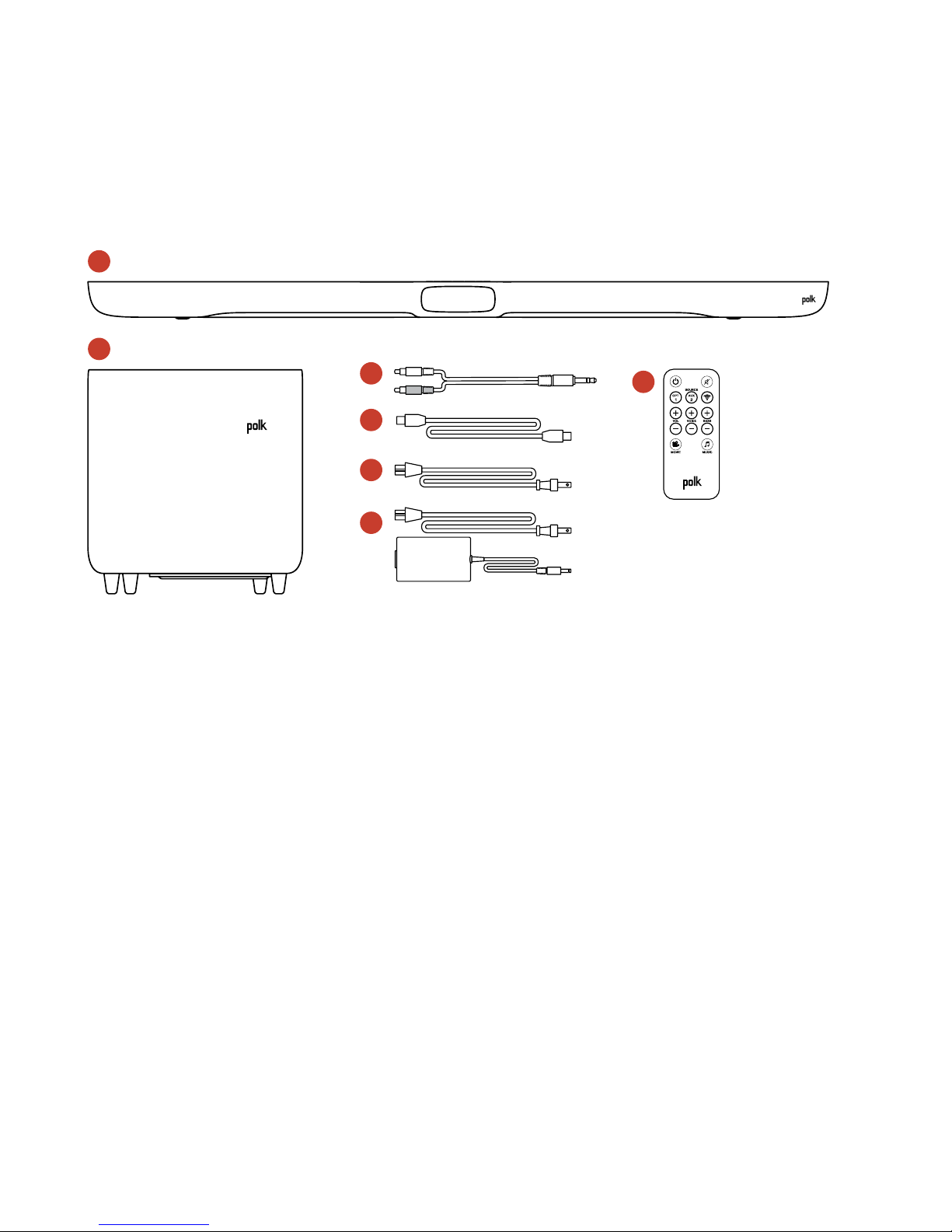
2
What’s in the box
1
2
3
4
5
6
7
1. Sound bar
2. Subwoofer
3. 5' 3.5mm analog to stereo RCA
4. 5' optical cable
5. Subwoofer power cable
6. Sound Bar power cables
(5' power supply; 5' power cable)
7. Remote control (battery included)
VoiceAdjust Technology
Your SB1 Sound bar has a dedicated center channel, which you control from either the bar
or the remote control. By controlling the volume of the center channel, you can fine tune
dialogue in movies, television, and games.
Page 3

for more information visit our website at www.polkaudio.com
3
Connecting your Omni SB1 to your TV
SB1 Button Controls
Power On/Off
Increase/Decrease
Bass
Source Select Play/Pause
Increase/Decrease
Volume
Wi-Fi Setup
Increase/Decrease
Voice Volume
OPT IN
TV OPT OUT
Page 4

4
Wireless Music Setup
By connecting your SB1 sound bar to your network, you can enjoy online
streaming services, internet radio and your personal digital music library.
System Requirements
To connect your Omni product to your Wi-Fi® network, you will need:
• A Wireless Network connected to the internet with an 802.11g
router or better*.
• An Android device with version 2.2 operating system or greater
or an iOS device with version 6.0 operating system or greater.
• The password for your wireless network (if required).
* For optimal streaming performance, or when streaming to multiple
speakers, we recommend using an 802.11n router or newer.
Wi-Fi Setup
1. Download the free Polk Omni App.
2. Ensure your Omni SB1 is plugged in and powered on.
• Press and hold the Wi-Fi SETUP Button (for eight
seconds), until you hear the second beep (Figure 1).
The WI-Fi LED on the bar will pulse slowly (Figure 2).
3. Launch the Polk Omni App.
• Follow the instructions in the app to connect
to your network.
• A solid Wi-Fi LED means your product has
successfully connected. Enjoy!
Press Wi-Fi
SETUP Button
for 8 seconds
Figure 1
WiFi LED
Figure 2
Page 5

for more information visit our website at www.polkaudio.com
5
Note: If you have trouble connecting to your network, move the
speaker near your router, then relocate it when setup is complete.
The complete owner’s manual can be found online at www.polkaudio.com
Play Your Music
From the main menu on the Polk Omni App, you can listen to:
• Online services – stream the most popular online music services.
• Internet Radio – enjoy free music from around the world in virtually any genre.
• Your personal music library – music on your phone, tablet or computer never sounded
better.
Polk Omni Utility App
For access to extended functionality, including Product Firmware
Updates, Source Selection and EQ settings (Polk Omni A1 Amp
and P1 Adapter only), download the free Polk Omni Utility App
from the App Store or Google Play Store.
Technical Assistance
Thank you for your Polk purchase. If you have a question or comment, please
feel free to call us or email us. In North America, call Polk Customer Service 800-3777655 (M-F, 9:00 AM-5:30 PM EST) or via email polkcs@polkaudio.com. Outside the US,
call +1-410-358-3600.
Contact Us Directly
Polk
5601 Metro Drive Baltimore, MD 21215
800-377-7655 | www.polkaudio.com
Google Play is a trademark of Google Inc.
Apple and the Apple logo are trademarks of Apple Inc., registered in
the U.S. and other countries. App Store is a service mark of Apple Inc.
All other trademarks are the property of their respective owners.
Page 6

5601 Metro Drive
Baltimore, MD 21215
800-377-7655
www.polkaudio.com
HBP 3139
