Page 1

P1
Installation and Operation Manual
Page 2
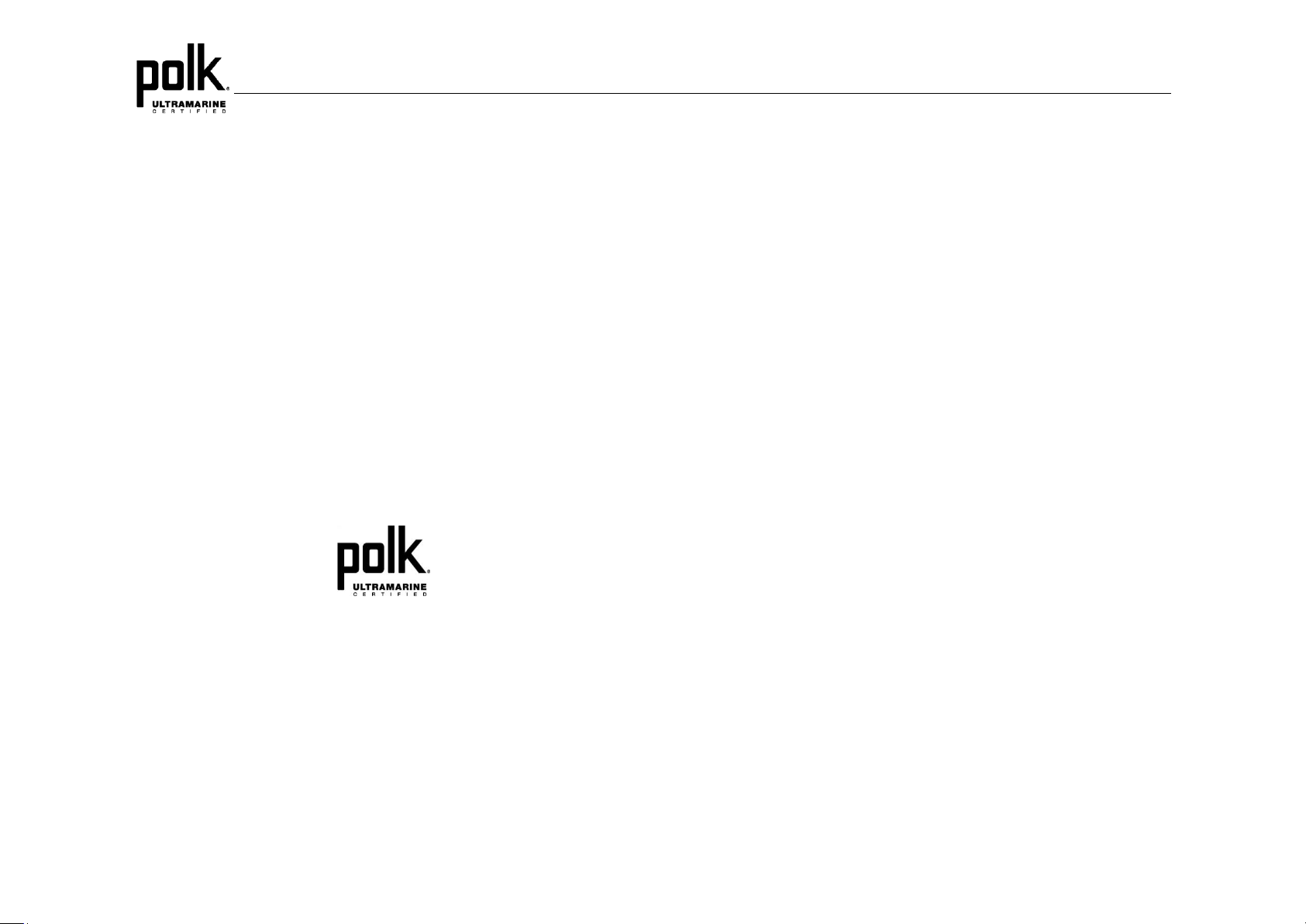
P1
CONTENTS
Warnings and Compliance ..................................................................................... 1
Introduction ............................................................................................................ 3
Safety Information .................................................................................................. 4
Installation .............................................................................................................. 5
Wiring ..................................................................................................................... 7
Basic Operation ..................................................................................................... 8
Tuner Operation ................................................................................................... 10
Weather Band Operation ..................................................................................... 12
SiriusXM Operation .............................................................................................. 12
USB MP3 Operation ............................................................................................ 19
Bluetooth Operation ............................................................................................. 21
APP Operation ..................................................................................................... 22
Specifications ....................................................................................................... 23
Troubleshooting ................................................................................................... 23
Copyrights and Trademarks
Sirius, XM and all related marks and logos are trademarks of Sirius XM Radio Inc.
and its subsidiaries. Visit www.siriusxm.com/xmlineup for updates. All
programming/channel lineup/ XM service subject to change or preemption. All
other marks and logos are the property of their respective owners. All rights
reserved.
www.asaelectronics.com
877.305.0445
ii
Page 3
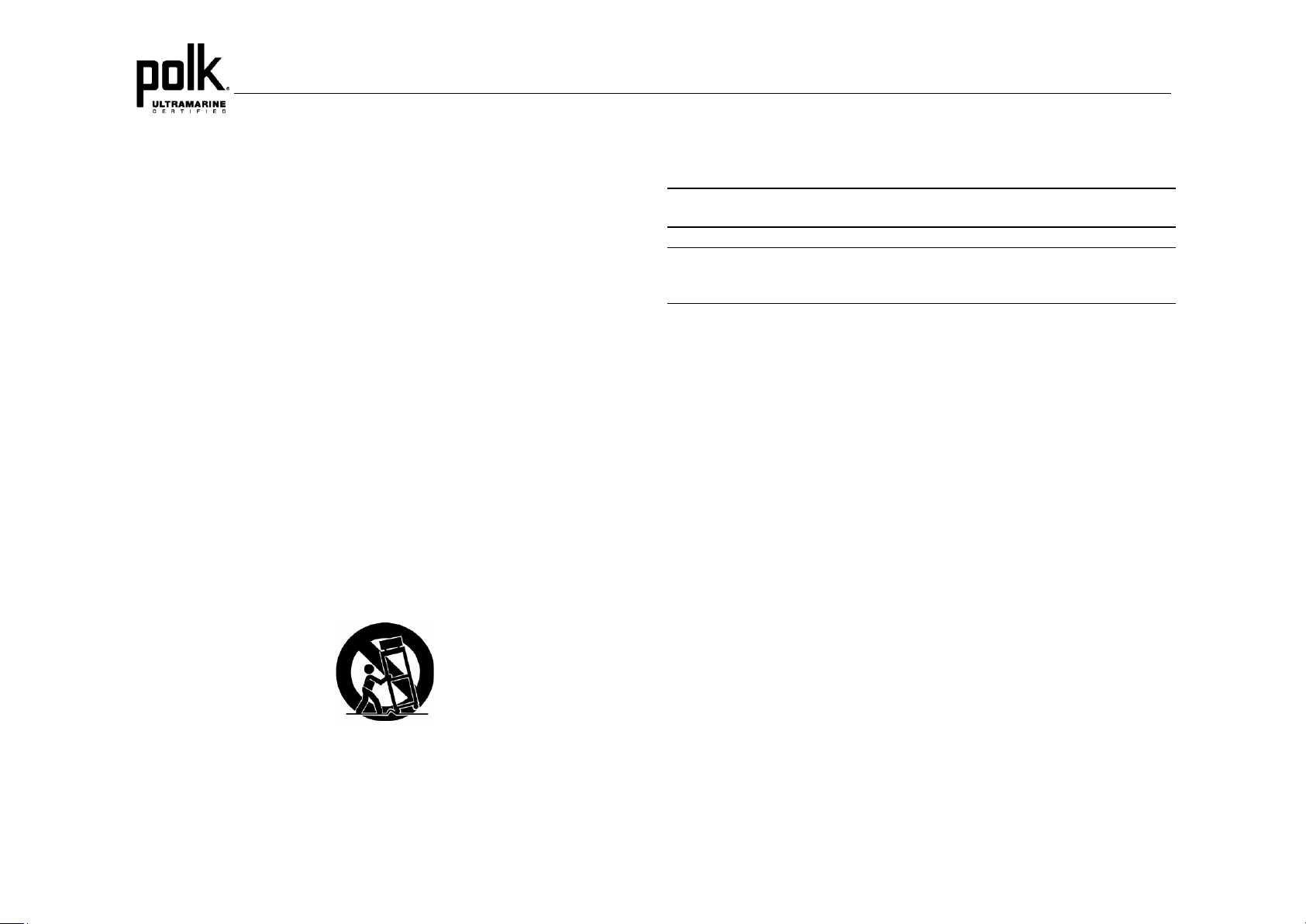
P1
WARNINGS AND COMPLIANCE
Important Safety Instructions
1. Read these instructions.
2. Keep these instructions.
3. Heed all warnings.
4. Follow all instructions.
5. Do not use this apparatus near water.
6. Clean only with a dry cloth.
7. Do not block any ventilation openings. Install in accordance with the
manufacturer's instructions.
8. Do not install near any heat sources such as radiators, heat registers, stoves,
or other apparatus (including amplifiers) that produce heat.
9. Do not defeat the safety purpose of the polarized or grounding-type plug. A
polarized plug has two blades with one wider than the other. A grounding type
plug has two blades and a third grounding prong. The wide blade or the third
prong is provided for your safety.
When the provided plug does not fit into your outlet, consult an electrician for
replacement of the obsolete outlet.
10. Protect the power cord from being walked on or pinched particularly at plugs,
convenience receptacles, and the point where they exit from the apparatus.
11. Only use attachments/accessories specified by the manufacturer.
12. Use only with a cart, stand, tripod, bracket, or table specified by the
manufacturer, or sold with the apparatus. When a cart is used, use caution
when moving the cart/apparatus combination to avoid injury from tip-over.
apparatus, the apparatus has been exposed to rain or moisture, does not
operate normally, or has been dropped.
WARNING! To reduce the risk of fire of electric shock, do not expose this
apparatus to rain or moisture.
WARNING! The apparatus shall not be exposed to dripping or splashing and
that no objects filled with liquids, such as vases, shall be placed on
apparatus.
Portable Cart Warning
13. Unplug this apparatus during lightning storms or when unused for long
periods of time.
14. Refer all servicing to qualified service personnel. Servicing is required when
the apparatus has been damaged in any way, such as power -supply cord or
plug is damaged, liquid has been spilled or objects have fallen into the
1
Page 4
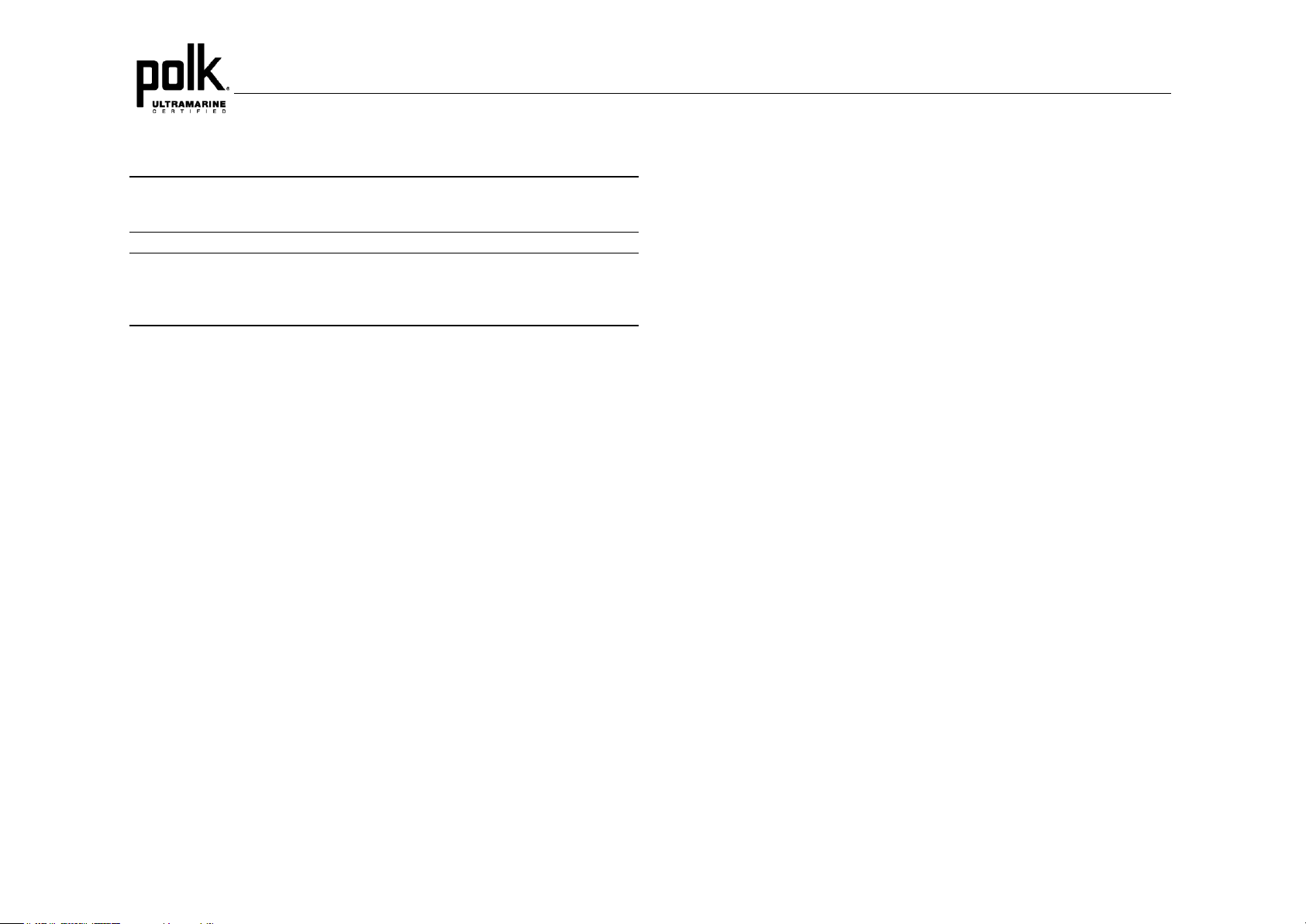
P1
FCC Notes
WARNING! Changes or modifications to this unit not expressly approved by
the party responsible for compliance could void the user’s authority to
operate the equipment.
NOTE: This equipment has been tested and found to comply with the limits
for a Class B digital device, pursuant to Part 15 of the FCC rules. These
limits are designed to provide reasonable protection against harmful
interference in a residential installation.
This equipment generates, uses, and can radiate radio frequency energy and, if
not installed and used in accordance with the instructions, may cause harmful
interference to radio communications.
However, there is no guarantee that interference will not occur in a particular
installation. If this equipment does cause harmful interference to radio or television
reception, which can be determined by turning the equipment off and on, the user
is encouraged to try to correct the interference by one or more of the following
measures:
• Reorient or relocate the receiving antenna.
• Increase the separation between the equipment and receiver.
• Connect the equipment into an outlet on a circuit different from that to which
the receiver is connected.
• Consult the dealer or an experienced radio/TV technician for help.
2
Page 5
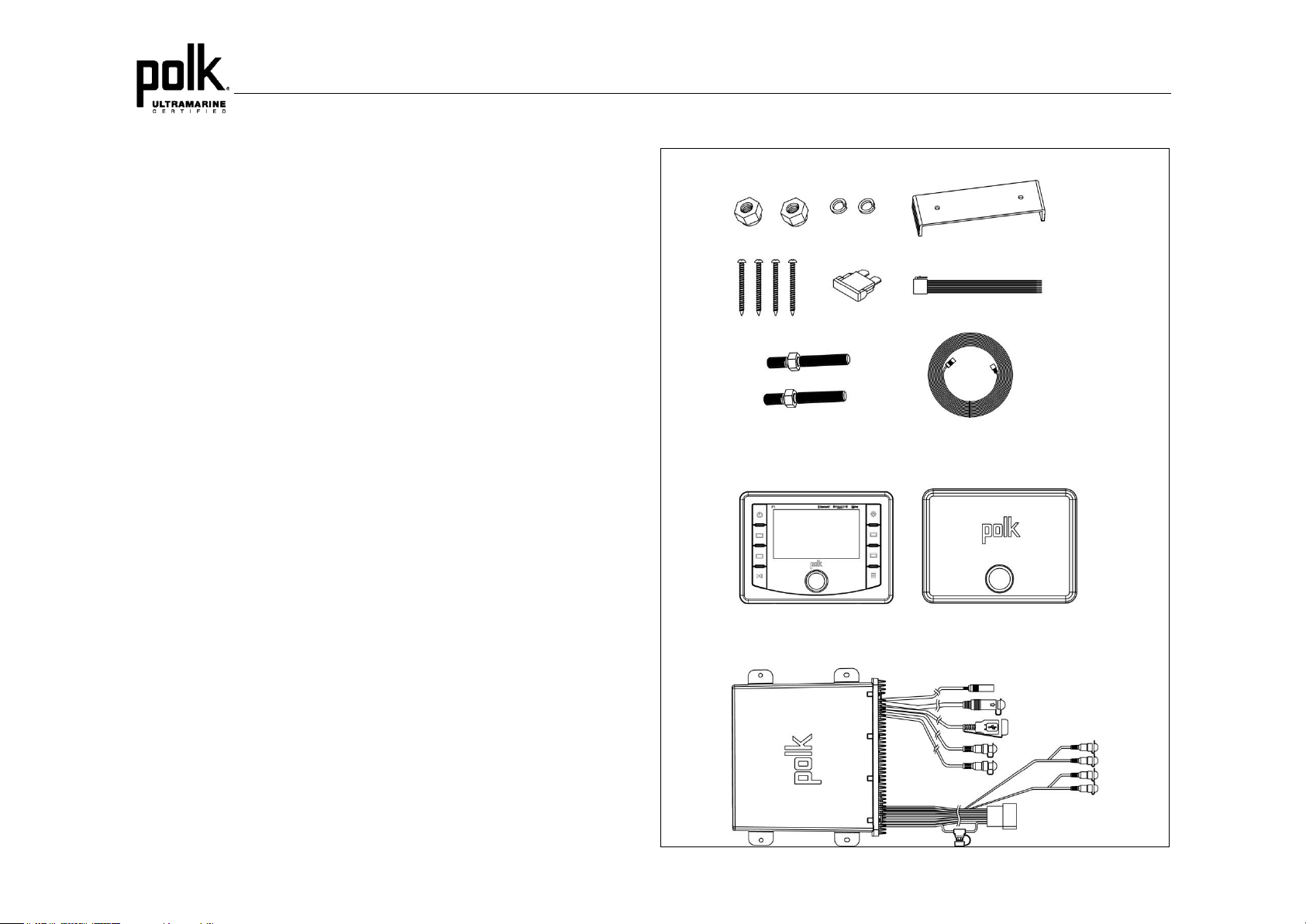
P1
HARDWARE KIT CONTENTS
INTRODUCTION
System Features
Features of the Polk P1 marine audio system include:
• 4.3” color TFT display
• AM/FM US/EURO Tuner with 30 Presents (12 AM, 18 FM)
• SiriusXM-Ready™
• USB Playback of MP3 and WMA files
• Bluetooth (Supports A2DP & AVRCP)
• APP Ready
• Weatherband Tuner with Alerts
• Mute
• Pre-set Equalizer – 5 settings (User, Flat, Rock, Classical, Pop)
• Electronic Bass, Treble, Balance and Fader Controls
• Output Power 50W x 4
• Protective Commander Cover
• Wired Remote Control Ready (optional PRC100BC, PRC200BC)
• 4-Channel Pre-amp Line Level Outputs (Front & Rear RCA)
• Auxiliary Audio Input (RCA)
Content List
• Polk P1 Tuner/Amp Module
• Polk P1 Wired Commander
• 10’ Extension Cable
• Commander Cover
• Wire Harness
• Quick Reference Guide
• Cutout Mounting Template
• Hardware Kit
- Rear Mounting Bracket
- (4x) #8 Mounting Screws
- (2x) Mounting Bolt
- (2x) Lock Washer
- (2x) Lock Nut
- 15A Blade Fuse
3
Page 6
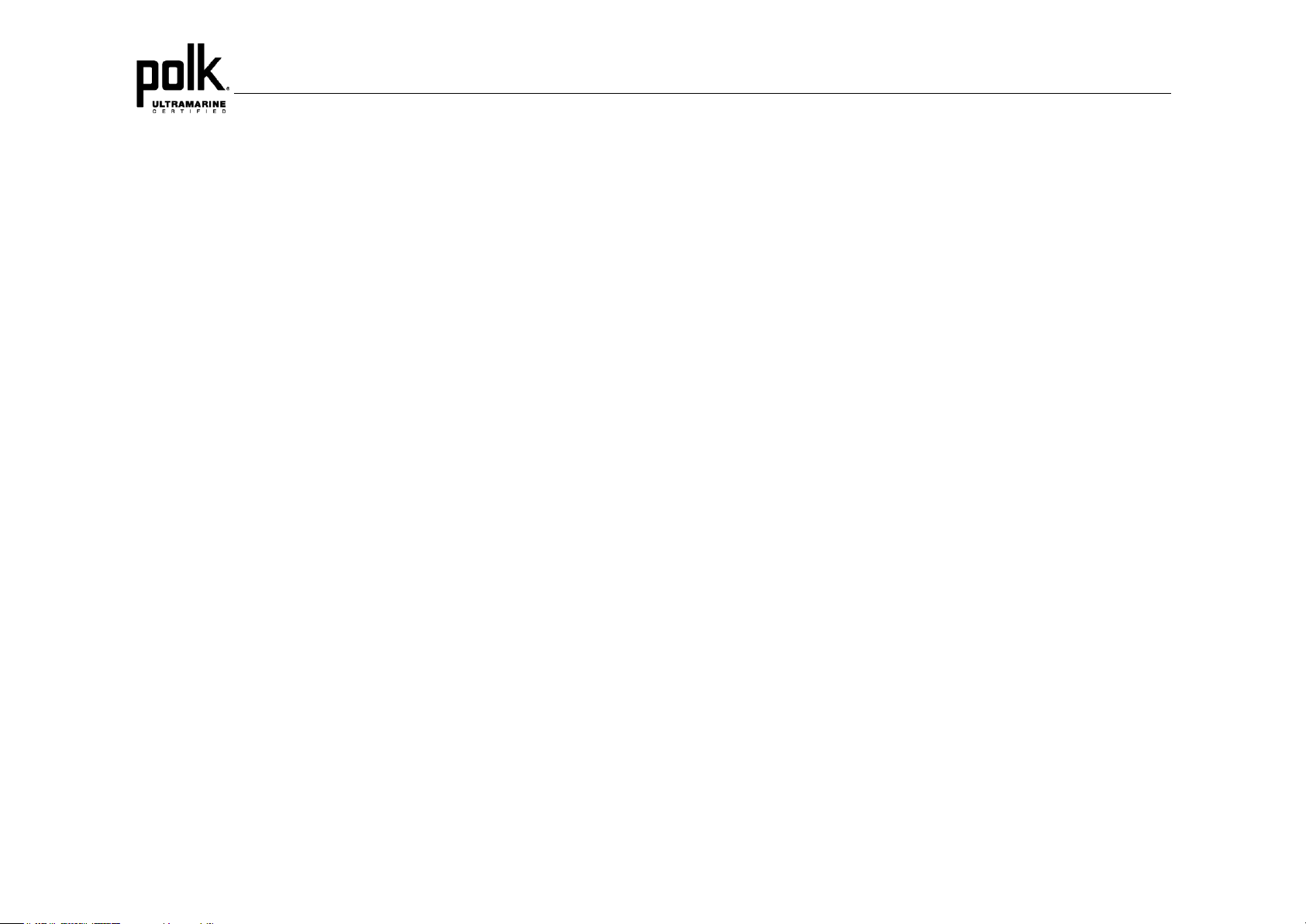
P1
SAFETY INFORMATION
When Boating
Keep the volume level low enough to be aware of your surroundings.
Protect from Water
Do not submerge the product in water, as this can cause electric shorts, fire or
other damage.
Protect from the Elements
Use the included cover to protect the wired commander from sunlight, dust, and
water while not in use.
Protect from High Temperatures
Do not mount radio within close proximity of engine compartment.
Use the Proper Power Supply
This product is designed to operate with a 12 volt DC negative ground battery
system.
CAUTION:
DO NOT OPEN COVERS AND DO NOT REPAIR BY YOURSELF. PLEASE
REFER SERVICING TO A QUALIFIED TECHNICIAN.
WARNING:
TO REDUCE THE RISK OF FIRE OR ELECTRIC SHOCK AND INTERFERENCE,
USE ONLY THE RECOMMENDED ACCESSORIES.
4
Page 7
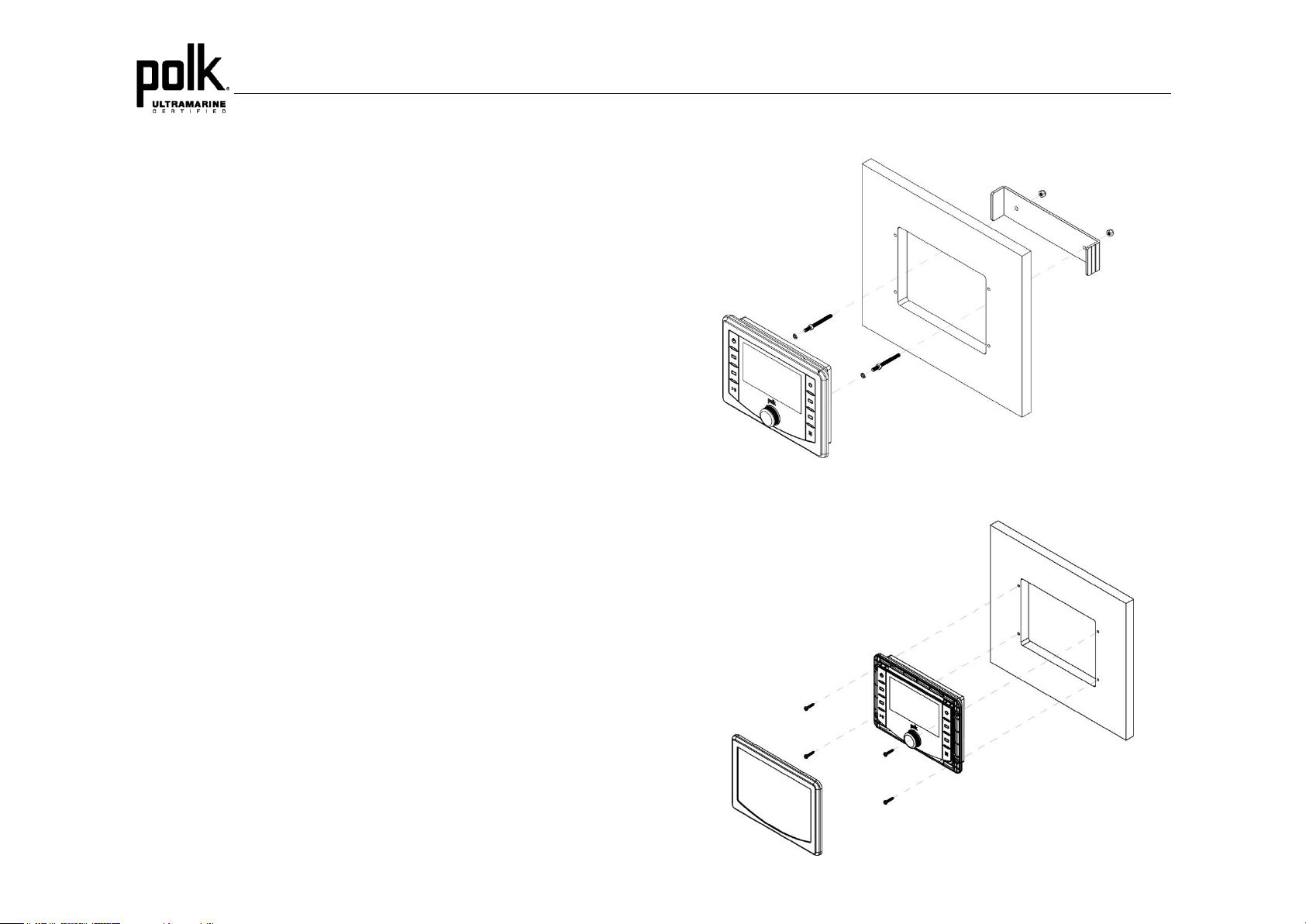
P1
INSTALLATION
Before You Begin
Always disconnect the negative battery terminal
Important Notes
• Before final installation, test the wiring connections to make sure the unit is
connected properly and the system works.
• Consult with your nearest dealer if installation requires the drilling of holes or
other modifications to your vessel.
• Install the unit where it does not interfere with operating the vessel and
cannot injure passengers.
• Use the included template to cut the installation opening.
Commander Cover
• During storage, use the included cover to prolong the life of your device by
protecting the wired commander from direct sunlight, moisture, dust, and
other elements.
Wired Commander Mounting
• Choose a mounting area for the wired commander that is clean and flat,
allowing the rear gasket to fully seal to the mounting surface.
• Secure the wired commander using either of the recommended mounting
methods detailed below.
Bracket Mount
Screw Mount
Bracket Mount
• Insert wired commander through cut-out and secure with bracket using
included hardware as detailed in the diagram.
Screw Mount
• Secure the wired commander to the mounting surface using #6 stainless steel
pan head screws (not included) as detailed in the diagram.
5
Page 8
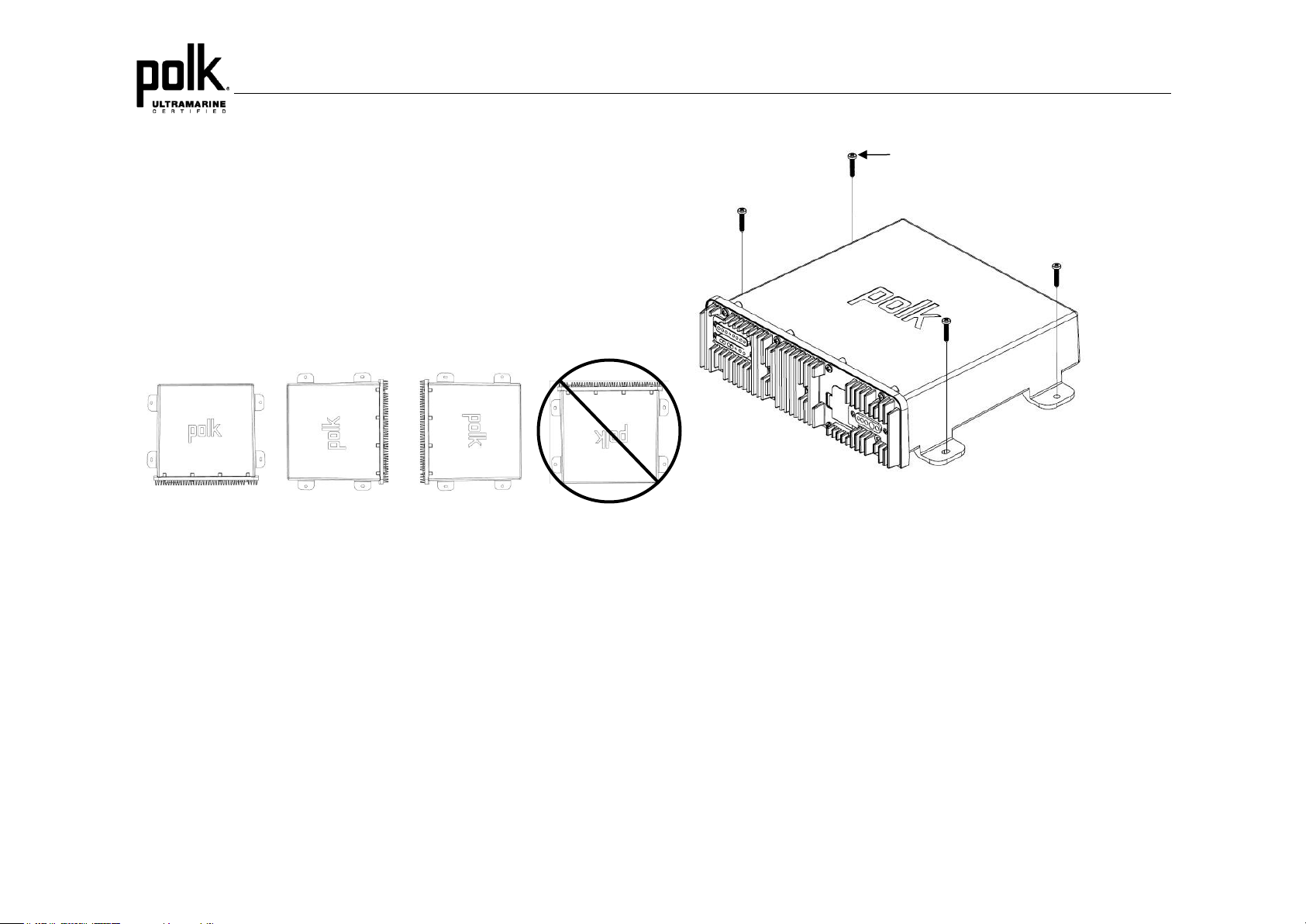
P1
STAINLESS STEEL #8 SCREWS (INCLUDED)
1/8” PILOT HOLES FOR SUPPLIED SELF-STARTING SCRWS
.180 PILOT HOLES WHEN USING THREADED MACHINE SCREWS
Removing the Unit
To remove the commander, remove bracket mount or remove trim ring and
mounting screws, then slide wired commander out of the mounting hole.
Tuner / Amplifier Module Mounting
1. Choose a mounting area for the tuner/amplifier module that will provide plenty
of ventilation to prevent the amplifier from overheating. The tuner/amplifier
module can be mounted in the horizontal or vertical position. Please note that
when mounting in vertical position, do not mount with the harness exit points
facing straight up, as water can collect around the chassis in these areas.
2. Using the shortest length of the recommended size screws possible, mount
the tuner/ amplifier as detailed in the diagram on the below.
3. Route the tuner/amplifier harness and cable throughout the vessel as
required. Keep some slack in the harness/cables so it won't be too tight, as
this can cause damage to the wires.
4. Follow the wiring diagram carefully and make certain all connections are
secure with insulated crimp connectors to ensure proper operation.
5. After completing the wiring connections, reconnect the negative terminal on
the battery and turn the unit on to confirm operation (vessel accessory switch
must be on). If the unit does not operate, disconnect battery, recheck all
wiring and refer to the trouble-shooting guide located in the back of the
manual.
6
Page 9

P1
COMMANDER
TUNER/AMP MODULE
WIRING
7
Page 10

P1
BASIC OPERATION
Power On/Off
Press the Power button (1) to turn the unit on/off.
Volume
To increase the volume, rotate the Encoder Knob (5) clockwise. To decrease the
volume, rotate the Encoder Knob counter-clockwise.
Play/Pause/Mute
Press the ►|| button (4) on the control panel to pause or mute the audio output.
Press ►|| button again to unmute or restore the audio output to the previous level.
Mode
Press the Mode button (6) on the control panel to enter mode selection display.
Continue to press the Mode button to page through the available playback modes.
Press the associated soft button for the desired playback mode as displayed.
Audio Menu
Press the Menu button (9) on the control panel to access the audio menu. You can
navigate through the audio menu items by rotation the Encoder Knob and
pressing the Encoder Knob to make selection. Rotate the Encoder Knob
clockwise to increase and counter-clockwise to decrease. The unit will
automatically exit the audio menu after 10 seconds of inactivity. The following
menu items can be adjusted.
Bass Level
Use the Encoder Knob to adjust the Bass level range from “-6” to “+6”.
Treble Level
Use the Encoder Knob to adjust the Treble level range from “-6” to “+6”.
Balance
Use the Encoder Knob to adjust the Balance between the left and right speakers
from “L12” (full left) to “R12” (full right).
Fader
Use the Encoder Knob to adjust the Fader between the rear and front speakers
from “R12” (full rear) to “F12” (full front).
Equalizer
Press the EQ soft button to turn on the equalization function and select between
five pre-defined bass and treble curves: User > Flat > Rock > Classical > Pop.
Loudness
Press the Loud soft button to toggle loudness on/off. When listening to music at
low volumes, this feature will boost the bass and treble ranges.
8
Page 11

P1
System Menu
1. Press and hold the Menu button (9) for more than 3 seconds to enter the
system menu. “System Settings” will appear on the display, followed by the
first menu item, “Key Beep.”
2. Rotate the Encoder Knob (5) to navigate the system menu and highlight the
desired item.
3. Press the Encoder Knob to select the item and rotate the Encoder Knob to
adjust the selected menu item.
4. Press the Encoder Knob again to enter your selection and return to the
menu list.
5. Press the Swoop Arrow soft button to return to the previous operation.
6. The following items can be adjusted:
• Key Beep (On/ Off)
• LCD Backlight (1 – 10)
• LCD Contrast (1 – 10)
• Button Backlight (1 – 10)
• Power Button Backlight (1 – 10)
• Tuning Region (USA/ Europe)
• SXM Satellite Radio (Sub Menu, only accessible in SiriusXM mode)
- Set Lock Code
- Locked Channels
- SXi Software Version
• Bluetooth Setup (Sub Menu, only accessible in Bluetooth mode)
- BT On/Off: Turn on and off BT module.
- BT Device List (Lock/Unlock, Disconnect/Connect, Delete): View, lock
and delete from a list of previously paired mobile devices.
- BT Pair: Press Encoder Knob to confirm selection and put the P1 into
pairing mode.
• Battery Alarm (On/Off)
• Battery Auto Off (On/Off)
• Reset to Defaults: Press Encoder Knob once to confirm. (Resets unit to
factory default settings)
• About: Press Encoder Knob to view software version information.
NOTE: BT Pair and BT Device menu options are only available while in the
BT mode.
Battery Alarm Operation
If Battery Alarm is set to “ON”, an alarm will sound (3 beeps every 30 sec) when
the voltage drops to 10.8V (+/- 0.3V). A visual warning (Battery Low) will appear
flashing on the LCD display.
NOTE: “OFF” is the default setting for Battery Alarm. If the audio is muted or
the volume is set to 0, the audible beep will not be heard.
Auxiliary Input
To access an auxiliary device:
1. Connect the portable audio player to the AUX IN cables routed from the rear
of the radio.
2. Press the Mode button (6) twice to view the Auxiliary option.
3. Press the Auxiliary soft button to select auxiliary audio input mode.
Liquid Crystal Display (LCD)
The current frequency and activated functions are shown on the LCD panel (10).
NOTE: LCD panels may take longer to respond when subjected to cold
temperatures for an extended period of time. In addition, the visibility of the
numbers on the LCD may decrease slightly. The LCD display will return to
normal when the temperature increases to a normal range.
Back Key (Swoop Arrow)
In various modes and conditions, the swoop arrow option will be available in the
lower right soft button. Press button to exit the current operation without waiting for
the system default time out and returning to the previous menu display.
9
Page 12

P1
TUNER OPERATION
Tuner mode options available are Tune, Band, Preset and PTY.
BAND
Select a Band
Press the Band soft button to change between FM or AM bands.
stations already stored in that band.
Scan
Press the Scan soft button to scan stations stored in the current band list. The unit
will pause for ten seconds at each preset station. Press Scan again to stop
scanning when the desired station is reached.
List
Press the List soft button to display the preset list. There are 18 FM and 12 AM
preset locations to store your favorite broadcast stations.
Store a Station
While tuned to the desired broadcast station, rotate the Encoder Knob (5) to
navigate the preset list and highlight the desired preset memory location. Press
and hold the Encoder Knob for 3 seconds or press the Save soft button to store
the station. The station frequency will appear in the display adjacent to the preset
memory location number.
Recall a Station
Rotate the Encoder Knob to navigate the preset list and highlight the desired
preset memory location. Press the Encoder Knob to select and tune to the
corresponding stored station.
TUNE
Manual Tuning
Press the Tune soft button. Press the |<< or >>| soft buttons to decrement/
increment stations down/up step by step.
Seek Tuning
Press and hold the |<< or >>| soft buttons to automatically seek the next or
previous strongest broadcast station.
PRESET
Preset mode options available are Autosave, Scan and List.
Autosave
Press the Autosave soft button to automatically select strongest stations and
store them in the preset list for the selected Band. The new stations replace any
10
Page 13

P1
PTY
Press the PTY soft button access search for stations in your area broadcasting
RBDS information.
NOTE: Radio stations broadcasting RBDS may not be available in your
listening area.
In FM radio mode, press the PTY soft button to list the following Program Type
(PTY) options: ANY / News / Information / Sports / Talk / Rock / Classic Rock /
Adult Hits / Soft Rock / Top 40 / Country / Oldies / Soft / Nostalgia / Jazz / Classical
/ R&B / Soft R&B / Foreign Language / Religious Music / Religious Talk /
Personality / Public / College / Weather / Emergency Test / Emergency
To search for stations in a PTY category:
1. Rotate the Encoder Knob control to navigate through the list of available
categories and select the program type you wish to search.
2. Highlight selecting the desired PTY, press the Encoder Knob control to start
search the band or broadcasts of this type. PTY Search…” will be displayed
during the search. If a matching broadcast station is found, it will
automatically tune to that station. If none is found, the unit will return to the
previously tuned broadcast station.
NOTE: Performing a PTY search on “ANY” will Seek Tune and stop on any
station broadcasting RBDS, regardless of the program type.
Stereo (ST)
The unit will automatically pick up an FM stereo signal, when available. When in
stereo mode, the “ST” icon appears in the display. When no stereo signal is
available, the unit will automatically revert to mono operation, and no icon will be
displayed.
11
Page 14

P1
Frequency (MHz)
Preset
162.400
2
162.425
4
162.450
5
162.475
3
162.500
6
162.525
7
162.550
1
WEATHER BAND OPERATION
What is the NOAA Weather Radio/Weatheradio Canada?
NOAA (National Oceanic and Atmospheric Administration) is a nationwide system
that broadcasts local weather emergency information 24 hours a day via the
National Weather Service (NWS) network. The U.S. network has more than 530
stations covering the 50 states as well as the adjacent coastal waters, Puerto Rico,
the U.S. Virgin Islands and the U.S. Pacific Territories. Each local area has its own
transmitting station and there are a total of seven broadcasting frequencies used.
A similar system is available in Canada under the Weatheradio Canada service
administered by Environment Canada.
LIST
Press the Presets soft button to display the preset list.
Recall a Station
Rotate the Encoder Knob (5) to navigate the preset list and highlight the desired
preset memory location. Press the Encoder Knob to select and tune to the
corresponding stored station. Note that the presets are assigned and cannot be
changed by the user
.
Weatherband Frequencies
Tuning to Weatherband
Press the Weather soft button to access the weather band (NOAA seven
frequency broadcast). The indication "WB" will appear on the display panel, along
with the current number and channel indication: "WB-1", “WB-2", "WB-3", "WB-4",
"WB-5", "WB-6" or "WB-7". Under normal conditions the unit will automatically
tune to the strongest station in the area within 10 seconds.
Manual Tuning
Press the Tune soft button and use the |<< or >>| soft buttons to adjust station
tuning step-by-step.
12
Page 15

P1
SIRIUS XM OPERATION
About SiriusXM
Sirius, XM and all related marks and logos are trademarks of Sirius XM Radio Inc.
and its subsidiaries. Visit www.siriusxm.com/xmlineup for updates. All
programming/channel lineup/ XM service subject to change or preemption. All
other marks and logos are the property of their respective owners. All rights
reserved.
NOTE: The SiriusXM Satellite Radio controls on this unit are available only
when an optional SiriusXM Connect Vehicle Tuner is connected.
Switching to SiriusXM Mode
Press the Mode button (6) to enter mode selection display. Press the SiriusXM
soft button (8) to change to SiriusXM mode.
Accessing your SiriusXM Radio ID
To subscribe to the SiriusXM Satellite Radio service, it is necessary to locate and
identify the Radio ID of your SiriusXM Tuner. With the radio turned on, tune to the
SiriusXM preview channel on Channel 1. You should be able to hear the
SiriusXM preview channel even if your service is not activated.
1. In SiriusXM mode, press and hold the Encoder Knob button (5) to select
Direct Channel Entry mode.
2. Rotate the Encoder Knob to select each digit.
3. Press the Encoder Knob button for each digit to enter “000”.
4. Upon entering the last digit, the unit will tune to the SiriusXM ID number for
your tuner.
5. Write down the 8 digit ID number for reference.
NOTE: The SiriusXM Radio ID does not include the letters I, O, S or F.
Activating Your Service
1. With the radio still turned on, tune to the SiriusXM preview channel on
Channel 1. You should be able to hear the SiriusXM preview channel even if
your service is not activated. If you cannot hear the preview channel, please
check the installation instructions to make sure your tuner is properly
installed.
2. For subscriptions in the United States, please visit
www.siriusxm.com/activatenow or call SiriusXM Listener Care at
1-866-635-2349.
For subscriptions in Canada, please visit
http://www.siriusxm.ca/help/activation-help or call XM Listener Care at
1-877-438-9677
NOTE: As part of the activation process, the SiriusXM satellites will send an
activation message to your tuner (see “Advisory Messages Reported by the
SiriusXM Vehicle Tuner”). When your radio detects that the tuner has
received the activation message, your radio will display: “Subscription
Updated”. Once subscribed, you can tune to channels in your subscription
plan. Note, the activation process usually takes 10 to 15 minutes, but may
take up to an hour. Your radio will need to be powered on and receiving the
SiriusXM signal to receive the activation message.
13
Page 16

P1
TUNE
Tune mode options available are |<<, >>| and Info.
Manual Tuning
Press the Tune soft button. Press the |<< (3) or >>| (2) soft buttons to decrement/
increment channels down/ up step by step.
Rapid Tuning
Press and hold |<< or >>| soft buttons to quickly tune next or previous channels in
sequence.
PRESETS
Preset mode options available are Preset, Tune and List.
SCAN
Press the Scan soft button to scan stations stored in the preset list. The unit will
pause for ten seconds at each preset channel. Press the Encoder Knob button (5)
or the Scan soft button again to stop scanning when the desired channel is
reached.
LIST
Press the List soft button to display the preset list. There are 18 preset locations
to store and allow convenient access to your favorite channels.
Store a Station
While tuned to the desired broadcast channel, rotate the Encoder Knob to
navigate the preset list and highlight the desired preset memory location. Press
and hold the Encoder Knob for 3 seconds or press the Save soft button to store
the channel. The channel information will appear in the display adjacent to the
preset memory location number.
Recall a Station
Rotate the Encoder Knob button to navigate the preset list and highlight the
desired preset memory location. Press the Encoder Knob button to select and
tune to the corresponding stored channel.
CATEGORY
Category mode options are Cat+, Cat- and Info.
Category Tuning
1. Press the Cat - /+ soft buttons to change the category. Each category title will
be displayed along with the channel list within the selected category.
2. Rotate the Encoder Knob to navigate the channel list within the selected
category.
3. Press Encoder Knob button to confirm the channel selection.
Channel Direct Access Tuning
1. Press and hold the Encoder Knob button to access Direct Tune mode. “Enter
Channel Number: 0 _ _” will appear on the display.
2. Rotate the Encoder Knob to select a digit (0 – 9) for each number position.
3. Press the Encoder Knob button to confirm each digit and move to the next
digit.
4. Upon entering the last digit, the unit will tune to the desired channel number.
SiriusXM Channel Lock Feature
The Parental Control feature allows you to limit access to any SiriusXM channels,
including those with mature content. When enabled, the Parental Control feature
requires you to enter a passcode to tune to the locked channels. Information on
setting up the user passcode, locking channels, and the method to access the
locked channels is described on the next page.
14
Page 17

P1
Signal Strength
Strength Display
No Signal
Weak
Good
Excellent
Setting the User Passcode
1. Press and hold the Menu button (9) for more than 3 seconds to enter the
system menu.
2. Rotate the Encoder Knob (5) to navigate the menu list to the "SXM SETUP
MENU" option.
3. Press the Encoder Knob button to view "Set Lock Code".
4. Press the Encoder Knob button to select Set Lock Code. “Enter Lock Code:
0 _ _ _” prompt message will appear.
5. Rotate the Encoder Knob to select a digit (0 – 9) for each number position.
The default code is "0000". Press the Encoder Knob button to confirm
each digit and move to the next digit.
6. Upon entering the last digit, the unit will prompt for confirmation of the code.
7. Repeat the same steps to enter the code again.
Locking a Channel
1. Press and hold the Menu button (9) for more than 3 seconds to enter the
system menu.
2. Rotate the Encoder Knob to navigate the menu list to the "SXM Satellite
Radio" option.
3. Rotate the Encoder Knob to "Locked Channels…".
4. Press the Encoder Knob button to select. “Enter Lock Code: 0 _ _ _”
prompt message will appear.
5. Enter the Lock Code, a list of channels with open lock icons will appear.
6. Rotate the Encoder Knob to select a channel you wish to lock
7. Press the Encoder Knob button to lock the channel. The locked icon will
indicate the channel has been successfully locked.
Accessing a Locked Channel
1. Tune to the desired channel using the |<< or >>| soft buttons or use the
direct access tuning method.
2. An “Enter Lock Code: 0 _ _ _” prompt message will appear.
3. Enter the Lock Code within 10 seconds to unlock and tune the channel.
4. The device will remain in “unrestricted” (unlocked) mode until the next power
cycle.
Reset SiriusXM Channel Lock Code
If you forget your Parental Control lock code, use the following directions to reset
the code to the default “0000”. Resetting the lock code will not affect the locked
channels list.
1. In SiriusXM mode, tune to Channel 0 (Radio ID).
2. Rotate the Encoder Knob counter-clockwise to decrease the volume
setting to 0.
3. Press and hold the Setting button to enter the System Setting Menu.
4. Rotate the Encoder Knob to view the “About”.
5. Press the Encoder Knob to view software version information.
6. Press the Encoder Knob once to confirm.
7. Press the Encoder Knob button to turn the LCD display off.
8. Press the Return button to exit the system menu..
9. Press the Power button (1) to turn off and on the unit. The lock code has
now been reset to “0000”.
INFO
Alternate Display Information
Info option is available in Tune, Category and Preset List modes. Press Info soft
button to change the display information in the following order:
Name (Artist) > Song (Title) > Info (Content, if available) > Category (Category) >
Name (Artist).
Satellite Signal Strength
The display will indicate satellite reception strength as shown below.
15
Page 18

P1
On-Screen Display
Advisory Message
Cause
Explanation/Solution
Check Antenna
Check Antenna
The radio has detected a fault with the SiriusXM antenna. The
antenna cable is either disconnected or damaged.
• Verify that the antenna cable is connected to the SiriusXM
Tuner.
• Inspect the antenna cable for damage and kinks. Replace the
antenna if the cable is damaged.
Check Tuner
Check Tuner
• The radio is having difficulty communicating with the SiriusXM
Tuner.
• The tuner may be disconnected or damaged.
• Verify that the SiriusXM Tuner cable is securely connected to
the radio SiriusXM mating connector/cable.
• If the problem persists, disconnect and reconnect the tuner and
then contact your dealer.
No Signal
No Signal
The SiriusXM Connect Vehicle Tuner is having difficulty receiving
the SiriusXM satellite signal
• Verify that your antenna is outdoors with a clear view of the
southern sky.
• Verify that the SiriusXM antenna is mounted in an unobstructed
area on the outside of the vessel.
• Move the SiriusXM antenna away from any obstructions.
• Inspect that antenna cable for damage and kinks. Replace the
antenna if the cable is damaged.
• If the problem persists, disconnect and reconnect the tuner and
then contact your dealer.
Subscription update
Press Any Key to
Continue
Subscription Updated
The radio has detected a change in your SiriusXM subscription
status.
• Press any key to clear the message.
• No further action is required.
• Questions about your subscription in the United States please
visit www.siriusxm.com/activatenow or call SiriusXM Listener
Care at 1-866-635-2349.
• Questions about your subscription in Canada, please visit
http://www.siriusxm.ca/help/activation-help/ or call XM Listener
Care at 1-877-438-9677
Chan Unavailable
Channel Not Available
The channel that you have requested is not a valid SiriusXM
channel or the channel that you were listening to is no longer
available. You may also see this message briefly when first
connecting a new SiriusXM Connect Vehicle tuner.
Visit www.siriusxm.com/channellineup for more information about
the SiriusXM channel lineup.
Ch UnSubscribed
Channel Not
Subscribed
The channel that you have requested is not included in your
SiriusXM subscription package or the channel that you were
listening to is no longer included in your SiriusXM channel lineup.
• Questions about your subscription in the United States please
visit www.siriusxm.com/activatenow or call SiriusXM Listener
Care at 1-866-635-2349.
• Questions about your subscription in Canada, please visit
http://www.siriusxm.ca/help/activation-help/ or call XM Listener
Care at 1-877-438-9677
Advisory Messages Reported by the SiriusXM Vehicle Tuner
16
Page 19

P1
On-Screen Display
Advisory Message
Cause
Explanation/Solution
Chan Locked
Channel Locked
The channel that you have requested is Locked by the radio
Parental Control feature.
See the section on Parental Control, page 15 for more information
on the Parental Control feature and how to access locked
channels.
Enter Code:_ _ _ _
Enter Lock Code
User prompted to enter the lock/unlock code.
Enter the four digit code to unlock the channel.
Wrong Code
Invalid Lock Code
The unlock code entered by the user is incorrect.
• Input the correct four digit code to unlock the channel.
• Reset lock code to default instructions on page 15.
Advisory Messages Reported by the SiriusXM Vehicle Tuner (Continued)
17
Page 20

P1
USB MP3 OPERATION
Removing a USB Device
Press the Mode button to select another mode and then remove the USB device
from the USB connector.
NOTE: After loading a USB device, files and folders are accessed in the
order in which they were written to the device. Therefore, the playing order
may not be the same as the order in which they are expected to be played.
Accessing USB Mode
Switching to USB Mode
Press the Mode button to enter mode selection display. Press the USB soft button
(2) to change to USB mode.
USB mode options available are |<<, >>|, LIST and RRI.
Selecting Tracks
MP3 Specifications
• A directory that does not include an MP3 file is skipped.
• Maximum number of folders: 512 (including skipped directories)
• Maximum number of folder levels: 12
• Maximum number of MP3 files: 999
• Maximum number of characters for MP3 file name and folder name: 32
• Sampling frequency: 16KHz, 22.05KHz, 24KHz, 32KHz, 44.1KHz, 48KHz.
• Bit rates: maximum 384 Kbps.
• Maximum number of Characters of ID3 Tag:
• ID3 Tag version 1.0: 32
• ID3 Tag version 2.x: 32
NOTE: USB flash drives with a capacity of up to 64 GB are supported.
Inserting and Removing a USB Device
Inserting a USB Device
Insert the USB device into the USB jack and press the Mode button (6) to enter
USB mode, the display will then show the “Loading…” message. The unit will read
the files on the USB device automatically.
Press the |<< (3), >>| (2) soft buttons to increment or decrement to the next song
file. The selected file name will appear on the display. Press and hold the |<<, >>|
soft buttons to fast forward or fast reverse through the current file. Playback
begins when the button is released.
LIST
Browse Files/Folders
Rotate the Encoder Knob (5) to navigate and view the list of all files/folders.
Press the Encoder Knob button to select the highlighted file/folder. Press the
BACK soft button to reverse navigate the folders and return to the root level
directory.
Play/Pause
Press the || button (4) to suspend playback. Press the || button again to
resume playback.
RRI (Repeat, Random, Intro)
Previewing Tracks
Press the Intro soft button (8) to play the first 10 seconds of each file in the current
19
Page 21

P1
folder sequentially. Press the Intro soft button again to stop Intro Scan and
resume normal playback of the current file.
Repeat Play
Press the Repeat soft button (2) during song play to repeat the current file. Press
the Repeat soft button again to stop repeat play.
Random Play
Press the Random soft button (3) to play all files in the current folder in random,
shuffled order. Press the Random soft button again to stop random play.
20
Page 22

P1
BLUETOOTH OPERATION
The P1 includes built-in Bluetooth technology that allows you to wirelessly connect
Bluetooth devices to this head unit for streaming audio playback.
About Bluetooth Technology
Bluetooth is a short-range wireless radio protocol. Operating in the 2.4 GHz range,
it transmits voice and data at speeds up to 2.1 Mbit/s over a range of up to 10
meters.
Bluetooth Menu Options
NOTE: Please note that some Bluetooth menu options are only available
while the unit is in Bluetooth Audio mode.
Press and hold the MENU button (9) to enter menu adjustment mode. Rotate the
Encoder Knob (5) to navigate the menu list to “Bluetooth Setup” and press the
Encoder Knob to access the following Bluetooth Menu options:
• BT On/Off: Rotate the Encoder Knob to choose “BT On” or “BT Off”, and
then press the Encoder Knob button to enter the selection.
• BT Device List: Press the Encoder Knob button to view devices from the list
Rotate the Encoder Knob to view a list of previously paired mobile devices. .
Press the Encoder Knob button to select the device. Rotate the Encoder
Knob to choose Lock/Unlock, Disconnect or Delete for this device. You
cannot delete a device that is actively connected.
• BT Pair: Press the Encoder Knob to display “Pair?” and press the Encoder
Knob again to start pairing mode.
• Lock/Unlock: The P1 can store up to 5 devices for BT connection. The
devices are stored in FIFO (First in First Out) order. To prevent a device from
being bumped from the list when more than 5 devices are used, you must
lock the device. To Lock/Unlock a device, press the Encoder Knob button to
display/change the Locked or Unlocked icon.
• Disconnect: To disconnect a connected device, press the Encoder Knob
button to temporarily remove the Bluetooth link. The link can be
re-established through your phone menu by selecting the P1 for connection.
• Delete: To delete a device from the list, press the Encoder Knob button.
Pairing a Bluetooth Device
Before you begin, consult the owner’s manual for the Bluetooth device you want to
pair with the P1.
Bluetooth Quick Pair:
1. On your personal Bluetooth device, enter the Bluetooth settings list. Make
sure your device has Bluetooth turned on and is searching for new devices.
2. Enter Bluetooth mode on the P1 by pressing the Mode button and selecting
Bluetooth.
3. Press and hold the Encoder Knob for three seconds to make the P1
available on your Bluetooth device.
4. On your Bluetooth device, select P1 once it becomes available to pair and
connect your device.
Enter the pairing password (0000), if requested.
Note: You can alternatively pair from the Bluetooth Menu.
Receiving a Call While Listening to Music
When answering a call using a connected phone, Bluetooth audio will pause. After
hanging up from the call, Bluetooth audio will continue on some phones. It may be
necessary to press the play button to resume Bluetooth audio.
21
Page 23

P1
Bluetooth Audio (A2DP)
When connected, a Bluetooth enabled device is able to stream audio to the P1. To
access Bluetooth mode and play songs stored on your phone, press the Mode
button (9). While in Bluetooth mode, the Bluetooth audio icon illuminates on the
LCD.
Selecting Tracks
During playback, press the |<< (3) / >>| (2) soft buttons to play the previous or next
track.
Pausing Playback
During playback, press the || button (4) to pause the Bluetooth audio player. “||”
will appear on the LCD. Press || again to resume playback.
If you change to another mode, the mobile phone audio will pause. Press the
Mode button (6) to return to Bluetooth mode and resume mobile phone audio
playback.
INFO
Press Info button (7) to view the name of the connected device.
NOTE: If a Bluetooth device is disconnected due to the power being turned
off or if the device is disconnected inadvertently, the unit will automatically
search for the matching Bluetooth device when the power is restored.
APP OPERATION
POLK® Specialty Controller is the ultimate wireless remote control for your POLK
stereo system. Store away your old remotes and enjoy the convenience of all the
primary functions of your POLK stereo right from your phone or tablet by
transforming your mobile device into a functional stereo remote control!
Features
This app controls all of the primary functions of your stereo features including:
• Power on/off
• Volume and mute
• AM/FM radio tuner: access station, recall, store presets, switch songs
• SiriusXM radio: access station, recall, store presets, switch songs
• NOAA weather band and alert
• Bluetooth® streaming audio
• File structure visibility, track selection, track audible scan up and down via
USB
• Auxiliary audio input control –auxiliary analog 1
• Audio menu controls- bass, treble, balance, fader, equalizer, volume and
speaker selection settings
• Visual display feedback so you can see artist title and album on your mobile
screen
Connecting and using Ultramarine app
After downloading and installing Ultramarine app on your apple device, pair your
device to the P1 as stated above for Bluetooth pairng. Once your device is paired
you can open the app and use with your P1 radio.
When Ultramarine is installed on Android operating system, close the app before
Bluetooth pairing, otherwise there may be errors on Bluetooth connection.
22
Page 24

P1
Symptom
Cause
Solution
No Power
The vessel’s accessory
switch is not on
If the power supply is
properly connected to the
vessel’s accessory
terminal, switch the
ignition key to “ACC”
Fuse is blown
Replace the fuse
No Sound
Volume is too low
Adjust volume to audible
level
Wiring is not properly
connected
Check wiring connections
The Operation keys do not
work
Wired commander is not
properly installed
Check wired commander
installation and connection
Built-in microcontroller is
not operating properly
Press the RESET button
located on the back of the
Tuner/Amp Module
SPECIFICATIONS
FM Radio
Frequency Coverage (USA) . . . . . . . . . . . . . . . . . . . . . . . . . . . . . 87.5 to 107.9 MHz
Frequency Coverage (Europe) . . . . . . . . . . . . . . . . . . . . . . . . . . . . .87.5 to 108 MHz
Sensitivity (S/N = 30dB) . . . . . . . . . . . . . . . . . . . . . . . . . . . . . . . . . . . . . . . . . . . . 4uV
Image Rejection . . . . . . . . . . . . . . . . . . . . . . . . . . . . . . . . . . . . . . . . . . . . . . . .>45 dB
Stereo Separation . . . . . . . . . . . . . . . . . . . . . . . . . . . . . . . . . . . . . . . . . . . . . >25 dB
AM/MW
Frequency Coverage (USA) . . . . . . . . . . . . . . . . . . . . . . . . . . . . . . . . .530-1710 kHz
Frequency Coverage (Europe) . . . . . . . . . . . . . . . . . . . . . . . . . . . . . . .522-1620 kHz
Sensitivity (S/N = 20dB) . . . . . . . . . . . . . . . . . . . . . . . . . . . . . . . . . . . . . . . . . . . .36dB
General
Frequency band(s) (for Bluetooth). . . . . . . . . . . . . . . . . . . . . . . . . . 2.4~2.4835GHz
Maximum radio-frequency power transmitted (for Bluetooth). . . . . . . . . . . . . 4 dBm
Operating Voltage . . . . . . . . . . . . . . . . . . . . . . . . . . . . . . . . . . . . . . . . . . .DC 12 Volts
Grounding System . . . . . . . . . . . . . . . . . . . . . . . . . . . . . . . . . . . Negative Ground
Speaker Impedance . . . . . . . . . . . . . . . . . . . . . . . . . . . . . . . . 4-8 ohms per channel
Tone Controls:
Bass (at 100 Hz) . . . . . . . . . . . . . . . . . . . . . . . . . . . . . . . . . . . . . . . . . . . . ..±10dB
Treble (at 10 kHz) . . . . . . . . . . . . . . . . . . . . . . . . . . . . . . . . . . . . . . . . . . . . .±10dB
Power Output . . . . . . . . . . . . . . . . . . . . . . . . . . . . . . . . . . . . . . . . . . . . . . . . 50W x 4
Current Drain . . . . . . . . . . . . . . . . . . . . . . . . . . . . . . . . . . . . . . . . . 15 Ampere (max.)
Tuner/Amp Box Dimension . . . . . . . . . . . . . . . . . . . .7.4(L) x 7.4(W) x 2.2(H) Inches
Front Panel Dimensions . . . . . . . . . . . . . . . . . . . . . . 6.8(L) x 5.0(W) x 2.8(H) Inches
TROUBLESHOOTING
23
Page 25

www.asaelectronics.com
v.150517
