Page 1
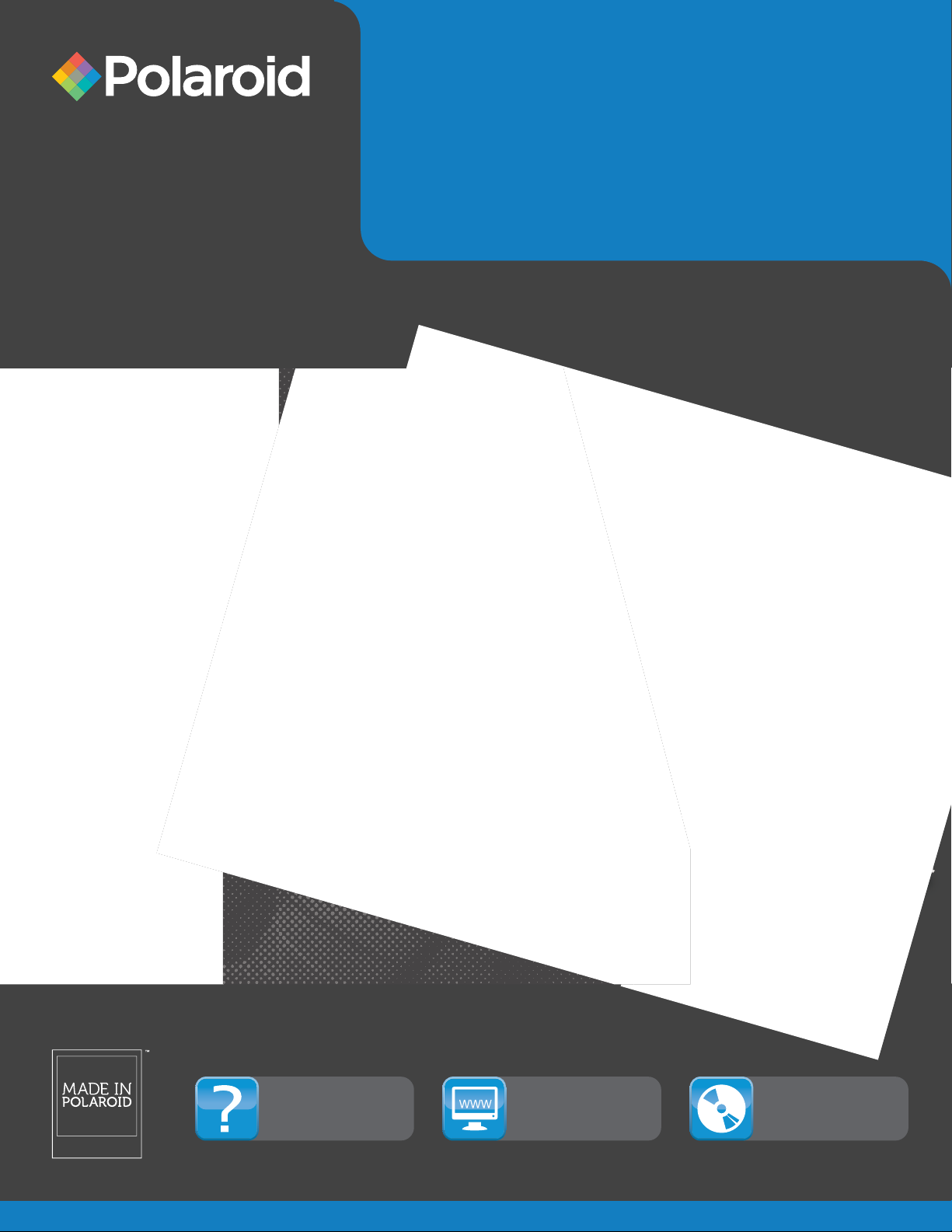
Instant Digital
Camera
with ZINK® Zero Ink® Printing Technology
Z340
USER MANUAL
Questions?
Need some help?
This guide will help you
enjoy your new product
or visit
www.polaroid.com
For more information
consult the user
manual on the
included CD-ROM
ENGLISH
Page 2
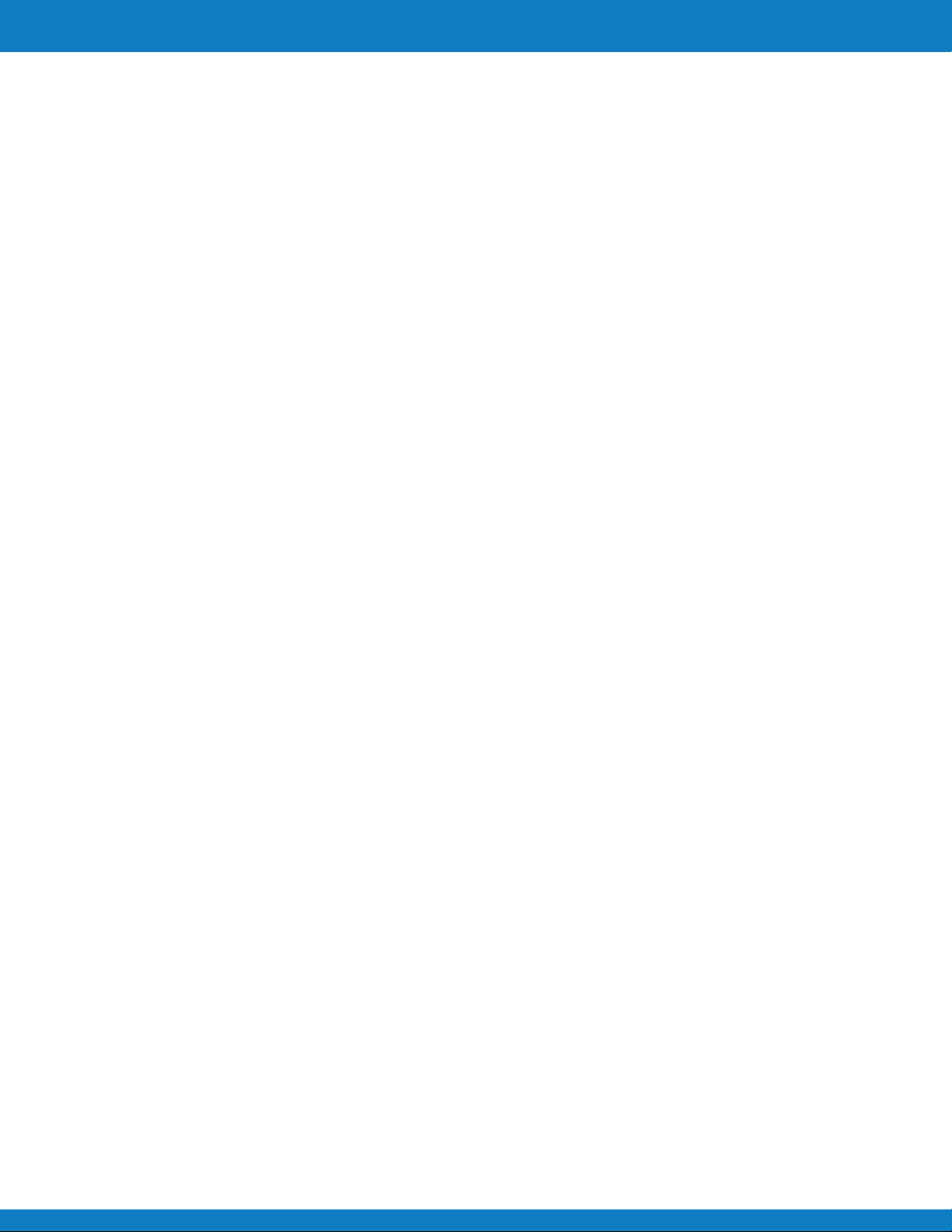
Table of Contents
Preface 2
About this Manual 2
Safety and Handling Precautions 4
Using this Manual 4
Introduction 5
System Requirements 5
Main Features 5
Package Contents 5
Camera Views 6
Camera Buttons 7
Navigation Control 8
Camera Memory 9
Getting Started 10
Inserting the Battery 10
Charging the Battery 10
Inserting an SD/SDHC Memory Card 11
®
Loading ZINK Paper
11
Turning the Power On and Off 12
Initial Settings 12
Modes 12
Using the LCD monitor 13
LCD Monitor Layout 13
Changing the LCD Monitor Display 17
Recording Images, Videos and Voices 18
Taking Images 18
Setting the Zoom Control 18
Using Flash 19
Setting the Focus Mode 19
Using the Function Menu 20
Using Voices Recording 26
Using the Record Menu 31
Recording Videos 37
Playback 39
Viewing in Single Navigation 39
Viewing Thumbnails 39
Zooming images 40
Playing Videos 40
Playing Voice Recording 41
Playing Voice Memo 41
Deleting an Image/Video/Audio 42
Playback Menu 42
Printing 51
Using the Print Mode 51
Using the Print Menu 51
Using the Setup Menu 55
Setting Sounds 55
Setting Power Save 55
Setting LCD Save 56
Setting Date & Time 56
Setting Language 56
Setting File Numbering 56
Setting LCD Brightness 57
FW Version 57
Setting Memory Kit 57
Reset All 57
Making Connections 58
Connecting the Camera to a PC 58
Connecting the Camera to a Printer 59
Printing to an External Printer 59
Appendix 60
About Folder and File Names 60
Troubleshooting 61
Z340 Technical Specifications 62
EN-11
Polaroid Z340 Instant Digital Camera User Manual www.polaroid.com
EN-1
Page 3
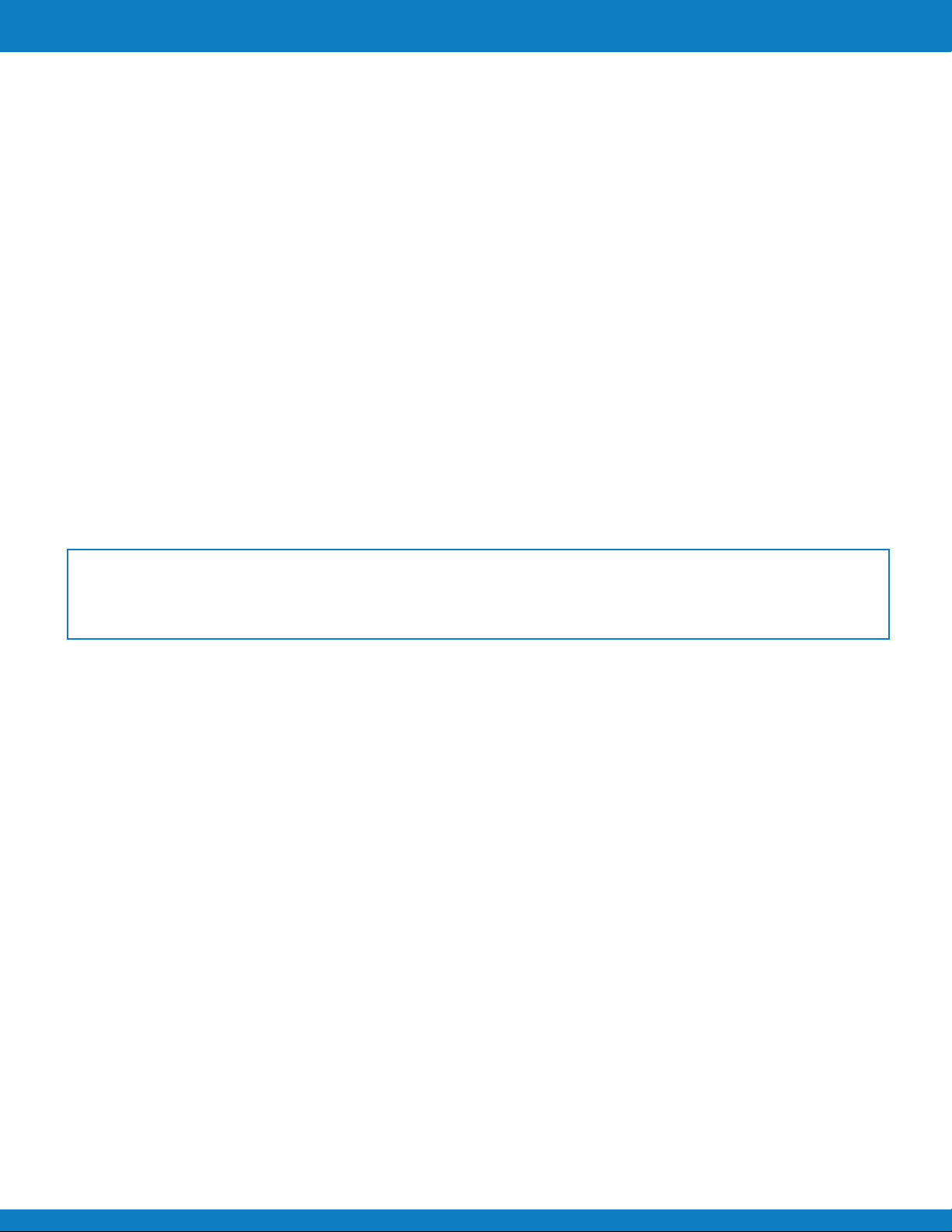
Preface
About this Manual
This manual is designed to assist you in using your new digital camera. All information presented is
as accurate as possible but is subject to change without notice.
Federal Communications Commission (FCC) Compliance
This equipment has been tested and found to comply with the limits for a Class B digital device,
pursuant to Part 15 of the FCC Rules. These limits are designed to provide reasonable protection
against harmful interference in a residential installation. This equipment generates, uses, and can
radiate radio frequency energy and, if not installed and used in accordance with the instructions,
may cause harmful interference to radio communications. However, there is no guarantee that
interference will not occur in a particular installation. If this equipment does cause harmful
interference to radio or television reception, which can be determined by turning the equipment
off and on, the user is encouraged to try to correct the interference by one or more of the
following measures:
• Reorient or relocate the receiving antenna.
• Increase the distance between the equipment and the receiver.
• Connect the equipment to an outlet on a circuit different from that to which the receiver
is connected.
• Consult the dealer or an experienced radio/TV technician for help.
Warning: A shielded-type power cord is required in order to meet FCC emission limits and to
prevent interference to radio and television reception. Use only shielded cable to connect I/O
devices to this equipment. Any changes or modifications not expressly approved by the
manufacturer may void your warranty and service agreement.
Declaration of Conformity
This device complies with Part 15 of the FCC rules. Operation is subject to the following conditions:
• This device may not cause harmful interference.
• This device must accept any interference received, including interference that may cause
undesired operation.
EN-11
Trademark Recognition
©2011 PLR IP Holdings, LLC. All rights reserved.
Polaroid and Polaroid & Pixel, Made In Polaroid, and Polaroid Classic Border Logo are trademarks of
PLR IP Holdings, LLC, used under license. PLR IP Holdings,LLC does not manufacture this
product or provide any Manufacturer’s Warranty or support.
The ZINK® Technology and ZINK® trademarks are owned by ZINK Imaging, Inc. Used under license.
Windows 2000/XP/Vista/Win7 are registered trademarks of Microsoft Corporation in the United States
and/or other countries. Windows is an abbreviated term referring to the Microsoft Windows
Operation System.
Macintosh is a trademark of Apple Inc.
Other names and products may be trademarks or registered trademarks of their respective owners.
EN-2
Polaroid Z340 Instant Digital Camera User Manual www.polaroid.com
Page 4
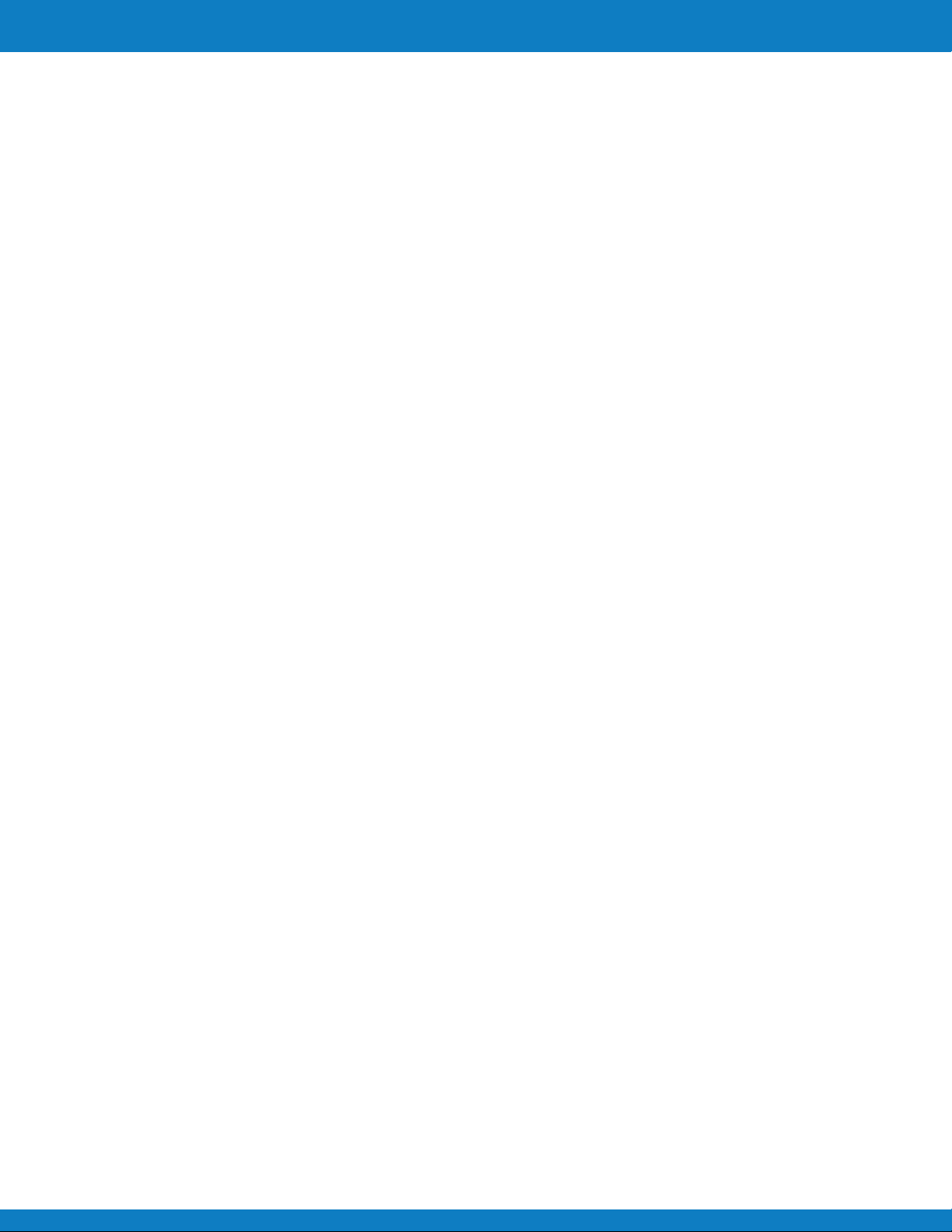
Preface
Product Information
• Product design and specifications are subject to change without notice. This includes primary
product specifications, software, software drivers, and user’s manual. This User Manual is a
general reference guide for the product.
• The product and accessories that come with your camera may be different from those described
in this manual. Retailers often specify slightly different product inclusions and accessories to suit
their market requirements, customer demographics, and geographical preferences. Products very
often vary between retailers especially with accessories such as batteries, chargers, AC adapters,
memory cards, cables, pouches, and language support. Occasionally a retailer will specify a unique
product color, appearance, and internal memory capacity. Contact your dealer for precise product
definition and included accessories.
• The illustrations in this manual are for the purposes of explanation and may differ from your camera.
• The manufacturer assumes no liability for any errors or discrepancies in this user manual.
EN-11
Polaroid Z340 Instant Digital Camera User Manual www.polaroid.com
EN-3
Page 5
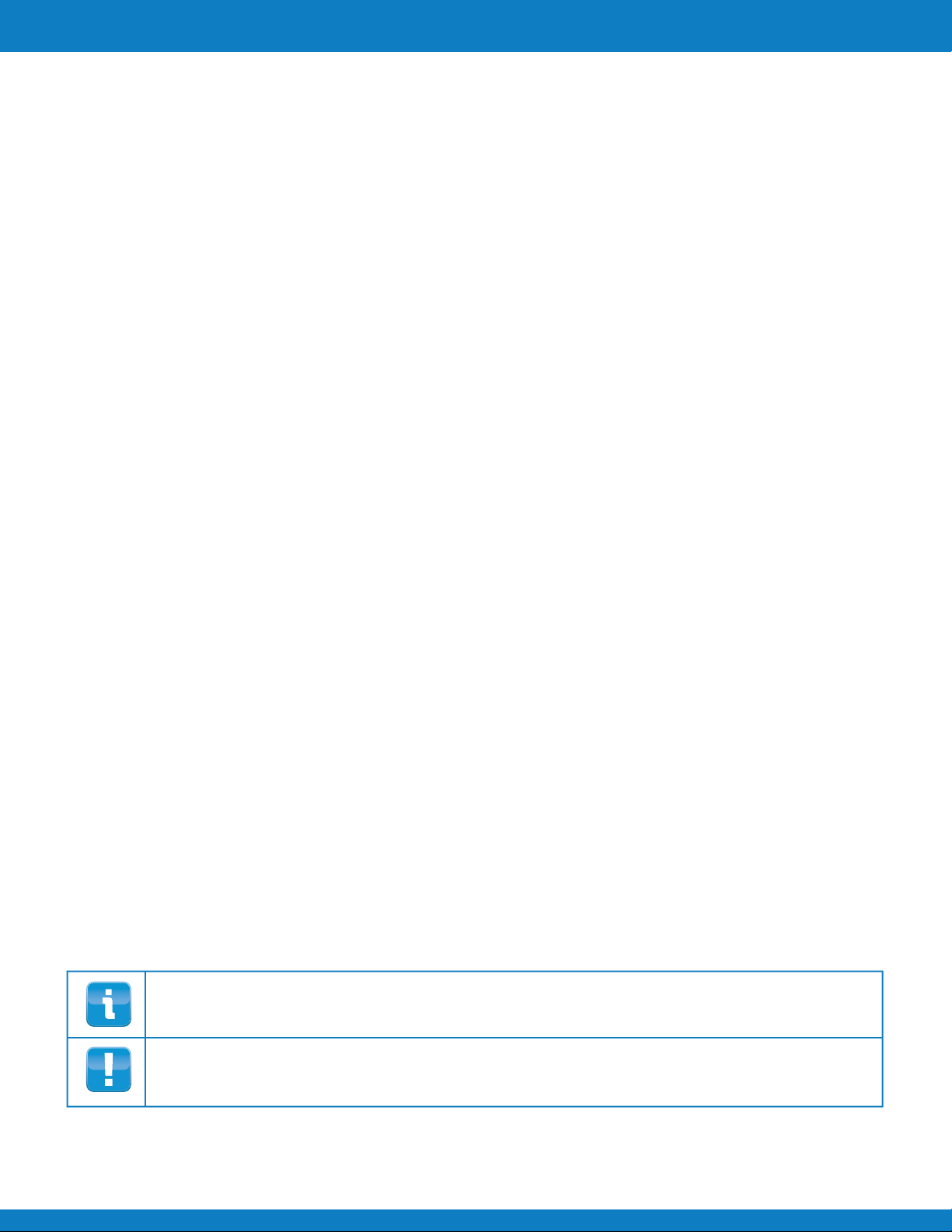
Preface
Safety and Handling Precautions
Camera Information
• Do not take apart or attempt to service the camera yourself.
• Do not expose the camera to moisture, or extreme temperatures.
• Allow the camera to warm up when moving from cold to warm temperatures.
• Do not touch the camera lens.
• Do not expose the lens to direct sunlight for extended periods.
• Do not use abrasive chemicals, cleaning solvents or strong detergents to clean the product. Wipe
the product with a slightly damp soft cloth.
Battery Information
• Turn off the camera before installing or removing the battery.
• Use only the provided batteries or type of battery and charger that came with your camera. Using
other types of battery or charger may damage the equipment and invalidate the warranty.
• When the camera is used for an extended period of time, it is normal for the camera body to
feel warm.
• Download all pictures and remove the battery from the camera if you are going to store the camera
for a long period of time.
• Risk of explosion if battery is replaced by an incorrect type. Dispose of used batteries according
to the instructions.
• Battery temperature protection: If the camera temperature is over 55C/131F or the lens
temperature is over 45C/113F the camera will stop movie recording.
• Battery temperature protection: If the camera temperature is over 60C/140F or the lens
temperature is over 50C/122F the camera will automatically shutdown
• Keep the batteries out of the reach of children. Batteries should only be replaced by an adult.
Children must be supervised by an adult when they are replacing the batteries.
Using this Manual
Symbols used in this manual are explained below
This indicates useful information when using your camera.
This indicates an important message that should be read before using the function.
EN-4
Polaroid Z340 Instant Digital Camera User Manual www.polaroid.com
EN-11
Page 6
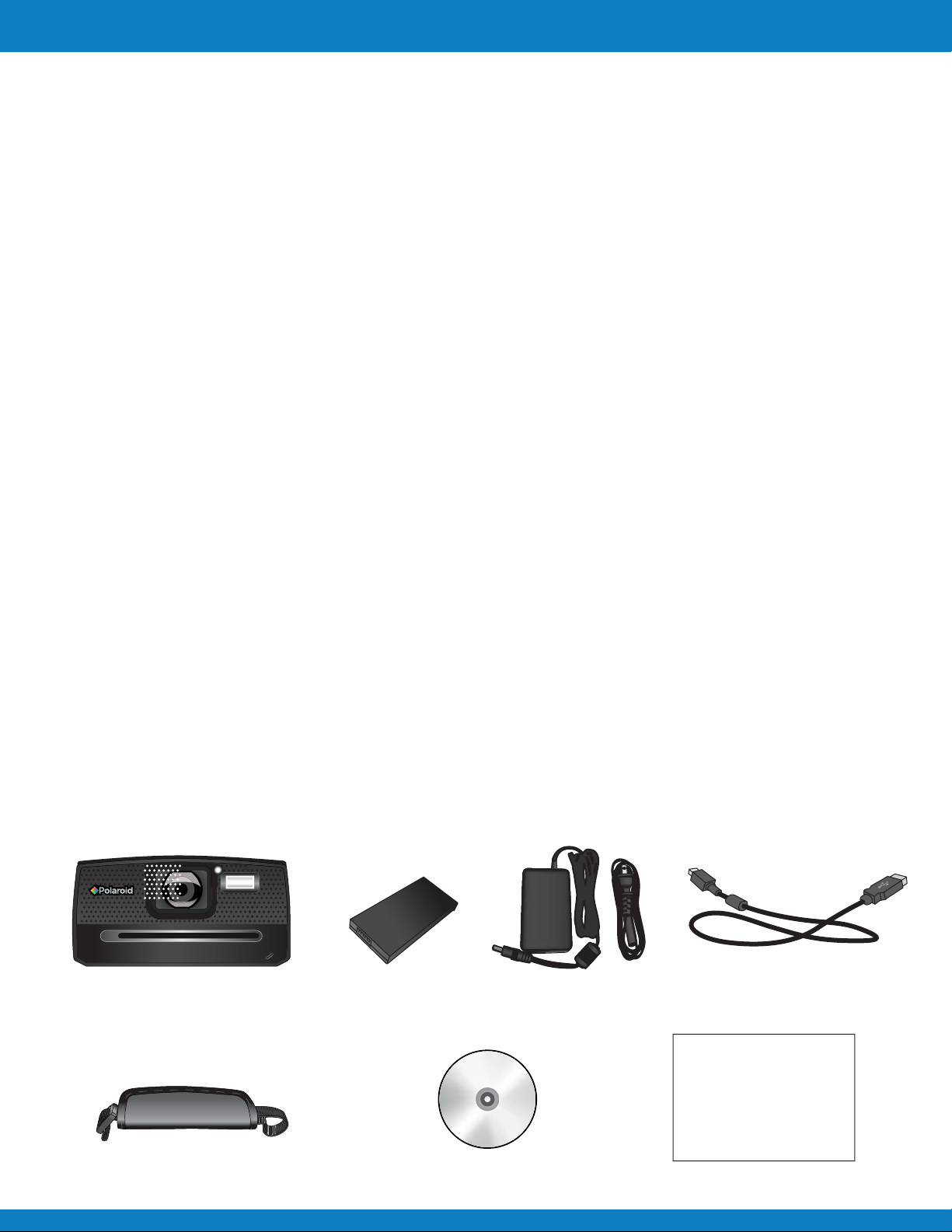
Introduction
Congratulations on your purchase of your Polaroid Instant Digital Camera.
Capturing and printing high-quality digital images is fast and easy with this state-of-the-art
smart camera.
System Requirements
In order to get the most out of your camera, your computer must meet the following
system requirements:
For Windows:
• Windows 2000/XP/Vista/Win7
• Processor: Pentium II 450MHz or above
• Memory: 512MB or above
• HDD space: 200MB or above
• 16bit color display monitor
• Microsoft DirectX 9.0C
• USB port and CD-ROM drive
For Macintosh:
• Power Mac G3 or later
• Mac OS 10.3.X (X=0~9) ~ 10.6.6 or later
• Memory: 512MB or above
• Q.Time player ver. 6.0.3 or above
• USB port and CD-ROM drive
Main Features
• 14 mega pixels resolution
• Up to 5x digital zoom
• 2.7 inch color LCD monitor
• Embedded ZINK enabled printer
• 30MB internal flash memory with optional external SD/SDHC card
• Supports up to 4GB on SD card, and up to 32GB on SDHC card
• Easy-to-use button interface
• DCF, DPOF, PictBridge compatibility
• Slideshow to review still images
• USB port to transfer images, videos and audio to your PC
Package Contents
Digital camera Rechargeable
Hand strap CD-Rom Quick Start Guide
Polaroid Z340 Instant Digital Camera User Manual www.polaroid.com
battery
Power Adapter and
Line Cord
EN-11
USB cable
EN-5
Page 7
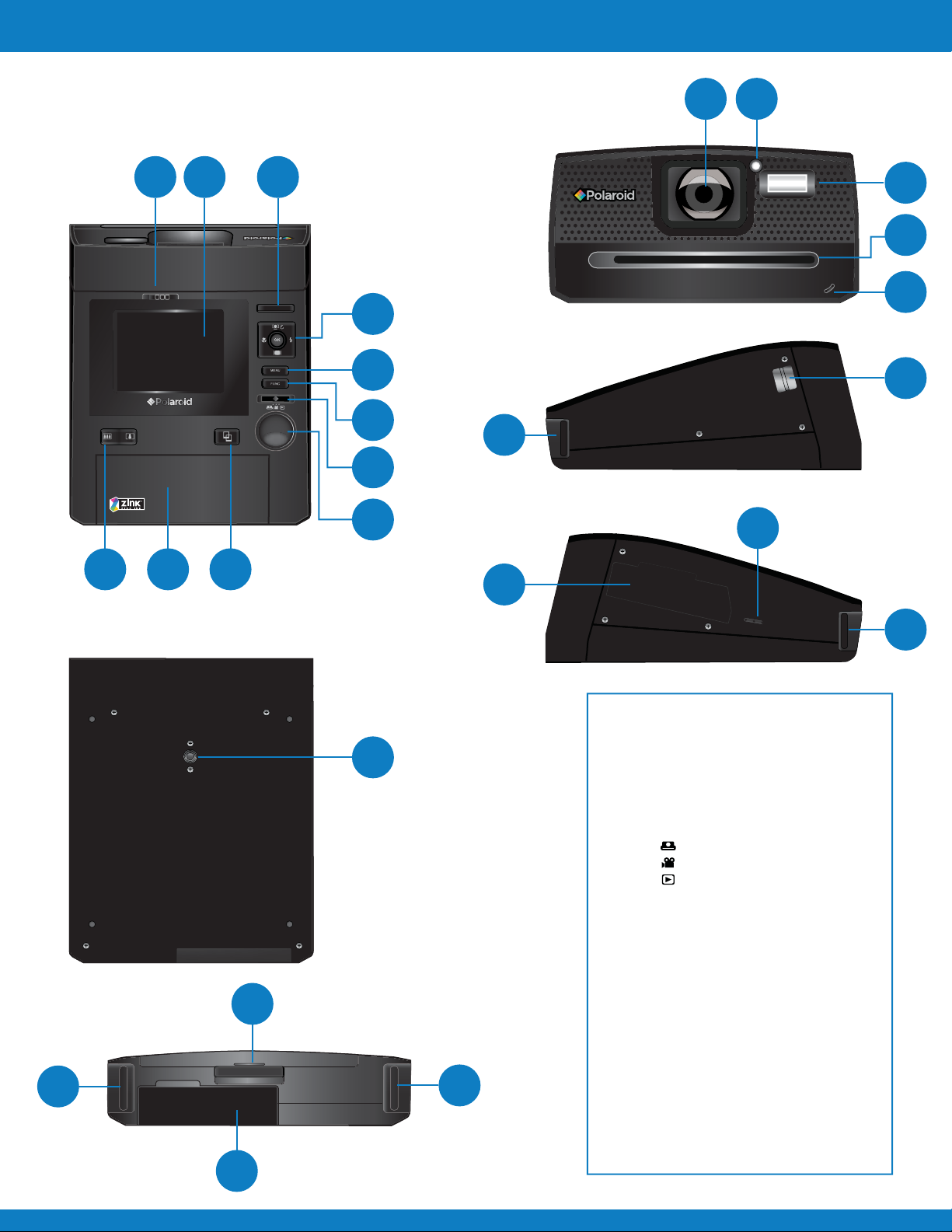
Introduction
Camera Views
Top View
13 14
Front View
1
2 3
911 10
4
5
6
7
8
15
16
17
Right View
19
19
Left View
22
21
Bottom View
Back View
19
18
20
12
19
19
1 LCD release
2 LCD display
3 Power button
4 OK Button/4-way navigation
control
5 Menu button
6 Function / Delete button
7 Mode Switch
Photo mode
Movie mode
Playback mode
8 Shutter Button
9 Print button
10 Paper tray compartment door
11 Zoom button
12 Tripod screw hole
13. Lens
14. Self-timer LED/AF Assist Lamp
15 Flash
16 Paper exit
17 Microphone
18 Paper tray door release
19 Hand/Neck strap connector
20 Battery compartment
21 Memory card/Power adapter/USB
out compartment
22 Speaker
EN-6
Polaroid Z340 Instant Digital Camera User Manual www.polaroid.com
Page 8
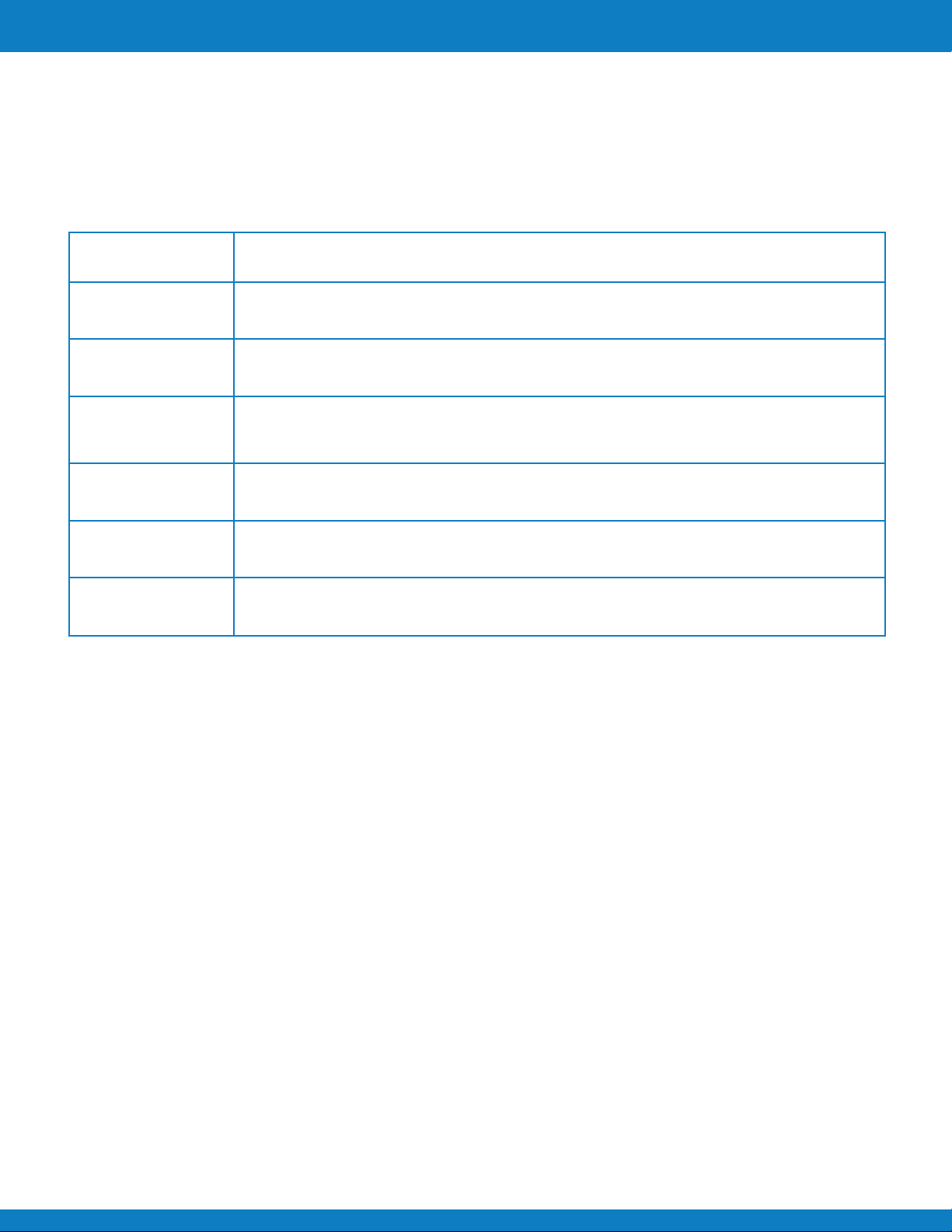
Introduction
Camera Buttons
Your camera is equipped with different buttons for ease of use.
Button Description
Power Press the Power button to turn the power on/off.
Shutter Press to capture an image or start/stop recording video or audio clip.
In Photo mode, press the zoom button to left to zoom out, right to zoom in.
Zoom button
In Playback mode, press to zoom in to magnify still image or zoom out to
enter 9-image/calendar thumbnails.
Menu
Function/Delete
Print In Photo and Playback mode, press to enter the Print mode.
Press to enter or exit menu/submenu.
In Photo and Movie mode, press to enter function menu.
In Playback mode, press to delete an image, video or audio clip.
EN-11
Polaroid Z340 Instant Digital Camera User Manual www.polaroid.com
EN-7
Page 9
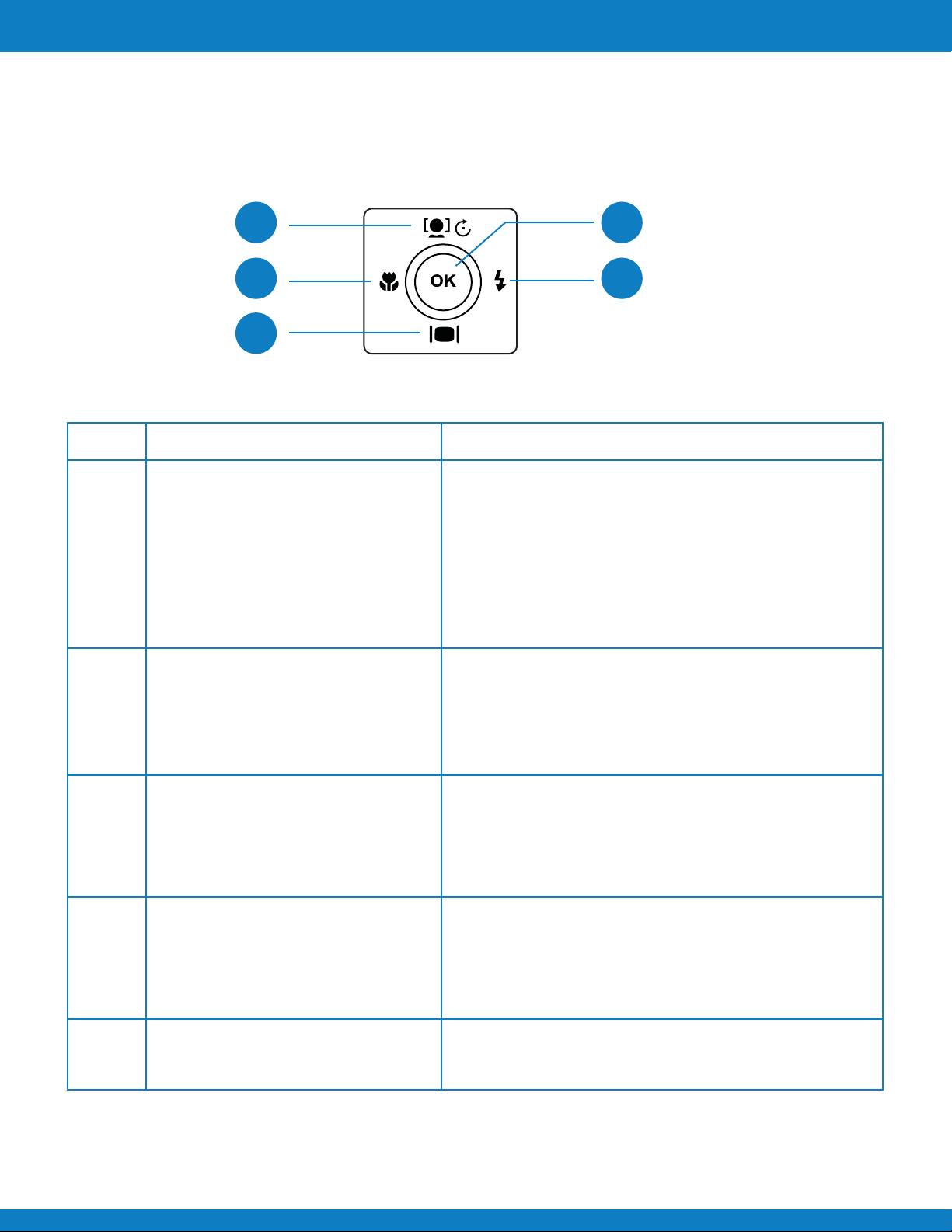
Introduction
Navigation Control
The 4-way Navigation Control and the OK button allow you to access the various menus available
from the On Screen Display (OSD). You can configure a wide range of settings to ensure maximum
results from your images and videos. Further functions of these buttons are as follows:
1
4
5
2
3
No.
1 Face Tracking/Rotate/Up Button 1 In Photo Mode, press to turn the face tracking function
2 Flash/Right Button
3
Button Description
on and off.
2 In Playback Movie/Audio file, press to pause/start video
or audio playback.
3 In Playback Photo mode, press to rotate the image
clockwise 90 degrees by each press of the button. This
feature is applicable for still images only.
4 In Print mode, press to increase the number of prints desired.
5 In Add Border option, press to scroll through available borders.
6 In Menu, press to navigate through the menu and submenu
selections.
1 In Photo mode, press to scroll through the flash mode options.
(Auto, Red-eye Reduction, Forced On, Slow Sync and Forced Off)
2 In Playback or Print mode, press to view the next image, video
or audio clip.
3 In Playback Movie mode, press to forward video playback.
4 In Menu, press to enter the submenu or to navigate through the
menu selections.
Display/Down Button
1 The LCD monitor can be changed into 4 different types of icon
display such as Basic, Full, None and Guideline.
2 In Playback Movie/Audio file, press to stop video/audio playback.
3 In Print mode, press to decrease the number of prints desired.
4 In Add Border option, press to scroll through available options.
5 In Menu, press to navigate through the menu and submenu
selections.
EN-11
EN-8
4
5
Macro /Left Button
OK Button
Polaroid Z340 Instant Digital Camera User Manual www.polaroid.com
1 In Photo mode, press to scroll through Macro options. (Macro,
Pan Focus, Infinity and normal)
2 In Playback or Print mode, press to view the previous image,
video or audio clip.
3 In Playback Movie mode, press to Rewind video playback.
4 In Menu, press to exit a submenu or to navigate through the
menu selections.
1 Confirm a selection when using the OSD menus.
2 In Playback Movie/Audio mode, press to Start video or audio
playback.
Page 10
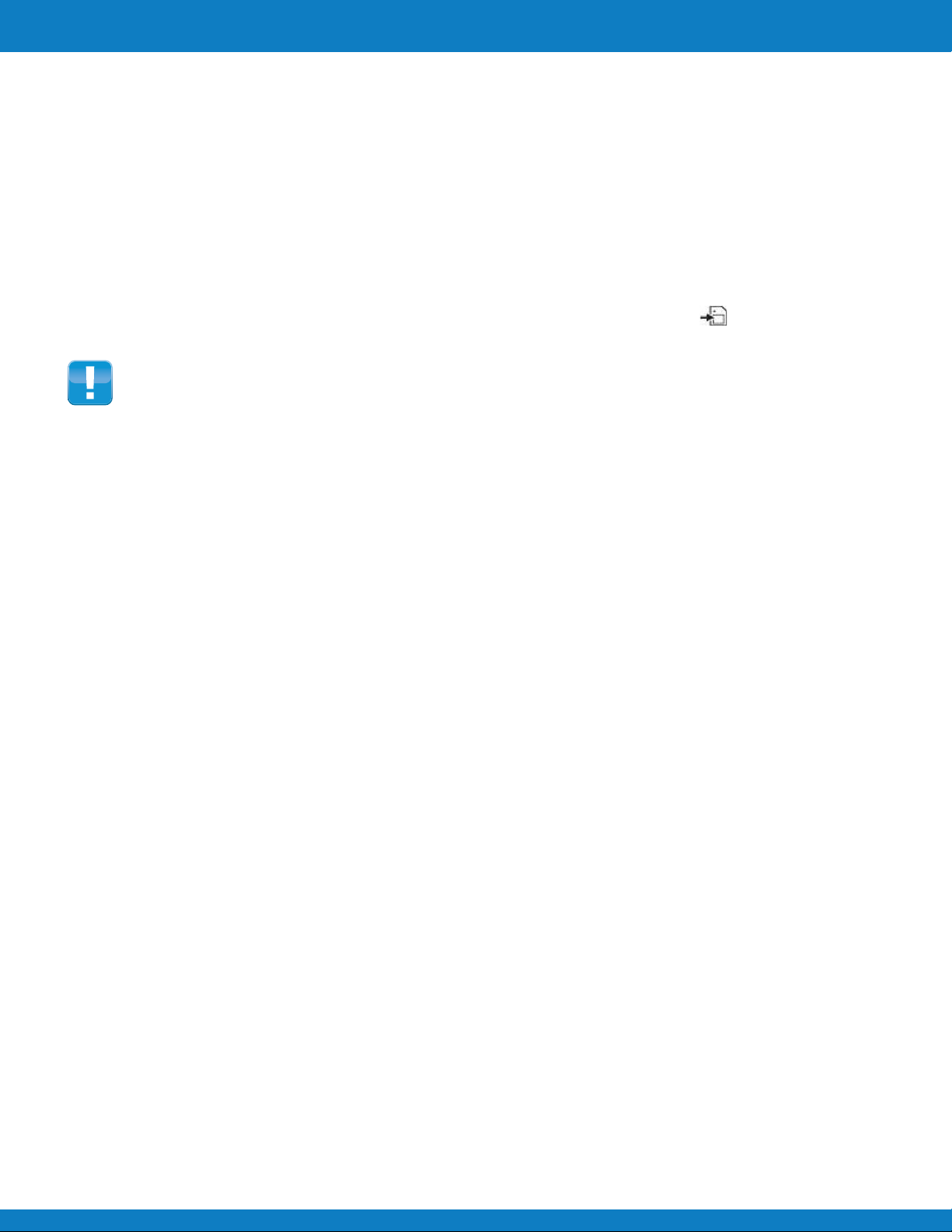
Introduction
Camera Memory
Internal memory
Your camera is equipped with 30MB of internal memory. If there is no memory card inserted in
the memory card slot, all images, videos and audio clips recorded are automatically stored in the
internal memory.
External storage
Your camera supports SD cards of up to 4GB in size. It also supports SDHC cards with a maximum
capacity of 32GB. If there is a storage card inserted in the memory slot, the camera automatically
saves all images, videos and audio clips on the external storage card. The icon indicates the camera
is using the SD card.
Not all cards may be compatible with your camera. When purchasing a card, please check the
card's specifications and take the camera with you.
EN-11
Polaroid Z340 Instant Digital Camera User Manual www.polaroid.com
EN-9
Page 11
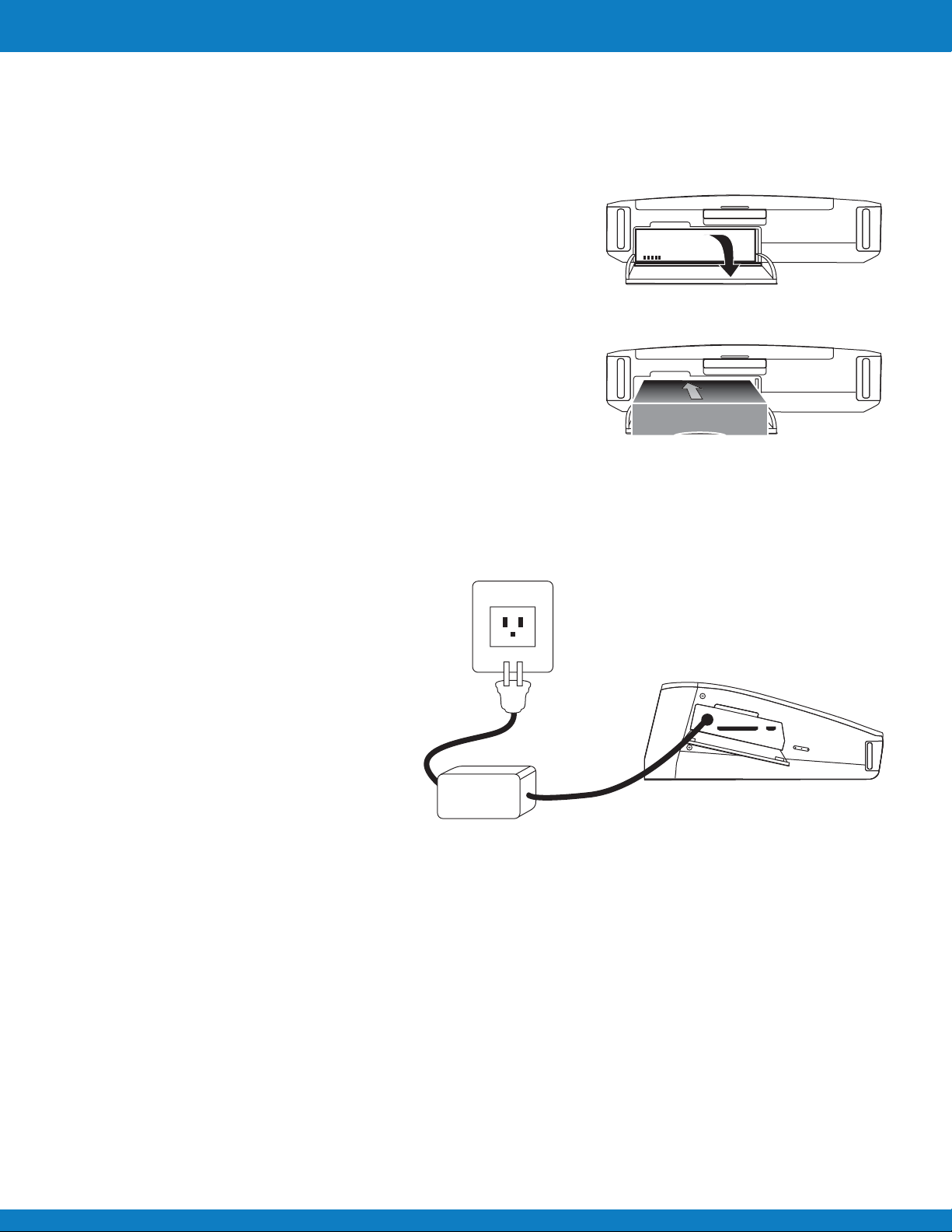
Getting Started
Inserting the Battery
Follow these instructions to insert the rechargeable battery into the battery compartment.
Please read "Battery Information" on page 4 before inserting/removing batteries.
1 Make sure the power is off before inserting the battery.
2 Open the battery compartment at the back of the camera.
3 Insert the battery into the compartment with the terminal
facing inside the camera.
4 Close the battery compartment.
Charging the Battery
1 Connect the camera with the adapter
cable as shown.
2 Connect the adapter with the line cord
and plug it into a power outlet.
• When the battery is charging,
the battery indicator on the LCD
panel flashes.
• When the battery is fully charged,
the battery indicator on the LCD
stops flashing.
• The battery continues to charge
when the camera turns off.
EN-10
Polaroid Z340 Instant Digital Camera User Manual www.polaroid.com
Page 12
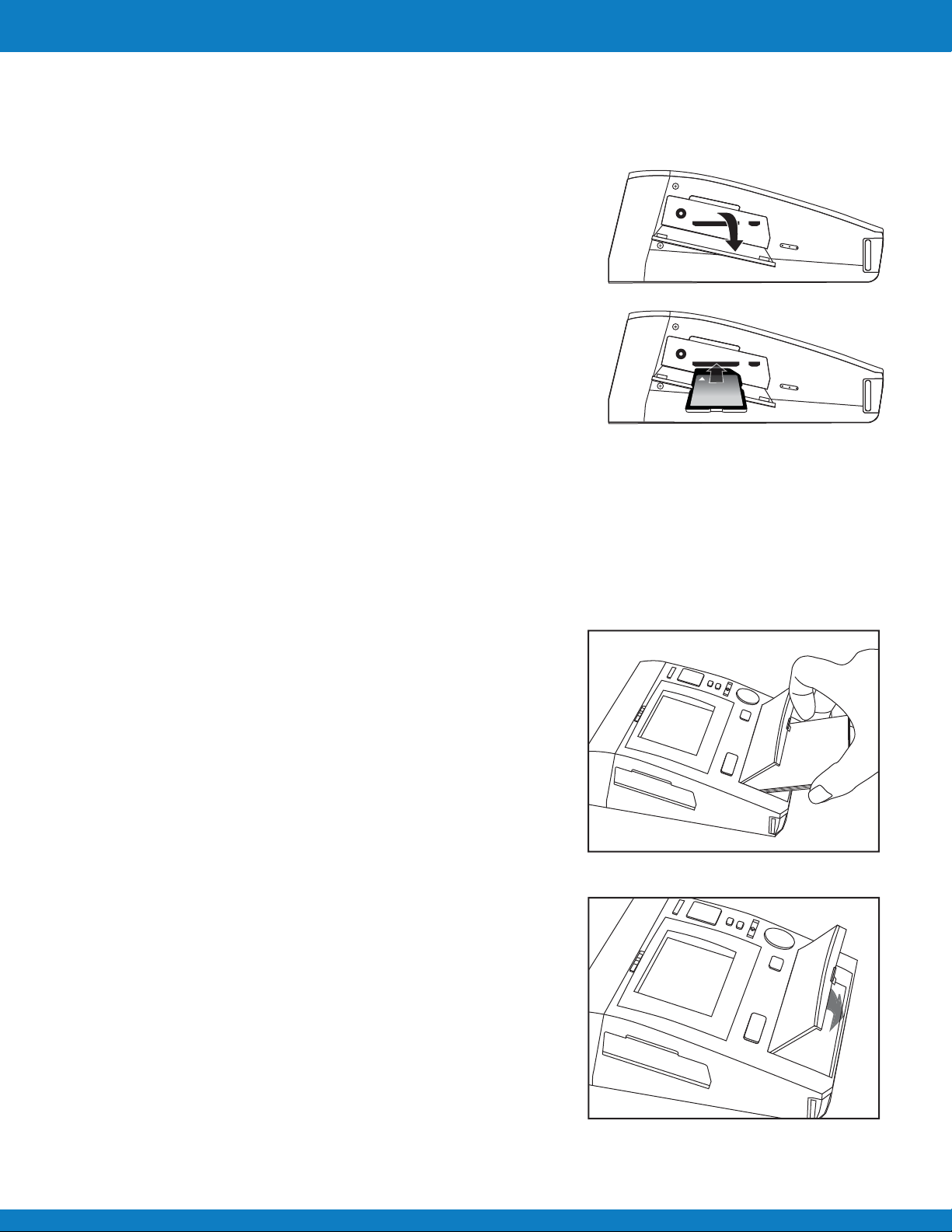
Getting Started
Inserting an SD/SDHC Memory Card
Expand your camera’s storage by using an SD or SDHC memory card.
1 Open the Memory card/Power adapter/USB out
compartment on the left side of the camera.
2 Insert the SD/SDHC card into the memory card slot
with the metallic part facing the bottom of the camera.
3 Push the SD/SDHC card into the memory slot until it
clicks into place.
4 Close Memory card/Power adapter/USB out compartment.
To remove the SD/SDHC card
1 Open the Memory card/Power adapter/USB out compartment.
2 Gently push the card until it pops out.
3 Pull the card out carefully.
Loading ZINK Paper
Insert the ZINK Paper® before printing images.
1 Open the paper tray compartment door.
2 Unwrap the 10-pack of ZINK Paper
3 Slide the 10-pack of ZINK Paper® into the paper tray.
• Make sure the ZINK
bottom of the paper stack and is loaded with the bar
code face down.
• Shiny side of the paper faces up.
• Be sure the paper is inserted fully and laying flat on
the bottom of the tray.
4 Close the paper tray door.
®
®
.
®
Smartsheet® remains on the
Polaroid Z340 Instant Digital Camera User Manual www.polaroid.com
EN-11
Page 13
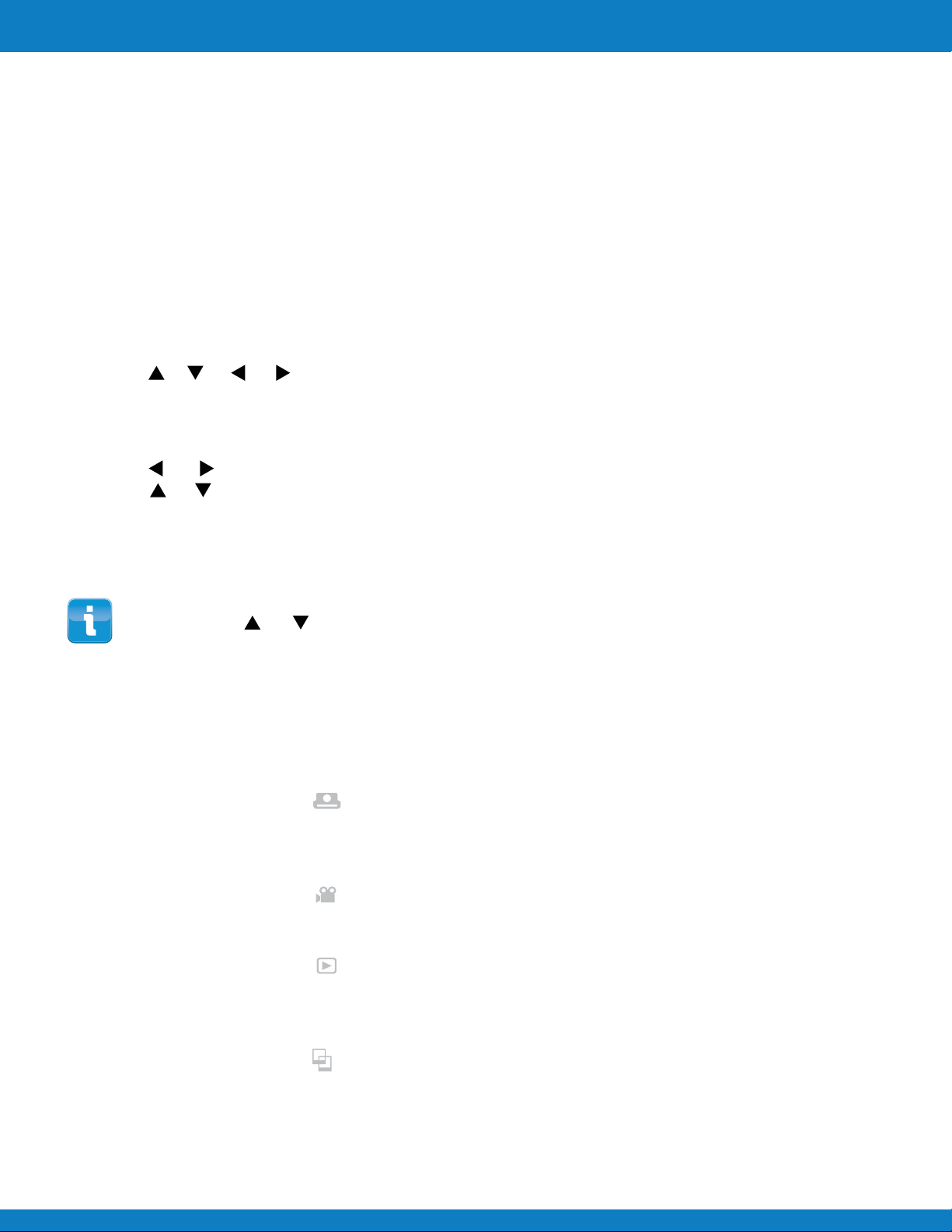
Getting Started
Turning the Power On and O
To turn on the camera, press the Power button.
To turn off the camera, press the Power button.
Initial Settings
When you turn on your camera for the first time, you will be asked
to do the initial settings of your camera. First is the setup of language
menu. Specify in which language menus and messages are to be
displayed on the LCD monitor.
Setting the Language
1 Press , , or to move through the selection.
2 Select a language, and then press OK to apply.
Setting the Date & Time
1 Press or to move through the selection.
2 Press or keys to change the value for the date and time.
3 Press OK to apply.
4 If necessary, press MENU to close the menu.
Now, you are ready to start taking images and videos.
Holding down or keys to change the values continuously.
Modes
Your camera has four modes:
Photo Mode
• Slide the mode switch [ ] to capture images.
You can record audio clips by selecting Voice REC from scene mode in this mode.
Movie Mode
• Slide the mode switch [ ] to record videos.
Playback Mode
• Slide the mode switch [ ] to view and edit captured images or playback videos and audio clips.
The recording of voice memo attached to images is available in this mode.
Print Mode
• Press the Print button [ ] to print your images.
EN-12
Polaroid Z340 Instant Digital Camera User Manual www.polaroid.com
Page 14
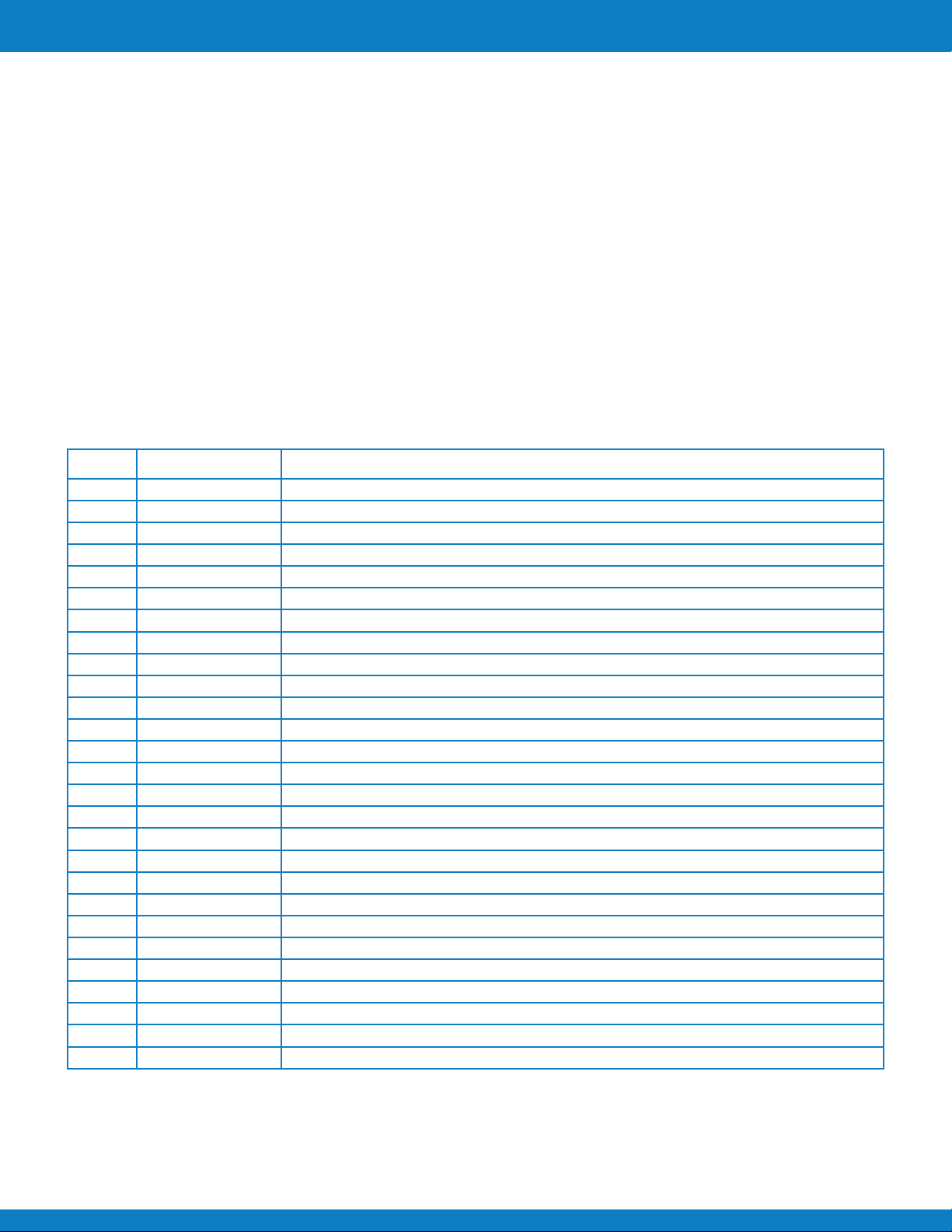
Using the LCD monitor
The LCD monitor shows all important information regarding camera settings as well as the visual
image of your image or video. The display on the LCD monitor is called the On Screen Display or OSD.
LCD Monitor Layout
Photo Mode Screen Layout
No. Item Description
1
2
3
4
5
6
7
8
9
10
11
12
13
14
15
16
17
18
19
20
21
22
23
24
25
26
27
Record mode
Flash
Self-timer/Burst
Zoom
Shots remaining
Battery
Storage media
Date stamp
AEB
Stabilizer
Saturation
Contrast
Histogram
ISO
Focus area
Shutter speed
Aperture value
Shake warning
Macro
Exposure
Face tracking
White balance
Metering
Sharpness
Quality
Photo size
AF lamp
Indicates the current mode.
Indicates flash settings.
Indicates drive mode settings.
Displays zoom status.
Indicates the remaining shots available.
Indicates battery level.
Indicates current storage media in use.
Indicates date stamp is enabled.
Indicates AEB function is enabled.
Indicates stabilizer function is enabled
Displays saturation settings.
Displays contrast settings.
Graphic display of brightness.
Displays ISO settings.
Indicated focus area.
Displays shutter speed settings.
Displays aperture settings.
Indicates that the camera is shaking.
Indicates macro focus is enabled.
Displays exposure settings.
Indicates face tracking is enabled.
Displays white balance settings.
Displays metering settings.
Displays sharpness settings.
Displays quality settings.
Displays photo size settings
Indicates AF lamp is enabled.
Polaroid Z340 Instant Digital Camera User Manual www.polaroid.com
EN-13
Page 15

Using the LCD monitor
Movie Mode Screen Layout
Standby layout Recording Layout
No. Item Description
1
2
3
4
5
6
7
8
9
10
11
12
13
Record Mode
Time remaining
Battery
Storage media
Focus area
Focus
White balance
Metering
Movie size
Pre-record
Key indicator
Recorded time
Recording status
Indicates the current mode.
Indicates the remaining time of video available.
Indicates battery level.
Indicates current storage media in use.
Indicates focus area.
Indicates focus is enabled.
Displays white balance settings.
Displays metering settings.
Displays movie size settings.
Indicates pre-record is enabled.
Displays the commands on 4-way Navigation Control button
Displays recorded time.
Indicates recording status.
Playback Mode Screen Layout
The Playback mode display varies depending on the type of image being viewed.
Playback mode display of still images:
EN-14
EN-14
No. Item Description
1 Playback mode Indicates playback mode.
2 Protect Indicates file is protected.
3 Voice memo Indicates voice memo is attached.
4 Button intro Indicates the button to press on the camera to
play a video or audio file.
5 File no./Total no. Indicates the file number over the total number
of files in the storage card.
6 Battery Indicates battery level.
7 Storage media Indicates used storage memory.
8 Recording information Displays recording information of the file.
9 DPOF Indicates the file is marked for printing.
10 Image Size Displays the image size settings.
Polaroid Z340 Instant Digital Camera User Manual www.polaroid.com
Page 16
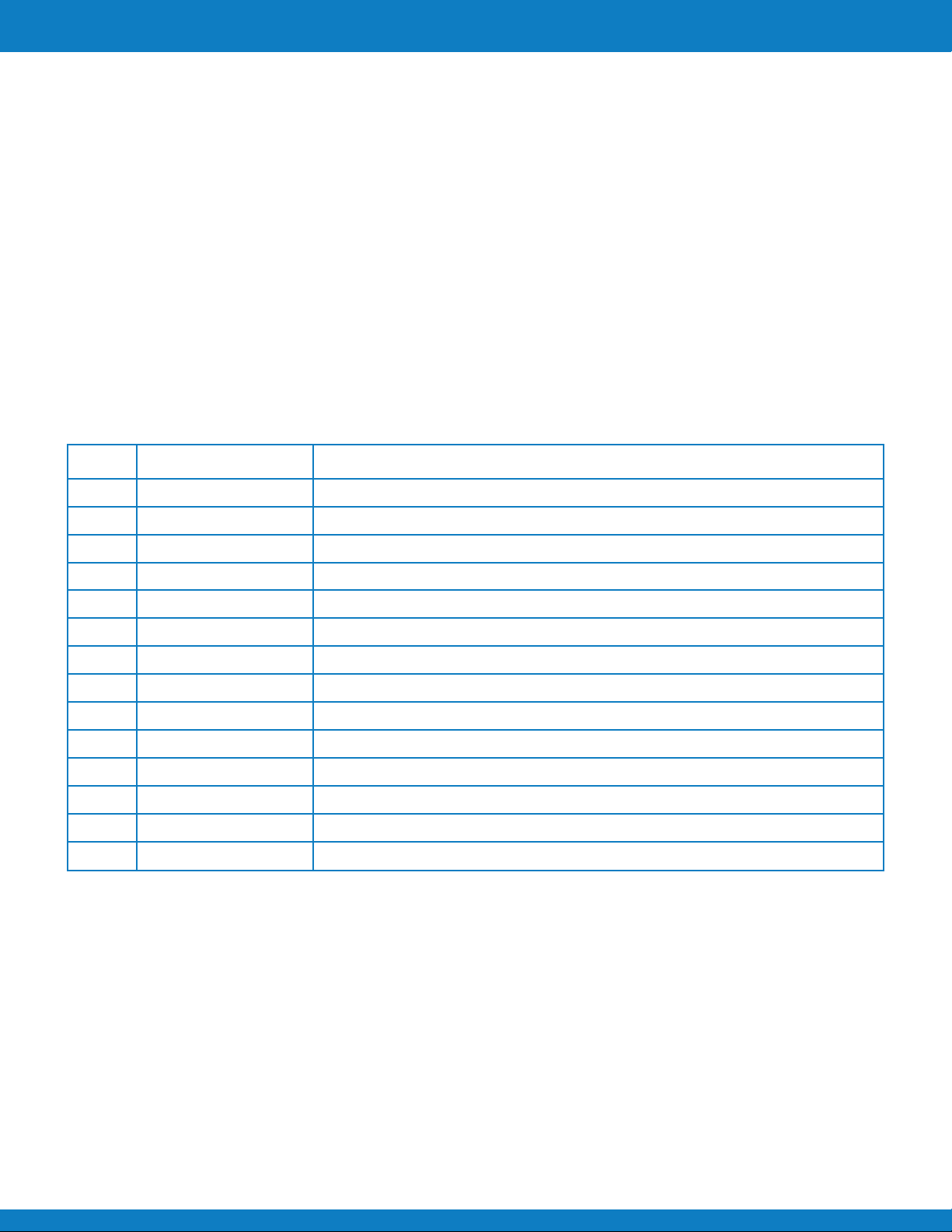
Using the LCD monitor
Playback mode of videos:
No. Item Description
1
2
3
4
5
6
7
8
9
10
11
12
13
14
Playback mode
Protect
Video clip
Button intro
File no./Total no.
Battery
Storage media
Recording date & time
Video size
Volume
Video length
Played time
Playing status
Capture image
Indicates playback mode.
Indicates file is protected.
Indicates the file is a video.
Indicates the button to press on the camera to play a video or audio file.
Indicates the file number over the total number of files in the storage card.
Indicates battery level.
Indicates used storage memory.
Displays the date and time of the video clip.
Indicates the size of the video clip.
Indicates the volume while playing.
Display the total length of the video clip.
Indicates the played time of the video.
Displays playing status.
Capture the screenshot and save.
Polaroid Z340 Instant Digital Camera User Manual www.polaroid.com
EN-15
Page 17
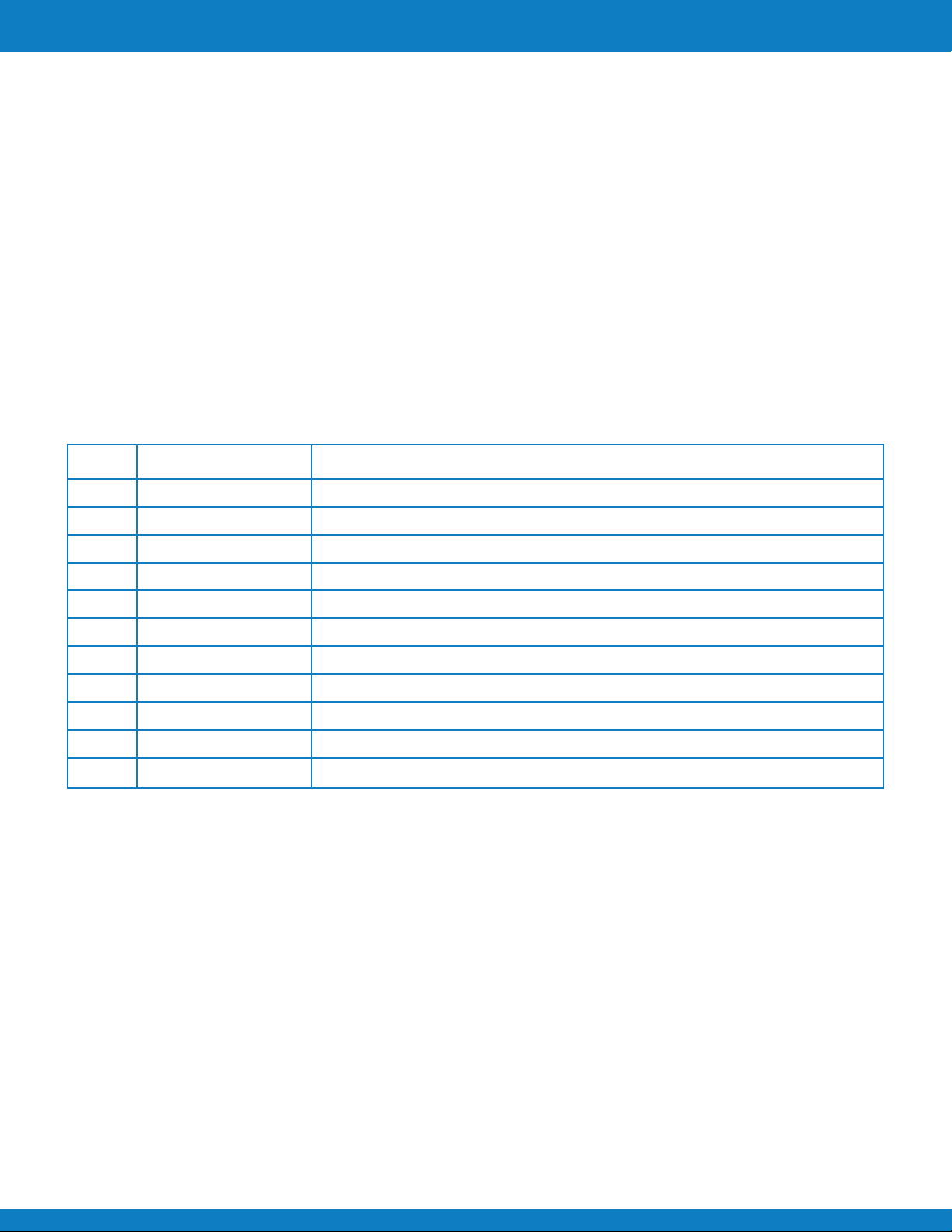
Using the LCD monitor
Playback mode of audio clips:
No. Item Description
1
2
3
4
5
6
7
8
9
10
11
Playback mode
Protect
Button intro
File no./Total no.
Battery
Storage media
Recording information
Volume
Audio length
Played time
Playing status
Indicates playback mode.
Indicates file is protected.
Indicates the button to press on the camera to play a video or audio file.
Indicates the file number over the total number of files in the storage card.
Indicates battery level.
Indicates used storage memory.
Displays recording information of the file.
Indicates volume settings.
Display the total length of the audio clip.
Indicates played time.
Displays playing status.
EN-16
Polaroid Z340 Instant Digital Camera User Manual www.polaroid.com
Page 18

Using the LCD monitor
Changing the LCD Monitor Display
The type of information displayed on the LCD monitor can be changed using the button. Press
the button repeatedly to change the LCD display from one type to another. In Photo/Movie Mode,
the LCD display can be changed into any of the following:
• Basic
• Full
• None
• Guideline
• The OSD information may vary depending on the record mode type.
• The following icons, if enabled, are still displayed on the LCD even when OSD off or Guide
lines on: AEB, Face tracking, AF lamp, Drive mode, and Focus.
• Use the "Guide lines" to properly set image for capture.
In Playback mode, the LCD display can be changed into any of the following:
• Basic
• Full
• None
LCD display cannot be changed in the following situations:
• Recording video or audio clips
• Playing video or audio clips
• Playing slideshow
Polaroid Z340 Instant Digital Camera User Manual www.polaroid.com
EN-17
Page 19
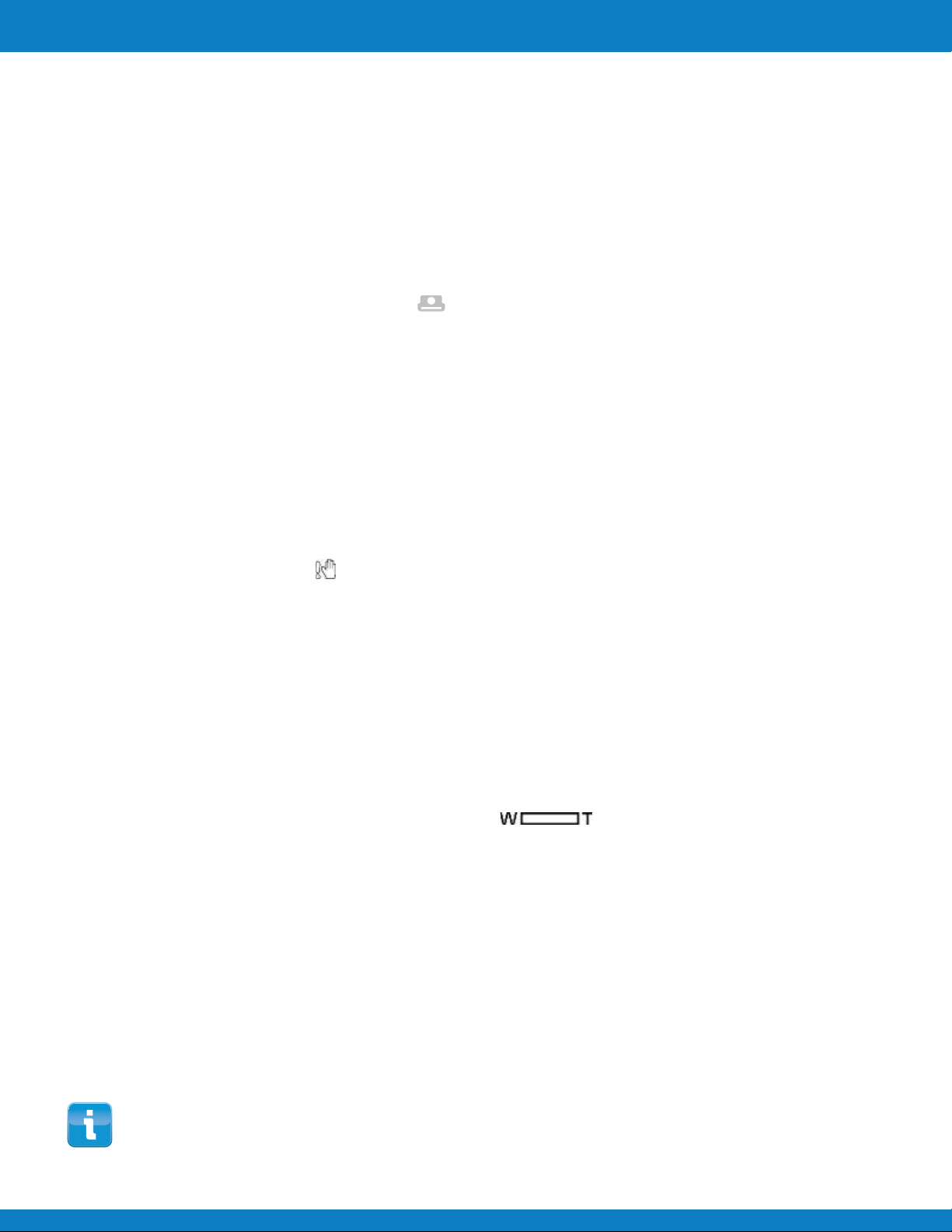
Recording Images, Videos and Voices
Taking Images
Now that you are familiar with your camera, you are now ready to take your images. Taking images
with your camera is very simple.
1 Turn on the camera by pressing the Power button.
2 Slide the Mode switch to Photo mode .
3 Frame the shot using the focus bracket on the LCD monitor.
See illustration on the right.
4 Pressing the Shutter button down halfway automatically
focuses and adjusts the exposure, and pressing the
Shutter button down fully captures the images.
When the shake warning icon appears, hold the camera steadily,
with your arms at your side or use a tripod to stabilize the camera
to prevent blurred images.
Setting the Zoom Control
The camera has a 5x digital zoom. Digital zoom can be a useful feature, however the more an image
is enlarged (zoomed), the more pixelated (grainier) the image will appear.
To adjusts the digital zoom:
1 Press the Zoom button to zoom in or zoom out to frame your image.
2 The zoom indicator appears on the LCD monitor.
Digital zoom 1X to 5X
EN-18
Digital zoom is not activated in recording videos
Polaroid Z340 Instant Digital Camera User Manual www.polaroid.com
Page 20

Recording Images, Videos and Voices
Using Flash
When taking pictures in difficult lighting conditions, use the Flash/Right button to get correct
exposure. This function cannot be activated in recording videos or continuous shooting.
To activate Flash:
• Press the Flash/Right button on your camera repeatedly until
your desired flash mode is displayed on the LCD monitor.
Your camera is equipped with five flash modes:
Auto flash is enabled
AUTO: The flash fires automatically whenever extra lighting
is needed.
Red-eye reduction: The flash fires twice to reduce the
red-eye effect.
Forced on: The flash fires whenever you press the Shutter
button regardless of lighting conditions.
Flash/
Right button
Slow sync: The flash fires with a slow shutter speed.
Forced off: The flash is turned off.
• Flash function is only available in shooting still images but not available in Burst and
AEB modes.
• Do not charge the flash while pressing the Zoom button. Charge the flash after releasing
the zoom button if necessary.
Setting the Focus Mode
This function allows users to define the type of focus when recording a still image or a video clip.
To set the Focus mode
• Press the Macro/Left button repeatedly until the desired
focus mode icon is displayed on the lower left corner of
the LCD monitor.
Your camera supports the four focus modes:
Macro/
Left button
Normal: With normal focus, the focus range starts from 0.10m.
When the camera is set to Normal mode, there is no icon
displayed on the screen.
Macro: This mode is designed for close-up photography.
The focus would be fixed and cannot be adjusted.
Pan Focus: The focus of this mode is in the maximum
PF
Depth of Field (DOF), not designing for close-up photography.
Infinity: When Infinity is set, the camera focuses on
INF
distant objects.
Polaroid Z340 Instant Digital Camera User Manual www.polaroid.com
Focus is enabled
EN-19
Page 21

Recording Images, Videos and Voices
Using the Function Menu
The Function Menu is used to adjust capture settings in Photo Mode. It contains Scene Mode, Photo
Size, Quality, EV Compensation, White Balance, ISO, Metering, and Color Mode.
Press the FUNC button of your camera to launch the Function Menu.
Press the FUNC button again to close the menu.
Menu Options
• The Menu bar displays the current status of your camera
settings. Only the available functions for the settings are
Menu
Bar
shown as icon on the menu bar.
• The available options for each item on the menu bar are
shown in the Menu options.
• Use the or key to move through the available functions.
• Use the or key to move through the menu selections
then press the OK button to save and apply changes.
Setting the Scene Mode
By simply selecting one of the following 31 modes, you can capture the image with the most
appropriate settings.
1 Use the or key to move through the selection.
2 Press the OK button to save and activate the selected scene mode.
The table below shows the available scene mode settings.
Icon Item Description
Auto
Program
Intelligent Scene
Portrait
Landscape
Sunset
Backlight
The simplest way to shoot basic images. Settings are adjusted automatically.
The camera automatically adjusts suitable shooting settings like shutter speed and
aperture values.
The camera detects the shooting conditions and automatically switches to the
appropriate scene mode.
The camera blurs the background to focus on the subject.
This feature is used to emphasize wide scenic views.
This feature enhances the red hue for recording sunset images.
This feature is used to capture the image of a backlight object by changing the metering.
EN-20
Polaroid Z340 Instant Digital Camera User Manual www.polaroid.com
Page 22

Recording Images, Videos and Voices
Icon Item Descr iption
Kids
Night Scene
LOMO
Fireworks
Snow
Sports
Party
Candlelight
Night Portrait
This feature is used to capture still images of moving kids.
This feature is used to capture images with night scenery background.
This feature is used to capture images with over-saturated colors, off-kilter exposure
or blurring.
This feature slows shutter speed to capture fireworks explosions.
This feature is used for beach and snow scenes.
This feature captures still images in high speed motions.
This feature is used for wedding or indoor party settings.
This feature is used to capture warm candle light effects.
This feature is used to capture portrait pictures with night or dark background.
Soft Skin
Flowing Water
Food
Building
Te xt
Foliage
Auction
Smile Capture
Blink Detection
This feature enhances skin tone thus facial skin appears smooth.
This feature enhances smooth effects like water or silk.
This feature is used to capture food images. The increased saturation in this mode
makes the captured image more enticing.
This feature enhances the edges of captured images.
This feature enhances the black and white contrast normally used when
capturing text images.
This feature boosts the saturation of greens to give a rich color to foliage.
This feature combines up to 4 shots into a single image and provides 4 patterns to
select for usage of auction.
This feature uses face tracking to auto detect faces to capture. When smiles are
detected, it continuously captures the image.
This feature detects if the subject blinked an eye when the image is captured and gives
the user an option whether to save it or not.
Polaroid Z340 Instant Digital Camera User Manual www.polaroid.com
EN-21
Page 23

Recording Images, Videos and Voices
Icon Item Description
Pre-composition
Love Portrait
Self Portrait
D-Lighting
Fisheye Lens
Voice REC
This feature captures an image temporarily as a reference. Full press shutter after
referring the subject to the reference point.
This feature uses face tracking to auto detect faces to capture portraits images without
the help of others. When over two faces are detected, AF is automatically activated. The
camera starts count down and captures a picture in two seconds.
This feature set zoom to wide end. When one face is detected, AF automatically activated
and plays the sound (Bi) for notice. Then camera starts count down and captures a picture
in two seconds.
This feature applies digital processing only to the necessary portion(s) of the image and
preserves details in highlights and shadows with natural contrast.
This feature captures a full-frame hemispherical image.
This mode is used to record audio clips.
Using Intelligent Scene
This feature is most useful for novice users to capture great images even without basic knowledge of
photography. Simply frame the shot with the help of Intelligent Scene Mode, the camera automatically
recognizes 11 kinds of scenes - Portrait, Landscape, Sunset, Macro, Text, Snow, Backlight, Backlight
Portrait, Night Scene, Night Portrait and Foliage - and selects the ideal settings.
To activate Intelligent Scene
1 Select from the Function Mode submenu.
2 Focus the camera on the subject to capture.
3 The camera detects the shooting conditions and switches
to an appropriate scene mode.
4 Half press the Shutter button to focus the subject. The
frame turns green to indicate focus is set.
5 Press the Shutter button to take the shot.
Intelligent scene icon. After the camera
detects the shooting conditions, this icon
changes to show the detected scene mode.
The camera changed to Landscape
mode automatically.
EN-22
Polaroid Z340 Instant Digital Camera User Manual www.polaroid.com
Page 24

Recording Images, Videos and Voices
Using Kids Mode
Tactically, kids are the most difficult to photograph.
They tend to be highly animated and can be a real
challenge to make them pay attention for more than
just a second or two. To capture a great moment of your
kids, just keep the camera in kid mode. The mode provides
higher shutter speed and always focuses on moving subject.
Using Sports Mode
When you need a series of sports motion images, such as a golf swing, or want to capture the images
of a flying hummingbird/butterfly, be sure to switch the scene mode to sports mode. This mode
provides shutter in Burst speed (Keep shooting images long as the Shutter button is pressed) which
allows you to capture a sequence of pictures that are frames apart clearly.
Make sure you have plenty of memory in your memory card as you will need it when you
start shooting.
Using Party Mode
Let the Party mode on! It can be difficult to get everyone on a party. While you have the whole gang
together, take a group or family portrait. Party mode features on Red-eye reduction flash and face
tracking. You’ll miss fewer shots, and have more time to focus on enjoying the party.
Using Soft Skin mode
When the soft skin mode is activated, it makes wrinkles and lines look less conspicuous, while
preserving resolution in areas of the picture outside of the skin. The camera detects skin color area,
such as the face and processes the image to make the skin appear smooth.
Using Food Mode
How to share your dining experiences and comments of
interesting widgets on your blog by close-up images?
Just get the camera and set the scene with food mode.
This mode features on macro focus and auto flash
designed for close-up photography.
Macro focus and Auto Flash are enabled
by using Food mode.
Using Foliage Mode
A scenic image, such as a garden or forest scene, that full of doll green colors is boring. In foliage
mode, the greens, blues, are brilliantly enhanced making scenic pictures pop out with bright color.
Polaroid Z340 Instant Digital Camera User Manual www.polaroid.com
EN-23
Page 25

Recording Images, Videos and Voices
Using LOMO Mode
The LOMO mode applies the following effects on the photo:
1 Over-saturated colors
2 Off-kilter exposure
3 Blurring
4 Darkening around the edges of photo
Original LOMO
Using Smile Capture Mode
When facing camera, especially kids, smiles are always short and hard to seize by manual shutter.
Smile capture mode detects every smile all the time and performs Automatic Focus (AF) to capture an
image without pressing Shutter button.
Follow the instructions to get a Happy image by Smile
Capture Mode:
1 Select Smile capture mode from scene menu.
2 Focus the camera on the subject to capture.
3 When a smile is detected, the white focus frame
turns green to denote camera shutter and take a
shot automatically.
Using Blink Detection Mode
Nothing ruins a great picture more than having your subjects' eyes closed. Blink Detection provides
you with extra assurance when capturing once-in-a-lifetime moments like holding a trophy with
teammates after winning a basketball game.
If closed eyes are detected, a saving confirmation menu appears on the screen, allowing you to
re-take the shot before your subject or subjects move on.
To activate Blink Detection
1 Select Blink Detection Mode from Scene Mode submenu.
2 Half press the Shutter button to focus the subject. The
frame turns green to indicate focus is set.
3 Press the Shutter button to capture the image and
automatically save the Image.
4 If the camera detects subject blinked eye, a "Save image"
or "Cancel" option appears on the screen.
5 Select Save image to save or Cancel to disregard
EN-24
Polaroid Z340 Instant Digital Camera User Manual www.polaroid.com
Page 26

Recording Images, Videos and Voices
Using Pre-composition Mode
When asking someone else to take images for you, but the images always don’t come up right?
Pre-composition helps you get the background you want, even
if you need to ask someone else to record the image for you.
Basically, Pre-composition is a two-step process.
1 Compose the background you want and press the Shutter
button (full press), which causes 1/3 of semi-transparent
image of the background to remain on the LCD monitor.
Press Menu button to cancel the semi-transparent
temporarily image.
2 Ask someone else to record a shot of you against your
original pre-composed background, telling him/her to
compose the image by using the 1/3 semi-transparent
screen image as a guide.
3 Move your position until photographer confirm your
whole or half body in the frame and in the right place.
4 Press the Shutter button. Camera stores the image
produced by this step only.
Using Love Portrait
Want to take a good image when there are just two of you? All you have to do is hold the camera and
show your smiles together.
If over two faces had been recognized, the camera performs 2-second countdown with a beep notice
then take a shot without pressing the Shutter button.
Using Self Portrait
When you are the one taking the picture for yourself, then self portrait mode is necessary besides
the tripod. With your long arm’s help, the camera begin face tracking in self portrait mode. If a face
had been recognized, the camera performs 2-second countdown with a beep notice then take a shot
without pressing the Shutter button.
Tips to make a great shape by self portrait photography:
• Lean in towards the camera to reduce double chin.
• Angle your body and bend your arms to look slimmer.
• Keep your shoulders back.
Polaroid Z340 Instant Digital Camera User Manual www.polaroid.com
EN-25
Page 27

Recording Images, Videos and Voices
Using D-Lighting Mode
Active D-Lighting mode preserves details in highlights and shadows, creating photos with natural
contrast. Use for high contrast scenes, for example, when photographing brightly light outdoor
scenery through a door/window, or taking pictures of shaded subjects on a sunny day. With this
feature, the adjustment of contrast is accomplished in-camera and requires no additional postprocessing for the bulk of images.
Using Fisheye Lens Mode
The Fisheye Lens mode applies a
hemispherical effect on the photos to
make them look more interesting.
Original
Using Voices Recording
1 From the Scene menu, select Voice REC. The Voice Recording
screen layout is displayed on the LCD monitor.
2 Press the Shutter button to start recording.
3 Press the Shutter button again to stop recording.
Photo Size
The Photo Size function is used to set the resolution before you
capture the image. Changing the Photo Size affects the number of
images that can be stored in your memory card. The higher the
resolution, the more memory space is required. This function also
allows you to put multiple images within a saved image.
Fisheye Lens
The table below shows the Photo Size values for still images.
Icon Pixel Size
4320 x 3240
4320 x 2880
3264 x 2448
2592 x 1944
2048 x 1536
EN-26
Printing Size
Suggestion
A2 Size
Standard print paper
A3 Size
A4 Size
4" x 6"
Polaroid Z340 Instant Digital Camera User Manual www.polaroid.com
Icon Pixel Size
1920 x 1080
640 x 480
2048 x 1536
2048 x 1536
2048 x 1536
Printing Size
Suggestion
HDTV
E-mail
Combines up to 4
shots into a single image
One image captured in
2-up pattern
One image captured in
4-up pattern
Page 28
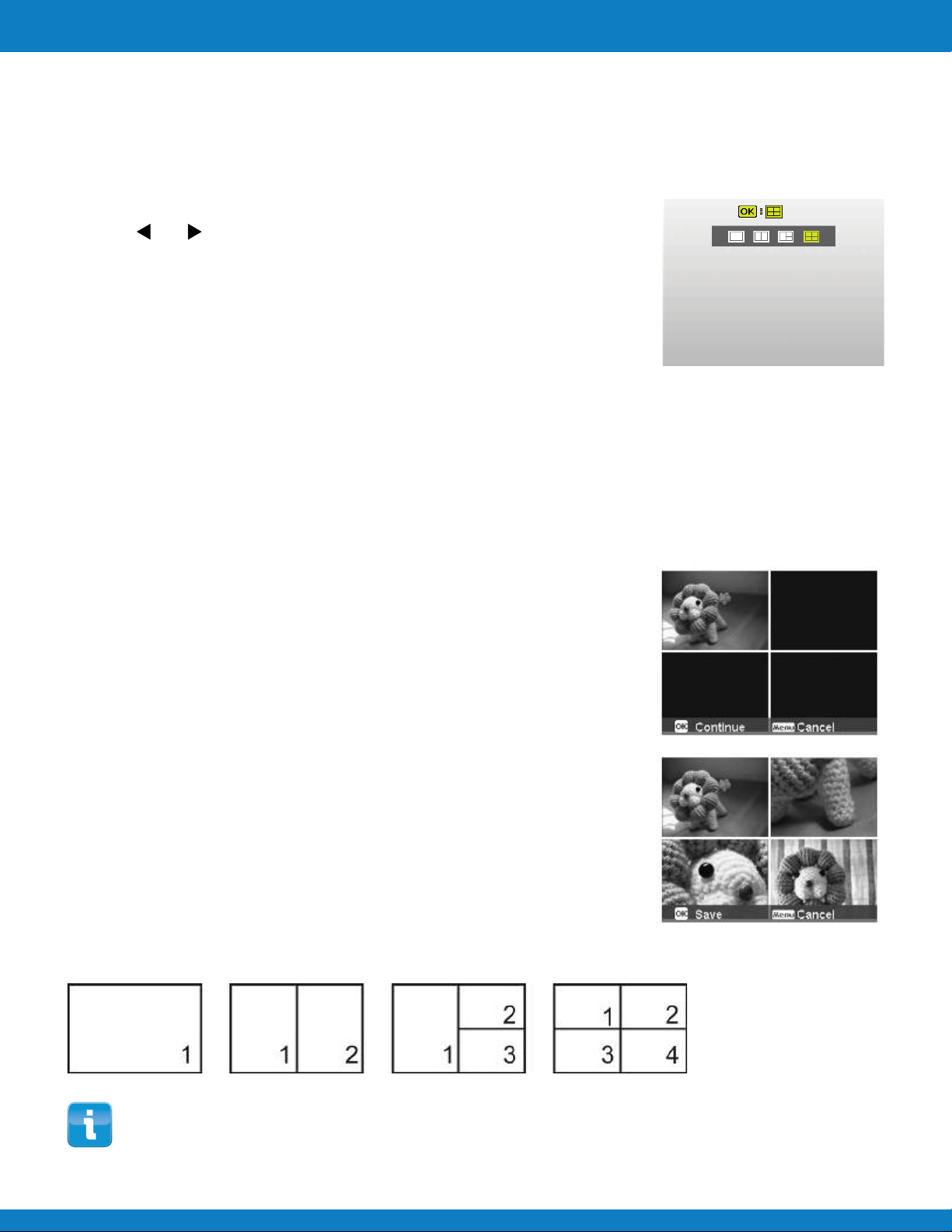
Recording Images, Videos and Voices
Using Auction Photo
It’s hard and sometimes wastes a lot of time to combine several images by software. Select Auction
mode and choose a pattern, then take a few shots from different angle. The camera composes a
combined image in lower resolution suited to online posting.
1 Select Auction mode from Photo Size within the Function menu.
2 Use or keys to choose a pattern.
3 Press the OK button to start shooting.
4 Frame the subject and press the Shutter button to take
the first shot.
5 Press OK button to continue the second shot.
6 Or, press Menu button to go back the first shot.
7 Repeat step 4 to 6, until the pattern is filled in images.
8 Press OK button to save the composed image.
9 Or, press Menu button to go back last shot.
10 The camera saves the image to memory.
Auction mode provides 4 kinds of pattern as follow
The image is set to low quality and VGA (640x480) size only.
Polaroid Z340 Instant Digital Camera User Manual www.polaroid.com
EN-27
Page 29

Recording Images, Videos and Voices
Using 2-up or 4-up Photo
If you’d like to save and print 2 or 4 identical images (passport or ID photos) on one photo use the
2-up or 4-up option. With one push of the shutter button you will get a pattern of identical images.
1 Select 2-up from Photo Size within the Function menu.
2 Press the OK button. The LCD will show only the image
that will be captured.
3 Press the shutter button and the image will be stored in
the 2-up layout
1 Select 4-up from Photo Size within the Function menu.
2 Press the OK button.
3 Press the shutter button and the image will be stored in
the 4-up layout
Quality
The Quality sets the quality (compression) at which the image is captured. The quality determines
the amount of compression applied to your images. Fine quality would give you the best images
with sharper details and less compression. However, the higher the quality, the more memory
space is required in your memory card.
EN-28
Polaroid Z340 Instant Digital Camera User Manual www.polaroid.com
Page 30
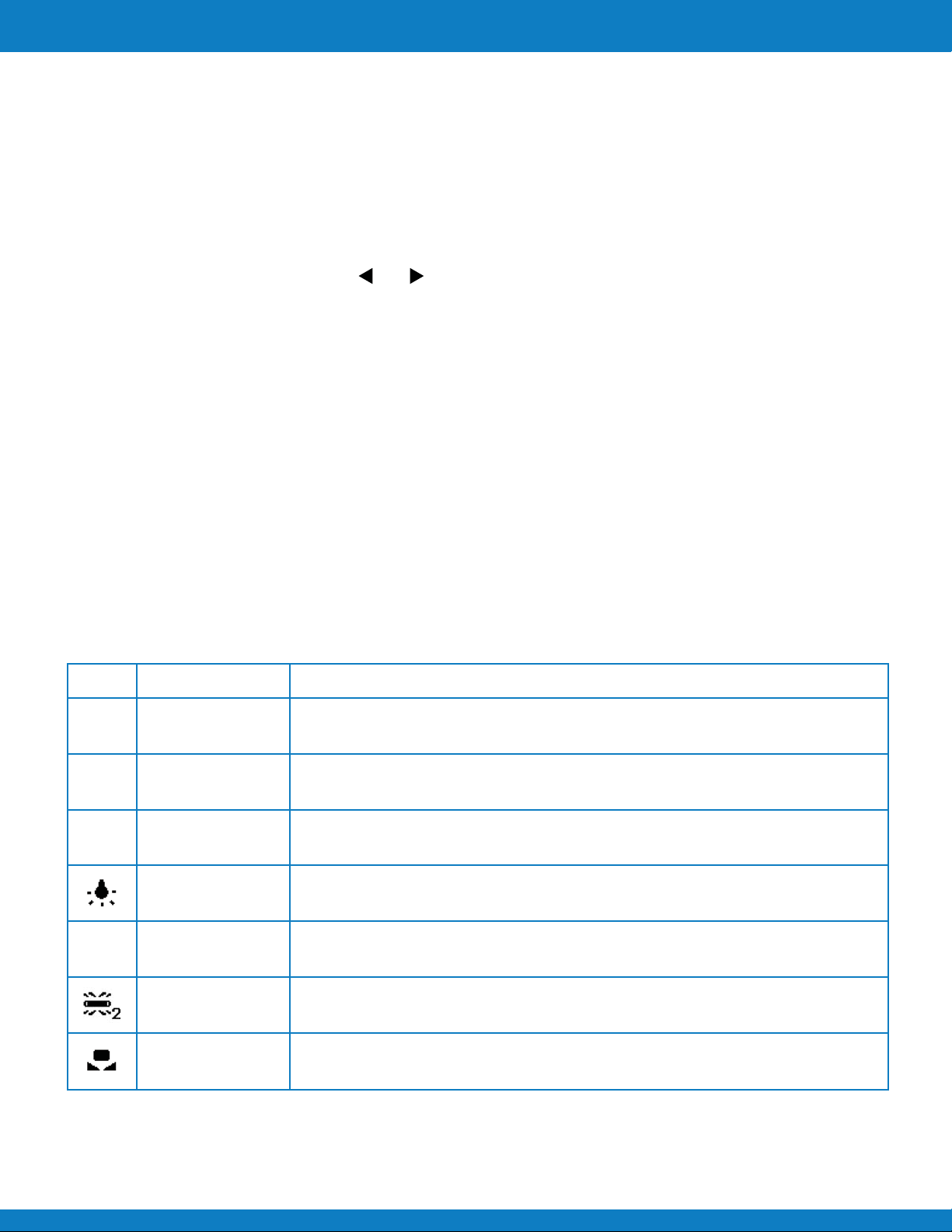
Recording Images, Videos and Voices
EV Compensation
Images can be captured with the overall scene intentionally made
brighter or darker. These settings are used when a suitable brightness
(exposure) cannot otherwise be obtained in circumstances where the
difference in brightness between the subject and the background (the
contrast) is large, or when the subject that you wish to capture is very
small within the scene. Available for still images only.
• To adjust EV settings, press the or keys to increase/
decrease the value. As you adjust the settings, the LCD
monitor synchronously displays the image applying the EV
settings. Press the OK button to save and apply changes.
White Balance
This sets the white balance for a variety of lighting conditions
and permits images to be captured that approach the conditions
that are seen by the human eye.
• As you move through the selection, you can see the preview
on the LCD monitor synchronously.
Icon Item Description
Auto White Balance
Daylight
Cloudy
Tungsten
The camera automatically adjusts the white balance.
Ideally used for bright sunny conditions.
Ideally used for cloudy conditions.
Ideally used for indoor images with tungsten or halogen lighting without a flash.
Fluorescent 1
Fluorescent 2
Custom
Ideally used for indoor images with bluish fluorescent lighting conditions.
Ideally used for indoor images with reddish fluorescent lighting conditions.
Used when light source cannot be specified.
Press the Shutter button for the camera to automatically adjust the appropriate
white balance setting according to the environment.
Polaroid Z340 Instant Digital Camera User Manual www.polaroid.com
EN-29
Page 31

Recording Images, Videos and Voices
ISO
This sets the sensitivity for capturing images. When the
sensitivity is raised (and the ISO figure is increased),
photography will become possible even in dark locations,
but the more pixelated (grainier) the image will appear.
• Use a higher ISO setting in dim conditions and a lower
ISO setting in brighter conditions.
Metering
This sets the metering method for calculating the exposure.
Icon Item Description
Multi
Center
Spot
The entire area of the screen is measured, and the exposure is calculated.
Averages the light metered from the entire frame, but gives greater weight to the subject matter at the center.
A very small portion of the center of the screen is measured, and the exposure is calculated.
EN-30
Polaroid Z340 Instant Digital Camera User Manual www.polaroid.com
Page 32

Recording Images, Videos and Voices
Color Mode
The Color Mode function applies different colors or tones for a
more artistic effect on the still images or videos.
• As you move through the selection, the preview on the LCD
monitor changes synchronously.
Icon Item Description
Off
Vintage Color 1
Vintage B&W 1
Vintage Color 2
Vintage B&W 2
Sepia
Negative – B&W
The camera records normally.
Captures the soft, slightly yellowish hues of Polaroid’s early SX70 type films
Reminiscent of the high contrast, glossy look and feel of Polaroid’s print coater films
Reminiscent of the muted colors, low contrast and extended range of Polaroid’s early
peel apart films
Reminiscent of Polaroid’s low contrast, muted and fine grained Type 55 films
Images are captured in sepia tones.
Images are captured in reverse black and white.
Using the Record Menu
If you are in Photo Mode, you can access the Record menu simply by pressing the MENU button on
your camera.
When the menu is displayed, use the 4-way navigation control and the OK button to move through
menu selections and apply your desired settings. To close the menu anytime, press the menu
button again.
Record Menu
The Record menu allows you to change modes, and setup other
capture settings.
To go to Record Menu:
Set the mode switch to Photo Mode [ ].
1 Press Menu Button to launch the Record Menu.
2 Use the or keys to move through the menu
3 To select an item, press or OK button.
4 Change the submenu settings using the 4-way
navigation control.
5 Press the OK button to save and apply settings.
Polaroid Z340 Instant Digital Camera User Manual www.polaroid.com
EN-31
Page 33

Recording Images, Videos and Voices
Setting the Instant Print Mode
Your camera has the capability to print every image after it is captured.
To set the Instant Print Mode
1 From the Record menu, select Instant Print.
2 Use the or keys to choose ON or OFF.
3 Press the OK button to save and apply changes.
Setting the Drive Mode
Your camera features a Self-timer and Burst which can be set in
the Drive mode function in the Record Menu. The Self-timer
allows you to take images after a pre-defined delay. While burst
lets you take consecutive shots. This function is only available in
recording still images. The Drive mode setting is automatically
set to off when you turn off the camera.
To set the Drive Mode
4 From the Record menu, select Drive Mode.
5 Use the or keys to go through the selection.
6 Press the OK button to save and apply changes.
The table below shows the available Drive mode settings.
Icon Item Description
Off
10 Sec. Sets a 10-second delay to capture image after pressing the Shutter button.
2 Sec.
Double
Captures an image without time delay.
Sets a 2-second delay to capture image after pressing the Shutter button.
Performs delay and capture twice:
• Performs a 10-second delay, then captures the image.
• Performs another 2-second delay then captures the image again.
EN-32
Burst
Speedy
Burst
Performs continuous shooting when the Shutter button is pressed.
Stops shooting when the shutter button is released.
Captures 30 images in a shot when the Shutter button is pressed.
Auto set Image size to VGA only.
Polaroid Z340 Instant Digital Camera User Manual www.polaroid.com
Page 34

Recording Images, Videos and Voices
Setting the AEB
AEB stands for Automatic Exposure Bracketing. It permits 3 consecutive images in the order of
standard exposure, under exposure and overexposure compensation.
To set AEB
1 From the Record menu, select AEB.
2 Use the or keys to go through the selection.
3 Press the OK button to save and apply changes.
Setting the AF Area
AF stands for Automatic Focus. This feature determines the area on which the camera focuses.
To set AF Area
1 From the Record menu, select AF Area.
2 Use the or keys to go through the selection.
3 Press the OK button to save and apply changes.
The table below shows the available AF area settings.
Icon Item Description
Wide
Center
The camera automatically selects focus area within the wide frame.
The focus area is fixed on the center.
Setting the AF Lamp
The AF Lamp function allows you to record images even low light conditions.
If AF Lamp is set to Auto, the AF lamp located in the front of the camera, see "Front View" on page 6,
emits an red light by half pressing the Shutter button allowing the camera to focus easily.
To set AF Lamp
1. From the Record menu, select AF Lamp.
2. Use the or keys to go through the selection.
3. Press the OK button to save and apply changes.
Polaroid Z340 Instant Digital Camera User Manual www.polaroid.com
EN-33
Page 35

Recording Images, Videos and Voices
Setting Sharpness
This function allows you to enhance or soften finer details
of your images.
To set Sharpness
1 From the Record menu, select Sharpness.
2 Use the or keys to go through the selection.
3 Press the OK button to save and apply changes.
The table below shows the available Sharpness settings.
Icon Item Description
High
Normal Normal sharpness.
Low Softens the image.
Sharpens the image.
Setting Saturation
The Saturation function lets you adjust the color saturation in your
images. Use a higher saturation setting for rich colors and a lower
saturation setting for more natural tones.
To set Saturation
1 From the Record menu, select Saturation.
2 Use the or keys to go through the selection.
3 Press the OK button to save and apply changes.
The table below shows the available Saturation settings.
EN-34
Icon Item Description
High
Normal Normal saturation.
Low Reduce the saturation.
Enhance the saturation.
Polaroid Z340 Instant Digital Camera User Manual www.polaroid.com
Page 36

Recording Images, Videos and Voices
Setting Contrast
This function allows you to adjust the contrast of your images.
To set Contrast
1 From the Record menu, select Contrast.
2 Use the or keys to go through the selection.
3 Press the OK button to save and apply changes.
Icon Item Description
High
Normal Normal contrast.
Low Reduce the contrast.
Enhance the contrast.
Setting the Digital Zoom
This feature controls the digital zoom mode of your camera.
To set Digital Zoom
1 From the Record menu, select Digital Zoom.
2 Use the or keys to go through the selection.
3 Press the OK button to save and apply changes.
The table below shows the available Digital Zoom settings.
Icon Item Description
Intelligent Zoom
Standard Zoom Enlarges all image sizes up to a maximum of 5x in preview, but the image quality deteriorates.
Enlarges the image digitally with almost no distortion. This feature is available for still
images only.
• Digital Zoom is not available in Face tracking on, Movie, and Voice Recording modes.
• The maximum Intelligent zoom scale varies depending on the image type and resolution.
Polaroid Z340 Instant Digital Camera User Manual www.polaroid.com
EN-35
Page 37

Recording Images, Videos and Voices
Setting the Date Stamp
The date of recording can be printed directly on the still images. This function must be activated
before the image is captured. Once date and time are stamped on an image, they can no longer
be edited or deleted.
Limitations of Date Stamp functions are as follows:
• Available for still images only.
• May slow down AEB/ Burst mode when Date Stamp is
enabled in AEB/ Burst mode.
• In vertical or rotated images, the date and time on your images
still appear horizontally.
To set Date Stamp
1 From the Record menu, select Date Stamp.
2 Use the or keys to go through the selection.
3 Press the OK button to save and apply changes.
Setting Auto Review
The Auto Review function lets you view the captured image right
after shooting it.
If Auto review is On, the camera will display the captured image
for 1 second on the LCD monitor.
To set Auto Review
1 From the Record menu, select Auto Review.
2 Use the or keys to go through the selection.
3 Press the OK button to save and apply changes.
EN-36
Polaroid Z340 Instant Digital Camera User Manual www.polaroid.com
Page 38

Recording Images, Videos and Voices
Recording Videos
You can record videos with the camera, the available recording time depends on the capacity of the
memory card. Videos can be recorded until the maximum memory capacity has been reached.
However the length of a single video may be limited (the limitation depends on the camera model).
1 Slide the Mode switch to Movie mode .
2 Focus your camera on the subject that you want to take.
3 Press the Shutter button to start recording.
4 Use the Zoom button to zoom in and zoom out an image.
5 To pause recording, press the key .
6 To continue recording, press the key again.
7 To stop recording, press the Shutter button.
• When the camera stop recording due to reaching maximum capacity (4GB) for a single
video, simply press the Shutter button again to continue recording.
• The camera will automatically stop recording when the memory capacity is full.
• Digital zoom is not available while recording a video.
• Power save is not available in video recording or pause recording.
Settings of Recording Videos
Press Function button to enable video setting menu before recording a video.
Movie Size
The Movie Size function appears only in Movie mode. Use this
function to adjust the resolution and quality of movie clips.
The table below shows the available size and corresponding image quality settings.
Icon Item Description
1280 X 720
640 X 480
HDTV (Support SDHC_Class(6)) The length of a single video recording is up to 29
minutes. It will automatically stop recording if time is over.
High Quality
320 X 240
Web
Normal
For Internet, see "Internet Mode" on page 42 below.
Polaroid Z340 Instant Digital Camera User Manual www.polaroid.com
EN-37
Page 39

Recording Images, Videos and Voices
Internet Mode
The Internet Mode allows you to record videos with predefined video settings for easy upload to the
Internet website.
The Internet supports two file upload standards:
• Single File Uploader. The maximum video file size is up to 100 MB.
• Internet Uploader. The maximum video file size is up to 1 GB.
Most uploaded video length ranges within 5 minutes.
Therefore when you record using the YouTube mode, the following standards are followed:
• Recorded videos are set to Internet standard resolution of 640 X 480.
• Recording automatically stops when the file reaches 100 MB.
• To record a YouTube video, select from the Movie Size function. Available recording time for a
YouTube video is up to 10 minutes.
White Balance, Metering, Color Mode
To set above settings, please refer to "Using the Function Menu" on page 21.
Pre-Record
You can catch the first three seconds of action you would have
potentially missed. Once enable this function, the camera starts
recording video automatically before pressing Shutter button. As
soon as the Shutter button is hit, the most recent three seconds
of video is added to the beginning of the clip.
Display the icon in red while turning Pre-Record on.
Pre-Record will be canceled in the following situation:
• Switch to Photo mode or Playback mode.
• Turn the unit off.
• Enter USB mode
EN-38
Polaroid Z340 Instant Digital Camera User Manual www.polaroid.com
Page 40

Playback
You can playback the still images, video and audio clips on the LCD monitor.
Viewing in Single Navigation
The Single navigation mode displays the image one by one on the LCD monitor. To view images/
videos/audio clips, follow the steps below.
1 Slide the Mode switch to Playback mode .
2 The LCD monitor displays an image. To understand the icons and other information on the screen,
please see "Photo Mode Screen Layout" on page 13.
Still Image Video Audio Clip
3 Use the or keys to view next/previous image/video/audio.
4 To play a video or audio clip, press the OK button. See "Playing Videos" on page 40 and "Playing
Voice Recording" on page 41 for more details.
Viewing Thumbnails
This function allows you to view 9-thumbnail images or by calendar mode on the LCD monitor at the
same time. Searching numerous of images is much easier then single view navigation.
To set 9-images mode
1 Set the camera to Playback mode .
2 Press the Zoom button counterclockwise (left) once to enter 9-images mode.
3 Use the navigation controls to move through the items.
4 Press the OK button to select the image and view it normally.
Scroll bar.
If scroll bars appear, it indicates that the screen can be scrolled.
To set calendar mode
1 Set the camera to Playback mode .
2 Press the Zoom button counterclockwise (left) twice to
view thumbnails in calendar mode.
3 Use the navigation controls to move through the items.
4 Press the OK button to select an image and view it normally.
In calendar mode:
• The first file (Including image, video, audio and error file) recorded on each date appears
on the screen.
• Press the Zoom button clockwise (right) would back to 9-images mode.
Polaroid Z340 Instant Digital Camera User Manual www.polaroid.com
EN-39
Page 41

Playback
Thumbnail icons:
When you view the thumbnails, some images may contain icons. These icons indicate the type of
file or recording.
Icon Type Description
Voice Record
File Error Indicates an error file.
Indicates a voice recording file.
Zooming images
The zoom view function works with still images only.
• In normal view, press the Zoom button clockwise (right)
repeatedly until the desired zoom view.
• The 4 arrows on the LCD monitor indicate that the image
is zoomed in.
• You can zoom to view an image of up to 12X.
• Use the navigation controls to view the zoomed image.
• Press the Menu button to close zoom view.
For 320 x 240 resolution images, you can only zoom in up to 6X.
Playing Videos
1 Set the camera to Playback mode .
2 Use the navigation controls to scroll through the saved
images. A video clip has a video icon displayed on screen.
3 Press the OK button to play the video.
4 During playback, press and hold the or keys to fast
forward or rewind the video. The camera supports forward
and rewind speed of up to 4x.
5 During playback, use the Zoom button to control volume.
Press clockwise (right) to increase volume/Press
counterclockwise (left) to decrease volume.
6 Press the key to pause playback. Press the key again to
resume. When paused, the play info will remain on screen except .
7 To forward or rewind the video frame by frame, press the key to pause playback, then press
the or keys.
8 Press the key to stop the playback. The LCD monitor displays the video frame image in
Single navigation mode.
• The play info, except the icon , will be displayed when the video is paused,
during REW/FF or frame by frame modes
• Volume cannot be adjusted when paused or during REW/FF modes.
EN-40
Polaroid Z340 Instant Digital Camera User Manual www.polaroid.com
Page 42

Playback
To capture screenshot image from a video clip
1 During playback of video, press the key to pause playback
on your desired video frame to capture.
2 Press the Shutter button to capture a screenshot.
3 The camera stop playback. The LCD monitor displays the
captured image in Single navigation mode.
This feature does not function when pressing shutter key and PV displays memory full or the
folder cannot be created msg. The icon does not appear on the screen either.
Playing Voice Recording
1 Set the camera to Playback mode .
2 Use the navigation controls to scroll through the saved
images. When viewing a voice recording file, the LCD
monitor displays the screen layout of Audio clips. See
picture on the right.
3 Press the OK button to play the voice recording.
4 During playback, use the Zoom button to control volume.
Press clockwise (right) to increase volume/Press
counterclockwise (left) to decrease volume.
5 Press the key to pause playback. Press the key
again to resume. When paused, the play info will remain
on screen except .
6 Press the key to stop the playback. The LCD monitor
displays the image in Single navigation mode.
Volume cannot be adjusted during Pause mode.
Playing Voice Memo
Voice memo is separately recorded and attached to a captured image. See "Voice Memo" on page
50 on how to record voice memo.
1 Set the camera to Playback mode .
2 Use the navigation controls to scroll through the saved images.
An image file with voice memo has a voice memo icon located
on the top center of the LCD monitor. See picture on the right.
3 Press the OK button to play the voice recording.
4 During playback, use the Zoom button to control volume. Press
clockwise (right) to increase volume/Press counterclockwise
(left) to decrease volume.
5 Press the key to pause playback. Press the key again to
resume. When paused, the play info will remain on screen
except .
6 Press the key to stop the playback. The LCD monitor displays the image in Single
navigation mode.
Volume cannot be adjusted when you pause the voice memo.
Polaroid Z340 Instant Digital Camera User Manual www.polaroid.com
EN-41
Page 43

Playback
Deleting an Image/Video/Audio
There are two ways to delete an image/video/audio:
• Using the Delete button.
• Using Playback Menu Delete settings. See "Delete" on page 43.
Using the Delete Button
Use the Fn/Delete button on your camera to delete an image/video/audio clip.
1 Set the camera to Playback mode .
2. View images/videos/audio clips in Single navigation mode.
3. Use the or keys to scroll the display.
4 When the desired image/video/audio clip is displayed on
the LCD monitor, press the Fn/Delete button.
5 A confirmation selection appears on screen.
6 Select Delete.
7 Press the OK button to delete.
8 The next image is displayed on the LCD monitor. To
delete another file, use the or keys to scroll through the images/videos/audio clips.
Then, repeat steps 6 to 7.
9 To close the Delete function and go back to the single navigation mode, select Cancel.
Locked files cannot be deleted at any time. When you try to delete a locked file, the camera
displays "File Locked" message on the LCD monitor.
Playback Menu
The Playback menu allows you to edit images, record voice memo, and setup playback settings.
To go to Playback Menu:
1 Slide the mode switch to Playback mode .
2 Press Menu button to launch the Playback Menu.
3 Use the or keys to move through the menu selections.
4 To select a menu, press or the OK button.
5 Change the submenu settings using the 4-way
navigation control.
6 Press the OK button to save and apply settings.
EN-42
Polaroid Z340 Instant Digital Camera User Manual www.polaroid.com
Page 44

Playback
Delete
The Delete function allows the removal of unwanted files in the internal memory or on the memory
card. Protected files cannot be erased, to delete, unprotect the file first. See "Protect" on page 45.
To delete an image/video/audio clip:
1 From the Playback menu, select Delete.
2 The Delete submenu is displayed on the LCD monitor.
Available select settings:
• Single. Select one file to delete.
• Voice Only. Delete only the attached voice memo, not
voice clips. The image is still retained in the memory.
• Multi. Select multiple files to delete at the same time.
• All. Delete all files.
To delete a single file:
1 Select Single in the Delete submenu, the images are displayed
on the LCD monitor in single navigation mode.
2 Use the or keys to scroll the display.
3 When the desired image/video/audio clip is displayed on the
LCD monitor, select Delete.
4 Press the OK button to delete.
5 The next image is displayed on the LCD monitor. To delete
another file, use the or keys to scroll through the
images/videos/audio clips. Repeat steps 3 to 4.
6 To close the Delete function and go back Playback menu, select Cancel.
To delete attached voice memo:
1 Set the camera to Playback mode .
2 View images/videos/audio clips in Single navigation mode.
3 Use the or keys to scroll until the desired image with
voice memo is displayed on the screen.
4 Press Menu button to launch the Playback Menu.
5 Use the or keys to move through the Playback menu
selections then select Delete.
6 From the Delete submenu, select Voice only.
7 A confirmation selection appears, select Ye s .
8 Press the OK button to delete the attached voice memo and go back to Playback mode.
The Voice Only submenu is disabled if the current image displayed, at the time you access
the Delete menu, does not have any attached voice memo.
To delete multiple files:
1 Select Multi in the Delete submenu, the images are displayed
in thumbnail view on the LCD monitor.
2 Use the navigation control to move through the files.
3 When the desired image/video/audio clip is highlighted, press
the OK button to mark image/video/audio clip for deletion.
4 Repeat step 3 until all desired images for deletion are marked.
5 Press the MENU button. A confirmation selection appears.
6 Select Yes to confirm.
Polaroid Z340 Instant Digital Camera User Manual www.polaroid.com
EN-43
Page 45

Playback
7 Press the OK button to delete marked files.
To delete all files:
1 Select All in the Delete submenu. A confirmation
message appears.
2 Select Ye s .
3 Press the OK button to delete all files.
Slide Show
The slide show function enables you to playback your still images automatically in order one image
at a time.
To view slideshow:
1 From the Playback menu, select Slide Show. The Slideshow menu appears.
2 Set the slide show settings.
3 Select Start, then press the OK button to start the slide show.
4 During slideshow, press the OK button to pause slide show.
5 Use the or keys to move through the options. Select whether to Continue or Exit the
slide show.
6 Press the OK button to apply selected option.
To change slide show settings:
1 From the Slide show menu, use the or keys to move
through the selections.
2 Select Interval setting. Press the or keys to adjust.
Choose among the available interval settings: 1 sec., 3 sec.,
5 sec., and 10 sec.
3 Select Transition setting. Press the or keys to adjust.
Choose among the available transition settings: .
4 Select Repeat setting. Press the or keys to adjust.
Available settings are: Yes, No.
EN-44
Polaroid Z340 Instant Digital Camera User Manual www.polaroid.com
Page 46

Playback
Protect
Set the data to read-only to prevent images from being erased by mistake.
A protected file has a lock icon when viewed on Playback mode.
To protect files:
1 From the Playback menu, select Protect.
2 The Protect submenu is displayed on the LCD monitor.
Available select settings:
• Single. Select one file to lock/unlock.
• Multi. Select multiple files from the thumbnail view to
lock/unlock.
• Lock All. Lock all files
• Unlock All. Unlock all files.
To protect/unprotect a single file:
1 Select Single in the Protect submenu, the images are
displayed on the LCD monitor in single navigation mode.
2 Use or keys to scroll the display.
3 When the desired file is displayed on the LCD monitor, press
the OK button to select Lock/Unlock.
4 To close the protect/unprotect function and go back Playback
menu, select Exit.
To protect/unprotect multiple files:
1 Select Multi in the Protect submenu, the images are displayed
in thumbnail view on the LCD monitor.
2 Use the navigation control to move through the files.
3 When the desired file is highlighted, press the OK button to
mark/unmark the file clip for protection.
4 Repeat step 3 until all desired files to protect are marked.
5 Press the MENU button. A confirmation selection appears.
6 Select Ye s .
7 Press the OK button to lock files and go back to Playback mode.
To protect all files:
1 Select Lock all in the Protect submenu. A confirmation
message appears.
2 Select Ye s .
3 Press the OK button to lock all files.
To unlock all files:
1 Select Unlock all in the Protect submenu. A confirmation
message appears.
2 Select Ye s .
3 Press the OK button to unlock all protected files.
Polaroid Z340 Instant Digital Camera User Manual www.polaroid.com
EN-45
Page 47

Playback
Red-eye Correction
The Red-eye Correction function is used to reduce red eye in captured images. This function is only
available for still images. Red-eye correction can be applied to an image several times, but the quality
may gradually deteriorate.
To activate Red-eye Correction:
1 Set the camera to Playback mode .
2 Press the or keys to scroll and select an image.
3 Press the MENU button to launch the Playback menu.
4 Select Red-eye Correction.
5 Select Start.
6 Press the OK button to start correction.
7 After completing Red-eye correction, a menu selection appears.
Select whether to:
• Overwrite. Save and replace old file with a new one.
• Save As. Save the new file as a new one.
• Cancel. Cancel red-eye correction.
8 Press the OK button to save/cancel changes.
Voice Memo
A maximum of 30 seconds of audio can be recorded as a memo for captured still images.
To record voice memo:
1 Set the camera to Playback mode .
2 Press the or keys to scroll and select an image to attach voice memo to.
3 Press the MENU button to launch the Playback menu.
4 Select Voice Memo.
5 Select Start, then press the OK button to start recording.
6 Press the OK button again to stop recording.
Time left (n seconds) for recording.
EN-46
When you record voice memo to an image with an existing voice memo, the old recording
file would be replaced by the new one.
Polaroid Z340 Instant Digital Camera User Manual www.polaroid.com
Page 48

Playback
Polaroid Color Mode
The Polaroid Color Mode function lets you edit still images to apply different colors or tones for a
more artistic effect. Edited images in this function are saved as a new file.
To activate Polaroid Color Mode:
1 Set the camera to Playback mode .
2 Press the or keys to scroll and select an image to edit.
3 Press the MENU button to launch the Playback menu.
4 Select Color Mode. The Color Mode submenu appears.
5 Press the or keys to scroll and select an option. As you move through the selection, the
preview on the LCD monitor changes synchronously.
The following table shows the available settings.
Icon Item Description
Off
Vintage Color 1
Vintage B&W 1
Vintage Color 2
Vintage B&W 2
Sepia
Negative – B&W
No effect is added to the image.
Image is saved with the soft, slightly yellowish hues of the Polaroid early SX70 type films
Reminiscent of the high contrast, glossy look and feel of the Polaroid print coater films
Image is saved with the high contrast, glossy look and feel of the Polaroid print coater films
Image is saved with the muted colors, low contrast and extended range of the Polaroid
early peel apart films
Image is saved with sepia tones.
Image is saved in reverse black and white.
Polaroid Z340 Instant Digital Camera User Manual www.polaroid.com
EN-47
Page 49

Playback
Trim
The Trim function allows you to trim an image to another image size. This function is only available for
still images.
To trim an image:
1 Set the camera to Playback mode .
2 Use the or keys to scroll and select an image to trim.
3 Press the MENU button to launch the Playback menu.
4 Select Tr i m . The Trim screen layout is displayed on the
LCD monitor.
5 Use the Zoom button to change size as zoom in/out.
No. Description
1
2
3
4
5
Enlarged image
4-way indicator
Trimmed size
The approx. location of the trimmed area
Image area
6 Use the navigation controls to move the image.
7 Press the OK button to apply changes. A menu selection appears.
8 Select whether to:
• Overwrite. Save and replace the old file with the new one.
• Save As. Save the new file as a new one.
• Cancel. Cancel Trim.
9 Press the OK button to save/cancel changes.
• Trim function is not available for images with image size set to VGA.
• All images will be trimmed in 4:3 ratio regardless of its original image ratio.
EN-48
Polaroid Z340 Instant Digital Camera User Manual www.polaroid.com
Page 50

Playback
Resize
Resizes a previously saved image and only resizing to a smaller size is available.
To resize an image:
1 Set the camera to Playback mode .
2 Use the or keys to scroll and select an image to resize.
3 Press the MENU button to launch the Playback menu.
4 Select Resize. The Resize submenu is displayed on the
LCD monitor.
5 Select size among: 8M, 5M, 3M, and VGA. Available size
settings may vary depending on original image size.
Unavailable settings appear as gray icons in Resize submenu.
6 After selecting size, a menu selection appears. Select
whether to:
• Overwrite. Save and replace old file with a new one.
• Save As. Save the new file as a new one.
• Cancel. Cancel resize.
7 Press the OK button to save/cancel changes.
Resize function is not available for images with image size set to VGA.
Startup Image
You can specify the startup image from the captured images for camera.
1 Press the MENU button to launch the Playback menu.
2 Select Startup Image. The menu selection appears.
3 Select options:
• System. Use camera default image.
• My Photo. Use the or keys to scroll and select
desired image.
• Off. Disable the startup image.
4 Press the OK button to apply changes.
The startup image will still be displayed startup even if the selected image was deleted.
Polaroid Z340 Instant Digital Camera User Manual www.polaroid.com
EN-49
Page 51

Playback
DPOF
DPOF is the abbreviation for Digital Print Order Format, which allows you to embed printing
information on your memory card. You can select the images to be printed and how many prints to
make with the DPOF menu in the camera and insert the memory card to the card compatible printer.
When the printer starts printing, it will read the embedded information on the memory card and
print the specified images.
To set DPOF:
1 Press the MENU button to launch the Playback menu.
2 Select DPOF. The submenu appears. Available settings are
as follows:
• Single. Select a single image to mark.
• All. Mark all images in the memory card.
• Reset. Reset all DPOF settings to initial default settings.
To set DPOF on a single image/all images:
1 Select Single or All on the DPOF submenu.
2 For single image, use the or keys to scroll and select an
image to mark for printing.
3 Specify the number of copies. Use the or to
increase/decrease number.
4 Press the Function/Delete button to toggle between turning
on/off the date stamp.
5 Press the OK button to save DPOF settings.
To reset DPOF:
1 Select Reset on the DPOF submenu. A confirmation
message appears.
2 Select Ye s .
3 Press the OK button to reset DPOF settings.
Radial Blur
The Radial Blur is an effect creates blurs around a point.
To set Radial blur for an image:
1 Use the or keys to specify the level of blurs. The
adjusting result on preview synchronously while selecting
the level.
2 Press the OK button to proceed save options.
3 Available settings are as follow:
• Overwrite. Save and replace the old file with a new one.
• Save As. Save the new file as a new one.
• Cancel. Cancel Radial blur.
EN-50
Polaroid Z340 Instant Digital Camera User Manual www.polaroid.com
Page 52

Printing
Using the Print Mode
The Print Mode is used to print images from your camera to the ZINK® enabled printer embedded
in the camera.
To print images:
1 Press the Print button to launch the Print Mode.
2 Select the image that you want to print with the or keys.
3 Use the or keys to select the number of prints you want.
4 You may print multiple images by repeating steps 2 and 3.
5 Press the Print button to print your images
If you want to print one copy of the last image recorded, just press the Print button twice.
®
The ZINK
and is compatible with M340 3x4” Polaroid ZINK Paper® only. It is not compatible with other
types of printing paper, nor other brands of ZINK Paper
enabled printer uses the ZINK® Zero Ink® Printing Technology from ZINK Imaging
®
Using the Print Menu
The Print Menu allows you to Trim, Add a Border, Correct
Red-Eye, Print the Date & Time Stamp, and add a Polaroid
Classic Border Logo Format
To trim and print an image:
The Trim function in the Print Menu allows you to trim and immediately print your trimmed image.
1 Press the Print button to launch the Print Mode.
2 Use the or keys to scroll and select an image to trim and print.
3 Press the MENU button to launch the Print Menu.
4 Select Trim
5 Use the Zoom button to change size and zoom in/out.
6 Use the navigation controls to move the image.
No. Description
1
Enlarged image
2
3
4
5
4-way indicator
Trimmed size
The approx. location of the trimmed area
Image area
Polaroid Z340 Instant Digital Camera User Manual www.polaroid.com
EN-51
Page 53

Printing
7 Press the OK button to apply changes. A menu selection appears. Select whether to:
• Overwrite & Print. Save and replace the old file with the new one, and then print it.
• Save As & Print. Save the new file as a new one, and then print it.
• Cancel. Cancel Trim.
8 Press the OK button to save/cancel changes.
• Trim function is not available for images with image size set to VGA.
• All images will be trimmed in 4:3 ratio regardless of its original image ratio.
To Correct Red-eye and Print
The Red-eye Correction function in the Print Menu allows you to reduce red eye in your captured
images and immediately print your corrected image.
1 Press the Print button to launch the Print Mode.
2 Use the or keys to scroll and select an image for
Red-eye Correction.
3 Press the MENU button to launch the Print Menu.
4 Select Red-eye Correction.
5 Select Start.
6 Press the OK button to start correction.
7 After completing Red-eye correction, a menu selection
appears. Select whether to:
• Overwrite & Print. Save and replace the old file with the new one, and then print it.
• Save As & Print. Save the new file as a new one, and then print it.
• Cancel. Cancel red-eye correction.
8 Press the OK button to save/cancel changes.
To Print the Date and Time on your pictures
The Print Date & Time function in the Print Menu allows you to have the date and time that the
picture was taken print with the image on the picture.
Available options are On or Off (Default.)
This date stamp may overlap with the date stamp printed if you have the Date Stamp
option set while taking pictures.
EN-52
Polaroid Z340 Instant Digital Camera User Manual www.polaroid.com
Page 54

Printing
Polaroid Classic Border Logo Format
This feature allows the printing of the Polaroid Cassic Border Logo Format with all images selected
to print.
Available options are On or Off (Default.)
When the Polaroid Cassic Border Logo Format is on, any picture will be cropped and printed within
the border.
Note that if Polaroid Cassic Border Logo Format is set to on, the Add Border option will not
be available.
Add Border
This feature allows you to add either the supplied or custom borders to your pictures. (For custom
borders see the section, Loading Custom Borders.)
1 Press the Print button to launch the Print Mode.
2 Use the or keys to scroll and select an image to add
the border to.
3 Press the MENU button to launch the Print Menu.
4 Select Add Border.
5 Use the or keys to select the border you want to add.
6 Press the OK button to add the border.
7 A menu selection appears. Select whether to:
• Overwrite & Print. Save and replace the old file with the
new one, and then print it.
• Save As & Print. Save the new file as a new one, and
then print it.
• Cancel. Cancel red-eye correction.
8 Press the OK button to save/cancel changes.
Polaroid Z340 Instant Digital Camera User Manual www.polaroid.com
EN-53
Page 55

Printing
Loading Customized Borders
This feature allows you to supply up to two customized borders to your camera via a memory card.
The specifications for the borders are:
• There must be both a 1216 x 912 and a 320 x 240 bitmap graphic (.bmp) for each
customized border
• The transparent area (where the picture will show though) should be set to RGB (254,254,254).
• The large pictures should be named “TMP_L1. BMP” and “TMP_L2. BMP” while the small
pictures should be named “TMP_S1.BMP” and “TMP_S2.BMP”.
• Store the borders to a folder named “Border” at the root directory of the memory card.
• There must be at least one picture stored on the memory card in the cameras file structure.
To load the borders to the camera:
1 Be sure the camera is turned off.
2 Insert the memory card with the borders into the camera and turn the camera on
3 Press the Print button to launch the Print Mode.
4 Use the or keys to scroll and select an image to add the border to.
5 Press the MENU button to launch the Print Menu.
6 Select Add Border.
7 Your borders will be loaded to the camera and will be found by using the or keys to scroll
through the borders.
• If there are already customized borders in the camera, they will be over written with the
new borders on the memory card.
• The customized borders will be maintained in the internal memory of the camera, even if
the memory card is removed or the camera is powered off.
EN-54
Polaroid Z340 Instant Digital Camera User Manual www.polaroid.com
Page 56

Using the Setup Menu
You can access the Setup menu whether you are in Record or Playback mode.
The Setup menu allows to configure general camera settings.
To go to Setup Menu:
1 Press Menu button to launch the Record/Playback Menu.
2 Use the or keys to switch the menu tab to Setup menu.
3 Use the or keys to move through the menu selections.
4 To select an item, press the OK button or key.
5 Change the submenu settings using the 4-way
navigation control.
6 Press the OK button to save and apply settings.
Setting Sounds
Use the Sound menu functions to control the sounds produced by the camera.
1 From the Setup menu, select Sounds.
2 Adjusts sound settings.
3 Press the OK button to apply changes.
Item
Startup
Shutter
Beep volume
Available Settings Description
Sound 1, Sound 2,
Sound 3, Off
On, Off
0-4
Selects the startup sound when camera is turned on.
Enables or disables shutter sound when Shutter button is pressed.
Shutter sound is not available when recording videos or voice clips.
Adjusts volume.
Setting Power Save
The Power Save function allows you to set an idle time after which the camera automatically sets to
sleep mode to save power. After a minute of being in sleep mode, the camera eventually turns
off power.
This function is not available in the following instances:
• Recording a video or audio file
• Playing a slideshow/video/audio file
• Using the USB connector
Polaroid Z340 Instant Digital Camera User Manual www.polaroid.com
EN-55
Page 57

Using the Setup Menu
Setting LCD Save
Enable the LCD Save function to automatically decrease the LCD brightness to conserve battery
power. When the camera is idle for 20 seconds, the LCD darkens. Press any button to resume to
normal brightness.
• The camera is idle when no buttons are pressed.
LCD Save, though enabled, does not function during
video playback, slideshow and video recording.
Setting Date & Time
Use the Date & Time function to set the date and time of your camera. This function is useful in
attaching date stamps on captured images. Your camera uses a 12-hour time format.
1 Press the navigation controls to adjust date and time value.
By holding down the or keys, the numeric values
changes continuously.
2 Press the OK button to apply changes.
Setting Language
Specify in which language menus and messages are to be displayed on the LCD monitor.
1 Use the navigation control to scroll through the list
and select the desired language.
2 Press the OK button to confirm and apply settings.
Setting File Numbering
This function allows you to select the method in which to assign file numbers to images.
Available settings are:
• Series. Assigns number to files in sequence even if
the folder is changed.
• Reset. The file numbering will start from 0001 each time
the folder is changed and "Format" is processed.
To understand folder and file structure of your camera, see
"About Folder and File Names" on page 60.
EN-56
Polaroid Z340 Instant Digital Camera User Manual www.polaroid.com
Page 58

Using the Setup Menu
Setting LCD Brightness
Select a brightness level for the LCD monitor.
Available settings are:
• Auto. Auto detects the LCD brightness.
• Bright. Enhance the LCD brightness.
• Normal. Normal LCD brightness.
FW Version
Selecting this will show the Firmware Version that is loaded in your camera.
Setting Memory Kit
This utility formats the internal memory (or memory card) and
erases all stored images and data.
Available settings are:
• Format. Select to format currently used memory.
• Copy to Card. Select to copy all files stored in the
internal memory to the memory card.
• If the images were saved in the internal memory when inserting memory card into the
camera. You can use Copy to Card function in order to copy all images from the internal
memory into memory card.
• If there is no memory card or the internal memory is empty or plug in lock card, the
Copy to Card function is disabled.
Reset All
Use this function to reset the camera to its factory settings.
However, the following settings are exceptions and not affected
by Reset.
• Date & Time
• Language
• Custom White Balance data
Polaroid Z340 Instant Digital Camera User Manual www.polaroid.com
EN-57
Page 59

Making Connections
You can connect your camera to a computer or a printer.
Connecting the Camera to a PC
You can transfer images, videos and audio files to your PC.
1 Connect one end of the USB cable to an available
USB port on your computer
2 Connect the other end of the USB cable to the USB
terminal on the camera.
3 Turn on the camera.
4 The USB mode menu appears on the screen. Select
Computer by using the or key and press the
OK button.
5 The PC starts to detect the connection while the LCD
monitor appears Connecting…
6 Connection established after PC MODE appeared on
the LCD monitor
7 Access the files in the camera by your PC.
• The camera’s internal memory and memory card would display as removable drives in PC.
• After the connection, no image is displayed on the LCD monitor.
EN-58
Polaroid Z340 Instant Digital Camera User Manual www.polaroid.com
Page 60

Making Connections
Connecting the Camera to a Printer
You can print your images directly using a PictBridge compatible printer.
1 Turn on your Printer. Check that the printer is turned on,
there is paper in the printer, and there are no printer
error messages.
2 Connect one end of the USB cable to
the printer while the other end to USB
terminal on the camera.
3 The USB mode menu appears on the screen. Select Printer
by using the or key and press the OK button.
4 Enter the print mode and print the selected images.
For details on the following page "Setting the Print Mode Menu".
Printing to an External Printer
Print Mode menu appears on the screen after the connection
between a printer and your camera is established.
Print Mode includes three major settings:
• Print Select. An image can then be selected to print.
• Print All. Prints all images.
• Print Index. Prints all images as thumbnails.
To set Print Select
1 Use the or keys to scroll and select an image for printing.
2 Specify the number of copies. Use the or key to increase/decrease number.
3 Press the Function/Delete button to toggle between turning on/ off the date stamp.
4 Press the OK button to enter printer settings.
To set Print All and Print Index
Repeat the same steps 2 to 4, then enter printer settings.
To set Printer Settings
1. Use the or key to specify a print option.
2. Modify paper size and quality by the or keys.
Available setting:
• Paper size: Default / A4 / 4"x6"
• Quality: Default / Fine / Normal
3 Select Print on the screen for printing.
Or Cancel to go back Print Mode.
Start Printing
• LCD monitor appears "Now printing…".
• Or press Menu button to stop printing anytime.
Polaroid Z340 Instant Digital Camera User Manual www.polaroid.com
EN-59
Page 61

Appendix
About Folder and File Names
Your camera automatically creates specific directory of folder in the internal memory cards to organize
captured images, videos and audio files.
File Naming
File names begin with " PDSC" and followed by a 4-digit number that increases in sequence. File
numbering starts from 0001 when a new folder is created. Folders names are in the format
“xxxPDSC”.
If the highest folder number is 999 and the highest file number exceeds 9999, the camera will display
the warning message "Folder cannot be created". When this happens, try one of the following ways:
• Reset the file number. See "Setting File Numbering" on page 56.
Do not change the folder and file names in the memory card using your PC. It may be unable
to playback the data using the camera.
EN-60
Polaroid Z340 Instant Digital Camera User Manual www.polaroid.com
Page 62

Troubleshooting
Problem Cause and/or Action
Camera does not
turn on.
Camera turns off
automatically.
LCD turns dark.
Empty battery icon is
displayed on the LCD,
and then the camera
turns off.
LCD monitor displays
"No image".
LCD monitor displays
"Not available for
this file".
LCD monitor displays
"Memory full".
The battery may be exhausted. Charge the battery.
Press Power button to turn on the camera.
Press any button except the Power button to turn on the LCD.
The battery is exhausted. Charge the battery.
There is no image file in the memory card. Image file format may not be supported.
Function is only available for specific file types. File format is not supported.
Memory card is full. Replace the memory card with a new one or delete
unnecessary images.
LCD monitor displays
"File locked".
LCD monitor displays
"Card locked".
LCD monitor displays
"Format error".
LCD monitor displays
"Decode error".
LCD monitor displays
"Copy error".
LCD monitor displays
"Out of Paper".
Print ejects only part of
the way out of the
camera.
This file is locked. Unlock the file. See "Protect" on page 49.
The memory card is protected. Remove the card and slide the write-protect switch to
its unlock position.
The card may be damaged. You can either change the card or wipe to clean the
connected points.
A processing error has occurred. Turn off the camera and turn back on.
The memory card is protected. Remove the card and slide the write-protect switch to its
unlock position.
The memory card is full. Replace card or delete unnecessary files.
Open and load a pouch of Polaroid ZINK
Turn the camera off and back on. The print should eject.
®
Paper
®
Polaroid Z340 Instant Digital Camera User Manual www.polaroid.com
EN-61
Page 63

Z340 Technical Specifications
Sensor Sunplus 14MP CCD
Lens 7.53 ± 5% mm; 5x digital zoom
LCD monitor 2.7" Color LCD, 4:3 Aspect Ratio
Focusing Range
Aperture F: 3.25 ± 5%
Shutter
File Format
Resolution (Photo Size)
Resolution (Movie)
Scene Mode
ISO Equivalent
Normal: Wide: 80cm ~ Infinity
Macro: Wide: 10cm ~ 100cm
Auto: 1 - 1/2,000 sec.
Night: 15 - 1/2,000 sec.
Fireworks: 2 sec.
Still Image: EXIF 2.2 compatible format (JPEG compression)
Video: AVI (MJPEG)
Audio: WAV
14M (4320 x 3240), 3:2 (4320 x 2880), 8M (3264 x 2448), 5M (2592 x 1944), 3M
(2048 x 1536), 16:9 (1920 x 1080), VGA (640 x 480), Auction, 2-up, 4-up
• 1280 x 720 (16:9) (Support SDHC_Class(6))
• 640 x 480
• 320 x 240
• 640 x 480 (Web)
Auto, Program, Intelligent Scene, Portrait, Landscape, Sunset, Backlight, Kids, Night
Scene, LOMO, Fireworks, Snow, Sports, Party, Candlelight, Night Portrait, Soft Skin,
Flowing Water, Food, Building, Text, Foliage, Smile Capture, Blink Detection,
Pre-Composition, Love Portrait, Self Portrait, D-Lighting, Fisheye Lens, Voice Recording
Auto, 100, 200, 400, 800, 1600, 3200 (3M, 16:9 <2M>, VGA),
6400 (3M, 16:9 <2M>, VGA)
White Balance Auto White Balance, Daylight, Cloudy, Tungsten, Fluorescent 1, Fluorescent 2, Custom
Exposure Control
Metering Multi, Center, Spot
Drive Mode Off, 10 sec., 2 sec., Double, Burst, Speedy Burst
Flash Auto, Red-eye Reduction, Forced On, Slow Sync, Forced Off
Color Mode
Editing Mode Rotate / Trim / Resize / Red eye removal
Storage
OSD Language English, French, Spanish, German, Italian, Russian, Portuguese, Portuguese, Dutch,
Interface USB
+2.0EV / +1.7EV / +1.3EV / +1.0EV / +0.7EV / +0.3EV / 0EV / -0.3EV / -0.7EV/
-1.0EV / -1.3EV / -1.7EV / -2.0EV
Normal, Vintage Color 1, Vintage BW 1, Vintage Color 2, Vintage B&W 2, Sepia,
Negative B&W
Internal memory: 30MB flash memory
External memory: SD (up to 4GB), SDHC card (up to 32GB guaranteed)
Turkish, Polish , Hungarian, Romanian, Czech, Bulgarian, Croatian, Slovak, Slovenian,
Greek, Swedish, Norwegian, Finnish, Danish, Arabic, Indonesia, Malay, Thai, Japanese,
Korean , S. Chinese, T. Chinese
EN-62
Battery Rechargeable lithium ion battery
Tripod Mount .25” Tripod Mount Included
Polaroid Z340 Instant Digital Camera User Manual www.polaroid.com
Page 64

Z340 Technical Specifications
PC Compatibility
Camera / Printing
Operating Temperature
Camera / Printing
Operating Humidity
Microphone Built-in
Speaker Built-in
Dimensions 65 x 155 x 127.5 mm
Weight 620g (including battery)
Paper Type and Size 3” x 4” Polaroid ZINK® Paper
Print Tray Capacity 10 sheets plus ZINK® Smartsheet
Time to Print Less than 60 seconds
Battery Capacity Up to 25 prints per charge
Windows 2000/XP/Vista/Win7
Mac OS 10.3.X (X=0~9) ~ 10.6.6 or later
0º C - 50º C / 10º C - 35º C
0% - 90% / 20% - 70%
®
®
Polaroid Z340 Instant Digital Camera User Manual www.polaroid.com
EN-63
