Page 1
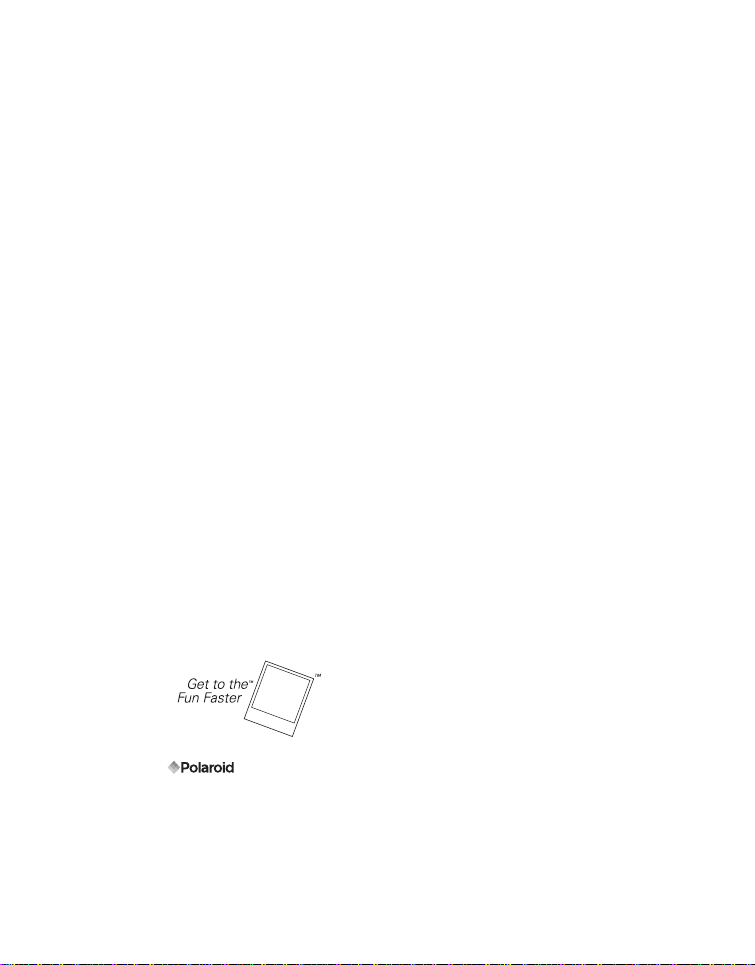
FCC STATEMENT
This device complies with Part 15 of the FCC Rules. Operation is subject to the
following two conditions:
(1) This device may not cause harmful interference, and
(2) This device must accept any int erference received, including interfer ence that may
cause undesired operation.
Note:
This equipment has been tested and found to comply with the limits for Class B digital
devices, pursuant to Part 15 of the FCC rules. These limits are designed to provide
reasonable protection against harmful interference in a residential installation.This
equipment generates uses and can radiate radio frequency energy and, if not installed and
used in accordance with the instructions, may cause harmful interference to radio
communications. However, there is no guarantee that interference will not occur in a
particular installation. If this equipment does cause harmful interference to radio or television
reception, which can be determined by turning the equipment off and on, the user is
encouraged to try to correct the interference by one or more of the following measures:
Reorient or relocate the receivi ng antenna.
Increase the separation between the equipment and receiver.
Connect the equipment into an out let on a circuit different from that to which the
receiver is connected.
Consult the dealer or an experienced radio/TV technician for help.
Use of shielded cable is required to comply with Class B limits in Subpart B of Part 15 of
the FCC rules.
Do not make any changes or modifications to the equipment unless otherwise specified
in the manual. If such chang es or modi fi cati on s s houl d be made, y ou co ul d be r equ ire d
to stop operation of the equipment .
Notice
If static electricity or electromagnetism causes data transfer to discontinue midway (fail),
restart the application or disconnect and connect the communication cable (USB, etc.) again .
©2008 by All rights reserved.
"Polaroid", "Polaroid and Pixel", and "Polaroid PoGo" are trademarks of Polaroid Corporation.
The ZINK™ Technology and ZINK™ trademarks are owned by ZINK Imaging, Inc. Used
under license.
Changes are periodically made to this document. Changes, technical inaccur acies, and
typographic errors will be corrected in subsequent editions.
For service, support and warranty information, visit www.polaroid.com.
EN-1
Page 2

This product contains electrical or electronic materials. The
presence of these materials may, if not disposed of properly,
have potential adverse effects on the environment and human
health. Presence of this label on the product means it should not
be disposed of as unsorted waste and must be collected
separately. As a consumer, you are responsible for ensuring
that this product is disposed of properly. To find out how to
properly dispose of this product, please go to www.polaroid.com
and click on Company or call the customer service number for
your country listed in the inst ruction manual.
READ THIS FIRST
Trademark Information
Microsoft® and Windows® are U.S. registered trademarks of Microsoft Corporation.
Pentium® is a registered trademark of Intel Corporation.
Macintosh is a trademark of Apple Inc.
SD™ is a trademark.
Other names and products may be trademarks or regis tered trademarks of their
respective owners.
Product Information
Product design and specifications are subject to change without notice. This
includes primary product specifications, software, software drivers, and user’s
manual. This User Manual is a general reference guide for the product.
The product and accessorie s that come with your camera may be different from
those described in this manual. Retailers often specify slightly different product
inclusions and accessories to suit their market requirements, customer
demographics, and geographical preferences. Products very often vary between
retailers especially with accessories such as batteries, chargers, AC adapters,
memory cards, cables, pouches, an d language suppor t. Occasionally a retailer will
specify a unique product color, appearance, and internal memory capacity. Contact
your dealer for precise product definition and included accessories.
The illustrations in this manual are for the purposes of explanation and may differ
from your camera.
The manufacturer assumes no liability f or any errors or discrepancies in this user
manual.
EN-2
Page 3

SAFETY INSTRUCTIONS
Please read all Warnings and Cautions before using this product.
Warnings
If foreign objects or water enter the camera, turn the pow er off and
remove the battery.
Continued use may cause personal injury. Please consult our friendly
customer service.
If the camera has been dropped or its case has been damaged, turn the
power off and remove the batter y.
Continued use may cause personal injury. Please consult our friendly
customer service.
Do not disassemble, change or repair the camera.
Service should only be perf ormed by a qualified technician. Please contact
our friendly customer service should you have any questions.
Do not use the camera in areas near water.
Continued use may cause personal injury. Please consult our friendly
customer service.
Do not place the camera on unstable surfaces.
This might cause the camera to fall and cause damage.
Keep the battery out of the reach of children.
Adult supervision is recommended when the product is being operated by
young children.
Do not use the camera while you are walking, driving or riding a
motorcycle.
This may result in you having an accident.
For optimal performance please use the camera at temperatures
between 60°F and 90°F (15.6°C and 32.2°C) and humidities between 20
to 80%.
Do not use the camera near sand as this may damage the camera.
EN-3
Page 4
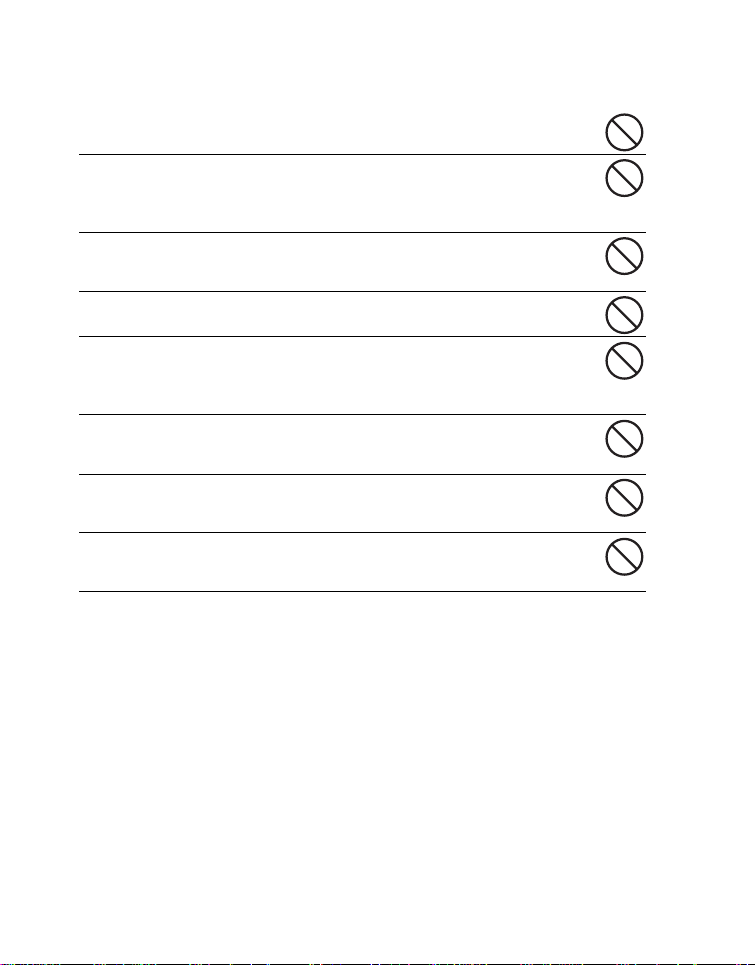
Cautions
Do not fire the flash close to anyone’s eyes.
This may cause damage to the person’s eyesight.
Do not subject the LCD display to impact.
This may damage the glass on the s creen or cause the internal flu id to leak.
If the internal fluid comes in co ntact with your eyes, flush with fresh wa ter
and seek medical attention.
A camera is a precision instrument. Do not drop, strike or use
excessive force when handling the camer a.
This may cause damage to the camera.
Do not use the camera in humid, steamy, smoky, or dusty places.
This may cause fire or electric shock.
Do not immediately remove the battery after a long period of
continuous use.
The battery may become warm during continued use; this is normal.
Touching a warm battery may cause personal injury.
Do not wrap the camera or place it in cloth or blankets.
This may cause heat to build up and deform the case, resulting in personal
injury. Use the camera in a well-ventilated area.
Do not leave the camera in places where the temperature may rise
significantly, such as the inside a car.
This may adversely affect the perfo rma nc e of the product.
Before moving the camera, disconnect al l cords and cables.
Failure to do this may damage co rds and cabl es , res ultin g in p ers onal injur y
or damage to the product.
EN-4
Page 5

Notes on Battery Usage
When you use the battery, carefully read and strictly observe the Safety Instructions
and the notes described below:
Use only the specified battery (7 .4V).
Avoid extremely cold environments as low temper atures can shorte n the batte ry life
and reduce camera performance.
When you are using a new rechargeable bat tery or a recharg eable battery that has
not been used for an extended period of time ( a battery that passe d the expi ry dat e
is an exception), it may affect the number of images that can be captured. To
maximize its performance and lifetime, we recommend that you fully charge the
battery and discharge it for at least one complete cycle before use.
The camera may feel warm after a long period of continuous use. This is normal and
not a malfunction.
If the battery is not to be used for a long perio d of time , remo ve it fro m the camer a. If
stored for a long time in a fully charged condition, its performance may be impaired.
Always keep the battery termina ls clean.
Only use the specified battery or its equi valent with this product.
Properly dispose the battery when it will no longer charge.
Do not short the terminals of the battery.
Questions?
Call our toll-free customer service number. Look for the insert with this icon:
Or visit www.polaroid.com.
EN-5
Page 6

Notes on Handling Polaroid™ ZINK Premium Photo
Paper
™ and Print Care
We recommend the use of 2x3" Premium ZINK Paper®- purchased separately.
POLZ2X310 (10 pack)
POLZ2X330 (30 pack)
POLZ2X350 (50 pack)
The 2x3" Premium ZINK Paper® offers the following features.
_ improved quality, borderless, 2x3” color prints
_ Brighter, sharper images
_ Improved color balance
_ Peel-off, sticky-backed photo paper
_ Prints dry-to-touch
_ Smudge-proof, water-resistant, tear-resistant photos
_ Prints using ZINK® Zero Ink® Printing Technology from ZI NK Imag in g
_ Works with 2x3 ZINK® compatible Polaroid products
Keep the photo pack in a cool and dry plac e.
Do not leave the photo pack in a place where the temperature is extremely high (e.g.
a car or on the beach) for long periods.
If the photo pack has been kept in a place where t he temperature is extremely high
or low, leave it at normal room temperature for an hour bef ore starting to print.
Do not touch or pull the print during printing.
Do not bend, fold or scratch prints and a void touching the print surface.
Do not leave the prints in extreme ly hot locatio ns (suc h as on ho t sand, c oncret e or
close to a heating appliance).
Keep the prints in a cool and dry place.
Do not store the photo pack and prints in moist areas (store them in areas that have
less than 20% humidity).
EN-6
Page 7

CONTENTS
8 INTRODUCTION
8Overview
8 Package Contents
9 GETTING TO KNOW YOUR
CAMERA
9 Front View
10 Rear View
11 LCD Display
13 GETTING STARTED
14 Installing Polaroid PoGo™ Premium
ZINK Paper™
15 Charging the Battery
16 Initial Settings
18 CAPTURE MODE
18 Capturing Images
19 Setting the Self-timer
20 Setting the Scene Mode
22 Setting Manual White Balance
22 Recording Shots into Multiple Image
Layout
23 Find Blur Function
24 VIDEO MODE
24 Recording Video Clips
25 Playing Back Video Clips
26 PLAYBACK MODE
26 Playback of Still Images
27 Erasing Images
27 Removing Red-eye
28 Dynamic Lighting Feature
29 DPOF Settings
30 Protecting Images
31 Attaching Voice Memos
32 INSTANT DIGITAL PRINTER
FUNCTIONS AND FEATURES
32 Printing
33 Editing your Images
36 MENU OPTIONS
36 Capture Menu
39 Video Menu
40 Playback Menu
42 Setup Menu
44 TRANSFERRING FILES TO
YOUR COMPUTER
44 Downloading Your Files
45 EDITING SOFTWARE
INSTALLATION
46 SPECIFICATIONS
47 APPENDIX
47 Possible Number of Shots
49 Troubleshooting
EN-7
Page 8
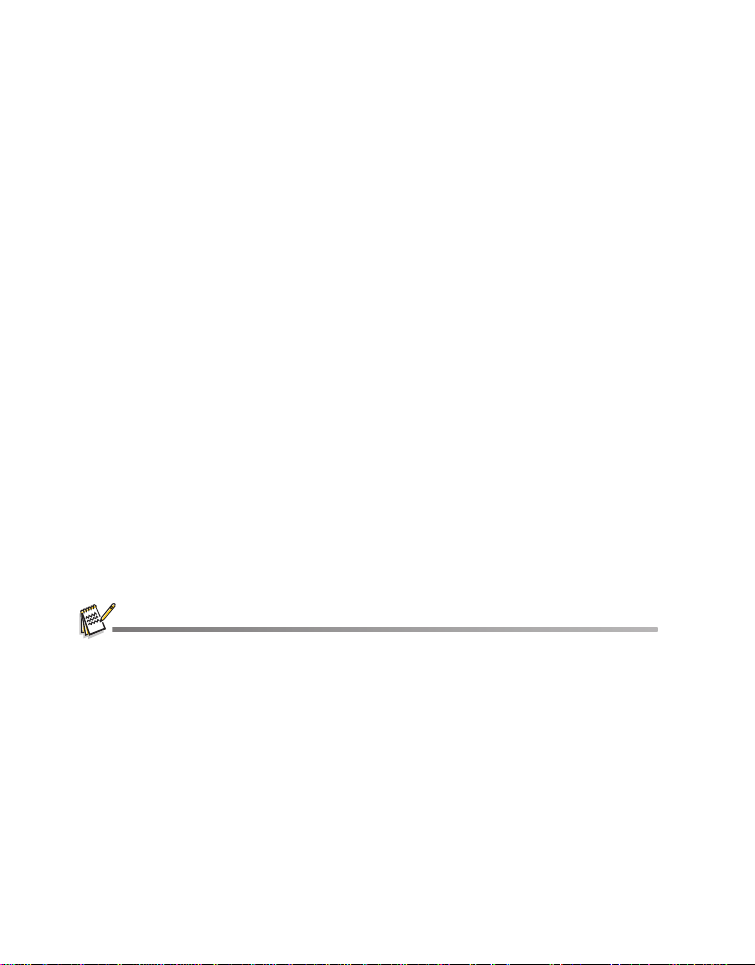
INTRODUCTION
Overview
Congratulations on your purchase of your new Polaroid PoGo™ Instant Digital Camera.
This camera is a full featured digital camera with built-in full color printer. Take digital
images like any other digital camer a, review them on this camera, and print just th e
ones you want.
Package Contents
Carefully unpack your camera and ensure that you have the following items:
Instant Digital Camera
Quick Guide
Software CD-ROM
USB cable
Camera strap
Rechargeable lithium-ion battery
AC adapter
AC adaptor plug*4
10 sheets 2x3" Premium ZINK Paper™
Optional Accessories:
SD/SDHC memory card
Accessories and components may vary by retailer.
Should any of these components be missing, please call our friendly customer service to assist
you.
EN-8
Page 9
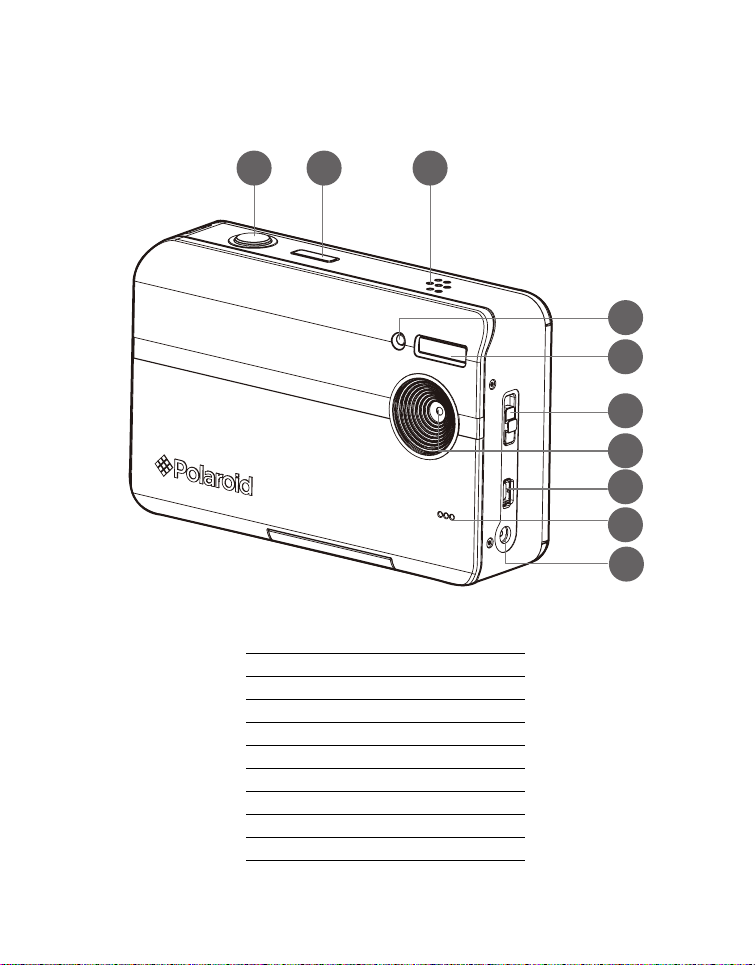
GETTING TO KNOW YOUR CAMERA
Front View
1 2 3
1. Shutter button
2. Power button
3. Speaker
4. Self-timer LED
5. Flash
6. Focus switch
7. Lens
8. USB terminal
9. Microphone
10.DC IN 9V terminal
4
5
6
7
8
9
10
EN-9
Page 10
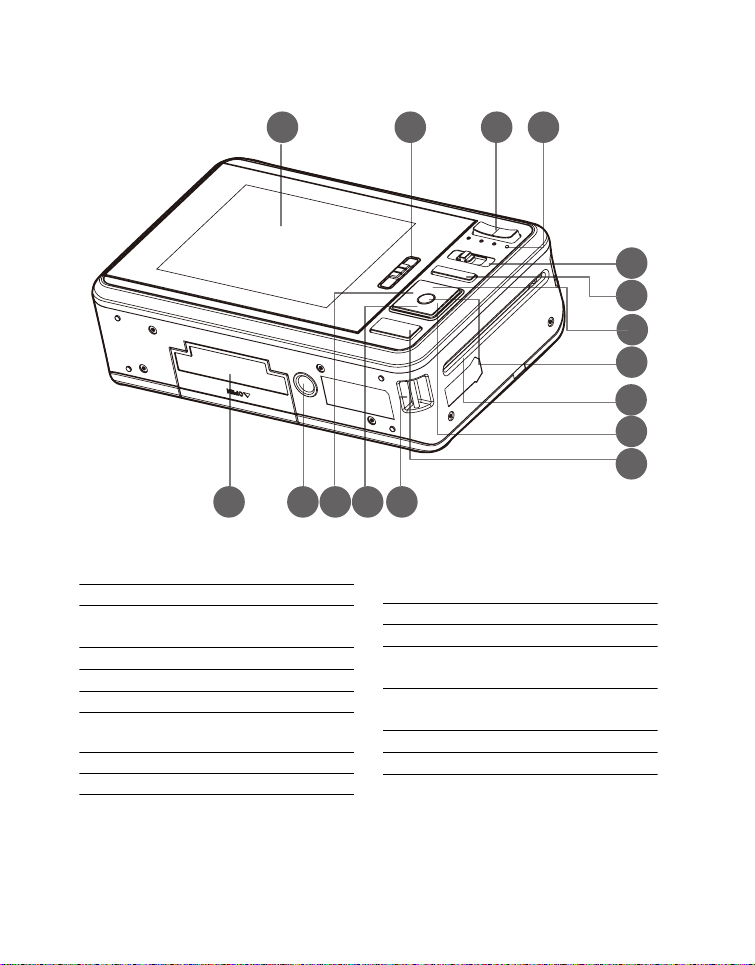
Rear View
1 2 3 4
5
6
7
8
9
10
11
1213141516
1. LCD display
2. Paper tray door latch
3. Zoom in button
Zoom out button
4. Status LED
5. Mode button
6. Menu button
7. Up button
Display button
8. OK Set button
9. Photo exit slot
EN-10
10.Right button
Flash mode button
11.Print button
12.Hand strap holder
13.Down button
Delete button
14.Left button
Self-timer button
15.Tripod socket
16.Battery / SD card door
Page 11
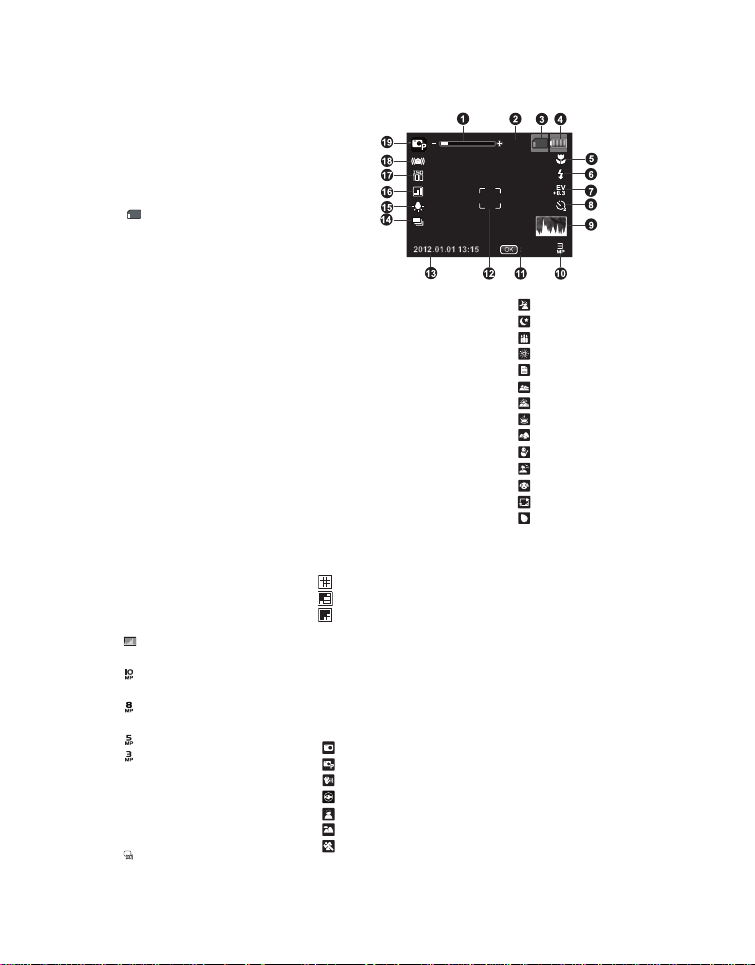
LCD Display
00214
SCN
apture mode
1. Zoom status
. Available number of shots
. Storage media
[ r ] Internal memo ry
(no card)
[ ] SD/SDHC memory
card
. Battery level
[l] Full battery power
[o] Medium battery
power
[n] Low battery power
[m] No battery power
. Focus setting
[Blank] Normal
[O]Macro
.Flash mode
[b]Auto
[a]Flash On
[d] Flash Off
[c]Red-eye
.[ s ] Exposure
compensation
(Adjust exposure
compensation value with
the e / f buttons)
. Self-timer & Self-portrait icon
[i]Off
[f] 2 sec.
[g] 10 sec.
[h] 10+2 sec.
.[ ] Histogram
10.Image size resolution
[ ] 3648x2736 (FW
interpolation)
[ ] 3264 x 2448 (FW
interpolation)
[ ] 2560 x 1920
[ ] 2048x1536
[x] 640 x 480
11.OK key: SCN hint icon
12.Main focus area
13.Date and time
14.Capture mode icon
[]Single
[T] Continuous
[U] AEB (Auto Exposure
Bracketing)
[-] Album Shot
[/]Burst
[.] Cont.flash
[+]Pre-shot
[,] Coupl.shot
15.White balance
[@]Auto
[$] Incand.
[&] Fluoresc.1
[*] Fluoresc.2
[%]Daylight
[#] Cloudy
[(] Manual WB
16.Image quality
[]Fine
[ ] Standard
[ ] Economy
17.ISO
[2]Auto
[5]ISO 100
[7]ISO 200
[9]ISO 400
18.Slow shutter warning
19.Scene mode
[]Auto
[ ] Program AE
[]Anti-shake
[ ] Fisheye
[]Portrait
[ ] Landscape
[]Sports
00214
00214
SCN
SCN
[ ] Night Portrait
[ ] Night Scene
[ ] Candlelight
[ ] Fireworks
[]Text
[]Sunset
[]Sunrise
[ ] Splash Water
[ ] Flow W ater
[]Snow
[]Beach
[]Pets
[ ] Photo border
[]Natural Green
EN-11
Page 12

Video mode
00:00:00 / 02:28:49
110-0201
1
F2.8
1/3
110-0201
1. Zoom status
2. Storage media
3. Battery level
4. Focus setting
5. Self-timer icon
6. Video resolution
7. Available recording time/E lapsed time during
recording
8. Main focus area
9. Date and time
10.Video quality
11.Audio off icon
12.Mode icon
Playback mode - Still image playback
1. Voice memo
2. DPOF icon
3. Protect icon
4. File / Folder number
5. Storage media
6. Battery condition
7. Image size resolution
8. OK key: Play hint icon
9. Date and time
10.Histogram
11.Shutter speed value/Aperture value
12.Exposure value
13.Image quality
14.ISO
15.Mode icon
Playback mode - Video playback
1. Protect icon
2. File / Folder number
3. Storage media
4. Battery condition
5. Up key:Volume adjust icon
6. Volume
7. Total recorded time
8. Video status bar
9. Video condition icon
10.Elapsed time
11. OK key: Play/Pause hint icon
12.Down key: Stop hint icon
13.Mode icon
EN-12
1 2
12
11
10
9
1
2
15
14
13
12
11
F2.8
F2.8 1/3
10
13
12
11
00:00:00 00:24:49
10
1
1/3
9
9
00:00:00 / 02:28:49
8
110-0201
110-0201
8
1
2
110-0201
110-0201
8
3
4
5
6
7
6
543
7
4
3
5
7
6
Page 13
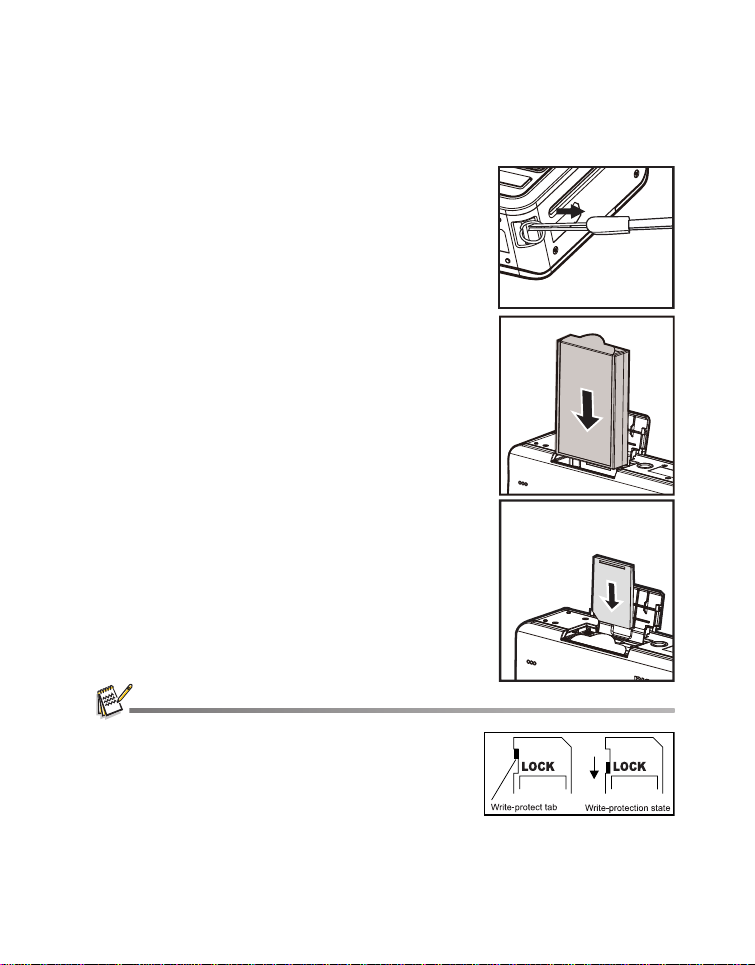
GETTING STARTED
Preparation
1. Attach the camera’s hand strap as shown in the
illustration.
2. Open the battery/SD card door.
3. Insert the battery in the co rrec t orien tation as shown
in the illustration.
4. Insert an SD/SDHC memory card (Optional).
The camera has 32MB internal memory (15MB
available for image storage), but you can load an
SD/SDHC memory card to expand the camera ’s
memory capacity.
Be sure to format the memory card with this
camera before its initial usage.
5. Close the battery/SD card d oor and make sure it is
locked securely.
To prevent valuable data from being accidentally erased
from an SD/SDHC memory card, you can slide the write
protect tab (on the side of the SD/SDHC memory card) to
“LOCK”.
To save, edit, or erase data on an SD/SDHC memory card,
you must unlock the card.
T o prevent damaging of an SD/SDHC memory card, be sure
to turn off the power when inserting or removing the SD/SDHC memory card. If inserting or
removing the SD/SDHC memory card with the power on, the camera will automatically turn off.
EN-13
Page 14
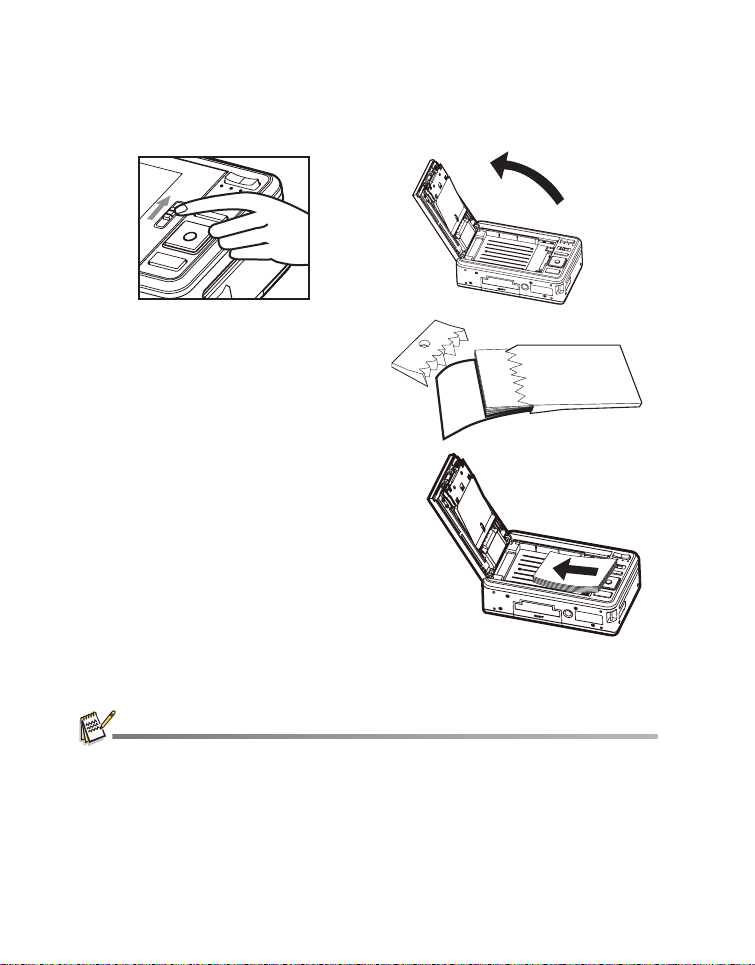
Installing Polaroid PoGo™ Premium ZINK Paper™
Insert the photo paper before printing images.
1. Slide the latch on the paper tray door as shown in the illustration.
2. Unwrap the 10-pack of Polaroid
PoGo™ Premium ZINK Paper™.
3. Slide the 10-pack of Polaroid PoGo™
Premium ZINK Paper™ into the paper
tray.
Make sure the ZINK Smart Sheet™
is placed and loaded with the bar
code face down.
Shiny side of paper faces up.
4. Close the paper tray door.
The ZINK Smart Sheet™ will automatically eject.
The paper compartment must be empty before refilling. Do not fill the paper compartment with
more than one 10-pack of Premium ZINK Paper™. Having more than 10 sheets of paper may
damage the printer.
Avoid bending the Premium ZINK Paper™.
Only hold the Premium ZINK Paper™ by its edges; avoid touching the printing surface with your
fingers.
EN-14
Page 15
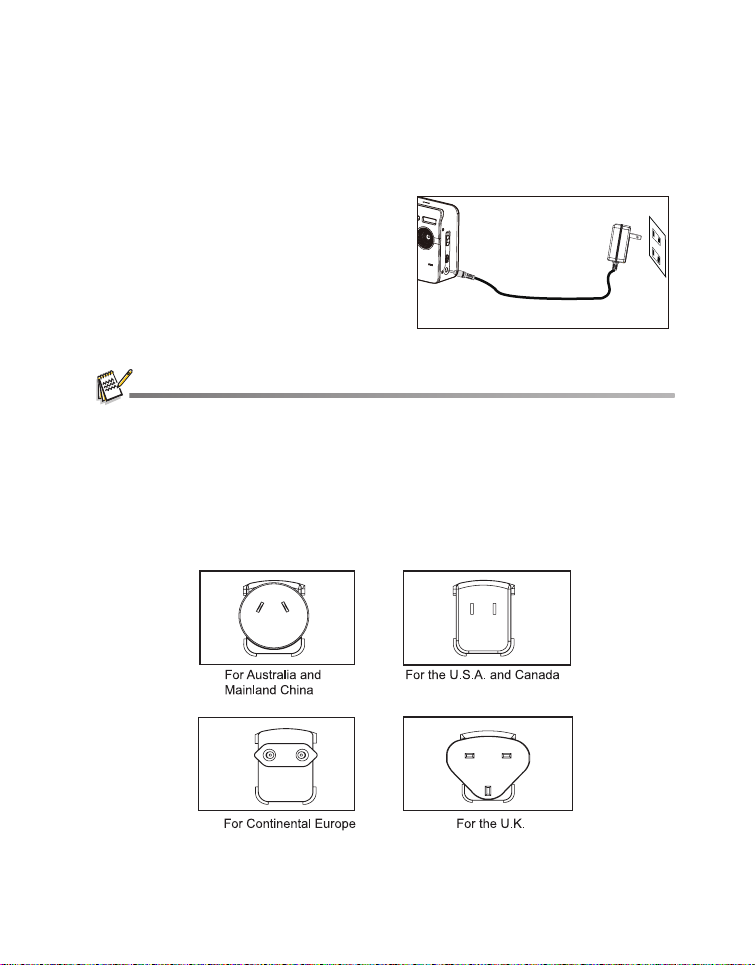
Charging the Battery
The AC adapter charges the battery and also powers the camera. Make sure that the
camera is turned off and the battery is inserted before starting.
1. Insert one end of the AC adapter into the DC IN 9V terminal of the camera.
2. Insert the other end of the AC ada pt er int o
a wall outlet.
The status LED is red when charging
and is green when charging is
complete.
Charging time varies according to the
ambient temperature and the age of
the battery.
The battery may feel warm after it has been charged or immediately after being used. This is
normal and not a malfunction.
When using the camera in cold areas, keep the camera and battery warm.
Notes on the AC power cord
AC Power Cord must meet the requirement of countries where you use t his projector.
Please confirm your AC pl ug type bel ow and en sure tha t the prop er AC Powe r Cord is
used. Please ensure that your out let fits the plug.
EN-15
Page 16

Initial Settings
Setting the Date and Time
The date/time needs to be set when:
The camera is turned on for the first time.
The camera is turned on after leaving the camera without the battery for an
extended period of time.
When the date and time info rmation is not displ ayed on the LCD displa y, follow these
steps to set the correct date and time.
1. Toggle the MODE button, and set the camera mode to [ ] or [ ]; or press the 7
button.
2. Press the MENU button.
3. Select the [Setup] at the en d of the Menu with
the c / d buttons, and press the OK button.
4. Select [Date/Time] with the c / d buttons, and
press the OK button.
5. Select the date format with the c / d buttons,
and press the OK button.
Select the item’s field with the e / f buttons
and adjust the value for the date and time
with the c / d buttons.
The time is displayed in 24-hour format.
After confirming all settings are correct,
press the OK button.
6. To exit from the [Setup] menu, press the MENU
button.
;;
2012
;;
01 01
EN-16
Page 17

Choosing your Language
Specify what language in the menus and messag es are to be displayed on the LCD
display.
1. Toggle the MODE button, and set the camera mode to [ ] or [ ]; or press the 7
button.
2. Press the MENU button.
3. Select the [Setup] at the end of the Menu with the
c / d buttons, and press the OK button.
4. Select [Language] with the c / d buttons and press
the
OK
5. Select the displayed language with the
button.
d
buttons and press the
OK
button.
e / f / c /
The setting will be stored.
6. To exit from the [Setup] menu , press the MENU
button.
Formatting the Memory Card or Internal Memory
This utility formats the internal memory (or memory card) and erases all stored images
and data.
1. Toggle the MODE button, and se t the camera
mode to [ ] or [ ]; or press the 7 button.
2. Press the MENU button.
3. Select the [Setup] at the e nd of the Menu with
the c / d buttons, and press the OK button.
4. Select [Format] with the c / d buttons, then
press the
5. Select [Confirm] with the e / f
press the
6. To exit from the [Setup] menu, press t he MENU
button.
OK
button.
buttons, and
OK
button.
To cancel formatting, select [Cancel] and
press the
OK
button.
;;
;;
Photos or movies deleted by formatting cannot be recovered. Download photos and movies to
your computer before you format the memory card.
EN-17
Page 18

CAPTURE MODE
Capturing Images
Your camera is equipped with a 3.0" full color TFT LCD display to help you compose
images, playback recorded i m ages/video clips or adjust menu settings.
1. Press the button to turn the power on.
2. Toggle the MODE button, and set the camera mode to [ ].
Set the focus switch to [ O ] if you want to capture a close- up image.
Toggle the abutton to select the appropriate flash mode setting.
3. Compose your image in the LCD display.
Pressing the + button zooms in on the subject, and enlarges the subject on the
LCD display.
Pressing the - button provides a wider angle image.
4. To take a picture press the shutter button.
Questions?
Call our toll-free customer service number. Look for the insert with this icon:
Or visit www.polaroid.com.
EN-18
Page 19

Setting the Self-timer
This setting allows images to be captured with self-timer.
1. Toggle the e button to select the setting.
Each press of the e buttton moves the icon one step throug h the s eque nce and
displays it on the screen.
2. Compose your image in the LCD display.
3. Press the shutter button.
The self-timer LED flashe s and the camera beeps (if beep is turned on) . The
image will be captured after the preset time has elapsed.
The countdown is displayed on the LCD scre en.
To cancel the self-timer during operation, press the OK button or shutter button.
The table below will help you to choose the appropriate self-timer mode:
Self-timer mode Description
[
e
2s
] 2 sec. The image is captured about 2 seconds after the shutter is
[
e
10s
] 10 sec. The image is captured about 10 seconds after the shutter is
[
e
10+2s
] 10+2 sec. The first image is captured about 10 seconds after the shutter
pressed.
pressed.
button is pressed, and t hen a second image is captu red 2 seconds
later. The 10+2 mode is convenient when captu ring group image s
in succession.
The "10+2 sec." self-timer function cannot be used in the following capture modes: [
/ ], [ . ], [ + ] ,[ , ] and [ ].
The self-timer setting is automatically cancelled after an image is captured.
T ], [ U ], [
EN-19
Page 20

Setting the Scene Mode
By simply selecting one of the avai lable scene modes, yo u can captu re the im age with
the most appropriate settings.
1. Toggle the MODE button, and set the camera
mode to [ ], an d press the OK button.
2. Select the desired scene mo de with the c / d
e / f buttons, and press the OK button.
3. Compose your image and press the shutter
button.
The table below will help you choose the appropriate scene mode:
Scene mode Description
Auto Select this mode when you want to capture images without
Program AE Select this mode when you want to set parameters manually other
Anti-shake Select this mode when you want to minimize the influences of
Fisheye Select this mode when you want to simulate a fisheye lens effect
Portrait Select this mode when you want to have optimized settings for
Landscape Select this mode when you want to capture an image with infinity
Sports Select this mode when you want to capture fast-moving subjects.
Night Portrait Select this mode when you want to capture people with an
Night Scene Select this mode when you want to capture dark scenes such as
Candlelight Select this mode when you want to capture photos of candlelight
Fireworks Select this mode when you want to capture fireworks clearly with
having to set special functions or manual adjustments.
than the shutter speed and the apert ur e va lue.
hand shaking when capturing an image.
or to make a distorted hemisphere-like image.
Portrait capture.
focus, hard sharpness and high saturation.
evening or night scene background.
night views.
scene, without spoiling the ambi ence.
optimal exposure. The shutter speed becomes slower, so using a
tripod is recommended.
EN-20
Page 21

Scene mode Description
Text Select this mode when you want to capture an image that
Sunset Select this mode when you want to capture a sunset. This mode
Sunrise Select this mode when you want to capture a sunrise. This mode
Splash Water Select this mode when you want to capture photos of splashing
Flow Water Select this mode when you want to capture the soft flowing water.
Pets Select this mode when you want to capture your pets. Shoot from
Snow Select this mode when you want to capture clear snow scenes
Beach Select this mode when you want to capture bright beach scenes
Photo border Select this mode when you want to personalize your photo by
Natural Green Select this mode when you want to capture the green scenery
contains black and white subjects like print ed documents.
helps keep the deep hues in the scene.
helps keep the deep hues in the scene.
water.
their eye level.
without darkened subjects and bluish tint.
and sunlit water surfaces.
adding suitable frame to your photo.
background such as forest. This mo de helps to brighten the
colors.
EN-21
Page 22

Setting Manual White Balance
This manually sets the white balance and stores it. Use this feature if one of th e
pre-selected white balance lighting settings does not produce overall good image
quality for the lighting used in your image.
1. Toggle the MODE button, and set the camera mode to [ ].
2. Press the MENU button.
3. Select [White Balance] with the c / d buttons, and press the OK button.
4. Select [Manual] with the c / d buttons, and press the OK button.
5. Select [New WB] with the c / d buttons, and press the OK button.
To use the previously set white balance data, select [Use Data], and press the
the OK button.
6. Place a white paper in the middle of the sce ne, with all li ghts that wi ll be used in the
photo turned on. Zoom in on the paper, so it almost fills the frame. Then, select
[Confirm] from the Manual WB menu.
This establishes for the camera exactly what white should look like under the
current lighting conditions, and it will ad jus t its white balance accordingly.
The setting is memorized and will remain if the camera is shut off then back on.
Recording Shots into Multiple Image Layout
The Album Shot mode enables you to easily record images and combine three shots
into a single image.
1. Toggle the MODE button, and set the camera mode to [ ]
2. Press the MENU button, and select [Capture Md.] icon with the c / d buttons.
Press the OK button.
3. Select [Album Shot] with the e / f buttons, and press the OK button.
4. Press the MENU button.
5. Press the shutter butto n to capture the first image.
6. Press the shutter butto n again to capture the second and third images.
The camera returns to normal previ ew display by pressing th e d button. Press
the d button again to switch back to album shot pre view display.
This shot can only be recorded if there are 3 shots recorded in each of the
available frames.
.
EN-22
Page 23

Find Blur Function
With the camera’s new “Find Blur” function, this camera finds the blurry photo when
capture under Continuous.
1. Toggle the MODE button, and set the camera
mode to [ ]
2. Press the MENU button, and s elect [Find Blur ]
icon with the c / d buttons. Set “Find Blur” on.
3. Press the shutter button to return to preview
display.
4. Press the shutter butto n down fully to capture
your image.
5. Press the OK (Confirm) button to save the
best image.
Press the MENU (Cancel) button to save
all images.
;
EN-23
Page 24

VIDEO MODE
Recording Video Clips
This mode allows you to record video clips at a resolution of 1280x720(30fps) / 320 x
240 / 640 x 480 pixels.
1. Toggle the MODE button, and set the camera mode
to [ ].
2. Compose the image.
3. Press the shutter button.
The recording starts.
Pressing the shutter button again and the
recording stops.
The recording time depends on the available
memory on the memory card and the subject of
the image being recorded.
The zoom function cannot be used durin g video
recording.
When recording a video clip, the flash and "10+2 sec." self-timer function cannot be used.
If the write speed of your SD/SDHC memory card is not fast enough for recording video clips in
the currently selected quality, the video recording will stop. Should this happen, select a lower
video quality.
A video recording will stop automatically when a video clip becomes approx. 4GB or 25minutes.
EN-24
Page 25

Playing Back Video Clips
You can play back recorded video clips on the camera. You can also play back sound if
recorded with the video.
1. Toggle the MODE button to [ 7 ].
The last image appears on the screen.
2. Select the desired video clip with the e / f buttons.
3. Press the OK button.
A press of the f / e buttons during playba ck allows fast forw ard / fast reverse
playback.
To stop video playback, press the d button.
This stops playback and returns you to the beginning of the video clip.
To pause video playback, press the OK button.
Pressing the OK button again resumes playback.
Video clips cannot be displayed rotated or enlarged.
Windows Media player or QuickTime Player is recommended to play back the video clip on your
computer.
QuickTime Player is a free media player available at www.apple.com; and compatible with Mac
and Windows computers.
For more information about the operation of the media player, refer to its respective help
documentation.
When watching a movie on a computer, frames may drop, it may not play smoothing, and the
audio may stop suddenly depending on the computer's capabilities.
EN-25
Page 26

PLAYBACK MODE
Playback of Still Images
You can play back your still images on the LCD display.
1. Toggle the MODE button to [ 7 ].
The last image appears on the scree n.
2. The images can be displayed i n forward or reverse
sequence using the e / f buttons.
To view the previous image, press the e button.
To view the next image, press the f button.
Pressing the + button enlarges the image.
To return to normal magnification, press the -
button.
Video clips cannot be rotated.
An [ a ] icon is displayed with images which have an audio memo recorded.
EN-26
Page 27

Erasing Images
Erasing a single image / Erasing all images
1. Toggle the MODE button to [ 7 ].
The last image appears on the screen.
2. Select the image you want to erase with the
e
/ f buttons.
3. Press the OK button.
4. Select [Single] or [All] with the e / f buttons,
and press the OK button.
[Single]: Erases the selected image or the
last image.
[All]: Erases all of the images except for the
protected images.
5. Select [Confirm] with the e / f buttons, and
press the OK button.
To not erase, select [Cancel], and press the
OK button.
6. T o exit from the menu, press the MENU button.
;;
;;
Removing Red-eye
Y ou can use this function to remove the red-eye effect after an image is taken.
1. Toggle the MODE button to [ 7 ].
The last image appears on the screen.
2. Select the image that you want t o edit wit h the
e / f buttons.
3. Press the MENU button.
4. Select [Fix Red Eyes] with the c / d buttons,
and press the OK button.
5. Select [Confirm] with the e / f butt ons, and
press the OK button.
6. View the changes on the corrected i mage.
7. To save your corrected image , selec t [Conf irm]
with the e / f buttons, and press the OK
button.
When this process ends, this replaces the
original image with the corrected image.
;;
;;
EN-27
Page 28

Dynamic Lighting Feature
This feature compensates for the unfavorable lighting conditions by brightening
underexposed areas and bala nc in g overexposed areas.
1. Toggle the MODE button to [ 7 ].
The last image appears on the scree n.
2. Select the image that you want to edit with the
e / f buttons.
3. Press the MENU button.
4. Select [Dynam. Light.] with the c / d buttons,
and press the OK button.
5. Select [High] or [Low] with the e / f buttons,
and press the OK button.
6. View the changes on the corrected image.
7. To save your corrected image, select [Confirm]
with the e / f buttons, and press the OK
button.
When this process ends, thi s replaces the
original image with the corrected image.
;;
;;
EN-28
Page 29

DPOF Settings
DPOF is the abbreviation for Digital Print Order Format, which allows you to embed
printing information on you r memory card. You can select the images to be printed and
how many prints to make with the DPOF menu in the camera and ins ert the memory
card to the card compatible printer. When the printer starts printing, it will read the
embedded information on the memory card and print the specified images.
1. Toggle the MODE button to [ 7 ].
The last image appears on the screen.
2. Select the image th at you want to set DPOF with
the e / f buttons.
3. Press the MENU button.
4. Select [DPOF] with the c / d buttons, and press
the OK button.
The DPOF setting screen is displayed.
5. Select [Single] or [All] with the e / f buttons, and
press the OK button.
[Single]: Sets DPOF for eac h indivi dual image.
[All]: Sets DPOF for all images at once.
6. Select [Print Num.] with the c / d buttons, and
press the OK button.
This displays the number of prints setting
screen.
7. Set the number of prints with the e / f buttons,
and press the OK button.
8. Select [Date Print] with the c / d buttons, and
press the OK button.
The date setting screen appears .
9. Select date to [On] or [Off] with the e / f buttons,
and press the OK button.
[On]: The date of the image will also be
printed.
[Off]: The date of the image will not be printed.
The DPOF icon [ ] is displayed on each
image that has set up DPOF settings.
;;
;;
Η
; ;
The date that is printed on the image is the date set on the camera. To print the correct date on
the image, set the date on the camera before you capture the image. Refer to the section in this
manual titled “Setting the Date and Time” for further details.
EN-29
Page 30

Protecting Images
To prevent images from accidentally being er ased, follow the steps below:
1. Toggle the MODE button to [ 7 ].
The last image appears on the scree n.
2. Select the image that you want to protect with the
e / f buttons.
3. Press the MENU button.
4. Select [Protect] with the c / d buttons, and pres s
the OK button.
5. Select [Single] or [All] with the e / f butto ns, and
press the OK button.
6. Select [Set] with the e / f buttons, and press the
OK button.
Protection is applied to the image and the
camera returns to the playback mode.
The protect icon [ t ] is displayed with
protected images.
When [All] has been selected, [ t ] is
displayed on all the images.
Canceling the Protection
To cancel protection for only one image, display the
image on the LCD display you want to re move the
protection.
1. Toggle the MODE button to [ 7 ].
The last image appears on the scree n.
2. Select the image that you want to cancel
protection with the e / f buttons.
3. Press the MENU button.
4. Select [Protect] with the c / d buttons from the playback menu, and press the OK
button.
5. Select [Single] or [All] with the e / f buttons, and press the OK button.
6. Select [Cancel Protect] with the e / f butto ns , an d press the OK button.
The removal of image protection is executed and the camera returns to the
playback mode.
;;
;;
;;
Formatting an SD/SDHC memory card overrides protection, and erases all images regardless of
their protected status.
EN-30
Page 31

Attaching Voice Memos
110-0201
You may record a voice memo for a still image (up to 30 seconds in length). Only one
voice memo per image.
1. Toggle the MODE button to [ 7 ].
The last image appears on the screen.
2. Select the image to which you want to attach the voice memo with the e / f
buttons.
3. Press the MENU button.
4. Select [Voice Memo] with the c / d buttons, and press the OK button.
5. Press the OK button.
[ ] is displayed on the screen and the recording starts.
6. To stop recording a voice memo as it is bei ng recorded, press the OK button again.
An [a] icon is displayed with images that have a voice memo.
RE-REC mode can only be used for the recorded and selected file, and it can record voice memo
repeatedly to replace the previous recordings.
Playing back voice memo
A press of the OK button displays [ ] and plays back the voice memo.
110-0201
110-0201
Voice memo is only available for still images.
EN-31
Page 32

INSTANT DIGITAL PRINTER FUNCTIONS
AND FEATURES
Printing
1. Press the button to enter the Print mode.
2. Select the image that yo u want to print with the e /
f
buttons.
3. Set the number of prints wi th th e c / d bu ttons , and
press the OK button.
By default the print quantity i s 1.
4. Select [Print] with the c / d buttons, and press the
OK button.
Select [Reset] the camera returns to print
preview display without saving the settings.
Press the MENU button to exit print setting, and
the camera returns to print preview displa y.
After the printing process is complete, the
camera returns to print preview display.
5. Press to exit print setting, go back to Capture /
Movie / Playback mode.
0
;;
EN-32
Page 33

Editing your Images
The camera has features that allo w you to perform several photo editing func tions on
your images before printing. You can remove red-eye effects, crop images to specific
sizes and more.
Passport Print
a. Press the button to enter the Print mode, and press the MENU button.
b. Opt for the [Passport Print] featur e with the c / d buttons, and press the OK button.
c. Select the item ’s field with the c / d buttons,
and press the OK button.
d. Select the image that you want to edit with the
e / f buttons.
e. Press the OK button again and press the c / d
/ e / f buttons to select the image portion that
you want to crop and press the OK button.
f. Select [Confirm] with the e / f buttons, and
press the OK button. The new bordered image
is saved as a new file.
Select [Cancel] will enter print menu without saving the settings.
g. To proceed with image printing, select [Confirm] with the e / f buttons on the "Print
Now?" menu.
After the printing process is complete, the camera returns to the main Print
preview display.
Adding Photo Border
a. Press the button to enter the Print mode, and press the MENU button.
b. Opt for the [Photo Border] feature with the c / d buttons, and press the OK button.
c. Select [Add Border] with the c / d buttons, and
press the OK button.
d. Select the image that you want to edit with the
e / f buttons.
e. Press the OK button again and select the photo
border that you want to choose with the e / f
buttons, and press the OK button.
f. Select [Confirm] with the e / f buttons, and
press the OK button. The new bordered image
is saved as a new file.
Select [Cancel] will enter print menu without saving the settings.
g. To proceed with image printing, select [Confirm] with the e / f buttons on the "Print
Now?" menu.
After the printing process is complete, the camera returns to the main Print
preview display.
;;
EN-33
Page 34

Cropping Images
00:0
a. Press the button to enter the Print mode, and press the MENU button.
b. Opt for the [Crop] feature with the c / d
buttons, and press the OK button.
c. Select the image that you w ant to edit with the
e / f buttons.
d. Press the OK button again to enter the
cropping mode. You should see the highlighted
crop box.
e. Press the + / - buttons.
Pressing the + button enlarges the image.
To return to normal magnification, press the
00:0
1.5x
- button.
f. Press the c / d / e / f buttons to select the
image portion that you want to crop and press th e OK button.
g. Select [Confirm] with the e / f buttons, and press the OK button. The cropped
image is saved as a new file.
Select [Cancel] will enter print menu without saving the settings.
h. To proceed with image printing, select [Confirm] with the e / f buttons on the "Print
Now?" menu.
After the printing process is complete, the camera returns to the main Print
preview display.
Adding Polaroid Border
a. Press the button to enter the Print mode, and press the MENU button.
b. Opt for the [Polaroid Border] feat ure wit h th e c
/ d buttons, and press OK button.
c. Set “Polaroid Border” on with the e / f
buttons, and press the OK button.
an outline in the standard print selection
screen that shows which part of the image
will be printed.
1
;;
OK
EN-34
Page 35

Adding Data Imprint
a. Press the button to enter the Print mode.
a. After selecting your image in the preview mode, press the MENU button. Opt for the
[Date/File] feature with the c / d buttons, and press OK button.
b. Select the data that you want to print on your ima ge with the e / f buttons, and
press the OK button.
If you wish to print this image, set the number of prints with the c / d buttons,
and press the OK button.
Should you select date or date & file, the print data will be the date the image
was taken; not the date the image was printed.
Do not turn off the camera while printing.
Do not open the paper tray door while printing.
Questions?
Call our toll-free customer service number. Look for the insert with this icon:
Or visit www.polaroid.com.
EN-35
Page 36

MENU OPTIONS
Capture Menu
This menu is for the basic settings to be used when capturing still im ages.
;;
1. Toggle the MODE button, and set the camera mode to [ ].
2. Press the MENU button.
3. Select the desired option with the c / d buttons, and press the OK button to enter
its respective menu.
4. Select the desired setting with the e / f buttons, and press the OK button.
5. To exit from the menu, press the MENU button.
EV
Your camera adjusts the exposure of each shot automatically. However, if the subject is
very dark, or very bright, you may override the camera's automatic exposure setting to
make the subject brighter or darker. This is called EV compensation. The EV
compensation can be adjusted from -2.0EV to +2.0EV.
Size
This sets the size of the image that will be captured.
* 10M(FW interpolation) / 8M(FW interpolation) / 5M / 3M / VGA
ISO
This sets the sensitivity for ca pturing images. When the sensitivity is raised (and the
ISO number is increased), images taken under low lighting or darker areas of the image
will be seen, but the image may be more pixelated/grainier overall. As a "rule of thumb"
the higher the ISO value the more grain in the image.
* Auto / ISO 100 / ISO 200 / ISO 400
Quality
This sets the quality (compression) at which the image is captured.
* Fine / Standard / Economy
EN-36
Page 37

White Balance
This sets the white balance for a variety of lighting conditions and adjusts the images
overall color according to the su rrounding light conditions. Use this functio n if image
color appears unnatural.
* Auto / Incand. / Fluoresc.1 / Fl uoresc.2 / Daylight / Cloudy / Manua l W B
Sharpness
This sets the sharpness of the image th at will be captured.
* Hard / Standard / Soft
Color
This sets the overall color of the image that will be captured.
* Standard / Vivid / Color Accent (Red) / Color Accent (Green) / Color Accent (Blue) /
Sepia / B&W / Blue / Red / Green / Yellow / Purple
Saturation
This sets the saturation of the image that will be captured.
* High / Standard / Low
Metering
This sets the metering method for calc ulating the exposure.
* Center: Averages the light metered from the enti re frame, but giv es greater weigh t
* Spot: A very small portion of t he center of the screen is measured to c alculate
* Average: The exposure is measured all of the image area.
Capture Mode
This sets the recording method at the time of capturing images.
* Single: Captures one image at a time.
* Continuous: Permits continuous capture of up to 3 images.
* AEB: Permits 3 consecutive images in the order of standard ex posure,
* Album Shot: Creates an album-like layout to combine 3 shots into a single image.
* Burst Permits continuous photography while pressing and holdin g the
* Cont.flash Permits con ti nuous capture of up to 3 images with fl ash.
* Pre-shot Lets you capture the background first, then ha ve someo ne to ca pture
* Coupl.shot Uses separate areas to combine two sho ts. You can include yourself
to the subject matter at the cente r.
the correct exposure.
underexposure and overexposure compensation.
shutter button. As long as yo u hold the shutter button pressed,
images are captured until the memory capacity is exhausted.
you in front of it.
in the shot.
EN-37
Page 38

Find Blur
Refer to the section in this manual titled “Find Blur” for fur ther details.
* On / Off
Date Print
The date the image was captured will be printed on it. Thi s function must be acti vated
before the image is captured.
* On / Off
Setup
Refer to the section in this manual titled “Setup Menu” for further details.
EN-38
Page 39

Video Menu
This menu is for the basic settings to be used when recording video clips.
;;
;;
1. Toggle the MODE button, and set the camera mode to [ ].
2. Press the MENU button.
3. Select the desired option wi th the c / d buttons , and press the OK button to enter
its respective menu.
4. Select the desired setting with the e / f buttons, and press the OK button.
5. To exit from the menu, press the MENU button.
Size
This sets the size of the video clip that will be captured.
* HD / VGA / QVGA
Quality
This sets the quality (compression ) at which the video clip is captured.
* Fine / Standard
Color
This sets the color of the video clip that will be captured.
* Standard / Vivid / Color Accent (Red) / Color Accent (Green) / Color Accent (Blue) /
Sepia / B&W / Blue / Red / Green / Yellow / Purple
Audio
This sets whether or not to record audio at the time of video recording.
* On / Off
Setup
Refer to the section in this manual titled “Setup Menu” for further details.
EN-39
Page 40

Playback Menu
In the [ 7 ] mode, choose which settings are to be used for playback.
;;
;;
1. Toggle the MODE button, and set the camera mode to [ 7 ].
2. Press the MENU button.
3. Select the desired option with the c / d buttons, and press the OK button to enter
its respective menu.
4. Select the desired setting with the e / f buttons, and press the OK button.
5. To exit from the menu, press the MENU button.
Delete
Refer to the section in this manual titled “Erasing Images” for further details.
Fix Red Eyes
Refer to the section in this manu al titled “Removing Red-eye” for further details.
Dynam. Light.
Refer to the section in this manu al titled “Dynamic Lighting Feature” for further details.
Slide Show
This function enables you to play back your still images automatically in order one
image at a time.
* 3 Sec. / 5 Sec. / 10 Sec.
Rotate
If you wish to rotate a still image 90 degrees to the right, select +90°; if you wish to
rotate it 90 degrees to the left, select -90°. Video clips cannot be rotated.
* +90° / -90°
DPOF
Refer to the section in this manual titled “DPOF Settings” for further details.
Protect
Refer to the section in this manual titled “Protecting Images” for further details.
EN-40
Page 41

Voice Memo
Refer to the section in this manual titled “Attaching Voice Memos” for further details.
Resize
Resizes a previously saved image. Resizing replaces the original image with the
changed image. It is only possible to resize to a smaller size.
Qual. Change
Changes the quality (compression) of a recorded image. Compress images down to half
of their size or less, overwrite o ld size ima ge s with ne wly co mpr es sed ima ge s. It i s onl y
possible to reduce the image qu ality/size, never to increase it.
Copy to Card
Allows you to copy your files from the camera’s internal memory to a SD/SDHC memory
card. Of course, you can only do this if you have a memory card installed and some files
in internal memory. All files remain in the internal memory, even after copy to the SD/
SDHC memory card from the internal memory.
* Cancel / Confirm
Setup
Refer to the section in this manual titled “Setup Menu” for further details.
EN-41
Page 42

Setup Menu
Set your camera’s operating environment.
Light Freq.
50 Hz
;;
1. Toggle the MODE button, and set the camera mode to [ ] or [ ]; or press the 7
button.
2. Press the MENU button.
3. Select the [Setup] at th e end of the Me nu with the c / d button s, and pr ess t he OK
button.
4. Select the desired option item with the c / d buttons, and press the OK button to
enter its respective menu.
5. Select the desired setting with the e / f buttons, and press the OK button.
6. To exit from the menu, press the MENU button.
Date/Time
Refer to the section in this manual titled “Setting the Date and Time” for further details.
Language
Refer to the section in this manual titled “Choosing the Language” for further details.
Auto Off
If no operation is performed for a sp ecific period of time, the power to the camera i s
automatically turned off. This feature is useful for reducing battery usage.
* Off / 1 Min. / 2 Min. / 3 Min.
Beep
This sets whether or not to mute the camera sound each time you press the camera's
buttons.
* On / Off
Fr. No. Reset
This creates a new folder. The captured images are recorded to the newly created
folder from number 0001.
* Cancel / Confirm
;;
EN-42
Page 43

Light Freq.
This camera supports different lighting frequencies: 50 Hz and 60 Hz. When
photographing under fluorescent lighting, select the correct frequency setting
depending in your local area's voltage.
* 50 Hz / 60 Hz
LCD Bright.
Select a brightness level for the LCD monitor.
* Standard / Brig ht
Format
Refer to section in this manual titled “Formatting the Memory Card or Internal Memory”
for further details.
Media Info.
This displays the free capacity of the internal memory or the memory card.
Sys. Info.
This displays the firmware version of the camera.
Sys. Reset
This returns all basic settings to the camera’s default settings. The time setting will not
be reset.
* Cancel / Confirm
EN-43
Page 44

TRANSFERRING FILES TO YOUR
COMPUTER
System Requirement
Windows Macintosh
Pentium III 1GHz or equivalent
Windows 2000/XP/Vista
512MB RAM
150MB available hard disk space
CD-ROM drive
Available USB port
Downloading Your Files
1. Turn on your camera.
2. Connect the camera to your computer with the
USB cable.
3. Select [PC] using the c / d buttons and press the
SET button.
4. From the Windows desktop, doubl e click on “My
Computer”.
5. Look for a new “removable disk” icon.
6. Double click on the removable di sk and locate the
DCIM folder.
Your recorded images and video clips will be inside the folders of DCIM folder.
Copy&Paste or Drag-N-Drop image and video files to a folder on your co mputer.
Mac users: Double-click the “untit led” or “unlabeled” disk drive icon on your desktop.
iPhoto may automatically launch.
PowerPC G3/G4/G5
OS 9.0 or later
256MB RAM (512 MB recommended)
128MB available hard disk space
CD-ROM drive
Available USB port
Black screen appears when camara is conneted with PC without battery inside.
EN-44
Page 45

EDITING SOFTWARE INSTALLATION
There are 2 types of software that are included on th e CD-ROM:
ArcSoft MediaImpression™ - Easily, creatively, and productively manage your
multimedia files. Create yo ur own movies or photo slide sho ws, and share your photo,
video and music files easily through simpl e email at tachments or popula r photo pr inti ng
and video sharing websites.
Print Creations - brings you a family of fun an d easy print-pro ject software that bri ngs
out the creativity in you. You can personalize the designs wi th your own digital picture s
and text based on professionally designed templates and layouts. Projects can be
printed at home or saved as imag e files for sharin g with family and fri ends by email or
the web.
To install software:
1. Insert the CD-ROM that came with the camera into your CD-ROM drive.
The welcome screen appears.
2. Click the respective software name.
Follow the on-screen instructions to complete the installation.
For more information about the operation of the software, refer to its respective help
documentation.
For Windows XP/Vista/7 users, please make sure to install and use the software in
“Administrator” mode.
The software is not supported by Mac.
Questions?
Call our toll-free customer service number. Look for the insert with this icon:
Or visit www.polaroid.com.
EN-45
Page 46

SPECIFICATIONS
Item Description
Image sensor 1/3.2” CMOS sensor
Image resolution Still image
LCD display 3.0” full color TFT LCD (230K)
Recording media 32MB internal memory (15MB available for image storage)
File format DCF, JPEG (EXIF 2.2), Motion-JPEG (AVI), HD720p/30fps
Lens Focal length: 6mm
Focus Range Standard: 1.0m - infinity
Digital zoom 2.4x (Capture mode)
Flash effective range 1.2~2.1m
Terminals DV IN 9V
Power supply Rechargeable Lithium-ion battery (7.4V)
Dimensions Approx. 118 x 76x 34.6mm (without protruding parts)
Weight Approx. 264g (without battery and memory card)
* Design and specifications are subject to change without notice.
10M (3648x2736 FW interpolation);
8M (3264x2448 FW interpolation);
5M (2560 x 1920); 3M (2048x1536); VGA (6 40 x480)
Video clip
1280x720(30fps), 640x480, 320x240
Supports SD/SDHC memory card (up to 32GB) (optional)
Macro: 0.19m - 0.24m
4x (Playback mode)
USB 2.0 compliant
AC adapter (9V/3A)
EN-46
Page 47

APPENDIX
Possible Number of Shots
Possible number of shots (still image)
The table shows the approximate sh ots that you can capt ure at each setting based on
the capacity of the internal memory and the SD/SDHC memory card.
Size Quality
3648x2736
(FW interpolation)
3264 x 2448
(FW interpolation)
5
2560 x 1920
2048 x 1536
VGA
640 x 480
y Fine
v Standard
w
Economy
y Fine
Standard
v
Economy
w
Fine
y
Standard
v
Economy
w
Fine
y
Standard
v
Economy
w
y
Fine
Standard
v
Economy
w
Internal
Memory
7 486 989 1943 3954 7957 15962
12 725 1476 2899 5900 11871 23814
15 1010 2054 4035 8211 16522 33143
9 560 1140 2240 4559 9174 18404
14 856 1741 3420 6960 14005 28094
18 1155 2349 4613 9389 18891 37895
11 745 1517 2980 6064 12203 24479
18 1146 2331 4579 9318 18749 37612
24 1504 3060 6010 12231 24610 49368
16 998 2030 3986 8113 16324 32746
24 1503 3058 6005 12221 24590 49327
32 2007 4083 8018 16319 32834 65864
47 3012 6126 12028 24478 49251 98797
68 4310 8765 17210 35024 70469 99999
81 5032 10235 20097 40898 82286 99999
SD/SDHC memory card capacity
1GB 2GB
4GB
SDHC
8GB
SDHC
16
GB
SDHC
32GB
SDHC
EN-47
Page 48

Possible recording time / sec (video clip)
Size
HD
1280 x 720
x
640 x 480
320 x 240
Quality
Fine
Standard
Fine
Standard
Fine
Standard
Internal
Memory
00:00:05 00:06:04 00:12:21 00:24:16 00:49:23 01:39:22 03:19:20
00:00:06 00:06:49 00:13:53 00:27:16 00:55:31 01:51:42 03:44:05
00:00:07 00:07:35 00:15:25 00:30:17 01:01:38 02:04:01 04:08:48
00:00:12 00:13:34 00:27:36 00:54:12 01:50:18 03:41:57 07:25:13
00:00:21 00:22:25 00:45:36 01:29:33 03:02:15 06:06:42 12:15:36
00:00:31 00:33:16 01:07:40 02:12:53 04:30:26 09:04:08 18:11:31
1GB 2GB
* The table above shows the approximate maxi mum recording times. These are the total t imes
for all clips. A video recording will stop automatically when a video clip becomes approx.
4GB or 25minutes.
* We recommend a memory card of at least 10MB/Sec write speed to prevent auto stop or
unexpected results. If you experience an error using a slower SD/SDHC memory card, you
can set your camera’s video recording to QVGA (320 x 240) and standard quality.
* SDHC Class6 or above is required for HD movie recording.
SD/SDHC memory card capacity
4GB
8GB
SDHC
SDHC
16
SDHC
GB
32GB
SDHC
EN-48
Page 49

Troubleshooting
Refer to the symptoms and solutions listed below before send ing the came ra for rep airs.
If the problem persists, contact your local reseller or service center.
Symptom Cause Solutions / Corrective Actions
The camera does not come
on.
The battery runs out quickly. The battery is not fully charged.
The battery or camera feels
warm.
Even if I press the shutter
button, the camera does not
take a picture.
Images do not appear on
the LCD display.
The images appear to be
blurry or out of focus.
The contents on the
memory card cannot be
played back.
Files cannot be deleted. The file is protected. Cancel protection.
Even when the camera’s
buttons are pressed, it does
not operate.
The date and time are
wrong.
Cannot download images. The free space on the hard disk
The battery is not inserted. Insert the battery correctly.
The battery is dead. Recharge the battery.
The battery is not used for an
extended period of time after
being charged.
Long period of continuous use of
the camera or the flash.
The shutter button is not pressed
all the way down.
The memory card is full. Insert a new memory card, or
The memory card is
write-protected.
LCD display is dark. Adjust the brightness of the
The subject is too close.
You played back a memory card
that was not formatted by this
camera
.
The memory card is
write-protected.
The battery is running low. Recharge the battery.
The correct date and time is not
set.
in your computer may be
insufficient.
The battery power may be too
low.
Fully charge the battery and
discharge it for at least one
complete cycle before use to
maximize its performance and
lifetime.
--------
Press the shutter button all the
way down.
delete unwanted files.
Remove the write-protection.
LCD display in the menu.
Get your subject within the effective
focus range.
Insert a memory card that was
formatted on this camera.
Remove the write-protection.
Set the correct date and time.
Check whether the hard disk has
space for running Windows, and
if the drive for loading image files
has a capacity at least that of the
memory card inserted in the camera.
Plug in the AC adapter and
recharge the battery.
EN-49
Page 50

Troubleshooting when using the camera’s built-in printer:
Problem Solution
Do not: Do:
The photo has
streaks.
Send another
image to be
printed.
1. Turn off the camera.
2. Open the paper tray door and remove the
photo paper.
3. Place the
ZINK Smart Sheet™ upside down
(with watermark facing down) in the paper tray.
4. Close the paper tray door.
5. Press the button to turn the power on.
6. The ZINK Smart Sheet™ will automatically
eject.
7. Once The ZINK Smart Sheet™ has ejected,
open the paper door and reload the paper.
8. Resume printing. If streaks are still present,
then repeat this process.
The paper
jammed before
printing (nothing
has been
ejected).
The paper
jammed while
printing (part of
the image has
already ejected).
Send another
image to be
printed.
Pull out paper. 1. Turn off the camera.
1. Open the paper tray door. Check if there is
paper in the tray.
If so, ensure the paper is loaded correctly.
If not, add a new pack of Polaroid Premium
ZINK Paper™.
2. Open the paper tray door and remove the
excess photo paper.
3. Close the paper tray door.
4. Press the print button again. This shoul d eject
the jammed paper.
5. Reload the paper after the jammed paper has
been cleared.
If all else fails…
1. Turn off the camera.
2. Open the battery/SD card door.
--------
3. Remove the battery and reinsert it.
4. Close the battery/SD card door.
5. Turn on the camera.
Low battery.
--------
Out of paper. Turn off the
camera.
Plug the AC adapter to charge the battery and
operate the camera to print images.
Open the paper door and reload a new pack of
Premium ZINK Paper to continue printing or the
OK button to cancel printing and return to the
menu.
EN-50
