Page 1

Digital Photo Frame
User’s Manual
20080229
Page 2
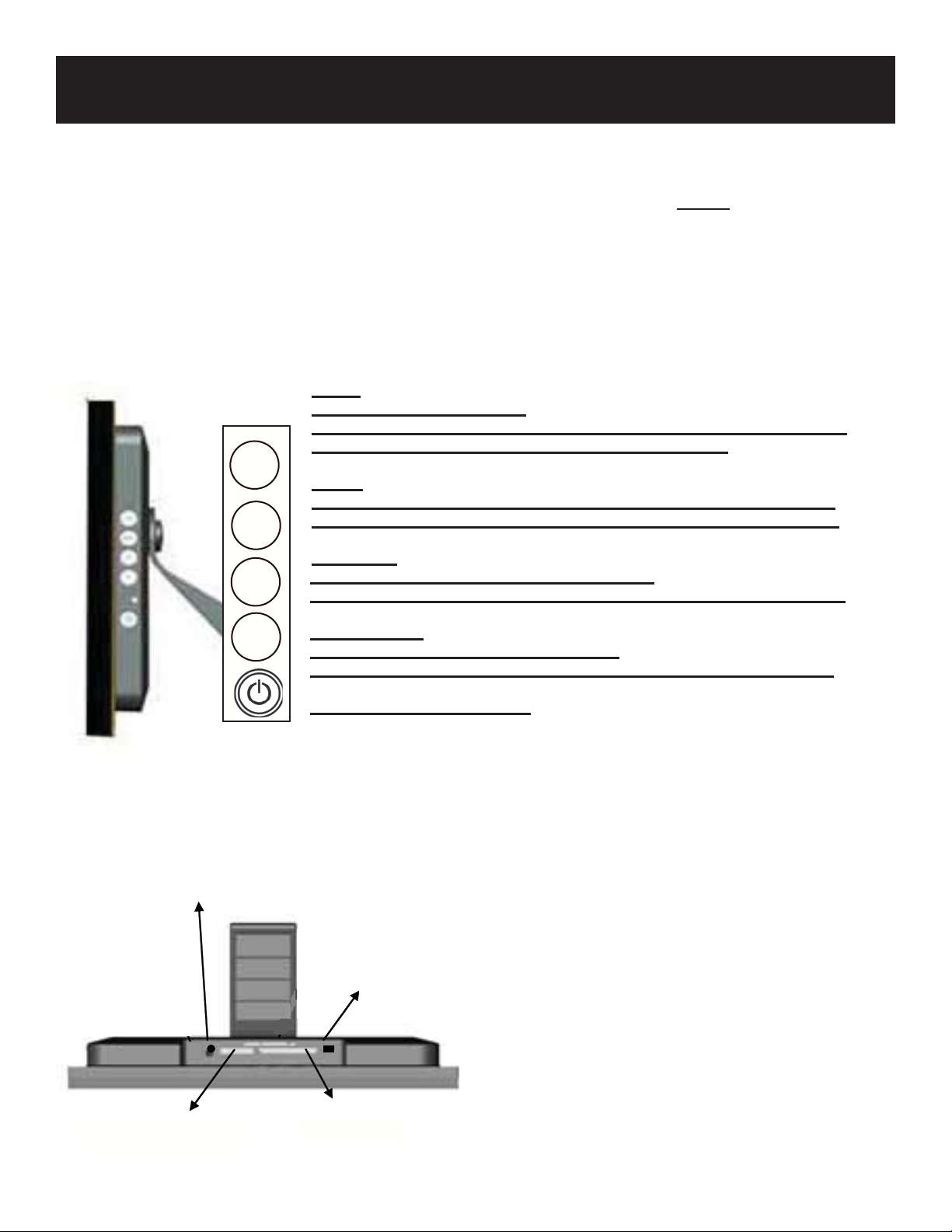
Controls and Basic Instructions
Set Up and Navigation
CONGRATULATIONS on your purchase of a Polaroid digital photo frame. Please read carefully
and follow all instructions in the manual and those marked on the product before fi rst use. Failing
to follow these warnings could result in personal injury or damage to the device. Also, remember to
keep this User’s Manual in a convenient location for future reference.
Important: Save the original box and all packing material for future shipping needs.
Controls
AUTO:
Press & Hold (normal mode):
Automatically adjusts the position of the display area of the LCD screen.
Press (under “Display Screen Adjustment Menu”): Exit.
AUTO
MENU:
Press (normal mode): Enter into “Display Screen Adjustment Menu”.
MENU
Press ( “Display Screen Adjustment Menu”): Select items in the menu.
UP ARROW
V
Press (normal mode): Increase music volume
Press ( “Display Screen Adjustment Menu”): Move up or go to previous
DOWN ARROW
V
Press (normal mode): Decreases volume
Press ( “Display Screen Adjustment Menu”): Move down or go to next
POWER: Turns power on/off
Installing a Flash Media Card
AV Out
Power
Power
SM Card
USB Port
USB
1. Find the slot that fi ts your fl ash media card.
2. Insert the card in the correct slot.
3. To remove the card, simply push it in slightly
until it springs back out. Remove.
MS/SD/MMC Card
CF/MD Card
CF/MD Card MS/SD/MMC Card
Note: Do not remove any memory card from its slot while
pictures are playing. Doing so could damage the frame or
memory card. Always turn the power off before removing the
memory card.
Page 3

Controls and Basic Instructions
Replacing the Remote Control Battery
1. Remove the battery compartment by pulling the cover in the direction
of the arrow.
2. Remove old battery and dispose of correctly.
3. Insert new battery taking note of correct polarity (+/-).
4. Replace cover.
Caution:
1.Only use a 3V CR2025 battery.
2.Dispose of used batteries according to local ordinance regulations.
3.Remove the battery when not using the Flash Player for prolonged periods.
Buttons on the Remote Control
POWER button Press to turn player on or off.
SETUP button Press to open menu for changing settings.
CARD SELECTION button Press to choose a different memory card.
MUSIC button Press to go to and display music fi les.
PHOTO
ROTATE
ZOOM button Press to zoom up to 4x (on photos only)
SLIDESHOW button Press to start/stop a photo slideshow
+ VOLUME button Press to increase volume
- VOLUME button Press to decrease volume
MUTE button Press to instantly mute volume
↑ button Press to move up when selecting fi les on your screen.
button Press to go to and display photo fi les.
button Press to rotate photos 90 degrees clockwise on screen
button Press to move left when selecting fi les on your screen.
←
►║ PLAY/PAUSE
screen.
→ button Press to move right when selecting fi les on your screen.
↓
button Press to move down when selecting fi les on your screen.
STOP
button Press to stop the selected fi le/action.
button Press to play/pause or confi rm selections on your
Page 4
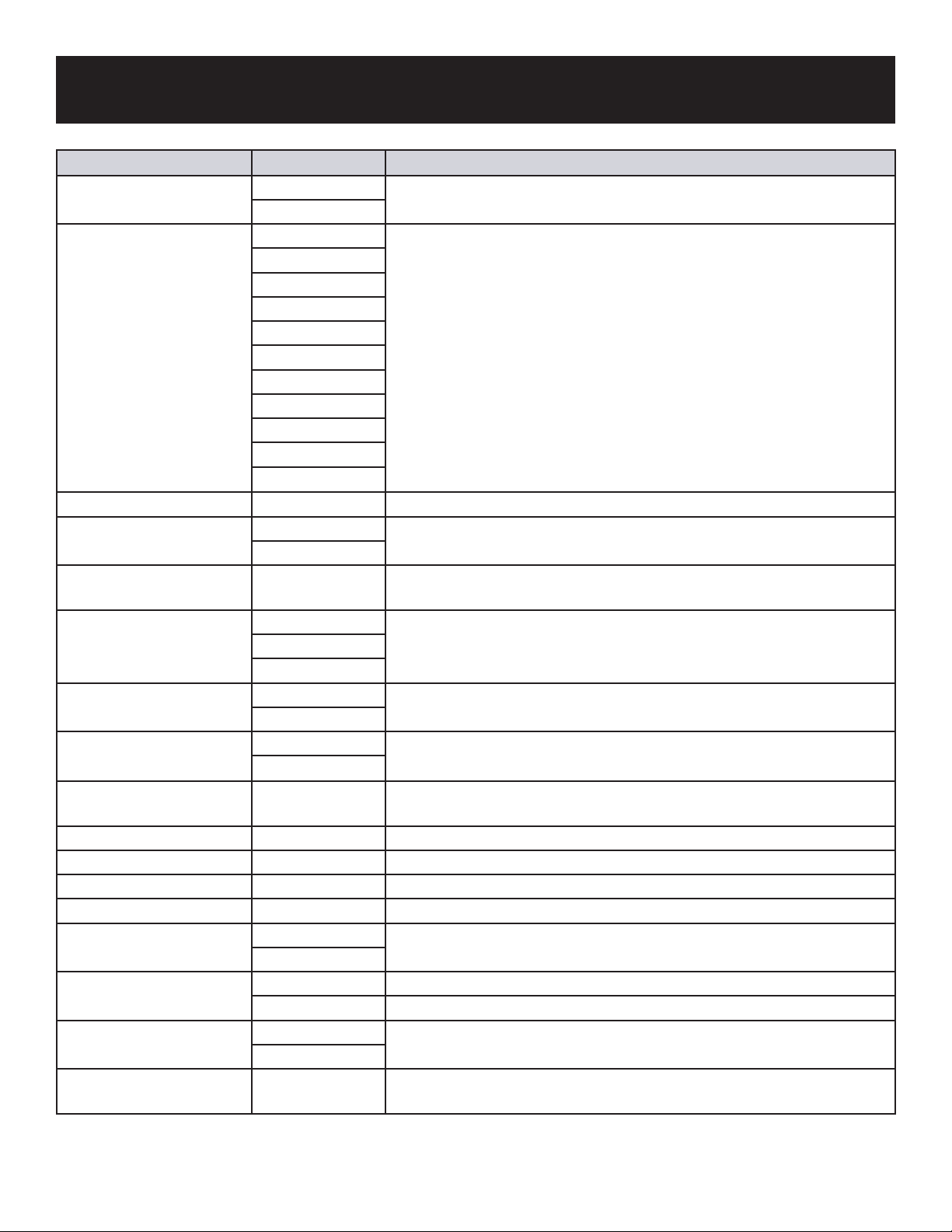
Set Up and NavigationControls and Basic Instructions
Setup Menu Sub-Menus Description
Separate window On Creates additional frames to view more than one picture at a time with a
Off
Slide show transition Off Each picture in a slide show will be shown one after another. Choose a
Fade
Shutter
Cross Combo
Mask
Brick
Dissolve
Bar
Expansion
Silk
Random
Slide show speed 5 ~ 300 seconds Choose from different slide show speeds
Slide show shuffl e On Lets you display photos in a random order
Off
Set favorite or select A small check mark will appear on the thumbnail image. To view your
Music repeat One Allows you to repeat songs
All
Off
Reset settings Yes Resets all your settings back to the factory default
No
Full screen On View images at full screen
Off
Language Select the language of your choice: English, Italian, German, French,
Copy fi le Copy fi les to the media card
Delete fi le Delete fi les
Brightness/contrast Degree bar Adjusts these settings
Color/tint Degree bar Adjusts these settings
Set time and Alarm clock Set current time Use these settings to set your clock time and your alarm time
Set alarm time
Clock style Photo mode Calendar with photo
Digital clock Displays a digital clock
Time format 24-hour Change clock format to either 12 or 24 hour time
12-hour
Auto slide setting Off Automatically turns on a slide show when the frame or remote is un-
maximum of four pictures at once
transition to be used between those images
favorite image, press the slide show button on the remote.
Spanish
touched for this period of time
Page 5

Specifi cations
Specifi cations and Set Up
Unit 10.4” Digital Photo Frame
Unit Size 305mm x 250mm x 43mm
Weight 1.4 kg.
Resolution 640 x 480
Brightness 250cd/m2 max.
Contrast Ratio 250:1
Card Type CF, SD, MMC, MS
Internal Memory 512MB
Input Mini USB
Auto Start Mode Auto slide show (JPEG)
Photo Playback
Mode
Music Playback
Mode
1. Rotate, zoom in
2. Auto slide show
3. Slide show with music (MP3)
4. Interval time setup
5. Transition setup
1. Play/stop/pause
2. Volume adjust
3. Repeat model setup
4. File type, total time, date, display
11” Digital Photo Frame
363mm x 270mm x 48mm
1.6 kg.
800 x 400
250cd/m2 max.
250:1
CF, SD, MMC, MS
512MB
Mini USB
Auto slide show (JPEG)
1. Rotate, zoom in
2. Auto slide show
3. Slide show with music (MP3)
4. Interval time setup
5. Transition setup
1. Play/stop/pause
2. Volume adjust
3. Repeat model setup
4. File type, total time, date, display
12” Digital Photo Frame
305mm x 250mm x 43mm
1.6 kg.
800 x 600
250cd/m2 max.
250:1
CF, SD, MMC, MS
N/A
Mini USB
Auto slide show (JPEG)
1. Rotate, zoom in
2. Auto slide show
3. Slide show with music (MP3)
4. Interval time setup
5. Transition setup
1. Play/stop/pause
2. Volume adjust
3. Repeat model setup
4. File type, total time, date, display
Setting up the Digital Picture Frame
1. Plug the appropriate end of the AC adapter into a power outlet and the other end into the Digital Picture Frame.
2. After you’ve stored content on a fl ash media card (not included), insert the card into the proper slot (see page 2).
3. Turn the power switch to “ON”. As a default the fi rst fi le of the card will be displayed fi rst. Play sequences are
automatically sorted alphabetically by fi le name, regardless of fi le type.
Connecting a USB Device to the Digital Picture Frame
1. The Digital Picture Frame has a built-in mini-USB port. If you would like to connect the USB device (such as a USB
fl ash drive) to the Digital Picture Frame with a full-siz
digital picture frame. This included cable has a male mi
2. It is recommended that you turn off your USB device and the Digital Picture Frame before connecting the USB device.
3. This Digital Picture Frame cannot be connected to a computer.
NOTE: DO NOT TAKE THE MEMORY CARD OUT OF THE SLOT WHILE THE PICTURES ARE STILL PLAYING OR
WHEN THE POWER IS STILL ON. THIS COULD DAMAGE THE FRAME OR THE MEMORY CARD. ALWAYS
TURN THE POWER OFF BEFORE REMOVING THE MEMORY CARD.
e port, please use the USB Connection Cable” included with the
ni-size USB port and a female full-size USB port.
Page 6

Navigating in the Digital Photo Frame
Slide show Screen:
Turning the Digital Picture Frame on will initiate a photo slideshow with music, provided the inserted memory card has
music and photo fi les.
Select Card Screen:
Press the Card button on the remote to return “Select card” menu
Select Function Screen:
Select a source disk, then press the Menu key, or press the play/pause button on the remote to enter “Select Function”
menu as below:
Photo Browse Screen :
Select the Photo icon, then press the Menu key, or press the play/pause button on the remote to enter the Photo Browse
Screen as below:
Page 7

Navigating in the Digital Photo Frame
Music Browse Screen :
Select the Music icon, then press the Menu key, or press the play/pause button on the remote to enter the Music Browse
Screen as below:
File Operation Screen :
Select the File icon, then press the Menu key, or press the play/pause button on the remote to enter the File Operation
Screen as below:
Calendar Screen :
Select the Calendar icon, then press the Menu key, or press the play/pause button on the remote to enter the Calendar
Screen as below:
Setting Language:
Press the Setup button on the remote to access the setting language menu, select the language you wish to use. The
menu language will be change in this order: English>Italian>German>French>Spanish
Page 8

Navigating in the Digital Photo Frame
Setting Current Time:
In the Calendar screen, press the Setup button on the remote control or hold the Menu key for 2 seconds, the setting
menu will pop-up. Select Set Time & Alarm CLock and Set Current Time. Use “→” or “←”key to select types. Use “↑” or
“↓”key to set specifi c numerical value. When the correct time and date is set, plress the PLAY/PAUSE button.
Setting Alarm Time:
In the Calendar screen, press the Setup button on the remote control or hold the Menu key for 2 seconds, the setting
menu will pop-up. Select Time & Alarm clock and Set Alarm Time. Use “→” or “←”key to select types. Use “↑” or “↓”key to
set specifi c numerical value. When the correct time and date is set, plress the PLAY/PAUSE button.
Set Favorite Photo and Song:
Using your remote control, select the photo or music view mode, depending on whether you want to set a photo or song
as your favorite. Select the photo or song you want to set as a favorite. Press set favorite on the remote control. You may
select photos or songs by repeating these steps. To enter a slide show, either press the slide show key on the remote or
hold down the auto key for 2 seconds.
Page 9

Navigating in the Digital Photo Frame
How to Delete Files
a) In Select Card Screen or Select Function Screen, press the Setup button on the remote control or hold the Menu
key for 2 seconds, the setting menu will pop-up. Select Delete File will delete all the photo and music in the current card.
b) In File Operation Screen, press the Setup button on the remote control or hold the Menu key for 2 seconds, the
setting menu will pop-up. Select Delete File, it will delete the photo or music you select.
Select fi le:
A. In File Operation Screen, press PLAY button/ Menu key once
B. In the setting menu, select Set Favorite
How to Copy Files
a) In Select Card Screen or Select Function Screen, press the Setup button on the remote control or hold the Menu key for
2 seconds, the setting menu will pop-up. Select Copy File, it will copy all photo and music on the current card to the card.
b) In the File Operation Screen, press the Setup button on the remote control or hold the Menu key for 2 seconds,
the setting menu will pop-up. Select Copy File, it will copy the photo and music which you selected to the target card.
Select fi le:
C. In File Operation Screen, press PLAY button/ Menu key once
D. In the setting menu, select Set Favorite
Page 10

Navigating in the Digital Photo Frame
How to Format Memory
In Select Card Screen select Memory, press the Setup button
on the remote control or hold the Menu key for 2 seconds, the
setting menu will pop-up. Select Format Memory to format it.
*CAUTION: Formatting deletes all fi les in memory.
*NOTE: Features vary depending on model number. Your
model may not have an internal memory.
Playing music with your pictures
NOTE: This digital frame will only play music fi les that are in MP3 format. Other music fi le types will not be recognized by
the frame and you will not be able to play them.
A. First press “Music” key on the remote control to enter the music database. Use the arrow keys to select the desired
music fi le.
B. Press “Slideshow” key. This will play the selected MP3 while playing the slideshow.
Page 11

Recycling
Questions? Need some help?
Call our help line found on the insert with this icon:
Or visit www.polaroid.com.
WEEE:
This product contains electrical or electronic materials. The presence of these materials may, if not disposed of properly,
have potential adverse effects on the environment and human health. Presence of this label on the product means it
should not be disposed of as unsorted waste and must be collected separately. As a consumer, you are responsible for
ensuring that this product is disposed of properly. To fi nd out how to properly dispose of this product, please go to
www.polaroid.com and click on “Company“ or call the customer service number for your country listed in the
instruction manual.
“Polaroid” and “Polaroid and Pixel” are trademarks of Polaroid Corporation.
For service, support and warranty information, visit www.polaroid.com.
