Page 1

Digital Photo Frame
User’s Manual
Questions?
Need Some Help?
This manual should help you
understand your new product.
If you still have questions, call
our help line found on the
insert with this icon:
or visit
www.polaroid.com/support.
20080418
Page 2
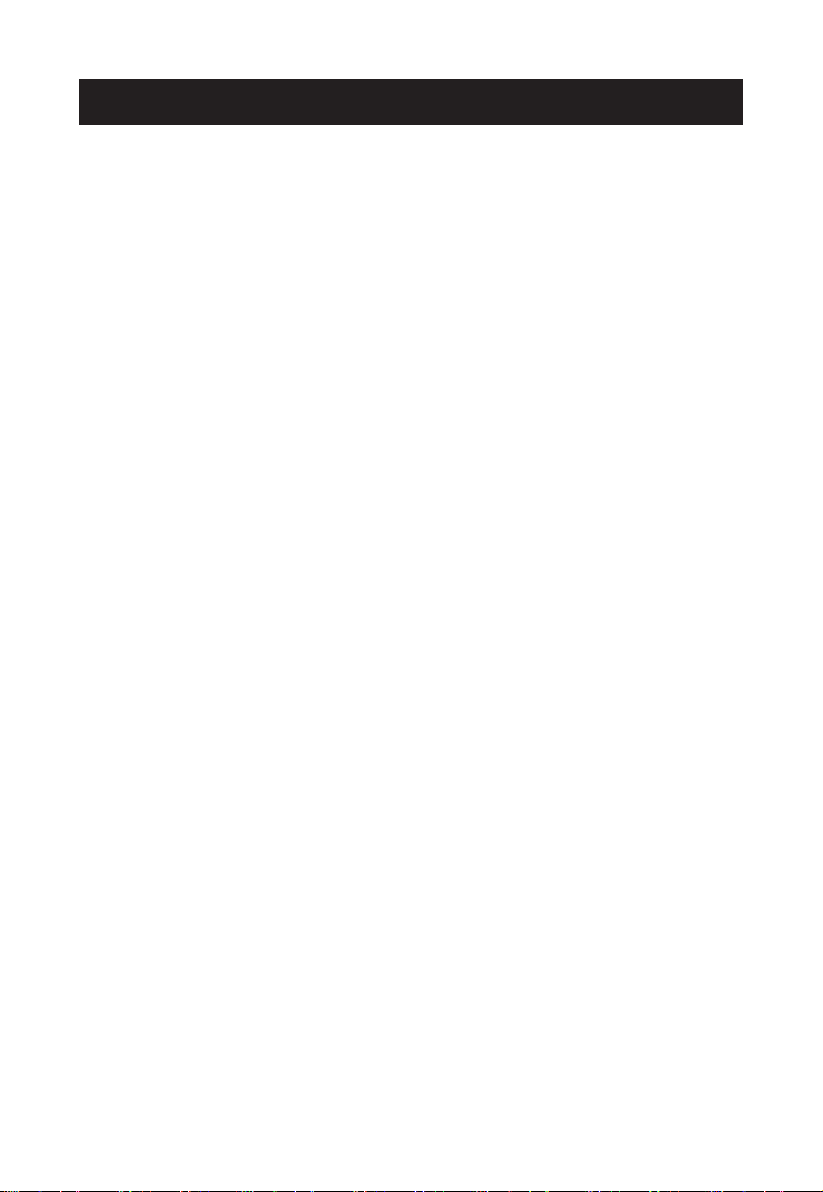
Important Safety Instructions
caution: These servicing instructions are for use by qualified service personnel only. To
reduce the risk of electric shock, do not perform any servicing other than that contained in the
operating instructions unless you are qualified to do so.
Note: Do not touch the color TFT LCD screen.
Proper Handling of the Digital Photo Picture Frame
Always handle the Digital Photo Picture Frame carefully. Avoid touching the LCD screen as
natural skin oils are very difficult to remove.
Always position the Digital Photo Picture Frame on a stable and level surface. Unstable
surfaces can cause the Digital Photo Picture Frame to topple and fall, resulting in possible
damage or injury.
Avoid exposing the Digital Photo Picture Frame to direct sunlight or high temperatures, which
can damage or shorten its life. Do not place the unit near heat sources such as radiators, heat
registers, or other appliances that generate heat. Orient the Digital Photo Picture Frame away
from direct sunlight to reduce glare.
Avoid exposing the Digital Photo Picture Frame to rain, water, moisture or high humidity. Do not
place it in a bathroom or kitchen near a sink or where it may come in contact with water.
Never place heavy or sharp objects on the LCD panel, frame, or power cord.
Overloading Outlets
Do not overload electrical power sources when using the Digital Photo Picture Frame.
Overloading wall outlets, circuits, or extension cords can result in overheating, fire, or electric
shock. Use only grounded or polarized outlets.
Power Cord Protection
To minimize wear on the power supply cord, the power supply cord should be routed away
from foot traffic and contact with other objects. Do not route the power cord under rugs or
carpeting. The cord should never be severely bent, pinched, or twisted. Periodically inspect
the power cord and each end of the cord for wear or damage. Unplug and replace the cord if
it is damaged.
Ventilation
Slots and openings on the Digital Photo Picture Frame are provided for ventilation purposes.
To ensure proper ventilation and reliable operation of the product do not place Digital Photo
Picture Frame on a bed, sofa, rug or similar surface. Do not place it in an enclosed space such
as a bookcase, unless proper ventilation is provided.
2
Page 3

Controls and Basic Instructions
CONGRATULATIONS on your purchase of your Polaroid Digital Photo Frame. Please read
carefully and follow all instructions in the manual and those marked on the product before first
use. Failing to follow these warnings may result in personal injury or damage to the device.
Remember to keep this User’s Manual in a convenient location for future reference.
Important: Save the original box and all packing material for future shipping needs.
Controls
Secure Digital™, Multi Media
Card™ Memory Stick™,
Memory Stick PRO™,
Memory Stick Duo™,
Memory Stick PRO™ Duo™
Mini USB Port
USB host port for
USB flash drives
Play
AC power input
Brightness Control
Down
Exit
Up
Control Lock
Adjustable base
Power switch
3
Page 4

Remote Control
Remote Control
Power
Slide Show
Display Type
SETUP
Rotate
Up Arrow
Zoom/Enter
Right ArrowLeft Arrow
Exit
Down Arrow
4
Page 5

Quick Start
Quick Start Instructions
1. Plug the AC adapter into the Digital Photo Frame and plug it into a wall outlet.
2. Insert a memory card into the slot or insert peripheral USB equipment into USB host.
Memory cards that can be used in this device are: Secure Digital™, MultiMedia Card™,
Memory Stick™, Memory Stick Duo™
3. Turn on the Power Switch located on the back of the Digital Photo Frame.
4. Once the Digital Photo Frame has been turned on, the unit will enter the “Select Card” page
automatically.
SD/MMC/MS
5. Press the or button to select a type of memory card and press the Play ▶II button to
enter Photo mode. Thumbnails of your images will be shown on the screen.
6. Press the EXIT button to go back to the “Select Card” page.
7. Using the procedure in Step 5, press the or button to select a picture and press the
Play ▶II button to view it in full screen. Press the EXIT button to go back.
8. When viewing a picture, press the Play ▶II button again to enlarge the current picture. Press
the EXIT button to return to thumbnail mode.
9. On the “Select Card” page, press the or button to select the SETUP mode and press
the Play ▶II button to enter. Press the or button to scroll to the “LANGUAGE” option,
press ▶II button to enter its submenu(the screen will flicker). Press the or button to
select a language you prefer and press ▶II button to confirm your selection. In the SETUP
mode, you can also setup “Slideshow Time”, “Display Mode”, “Transition Effect”, “Reset
Settings” and “Auto Slide show Setting”.
Notes:
1. When there is no memory card in the unit, pressing the slideshow button will play the demonstration
images. For more details, please refer to “Demo Slide Show” on page 8.
2. You may use the the remote control to perform the above functions. Press the or button to scroll
forward or backward, Press the or button to scroll up or down, and press ENTER/ZOOM button to
enter, play or confirm your choice. Press the EXIT button to go back.
USB Flash Drive Internal Memory
Select Card Page
SETUP
5
Page 6

Controls and Basic Instructions
Buttons on the Remote Control
POWER BUTTON---Press to power on or off.
SLIDE SHOW BUTTON---Press to start/stop a photo
slideshow
ROTATE BUTTON---Press to rotate photos 90 degrees
clockwise on screen
DISPLAY BUTTON---Press to change from 4:3 to 16:9 and
back
SETUP BUTTON---Press to set up system parameters
ENTER / ZOOM BUTTON---Press to confirm your
selection and play still images or press to zoom in to 16x for a
selected picture.
BUTTON---Press to move up when selecting files on your
screen.
BUTTON---Press to move left when selecting files on your
screen.
BUTTON---Press to move right when selecting files on your
screen.
BUTTON---Press to move down when selecting files on
your screen..
EXIT BUTTON---Press the exit button to go back to
previous menu.
6
Page 7

Controls and Basic Instructions
Control Button Functions
All function settings for your Digital Photo Frame can be controlled via the buttons located
on the top of the frame. You can access the setup menu by either using the remote control
or pressing the or button on the frame and highlight the wrench icon. Press the ▶II
button.
OSD Menus Sub-Menus Description
Slideshow Time 3 seconds
Display Mode 4:3
Transition Effect
Reset Settings Restore settings to default values
Language
Auto Slide show Setting
5 seconds
15 seconds
1 minute
15 minutes
1 hour
16:9
Off
Bottom to top
Top to bottom
Left to right
Right to left
Door close
Door open
Horizontal cross
Vertical cross
Random
Fading
Vertical expand - top
Vertical expand - bottom
Vertical expand - middle
English
Italian
German
French
Spanish
Portuguese
Dutch
Polish
Russian
Off
30 Seconds
60 Seconds
Determines how quickly the next
photo is displayed
Definitize the display size for your
photo changed from 4:3 to 16:9
or back.
Select style of transition
Multiple languages
The slide show will run automatically after the time is selected.
7
Page 8

Controls and Basic Instructions
Control Button Functions - continued
To access the Setup mode
Button Command
Up
▶II Select
Down
EXIT Exit OSD Menu
Viewing Pictures Individually
Button Command
Previous Picture
▶II Zoom in the Select Picture
Next Picture
EXIT Press to return to the thumbnail mode.
Select Card Page
Button Command
Left
▶II Enter the submenu
Right
EXIT Back to “Select Card” Page
Demo Slide Show
Some demo pictures have been loaded into your Digital Photo Frame. These pictures can be
viewed without inserting any memory cards. Power on the Digital Photo Frame, and after a few
moments, the demo slide show will run automatically.
Connecting a USB Device to the Digital Photo Frame
Your Digital Photo Frame has a built-in USB port. Using a USB cable (not included) and your
digital camera or a USB flash drive, you have the ability to view images directly from the USB
source.
1. Connect the AC adapter to the Digital Photo Frame and slide the power switch to the “on”
position.
2. Connect one end of a USB cord to a USB device such as a digital camera or USB flash drive,
and the other end to the Digital Photo Frame.
3. Once the Digital Photo Frame has recognized the USB source, you will be able to view all the
pictures on the camera’s internal memory, its memory card, or a USB flash drive.
Connecting your Digital Photo Frame to a computer
Using the supplied USB cable, you can connect your digital picture frame to a computer to
transfer files between the two devices.
With the frame turned off, connect the small end of the cable to the frame and the large end
to your computer. Turn the frame on and allow the computer a few moments to recognize the
device. The frame’s internal memory and any memory cards inserted in the frame will appear
as external storage devices on the computer. Click on “Open folder to view files”. You may add
or delete any photos from the internal memory of the device or memory cards from here.
8
Page 9

Changing Picture Frames
Changing picture frames is easy as 1-2-3:
1. Locate the lock on the side
of the back cover. Slide the
lug toward in the direction as
illustrated, to release the back
cover from the frame.
2. Lift the back cover and gently
pull it from the two slots on the
other side of the frame.
3. To reattach a new frame,
simply hold the back cover at a
slight angle, then insert the two
wedges on the other side of the
back cover into the matching
slots of the frame. To lock it
into place slide the lug to the
“LOCK” position.
Unlock
Lock
Unlock
Lock
9
Page 10

Frequently Asked Questions
Frequently Asked Questions(FAQ)
Q : What other media formats can the Digital Photo Frame support? Why will it not play all
images?
A : The Digital Photo Picture Frame will support JPEGs taken from a digital camera. The
Digital Photo Picture Frame may not read all images.
Q : I have a memory card in the Digital Photo Frame, but it’s not reading the card. What should
I do?
A : First, make sure that you are using a memory card that is supported by the Digital Photo
Frame. Second, ensure that the memory card is inserted all the way into the correct slot.
Third, press the EXIT button until you reach the “Select Card” page. If the memory card is
properly inserted into the slot, that memory card icon will be highlighted.
Note: Some digital cameras save images into non-standard formats. Please refer to your
camera’s operating manual for specifics.
Q : Why do some pictures load faster than others?
A : Higher resolution pictures load slower. Using a lower resolution when taking pictures
speeds loading time.
10
Page 11

Technical Specifications and Recycling
Technical Specifications
Product: 7” LCD Screen Digital Photo Picture Frame
Resolution: 480 x 234 pixels
Input Formats: Secure Digital™, Multi Media Card™, Memory Stick™,
Memory Stick Duo™
Questions? Need some help?
Call our help line found on the insert with this icon:
Or visit www.polaroid.com.
RoHS
WEEE:
This product contains electrical or electronic materials. The presence of these materials may, if
not disposed of properly, have potential adverse effects on the environment and human health.
Presence of this label on the product means it should not be disposed of as unsorted waste and
must be collected separately. As a consumer, you are responsible for ensuring that this product
is disposed of properly. To find out how to properly dispose of this product, please go to www.
polaroid.com and click on “Company“ or call the customer service number for your country
listed in the instruction manual.
“Polaroid” and “Polaroid and Pixel” are trademarks of Polaroid Corporation.
For service, support and warranty information, visit www.polaroid.com.
Part No.:OM6096US001
Printed in China
11
