Page 1
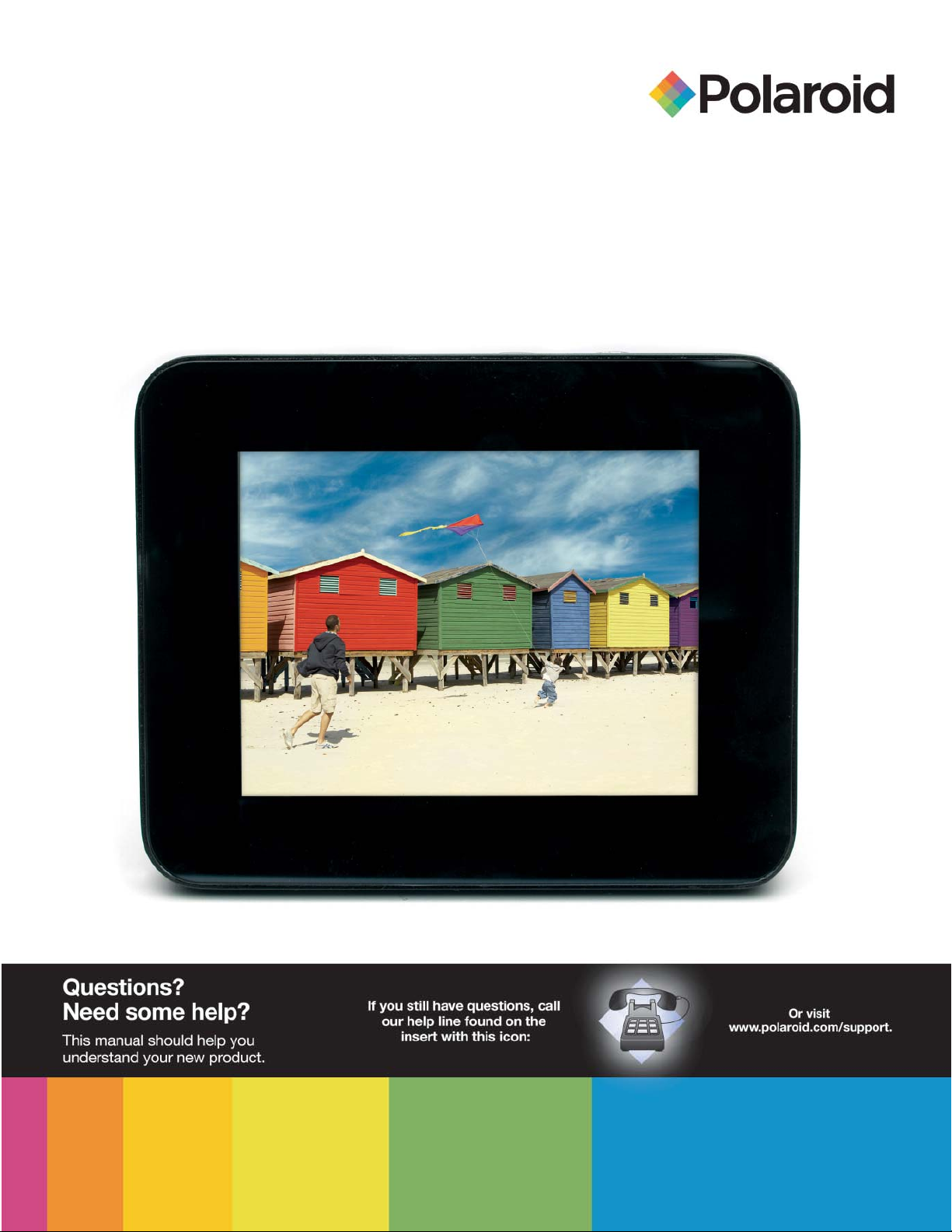
Digital Photo Frame
User’s Manual
20081014
Page 2
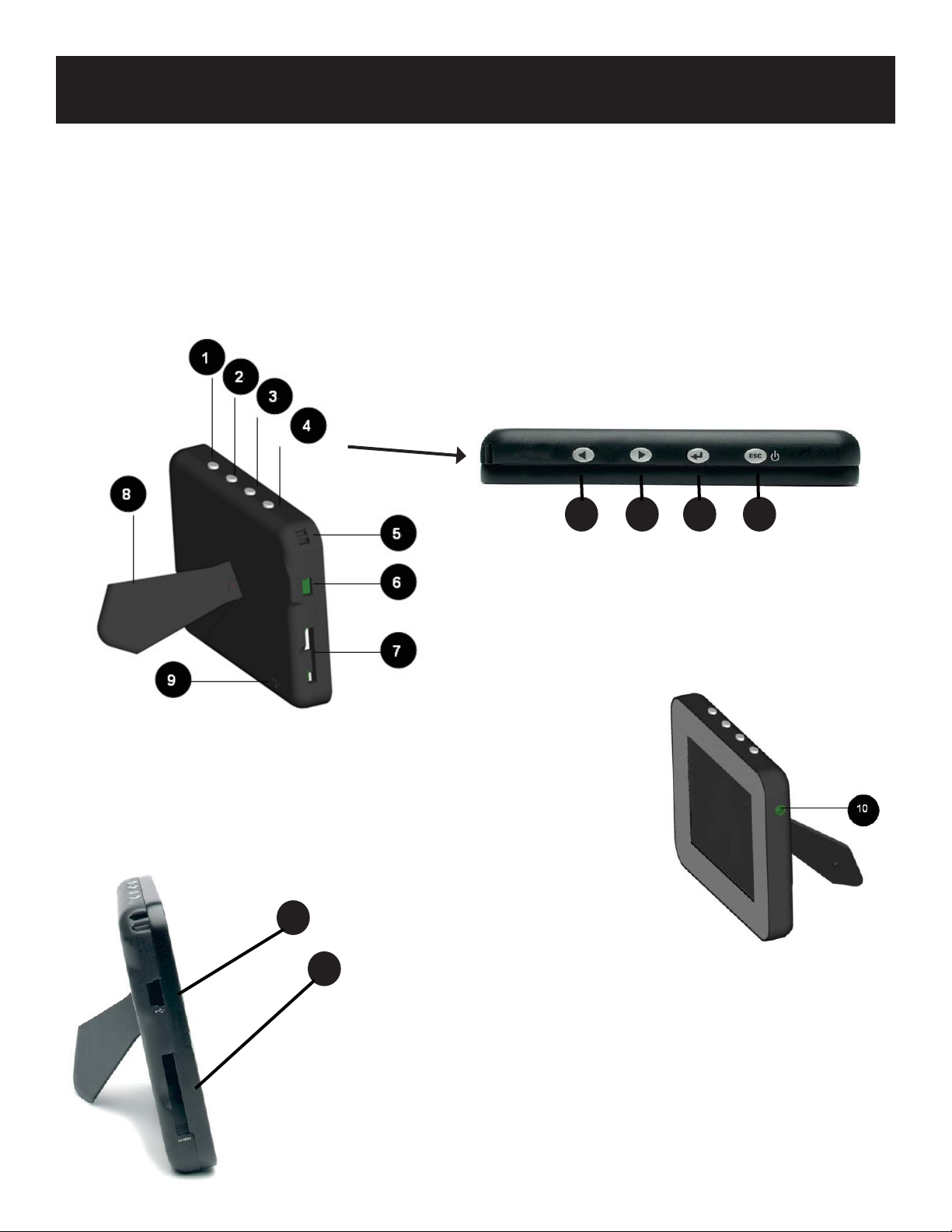
Controls and Basic Instructions
CONGRATULATIONS on your purchase of a Polaroid digital photo frame. Please read carefully and follow all
instructions in the manual and those marked on the product before fi rst use. Failing to follow these warnings
could result in personal injury or damage the device. Also, remember to keep this User’s Manual in a convenient
location for future reference.
Important: Save the original box and all packaging materials for future shipping needs.
Set Up and Navigation
Controls
The function of each key depends on which menu you are in
and will be shown as part of the introduction for each menu. For
example (Photo/Music/SETUP)
4 3 2 1
Installing a Flash Media Card
6
7
1. ESC - Press and release to Exit or go back; press and
hold to power on/off
2. Enter - Press and release to Enter or Select; press and
hold to show the tool bar
3. Right - Press and release to move to the right
4. Left - Press and release to move to the left
5. Strap holder
6. USB port
7. SD/MMC slot
8. Stand
9. Reset button
10. Earphone port
1. Find the slot that fi ts your fl ash media card.
2. Insert the card in the correct slot.
3. To remove the card, simply push it in slightly
until it springs back out. Remove.
Note: Do not remove any memory card from its slot while pictures are
playing. Doing so could damage the frame or memory card. Always
turn the power off before removing the memory card.
Page 3

Controls and Basic Instructions
Powering up
1. Make sure the frame is connected to your PC using the supplied USB cord.
2. Press and hold the ESC button until the Polaroid logo appears on the frame’s screen.
We recommend you charge the battery for six hours upon initial use. Subsequent charging should take only four hours.
When powering up, you will be presented with two choices. Navigate to your choice by pressing the Right or Left button,
then Enter to confi rm. Your choices are:
1. Charging mode: Charges the internal rechargeable battery and allows you to view photos, listen to music, etc. You will
not be able to transfer pictures to and from the frame in charging mode.
2. PC mode: Use the frame as a card reader (SD/MMC) to transfer fi les to and from the memory card and your PC. You
must have a card inserted for this feature to work.
Selecting the PC mode gives you the following options:
1. Select SD/MMC fl ash memory
2. Select the internal memory
SD/MMC
Internal Memory
Page 4

Set Up and NavigationControls and Basic Instructions
Selection Options
Once you’ve selected either SD/MMC or the internal memory, you will see the following screen:
Charging icon Photo
Music
Settings
Use these control keys to navigate
1. ESC - Press and release to Exit or go back; press and
hold to power on/off
2. Enter - Press and release to Enter or Select; press and
hold to show the tool bar
3. Right - Press and release to move to the right
4. Left - Press and release to move to the left
Note: The internal memory is approximately 0.7 MB and
can hold approximately 14 images depending on image
sizes.
Note: If the memory card (SD/MMC) is removed, the
system will return to the main menu.
Navigating in the Digital Photo Frame - Slide Shows
Use these control keys to navigate
1. ESC - Press and release to Exit or go back; press and
hold to power on/off
2. Enter - Press to select play or pause
3. Right - Press and release to move to the right (when
the slide show is paused)
4. Left - Press and release to move to the left (when the
slide show is paused)
Page 5

Controls and Basic Instructions
Navigating in the Digital Photo Frame - Slide Shows
Use these control keys to navigate
1. ESC - Press and release to Exit or go back; press
and hold to power on/off
2. Enter - Press and release to Enter or Select; press
and hold to show the tool bar
3. Right - Press and release to move to the right
4. Left - Press and release to move to the left
Note: The internal memory is approximately 0.7 MB
and can hold approximately 14 images depending on
image sizes.
Note: If the memory card (SD/MMC) is removed, the
system will return to the main menu.
Photo Toolbar
Previous photo
Next photo
Set favorite photo (copy to internal memory)
Pause
Information
Note: Press
When viewing images from the internal memory, press
to copy a photo from your memory card and designate it a favorite on the internal memory.
Rotate
Turn on/Turn off background music
Zoom
Delete selected image from internal memory
to delete selected photos.
Page 6

Set Up and NavigationControls and Basic Instructions
Playing Music Files
Note: Remember to plug in your earphones.
Use these control keys to navigate
1. ESC - Press and release to Exit or go back; press and
hold to power on/off
2. Enter - Press to select play or pause
3. Right - Press and release to select the next song; press
and hold to turn the volume up
3. Left - Press and release to select the previous song; press
and hold to turn the volume down
System Settings
Use these control keys to navigate
1. ESC - Press to exit to the last menu
2. Enter - Press to enter next menu or select
3. Right - Press and release select the next option
4. Left - Press and release to select the previous option
Selecting your Language
1. Once you have powered up, select charging mode.
2. Use the right/left buttons to navigate to the internal memory selection.
Press enter to confi rm.
3. Use the right/left buttons to navigate to the settings icon (the wrench).
Press enter to confi rm.
4. Navigate to the language of your choice. Press enter to confi rm.
5. Press the ESC button to return to the main menu.
Page 7

Functions and Specifi cations
Functions
Language English, French, German, Italian, Spanish, Portuguese, Greek, Dutch, Turkish
Brightness Adjust brightness
Adjust contrast
Adjust tint
Slideshow Intervals Select between 3, 5, 10, 30 or 60 seconds
Transition Effects Off, fade, shutter, cross, brick, dissolve, bar, expansion, silk, random
Reset Settings Version: The current fi rmware version
Software update: If available, this will let you upgrade fi rmware
Reset settings: Reset all settings to factory defaults
Specifi cations
Unit 3.5” Digital Photo Frame
Unit Size 14mm H x 84mm W x 103mm L
Weight 0.45 kg.
Resolution 320 x 240
Brightness 200cd/m
2
max.
Contrast Ratio 350:1
Card Type SD, MMC
Internal Memory 0.7MB
Input USB 2.0 Hi-Speed Device
Music Format MP3
Page 8

Set Up and Navigation
Recycling
Questions? Need some help?
Call our help line found on the insert with this icon:
Or visit www.polaroid.com.
WEEE:
This product contains electrical or electronic materials. The presence of these materials may, if not disposed of properly,
have potential adverse effects on the environment and human health. Presence of this label on the product means it
should not be disposed of as unsorted waste and must be collected separately. As a consumer, you are responsible for
ensuring that this product is disposed of properly. To fi nd out how to properly dispose of this product, please go to
www.polaroid.com and click on “Company“ or call the customer service number for your country listed in the
instruction manual.
“Polaroid” and “Polaroid and Pixel” are trademarks of Polaroid Corporation.
For service, support and warranty information, visit
www.polaroid.com.
