Page 1
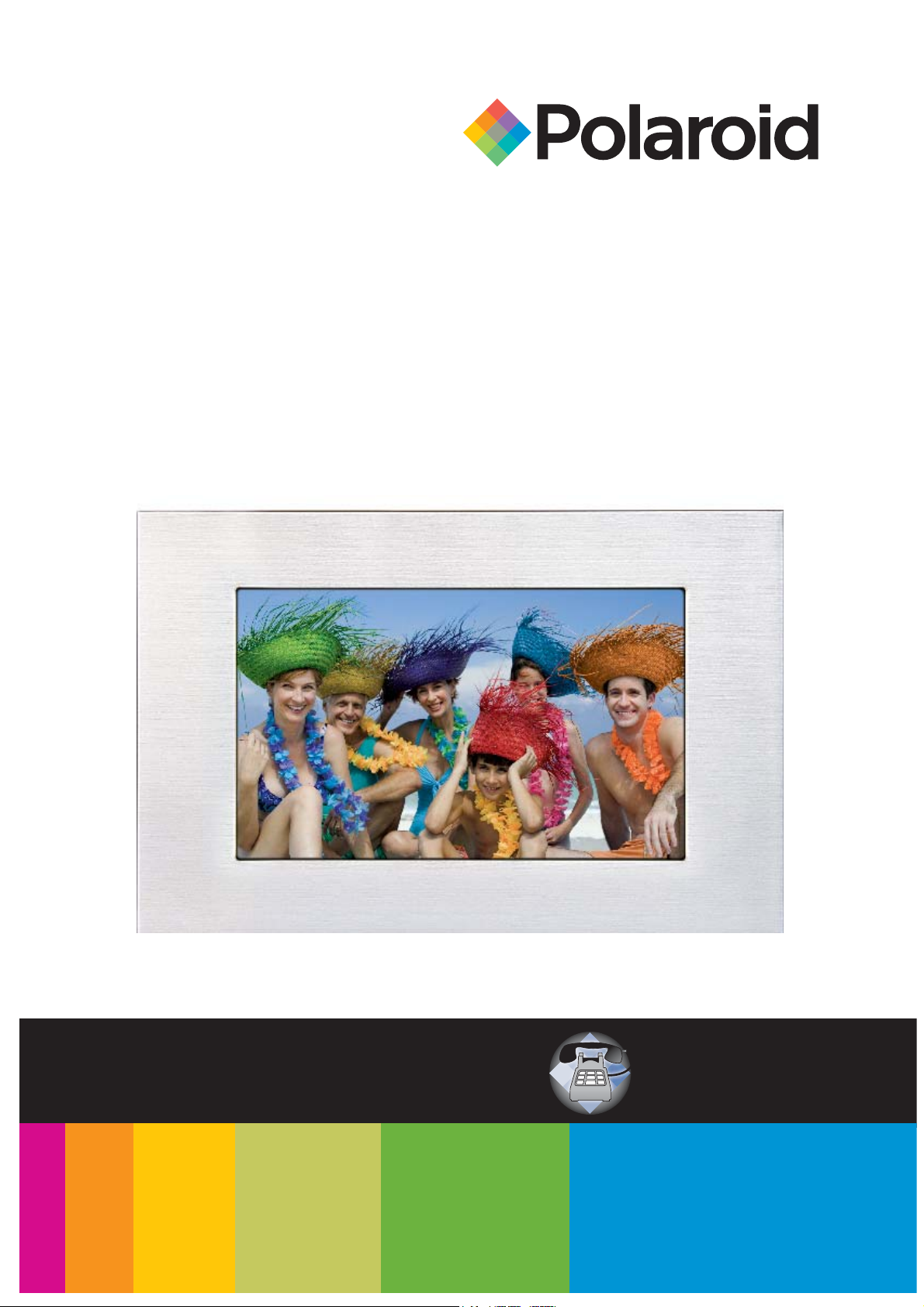
O
M6075US001-CMYK
Digital Photo Frame
User’s Manual
Questions?
Need Some Help?
This manual should help you
understand your new product.
If you still have questions, call
our help line found on the
insert with this icon:
www.polaroid.com/support.
or visit
20080527
Page 2
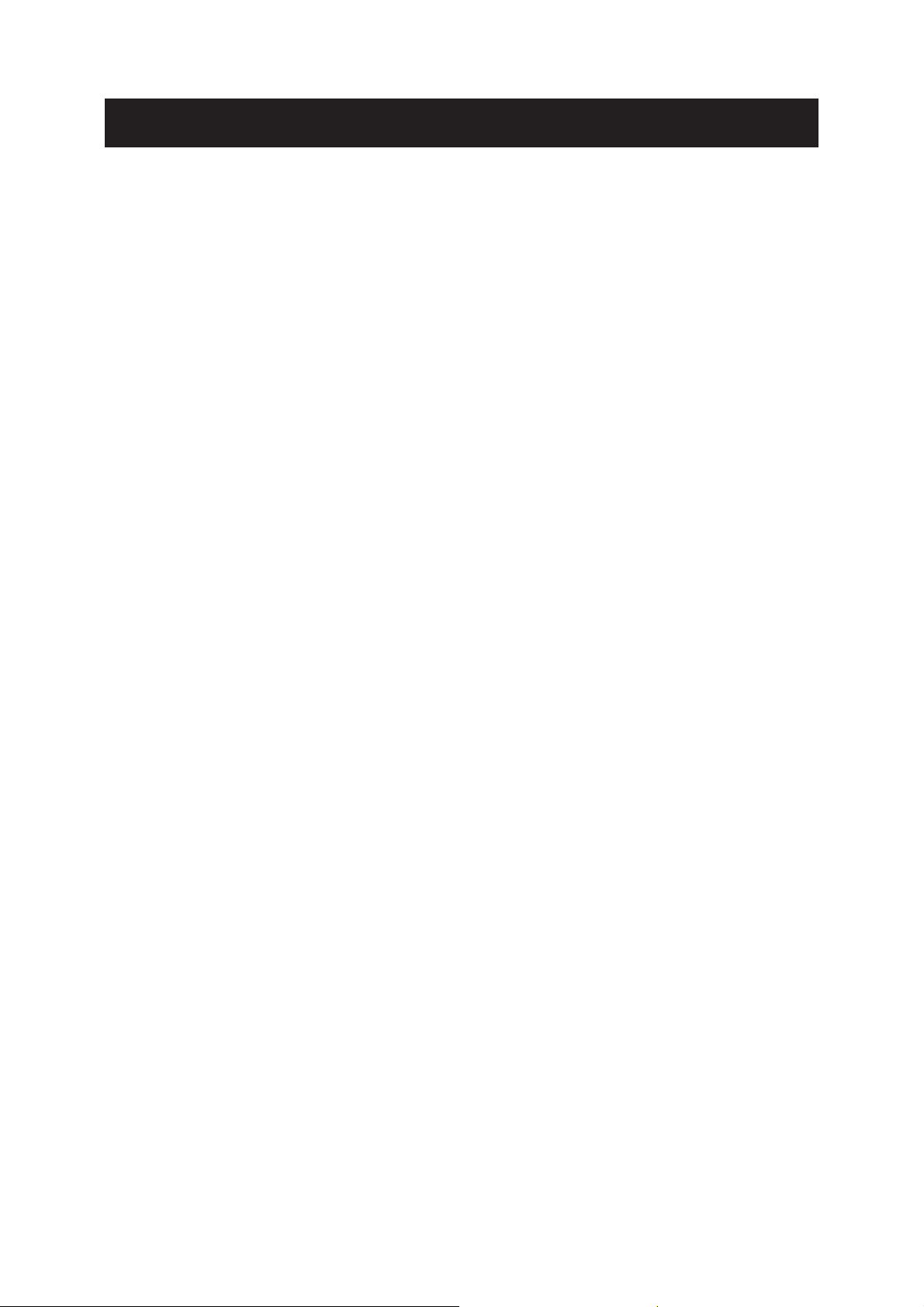
Important Safety Instructions
CAUTION: These servicing instructions are for use by qualifi ed service personnel only. To
reduce the risk of electric shock, do not perform any servicing other than that contained in the
operating instructions unless you are qualifi ed to do so.
Note: Do not touch the color TFT LCD screen.
Proper Handling of the Digital Photo Picture Frame
Always handle the Digital Photo Picture Frame carefully. Avoid touching the LCD screen as
natural skin oils are very diffi cult to remove.
Always position the Digital Photo Picture Frame on a stable and level surface. Unstable
surfaces can cause the Digital Photo Picture Frame to topple and fall, resulting in possible
damage or injury.
Avoid exposing the Digital Photo Picture Frame to direct sunlight or high temperatures, which
can damage or shorten its life. Do not place the unit near heat sources such as radiators, heat
registers, or other appliances that generate heat. Orient the Digital Photo Picture Frame away
from direct sunlight to reduce glare.
Avoid exposing the Digital Photo Picture Frame to rain, water, moisture or high humidity. Do not
place it in a bathroom or kitchen near a sink or where it may come in contact with water.
Never place heavy or sharp objects on the LCD panel, frame, or power cord.
Overloading Outlets
Do not overload electrical power sources when using the Digital Photo Picture Frame.
Overloading wall outlets, circuits, or extension cords can result in overheating, fi re, or electric
shock. Use only grounded or polarized outlets.
Power Cord Protection
To minimize wear on the power supply cord, the power supply cord should be routed away
from foot traffi c and contact with other objects. Do not route the power cord under rugs or
carpeting. The cord should never be severely bent, pinched, or twisted. Periodically inspect
the power cord and each end of the cord for wear or damage. Unplug and replace the cord if
it is damaged.
Ventilation
Slots and openings on the Digital Photo Picture Frame are provided for ventilation purposes.
To ensure proper ventilation and reliable operation of the product do not place Digital Photo
Picture Frame on a bed, sofa, rug or similar surface. Do not place it in an enclosed space such
as a bookcase, unless proper ventilation is provided.
2
Page 3
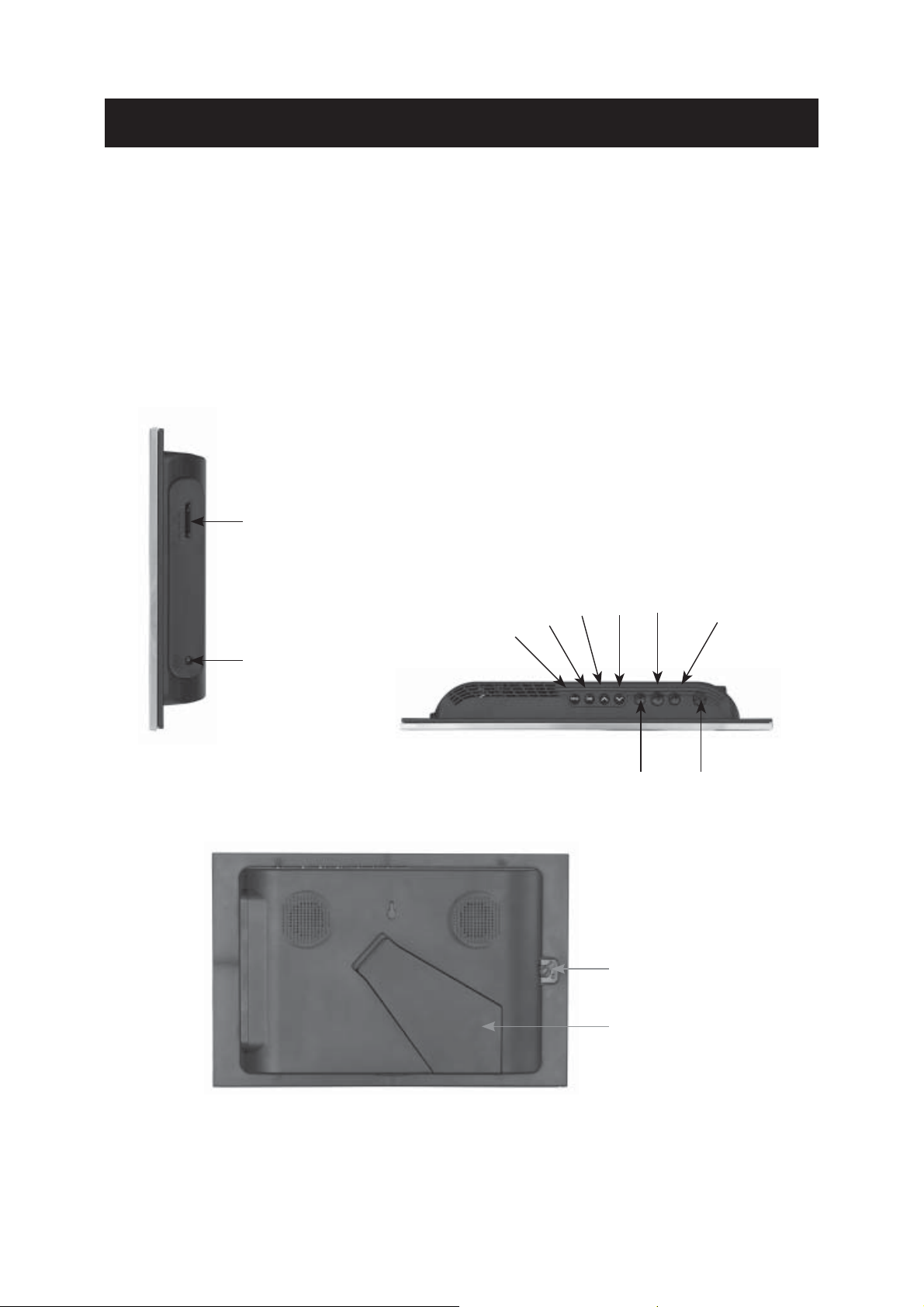
Introduction and Controls
CONGRATULATIONS on your purchase of your Polaroid Digital Photo Picture Frame. Please
read carefully and follow all instructions in the manual and those marked on the product before
fi rst use. Failing to follow these warnings could result in personal injury or damage to the
device. Remember to keep this User’s Manual in a convenient location for future reference.
Important: Save the original box and all packing material for future shipping needs.
Controls
Secure Digital™,
Multi Media Card™,
Memory Stick™,
Memory Stick Duo™
Memory Stick Pro™
Menu
OK
Up
Down
Play /
Pause
Forward
AC Power Input
Backward
Lock
Adjustable Base
Power
3
Page 4
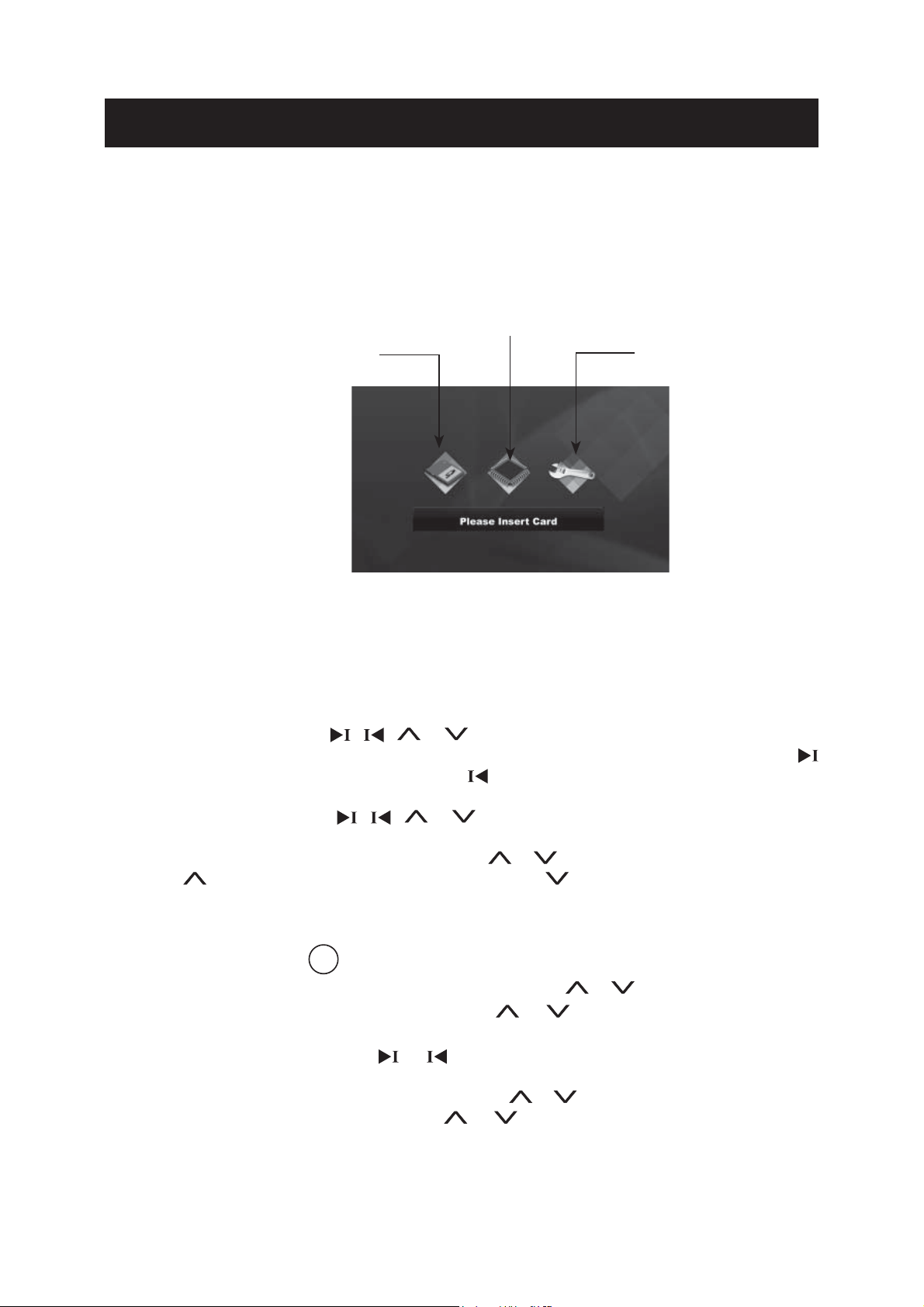
Quick Start Instructions
Using the Control Buttons on Digital Picture Frame:
1. Plug the AC adapter into the Digital Photo Picture Frame and plug it into a wall outlet.
2. Press POWER button to power on the device. The unit will enter the Main Menu page.
Internal memory
SD / MMC Card
3. Insert a memory card into the slot.
Memory Card Slot: Secure Digital™, MultiMedia Card™, Memory Stick™,
Duo™ and Memory Stick Pro™
4. The unit will play the memory card type automatically.
5. Press the II button to enter photo mode. The unit will display up to 15 thumbnail pictures
at a time on LCD screen Press the MENU button to exit.
6. In Photo Mode, press the
to view it in full screen. Press the Menu button to return to thumbnail display. Press the
button to go to the next picture or press the
7. When viewing a picture, press the II button again to enlarge the current picture. With the
picture zoomed, press the
MENU button to exit zoom function.
8. When viewing a picture in full screen, press the or button to rotate the current picture.
Press
the Menu button to return to thumbnail display.
9. With a thumbnail or full screen image, press and hold OK button for 3 seconds to start
slideshow.
10. In Photo mode, press OK button to mark the selected fi le(s), press and hold the MENU
button to access COPY / Delete / Transcoding. Press the
items, press the II button to enter. Press the
press the II button to confi rm your choice.
11. In Main Menu page, press the
button to enter.
12. To change the language: In Setup mode, press the or button to choose “LANGUAGE”.
Press the II button to enter. Press the
and press the II button to confi rm your choice. Press the Menu button to exit without
comfi rmation.
button to rotate counterclockwise. Press the button to rotate clockwise. Press
, , or button to select a picture. Press the II button
button to go back to the previous picture.
, , or button to move the picture around. Press the
or button to select different
or button to choose an option and
or button to select Setup mode and press the II
or button to select a language you prefer
Setup
Memory Stick
4
Page 5

Menus
Control Button Functions
All function settings for your Digital Photo Picture Frame can be achieved in the setup menu by
navigating with the buttons located on the top of the device.
OSD Menus Sub-Menus Description
Full Screen On Pictures display in full screen or not
Off
Slide Show Effect Off
Random
Pan and zoom
Fade
Shutter
Cross Comb
Mask
Brick
Dissolve
Bar
Slide Show Speed Fast Speed of slide show
Normal
Slow
Slide Show Shuffl eOn
Off
Reset Settings Are you sure?
Yes
No
Language English
Italian
German
French
Spanish
Brightness Adjusting picture brightness
Contrast Adjusting picture contrast
Auto Slide Set Off
30 Seconds
60 Seconds
5 Minutes
15 Minutes
Select style of transition
Reset to default settings
Multiple languages
The slide show will run automatically after
the time is selected.
5
Page 6

Controls and Basic Instructions
Control Button Functions - continued (OSD Functions)
How to access to the Setup Mode
Button Command
Up
Down
II Enter or Confi rm
Viewing Pictures Individually
Button Command
I
Previous Picture
II Zoom in the Select Picture
I Next Picture
Main Menu Page
Button Command
I
Left
II Select
I Right
Demo Slide Show
Pictures have been pre-loaded into the Digital Photo Picture Frame. These pictures can be
viewed without inserting any memory cards. Power on the Digital Photo Picture Frame, wait for
a while, the demo slide show will run automatically.
Auto Slide Show
The unit has auto slide show function, it allows you to view your pictures at any time. Power on
the Digital Photo Picture Frame and insert a memory card, no mattter what state the unit is, wait
for a while, the slide show will run automatically.
Setting a Favorite Slide Show
In Photo Mode, press the the
OK button to mark it as a favorite. Press the OK button again to cancel your choice. When you
have selected all your favorite images for your custom slideshow, wait for a while, your favorite
slide show will start automatically.
, , or button to select a favorite picture and press the
6
Page 7

Frequently Asked Questions
Frequently Asked Questions(FAQ)
Q : What other media formats can the Digital Photo Picture Frame support? Why will it not play
all images?
A : The Digital Photo Picture Frame will support JPEGs taken from a digital camera. The
Digital Photo Picture Frame may not read all images.
Q : I have a memory card in the Digital Photo Picture Frame, but it’s not reading the card. What
should I do?
A : First, make sure that you are using a memory card that is supported by the Digital Photo
Picture Frame. Second, ensure that the memory card is inserted all the way into the correct
slot. Third, press the EXIT button until you reach the “Select Card” page. If the memory
card is properly inserted into the slot, that memory card icon will be highlighted.
Note: Some digital cameras save images into non-standard formats. Please refer to your
camera’s operating manual for specifi cs.
Q : Why do some pictures load faster than others?
A : Higher resolution pictures load slower. Using a lower resolution when taking pictures
speeds loading time.
7
Page 8

Technical Specifi cations and Recycling
Technical Specifi cations
Product: 10.2” LCD Screen Digital Photo Picture Frame
Resolution: 1024 x 600 pixels
Input Formats: Secure Digital™, Multi Media Card™, Memory Stick™,
Memory Stick Duo™, Memory Stick Pro™
Contrast Ratio: 400:1
Horizontal viewing angle: 120 degrees
Vertical viewing angle: 110 degrees
Questions? Need some help?
This manual should help you understand your new product. If you have
questions, please call our toll-free number found on the insert with this icon:
Or visit www.polaroid.com.
© 2008 by All rights reserved
WEEE:
This product contains electrical or electronic materials. The presence of these materials may, if
not disposed of properly, have potential adverse effects on the environment and human health.
Presence of this label on the product means it should not be disposed of as unsorted waste and
must be collected separately. As a consumer, you are responsible for ensuring that this product
is disposed of properly. To fi nd out how to properly dispose of this product, please go to www.
polaroid.com and click on “Company“ or call the customer service number for your country
listed in the instruction manual.
RoHS
“Polaroid” and “Polaroid and Pixel” are trademarks of Polaroid Corporation.
For service, support and warranty information, visit www.polaroid.com.
8
Page 9

Part No.:OM6114US001
Printed in China
9
Page 10

101112
Page 11

Page 12

