Page 1
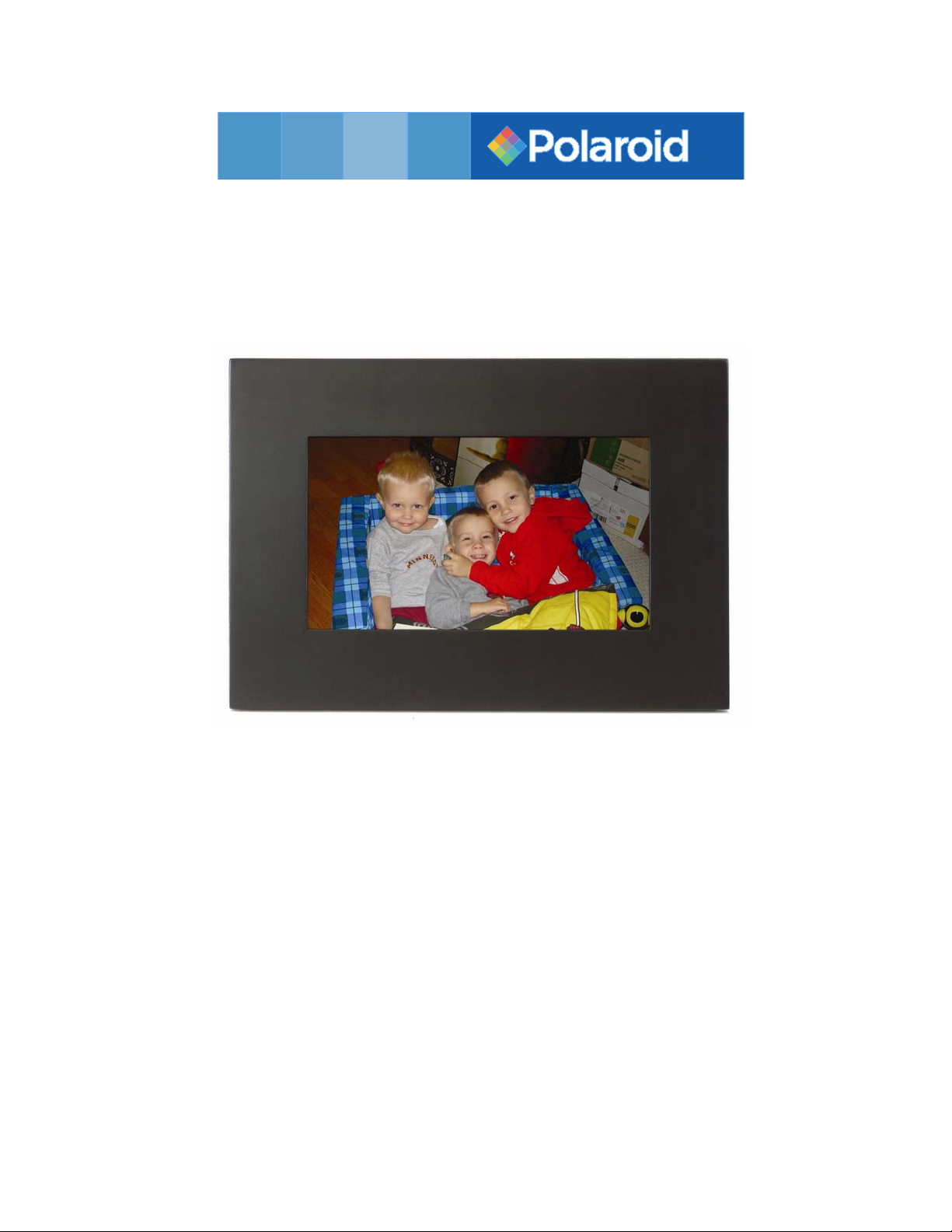
Digital Photo Picture Frame
Operation
Manual
20070327
Page 2

CONGRATULATIONS on your purchase of a Polaroid 8” LCD Digital Photo Picture
Frame. Please read carefully and follow all warnings and instructions in this User’s Manual and those marked
on the product before
the Digital Photo Picture Frame. Also, remember to keep this User’s Manual in a convenient location for
future reference.
Important: Save the original box and all packing material for future shipping needs.
IMPORTANT PRODUCT SAFETY INSTRUCTIONS
Proper Handling of the Digital Photo Picture Frame
Always handle the Digital Photo Picture Frame with care. Avoid touching the LCD screen as natural skin oils
are often difficult to remove.
Always position the Digital Photo Picture Frame on a stable and level surface. Unstable surfaces can cause
the Digital Photo Picture Frame to topple and fall, resulting in possible damage or injury.
Avoid exposing the Digital Photo Picture Frame to direct sunlight or high temperatures, which can damage or
shorten its useful life. Do not place the unit near heat sources such as radiators, heat registers, or other
appliances that generate heat. Orient the Digital Picture Frame away from direct sunlight to reduce glare.
Avoid exposing the Digital Photo Picture Frame to rain, water, moisture or high humidity. Do not place it in
a bathroom or kitchen near a sink or where it may come in contact with water.
Never place heavy or sharp objects on the LCD panel, frame, or power cord.
Overloading Outlets
Do not overload electrical power sources when using the Digital Picture Frame. Overloading wall outlets,
circuits, or extension cords can result in overheating, fire, or electric shock. Use only grounded or polarized
outlets.
Power Cord Protection
Minimize wear on the power supply cord. The power supply cord should be routed away from foot traffic and
contact with other objects. Do not route the power cord under rugs or carpeting. The cord should never be
severely bent, pinched, or twisted. Periodically inspect the power cord and each end of the cord for wear or
damage. Unplug and replace the cord if it is damaged.
first use. Failing to follow these warnings could result in personal injury or damage to
Page 3
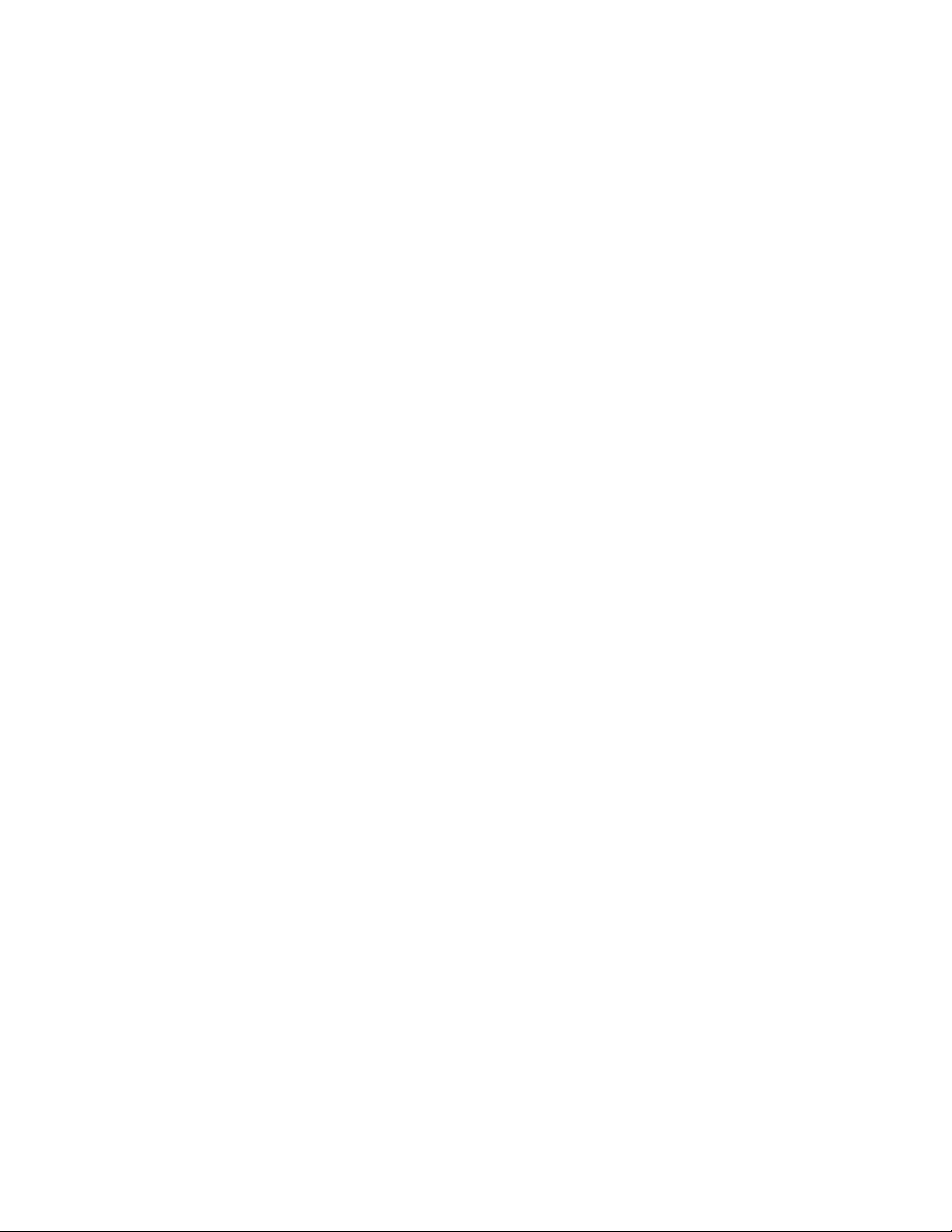
Ventilation
Slots and openings on the Digital Photo Picture Frame are provided for ventilation purposes. To ensure
reliable operation of the product and to protect it from overheating, these openings must not be blocked or
covered. Keep the Digital Photo Picture Frame a minimum of four (4) inches away from any wall to assure
sufficient airflow and ventilation. Increased temperatures may cause fire or device failure.
To assure proper ventilation, do not block the openings by placing the Digital Photo Picture Frame on a bed,
sofa, rug or other similar surface. Do not place it in a built-in installation, such as a bookcase or enclosed rack,
unless proper ventilation is provided.
Other Notices and Precautions
Caution: Never remove the plastic casing. There are no user serviceable parts inside. The Digital Photo
Picture Frame contains high voltage parts. You may be seriously injured if you touch them.
Do not attempt repairs yourself. The warranty does not cover repairs or attempted repairs by anyone not
authorized by Authorize Dealer. Refer all servicing and repairs to qualified service personnel.
If the Frame begins to emit smoke, an abnormal noise, or a strange odor, immediately turn it off and unplug
the power cord. Contact the Authorize Dealer Service Center.
If the Digital Photo Picture Frame will not be used for an extended period of time, unplug the power cord.
Cleaning the Digital Picture Frame
• MAKE SURE THE DIGITAL PHOTO PICTURE FRAME IS TURNED OFF
• NEVER SPRAY OR POUR LIQUID DIRECTLY ONTO THE SCREEN OR PLASTIC CASING
To Clean the Screen:
1. Wipe the screen with a clean, soft, lint-free cloth. This removes
dust and other particles.
2. If it still is not clean, apply a small amount of non-ammonia,
non-alcohol based glass cleaner on a clean, soft, lint-free cloth
to clean the screen.
To Clean the Plastic Casing:
1. Use a soft, dry cloth.
2. If it still is not clean, apply a small amount of non-ammonia,
non-alcohol based, mild non-abrasive detergent on a clean, soft,
lint-free cloth to clean the surface.
Page 4
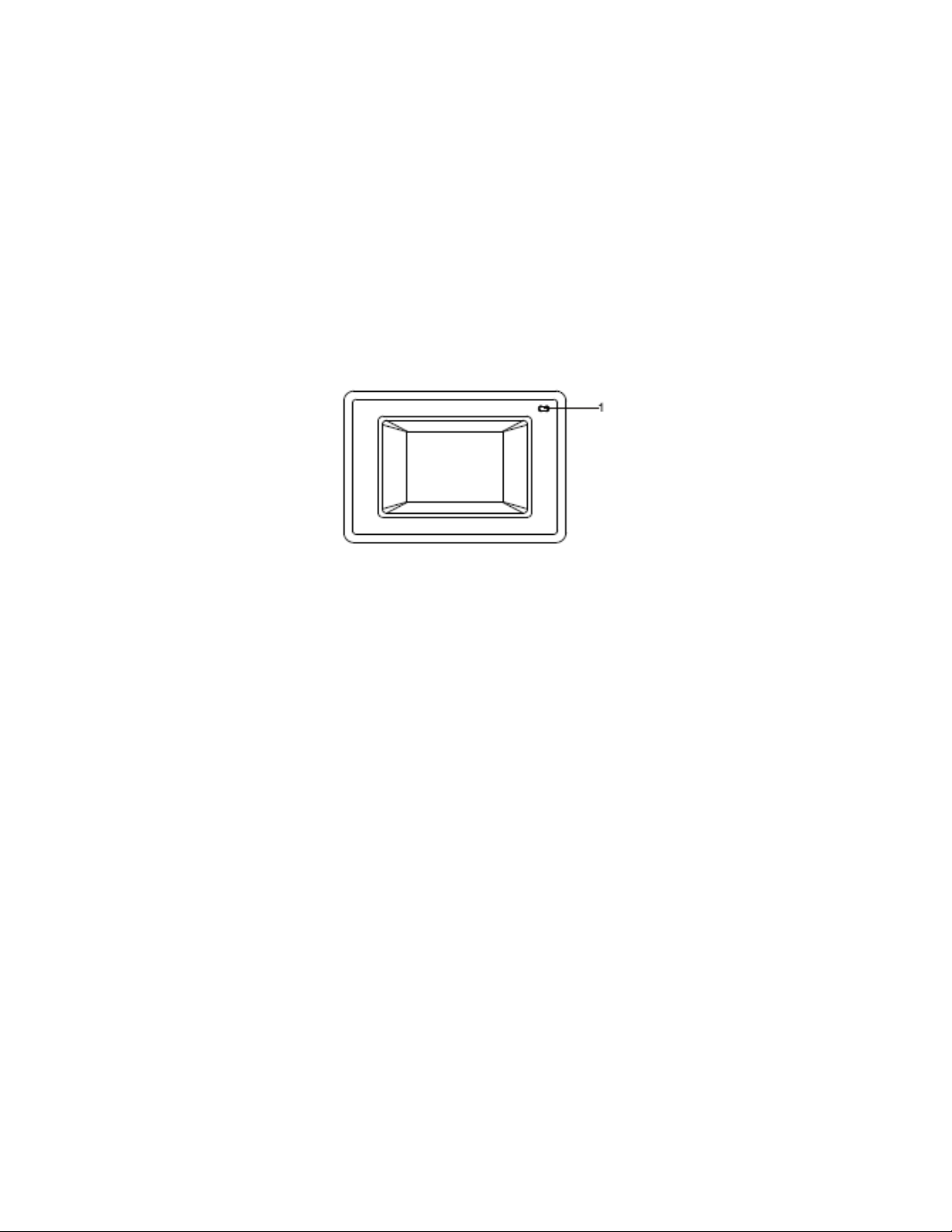
To Clean the Frame:
Use a soft, dry cloth.
Disclaimer
Your Authorize Dealer does not recommend the use of any ammonia or alcohol-based cleaners on the LCD
screen or plastic casing. Some chemical cleaners have been reported to damage the screen and/or display
case. Your Authorize Dealer will not be liable for damage resulting from the use of any ammonia or
alcohol-based cleaners.
Package Contents
• Digital Photo Picture Frame (8” LCD Screen)
• Remote Control with CR2025 battery
• AC/DC power supply adapter
• User’s Manual
Front panel
1.INFRARED SENSOR: receives the signal from the remote control.
NOTE: The remote control sends a directional infrared signal. When using the remote, always point it
directly at the infrared sensor. If the sensor is covered or obstructed, the sensor will not receive the signals
from the remote control. Direct sunlight or strong artificial light may also prevent the sensor from receiving a
signal. In that is the case, move the frame so that it is not exposed to direct light.
Page 5

Side and back panels
1. "◄ /─" & “+/►”: "Left / Volume-" & "Right / Volume+" key.
2. "▲” & "▼ ": Down & Up.
3. SD/MS/MMC/XD card slot: You can insert one of the four card types.
4. CF card slot (only for DPF-600/700): You can insert CF card.
5. USB 2.0 jacks: Connect to the USB cable.
6. OK: Enter key
7. EXIT key: Mode select interface.
" key: Power on / off.
8. "
9. PUSH key: Press this key to move the cover off.
10. EARPHONE: Connect to the earphone cable.
11. DC IN 9V: Connects to the mains power adapter.
Page 6

Remote Control Functions
1. Power (On/Off) 9. Picture and music playback
2. Zoom 10. Stop
3. Mute 11. 4:3 / 16:9
4. Rotate 12. Set-up
5. Volume+ 13. Music playback
6. Menu 14. Picture playback
7. Volume - 15. Calendar screen
8. Direction arrow keys (▲▼◄►) 16. Enter
17. Exit
Page 7

Operating Instructions
Power up the unit by pushing the power button for 2 to 3 seconds. The
screen will display the main menu:
Exhibit 1. Main Menu
Viewing images
1. In the main menu, press the (▲ / ▼ / ◄ / ►) keys to navigate to
the PHOTO icon. Press ENTER to confirm your selection. (See
exhibit 1).
Exhibit 2. Picture Source List
2. Using the direction keys on the remote, navigate to the type of
memory card you are using, or select the USB icon if viewing images
from your computer. Press ENTER to confirm your selection. (See
exhibit 2).
Page 8
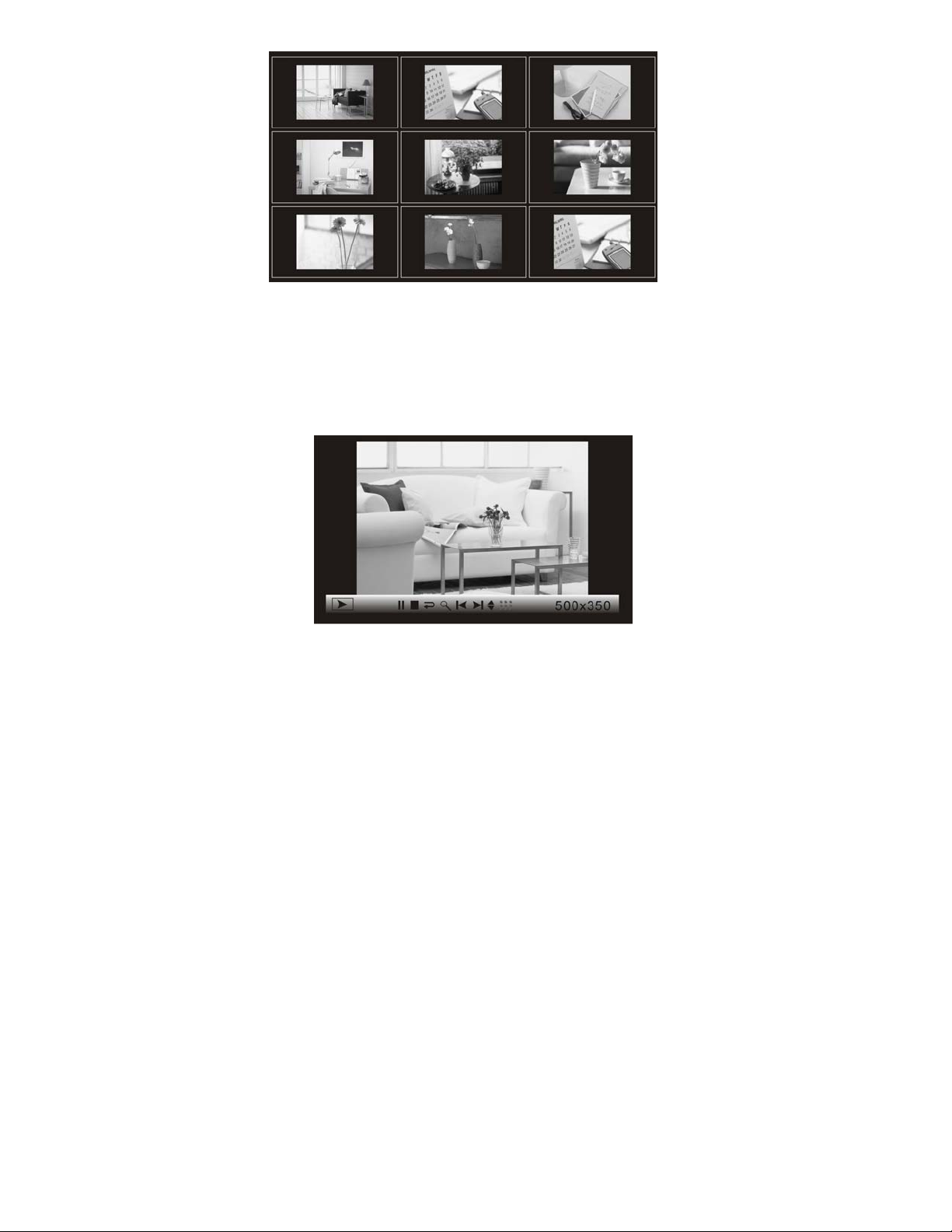
r
Exhibit 3. File List
3. Use the direction keys to navigate to the photo file you wish to view.
Press ENTER key to confirm your selection. (See exhibit 3).
2. Press EXIT to return to the file list.
Exhibit 4. Picture Playback with Info-ba
Info bar layout and functions:
▪ Status indicator
▪ Play/pause
▪ Stop
▪ Picture rotate
▪ Zoom
▪ Previous picture
▪ Next picture
▪ Show file info
▪ Picture thumbnail display
▪ Picture resolution display
Page 9

LISTENING TO MUSIC
1. In the main menu, press the (▲ / ▼ / ◄ / ►) keys to navigate to
the MUSIC icon. Press ENTER to confirm your selection. (See
exhibit 1).
2. Using the direction keys on the remote, navigate to the type of
memory card you are using, or select the USB icon if listening to
files from your computer. Press ENTER to confirm your selection.
(See exhibit 2).
3. Use the direction keys to navigate to the music file you wish to
listen to. Press ENTER key to confirm your selection.
4. During playback, the music playback with info bar will display on
the screen. Select a function item by pressing the ◄ / ► keys.
Press ENTER to confirm your selection. (See exhibit 5).
5. Press EXIT to return to the file list.
Info bar layout and functions:
▪ Status indicator
▪ Play back time
▪ Play/pause
▪ Stop
▪ Previous song
▪ Fast backward
▪ Fast forward
▪ Next song
▪ Show file info
▪ ID3 tag display
▪ Play mode (Standard, Repeat, Directory repeat)
Page 10
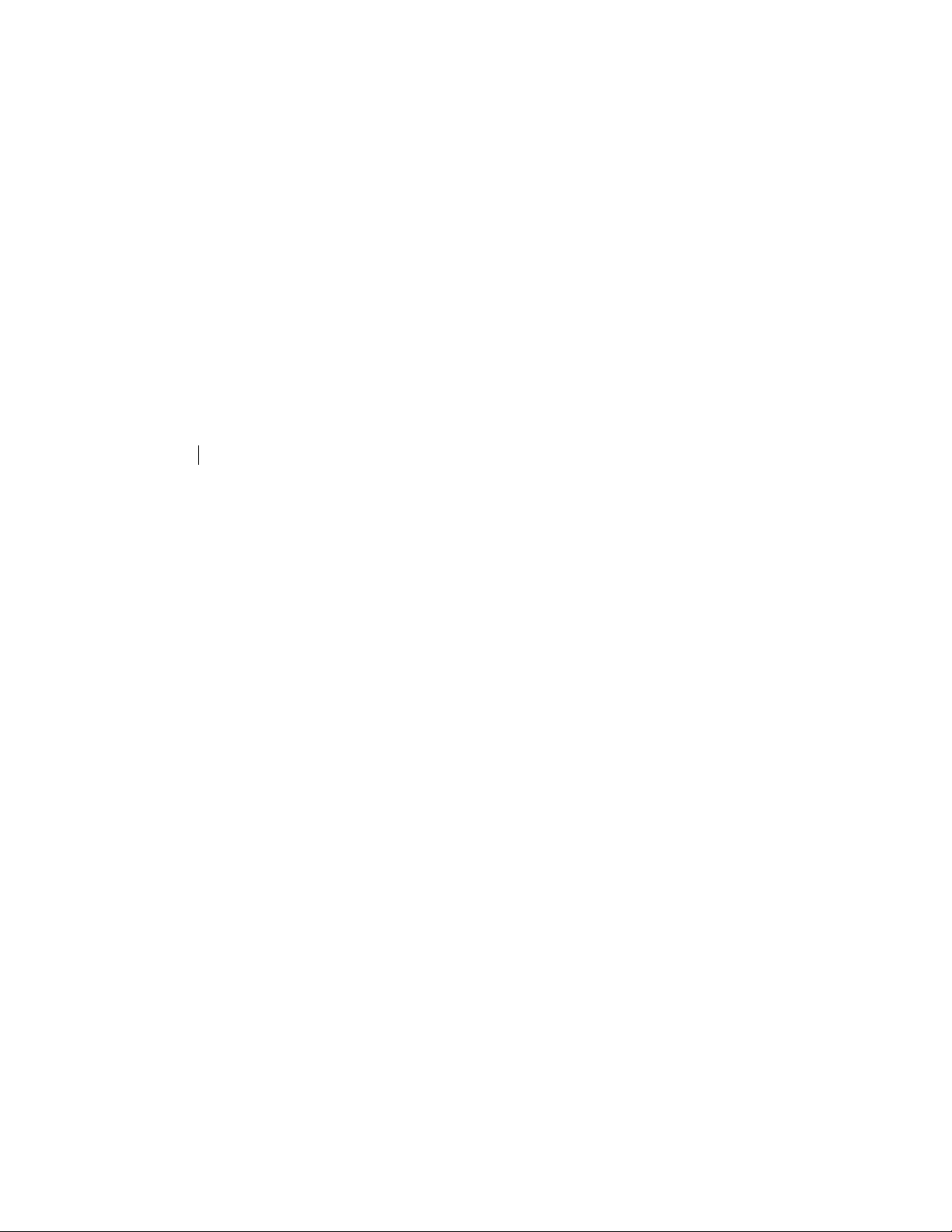
3. COMBO (View pictures while listening to music)
1. In the main menu, press the (▲ / ▼ / ◄ / ►) keys to navigate to
the PHOTO icon. Press ENTER to confirm your selection. (See
exhibit 1).
2. Using the direction keys on the remote, navigate to the type of
memory card you are using, or select the USB icon if viewing
files on your computer. Press ENTER to confirm your selection.
(See exhibit 2).
3. Use the direction keys to navigate to the photo file you wish to
view. Press ENTER key to confirm your selection. (See exhibit
4).
4. Using the remote control, push the COMBO button. You must
have music files on your memory card for this feature to work.
You will not be able to choose what song plays while you view
your photos. The frame will play through all the music files
available.
Actions:
A) Press ENTER key to enable the command tool bar for music.. (See
exhibit 5).
d) Press the up key twice (▲) to turn the command tool bar off.
E-BOOK (Reading a book on your digital photo frame)
1. In the main menu, press the (▲ / ▼ / ◄ / ►) keys to navigate to
the E-BOOK icon. Press ENTER to confirm your selection. (See
exhibit 1).
2. Using the direction keys on the remote, navigate to the type of
memory card you are using, or select the USB icon if viewing
files on your computer. Press ENTER to confirm your selection.
(See exhibit 2).
3. Use the direction keys to navigate to the e-book file you wish to
read. Press ENTER key to confirm your selection. (See exhibit
7).
Page 11
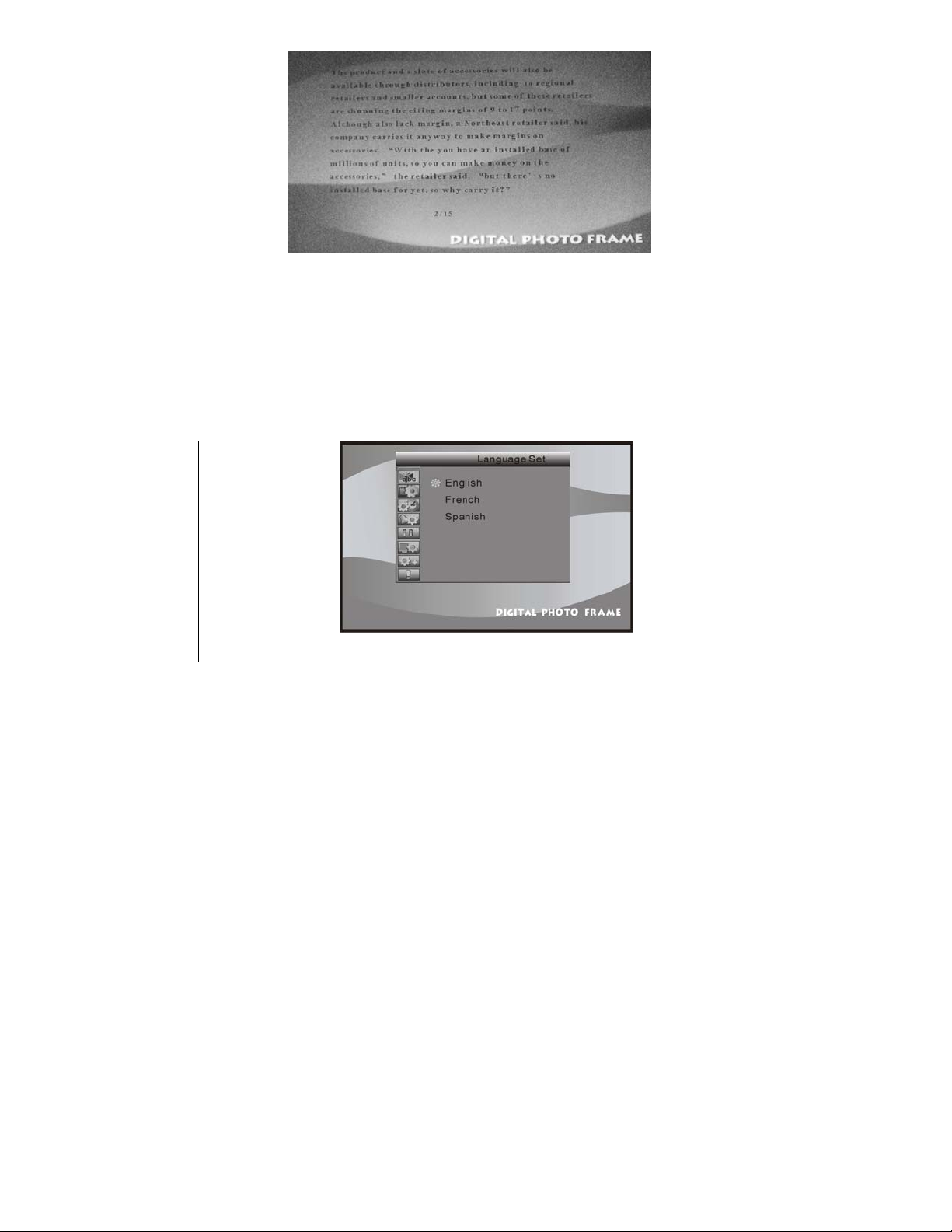
Exhibit 7. E-BOOK
SETTINGS
1. In the main menu, press the (▲ / ▼ / ◄ / ►) keys to navigate to
the SETTINGS icon. Press ENTER to confirm your selection.
(See exhibit 1).
2. Using the up or down direction keys (▲ / ▼) on the remote,
navigate to the setting you wish to change. Press ENTER to
confirm your selection. (See exhibit 11).
Exhibit 11. Setup Screen
Actions:
a) Press ▲ / ▼ keys to select an item.
b) Press ► or ENTER key to enter the sub-menu.
c) Then press ▲ / ▼keys and ENTER key to setup the item you want.
d) Press ◄ or EXIT key to return.
Display Information:
▪ Language Select
▪ Picture Set
Page 12
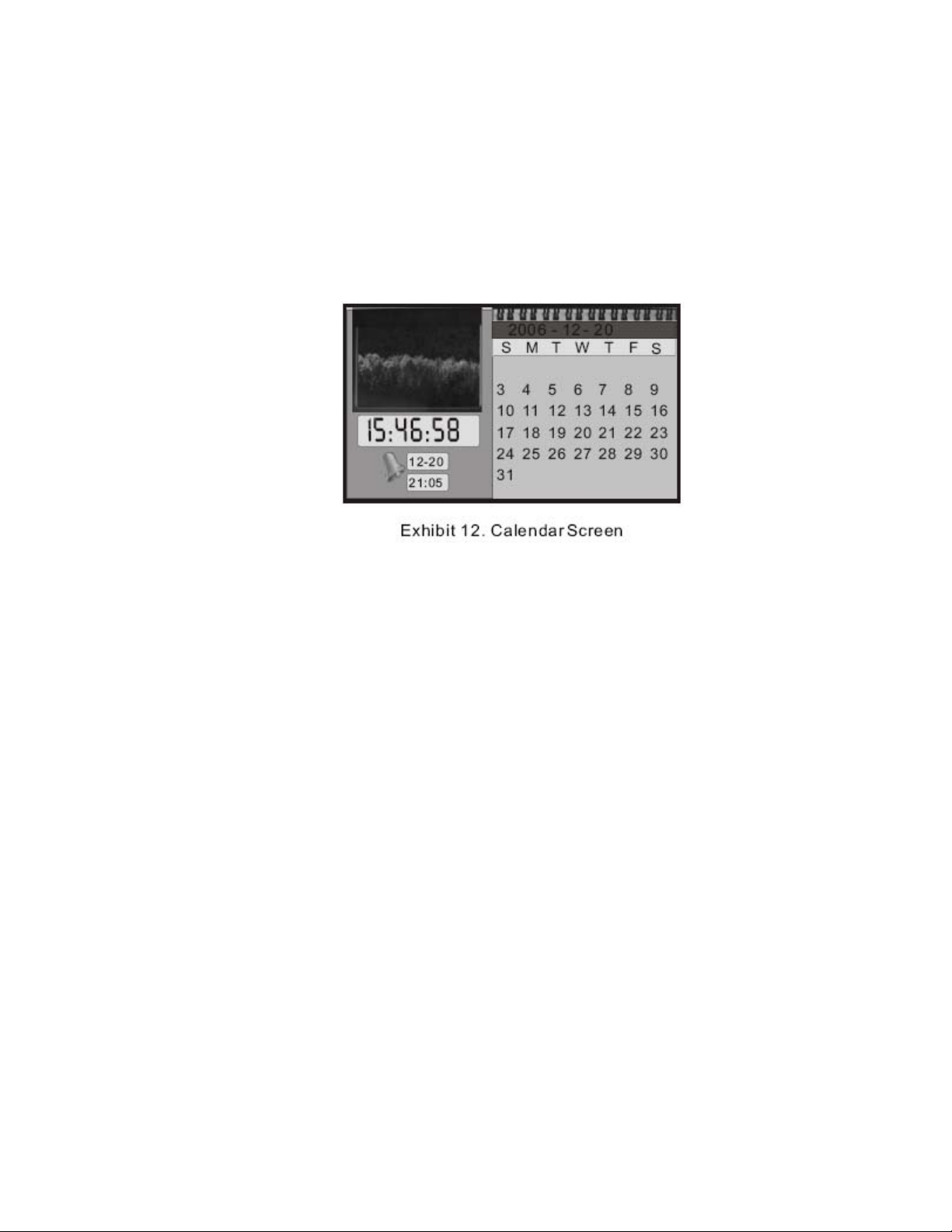
▪ Clock Set
▪ Alarm Set
▪ Start up Set
▪ Video Set
▪ Default Set
CALENDAR
1. In the main menu, press the (▲ / ▼ / ◄ / ►) keys to navigate to
the CALENDAR icon. Press ENTER to confirm your selection.
(See exhibit 1).
2. Using the direction keys (▲ / ▼ / ◄ / ►) on the remote, navigate
to the month you wish to view. Press ENTER to confirm your
selection. (See exhibit 11).
Actions:
a) Press ▲ / ▼ keys to view month by month.
b) Press ◄ / ► keys to view year by year.
Display information:
▪ Monthly calendar display
▪ Picture display
▪ Time display
▪ Alarm display
Page 13
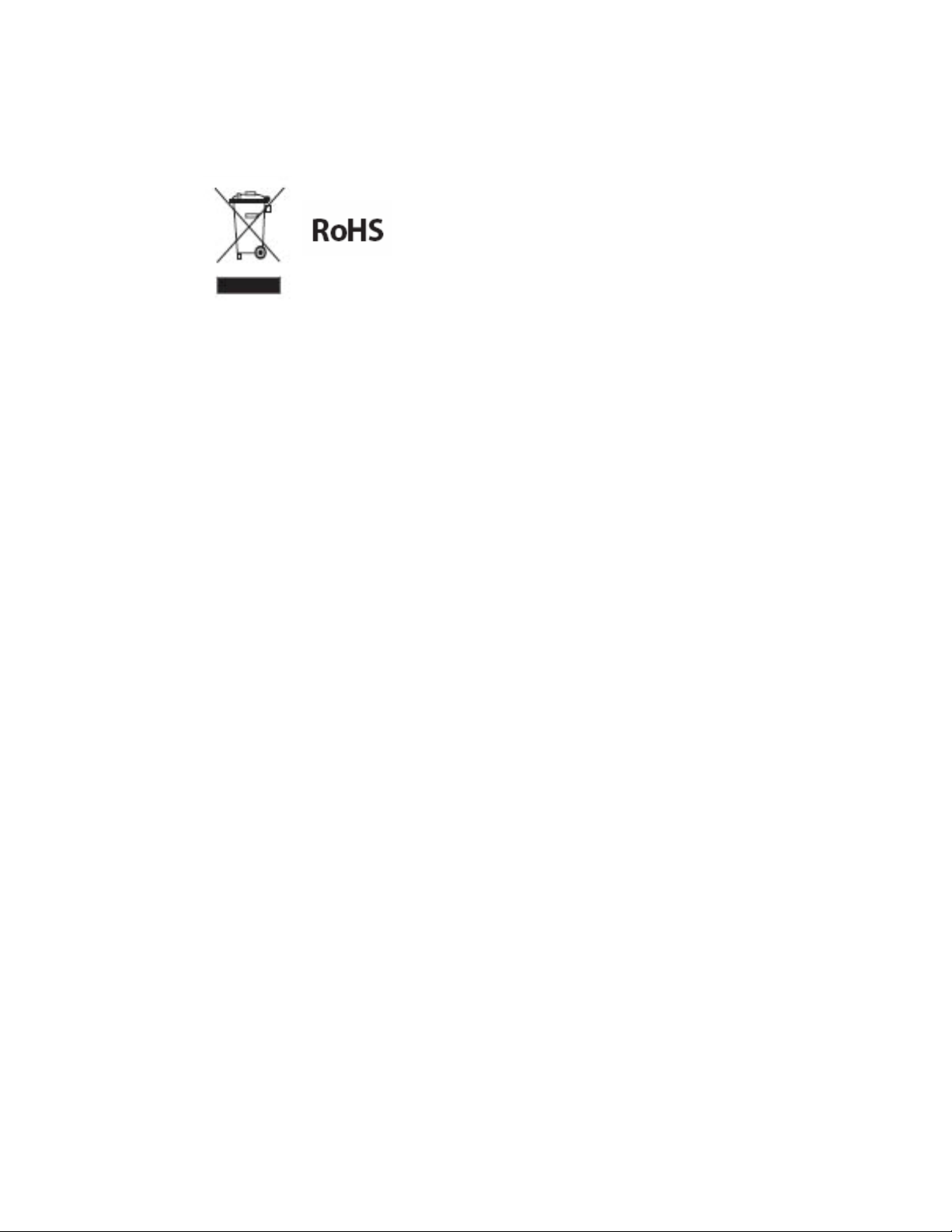
WEEE:
This product contains electrical or electronic materials. The presence of these materials may, if not
disposed of properly, have potential adverse effects on the environment and human health.
Presence of this label on the product means it should not be disposed of as unsorted waste and
must be collected separately. As a consumer, you are responsible for ensuring that this product is
disposed of properly. To find out how to properly dispose of this
product, please go to www.polaroid.com and click on “Company“ or call the customer
service number for your country listed in the instruction manual.
“Polaroid” and “Polaroid and Pixel” are trademarks of Polaroid Corporation, Waltham, MA,
USA.
For service, support and warranty information, visit www.polaroid.com.
