Page 1
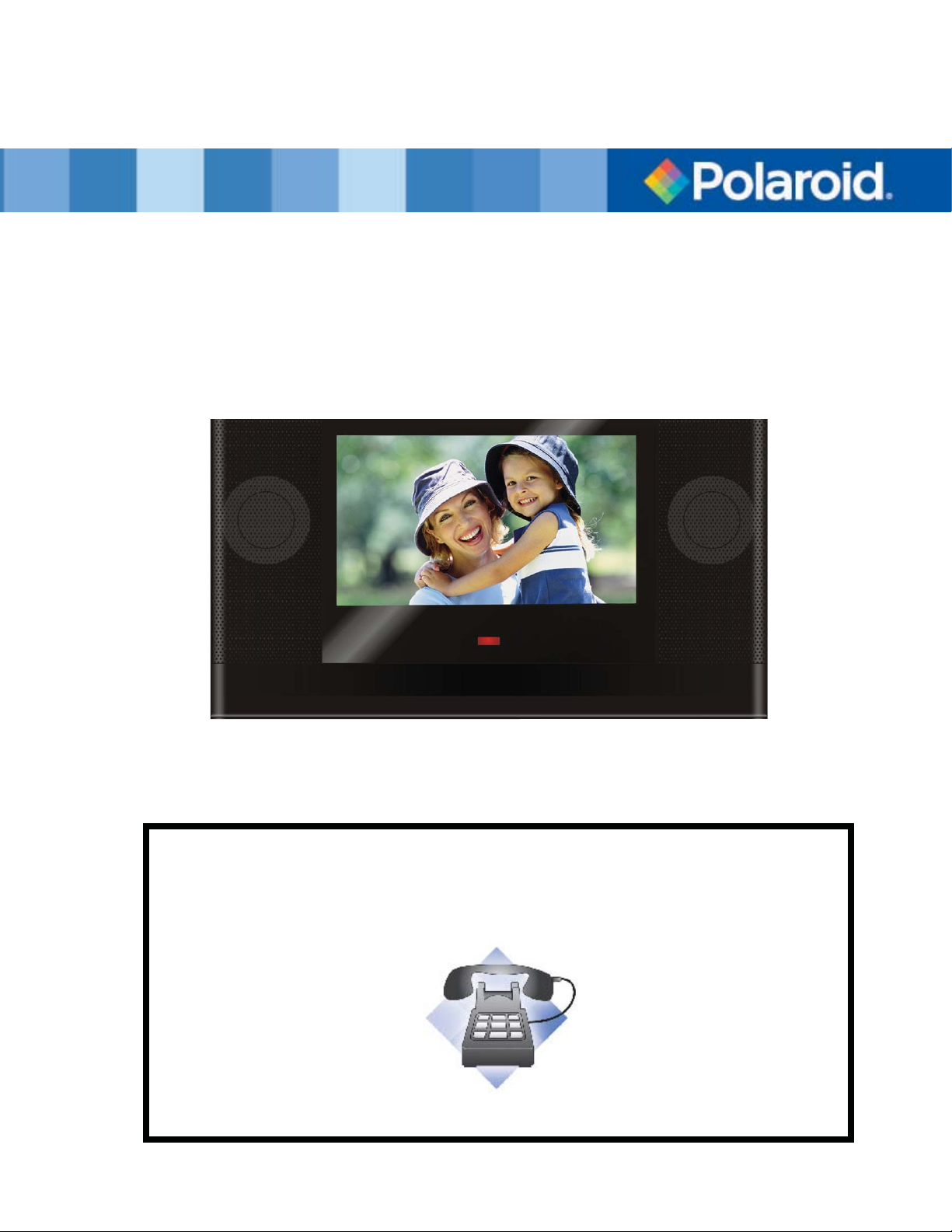
Digital Photo Picture Frame XSA-00660S
User’s Manual
20070731
Questions? Need some help?
This manual should help you understand your new product. If you have
questions, call our toll-free number found on the insert with this icon:
Or visit www.polaroid.com.
Page 2
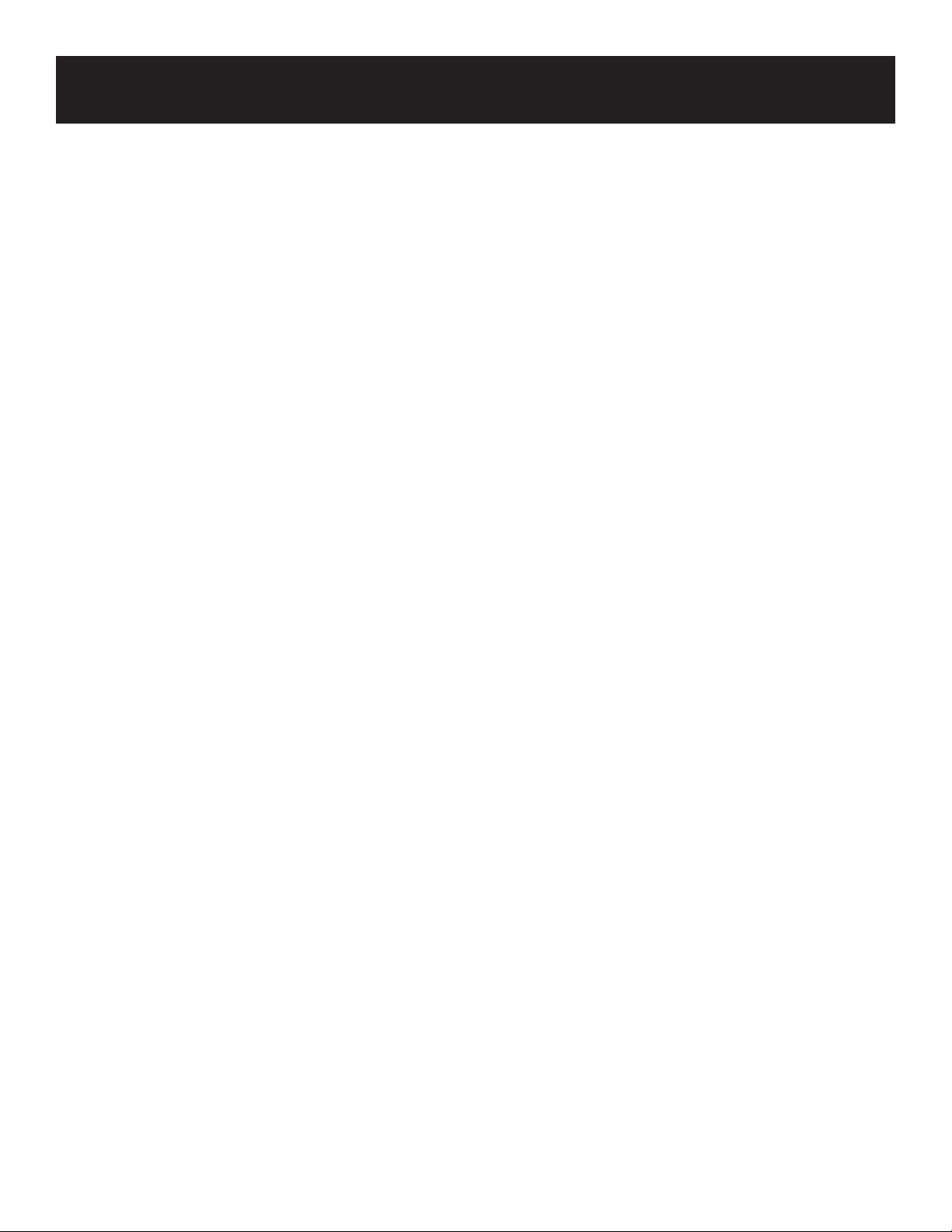
Important Safety Instructions
CAUTION: These servicing instructions are for use by qualifi ed service personnel only. To reduce
the risk of electric shock, do not perform any servicing other than that contained in the operating
instructions unless you are qualifi ed to do so.
Note: Do not touch the color TFT LCD screen by hand directly.
Proper Handling of the Digital Photo Picture Frame
Always handle the Digital Photo Picture Frame carefully. Avoid touching the LCD screen as natural skin oils are very
diffi cult to remove.
Always position the Digital Photo Picture Frame on a stable and level surface. Unstable surfaces can cause the Digital
Photo Picture Frame to topple and fall, resulting in possible damage or injury.
Avoid exposing the Digital Photo Picture Frame to direct sunlight or high temperatures, which can damage or shorten
its life. Do not place the unit near heat sources such as radiators, heat registers, or other appliances that generate heat.
Orient the Digital Picture Frame away from direct sunlight to reduce glare.
Avoid exposing the Digital Photo Picture Frame to rain, water, moisture or high humidity. Do not place it in a bathroom or
kitchen near a sink or where it may come in contact with water.
Never place heavy or sharp objects on the LCD panel, frame, or power cord.
Overloading Outlets
Do not overload electrical power sources when using the Digital Picture Frame. Overloading wall outlets, circuits, or
extension cords can result in overheating, fi re, or electric shock. Use only grounded or polarized outlets.
Power Cord Protection
To minimize wear on the power supply cord, the power supply cord should be routed away from foot traffi c and contact
with other objects. Do not route the power cord under rugs or carpeting. The cord should never be severely bent, pinched,
or twisted. Periodically inspect the power cord and each end of the cord for wear or damage. Unplug and replace the cord
if it is damaged.
Ventilation
Slots and openings on the Digital Photo Picture Frame are provided for ventilation purposes. To ensure proper ventilation
and reliable operation of the product do not place Digital Photo Picture Frame on a bed, sofa, rug or similar surface. Do
not place it in an enclosed space such as a bookcase, unless proper ventilation is provided.
2
Page 3

Controls and Basic Instructions
CONGRATULATIONS on your purchase of a Polaroid digital photo frame. Please read carefully
and follow all instructions in the manual and those marked on the product
to follow these warnings could result in personal injury or damage to the device. Also, remember to
keep this User’s Manual in a convenient location for future reference.
Important: Save the original box and all packing material for future shipping needs.
Controls
Secure Digital™, Multi Media Card™
Memory Stick™, Memory Stick Pro Duo™
Play Down
before fi rst use. Failing
USB port for USB fl ash drives
AC Power Input
Up
Exit
Brightness Control
Control Buttons
Power Switch
Adjustable Base
Page 4

Set Up and NavigationQuick Start
Quick Start Instructions
1. Plug the AC adapter into the Digital Photo Picture Frame and plug it into a wall outlet.
2. Insert a memory card into the slot or inset peripheral USB equipment into USB host:
Memory Card Slot: Secure Digital™, MultiMedia Card™, Memory Stick™, Memory Stick Duo™
3. Turn on the Power Switch on the back of the Digital Photo Picture Frame.
4. Once the Digital Photo Picture Frame has been turned on, the unit will enter the “Select Card” page
automatically.
5. Press the >> or << button to select one type of memory cards and press the Play (►II) button to
enter “Select Mode” page.
6. Press the >> or << button to select one mode and press the Play (►II) button to enter.
7. Or press the EXIT button to back to the “Select Card” page.
8. Follow step 6, press the >> or << button to select one picture and press the Play (►II) button to
view it in full screen. Then press the >> button to next picture or press the << button to previous picture. Press the EXIT button to exit.
9. When viewing a picture, press the Play (►II) button again to enlarge the current picture. Under
zoom in state, press the >> button to move to the right side of the picture and press the << button to
move to the left side. Press the EXIT button to zoom out the picture to original size.
10. Press the EXIT button for one second to access the on screen display (OSD). Press the >> or
<< button to choose one item and press the Play (►II) button to enter. Press the >> or << button to
choose one option and press the Play (►II) button to confi rm your choice. Press the EXIT button to
exit the OSD.
Page 5

Controls and Basic Instructions
Control Button Functions
All function settings for the Digital Photo Picture Frame can be controlled via the buttons located on the top of the frame. You
will be able to access the on screen display (OSD) at any time, except when in Slide Show Mode, by simply holding down
the “EXIT” button for one second or press remote control setup button.
OSD Menus Sub-Menus Description
Mosaic View On
Off
Image Size Original Display images in original aspect ratio
Optimal Optimize images to fi ll entire space
Slide Show Effect Off Select style of transition
Fade
Shutter
Cross Comb
Mask
Brick
Dissolve
Bar
Random
Slide Show Speed Fast Speed of slide show
Normal
Slow
Slide Show Shuffl eOn
Off
Rotate -- Rotate the selected picture by 90 degrees
Set Favorite -- Set favorite pictures as Slide Show
Reset Settings Are you sure?
yes/no
Language English Multiple languages
Italian
German
French
Spanish
Portuguese
Dutch
Auto Slide Set Off
30 Seconds
60 Seconds
5 Minutes
15 Minutes
Watch four pictures at a time in a slide
show
Picture display order is random in slide
show mode
clockwise
Restore settings to default values
The slide show will automatically start
after the time is selected.
Note: If a card is inserted into the Digital Picture Frame, selecting “Start Slide Show” will run a Slide Show of images contained in the memory card.
If you select some favorite pictures through “Set Favorite” option, the Slide Show will display your favorite pictures.
Page 6

Controls and Basic Instructions
Set Up and Navigation
Control Button Functions - continued
OSD Functions
Note: To enter the OSD, hold the EXIT button down for one second.
To exit, simply press the EXIT button.
Note: The OK button has two functions:
1:Press it just for a second to confi rm your choice
2: Press and hold it down for a longer time to enter the slide show mode.
Button Command
<< Up
► / II Select
>> Down
EXIT Exit OSD Menu
Viewing Pictures Individually
Button Command
<< Previous Picture
► / II Zoom in the Select Picture
>> Next Picture
EXIT Press once to zoom out the picture to original size or hold down for one second to enter OSD Menu
Select Mode Page / Select Card Page
Button Command
<< Left
► / II Select
>> Right
EXIT Back to “Select Card” Page
Demo Slide Show
Some demo pictures have been loaded into the digital picture frame. These pictures can be viewed without inserting any
memory cards. Power on the digital picture frame, wait a few seconds, the demo slide show will run automatically.
Connecting a USB Device to the Digital Picture Frame
Your Digital Picture Frame has a built-in USB port. Using a USB cable (not included) and your digital camera or a USB
fl ash drive, you have the ability to view images directly from the USB source.
1. Connect the AC adapter to the Digital Picture Frame and slide the power switch to the “on” position.
2. Connect one end of a USB cord to a USB device such as a digital camera or USB fl ash drive, and the other end to
the Digital Frame.
3. Once the Digital Photo Frame has recognized the USB source, you will be able to view all the pictures on the
camera’s internal memory, its memory card, or a USB fl ash drive.
Page 7

Frequently Asked Questions
Frequently Asked Questions (FAQ)
Q: What other media formats can the Digital Photo Picture Frame support? Why will it not play
all images?
A: The Digital Photo Picture Frame will support JPEGs taken from a digital camera. The Digital Photo
Picture Frame may not read all images.
Q: I have a memory card in the Digital Picture Frame, but it’s not reading the card. What should I do?
A: First, make sure that you are using a memory card that is supported by the Digital Picture Frame.
Second, ensure the memory card is inserted all the way into the correct slot.
Third, press the EXIT button until you reach the “Select Card” page. If the memory card is properly
inserted into the slot, the memory card icon will be highlighted.
Note: Some digital cameras save images into non-standard formats. Please refer to your camera’s
operating manual for specifi cs.
Q: Why do some pictures load faster than others?
A: Higher resolution pictures load slower. Using a lower resolution when taking pictures speeds
loading time.
Page 8

Technical Specifi cations and Recycling
Set Up and Navigation
Technical Specifi cations
Product: 7” LCD Screen Digital Photo Picture Frame
Resolution: 480 x 234 pixels
Input Formats: Secure Digital™, Multi Media Card™, Memory Stick™, Memory Stick Pro Duo™
FCC Disclaimer
The outdoor remote temperature sensor complies with part 15 of the FCC rules. Operation is subject to the following two
conditions: (1) this device may not cause harmful interference, and (2) this device must accept any interference received,
including interference that may cause undesired operation.
Questions? Need some help?
Call our toll-free number found on the insert with this icon:
Or visit www.polaroid.com.
WEEE:
This product contains electrical or electronic materials. The presence of these materials may, if not disposed of properly,
have potential adverse effects on the environment and human health. Presence of this label on the product means it
should not be disposed of as unsorted waste and must be collected separately. As a consumer, you are responsible for
ensuring that this product is disposed of properly. To fi nd out how to properly dispose of this product, please go to
www.polaroid.com and click on “Company“ or call the customer service number for your country listed in the
instruction manual.
“Polaroid” and “Polaroid and Pixel” are trademarks of Polaroid Corporation.
For service, support and warranty information, visit
www.polaroid.com.
