Page 1

ACTION CAMERA
Appareil Photo-Vidéo Sport Haute Définition
Videocamera Sport ad Alta Definizione
Hochauflösungs-Sport-Videokamera
Cámara de Video Deportiva de Alta Definición
XS20
USER GUIDE
MANUEL D’UTILISATION
MANUALE UTENTE
BENUTZERHANDBUCH
MANUAL DEL USUARIO
www.polaroidaction.com
Page 2

POLAROID XS20 USER GUIDE
PARTS FAMILARIZATION • PRÉSENTATION DES PIÈCES • FAMILIARIZZARE CON I
COMPONENTI • EINWEISUNG DER TEILE • CONOCIMIENTO DE LAS PIEZAS
1
2
1 MicroSDcardslot
2 USB2.0connector/
chargingreceptacle
3 Chargingindicator(red)
4 Audio/Visualoutputjack
5 Resetbutton&
microphone
6 LED(redandblue)
7 Record/Play/Execute
8 Lightswitch(8LEDs,
4LEDs,OFF)/down
9 LED(yellow)
10 Power/modetransfer/
upbutton
11 LEDlightingpanel
12 Lens(wide-angle)
13 WaterproofPlug
3135
1 LecteurdecarteMicroSD
2 Connexionetchargeur
USB2.0
3 Indicateurdechargement
(rouge)
4 Sortieaudioetvidéo
5 Touchederéinitialisation
µphone
6 LED(rougeetbleue)
7 Enregistrement/Lecture/
Exécution
8 Interrupteurdelumière(8
LED,4LED,OFF)/bas
9 LED(jaune)
10 boutond'alimentation/
modetransfert/haut
11 TableaudeborddeLED
12 Lentille(grandangle)
13 Priseétanche
8
9
10
4
1 SlotperschedeMicroSD
2 PresaUSB2.0
compatibileconcavidi
connessione/ricarica
3 Indicatorediricarica
(rosso)
4 Jackd'uscitaaudio-video
5 Pulsante"Reset"e
microfono
6 LED(rossoeblu)
7 Registra/Play/Esegui
8 Pulsanteper
l'accensione/modica
dellemodalitàdeiLED(8
LED,4LED,OFF)/giù
9 LED(giallo)
10 Pulsantediaccensione/
modicamodalità/su
11 Pannellodiilluminazione
aLED
12 Obiettivo(grandangolare)
13 Sigilloimpermeabile
7
6
11
12
1 MicroSD-Kartenschlitz
2 USB2.0Verbindungs-/
Auadebuchse
3 Auadeanzeige(rot)
4 Audio/VideoOutput-
Anschlussbuchse
5 Zurücksetzungsknopf&
Mikrofon
6 LED(rotundblau)
7 Aufnehmen/Abspielen/
Ausführen
8 Lichtschalter(8LEDs,4
LEDs,AUS)/reduzieren
9 LED(gelb)
10 Anschalten/Modus
Übertragung/aufwärts
Knopf
11 LEDBeleuchtungstafel
12 Objektiv(Weitwinkel)
13 WasserdichterStopfen
1 Ranuraparatarjetas
MicroSD
2 Conector/receptáculode
cargaUSB2.0
3 Indicadordecarga(rojo)
4 Conectordesalidade
Audio/Visual
5 Botóndereinicioy
micrófono
6 LED(rojoyazul)
7 Grabar/Reproducir/
Ejecutar
8 Interruptordeluz(8LED,
4LED,OFF)/abajo
9 LED(amarillo)
10 Encendido/modode
transferencia/botónhacia
arriba
11 PaneldeiluminaciónLED
12 Lentes(granangular)
13 Enchufeimpermeable
2
Page 3
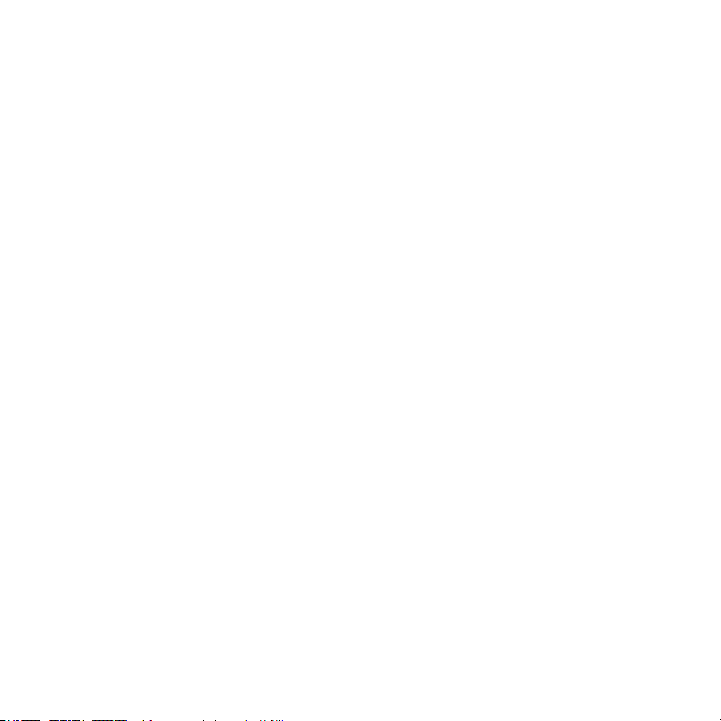
POLAROID XS20 USER GUIDE
Welcome
Thank you for your purchase of the Polaroid XS20 camera. As supplied herein, the XS20 can
be mounted on all kinds of helmets and any many types of handlebars. Additional mounts
like suction cups will soon be available at polaroidaction.com. Check the site frequently for
new accessories.
What’s Included in the Box?
• Camera
• Bike mount
• Helmet mounts
• Pouch
• USB cable
• AV cable
• Manual
• CD
PRECAUTIONS
1. Make sure the XS20 back cover is inserted fully and completely sealed before use.
If foreign objects or water enter the camera, turn the power off. Continued use may
cause an injury.
2. If the camera has been dropped or its case has been damaged, turn the power off.
Continued use may cause permanent damage and/or personal injury.
3. There are no user serviceable parts in the camera: DO NOT DISASSEMBLE! Do not
place the camera on unstable surfaces. This may cause the camera to fall or tilt over,
causing damage.
4. For repair, visit polaroidaction.com for customer service information.
5. A camera is a precision instrument. Do not drop, strike, or use excessive force when
handling the camera. Doing so may render the camera inoperative.
6. Do not leave the camera in places where the temperature may rise significantly such
as inside a car. High temperatures may adversely affect the case or internal parts of
the camera.
7. Before you move the camera, disconnect cords and cables. Failure to do so may
damage the cords and cables.
8. This is an extreme sports video product. Please be careful that you don’t mount the
camera in a fixed position where, in the event of an accident, you subject yourself to
bodily contact with the camera.
3
Page 4

POLAROID XS20 USER GUIDE
Waterproof Plug
The waterproof housing allows the camera to operate as deep as 60 feet under water. In
order to protect the camera when using it in wet conditions, you must seal the camera’s
operation panel with the Waterproof plug.
Failure to properly seal your camera can result in leaks that may damage or destroy your
camera. Your warranty does not cover water damage resulting from user neglect.
Charging the Battery
1. Remove the Water Seal from the rear of the camera.
2. Insert the USB cable into your computer and the other end of the cord into the
camera’s USB 2.0 connector .
3. The Charging Indicator Light will light red.
4. Charging is completed when the the charging indicator light turns off. Note: A
completely discharged battery will take approximately 3 hours to charge. To lessen
charge times, it is recommended that the battery be charged after every use.
5. When the USB Data Cable is connected between the camera and a computer, the
battery will charge, but the charge rate is very low. Therefore, it is recommended
that you charge the camera battery using a Power Adapter (not included).
Camera Power Up
1. Insert a MicroSD card (1GB - 32GB) into the MicroSD card slot.
2. Depress the Power Button for 2 seconds and release.
3. The blue LED indicators light up and the camera's body will vibrate. When the
vibrating stops, the camera will enter its Standby Mode. Note: If the blue LEDs flash
during the turn-on procedure, it indicates that there is no MicroSD card in the slot.
Turn the power off and insert a flash card. There is no internal memory. All images
are recorded on the flash card which you provide.
4. To turn the camera off, depress the Power Button for 2 seconds and release.
5. The blue LED blinks 3 times and then goes out; the camera shakes twice, and then
it shuts off. Note: The camera will shut off automatically if the flash card becomes
full and the loop function is off.
Selecting Image-Taking Modes
1. Depress the Power Button for 2 seconds and release.
2. The blue LED indicators light and the camera body will vibrate. When the vibrating
stops, the camera will enter its Standby Mode.
4
Page 5
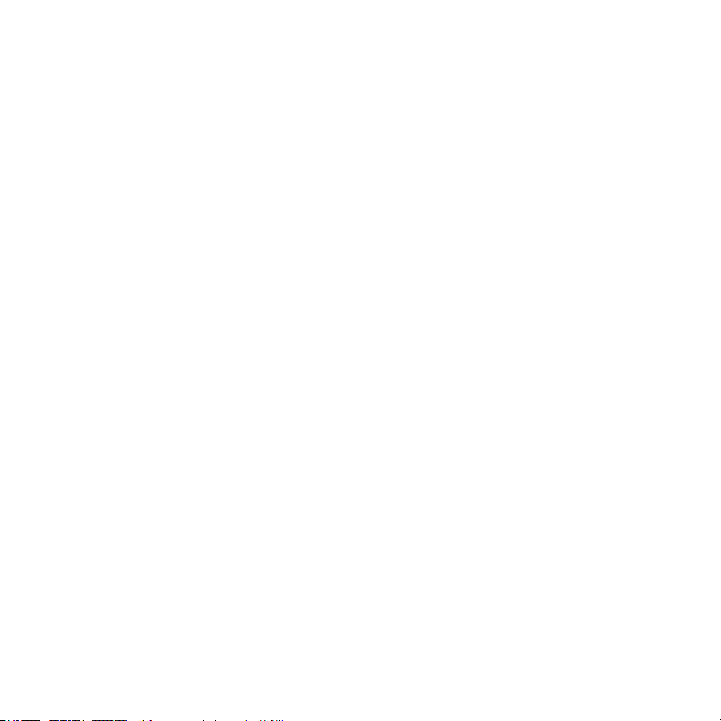
POLAROID XS20 USER GUIDE
3. Power Button now becomes the Mode Transfer Button and loops through four
distinctive modes. Each time you press the button you can select the following modes:
Mode 1: Manual video recording (Blue LED)
Mode 2: Manual photo-taking (red LED)
Mode 3: Motion-detect video recording (blue and yellow LEDs)
Mode 4: Motion-detect photo-taking (red and yellow LEDs)
4. After each mode is selected, the camera will vibrate once indicating that the mode
has been entered, but be patient. The mode will not ready itself until the LED indicator
lights change from blinking to constant on.
Recording Still Images
1. Power up the camera and set it to the manual photo-taking mode. (See section titled
“Selecting Image-Taking Modes” to select Mode 2.)
2. Press the Execute Button once.
3. Hold the camera still until it shakes once.
4. A photo will be taken immediately after the vibration stops.
5. The red LED will turn off while taking a picture.
Video Recording
1. Power up the camera and set it to the manual video recording mode. (See section
titled “Selecting Image-Taking Modes” to select Mode 1.)
2. In the manual video recording mode, press the Execute Button once. The camera will
shake once and the blue LED flashes slowly indicating that video is being recorded.
3. To stop video recording press the Execute Button again. The blue LED will return to
constant on indicating that recording has stopped and the camera is waiting in its
standby mode.
4. Video recording can occur for a period of 20 minutes at which time the camera will
save the clip and recording will automatically resume in a new file.
Motion-Detect Video Recording
1. Power up the camera and set it to the Motion-Detect Video Recording mode. (See
section titled “Selecting Image- Taking Modes” to select Mode 3.)
2. In this mode, the camera will automatically take video clips of moving objects for a
preset length of 10 seconds, 1 minute, 5 minutes or 10 minutes. It will save each clip
in its own file and immediately continue recording another clip of the same length; it
will be saved in its own file, and the process will repeat until you stop the recording
process.
3. If the flash card becomes full, the camera will delete the first recorded clip and
overwrite it with the most current video. This procedure is called “loop recording” and
5
Page 6
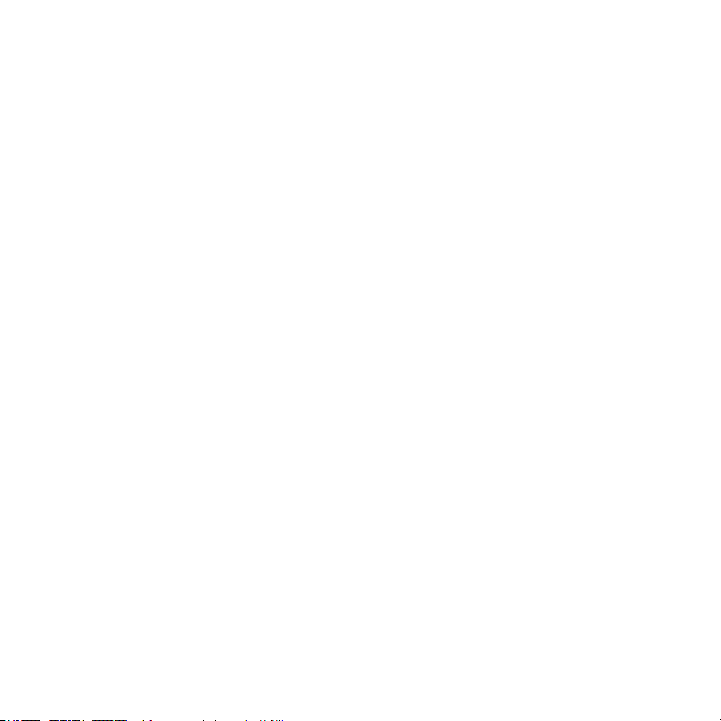
POLAROID XS20 USER GUIDE
it will affect previously recorded video clips and still photos.
4. To prevent the camera from looping (writing over previously recorded images), you can
program it to stop all recording when the flash card is full. To do this, advance to the
section in this manual titled “Setting The System Parameters.”
Motion-Detect Photo-Taking
1. Power up the camera and set it to the motion-detect photo-taking mode. (See section
titled “Selecting Image-Taking Modes” to select Mode 4.)
2. Press the Execute Button once. The camera will take a still photo each time it senses
subject movement.
3. The camera will continue to shoot stills of moving subjects in a looping mode; if the
flash card becomes full, additional photos will be saved over previously recorded image
files.
4. Recording photos of subjects in motion will continue until the user presses the
Execute Button .
5. As with video recording, you can stop loop recording. To do this, advance to the
section in this manual titled “Setting The System Parameters.”
Operating the Light Panel
1. The camera includes 8 bright-white LEDs to illuminate your subject. To operate the
LEDs, press the Light Button .
2. The first time Light Button is pressed, all 8 LEDs will switch on.
3. The second use of Light Button will reduce the light output to 4 LEDs.
4. The third use of Light Button will return the light panel to its off position.
5. The light panel will operate in any of the four picture-taking modes; it will not work
while in the TV-Out Playback Mode.
Downloading Your Images
Method 1: Using the camera to view the files
1. With the camera in its “Off” mode, connect the USB Cable between your computer
and the camera’s USB2.0 Connector .
2. The camera will turn on automatically, and Windows Explorer will recognize a new
removable disk.
3. You can review the photos and videos in the folders labeled “DCIM/100DSCIM”
and play them using Windows Media Player or an equivalent program. Note: If your
computer is equipped with USB version 1.1, copy the video files to your computer
desktop and then play them to avoid ragged playback.
6
Page 7

POLAROID XS20 USER GUIDE
Method 2: Viewing files directly from the flash card
1. Remove the memory card from the camera’s MicroSd Card Slot 0 .
2. Insert the MicroSD card into an SD card adapter (not supplied).
3. Insert the card adapter into the SD card slot of your computer’s integrated card
reader or external card reader (not supplied).
4. Open Windows Explorer and click on the removable disk letter assigned to your card
reader’s SD slot and double click the files you wish to view.
PC Camera Function
1. Install the driver program from the CD Software Disk.
2. Turn the camera on; after the vibration stops, connect the camera to your computer
using the USB Cable .
3. When the cable is inserted, a camera icon will appear in “My Computer.” The camera
becomes an active PC camera.
4. Using third-party application software, such as the freeware program AMcap 9.20, you
can view and save real-time video to your computer. Note: The camera’s LED Lighting
Panel can be used to enhance video quality.
Taking Videos While Charging
1. Insert the USB cable into your computer and the other end of the cord into the
camera’s USB 2.0 connector .
2. The camera will turn itself on and enter its Standby Mode. The camera can be used as
described in previous sections. NOTE: If the camera turns turns itself off due to nonuse, remove the USB charging cord, wait 5 seconds and reconnect the cable.
TV Out Function
1. Connect the A/V Cable to the camera’s A/V Out Jack and the other end to the video
input of a TV receiver as follows: Yellow to the TV’s video input jack and White to the
TV’s audio input jack.
2. Change the TV’s input to select the composite Video In terminals. (If in doubt, consult
the TV’s user’s manual.)
3. Turn the camera on and both the red and blue button lights will turn on; the last photo
or video will be displayed.
4. To play the recorded files manually, press the Up Button or Down Button to navigate
through the images.
5. When a video camera icon appears on the upper-right of the TV screen, and you want
to view the video, press the Execute Button .
6. To play the recorded files automatically, press the Execute Button . When photos are
7
Page 8

POLAROID XS20 USER GUIDE
played, they will appear as a slide show, each one lasting 5 seconds.
7. If the next file is a video, it will play once in its entirety. NOTE: If the video clip is
lengthy, a delay will be experienced as the video loads for playback.
8. To stop auto play, press the Execute Button.
9. To exit auto play, press the Power Button.
Motion Detect Monitor Mode
1. Connect the A/V Cable to the camera’s A/V Out Jack 0 and the other end to the video
input of a TV receiver as follows: Yellow to the TV’s video input jack and White to the
TV’s audio input jack.
2. Change the TV’s input to select the composite Video In terminals. (If in doubt, consult
the TV’s user’s manual.)
3. Press the Mode Transfer Button ; the yellow and blue lights will turn on together.
4. Video should appear on the TV and the camera sets itself to the motion detect mode.
5. If a subject in the camera’s view should move, the camera will automatically record
for the length of time programmed into the system settings (10-seconds, 1-minute,
5-minutes or 10- minutes).
6. Press the Mode Transfer Button again; the button lights will change to yellow and red,
and the camera will enter the motion detect photo-taking mode.
7. Now, if the camera detects motion, it will take a still image of the subject.
8. The motion detect mode of the camera loops its recordings. When the memory
card becomes full, this mode will erase previously recorded files and replace them
with new ones. (Loop recording can be turned off in the system settings procedure
described next.
9. To end the motion detect recording mode, press the Power Button
Setting The System Parameters
1. Connect the A/V Cable to the camera’s A/V Out Jack and the other end to the video
input of a TV receiver as follows: Yellow to the TV’s video input jack and White to the
TV’s audio input jack.
2. Change the TV’s input to select the composite Video In terminals. (If in doubt, consult
the TV’s user’s manual.)
3. Press the Execute Button for 3 seconds.
4. A list of system items that you can set will appear on the TV screen.
5. To choose an item, quickly press the Execute Button .
6. Use the Up Button and Down Button to choose a parameter setting.
7. After making your selection, quickly press the Execute Button to record your choice.
Repeat steps 6 and 7 to set parameters for the following items:
8.
QUALITY-Fine, Standard, Economy (This sets the video resolution. Fine
consumes the most memory; Economy creates the smallest files but has the
8
Page 9
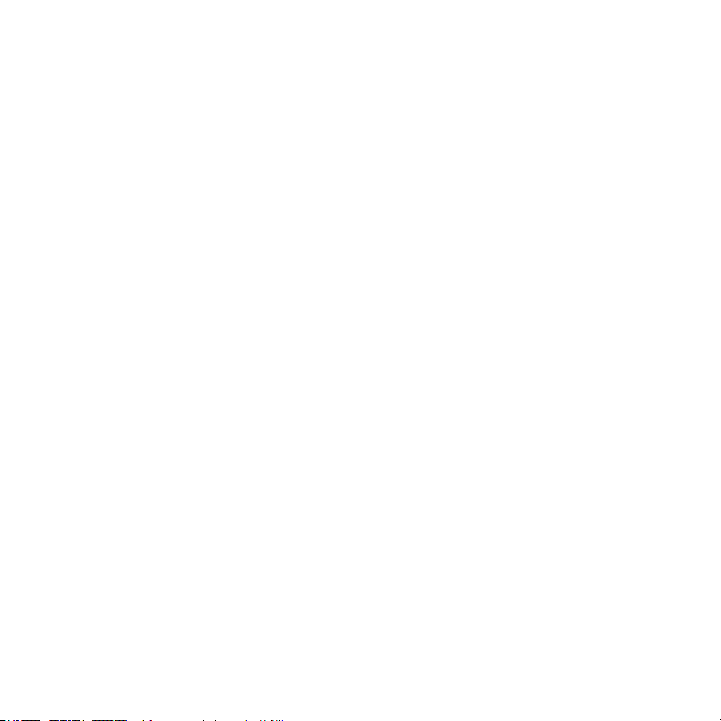
POLAROID XS20 USER GUIDE
lowest video quality.)
MOTION DETECT CAPTURE TIME-10 seconds, 1 minute, 5 minutes, 10
minutes
MOTION DETECT AUTO DELETE-When ON, previous files will be overwritten
when the memory card becomes full; when OFF, the camera will turn itself off
when the memory card becomes full and nothing is erased.
DATA INPUT-Set the correct date and time.
LIGHT FREQUENCY-Set this to the frequency of your country’s electrical
supply (USA=60).
TV OUTPUT-Set this to your country’s television video format (USA=NTSC).
LANGUAGE-Select a language.
SYSTEM RESET-Cancel/Execute (If you want to reset the system, choose
“Execute,” and quickly press the Execute Button .
TIME STAMP- Choose “date and time” or “off.”
VERSION-allows you to view the software version and related information.
Setting System Time via Computer
1. Turn the camera off.
2. Using the USB Cable connect the camera to one of your computer’s USB ports.
3. Open U-disk (from the supplied CD).
4. Create a new “time.txt” file.
5. Open “time.txt” file and input the following time and date format: “year.month.date
hour:minute:second on/off” Note: Be certain to leave a space between the words
“date” and “hour” and between “second” and “on” as shown above.
6. Use the following format to enter the actual date and time:
(Example is for May 15, 2012 at 3:25 & 20 sec)
For video with time stamp: 2012.05.15 15:25:20 Y
For video without the time stamp: 2012.05.15 15:25:20 N
Note: The time is entered in the 24-hour format where 15:00 hours is 3 p.m.
7. Save the time.txt file and safely exit the program and remove the USB cable from both
the computer and camera.
8. The next time you turn on the camera, its system information will be updated. Note:
If the camera is left unused for a long period of time and the battery is completely run
down, the System Time Stamp settings will revert back to the factory default values.
Repeat steps 1-6 to update it again.
Performing a System Reset
If the camera battery is known to be adequately charged, but the camera does not respond
in any way, use a small pin to press the reset button located in the microphone hole.
Bike Mount
9
Page 10
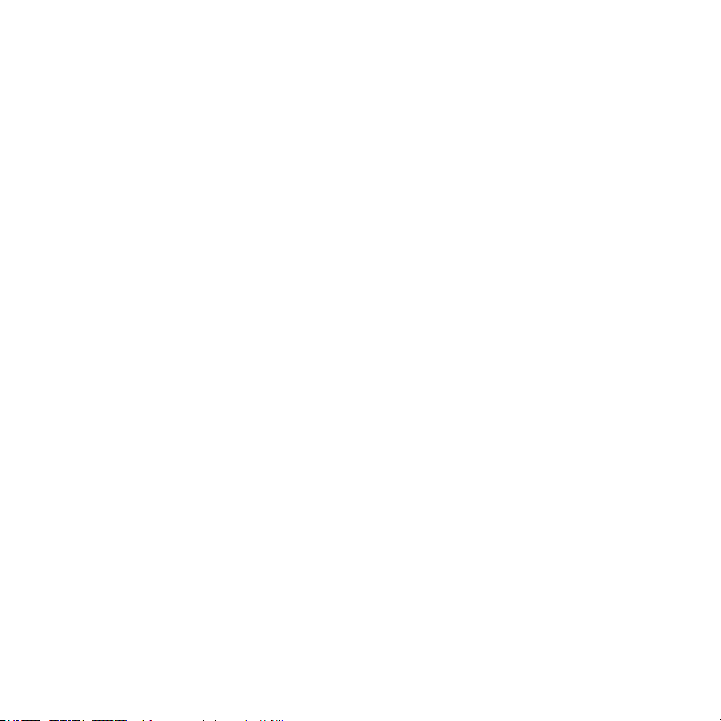
POLAROID XS20 USER GUIDE
1. Loosen the handlebar clamp bolt until it swings free and allows clamp to fully open
2. Wrap handlebar clamp around your actual handlebar of your bike etc.
3. After positioning the Handlebar Clamp where you want it, close the clamp, slide the
bolt down and tighten the Clamp Bolt into place.
4. To remove handlebar mount reverse steps above.
5. Slide camera onto top of the mount until you hear a click
6. To remove camera lower the level and remove camera
Helmet Mount
1. Clean surface of helmet where you want to put helmet mount
2. Attach firmly 3M adhesive sticker
3. Attach helmet mount onto other side of sticker – For best results leave overnight so it
will bond stronger
4. Two joints are included, a regular and L shaped version this allows you to use helmet
mount either on top of helmet or on side.
5. Slide joint through nut and into mount until you hear a click, then tighten nut.
6. Slide camera onto top of the mount until you hear a click
7. To remove camera lower the level and remove camera
10
Page 11
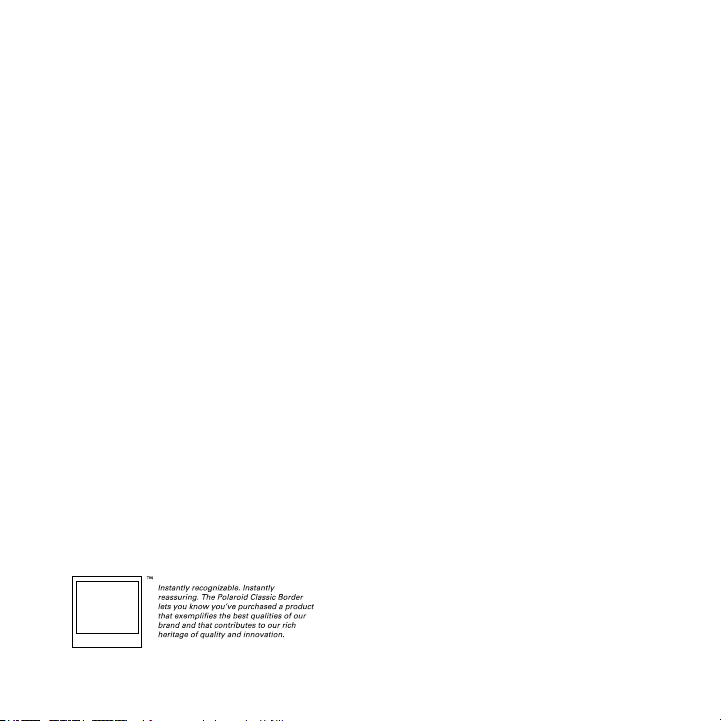
POLAROID XS20 USER GUIDE
Specifications
Images sensor: 5MP CMOS Sensor
Photo: 5MP
Video: 720p (1280X720p), FPS 30
Photo Format: JPG (2560X1920)
Video Format: AVI HD
Audio Format: PCM
Auto-Motion record times: 10sec, 1-5-10min
3 Video Qualities: High, Standard, Low
FOV: 120�
Video Output format: NTSC, PAL
Battery Capacity: 3.7V, 850mah
Recording time: 3 hr (without LED lights on)
Charge time: 3 hr
Illumination: 4 or 8 Bright LED lights
USB: USB 2.0
Memory Card: Micro SD
Memory capacity: 1-32gb (class 6 or Higher)
Water depth: 20 meters
Weight: 2.65oz
Dimensions: 3.5”x1.61”x1.42”
PLR IP Holdings, LLC, its licensees and affiliates, fully support all electronic waste initiatives. As responsible stewards of the environment, and
to avoid violating established laws, you should properly dispose of this product in compliance with all applicable regulations, directives or other
governances in the area where you reside. Please check with local authorities or the retailer where you purchased this product to determine a
location where you can appropriately dispose of the product.
You may also go to www.polaroid.com to learn more about the specific laws in your area to locate a collection facility near your home.
If your electronic device has internal memory on which personal or other confidential data may be stored, you may want to perform a data
sanitization process before you dispose of your device to assure another party cannot access you personal data. Data sanitization varies by the
type of product and its software, and you may want to research the best sanitization process for your device before disposal. You may also check
with your local recycling facility to determine their data sanitization procedures during the recycling process.
Polaroid, Polaroid & Pixel, and Polaroid Classic Border Logo are trademarks of PLR IP Holdings, LLC, used under license. All other trademarks are
the property of the respective owner, who has not sponsored, endorsed or approved this product. PLR IP Holdings, LLC does not manufacture
this product or provide any Manufacturer’s Warranty or support.
Distributed by: C&A Licensing LLC, 2 Bergen Turnpike, Ridgefield Park, NJ 07660
© 2012 All Rights Reserved
MADE IN CHINA
Product features, specifications and appearances are subject to change without notice.
www.polaroidaction.com
11
Page 12

POLAROID XS20 MANUEL D’UTILISATION
INTRODUCTION
Merci d'avoir acheté le caméscope Polaroid XS20. Grâce à ses différentes pièces, il peut être
monté sur tous types de casques et n'importe quel guidon. De nouveaux supports comme
les ventouses seront bientôt disponibles sur polaroidaction.com. Visitez le site régulièrement
pour découvrir les nouveaux accessoires.
Contenu de l'Emballage
• Caméscope
• Support vélo
• Supports casque
• Étui
• Câble USB
• Câble AV
• Manuel d'utilisateur
• CD
Avertissements & Mises en Garde
1. Veillez bien à ce que le couvercle arrière du XS20 soit entièrement inséré et
complètement fermé avant utilisation. Si des corps étrangers ou de l'eau s'infiltraient
dans le caméscope, éteignez l'appareil. Une utilisation prolongée pourrait causer des
blessures à l'utilisateur.
2. Si le caméscope est tombé ou que sa housse a été endommagée, éteignez l'appareil.
3. Une utilisation prolongée pourrait causer des dégâts permanents à l'appareil et/ou des
blessures à l'utilisateur.
4. Le caméscope ne possède aucune pièce réparable par l'utilisateur. NE PAS
DÉMONTER ! Ne pas poser le caméscope sur une surface instable. Celui-ci pourrait
tomber ou se renverser, causant ainsi des dégâts.
5. Pour toute réparation, visitez polaroidaction.com afin de contacter le service clientèle.
6. Un caméscope est un instrument de précision. Ne pas laisser tomber, frapper ou ne
pas manipuler brutalement pour ne pas l'endommager.
7. Avant de déplacer le caméscope, déconnectez cordons et câbles pour ne pas les
endommager.
8. Ce produit vidéo est destiné aux sports extrêmes. Veillez bien à ne pas fixer le
caméscope dans une position fixe où, en cas d'accident, vous rentrez en contact
physique avec l'appareil.
Prise Étanche
L'étanchéité du caméscope lui permet de fonctionner jusqu'à 60 pieds (18 mètres) de
profondeur. Afin de protéger le caméscope en cas d'utilisation dans des conditions humides,
12
Page 13

POLAROID XS20 MANUEL D’UTILISATION
vous devez sceller le tableau de bord avec la prise étanche.
Si vous ne scellez pas votre caméscope, des fuites pourraient l'endommager ou le détruire.
Votre garantie ne couvre pas les dégâts des eaux résultant de la négligence de l'utilisateur.
Chargement de la Batterie
1. Retirez le joint étanche du dos du caméscope.
2. Branchez le câble USB de l'ordinateur sur le port USB 2.0 du caméscope.
3. Le voyant indicateur de chargement deviendra vert.
4. Le chargement sera terminé quand le voyant s'éteindra. Note : une batterie
complètement déchargée demande environ 3 heures de chargement. Afin de
réduire le temps de chargement, il est recommandé de recharger la batterie après
chaque utilisation.
5. Quand le câble USB est connecté entre le caméscope et l'ordinateur, la batterie se
chargera mais son taux de chargement sera très faible. Il est donc recommandé de
charger la batterie du caméscope avec un chargeur sur secteur (non fourni).
Démarrage du Caméscope
1. Insérez la carte MicroSD (1 GB - 32 GB) dans le lecteur de carte MicroSD.
2. Maintenez le bouton de démarrage enfoncé pendant 2 secondes puis relâchez.
3. Les indicateurs LED bleus s'allumeront et le corps du caméscope vibrera. Quand la
vibration s'arrêtera, le caméscope entrera en mode veille. Note : si les voyants bleus
clignotent pendant la procédure de démarrage, ils indiquent qu'il n'y a pas de carte
MicroSD dans le lecteur. Éteignez l'appareil et insérez la carte. En effet, l'appareil ne
possède pas de mémoire interne, toutes les images sont enregistrées sur une carte
mémoire que vous fournissez.
4. Maintenez le bouton de démarrage enfoncé pendant 2 secondes puis relâchez pour
éteindre l'appareil.
5. Le voyant bleu clignotera 3 fois puis s'éteindra ; le caméscope vibrera deux fois puis
s'éteindra. Note : le caméscope s'éteindra automatiquement si la carte mémoire est
pleine et la fonction enregistrement en boucle est désactivée.
Sélection des Modes de Prise d'Images
1. Maintenez le bouton de démarrage enfoncé pendant 2 secondes puis relâchez.
2. Le voyant bleu s'allumera et le caméscope vibrera. Quand la vibration s'arrêtera, le
caméscope entrera en mode veille.
3. Le bouton de démarrage devient maintenant le bouton de changement de modes
13
Page 14

POLAROID XS20 MANUEL D’UTILISATION
et de boucles et il est à présent possible de sélectionner parmi les quatre modes
suivants :
Mode 1: Enregistrement vidéo manuel (LED bleue)
Mode 2: Prise de photos manuelle (LED rouge)
Mode 3: Enregistrement vidéo si détection de mouvements (LED bleue et jaune)
Mode 4: Prise de photos si détection de mouvements (LED rouge et jaune)
4. À chaque changement de mode, le caméscope vibrera une fois pour indiquer que le
mode a été pris en compte mais soyez patient. Le mode ne sera prêt que quand la
LED aura fini de clignoter et sera allumée.
Enregistrement d'Images Statiques
1. Allumez le caméscope et choisissez le mode Prise de photos manuelle. (Voir la section
intitulée "Sélection des modes de prise d'images" pour sélectionner le mode 2.)
2. Pressez le bouton Exécution une fois.
3. Maintenez le caméscope immobile jusqu'à ce qu'il vibre une fois.
4. Une photo sera prise immédiatement après la fin de la vibration.
5. La LED rouge s'éteindra pendant que la photo sera prise.
Enregistrement vidéo
1. Allumez le caméscope et choisissez le mode d'enregistrement vidéo manuel. (Voir la
section intitulée "Sélection des modes de prise d'images" pour sélectionner le mode 1.)
2. Une fois dans le mode d'enregistrement manuel, pressez le bouton Exécution. Le
caméscope vibrera une fois et la LED bleue clignotera lentement pour indiquer que
l'enregistrement vidéo s'effectue.
3. Pour arrêter l'enregistrement de la vidéo, pressez le bouton Exécuter à nouveau. La
LED bleue redeviendra constante pour indiquer que l'enregistrement s'est arrêté et
que le caméscope est passé en mode veille.
4. L'enregistrement vidéo durera pendant 20 minutes puis le caméscope sauvegardera le
fichier et continuera l'enregistrement dans un nouveau fichier.
Enregistrement Vidéo si Détection de Mouvements
1. Allumez le caméscope et choisissez le mode Enregistrement vidéo si détection de
mouvements. (Voir la section intitulée "Sélection des modes de prise d'images" pour
sélectionner le mode 3.)
2. Dans ce mode, le caméscope enregistrera automatiquement des clips vidéos de
sujets mobiles pendant une durée présélectionnée de 10 secondes, 1 minute,
5 minutes ou 10 minutes. Il sauvegardera chaque clip dans son propre fichier et
enregistrera immédiatement un nouveau clip de la même durée qui sera sauvegardé
dans son propre fichier et ainsi de suite jusqu'à ce que vous arrêtiez le processus
14
Page 15
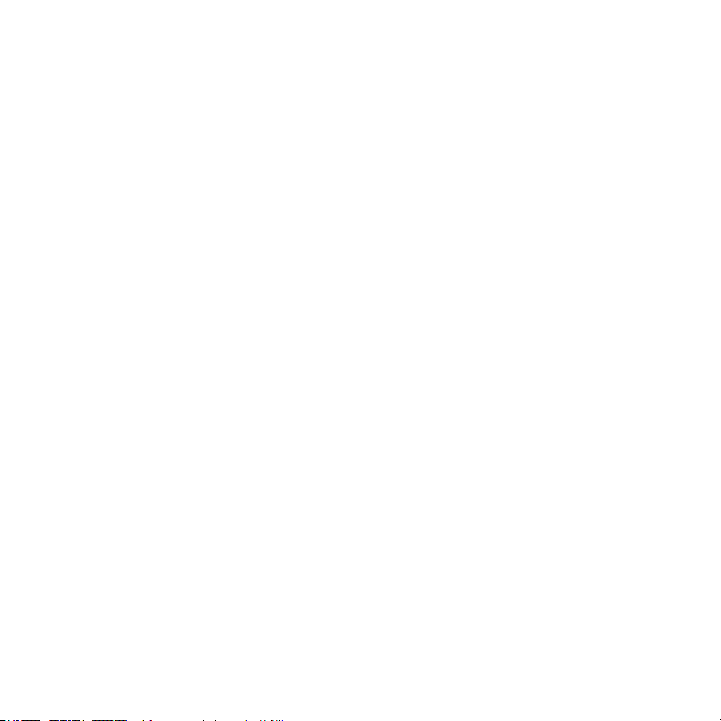
POLAROID XS20 MANUEL D’UTILISATION
d'enregistrement.
3. Quand la carte mémoire sera pleine, le caméscope effacera le premier clip enregistré
et le remplacera avec la vidéo la plus récente. Ce procédé est appelé "Enregistrement
en boucle" et affectera les vidéos et photos précédemment enregistrées.
4. Afin d'empêcher le caméscope d'enregistrer en boucle (enregistrer par-dessus des
images déjà sauvegardées), vous pouvez le programmer pour arrêter d'enregistrer
quand la carte mémoire est pleine. Pour ce faire, consultez la section de ce manuel
intitulée "Réglage des paramètres système".
Prise de photos si détection de mouvements
1. Allumez le caméscope et choisissez le mode Prise de photos si détection de
mouvements. (Voir la section intitulée "Sélection des modes de prise d'images" pour
sélectionner le mode 4.)
2. Pressez le bouton Exécuter une fois. L'appareil prendra une photo à chaque fois qu'il
détectera un mouvement.
3. L'appareil-photo continuera de prendre des photos de sujets en mouvement dans un
mode d'enregistrement en boucle ; quand la carte mémoire sera pleine, les photos
supplémentaires seront enregistrées par-dessus les photos déjà sauvegardées.
4. La prise de photos de sujets en mouvement continuera jusqu'à ce que l'utilisateur
presse le bouton Exécuter à nouveau.
5. Comme pour l'enregistrement vidéo, vous pouvez arrêter l'enregistrement en boucle.
Pour ce faire, consultez la section de ce manuel intitulée "Réglage des paramètres
système".
Utilisation du panneau de lumière
1. Le caméscope comprend 8 LED blanches pour éclairer votre sujet. Afin d'utiliser les
LED, pressez le bouton Lumière.
2. Quand vous pressez le bouton Lumière la première fois, les 8 LED s'allument.
3. Appuyez sur le bouton Lumière une deuxième fois et le nombre de LED se réduira à 4.
4. Appuyez une troisième fois sur le bouton Lumière et les lumières s'éteindront.
5. Les lumières fonctionneront dans n'importe lequel des quatre modes de prises
d'images mais pas en mode lecture de vidéo.
Téléchargement de vos images
Méthode 1: Visionner les fichiers sur le caméscope
1. Quand le caméscope est éteint, branchez le câble USB entre votre ordinateur et le
port USB 2.0 du caméscope.
2. Le caméscope s'allumera automatiquement et Windows Explorer reconnaîtra un
nouveau disque amovible.
15
Page 16

POLAROID XS20 MANUEL D’UTILISATION
3. Vous pouvez visionner vos photos et vidéos dans le dossier intitulé
"DCIM/100DSCIM" avec Windows Media Player ou un programme équivalent. Note
: si votre ordinateur est équipé d'un port USB 1.1, copiez les fichiers vidéo sur le
bureau de votre ordinateur puis visionnez-les pour éviter les ralentissements.
Méthode 2: Visionner les fichiers directement depuis la carte mémoire
1. 1. Retirez la carte mémoire du lecteur de carte MicroSD du caméscope.
2. 2. Insérez la carte MicroSD dans un adaptateur pour carte mémoire (non fourni).
3. 3. Insérez l'adaptateur dans le lecteur intégré de votre ordinateur ou un lecteur
externe (non fourni).
4. 4. Ouvrez Windows Explorer et cliquez sur le disque amovible correspondant au
lecteur de carte et double-cliquez sur les fichiers que vous désirez visionner.
Fonction Caméscope PC
1. Installez le driver du CD-ROM fourni.
2. Allumez le caméscope ; quand il aura cessé de vibrer, branchez-le à votre ordinateur
avec le câble USB.
3. Quand le câble sera branché, une icône de caméscope apparaîtra dans le dossier "Mon
ordinateur". Le caméscope deviendra alors un Caméscope PC.
4. Grâce à des logiciels d'autres fournisseurs comme le programme gratuit AMcap
9.20, vous pouvez visionner et sauvegarder des vidéos en format Real-Time sur votre
ordinateur. Note : Le tableau de bord des LED peut être utilisé pour améliorer la qualité
vidéo.
Enregistrement de Vidéos Pendant le Chargement
1. Branchez l'ordinateur au port USB 2.0 de votre caméscope avec un câble USB.
2. Le caméscope s'allumera et entrera en mode veille. Le caméscope peut alors être
utilisé comme décrit dans les sections précédentes. NOTE : Si le caméscope s'éteint
après une longue période d'inactivité, retirez le cordon chargeur USB, patientez 5
secondes puis reconnectez le câble.
Fonction Sortie TV
1. Branchez la sortie A/V du caméscope au port vidéo d'une télévision à l'aide d'un câble
A/V comme suit : prise jaune à l'entrée vidéo de la télévision et prise blanche à l'entrée
audio.
2. Changez l'entrée vidéo pour sélectionner l'entrée vidéo composite. (En cas de doute,
consultez le manuel de votre télévision).
16
Page 17

POLAROID XS20 MANUEL D’UTILISATION
3. Allumez le caméscope et les voyants rouge et bleu s'allumeront ; la dernière photo ou
vidéo apparaîtra.
4. Afin de lire les fichiers enregistrés manuellement, pressez la flèche haut ou bas pour
naviguer entre les images.
5. Quand une icône de caméscope apparaît sur l'écran de la télévision en haut à droite,
pressez le bouton Exécuter pour visionner la vidéo.
6. Afin de lire les fichiers enregistrés automatiquement, pressez le bouton Exécuter. Les
photos seront affichées en diaporama pendant 5 secondes chacune.
7. Si le fichier suivant est une vidéo, elle défilera une fois dans son intégralité. NOTE : si
le clip vidéo est long, il ne démarrera pas tout de suite car il faudra lui laisser le temps
de charger.
8. Afin d'arrêter la lecture automatique, pressez le bouton Exécuter.
9. Pour sortir du mode de lecture automatique, pressez le bouton de démarrage.
Mode de détection des mouvements
1. Branchez la sortie A/V du caméscope au port vidéo d'une télévision à l'aide d'un câble
A/V comme suit : prise jaune à l'entrée vidéo de la télévision et prise blanche à l'entrée
audio.
2. Changez l'entrée vidéo pour sélectionner l'entrée vidéo composite. (En cas de doute,
consultez le manuel de votre télévision).
3. Pressez le bouton de Mode Transfert ; les lumières jaune et bleu s'allumeront en
même temps.
4. La vidéo devrait apparaître sur la télévision et le caméscope passer en mode de
détection des mouvements.
5. Si un sujet situé dans l'angle de vue du caméscope est en mouvement, l'appareil
enregistrera pour la durée programmée dans les paramètres système (10 secondes, 1
minute, 5 minutes ou 10 minutes).
6. Pressez le bouton Mode Transfert à nouveau ; les voyants lumineux deviendront
jaune et rouge et le caméscope passera en mode de prise de photos si détection de
mouvements.
7. Ainsi, si le caméscope détecte un mouvement, il prendra une photo du sujet.
8. Le mode de détection de mouvements enregistre en boucle. Quand la mémoire est
pleine, ce mode effacera les fichiers enregistrés précédemment et les remplacera avec
les nouveaux. (L'enregistrement en boucle peut être désactivé dans les paramètres
système comme expliqué plus bas).
9. Afin d'arrêter le mode de détection de mouvements, pressez le bouton de démarrage.
Réglage des paramètres système
1. Branchez la sortie A/V du caméscope au port vidéo d'une télévision à l'aide d'un câble
A/V comme suit : prise jaune à l'entrée vidéo de la télévision et prise blanche à l'entrée
audio.
17
Page 18

POLAROID XS20 MANUEL D’UTILISATION
2. Changez l'entrée vidéo pour sélectionner l'entrée vidéo composite. (En cas de doute,
consultez le manuel de votre télévision).
3. Pressez le bouton Exécuter pendant 3 secondes.
4. Une liste de paramètres système apparaîtra sur l'écran.
5. Pressez rapidement sur le bouton Exécuter pour choisir un paramètre.
6. Utilisez les flèches pour choisir parmi les réglages de paramètres.
7. Après avoir fait votre sélection, pressez rapidement sur le bouton Exécuter pour
enregistrer votre choix.
8. Répétez les étapes 6 et 7 pour régler les paramètres suivants :
QUALITÉ - Bonne, Standard, Économie (Ceci configure la résolution vidéo. Bonne
consomme le plus de mémoire ; Économie crée les fichiers les plus petits mais la qualité
vidéo est la plus basse.)
DURÉE DE LA VIDÉO APRÈS DÉTECTION DE MOUVEMENTS - 10 secondes, 1 minute, 5
minutes, 10 minutes.
SUPPRESSION AUTOMATIQUE DE LA VIDÉO DE DÉTECTION DE MOUVEMENTS Quand cette option est activée, les fichiers précédents seront remplacés par les nouvelles
vidéos quand la carte mémoire sera pleine. Quand l'option est désactivée, le caméscope
s'éteindra quand la carte mémoire sera pleine et rien n'est effacé.
ENTRÉE DES DONNÉES - Réglage date et heure.
FRÉQUENCE LUMIÈRE - Réglez cette fréquence en fonction des spécifications électriques
des différents pays (USA = 60).
Sortie TV - Réglez-la en fonction du format vidéo de votre pays (USA = NTSC).
LANGUE - Sélectionnez une langue.
RÉINITIALISATION SYSTÈME - Annuler / Exécuter (si vous souhaitez réinitialiser le
système, choisissez "Exécuter" et pressez rapidement le bouton Exécuter.
AFFICHAGE DATE ET HEURE - Choisissez entre "Affichage date et heure" et "Off".
Réglage de l'Horaire du Système via l'Ordinateur
1. Éteignez le caméscope.
2. Branchez votre caméscope à l'un des ports USB de votre ordinateur avec un câble
USB.
3. Ouvrez U-disk (sur le CD fourni).
4. Créez un nouveau fichier "time.txt".
5. Ouvrez le fichier "time.txt" et saisissez le format heure et date suivant : "année.mois.
jour heure:minute:seconde on/off". Note: Veilllez bien à laisser un espace entre les
mots "jour"et "heure"et entre "seconde" et "on" comme indiqué ci-dessus.
6. Utilisez le format suivant pour saisir les date et heure actuelles :
(Exemple pour le 15 mai 2012 à 15:25 et 20 secondes)
Pour l'affichage des date et heure sur la vidéo...
2012.05.15 15:25:20 O
Pour que les date et heure ne soient pas affichées sur la vidéo...
18
Page 19

POLAROID XS20 MANUEL D’UTILISATION
2012.05.15 15:25:20 N
Note : L'heure est affichée dans le format 24 heures, 15:00 = 3 heures de l'après-midi.
7. Sauvegardez le fichier time.txt, sortez du programme et retirez le cordon USB.
8. La prochaine fois que vous allumerez le caméscope, ses informations système seront
mises à jour. Note : si le caméscope reste inactif pendant une longue période et que la
batterie se décharge complètement, l'horodatage sera réinitialisé aux valeurs d'usine
par défaut.
Répétez les étapes 1 à 6 pour le mettre à nouveau à jour.
Réinitialisation du Système
Si la batterie du caméscope est chargée mais que le caméscope ne répond pas, utilisez une
petite épingle pour presser sur le bouton de réinitialisation situé dans le trou du microphone.
Support Vélo
1. Desserrez le boulon du support jusqu'à ce qu'il pivote librement et permette à la pince
de s'ouvrir entièrement.
2. Fixez le support sur le guidon de votre vélo.
3. Après avoir positionné le support où vous désirez, fermez la pince et resserrez le
boulon jusqu'à ce qu'il soit entièrement fixé.
4. Pour retirer le support vélo, effectuez les étapes ci-dessus en sens inverse.
5. Faites coulisser le caméscope sur le support jusqu'à ce que vous entendiez un clic.
6. Pour retirer le caméscope, baissez le support et retirez le caméscope.
Support casque
1. Nettoyez la surface du casque où vous souhaitez positionner le support.
2. Collez fermement un sticker adhésif 3M
3. Collez le support casque de l'autre côté du sticker - Pour une meilleure adhérence,
laissez agir pendant la nuit.
4. Deux joints sont inclus, un normal et un joint en forme de L pour poser le support
devant ou sur le côté du casque.
5. Faites coulisser le joint par dessus l'écrou et jusqu'au support jusqu'à ce que vous
entendiez un clic puis resserrez l'écrou.
6. Faites coulisser le caméscope en haut du support jusqu'à ce que vous entendiez un
clic.
7. Pour retirer le caméscope, baissez le support et retirez le caméscope.
19
Page 20

POLAROID XS20 MANUEL D’UTILISATION
Caractéristiques
Capteur d'images professionnel CMOS 5MP
Vidéo HD 720p ou photos 5MP
Conçu pour prendre des photos en déplacement
Batterie longue durée intégrée, enregistre jusqu'à 3 heures
Vibre pour que les changements de modes soient plus faciles à détecter
Angle de vue 120°
Fonction d'enregistrement en boucle
8 lumières LED pour tous les environnements
Les senseurs détecteurs de mouvements débutent l'enregistrement, ce qui permet à la caméra de devenir
un outil de sécurité
Étanche jusqu'à 20 mètres
PLR IP Holdings, LLC et ses affiliés soutiennent complètement toutes les initiatives concernant les déchets électroniques. Nous vous
demandons d’être responsable vis-à-vis de l’environnement et de disposer de ce produit en conformité avec les règlements et directives de la
région où vous résidez pour éviter de violer les lois en vigueur. Veuillez vérifier auprès des autorités ou du détaillant chez qui vous avez acheté ce
produit pour savoir où vous pouvez le jeter de manière appropriée.
Vous pouvez également consulter le site www.polaroid.com pour en savoir plus sur les lois spécifiques de votre région et pour trouver un site
de collecte près de chez vous.
Si votre appareil électronique possède une mémoire interne sur laquelle des données personnelles ou confidentielles peuvent être stockées,
vous pouvez les effacer avant de jeter l’appareil pour vous assurer que personne ne pourra y accéder. La manière d’effacer les données varie
selon le type de produit et son logiciel. Nous vous conseillons donc de vous renseigner auprès de votre centre de recyclage local pour connaître
leurs procédures de suppression des données lors de leur processus de recyclage.
Polaroid, Polaroid & Pixel, et Polaroid Classic Border Logo sont des marques de PLR IP Holdings, LLC, utilisées sous licence. PLR IP Holdings,
LLC n’est pas le fabricant de ce produit et n’assure aucune garantie ni assistance du constructeur.
Distribué par: C&A Licensing LLC, 2 Bergen Turnpike, Ridgefield Park, NJ 07660 USA
© 2012 Tous Droits Réservés
FABRIQUÉ EN CHINE
Les caractéristiques du produit, les spécifications et apparences sont sujettes à changement sans préavis.
www.polaroidaction.com
20
Page 21

POLAROID XS20 MANUALE UTENTE
INTRODUZIONE
Grazie per aver acquistato la fotocamera Polaroid XS20. Come indicato nel presente
documento, la XS20 può essere montata su tutti i tipi di casco e su molte tipologie di
manubri. Elementi di montaggio supplementari, come ventose e simili attrezzature, verranno
presto resi disponibili su polaroidaction.com. Si consiglia di controllare il sito frequentemente
per verificare la disponibilità di nuovi accessori.
Contenuto della Confezione
• Telecamera
• Supporto per bicicletta
• Sistema di montaggio per casco
• Custodia
• Cavo USB
• Cavo AV
• Manuale
• CD
Avvisi e Avvertenze
1. Prima dell'uso è necessario verificare che la cover posteriore del dispositivo XS20
sia stata inserita correttamente e che sia stata completamente sigillata. Se oggetti
estranei o eventuali gocce d'acqua dovessero entrare nella fotocamera, si consiglia
di interrompere l'alimentazione. Continuare ad usare il dispositivo può provocare
eventuali lesioni.
2. Se il dispositivo dovesse cadere o se la custodia risultasse danneggiata, si consiglia
di interrompere l'alimentazione. Continuare ad usare il dispositivo può causare danni
permanenti e/o lesioni personali.
3. Il dispositivo non contiene parti riparabili dall'utente: NON SMONTARE IL
DISPOSITIVO! Non posizionare il dispositivo su superfici instabili: questo potrebbe
portare alla caduta o all'eccessiva inclinazione della fotocamera che potrebbero causare
danni alla stessa.
4. Per maggiori informazioni sulle procedure di riparazione, si veda la sezione del sito
polaroidaction.com dedicata alle modalità disponibili per contattare il Servizio clienti.
5. Una fotocamera è uno strumento di precisione. Non far cadere, non colpire o non
applicare eccessiva forza nel maneggiare il dispositivo. Così facendo si potrebbe
rendere inoperativa la fotocamera.
6. Non lasciare la fotocamera in luoghi dove la temperatura potrebbe aumentare in modo
significativo, come all'interno di un'automobile. Gli effetti delle temperature elevate si
possono ripercuotere negativamente sulla custodia o sulle parti interne del dispositivo.
7. Prima di spostare la fotocamera si consiglia di scollegare eventuali cavi. Il mancato
scollegamento li potrebbe danneggiare.
8. Questo è un prodotto dedicato alle riprese video di sport estremi. È necessario fare
21
Page 22

POLAROID XS20 MANUALE UTENTE
attenzione a non montare la fotocamera in una posizione fissa, in cui, in caso di
incidente, il dispositivo non sia soggetto ad un eventuale urto con il corpo dell'utente.
Sigillo Impermeabile
"L'involucro impermeabile permette alla fotocamera di operare correttamente anche
sott'acqua, fino ad una profondità massima di 20 metri. Per proteggere la fotocamera
durante l'uso in presenza di acqua, si deve sigillare il pannello operativo della fotocamera con
l'apposito tappo impermeabile.
Nel caso in cui la fotocamera non sia stata sigillata correttamente, si potrebbero verificare
delle perdite o delle infiltrazioni che potrebbero danneggiare o distruggere il dispositivo
stesso. La garanzia non copre danni da contatto con acqua derivanti dall'eventuale
negligenza dell'utente."
Caricare la Batteria
1. Rimuovere il sigillo impermeabile all'acqua posto nella parte posteriore della
fotocamera.
2. Inserire un'estremità del cavo USB nel computer e l'altra nella presa USB 2.0 della
fotocamera.
3. L'indicatore di ricarica si illuminerà (rosso).
4. La fase di ricarica sarà conclusa, quando si spegnerà la spia corrispondente. Nota:
nel caso in cui la batteria sia completamente scarica, dovrà rimanere in carica per
circa 3 ore per ricaricarsi pienamente. Per diminuire i tempi di carica, si consiglia di
ricaricare la batteria dopo ogni uso.
5. Quando il cavo dati USB è collegato sia alla fotocamera, sia ad un computer, la
batteria inizierà a ricaricarsi, ma la velocità di ricarica sarà molto bassa. Pertanto, è
consigliabile caricare la batteria della fotocamera utilizzando un apposito adattatore di
alimentazione (non incluso nella confezione).
Accendere la Fotocamera
1. Inserire una scheda MicroSD (da 1 a 32 GB) nell'apposito slot.
2. Premere il pulsante di accensione per 2 secondi e, quindi, rilasciarlo.
3. Gli indicatori LED di colore blu si accenderanno ed il corpo della fotocamera inizierà
a vibrare. Quando la fotocamera smetterà di vibrare, entrerà in modalità "Standby".
Nota: se il LED di colore blu dovesse iniziare a lampeggiare durante la procedura
di accensione, significa che non c'è alcuna scheda MicroSD nello slot. A questo
punto è necessario spegnere il dispositivo ed inserire una scheda flash, in quanto la
22
Page 23

POLAROID XS20 MANUALE UTENTE
fotocamera non dispone di alcuna memoria interna. Tutti i file verranno salvati sulla
scheda flash che l'utente dovrà inserire.
4. Per spegnere la fotocamera, premere il pulsante di accensione per 2 secondi e,
quindi, rilasciarlo.
5. A questo punto il LED di colore blu lampeggerà 3 volte e poi si spegnerà, mentre la
fotocamera vibrerà per due volte e poi si spegnerà anch'essa. Nota: la fotocamera si
spegnerà automaticamente, quando la memoria della flash card si dovesse esaurire
e se la funzione di registrazione ciclica dovesse essere disattivata.
Selezione delle Modalità di Realizzazione delle Immagini
1. Premere il pulsante di accensione per 2 secondi e, quindi, rilasciarlo.
2. Gli indicatori LED di colore blu si accenderanno e il corpo della fotocamera inizierà a
vibrare. Quando il dispositivo smetterà di vibrare, la fotocamera entrerà in modalità
"Standby".
3. Il pulsante dell'alimentazione diventerà, quindi, il bottone per la modifica della modalità,
all'interno di un programma ciclico che prevede quattro modi d'uso distinti. Ogni volta
che l'utente premerà il pulsante potrà selezionare una delle seguenti modalità:
Modalità 1: Registrare video manualmente (LED di colore blu)
Modalità 2: Scattare fotografie manualmente (LED di colore rosso)
Modalità 3: Registrare video con il sistema di rilevamento del movimento(LED di
colore blu e giallo)
Modalità 4: Scattare fotografie con il sistema di rilevamento del movimento (LED di
colore rosso e giallo)
4. Dopo aver selezionato una modalità, la fotocamera vibrerà una volta, ad indicare che
la modalità stessa è stata inserita, ma bisogna avere pazienza. La modalità non sarà
pronta finché gli indicatori LED non smetteranno di lampeggiare, iniziando a produrre
una luce costante.
Scattare fotografie
1. Accendere la fotocamera e impostare la modalità per scattare foto manualmente (per
sapere come selezionare la modalità 2, si consulti la sezione intitolata "Selezionare le
modalità di realizzazione delle immagini").
2. Premere una volta il pulsante "Esegui".
3. Tenere la fotocamera ferma fino a quando non vibrerà per una volta.
4. Il dispositivo scatterà una foto subito dopo aver smesso di vibrare.
5. Il LED di colore rosso si spegnerà durante lo scatto della foto.
Registrare video
1. Accendere la fotocamera e impostare la modalità di registrazione manuale dei video
23
Page 24
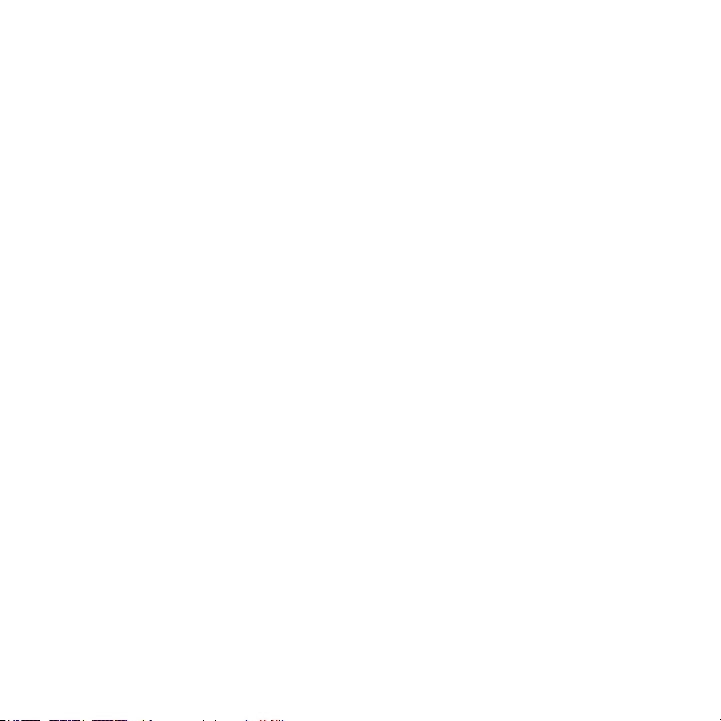
POLAROID XS20 USER GUIDE
(per sapere come selezionare la modalità 1, si consulti la sezione intitolata "Selezionare
le modalità di realizzazione delle immagini").
2. In modalità di registrazione manuale dei video, premere una volta il pulsante
"Esegui". La fotocamera vibrerà una volta e il LED di colore blu inizierà a lampeggiare
lentamente, ad indicare che il video è in fase di registrazione.
3. Per interrompere la registrazione del video premere nuovamente il pulsante "Esegui". Il
LED di colore blu tornerà alla modalità di illuminazione costante, ad indicare che la fase
di registrazione è terminata, e la fotocamera si metterà in attesa di successive azioni
andando automaticamente in modalità "Standby".
4. La registrazione video può essere effettuata al massimo per un periodo di 20 minuti,
corrispondente al momento in cui la fotocamera salverà automaticamente la clip,
mentre il dispositivo riprenderà a registrare un nuovo file subito dopo.
Registrare Video con il Sistema di Rilevamento del Movimento
1. Accendere la fotocamera e impostare la modalità di registrazione video con il sistema
di rilevamento del movimento (per sapere come selezionare la modalità 3, si consulti la
sezione intitolata "Selezionare le modalità di realizzazione delle immagini").
2. In questa modalità, la fotocamera inizierà automaticamente a registrare clip video
di oggetti in movimento in base ad una specifica durata, corrispondente ad appositi
intervalli di tempo preimpostati: 10 secondi, 1 minuto, 5 minuti o 10 minuti. La
fotocamera salverà ogni clip in un file e riprenderà immediatamente a registrare
un'altro filmato della stessa durata; il secondo video verrà salvato in un altro file e il
processo si ripeterà fino a quando l'utente fermerà il processo di registrazione.
3. Se la memoria disponibile sulla scheda flash si dovesse esaurire, la fotocamera
eliminerà la prima clip registrata, sovrascrivendovi il video più recente. Questa
procedura è denominata "Registrazione ciclica" ed influirà sulle clip video e sulle
fotografie memorizzate in precedenza .
4. Per evitare che la macchina fotografica registri filmati in modalità ciclica
(memorizzandoli sopra altre immagini registrate in precedenza), è possibile
programmare l'arresto della fase di registrazione quando la memoria disponibile sulla
scheda flash si esaurisce. Per scoprire come fare si veda la sezione di questo manuale
intitolata "Impostazione dei parametri del sistema".
Scattare Foto con il Sistema di Rilevamento del Movimento
1. Accendere la fotocamera e impostare la modalità per scattare fotografie con il sistema
di rilevamento del movimento (per sapere come selezionare la modalità 4, si consulti la
sezione intitolata "Selezionare le modalità di realizzazione delle immagini").
2. Premere una volta il pulsante "Esegui". La fotocamera scatterà una foto ogni volta che il
dispositivo rileverà un soggetto in movimento.
24
Page 25

POLAROID XS20 USER GUIDE
3. La fotocamera continuerà a scattare immagini di soggetti in movimento in modalità
ciclica; se si dovesse esaurire la memoria della scheda flash, eventuali foto aggiuntive
verranno salvate sovrascrivendole ai file immagine registrati in precedenza.
4. La registrazione di immagini di soggetti in movimento continuerà fino a quando l'utente
non premerà il pulsante "Esegui".
5. Come nel caso della registrazione video, l'utente può interrompere la modalità
di registrazione ciclica. Per farlo, si veda la sezione di questo manuale intitolata
"Impostazione dei parametri del sistema".
Accendere il Pannello Luminoso
1. La fotocamera dispone di 8 LED di colore bianco chiaro integrati nel dispositivo
per illuminare il soggetto da immortalare. Per attivare i LED, premere il tasto
corrispondente.
2. La prima volta che l'utente premerà detto pulsante, si accenderanno tutti e 8 i LED
disponibili.
3. Premendolo una seconda volta il livello di illuminazione si ridurrà a 4 LED.
4. Premendolo una terza volta il pannello luminoso si spegnerà, tornando in posizione
"Off".
5. Il pannello luminoso funzionerà in una qualsiasi delle quattro modalità d'uso disponibili;
non sarà operativo solamente in modalità di riproduzione TV-Out.
Scaricare le Immagini
Metodo 1: Usare la fotocamera per visualizzare i file
1. Con la fotocamera in modalità "Off", collegare il cavo USB sia al computer, sia alla
presa USB 2.0 della fotocamera.
2. La fotocamera si accenderà automaticamente e Windows Explorer riconoscerà la
presenza di un nuovo disco rimovibile.
3. È possibile rivedere le foto e i video salvati nelle cartelle "DCIM/100DSCIM" e
riprodurli utilizzando Windows Media Player o un programma equivalente. Nota: se
il computer è dotato di prese USB versione 1.1, copiare i file video sul desktop del
computer per poi provare a riprodurli in un secondo momento, per evitare problemi
durante la fase di riproduzione stessa.
Metodo 2: Visualizzare i file direttamente dalla scheda flash
1. Rimuovere la memory card dallo slot 0 per MicroSd card della fotocamera.
2. Inserire la scheda MicroSD in un adattatore per schede SD (non incluso nella
confezione).
3. Inserire l'adattatore nello slot per schede SD integrato nel computer o in un lettore di
25
Page 26

POLAROID XS20 MANUALE UTENTE
schede esterno (non incluso nella confezione).
4. Aprire Windows Explorer e cliccare sulla lettera corrispondente al disco rimovibile
che rappresenta lo slot del lettore di SD card e cliccare due volte sui file che si
desidera visualizzare.
Funzione Fotocamera per PC
1. Installare il driver del programma dal CD contenente il software.
2. Accendere la fotocamera; dopo che il dispositivo ha smesso di vibrare, collegare la
fotocamera al computer utilizzando l'apposito cavo USB.
3. Quando l'utente avrà inserito il cavo, potrà visualizzare l'icona di una fotocamera su "Il
mio Computer". Il dispositivo diventerà una fotocamera per PC attiva.
4. L'utente potrà visualizzare e salvare i video in tempo reale sul suo computer grazie
a software e applicazioni di eventuali terze parti, come, ad esempio, il programma
gratuito AMcap 9.20. Nota: il pannello di illuminazione a LED della fotocamera può
essere utilizzato per migliorare la qualità video.
Registrare Video Durante la Fase di Ricarica
1. Inserire un'estremità del cavo USB nel computer e l'altra nella presa USB 2.0 della
fotocamera.
2. La fotocamera si accenderà e si attiverà la modalità "Standby". Il dispositivo può essere
utilizzato normalmente, come descritto nelle sezioni precedenti. Nota: se la fotocamera
si dovesse spegnere a causa di lungo periodo di inutilizzo, rimuovere il cavo di ricarica
USB ed attendere 5 secondi prima di ricollegarlo.
Funzione TV-Out
1. Collegare il cavo A/V al corrispondente jack d'uscita A/V 0 della fotocamera e l'altra
estremità all'ingresso video di un ricevitore TV come segue: giallo al jack di ingresso
video della TV e bianco al jack di ingresso audio della TV.
2. Modificare l'input della TV e selezionare terminali d'ingresso video compositi (in caso di
dubbio, consultare il manuale utente del dispositivo in oggetto).
3. Accendere la fotocamera: si dovrebbero accendere entrambe le luci rosse e blu e verrà
proiettato l'ultimo file salvato (foto o video).
4. Per riprodurre manualmente file registrati, premere il pulsante "Su" o "Giù" per scegliere
le immagini desiderate.
5. Se si attiva l'icona di una videocamera nell'angolo in alto a destra dello schermo TV e
l'utente desidera visualizzare il video in oggetto, basta premere il pulsante "Esegui".
6. Per riprodurre automaticamente i file registrati, premere il pulsante "Esegui". Quando la
fotocamera riproduce le foto salvate, le mostra sotto forma di presentazione facendole
scorrere ad intervalli della durata di 5 secondi.
26
Page 27

POLAROID XS20 MANUALE UTENTE
7. Se il file successivo dovesse essere un video, la fotocamera lo riprodurrà una volta
sola nella sua interezza. Nota: se il filmato fosse particolarmente lungo, si potrebbe
verificare un ritardo durante il caricamento del file da riprodurre.
8. Per interrompere la riproduzione automatica, premere il pulsante "Esegui".
9. Per uscire dalla riproduzione automatica, premere il pulsante di alimentazione.
Modalità Monitor con Sistema di Rilevamento del Movimento
1. Collegare il cavo A/V al corrispondente jack d'uscita A/V 0 della fotocamera e l'altra
estremità all'ingresso video di un ricevitore TV come segue: giallo al jack di ingresso
video della TV e bianco al jack di ingresso audio della TV.
2. Modificare l'input della TV e selezionare terminali d'ingresso video compositi (in caso di
dubbio, consultare il manuale utente del dispositivo in oggetto).
3. Premere il tasto per la variazione della modalità attiva; le luci gialle e blu si
accenderanno contemporaneamente.
4. Il video dovrebbe comparire sulla TV e si dovrebbe attivare modalità di rilevamento del
movimento della fotocamera.
5. Se un soggetto entro il campo di visione della fotocamera si dovesse muovere, il
dispositivo inizierà automaticamente a registrare un video di lunghezza pari alla durata
programmata nella sezione dedicata alle impostazioni del sistema (10 secondi, 1
minuto, 5 minuti o 10 minuti).
6. Premere il pulsante per la selezione della modalità ancora una volta; il colore del
pulsante cambierà in giallo e rosso e la fotocamera entrerà nella modalità per scattare
foto con il sistema di rilevamento del movimento.
7. A questo punto, se la fotocamera dovesse rilevare un soggetto in movimento, scatterà
un'immagine del soggetto.
8. La modalità di rilevamento del movimento della fotocamera registra sfruttando la
relativa funzione ciclica. Se la memoria disponibile sulla scheda flash si dovesse
esaurire, la modalità cancellerà i file precedentemente registrati, sostituendoli con le
nuove immagini (la funzione di registrazione ciclica può essere disattivata nella sezione
dedicata alle impostazioni del sistema descritta più avanti).
9. Per disattivare la registrazione in modalità di rilevamento del movimento, premere il
pulsante di alimentazione
Impostazione dei Parametri del Sistema
1. Collegare il cavo A/V al corrispondente jack d'uscita A/V della fotocamera e l'altra
estremità all'ingresso video di un ricevitore TV come segue: giallo al jack di ingresso
video della TV e bianco al jack di ingresso audio della TV.
2. Modificare l'input della TV e selezionare terminali d'ingresso video compositi (in caso di
dubbio, consultare il manuale utente del dispositivo in oggetto).
3. Tenere premuto il pulsante "Esegui" per 3 secondi.
4. A questo punto apparirà sullo schermo della TV un elenco di elementi del sistema che
27
Page 28

POLAROID XS20 MANUALE UTENTE
è possibile impostare.
5. Per scegliere un elemento, premere rapidamente il tasto "Esegui".
6. Utilizzare i pulsanti "Su" e "Giù" per scegliere il parametro da impostare.
7. Dopo aver scelto il parametro desiderato, premere rapidamente il pulsante "Esegui" per
salvare la scelta effettuata.
8. Ripetere i passaggi 6 e 7 per impostare i parametri per i seguenti elementi:
QUALITÀ-Fine, Standard, Economy (serve ad impostare la risoluzione video.
L'impostazione "qualità fine" crea file di grandi dimensioni, utilizzando gran parte della
memoria disponibile; in modalità "Economy" la fotocamera crea file di dimensioni più
ridotte, ma con una bassa qualità video).
TEMPO DI REGISTRAZIONE IN MODALITÀ DI RILEVAMENTO DEL
MOVIMENTO-10 secondi, 1 minuto, 5 minuti, 10 minuti
FUNZIONE DI CANCELLAZIONE AUTOMATICA IN MODALITÀ DI RILEVAMENTO
DEL MOVIMENTO-se si attiva questa modalità ("ON"), i file precedenti verranno
sovrascritti quando la memoria disponibile sulla scheda si esaurisce; se si disattiva
questa modalità ("OFF"), la fotocamera si spegnerà quando la scheda SD avrà esaurito
la memoria disponibile, senza cancellare alcun file.
INPUT DATI-serve ad impostare data e ora corrette.
FREQUENZA DELLA CORRENTE ELETTRICA-serve ad impostare la frequenza di
alimentazione elettrica del paese in cui ci si trova (USA = 60, ITALIA = 50).
USCITA TV-serve ad impostare il formato video per la trasmissione via TV del paese in
cui ci si trova (USA = NTSC, Italia = DVTB).
LINGUA-serve a selezionare una lingua.
RESET DEL SISTEMA-"Annulla"/"Esegui" (se si desidera resettare il sistema, scegliere
"Esegui" e premere rapidamente il tasto "Esegui" un'altra volta).
VISUALIZZAZIONE DATA E ORA SUI FILE-l'utente può scegliere tra "Data e ora" o
"Off".
VERSIONE-permette di visualizzare la versione del software installato sul dispositivo
ed eventuali informazioni correlate.
Impostare Data e Ora del Sistema Tramite Computer
1. Spegnere la fotocamera.
2. Utilizzando il cavo USB collegare la fotocamera a una delle porte USB del computer.
3. Aprire il programma "U-disk" (dal CD fornito in dotazione).
4. Creare un nuovo file "time.txt".
5. Aprire il file "time.txt" e inserire il seguente formato data e ora: "year.month.date
hour:minute:second on/off". Nota: assicurarsi di lasciare uno spazio tra le parole "date"
e "hour" e tra "second" e "on" come indicato in precedenza.
6. Utilizzare il seguente formato per immettere data e ora correnti: (L'esempio è
impostato per il 15 maggio 2012 alle 03:25 e 20 sec)
Per video con data e ora: 2012.05.15 15:25:20 Y
28
Page 29

POLAROID XS20 MANUALE UTENTE
Per video senza data e ora: 2012.05.15 15:25:20 N
Nota: l'ora è visualizzata nel formato in 24 ore, secondo cui le 15:00 corrispondono alle
3 p.m.
7. Salvare il file "time.txt", uscire dal programma e rimuovere il cavo USB dal computer e
dalla fotocamera.
8. La volta successiva che si accenderà la fotocamera, le informazioni del sistema verranno
aggiornate. Nota: se la fotocamera non fosse stata utilizzata per un lungo periodo di
tempo e la batteria si fosse scaricata completamente, le impostazioni del sistema per la
visualizzazione di data e ora sui file registrati verranno riportate ai valori predefiniti di fabbrica.
Ripetere i passaggi 1-6 per aggiornare nuovamente le impostazioni.
Esecuzione di una Procedura di Ripristino del Sistema
Se la batteria della fotocamera fosse adeguatamente carica, ma la fotocamera non dovesse
rispondere in alcun modo, usare un piccolo perno per premere il pulsante di reset che si trova
all'interno del foro del microfono.
Sistema di Montaggio per Biciclette
1. Allentare il bullone di bloccaggio del manubrio, finché non si muoverà liberamente,
permettendo al morsetto di aprirsi completamente
2. Avvolgere l'apposito morsetto attorno al manubrio di una bicicletta o di simili mezzi di
trasporto
3. Dopo aver posizionato il morsetto per il manubrio dove si desidera, chiudere il dispositivo,
far scorrere il bullone verso il basso e stringerlo fino a bloccare la fotocamera nella corretta
posizione.
4. Per rimuovere il sistema di montaggio per manubrio ripetere i passi sopra descritti in senso
inverso.
5. Infilare la fotocamera sulla cima del sistema di montaggio e farla scorrere fino a quando non
si sente "clic"
6. Per rimuovere la fotocamera smollare la livella e rimuovere il dispositivo
Sistema di Montaggio per Casco
1. Pulire la superficie del casco nel punto in cui si vuole posizionare l'apposito sistema di montaggio
2. Fissare saldamente l'apposita banda adesiva 3M
3. Fissare il sistema di montaggio sull'altro lato della banda adesiva (per ottenere i migliori risultati
lasciar riposare durante la notte, così assicurerà una tenuta più salda)
4. Nella scatola sono inclusi due giunti, uno standard ed uno a forma di L, che consentirà all'utente di
utilizzare il sistema di montaggio sia sulla parte superiore del casco, sia sul lato dello stesso.
5. Far scorrere il giunto lungo il dado e sul supporto fino a sentire "clic", quindi, serrare il dado.
6. Far scorrere la fotocamera sulla parte superiore del supporto, fino a quando non si sentirà "clic"
7. Per rimuovere la fotocamera smollare la livella e rimuovere il dispositivo
29
Page 30

POLAROID XS20 MANUALE UTENTE
Caratteristiche
Sensore professionale CMOS da 5 Mp
Registra video in HD a 720p o scatta foto da 5 Mp
Progettata per scattare foto in movimento
Batteria ad alta capacità integrata, registra fino a 3 ore consecutive
Vibra per rendere più facile l'individuazione di eventuali cambiamenti di modalità
Angolo di visuale pari a 120°
Funzione di registrazione ciclica
8 luci LED a diversa luminosità adatti a tutti gli ambienti
Avvio della registrazione su input dei sensori di rilevamento del movimento, perciò, può diventare anche una
telecamera di sicurezza
Impermeabile per immersioni fino a 20 metri di profondità
PLR IP Holdings, LLC, i suoi licenziatari e affiliati, supportano pienamente le iniziative sui rifiuti elettronici. In quanto teniamo alla salvaguardia
responsabile dell’ambiente, e per evitare la violazione delle leggi esistenti, dovreste liberarvi di questo prodotto in maniera conforme a tutte le
disposizioni vigenti, direttive o altre norme esistenti nell’area di residenza. Consigliamo di contattare le autorità locali o il rivenditore dove è stato
acquistato questo prodotto per poter individuare in maniera corretta dove può essere smaltito questo prodotto.
Le consigliamo inoltre di visitare www.polaroid.com per saperne di più a riguardo delle norme esistenti nella sua area di residenza ed individuare
un servizio di raccolta rifiuti vicino alla sua abitazione.
Se il suo dispositivo elettronico possiede una memoria interna in cui sono salvati dati personali o confidenziali, Le consigliamo di rimuoverli
completamente prima di liberarsi dell’apparecchio in modo che nessun altro possa accedervi. La rimozione dei dati dipende dal tipo di prodotto e
software in uso, e Le consigliamo di effettuare una ricerca sul metodo migliore per l’eliminazione completa dei dati sul suo dispositivo prima che
venga buttato. Le consigliamo di contattare le aziende che si occupano del riciclo di questi prodotti per scoprire le procedure da loro seguite per
l’eliminazione completa dei dati durante il processo di riciclo.
Polaroid, Polaroid & Pixel, Polaroid Classic Border Logo, e Polaroid Color Spectrum sono marchi registrati di PLR IP Holdings, LLC, usati dietro
concessione di licenza. PLR IP Holdings, LLC non fabbrica questo prodotto né fornisce Garanzia o assistenza del produttore.
Distribuito da: C&A Licensing LLC, 2 Bergen Turnpike, Ridgefield Park, NJ 07660 USA
© 2012 Tutti i diritti riservati
FABBRICATO IN CINA
Caratteristiche del prodotto, le specifiche e le apparenze sono soggette a modifiche senza preavviso.
www.polaroidaction.com
30
Page 31

POLAROID XS20 BENUTZERHANDBUCH
EINFÜHRUNG
Vielen Dank für Ihren Kauf der Polaroid XS20-Kamera. Das XS20-Modell kann, wie
es hiermit geliefert wird, an alle Arten von Helmen und an vielen Arten von Lenkern
angebracht werden. Zusätzliche Montagevorrichtungen wie Saugnäpfe werden in Kürze bei
polaroidaction.com erhältlich sein. Besuchen Sie die Seite häufig für neues Zubehör.
Packungszubehör
• Kamera
• Fahrradhalterung
• Helmhalterungen
• Beutel
• USB-Kabel
• AV-Kabel
• Handbuch
• CD
Warnhinweise und Vorsichtsmaßnahmen
Bitte stellen Sie sicher, dass die Rückabdeckung vor dem Gebrauch vollständig eingelegt und
komplett versiegelt wurde. Falls Fremdkörper oder Wasser in die Kamera gelangen, dann
schalten Sie diese ab. Der fortgesetzte Gebrauch könnte Verletzungen verursachen. Falls die
Kamera fallen gelassen wurde oder falls das Gehäuse beschädigt wurde, dann schalten Sie
sie ab. Der fortgesetzte Gebrauch könnte dauerhafte Schäden und/oder Körperverletzung
nach sich ziehen. In der Kamera befinden sich keine Teile, die vom Benutzer gewartet
werden dürfen: NICHT ZERLEGEN! Legen Sie die Kamera nicht auf unstabilen Oberfläche
ab. Dies könnte dazu führen, dass die Kamera herunterfällt oder umkippt, was Schäden
verursachen könnte. Zum Zwecke der Reparatur besuchen Sie polaroidaction.com für
Kundendienstinformationen. Eine Kamera ist ein Präzisionsinstrument. Lassen Sie sich
nicht fallen, setzen Sie sie keinen Stößen aus und üben Sie keine übermäßige Gewalt an
der Kamera aus, wenn Sie sie bedienen. Solches Verhalten könnte dazu führen, dass die
Kamera bedienungsunfähig wird. Legen Sie die Kamera nicht an Stellen ab, an denen die
Temperatur erheblich steigen könnte, wie z. B. im Auto. Hohe Temperaturen können auf
das Gehäuse und interne Teile der Kamera ungünstige Auswirkungen haben. Trennen Sie
alle Verbindungen und Kabel, bevor Sie die Kamera zu einem anderen Platz bewegen. Das
Unterlassen dessen kann zu Schäden an den Verbindungen und Kabeln führen. Es handelt
sich hierbei um ein Videoprodukt für Extremsportarten. Bitte geben Sie acht, dass Sie die
Kamera nicht an einer unbeweglichen Stelle anbringen, bei der Sie sich im Falle eines Unfalls
Körperkontakt mit der Kamera aussetzen.
31
Page 32

POLAROID XS20 BENUTZERHANDBUCH
Wasserdichter Stopfen
Das wasserdichte Gehäuse der Kamera ermöglicht, dass sie bis zu einer Tiefe von 18 Metern
unter Wasser bedient werden kann. Um die Kamera bei Gebrauch bei Nässe zu schützen,
müssen Sie die Bedienungstafel der Kamera mit dem wasserdichten Stopfen versiegeln.
Das Unterlassen der fachgemäßen Versiegelung Ihrer Kamera kann zu Lecks führen, die
Ihre Kamera beschädigen oder zerstören könnte. Ihre Garantie erstreckt sich nicht auf
Wasserschäden, die durch die Nachlässigkeit des Benutzers entstanden sind.
Das Aufladen der Batterie
1. Entfernen Sie das Wassersiegel von der Rückseite der Kamera.
2. Stecken Sie das USB-Kabel in Ihren Computer ein und stecken Sie das andere Ende
des Kabels in die USB 2.0 -Anschlussbuchse Ihrer Kamera.
3. Das Aufladeanzeigelicht wird rot erleuchtet sein.
4. Der Aufladevorgang ist beendet, wenn sich das Aufladeanzeigelicht ausschaltet.
Hinweis: Eine völlig entladene Batterie benötigt zum Aufladen ungefähr drei
Stunden. Um die Aufladezeiten zu verringern, wird empfohlen, die Batterie nach
jedem Gebrauch aufzugeladen.
5. Wenn das USB-Datenkabel zwischen der Kamera und dem Computer verbunden
ist, wird die Batterie aufgeladen; jedoch ist die Aufladegeschwindigkeit sehr gering.
Es wird daher empfohlen, die Kamerabatterie mit einem Netzteil (nicht mitgeliefert)
aufzuladen.
Einschalten der Kamera
1. Stecken Sie eine MicroSD-Karte (1 GB - 32 GB) in den MicroSD-Kartenschlitz ein.
2. Halten Sie den Einschaltknopf für zwei Sekunden gedrückt und lassen ihn dann los.
3. Die blauen LED-Anzeigen leuchten auf und das Gehäuse der Kamera wird vibrieren.
Wenn das Vibrieren aufhört, versetzt sich die Kamera in ihren Bereitschaftsmodus.
Hinweis: Falls die blauen LEDS während des Einschaltvorganges blinken, so ist dies
ein Hinweis, dass sich im Schlitz keine MicroSD-Karte befindet. Schalten Sie die
Kamera aus und legen Sie eine Flash-Karte ein. Es ist kein interner Speicherplatz
vorhanden. Alle Bilder werden auf einer Flash-Karte, die Sie zur Verfügung stellen,
aufgezeichnet.
4. Um die Kamera auszuschalten, drücken Sie den Anschaltknopf für zwei Sekunden
herunter und lassen Sie ihn dann los.
5. Die blauen LEDs blinken dreimal und erlöschen dann; die Kamera vibriert zweimal
und schaltet sich dann aus. Hinweis: Die Kamera schaltet sich automatisch
32
Page 33

POLAROID XS20 BENUTZERHANDBUCH
aus, wenn auf der Flash-Karte kein Speicherplatz mehr vorhanden ist und die
Schleifenfunktion ausgeschaltet ist.
Den Bildaufnahme-Modus auswählen
1. Drücken Sie den Einschaltknopf für zwei Sekunden herunter und lassen ihn dann los.
2. Die blauen LED-Anzeigen leuchten auf und das Gehäuse der Kamera wird vibrieren.
Wenn das Vibrieren aufhört, versetzt sich die Kamera in ihren Bereitschaftsmodus.
3. Der Einschaltknopf wird nun zum Modus-Übertragungsknopf und durchläuft in einer
Schleife vier bezeichnende Modi. Jedesmal, wenn Sie den Knopf drücken, können Sie
von den folgenden Modi auswählen:
Modus 1: Manuelle Videoaufzeichnung (Blaues LED)
Modus 2: Manuelle Bildaufnahme (Rotes LED)
Modus 3: Videoaufzeichnung mit Bewegungsmeldung (Blaues und gelbes LED)
Modus 4: Bildaufzeichnung mit Bewegungsmeldung (Rote and gelbe LEDs)
4. Nach jeder Modusauswahl wird die Kamera einmal vibrieren, um anzuzeigen, dass der
Modus eingestellt wurde, aber haben Sie bitte Geduld. Der Modus wird nicht bereit
sein, bis die LED-Anzeugeleuchten von blinkend zu dauerhaft erhellt wechseln.
Videoaufzeichnung
1. Schalten Sie die Kamera ein und stellen Sie sie in den manuellen
Videoaufzeichnungsmodus ein (siehe den Abschnitt mit dem Titel „Bildaufnahme-Modi
einstellen“, um Modus 1 auszuwählen.)
2. Drücken Sie den Ausführungsknopf im manuellen Videoaufzeichnungsmodus einmal.
Die Kamera wird einmal vibrieren und die blauen LEDs weden langsam blinken, um
anzuzeigen, dass sich ein Video in der Aufzeichnung befindet.
3. Um die Videoaufzeichnung zu beenden, drücken Sie den Ausführungsknopf erneut. Die
blauen LEDs schalten sich wieder um und sind stets beleuchtet, was anzeigt, dass die
Aufnahme beendet wurde und die Kamera in ihrem Bereitschaftsmodus wartet.
4. Videoaufzeichnungen können für eine Dauer von 20 Minuten vorgenommen
werden. In diesem Zeitraum speichert die Kamera den Clip und eine Aufnahme wird
automatisch in einer neuen Datei fortgeführt.
Standbilder aufnehmen
1. Schalten Sie die Kamera ein und stellen Sie sie in den manuellen Bildaufnahmemodus
ein. (Siehe den Abschnitt mit dem Titel „Bildaufnahme-Modi einstellen“, um Modus 2
auszuwählen.)
2. Drücken Sie den Ausführungsknopf einmal.
3. Halten Sie die Kamera still, bis sie einmal vibriert.
4. Sofort, nachdem die Vibration aufhört, wird ein Foto aufgenommen.
33
Page 34

POLAROID XS20 BENUTZERHANDBUCH
5. Das rote LED schaltet sich während der Bildaufnahme ab.
Videoaufzeichnung mit Bewegungsmelder
1. Schalten Sie die Kamera ein und stellen Sie sie in Videoaufzeichnung mit
Bewegungsmelder-Modus. (Siehe den Abschnitt mit dem Titel „Bildaufnahme-Modi
einstellen“, um Modus 3 auszuwählen.)
2. In diesem Modus zeichnet die Kamera automatisch Videoclips von sich bewegenden
Objekten für eine voreingestellte Zeit von 10 Sekunden, einer Minute, fünf Minuten
oder 10 Minuten auf. Sie wird jeden Clip als eine separate Datei speichern und sofort
mit der Aufnahme eines weiteren Clips mit der gleichen Länge fortfahren; er wird als
eine einzelne Datei gespeichert und der Vorgang wird sich wiederholen, bis Sie den
Aufnahmevorgang anhalten.
3. Falls auf der Flash-Karte kein Speicherplatz mehr vorhanden ist, dann wird die
Kamera den ersten aufgezeichneten Clip löschen und ihn mit dem neuesten Clip
überschreiben. Dieser Vorgang wird „Schleifenaufnahme“ genannt und wird sich auf
alle vorherigen aufgenommenen Videoclips und Standbilder auswirken.
4. Um die Schleifenfunktion (das Überschreiben von vormals aufgenommenen
Bildern) der Kamera zu verhindern, können Sie sie derart programmieren, dass alle
Aufzeichnungen angehahlten werden, wenn die Flash-Karte über keinen Speicherplatz
mehr verfügt. Um dies zu tun, fahren Sie bitte zu mit Abschnitt dieses Handbuches mit
dem Titel „Die Systemparameter einstellen“ fort.
Bildaufnahme mit Bewegungsmelder
1. Schalten Sie die Kamera ein und stellen Sie sie in den Bildaufnahme mit
Bewegungsmelder-Modus (Siehe den Abschnitt mit dem Titel „Bildaufnahme-Modi
einstellen“, um Modus 4 auszuwählen.)
2. Drücken Sie den Ausführungsknopf einmal. Die Kamera wird jedesmal, wenn sie die
Bewegung eines Subjektes wahrnimmt, ein Foto aufnehmen.
3. Die Kamera wird weiterhin Standbilder von sich bewegenden Subjekten im
Schleifenmodus aufnehmen; falls auf der Flash-Karte kein Speicherplatz mehr zur
Verfügung steht, so werden zusätzliche Fotos mit den vorherigen aufgenommenen
Bilddateien überschrieben.
4. Das Aufzeichnen von Fotos von Subjekten in Bewegung wird fortgesetzt, bis der
Nutzer den Ausführungsknopf drückt.
5. Sie können genauso wie bei der Videoaufzeichnung die Schleifenaufnahme anhalten.
Um dies zu tun, schreiten Sie in diesem Handbuch zu dem Abschnitt mit dem Titel
„Die Systemparameter einstellen“ fort.
Die Lichttafel bedienen
34
Page 35

POLAROID XS20 BENUTZERHANDBUCH
1. Die Kamera ist mit acht hell-weissen LEDS ausgestattet, um Ihr Subjekt zu belichten.
Um die LEDs zu bedienen, drücken Sie den Belichtungsknopf.
2. Wenn Sie den Belichtungsknopf zum ersten Mal drücken, so schalten sich alle acht
LEDs ein.
3. Der zweitmalige Gebrauch des Belichtungsknopfes führt dazu, dass die
Beleuchtungsleistung auf vier LEDs verringert wird.
4. Die drittmalige Nutzung des Belichtungsknopfes versetzt die Beleuchtungstafel zurück
in ihren ausgeschalteten Zustand.
5. Die Beleuchtungstafel funktioniert in jedem der vier Bildaufnahme-Modi; sie
funktioniert nicht, während sie sich im TV-Ausgangswiedergabemodi befindet.
Das Herunterladen Ihrer Bilder
Methode 1
Die Kamera zum Betrachten der Bilder benutzen
1. Verbinden Sie das USB-Kabel zwischen Ihrem Computer und der USB
2.0-Anschlussbuchse der Kamera, während die Kamera sich im „Aus“-Modus
befindet.
2. Die Kamera schaltet sich automatisch ein und Windows Explorer wird eine neue
entfernbare Speicherplatte feststellen.
3. Sie können sich die Bilder und Videos in dem Ordner mit der Aufschrift
„DCIM/100DSCIM “ ansehen und die Videos mit dem Windows Media Player oder
einem vergleichbaren Programm abspielen. Hinweis: Falls Ihr Computer mit USBAnschlusstellen der 1.1.-Version ausgestattet ist, dann kopieren Sie die Dateien auf
den Desktop Ihres Computers und spielen Sie sie von dort ab, um eine stotternde
Wiedergabe zu vermeiden.
Methode 2
Die Dateien direkt von der Flash-Karte aus ansehen
1. Entfernen Sie die Speicherkarte vom MicroSD-Kartenschlitz 0 der Kamera.
2. Stecken Sie die MicroSD-Karte einen SD-Kartenadapter (nicht mitgeliefert) ein.
3. Stecken Sie den Kartenadapter in den SD-Kartenschlitz des integrierten Kartenlesers
Ihres Computers oder in einen externen Kartenleser (nicht mitgeliefert) ein.
4. Öffnen Sie Windows Explorer und klicken SIe auf den Buchstaben der entfernbaren
Speicherplatte, der dem SD-Schlitz Ihres Kartenlesers zugewiesen wurde und
doppelklicken Sie auf die Dateien, die Sie sich ansehen möchten.
PC-Kamerafunktion
35
Page 36

POLAROID XS20 BENUTZERHANDBUCH
1. Installieren Sie das Treiberprogramm der CD Software-Disk.
2. 2. Schalten Sie die Kamera ein; nachdem die Vibration gestoppt hat, verbinden Sie die
Kamera mithilfe des USB-Kabels mit Ihrem Computer.
3. 3. Wenn das Kabel eingesteckt wird, so wird in „Mein Computer“ ein Kamera-Icon
erscheinen. Die Kamera wird zu einer aktiven PC-Kamera.
4. Unter Benutzung von Software eines Drittanbieters, wie z.B. AMcap 9.20, können Sie
Videos in Echtzeit auf Ihrem Computer speichern. Hinweis: Die LED-Belichtungstafel
der Kamera kann dazu benutzt werden, um die Videoqualität zu verbessern.
Während des Ladevorganges Videos aufzeichnen
1. Stecken Sie das USB-Kabel in Ihren Computer ein und das andere Ende des Kabels in
die USB 2.0 -Anschlussbuchse Ihrer Kamera.
2. Die Kamera schaltet sich eigenständig an und versetzt sich in den Bereitschaftsmodus.
Die Kamera kann wie in den vorherigen Abschnitten beschrieben benutzt werden.
HINWEIS: Wenn sich die Kamera wegen Nichtgebrauchs selbständig ausschaltet,
entfernen Sie das USB-Aufladekabel, warten Sie fünf Sekunden und verbinden Sie das
Kabel erneut.
TV-Ausgangsfunktion
1. Verbinden Sie das A/V-Kabel mit der A/V-Ausgangsbuchse der Kamera und das
andere Ende mit dem Videoeingang eines Fernsehempfängers wie folgt: Gelb zu der
Videoeingangsbuchse des TVs und weiss zu der Audioeingangsbuchse des TVs.
2. Ändern Sie den Eingang des TVs, um das Composite-Video bei Terminals auszuwählen
(bei Zweifeln nehmen Sie bitte das Bedienungshandbuch Ihres Fernsehgerätes zur
Hand.)
3. Schalten Sie die Kamera an und sowohl die roten als auch die blauen Knopflichter
werden sich einschalten; das zuletzt aufgenommene Foto oder Video wird angezeigt.
4. Um die aufgezeichnenten Dateien manuell wiederzugeben, drücken Sie den
Aufwärtsknopf oder den Abwärtsknopf, um durch die Bilder zu navigieren.
5. Wenn ein Videokamera-Icon auf der oberen rechten Ecke Ihres Fernsehbildschirmes
erscheint und wenn Sie das Video ansehen möchten, so drücken Sie den
Ausführungsknopf.
6. Um die aufgezeichneten Datei automatisch wiederzugeben, drücken Sie den
Ausführungsknopf. Wenn Fotos angezeigt werden, so erscheinen diese als eine
Diaschau, bei der jedes Bild für fünf Sekunden angezeigt wird.
7. Falls es sich bei der nächsten Datei um ein Video handelt, so wird es einmal in seiner
gesamten Länge abgespielt. HINWEIS: Falls der Videoclip lang ist, könnte eine
Verzögerung eintreten, da sich das Video für die Wiedergabe lädt.
8. Um die automatische Wiedergabe anzuhalten, drücken Sie den Ausführungsknopf.
9. Um die Funktion der automatischen Wiedergabe zu verlassen, drücken Sie den
36
Page 37

POLAROID XS20 BENUTZERHANDBUCH
Einschaltknopf.
Bewegungsmelder-Monitormodus
1. Verbinden Sie das A/V-Kabel mit der A/V-Ausgangsbuchse 0 der Kamera und das
andere Ende mit dem Videoeingang eines Fernsehempfängers wie folgt: Gelb zu der
Videoeingangsbuchse des TVs und weiss zu der Audioeingangsbuchse des TVs.
2. Ändern Sie den Eingang des TVs, um das Composite-Video bei Terminals auszuwählen
(bei Zweifeln nehmen Sie bitte das Bedienungshandbuch Ihres Fernsehgerätes zur
Hand.)
3. Drücken Sie den Modusübertragsungsknopf; die gelben und blauen Leuchten schalten
sich gleichzeitig an.
4. Video sollte auf dem Fernsehgerät erscheinen und die Kamera versetzt sich
selbständig in den Bewegungsmeldermodus.
5. Falls sich ein Subjekt im Blickwinkel der Kamera bewegt, dann wird die Kamera
automatisch für den Zeitraum, der in den Systemstellungen (10 Sekunden, eine
Minute, fünf Minuten oder 10 Minuten) eingestellt wurde, eine Aufnahme vornehmen.
6. Drücken Sie den Modusübertragungsknopf erneut; die Knopfleuchten wechseln von
gelb zu rot, und die Kamera wird in den Bildaufnahme mit Bewegungsmeldungsmodus
versetzt.
7. Wenn die Kamera nun Bewegungen wahrnimmt, so wird sie ein Standbild vom
Subjekt aufnehmen.
8. Der Bewegungsmeldungsmodus der Kamera führt die Aufnahmen in einer Schleife
durch. Wenn auf der Speicherkarte kein Speicherplatz mehr vorhanden ist, so wird
dieser Modus vorherige Aufnahmedateien löschen und sie mit den neuen ersetzen.
(Schleifenaufnahme kann in den Systemeinstellungen ausgeschaltet werden, der
Vorgang wird als nächstes beschrieben.
9. Drücken Sie den Einschaltknopf, um den Videoaufzeichnungsmodus mit
Bewegungsmelder zu beenden.
Die Systemparameter einstellen
1. Verbinden Sie das A/V-Kabel mit der A/V-Ausgangsbuchse der Kamera und das
andere Ende mit dem Videoeingang eines Fernsehempfängers wie folgt: Gelb zu der
Videoeingangsbuchse des TVs und weiss zu der Audioeingangsbuchse des TVs.
2. Ändern Sie den Eingang des TVs, um das Composite-Video bei Terminals auszuwählen
(bei Zweifeln nehmen Sie bitte das Bedienungshandbuch Ihres Fernsehgerätes zur
Hand.)
3. Drücken Sie den Ausführungsknopf für drei Sekunden.
4. Eine Liste von Systemwerten, die Sie einstellen können, wird auf dem
Fernsehbildschirm angezeigt.
5. Um einen Wert auszuwählen, drücken Sie schnell den Ausführungsknopf.
6. Benutzen Sie den Aufwärts- und den Abwärtsknopf, um eine Parametereinstellung
37
Page 38

POLAROID XS20 BENUTZERHANDBUCH
auszuwählen.
7. Nachdem Sie Ihre Auswahl getroffen haben, drücken Sie schnell den
Ausführungsknopf, um Ihre Wahl aufzunehmen.
8. Wiederholen Sie Schritte 6 und 7, um die Parameter für die folgenden Werte
einzustellen:
QUALITÄT - Gut, Standard, Einsparung (Dieses stellt die Videoauflösung ein. „Gut“
nimmt den meisten Speicherplatz in Anspruch; „Einsparung“ erzeugt die kleinsten
Daten, hat jedoch die geringste Videoqualität.)
AUFNAHMEZEIT FÜR BEWEGUNGSMELDER - 10 Sekunden, eine Minute, fünf
Minuten, 10 Minuten
AUTOMATISCHE LÖSCHUNG BEI BEWEGUNGSMELDER - Wenn dies auf EIN
gestellt wird, dann werden vorherige Daten überschrieben, wenn die Speicherkapazität
der Speicherkarte erreicht wurde; wenn dies auf AUS eingestellt ist, dann schaltet sich
die Kamera automatisch aus, wenn die Speicherkarte voll ist und nichts wird gelöscht.
DATEN-EINSTELLUNG - Stellen Sie das richtige Datum und die Uhrzeit ein.
LICHTFREQUENZ - Stellen Sie diese entsprechend der Frequenz der Stromspannung
Ihres Landes ein (USA=60)
TV-AUSGANG - Stellen Sie dies dem Fernsehvideoformat Ihres Landes ein
(USA=NTSC).
SPRACHE - Wählen Sie eine Sprache aus.
SYSTEM-ZURÜCKSETZUNG - Abbrechen/Ausführen (Falls Sie das System
zurücksetzen wollen, wählen Sie „Ausführen“ und drücken Sie schnell den
Ausführungsknopf.
ZEITSTEMPEL - Wählen Sie „Datum und Zeit” oder „aus“.
VERSION - erlaubt Ihnen, die Softwareversion und ähnliche Informationen anzusehen.
Die Systemzeit per Computer Einstellen
1. Schalten Sie die Kamera aus.
2. Verbinden Sie die Kamera mittels des USB-Kabels mit dem USB-Port Ihres Computers.
3. Öffnen Sie U-disk (befindet sich auf der mitgelieferten CD).
4. Erstellen Sie eine neue „Zeit.txt“-Datei.
5. Öffnen Sie „Zeit.txt“ und geben Sie das folgende Zeit- und Datumsformat ein:„Jahr.
Monat.Datum Stunde:Minute:Sekunde an/aus “. Hinweis: Stellen Sie sicher, dass Sie
zwischen den Worten„ Datum“ und „Stunde“ und zwischen „Sekunde“ und „ein“ wie
obenstehend einen Leerschritt einfügen.
6. Benutzen Sie das folgende Format zur Einstellung des aktuellen Datums und der Zeit:
(Das Beispiel ist für den 15. Mai 2012 um 15:25 & 20 Sek)
Für Video mit Zeitstempel: 2012.05.15 15:25:20 Y
Für Video ohne Zeitstempel: 2012.05.15 15:25:20 N
Hinweis; Die Zeit wird im 24-Stundenformat eingegeben, bei dem 15:00 Stunden 3
p.m. entspricht.
38
Page 39

POLAROID XS20 BENUTZERHANDBUCH
7. Speichern Sie die Zeit.txt-Datei und verlassen Sie auf sichere Weise das Programm,
und entfernen Sie das USB-Kabel sowohl von dem Computer, als auch von der
Kamera.
8. Das nächste Mal, wenn Sie Ihre Kamera einschalten, dann werden die
Systeminformationen aktualisiert werden. Hinweis: Falls die Kamera für einen längeren
Zeitraum nicht benutzt wird und die Batterie vollständig entladen ist, so setzt sich der
Zeitstempel des Systems zu den Werkseinstellungen zurück. Wiederholen Sie die
Schritte 1-6, um diese erneut zu aktualisieren.
Eine Systemzurücksetzung Durchführen
Falls Sie wissen, dass die Batterie angemessen aufgeladen ist, die Kamera jedoch in keinster
Weise reagiert, dann benutzen Sie einen kleinen Stift, um den Zurücksetzungsknopf, der sich
in der Mikrofonmulde befindet, zu drücken.
Fahrradaufsatz
1. Lockern Sie die Bügelschellen des Lenkers, bis diese sich frei drehen lassen und
ermöglichen, dass der Bügel vollständig geöffnet werden kann.
2. Wickeln Sie den Lenkerbügel um den eigentlichen Lenkers Ihres Fahrrads etc.
3. Nachdem Sie den Lenkerbügel in die erwünschte Position gebracht haben,
schließen Sie den Bügel, schieben Sie die Schelle nach unten und befestigen Sie die
Bügelschelle in dieser Position.
4. Um den Lenkeraufsatz zu entfernen, führen SIe diese Schritte in umgekehrter
Reihenfolge aus.
5. Schieben Sie die Kamera auf die Spitze des Aufsatzes, bis Sie ein Klicken hören.
6. Um die Kamera zu entfernen, senken Sie den Grad und entfernen Sie die Kamera.
Helmaufsatz
1. Reinigen Sie die Oberfläche des Helmes, auf der Sie den Helmaufsatz anbringen
möchten.
2. Befestigen Sie den 3M selbstklebenden Aufkleber, sodass er fest sitzt.
3. Befestigen Sie den Helmaufsatz an der anderen Seite des Aufklebers - für die besten
Ergebnisse lassen Sie ihn für eine stärkere Haftkraft über Nacht ruhen.
4. Zwei Gelenke wurden mitgeliefert, eine gängige Version und eine in Form eines L, was
Ihnen ermöglicht, Ihren Helmaufsatz entweder auf dem Helm oder an der Seite des
Helmes zu benutzen.
5. Schieben Sie das Gelenk durch eine Mutter und in den Aufsatz, bis Sie ein Klicken
hören, schrauben Sie dann die Mutter fest.
6. Schieben Sie die Kamera auf die Spitze des Aufsatzes, bis Sie ein Klicken hören.
7. Um die Kamera zu entfernen, senken Sie den Grad und entfernen die Kamera.
39
Page 40

POLAROID XS20 BENUTZERHANDBUCH
Funktionen
Professioneller 5-MP-CMOS-Sensor
Zeichnet HD 720p Videos oder 5-MP-Stillfotos auf
Erstellt, um Bilder in Bewegung zu schießen
Eingebauter Akku mit hoher Kapazität, zeichnet bis zu 3 Stunden auf
Vibriert, um den Moduswechsel erkennbarer zu machen
120° Blickwinkel
Schlaufen-Aufzeichnungsfunktion
8 helle LED-Leuchten für alle Umgebungen
Bewegungssensoren starten die Aufzeichnung, wird so zur Überwachungskamera
Bis zu 20 Metern wasserdicht
PLR IP Holdings, LLC und seine Lizenznehmer und Tochtergesellschaften unterstützen Initiativen für elektronischen Abfall in vollem Maße. Als
verantwortlicher Hüter der Umwelt, und um Verstöße der vorhandenen Gesetze zu vermeiden, sollte dieses Produkt in Übereinstimmung aller
geltenden Vorschriften Ihrer Wohngemeinde entsorgt werden. Bitte informieren Sie sich bei den örtlichen Behörden oder dem Händler, von
dem Sie den Artikel bezogen haben, über den Ort an dem Sie das Produkt ordnungsgemäß entsorgen können.
Sie können auch unsere Webseite (www.polaroid.com) besuchen, um die geltenden Gesetze Ihrer Gemeinde und Sammelstellen in Ihrem
Umkreis zu erfahren.
Wenn Ihr elektronisches Gerät über einen interenen Speicher verfügt, auf dem persönliche oder vertrauliche Daten gespeichert sein könnten,
sollten Sie eventuell vor der Entsorgung einen Datenlöschungsprozess durchführen, um einen Zugriff auf Ihre Daten von Dritten zu vermeiden.
Polaroid, Polaroid & Pixel, Polaroid Classic Border Logo, und Polaroid Color Spectrum sind Marken von PLR IP Holdings, LLC und werden unter
Lizenz verwendet. PLR IP Holdings, LLC ist nicht der Hersteller dieses Produkts und bietet keine Herstellergarantie oder
Herstellerunterstützung für dieses Produkt.
|Vertrieb: C&A Licensing LLC, 2 Bergen Turnpike, Ridgefield Park, NJ 07660 USA
© 2012 Alle Rechte vorbehalten
GEBILDET IN CHINA
Eigenschaften, Spezifikationen und Aussehen können ohne Vorankündigung geändert werden.
www.polaroidaction.com
40
Page 41

POLAROID XS20 MANUAL DEL USUARIO
INTRODUCCIÓN
Gracias por la compra de la cámara Polaroid XS20. Como se indica aquí, la XS20 se puede
montar en todo tipo de cascos y en muchos tipos de manillares. Soportes adicionales,
como copas de succión pronto estarán disponibles en polaroidaction.com. Visite el sitio con
frecuencia para encontrar nuevos accesorios.
Contenido del Embalaje
• Cámara
• Soporte para bicicleta
• Soporte para casco
• Bolsa
• Cable USB
• Cable AV
• Manual
• CD
Advertencia y Precauciones
1. Asegúrese de que la cubierta trasera de la XS20 esté completamente insertada
y sellada antes de su uso. Si se introduce en la cámara agua u objetos extraños,
desconecte la alimentación. El uso continuado puede provocar lesiones.
2. Si la cámara se ha caído o se ha dañado la carcasa, desconecte la alimentación. El uso
continuado puede causar daños permanentes y/o lesiones personales.
3. No hay piezas que puedan ser reparadas en la cámara: ¡NO LA DESMONTE! No
coloque la cámara en superficies inestables. Esto puede provocar la caída o la
inclinación de la cámara, provocando daños.
4. Para su reparación, visite polaroidaction.com para obtener información del servicio al
cliente.
5. Una cámara es un instrumento de precisión. Cuando manipule la cámara, no la deje
caer, no la golpee ni utilice una fuerza excesiva. De hacerlo, puede provocar que la
cámara no funcione.
6. No deje la cámara en lugares donde la temperatura pueda aumentar de manera
significativa, como en el interior de un coche. Las altas temperaturas pueden afectar
negativamente a la funda o a las piezas internas de la cámara.
7. Antes de mover la cámara, desconecte los cordones y los cables. De no hacerlo, los
cordones y los cables podrían sufrir daños.
8. Este es un producto de vídeo de deportes extremos. Por favor, tenga cuidado de no
montar la cámara en una posición fija, ya que en el caso de producirse un accidente,
usted se expone a un contacto físico con la cámara.
41
Page 42

POLAROID XS20 MANUAL DEL USUARIO
Enchufe Impermeable
La carcasa impermeable permite operar a la cámara a una profundidad de 18 metros por
debajo del agua. Para proteger la cámara al utilizarla en condiciones húmedas, debe sellar el
panel de control de la cámara con el enchufe impermeable.
No sellar correctamente la cámara puede causar fugas que podrían dañar o destruir la
cámara. Su garantía no cubre los daños producidos por la negligencia del usuario.
Cargar la Batería
1. Retire el precinto de la parte posterior de la cámara.
2. Inserte el cable USB en su ordenador y el otro extremo del cable en el conector
USB 2.0 de la cámara.
3. La luz indicadora de carga se pondrá de color rojo.
4. La carga se completa cuando la luz del indicador de carga se apaga. Nota: una
batería completamente descargada tardará aproximadamente 3 horas en cargarse.
Para reducir el tiempo de carga, se recomienda que la batería se cargue después de
cada uso.
5. Cuando el cable de datos USB se conecta entre la cámara y el ordenador, la batería
se cargará, pero el índice de carga es muy bajo. Por lo tanto, se recomienda que
cargue la batería de la cámara utilizando un adaptador de corriente (no incluido).
Encendido de la cámara
1. Inserte una tarjeta MicroSD (1GB - 32GB) en la ranura para tarjeta MicroSD.
2. Presione el botón de encendido durante 2 segundos y suéltelo.
3. Los indicadores LED de color azul se encienden y el cuerpo de la cámara vibrará.
Cuando la vibración se detenga, la cámara entrará en modo de espera. Nota: si el
LED azul parpadea durante el proceso de encendido, eso indica que no hay una
tarjeta MicroSD en la ranura. Apague la cámara e inserte una tarjeta de memoria
flash. No hay memoria interna. Todas las imágenes están grabadas en la tarjeta de
memoria flash que usted suministra.
4. Para apagar la cámara, presione el botón de encendido durante 2 segundos y
suéltelo.
5. El LED de color azul parpadea 3 veces y a continuación se apaga; la cámara vibra
dos veces y luego se apaga. Nota: la cámara se apagará automáticamente si la
tarjeta de memoria flash se llena y la función de bucle está desactivada.
Seleccionar Modos de Captura de Imágenes
42
Page 43

POLAROID XS20 MANUAL DEL USUARIO
1. Presione el botón de Encendido durante 2 segundos y suéltelo.
2. Los indicadores LED de color azul se encenderán y el cuerpo de la cámara vibrará.
Cuando se detenga la vibración, la cámara entrará en el modo de espera.
3. El botón de encendido ahora se convierte en el botón de modo de transferencia y pasa
a través de cuatro modos diferentes. Cada vez que pulsa el botón, puede seleccionar
los siguientes modos:
Modo 1:
Grabación de vídeo manual (LED azul)
Modo 2:
Captura de fotos manual (LED rojo)
Modo 3:
Grabación de vídeo de detección de movimiento (LED rojo y azul)
Modo 4:
Captura de fotografías de detección de movimiento (LED rojo y amarillo)
4. Después de seleccionar cada modo, la cámara vibrará una vez indicando que se ha
introducido el modo, pero tenga paciencia, el modo no estará listo hasta que las luces
del indicador LED pasen de parpadear a permanecer fijas.
Grabación de Vídeo
1. Encienda la cámara y ajústela al modo de grabación de vídeo manual (consulte la
sección titulada "Seleccionar los Modos de Captura de Imágenes" para seleccionar el
Modo 1).
2. En el modo de grabación de vídeo manual, pulse una vez el botón Ejecutar. La cámara
vibrará una vez y el LED de color azul parpadeará lentamente para indicar que se está
grabando el vídeo.
3. Para detener la grabación, pulse de nuevo el botón Ejecutar. El LED de color azul
permanecerá fijo, indicando que la grabación se ha detenido y la cámara está en modo
de espera.
4. La grabación de vídeo se puede producir durante un período de 20 minutos, siendo
en ese momento cuando la cámara guardará el clip y la grabación se reanudará
automáticamente en un archivo nuevo.
Grabar Imágenes Fijas
1. Encienda la cámara y ajústela al modo de captura de fotografías (consulte la sección
titulada "Seleccionar los Modos de Captura de Imágenes" para seleccionar el Modo 2).
2. Pulse el botón Ejecutar una vez.
3. Mantenga la cámara inmóvil hasta que vibre una vez.
4. Se tomará una fotografía inmediatamente después de que la vibración se detenga.
5. El LED rojo se apagará mientras se toma una fotografía.
43
Page 44

POLAROID XS20 MANUAL DEL USUARIO
Grabación de Vídeo de Detección de Movimiento
1. Encienda la cámara y ajústela al modo grabación de vídeo de detección de movimiento
(consulte la sección titulada "Seleccionar Modos de Captura de Imágenes" para
seleccionar el Modo 3).
2. En este modo, la cámara grabará automáticamente clips de vídeo de objetos en
movimiento durante un período predeterminado de 10 segundos, 1 minuto, 5 minutos
o 10 minutos. Guardará cada clip en su correspondiente archivo e inmediatamente
continuará grabando otro clip de la misma longitud, se guardará en su correspondiente
archivo y el proceso se repetirá hasta que usted detenga el proceso de grabación.
3. Si la tarjeta de memoria flash se llena, la cámara borrará el primer clip grabado y
sobrescribirá el vídeo más reciente. Este procedimiento se llama “grabación en bucle”
y afectará a los clips de vídeo y a las fotos fijas previamente grabadas.
4. Para evitar los bucles (escribir sobre imágenes previamente grabadas), puede
programar la cámara para que detenga la grabación cuando la tarjeta de memoria flash
esté llena. Para hacerlo, pase a la sección de este manual titulada “Configurar los
Parámetros del Sistema”.
Captura de fotografías de detección de movimiento
1. Encienda la cámara y seleccione el modo de captura de fotografías de detección de
movimiento (consulte la sección “Seleccionar los Modos de Captura de Imágenes”
para seleccionar el Modo 4).
2. Pulse el botón Ejecutar una vez. La cámara tomará una fotografía fija cada vez que
detecte un movimiento.
3. La cámara seguirá grabando fotografías fijas de personas en movimiento en modo de
bucle; si la tarjeta de memoria flash se llena, las fotografías adicionales se guardarán
en los archivos de imágenes previamente grabadas.
4. La grabación de fotografías de personas en movimiento continuará hasta que el
usuario presione el botón Ejecutar.
5. Al igual que con la grabación de vídeo, usted puede detener la grabación en bucle.
Para hacerlo, pase a la sección de este manual titulada “Configurar los Parámetros del
Sistema”.
Funcionamiento del Panel de Iluminación
1. La cámara incluye 8 LED de color blanco brillante para iluminar a la persona. Para hacer
funcionar los LED, pulse el botón Iluminar.
2. La primera vez que se pulsa el botón Iluminar, los 8 LED se encenderán.
3. El segundo uso del botón Iluminar reducirá la salida de luz a 4 LED.
4. El tercer uso del botón Iluminar hará que el panel de iluminación vuelva a su posición
de apagado.
5. El panel de iluminación funcionará en cualquiera de los modos de captura de
44
Page 45

POLAROID XS20 MANUAL DEL USUARIO
imágenes; no funcionará en el modo de reproducción de salida de TV.
Descargar las Imágenes
Método 1: Utilizar la cámara para ver los archivos
1. Con la cámara en modo "Apagado", conecte el cable USB al ordenador y al conector
USB2.0 de la cámara.
2. La cámara se encenderá automáticamente, y Windows Explorer reconocerá un
nuevo disco extraíble.
3. Puede revisar las fotografías y los vídeos en las carpetas nombradas
“DCIM/100DSCIM” y reproducirlas utilizando Windows Media Player o un programa
equivalente. Nota: si su ordenador está equipado con la versión 1.1 de USB,
copie los archivos de vídeo en su escritorio y luego reprodúzcalos para evitar una
reproducción irregular.
Método 2: Visualizar los archivos directamente desde la tarjeta de memoria flash
1. Retire la tarjeta de memoria de la ranura para tarjeta 0 MicroSd de la cámara.
2. Inserte la tarjeta en un adaptador de tarjeta SD (no suministrado).
3. Inserte el adaptador de tarjeta en la ranura para tarjeta SD del lector de tarjetas
integrado de su ordenador o del lector de tarjetas externo (no suministrado).
4. Abra Windows Explorer y haga clic en la letra de disco extraíble asignada a la ranura
SD de su lector de tarjetas y haga doble clic en los archivos que desea visualizar.
Función de la Cámara para PC
1. Instale el programa del controlador desde el disco CD del Software.
2. Encienda la cámara; después de que se detenga la vibración, conecte la cámara a su
ordenador utilizando el cable USB.
3. Cuando el cable se haya insertado, aparecerá un icono de la cámara en “Mi
Ordenador”. La cámara se convierte en una cámara activa para PC.
4. Utilizando el software de aplicaciones de terceros, como el programa gratuito AMcap
9.20, puede visualizar y guardar vídeos en tiempo real en su ordenador. Nota: el panel
de iluminación LED de la cámara se puede utilizar para mejorar la calidad del vídeo.
Grabar Vídeos Durante la Carga
1. Inserte el cable USB en su ordenador y el otro extremo del cable en el conector USB
2.0 de la cámara.
2. La cámara se encenderá automáticamente y entrará en modo de espera. La cámara se
puede utilizar tal y como se describe en las secciones anteriores. NOTA: si la cámara
45
Page 46

POLAROID XS20 MANUAL DEL USUARIO
se apaga por falta de uso, retire el cable de carga USB, espere 5 segundos y vuelva a
conectar el cable.
Función Salida de TV
1. Conecte el cable A/V a la toma de salida A/V de la cámara y el otro extremo a la salida
de vídeo de un receptor de TV de la manera siguiente: el amarillo a la toma de entrada
de vídeo del televisor y el blanco a la toma de entrada de audio del televisor.
2. Cambie la entrada de TV para seleccionar las terminales de vídeo In compuesto (si
tiene alguna duda, consulte el manual de usuario del televisor).
3. Encienda la cámara y las luces de los botones rojo y azul se encenderán; se mostrará
la última fotografía o vídeo.
4. Para reproducir archivos grabados manualmente, pulse el botón Arriba o el botón Abajo
para navegar a través de las imágenes.
5. Cuando aparece un icono de la cámara de vídeo en la parte superior derecha de la
pantalla de TV y desea visualizar el vídeo, pulse el botón Ejecutar.
6. Para reproducir los archivos grabados automáticamente, pulse el botón Ejecutar.
Cuando las fotografías se reproducen, aparecerán como una proyección de diapositivas
durante 5 segundos cada una.
7. Si el siguiente archivo es un vídeo, se reproducirá una vez en su totalidad. NOTA:
si el clip de vídeo es largo, se producirá un retraso mientras el vídeo se carga para
reproducirlo.
8. Para detener la reproducción automática, pulse el botón Ejecutar.
9. Para salir de la reproducción automática, pulse el botón de Encendido.
Modo Supervisión de Setector de Movimiento
1. Conecte el cable A/V a la toma de salida 0 A/V de la cámara y el otro extremo a la
entrada de vídeo de un receptor de TV de la manera siguiente: el amarillo a la toma de
entrada de vídeo del televisor y el blanco a la toma de entrada de audio del televisor.
2. Cambie la entrada de TV para seleccionar las terminales de vídeo In compuesto (si
tiene alguna duda, consulte el manual de usuario del televisor).
3. Pulse el botón de modo de transferencia; las luces amarillas y azules se encenderán a
la vez.
4. El vídeo debe aparecer en la TV y la cámara se pone en modo de detección de
movimiento.
5. Si una persona se encuentra en el campo de visión de la cámara, ésta
automáticamente grabará durante el período de tiempo programado en la
configuración del sistema (10 segundos, 1 minuto, 5 minutos o 10 minutos).
6. Pulse de nuevo el botón Modo de Transferencia; las luces del botón cambiarán al color
amarillo y rojo y la cámara entrará en el modo captura de imágenes de detección de
movimiento.
46
Page 47

POLAROID XS20 MANUAL DEL USUARIO
7. Ahora, si la cámara detecta movimiento, tomará una imagen fija del individuo.
8. El modo de detección de movimiento de la cámara recorre las grabaciones. Cuando la
tarjeta de memoria está llena, este modo borrará los archivos previamente grabados
y los reemplazará con otros nuevos. (La grabación en bucle se puede desactivar en el
procedimiento de configuración del sistema que se describe a continuación.
9. Para finalizar el modo de detección de movimiento, pulse el botón de Encendido.
Configurar los Parámetros del Sistema
1. Conecte el cable A/V a la toma de salida A/V de la cámara, y el otro extremo a la
entrada de vídeo de un receptor de TV de la manera siguiente: el amarillo a la toma de
entrada de vídeo del televisor y el blanco a la toma de entrada de audio del televisor.
2. Cambie la entrada de TV para seleccionar las terminales de vídeo In compuesto (si
tiene alguna duda, consulte el manual de usuario del televisor).
3. Pulse el botón Ejecutar durante 3 segundos.
4. En la pantalla de la TV aparecerá una lista de elementos que puede configurar.
5. Para elegir un elemento, pulse rápidamente el botón Ejecutar.
6. Utilice el botón Arriba y Abajo para elegir una configuración de parámetros.
7. Después de realizar la selección, pulse rápidamente el botón Ejecutar para grabar su
elección.
8.
Repita los pasos 6 y 7 para configurar los parámetros de los siguientes elementos:
CALIDAD Fine, Standard, Economy (esto ajusta la resolución del vídeo. Fine consume
la mayor cantidad de memoria; Economy crea los archivos más pequeños pero tiene la
peor calidad de vídeo).
TIEMPO DE CAPTURA DE DETECCIÓN DE MOVIMIENTO - 10 segundos, 1 minuto,
5 minutos, 10 minutos.
BORRADO ALUTOMÁTICO DE DETECCIÓN DE MOVIMIENTO - Cuando está
encendida, los archivos anteriores se sobrescribirán cuando la tarjeta de memoria esté
llena; cuando está apagada, la cámara se apagará cuando la tarjeta de memoria esté
llena y no se borra nada.
ENTRADA DE DATOS - Configure la fecha y la hora correctas.
FRECUENCIA DE LA LUZ - Ajústelo a la frecuencia de la red eléctrica de su país
(EEUU=60).
SALIDA DE TV - Configúrela al formato de televisión y vídeo de su país (EEUU=NTSC).
IDIOMA - Seleccione un idioma.
REINICIAR EL SISTEMA - Cancelar/Ejecutar (si desea reiniciar el sistema, seleccione
“Ejecutar” y pulse rápidamente el botón Ejecutar.
MARCA DE TIEMPO - Seleccione la “fecha y la hora” o “apagado”.
VERSIÓN - Le permite visualizar la versión de software y la información relacionada.
Ajustar la Hora del Sistema a Través del Ordenador
1. Apague la cámara.
47
Page 48

POLAROID XS20 MANUAL DEL USUARIO
2. Utilizando el cable USB, conecte la cámara a uno de los puertos USB de su ordenador.
3. Abra el U-disk (desde el CD suministrado).
4. Cree un nuevo archivo “time.txt”.
5. Abra el archivo “time.txt” e introducir el siguiente formato de fecha y hora: “año.
mes. fecha hora:minutos:segundos apagado/encendido” Nota: asegúrese de dejar un
espacio entre las palabras “fecha” y “hora” y entre “segundo” y “encendido” como se
muestra arriba.
6. Utilice el siguiente formato para introducir la fecha y hora actual:(ejemplo: 15 de mayo,
2012 a las 3:25 y 20 segundos)
Para vídeo con marca de tiempo: 2012.05.15 15:25:20 Y
Para vídeo sin marca de tiempo: 2012.05.15 15:25:20 N
Nota: la hora se introduce en un formato de 24 horas en el que las 15:00 horas son las
3 p.m.
7. Guarde el archivo time.txt, salga del programa y retire el cable USB tanto del
ordenador como de la cámara.
8. La próxima vez que encienda la cámara, el sistema de información se actualizará. Nota:
si la cámara no se usa durante un largo período de tiempo y la batería está agotada
por completo, la configuración de la marca de tiempo del sistema volverá a los valores
predeterminados de fábrica. Repita los pasos 1-6 para actualizarla de nuevo.
Reiniciar el Sistema
Si la batería de la cámara está correctamente cargada pero la cámara no responde, utilice un
alfiler para pulsar el botón de reinicio en el orificio del micrófono.
Montaje en Bicicleta
1. Afloje el tornillo de la abrazadera del manillar hasta que se balancee libremente y deje
que la abrazadera se abra por completo
2. Coloque la abrazadera del manillar alrededor del manillar de su bicicleta etc.
3. Después de colocar la abrazadera del manillar donde usted lo desea, cierre la
abrazadera, deslice el tornillo hacia abajo y apriete el perno de la abrazadera hasta que
se fije en su lugar.
4. Para retirar el montaje del manillar, siga los pasos de arriba a la inversa.
5. Deslice la cámara a la parte superior de la montura hasta que oiga un sonido clic
6. Para retirar la cámara baje el nivel y retírela.
Montaje en Casco
1. Limpie la superficie del casco en la que desea realizar el montaje del casco
2. Fije firmemente con etiqueta adhesiva 3M
3. Fije el soporte del casco en el otro extremo del adhesivo – para obtener mejores
resultados, déjelo actuar durante una noche para que se adhiera mejor
4. Se incluyen dos juntas y una versión regular y con forma de L, esto le permite utilizar
48
Page 49

POLAROID XS20 MANUAL DEL USUARIO
el soporte en la parte superior del casco o a un lado.
5. Deslice la junta a través de la tuerca y dentro de la montura hasta que oiga un sonido
clic, a continuación apriete la tuerca.
6. Deslice la cámara a la parte superior de la montura hasta que oiga un sonido clic
7. Para retirar la cámara baje el nivel y retírela
49
Page 50

POLAROID XS20 MANUAL DEL USUARIO
Características
Sensor CMOS profesional de 5 MP
Graba vídeo HD 720p o imágenes fijas de 5 MP
Diseñada para tomar fotos en movimiento
Batería de alta capacidad integrada, graba hasta 3 horas
Vibra para detectar más fácilmente los cambios de modo
Ángulo de visión de 120°
Función de grabación continua
8 brillantes luces LED para todos los ambientes
Sensores de detección de movimiento que inician la grabación, convirtiéndose en una cámara de seguridad
Sumergible hasta 20 metros
PLR IP Holdings, LLC, sus licenciatarios y afiliados, soportan totalmente todas las iniciativas de residuos electrónicos. Como senescal
responsable del medio ambiente, y para evitar violar las leyes establecidas, debería deshacerse de este producto en cumplimiento con todos los
reglamentos, directivas u otras normativas pertinentes al área en la que resida. Por favor, consulte con las autoridades locales o el distribuidor
dónde adquirió este producto para determinar en que lugar puede deshacerse adecuadamente del producto.
También puede dirigirse a www.polaroid.com para saber más acerca de las leyes específicas de su área y encontrar un centro de recogida cerca
de su hogar.
Si su dispositivo electrónico dispone de memoria interna dónde se puedan haber guardado datos personales o confidenciales, puede que
quiera realizar un proceso de limpieza de datos antes de deshacerse de su dispositivo para asegurarse que terceros no puedan acceder a sus
datos personales. La limpieza de datos varía según el tipo de producto y su software, y puede que usted quiera buscar el mejor proceso de
limpieza de datos para su dispositivo antes de deshacerse de él. También puede consultar con su centro local de reciclaje para determinar sus
procedimientos de limpieza de datos durante el proceso de reciclaje.
Polaroid, Polaroid & Pixel, Polaroid Classic Border Logo, y Polaroid Color Spectrum son marcas comerciales de PLR IP Holdings, LLC, usadas
bajo licencia. PLR IP Holdings, LLC no fabrican este producto ni proporcionan ninguna garantía y servicio del fabricante.
Distribuido por:
C&A Licensing LLC
2 Bergen Turnpike
Ridgefield Park, NJ 07660 USA
© 2012 Reservados todos los derechos
FABRICADO EN CHINA
Las características, especificaciones y apariencias están sujetas a cambios sin previo aviso.
www.polaroidaction.com
50
