Page 1
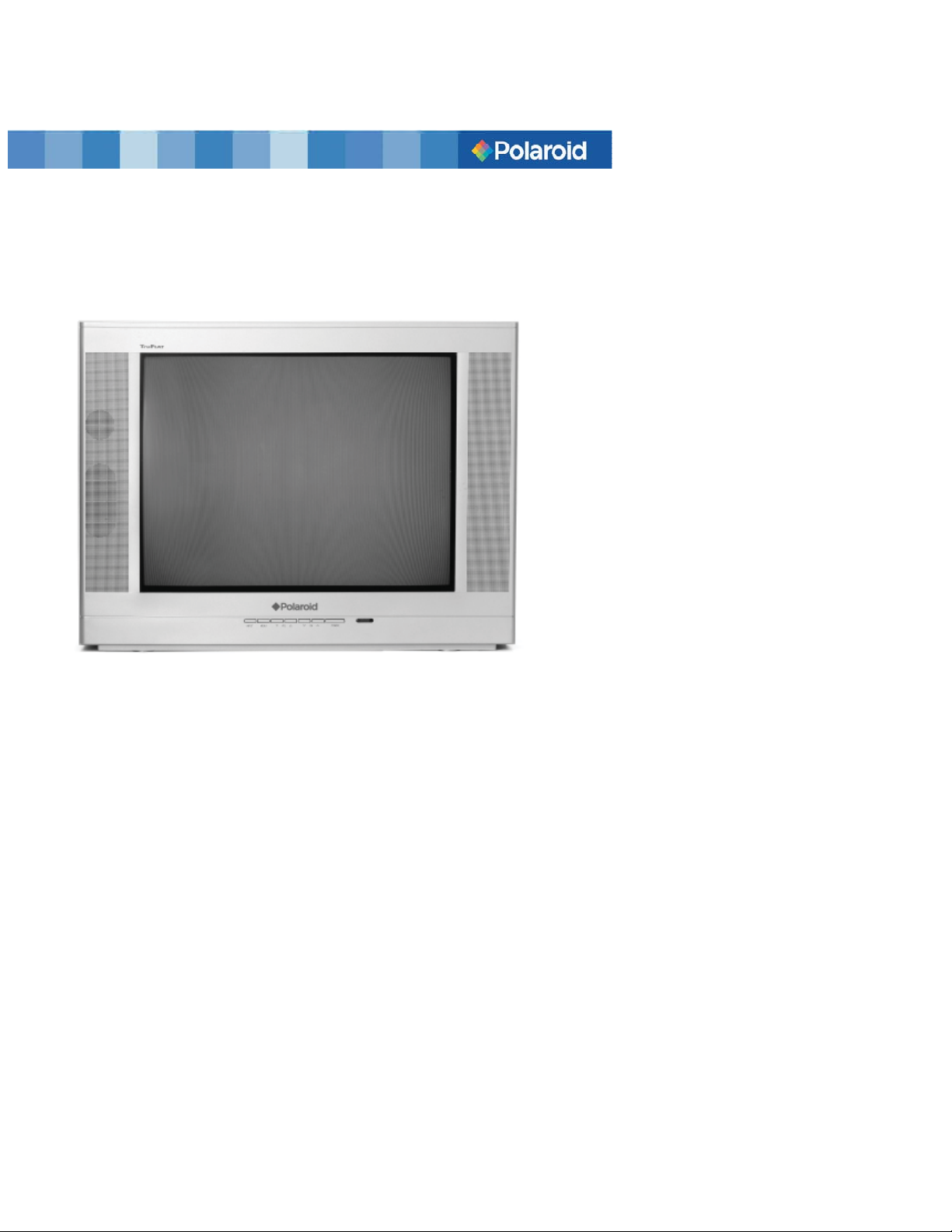
24” Pure Flat Tube Stereo TV
TTM-2410
20060630
Page 2
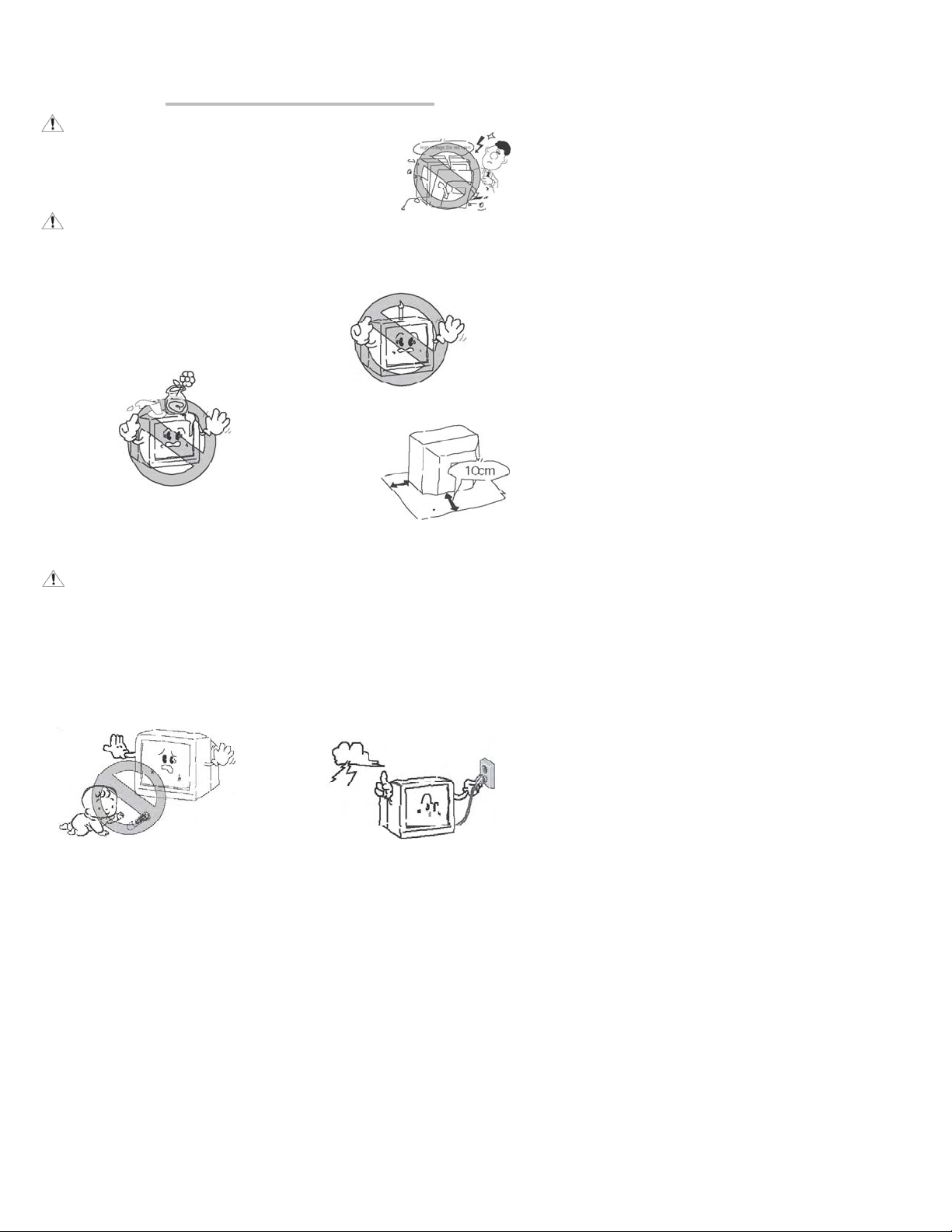
Important Safety precautions
CAUTION
Risk of electric shock, do not open.
Do not attempt to service this product yourself as opening or
removing covers may expose you to dangerous voltage or other
hazards. Refer all servicing to qualifi ed service personnel;
WARNING
1. To reduce the risk of fi re or electric
shock, do not expose this product to
rain or moisture.
The apparatus shall not be exposed to
dripping or splashing and that no objects fi lled with liquids, such as vases,
shall be placed on the apparatus;
4. The ventilation should not be impeded
by covering the ventilation opening
with items, such as newspapers,
table-cloths, curtains, etc.
NOTE
1. For your protection, please
read this instruction completely, and
keep this manual for future reference;
3. The apparatus is not suitable for children under 3-year to operate.
2. To avoid the fire, no naked flame
source, such as lighted candles,
should be placed on the apparatus;
3. At least 10 cm space should be left
around the apparatus for suffi cient
ventilation;
5. In case of smoke, strange noise or
strange smell from the unit, switch
it off, unplug it from the wall outlet
and contact your dealer or service
center.
2. Unplug the apparatus from the AC
outlet when it will not be used for a
long period of time. And when there
is a lightning, unplug the unit from the
AC outlet immediately. Never touch
the antenna wire during lightning.
i
Page 3
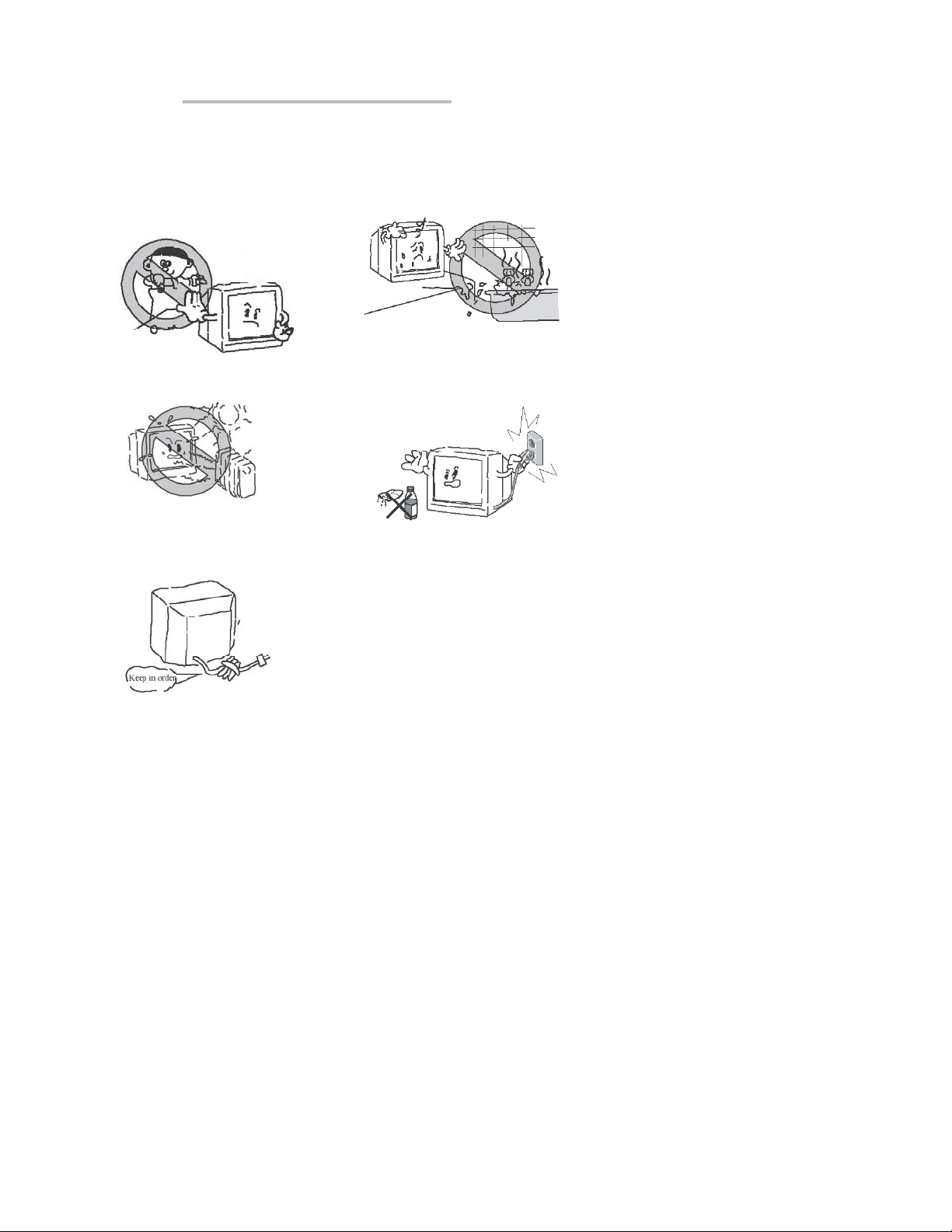
Important Safety precautions
4. Do not push objects of any kind into
this apparatus through cabinet slots
as they could touch current carrying
parts or short-circuit parts resulting in
fi re, electric shock or damage to the
unit. Never spill liquid of any kind on
the apparatus;
6. Keep the apparatus away from radiators and other heat sources;
8. Power supply cords should be routed
safety to prevent life and property
from dangerous with damaged cord;
5. Do not place this apparatus near water,
for example, near a bath tub, wash bowl,
kitchen sink, or laundry tub; in a wet basement; or a swimming pool; and the like;
7. Unplug this apparatus from the AC outlet
before cleaning. Do not use liquid cleaners or aerosol cleaners. Use a damp cloth
for cleaning;
9. Place the apparatus in such a position
that the screen is not exposed to direct
sunlight. It is best to have soft indirect
lighting while watching and avoid complete dark environment and reflection
from the screen as these may cause eye
fatigue;
11. When the TV being moved in from
cold place, it needs some right time
for dew inside unit evaporating fully
before turn on the unit.
2
10. Keep TV set away from high magnetic
fi eld (i.e. power-amplifi ed power speaker)
to avoid affecting the tint;
12. Use an isolated power transformer in
maintenance as the chassis of the apparatus may be electrifi ed.
13. To protect our living environment, please
send waste batteries and waste product to
legal agents for proper disposal.
Page 4
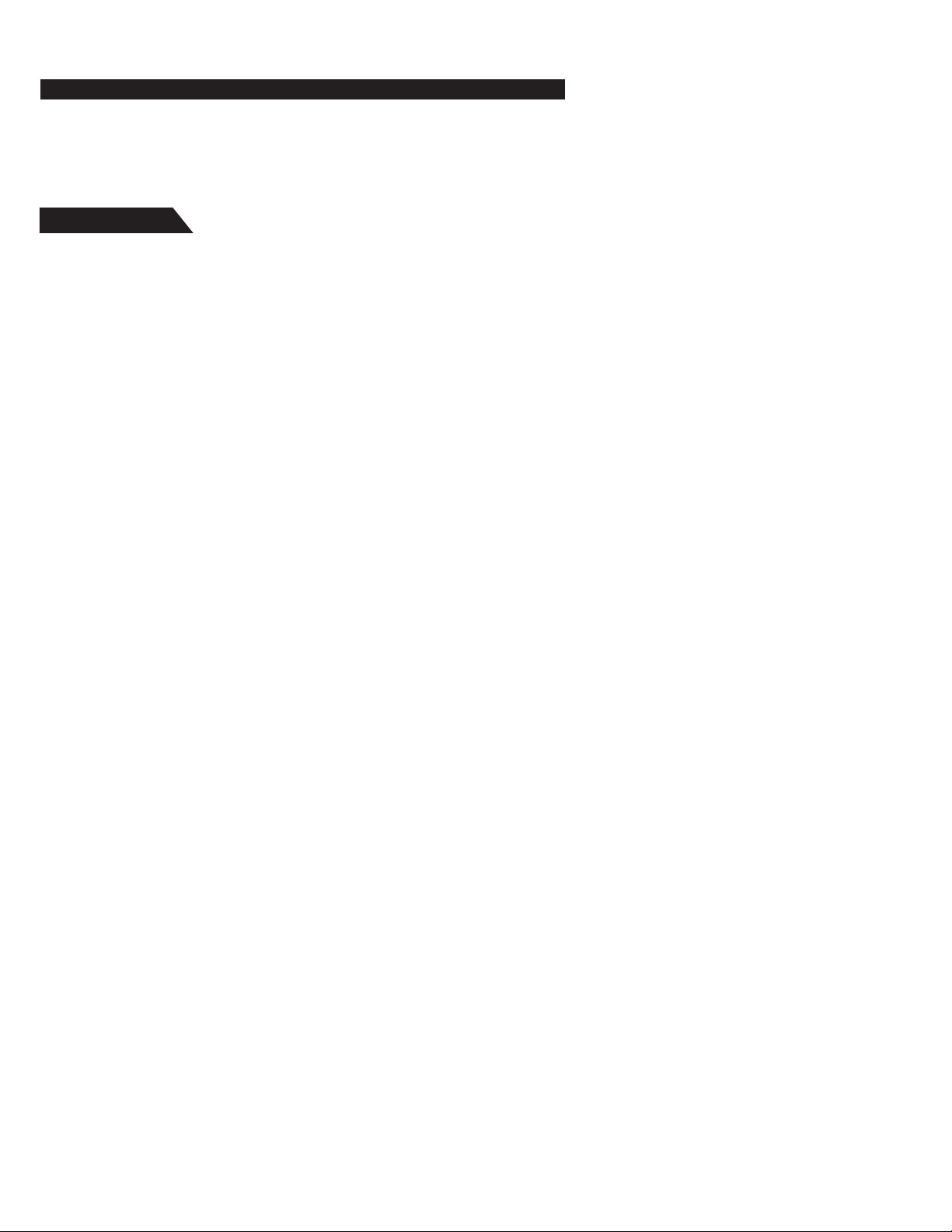
Polaroid. Add a little color to your life.
Since 1937, America has turned to Polaroid for their photography needs. Today, families
look to Polaroid for consumer electronics that defi ne the digital age: TVs, plasma TVs and
LCD TVs, portable and standard DVD players, digital cameras. And while our selection has
changed, you’ll still receive the same friendly, helpful service that made Polaroid an American
icon. Congratulations on your new Polaroid TV purchase. To ensure your new TV provides
you with years of enjoyment, please read this guide carefully.
Contents
Overview 4
External connection 6
Remote control 8
Basic operation 10
Menu Basic operation 12
Using the PICTURE menu 12
Using the SOUND menu 13
Using the PRESET menu 14
Using the FUNCTION menu 15
Picture defects and countermeasures (AIR reception) 18
Troubleshooting 19
Appendix
Color TV receiving systems table 20
Color TV Functions table 20
Color TV Specifi cations table 20
Color TV Dimensions and Weights table 21
Color TV Remote control table 21
Color TV Accessories table 21
Note: Please read the carton or name plate on the TV back cabinet to sure which
model you have purchased before you read this manual.
3
Page 5
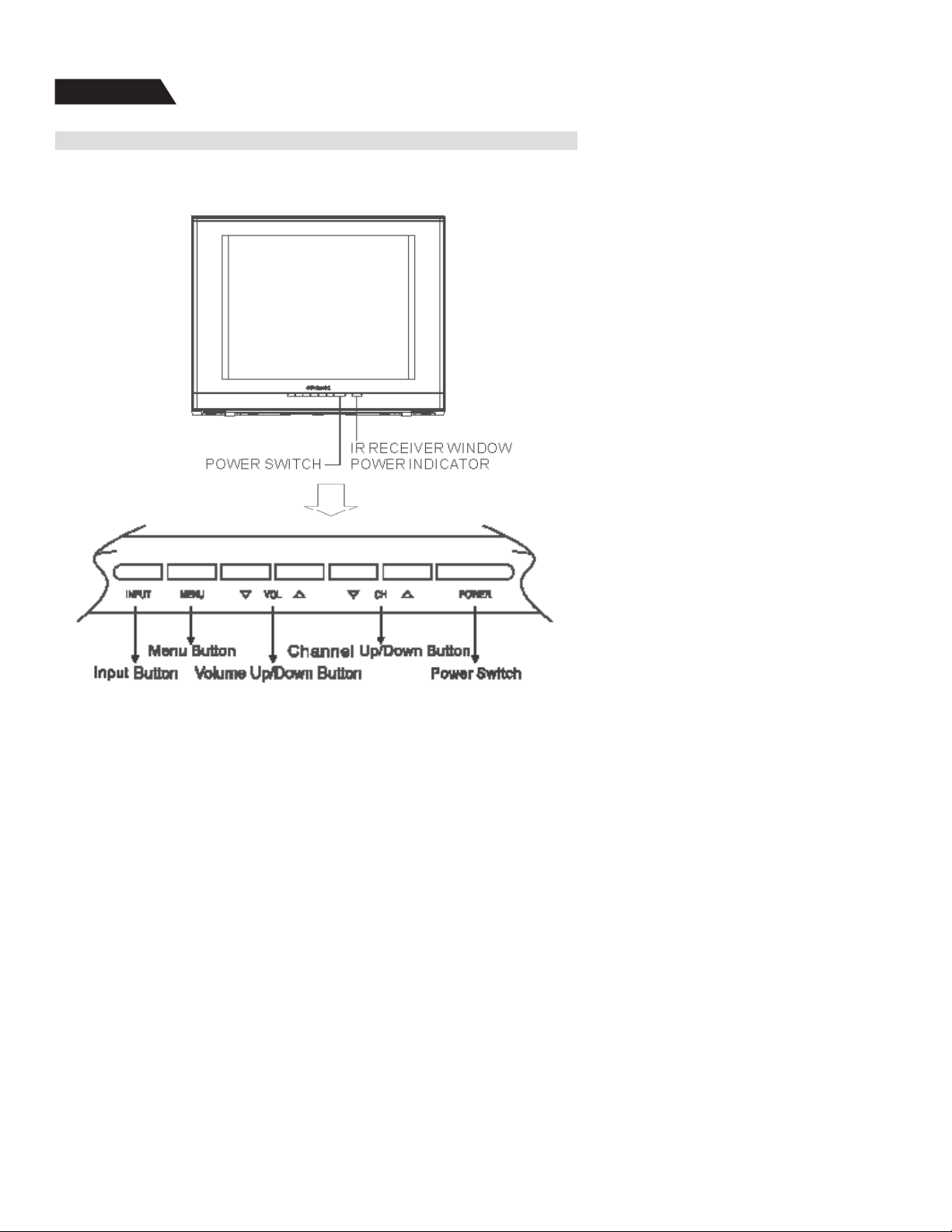
Overview
Overview of the function keys
Identify the function keys on the TV and refer to the following diagram to learn every
function key.
4
Page 6
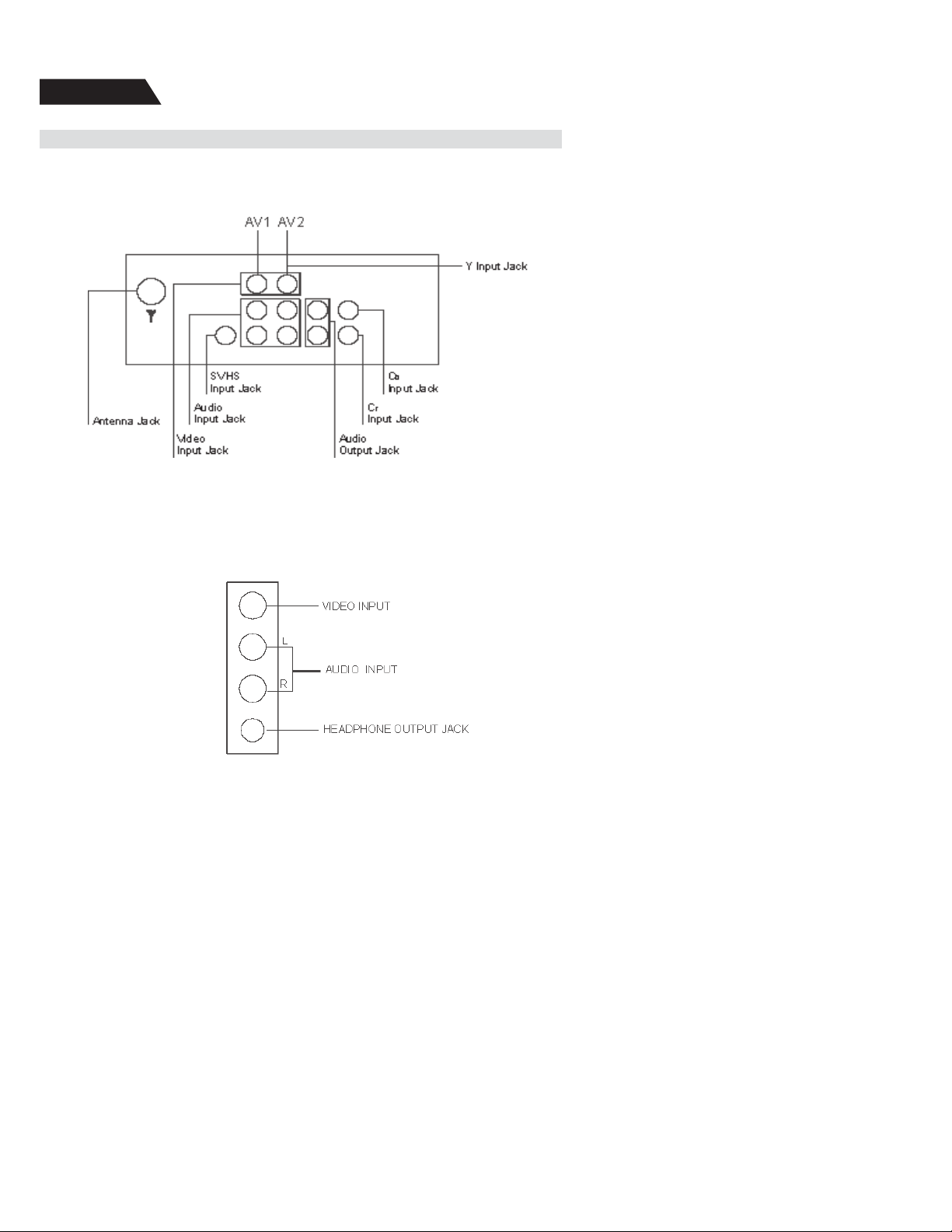
Overview
Overview of the back AV jacks
Observe the AV jacks on the back of TV, and refer to the following diagram to learn
the function of every AV jack.
Note: Different model may have different jack. Please refer toSA-U series
color TV Functions tablein page 21 for your model.
Side AV and Headphone jacks
Make sure your TV has side AV and headphone jacks. If it has side AV inputs,
please refer to the following diagram to learn the function of every side jack.
5
Page 7
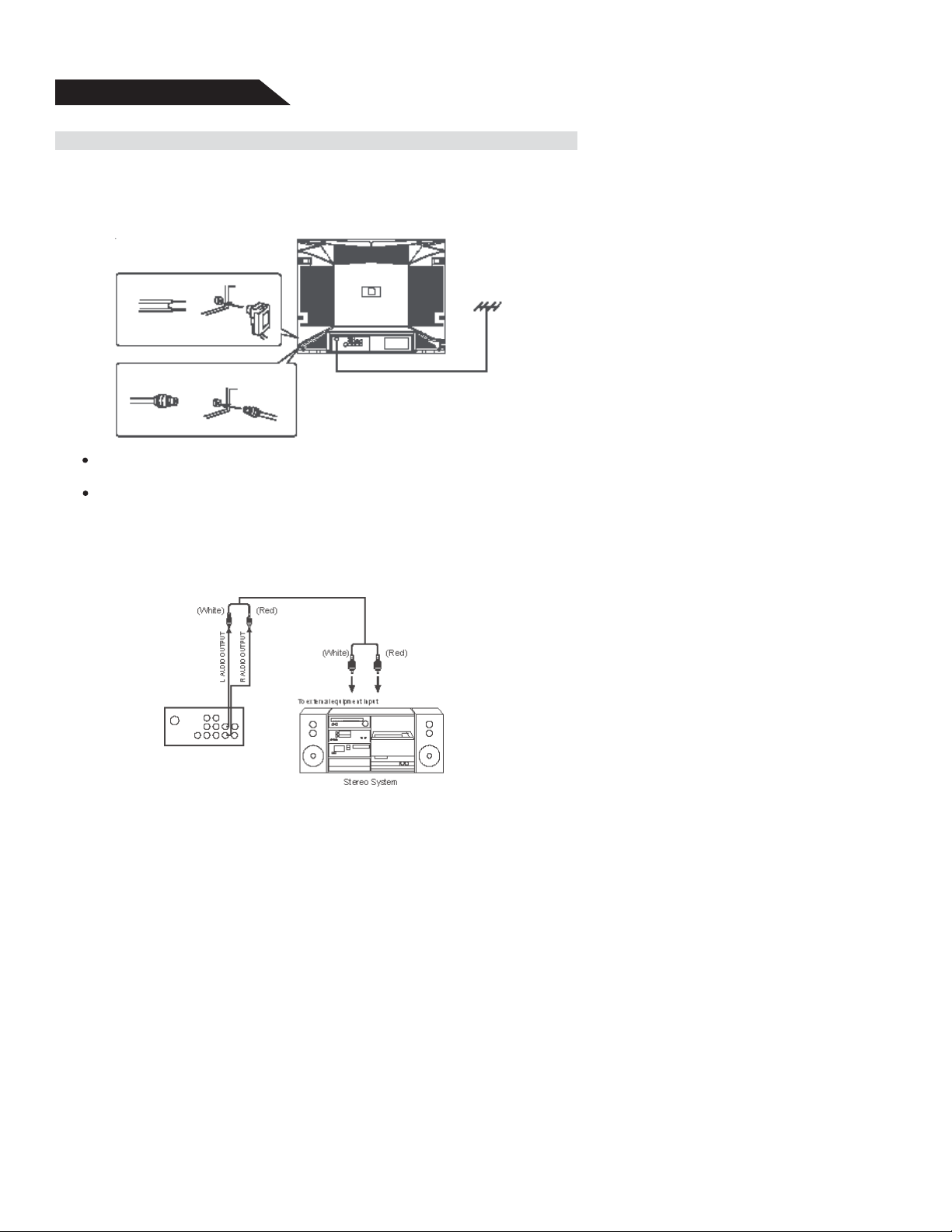
External connection
Antenna connection
The antenna input impedance used in this model is 75ohm, just connect 75ohm coaxial
cable of VHF/UHF antenna to the antenna jack on the back of TV directely. If you use
300 fl at feeder, you need connect it with one 300 /75ohm converter fi rst, then connect
the converter into the antenna jack.
Note:
It is recommended to use 75ohm coaxial cable to eliminate interference and
noise caused by radio wave.
Do not bind the antenna cable and power cord together.
Connect to Audio equipment
Connect this unit with the audio input terminal (pinhole) of a stereo system, then you
may enjoy quality sound at the same time of enjoying quality picture.
6
Page 8

Connect to video equipment (VCD, DVD) and headphone jack
Connect back AV jacks as the following fi gure shown:
S-terminal has the same AUDIO IN jack as AV1, but you can not input AV signal
from these two terminals at the same time. YUV has the same AUDIO IN jack as
AV2, but you can not input AV signal from these two terminals at the same time.
If your model has side AV jacks or headphone jack, please connect as the
following fi gure shown:
7
Page 9

Remote control
Remote control
Mute button Lowers the volume to its minimum level. Press again t o
restore volume.
ON/OFF Turns the TV on and off.
0-9(Number buttons) Digit buttons on the remote control are used for direct
channel selection. Press 0-9 to select a channel (interval time of two or three pressing should be less than 1.5
seconds), for example, to select channel 10, press 1 and
0, the channel will change after 1.5 seconds. If you input
0 fi rstly, when input the second number, the channel will
change to this channel number without waiting, for example, to select channel 8, press 0 and 8, the channel will
change immidiately.
8
Page 10

Remote control
Remote control
DISPLAY Displays channel information.
PRE.CH Returns you to the previous channel.If the user is in the
menu system,Go Back will take the user to the previous
menu screen.
BROWSE “Browse”feature.Pressing the button twice will begin chan-
nel scan,again will stop at current channel.
SLEEP Set the sleep timer.
PIC Steps through picture presets
MEMORY,STANDARD,DYNAMIC and MILD.
CLEAR Remove any menu or display form the screen and returns
you to TV reviewing.For menu with digit inputs ,pressing
CLEAR button will clear the last number entered.
TV/AV Toggles the set between available AV inputs and RF input.
MENU Displays the TV’s Main menu.
VOL (left and right)buttons Decrease or increase the TV’s volume,or move
through the on-screen menu system.
CH.(up and down)buttons Scan up or down through the current channel list.Press
once to change the channel up or down;press and hold
to continue changing channels,or move through the onscreen menu system.
SOUND Four preset audio settings for you to select (MEMORY/
STANDARD/NEWS/MUSIC).
STEREO Four available audio modes (AUTO/MONO/STEREO/
SAP)
CCD Turns on or turns off the closed caption.
Loading batteries: Remove the lid of the battery compartment,insert 2 size
AAA batteries with the polarities as indicated inside the compartment then replace
the lid.
Note:
1. One loading of batteries will last 1 year under normal use.
2. If you do not intend to use the remote control for a long period of time, remove
the batteries.
9
Page 11

Basic operation
Overview
Connect to the mains
Insert the mains wire plug of the unit into AC 120V mains outlet.
Power on/off
When you press the POWER switch button to standby or turn on TV.
Note: The power indicator will turn into red when TV is under standby state.
The power indicator will die when TV is under turn on state.
Non-signal power-off in 5 minutes
In case the unit under blue screen or non-signal screen saver state, TV will be standby
state automatically 5 minutes later, to turn it on, please press POWER button on TV.
Change channels
You can change channels by using the CH
/ button on the remote control).
Volume UP/DOWN
You can adjust the sound by using VOL / button in front of the TV (or the VOL /
button on the remote control).
/ button in front of the TV(or the CH
Sleep function
1. Press down SLEEP button on the remote control to display the preset time
120 minutes, 90 minutes,60 minutes,30 ,minutes, the unit will be automatically
turned off when the set time has elapsed.
2. To cancel the time-off function, press the SLEEP button consecutively until
display changes to SLEEP OFF state.
Picture modes
Press P.STD button on the remote control to select picture modes (MEMORY—STANDARD—DYNAMIC—MILD), MEMORY status is the picture mode you have
adjusted.
10
Page 12

Basic operation
Overview
Sound modes
Press S.STD button on the remote control to select sound modes (MEMORY—-STANDARD—NEWS—MUSIC), MEMORY status is the sound mode you have adjusted.
Calendar
Press CALENDAR button to display the screen as the fi gure shown:
The calendar of these series models provide you searching the solar calendar and
current week from January 1, 1900 to December 31, 2049. Press CH / buttons to
move to the year, month, date, then Use VOL / buttons to adjust the data of the
year, month, date. Press CALENDAR button to exit. The date inquiry is the same
steps as above.
GAME
You and TV place black and white stones on a large ruled board alternatively. If a black
or white stone is put between black stones or white stones, then white stones or black
stones located between the same color stones will be taken away. When one player
gets all stones, or fi lls in all eyes, the game is end. If you get more stones than TV’s,
you win. Press GAME button to display the screen as the fi gure shown: Use CH /
buttons to move upward or downward and VOL / buttons to left or right, then press
MENU button to confi rm. Press GAME button to exit.
11
Page 13

Menu basic operation
Menu basic operation
1. To enter the menu, press MENU button in front of the TV (or on the remote control), press
MENU button in front of TV (or on the remote control) again to select the icon.
2. Press CH / button in front of TV (or on the remote control) to select the item you
want to change.
3. Use VOL / button in front of TV (or on the remote control) to change the setting.
4. To exit the menu, press MENU button in front of TV (or on the remote control) to cycle
all of icons one time in the previous menu. You can press menu button on the remote
control to exit the menu operation directly.
Using the PICTURE menu
Using the PICTURE menu
CONTRAST Adjust the difference between the light and dark areas of the
picture. Adjust range: (00~63).
BRIGHTNESS Adjust left/right to darken/brighten the picture. Adjust range:
(00~63).
COLOR Adjust left/right to decrease/increase color intensity or saturation.
Adjust range: (00~63).
12
Page 14

Using the PICTURE menu
Using the PICTURE menu
SHARPNESS Adjust left/right to soften/sharpen the picture detail. Adjust range:
(00~63).
TINT Adjust the balance between the red and green levels. Adjust
range: (-31~+31).
COLOR TEMP Automatic color adjustments. Provide three states: (NORMAL,
WARM, COLD).
Using the SOUND menu
Using the SOUND menu
VOLUME Adjust left/right to change small/large sound. Adjust range:
(00~63).
TREBLE Adjust left/right to decease/increase high pitched sound. Adjust
range:(00~63).
13
Page 15

Using the SOUND
Using the SOUND menu
BASS Adjust left/right to decease/increase low pitched sound. Adjust range:
(00~63).
BALANCE Adjust left/right to emphasize left/right speaker balances. Adjust range:
(-31~+31).
SURROUND Adjust different kinds of the surround sound effect. Provide two
states(OFF, ON).
STEREO Adjust different kinds of the stereo sound effect. Provide three states:
(PASS, PSEU, MONO ).
Using the PRESET menu
Using the PRESET menu
CHANNEL Use VOL / button in front of TV (or on the remote control) to select
channels, or enter the channel number directly using the number but-
tons.
DELETE CH Select Yes to skip the channels above .Select NO to go into the
channel above.Provide two states:(YES,NO).
14
Page 16

Using the PRESET menu
Using the PRESET menu
LABEL
Enter the rest of the charscters.After you enter the fi fth character,your
If you want to erase a description,repeat this task and press the VOL
SOURCE Let you select AIR or CABLE.Select AIR to receive radio broadcast
provide two states:(AIR,CABLE)
AUTO SEARCH Press VOL button in front of TV (or VOL button on the remote
Press the VOL / button,then enter the fi rst character of your
description within one second.After you enter the fi rst character,the
cursor moves to the next character.
description is saved.You must enter fi ve characters,or the label will
not be saved.
/ button to delete the characters.
signal.Select CABLE to receive CATV signal.
control ) to start channel searching and store automatically.
Using the FUNCTION menu
Using the FUNCTION menu
LANGUAGE Select from available language to display all menus.
SCREEN Turn on or off the background function when no signal is received. Pro-
vide three states: (OFF,BLUE BACKGROUND,SCREENSAVER).
15
Page 17

Using the FUNCTION menu
CHILD LOCK Input four digital number on the remote control,you may change the
child lock states(ON or OFF), if input the right password,the child lock
will take effect when the TV turns on next time.
The initial password is MUTE+999.
CCD offer eight closed captioned modes including four text modes.Provide
nine states:(OFF,C1,C2,C3,C4,T1.T2,T3,T4).
V-CHIP Press VOL / button in front of TV (or VOL button on the remote
control) to see the fi gure below.
Figure
CONFIRM PASSWORD: Press four digital buttons on the remote control.V-CHIP
menu can not be displayed without inputting the right password.The initial password
is 0358.
Figure
Note: The initial password is used to clear the current password and set a new
password. This password should be kept private.
16
Page 18

V-CHIP Adjust V-CHIP funtion on or off,Provide two states: (ON,OFF).
MPAA Press VOL or VOL buttos on the remote contrel to Selert the
MPAA ratings.when select a movie rating,the system will automatically
block all other movies with higher ratings.
TVPG SETTING Press VOL / or VOL button on the remote control to go to
the TVPG setting.
RETURN Come back the higher menu.
table 2
17
Page 19

Picture defects and countermeasures (AIR reception)
Picture defects and countermeasures(VHF/UHF reception)
The most common types of television interference are as follows:
SNOWY PICTURE
Snowy picture is usually due to weak signal. Adjust
antenna or install an antenna amplifi er.
DOUBLE IMAGE OR “GHOSTS”
Double images are usually caused by refl ections from
tall buildings. Adjust the direction of the antenna or
raise it.
RADIO WAVE INTERFERENCE
Wavy patterns are moving on the screen, which are usually caused by nearby radio transmitters or short-wave
receiving equipment.
HIGH TEMPERATURE ELECTROTHERMAL INTERFERENCE
Diagonal or herringbone patterns appear on the screen
or part of picture is missing. This is probably caused by
high temperature electrothermal equipment in a nearby
hospital.
NOTE:If one of these symptoms appears on the screen
when the cable from a company is connected,
this may be due to the local cable company
broadcast.
18
Page 20

Troubleshooting
If you have any problem, check the Troubleshooting Guide for each problem listed
below. The following problems may have been caused by inappropriate adjustments
rather than actual malfunction of the unit.
If the trouble persists, visit www.polaroid.com for Polaroid Service and Support.
19
Page 21

