Page 1
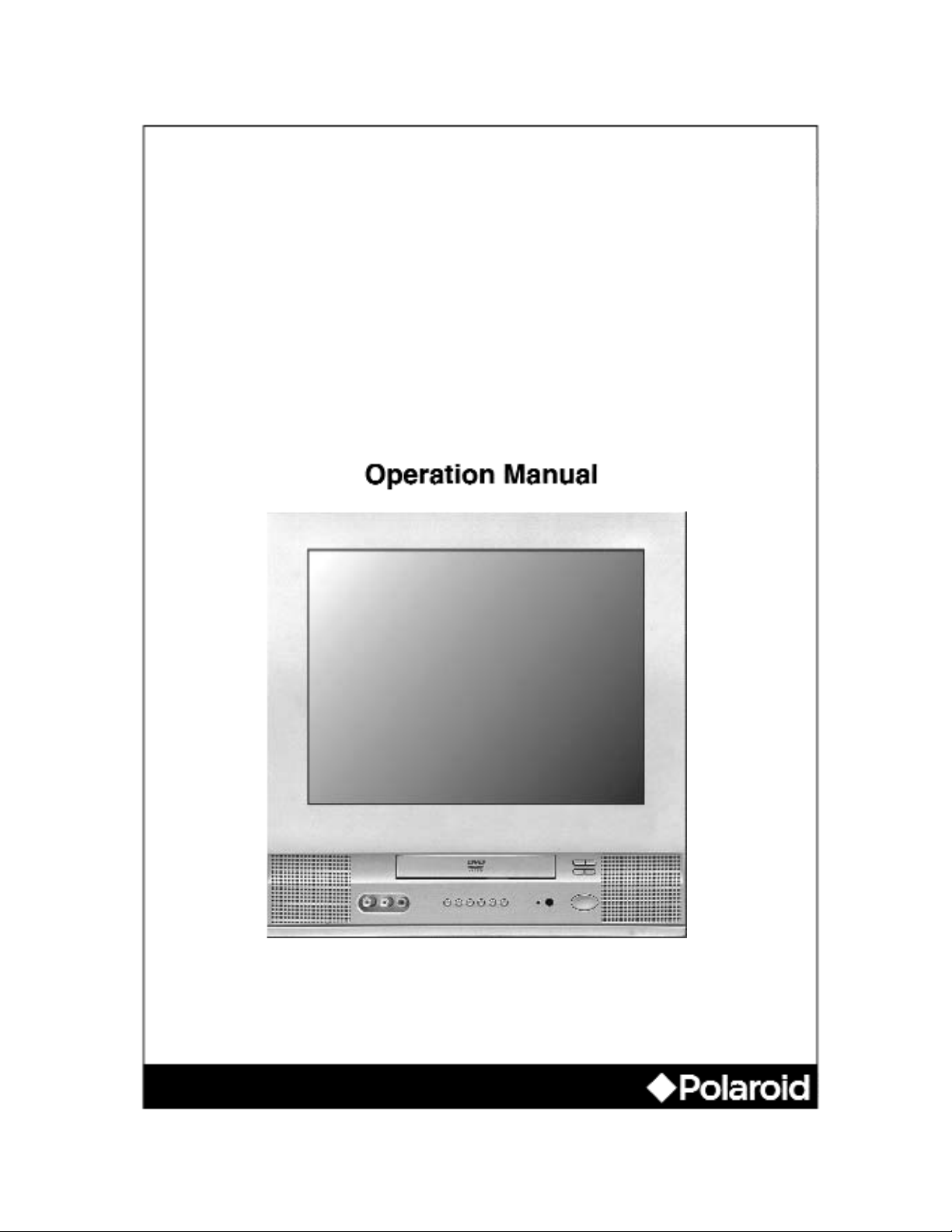
20050218
20” TV/DVD Combo
TTM-2003
Page 2
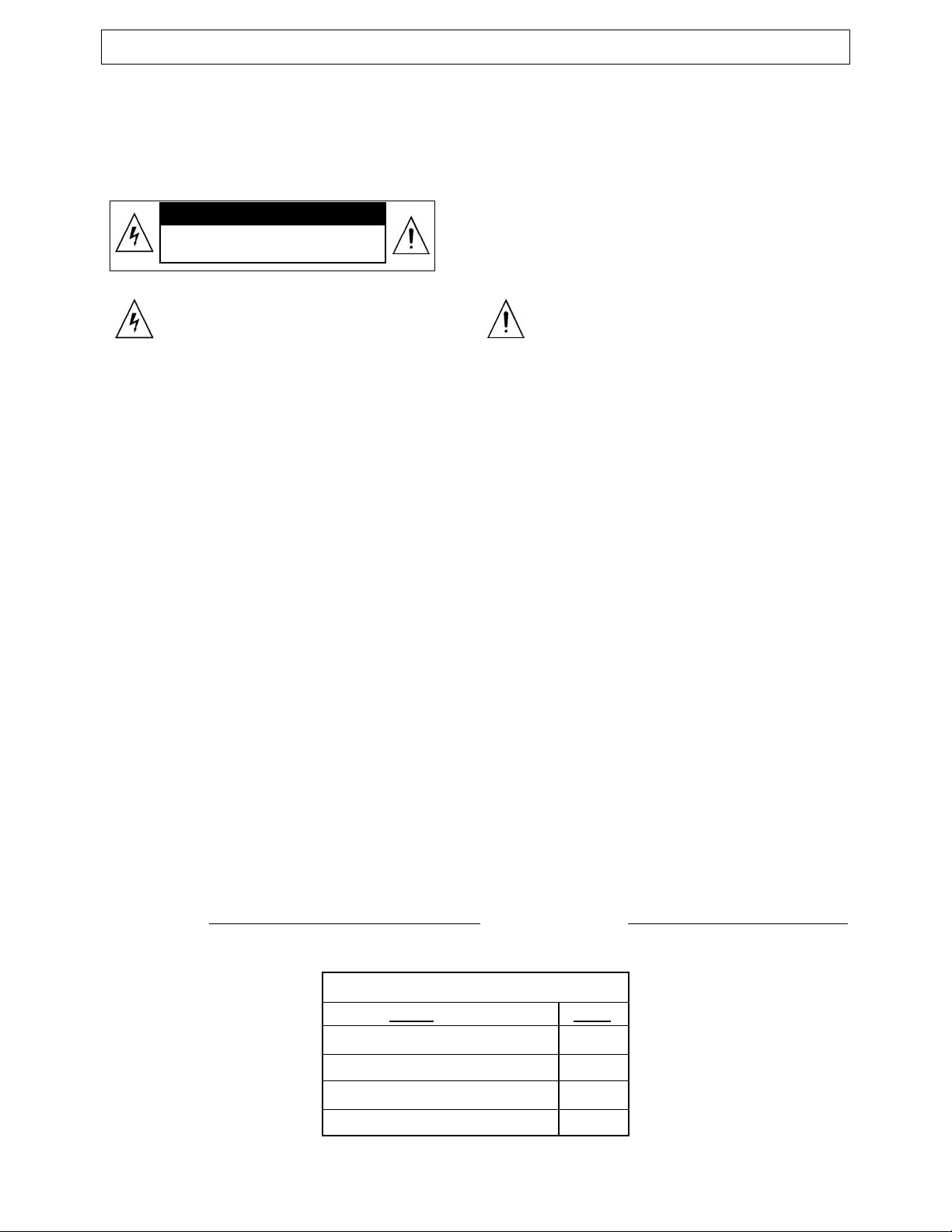
1
WARNING
To reduce the risk of fire or electric shock, do not expose this product to rain or moisture.
The apparatus shall not be exposed to dripping or splashing and that no objects filled with liquids, such as
vases, shall be placed on the apparatus.
Caution: To prevent electric shock, match wide blade of plug to wide slot, fully insert.
Attention: Pour é viter les chocs é lectriques, introduire la lame la plus large de la fiche dans la borne
correspondante de la prise et pousser jusqú au fond.
USE OF CONTROLS OR ADJUSTMENTS OR PERFORMANCE OF PROCEDURES OTHER THAN THOSE
SPECIFIED HEREIN MAY RESULT IN HAZARDOUS RADIATION EXPOSURE. DO NOT STARE INTO
BEAM.
The unit employs a Laser System. To prevent direct exposure to the laser beam, do not try to open the
enclosure. Visible laser radiation when open and interlocks defeated.
Refer to the identification/rating label located on the back panel of your product for its proper operating
voltage.
Caution: Using video games or any external accessory with fixed images for extended periods of time
can cause them to be permanently imprinted on the picture tube (or projection TV picture tubes).
ALSO, some network/program logos, phone numbers, etc. may cause similar damage. This damage
is not covered by your warranty.
Cable TV Installer
This reminder is provided to call your attention to Article 820-40 of the National Electrical Code (Section 54
of the Canadian Electrical Code, Part 1) which provides guidelines for proper grounding and, in particular,
specifies that the cable ground shall be connected to the grounding system of the building as close to the
point of cable entry as practical.
Customer Record
You will find the model number and chassis number of your unit on the back of your unit. Record these
numbers in the spaces provided below. Refer to them whenever you call customer service or your dealer
regarding this product.
Model Number:
Chassis Number:
RISK OF ELECTRIC SHOCK
DO NOT OPEN
CAUTION
Caution: To reduce the risk of electric shock, do not
remove cover (or back). No user serviceable parts
inside. Refer servicing to qualified service personnel.
This symbol indicates "dangerous voltage"
inside the product that presents a risk of
electric shock or personal injury.
This symbol indicates important
instructions accompanying the product.
PACKING LIST
Parts
TV/DVD Combo
Remote Control
Operation Manual
AAAAlkaline Batteries
QTY
1
1
1
2
Instruction ManualManual
Page 3
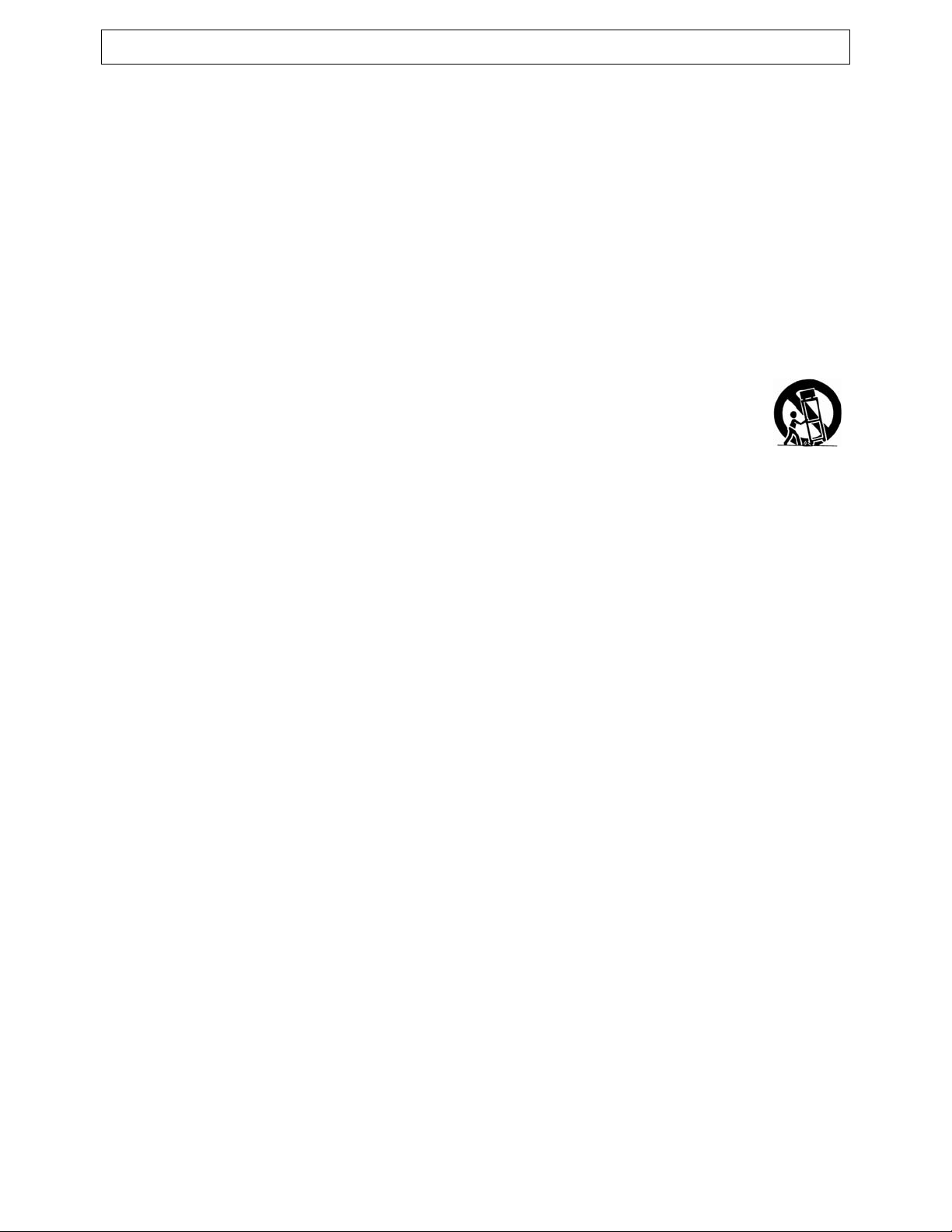
Instruction ManualManual
IMPORTANT SAFETY INSTRUCTIONS
1. Read these instructions.
2. Keep these instructions.
3. Heed all warnings.
4. Follow all instructions.
5. Do not use this apparatus near water.
6. Clean only with dry cloth.
7. Do not block any ventilation openings. Install in accordance with the manufacturer's instructions.
8. Do not install near any heat sources such as radiators, heat registers, stoves, or other apparatus
(including amplifiers) that produce heat.
9. Do not defeat the safety purpose of the polarized or grounding-type plug. Apolarized plug has two
blades with one wider than the other. A grounding type plug has two blades and a third grounding prong.
The wide blade or third prong is provided for your safety. If the provided plug does not fit into your outlet,
consult an electrician for replacement of the obsolete outlet.
10.Protect the power cord from being walked on or pinched particularly at plugs, convenience receptacles,
and the point where they exit from the apparatus.
11.Only use attachments/accessories specified by the manufacturer.
12.Use only the cart, stand, tripod, bracket, or table specified by the manufacturer, or sold with
the apparatus. When a cart is used, use caution when moving the cart/apparatus
combination to avoid injury from tip-over.
13.Unplug this apparatus during lightning storms or when unused for long periods of time.
14.Refer all servicing to qualified service personnel. Servicing is required when the apparatus has been
damaged in any way, such as power-supply cord or plug is damaged, liquid has been spilled or objects
have fallen into the apparatus, the apparatus has been exposed to rain or moisture, does not operate
normally, or has been dropped.
15.Warning - This unit should only be serviced by an authorized and properly trained technician.
Opening the cover or other attempts by the user to service this unit may result in serious injury
or death from electrical shock, and may increase the risk of fire.
FCC Warning
Class B Computing Device
Information to User
This equipment has been tested and found to comply with the limits for a Class B Digital Device pursuant to
part 15 of FCC Rules. These limits are designed to provide reasonable protection against harmful
interference in a residential installation. This equipment generates, uses, and can radiate radio frequency
energy and, if not installed and used in accordance with the instructions, may cause harmful interference to
radio communications. However, there is no guarantee that interference will not occur in a particular
installation. lf this equipment receives interference while off and on, the user is encouraged to try to correct
the interference by one or more of the following measures:
1) Reorient or relocate the receiving antenna.
2) lncrease the separation between the equipment and unit.
3) Connect the equipment into an outlet on a circuit different from that to which the unit is connected.
4) Consult the dealer or an experienced radio/TV technician for help and for additional suggestions.
The user may find the following booklet prepared by the Federal Communications Commission helpful:
"How to Identify and Resolve Radio - TV Interference Problems". This booklet is available from the US
Government Printing Office. Washington, D.C. 20402, Stock No. 004-000-00345-4.
FCC Warning
The user is cautioned that changes or modifications not expressly approved by the manufacturer could void
the user's authority to operate the equipment.
NOTE: In order for an installation of the product to maintain compliance with the limits for a Class B Device,
shielded cables must be used.
2
Page 4
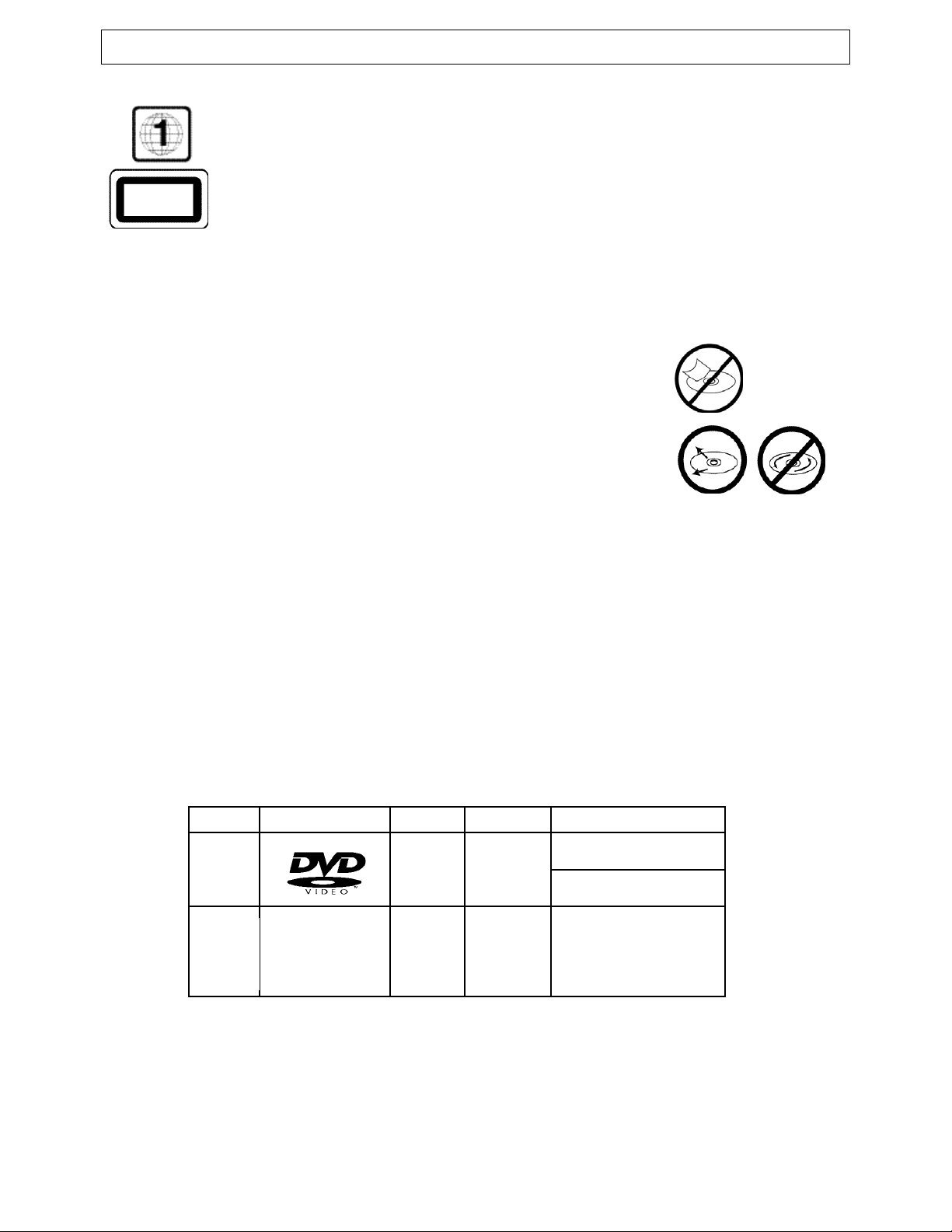
WARNING:
THE REGION CODE FOR THE UNIT IS 1.
Since it is very usual for DVD movies to be released at different times in different regions
of the world, all players have region codes and disks can have an optional region code. If
you load a disk of a different region code to your player, you will see the region code notice
on the screen. The disk will not play, and should be unloaded.
Notes on Discs
HOW TO HANDLE, CLEAN, AND STORE DISCS.
Handling discs
• DO NOT TOUCH THE PLAYBACK SIDE OF THE DISC.
• DO NOT ATTACH PAPER OR TAPE TO DISCS.
Note:
Polaroid SHALL NOT BE RESPONSIBLE FOR DAMAGE
THAT MAY OCCUR TO A DISC FROM BEING OPERATED IN THE UNIT.
Cleaning discs
• Fingerprints and dirt on the disc cause picture and sound deterioration.
Wipe the disc from the center outward with a soft cloth. Always keep the disc clean.
• If you cannot wipe off the dirt off, wipe the disc lightly with a slightly moistened soft cloth and finish
with a dry cloth.
• Do not use any of solvent such as paint thinner, benzine, commercially available cleaners or anti-
static spray for vinyl LP's.
Storing discs
• Do not store discs in places subject to direct sunlight or near heat sources.
• Do not store discs in places subject to moisture and dust.
• Store discs vertically in a case. Stacking or placing objects on discs outside of their case may cause
warping.
Playable discs
This unit can play back the following discs.
Though every attempt is made to accommodate all supported disc technologies, certain discs may
not playback.
Notes on regional numbers
DVDs are divided into separate regions. The United States and Canada are designated as region
1 DVD.
Your unit plays region 1 DVDs only.
Disk Mark Contains Disc Size Maximum playback time
DVD
Video
Disc
Audio
+Video
(moving
pictures)
12cm
Approx. 4 hours
(single sided disc)
Approx. 8 hours
(double sided disc)
JPEG
Format
Photos
12cm
Instruction ManualManual
CLASS 1
LASER PRODUCT
3
JPEG
Picture
Disc
Page 5
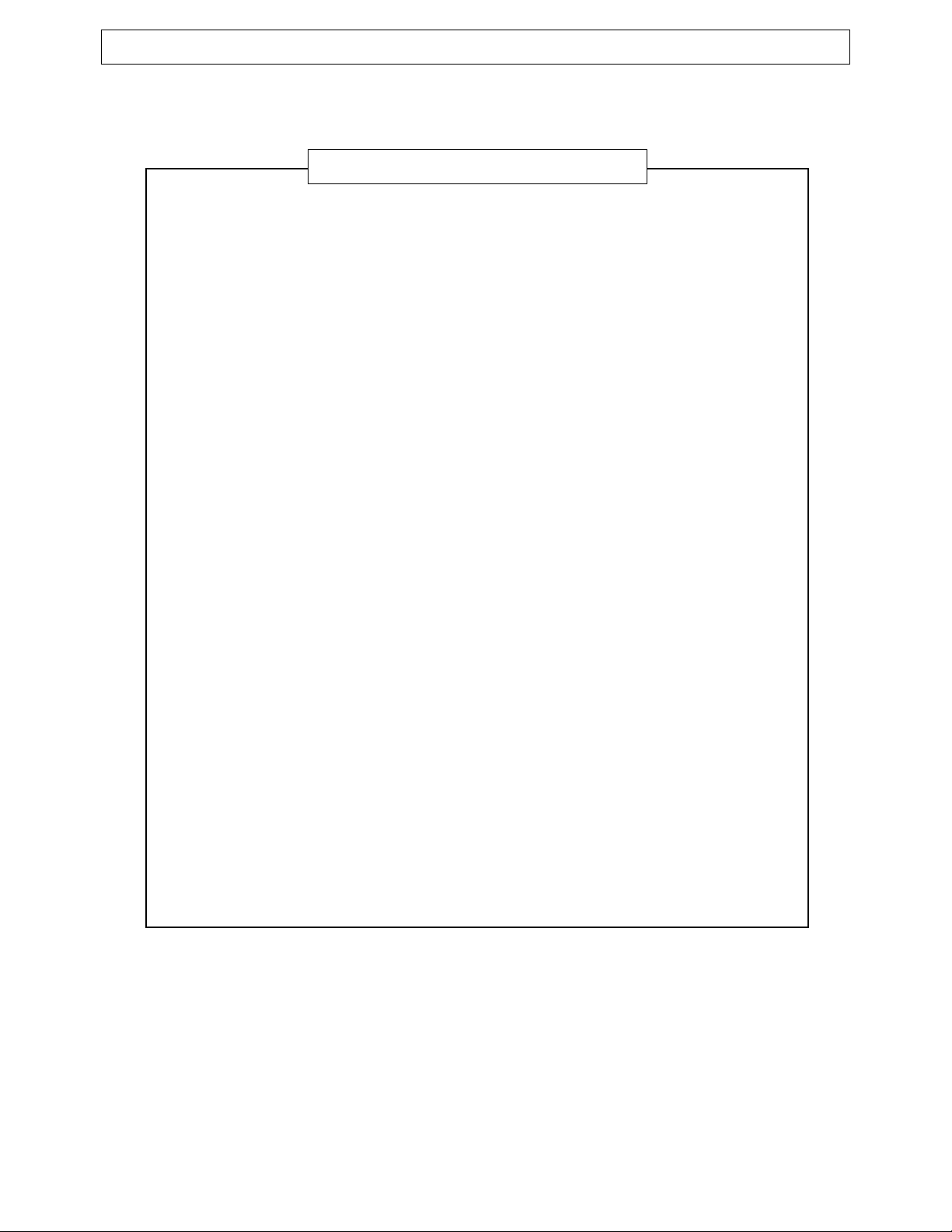
Instruction ManualManual
INTRODUCTION
Safety Precautions..........................................................................................................................1
Feature Descriptions ......................................................................................................................5
Specifications ..................................................................................................................................5
Front and Rear Unit Profiles ..........................................................................................................6
Remote Control Features................................................................................................................6
INSTALLATION
Connecting the Antenna..................................................................................................................8
Installing the Remote Control Batteries ..........................................................................................8
Connecting A/V Equipment ............................................................................................................9
FUNCTIONS & FEATURES
Turn On/Off....................................................................................................................................11
Basic Functions ............................................................................................................................11
Function Selection Menus
Picture Menu ..........................................................................................................................11
Tuner Menu ............................................................................................................................12
Timer Menu ............................................................................................................................12
System Menu ..........................................................................................................................12
Useful Remote Control Features ..................................................................................................14
DVD FUNTIONS
Playing Back a Disc ......................................................................................................................15
Using the On-Screen Display ........................................................................................................16
Locating a Specific Title, Chapter or Track ....................................................................................17
Selecting Subtitles ........................................................................................................................18
Selecting the Camera Angles/Language/Audio Settings ..............................................................18
Playing Back Your Kodak Picture CD............................................................................................19
Setting the Parent Lock ................................................................................................................20
Customizing the Function Selectings ............................................................................................21
TROUBLESHOOTING GUIDE.............................................................................................................22
TABLE OF CONTENTS
4
Page 6
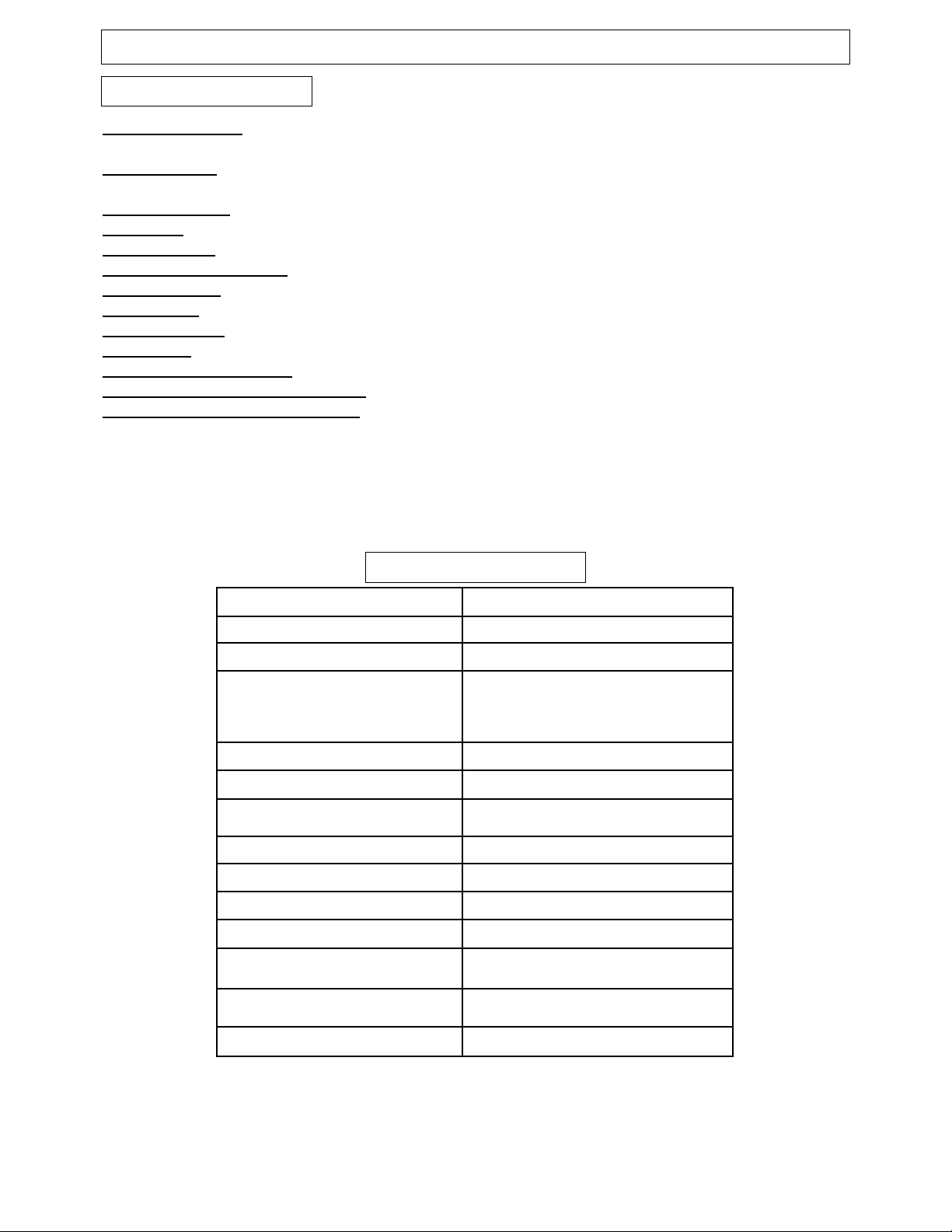
Instruction ManualManual
Feature Descriptions
5
MODEL AT2081DV
Television System NTSC-M
Channel Coverage
VHF 2-13, UHF 14~69
Cable TV Coverage
Mid Band (A-8~A-1, A~I);
Super Band (J~W)
Hyper Band (AA~ZZ, AAA, BBB)
Ultra Band (65~94, 100~125)
Channels Preset
181
Antenna Input
75 ohm (unbalanced)
Screen Dimensions
15.98 x 12.01 in.
406 x 305 mm
Audio Output
2W + 2W
Total Harmonic Distortion
<7%
Power Source
120V~ 60Hz
Unit Weight
55 lbs. (25 kg)
Unit Dimensions
20.16 x 19.76 x 19.37 in.
512 x 502 x 492 mm
Packaged Dimensions
23.15 x 24.09 x 23.15 in.
580 x 612 x 588 mm
Power Consumption
120W
SPECIFICATIONS
181 Channel Tuner - total number of channels the TV can receive: 2-69 in Air mode, or 1-125 in Cable
mode
AV Input (Rear) - standard composite input designed for use with A/V devices, such as a VCR or DVD
player
AV Output (Rear) - output signals from TV to devices such as VCR's
RF IN Jack - standard coaxial antenna jack
Channel Recall - instant return to the last channel viewed
Closed Captions Display - feature that displays the closed captions or text of a TV broadcast
Remote Control - A wireless remote control unit for the TV
On/Off Timer - feature that allows the user to set a time for the TV to turn on or off
Parental Control - feature that allow parents to block out selected type of programming
Screen Size - the diagonal size of the TV screen
Selectable Picture Modes - preset standards for TV display: User, Normal, Movie and Sports
Trilingual On Screen Display (OSD) - TV's on screen display can be either English, French or Spanish
DVD/CD/JPEG Picture CD Support
Page 7
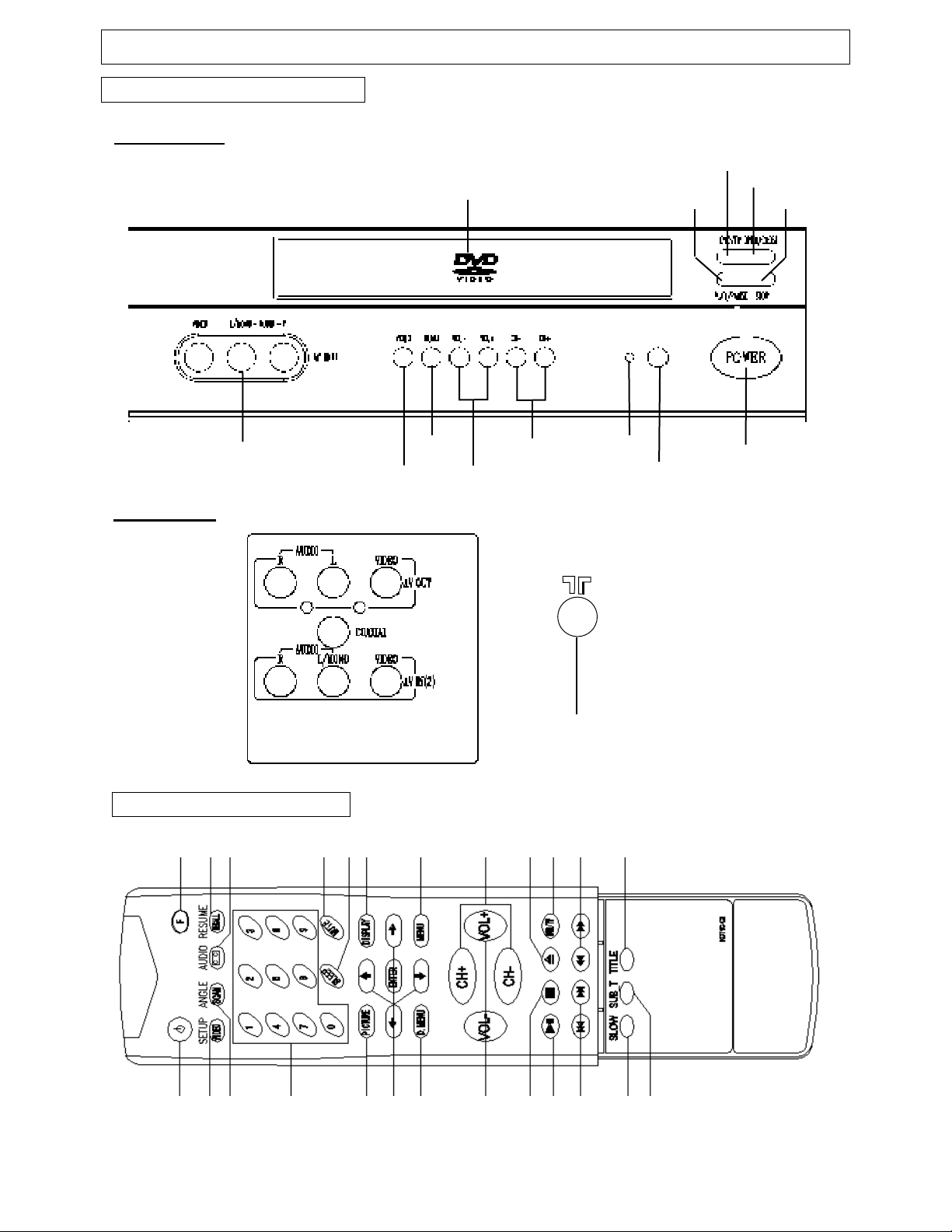
Instruction ManualManual
Remote Control Features
Front panel
Front and Rear Unit Profiles
ANTENNA IN
6
1 2 3 4 5 6 7 8 9 10 11 12 13
14 15 16 17 1819 20 21 22 23 24 25
POWER
INDICATOR
MENU
SELECT
CHANNEL
DOWN/UP
TV/VIDEO SELECT
VOLUME DOWN/UP
OPEN/CLOSE
DVD/TV SELECT
PLAY/PAUSE STOP
INFRARED SENSOR
DVD TRAY
STANDBY
AV IN1 terminals
Rear p
anel
Page 8
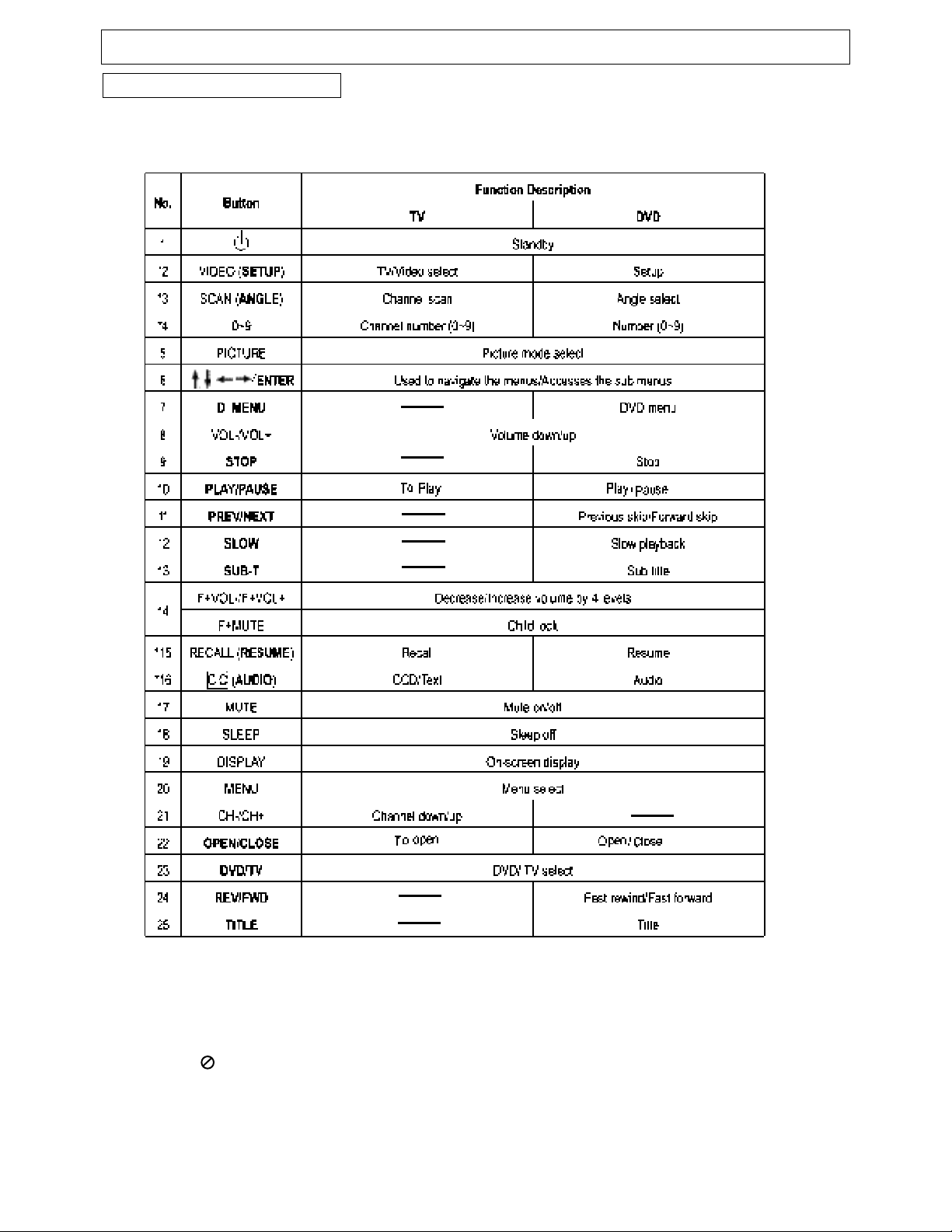
Instruction ManualManual
Remote Control Features
The keys marked with * have composite functions and the key in boldface type function for DVD only as
shown below.
7
Notes:
1. When in operation, please point your remote control directly to the infrared sensor.
2.Do not e xpose the remote control to impacts, water or disassemble it.
3. Do not repeatedly press the buttons on theremote control. Allow interval of no less than one second
between selections.
4. When " " displayed during DVD playback, the function is not operational.
Page 9

Instruction ManualManual
INST
ALLATION
- Please read the safety instructions in this manual completely before installation.
- Install your unit in an area where direct sunlight will not fall upon the screen.
- Soft, indirect light is best for television viewing.
- Allow enough space (at least 4 in.) between the TV and any walls or enclosures for proper ventilation.
- Optimum television viewing distance is 3-5 times the screen's size.
Auto-Degaussing
Color TV is easily affected by magnetism which leads to color distortion. If your unit is moved or affected by
near magnetic components or appliances with power on, please power off your unit for at least 1 hour. The
built-in auto-degaussing circuit will eliminate the magnetism interference.
Auto off when no signal received
The TV set will automatically enter into Standby mode when the following conditions are met.
1.TV is in antenna mode.
2.Current channel has no signal.
3.No key is pressed within 15 minutes.
Notes:
1) It is recommended that a 75 ohm coaxial cable be used in order to eliminate interference and noise which
may occur due to nearby radio transmissions.
2) The antenna cable should not be tied together with other wiring.
3) Set up a lightning rod and check it regularly when an outdoor antennais used.
1. Remove the battery compartment lid.
2. Insert two AAAbatteries (included). Make sure the positive (+) and negative (-) polarities are correctly aligned.
3. Reattach the battery lid.
Notes:
1) Alkaline batteries are recommended for longer life.
2) Always replace both batteries at the same time.
3) Do not expose batteries to fire or break them open.
4) To avoid battery leakage, remove batteries from the remote control when it is not being used for a long period
of time.
Installing the Remote Control Batteries
75-ohm coaxial cable (not supplied)
300-ohm twin-lead cable (not supplied)
OR
Antenna adapter
(not supplied)
VHF
UHF
or Cable
VHF
UHF
Connecting the Antenna
RF Input
(back of TV unit)
OR
U/V mixer
(not supplied)
8
Page 10

Instruction ManualManual
INSTALLATION (continued)
Connecting A/V Equipment
The following are diagrams showing basic instructions for attaching external equipment, like a VCR or
DVD player, to your unit. Please refer to operation manuals of external audio/video equipment that will
be connected to your set for additional instructions. PLEASE TURN OFF ALL POWER BEFORE
CONNECTING DEVICES TOGETHER.
Connect VCR's RF OUT terminal to the RF IN jack located on the rear panel of the TV.
Coaxial Cable
VCR
AUDIO/VIDEO OUT
DVD Player
Camcorder
VCR
AUDIO/VIDEO IN
VCR
VIDEO
Yellow
White
Yellow
White
Yellow
White
Yellow
White
RF IN
Output from TV to Device
Input from Device to TV
AUDIO
VIDEO
AUDIO
Red
Red Red
Red
9
Page 11

Instruction ManualManual
Connecting A/V Equipment (continued)
Enjoying Digital Stereo Sound (Digital Stereo)
Enjoy the dynamic sound of Digital Stereo by connecting
an amplifier equipped with a digital audio input and speaker
system (right and left front speakers).
Set "SPDIF Output" to "SPDIF/PCM"via the setup menu.
• How to setup the sound output:
From the "General Setup Page" display, set "SPDIF
Output" to "SPDIF/RAW".
This product incorporates copyright protection technology
that is protected by method claims of certain U.S. patents
and other intellectual property rights owned by Macrovision
Corporation and other rights owners. Use of this copyright
protection technology must be authorized by Macrovision
Corporation, and is intended for home and other limited
viewing uses only unless otherwise authorized by
Macrovision Corporation. Reverse engineering or
disassembly is prohibited.
It is forbidden by law to copy, broadcast, show, play in
public, or rent copyrighted material without permission.
DVD video discs are copy protected, and any recordings
made from these discs will be distorted.
Notes:
(1) The input of the AV receiver is not compatible with
the PCM/BITSTREAM jack and is primarily for
Laserdiscs only.
(2) Refer to the manual of the connected
Equipment.
(3) Adjust the volume of your receiver to a
comfortable listening level to avoid any speaker
damage.
INSTALLATION (continued)
To PCM/BITSTREAM
Coaxial cable
(Optional)
To digital
audio input
Amplifier equipped
with digital audio input
Front
speaker
(right)
Front
speaker
(left)
Connection
Example
To PCM/BITSTREAM
(Optional)
COAXIAL
COAXIAL
10
Page 12

Instruction ManualManual
FUNCTIONS & FEATURES
Turn On/Off
1. Turn On
Plug in the power cord, and the TV should enter into Standby mode. Pressing STANDBY key will turn on
the TV and its power indicator light.
2. Standby
While the TV is on, press the STANDBY key will put the TV in Standby or off mode. The power indicator
light on the TV set will turn off.
Changing the Channel
While in Tuner mode, press the CH+/- keys to change the channel, or use the numeric keypad to enter a
new channel.
Adjusting the V
olume
To adjust the volume, press the VOL+/ - keys. Also, you may press the FUNCTION (F) key along with the
VOL +/ - keys to adjust the volume in increments or decrements of 4.
Muting the V
olume
To mute the volume, press the MUTE key. To restore the volume, press MUTE again or press the VOL + key.
Basic Functions
Function Selection Menus
Features
This menu allows you to adjust the various picture settings.
Press to move between the various settings, and to adjust
them. When finished, press the MENU key to return to the main menu.
T
int: -31 (more purplish) to +31 (more greenish)
Brightness: 0 (dimmest) to 63 (brightest)
Contrast:
0 (minimum contrast) to 63 (maximum contrast)
Color: 0 (minimum color) to 63 (maximum color)
Sharpness: 0 (minimum sharpness) to 63 (maximum sharpness)
Note:
To control picture artifacts reduce the sharpness setting when
viewing DVD discs.
Picture Menu
To change the setting of any function, press the MENU key to bring up the main menu. Press to highlight
the desire sub-menu and press (or ENTER) to access. While in the sub-menu, press to select
the item and to adjust the setting. Press the MENU key to return to the main menu and exit.
While in the setup menu, CH-/+ and VOL-/+ key on the front panel will function as the / / on the
remote control.
Tint
Brightness
Contrast
Color
Sharpness
00
32
32
32
32
Picture
11
Page 13

FUNCTIONS & FEATURES (continued)
Tuner Menu
Note: This menu is only accessible while the TV is in Tuner mode.
Channel: This feature allows you to change the channel displaying on
screen. Press or the numeric keypad to change the channel.
Add/Erase: This feature allows you to add or remove the channel
currently on display from the "active channel list" . This is the list of
channel available by pressing the CH+/- keys. Press to add or
erase.
Antenna: This feature sets the TV tuner to an Air antenna or a Cable
antenna. Please use Air mode when using an over-the-air antenna; use
Cable mode for a cable hookup. Press to select between the two
options.
Auto Program: This feature will setup the Active channel list for the user.
The list will include only the channels with a signal detected. Press to
begin and to stop the process.
Channel
Add/Erase
Antenna
Auto Program
2
Add
Air
Tuner
Stop Start
T
ime
This feature allows you to set the clock on the TV.
On Time
This feature allows you to preset a time when the TV set will turn
on.
On Channel
This feature allows you to preset the channel on display when the
On Time is activated.
Off T
ime
This feature allows you to preset a time when the TV set will turn
off.
T
imer
Timer can be set to Once or Always.
Timer Menu
Time --:-On Time --:-On Channel Off Time --:-Timer Once
Timer
Language
This feature allows you to pick a language used for the on screen display
(OSD). Press to select the language of your choice - English
(Eng.), French (Fra.) or Spanish (Esp.).
Blue Back
This feature gives you the option to display a blue background on the TV
screen when there is no signal present. Press to toggle between
on and off.
Closed Caption
Closed caption is a feature that allows your TV set to display, on screen,
the dialogue, narration, and sound effect of a TV program. It also allows
you to display teletext signal. Text and caption will be displayed at either
the top or the bottom of the screen. There is nine different setting for
closed caption. You can set it to one of the 4 Closed Caption settings
(CC1-4), one of the 4 Text settings (T1-4), or set this feature to off
(CCD/Text off).
System Menu
System
Language
Blue Back
CCD/Text
Parental Guide
MPAA - X
TV - MA
On
Off
On
Fra. Esp.
Eng.
12
Instruction Manual
Notes: A Closed Caption signal may not be displayed under the following conditions:
-When there is no Closed Caption/Text signal to decode
-When the signal is weak or altered (due to interference or poor reception)
-When viewing a dubbed video tape
Page 14

Instruction ManualManual
13
FUNCTIONS & FEATURES (continued)
Parental Guide
This feature allows parents to block certain programs from being
viewed, based on the programs' rating. In order to access this
menu, you must first enter a pass code. The factory default is 6688.
Enter the pass code while the Parental Guide is highlighted. Now,
with Parental Guide set as On, press to access the TV Rating
grid.
TV Rating
Press to navigate between the ratings, press the MENU key
to block out a particular rating completely. Or, if you wish, press
to highlight an individual rating (anywhere a U is displayed in
the middle of the grid.) Pressing the MENU key with one of these
individual ratings highlighted will block only programs that
feature that particular aspect. See the TV rating diagram at right
for an example. TV ratings are defined in the charts below:
MPAA Rating
Press while in the TV Rating grid to access this grid. Press
to navigate between the MP AAratings. Pressing the MENU
key with a rating highlighted will block that particular rating from
being shown on this TV. A B will show in red next to the blocked
rating. Please note that blocking a lower rating (for example, PG)
will block all higher ratings (PG-13, R, NC-17, X.)
Pass Code Menu
This menu allows you to change the access code for the
Parental Guide functions of the TV set. Press the MENU key
when Pass Code Control is highlighted. This will turn on or off the
Pass Code function. With the Pass Code function ON, you can
also change the Pass Code. Press to highlight Pass Code,
then enter the new Pass Code using the numeric keypad.
Note:
The factory pre-set password is 6688. The initial password
will be replaced when the new one is used. Please contact
the service centre in case you forget the password.
System Menu (continued)
Movie Rating
GU
PG U
PG-13 U
RU
NC-17 U
XU
MPAA - Rating
Age Defined as
TV - Y All Children
TV - Y7 Directed to Older Children (over 7)
TV - G General Audience
TV - PG Parental Guidance Suggested
TV - 14 Parents Strongly Cautioned
TV - MA Mature Audience Only
Contents Defined as
FV Fantasy Violence
D Sexual Dialogue
L Adult Language
S Sexual Situations
V Violence
Age Based Rating
Language
Blue Back On
CCD/Text Off
Parental Guide On
System
Enter Pass Code - - - -
Rating FV D L S V
TV-Y U
TV-Y7 U U
TV-G U
TV-PG U U U U U
TV-14 B B B B B
TV-MA B B B B
TV-Rating
Age Based Rating
Enter Pass Code - - - -
Pass Code Menu
Pass Code Control
Pass Code 6688
Fra. Esp.
Eng.
MPAA-X TV-MA
Note: This product uses two separate access
codes for the Parental Guide feature. Please
read the manual before programming.
Page 15
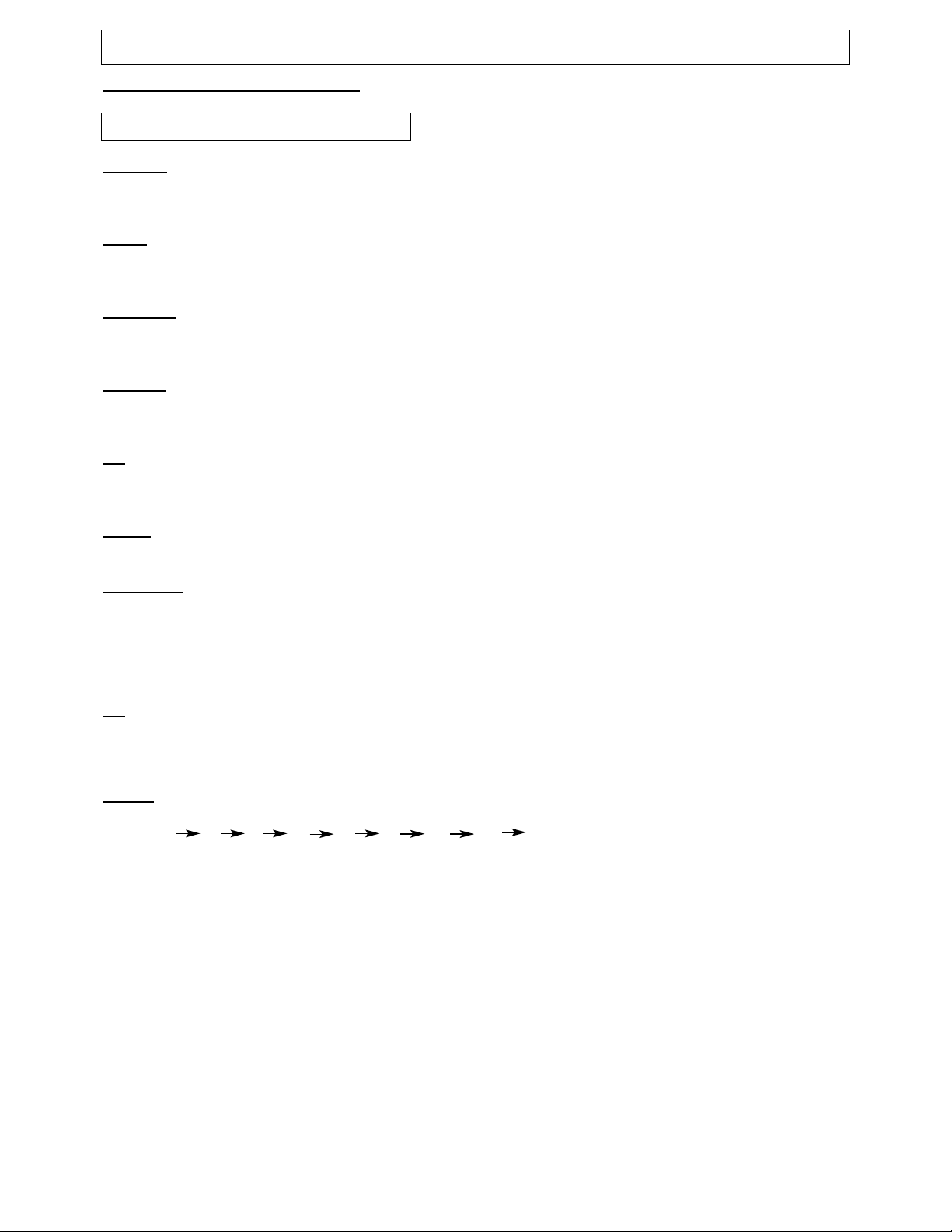
Instruction ManualManual
14
Useful Remote Control Features
DISPLA
Y
This key allows you to display the current information of the TV screen on the upper right hand corner of the
screen. (channel, antenna mode, time, video, etc.)
SCAN
Press the SCAN key twice, and the TV will begin to scan through all active channels. To stop the Scan,
pressing any key can interrupt scanning. Please note that Scan will only work in Antenna mode.
PICTURE
Y our TV has factory preset picture modes that allow you to optimize your TV viewing. To activate these picture
modes, press this key, and you can choose among User, Normal, Movie and Sports.
RECALL
This key will allow you to return to the last channel you were viewing. Pressing it again will return you to the
channel you just left.
CC
Pressing the CC key will activate the currently selected Closed Caption or Text under the System Menu.
Pressing it again will turn off the Closed Caption or Text.
VIDEO
This key allows you to toggle between antenna and different video modes.
Child Lock
The Child Lock feature prevents unauthorized viewing of the TV. To activate, press and hold the F key, and
then press MUTE. You should see a key symbol appear on the screen. This will lock out all remote functions
(except for Standby). To unlock the TV, press and hold the F key and press MUTE. This will unlock the TV.
Please note that the only way to activate or deactivate the Child Lock feature is via remote control - please
insure that it is stored securely.
0-9
Press the 0-9 keys to enter channel numbers directly (2-69 in the Air mode or 1-125 in the Cable mode).
Press the corresponding Number key(s) to enter a channel number from high-digit to low-digit.
Each digit should be entered at 3 seconds time interval.
SLEEP
Press the SLEEP key repeatedly to switch the TV to one of the following modes :
-- 15 30 45 60 90 120 150 180 (Unit: Minute)
The TV will automatically enter the Standby mode when the preset Sleep time is up.
The TV will display a message one minute before the Sleep timer runs out.
FUNCTIONS & FEATURES (continued)
Page 16

Instruction ManualManual
1. How to playback a disc
1) Press DVD/TV to enter the DVD mode.
2) Press OPEN/CLOSE to open the disc tray.
3) Place the disc on tray with graphics side up.
Be sure the playback side is faced down.
Note:
A disc may be damaged if not correctly placed on the guides in the disc tray.
This may also cause the DVD player to malfunction.
4) Press the PLAY key. After closing the disc tray playback will start.
The menu screen will appear automatically or you may access the menu screen by pressing TITLE.
Notes:
(1) Moving the unit during playback may cause damage to the disc as well as the unit.
(2) To open and close the disc tray, you should only use the OPEN/CLOSE key.
DVD FUNCTIONS
Playing Back a Disc
2. About DVD CD
DVD or CD icons will appear depending on the disc being played back.
DVD: DVD video discs
CD: Audio CDs
3. How to start playback from the menu screen
1) Press / or the Number keys to select the title.
2) Press the ENTER key. The DVD player will start playback from the title
selected.
4. How to pause playback (still playback)
Press the PAUSE key during playback.
Press the PAUSE key to resume normal playback.
5. How to remove the disc
Press the OPEN/CLOSE key. Wait until the disc tray is completely open before removing any discs.
After removing the discs, press the OPEN/CLOSE key to close the disc tray.
6. How to stop playback
Press the STOP key once. The DVD player is stopped.
Press the PLAY or RESUME key to replay.
Press the STOP key twice. The DVD player is stopped completely.
Note:
At the completion of each movie a menu screen may appear. Be aware that the on-screen setup menu
may damage your TV by permanently burning that image onto the screen. To avoid this, press the STOP
key at the completion of each movie. You may also decide to setup the SCREEN SAVER.
7. Advanced playback
The DVD player allows you to playback discs at various speeds.
1)You can play back a disc at 2x, 4x, 8x, or 16x the normal speed.
Press the REV or FWD keys during playback.
The playback speed becomes 2x the normal speed.
The playback speed changes each time you press the REV or FWD key.
REV: Fast reverse FWD: Fast forward
Press PLAY/PAUSE to resume normal playback.
Title 1
Title 3
Title 2
Title 4
15
2x 4x 8x 16x
16x
8x4x
2x
Page 17

Instruction ManualManual
Note:
The DVD Player may not playback sound during scan reverse or forward playback of DVD video discs.
The DVD Player will play sound during fast forward or fast reverse playback of audio CDs.
The speeds may vary slightly from disc to disc and the 2x, 4x, 8x, and 16x speeds are only approximate speeds.
2) Playing in slow-motion
A disc can be played back in slow-motion.
Press PLAY/PAUSE key to resume normal playback.
Note:
During the slow-motion playback, the sound may not be heard. Some discs do not utilize this feature.
8. Resuming playback from the same location
This DVD player allows you to stop playback and continue playback later from the same location on the
disc.
1) Press the STOP key.
This will interrupt the playback and the DVD player will memorize the location where you stopped playback.
2) Press the RESUME key.
The DVD player will resume the playback from the location where you stopped playback.
Notes:
(1)The following actions will cancel the RESUME function:
-Unplugging the unit after you stop playback.
-Ejecting the disc.
(2)
Depending on the disc, when playback resumes, it may playback from a diffrent starting point.
(3) Some discs do not utilize this feature.
DVD FUNCTIONS
(continued)
Playing Back a Disc (continued)
Using the On-Screen Display
16
THE UNIT ALLOWS YOU TO VIEW THE DISC INFORMATION ON THE TV SCREEN.
Press DISPLAY during playback, you can view the following on the TV:
-Current title, Track number, Total playing time
Current Title
Current Chapter
Title Elapsed Title Remain Chapter Elapsed
TT 01/12 CH 06/39 00:02:20 TT 01/12 CH 06/39 00:18:50 TT 01/12 CH 06/39 00:03:50
Total Title
Total Chapter
Chapter Remain
TT 01/12 CH 06/39 00:10:40
To turn off the on-screen display, press DISPLAY repeatedly.
Display Off
Page 18

Instruction ManualManual
DVD FUNCTIONS(continued)
THE DVD VIDEO DISCS ARE NORMALLY DIVIDED INTO TITLES. THE TITLES ARE SUB-DIVIDED
INTO CHAPTERS. MOREOVER, AUDIO CD ARE DIVIDED INTO TRACKS. YOU CAN CONVENIENTLY
LOCATE ANY SPECIFIC TITLE, CHAPTER, OR TRACK WITH THIS UNIT.
Chapter1 Chapter2 Chapter3 Chapter4 Chapter5
1. Locating a title using the title menu
You can locate a specific title using the title menu function, if a DVD video disc contains a title menu.
1) Press the TITLE key. On the TV screen, the title menu will appear.
2) Press the / keys to select the title you want.
You can also directly locate a specific title by pressing its assigned number with the Number keys.
3) Press the ENTER key. This will cause the unit to start playback from chapter 1 of the title selected.
Notes:
(1) You may find that some discs will not respond to this function.
(2) If different instructions appear on the TV screen, follow those instructions. The instructions above are
describing the basic procedure where the procedures may vary depending on the contents of
the DVD video disc.
2. Locating a specific chapter or track
This unit allows you to locate consecutive chapters or tracks.
Press the PREV or NEXT key repeatedly to display the requested chapter or track.
The DVD player starts playback from the selected chapter or track.
How to locate proceeding chapters or tracks
When you press the PREV key, the DVD player starts playback from the beginning of the proceeding
chapter or track.
How to locate succeeding chapters or tracks
When you press the NEXT key, the DVD player starts playback from the beginning of the succeeding
chapter or track.
Note:
On some discs the titles may not display the sub-divided chapters.
Locating a Specific Title, Chapter or Track
DVD Video Disc
Audio CD
Track1 Track2 Track3 Track4 Track5
TITLE 1 TITLE 2
17
Page 19

Instruction ManualManual
DVD FUNCTIONS
(continued)
Selecting the Camera Angles/Language/Audio Settings
THIS UNIT ALLOWS YOU TO SELECT FROM SEVERAL DIFFERENT ANGLES AND LANGUAGES.
ANGLE 1 ANGLE 2
Good evening Bonsoir Buenas tardes
Selecting the camera angle Selecting a language
1. How to change the camera angle
Press the ANGLE key while playing back a scene recorded with
multiple angles.
Each time you press the ANGLE key, the angle will change.
Notes:
(1) The angle function will not work on DVD video discs that do not
contain recorded multiple angles.
(2) The angle icon indicator will illuminate while playing back a title that contains at least one scene
recorded from multiple angles.
2. How to select a playback audio setting
This DVD player allows you to select a preferred language and sound recording system from those included
on the DVD video disc.
1) Press the AUDIO key during playback. 2) Press the AUDIO key again to cycle backwards.
Audio 1/3 : AC3 5.1CH English Language
Total Audio Channels
Current Audio Position
Note:
The DVD player returns to the initial default settings when you turn on the DVD player or replace a disc.
Audio 2/3 : AC3 5.1CH French
Audio 3/3 : AC3 5.1CH Spanish
Audio 1/3 : AC3 5.1CH English
Selecting Subtitles
THIS UNIT ALLOWS YOU TO DISPLAY THE SUBTITLES FROM THOSE
INCLUDED ON THE DISC, ON TO YOUR TV SCREEN.
How to display subtitles
You have the option to select a preferred subtitle from those included on the
DVD video disc.
Press the SUB-T during playback until the subtitles disappears.
Notes:
With some DVD's, you may not be able to turn off the subtitles and they
will appear on screen automatically.
If the subtitles continue to show on your TV even after the DVD has been
turned off, please refer to the TV's close caption settings.
As you press the SUB-T, the subtitles may not appear immediately during
some scenes.
Subtitle 01/02: English
Subtitle 02/02: French
Subtitle Off
18
1/2
2/2
Page 20
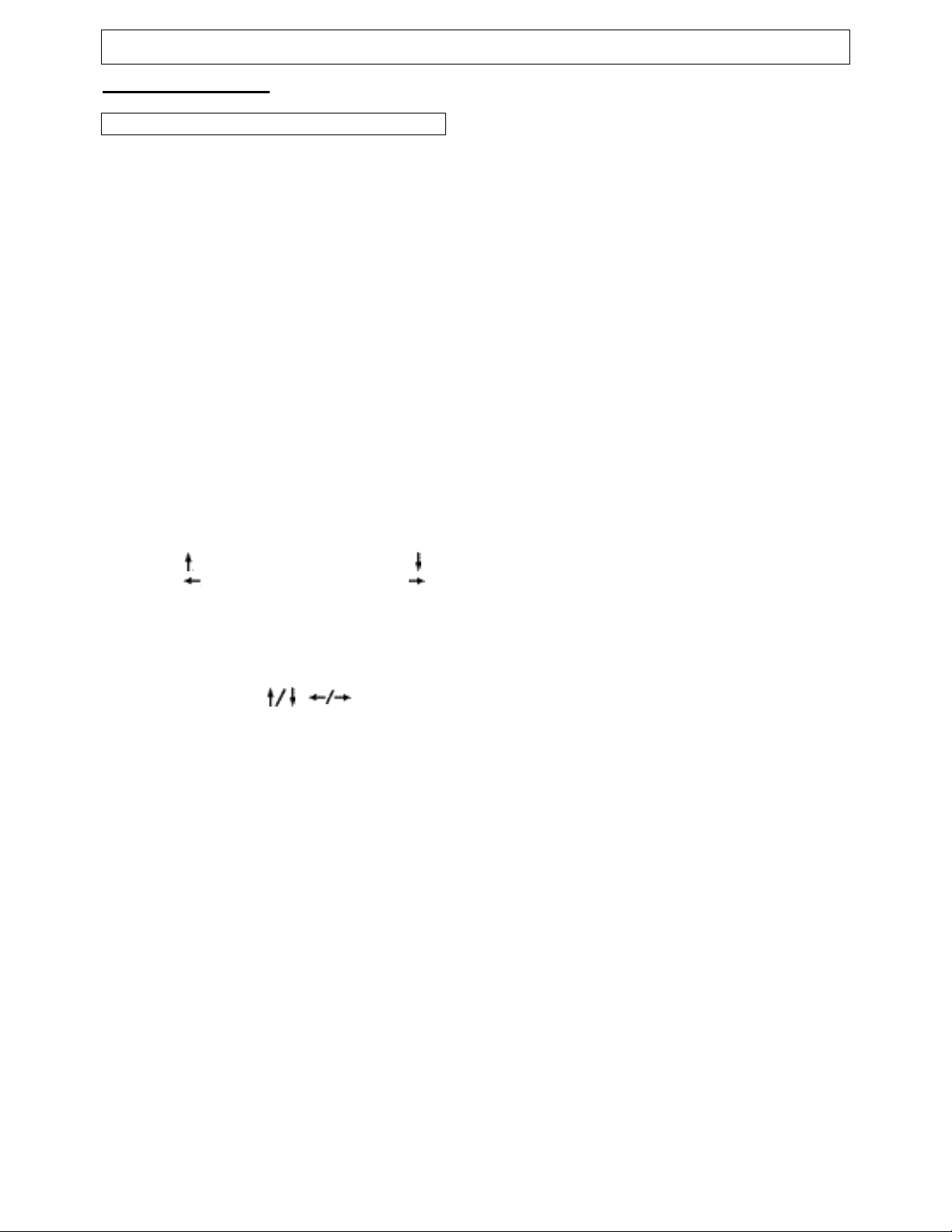
Instruction ManualManual
DVD FUNCTIONS
(continued)
Playing Back a JPEG Picture CD
1. Normal
When a JPEG Picture CD is inserted, an automated slide show is launched, each picture in the current
directory will be displayed consecutively in a slide-show fashion and will be scaled to fit most of the TV
screen. Fifteen slideshow transition modes are provided. Use RESUME key to select: Customers can set
"transition" effects for every picture at any time during the slideshow.
NONE: (by default)
mode 1: wipe top mode 9: extend from center H
mode 2: wipe bottom mode 10: extend from center V
mode 3: wipe left mode 11: compress to center H
mode 4: wipe right mode 12: compress to center V
mode 5: diagonal wipe left top mode 13: window H
mode 6: diagonal wipe right top mode 14: window V
mode 7: diagonal wipe left bottom mode 15: wipe from edge to center
mode 8: diagonal wipe right bottom radom
To display an image indefinitely, press the PAUSE key. To view the Next or Previous picture, press the
NEXT or PREV key. To resume the slideshow press the PLAY key.
2. Image rotation
There are four modes to transformation: "Invert", "Mirror", "Left", and "Right". The arrow keys are used to
select the different transformation modes:
UP - lnvert/Normal Down - Mirror/Normal
Left - Turn left Right - Turn right
3. Menu
The D_MENU key is used to display thumbnail pictures. After it is enabled, up to twelve scaled-down
thumbnails pictures will be displayed on the screen. The NEXT and PREV keys can be used to display
the NEXT and PREVIOUS twelve pictures in the current directory.
Note: You can use the / / ENTER to select.
19
Page 21

Instruction ManualManual
YOU CAN USE THE PARENTAL LOCK FUNCTION ONLY WITH DVD VIDEO DISCS EQUIPPED WITH
THE PARENTAL LOCK FEATURE.
Setting the parental lock
DVD video discs equipped with the parental lock function are rated according to their content. The contents
allowed by a parental lock level and the way a DVD video disc can be controlled may vary from disc to
disc. For example, if the disc allows, you can edit out violent scenes unsuitable for children and replace
them with more suitable scenes, or lock out playback of the disc all together.
1. Press STOP twice during playback.
2. Press SETUP. The SETUP MENU appears on the TV screen.
3. Select Preference page, press ENTER.
4. Select Parental, press direction keys.
Select Parental, press ENTER.
5. Enter your password then press ENTER key.
The preset password is 1225.
To change your password:
1) Follow step 3 to select password change.
2) Enter old password.
3) Enter new password.
4) Re-enter to confirm your new password.
5) Press ENTER.
6) Press SETUP.
DVD FUNCTIONS(continued)
Setting the Parental Lock
20
Page 22
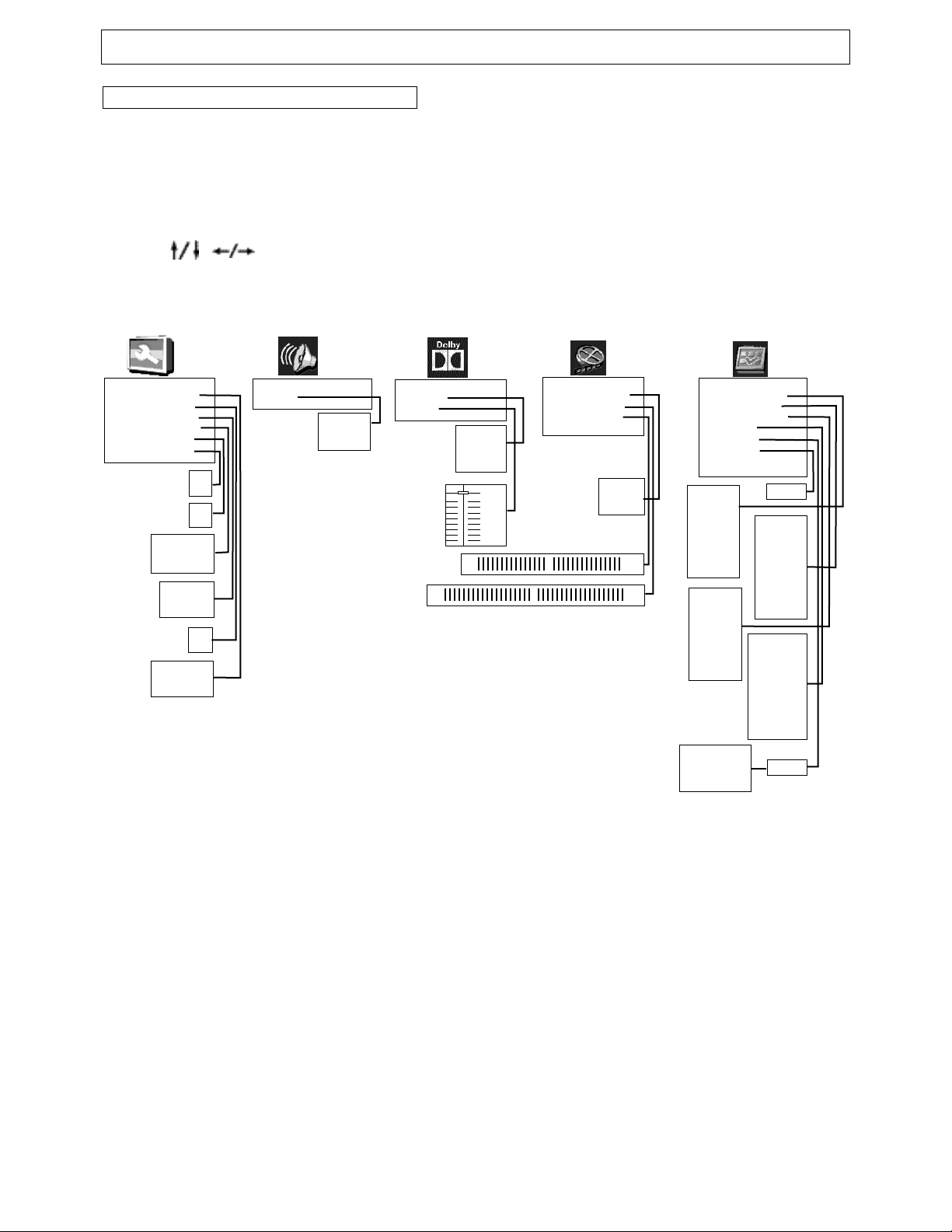
Instruction ManualManual
Customizing the Function Settings
THIS UNIT ALLOWS YOU TO CUSTOMIZE THE PERFORMANCE TO YOUR PERSONAL PREFERENCES.
Displaying the setup menu screen
The SETUP MENU screen asks you to select a setting category from General Setup, Speaker Setup,
Audio Setup, and Preferences. The selected category will provide you the setting details on-screen.
1. Press SETUP.
2. Press / to select category (highlight), then press ENTER.
3. Press SETUP to normal playback.
Notes:
• Preset password is 1225.
• Highlighted function will be expanded at bottom of the screen.
• The SETUP MENU screen disappears if you press the SETUP key while it is displayed.
• Functions and menu may change without notice.
• You must press STOP twice to set up Preference.
21
--General Setup Page-TV Display PS
Angle Mark On
OSD Lang ENG
SPDIF Output RAW
Captions Off
Screen Saver On
--Speaker Setup Page-Downmix
Normal /PS*
Normal /LB
Wide
On*
Off
English*
French
Spanish
SPDIF Off
SPDIF/RAW*
SPDIF/PCM
On*
Off
On
Off*
LT/RT
Stereo*
--Dolby Digital Setup-Dual Mono
Dynamic
Stereo*
L-Mono
R-Mono
Mix-Mono
FULL
3 / 4
1 / 2
1 / 4
OFF
*
--Video Setup Page-Sharpness Low
Brightness 00
Contrast 00
High
Medium
Low*
-20 0 +20
-16 0 +16
--Preference Page-Audio ENG
Subtitle Off
Disc Menu ENG
Parental
Password
Default
English*
French
Spanish
Chinese
Japanese
Korean
Russian
Thai
1 KID SAFE
2 G
3 PG
4 PG-13
5 PG R
6 R
7 NC-17
8 ADULT*
Off
English*
French
Spanish
Chinese
Japanese
Korean
Russian
Thai
English
French
Spanish
Chinese
Japanese
Korean
Russian
Thai
Off*
Old Password
New Password
Confirm PWD
OK
Change
Reset
Page 23

Instruction ManualManual
TROUBLESHOOTING GUIDE
Check the following guide for a possible correction to a problem before contacting customer support.
22
Page 24

For service, support and warranty information, visit
www.polaroidelectronics.com or in the US call 1-866-2895168, in Canada call 1-866-301-7922 and in Mexico call 01800-400-2443.
"Polaroid" is a registered trademark of Polaroid Corporation
of Waltham, MA USA and licensed for use on the TTM-2003
to Petters Consumer Brands, LLC.
