Page 1

USER GUIDE
GUIDE DE L’UTILISATEUR | MANUALE UTENTE |
Instant Print Digital Camera | Appareil photo numérique avec
impression instantanée | Fotocamera digitale a stampa istantanea |
Digitale Sofortbildkamera | Cámara digital con impresión al instante |
BEDIENUNGSANLEITUNG |
GUÍA DE USUARIO | GUIA DO UTILIZADOR
Câmara digital com impressão instantânea
Page 2

Hello and welcome to the Polaroid Snap™.
EN
Bonjour et bienvenue dans l’univers de la Polaroid Snap
FR
Ciao e benvenuto su Polaroid Snap
IT
Herzlich willkommen bei der Polaroid Snap
DE
Hola y bienvenido al mundo de Polaroid Snap
ES
Olá e seja bem-vindo à Polaroid Snap
PT
™
.
™
.
Overview
EN
What’s in the Box
Get to Know Your Snap
Using Your Snap
FR
™
.
™
.
™
.
Que trouve-t-on dans la boîte
Découvrez votre Snap
Utilisation de votre Snap
IT
Cosa c’è nella confezione
Impara a conoscere la tua Snap
Utilizzare la tua Snap
DE
4
Was ist in der Box
5
Lerne Deine Snap kennen
9
Bedienung Deiner Snap
ES
18
Qué hay en la caja
19
Conozca su Snap
23
Usando su Snap
PT
34
O que há dentro da caixa
35
Conheça a sua Snap
39
Usar a sua Snap
50
51
55
66
67
71
82
83
87
Page 3
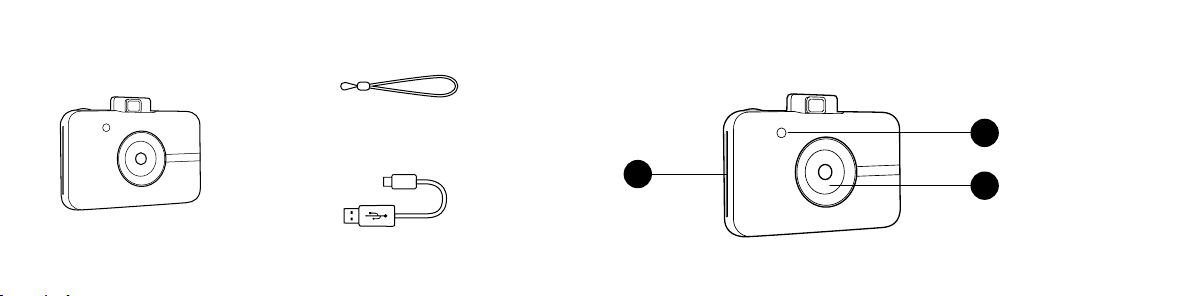
What’s in the Box
Get to Know Your Polaroid Snap
™
Camera Strap
3
Polaroid Snap Instant Print Camera Micro USB Cable
4 | EN EN | 5
1
2
1. Flash
2. Lens with
Magnetic Cap
3. Print Slot
Page 4
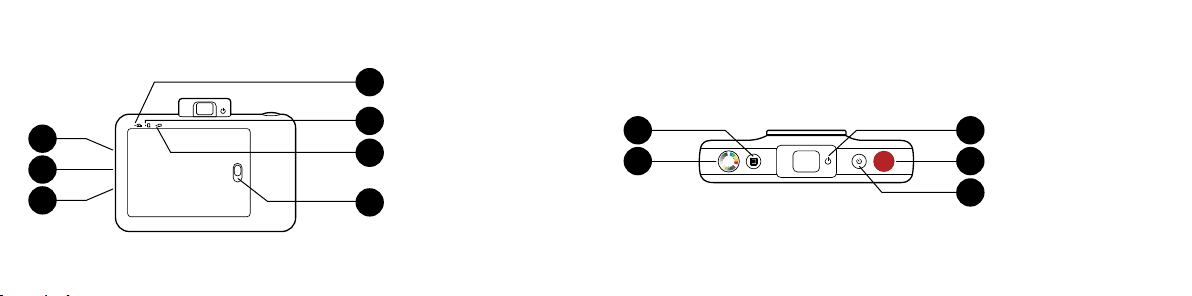
Back View Top View
7
4. MicroSD Card Slot
4
9
5
8
6
6 | EN EN | 7
10
5. Wrist Strap Anchor
6. Micro USB Connector
7. Battery Status LED
8. Paper Status LED
9. MicroSD Card
Status LED
10. Paper Door Latch
11 13
12 14
10
11. Polaroid Border
12. Color Mode Selector
13. Pop-Up Viewfinder/
14. Shutter Button
15
15. Self-Timer
Selector
Power Switch
Page 5

Using Your SnapTable of Contents
Turning On and Off
Firmware Update
Taking Photos
Printing
Photo Paper
Memory
Inserting an SD Card
Removing an SD Card
SD Card Memory Indicator
8 | EN EN | 9
Transferring Files
9
Battery & Charging
9
Auto Sleep
10
Self-Timer
10
Adding Effects
10
Precautions & Safety Tips
12
Notes on Battery Usage
12
Extended Use
12
12
13
13
13
13
14
14
16
17
Turning On and Off
Your On/Off switch is your viewfinder. To
turn on your Snap, gently press the power
icon on the viewfinder. Your viewfinder will
pop up and your camera will turn on.
Turning Off
– Use slight pressure to push the viewfinder
back to a closed position. Your camera is
now off.
Restarting
– To manually restart (in case of the camera
freezing or other issues), first insert the
end of a paperclip or other small, pointed
item into the pinhole next to the micro USB
slot. Apply gentle pressure until the camera
turns off. Close and open the viewfinder to
turn the camera back on.
Firmware Update
For best results, update the Snap firmware
before you start snapping and printing.
Go to www.polaroidsnapcamera.com/
firmware_update to take care of this quick
and easy update. SD card is required.
Page 6

Taking Photos
Is the lens cap off? Good! Press and release
the shutter button and voi là! You’ve taken
a photo.
Your camera will automatically flash and auto
focus for every photo. A lens cap has been
included to keep your lens clean and scratchfree. Don’t forget to use it!
Printing
The Snap camera instantly prints every
photo for you when ZINK Paper
loaded. You can take up to three photos
while the camera is printing. After three
pictures, your camera will not capture any
10 | EN EN | 11
™
is
more photos until printing is finished.
Reprinting
– To reprint the last photo taken, press and
hold both the shutter button and color
mode selector for three seconds. You’ll
hear a beep and the LED will blink white
and then you’ll have a print to share.
Photo Paper
Inserting Photo Paper
1. Slide the latch on the paper tray and open
the door.
2. Slide the entire pack of ZINK Paper
into the paper tray.
Make sure the ZINK Smart Sheet™
™
is placed and loaded with the bar code
face down. Shiny side of paper faces up.
3. Close the paper tray door.
The ZINK Smart Sheet
take a picture, then your photo will print.
For bright, sharp instant photos that come
out dry to the touch and ready to peel and
stick, we recommend Polaroid Premium
ZINK Paper
Refilling Photo Paper
– When the last ZINK Paper
™
LED next to the paper icon on the back of
your Snap will glow red. You can now safely
™
will eject when you
.
™
is used, the
reload printing paper into your camera.
Paper Do’s & Don’ts
– Do not add more paper if the paper
compartment is not completely empty.
– Do not fill the paper compartment with
more than one 10-pack of Premium
ZINK Paper™. Filling over 10 sheets can
damage the printer.
– Do avoid bending the ZINK Paper
– Do hold the paper by its edges. Avoid
touching the surface with your fingers.
™
.
Page 7
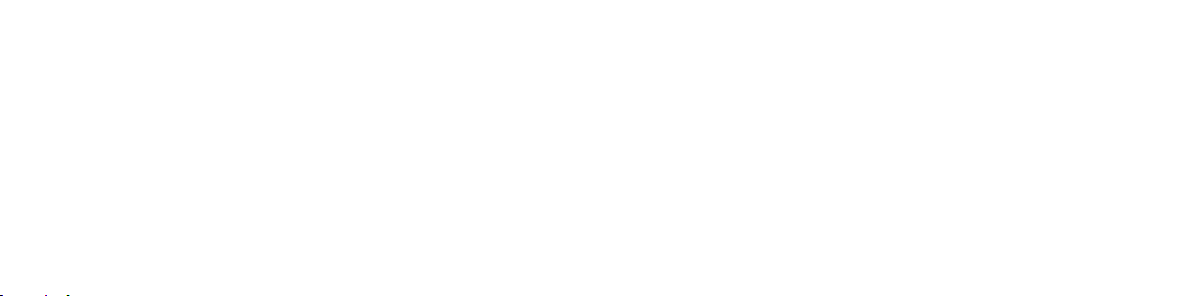
If there is a paper jam, if you insert the
wrong type of paper, or there is some other
printing/paper related error, all indicators
will blink red. Open your camera and correct
the error (clear jam, replace paper, etc.) then
restart your camera.
Memory
Your Snap is built with enough memory to
capture and print one 5MP image at a time.
Inserting an SD Card
Your Snap comes with an SD Card slot for
images that you’d like to save, as well as
print. To insert a memory card, gently push
the SD card into the slot on the side of
12 | EN EN | 13
your camera. You’ll feel a slight click when
the card is fully inserted and the SD LED
will glow white. Use cards with up to
32GB max capacity.
Removing an SD Card
Give a light push to the top of the card
and the SD card will pop out. Pull to fully
remove from your Snap.
SD Card Memory Indicator
When the memory on your SD card dips
below 1GB the LED on the back of your
Snap will glow red. When the memory
reaches zero, or if there is an error reading
the SD card, the LED will blink red.
Transferring Files
Via USB Cable
– Using the included micro USB cable,
connect your Snap to a computer. Double-
click the SD card when it appears on your
computer desktop to view and save your
images to a photo roll or other location.
Via SD Card
– Remove the SD card per the directions
above then insert the card into your
card reader.
Battery & Charging
When the battery power dips below 10%
the battery LED will glow red. At 2% power,
your camera will automatically shut down.
To charge your Snap, plug it into either a
wall outlet or computer, using the included
micro USB cable. The battery LED will blink
red until the battery is fully charged.
Auto Sleep
To help save battery power, your Snap
will automatically go into sleep mode
after several minutes of no use. To turn
your camera back on, close and re-open
the viewfinder.
Self-Timer
Your Snap comes with a ten-second self-timer.
Page 8

To set it, press the timer button (located on
the top of the camera), then press the shutter
button. The timer button will blink white while
the timer counts down and in ten seconds,
your photo will be captured.
Adding Effects
Photo Frames
– To add a Polaroid border to your print,
press the frame button located on top of
your camera.
Color Tints
– To give your print a sepia or black and white
treatment, press the color button (located
on the top of your camera) to select the
14 | EN EN | 15
color tint for your next print.
Photo Booth
– To take photos with a photo booth effect,
press and hold the shutter button for three
seconds. The timer button will blink and
the camera will take four photos in a row,
capturing a photo every four seconds. The
photos will print on one sheet with these
four consecutive images.
Precautions & Safety Tips
Turn the power off if:
– Foreign objects or water enter the camera
– The camera has been dropped or its case
has been damaged
Continued use after these issues may cause
personal injury.
Service should only be performed by a
qualified technician.
This camera isn’t waterproof. It’s not waterresistant, either, so use caution when using
near water.
Do not place the camera on unstable surfaces.
Adult supervision is recommended when the
product is being operated by young children.
Do not use the camera while you are
walking, driving or riding a motorcycle.
This may result in you having an accident.
For optimal performance, use your Snap
in temperatures between 60°F and 90°F
(15.6°C and 32.2°C) and between 20% to
80% relative humidity.
Do not use the camera near sand as this
may damage the camera.
Do not fire the flash close to anyone’s eyes.
This may cause damage to the person’s
eyesight.
This camera is a precision instrument.
Page 9

Do not drop, strike or use excessive force
when handling the camera.
Do not use the camera in humid, steamy,
smoky or dusty places. This may cause fire
or electric shock.
Use the camera in a well-ventilated area. Do
not wrap the camera or place it in cloth or
blankets. This may cause heat to build up and
deform the case, resulting in personal injury.
Do not leave the camera in places where the
temperature may rise significantly, such as
the inside of a car. This may adversely affect
the performance of the product.
16 | EN EN | 17
Before moving the camera, disconnect
all cords and cables. Failure to do this may
damage cords and cables, resulting in
personal injury or damage to the product.
Notes on Battery Usage
Carefully read and strictly observe the safety
instructions and the notes described below:
– Use only the included, non-removable
battery (7.4V).
– Avoid extremely cold environments as low
temperatures can shorten the battery life
and reduce camera performance.
– When you are using a Polaroid Snap that
has not been used for an extended period
of time, it may affect the battery life and the
number of images that can be captured.
To maximize its battery performance and
lifetime, we recommend that you fully
charge the battery and discharge it for at
least one complete cycle before use.
– Properly dispose of the battery when
disposing of the camera.
– Do not disassemble the Snap camera or
remove the battery at any time. The battery
is not designed to be removed from the
camera, nor charged outside the camera.
Extended Use
During extended use, your Polaroid Snap
camera may feel warm to the touch. This
is a normal operating occurrence and does
not indicate any product defect or reason
to slow down the fun.
That’s it!
Have questions? Need technical support?
Want to know more? Get in touch at:
cspolaroid@camarketing.com
www.polaroidsnapcamera.com
Page 10

Que trouve-t-on dans la boîte
Découvrez votre Polaroid Snap
™
Dragonne
3
Appareil photo avec impression
instantanée Polaroid Snap Câble micro USB
18 | FR FR | 19
1
2
1. Flash
2. Lentille avec
cache magnétique
3. Fente d’impression
Page 11

Vue arrière
Vue de dessus
7
8
4
9
5
6
20 | FR FR | 21
10
4. Fente microSD
5. Accroche de la
dragonne
6. Port micro USB
7. Voyant LED de l’état
de la batterie
8. Voyant LED de l’état
du papier
9. Voyant LED de l’état
de la carte microSD
10. Verrou trappe papier
11 13
12 14
10
11. Sélecteur de bordure
12. Sélecteur du mode
13. Viseur rabattable/
15
14. Bouton déclencheur
15. Retardateur
Polaroid
de couleur
Interrupteur
Page 12

Table des matières
Démarrage & Arrêt
Mise à jour du firmware
Prise de photos
Impression
Papier photo
Mémoire
Insertion d’une carte SD
Extraction d’une carte SD
Indicateur mémoire de carte SD
22 | FR FR | 23
Transfert de fichiers
23
Batterie et Chargement
24
Veille auto
24
Retardateur
24
Ajout d’effets
25
Précautions et Conseils de sécurité
26
Notes sur l’utilisation de la baterie
27
Utilisation prolongée
27
27
27
28
28
28
29
29
32
33
Démarrage & Arrêt
Votre interrupteur est votre viseur. Pour
allumer votre Snap, appuyez doucement
sur l’icône tension sur le viseur. Votre viseur
sortira et votre appareil photo s’allumera.
Arrêt
– Appuyez doucement sur le viseur pour
le refermer. Votre appareil photo est
maintenant éteint.
Utilisation de votre Snap
Redémarrage
– Pour redémarrer manuellement (si l’appareil
photo subit des ralentissements ou autres
problèmes), veuillez d’abord insérer la
pointe d’une feuille de papier, ou tout autre
petit objet pointu, dans l’orifice près du
port micro USB. Appuyez délicatement
jusqu’à ce que l’appareil photo s’éteigne.
Fermez et ouvrez le viseue pour redémarrer
l’appareil photo.
Page 13

Mise à jour du firmware
Pour profiter du meilleur de votre Snap,
mettez à jour son firmware avant de
commencer à capturer et imprimer. Rendezvous sur www.polaroidsnapcamera.com/
firmware_update pour vous en charger
de façon simple et rapide. Une carte SD
est requise.
Prise de photos
Le cache de la lentille est-il rentré ? Bien !
Pressez et relachez le déclencheur et voilà !
Vous avez pris une photo.
Le flash ainsi que l’autofocus se
déclencheront automatiquement à chaque
24 | FR FR | 25
photo. Un cache a été inclus pour garder
votre lentille propre et à l’abris de toute
rayure. N’oubliez pas de l’utiliser !
Impression
La Snap imprime instantanément toutes
vos photos dès que du papier ZINK Paper
est inséré. Vous pouvez prendre jusqu’à
trois photos pendant que l’appareil imprime.
Après trois photos, votre appareil ne
prendra plus d’autre photo jusqu’à ce que
l’impression soit terminée.
Réimpression
– Pour réimprimer la dernière photo prise,
maintenez appuyé le bouton déclencheur
™
et le sélecteur du mode de couleur pendant
trois secondes. Vous entendrez un bip, le
témoin LED brillera en blanc et vous aurez
une photo à partager.
Papier photo
Insertion du papier photo
1. Faîtes glisser le loquet du bac papier et
ouvrez la trappe.
2. Glissez un paquet entier de papier ZINK
™
Paper
dans le bac papier.
Assurez-vous que la ZINK Smart Sheet™
est placée face vers le bas. La partie
brillante du papier face vers le haut.
3. Fermez la trappe du bac papier.
La ZINK Smart Sheet
vous prendrez une photo, puis votre photo
s’imprimera.
Pour des photos instantanées lumineuses,
nettes et qui sortent sèches au toucher
et prêtes à peler et coller, nous vous
recommandons le papier Polaroid ZINK
™
Paper
Premium.
Recharge du papier photo
– Quand la dernière feuille de papier ZINK
™
Paper
sera utilisée, le voyant LED près
de l’icône papier à l’arrière de votre Snap
brillera en rouge. Vous pouvez maintenant
tranquillement recharger le papier dans
™
s’ejectera quand
Page 14

votre appareil photo.
Règles d’utilisation du papier
– N’ajoutez pas plus de papier si le
compartiment papier n’est pas
complètement vide.
– Ne remplissez pas le compartiment papier
avec plus d’un pack de 10 feuilles de
papier ZINK Paper
avec plus de 10 feuilles peut endommager
l’imprimante.
– Évitez de plier le papier ZINK Paper
26 | FR FR | 27
™
Premium. Le remplir
™
.
– Tenez le papier par les bords. Évitez de
toucher la surface avec vos doigts.
S’il y a un bourrage papier, si vous insérez
le mauvais type de papier, où s’il y a une
autre erreur liée à l’impression, tous les
voyants s’allumerons en rouge. Ouvrez votre
appareil photo et corrigez les erreurs (rectifier
le bourrage, changer le papier, etc.) puis
redémarrez votre appareil photo.
Mémoire
Votre Snap est construite avec suffisament
de mémoire pour capturer et imprimer une
photo de 5MPx à la fois.
Insertion d’une carte SD
Votre Snap possède une fente SD pour les
images que vous souhaiteriez sauvegarder,
ou bien imprimer. Pour insérer une carte
mémoire, poussez doucement la carte SD
dans la fente sur le côté de l’appareil photo.
Vous sentirez un léger clic quand la carte
sera complètement insérée et la LED SD
brillera en blanc. Vous pouvez utiliser des
cartes avec une capacité de stockage qui
peut aller jusqu’à 32Go max.
Extraction d’une carte SD
Appuyez légèrement sur le dessus de
la carte et elle s’éjectera. Tirez pour
complètement la retirer de votre Snap.
Indicateur mémoire de carte SD
Quand la mémoire disponible sur votre carte
SD tombe sous les 1Go, le voyant LED au
dos de votre Snap brilera en rouge. Quand il
n’y aura plus de mémoire disponible, ou s’il
y a une erreur à la lecture de la carte SD, le
voyant LED clignotera en rouge.
Transfert de fichiers
Via câble USB
– En utilisant le câble micro USB, connectez
votre Snap à votre ordinateur. Doublecliquez sur l’icône de la carte SD quand elle
apparaît sur le bureau de votre ordinateur
pour voir et sauvegarder vos photos.
Page 15

Via carte SD
– Retirez la carte SD en suivant les
instructions au dessus, puis insérez-là dans
votre lecteur de carte.
Batterie et Chargement
Quand la charge de la batterie tombe
sous les 10%, le voyant LED de la batterie
brillera en rouge. À 2%, votre appareil photo
s’éteindra automatiquement.
Pour charger votre Snap, branchez-là à une
prise ou votre ordinateur, en utilisant le câble
micro USB. Le voyant LED de la batterie
clignotera en rouge jusqu’au chargement
complet de la batterie.
28 | FR FR | 29
Veille auto
Pour économiser la batterie, votre Snap se
mettra automatiquement en veille après
plusieurs minutes d’inutilisation. Pour la
rallumer, fermez et réouvrez le viseur.
Retardateur
Votre Snap est pourvue d’un retardateur de
dix secondes. Pour le démarrer, pressez le
bouton du retardateur (situé sur le dessus
de l’appareil photo), puis appuyez sur le
déclencheur. Le bouton du retardateur
clignotera en blanc pendant le décompte.
Au bout des dix secondes, votre photo
sera capturée.
Ajout d’effets
Cadres photo
– Pour ajouter une bordure Polaroid a votre
impression, appuyez sur le bouton de
sélection de bordure situé sur le dessus
de votre appareil.
Teintes
– Pour donner à votre impression un
traitement sepia ou noir et blanc, pressez
le bouton de sélection de teintes (situé
sur le dessus de votre appareil) pour
sélectionner la teinte de votre prochaine
impression.
Photomaton
– Pour prendre des photos avec un effet
photomaton, pressez et maintenez
le déclencheur pendant trois secondes.
Le bouton du retardateur s’allumera
et l’appareil photo prendra quatre
photos à la suite, une photo toutes
les quatre secondes. Les photos
s’imprimerons sur une feuille avec
les quatres images consécutives.
Précautions et Conseils de sécurité
Éteignez l’appareil si :
– des objets étrangers ou de l’eau entre
dans l’appareil photo
– L’appareil photo est tombé ou son boîtier
Page 16
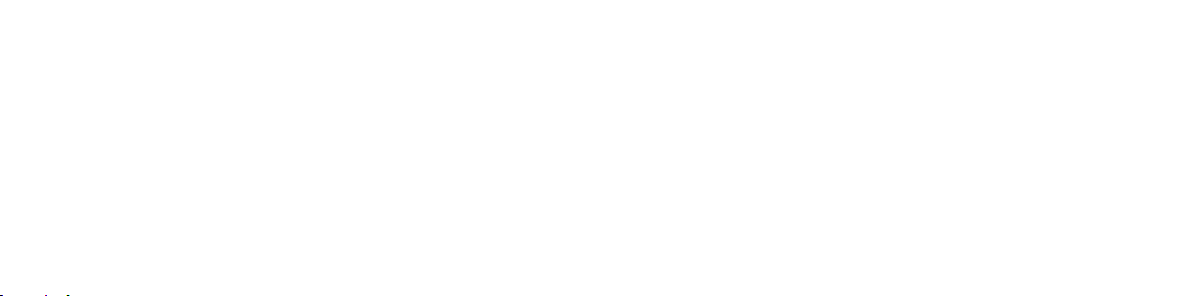
est endommagé
Continuer d’utiliser l’appareil après ces
incidents peut causer des blessures
corporelles.
Le dépannage ne doit être confié qu’à un
technicien qualifié.
L’appareil photo n’est ni étanche, ni même
résistant à l’eau. Vo us devez donc être
prudent lorsque vous l’utilisez près d’un
point d’eau.
Ne placez pas l’appareil photo sur des
surfaces instables.
30 | FR FR | 31
La surveillance d’un adulte est recommandée
quand le produit est manipulé par de jeunes
enfants.
N’utilisez pas l’appareil photo en marchant,
ou en conduisant. Cela pourrait vous causer
un accident.
Pour des performances optimales, utilisez
votre Snap quand la température est
comprise entre 60°F et 90°F (15,6°C et
32,2°C) et l’humidité relative est comprise
entre 20% et 80%.
N’utilisez pas l’appareil photo près de sable,
cela pourrait l’endommager.
Ne déclenchez pas le flash près des yeux
d’une personne. Cela pourrait endommager
sa vue.
Cet appareil photo est un instrument de
précision. Ne le faîtes pas tomber, ne lui
faîtes pas subir de choc, et n’appliquez pas
non plus une force excessive quand vous
manipulez l’appareil photo.
N’utilisez pas l’appareil photo dans des
endroits humides, enfumés ou poussiereux.
Cela pourrait provoquer un incendie ou des
chocs électriques.
Utilisez l’appareil photo dans un endroit bien
aéré. N’emballez pas l’appareil photo et ne
le placez pas sous des vêtements ou du
linge. Cela pourrait causer une surchauffe,
la déformation du boîtier et des blessures
corporelles.
Ne laissez pas l’appareil photo dans des
endroits ou la température peut augmenter
de façon significative, comme dans une
voiture. Cela pourrait avoir un effet négatif
sur les performances du produit.
Avant de déplacer l’appareil photo,
déconnectez d’abord tous les câbles. En
ne le faisant pas, vous pourriez vous blesser
ou endommager les câbles ou le produit.
Page 17

Notes sur l’utilisation de la baterie
Lisez attentivement et observez
scrupuleusement les instructions de
sécurité précisées ci-dessous :
– Utilisez uniquement la batterie incluse,
inamovible (7,4V).
– Évitez les environnements extrêmement
froid. En effet, des températures basses
peuvent raccourcir la durée de vie de la
batterie et réduire les performances de
l’appareil photo.
– Si vous utilisez une Polaroid Snap qui
n’a pas été utilisée pendant une longue
32 | FR FR | 33
période, il se peut que la durée de vie de
la batterie ainsi que le nombre de photos
que vous pourrez prendre soient réduits.
Pour maximiser la durée de vie et les
performances de la batterie, nous vous
recommandons de charger complètement
la batterie, puis de la décharger au moins
un cycle complet avant de l’utiliser.
– Veillez à vous débarrasser de votre batterie
conformément à la réglementation quand
vous vous débarrasserez de l’appareil
photo.
– Ne désassemblez pas votre Snap et
ne retirez la batterie à aucun moment.
La batterie n’est pas conçue pour être
retirée, ou encore chargée à l’extérieur
de l’appareil photo.
Utilisation prolongée
Au cours d’une utilisation prolongée, votre
Polaroid Snap peut sembler chaude. C’est
normal et n’indique en aucun cas un défaut
du produit ou une raison de stopper son
utilisation.
C’est tout !
Vous avez des questions ? Besoin
d’assistance technique ? Vous voulez en
savoir plus ? Contactez-nous en écrivant à :
cspolaroid@camarketing.com
www.polaroidsnapcamera.com
Page 18

Cosa c’è nella confezione
Impara a conoscere la tua Polaroid Snap
™
Cinghia della fotocamera
3
Polaroid Snap fotocamera a stampa istantanea Cavo micro USB
34 | IT IT | 35
1
2
1. Flash
2. Lenti con tappo
magnetico
3. Slot di stampa
Page 19

Vista posteriore
Vista dall’alto
7
8
4
9
5
6
36 | IT IT | 37
10
4. Slot scheda microSD
5. Cinghia da polso
di sicurezza
6. Connettore
micro USB
7. LED di stato
della batteria
8. LED di stato
della carta
9. LED di stato della
scheda microSD
10. Serratura d’ingresso
della carta
11 13
12 14
10
15
11. Selettore dei
bordi Polaroid
12. Selettore della
modalità colore
13. Mirino a comparsa/
Interruttore
d’accensione
14. Pulsante
d’otturazione
15. Autoscatto
Page 20

Sommario
39
Accendere e Spegnere
Aggiornamento del firmware
Scattare foto
Stampare
Carta per foto
Memoria
Inserire una scheda SD
Rimuovere una scheda SD
Indicatore di memoria della scheda SD
38 | IT IT | 39
Trasferire file
39
Batteria & Caricamento
40
Sospensione automatica
Autoscatto
40
41
Aggiungere effetti
42
Precauzioni & Consigli di sicurezza
42
Note sull’uso della batteria
43
Uso prolungato
43
43
43
44
44
44
45
47
48
Accendere e Spegnere
Il tuo interruttore On/Off è il tuo mirino. Per
accendere la tua Snap, premi dolcemente
sull’icona d’accensione sul mirino. Il tuo mirino
comparirà e la tua fotocamera si accenderà.
Spegnere
– Usa una lieve pressione per spingere il
mirino verso una posizione di chiusura.
La tua fotocamera è ora spenta.
Riavviare
– Per riavviare manualmente (in caso di
Utilizzare la tua Snap
blocco della fotocamera od altri problemi),
inserisci prima la punta di un fermaglio
od un altro piccolo oggetto appuntito
nel forellino accanto allo slot micro USB.
Applica una lieve pressione finché la
fotocamera non si spegne. Chiudi e riapri
il mirino per riaccendere la fotocamera.
Aggiornamento del firmware
Per risultati migliori, aggiorna il firmware della
Snap prima di iniziare a scattare e stampare.
Vai su www.polaroidsnapcamera.com/
firmware_update per occuparti di questo
Page 21

rapido e facile aggiornamento. È necessaria
una scheda SD.
Scattare foto
Il tappo per le lenti è rimosso? Bene! Premi
e rilascia il pulsante d’otturazione e voila!
Hai scattato una foto.
La tua fotocamera farà il flash e l’auto focus
in automatico per ogni foto. Un tappo per
lenti è stato incluso per mantenere le tue
lenti pulite e senza graffi. Non dimenticare
di usarlo!
40 | IT IT | 41
Stampare
La fotocamera Snap stampa istantaneamente
qualsiasi foto per te quando la carta ZINK
™
Paper
è carica. Puoi scattare fino a tre foto
mentre la tua fotocamera sta stampando.
Dopo tre immagini, la tua fotocamera
non scatterà più foto finché la stampa non
sarà finita.
Ristampare
– Per ristampare l’ultima foto scattata,
premi e mantieni premuto sia il pulsante
d’otturazione che il selettore della modalità
colore per tre secondi. Sentirai un beep ed
il LED lampeggerà in bianco, quindi avrai
una stampa da condividere.
Carta per foto
Inserire carta per foto
1. Fai scorrere la chiusura sul vassoio porta
carta ed apri la porta.
2. Fai scorrere il pacco intero di carta ZINK
™
Paper
nel vassoio porta carta.
Assicurati che la ZINK Smart Sheet™ sia
posizionata e caricata con il codice a barre
rivolto verso il basso. Il lato lucido della
carta è rivolto verso l’alto.
3. Chiudi la porta del vassoio porta carta.
La ZINK Smart Sheet
scatti una foto, quindi la tua foto verrà
stampata.
™
verrà espulsa quando
Per avere foto chiare e luminose che siano
asciutte al tocco e pronte da staccare ed
incollare consigliamo la Polaroid Premium
ZINK Paper
Riempire carta per foto
– Quando l’ultimo ZINK Paper
Cosa fare e non fare con la carta
– Non aggiungere altra carta se lo scomparto
™
.
™
il LED vicino all’icona della carta sul retro
della tua Snap lampeggerà in rosso. Ora
puoi riempire la carta da stampa nella tua
fotocamera in sicurezza.
è stato usato,
della carta non è completamente vuoto.
Page 22

– Non riempire lo scomparto della carta
con più di un pacco da 10 di Premium
ZINK Paper
potrebbe danneggiare la stampante.
– Evita di piegare la carta ZINK Paper
– Tieni la carta dai bordi. Evita di toccare la
superficie con le tue dita.
Se la carta si è inceppata, se hai inserito il
tipo sbagliato di carta o se c’è un qualunque
altro errore correlato alla stampa/carta, tutti
gli indicatori lampeggeranno di rosso. Apri la
tua fotocamera e correggi l’errore (rimuovi
l’ingorgo, sostituisci la carta, ecc.), quindi
42 | IT IT | 43
™
. Riempire con più di 10 fogli
™
.
riavvia la tua fotocamera.
Memoria
La tua Snap è stata realizzata con
memoria sufficiente a scattare e stampare
un’immagine da 5MP per volta.
Inserire una scheda SD
La tua Snap dispone di uno slot per scheda
SD per le immagini che vorresti salvare
e stampare. Per inserire una scheda di
memoria, spingi dolcemente la scheda SD
nello slot posto al lato della tua fotocamera.
Sentirai un piccolo click nel momento in
cui la scheda è inserita completamente, ed
il LED SD brillerà di bianco. Utilizza schede
con una capacità fino a 32GB.
Rimuovere una scheda SD
Dai una lieve spinta alla punta della scheda
SD ed essa fuoriuscirà. Tira per rimuoverla
completamente dalla tua Snap.
Indicatore di memoria della scheda SD
Quando la memoria della tua scheda SD
scende sotto ad 1GB il LED sul retro della tua
Snap brillerà in rosso. Quando la memoria si
esaurisce, o se c’è un errore di lettura della
scheda SD, il LED lampeggerà in rosso.
Trasferire file
Via cavo USB
– Usando il cavo USB incluso, connetti la
tua Snap ad un computer. Fai doppio click
sulla scheda SD quando essa compare
sul tuo desktop per visualizzare e salvare
le tue immagini su un rullino o su un’altra
posizione.
Via scheda SD
– Rimuovi la scheda SD nel modo indicato
sopra ed inseriscila nel tuo lettore di
schede.
Batteria & Caricamento
Quando il livello di batteria scende sotto
Page 23

al 10%, il LED della batteria brillerà in rosso.
Al 2% di batteria, la tua fotocamera si
spegnerà automaticamente.
Per caricare la tua Snap, collegala ad una
presa elettrica od al computer usando il
cavo micro USB incluso. Il LED della batteria
lampeggerà in rosso finché essa non sarà
completamente carica.
Sospensione automatica
Per aiutarti a risparmiare batteria, la tua Snap
entrerà in sospensione automatica dopo
alcuni minuti di inutilizzo. Per riaccendere la
tua fotocamera, chiudi e riapri il mirino.
44 | IT IT | 45
Autoscatto
La tua Snap ha un autoscatto di dieci
secondi. Per impostarlo, premi il pulsante
del timer (situato sulla parte superiore
della fotocamera), quindi premi il pulsante
d’otturazione. Il pulsante del timer
lampeggerà in bianco mentre il timer fa il
conto alla rovescia, ed in dieci secondi la
tua foto verrà scattata.
Aggiungere effetti
Cornici per foto
– Per aggiungere un contorno Polaroid alla
tua stampa, premi il pulsante cornice
situato sulla parte superiore della tua
fotocamera.
Tinte di colore
– Per dare alla tua stampa un effetto seppia
o bianco e nero, premi il pulsante colore
(situato sulla parte superiore della tua
fotocamera) per selezionare la tinta di
colore per la tua prossima stampa.
Cabina fotografica
– Per scattare foto con un effetto da cabina,
premi e mantieni il pulsante d’otturazione
per tre secondi. Il pulsante del timer
lampeggerà e la fotocamera scatterà
quattro foto di fila, scattandone una ogni
quattro secondi. Le foto verranno stampate
su un foglio solo con queste quattro
immagini consecutive.
Precauzioni & Consigli di sicurezza
Spegni l’alimentazione se:
– Oggetti estranei od acqua entrano nella
fotocamera
– La fotocamera è caduta od il suo involucro
è stato danneggiato
L’uso continuato nonostante tali problemi può
causare ferite personali.
Il servizio dovrebbe essere eseguito solo da
un tecnico qualificato.
Questa fotocamera non è a prova d’acqua.
Non è neanche resistente all’acqua, quindi fai
attenzione quando la usi vicino ad essa.
Page 24

Non posizionare la fotocamera su superfici
instabili.
Si raccomanda la supervisione degli adulti
quando il prodotto viene utilizzato dai
bambini.
Non usare la fotocamera mentre cammini,
guidi la macchina o la moto. Ciò potrebbe
comportare un incidente.
Per una prestazione ottimale, usa la tua Snap
in temperature tra i 60°F e 90°F (15,6°C e
32,2°C) e tra il 20% e 80% di umidità relativa.
46 | IT IT | 47
Non usare la fotocamera vicino alla sabbia in
quanto essa si potrebbe danneggiare.
Non usare il flash vicino agli occhi di
nessuno. Ciò potrebbe causare danni alla
vista della persona.
Questa fotocamera è uno strumento di
precisione. Non lanciarla, colpirla e non usare
una forza eccessiva quando la maneggi.
Non usare la fotocamera in luoghi umidi,
pieni di vapore, fumosi o polverosi. Ciò
potrebbe causare incendi o scariche
elettriche.
Usa la fotocamera in una zona ben ventilata.
Non avvolgere o posizionare la fotocamera
in un panno o lenzuola. Ciò potrebbe
causare surriscaldamento con conseguente
deformazione dell’involucro, per poi portare
a ferite personali.
Non lasciare la fotocamera in luoghi
dove la temperatura potrebbe alzarsi
significativamente, come all’interno
di una macchina. Ciò potrebbe influire
negativamente sulle prestazioni del prodotto.
Prima di spostare la fotocamera, disconnetti
tutti i cavi. Non eseguire quest’operazione
potrebbe causare danni ai cavi, con
conseguenti ferite personali o danni
al prodotto.
Note sull’uso della batteria
Leggi con attenzione e segui le istruzioni di
sicurezza e le note descritte qui sotto:
– Usa solo la batteria non rimovibile inclusa
(7,4V).
– Evita ambienti estremamente freddi, in
quanto le temperature basse potrebbero
abbassare la durata di vita della batteria
e ridurre le prestazioni della fotocamera.
Page 25

– Quando stai usando una Polaroid Snap che
non è stata usata per un periodo esteso
di tempo, la durata di vita della batteria
potrebbe risentirne, ed il numero di
immagini scattabili potrebbe ridursi. Per
massimizzare le prestazioni della batteria
e la durata di vita, consigliamo di caricare
la batteria al massimo per poi svuotarla
completamente almeno una volta prima
dell’utilizzo.
– Quando getti la fotocamera, getta la
batteria in maniera appropriata.
– Non smontare né rimuovere mai la batteria
della fotocamera Snap. La batteria non
48 | IT IT | 49
è stata ideata per essere rimossa dalla
fotocamera, né caricata al di fuori di essa.
Uso prolungato
Durante l’utilizzo prolungato, la tua Polaroid
Snap potrebbe essere calda al tocco. Si tratta
di un’eventualità normale e non indica alcun
difetto o motivo per rallentare il divertimento.
Ecco tutto!
Hai domande? Hai bisogno di
supporto tecnico?
Vuoi saperne di più? Contattaci su:
cspolaroid@camarketing.com
www.polaroidsnapcamera.com
Page 26

Was ist in der Box
Lerne Deine Polaroid Snap™ kennen
Trageschlaufe
3
Polaroid Snap Sofortbildkamera Micro USB-Kabel
50 | DE DE | 51
1
2
1. Blitz
2. Objektiv mit
Magnetkappe
3. Druckerschacht
Page 27

Rückseite
Oberseite
7
4. MicroSD-Kartenfach
4
9
5
8
6
52 | DE DE | 53
10
5. Öse für
Handgelenksschlaufe
6. Micro USB-Anschluss
7. Akku-Status-LED
8. Papier-Status-LED
9. MicroSD-KartenStatus-LED
10. Papierfachverrieglung
11 13
12 14
10
15
11. Polaroid Rahmen-
Auswahltaste
12. FarbmodiAuswahltaste
13. Popup-Sucher/
Netzschalter
14. Auslöser
15. Selbstauslöser
Page 28

Inhaltsverzeichnis
Ein- & Ausschalten
Firmware-Update
Fotos schießen
Drucken
Fotopapier
Speicher
SD-Karte einlegen
SD-Karte entfernen
SD-Karten-Speicheranzeige
54 | DE DE | 55
Dateien übertragen
55
Akku & Laden
56
Auto-Schlaf-Funktion
56
Selbstauslöser
56
Effekte hinzufügen
57
Vorsichtsmaßnahmen & Sicherheitstipps
58
Hinweise zur Verwendung des Akkus
58
Hinweis bei längerem Gebrauch
59
59
59
60
60
60
61
61
64
65
Ein- & Ausschalten
Der An/Ausschalter ist der Sucher. Um Deine
Snap anzuschalten, drücke vorsichtig auf das
Stromsymbol auf dem Sucher. Der Sucher
wird aufspringen und Deine Kamera schaltet
sich ein.
Ausschalten
– Drücke leicht auf den Sucher, um ihn in die
geschlossene Position zurückzuschieben.
Die Kamera ist jetzt ausgeschaltet.
Bedienung Deiner Snap
Neustarten
– Um die Kamera manuell neu zu starten
(falls sich die Kamera aufgehängt hat bzw.
bei anderen Problemen), führe zuerst das
Ende einer Büroklammer oder ein ähnlich
spitzes Objekt in das kleine Loch neben
dem micro USB-Anschluss. Drücke die
Büroklammer vorsichtig hinein, bis sich
die Kamera ausschaltet. Schließe und
öffne den Sucher, um die Kamera wieder
einzuschalten.
Page 29

Firmware-Update
Für beste Ergebnisse, aktualisiere
die Firmware Deiner Snap bevor Du
Fotos machst und druckst. Gehe auf
www.polaroidsnapcamera.com/firmware_
update, um die Firmware schnell und einfach
zu aktualisieren. Eine SD-Karte wird benötigt.
Fotos schießen
Ist der Objektivdeckel ab? Gut! Drücke
kurzauf den Auslöser und voi là! Du hast ein
Foto gemacht.
Die Kamera wird automatisch Blitz und
Autofokus für jedes Foto verwenden. Der
Objektivdeckel wurde hinzugefügt, um das
56 | DE DE | 57
Objektiv sauber zu halten und vor Kratzern zu
schützen. Vergiss nicht, ihn zu benutzen!
Drucken
Die Snap Kamera druckt sofort jedes Foto,
sofern ZINK Paper
bis zu drei Fotos schießen, während die
Kamera druckt. Nach drei Bildern kannst Du
keine weiteren Fotos mehr machen, bis der
Druckvorgang abgeschlossen ist.
Erneut drucken
– Um das letzte Foto nochmals zu drucken,
halte den Auslöser und die Farbwahl-Taste
für 3 Sekunden gedrückt. Ein Piepton wird
ertönen und die LED wird weiß blinken
™
eingelegt ist. Du kannst
und dann hast Du einen Druck, den Du
mit anderen teilen kannst.
Fotopapier
Fotopapier einlegen
1. Schiebe die Verriegelung an der
Papierkassette auf und öffne die Tür.
2. Schiebe die gesamte Packung ZINK
™
Paper
in das Papierfach.
Stelle sicher, dass das ZINK Smart Sheet™
mit der Barcode-Seite nach unten
eingelegt ist. Glänzende Papierseite
zeigt nach oben.
3. Schließe das Papierfach.
Das ZINK Smart Sheet
wenn Du ein Foto machst und Dein Foto wird
dann gedruckt.
Für helle, scharfe Sofortfotos, die trocken
und abzieh- und klebebereit sind, empfehlen
wir Polaroid Premium ZINK Paper
Fotopapier nachfüllen
– Wenn das letzte ZINK Paper
wurde, leuchtet die LED neben dem
Papier-Symbol auf der Rückseite der Snap
rot. Du kannst jetzt neues Druckpapier in
die Kamera einlegen.
™
wird ausgeworfen,
™
.
™
verwendet
Page 30

Papierhandhabung
– Lege erst Papier nach, wenn das Papierfach
vollkommen leer ist.
– Lege höchstens eine 10er-Packung
Premium ZINK Paper
ein. Mehr als 10 Blatt können den Drucker
beschädigen.
– Verbiege nicht das ZINK Paper
– Halte das Papier nicht an den Kanten
und berühre die Oberfläche nicht mit
den Fingern.
58 | DE DE | 59
™
in das Papierfach
™
.
Wenn es einen Papierstau gibt, wenn Du
den falschen Papiertyp eingelegt hast oder
es einen anderen Fehler bzgl. Druck bzw.
Papier gibt, blinken alle Kontrolllampen rot.
Öffne die Kamera und behebe den Fehler
(Stau beheben, Papier nachfüllen, etc.), starte
Deine Kamera dann neu.
Speicher
Deine Snap verfügt über genügend Speicher,
um jeweils ein 5MP-Bild aufzunehmen und
zu drucken.
SD-Karte einlegen
Deine Snap verfügt über einen
SD-Kartensteckplatz für Bilder, die Du
speichern sowie drucken möchtest. Um eine
Speicherkarte einzulegen, schiebe die SDKarte in den Schlitz an der Seite der Kamera.
Du kannst einen leisen Klick hören, wenn
die Karte vollständig eingesetzt ist, woraufhin
die SD-LED weiß leuchtet. Du kannst Karten
mit einer Kapazität von 32GB verwenden.
SD-Karte entfernen
Drücke sanft auf die Oberseite der Karte
und die SD-Karte springt heraus. Ziehe sie
heraus, um sie vollständig aus Deiner Snap
zu entfernen.
SD-Karten-Speicheranzeige
Wenn der Speicherplatz auf der SD-Karte
unter 1GB sinkt, leuchtet die LED auf der
Rückseite Deiner Snap rot. Wenn der
Speicher voll ist oder wenn es einen Fehler
beim Lesen der SD-Karte gibt, blinkt die
LED rot.
Dateien übertragen
Via USB-Kabel
– Mit dem mitgelieferten micro USB-Kabel,
schließe Deine Snap an einen Computer
an. Doppelklicke auf die SD-Karte, wenn sie
auf Deinem Computer-Desktop angezeigt
wird, um Deine Fotos anzusehen und sie in
einem Ordner oder an einem anderen Ort
zu speichern.
Page 31

Via SD-Karte
– Entferne die SD-Karte gemäß den obigen
Anweisungen und stecke sie dann in
den Kartenleser.
Akku & Laden
Wenn die Akku-Kapazität unter 10% fällt,
leuchtet die LED rot. Bei 2% Kapazität
schaltet sich Deine Kamera automatisch aus.
Um Deine Snap zu laden, schließe Deine
Kamera mit Hilfe des micro USB-Kabels,
entweder an eine Steckdose oder Deinen
Computer an. Die Akku-LED wird rot
leuchten bis der Akku vollständig geladen ist.
60 | DE DE | 61
Auto-Schlaf-Funktion
Um Energie zu sparen, wechselt Deine Snap
nach ein paar Minuten Inaktivität automatisch
in den Schlafmodus. Um Deine Kamera
wieder anzuschalten, schließe zunächst den
Sucher und öffne ihn dann wieder.
Selbstauslöser
Die Snap verfügt über einen Zehn-SekundenSelbstauslöser. Um ihn zu aktivieren, musst
Du zuerst den Selbstauslöser (befindet sich
auf der Oberseite der Kamera) und dann den
Auslöser drücken. Die Timer-Taste wird weiß
blinken solange der Countdown läuft und
nach zehn Sekunden wird das Foto gemacht.
Effekte hinzufügen
Fotorahmen
– Um einen Polaroid Fotorahmen zum
Druck hinzuzufügen, drücke die
Fotorahmen-Taste, die sich auf der
Oberseite der Kamera befindet.
Farbeffekte
– Um Deine Fotos mit einem Sepia oder
Schwarz-Weiß-Effekt zu versehen, drücke
die Farb-Taste, die sich auf der Oberseite
der Kamera befindet, um den Farbeffekt für
Deinen nächsten Druck auszuwählen.
Fotoautomat
– Um Fotos mit einem Fotoautomaten-Effekt
zu machen, halte den Auslöser für drei
Sekunden gedrückt. Der Selbstauslöser
wird blinken und die Kamera macht vier
Fotos nacheinander, jeweils ein Foto alle
vier Sekunden. Die Fotos werden auf
einem Blatt zusammen gedruckt.
Vorsichtsmaßnahmen & Sicherheitstipps
Schalte das Gerät aus, wenn:
– Fremdkörper oder Wasser in die
Kamera eindringen
– Die Kamera heruntergefallen ist oder das
Gehäuse beschädigt wurde
Die weitere Nutzung nach diesen Problemen
kann zu Verletzungen führen.
Page 32

Reparaturen sollten nur von einem
qualifizierten Fachmann durchgeführt
werden.
Diese Kamera ist nicht wasserdicht. Sie
ist auch nicht wasserabweisend, daher sei
vorsichtig, wenn Du sie in der Nähe von
Wasser verwendest.
Lege die Kamera nicht auf instabilen
Flächen ab.
Die Aufsicht Erwachsener wird empfohlen,
wenn das Produkt von Kindern betrieben
wird.
62 | DE DE | 63
Verwende die Kamera nicht beim Laufen
oder beim Motoradfahren. Dies kann zu
Unfällen führen.
Für eine optimale Leistung, verwende Deine
Snap bei Temperaturen zwischen 60 und
90°F (15,6 und 32,2°C) und bei einer relativen
Luftfeuchtigkeit zwischen 20 bis 80%.
Verwende die Kamera nicht in der Nähe von
Sand, da dies die Kamera beschädigen kann.
Löse den Blitz nicht in der Nähe von
Augen aus. Dies kann zu Schäden des
Sehvermögens führen.
Diese Kamera ist ein Präzisionsinstrument.
Lasse sie nicht fallen und übe keine
übermäßige Kraft auf oder im Umgang mit
der Kamera aus.
Verwende die Kamera nicht an feuchten,
verdampften, verrauchten oder staubigen
Orten. Dies kann einen Brand oder
Stromschlag verursachen.
Verwende die Kamera an gut belüfteten
Orten. Wickle die Kamera nicht ein und lege
sie nicht in Tücher bzw. Decken. Dies kann zu
einem Wärmestau führen und das Gehäuse
verformen, was zu Verletzungen führen kann.
Bewahre die Kamera nicht an Orten auf, wo
die Temperaturen stark ansteigen können,
wie beispielsweise im Innern eines Autos.
Dies kann sich negativ auf die Leistung des
Produkts auswirken.
Bevor Du die Kamera bewegst, trenne alle
Kabel. Gelingt dies nicht, können die Kabel
beschädigt werden, was zu Verletzungen
oder Schäden am Produkt führen kann.
Page 33

Hinweise zur Verwendung des Akkus
Lese und beachte unbedingt die nachfolgend
beschriebenen Sicherheitshinweise und
Anmerkungen:
– Verwende nur den mitgelieferten, nicht
auswechselbaren Akku (7,4V).
– Vermeide extrem kalte Umgebungen, da
niedrige Temperaturen die Akklebensdauer
sowie in Folge dessen die Kameraleistung
verringern können.
– Wenn Du eine Polaroid Snap Kamera
verwendest, die längere Zeit nicht benutzt
worden ist, kann dies Auswirkungen haben
64 | DE DE | 65
auf die Akkulebensdauer sowie die Anzahl
der Bilder, die gemacht werden können.
Um die Akkuleistung und Lebensdauer zu
maximieren, empfehlen wir Dir, den Akku
vollständig zu laden und zu entladen, bevor
Du die Kamera verwendest.
– Entsorge den Akku ordnungsgemäß, wenn
die Kamera entsorgt wird.
– Du solltest niemals die Snap Kamera
demontieren oder den Akku entfernen.
Der Akku wurde nicht entworfen, um aus
der Kamera entnommen bzw. außerhalb
der Kamera geladen zu werden.
Hinweis bei längerem Gebrauch
Nach längerem Gebrauch kann sich
die Polaroid Snap Kamera bei Berührung
warm anfühlen. Dies ist ein normaler
Betriebszustand und ist weder ein
Produktfehler, noch ein Grund, mit dem
Fotovergnügen aufzuhören.
Hast Du Fragen? Brauchst Du technische
Unterstützung? Willst Du mehr erfahren?
So kannst uns erreichen:
cspolaroid@camarketing.com
www.polaroidsnapcamera.com
Page 34

Qué hay en la caja
Conozca su Polaroid Snap
™
Correa de la cámara
3
Cámara con impresión al instante Polaroid Snap Cable micro USB
66 | ES ES | 67
1
2
1. Flash
2. Lente con tapa
magnética
3. Ranura de
impresión
Page 35

Vista posterior
Vista superior
7
8
4
9
5
6
68 | ES ES | 69
10
4. Ranura de tarjeta
microSD
5. Anclaje de correa
de muñeca
6. Conector micro USB
7. LED de estado de la
batería
8. LED de estado del
papel
9. LED de estado de la
tarjeta microSD
10. Pestillo de la cubierta
del papel
11 13
12 14
10
11. Selector de bordes
12. Selector de modo
13. Interruptor del
15
14. Botón del obturador
15. Temporizador
Polaroid
de color
visor emergente/
Encendido
Page 36

Tabla de contenidos
Encendido y Apagado
Actualizar el firmware
Tomando fotos
Imprimiendo
Papel fotográfico
Memoria
Insertando una tarjeta SD
Retirando una tarjeta SD
Indicador de memoria de tarjeta SD
70 | ES ES | 71
Transfiriendo archivos
71
Batería y Carga
71
Reposo automático
72
Temporizador
72
Agregando efectos
73
Precauciones y Consejos de seguridad
74
Notas sobre el uso de la batería
74
Uso prolongado
75
75
75
75
76
76
76
77
79
80
Encendido y Apagado
El interruptor de Encendido/Apagado es
el visor. Para encender su Snap, presione
suavemente el icono de energía en el visor.
Su visor se abrirá y su cámara se encenderá.
Apagado
– Utilice una leve presión para bajar el visor
a la posición de cerrado. Ahora su cámara
está apagada.
Reiniciando
– Para reiniciar manualmente (en caso que la
Usando su Snap
cámara tenga bloqueos u otros problemas),
primero inserte la punta de un clip u otro
objeto puntiagudo en el agujero pequeño
junto a la ranura micro USB. Presione
suavemente hasta que la cámara se
apague. Cierre y abra el visor para encender
la cámara nuevamente.
Actualizar el firmware
Para obtener mejores resultados, actualice
el firmware de la Snap antes de empezar
a tomar fotos e imprimir. Vaya a www.
polaroidsnapcamera.com/firmware_update
Page 37

para realizar esta actualización rápida y
sencilla. Se requiere una tarjeta SD.
Tomando fotos
¿Quitó la tapa de la lente? ¡Bien! Presione
y suelte el botón del obturador y ¡listo! Ha
hecho una foto.
Su cámara usará automáticamente el flash
y el enfoque automático en cada foto. Se
incluye una tapa para la lente para mantenerla
limpia y sin rayaduras. ¡No olvide usarla!
Imprimiendo
Su cámara Snap imprime instantáneamente
cada foto para usted cuando el papel
72 | ES ES | 73
ZINK Paper
hasta tres fotos mientras la cámara está
imprimiendo. Después de estas tres fotos,
su cámara no capturará más fotos hasta que
se finalice la impresión.
Reimprimiendo
– Para reimprimir la última foto tomada,
™
está cargado. Puede tomar
presione y mantenga presionado el botón
del disparador y el botón del selector de
modo de color durante tres segundos. Oirá
un pitido y el LED parpadeará en blanco
y a continuación tendrá una impresión
para compartir.
Papel fotográfico
Insertando el papel fotográfico
1. Deslice el pestillo de la bandeja de papel y
abra la cubierta.
2. Deslice el paquete entero de papel ZINK
™
Paper
en la bandeja de papel.
Asegúrese que la ZINK Smart Sheet™ está
colocada y cargada con el código de barras
hacia abajo. El lado brillante del papel va
hacia arriba.
3. Cierre la cubierta de la bandeja de papel.
La ZINK Smart Sheet
tome una foto, y a continuación su foto
se imprimirá.
™
se expulsará cuando
Para fotos instantáneas vivas y nítidas que
salen secas al tacto y listas para retirar la
hoja trasera y pegar, recomendamos el papel
Polaroid Premium ZINK Paper
Recargando el papel fotográfico
– Cuando el último papel ZINK Paper
utilizado, el LED junto al icono de papel
en la parte posterior de su Snap se
iluminará en rojo. Entonces podrá recargar
con seguridad el papel fotográfico en
su cámara.
Reglas de uso del papel fotográfico
– No agregue más papel si el compartimiento
de papel no está completamente vacío.
™
.
™
sea
Page 38

– No llene el compartimiento de papel con
más de un paquete de 10 papeles Premium
ZINK Paper
puede causar daños a la impresora.
– Evite doblar el papel ZINK Paper
– Sujete el papel por los bordes. Evite tocar
la superficie con sus dedos.
Si se produce un atasco de papel, si inserta
el tipo incorrecto de papel, o si existe
algún otro tipo de error relacionado con
la impresión/papel, todos los indicadores
parpadearán en rojo. Abra su cámara
y resuelva el error (despeje el atasco,
74 | ES ES | 75
™
. La recarga de más de 10 hojas
™
.
reemplace papel, etc.) y luego reinicie
su cámara.
Memoria
Su Snap posee memoria suficiente para
capturar e imprimir una imagen de 5MP
a la vez.
Insertando una tarjeta SD
Su Snap viene con una ranura de tarjeta SD
para las imágenes que le gustaría guardar,
así como imprimir. Para insertar una tarjeta
de memoria, presione suavemente la tarjeta
SD en la ranura en el lateral de su cámara.
Notará un leve clic cuando la tarjeta se
inserte por completo y el LED de SD se
iluminará en blanco. Utilice tarjetas de hasta
32GB de capacidad máxima.
Retirando una tarjeta SD
Presione ligeramente la parte superior de la
tarjeta y la tarjeta SD se expulsará. Extráigala
para retirarla por completo de su Snap.
Indicador de memoria de tarjeta SD
Cuando la memoria de su tarjeta SD caiga
por debajo de 1GB el LED en la parte
posterior de su Snap se iluminará en rojo.
Cuando la memoria esté llena, o si existe un
error en la lectura de la tarjeta SD, el LED
parpadeará en rojo.
Transfiriendo archivos
A través del cable USB
– Utilizando el cable micro USB incluido,
conecte su Snap a un ordenador. Haga
doble clic en la tarjeta SD cuando aparezca
en el escritorio de su ordenador para ver
y guardar sus imágenes a un carrete u
otra ubicación.
A través de la tarjeta SD
– Retire la tarjeta SD siguiendo las
indicaciones dadas más arriba y después
inserte la tarjeta en su lector de tarjetas.
Batería y Carga
Cuando la energía de la batería caiga por
Page 39

debajo del 10% el LED de la batería se
iluminará en rojo. Al 2% de energía, su
cámara se apagará automáticamente.
Para cargar su Snap, conéctela a un enchufe
u ordenador, usando el cable micro USB
incluido. El LED de la batería parpadeará
en rojo hasta que la batería se cargue
por completo.
Reposo automático
Para ayudar a ahorrar energía de batería,
su Snap se pondrá automáticamente en el
modo de reposo después de varios minutos
de inactividad. Para encender nuevamente
su cámara, cierre y abra de nuevo el visor.
76 | ES ES | 77
Temporizador
Su Snap viene con un temporizador de
diez segundos. Para establecerlo, presione
el botón del temporizador (ubicado en la
parte superior de la cámara), y después
presione el botón del obturador. El botón del
temporizador parpadeará en blanco mientras
el temporizador cuente regresivamente y en
diez segundos, se capturará su foto.
Agregando efectos
Marcos de foto
– Para agregar un borde Polaroid a su
impresión, presione el botón de marcos
ubicado en la parte superior de su cámara.
Tintes de color
– Para dar a su impresión un tratamiento
sepia o blanco y negro, presione el botón
de color (ubicado en la parte superior de la
cámara) para seleccionar el tinte de color
para su próxima impresión.
Fotomatón
– Para tomar fotos con un efecto de
fotomatón, presione y mantenga el botón
del obturador durante tres segundos.
El botón del temporizador parpadeará y la
cámara tomará cuatro fotos en secuencia,
capturando una foto cada cuatro segundos.
Las fotos se imprimirán en una hoja con
estas cuatro imágenes consecutivas.
Precauciones y Consejos de seguridad
Apague la cámara si:
– Entran objetos extraños o agua en la
cámara
– La cámara se ha caído o su carcasa ha sido
dañada
El uso continuo después de estos problemas
puede causar lesiones personales.
Las reparaciones sólo deben ser realizadas
por un técnico cualificado.
La cámara no es sumergible. Ni tampoco
resistente al agua, así que tenga cuidado
cuando la utilice cerca del agua.
Page 40

No coloque la cámara sobre superficies
inestables.
Se recomienda la supervisión de un adulto
cuando el producto esté siendo utilizado por
niños pequeños.
No utilice la cámara mientras camina,
conduce o va en una motocicleta. Esto
puede causarle un accidente.
Para un óptimo rendimiento, utilice su
Snap a temperaturas entre 15,6°C y 32,2°C
(60°F y 90°F) y entre 20% a 80% de
humedad relativa.
78 | ES ES | 79
No utilice la cámara cerca de la arena ya que
ésta puede dañar la cámara.
No dispare el flash cerca de los ojos de
nadie. Esto puede causar daños a la visión
de la persona.
Esta cámara es un instrumento de precisión.
No la arroje, golpee o utilice fuerza excesiva
cuando utilice la cámara.
No utilice la cámara en lugares húmedos, con
vapor, humo o polvo. Esto puede causar un
incendio o una descarga eléctrica.
Utilice la cámara en un área bien ventilada.
No envuelva o coloque la cámara en tejidos o
sábanas. Esto puede causar una acumulación
de calor y deformar la carcasa, provocando
lesiones personales.
No deje la cámara en lugares donde la
temperatura pueda subir significativamente,
tales como dentro de un coche. Esto puede
afectar negativamente el rendimiento del
producto.
Antes de mover la cámara, desconecte todos
los cables. El no hacerlo puede dañar los
cables, provocando lesiones personales o
daños en el producto.
Notas sobre el uso de la batería
Lea atentamente y observe rigurosamente
las indicaciones de seguridad y las notas
descritas a continuación:
– Utilice sólo la batería incluida no extraíble
(7,4V).
– Evite los ambientes extremadamente fríos
ya que las bajas temperaturas pueden
acortar la vida de la batería y reducir el
rendimiento de la cámara.
– Cuando está utilizando una Polaroid Snap
que no ha sido utilizada por un período de
tiempo prolongado, esto puede afectar la
Page 41

vida de la batería y el número de imágenes
que pueden ser capturadas. Para maximizar
el rendimiento y durabilidad de su batería,
recomendamos que cargue la batería por
completo y la descargue al menos un ciclo
completo antes de su uso.
– Deseche adecuadamente la batería cuando
deseche la cámara.
– No desensamble la cámara Snap o retire
la batería en ningún momento. La batería
no está diseñada para ser retirada de la
cámara, ni cargada fuera de ésta.
80 | ES ES | 81
Uso prolongado
Durante el uso prolongado, su cámara
Polaroid Snap puede notarse caliente al tacto.
Esta es una situación de funcionamiento
normal y no indica ningún defecto en el
producto ni razón para frenar la diversión.
¡Eso es todo!
¿Tiene preguntas? ¿Necesita soporte
técnico?
¿Quiere saber más? Póngase en contacto en:
cspolaroid@camarketing.com
www.polaroidsnapcamera.com
Page 42

O que há dentro da caixa
Conheça a sua Polaroid Snap
™
Correia da câmara
3
Câmara com impressão instantânea Polaroid Snap Cabo micro USB
82 | PT PT | 83
1
2
1. Flash
2. Lente com tampa
magnética
3. Ranhura de
impressão
Page 43

Vista traseira
Vista do topo
7
8
4
9
5
6
84 | PT PT | 85
10
4. Ranhura para
cartão microSD
5. Encaixe para correia
6. Conector micro USB
7. LED de estado
da bateria
8. LED de estado
do papel
9. LED de estado
do cartão microSD
10. Fecho da porta
do papel
11 13
12 14
10
15
11. Seletor de
limites Polaroid
12. Seletor do
modo de cor
13. Visor Pop-Up/
Interruptor
14. Botão do obturador
15. Temporizador
Page 44

Índice
Ligar e Desligar
Atualizar firmware
Tirar fotos
Imprimir
Papel fotográfico
Memória
Inserir um cartão SD
Remover um cartão SD
Indicador do cartão de memória SD
86 | PT PT | 87
Transferência de ficheiros
87
Bateria e Carga
87
Suspensão automática
88
Temporizador
88
Adicionar efeitos
89
Precauções e Conselhos de segurança
90
Notas sobre o uso da bateria
90
Utilização prolongada
91
91
91
91
92
92
92
93
95
96
Ligar e Desligar
O seu interruptor On/Off é o seu visor. Para
ligar a sua Snap, pressione suavemente o
ícone de energia no visor. O seu visor irá
surgir e a sua câmara ligar-se-á.
Desligar
– Aplique uma ligeira pressão para empurrar
o visor para a posição fechada. A sua
câmara está agora deligada.
Reiniciar
– Para reiniciar manualmente (caso a câmara
Usar a sua Snap
bloqueie ou devido a outros problemas),
insira primeiro a ponta de um clipe ou outro
item pequeno e pontiagudo no orifício
ao lado da ranhura micro USB. Pressione
suavemente até a câmara se desligar.
Feche e abra o visor para ligar a câmara
novamente.
Atualizar firmware
Para melhores resultados, atualize o firmware
da Snap antes de começar a capturar e
imprimir. Aceda a www.polaroidsnapcamera.
com/firmware_update para efetuar esta
Page 45

rápida e fácil atualização. É necessário um
cartão SD.
Tirar fotos
Removeu a tampa da lente? Ótimo!
Pressione e solte o botão do obturador e
já está! Acabou de tirar uma foto.
A sua câmara irá usar o flash e focar cada
foto de forma automática. Foi incluída uma
tampa para a lente, para manter a lente limpa
e sem riscos. Não se esqueça de usá-la!
Imprimir
A câmara Snap imprime instantaneamente
cada foto sempre que houver papel
88 | PT PT | 89
ZINK Paper
fotografias enquanto a câmara está a
imprimir. Após três fotos, a câmara não
irá capturar mais fotografias enquanto a
impressão não estiver concluída.
Reimprimir
– Para reimprimir a última foto tirada,
™
colocado. Pode tirar até três
mantenha pressionado o botão do
obturador e do seletor do modo de cor
durante três segundos. Irá ouvir um beep
e o LED irá piscar branco, depois terá uma
impressão para partilhar.
Papel fotográfico
Inserir papel fotográfico
1. Deslize o fecho da bandeja de papel e abra
a porta.
2. Deslize o pacote completo de ZINK Paper
para bandeja de papel.
Verifique que a ZINK Smart Sheet™ está
colocada e carregada com o código de
barras virado para baixo. O lado brilhante
do papel virado para cima.
3. Feche a porta da bandeja de papel.
Será ejetada uma ZINK Smart Sheet
tirar uma foto, de seguida a sua foto será
impressa.
™
quando
Para fotos instantâneas nítidas, brilhantes,
secas ao toque e prontas para tirar a pelicula
e colar, recomendamos o papel Polaroid
Premium ZINK Paper
™
Recarregar papel fotográfico
– Quando o último ZINK Paper
o LED junto ao ícone de papel na parte
de trás da sua Snap ficará vermelho. Pode
agora recarregar o papel de impressão
com segurança.
O que fazer e não fazer com o papel
– Não adicione mais papel se o
compartimento de papel não estiver
completamente vazio.
™
.
™
for usado,
Page 46

– Não encha o compartimento de papel com
mais do que um pacote de 10 Premium
ZINK Paper
com mais de 10 folhas pode danificar a
impressora.
– Evite dobrar o ZINK Paper
– Segure o papel nas extremidades. Evite
tocar na superfície com os dedos.
Se o papel ficar encravado, se inserir o tipo
de papel errado ou se houver outro erro
relacionado com a impressão/papel, todos
os indicadores piscarão a cor vermelha. Abra
a sua câmara e corrija o erro (Desobstruir o
90 | PT PT | 91
™
. Encher o compartimento
™
.
papel encravado, substituir o papel, etc.),
de seguida, reinicie a câmara.
Memória
A sua Snap tem memória suficiente para
capturar e imprimir uma imagem de 5MP
de cada vez.
Inserir um cartão SD
A sua Snap vem com uma ranhura de cartão
SD para imagens que gostaria de guardar e
imprimir. Para inserir um cartão de memória,
empurre suavemente o cartão SD na ranhura
lateral da câmara. Irá sentir um leve clique
quando o cartão estiver totalmente inserido e
o LED do SD ficará branco. Use cartões com
capacidade máxima de 32GB.
Remover um cartão SD
Empurre suavemente a parte superior do
cartão, e o cartão SD irá sair. Depois, puxe-o
para o remover completamente da sua Snap.
Indicador do cartão de memória SD
Quando a memória do seu cartão SD estiver
abaixo de 1GB o LED na parte traseira
da sua Snap ficará vermelho. Quando a
memória chegar a zero, ou se houver um
erro na leitura do cartão SD, o LED piscará
a vermelho.
Transferência de ficheiros
Através do cabo USB
– Usando o cabo micro USB incluído, ligue
a sua Snap a um computador. Clique duas
vezes no cartão SD quando este aparecer
na sua área de trabalho do computador,
para visualizar e guardar as suas imagens
num álbum fotográfico ou noutro sítio.
Através do cartão SD
– Remova o cartão SD de acordo com as
instruções acima e de seguida, insira o
cartão no seu leitor de cartões.
Bateria e Carga
Quando a carga da bateria estiver abaixo
Page 47

dos 10%, o LED da bateria ficará vermelho.
Aos 2% de energia, a câmara irá desligar
automaticamente.
Para carregar a sua Snap, ligue-a a qualquer
tomada de parede ou computador, usando o
cabo micro USB incluído. O LED da bateria
piscará vermelho até que a bateria esteja
completamente carregada.
Suspensão automática
Para ajudar a poupar a energia da bateria,
a sua Snap entrará automaticamente no
modo de suspensão após vários minutos
sem utilização. Para ligar a sua câmara
novamente, feche e volte a abrir o visor.
92 | PT PT | 93
Temporizador
A sua Snap tem um temporizador de
dez segundos incluído. Para configurálo, pressione o botão do temporizador
(localizado na parte superior da câmara),
de seguida pressione o botão do obturador.
O botão do temporizador irá piscar branco,
enquanto o temporizador faz a contagem
decrescente e em dez segundos a sua foto
será capturada.
Adicionar efeitos
Molduras
– Para adicionar um limite Polaroid à sua
impressão, pressione o botão de moldura
localizado no topo da sua câmara.
Tonalidades de cores
– Para dar à sua impressão um tratamento
sépia ou preto e branco, pressione o botão
de cor (localizado na parte superior da sua
câmara) para selecionar a tonalidade de cor
da sua próxima impressão.
Cabine fotográfica
– Para tirar fotos com um efeito de cabine
fotográfica, pressione e segure o botão do
obturador durante três segundos. O botão
do temporizador irá piscar e a câmara irá
tirar quatro fotos seguidas, capturando
uma foto a cada quatro segundos. As fotos
serão impressas numa folha com quatro
imagens consecutivas.
Precauções e Conselhos de segurança
Deve desligar caso:
– Entre água ou partículas estranhas
na câmara
– A câmara tiver caído ou caso a sua caixa
tenha sido danificada
O uso continuado após ocorrência destes
problemas pode causar danos pessoais.
O serviço só deve ser realizado por um
técnico qualificado.
Esta câmara não é à prova de água. Também
não é resistente à água, por isso tenha
cuidado ao usa-la perto da água.
Page 48

Não coloque a câmara em superfícies
instáveis.
É recomendada a supervisão de um adulto
caso o produto estiver a ser utilizado por
crianças pequenas.
Não use a câmara enquanto estiver a andar,
a conduzir ou a andar de mota. Pode causar
um acidente.
Para obter um desempenho ideal, utilize a
sua Snap em temperaturas entre os 60°F
e os 90°F (15,6°C e 32,2°C) e entre 20% a
80% de humidade relativa.
94 | PT PT | 95
Não utilize a câmara perto da areia, pois pode
danifica-la.
Não dispare o flash perto dos olhos de
ninguém. Isto pode causar danos à visão da
pessoa.
Esta câmara é um instrumento de precisão.
Não a deixe cair, não a atire, nem use força
excessiva ao manuseá-la.
Não utilize a câmara em locais com
humidade, vapor, fumo ou pó. Isto pode
causar um incêndio ou choque elétrico.
Utilize a câmara numa área bem ventilada.
Não embrulhe a câmara nem a coloque em
panos ou cobertores. Isto pode causar um
acumular de calor e deformar a câmara,
resultando em ferimentos.
Não deixe a câmara em locais onde
a temperatura possa aumentar
significativamente, como o interior de
um carro. Isto pode afetar negativamente
o desempenho do produto.
Antes de manusear a câmara, desligue
todos os cabos e fios. Se não fizer isto, pode
danificar os fios e os cabos, resultando em
ferimentos ou danos no produto.
Notas sobre o uso da bateria
Leia cuidadosamente e siga rigorosamente
as instruções de segurança e as notas
descritas abaixo:
– Utilize apenas a bateria não-removível
(7.4V) incluída.
– Evite ambientes extremamente frios pois
as baixas temperaturas podem encurtar a
vida útil da bateria e reduzir o desempenho
da câmara.
– Utilizar uma Polaroid Snap que não
tenha sido utilizada durante um período
prolongado de tempo, pode afetar a vida
Page 49

útil da bateria e o número de imagens que
podem ser capturadas. Para maximizar
o desempenho da bateria e da vida útil,
recomendamos que carregue totalmente
a bateria e descarregue-a por um ciclo
completo antes de usar.
– Deite fora a bateria de forma correta antes
de deitar a câmara fora.
– Não desmonte a câmara Snap ou remova a
bateria a qualquer momento. A bateria não
foi feita para ser retirada da câmara, nem
para ser carregada no exterior da câmara.
96 | PT PT | 97
Utilização prolongada
Durante uma utilização prolongada, a sua
câmara Polaroid Snap pode ficar quente
ao toque. Esta é uma ocorrência normal
de funcionamento e não indica qualquer
defeito do produto ou motivo para abrandar
a diversão.
É só isto!
Tem perguntas? Precisa de suporte técnico?
Quer saber mais? Contacte-nos:
cspolaroid@camarketing.com
www.polaroidsnapcamera.com
Page 50

WARNING STATEMENTS
Federal Communication Commission
InterferenceStatement
This equipment has been tested and found to comply
with the limits for a Class B digital device, pursuant to
Part 15 of the FCC Rules. These limits are designed
to provide reasonable protection against harmful
interference in a residential installation. This equipment
generates, uses and can radiate radio frequency energy
and, if not installed and used in accordance with the
instructions, may cause harmful interference to radio
communications. However, there is no guarantee that
interference will not occur in a particular installation. If
this equipment does cause harmful interference to radio
or television reception, which can be determined by
turning the equipment off and on, the user is encouraged
to try to correct the interference by one or more of the
98 99
following measures:
– Reorient or relocate the receiving antenna.
– Increase the separation between the equipment and
receiver.
– Connect the equipment into an outlet on a circuit
different from that to which the receiver is connected.
– Consult the dealer or an experienced radio/TV technician
for help.
FCC Caution: Any changes or modifications not expressly
approved by the party responsible for compliance could
void the user’s authority to operate this equipment.
This device complies with Part 15 of the FCC Rules.
Operation is subject to the following two conditions:
(1)This device may not cause harmful interference, and
(2) this device must accept any interference received,
including interference that may cause undesired operation.
This device and its antenna(s) must not be co-located
or operating in conjunction with any other antenna or
transmitter.
For product available in the USA/Canada market, only
channel 1~11 can be operated. Selection of other
channels is notpossible.
IMPORTANT NOTE:
Federal Communication Commission (FCC)
Radiation Exposure Statement
This EUT is compliance with SAR for general population/
uncontrolled exposure limits in ANSI/IEEE C95.1-1999 and
had been tested in accordance with the measurement
methods and procedures specified in OET Bulletin 65
Supplement C. This equipment should be installed and
operated contact with the radiator & your body.
This device complies with Industry Canada’s licenceexempt RSSs. Operation is subject to the following
twoconditions:
(1) This device may not cause interference; and
(2) This device must accept any interference, including
interference that may cause undesired operation of
thedevice.
Le présent appareil est conforme aux CNR d’Industrie
Canada applicables aux appareils radio exempts de
licence. L’exploitation est autorisée aux deux conditions
suivantes : (1)l’appareil ne doit pas produire de brouillage,
et (2)l’utilisateurde l’appareil doit accepter tout brouillage
radioélectrique subi, même si le brouillage est susceptible
d’en compromettre le fonctionnement.
Page 51

IMPORTANT NOTE:
IC Radiation Exposure Statement
This EUT is compliance with SAR for general population/
uncontrolled exposure limits in IC RSS-102 and had been
tested in accordance with the measurement methods and
procedures specified in IEEE 1528. This equipment should
be installed and operated with minimum distance 0cm
between the radiator & your body.
CAN ICES-3 (B)/NMB-3(B)
BRAZIL ANATEL
Este equipamento opera em caráter secundário, isto é,
não tem direito a proteção contra interferência prejudicial,
mesmo de estações do mesmo tipo, e não pode causar
interferência a sistemas operando em caráter primário.
100 101
MEXICO IFETEL
La operación de este equipo está sujeta a las siguientes
dos condiciones: (1) es posible que este equipo o
dispositivo no cause interferencia perjudicial y (2) este
equipo o dispositivo debe aceptar cualquier interferencia,
incluyendo la que pueda causar su operación no deseada.
ELECTRONIC WASTE
PLR IP Holdings, LLC, its licensees and affiliates, fully
supports all electronic waste initiatives. As responsible
stewards of the environment, and to avoid violating
established laws, you should properly dispose of this
product in compliance with all applicable regulations,
directives or other governances in the area where you
reside. Please check with local authorities or the retailer
where you purchased this product to determine
a location where you can appropriately dispose of the
product.You may also go to www.polaroid.com and
reference Social Responsibility www.polaroid.com/socialresponsibility to learn more about the specific laws in your
area and to locate a collection facility near your home.
If your electronic device has internal memory on which
personal or other confidential data may be stored, you
may want to perform a data sanitization process before
you dispose of your device to assure another party
cannot access your personal data. Data sanitization varies
by the type of product and its software, and you may
want to research the best sanitization process for your
device before disposal. You may also check with your
local recycling facility to determine their data sanitization
procedures during the recycling process.
EN | Polaroid, Polaroid & Pixel, Polaroid Classic Border
Logo, Polaroid Color Spectrum, and Polaroid Snap are
trademarks of PLR IP Holdings, LLC, used under license.
All other trademarks are the property of the respective
owner, who has not sponsored, endorsed or approved
this product. PLR IP Holdings, LLC does not manufacture
this product or provide any Manufacturer’s Warranty
orsupport.
FR | Polaroid, Polaroid & Pixel, Polaroid Classic Border
Logo, Polaroid Color Spectrum, et Polaroid Snap sont des
marques déposées de PLR IP Holdings, LLC, utilisées
sous licence. Toutes les autres marques appartiennent
à leurs propriétaires respectifs qui n’ont pas sponsorisé,
endossé, ou approuvé ce produit. PLR IP Holdings, LLC
n’est pas le fabricant de ce produit et ne fournit aucune
Garantie du Fabricant ou assistance.
Page 52

IT | Polaroid, Polaroid & Pixel, Polaroid Classic Border
Logo, Polaroid Color Spectrum, e Polaroid Snap sono
marchi di PLR IP Holdings, LLC, usati su licenza. Tutti gli
altri marchi sono di proprietà dei rispettivi titolari, che
non hanno sponsorizzato, sostenuto od approvato questo
prodotto. PLR IP Holdings, LLC non produce questo
prodotto né fornisce alcuna Garanzia del Produttore
osupporto.
DE | Polaroid, Polaroid & Pixel, Polaroid Classic Border
Logo, Polaroid Color Spectrum und Polaroid Snap sind
Markenzeichen der PLR IP Holdings, LLC und werden
unter Lizenz genutzt. Alle anderen Markenzeichen sind
Eigentum der jeweiligen Inhaber, die dieses Produkt nicht
gefördert, unterstützt oder zugelassen haben. PLR IP
Holdings, LLC stellt dieses Produkt nicht her und bietet
keine Herstellergarantie und keinen Service.
102 103
ES | Polaroid, Polaroid & Pixel, Polaroid Classic Border
Logo, Polaroid Color Spectrum y Polaroid Snap son
marcas registradas de PLR IP Holdings, LLC, utilizadas
bajo licencia. Todas las demás marcas registradas son
propiedad de sus respectivos propietarios, quienes no
han patrocinado, avalado o aprobado este producto. PLR
IP Holdings, LLC no fabrica este producto o proporciona
soporte o Garantía del Fabricante alguna.
PT | Polaroid, Polaroid & Pixel, Polaroid Classic Border
Logo, Polaroid Color Spectrum, e Polaroid Snap são
marcas registadas da PLR IP Holdings, LLC, utilizadas
sob licença. Todas as outras marcas registadas são
propriedade do respetivo proprietário, que não patrocina,
valida ou aprova este produto. PLR IP Holdings, LLC não
fabrica este produto ou fornece qualquer garantia ou apoio
do fabricante.
Distributed by: | Distribué par : | Distribuito da: |
Vertrieb durch: | Distribuido por: | Distribuído por:
C&A Licensing, LLC., 2 Bergen Turnpike,
Ridgefield Park, NJ 07660, USA;
C&A Marketing (UK) LTD, 167 Hermitage Road,
Unit 1 Crusader Industrial Estate, London, UK, N4 1LZl;
www.polaroidsnapcamera.com
© 2016 All Rights Reserved| Tous droits réservés|
Tutti i diritti riservati| Alle Rechte vorbehalten|
Todos los derechos reservados| Todos os direitos
reservados
Patent Pending| Brevet en instance| In attesa di
brevetto| Patent angemeldet| Patente pendiente|
Patente pendente
For Warranty information, go to:| Pour
obtenir des informations sur la Garantie,
veuillez visiter :| Per informazioni
sulla Garanzia, vai su:| Informationen
zur Garantie findest Du unter:| Para
información sobre la Garantía, vaya a:|
Para informações de Garantia, visite:
www.polaroidsnapcamera.com/support
Page 53

