Page 1

1
Page 2
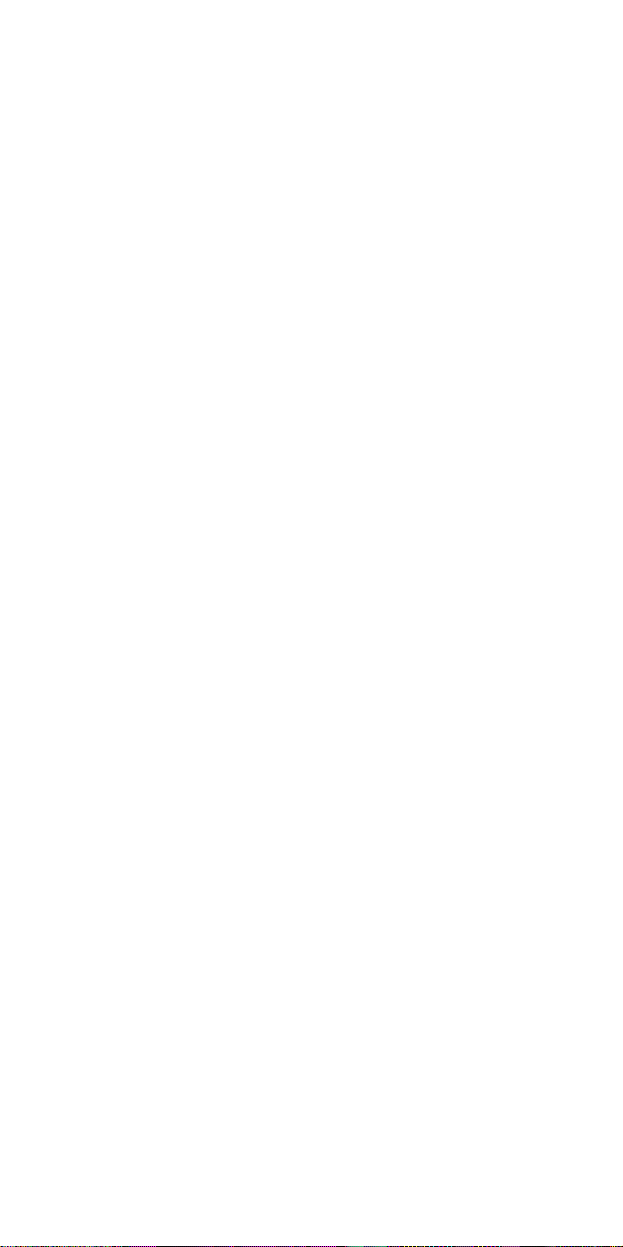
Precautions
To ensure correct use and to get the best possible performance, the user must
understand this guide and strictly follow the instructions provided.
Never knock the device violently.
Never contact with chemicals such as benzene, thinner etc.
Do not place the unit near magnetic or electrical fields.
Do not place in direct sunlight or near heat sources.
Do not disassemble, repair or modify the device privately.
If the device is damaged, have it repaired by the manufacturer, its after
service or a similarly qualified person in order to avoid any hazard.
Using earphone during bicycling, car and motorcycle driving is likely to
cause danger.
Do not listen at a high volume as this can damage your hearing.
Children should be supervised to ensure they do not play with the device.
The device should not be exposed to dripping or splashing water.
Objects filled with liquids, such as vases, should not be placed on the
device.
Always leave a minimum distance of 10cm around the device for
sufficient ventilation.
Sources of naked flame, such as lit candles, should not be placed on the
device.
Separate household waste, batteries and used electronic products and
dispose of them according to regulations.
ATTENTION: There is a danger of explosion if the battery is not replaced
correctly. Only replace with the same or equivalent type.
The battery must not be exposed to excessive heat such as from the sun,
fire or similar sources.
Do not mix different types of battery or new and used batteries.
The battery must be placed according to the correct polarity.
If the battery is spent it should be removed from the product.
The battery must be discarded safely. Dispose of in provided collection
bins (check with your retailer) in order to protect the environment.
Basic Features
320*240, 260,000 full color low latency TFT screen,
Supports the following music files MP3, WMA, OGG, APE, FLAC, WAV;
User Guide
2
Page 3
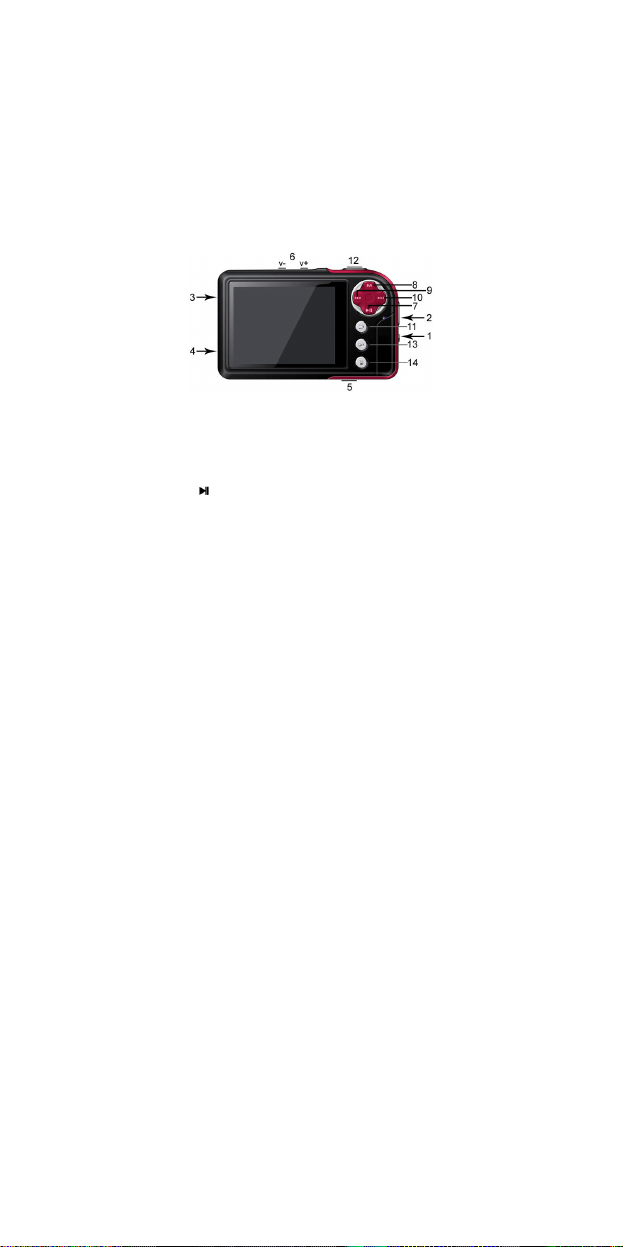
Recorder: Recording MIC; Supported format: WAV;
Image formats supported: JPEG, BMP, GIF, TIF, PNG;
Ability to set photos as wallpaper;
Video formats supported: AVI, 3GP ;
Camera and Video recorder function;
Reading EBooks and file navigation function;
TV-OUT jack;
Function tools: Features calendar, stopwatch, calculator, webcam;
Supports TF card;
Configuration; Parameters, features and properties;
Special Effect functions for photos and interface;
USB2.0 high speed transmission
Support restore or upgrade player firmware via USB;
Multi-tasking function;
Data transfer function (between player and memory card).
Description
Button Description
1. ON/OFF Button
2. Strap holder
3. USB port
4. Earphone jack
5. MicroSD/TF card slot
6. V-/V+ : Volume control
7. : Play or confirm
8. MENU : Short press to display menu
3
Page 4
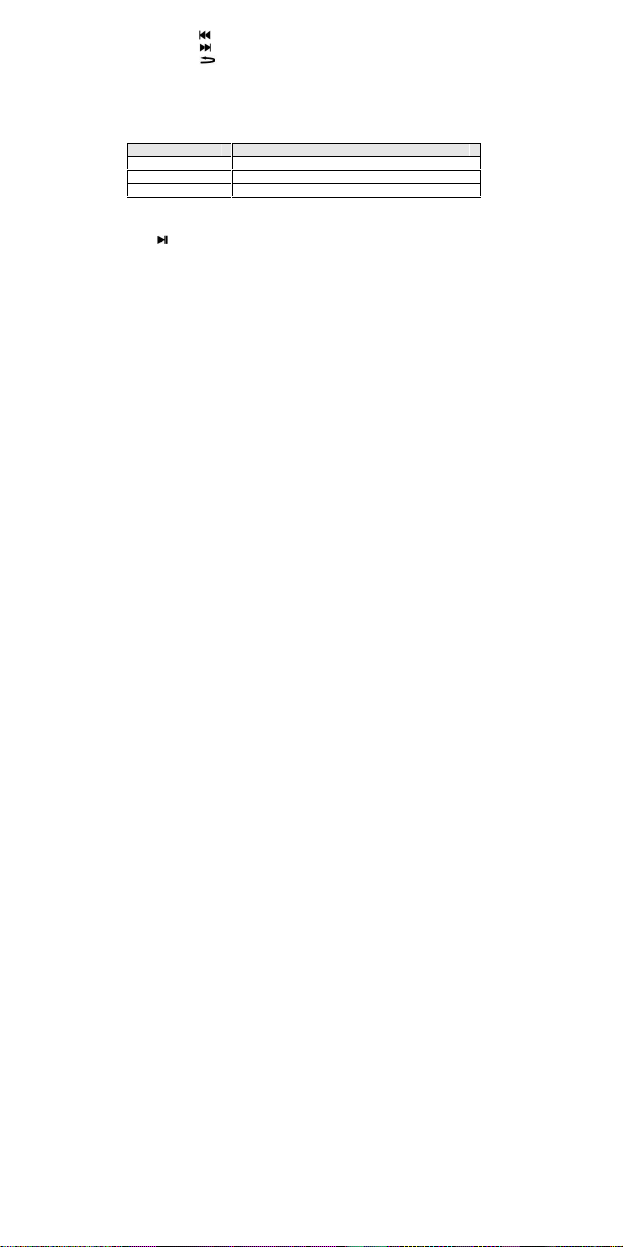
9. : previous item or file. Long press for rewind
Action Basic use
Short press
Press for less than 1,2 seconds
Long Press
Press for mo
re than 1,2 seconds
Hold Keep button pressed
10. : next item or file. Long press for fast forward
11. : Exit
12. Shortcut key 1 : take photo
13. Shortcut key 2, immediate launch <Pictures>
14. Shortcut Key 3 : delete, delete current file and display the next
file
Use of Buttons
Note : If no specific instructions are given, the default is short press.
Turning on and off
Slide the button to ON or OFF to turn the player on or off. Alternatively long
press to turn on or off. When the standby time is elapsed the player turns
itself off automatically.
Note : This feature is disabled when the player is connected to a PC.
Low Power
When the battery power is low, the player enters standby mode. Do not turn
on the player but charge it up instead. We recommend using a DC5V 400-500 mA charger.
System Configuration
Operating System: Windows XP/2K/ME/98 (driver required) /Linux9 and
newer/Mac OS 10.
CPU: Pentium-133MHz and higher.
Memory: 32 MB and more, 100MB disk space and more.
Video Card: supports 640*480 and more resolution, 16 bit colors or higher.
Rechargeable Battery: Li-ion, 350 mAh – 4.2V.
Connecting to a PC
Connect the player to a PC by using the USB cable. Turn on the player and
select a profile. Refer to section <Connection Type> for more details.
Disconnect the USB cable or remove the player from the PC to activate the
player’s functions. The device is in charging when it is still connected.
Connecting a charger/adapter
When the charger is connected, the system will display two option : <Charger>
and <Charger and Play>. Operation is similar to connection with a PC.
Music
4
Page 5

Select <Music> on the main screen and press to display the main
interface. The player will display the last window displayed when it is turned
on again.
Main Menu
Now playing: opens the last track played and continues from last stop.
All music: displays all of the music stored in the player’s MUSIC directory.
Artist: Artist list. Select an artist to display all of their music. Unknown Artist
music of artists whose names are not specified. The features Unknown Album
and Unknown Genre are similar.
Album: Album list. Select an album to view contents.
Genre: Genre List. Select a genre to select all this type of music
My Music List: Up to five lists, all of which can be customized.
Dir List: Displays the internal memory contents.
Record List: gives access to all recordings
Star Level: Displays a user defined ranking of 1 to 5 stars for favorite music
Tag list: List all the music marked by the user. Maximum of 32 lists.
Music player interface and use
1. Play/pause: Press to play and pause
2. Review/Fast forward: When music is paused, hold / to review/fast
forward.
3. Change tracks: Press / to go to the previous/following track.
Sub Menu
On the player press MENU to display the sub menus : <AB Repeat>, <Repeat>,
<Select EQ>, <Set Sound>, <Replay Times>, <Replay Interval>, <Variable
Speed>, <Lyric Display>, <Set Star Level>, < Add Bookmark>, <Add to
MyList >, <Delete> and <Information>
1. AB Repeat: Select < AB repeat >, press , “A -” appears, indicating that the
system is “waiting confirmation from point A”. Press again, “-B” appears,
indicating that the system is “waiting confirmation from point B”, then press
the , the icon changes to “A-B”, showing that the AB play is starting. Press
again, to stop the AB repeat
2. Repeat: Sequence, Repeat One / All, Shuffle, Shuffle + Repeat and Intro.
3. Select EQ: Normal, Rock, Pop, Classic, Soft, Jazz, DBB, User EQ, SRS WOW,
SRS WOW HD and SRS User Mode.
4. Set Sound:
1) User EQ: Select <User EQ>, to enter, press MENU to select. Press / to
change the value.
2) SRS User Mode: The same as <User EQ>.
3) Fade in / Fade out
5
Page 6
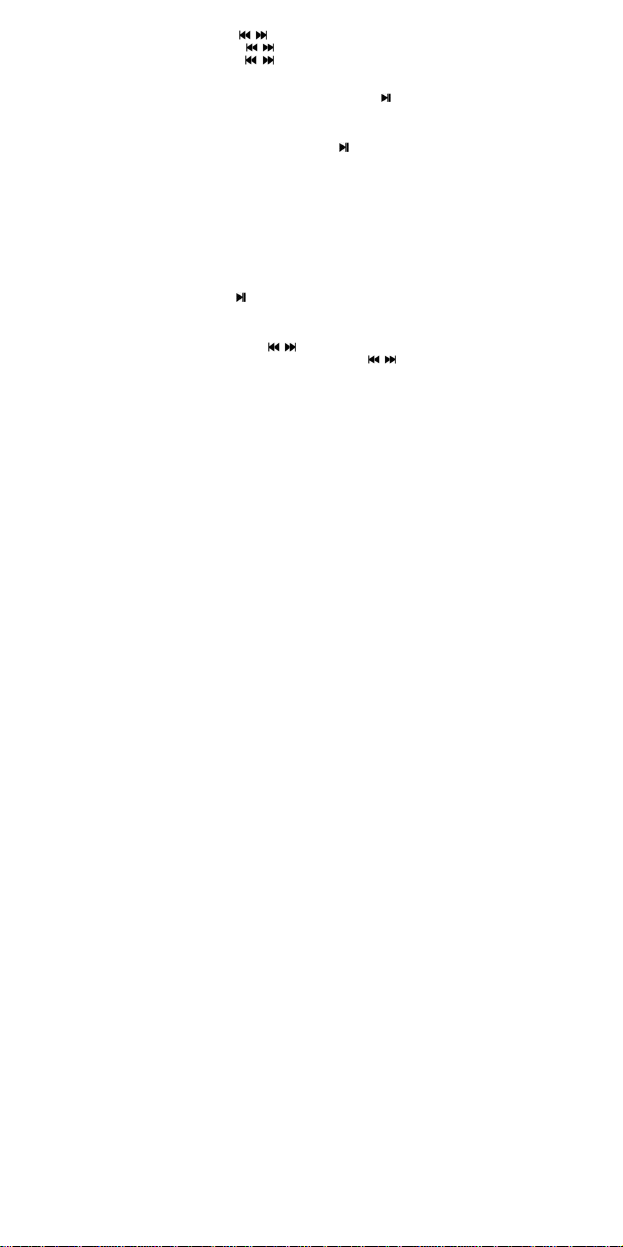
5. Replay Times: Press / to alter the time relay between 1 to 10 or 8.
6. Replay Interval: Press / to change, from 1 sec to 7 secs.
7. Variable Speed: Press / to change playback speed between -4 to 4.
8 Lyric Display: Select Activate or Deactivate
9. Set Star Level: Set the number of stars to rate favourite music
10 Add Bookmark: Select <Add Bookmark>, press , The system will add
contemporary music and its playing position in the Labels list and return to
the player. Your music is found in the corresponding list, via <Main Menu-Tag
List>.
11. Add to MyList: select a list and press to confirm and return to the
previous level. The chosen music is now added. Your music is found in the
corresponding list, via <Main Menu -My Music List>.
12. Delete: deletes the current file.
13 Information: displays the audio file details.
Videos
Select <Videos> on the main screen to display the relative menu.
Main Menu and basic use
Now playing : The function is identical to <Music-Now playing>.
Dir List: The function is identical to <Music-Directory>.
Tag List : displays up to 32 labelled video files.
1. Play / Pause: Press to start playback. During playing, press any button
and bars at the top and the bottom of the screen will display the file details
and progression. The bars will disappear if no button is pressed within 3
seconds.
2. To go forward or back, use / to fast foward or rewind.
3. Switch Files: During playback or at pause, press / to change the file
Sub Menu
On the player press MENU to display the sub menus: <Playback Mode>, <Add
Bookmark>, < Delete>, and <Information>.
1. Playback Mode: Sequence, Repeat One / All, Random.
2. Add Bookmark: similar to <Music-Add Bookmark>
3. Delete: deletes the current file.
4. Information : displays the video file details.
Pictures
Select <Pictures> in the main interface to display the relative menu
Main Menu and basic use
Now playing: Refer to <Music–Now playing>
6
Page 7
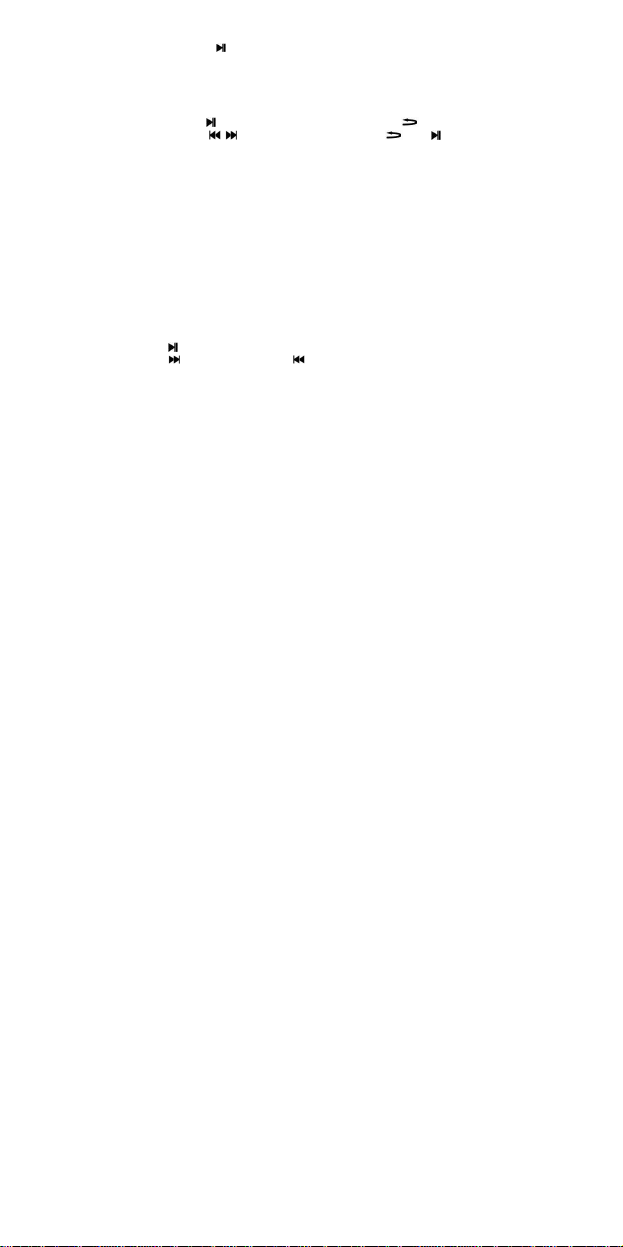
Dir List: The function is identical to <Music-Dir List>.
Play Mode : Press to switch between List Mode and Thumbnail mode.
Sub Menu
In manual navigation, press MENU to display the sub menus : <Rotate>,
<Zoom>, <Slide Gap>, <Slide Effect>, <Set as Desktop Background>, <Set as
startup>, <Set as Shutdown> <Delete> and <Information>.
1. Rotate: Select angle of rotation for the image : 90, 180 and 270 degrees.
2. Zoom: Press to enlarge or reduce the size. Press to exit the sub
menu and press / to move the image, press usr and to move to
the right/left ; press MENU to exit. (while zooming, it is not possible to move
between previous/nex photos).
3. Slide Gap: Select the slide show speed: 1-10 Sec.
Note : These functions are disabled for GIF files . Zoom is disabled for images
smaller than 320*240.
4. Slide Effect: Choice of transition effects: <Random>, <Normal>, <Fly in>,
<Chessboard>, <Cut>, <Erase>, <Louver>, < Random line>.
5. Set as desktop background: Can set a personal image as background or in
place of start up / shutdown logos. Select "Default background" to reset.
6. Set as startup : Short image as start-up screen logo
7. Set as shutdown. Short image as shut down screen logo
8. Delete: Delete the photo displayed.
9. Information : Display info on displayed photo.
Camera
Select <Camera> to launch the application.
1.Press or shortcut 1 to take a photo;
2.Press to zoom in/out ; Press to switch to video mode
Camera Menu
Press MENU to enter menu. The items are <Preview>, <View Parameter>,
<Switch to DV>, <White Balance>, <Brightness>, <Exposure Mode>, <Special
Effect>, <Save Path>, <Resolution>, <Self-timer>, <Shutter sound> and
<Date stamp>.
1. Preview: browse taken photos.
2. View Parameter: camera settings.
3. Switch to DV: switch to video mode.
4. White Balance: auto, inside, outside.
5. Brightness: value between -3~+3.
6. Exposure Mode: auto, inside, outside.
7. Special Effect: Off, black and white, sepia and negative.
7
Page 8
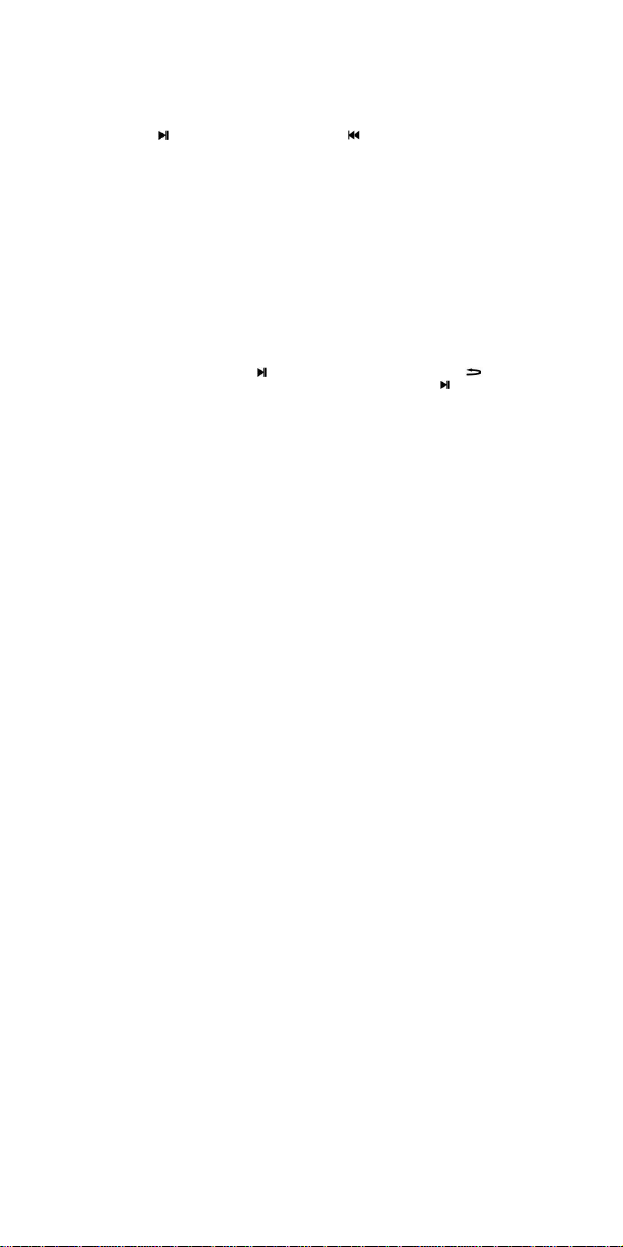
8. Save Path: internal or external memory (not shown if no card detected).
9. Resolution : 2048x1536, 1600×1200, 1280×960 and 640x480.
10. Self-timer : Off (default), 5 sec, 10 sec, 15 sec, 20 sec.
11. Shutter sound: Off, sound 1 (default sound), sound 2, sound 3;
12. Date stamp: Off (default), date, time and date ;
Video Recorder
Select <Video Recorder> to launch the application.
Press to start / pause the recording. Press to switch to camera mode
DV Menu
Press MENU to enter menu. The items are <Preview>, <View Parameter>,
<Switch to DC>, <White Balance>, <Brightness>, <Exposure Mode>, <Special
Effect>, <Save Path>, <Resolution>, <Record Quality>.
1. Preview: Browse taken photos.
2. View Parameter: Video recorder settings.
3. Switch to DV: switch to basic camera mode.
4. White Balance: auto, inside, outside.
5. Brightness: value between -3~+3.
6. Exposure Mode: auto, inside, outside.
7. Special Effect: Off, black and white, sepia and negative.
8. Save Path: internal memory or external memory (not shown if no card
detected).
9. Resolution: 320x240, 224×176 and 176×144.
10. Record Quality: High (default), medium, auto.
Recordings
Select <Recordings > from the main screen to display the recording screen
Record\Pause\stop: Press to start recording or put on pause. Press ,
and you will be asked “Stop record ?”, Select YES or NO and press to
confirm and return to the recording screen. The file will be saved in
<Music-Record List-Voice>. During recording , press MENU to save the file.
MENU
On the recording screen, press MENU to display the following : <Record
Format>, <Record Quality>, <Record Gain>, and <Save Path> .
1. Record Format : To select file format.
2. Record Quality : low, medium and high.
3. Record Gain : Adjust the recording volume : levels 1-7.
4. Save Path: Internal or external memory (not shown if no card detected).
8
Page 9

EBook
Select <EBook> in the main screen to display the relative menu.
Main Menu
Now showing: Displays the last text shown and highlights the text. The
function is identical to <Music–Now playing>.
Dir List: The function is identical to <Music – Dir List>.
Tag list : displays up to 32 labelled text files.
While reading, press to switch from auto / to manual . In manual
mode, the text does not automatically scroll, press / to display the
previous or following page.
Sub Menu
On the player, press MENU to display its sub menus : <Skip to > , <Auto Play
Gap>, <Font Size>, <Add Bookmark> and <Delete File>.
1. Skip to : The distance, defined as a percentage, from the start of the text.
2. Auto Play Gap: Set the automatic scrolling speed. Press / to adjust,
from 5sec to 30sec.
3. Font Size: Choose between small, medium and large.
4. Add Bookmark : see <Music- Add Tag>.
5. Delete File: Delete the current file.
Tools
Select <Tools>. The player’s functions include calculator, stopwatch, calendar
and PC Camera
Stopwatch
1. Select Stopwatch then press to enter.
2.Press to start/pause/continue the count. Press to save the value
and start another count. After the fifth count, press to restart the first
3. When the count is paused, press MENU to continue.
Calculator
1. Select calculator then press to enter.
2. Press / to navigate from right to left. Press to confirm.
Calendar
1. Select calendar then press to enter.
2. Press to switch Year/Month/Day, short pressing or long pressing /
allows the values to be changed.
PC Camera
1. Select <PC Camera> to enter and the system will detect whether a cable
has been connected or not.
2. The USB video icon will appear on the PC, click to use the camera.
9
Page 10
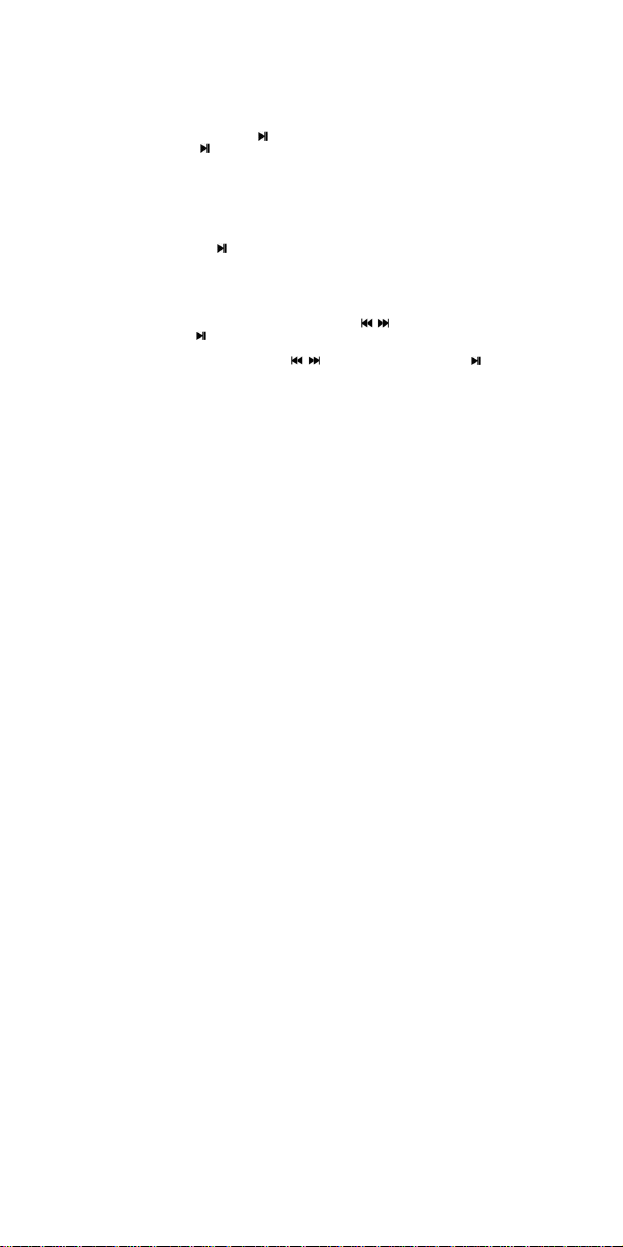
File Navi
Select <File Navi> in the main screen to display the relative menu
Main menu
1. This menu includes : <Internal memory> and <External memory>(not
shown if no card detected).
2. Select <Internal memory> to enter the menu list which includes MUSIC,
PICTURES, PLAYLIST, RECORD, TXT, VIDEO and other personal files.
3. Select a file then press to display the contents. Select the file in the list
then press to open the file
4. Using an external memory is the same.
Sub menu and basic use
Quicky press MENU to enter the sub menu which includes: <Move>,
<Copy>, <Delete>
1. Move and Copy: first select the file/folder to be moved/copied then select
the target folder. Press Menu to display a confirmation window of the
action.
2. Delete : Press to delete the selected file/folder.
Settings
Select <Settings> in the main screen to display the relative menu
1. Effects Setting: Choose between : Normal, Cube, Zoom, Push
2. Time and Date
Adjust the date: Set the system date. Press / to change the values
and press to confirm and quit.
Adjust the time: Set the system time. Press MENU to switch between hours,
minutes, AM\PM then press / to change the values. Press to
confirm and quit.
3. Display
1) Backlight brightness : levels 1-5.
2) Backlight: Offf, 5, 10, 20secs, 30secs, 1min, 5mins. If the function is off,
then the screen will not turn off automatically. If a duration is selected, then
the screen will automatically turn itself off after the defined time period.
4. Power Saving
1) Power saving: Off, 10secs, 30secs, 1min, 5mins and 10mins. If the
function is off, then the screen will not turn off automatically. If a duration is
selected, then the player will automatically turn itself off after the defined
time period.
2) Standby: Off, 10secs, 10min, 30min, 1hr, 2hrs, 3hrs, 4hrs, 5hrs.
10
Page 11
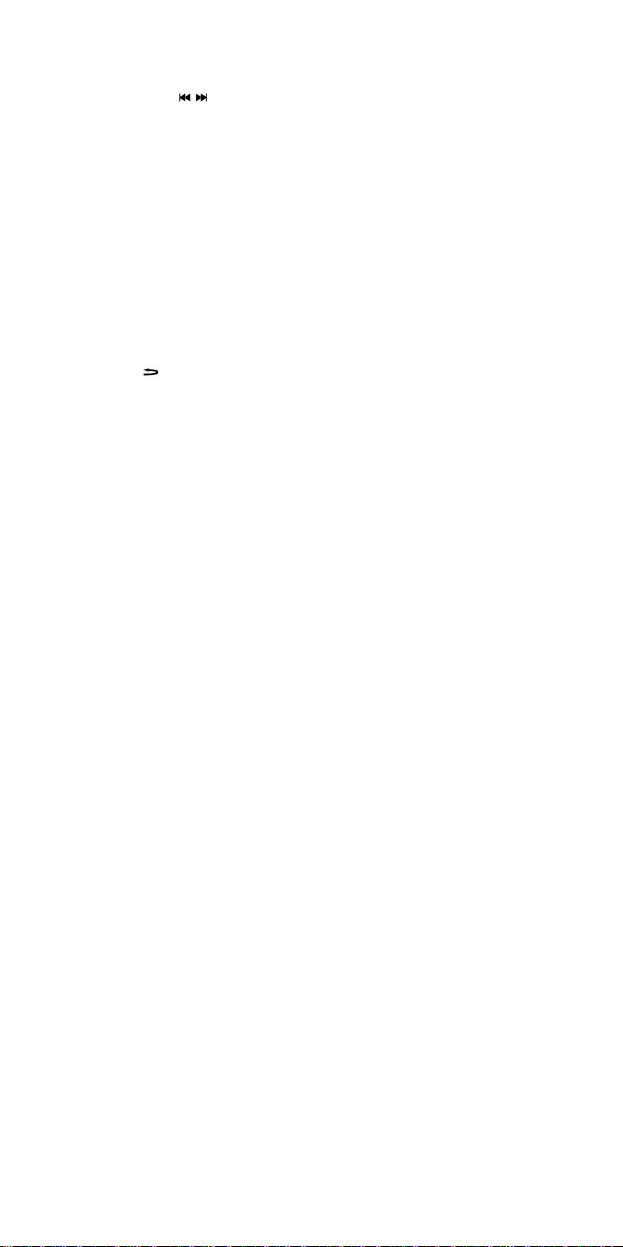
5. Language: Supports: English, Japanese, Korean, French, German, Italian,
Dutch, Portuguese, Spanish, Swedish, Czech, Danish, Polish, Russian, Turkish,
Hebrew, Thai, Hungarian, Romanian, Arabic, Indonesian, Malaysian, Greek.
6. TV Out
1) Connect the player to (such as TV or DVD player),
2) Press / to select, Off or PAL/NTSC;
3) Go to the corresponding menu to select a file to play.
7. Advanced
1) Player Information: Displays the username, firmware version, memory total
space, memory free space, card capacity, card free space
2) Desktop Theme. Frame, Projection, CoverFlow.
3) Key Tone: 4 key tones are available.
4) Formatting memory: Format the player’s internal memory. Please back up
important data before formatting
5) Formatting external memory: Format the memory card detected. Please
back up important data before formatting
6) Set Owner: Register Username
7) Clear DRM HDS. Clear cookies. Select OK or Cancel
8) System Check : Automatic system check. Select. OK or Cancel
9) Reset : Reset to factory settings
Connection Type
USB: Connect the player the the PC by using a USB cable, the system will
display : <Power & Data>, <Power & Play> and <USB Charger>. The user can
chose one of the options. The default connection is <Power & Data> and the
Movable Disk window will also appear on PC. If <USB Charger> is selected
then the system will automaticaly start carging. If <Power & Play> is selected
or is pressed, the system interface will launch, but will also remain
charging at the same time.
11
Page 12

PLR IP Holdings, LLC, its licensees and affiliates, fully support all electronic
waste initiatives. As responsible stewards of the environment, and to avoid
violating established laws, you should properly dispose of this product in
compliance all applicable regulations, directives or other governances in the
area where you reside. Please check with local authorities or the retailer
where you purchased this product to determine a location where you can
appropriately dispose of the product.
In the European Union disposal of electronic w aste is the
responsibility of the end user.
This symbol on the product or on the container indictates that this product
cannot be eliminated with the general waste. The user is responsible for
eliminating this kind of waste by throwing them away at a recycling point
specifically for electrical and electronic waste. Selective collection and
electrical equipment recycling contribute to preserve natural resources and
warrant waste recycling to protect environment and health. In order to
receive further information about electrical and electronic waste collecting
and recycling, contact your Local Council, the service of household waste or
the establishment where the product was acquired.
At full volume, prolonged listening to the portable audio device
may damage the user’s hearing
Polaroid and Polaroid & Pixel are trademarks of PLR IP Holdings, LLC, used
under license. All other trademarks are the property of the respective owner,
who has not sponsored, endorsed or approved this product. PLR IP
Holdings, LLC doses not manufacture this product or provide any
Manufacturer’s Warranty or support.
Copyright © 2012. All rights reserved. This product is manufactured,
distributed ,and sold by Market Maker Brand Licensing, 79 route national
7,69570 Dardilly, France
For warranty information and technical support, please call 33+ (0)4 37 63
29 25 or visit www.polaroid.com.
Product features, specifications and appearances are subject to change
12
Page 13
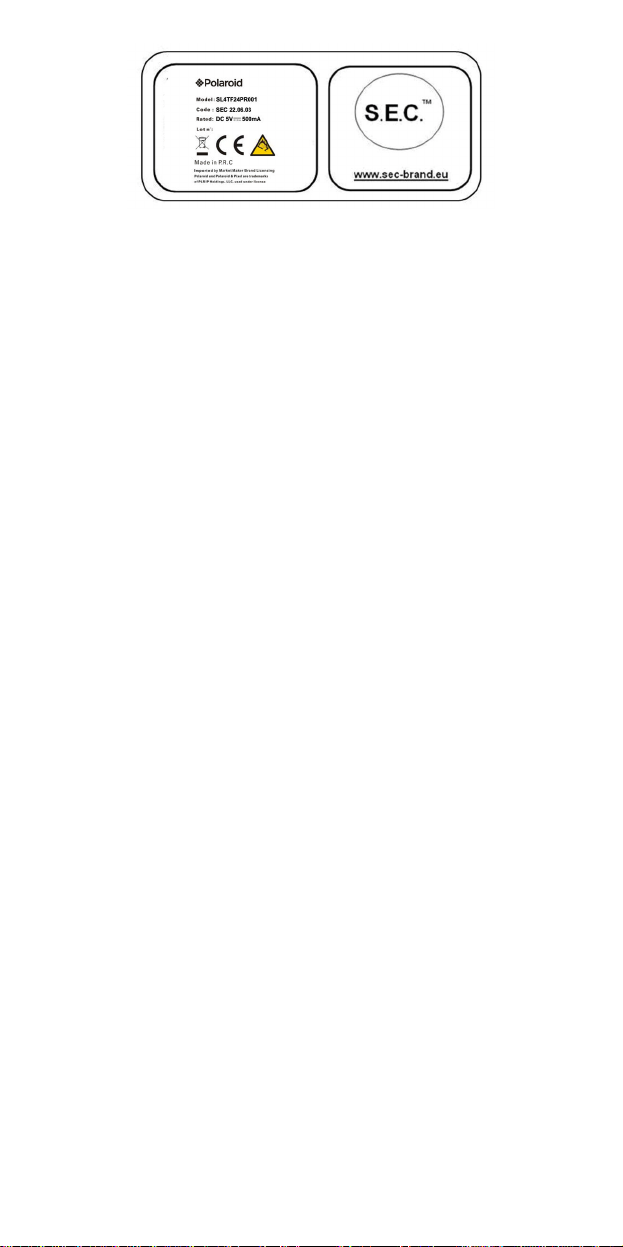
without notice.
13
Page 14
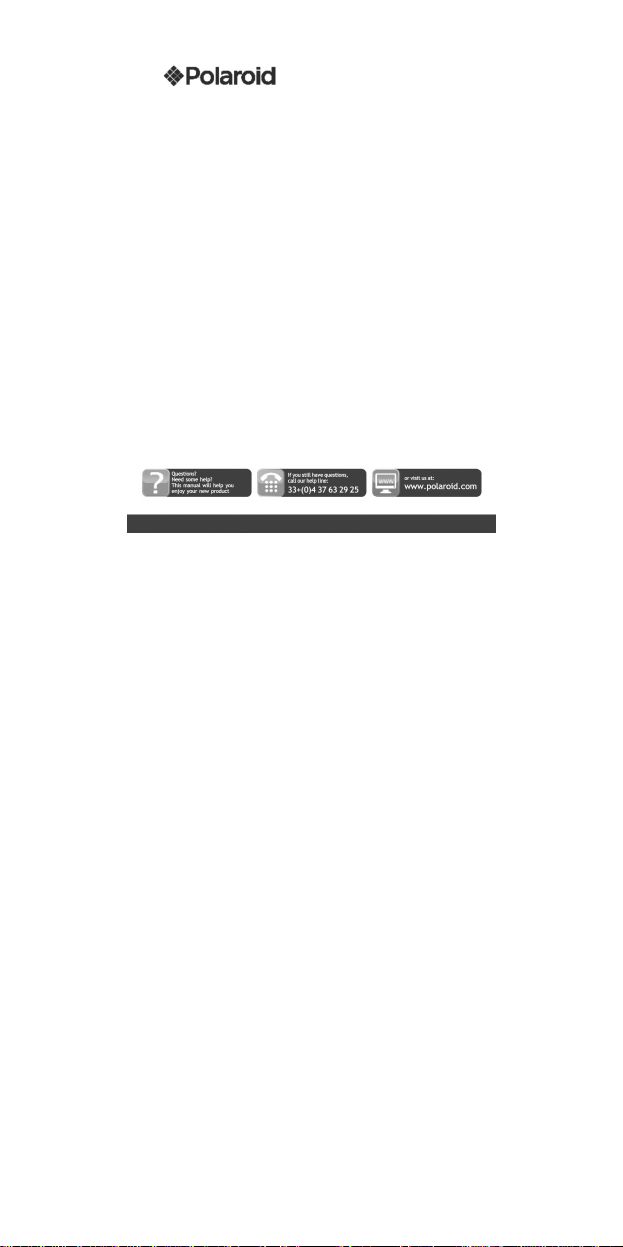
14
Page 15

15
Page 16
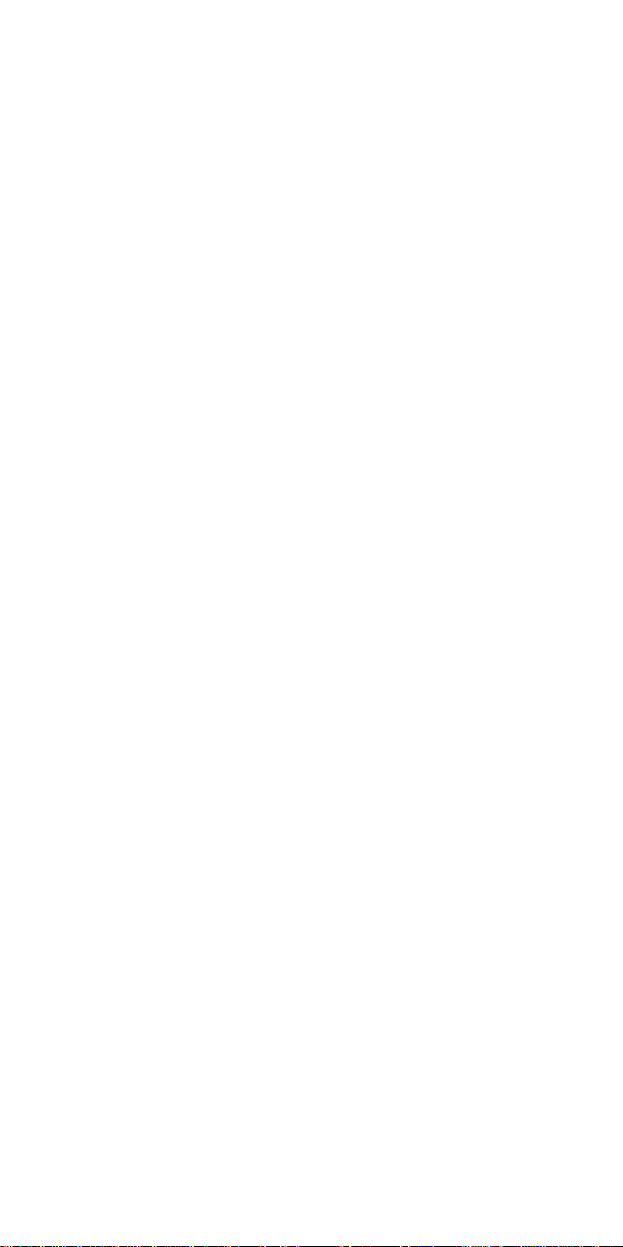
Précautions
Pour une utilisation correcte et obtenir les meilleurs performances possible,
l'utilisateur doit comprendre ce manuel et appliquer les instructions qui y sont
données.
Ne pas soumettre l'unité à des chocs violents.
Ne mettre l'unité en contact avec des produits chimiques tels que le
benzène, dissolvants, etc...
Ne pas placer l'unité à proximité de champs magnétiques ou
électriques puissants.
Ne pas pas soumettre à la lumière directe du soleil ou placer près de
sources de chaleur.
Ne pas désassembler, réparer ou modifier l'unité à domicile.
Si l’appareil est endommagé, il doit être remplacé par le fabricant,
son service après-vente ou une personne de qualification similaire
afin d'éviter un danger.
L'utilisation d'un casque à bicyclette, en conduisant une voiture ou
moto peut vous
mettre en danger.
Ne pas écouter à volume élevé, cela pourrait endommager l'écoute.
Il convient de surveiller les enfants pour s'assurer qu'ils ne jouent pas
avec l'appareil
L'appareil ne doit pas être exposé à des égouttements d'eau ou des
éclaboussures.
Aucun objet rempli de liquide tel que des vases ne doit être placé sur
l'appareil
Laissez toujours une distance minimale de 10 cm autour de
l'appareil pour une aération suffisante.
Il convient de ne pas placer sur l'appareil de sources de flammes
nues, telles que des
bougies allumées.
Séparez les déchets ménagers, piles et produits électroniques
usagés et disposez-en selon les règles en vigueur.
ATTENTION: Danger d'explosion si la batterie n'est pas remplacée
correctement. Ne remplacer que par le même type ou un type
équivalent.
La batterie ne doit pas être exposée à une chaleur excessive telle que
celle du soleil, d'un feu ou d'origine similaire.
Guide de l'utilisateur
16
Page 17
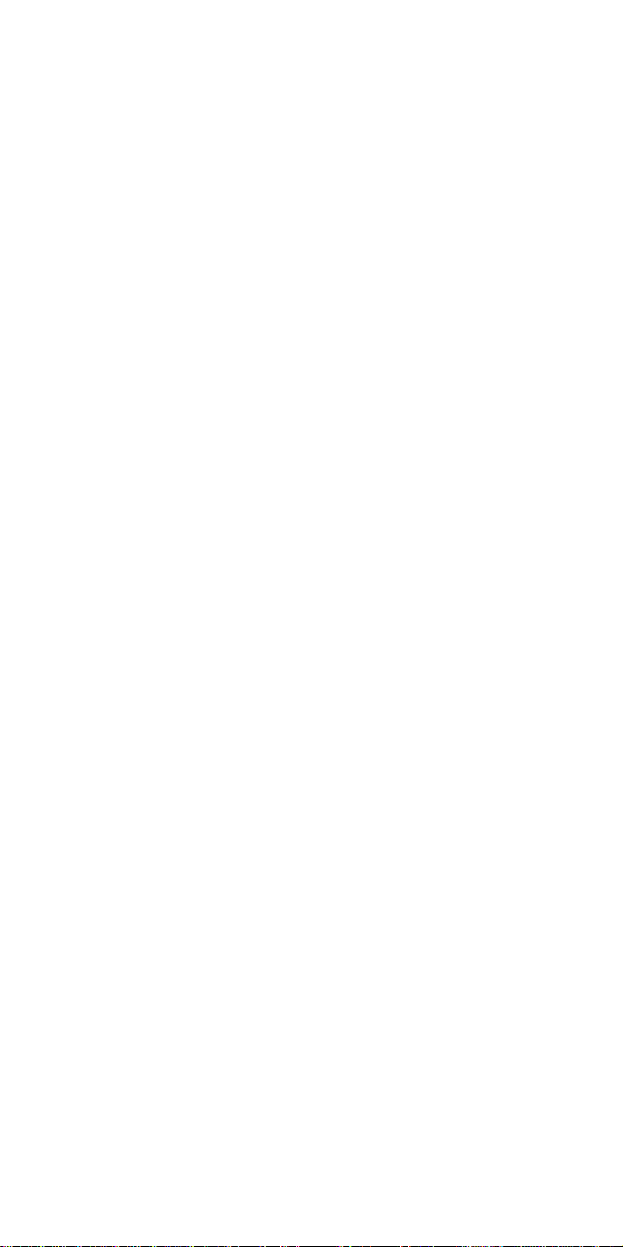
Différents types de batteries ou des batteries neuves et usagées ne
doivent pas être mélangés.
La batterie doit être mise en place en respectant la polarité.
Si la batterie est usée, elle doit être enlevée du produit.
La batterie doit être mise au rebut de façon sûre. La déposer dans
des bacs de collecte prévus (renseignez-vous auprès de votre
revendeur) afin de protéger l'environnement.
Fonctionnalités de base
Écran TFT latence basse pleine couleur 320*240, 260,000
Prend en charge les fichiers musicaux MP3, WMA, OGG, APE, FLAC,
WAV;
Enregistreur : Enregistrement MIC ; format pris en charge :
WAV ;
Formats d'image pris en charge : JPEG, BMP, GIF, TIF, PNG ;
possibilité de définir une photo comme fond d'écran ;
Formats vidéos pris en charge : AVI, 3GP ;
Fonctions appareil photo et caméra numérique
Fonction lecture d'Ebooks et de navigation de fichiers ;
Fonction jeux ;
Sortie TV OUT ;
Fonction Outils ; Fonctions calendrier, chronomètre, calculatrice et
webcam ;
Prise en charge de carte TF ;
Configuration : paramètres, fonctionnalités et propriétés ;
Fonction effets spéciaux pour photos et interface ;
Port USB 2.0 haute vitesse ;
Fonction de restauration et de mise à niveau via USB ;
Fonctionnement multi-taches ;
Fonction de transfert de données (entre lecteur et carte mémoire).
17
Page 18

Description
Action Utilisation basique
Pression
courte Pression d'une durée inférieure à 1,2 seconde
Pression
longue Pression d'une durée supérieure à 1,2 seconde
Maintenir
Appuyez sur et maintenez enfoncé le bouton
Description des boutons
1. Bouton ON/OFF
2. Dragonne
3. Port USB
4. Ecouteurs
5. Micro carte
6. V-/V+ : contrôle du volume.
7. : Lire ou confirmer
8. MENU : Pression courte pour afficher le menu.
9. : élément ou fichier précédent. Pression longue pour retour
rapide ;
10. : élément ou fichier suivant. Pression longue pour avance
rapide ;
11. : quitter.
12. Touche raccourcis 1 : prendre une photo
13. Touche raccourcis 2 : lancement immédiat de <Images>.
14. Touche raccourcis 3 : supprimer, pour supprimer le fichier
Utilisation des boutons
Remarque : si aucune instruction spécifique n'est donnée, la pression est par
défaut courte.
actuel et afficher le fichier suivant.
18
Page 19
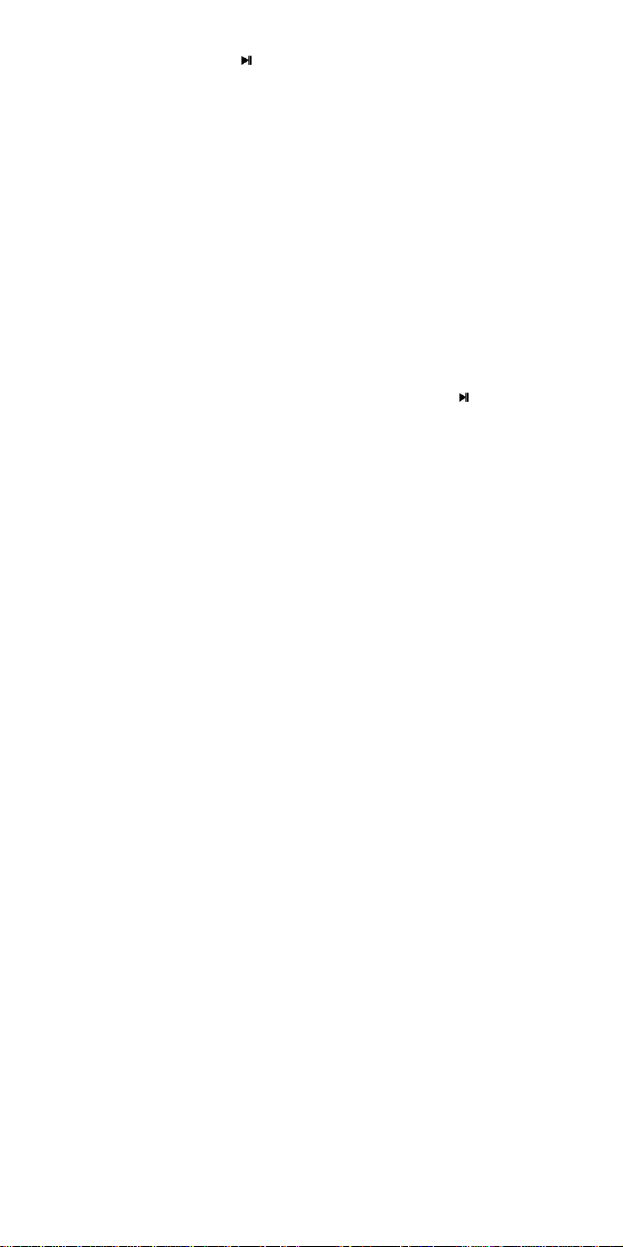
Allumer et éteindre
Faites glisser le bouton sur ON ou OFF pour allumer ou éteindre le lecteur. Ou
appuyez longtemps sur pour allumer ou éteindre. Lorsque le délai de mise
en veille défini est écoulé, le lecteur s'éteint automatiquement.
Remarque : cette fonction est désactivée lorsque l'écran est connecté à un
PC.
Alimentation faible
Lorsque la batterie est faible, le lecteur se met en veille. N'allumez pas le
lecteur, chargez-le plutôt. Nous recommandons un chargeur d'une puissance
de DC5V - 400-500 mA.
Configuration système
Système d'exploitation : Windows XP/2K/ME/98 (pilote requis) /Linux9 et
plus récent/Mac OS 10
CPU : Pentium-133MHz et supérieur
Mémoire : 32 Mo et plus, espace disque 100 Mo et plus
Carte vidéo : prenant en charge une résolution de 640*480 et plus, couleurs
16 bit ou plus.
Batterie rechargeable Li-ion, 350 mAh – 4.2V
Connecter à un PC
Connectez le lecteur à un PC à l'aide du câble USB. Allumez le lecteur et
sélectionnez un mode. Reportez-vous à la section <Configuration de
connexion avancée> pour plus de détails.
Déconnectez le câble USB ou éjectez le lecteur du PC pour activer la fonction
de lecture. L'unité se charge tant qu'elle reste connectée.
Connexion d'un chargeur/adaptateur
A la connexion du chargeur, le système affichera deux options : <Charger> et
<Charger et lire>. L'utilisation est similaire à la connexion avec un PC.
Musique
Sélectionnez <Musique> sur l'interface principale et appuyez sur pour
afficher l'interface principale.
Le lecteur affichera la dernière fenêtre affichée lorsque celui-ci est allumé de
nouveau.
Menu principal
Lecture en cours : ouvre la dernière musique écoutée et continue depuis le
point d'arrêt.
Toute la musique : affiche toutes les musiques stockées dans le répertoire
MUSIC du lecteur.
Artiste : liste des artistes. Sélectionnez un artiste pour afficher toutes sa
19
Page 20
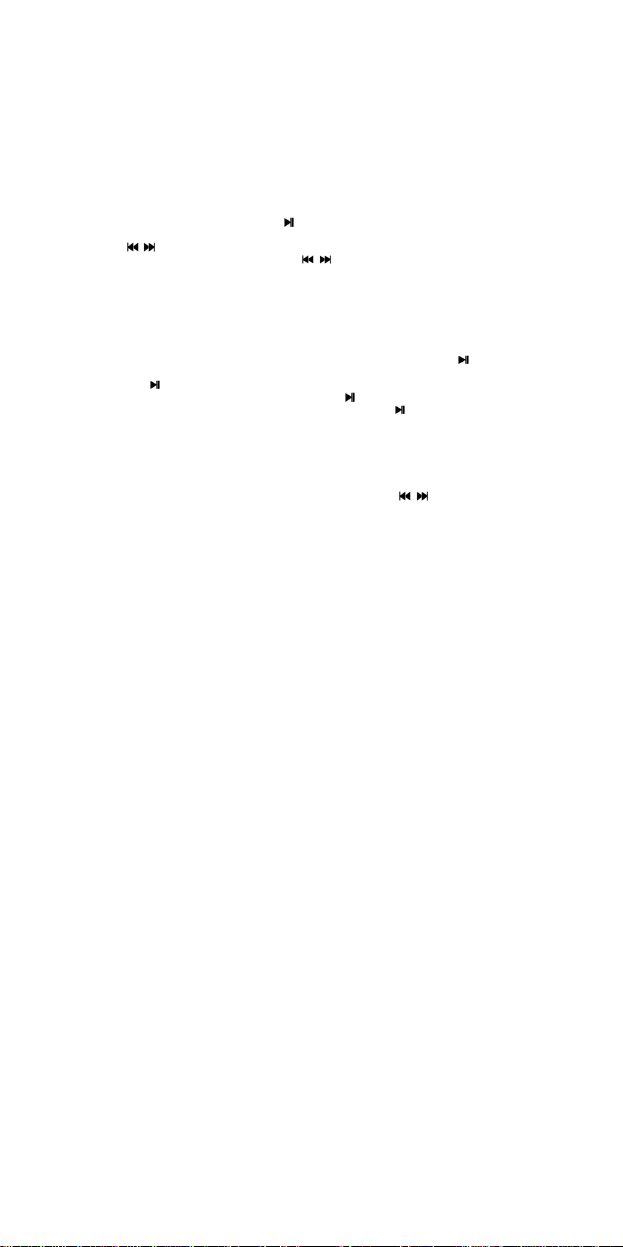
musique. Artiste inconnu musique dont le nom de l'artiste n'est pas
renseigné. Les fonctionnalités Album inconnu et Genre inconnu sont
identiques.
Albums : liste des albums. Sélectionnez un album pour afficher son contenu.
Genres : Liste des genres. Sélectionnez un genre pour afficher toutes sa
musique.
Ma liste : jusqu'à cinq listes, chacune pouvant être personnalisée.
Liste Répertoire : Affiche le contenu de la mémoire interne. Affiche le contenu
de la mémoire interne.
Liste d’ enregistrement : donne l'accès à tous les enregistrements.
Niveau : affiche un classement de 1 à 5 étoiles des musiques préférées.
L'utilisateur définit ce classement.
Liste des enregistrements : Liste toutes les musiques marquées par
l'utilisateur. 32 listes maximum.
Interface du lecteur de musique et utilisation
1. Lecture / pause : Appuyez sur pour lire et mettre en pause.
2. Retour / Avance rapide : Lorsque la musique est en pause, maintenez
/ pour avance / retour rapide.
3. Changer de piste : Appuyez sur / pour aller au morceau suivant /
précédent.
Sous-menu
Dans le lecteur, appuyez sur MENU pour afficher ses sous-menus : <
Répétition AB >, <Répétition>, < Sélectionner EQ >, < Paramètres EQ >,
<Nombre de répétitions>, <Intervalle de répétition>, <Vitesse de lecture
variable>, <Affichage des paroles>, <Config niveau d’étoiles>, < Ajouter
label>, > Ajouter à ma liste de lecture >, <Supprimer > et <Informations>.
1. Répétition AB : Selectionnez <Répétition AB >, appuyez sur , “A-”
s'affiche, indiquant que le système “attend confirmation du point A”. Appuyez
sur de nouveau, “-B” s'affiche, indiquant que le système “attend
confirmation du point B”, puis appuyez sur , l'icône se change en “A-B”,
indiquant que la lecture AB commence. Appuyez sur de nouveau, pour
annuler la répétition AB
2. Répétition : Séquence, Répéter Un / Tout, Aléatoire, Aléatoire + Répétition
et Intro.
3. Sélectionner EQ : Normal, Rock, Pop, Classique, Doux, Jazz, Bas, EQ
personnalisé, SRS WOW, SRS WOW HD et SRS personnalisé.
4. Paramètres EQ : EQ personnalisé : Sélectionnez <EQ personnalisé>pour
entrer, appuyez sur MENU pour sélectionner. Appuyez sur / pour modifier
la valeur. SRS personnalisé : Identique à <EQ personnalisé>. Effet fondu
20
Page 21

5. Nombre de répétitions : Appuyez sur / pour ajuster le temps de relai
entre 1 et 10 ou 8.
6. Intervalles de répétition: Appuyez sur / pour ajuster, de 1sec à 7sec.
7.. Vitesse de lecture variable : Appuyez sur / pour changer la vitesse de
lecture entre -4 et 4.
8 Affichage des paroles : Sélectionnez Activé ou désactivé
9. Config niveau d’étoiles : Définir le nombre d’étoiles pour un classement de
musiques préférées
10 Ajouter label : Sélectionnez <Ajouter label>, appuyez sur , le système
ajoutera la musique actuelle et sa progression de lecture à la liste des Labels
et reviendra au lecteur. Vous retrouverez vos musiques dans la liste
correspondante via <Menu Principal- Ma liste de labels>.
11. Ajouter à ma liste de lecture : sélectionnez une liste et appuyez sur
pour confirmer et revenir au niveau précédent. La musique sélectionnée est
maintenant ajoutée. Vous retrouverez vos musiques dans la liste
correspondante via <Menu Principal- Ma liste de lecture>.
12. Supprimer : supprime le fichier actif.
13 Informations : Affiche les détails du fichier audio.
Vidéos
Sélectionnez <Vidéos> dans l'interface principale pour afficher le menu
relatif.
Menu principal et utilisation de base
Lecture en cours : La fonction est identique à <Musique - Lecture en cours>.
Liste Répertoire : La fonction est identique à <Musique - Liste répertoire>.
Liste des enregistrements : affiche les fichiers vidéos contenant un label,
jusqu'à 32 labels.
1. Lecture / pause : Appuyez sur pour commencer la lecture. En cours de
lecture, appuyez sur n'importe quel bouton et des barres en haut et en bas de
l'écran afficheront les informations du fichier ainsi que la progression. Les
barres disparaîtront si aucun bouton n'est pressé pendant 3 secondes.
2. Pour avancer ou reculer, utilisez / pour avance et retour rapide.
3. Changer de fichier : En cours de lecture ou en pause, appuyez sur /
pour changer de fichier.
Sous-menu
Dans le lecteur, appuyez sur MENU pour afficher ses sous-menus : <Mode de
lecture>, < Ajouter label >, < Supprimer >, et <Informations>.
1. Mode lecture : Séquence, Répéter Un, Répéter Tout et Aléatoire.
2. Ajouter marque page : identique à <Musique-Ajouter marque page>
21
Page 22

3. Supprimer : supprime le fichier actif.
4. Informations : Affiche les détails du fichier vidéo.
Images
Sélectionnez <Images> dans l'interface principale pour afficher le menu
relatif.
Menu principal et utilisation de base
Lecture en cours : Reportez-vous à <Musique-Lecture en cours>.
Liste de Répertoire : La fonction est identique à <Musique - Liste répertoire>.
Mode de lecture : Lecture / pause : appuyez sur pour basculer entre
auto/manuel et barre d'information haut/bas. En mode manuel, appuyez
sur / pour changer de photo. En mode aperçu, appuyez sur / pour
photo précédente/suivante, maintenez / pour naviguer vers le haut/bas.
Sous-menu
En navigation manuelle, appuyez sur MENU pour afficher ses sous-menus :
<Rotation>, <Zoom>, <Intervalle de diapositive>, <Effets spécial de
diapositives>, <Définir en fond d'écran> , <Définir au démarrage>, <Définir à l’
arret> <Supprimer ce fichier> et <Information>.
1. Rotation : Sélectionnez l'angle de rotation de l'image : 90, 180 et 270
degrés.
2. Zoom : Appuyez sur pour agrandir ou réduire la taille. Appuyez sur
pour quitter le sous-menu et appuyez sur / déplacer l'image, appuyez
usr et pour déplacer vers la droite / gauche ; appuyez sur MENU
pour quitter. (En zoom, il est impossible de passer entre les photos précédente
/ suivante).
3. Intervalle de diapositive : Sélectionnez la vitesse du diaporama : 1-10 Sec.
Remarque : Ces fonctions sont désactivées pour les fichiers GIF. Le zoom est
désactivé pour les images plus petites que 320*240
4. Effet spécial de diapositives : Effets de transition au choix
entre :<Normal>,<Eclaircir>, Echiquier>, <Couper>, <Effacer>, <Volet>.<Ligne
Aléatoire>, <Effet Spécial Aléatoire>
5. Définir en fond d'écran : Permet de définir une image personnalisée pour le
fond d'écran ou à la place des logos à l'allumage / mise hors tension.
Sélectionnez "Fond d'écran par défaut" pour réinitialiser cette option.
6. Définir au démarrage . Image en court comme écran de démarrage
7. Définir à arret. Image en court comme écran de fermeture
8. Supprimer ce fichier: Supprimer la photo affichée.
9. Information : affiche les infos de la photo affichée.
22
Page 23

Appareil photo
Sélectionnez <Appareil photo> pour lancer l'application.
1. Appuyez sur ou raccourcis 1 pour prendre une photo ;
2. Appuyez sur pour agrandir/réduire ; Appuyez sur pour basculer en
mode vidéo.
Menu appareil photo
Appuyez sur MENU pour entrer dans le menu. Les éléments sont
<Pré-visualiser>, < Parametres >, <Mode Vidéo>, <Balance des blancs>,
<Luminosité>, <Mode d’exposition>, <Effets spéciaux>, <Emplacement>,
<Résolution>, <Retardateur>, <Son de l’obturateur> et <Marquage de date>.
1. Pré-visualition : pour parcourir les photos prises.
2. Parametres: Paramètres de réglage de l’appareil photo
3. Mode vidéo Bascule en mode vidéo.
4. Balance des blancs: auto, intérieur, extérieur
5. Luminosité : valeur entre -3~+3.
6. Mode d’Exposition : auto, intérieur, extérieur..
7. Effets spéciaux: désactivé, noir et blanc, sépia et négatif.
8. .Emplacement. mémoire interne ou externe (aucune info si pas de carte
présente).
9. Résolution : 2048x1536, 1600×1200, 1280×960 et 640x480.
10. Retardateur : désactivé, 5 sec, 10 sec, 15 sec, 20 sec. Désactivé par
défaut.
11. Son de l’obturateur : désactivé, son 1, son 2, son 3; son 1 par défaut.
12. Marquage de date : désactivé, date, date et heure ; désactivé par défaut.
caméra numérique
Sélectionnez <Enregistrement> pour lancer l'application.
Appuyez sur pour commencer / mettre en pause l'enregistrement.
Appuyez sur pour basculer en mode caméra.
Menu caméra
Appuyez sur MENU pour entrer dans le menu. Les éléments sont <Lecture
vidéo>, < Parametres >, <Mode Photo>, <Balance des blancs>, <Luminosité>,
<Mode d’exposition>, <Effets spéciaux>, <Emplacement>, <Résolution>,
<Qualité d’enregistrement>.
1. Lecture vidéo : pour parcourir les photos prises.
2. Parametres: Paramètres de réglage de la caméra
3. Mode Photo Bascule en mode appareil photo.
4. Balance des blancs: auto, intérieur, extérieur
5. Luminosité : valeur entre -3~+3.
23
Page 24

6. Mode d’Exposition : auto, intérieur, extérieur..
7. Effets spéciaux: désactivé, noir et blanc, sépia et négatif.
8. Emplacement. mémoire interne ou externe (aucune info si pas de
carte présente).
9. Résolution : 320x240, 224×176 and 176×144.
10. Qualité d’enregistrement : Haute, moyenne, Auto, (haute par default)
Enregistreur
Sélectionnez <Enregistreur> dans l'interface principale pour afficher
l'interface d'enregistrement.
Enregistrer\Pause\Arrêter : Appuyez sur pour commencer
l'enregistrement ou le mettre en pause. Appuyez sur , il vous sera
demandé “Arrêter l'enregistrement ?”, Sélectionnez OUI ou NON et appuyez
sur pour confirmer et retourner à l'interface d'enregistrement. Le fichier
sera enregistré dans<Musique-Liste des sons en registrés>. En cours
d'enregistrement, appuyez sur MENU pour enregistrer le fichier.
MENU
Dans l'interface d'enregistrement, appuyez sur MENU pour afficher le menu :
<Format de l’enregistrement de son>, <Qualité de son enregistré>, <Gain>, et
<Emplacement>.
1. Format de l’enregistrement de son: Pour sélectionner le format de fichier.
2. Qualité de son enregistré : bas, medium et haut.
3. Gain : Ajuste le volume d'enregistrement : niveaux 1-7.
4. Emplacement : mémoire interne ou externe (aucune info si pas de carte
présente).
Livre Electronique
Sélectionnez <Livre Electronique> dans l'interface principale pour afficher le
menu relatif.
Menu principal
Lecture en cours : Affiche le texte affiché à la dernière ouverture et met en
surbrillance le texte. La fonction est identique à <Musique - Lecture en cours>.
Liste de répertoire : La fonction est identique à <Musique - Liste répertoire>.
Liste des enregistrements : affiche les fichiers texte contenant un label,
jusqu'à 32 labels.
En cours de lecture, appuyez sur pour basculer entre Auto /manuel .
En mode manuel, le texte ne défile pas automatiquement, appuyez sur /
pour afficher la page précédente ou suivante.
24
Page 25

Sous-menu
Dans le lecteur, appuyez sur MENU pour afficher ses sous-menus : <Aller à >,
<Intervalle de lecture auto>, <Taille de police>, <Ajouter marque page>
et<Supprimer fichier>.
1. Aller à : défini en pourcentage le début de lecture
2.Intervalle de lecture Définir la vitesse de défilement auto. Appuyez sur
/ pour ajuster, de 5sec à 30sec.
3. Taille de police : choisissez entre petite, medium et grande.
4. Ajouter marque page : voir <Musique-Ajouter label>.
5. Supprimer ce fichier: supprime le fichier actif.
Outils
Sélectionnez <Outils>. Le lecteur offre des fonctions de calculatrice,
chronomètre, calendrier et webcam
Chronomètre
1. Sélectionnez chronomètre puis appuyez sur pour entrer.
2. Appuyez sur pour lancer/mettre en pause/continuer le décompte.
Appuyez sur pour enregistrer la valeur actuelle et lancer un autre
décompte. Après le cinquième décompte, appuyez sur pour relancer le
premier.
3. Lorsque le décompte est en pause, appuyez sur MENU pour permettre de
réinitialiser.
Calculatrice
1. Sélectionnez calendrier puis appuyez sur pour entrer.
2. Appuyez sur / pour naviguer de gauche à droite. Appuyez sur
pour confirmer.
Calendrier
1. Sélectionnez calendrier puis appuyez sur pour entrer.
2. Appuyez sur pour basculer entre Année/Mois/Date, une pression courte
ou maintenue sur / permet de changer les valeurs.
Webcam
1. Sélectionnez <Webcam> pour entrer et le système détectera si un câble
est inséré ou non.
2. L'icône vidéo USB apparaîtra sur le PC, cliquez dessus pour utiliser la
caméra.
Navigation de fichiers
25
Page 26

Sélectionnez <Navigation de fichiers> dans l'interface principale pour afficher
le menu relatif.
Menu principal
1. Ce menu inclut : <Mémoire interne> et <Mémoire externe>(masqué si
aucune carte insérée).
2. Sélectionnez <Mémoire interne> pour entrer dans la liste du menu,
incluant dossiers MUSIC, PICTURES, PLAYLIST, RECORD, TXT, VIDEO et autres
fichiers personnels.
3. Sélectionnez un dossier puis appuyez sur pour en afficher le contenu.
Sélectionnez le fichier dans la liste puis appuyez sur pour ouvrir le fichier.
4. L'utilisation sur mémoire externe est similaire.
Sous-menus et utilisation de base
Appuyez rapidement sur MENU pour entrer dans le sous-menu qui inclut : <
Déplacer >, <Copier>, <Effacer>,
1. Déplacer et Copier : sélectionnez d'abord le fichier/dossier à
déplacer/copier puis sélectionnez le dossier cible. Appuyez sur Menu pour
afficher une fenêtre de confirmation de l'opération
3. Effacer : appuyez sur pour supprimer le fichier/dossier sélectionné.
Réglage
Sélectionnez <Réglage> dans l'interface principale pour afficher le menu
relatif.
1. Effets spéciaux : Choix entre : Normal, Cube, Zoom, Pousser
2. Date et heure
Ajuster la date : Définir la date système. Appuyez sur / pour
modifier la valeur et sur pour confirmer et quitter.
Ajuster l'heure : Définir l'heure système. Appuyez sur MENU pour
basculer entre les heurs, minutes et AM\PM puis appuyez sur /
pour modifier la valeur. Appuyez sur pour confirmer et quitter.
3. Affichage
1) Luminosité de rétro-éclairage : Niveaux 1-5 .
2) Rétro-éclairage : Désactivé, 5, 10, 20S, 30S, 1M, 5M. Si la fonction est
désactivée, alors l'écran ne s'éteindra pas automatiquement. Si une durée est
sélectionnée, alors l'écran s'éteindra après la durée définie.
4.Mode d’économie
1) Économie d'énergie : Désactivé, 10S, 30S, 1M, 1M, 5M et 10M. Si la
fonction est désactivée, alors l'appareil ne s'éteindra pas automatiquement.
26
Page 27

Si une durée est sélectionnée, alors le lecteur s'éteindra après la durée
définie.
2) Veille : Désactivé, 10S, 10M, 30M, 1Hr, 2Hr, 3Hr, 4Hr, 5Hr.
5. Languse : Prend en charge Anglais, Chinois simplifié, chinois traditionnel,
japonais, coréen, français, allemand, italien, néerlandais, portugais, espagnol,
suédois, tchèque, danois, polonais, russe, turc, hébreu, thaï, hongrois,
roumain, arabe, Indonésie, malaisien, grec.
6. TVOUT
1) Connectez le lecteur à une source vidéo (comme une TV ou lecteur DVD),
2) Appuyez sur / pour sélectionner désactivé ou PAL/NTSC;
3) Rendez-vous dans le menu correspondant pour sélectionner un fichier à
lire.
7. Avancé
1 Info lecteur : Affiche le nom d'utilisateur, la version du micrologiciel, la
mémoire totale, mémoire disponible, capacité de la carte, la mémoire libre
sur la carte, la capacité externe et la mémoire externe libre.
2.Thème du bureau. Cadre, Projection, Coverflow.
3.Tonalité des touches : 4 de tonalités de touches sont disponibles.
4 .Formater la mémoire interne : Formate la mémoire du lecteur. Veuillez
sauvegarder les données importantes avant le formatage.
5.Formater la carte : Veuillez sauvegarder les données importantes avant le
formatage.
6.Réglage titulaire : Inscription nom de l’utilisateur
7. Vider DRM HDS. Réinitialiser les infos permission média. Select OK ou
Annuler
8 Examen du système : Autro contrô le du système. Select. OK ou Annuler
9.Reset. Remise en configuration usine
Type de connexion
Disque USB : Connectez le lecteur à un PC à l'aide du câble USB, le système
affichera : <Alimentation et données>, <Alimentation & lecture> et
<Chargement par USB>. L'utilisateur peut choisir l'une des options. Sinon, la
connexion par défaut est <Alimentation & Données>. La fenêtre de
périphérique amovible apparaîtra également sous Windows. Si < Chargement
par USB >, est sélectionné, alors le système se chargera. Si <Charge et
lecture> est sélectionné ou est pressé, le système lancera son interface,
mais se chargera également en même temps.
27
Page 28

PLR IP Holdings, LLC, se licenciés et affiliés, supportent complètement
l'initiative écologique pour un monde meilleur. En tant que gardiens
responsables de l'environnement, et pour éviter de violer les lois établies,
vous devriez disposer de ces produits dans le respect des régulations
applicables, directives et autres gouvernances dans votre région. Veuillez
contacter les autorités locales et votre revendeur pour obtenir plus
d'informations concernant le recyclage dans votre région.
La mise au rebut des déchets électroniques est de la responsabilité de
l'utilisateur final dans l'Union Européenne.
Le symbole de la poubelle barrée présent sur le produit indique que celui-ci
ne peut pas être mis au rebut avec les déchets ménagers classiques.
L'utilisateur est responsable de l'élimination de ce type de produit dans les
points de collecte désignés spécifiquement pour les recevoir. Le tri sélectif
des déchets est bénéficiaire à l'environnement et aide à préserver les
ressources naturelles et la bonne santé des personnes. Pour obtenir plus
d'informations concernant le recyclage des produits électriques et
électroniques, veuillez contacter les autorités locales ou votre revendeur.
Polaroid and Polaroid & Pixel sont des marques PLR IP Holdings, LLC,
utilisées sous licence. Toute autre marque mentionnée est propriété de son
détenteur respectif, qui n'a pas sponsorisé ou approuvé ce produit. PLR IP
Holdings, LLC ne fabrique pas ce produit et ne fournit aucune garantie
constructeur ou assistance.
Copyright © 2012. Tous droits réservés. Ce produit est fabriqué, distribué et
vendu par Market Maker Brand Licensing, 79 route nationale 7, 69570
Dardilly, France
Pour des informations concernant la garantie et l'assistance technique,
appelez 33 + (0)4 37 63 29 25 ou visitez www.polaroid.com.
A pleine puissance, l'écoute prolongée du baladeur peut
endommager l'oreille de l'utilisateur.
28
Page 29

Les fonctionnalités, caractéristiques et l'apparence du produit peuvent être
modifiées sans préavis.
29
Page 30

30
Page 31

31
Page 32

Vorsichtsmaßnahmen
Zum Sicherstellen einer richtigen Bedienung und für die beste Leistung lesen
Sie für ein Verständnis dieser Bedienungsanleitung diese Anleitung durch und
befolgen die hier gegebenen Anweisungen.
Niemals gewaltsam auf das Gerät schlagen.
Niemals mit Chemikalien, z.B. Benzol, Verdünner usw., in Berührung
bringen.
Das Gerät nicht in unmittelbarer Nähe von Magnet- oder elektrischen
Feldern aufstellen.
Nicht direkter Sonneneinstrahlung oder Hitzequellen aussetzen.
Versuchen Sie nicht, das Gerät auseinanderzunehmen, zu reparieren oder
abzuändern.
Falls das Gerät beschädigt ist, lassen Sie es vom Hersteller, dessen
Kundendienst oder einer ähnlich qualifizierten Fachkraft reparieren, um
mögliche Risiken zu vermeiden.
Tragen Sie beim Radfahren, Lenken eines Fahrzeuges oder
Motorradfahren keine Kopfhörer, um Unfallgefahren vorzubeugen.
Nicht bei voller Lautstärke hören, da dadurch auf die Dauer das Gehör
beschädigt wird.
Lassen Sie Kinder nicht unbeaufsichtigt, um sicherzustellen, dass diese
nicht mit dem Gerät spielen.
Das Gerät stets vor Tropfen oder Wasserspritzern schützen.
Stellen Sie keine mit Flüssigkeiten gefüllte Gegenstände, z.B. Vasen, auf
das Gerät.
Für eine ausreichende Belüftung halten Sie stets einen Mindestabstand
von 10 cm um das Gerät.
Gegenstände mit offenen Flammen, z.B. Kerzen, dürfen nicht auf das
Gerät gestellt werden.
Entsorgen Sie das Gerät, die Batterien und verbrauchte elektronische
Geräte nicht mit Hausmüll, sondern nach den einschlägigen
Umweltschutzvorschriften.
ACHTUNG: Bei einem falschen Wiedereinsetzen der Batterien besteht
Explosionsgefahr. Ersetzen Sie die Batterien nur mit demselben oder
einem ähnlichen Typ.
Die Batterie darf nicht hohen Temperaturen ausgesetzt werden, z.B.
direkter Sonneneinstrahlung, Feuer oder ähnlichen Hitzequellen.
Bedienungsanleitung
32
Page 33

Verwenden Sie keine unterschiedliche Batterien oder Neue mit
Verbrauchten gleichzeitig .
Setzen Sie die Batterie wie markiert nach der richtigen Polarität ein.
Nehmen Sie verbrauchte Batterien aus dem Gerät heraus.
Aus Gründen des Umweltschutzes entsorgen Sie die Batterien zum
Recycling an dafür vorgesehenen Sammelstellen (fragen Sie Ihren
Händler).
Grundmerkmale
320*240, 260’000 Vollfarben-TFT-Bildschirm mit niedriger Latenzzeit.
Unterstützung der folgenden Musikdateien: MP3, WMA, OGG, APE, FLAC,
WAV;
Rekorder: Aufnahme-MIC (Mikrofon); unterstützte Formate : WAV;
Unterstützte Bildformate: JPEG, BMP, GIF, TIF, PNG;
Fotos können als Hintergrundbild ausgewählt werden;
Unterstützte Videoformate: AVI, 3GP ;
Mit Kamera- und Videorekorderfunktion ;
Mit Funktion zum Lesen von eBooks und zum Navigieren der Dateien;
TV-OUT-Ausgangsbuchse;
Extras: Mit Kalender, Stoppuhr, Taschenrechner, Webcam;
Unterstützung der TF-Karte;
Konfiguration; Parameter, Merkmale und Eigenschaften;
Funktionen für den Spezialeffekt von Fotos und Schnittstelle;
USB2.0-Hochgeschwindigkeitsübertragung
Unterstützung der Wiederherstellung oder Aufrüstung der Player-Firmware
über USB;
Multitask-Funktion;
Funktion für die Datenübertragung (zwischem dem Player und der
Speicherkarte).
33
Page 34

Beschreibung
Betätigung Anwendungsweise
Kurzes Dr
ü
cken Kürzer als 1,2 Sekunden dr
ü
cken Langes Dr
ü
cken Länger als 1,2 Sekunden dr
ü
cken Gedrückt halten
Taste gedr
ü
ckt halten
Beschreibung der Tasten
1. EIN/AUS-Taste (ON/OFF)
2. Riemenhalter
3. USB-Port
4. Kopfhörerbuchse
5. MicroSD/TF-Kartens teckfassung
6. V-/V+ : Lautstärkeregler
7. : Abspielen oder bestätigen
8. MENU : Zum Aufrufen des Menüs kurz auf diese Taste drücken
9. : Vorherige Option oder Datei. Zum Rückspulen diese Taste
länger gedrückt halten
10. : Nächste Option oder Datei. Zum Vorwärtsspulen diese
Taste länger gedrückt halten
11. : Verlassen
12. Schnellzugrifftaste 1: Fotografieren
13. Schnellzugrifftaste 2: Sofortiges Aufrufen der Option <Bilder>
14. Schnellzugrifftaste 3: Löschen, die gegenwärtigen Datei
löschen und die Textdatei anzeigen
Anwendung der Tasten
Anmerkung: Bei keiner spezifischen Angabe drücken Sie nur kurz auf die
34
Page 35

Taste.
Ein- und Ausschalten
Zum Ein- oder Ausschalten des Players schieben Sie die Taste auf ON oder
OFF (EIN bzw. AUS). Zum Ein- oder Ausschalten können Sie ebenfalls lange auf
die -Taste drücken. Nach dem Ablaufen der Standby-Zeit schaltet der Player
automatisch aus.
Anmerkung: Diese Funktion ist deaktiviert, wenn der Player an einen PC
angeschlossen ist.
Niedrige Batterieladung
Bei einer niedrigen Batterieladung wird das Gerät in den Standby-Modus
(Bereitschaft) geschaltet. Schalten Sie den Player nicht ein; lassen Sie ihn
aufladen. Ein DC5V - 400-500 mA-Ladegerät wird empfohlen.
Systemkonfiguration
Betriebssystem: Windows XP/2K/ME/98 (Treiber erforderlich) /Linux9 und
neuer/Mac OS 10.
CPU: Pentium-133MHz und höher.
Speicher: 32 MB und höher; verfügbarer Platz auf der Diskette: 100MB und
höher.
Videokarte: Unterstützung der 640*480- und höhere Auflösung, 16-Bit-Farben
oder höher.
Wiederaufladbare Batterie: Li-Ion, 350 mAh – 4,2 V.
An einen PC anschließen
Schließen Sie den Player mit dem USB -Kabel an einen PC an. Schalten Sie
den Player ein und wählen ein Profil aus. Weitere Einzelheiten sind unter
<Anschlußtyp> enthalten.
Trennen Sie das USB-Kabel ab oder entfernen den Player vom PC, um die
Funktionen des Players zu aktivieren. Das Gerät wird aufgeladen, solange es
angeschlossen ist.
Ein Ladegerät/einen Adapter anschließen
Beim Anschließen des Ladegeräts zeigt das System zwei Optionen an:
<Laden> und <Laden und abspielen>. Das Gerät wird ähnlich betrieben wie
beim Anschließen an einen PC.
Musik
Auf dem Hauptbildschirm wählen Sie <Musik> aus und drücken auf , um
die Hauptschnittstelle aufzurufen. Der Player zeigt beim erneuten Einschalten
das zuletzt angezeigte Fenster an.
Hauptmenü
Wird wiedergegeben: Ruft den zuletzt abgespielten Pfad auf und fährt von der
35
Page 36

zuletzt unterbrochenen Stelle fort.
Alle Lieder: Anzeige aller im MUSIK-Verzeichnis des Players gespeicherten
Musikdateien.
Künstler: Liste mit den Künstlern. Wählen Sie einen Künstler aus, um alle
Musik dieses Künstlers anzuzeigen. Unbekannter Künstler: Musik von
Künstlern, deren Namen unbekannt sind. Die Merkmale Unbekanntes Album
und Unbekannte Art sind ähnlich.
Album: Albumliste. Zum Betrachten des Inhalts wählen Sie ein Album aus.
Genres: Liste mit den Arten. Wählen Sie eine Art aus, um alle Musik der
ausgewählten Art aufzurufen
Wiedergabeliste: Bis zu fünf Listen, die benutzerspezifisch einstellbar sind.
Dir-liste: Anzeige des Inhalts des internen Speichers .
Aufnahmeliste: Zugang zu allen Aufzeichnungen
Star-Niveau: Anzeige einer vom Benutzer erstellten Bewertung von 1 bis 5
Punkten je nach bevorzugter Musik
Lesezeicenliste: Auflistung aller vom Benutzer markierten Musik. Maximal
stehen 32 Listen zur Verfügung.
Schnittstelle des Musik-Players und deren Anwendung
1. Abspielen/Pause: Zum Abspielen und vorübergehenden Unterbrechen
(Pause) auf drücken.
2. Schnelles Rückwärts-/Vorwärtsspulen: Beim vorübergehenden
Unterbrechen der Musik halten Sie die / -Taste zum schnellen
Rückwärts-/Vorwärtsspulen gedrückt.
3. Pfadwechsel: Drücken Sie auf / , um zum vorherigen/nächsten Pfad zu
gelangen.
Untermenü
Auf dem Player drücken Sie auf MENU, um die Untermenüs anzuzeigen: <AB
wiederholen>, <Wiederholen>, <EQ auswählen>, <Klang einstellen>,
<Wiederholungen>, <Wiederholungsintervalle >, <Variable Geschwindigkeit>,
<Liedertext-Anzeige>, <Star-Niveau-Einstellung>, <Buchzeichen hinzufügen>,
<Zur Wiedergabeliste hinzufügen>, <Die Datei löschen> und <Information>
1. AB wiederholen: Wählen Sie <AB wiederholen> aus und drücken auf ,
“A-” erscheint und zeigt an, dass das System auf die “Bestätigung von Punkt
A” wartet. Drücken Sie erneut auf . “-B” erscheint und zeigt an, dass das
System auf die “Bestätigung von Punkt B” wartet. Danach auf drücken.
Das Symbol wechselt auf “A-B” und zeigt an, dass das Abspielen von A bis B
beginnt. Zum Löschen dieser Einstellung zum Abspielen von A bis B erneut auf
drücken.
2. Wiederholen: Reihenfolge, eine / alle wiederholen, mischen, mischen +
36
Page 37

wiederholen und Einführung.
3. EQ auswählen: Normal, Rock, Pop, Classic, Soft, Jazz, DBB, Benutzer EQ,
SRS WOW, SRS WOW HD und SRS-Benutzermodus.
4. Klangeinstellen:
1) Benutzer EQ: Wählen Sie <Benutzer EQ> für die Eingabe aus und drücken
zum Auswählen auf MENU. Zum Abändern des Wertes auf / drücken.
2) SRS-Benutzermodus: Dasselbe wie <Benutzer EQ>.
3) Ein- / Ausblenden
5. Wiederholungen: Zum Abändern von der Zeitverzögerung zwischen 1 bis 10
oder 8 auf / drücken.
6. Wiederholungsintervalle: Zum Abändern von 1 Sek. bis 7 Sek. auf /
drücken.
7. Variable Geschwindigkeit: Zum Abändern der Wiedergabegeschwindigkeit
zwischen -4 und 4 auf / drücken.
8. Liedertext-Anzeige: Aktivieren oder Deaktivieren auswählen.
9. Star-Niveau-Einstellung : Einstellen der Anzahl Bewertungspunkte zum
Bewerten der bevorzugten Musik
10. Buchzeichen hinzufügen: Wählen Sie < Buchzeichen hinzufügen > aus und
drücken auf . Das System fügt die gleichzeitige Musik und deren
Abspielposition auf der Etikettenliste hinzu und kehrt zum Player zurück. Ihre
ausgewählte Musik finden Sie auf der entsprechenden Liste via <Hauptmenü -
Markierliste>.
11. Zur Wiedergabeliste hinzufügen: Wählen Sie eine Liste aus und drücken
zum Bestätigen und um zur vorherigen Stufe zurückzukehren auf . Die
ausgewählte Musik wurde nun hinzugefügt. Ihre ausgewählte Musik finden Sie
auf der jeweiligen Liste via <Hauptmenü - Musikliste>.
12. Die Datei löschen: Löschen der gegenwärtigen Datei.
13. Information : Anzeige der Einzelheiten über die Audiodatei.
Videos
Auf dem Hauptbildschirm <Videos> auswählen, um das entsprechende Menü
aufzurufen.
Hauptmenü und Anwendungsweise
Wird wiedergegeben:Die Funktion ist wie unter <Musik–Wird wiedergegeben>
Dir-liste: Die Funktion ist wie unter <Musik – Dir-Liste>.
Lesezeichenliste: Anzeige von bis zu 32 etikettierten Videodateien.
1. Abspielen/Pause: Zum Beginnen mit dem Abspielen auf drücken.
Während dem Abspielen drücken Sie auf eine beliebige Taste und auf die
Balken oben und unten auf dem Bildschirm, um die Einzelheiten über die und
37
Page 38

den Fortschritt des Abspielens der Datei anzuzeigen. Die Balken werden
ausgeblendet, wenn 3 Sekunden auf keine Taste gedrückt wird.
2. Zum schnellen Vorwärts- oder Rückwärtsspulen drücken Sie auf die
/ -Taste.
3. Wechseln zwischen den Dateien: Zum Wechseln der Datei drücken Sie
während der Wiedergabe oder dem vorübergehenden Unterbrechen auf
/ .
Untermenü
Zum Anzeigen der Untermenüs drücken Sie auf dem Player auf MENU:
<Wiedergabemodus>, <Buchzeichen hinzufügen>, <Entfernen> und
<Information>.
1. Wiedergabemodus: Reihenfolge, eine / alle wiederholen, wahlweise.
2. Buchzeichen hinzufügen : ähnlich wie unter <Musik – Buchzeichen
hinzufügen >
3. Entfernen: Löschen der gegenwärtigen Datei.
4. Information: Anzeige der Einzelheiten über die Videodatei.
Bilder
Wählen Sie auf der Hauptschnittstelle <Bilder> aus, um das entsprechende
Menü aufzurufen.
Hauptmenü und Anwendungsweise
Jetzt wiedergeben: Siehe <Musik –Wird wiedergegeben>
Dir-liste: Funktion wie unter <Musik – Dir-liste>.
Wiedergabemodus: Zum Wechseln zwischen dem Listen- und
Miniaturansichtmodus auf drücken.
Untermenü
Unter Manuelle Navigation drücken Sie auf MENU, um die folgenden
Untermenüs aufzurufen: <Drehen>, <Zoom>, <Diashow-intervall>,
<Dia-effekt>, <Desktop-Hintergrund einstellen>, <Als Einschaltungsbild
einstellen>, <Zum Ausschaltungsbild einstellen> <Die Datei Löschen> und
<Information>.
1. Drehen: Auswählen des Rotierwinkels des Bildes: 90, 180 und 270 Grad.
2. Zoom: Zum Vergrößern oder Verkleinern der Größe auf drücken. Zum
Verlassen des Untermenüs auf und zum Verschieben des Bildes auf
/ drücken. Zum Verschieben nach rechts/links auf bzw. drücken;
zum Verlassen auf MENU drücken (das Auswählen der vorherigen/nächsten
Fotos ist beim Vergrößern/Verkleinern nicht möglich).
3. Diashow-intervall: Auswählen der Anzeige der Diapositive: 1 bis 10 Sek.
Anmerkung: Für GIF-Dateien sind diese Funktionen deaktiviert. Bilder mit
38
Page 39

einer geringeren Auflösung als 320*240 können nicht vergrößert/verkleinert
werden.
4. Dia-effekt: Für die Übergänge stehen die folgenden Gleiteffekte zur
Verfügung: <Wahlweise>, <Normal>, <Einfliegen>, <Schachbrett>,
<Schneiden>, <Löschen>, <Jalousie>, <Wahlweise Zeile>.
5. Desktop-Hintergrund einstellen: Einstellen eines Personenbildes als
Hintergrund oder anstelle der Start-/Herunterfahr-Logos. Zum Rückstellen die
Option "Standard-Hintergrund" auswählen.
6. Als Einschaltungsbild einstellen: Kleinbild als Bildschirmlogo beim Starten.
7. Zum Ausschaltungsbild einstellen: Kleinbild als Bildschirmlogo beim
Herunterfahren.
8. Die Datei Löschen: Löschen des angezeigten Fotos.
9. Information: Anzeige der Infos über das angezeigte Foto.
Kamera
Zum Starten des Anwendungsprogramms die Option <Kamera> auswählen.
1. Zum Fotografieren auf oder Schnellzugriff 1 drücken;
2. Zum Vergrößern/Verkleinern auf drücken; Zum Umschalten in den
Videomodus auf drücken
Kameramenü
Drücken Sie auf MENU, um das Menü aufzurufen. Die folgenden Optionen
stehen zur Verfügung: <Vorschau>, <Parameter>, <Zu DV wechseln>,
<Weißabgleich>, <Helligkeit>, <Belichtungsmodus>, <Spezialeffekt>, <Pfad
speichern>, <Auflösung>, <Selbstauslöser>, <Auslöserklang > und
<Datumstempel>.
1. Vorschau: Durchsuchen der aufgenommenen Fotos.
2. Parameter: Kameraeinstellungen.
3. Zu DV wechseln : Umschalten in den Videomodus.
4. Weißabgleich: Automatisch (auto), drinnen, draußen.
5. Helligkeit: Helligkeitswert zwischen -3~+3.
6. Belichtungsmodus: Automatisch (auto), drinnen, draußen.
7. Spezialeffekt: Aus, Schwarzweiss, Sepia und Negativ.
8. Pfad speichern: interner oder externer Speicher (wird nicht angezeigt, falls
keine Karte gefunden wird).
9. Auflösung: 2048x1536, 1600×1200, 1280×960 und 640x480.
10. Selbstauslöser: Aus (voreingestellt), 5 Sek., 10 Sek., 15 Sek., 20 Sek.
11. Auslöserklang: Aus, Geräusch 1 (voreingestelltes Geräusch), Geräusch 2,
Geräusch 3;
12. Datumstempel: Aus (voreingestellt), Datum, Uhrzeit und Datum;
39
Page 40

Videoaufnahme
Zum Starten des Anwendungsprogramms wählen Sie <Videoaufnahme> aus.
Drücken Sie auf , um die Aufzeichnung zu starten/vorübergehend zu
unterbrechen (Pause). Zum Umschalten in den Kameramodus drücken Sie auf
.
DV-Menü
Drücken Sie auf MENU, um das Menü aufzurufen. Die folgenden Optionen
stehen zur Verfügung: <Vorschau>, <Parameter>, <Zu DC wechseln>,
<Weißabgleich>, <Helligkeit >, <Belichtungsmodus>, <Spezialeffekt>, <Pfad
speichern>, <Auflösung>, <Aufzeichnungsqualität >.
1. Vorschau: Durchsuchen der aufgenommenen Fotos.
2. Parameter: Videorekorder-Einstellungen.
3. Zu DC wechseln: Umschalten auf den fundamentalen Kameramodus.
4. Weißabgleich: Automatisch (auto), drinnen, draußen.
5. Helligkeit: Helligkeitswert zwischen -3~+3.
6. Belichtungsmodus: Automatisch (auto), drinnen, draußen.
7. Spezialeffekt: Aus, Schwarzweiss, Sepia und Negativ.
8. Pfad speichern: Interner oder externer Speicher (wird nicht angezeigt, falls
keine Karte gefunden wird).
9. Auflösung: 320x240, 224×176 und 176×144.
10. Aufzeichnungsqualität: Hoch (voreingestellt), mittel, automatisch (auto).
Aufnahmen
Auf dem Hauptbildschirm wählen Sie <Aufnahmen> aus, um den
Aufzeichnungsbildschirm anzuzeigen.
Aufzeichnen/Pause/Stop: Zum Beginnen mit dem Aufzeichnen oder zum
vorübergehenden Unterbrechen drücken Sie auf . Drücken Sie auf . Die
Frage “Aufzeichnung abbrechen?” erscheint. Wählen Sie JA oder NEIN aus und
drücken zum Bestätigen und um zum Aufzeichnungsbildschirm
zurückzukehren auf . Die Datei wird unter <Musik – Aufzeichnungsliste -
Stimme> gespeichert. Zum Speichern der Datei drücken Sie während dem
Aufzeichnen auf MENU.
MENU
Auf dem Aufzeichnungsbildschirm drücken Sie auf MENU, um die folgenden
Optionen anzuzeigen: <Tonaufahmeformat>, <Tonaufahmequalität>,
<Aufahmeverstärkung> und <Pfad speichern>.
1. Tonaufahmeformat: Auswählen des Dateiformats.
2. Tonaufahmequalität: Niedrig, mittel und hoch.
3. Aufahmeverstärkung: Einstellen der Aufzeichnungsstufe: Stufen 1 bis 7.
40
Page 41

4. Pfad speichern: Interner oder externer Speicher (wird nicht angezeigt, falls
keine Karte gefunden wird).
E-Book
Zum Anzeigen des entsprechenden Menüs wählen Sie die Option <E-Book>
auf dem Hauptbildschirm aus.
Hauptmenü
Wird gelesen: Anzeige des zuletzt angezeigten Textes und Markieren des
Textes. Die Funktion ist wie unter <Musik –Wird wiedergegeben>.
Dir-liste: Die Funktion ist wie unter <Musik – Dir-liste>.
Lesezeichenliste: Anzeige von bis zu 32 etikettierten Textdateien.
Beim Lesen drücken Sie auf , um von Automatisch (auto) / auf Manuell
umzuschalten. Im Manuellmodus wird der Text nicht automatisch gerollt.
Zum Anzeigen der vorherigen oder nächsten Seite drücken Sie auf / .
Untermenü
Drücken Sie auf dem Player auf MENU, um dessen Untermenüs anzuzeigen:
<Springen zu>, <Auto-Wiedergabeintervall>, <Schriftgröße>, <Buchzeichen
hinzufügen> und <Die Datei löschen>.
1. Springen zu: Der Abstand, der in Prozent definiert wird, ab Beginn des
Textes.
2. Auto-Wiedergabeintervall: Einstellen der automatischen
Rollgeschwindigkeit. Zum Einstellen zwischen 5 Sek. und 30 Sek. auf /
drücken.
3. Schriftgröße: Auswählen zwischen klein, mittel und gross.
4. Buchzeichen hinzufügen: siehe <Musik – Buchzeichen hinzufügen>.
5. Die Datei löschen: Löschen der gegenwärtigen Datei.
Tools
Wählen Sie <Tools> aus. Der Player enthält die Funktionen Taschenrechner,
Stoppuhr, Kalender und PC-Kamera.
Stoppuhr
1. Wählen Sie die Option Stoppuhr aus und drücken danach zum Aufrufen auf
.
2. Zum Starten/Pause/Fortsetzen des Abstoppens drücken Sie auf . Zum
Speichern des Wertes zum Starten eines weiteren Abstoppens der Zeit
drücken Sie auf . Nach dem fünften Abstoppen der Zeit drücken Sie auf ,
um das erste Abstoppen neuzustarten.
3. Nach dem Anhalten des Abstoppens drücken Sie zum Fortsetzen auf MENU.
41
Page 42

Taschenrechner
1. Wählen Sie die Option Taschenrechner aus und drücken danach zum
Aufrufen auf .
2. Drücken Sie auf / , um von rechts nach links zu navigieren. Zum
Bestätigen auf drücken.
Kalender
1. Wählen Sie die Option Kalender aus und drücken danach zum Aufrufen auf
.
2. Zum Umschalten zwischen Jahr/Monat/Tag drücken Sie auf . Mit einem
kurzen oder langen Drücken auf / können die Werte abgeändert
werden.
PC-Kamera
1. Zum Aufrufen die Option <PC-Kamera> aufzurufen. Das System wird
danach erkennen, ob das Kabel angeschlossen ist oder nicht.
2. Das USB-Videosymbol erscheint auf dem PC. Klicken Sie auf dieses, um
die Kamera anzuwenden.
Dateien-Navigation
Zum Anzeigen des entsprechenden Menüs wählen Sie auf dem
Hauptbildschirm die Option <Dateien-Navigation> aus.
Hauptmenü
1. Dieses Menü enthält die Optionen <Interner Speicher> und <Externer
Speicher> (wird nicht angezeigt, falls keine Karte gefunden wird).
2. Wählen Sie die Option <Interner Speicher> aus, um die Menüliste
aufzurufen, auf der MUSIC, PICTURES, PLAYLIST, RECORD, TXT, VIDEO
sowie weitere persönliche Dateien enthalten sind .
3. Wählen Sie eine Datei aus und drücken danach auf , um den Inhalt
anzuzeigen. Wählen Sie die Datei auf der Liste aus und drücken danach
zum Öffnen der Datei auf .
4. Der externe Speicher wird auf dieselbe Weise angewendet.
Untermenü und Anwendungsweise
Drücken Sie kurz auf MENU, um ins Untermenü zu gelangen. Hier werden
die Optionen <Verschieben >, <Kopieren>, <Entfernen> angezeigt.
1. Verschieben und Kopieren: Wählen Sie zuerst die Datei/den Ordner,
die/den Sie verschieben/kopieren wollen, und danach den Zielordner aus.
Zum Anzeigen eines Fenster zum Bestätigen dieses Vorgangs drücken Sie
auf Menu (Menü).
2. Entfernen: Zum Löschen der ausgewählten Datei/des ausgewählten
Ordners drücken Sie auf .
42
Page 43

Einstellung
Zum Anzeigen des entsprechenden Menüs wählen Sie auf dem
Hauptbildschirm die Option <Einstellung> aus.
1. Effekt-Einstellung: Auswählen zwischen: Normal, Würfel, Zoom, Schieben
2. Uhrzeit und Datum
Das Datum einstellen: Einstellen des Datums des Systems. Drücken Sie
auf / , um die Werte abzuändern. Zum Bestätigen und Verlassen
drücken Sie auf .
Die Uhrzeit einstellen: Einstellen der Uhrzeit des Systems. Zum Auswählen
zwischen den Stunden, Minuten, AM/PM drücken Sie auf MENU. Zum
Abändern der Werte drücken Sie danach auf / . Zum Bestätigen und
Verlassen auf drücken.
3. Anzeige
1) Helligkeit des Hintergrundes: Stufen 1 bis 5.
2) Hintergrundbeleuchtung: Aus, 5, 10, 20 Sek., 30 Sek., 1 Min., 5 Min. Der
Bildschirm wird nicht automatisch ausgeschaltet, wenn diese Funktion
deaktiviert ist. Nach dem Einstellen einer Zeitdauer wird der Bildschirm nach
Ablauf dieser eingestellten Zeitdauer automatisch ausgeschaltet.
4. Energiesparmodus
1) Stromspar-Funktionen: Aus, 10 Sek., 30 Sek., 1 Min., 5 Min. und 10 Min.
Der Bildschirm wird nicht automatisch ausgeschaltet, wenn diese Funktion
nicht aktiviert ist. Falls eine Zeitdauer ausgewählt wurde, schaltet der Player
nach Ablauf dieser Zeitdauer automatisch aus.
2) Standby (Bereitschaft): Aus, 10 Sek., 10 Min, 30 Min, 1 Std., 2 Std., 3 Std.,
4 Std., 5 Std..
5. Sprache: Unterstützung der folgenden Sprachversionen: Englisch,
Japanisch, Koreanisch, Französisch, Deutsch, Italienisch, Niederländisch,
Portugiesisch, Spanisch, Schwedisch, Tschechisch, Dänisch, Polnisch,
Russisch, Türkisch, Hebräisch, Thai, Ungarisch, Rumänisch, Arabisch,
Indonesisch, Malaysisch, Griechisch.
6. TV-Ausgang
1) Den Player anschließen (z.B. TV oder DVD-Player),
2) Zum Wählen zwischen Aus oder PAL/NTSC auf / drücken.
3) Gehen Sie zum entsprechenden Menü, um eine Datei auszuwählen, die
Sie abspielen wollen.
7. Erweitert
1) Information des Player: Anzeige des Benutzernamens, der
Firmware-Version, des Gesamtspeicherplatzes, des verfügbaren
Speicherplatzes, der Kapazität der Karte und des verfügbaren Speicherplatzes
43
Page 44

auf der Karte.
2) Desktop-Thema. Bild, Projektion, CoverFlow.
3) Tastenklang: 4 Tastengeräusche stehen zur Auswahl zur Verfügung.
4) Speicherformatierung: Formatieren des internen Speichers des Players.
Erstellen Sie unbedingt eine Kopie der wichtigen Daten, bevor Sie mit dem
Formatieren beginnen.
5) Formatierung des externen Speicher: Formatieren der erkannten
Speicherkarte. Erstellen Sie unbedingt eine Kopie der wichtigen Daten, bevor
Sie mit dem Formatieren beginnen.
6) Besitzer eingeben: Benutzernamen registrieren
7) DRM HDS löschen. Cookies löschen. Wählen Sie OK oder Löschen aus.
8) System-Selbsttest: Automatische Systemprüfung. Wählen Sie OK oder
Löschen aus.
9) Zurücksetzen: Wiederherstellen der werkseitigen Voreinstellungen.
Anschlußtyp
USB: Schließen Sie den Player mit einem USB-Kabel an den PC an. Das
System zeigt <Power & Daten>, <Power & Wiedergabe> und
<USB-Aufladung> an. Wählen Sie eine dieser Optionen aus. Der
voreingestellte Anschluss lautet <Power & Daten>, wobei das Dialogfenster
mit der Nachricht Entfernbare Diskette auf dem PC erscheint. Falls Sie <USB-
Aufladung> ausgewählt haben, beginnt das System automatisch mit dem
Aufladen. Nach dem Auswählen der Option <Power & Wiedergabe> oder beim
Drücken auf wird die Schnittstelle des Systems gestartet, wobei der
Aufladevorgang dabei nicht unterbrochen wird.
44
Page 45

PLR IP Holdings, LLC, ihre Lizenznehmer und Partner unterstützen voll alle
Initiativen zur Entsorgung von Elektronikschrott. Als verantwortungsbewusster
Umweltschützer und um bestehende Gesetzen nicht zu verletzen, sollten Sie
dieses Produkt in Übereinstimmung mit allen geltenden Vorschriften,
Richtlinien oder anderen Gesetzen in dem Land, in dem Sie wohnen, richtig
entsorgen. Erkundigen Sie sich bei Ihrer kommunalen Behörde oder bei dem
Händler, bei dem Sie das Produkt gekauft haben, wo Sie das Produkt
entsprechend entsorgen können.
Richtlinien für den Benutzer zur Entsorgung von elektrischen und
elektronischen Geräten in der Europäischen Union.
Dieses Symbol auf dem Gerät oder Behälter zeigt an, dass dieses Gerät nicht
mit dem üblichen Hausmüll zu entsorgen ist. Der Benutzer trägt die
Verwantwortung für eine umweltgerechte Entsorgung dieser Art von
Produkten, indem er es an eine Sammelstelle für die Wiederverwertung
besonders von elektrischen und elektronischen Geräten bringt. Das Sammeln
und Wiederverwerten von elektrischen Geräten trägt zur Bewahrung der
natürlichen Ressourcen und zum Schutz der Umwelt und der Gesundheit bei.
Für weitere Auskünfte über das Sammeln und Wiederverwerten von
elektrischen und elektronischen Geräten wenden Sie sich an den
Gemeinderat in Ihrer Region, der Auskunftsstelle für Haushaltsabfälle oder an
die Kaufstelle, wo Sie dieses Gerät gekauft haben.
Polaroid undPolaroid & Pixel und sind eingetragene Warenzeichen der PLR IP
Holdings, LLC, die unter Lizenz verwendet werden. Alle anderen Marken sind
Eigentum der jeweiligen Besitzer, die dieses Produkt nicht gesponsert,
gebilligt oder genehmigt haben. PLR IP Holdings, LLC stellt dieses Produkt
nicht her und bietet keine Herstellergarantie oder Support.
Copyright © 2012. Alle Rechte vorbehalten. Dieses Produkt wird hergestellt,
vertrieben und verkauft von Market Maker Brand Licensing, 79 route
nationale 7, 69570 Dardilly, Frankreich
Für Informationen zur Garantie und dem technischen Support, rufen Sie bitte
33 + (0)4 37 63 29 25 oder besuchen Sie www. polaroid.com.
Wir behalten uns das Recht vor, ohne Ankündigung Änderungen an den
Funktionen, Spezifikationen und dem Aussehen vorzunehmen.
Wir behalten uns das Recht vor, ohne Ankündigung Änderungen an den
Funktionen, Spezifikationen und dem Aussehen vorzunehmen.
Ein Hören mit voller Lautstärke kann über längere Zeit das
Gehör beschädigen.
45
Page 46

46
Page 47

47
Page 48

48
Page 49

49
Page 50

Precauzioni
Al fine di garantire l’uso corretto e di ottenere le migliori prestazioni possibili,
l’utente deve comprendere la presente guida e seguire rigorosamente le
istruzioni ivi fornite.
Non urtare violentemente il dispositivo.
Mai far entrare in contatto il dispositivo con sostanze chimiche quail benzene,
solventi, ecc.
Non posizionare l’unità in prossimità di campi magnetici o elettrici.
Non posizionare alla luce solare diretta o in prossimità di fonti di calore.
Non smontare, riparare o modificare il dispositivo da sé.
In caso il dispositivo risulti danneggiato, farlo riparare dal produttore, dal suo
servizio post-vendita o da una persona qualificata al fine di evitare eventuali
pericoli.
L’uso di auricolari mentre si è alla guida di una bicicletta, auto o motociclo
può causare pericoli.
Non ascoltare il dispositivo a volume elevato in quanto ciò potrebbe
danneggiare l’udito.
I bambini devono essere sottoposti a supervisione per garantire che essi non
giochino con il dispositivo.
Il dispositivo non deve essere esposto a sgocciolamenti o spruzzi d’acqua.
Non posizionare sul dispositivo oggetti contenenti liquidi, quali vasi.
Lasciare sempre una distanza minima di 10 cm attorno al dispositivo per
consentire una ventilazione adeguata.
Fonti di fiamme libere, quali candele accese, non devono essere posizionate
sul dispositivo.
Separare i rifiuti domestici, le batterie e i prodotti elettronici usati e disporli in
base alle normative vigenti.
ATTENZIONE: Pericolo di esplosione se la batteria non è sostituita
correttamente. Sostituire solamente con lo stesso tipo o con un tipo
equivalente.
La batteria non deve essere esposta e calore eccessivo quale quello
proveniente dal sole, fuoco o fonti simili.
Non mescolare diversi tipi di batteria o batterie nuove e usate.
La batteria deve essere posizionata in base alla polarità corretta.
Se la batteria è scarica, deve essere rimossa dal prodotto.
La batteria deve essere eliminata in modo sicuro. Smaltirle negli appositi
Guida Utente
50
Page 51

bidoni di raccolta (consultare il proprio rivenditore) al fine di proteggere
l’ambiente.
Funzionalità di base
Schermo TFT a bassa latenza a 260.000 colori, da 320*240,
Supporta i seguenti file musicali: MP3, WMA, OGG, APE, FLAC, WAV;
Registratore: Microfono di registrazione; formato supportato: WAV;
Formati immagine supportati: JPEG, BMP, GIF, TIF, PNG;
Possibilità di impostare foto come sfondo;
Formati video supportati: AVI, 3GP ;
Funzione di registratore video e fotocamera;
Funzione di lettura di E-book e navigazione di file;
Uscita jack TV;
Strumenti di funzione: Calendario, cronometro, calcolatrice, webcam;
Supporta scheda TF;
Configurazione; parametri, funzionalità e proprietà;
Funzioni a effetti speciali per foto e interfaccia;
Trasmissione ad alta velocità USB 2.0
Supporta il ripristino o l’aggiornamento del firmware del lettore via USB;
Funzione multitasking;
Funzione di trasferimento dati (tra il lettore e la scheda di memoria).
Descrizione
Descrizione dei tasti
1. Tasto ON/OFF
2. Supporto per la cinghia
51
Page 52

3. Porta USB
Azione Utilizzo di base
Pressione breve
Premere per meno di 1, 2 secondi
Pressione
Tenere Mantenere il tasto premuto
4. Jack per cuffie
5. Vano per scheda MicroSD/TF
6. V-/V+: Controllo del volume
7. : Riproduci o conferma
8. MENU: Premere brevemente per visualizzare il menu
9. : Elemento o file precedente. Premere a lungo per il riavvolgimento
10. : Elemento o file successivo. Premere a lungo per l’avanzamento
rapido
11. : Esci
12. Tasto di scelta rapida 1: Scatta foto
13. Tasto di scelta rapida 2, avvio immediato <Immagini>
14. Tasto di scelta rapida 3: Elimina, elimina il file corrente e visualizza il
file successivo
Utilizzo dei tasti
prolungata
Nota: In caso non siano fornite istruzioni specifiche, l’azione predefinita è la
pressione breve.
Accensione e spegnimento
Far scorrere il tasto su ON o OFF per accendere o spegnere il dispositivo. In
alternativa, premere a lungo il tasto per accendere o spegnere. Una volta
superato il tempo di standby, il lettore si spegnerà automaticamente.
Nota: Questa funzionalità è disabilitata quando il lettore è connesso a un PC.
Batteria quasi scarica
Quando la batteria è quasi scarica, il lettore entrerà in modalità standby. Non
accendere il dispositivo ma caricarlo. Si consiglia di utilizzare un caricatore
DC5V – 400-500 mA.
Configurazione di sistema
Sistema operativo: Windows XP/2K/ME/98 (driver necessario) /Linux9 e
superiori/Mac OS 10.
CPU: Pentium-133MHz e superiori.
Memoria: 32 MB e più, 100 MB di spazio su disco e più.
Scheda video: Supporta risoluzione 640*480 e superiore, colori a 16 bit e
superiore.
Premere per più di 1, 2 secondi
52
Page 53

Batteria ricaricabile: Li-ion, 350 mAh – 4.2V.
Connessione a un PC
Connettere il lettore a un PC utilizzando il cavo USB. Accendere il lettore e
selezionare un profilo. Fare riferimento alla sezione <Tipo di connessione> per
maggiori dettagli.
Disconnettere il cavo USB o rimuovere il lettore dal PC per attivare le funzioni
del lettore stesso. Il dispositivo è in carica quando è ancora collegato.
Connessione di un caricatore/adattatore
Quando il caricatore è connesso, il sistema visualizzerà due opzioni:
<Caricatore> e <Caricatore e riproduzione>. Il funzionamento è simile alla
connessione a un PC.
Musica
Selezionare <Musica> sulla schermata principale e premere per
visualizzare l’interfaccia principale. Il lettore visualizzerà l’ultima finestra
visualizzata quando verrà acceso nuovamente.
Menu principale
Ora in riproduzione: Apre l’ultima traccia riprodotta e continua dall’ultima
interruzione.
Tutti I brani: Visualizza tutta la musica salvata nella directory MUSICA del
lettore.
Artista: Elenco artisti. Seleziona un artista per visualizzare tutta la musica
relativa. Artista sconosciuto musica di artisti i cui nomi non sono specificati.
Le funzionalità Album sconosciuto e Genere sconosciuto sono simili.
Album: Elenco degli album. Selezionare un album per vederne i contenuti.
Genere: Elenco dei generi. Selezionare un genere per selezionare tutta la
musica di questo tipo
Playlist: Fino a cinque elenchi, i quali possono essere personalizzati.
Dir Elenco: Visualizza i contenuti della memoria interna.
Elenco registrazioni: Fornisce accesso a tutte le registrazioni
Livello gradimento: Visualizza una valutazione definita dall’utente da 1 a 5
stelle per la musica preferita
Elenco Tag: Elenca tutta la musica contrassegnata dall’utente. Massimo 32
elenchi.
Interfaccia e uso del lettore musicale
1. Play/pausa: Premere il tasto per riprodurre e mettere in pausa
2. Riavvolgimento/avanzamento rapido: Una volta messa in pausa la musica,
tenere premuto / per riavvolgere/avanzare rapidamente.
3. Cambia traccia: Premere / per andare alla traccia
53
Page 54

precedente/successiva.
Sottomenu
Sul lettore, premere MENU per visualizzare i sottomenu: <Ripeti AB>, <Ripeti> ,
<Seleziona EQ>, <Imposta audio>, <Ripeti Volte>, <Ripeti Intervalli>,
<Velocità variabile>, <Visualizzione testo>, <Imposta livello di gradimento>, <
Aggiungi segnalibro>, <Aggiungi a Mylist>, <Elimina file> e <Informazioni>
1. Ripeti AB: Selezionare <Ripeti AB>, premere , apparirà la scritta “A-” a
indicare che il sistema sta “attendendo conferma dal punto A”. Premere
nuovamente, apparirà la scritta “-B” a indicare che il sistema sta “attendendo
conferma dal punto B”, quindi premere , l’icona diventerà “A-B” a mostrare
che l'avvio della riproduzione AB è in corso. Premere nuovamente per
interrompere la ripetizione AB
2. Ripeti: Sequenza, ripeti uno/tutti, mischia, mischia + ripeti e Intro.
3. Seleziona EQ: Normale, rock, pop, Classica, leggera, Jazz, DBB, EQ utente,
SRS WOW, SRS WOW HD e modello utente SRS.
4. Imposta audio:
1) EQ Utente: Selezionare <EQ Utente>, per accedere, premere MENU per
selezionare. Premere / per modificare il valore.
2) Modaello utente SRS: Uguale a <EQ Utente>.
3) Assolvenza / dissolvenza
5. Ripeti Volte: Premere / per alterare il relè di tempo tra 1 a 10 o 8.
6. Ripeti Intervalli: Premere / per modificare, da 1 sec a 7 sec.
7. Velocità variabile: Premere / per modificare la velocità di riproduzione
da -4 a 4.
8 Visualizzione testo: Selezionare Attiva o Disattiva
9.Imposta livello di gradimento: Imposta il numero di stelle per valutare la
musica preferita
10 Aggiungi segnalibro: Selezionare <Aggiungi segnalibro>, premere , il
sistema aggiungerà musica contemporanea nella posizione di riproduzione
nell’elenco etichette e ritornerà al lettore. La musica sarà trovata nell’elenco
corrispondente, mediante <Menu principale – Elenco Tag>.
11. Aggiungi a Mylist: Selezionare un elenco e premere per confermare e
tornare al livello precedente. La musica scelta sarà ora aggiunta. La musica
sarà trovata nell’elenco corrispondente, mediante <Menu principale –
Playlist>.
12. Elimina file: Elimina il file corrente.
13 Informazioni: Visualizza i dettagli del file audio.
Video
54
Page 55

Selezionare <Video> dalla schermata principale per visualizzare il relativo
menu.
Menu principale e uso di base
Ora in riproduzione: La funzione è identica a <Musica-Ora in riproduzione>.
Dir Elenco: La funzione è identica a <Musica-Dir Elenco>.
Elenco Tag: Visualizza fino a 32 file video contrassegnati.
1. Play/pausa: Premere per avviare la riproduzione. Durante la
riproduzione, premere qualsiasi tasto e barra sulla parte superiore o inferiore
dello schermo per visualizzare i dettagli del file e il progresso. Le barre
scompariranno se non si premerà alcun tasto entro 3 secondi.
2. Per andare avanti o indietro, utilizzare i tasti / per l’avanzamento
rapido o il riavvolgimento.
3. Cambia file: Durante la riproduzione o mentre si è in pausa, premere /
per cambiare il file.
Sottomenu
Sul lettore, premere MENU per visualizzare i sottomenu: <Modalità
riproduzione>, <Aggiungi segnalibro>, <Elimina> e <Informazioni>.
1. Modalità riproduzione: Sequenza, ripeti uno /tutto, casuale.
2. Aggiungi segnalibro: Uguale a <Musica-Aggiungi segnalibro>
3. Elimina: Elimina il file corrente.
4. Informazioni: Visualizza i dettagli del file video.
Immagini
Selezionare <Immagini> dalla schermata principale per visualizzare il relativo
menu.
Menu principale e uso di base
Ora in riproduzione: Fare riferimento a <Musica-Ora in riproduzione>
Dir Elenco: La funzione è identica a <Musica-Dir Elenco>.
Modalità di riproduzione: Premere per passare da Modalità elenco a
Modalità miniatura.
Sottomenu
Nella navigazione manuale, premere MENU per visualizzare i sottomenu:
<Ruotare>, <Zoom are>, <Intervallo tra diapositiva>, <Effetto diapositiva>,
<Imposta come sfondo del Desktop>, <Imposta come avvio>, <Imposta come
arresto> <Elimina file> e <Informazioni>.
1. Ruotare: Selezionare l’angolo di rotazione per l’immagine: 90, 180 e 270
gradi.
2. Zoomare: Premere per ingrandire o ridurre la dimensione. Premere
per uscire dal sottomenu e premere / per spostare l’immagine, premere
55
Page 56

e per spostarla a destra/sinistra; premere MENU per uscire. (durante
lo zoom, non è possibile passare alle foto precedenti/successive).
3. Intervallo tra diapositiva: Selezionare la velocità della presentazione
fotografica: 1-10 Sec.
Nota: Queste funzioni sono disabilitate per i file GIF. Lo zoom è disabilitato per
le immagini di dimensione inferiore a 320*240.
4. Effetto diapositiva: Scelta di effetti di transizione: <Casuale>, <Normale>,
<In entrata>, <Scacchiera>, <Taglia>, <Cancella>, <feritoia>, <linea casuale>.
5. Imposta come sfondo del desktop: È possibile impostare un’immagine
personale come sfondo o al posto dei logo di avvio/arresto. Selezionare
“Sfondo predefinito” per ripristinare l’immagine.
6. Imposta come avvio: Breve immagine come logo di avvio dello schermo
7. Imposta come arresto. Breve immagine come logo di arresto dello schermo
8. Elimina file: Elimina la foto visualizzata.
9. Informazioni: Mostra le informazioni della foto visualizzata.
Fotocamera
Selezionare <Fotocamera> per avviare l’applicazione.
1. Premere o il tasto di scelta rapida 1 per scattare una foto;
2. Premere per ingrandire/rimpicciolire; premere per passare alla
modalità video
Menu fotocamera
Premere MENU per accedere al menu. Gli elementi sono <Anteprima>,
<Parametri>, <Passa a DV>, <Bilanciamento del bianco>, <Luminosità>,
<Modalità di esposizione>, <Effetti speciali>, <Percorso di salvataggio>,
<Risoluzione>, <Autoscatto>, <Audio dell’otturatore> e <Registrazione della
data>.
1. Anteprima: Sfoglia le foto scattate.
2. Parametri: Impostazioni fotocamera.
3. Passa a DV: Passa a modalità video.
4. Bilanciamento del bianco: Automatico, all’interno, all’esterno.
5. Luminosità: Valore tra -3~+3.
6. Modalità di esposizione: Automatico, all’interno, all’esterno.
7. Effetti speciali: Off, bianco e nero, seppia e negativo.
8. Percorso di salvataggio: memoria interna o esterna (non mostrato se non
è selezionata alcuna scheda).
9. Risoluzione: 2048x1536, 1600×1200, 1280×960 e 640x480.
10. Autoscatto: Off (predefinito), 5 sec, 10 sec, 15 sec, 20 sec.
11. Audio dell’otturatore: Off, suono 1 (suono predefinito), suono 2, suono 3;
56
Page 57

12. Registrazione della data: Off (predefinito), data, ora e data;
Registratore video
Selezionare <Registratore video > per avviare l’applicazione.
Premere per avviare/sospendere la registrazione. Premere per
passare alla modalità fotocamera
Menu DV
Premere MENU per accedere al menu. Gli elementi sono <Anteprima>,
<Parametri>, <Passa a DC>, <Bilanciamento del bianco>, <Luminosità>,
<Modalità di esposizione>, <Effetti speciali>, <Percorso di salvataggio>,
<Risoluzione>, <Qualità di registrazione>.
1. Anteprima: Sfoglia le foto scattate.
2. Parametri: Impostazioni del registratore video.
3. Passa a DC: Passa alla modalità fotocamera di base.
4. Bilanciamento del bianco: Automatico, all’interno, all’esterno.
5. Luminosità: Valore tra -3~+3.
6. Modalità di esposizione: Automatico, all’interno, all’esterno.
7. Effetti speciali: Off, bianco e nero, seppia e negativo.
8. Percorso di salvataggio: memoria interna o esterna (non mostrato se non
è selezionata alcuna scheda).
9. Risoluzione: 320x240, 224×176 e 176×144.
10. Qualità di registrazione: Alta (predefinita), media, automatica.
Registrazioni
Selezionare <Registrazioni> dalla schermata principale per visualizzare la
schermata relativa. Registra\Pausa\interrompi: Premere per avviare la
registrazione o metterla in pausa. Premere , sarà chiesto “Interrompere la
registrazione?”, Selezionare SÌ o NO e premere per confermare e tornare
alla schermata di registrazione. Il file sarà salvato in <Musica-Elenco
registrazioni-Voce>. Durante la registrazione, premere MENU per salvare il file.
MENU
Sulla schermata di registrazione, premere MENU per visualizzare quanto
segue: <Formato di registrazione>, <Qualità di registrazione>, <Guadagno di
registrazione>, e <Percorso di salvataggio>.
1. Formato di registrazione: Per selezionare il formato del file.
2. Qualità di registrazione: Bassa, media e alta.
3. Guadagno di registrazione: Regola il volume di registrazione Livelli da 1 a 7.
4. Percorso di salvataggio: memoria interna o esterna (non mostrato se non è
selezionata alcuna scheda).
57
Page 58

Ebook
Selezionare <Ebook> dalla schermata principale per visualizzare il relativo
menu.
Menu principale
Lettura in corso: Mostra l'ultimo testo visualizzato ed evidenzia il testo. La
funzione è identica a <Musica-Ora in riproduzione>.
Dir Elenco: La funzione è identica a <Musica-Dir Elenco>.
Elenco Tag: Visualizza fino a 32 file di testo contrassegnati.
Durante la lettura, premere per passare da auto / a manuale . In
modalità manuale, il testo non scorre automaticamente, premere / per
visualizzare la pagina precedente o successiva.
Sottomenu
Sul lettore, premere MENU per visualizzare i sottomenu: < Vai a>, <Intervallo di
riproduzione automatica>, <Dimensione del carattere>, <Aggiungi
segnalibro> e <Elimina File>.
1. Vai a: La distanza, definita come percentuale, dall’inizio del testo.
2. Intervallo di riproduzione automatica: Imposta la velocità dello scorrimento
automatico. Premere / per regolare, da 5 sec a 30 sec.
3. Dimensione del carattere: Scegliere tra piccolo, medio e grande.
4. Aggiungi segnalibro: Vedere <Musica-Aggiungi segnalibro>.
5. Elimina file: Elimina il file corrente.
Strumenti
Selezionare <Strumenti>. Le funzioni del lettore comprendono calcolatrice,
cronometro, calendario e Fotocamera PC.
Cronometro
1. Selezionare Cronometro, quindi premere per accedervi.
2.Premere per avviare/sospendere/continuare il conto. Premere per
salvare il valore e avviare un altro conto. Dopo il quinto conteggio, premere
per riavviare il primo.
3. Una volta sospeso il conteggio, premere MENU per continuare.
Calcolatrice
1. Selezionare Calcolatrice, quindi premere per accedervi.
2. Premere / per navigare da destra a sinistra. Premere per
confermare.
Calendario
1. Selezionare Calendario, quindi premere per accedervi.
2. Premere per passare ad Anno/Mese/Giorno, la pressione breve o
prolungata di / consente di modificare i valori.
58
Page 59

Fotocamera PC
Selezionare <Fotocamera PC> per accedere e il sistema rileverà se è stato
collegato o meno un cavo.
L'icona video USB apparirà sul PC, fare clic per utilizzare la fotocamera.
Sfoglia file
Selezionare <Sfoglia file> dalla schermata principale per visualizzare il
relativo menu.
Menu principale
Il menu comprende: <Memoria interna> e <Memoria esterna>(Non mostrato
se non viene rilevata alcuna scheda).
Selezionare <Memoria interna> per accedere all’elenco menu che include,
MUSICA, IMMAGINI, ELENCO DI RIPRODUZIONE, REGISTRATORE, TESTO,
VIDEO e altri file personali.
Selezionare un file e quindi premere per visualizzarne i contenuti.
Selezionare il file nell’elenco e quindi premere per aprire il file
L’utilizzo della memoria esterna è uguale.
Menu principale e uso di base
Premere rapidamente il tasto MENU per accedere al sottomenu che
comprende: <Sposta>, <Copia>, <Elimina >
1. Sposta e Copia: Prima selezionare il file/cartella da spostare/copiare,
quindi selezionare la cartella di destinazione. Premere Menu per
visualizzare una finestra di conferma dell’azione.
2. Elimina: Premere per eliminare il file/cartella selezionata.
Impostazioni
Selezionare <Impostazioni> dalla schermata principale per visualizzare il
relativo menu.
Impostazione effetti: Scegliere tra: Normale, cubo, zoom e push
Data e ora
Regolare la data: Imposta la data di sistema. Premere / per
modificare i valori e premere per confermare e uscire.
Regolare l’ora: Imposta l’ora di sistema. Premere MENU per passare tra
ore, minuti, AM/PM, quindi premere / per cambiare i valori. Premere
per confermare e uscire.
Visualizzazione
1) Luminosità retroilluminazione: Livelli da 1 a 5.
2) Retroilluminazione: Off, 5, 10, 20sec, 30sec, 1min, 5min. Se la funzione è
59
Page 60

spenta, lo schermo non si spegnerà automaticamente. Se viene selezionata
una durata, lo schermo si spegnerà automaticamente dopo che il periodo
definito sarà trascorso.
Risparmio energetico
1 Risparmio energetico: Off, 10sec, 30sec, 1min, 5min e 10min. Se la
funzione è spenta, lo schermo non si spegnerà automaticamente. Se viene
selezionata una durata, il lettore si spegnerà automaticamente dopo che il
periodo definito sarà trascorso.
2 Standby: Off, 10sec, 10min, 30min, 1 ora, 2 ore, 3 ore, 4 ore, 5 ore.
5. Lingua: Supporta: Inglese, Giapponese, Coreano, Francese, Tedesco,
Italiano, Olandese, Portoghese, Spagnolo, Svedese, Ceco, Danese, Polacco,
Russo, Turco, Ebraico, Thai, Ungherese, Rumeno, Arabo, Indonesiano, Malese,
Greco.
6. Uscita TV
1) Collegare il lettore a (come TV o lettore DVD),
2) Premere / per selezionare Off o PAL/NTSC;
3) Andare al menu corrispondente per selezionare un file da riprodurre.
7. Avanzate
1) Informazioni lettore: Visualizza il nome utente, la versione del firmware, lo
spazio totale della memoria, lo spazio libero sulla memoria, la capacità della
scheda e lo spazio libero sulla scheda
2) Tema del Desktop. Cornice, proiezione, CoverFlow.
3) Tono tasti: Sono disponibili 4 toni.
4) Formatta memoria: Formatta la memoria interna del lettore. Eseguire il
backup dei dati importanti prima di formattare
5) Formatta memoria esterna: Formatta la scheda di memoria rilevata.
Eseguire il backup dei dati importanti prima di formattare
6) Imposta proprietario: Registrare nome utente
7) Rimuovi DRM HDS. Cancella i cookie. Selezionare OK o Annulla.
8) Controllo del sistema : Controllo automatico del sistema. Selezionare OK o
Annulla
9) Ripristina : Ripristina alle impostazioni di fabbrica
Tipo di connessione
USB: Connette il lettore al PC utilizzando un cavo USB, il sistema visualizzerà:
<Alimentazione e dati>, <Accensione e riproduzione> e <Carica USB>.
L’utente può scegliere una delle opzioni. La connessione predefinita è
<Alimentazione e dati> e la finestra del disco rimovibile apparirà sul PC. Se
viene selezionato <Carica USB>, il sistema avvierà automaticamente il
60
Page 61

caricamento. Se viene selezionato <Accensione e riproduzione> o se viene
premuto , l'interfaccia di sistema si avvierà ma continuerà comunque il
processo di ricarica contemporaneamente.
61
Page 62

La PLR IP Holdings, LLC, i suoi licenziatari ed affiliati, supportano
completamente tutte le iniziative riguardanti la gestione dei rifiuti elettronici.
In qualità di amministratori responsabili dell’ambiente, e per evitare la
violazione delle leggi stabilite, l’utente deve smaltire adeguatamente il
presente prodotto in conformità con tutti i regolamenti, direttive e governante
applicabili nella propria area di residenza. Controllare con le autorità locali o il
venditore da cui si è acquistato il presente prodotto per determinare un luogo
dove è possibile smaltire adeguatamente il prodotto.
SMALTIMENTO DEI PRODOTTI DI SCARTO DI ATTREZZATURE ELETTRICHE ED
ELETTRONICHE DA PARTE DEGLI UTENTI FINALI NELL’UNIONE EUROPEA.
Il presente simbolo posto sul prodotto o sulla confezione indica che il presente
prodotto non può essere smaltito con i rifiuti generici. L’utente è responsabile
per lo smaltimento di tali tipologie di rifiuti gettandoli presso i “centri di
riciclaggio” appositi per i rifiuti elettrici ed elettronici. La raccolta differenziata
e il riciclaggio delle attrezzature elettriche contribuiscono a conservare le
risorse naturali e garantire il riciclaggio dei rifiuti protegge l’ambiente e la
salute. Al fine di ricevere ulteriori informazioni in merito alla raccolta e al
riciclaggio di rifiuti elettrici ed elettronici, contattare il proprio Consiglio locale,
il servizio dei rifiuti domestici o lo stabilimento ove è stato acquistato il
prodotto.
Ad alto volume, l’ascolto prolungato di dispositivi audio portatili
potrebbe danneggiare l’udito.
Polaroid e Polaroid & Pixel sono marchi di PLR IP Holdings, LLC, usati su
licenza. Tutti gli altri marchi sono proprietà dei rispettivi proprietari, i quali non
hanno sponsorizzato, supportato o approvato il presente prodotto. La PLR IP
Holdings, LLC non fabbrica il presente prodotto e non fornisce alcuna Garanzia
o Supporto del Produttore.
Copyright © 2012. Tutti i diritti riservati. Questo prodotto è fabbricato,
distribuito, e venduto dalla MMBL, 79 route nationale 7, 69570 Dardilly,
Francia
Per informazioni relative alla garanzia ed al supporto tecnico, chiamare il
numero 33 + (0)4 37 63 29 25 o visitare il sito www.polaroid.com
Le funzionalità del prodotto, le specifiche e l’aspetto sono soggetti a
modifiche senza notifica.
62
Page 63

63
Page 64

64
