Page 1
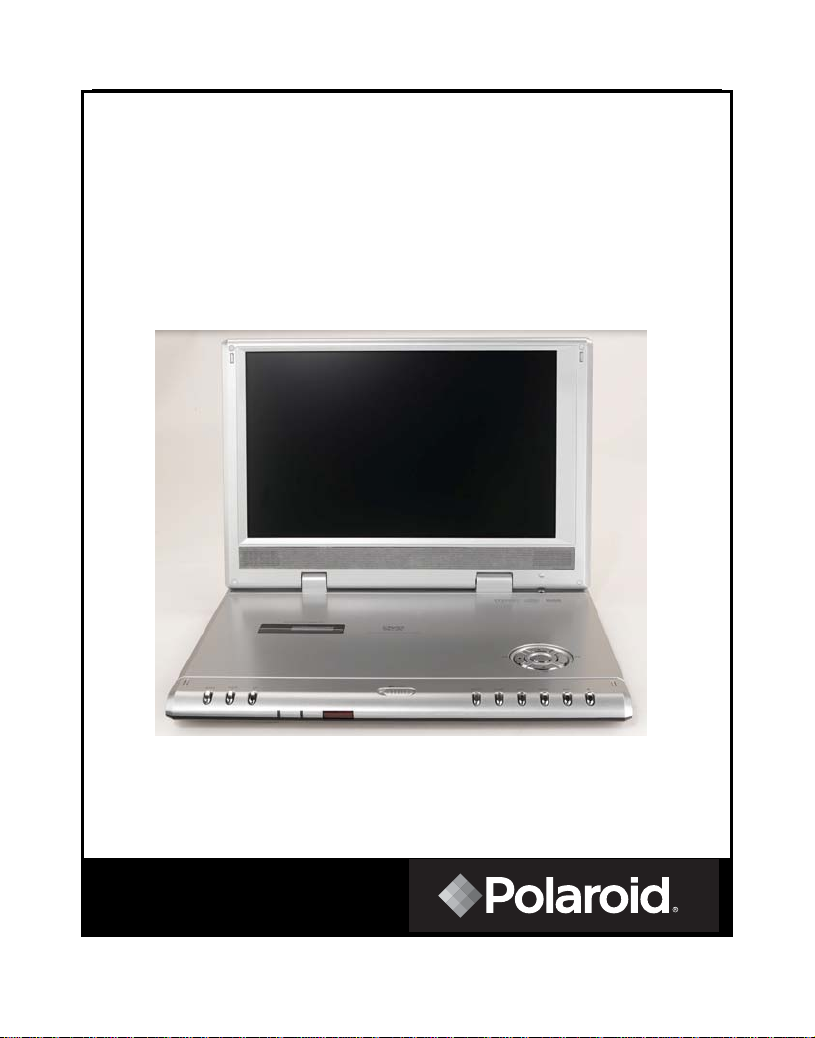
9” Portable DVD Player
Operation Manual
PDM-1035
20050329
1
Page 2
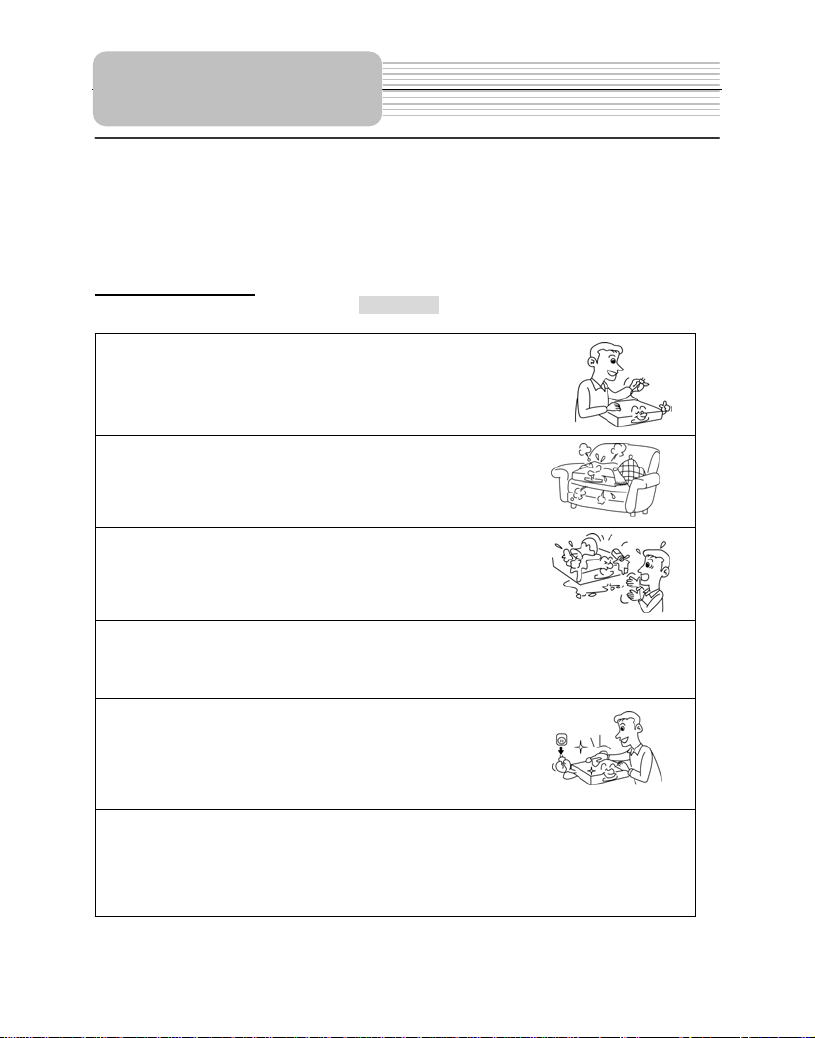
Safety Instructions
Read and keep the operation manual book.
After opening the package, please carefully read this manual and follow all safety and
operation instructions. Keep the manual in a safe place for future reference.
Warning: This indicates that, "There is a risk of injury or death.”
Caution: This mark indicates that, "There is a risk of injury or physical damage".
Before operation
Warning
Power supply: Power supply must be correspond to
the standard indicated on the cabinet. If you are not
sure of the power supply, please refer to the supplier,
local power supply department or the community service.
Ventilation: Do not put this unit on bed, sofa, cloth or
similar. Make sure there is adequate ventilation around
the unit before operation.
Prevent objects and liquid from contacting the player
In order to avoid the risk of electric shock and fire caused
by short circuits, do not insert objects into the player and do
not spill liquids on the player. Do not place objects such as
vases filled with liquids on the apparatus.
Do not use the product where it will get wet.
This could cause the product to start smoking or ignite, or cause electrical shock
or other malfunction
Do not disassemble, repair or modify the product.
Do not disassemble. Repair or modify the product, or
cut the cord to connect it to the power supply for another
device. This could cause fire, electrical shock or other
malfunction.
Always use the accessories provided with the product
Only use attachment/accessories specified by the manufacturers. Use only with
the cart, stand, tripod, bracket, or table specified by the manufacture, or sold with
the apparatus.
2
Page 3
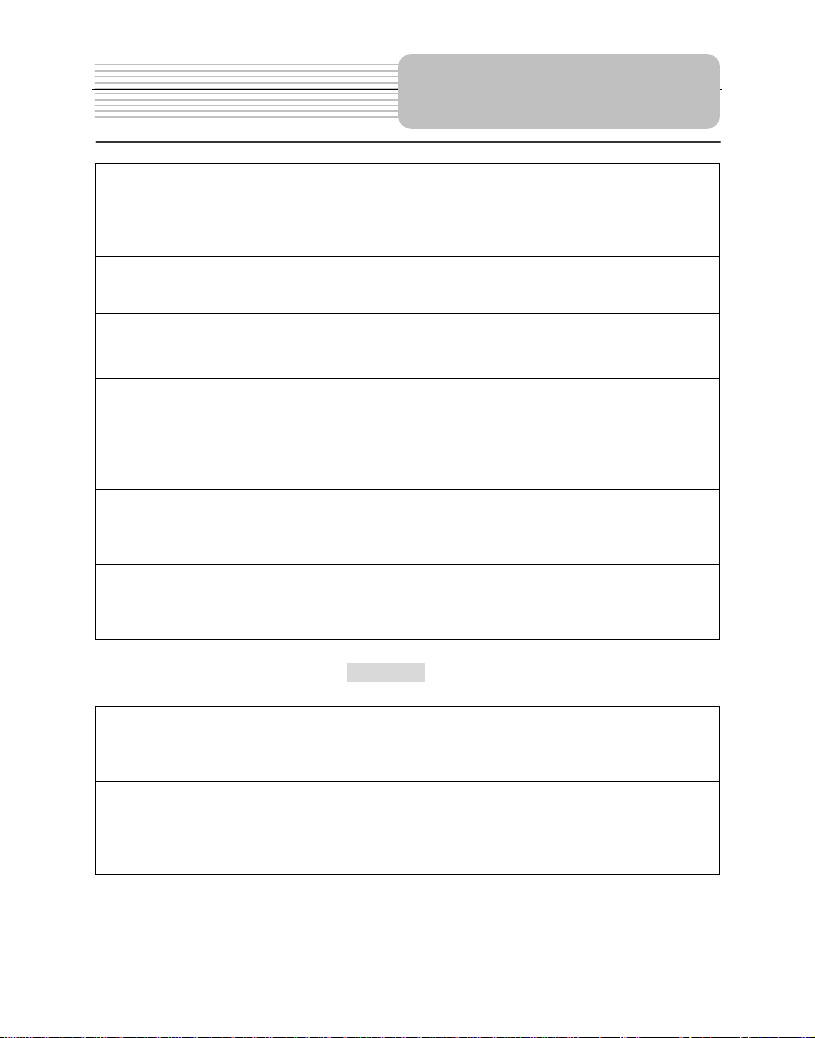
Safety Instructions
Do not install the product in a position where it will interfere with the operation
of an automotive air bag.
The air bag may fail to operate properly or the product could become dislodged by an
air bag operation, causing an accident and/or injury.
Do not expose the product to excessive heat.
This could cause the product to start smoking or ignite, or cause electrical shock or
other malfunction in some cases.
Unplug all the equipment before connecting.
Always ensure that the DVD player and any other electrical equipment that
connecting with DVD player is switched off and unplugged from the power supply.
Do not, under any circumstances, install the product in a place where the
driver's ability to drive the car or the driver's field of vision will be impaired.
Install the product in a place where it will interfere with the driver's field of vision either
in front or behind or in a place where it will interfere with the driver's ability to drive the
car. This may lead to traffic accidents and/or injury.
Follow the instructions to connect the prod uct to other electrical equipments.
To prevent damage to the unit, be sure to follow the connection diagrams. Do not
connect the power connector to the unit until all other connections are completed.
Danger of explosion if battery is incorrectly replaced.
Replace the rechargeable lithium battery only with the same or equivalent type.
Caution
Install the product securely so that it will not shift out of place or fall. Loose
screws or insecure installation may cause the product to shift out of position or fall,
while a vehicle is moving, resulting in an accident and/or injury.
Region code information: DVD players and discs are coded by region. If the Region
number described on the DVD disc does not correspond to the Region number of this
product, this product cannot play the disc. The region code of this unit is 1.
3
Page 4
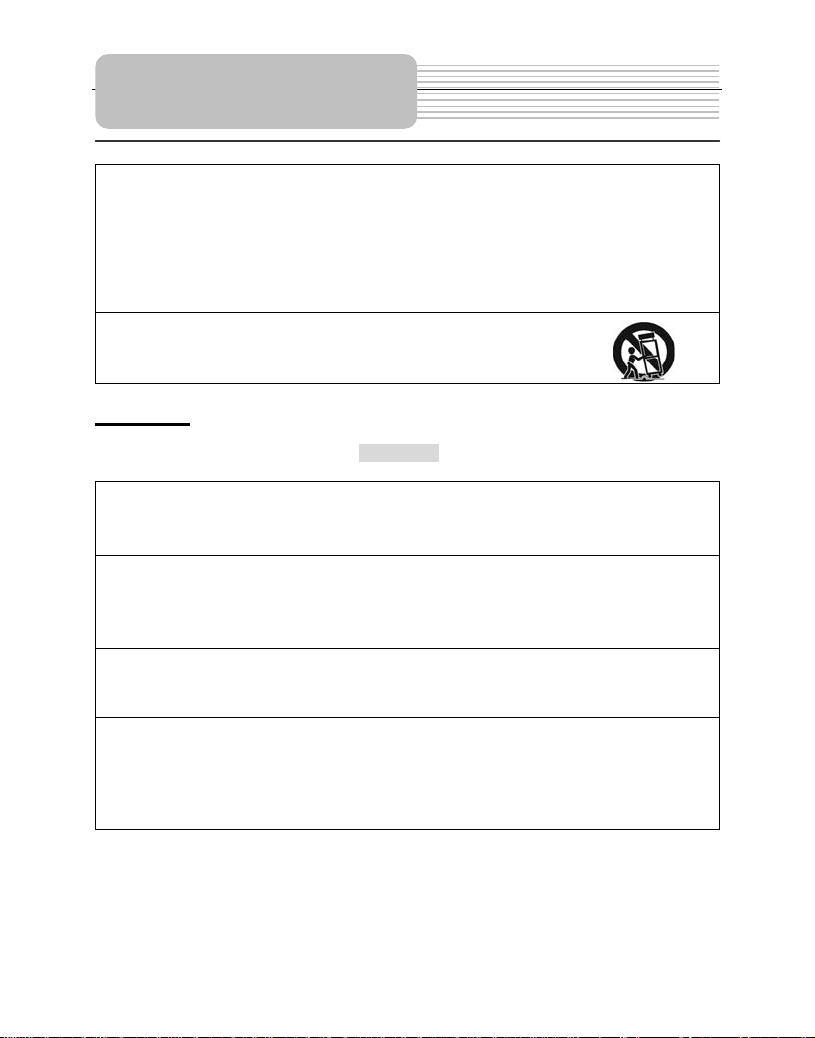
Safety Instructions
This product has been listed as class 1 laser product. The mark is on the rear
panel.
The apparatus shall be connected to an AC power outlet with a protective grounded
connection. Visible laser radiation when open and interlock failed or defeated. Avoid
direct exposure to beam. Do not open the top cover while the unit is operating. There
are no user serviceable parts inside the unit. Leave all servicing to qualified service
personnel.
Beware of unit falling or tipping over when moving.
When a cart is used, use caution when moving the cart/apparatus
combination to avoid injury from tip-over.
Operating
Warning
Unplug the apparatus during lightning storms.
Never operate the product during lightning storms as this could cause the product to
malfunction.
Do not operate the product if there is visible damage to the product.
If damage occurs, immediately stop using the product and contact the store from
which you purchased your product. Continuing to use the product in that condition
could cause accidents, fire or electrical shock.
The driver must not operate this product or watch the monitor.
It may distract the driver and cause an accident.
Refer all servicing to qualified service personnel.
Servicing is required when the apparatus has been damaged in any way, such as:
damage to the power supply cord or plug, liquid spilled on the player, objects have
fallen into the player, exposure to rain or moisture, the unit does not operate normally,
or has been dropped.
4
Page 5
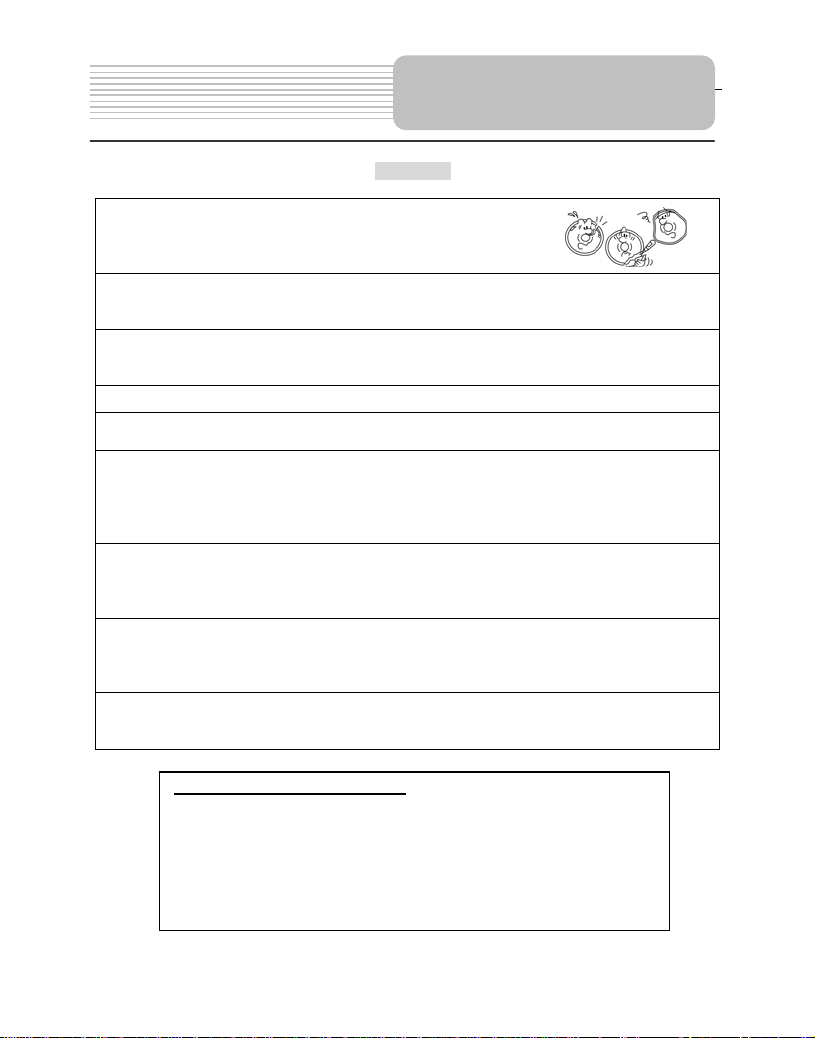
Caution
Notes on discs: Do not play the discs that damaged
or warped, including discs with cracks, scratches
or parts missing; discs with burrs; poor quality discs.
Route all cords so that they do not interfere w ith driving or with entering or
exiting the car. Run the cords so that they do not wrap around the steering wheel,
brake pedal, etc. or around your feet. Secure all the cords together.
Use the product at the proper volume setting.
Driving while you are unable to hear sounds around you or from outside the car can
cause accidents.
Do not touch the color TFT LCD screen by hand directly.
Do not place any heavy objects on the product.
Never put any heavy objects on the product. Doing so may cause damage to product.
Do not damage the cords.
Broken wires and short circuits can cause electrical shock or fire. Run the cords so
that they do not get tangled in the moving parts. Do not damage, tighten up, twist, or
work on the cords. Do not place the cords near heating apparatus or put heavy
objects on the cords.
Do not play discs in the wrong or damaged format.
For instance, if you add the ".cda" extension to a file that is not formatted as a CD file,
a loud noise may be heard through the speakers, possibly damaging them and
hurting your eardrums.
Do not swing from the product or pull it.
For instance, if you add the “.cda” extension to a file that is not formatted as a CD file,
a loud noise may be heard through the speakers, possibly damaging them and
hurting your eardrums.
Do not swing the product or pull it.
This may cause an accident, injury and/or malfunction. Be particularly careful that
children follow this rule.
IMPORTANT FOR LASER PRODUCTS
1. CLASS 1 LASER PRODUCT
2. DANGER: Visible laser radiation when open and interlock failed or defeated.
Avoid direct exposure to beam.
3. CAUTION:
inside the unit. Leave all servicing to qualified service personnel.
This unit complies with FDA regulation for radiation control of laser products.
Do not open the top cover. There are no user service-able parts
Safety Instructions
5
Page 6
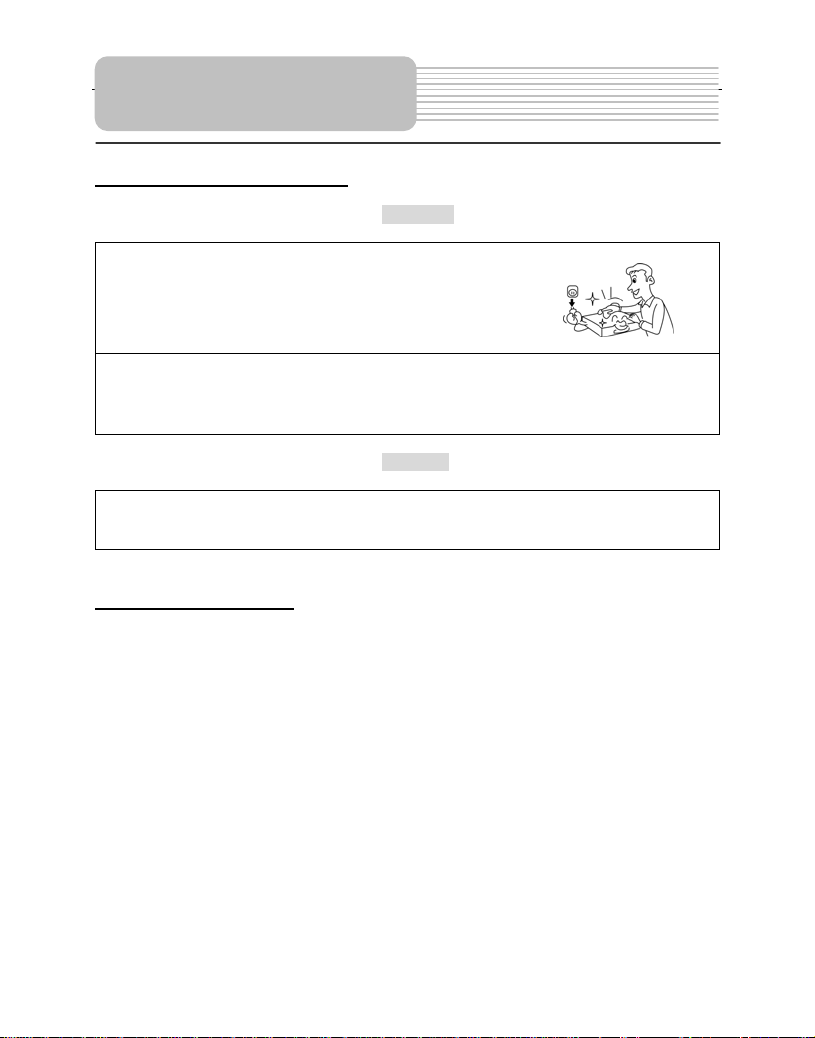
Safety Instructions
Preservation and Cleaning
Do not use any volatile agents such as gasoline or
paint thinners to clean the product. Never use any
volatile materials to clean the product, because
they may damage the surface of the player. Use a
soft, dry cloth for cleaning.
Store in a proper place
Store the product in a clean, dry place, avoid direct sunlight and moisture.
Warning
Unplug the product when not used for a long period of time.
Caution
Copyright Protection
This product incorporates copyright protection technology that is protected by U.S.
patents and other intellectual property rights. Use of this copyright protection technology
must be authorized by Macrovision, and is intended for home and other limited viewing
uses only unless otherwise authorized by Macrovision. Reverse engineering or
disassembly is prohibited.
6
Page 7
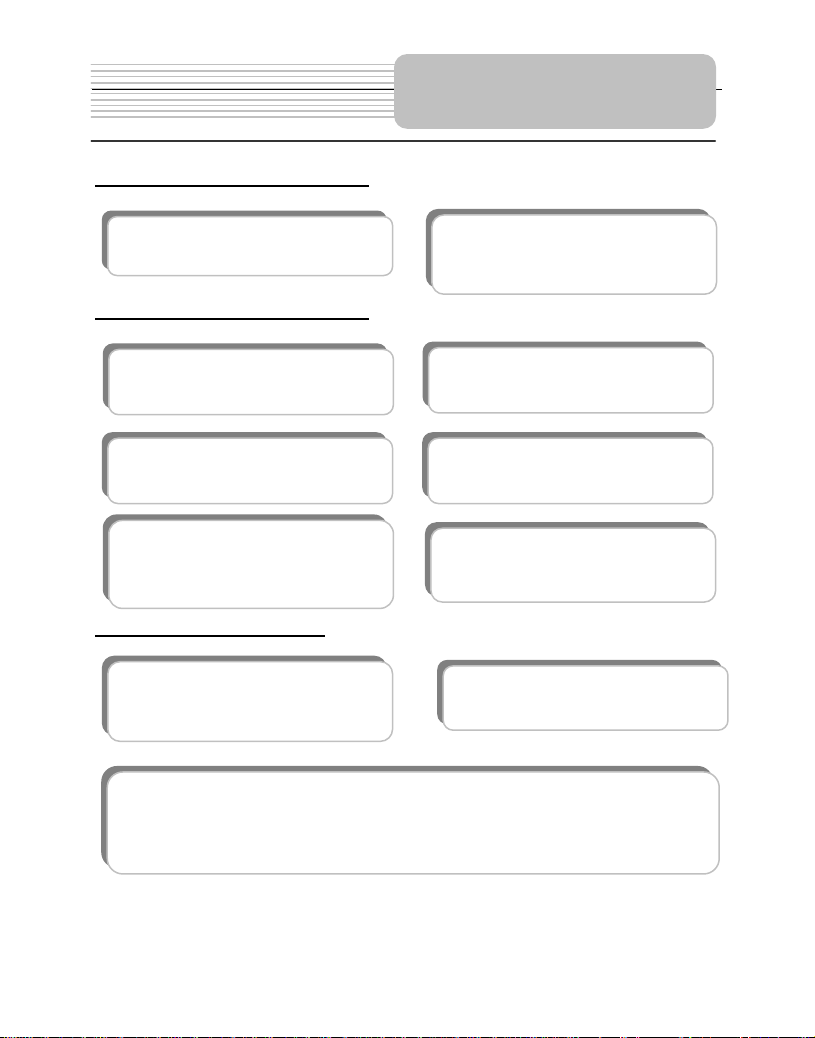
p
g
Features
High-quality audio and video
Excellent sound: Dolby Digital delivers
great sound.
AV input: External Audio, Video input can
be connected to most external AV sources.
AV Out: Analog Audio output and video
out
ut.
Advanced Playing Functions
Compatibility: Compatible with DVD,
CD and Picture CD disks.
On-screen Display: You can choose from
English, Spanish, French, German or
Italian for the On-screen Display language
Particular Performance: Multi-speed,
fast forward, fast backward and slow
forward, slow backward.
Search by Time: Search for a certain
track of a disk by selected time.
Last Memory Playback: Memorizes the
stopped playback track and continues
playing the disk from this spot when power
is applied to the unit.
Special Functions: Supports screen
aspect ratio changing, zooming in or out,
multi-language caption, multi-angle
viewin
.
Other Special Functions
High Resolution: MPEG-2 decoding
format achieves more than 500 lines of
horizontal resolution.
Docking Jack: This unit features a docking jack on the bottom for connecting with an
optional docking station. The docking station is integrated with connectors for
peripheral devices to eliminate complicated connections and save valuable space
around the player.
Power Adapter Switch: Automatically
adapts to voltage requirements in U.S and
other countries.
.
7
Page 8
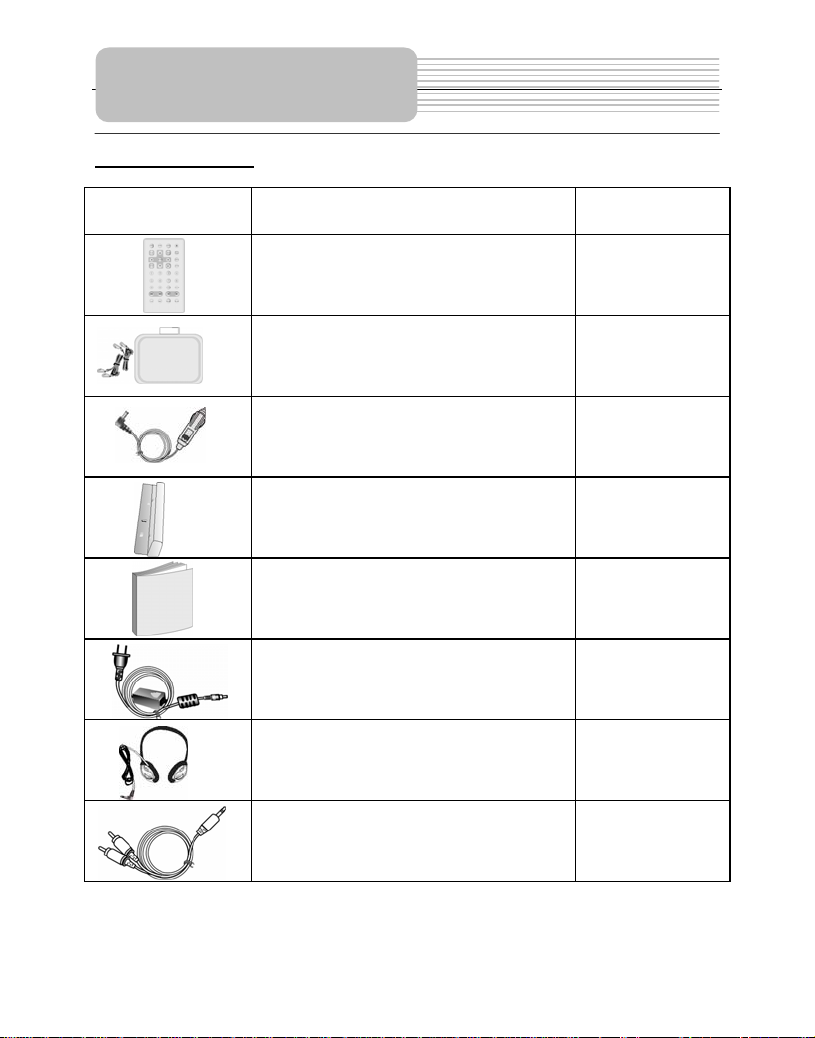
Accessories
Accessories List
ITEM NAME QTY
Remote Control (with battery) 1
Carrying Case 1
DC Adapter (Car Adapter) 1
Rechargeable Battery Pack 1
Operation Manual 1
Power Supply Cord with AC Adapter 1
Headphone 2
Audio/Video Cable 1
NOTE
Accessories and their parts numbers are subject to change without prior notice
8
Page 9
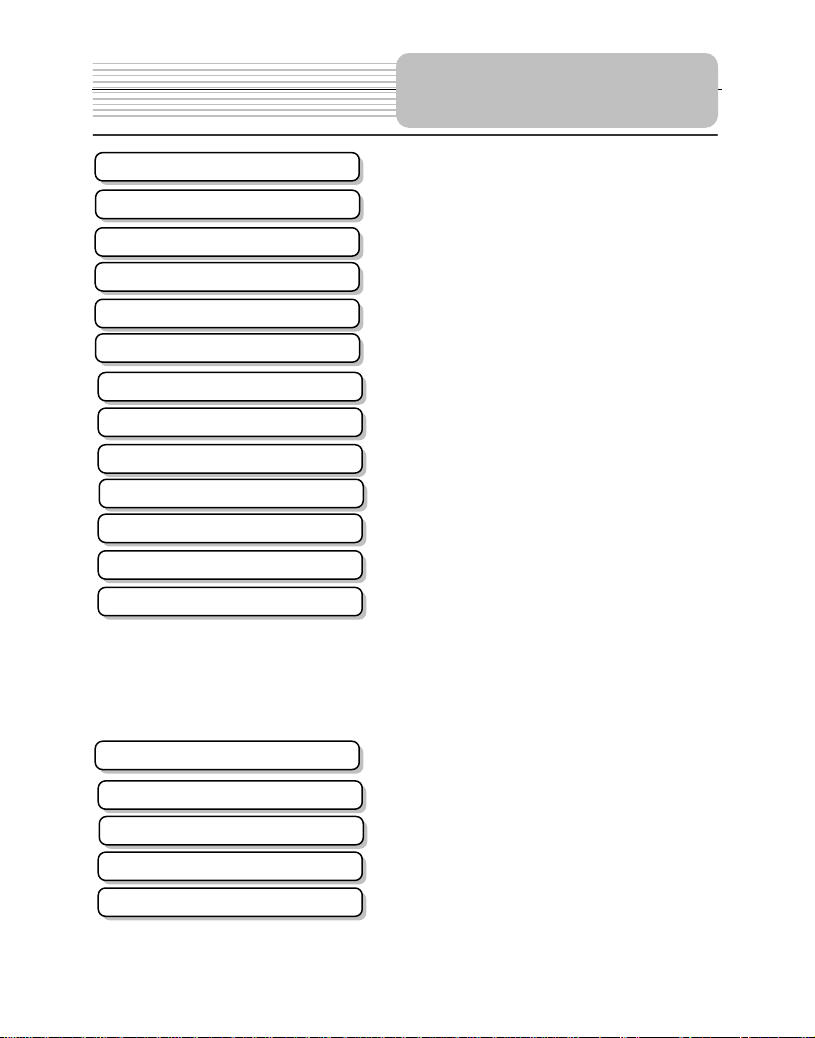
Safety Instructions
Features
Accessories
View of Main Unit
View of Side Panels
View of Main Unit Bottom
Remote Control
Battery Installation for RC
System Connections
Power Supply Preparation
Rechargeable Battery
Notes on Discs
Playback Operation
System Setup
Carrying Case
Definitions
Troubleshooting
Specifications
DVD Playback
CD Playback
Picture CD Playback
Contents
…………………………………………..1
…………………………………………...6
…………………………………………...7
…………………………………………...9
…………………………………………..11
…………………………………………..12
…………………………………………..13
…………………………………………..15
…………………………………………..16
…………………………………………..18
…………………………………………..19
…………………………………………..22
…………………………………………..23
…………………………………………..24
…………………………………………..28
…………………………………………..30
……..……….…………………….……..33
…………………………………………..40
…………………………………………..42
…………………………………………..43
…………………………………………..45
9
Page 10
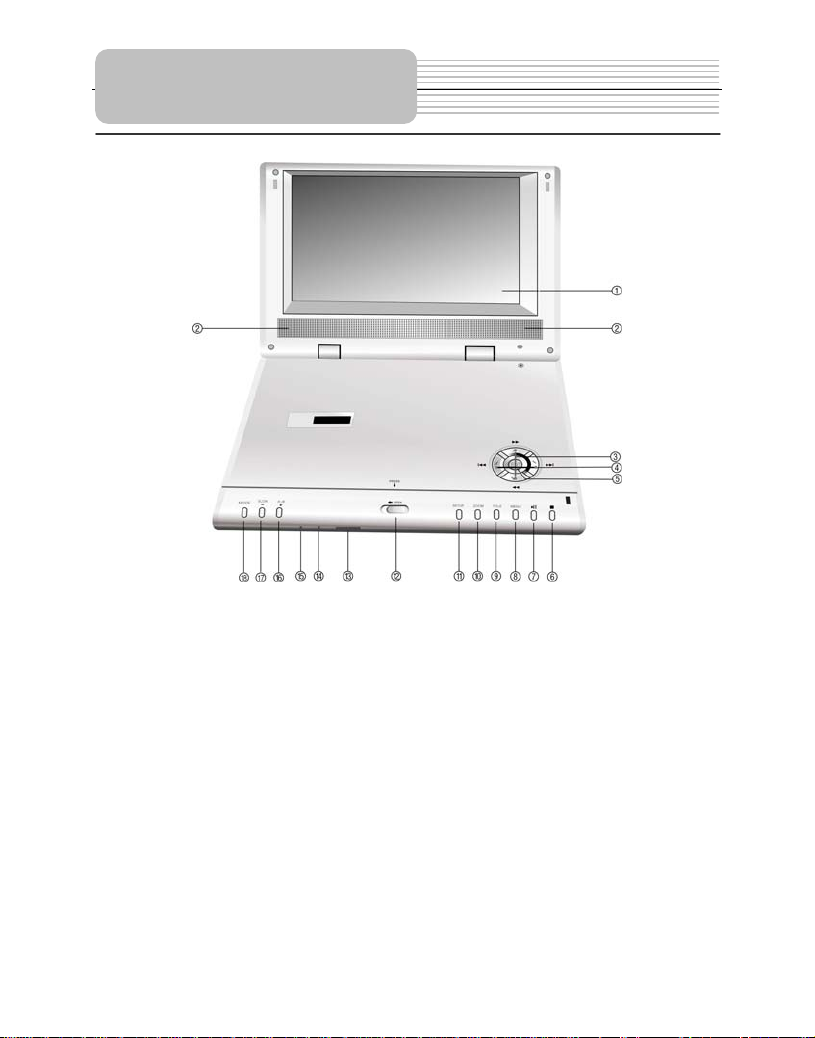
View of Unit
1.TFT LCD
2.Speakers
Two speakers output high quality stereo sound.
3./ button,/ button
/: direction button and button for search disc backward
/: direction button and button for search disc forward
4. /,/
/: direction button and button for play the previous track.
/: direction button and button for play the next track.
5. ENT button
Press to access playback, or confirm your selection.
10
Page 11
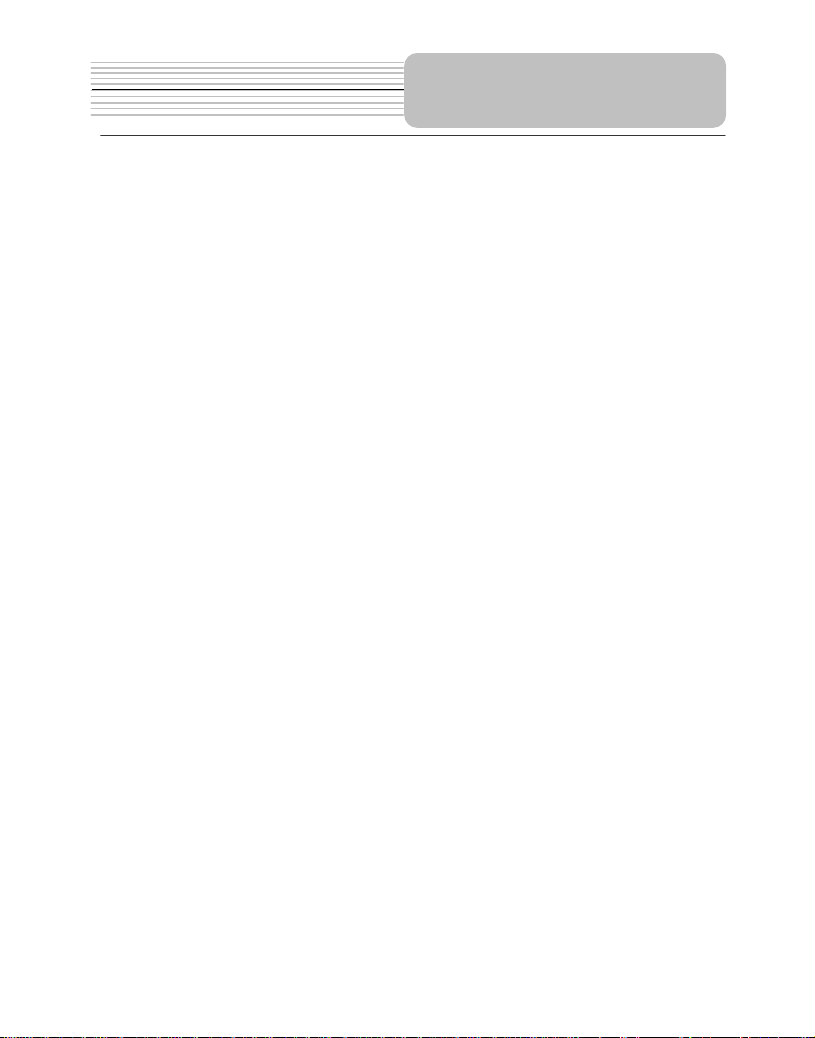
6.(Stop) button
Press to stop playback. Then press button to resume playback from the stopped
spot. Press this button twice to stop playback completely.
7.(PLAY/PAUSE) button
Press once to pause the playback, and press it again to resume the playback.
8. MENU button
Press to display or cancel the menu.
9.TITLE button
Press to display the title menu if it exists in the disc.
10.ZOOM button
Press to realize various zoom effects.
11.SETUP button
Press to enter the player’s system setup.
12. OPEN button
Press to open the disc tray cover.
13.Remote Control Sensor
14.Power indicator
Lights green when the player is on work; turn red when the player is in standby mode.
15.Charge indicator
Lights red when the battery is charged; turn green when the charge is over.
16.A-B Repeat/+ button
A-B: Press to play a certain selected segment repeatedly.
+ : Press to adjust the value of brightness, contrast and color.
17.SLOW/- button
SLOW: Press to activate the slow playback function.
View of Unit
- : Press to adjust the value of brightness, contrast and color.
18.MODE button
Press to change the menu of brightness, contrast and color.
Press and hold for 1 to 2 seconds to change the aspect ratio between 16:9 and 4:3.
11
Page 12
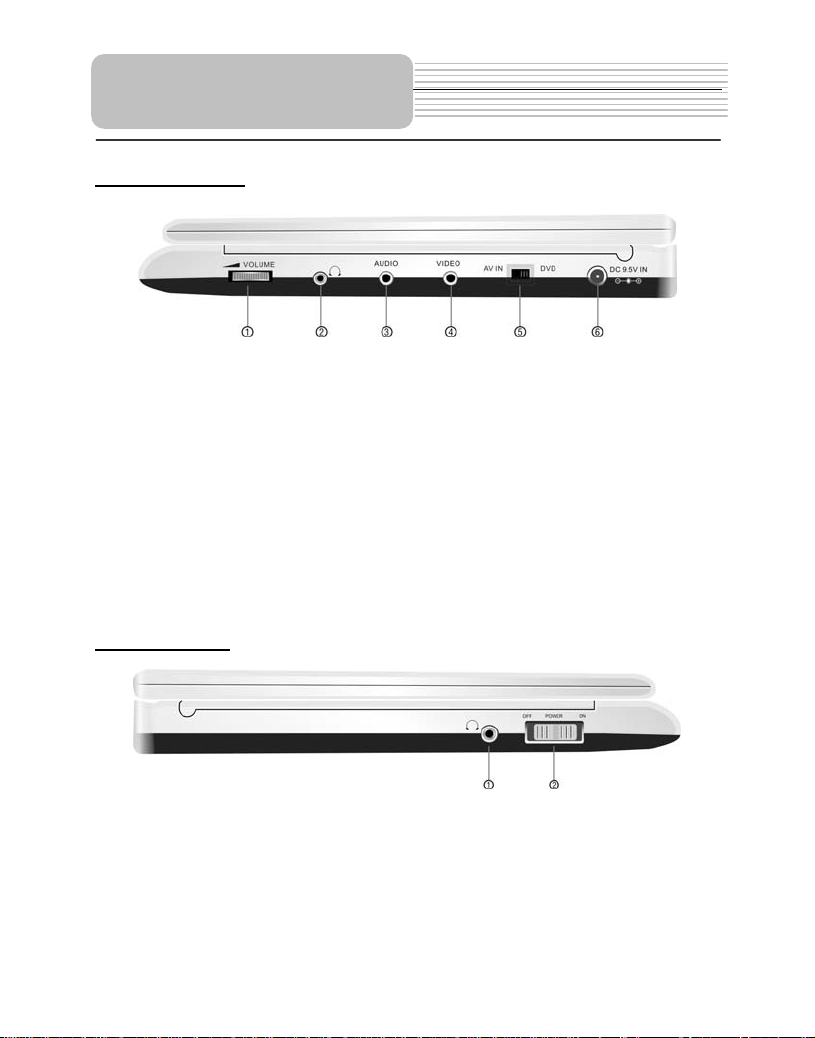
View of Side Panels
Right Side View
1. VOLUME Control
For adjusting the sound level of speakers or headphones
2. Headphone Jack
When headphones are plugged into the unit, the speakers automatically turn off.
3. AUDIO input/output Jack
For connecting to an external amplifier or audio source
4. VIDEO input/output Jack
For connecting to an external monitor or video source
5. AV IN / DVD Switch
Switch to AV IN to input the external AV source; switch to DVD to playback the disc
6. DC 9.5V IN Jack
For connecting to power supply, including Car Adapter.
Left Side View
1. Headphone Jack
When headphones are plugged into the unit, the speakers will automatically turn off.
2. POWER ON/OFF Switch
Switch the power on or off.
12
Page 13
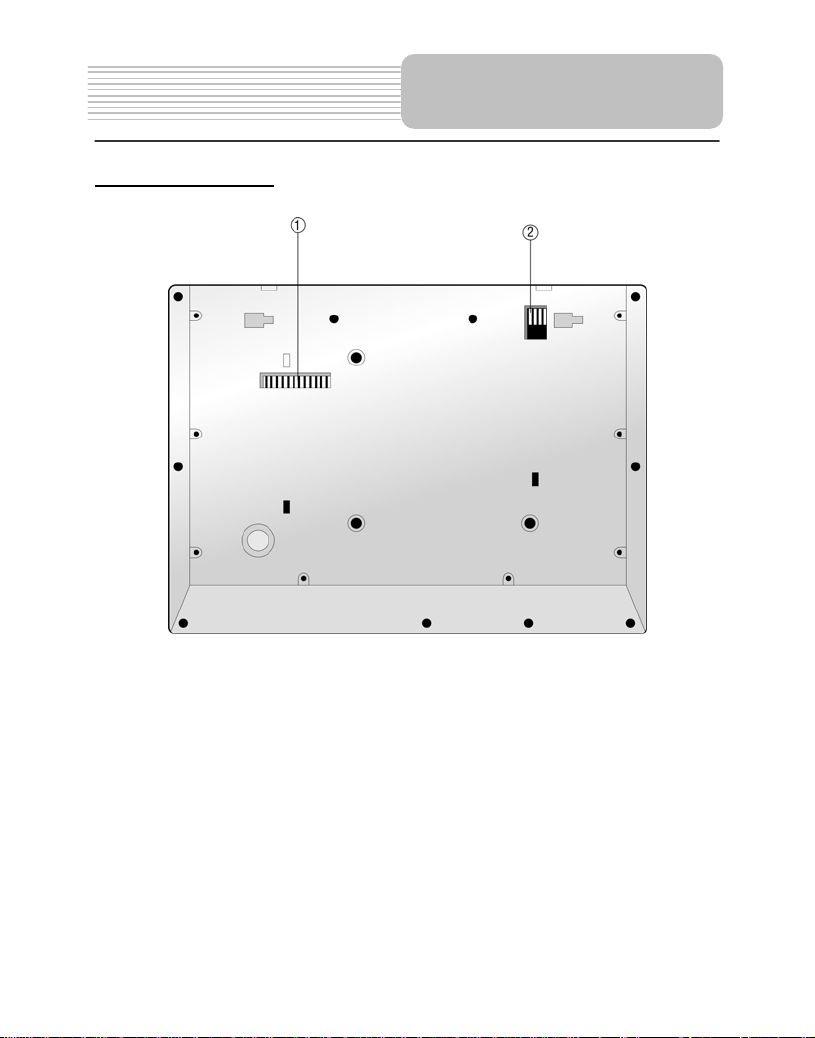
View of Unit Bottom
View of the bottom
1. Docking Jack
This portable DVD player is designed with a Docking Jack on the bottom. The
Docking Jack is designed for connecting to an optional external Docking Station for
expanded functions. The Docking Station features an electrical connection interface
that enables the portable DVD to effectively serve as a desktop DVD. It is integrated
with connectors for peripheral devices to eliminate complicated connections and
save valuable space around the unit. With a Docking Station, you can enjoy the
expansion possibilities of desktop DVD with the portability of a portable DVD.
2. Rechargeable Battery Contacts
For connecting the rechargeable battery pack.
13
Page 14
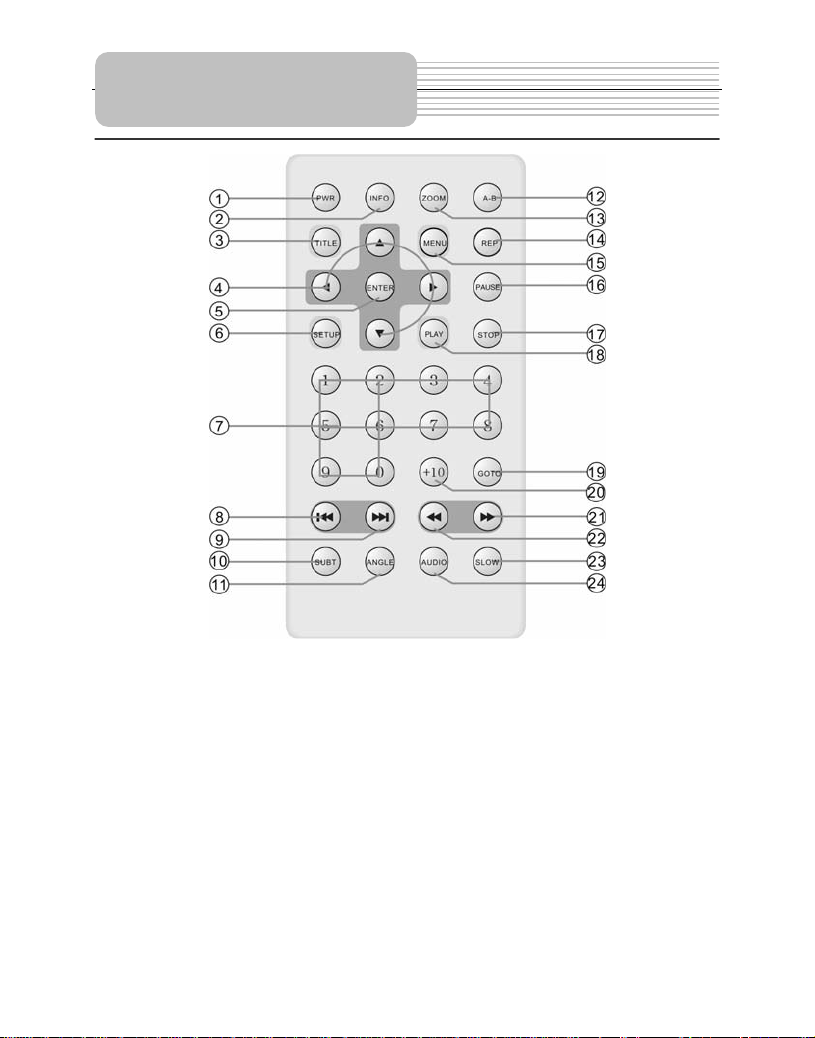
Remote Control
1. PWR button
Press to access standby mode or playback mode.
2. INFO button
Press to display the detailed information of the disc during playing. Press this button
again to exit from the information display..
3. TITLE button
Press to display title menu if it exits in the disc.
4. Direction button
Press to select different options.
5. ENTER button
Press to access playback, or confirm your selection.
6. SETUP button
Press to enter the player’s system setup.
7. 0-9 number buttons
Press to select an option in the menu.
14
Page 15

8. PREV button
Press to return to the previous list or the previous track or chapter. If it is a DVD disc,
it needs to press this button twice to return to the previous track.
9. NEXT button
Press to skip to the next list, track or chapter.
10. SUBT button
Press to select different subtitle languages if there are multiple subtitle languages
existing in the disc.
11. ANGLE button
Press to access various camera angles, if the DVD disc contains multiple camera
angles.
12. A-B button
Press to play a section of the disc from point A to point B. Press once to select the
starting point (A), press again to select the end point (B). In A-B repeat playback,
press this button to stop the repeat.
13. ZOOM button
Press to enter and cycle through zoom functions, use the direction buttons
() to move around the screen.
14. REP button
Press to repeat a chapter, track, title, or the entire disc.
15. MENU button
Display the actual DVD Disc Menu on screen in play mode.
16. PAUSE button
Press to pause playback.
17. STOP button
Press to stop playback. Then press the PLAY button to resume playback from the
stopped spot. Press this button twice to stop playback completely.
18. PLAY button
Press to begin to play.
19. GOTO button
Press to select the desired disc starting time, track or title.
20. +10 button
Press this button and the additional number buttons to select item numbers which
are greater than 9.
21. FWD SCAN button
Press to search forward fast.
22. REV SCAN button
Press to search backward fast.
23. SLOW button
Press to activate slow playback function.
24. AUDIO button
Press to select different languages when a DVD disc which contains multiple audio
languages is played. Press to select different audio track when a CD disc is played.
Remote Control
15
Page 16

Battery Installation for
Remote Control
Installation Steps
Follow the steps below to install the battery.
Step1: Pull the battery holder out from the remote
control in the direction of the arrow.
Step 2: Load a new battery properly with
the (+) sided up.
Step3: Insert the battery holder back into
the original position.
Battery Property
Battery Type: CR2025 3V
Battery Life: Approximately 1 year under normal use (at room temperature).
Caution
1. Improper use of the battery may cause overheating, and explosion or ignition,
which can result in an injury or a fire. Battery leakage may damage the remote
control.
2. Do not expose the remote control unit to direct sunlight.
3. Do not recharge, disassemble, deform or heat the battery.
4. Do not put the battery in fire or water.
5. Immediately replace the exhausted battery.
16
Page 17

z Always ensure that the DVD player, TV and any other electrical equipment to be
connected with are switched off and unplugged from the power supply.
z Ensure that you observe the color coding when connecting audio and video
cables.
System Connections
Connecting to TV
Audio/Video connections
Follow the drawings below to connect the DVD player to TV's Audio/Video inputs with
Audio/Video cables.
Connecting to Amplifier
Refer to your Audio equipment's manual before connection.
Follow the drawings below to connect the DVD player to AV amplifier.
17
Page 18

System Connections
Connecting to External AV Source
The player supports an AV signal input function. Use the audio/video cable to connect
the unit to an external AV signal source such as a DVD, VCR etc. After connecting,
switch the DVD/AV IN to AV IN.
NOTE: Noise may occur in speakers when there is an external audio signal input while
playing a DVD disc. Unplug the audio cord to clear the noise.
Connecting to Headphones
Connect headphones to the headphone jack on each side of the unit.
When a headphone is connected, the speakers will automatically turn off.
18
Page 19

Power Supply
Preparation
Using the AC Adapter
The player is supplied with an AC adapter for powering the unit and charging the battery.
1. Connect AC adapter to the right side
of the DVD player in the jack marked
DC 9.5V IN, as shown on the right.
2. Plug the two-prong end of the power
cord into a grounded electrical
outlet. The power indicator lights
red.
Note: Turn player's power off before unplugging.
Note: When using the adapter, the LCD screen will be brighter than with the
rechargeable battery.
Using of Car Adapter
The player is supplied with a Car Adapter for powering the unit and charging the battery
while in a vehicle.
Connect the Car Adapter Power Plug to
the unit’s power jack and plug the other
end to the vehicle’s 12V accessory/
cigarette socket, as shown on the right
figure.
Attention
¾ Do not operate the unit or view video software while driving a vehicle.
¾ Place the unit in a proper position for viewing.
¾ Detach battery pack when using the AC or car adapter as power source.
¾ Disconnect the player from the Car Adapter when starting the vehicle.
19
Page 20

Rechargeable Battery
About Rechargeable Battery Pack
Your portable DVD player comes with a lithium ion rechargeable battery that attaches to
the rear of the DVD player. Charge the battery fully before initial use. Charging time is
normally about 5 hours. A fully charged battery delivers about 3 hours of use, but playing
time varies from disc to disc. If the battery will not be used for a long period of time, fully
charge the battery prior to storage.
Working conditions and precautions for the rechargeable battery
¾ New batteries should be fully charged before initial use.
¾ Battery should only be used and charged when temperatures are between
32-100F.
¾ Never put the battery in fire or water.
¾ Do not expose the battery to high temperatures or store in hot, sunny places.
¾ Maintain well-ventilated conditions around the product to avoid overheating. Don’t
put the product on a bed, sofa or anything that may block ventilation to the product.
¾ Do not short the battery terminals.
¾ Do not open the battery.
¾ Detach the battery after charging is complete. When charging the battery pack, the
charge light will turn red, when the charging is complete, the light will turn green.
¾ Detach the battery when it is not in use.
¾ When the battery is weak, “ ” will appear on the LCD screen and about five
minutes later, the player will power OFF automatically.
Warning:
Do not touch any metal objects to the battery connectors, as it will put the battery in
standby mode. To exit the standby mode, connect the battery and DVD player to AC or
DC power.
20
Page 21

Rechargeable Battery
Attaching the Battery Pack
Refer to the following steps for attaching the Battery Pack:
1. Make sure the player is off and the AC or car adapter is disconnected.
2. Place the DVD player on a soft and smooth surface with the bottom of the unit
facing up.
3. With one hand on the DVD player to prevent it from moving, take the battery and
align the plastic tabs on the battery pack with holes on the player, and push the
battery pack into the DVD player.
4. The battery pack will click into place.
Charging the Battery Pack
The battery pack must be attached to the DVD player to charge it using the supplied AC
or car power adapter.
1. Attach the battery pack to the DVD player, as shown above.
2. Plug the supplied AC Power Adapter into the player’s power jack marked” DC 9.5V
IN”, located on the right side of the DVD player.
3. Plug the other end of the AC Power Adapter Cord into a household AC Outlet as
shown below.
21
Page 22

Rechargeable Battery
Detaching the Battery Pack
If the DVD Player is not going to be used for long periods of time, the battery pack should
first be fully charged and then detached. When the DVD Player is turned OFF, the DVD
Player is still consuming some power in STANDBY mode. This will eventually discharge
the battery.
Make sure the power is turned OFF and the AC or car adapter is disconnected before
detaching the Battery Pack.
To detach the Battery Pack:
1. Push the battery pack latch toward the rear of the player and slide the rechargeable
battery from the main unit (see drawings below).
2. Store the rechargeable battery in a safe place.
22
Page 23

Compatible Disc Formats
DISC LOGO DIAMETER
DVD
CD
Notes on Discs
PLAYBACK TIME/
PLAYABLE SIDES
133 min (SS-SL)
12cm
8cm
12cm 74 min
8cm 20 min
242 min (SS-DL)
266 min (DS-SL)
484 min (DS-DL)
41 min (SS-SL)
75 min (SS-DL)
82 min (DS-SL)
150 min (DS-DL)
JPEG
Operation methods of some DVD discs are specified by the software manufacturer.
Please follow the instructions of the disc.
12cm
Care of Discs
Handling Discs
When loading or removing discs, do not touch their playing surfaces
Handle discs as shown in the right figure.
Cleaning
Fingerprints or stains on the disc may affect the quality of sound and
picture. To clean your discs, use a soft clean cloth to wipe them. If
necessary, moisten a soft cloth with diluted neutral detergent to remove
heave dirt or fingerprints.
Do not wipe in a circular direction as the figure in the right middle
(concentric scratches on the disc groove tend to cause noise). Gently
wipe from the center of the disc to the outer edge as in the right figure.
23
Page 24

Playback Operation
PLEASE READ THE FOLLOWING INSTRUCTIONS CAREFULLY BEFORE USING
YOUR DVD PLAYER FOR THE FIRST TIME.
WARNING: Do not play poor-quality discs to avoid damaging the lens.
Pre-operation
1. Connect the unit to power supply through the provided AC adaptor.
2. Switch “POWER ON/OFF” to “ON” on the left panel to turn on the DVD player. The
main unit power indicator lights green and screen displays the mark logo.
3. Press OPEN button on the unit to open the disc tray cover, put a disc in the disc tray
with printed side facing up. Close the disc cover. (See below)
4. The player will search disc and play it automatically.
5. Adjust the volume with the VOLUME control on the right panel to the desired level.
6. To turn the player off, switch the “POWER ON/OFF” on the left panel to “OFF”.
Basic Operation
MODE
button
Press MODE button to change the level of
brightness, contrast and color. Adjust these
items with + and – buttons. Press the MODE
button and hold it for 1-2 seconds to change
the aspect ratio between 16:9 and 4:3. See
below for details:
24
Page 25

Basic Operation (continued)
ZOOM
button
A-B
button
In normal playback, press A-B button to select
This function is not available for JPEG discs.
DVD Playback
Play
PAUSE
STOP
During playback, press
STOP button once to stop
playing, then press PLAY
button to resume normal
playback from the place
where STOP button is
pressed. Press it twice
repeatedly to stop playback
completely.
Playback Operation
For DVD disc, press ZOOM button to display
the image as 2x-3x-4x-1/2-1/3-1/4-normal
size in sequence.
For JPEG disc, press ZOOM button first,
then press button to enlarge the picture as
follows: 125%-150%-200%; press button
to reduce the picture as follows:75%-50%.
This function is not available for CD discs.
the segment that you want to play repeatedly.
Press once to select the beginning point “A”,
press again to select the ending point “B” and
play the segment repeatedly. Press A-B button
again to cancel the repeat segment.
Load a disc in, the player will search the disc and
play it automatically, press direction buttons
to highlight the item that you want to
play and press ENTER button to confirm.
Press PAUSE button
to pause during play,
and press it again to
resume normal play.
25
Press button to
pause during play,
and press it again to
resume normal play.
During playback, press
button once to stop
playing, then press
button to resume normal
playback from the place
where button is
pressed. Press it twice
repeatedly to stop
playback completely.
Page 26

Playback Operation
DVD Playback (continued)
MENU button
& buttons
& buttons
INFO
button
AUDIO
button
Press MENU button during play. The root menu will
appear on the TFT screen. Press MENU again to
resume the normal playback.
Press (direction buttons) to select the title
or disc menu item you wish to play, and press
ENTER button or ENT (on the front panel) to confirm.
Or press 0-9 buttons to select the item you prefer
directly, then press ENTER button or ENT button (on
the front panel) to confirm.
NOTE: In root menu, press MENU again to resume
the normal playback. Menu function is only available
for DVD discs.
Press button once to go to the beginning of current
chapter. Press it twice repeatedly to go to the
beginning of previous chapter. Press button to
play the next chapter.
Pressbutton to play fast forward. Press it
repeatedly, the fast forward play will be under going
at the speed of 2X, 4X, 8X, 16X, 32X in sequence.
Press button to rewind. Press it repeatedly, the
rewinding play will be under going at the speed of
2X, 4X, 8X, 16X, 32X in sequence.
Press PLAY button (orbutton on the front panel)
to return to normal play.
Press INFO button for detailed information on the
disc playing. Press it repeatedly to display as
follows:
Title elapsed Title remain Chapter elapsed
Chapter remain Display off
DVD discs can contain up to 8 audio bit streams.
For example: English, French etc.
To select the audio bit stream you prefer, press
AUDIO button during play. The DVD player will
play the next audio bit stream every time you
press AUDIO button in succession.
26
Page 27

Playback Operation
DVD Playback (continued)
SUBT button
REP button
GOTO button Press buttons to move the yellow light bar to the
When a DVD is playing, press SUBT button to select
a subtitle language or to turn subtitle off. A DVD disc
can be recorded with at most 32 subtitles.
Press SUBT button repeatedly, the mode of subtitles
will recycle as follows:
SUBTITLE 1/N: Subtitle 1 appears on the screen.
SUBTITLE 2/N: Subtitle 2 appears on the screen.
SUBTITLE */N: Subtitle * appears on the screen
SUBTITLE OFF: No subtitle.
N refers to the total number of subtitles that the current
disc contains.
NOTE: This function is available for DVD discs
recorded with multi-subtitles
Press REP button to repeat a Chapter, Title or All in
sequence.
Press GOTO button to select desired disc starting
time, track or title.
item you prefer, then press ENTER button or
ENT button (or on the front panel) to confirm:
The corresponding item is highlighted (just for
The sub-menu of the selected item is
Press GOTO button again to resume normal play.
Title, Chapter, Angle, Tt Time <Total Time>,
Ch Time <Chapter Time>), use 0-9 buttons to
select directly according to your preference.
displayed (just for Audio, Subtitle, Repeat,
Time Dis p.<Time Display>), usebuttons to
move the yellow light bar to the item you
prefer, then press ENTER button or ENT
button (or on the front panel) to confirm.
27
Page 28

Playback Operation
DVD Playback (continued)
SLOW
button
ANGLE
button
TITLE
button
Press SLOW button to play the disc slow forward
and slow rewind as following: s.f.1/2 – s.f.1/4 –
s.f.1/8 – s.f.1/16 – s.r.1/2 - s.r.1/4 - s.r.1/8 - s.r.1/16
(s.f.:slow forward, s.r.: slow rewind).Press PLAY or
(on the front panel) to resume normal playback.
Press ANGLE button to play the disc in multi-angle.
Multi-angle means that a scene is shot from different
angle so that audience can watch from any angle, like
the drawings below:
If there are multiple angles in a scene, you can use
the ANGLE button to select the angle you like to
enjoy. Press the ANGLE button repeatedly to view
different angle.
NOTE: This function is only available for the DVD disc
that coded with multi-angle.
In general, the content of a DVD disc can be divided
into several titles, and also there are several menus in
a title.
Press TITLE button during playback. The title menu
will appear on the screen. Press direction buttons
or press 0-9 number buttons to select the
title or disc menu item you want to watch, then press
ENTER button to confirm.
Press TITLE button during playback. The title menu
will appear on the screen. Press direction buttons
to select the title or disc menu item you
want to watch, and then press ENT button to
confirm.
28
Page 29

play
play
CD Playback
Buttons Operation
PAUSE/
button
STOP/
button
& buttons
REP button
&buttons
GOTO button
Playback Operation
Press PAUSE button
to pause during play,
and press it again to
resume normal play.
During playback, press
STOP button once to stop
playing, then press PLAY
button to resume normal
playback from the place
where STOP button is
pressed. Press it twice
repeatedly to stop playback
completely.
Pressbutton to play fast forward. Press it
repeatedly, the fast forward play will be under going
at the speed of 2X, 4X, 8X, 16X, 32X in sequence.
button to rewind. Press it repeatedly, the
Press
rewinding play will be under going at the speed of
2X, 4X, 8X, 16X, 32X in sequence.
Press
PLAY button (orbutton on the front panel)
to return to normal play.
Press REP button to repeat a Track or All in
sequence.
Press button to
play the previous
chapter.
Press button to
the next chapter.
Press GOTO button to select desired disc starting
time, track starting time or track. During CD playback,
press it repeatedly to display as follows:
Disc Go To:--:-- Track Go To:--:-- Select Track:--/N
N refers to the total track number of the disc.
Use 0-9 buttons on the remote control to select directly.
Press button to
pause during play,
then press it again to
resume normal play.
During playback, press
button once to stop
playing, then press
button to resume normal
playback from the place
where button is
pressed. Press it twice
repeatedly to stop
playback completely.
Press button to
play the previous
chapter.
Press button to
the next chapter.
29
Page 30

Playback Operation
CD Playback (continued)
INFO button
AUDIO button
Press INFO button for detailed information on the
disc playing. Press it repeatedly to display as follows:
Note: * refers to the playing track number.
N refers to the total track numbers of the disc.
Press AUDIO button to select desired sound effect.
Press it repeatedly, the display will be as follows:
Mono Left Mono Right Mix-Mono Stereo
Keep pressing for about 2 seconds to remove display
from screen.
30
Page 31

Playback Operation
Picture CD Playback
Pre-operation
1. Load a Picture CD in the disc tray, the player will search and play disc automatically.
2.The screen displays the Root Folder with several subdirectories/subfolders Use,
buttons on the remote control to select desired folder. (See page 36) Then you can press
any of the buttons below to confirm your selection:, ENTER, PLAY, (on the remote
control), , ENT, (on the front panel),
3.The screen enters the selected subfolder with several files. Use, buttons on the
remote control to select desired file. Then press ENTER button on remote control or
button on both remote control and front panel to confirm your selection.
4.Pressbutton to return to last folder or directory. Or move the yellow light bar to ,
then press ENTER button on the remote control or button on both remote control and
front panel to confirm.
Note: Many discs have other items besides pictures.
Buttons Operation
STOP/
button
playP
/
PAUSE
button
& buttons
INFO button
Press STOP button to preview the pictures after the
current picture with small pictures.
Press button to return to normal play.
Press PA USE button
to pause during play.
Press it again to
resume normal play.
Press PREV button to go to the previous file.
Press NEXT button to go to the next file.
Press INFO button for detailed information on the
disc playing.
Press it again to remove information from screen.
This function is only available under folder mode.
Press button to
pause during play.
Press it again to
resume normal play.
31
Page 32

Playback Operation
Picture CD Playback (continued)
REP button
MENU button
GOTO button
Press REP button to repeat a file, folder in
sequence.
Press it repeatedly, the display will be as follows:
Shuffle Random Single Repeat One
Repeat All
Shuffle refers to repeat files of current folder
randomly without obeying the original order.
Random refers to play the files of current folder
discretionarily without obeying the original order.
After playing the whole folder, the play will be
stopped automatically.
Single refers to only play current file. As soon as it
comes to an end, play will be stopped.
Repeat One refers to repeat current file.
Repeat All refers to repeat all files of current folder
according to original order.
Repeat Off refers to cancel repeat.
This function is only available under norm al play mode, it
doesn’t work under repeat status .
Press MENU button during play to return to root
folder. Press PLAY button or (on the front panel)
to resume normal play.
During playback, press GOTO button to select the
desired file.
Press 0-9 buttons directly to select according to your
preference.
Press ENTER button to confirm.
In folder mode, press it to highlight the file number
which is under yellow light bar, press 0-9 buttons to
select directly, then press ENTER button or
button (or on the front panel) to confirm.
Repeat Off
32
Page 33

Playback Operation
Picture CD Playback (continued)
While viewing a picture, use direction buttons ,,, to rotate the picture.
Pressbutton to rotate the current picture clockwise:
Press button to rotate the current picture anti-clockwise:
Press button to rotate the current picture flip horizontal:
Press button to rotate the current picture flip vertical:
Picture Rotate
33
Page 34

System Setup
You can change the default settings of this unit to customize its performance to your own
preference.
Note: Set the system up while play is stopped or there is no disk in the player.
To set up your system:
1.Press the SETUP button on the remote control.
2.The setup menu will appear on the screen. It includes General Setup Page, Speaker setup
page, Dolby digital setup, Video setup page and Preference page. You can exit from the
setup menu by pressing SETUP button again at any time during setting.
3.Press or (direction buttons) on the front panel to select a sub-menu to set up.
4.Press or button on the front panel to select the item that you want to set up in the
sub-menu.
General Setup Page
The items included in this sub-menu are shown as
the left.
1.TV Display
This item is used to set TV display mode.
Press or button to highlight this item. Press
ENTER orbutton to enter the setup of this item.
It includes Normal/PS, Normal/LB and Wide, Wide
by default. Press or button to choose the
proper one. Press ENTER to confirm your
selection. Pressto exit from this item.
Note: Select Normal/PS or Normal/LB when a 4:3
TV is connected.
Select Wide when a 16:9 wide screen TV is
connected.
34
Page 35

General Setup Page
2.Angle Mark
This item is used to turn the Angle Mark on or off.
Press or button to highlight this item. Press
ENTER or to enter the setup of this item.
Press or button to choose turn angle mark on
or off. Press ENTER to confirm your selection.
Press to exit from this item.
3.OSD Language
This item is used to set the OSD (on-screen
display) language. Press or button to highlight
this item. Press ENTER or to enter the setup of
this item.
It includes English, French and Spanish, English by
Default.
Press or button to choose the proper one.
Press ENTER to confirm your selection. Press to
exit from this item.
4.Screen Saver
This item is used to turn the screen saver on or off.
Press or button to highlight this item.
Press ENTER or to enter the setup of this item.
The default setting of this item is on.
Press or button to choose on or off.
Press ENTER to confirm your selection.
Press to exit from this item.
5. Last Memory
This item is used to set last memory state.
Note: The last memory is referred to the state that if
you stop watching a program on DVD and go back
to it later, the program begins playing from where
you are left off. Press or button to highlight
this item. Press ENTER or to enter the setup of
this item.
The default setting of this item is on.
Press or button to choose on or off.
Press ENTER to confirm your selection.
Press to exit from this item.
System Setup
35
Page 36

System Setup
Speaker Setup Page
Dolby Digital Setup
The item included in this sub-menu is shown as the
left.
1.Downmix
This item is used to set downmix mode.
Press or button to highlight this item.
Press ENTER or to enter the setup of this item.
It includes Lt/Rt and stereo, stereo by default.
Note: The function of Lt/Rt is to output mixed audio
in the format provided by Dolby. The function of
stereo is to output stereo signal.
Press or button to choose the proper one.
Press ENTER to confirm your selection.
Press to exit from this item.
The items included in this sub-menu are shown as
the left.
1. Dual Mono
This item is used to set the output mode of channel.
Press or button to highlight this item.
Press ENTER or to enter the setup of this item.
It includes stereo, L-Mono, R-Mono and Mix-Mono,
Stereo by default.
Press or button to choose the proper one.
Press ENTER to confirm your selection.
Press to exit from this item.
36
Page 37

Dolby Digital Setup
Video Setup Page
System Setup
2.Dynamic
This item is used to adjust linear dynamic
compression rate to get different signal
compression Effects.
Press or button to highlight this item.
Press ENTER or to enter the setup of this item.
Then the item will show as the left.
Press or to choose the proper level.
Press ENTER to confirm your selection.
Press to exit from this item.
The items included in this sub-menu are shown as
the left.
1.Sharpness
This item is used to adjust the sharpness of the
Screen.
Press or button to highlight this item.
Press ENTER or to enter the setup of this item.
It included High, Medium and Low, Low by default.
Press or button to choose the proper one.
Press ENTER to confirm your selection.
Press to exit from this item.
2. Brightness
This item is used to adjust brightness level of the
Screen.
Press or button to highlight this item.
Press ENTER or to enter the setup of this item.
Press or button to reach the desired level.
The default level is 00.
Press ENTER to confirm your selection.
37
Page 38

System Setup
Video Setup Page
Preference page
3. Contrast
This item is used to adjust contrast level of the
Screen.
Press or button to highlight this item.
Press ENTER or to enter the setup of this item.
Press or button to reach the desired level.
The default level is 00.
Press ENTER to confirm your selection.
The items included in this sub-menu are
Shown as the left.
Note: This sub-menu can only appears when
there is no disc in the DVD drive.
1. Audio
This item is used to set the audio output language.
Press or button to highlight this item.
Press ENT or to enter the setup of this item.
The available languages are English, French,
Spanish, Chinese, Japanese, Korean, Russian and
Thai, English by default.
Press or button to choose the preferred
Language.
Press ENT to confirm your selection.
Press to exit from this item.
38
Page 39

Preference page
2. Subtitle
This item is used to set the language of subtitle.
Press or button to highlight this item.
Press ENTER or to enter the setup of this item.
The available languages are English, French,
Spanish, Chinese, Japanese, Korean, Russian and
Thai by default.
Press or button to choose the preferred
Language.
Press ENTER to confirm your selection.
Press to exit from this item.
3. Disc Menu
This item is used to set the language of subtitle.
Press or button to highlight this item.
Press ENTER or to enter the setup of this item.
The available languages are English, French,
Spanish, Chinese, Japanese, Korean, Russian and
Thai, English by default.
Press or button to choose the preferred
Language.
Press ENTER to confirm your selection.
Press to exit from this item.
4. Default
This item is used to reset the unit.
Press or button to highlight this item.
Press ENTER to reset.
Then all the settings of your unit are back to the
Original state.
System Setup
39
Page 40

Carrying Case
Thank you for purchasing a 1-Zip or 2-Zip Portable DVD Player Case. Please read and
follow these instructions carefully when attaching your case inside your vehicle. For ease
of installation, do not place the DVD player into the case until after the case is attached
inside the vehicle.
1-Zip 2-Zip
1. Do not use this DVD Player Case as a swing, car seat, or for any other
purpose except to hold a DVD payer and accessories.
2. The DVD Player Case is intended for viewing only from the rear seats. Do
not install or use this product in the front seat of a vehicle.
3. To reduce the chance of injury in case of collision or a sudden stop:
• Always keep the DVD player strapped securely inside its case while the
vehicle is moving
• Always keep the DVD player Case securely attached inside the vehicle
while the vehicle is moving
Your DVD player can be securely attached in one of the following ways to view movies
from the rear seats:
Always position the plastic hooks and strap adjustment slider so that they do not contact
1. Directly behind either the driver or the passenger seat
2. Between two front bucket seats
the back of the head of the person in the front seat.
CAUTION
CAUTION
A photo of the 2-zip
case was used in the
instructions below.
Instructions for the
1-zip case are
identical.
40
Page 41

h
To attach the DVD Player Case to a seat back (Photos 1 & 2):
1. Unzip the main compartment that holds the player; locate the set of rings tucked
inside the top edge of the case (A)
2. Locate the 2 straps with hooks on each end
3. Hook one end of each strap to the rings at the top of the case (A)
4. Criss-cross the straps around the front of the headrest (B) and hook the straps to a
second set of rings on the lower part of the case (C)
5. Tighten up the straps until secured
Photo 2 Photo 1
To suspend the DVD Player Case
between 2 bucket seats (Photo 3):
1. Unzip the main compartment that holds the player; locate the set of rings tucked
inside the top edge of the case (A)
2. Locate the 2 straps with hooks on each end
3. Hook one end of each strap to the rings at the top of the case (A)
4. Wrap each strap around the headrest or seat; hook the straps to a second set of
rings on the lower part of the case (C); in some vehicles, the middle rings in the
gusset might work best (D)
5. Tighten up the straps until secured
Photo 3
Photo 1 P
41
Page 42

Dolby Digital
Dolby Digital is a technology developed by Dolby Laboratories.
Soundtracks encoded in Dolby Digital can reproduce from one to 5.1 discrete channels
of excellent quality audio.
Letterbox screen
This refers to a screen on which the playback picture of wide-screen DVDs appears with black
bands running along the top and bottom.
Pan & Scan screen
This refers to a screen on which the playback picture of wide-screen DVDs is cut off at the left and right sides.
Title, Chapter (DVD)
DVDs are divided into some large sections (titles) or some small sections (chapters). Each
section is numbered: these numbers are called "Title number" or "Chapter number".
Title 1 Title 2
Chapter1 Chapter 1
Chapter2
…… ……
Track (CD)
CDs are divided into some sections (tracks). Each section is numbered; these numbers are
called "Track number".
Track 1 Track 2 Track 3 ……
JPEG
JPEG is a common picture format that
has small file size and low quality loss
rate of picture. Hundreds of pictures can
be stored in a disc in this format. In
order to utilize real digital album, use film
to make a "PICTURE CD" in JPEG format.
Definitions
42
Page 43

If you suspect there is something wrong with the DVD player, immediately turn the power off.
Disconnect the power connector and check that there is no smoke or excessive heat coming
from the unit.
Never open or try to repair the unit yourself. There are no user serviceable parts inside.
PROBLEM
The player cannot
play.
There is no sound .
POSSIBLE CAUSE
The disc cover may not be
closed.
There may not be any discs
in the DVD drive.
The disc may not be put in
with the right way.
The disc may be dirty or
warped.
The player's region code
may not as the same as the
region code of DVD disc.
There may be water on the
lens.
The system connection may
be not correct.
The speakers may be
turned down.
The sound setup of the DVD
disc may be not correct.
The disc may be dirty or
warped.
Troubleshooting
Close the disc cover.
Put a disc in to the DVD drive.
Put the disc in with the label
side up.
Clean or change the disc.
Make sure the player's
region code is the same as
the region code of DVD
disc.
Remove the disc and keep
the player being powered off
for at least two hours.
Connect the system
correctly.
Turn on the speaker.
Setup the sound of the DVD
correctly.
Clean or change the disc.
POSSIBLE SOLUTION
43
Page 44

Troubleshooting
PROBLEM
There is no picture.
Poor AV performance.
The remote control
does not work
POSSIBLE CAUSE
The LCD may be off or not
be in correct video mode.
The system connection may
be not correct.
The unit may be not in AV
out mode.
The disc may be dirty or
warped.
There may be some
obstructions between the
remote control and the
player.
The remote control may not
be pointed at the player.
The batteries of remote
control may not be inserted
correctly.
The batteries of remote
control may be out of power
or weak.
POSSIBLE SOLUTION
Turn on the LCD and choose
the correct video mode.
Connect the system
correctly.
Switch AV tab on the bottom
of the unit to out.
Clean or change the disc.
Remove the obstruction
between the remote control
and the player.
Point the remote control at
the player directly.
Make sure the polarity of
each battery is correct.
Replace the batteries.
Other possibilities:
Static or other external interference may cause the player function abnormally. In order to
recover normal status, please unplug the power-supply cord and then plug it into the outlet
again to reset the player. If the problems still exist, please cut off the power supply and consult
your service center or the qualified technician.
44
Page 45

TFT screen size 10 inches
Laser Wavelength 780/650 nm
Video System NTSC
Specifications
Frequency Response
Audio Signal-to-noise Rate
Audio distortion + noise
Channel Separation
Dynamic Range
Audio Out
Video Out Video Out
Power
Power
Consumption
Dimensions 268mmX191mmX31mm (L*W*D)
Weight Approximate 1.23 kg
Analog Audio
Out
AC 100-240V ~ 50/60Hz
20Hz~20kHz ±2.5dB
≥85dB
≤-70dB (1kHz)
≥70dB (1kHz)
≥80dB (1kHz)
0.2
Out level: 1.5V±
Out Level:1V
Unbalanced Negative
< 25W
, Load: 10kΩ
1.0
±0.2 , Load:75Ω
p-p
DESIGN AND SPECIFICATIONS ARE SUBJECT TO CHANGE WITHOUT NOTICE
Manufactured under license from Dolby Laboratories.
“Dolby” and the double-D symbol are trademarks of Dolby Laboratories. Confidential
unpublished works. © 1992 -1997 Dolby Laboratories.
All rights reserved.
45
Page 46

For service, support and warranty information, visit www.polaroidelectronics.com or in
the US call 1-866-289-5168, in Canada call 1-866-301-7922 and in Mexico call
01-800-400-2443.
“Polaroid” is a registered trademark of Polaroid Corporation of Waltham, MA USA and
licensed for use on the PDM-1035 to Petters Consumer Brands, LLC.
46
