Page 1
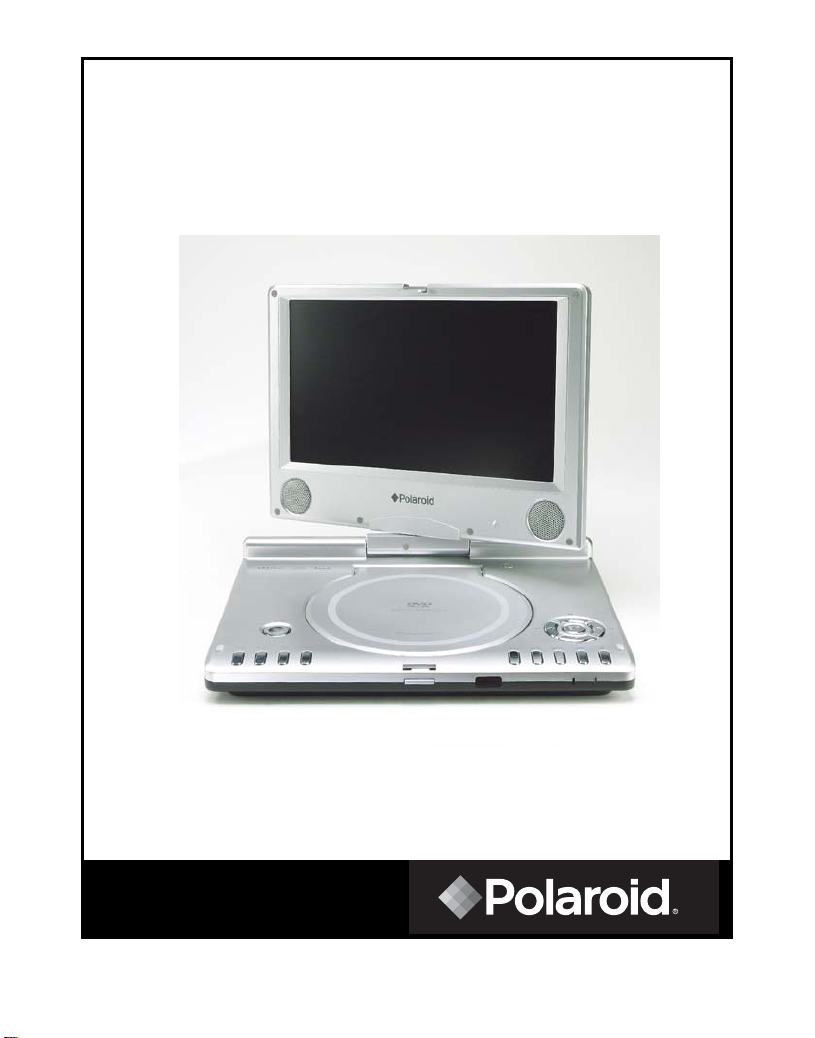
9” Portable DVD Player
PDM-0990DS
Operation Manual
20050215
1
Page 2
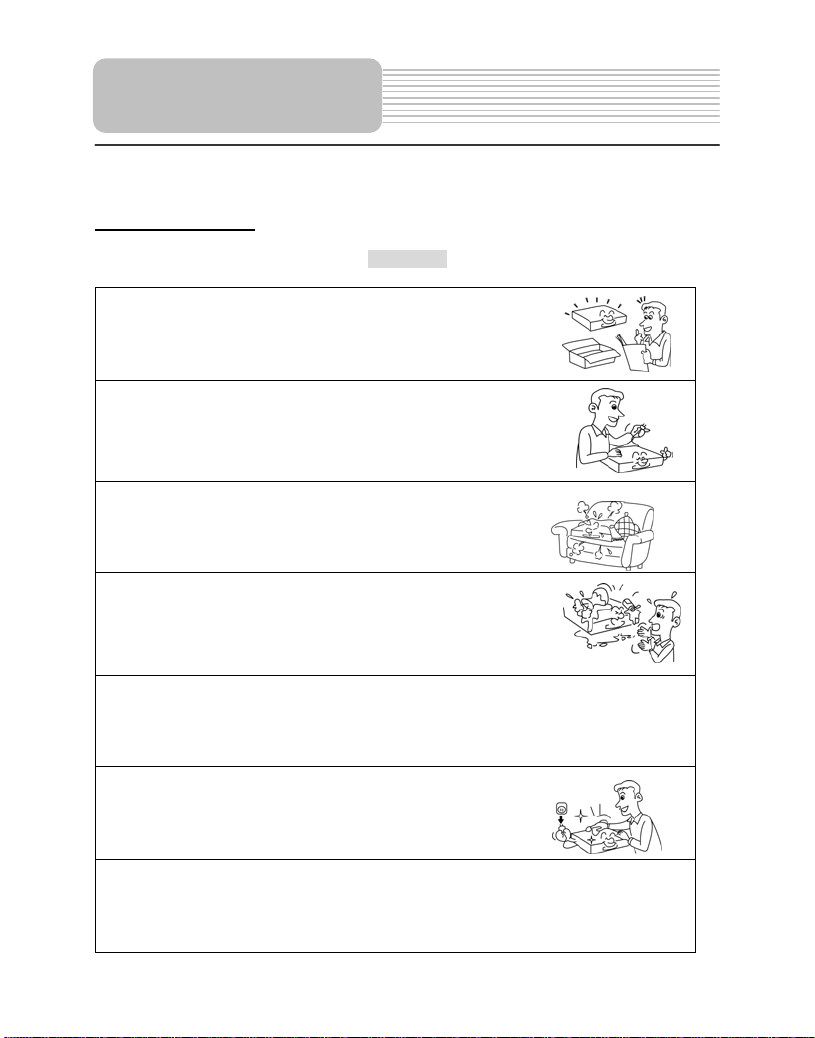
Safety Instructions
Warning: This indicates that "There is a risk of injury or death".
Caution: This indicates that "There is a risk of injury or physical damage".
Before operation
Warning
Read and keep the operation manual. Before using the
the product, please carefully read this manual and follow
all safety and operation instructions Keep this manual
for future reference.
Power supply: The power supply must correspond to
the standard indicated on the product. If you are not
sure of the power supply, please refer to the supplier or the
local power company.
Ventilation: Do not place this unit on a bed, sofa, cloth or
similar. Make sure there is adequate ventilation around
the unit before operation.
Prevent objects and liquid from contacting the player
In order to avoid the risk of electric shock and fire caused
by short circuits, do not insert objects into the player and do not
spill liquids on the player. Do not place objects such as vases
filled with liquids on the apparatus.
Do not use the product where it will get wet.
This could cause the product to ignite, or cause electrical shock or other
malfunction.
Do not disassemble, repair or modify the product.
Do not cut the power cord to connect it to the power supply
for another device. This could cause fire, electrical shock or
other malfunction.
Always use only the accessories provided with the product.
Only use attachment/accessories specified by the manufacturer. Use only with the
cart, stand, tripod, bracket, or table specified by the manufacture, or sold with the
apparatus.
2
Page 3
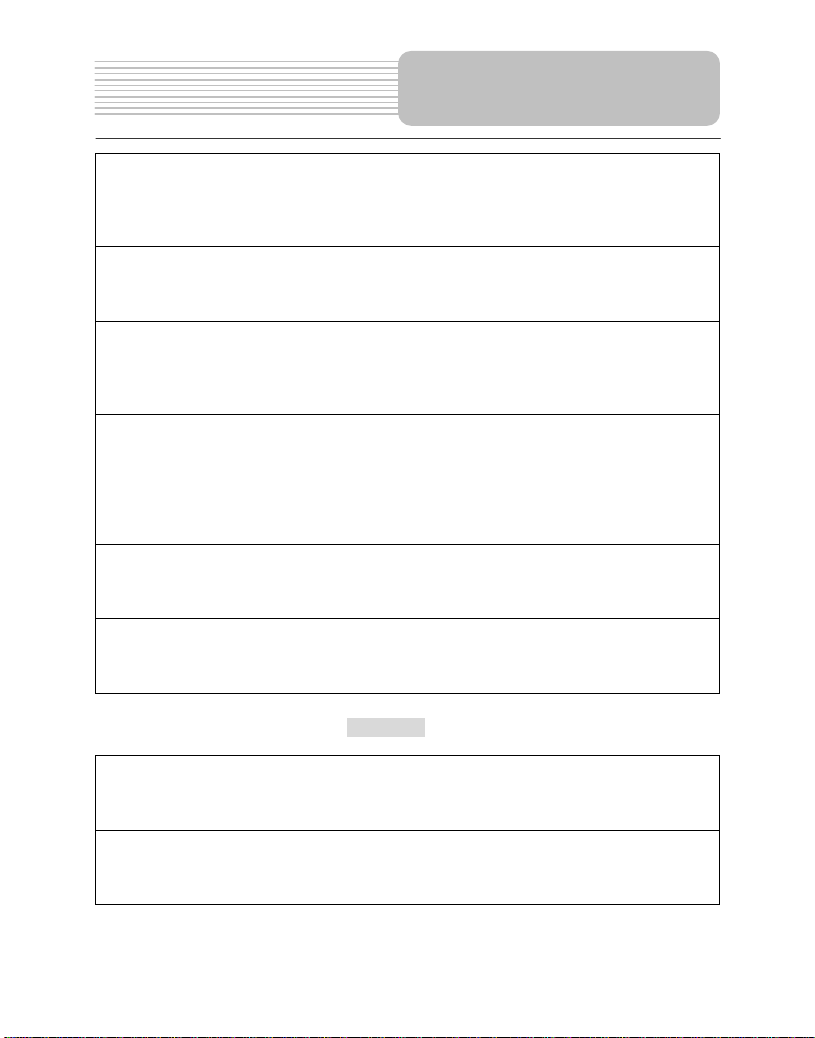
Safety Instructions
Do not install the product in a position where it will interfere with the operation
of an automotive air bag.
The air bag may fail to operate properly or the product could become dislodged by
airbag operation, causing an accident and/or injury.
Do not expose the product to excessive heat.
This could cause the product to start smoking or ignite, or cause electrical shock or
other malfunction.
Unplug all the equipment before connecting.
Always ensure that the DVD player and any other electrical equipment connected to
the DVD player is switched off and unplugged from the power supply before the
player is connected.
Do not, under any circumstances, install the product in a place in a vehicle
where the driver's ability to drive the car or the driver's field of vision will be
impaired.
Install the product in a place where it doesn’t interfere with the driver's field of vision
either in front or behind or in a place where it interferes with the driver's ability to drive
the car. This may lead to traffic accidents and/or injury.
Follow the instructions to connect the prod uct to other electrical equipments.
To prevent damage to the unit, be sure to follow the connection diagram. Do not
connect power to the unit until all other connections are completed.
Danger of explosion if battery is incorrectly replaced.
Replace the rechargeable lithium battery only with the same or equivalent type.
Caution
Install the product securely so that it will not shift out of place or fall. Loose
screws or insecure installation may cause the product to shift out of position or fall
while a vehicle is moving, resulting in an accident and/or injury.
Region code information: DVD players and discs are coded by region. If the region
number described on the DVD disc does not correspond to the region number of this
product, this product cannot play the disc. The region code of this unit is 1.
3
Page 4
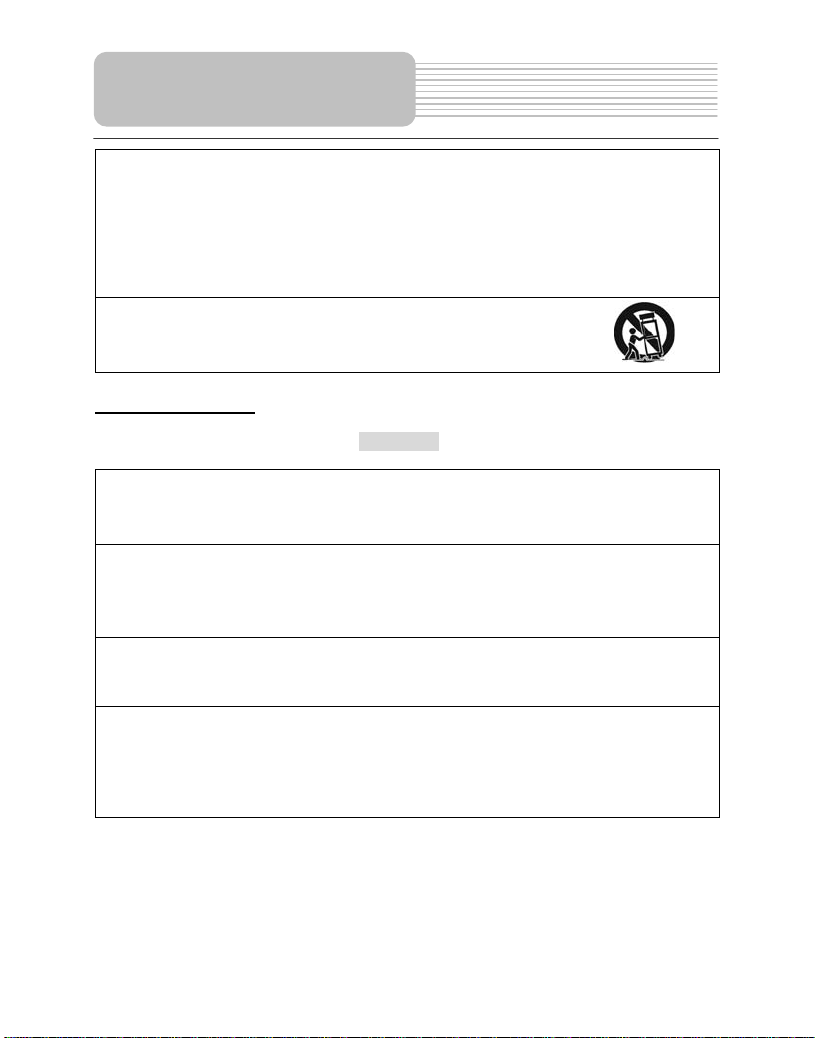
Safety Instructions
This product has been listed as class 1 laser product. The mark is on the rear
panel.
The apparatus shall be connected to an AC power outlet with a protective grounded
connection. Visible laser radiation when open and interlock failed or defeated. Avoid
direct exposure to beam. Do not open the top cover while the unit is operating. There
are no user serviceable parts inside the unit. Leave all servicing to qualified service
personnel.
Beware of unit falling or tipping over when moving.
When a cart is used, use caution when moving the cart/apparatus
combination to avoid injury from tip-over.
Before operation
Warning
Unplug the apparatus during lightning storms.
Never operate the product during lightning storms as this could cause the product to
malfunction.
Do not operate the product if there is visible damage to the product.
If damage occurs, immediately stop using the product and contact the store from
which you purchased your product. Continuing to use the product in this condition
could cause accidents, fire or electrical shock.
The driver of a vehicle must not operate this product or watch the monitor.
It may distract the driver and cause an accident.
Refer all servicing to qualified service personnel.
Servicing is required when the apparatus has been damaged in any way, such as:
damage to the power supply cord or plug, liquid spilled on the player, objects have
fallen into the player, exposure to rain or moisture, the unit does not operate normally
or has been dropped.
4
Page 5
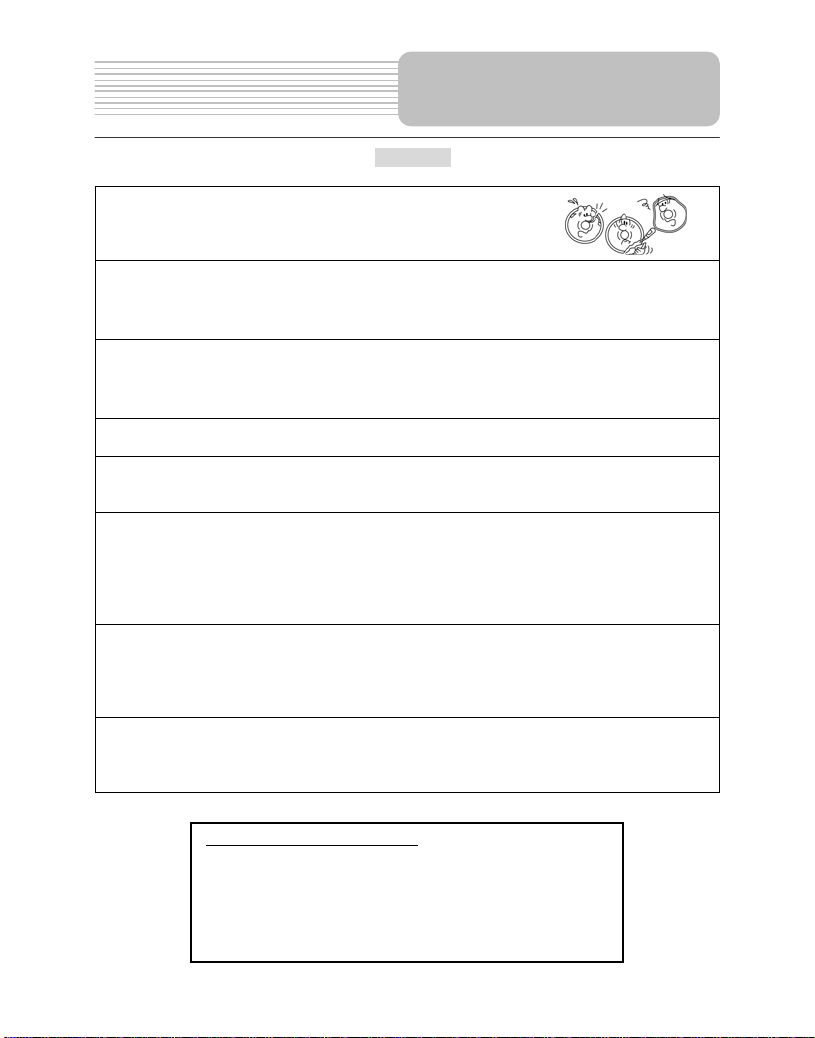
Caution
Notes on discs: Do not play discs that are damaged
or warped, including discs with cracks, scratches
or parts missing; discs with burrs; poor quality discs.
Safety Instructions
Route all cords so that they do not interfere w ith driving or with entering or
exiting the car. Run the cords so that they do not wrap around the steering wheel,
brake pedal, etc. or around your feet. Secure all the cords together.
Use the product at the proper volume setting.
Driving while you are unable to hear sounds around you or from outside the car can
cause accidents.
Do not touch the color TFT LCD screen.
Do not place any heavy objects on the product.
Never put any heavy objects on the product. Doing so may cause damage to product.
Do not damage the cords.
Broken wires and short circuits can cause electrical shock or fire. Run the cords so
that they do not get tangled in moving parts. Do not damage, tighten up, twist, or work
on the cords. Do not place the cords near heat sources or put heavy objects on the
cords.
Do not play discs in the wrong format.
For instance, if you add the ".cda" extension to a file that is not formatted as a CD file,
a loud noise may be heard through the speakers, possibly damaging them and
hurting your eardrums.
Do not swing from the product or pull it.
This may cause an accident, injury and/or malfunction. Be particularly careful that
children follow this rule.
IMPORTANT FOR LASER PRODUCTS
1. CLASS 1 LASER PRODUCT
2. DANGER: Visible laser radiation when open and interlock failed or
defeated. Avoid direct exposure to beam.
3. CAUTION: Do not open the top cover. There are no user service-able
parts inside the unit. Leave all servicing to qualified service personnel.
This unit complies with FDA regulation for radiation control of laser products.
5
Page 6
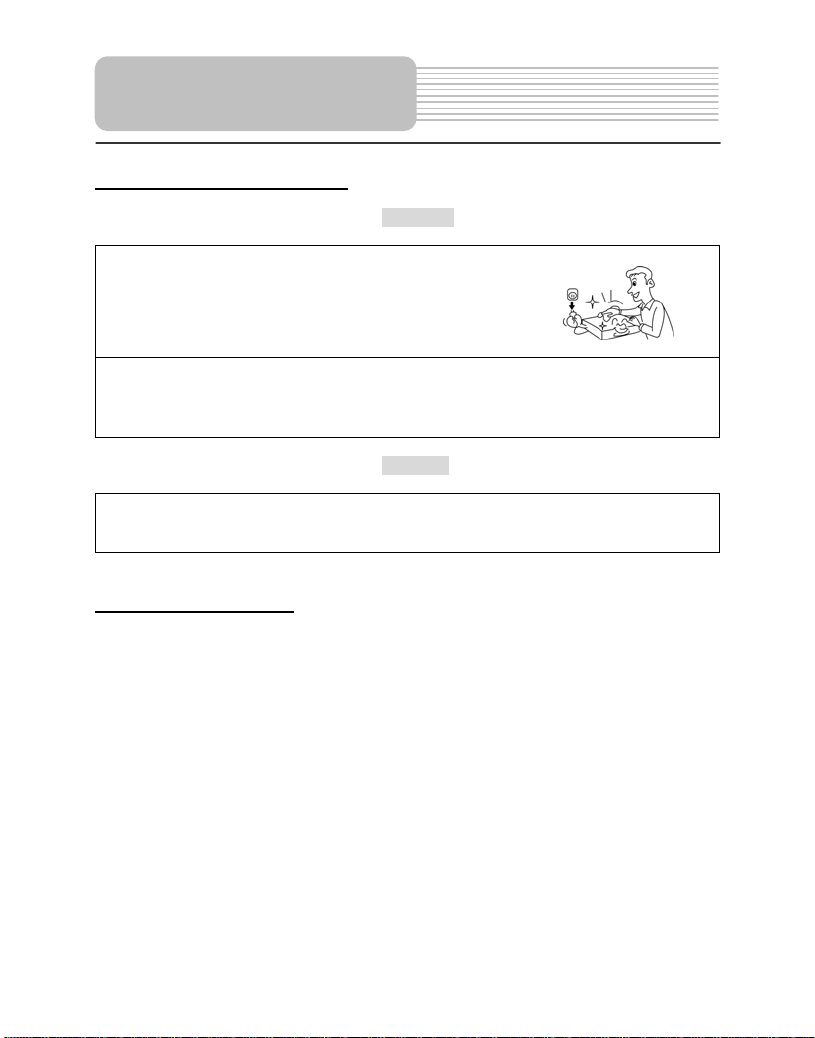
Safety Instructions
Preservation and Cleaning
Do not use any volatile agents such as gasoline or
paint thinners to clean the product. Never use any
volatile materials to clean the product, because they may
damage the surface of the player. Use a soft, dry cloth for
cleaning.
Store in a proper place
Store the product in clean, dry place, avoid direct sunlight and moisture.
Warning
Unplug the product when not used for a long period of time.
Caution
Copyright Protection
This product incorporates copyright protection technology that is protected by U.S.
patents and other intellectual property rights. Use of this copyright protection technology
must be authorized by Macrovision, and is intended for home and other limited viewing
uses only unless otherwise authorized by Macrovision. Reverse engineering or
disassembly is prohibited.
6
Page 7
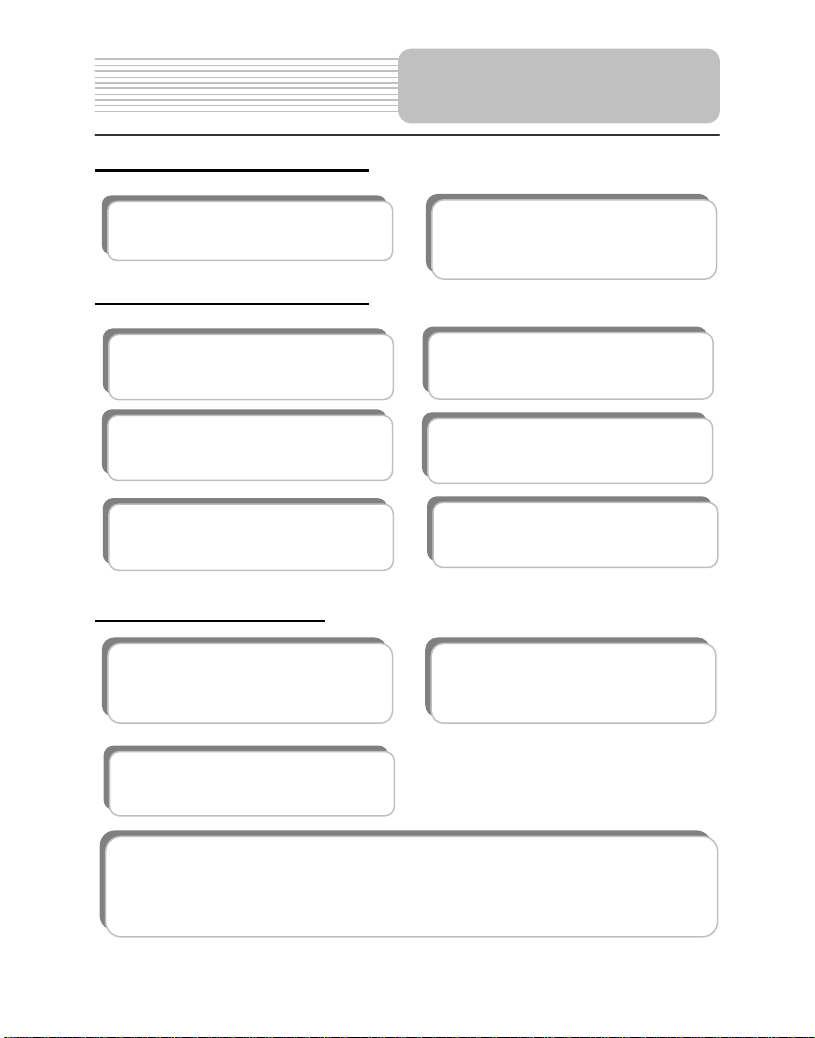
p
Features
High-quality audio and video
Excellent sound: Dolby Digital delivers
great sound.
AV In: External Audio, Video input can be
connected to most external AV sources.
AV Out: Analog Audio output and video
ut.
out
Advanced Playing Functions
Compatibility: Compatible with DVD,
CD and Picture CD disks.
On-screen Display: You can choose
from English, Spanish, French, German or
Italian for the On-screen Display language
Particular Performance: Multi-speed,
fast forward, fast backward and slow
forward, slow backward.
Last Memory Playback: Memorizes the
stopped playback track and continues playing
the disk from this spot when power is restored
if the disc tray cover is not opened.
Search by Time: Search for a certain
track of a disk by selected time.
Special Functions: Supports screen aspect
ratio changing, zooming in or out,
multi-language caption, multi-angle viewing.
Other Special Functions
High Resolution: MPEG-2 decoding
format achieves more than 500 lines of
horizontal resolution.
Power Adapter Switch: Automatically
adapts to voltage requirements in U.S and
other countries.
Docking Jack: This unit features a docking jack on the bottom for connecting with an
optional docking station. The docking station is integrated with connectors for
peripheral devices to eliminate complicated connections and save valuable space
around the player
Revolving LCD Screen: Adjust the screen
by revolving it horizontally about its axis, or
lay it flat with the screen facing.
.
7
Page 8

Accessories
Accessories List
ITEM NAME QTY
Remote Control (with battery) 1
Operation Manual 1
Power Supply Cord with AC Adapter 1
Audio/Video Cable 1
Rechargeable Battery Pack 1
DC Adapter (Car Adapter) 1
Headphones 2
NOTE
Accessories and their parts numbers are subject to change without prior notice.
8
Page 9
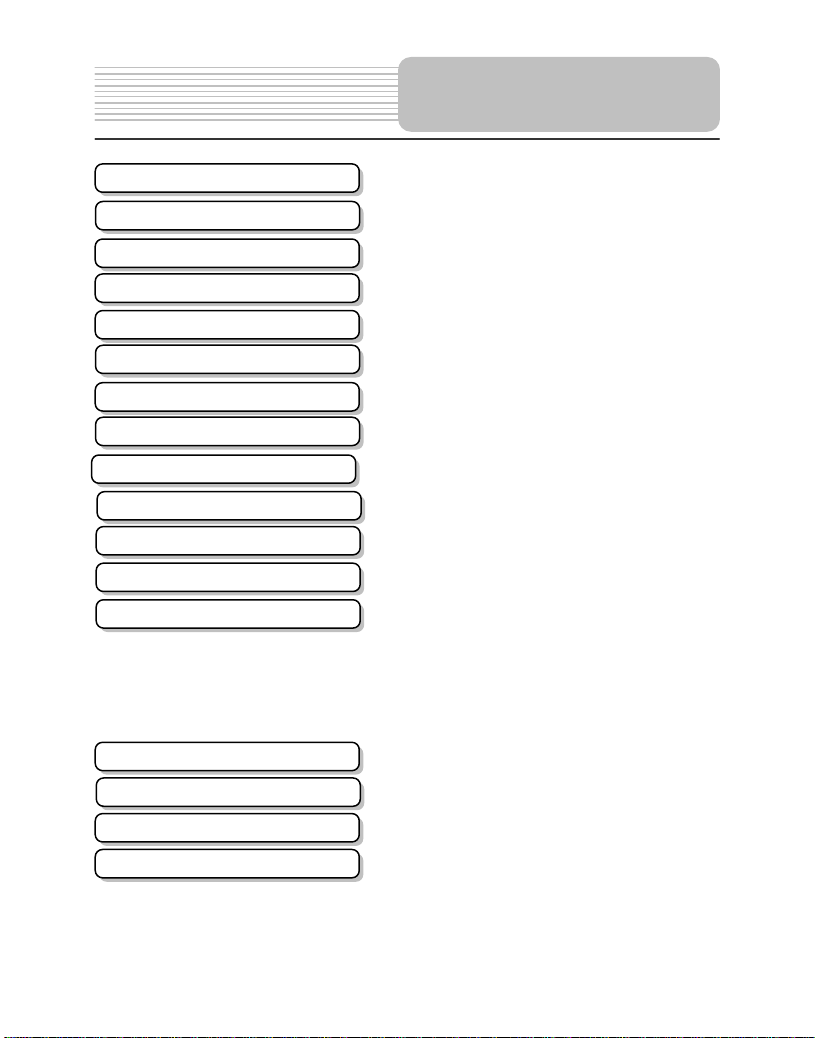
Safety Instructions
Features
Accessories
View of Unit
View of Side Panels
View of Unit Bottom
Revolving LCD Screen
Remote Control
System Connections
Power Supply Preparation
Rechargeable Battery
Notes on Discs
Playback Operation
System Setup
Definitions
Troubleshooting
Specifications
…………………………………………..2
…………………………………………...7
…………………………………………...8
…………………………………………..10
………………………………….……….12
…………………………………………..13
…………………………………………..14
…………………………………………..15
…………………………………………..18
…………………………………………..20
…………………………………………..21
…………………………………………..24
DVD Playback
CD Playback
…………………………………………..25
…….…………………………………….26
…………………………………………..30
Picture CD Playback
…………………………………………..35
…………………………………………..41
…………………………………………..42
…………………………………………..44
Contents
…………………………………..32
9
Page 10
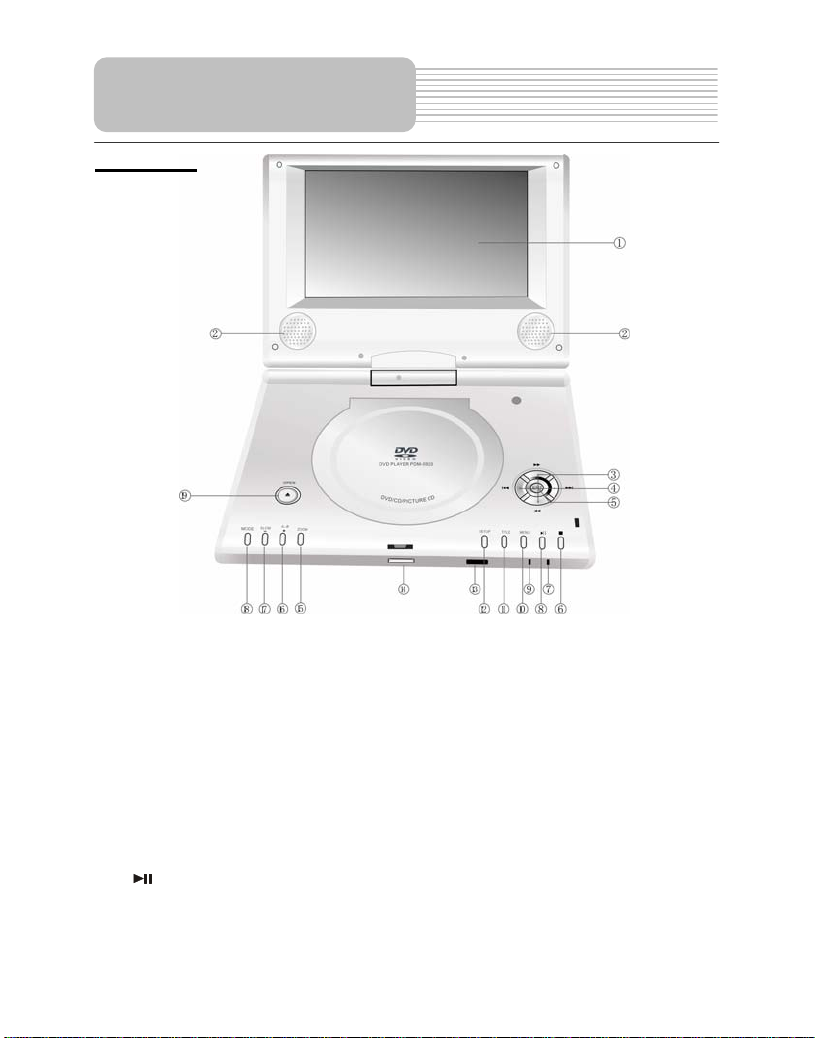
View of Unit
Front View
1. LCD Screen
2. Speakers
3. ▲/ button ▼/ button
/: direction button and button for search disc backward
/: direction button and button for search disc forward
4. ◄/ button / ►/ button
/: direction button and button for play the previous track
/: direction button and button for play the next track
5. ENT button
Press to access playback, or confirm your selection.
6. (Stop) button
Press to stop playback. Then press PLAY button to resume playback from the stopped
spot. Press this button twice to stop playback completely.
7. Power Indicator
Lights green when the player is on work; turn red when the player is in standby mode.
(PLAY/PAUSE) button
8.
Press once to pause the playback, and press it again to resume the playback.
9. Charge indicator
Lights red when the battery is charged; turn green when the charge is over.
10
Page 11
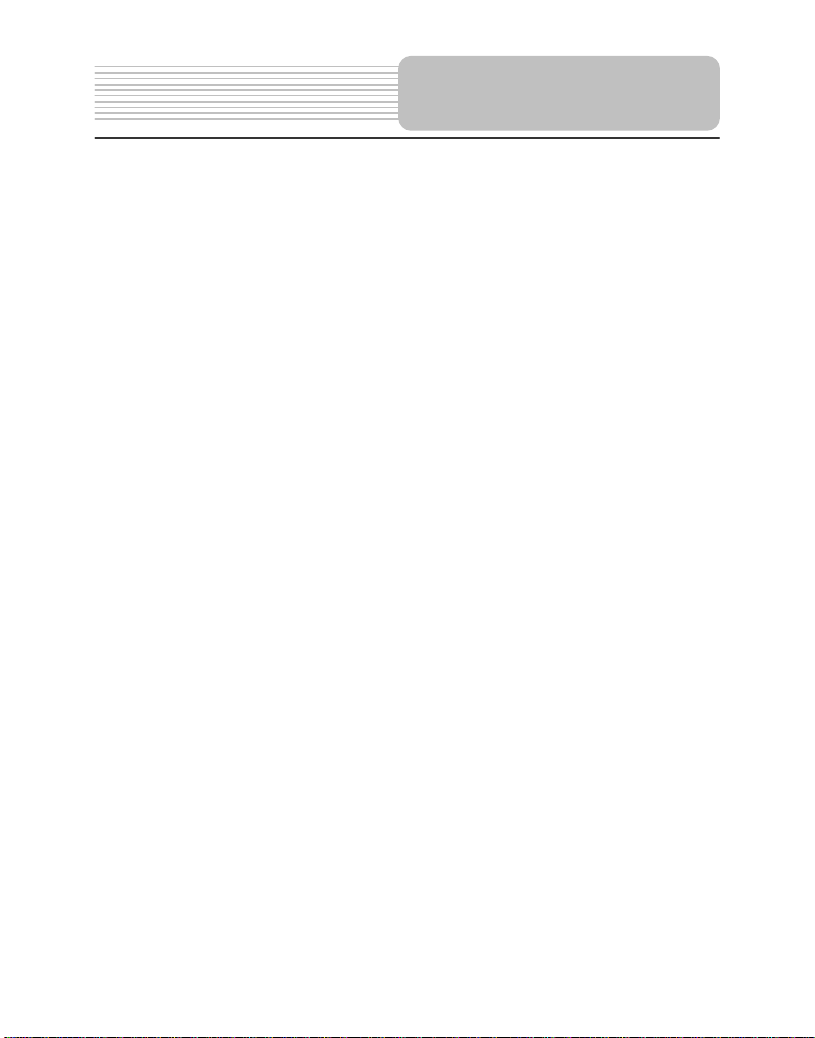
V
10. MENU button
Press to display or cancel the menu.
11. TITLE button
Press to display the title menu if it exists in the disc.
12. Setup button
Press to enter the player’s system setup.
13. Remote Control Sensor
14. Unit latch hook
15. ZOOM button
Press to realize various zoom effects.
16. A-B Repeat / + button
Press to play a certain selected segment repeatedly;
Press to adjust the value of brightness, contrast and color.
17. SLOW / - button
Press to activate the slow playback function.
Press to adjust the value of brightness, contrast and color.
18. Mode button
Press to change the menu of brightness, contrast and color.
Keep pressing to change the aspect ratio.
19. OPEN Switch
Push to open the disc tray cover.
iew of Main Unit
11
Page 12
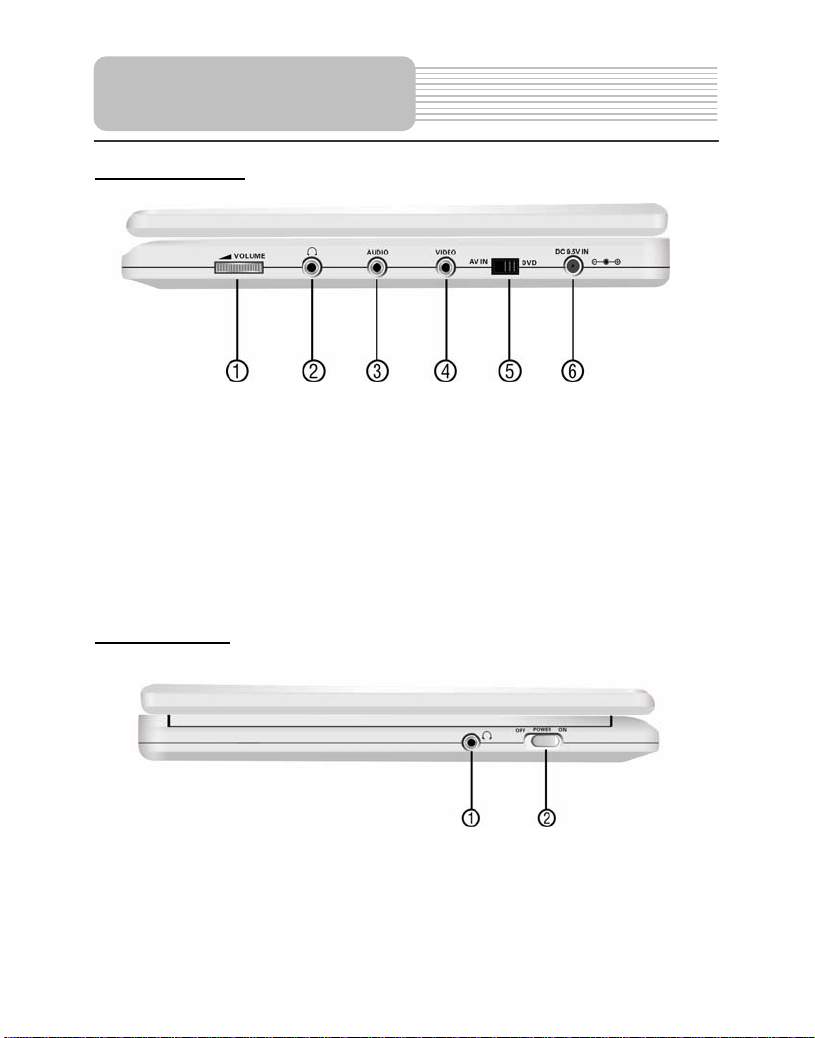
View of Side Panels
Right Side View
1. VOLUME Control
For adjusting the sound level of speakers or headphones.
2. Headphone Jack
When headphones are plugged into the unit, the speakers automatically turn off.
3. AUDIO input/output Jack
For connecting to an external amplifier or audio source
4. VIDEO input/output Jack
For connecting to an external monitor or video source
5. DVD/AV IN Switch
Switch to AV IN to input the external AV source; switch to DVD to playback the disc
6. DC 9.5V IN Jack
For connecting to power supply, including Car Adapter. (See page15)
Left Side View
1. Headphone Jack
When headphones are plugged into the unit, the speakers automatically turn off.
2. POWER ON/OFF Switch
Switch the power on or off.
12
Page 13
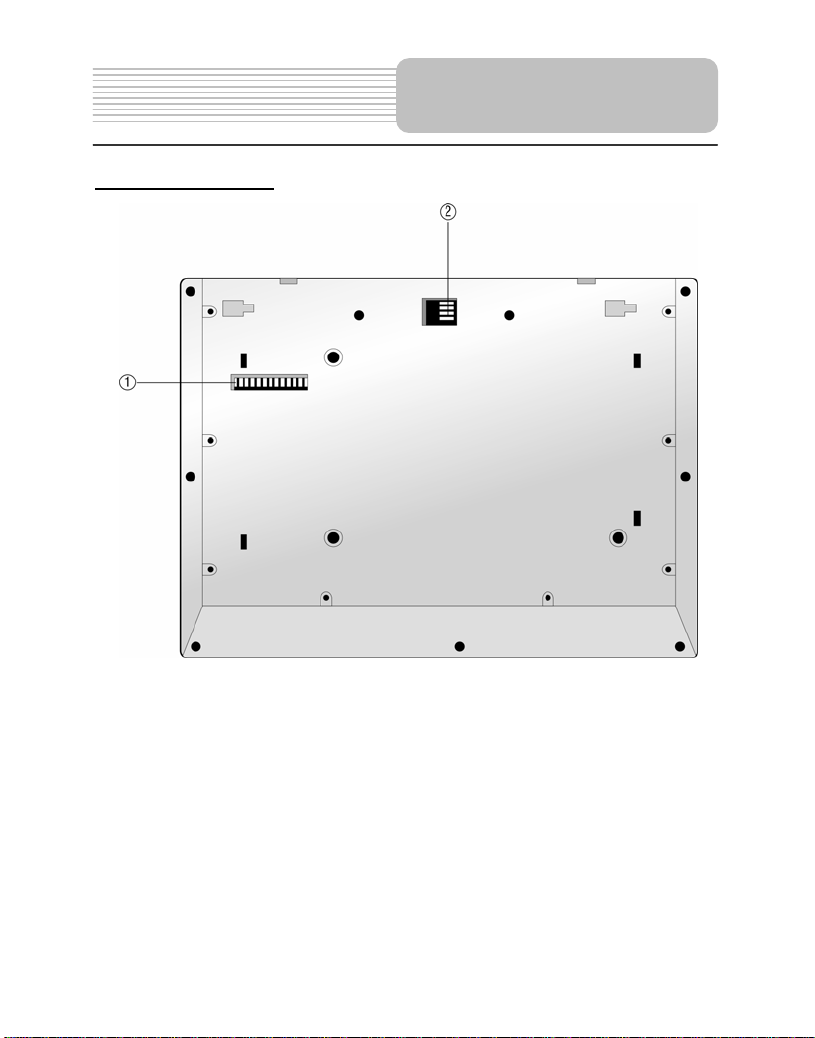
View of Unit Bottom
View of the bottom
1. Docking Jack
This portable DVD player is designed with a Docking Jack on the bottom. The
Docking Jack is designed for connecting to an optional external Docking Station for
expanded functions. The Docking Station features an electrical connection interface
that enables the portable DVD to effectively serve as a desktop DVD. It is integrated
with connectors for peripheral devices to eliminate complicated connections and
save valuable space around the unit. With a Docking Station, you can enjoy the
expansion possibilities of desktop DVD with the portability of a portable DVD.
2. Rechargeable Battery Contacts
For connecting the rechargeable battery pack.
13
Page 14
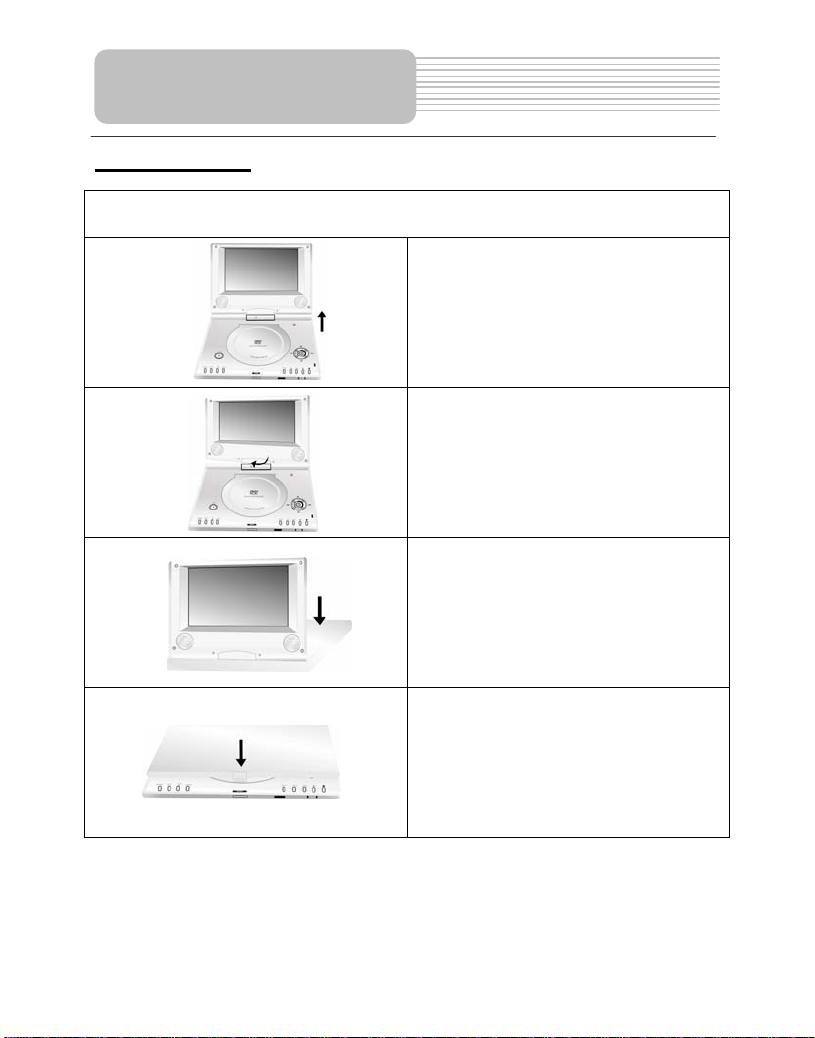
Revolving LCD Screen
Revolving Steps
The revolving LCD screen is one of the outstanding features about this product. We’d
like to suggest you to take the following steps for proper operation.
A
1. Open the screen cover to position (A) as
shown in the left figure at which the screen
is vertical to the operation panel.
B
C
D
2. Revolving the screen horizontally
around it’s axis in the clockwise only. The
maximum revolving degree is 180
(position C). If you want to return to initial
position (A), please revolve screen counter
clockwise.
3. You can rotate the screens vertically
from position C to operation panel as
indicated in left fig.
4. The final rotating position (position D) at
which the screen facing upward and back
to operation panel.
14
Page 15
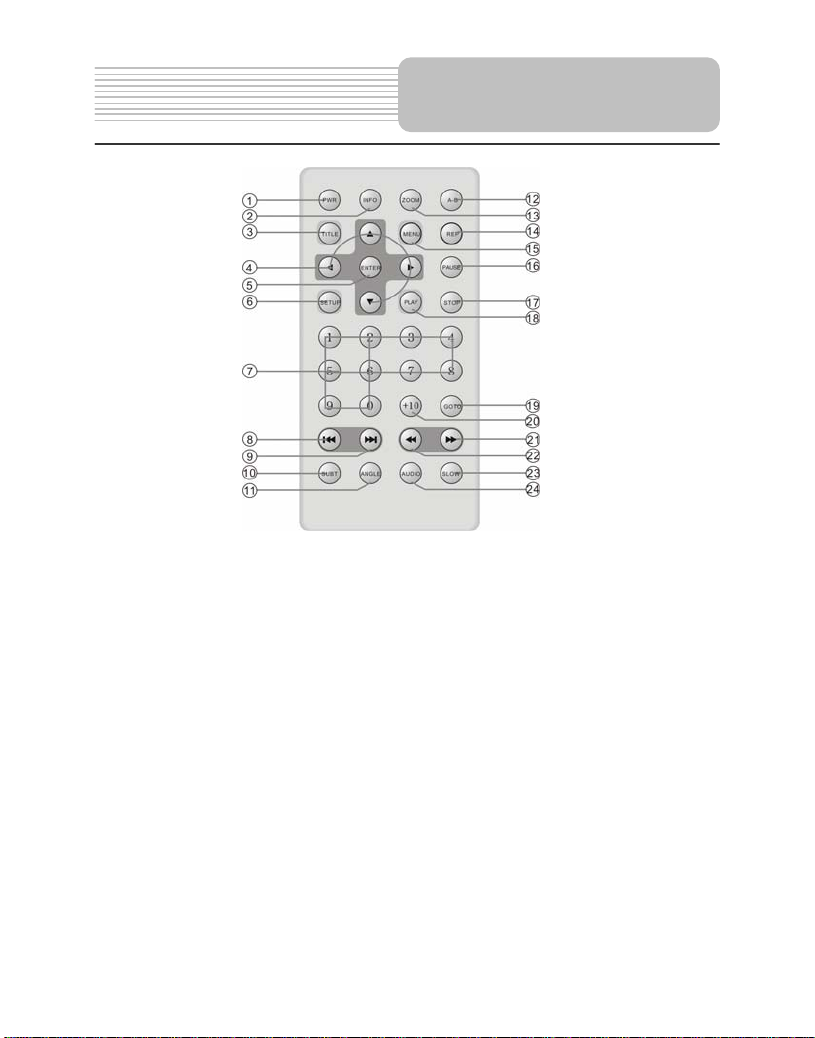
1. PWR button
Press to access standby mode or playback mode.
2. INFO button
Press to display the detailed information of the disc during playing. Press this button
again to exit from the information display.
3. TITLE button
Press to display title menu if it exists in the disc.
4. Direction buttons
Press to select different options.
5. ENTER button
Press to access playback, or confirm your selection
6. SETUP button
Press to enter the player’s system setup.
7. 0-9 Number buttons
Press to select an option in the menu.
8. PREV button
Press to return to the previous list or the previous track or chapter. If it is a DVD disc,
it needs to press this button twice to return to the previous
track.
9. NEXT button
Press to skip to the next list, track or chapter.
Remote Control
15
Page 16
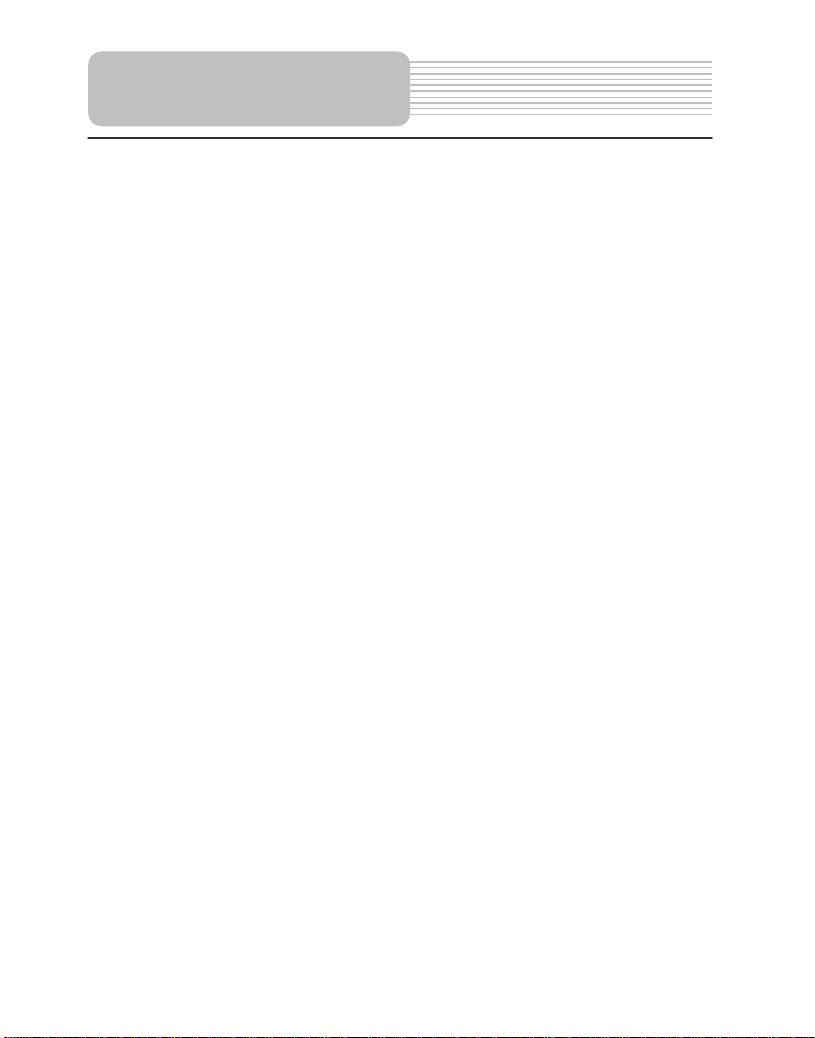
10. SUBT button
11. ANGLE button
12. A-B Repeat button
13. ZOOM button
14. REP button
15. MENU button
16. PAUSE button
17. STOP button
18. PLAY button
19. GOTO button
20. +10 button
21. FWD SCAN button
22. REV SCAN button
23. SLOW button
24. AUDIO button
Remote Control
Press to select different subtitle languages if there are multiple subtitle languages
existing in the disc.
Press to access various camera angles playback if the DVD disc contains multiple
camera angles.
Press to play a certain selected segment repeatedly.
Press to realize various zoom effects.
Press to repeat a chapter, a title, a track or the whole disc.
Press to display or cancel the menu.
Press to pause the playback.
Press to stop the playback. Then press PLAY button to resume playback from the
stopped spot. Press this button twice to stop playback completely.
Press to begin to play.
Press to select the desired disc starting time, track or title.
Press this button and the additional number buttons to select item numbers which
are greater than 9.
Press to search forward fast.
Press to search backward fast.
Press to activate slow playback function.
Press to select different languages
when a DVD disc which contains multiple audio languages is played. Press to
select different audio track when a CD disc is played.
16
Page 17
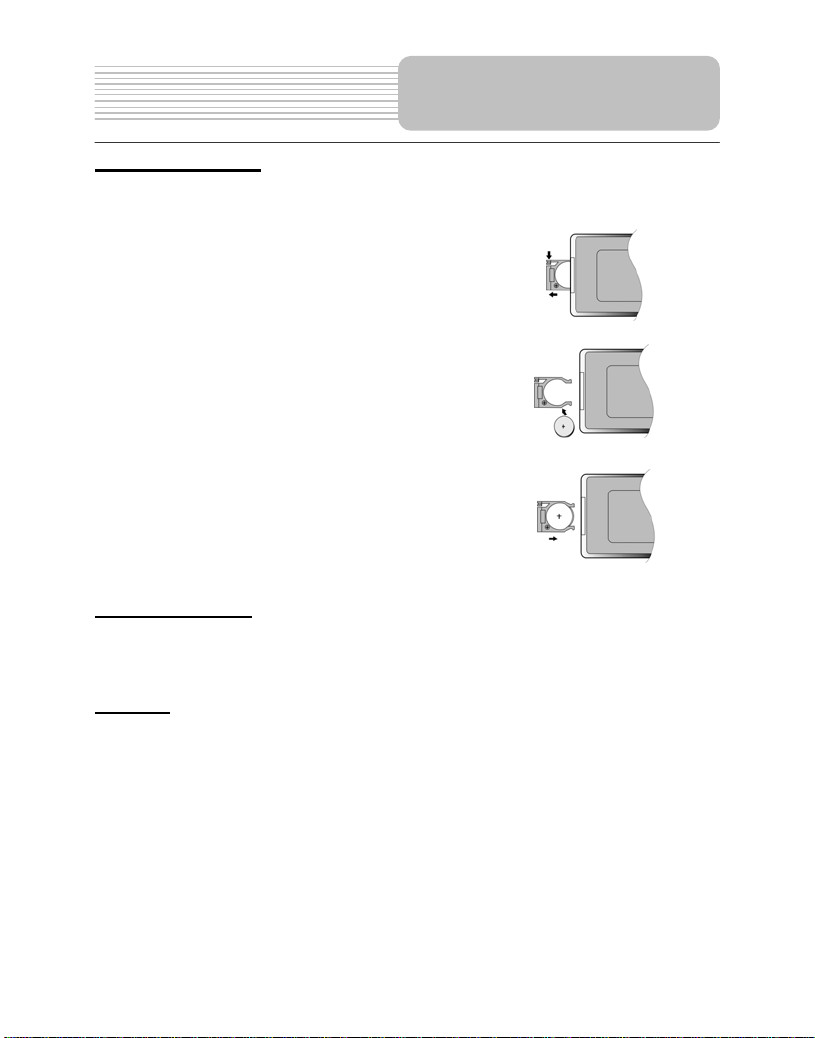
Battery Installation for
Remote Control
Installation Steps
Follow the steps below to install the battery.
Step1: Pull the battery holder out from the remote
control in the direction of the arrow.
Step 2: Load a new battery properly with
the (+) side up.
Step3: Insert the battery holder back into
the remote control.
Battery Property
Battery Type: CR2025 3V
Battery Life: Approximately 1 year under normal use (at room temperature).
Caution
1. Improper use of the battery may cause overheating, explosion or ignition, which
can result in an injury or fire. Battery leakage may damage the remote control.
2. Do not expose the remote control unit to direct sunlight.
3. Do not recharge, disassemble, deform or heat the battery.
4. Do not put the battery in fire or water.
4. Immediately replace the exhausted battery.
17
Page 18
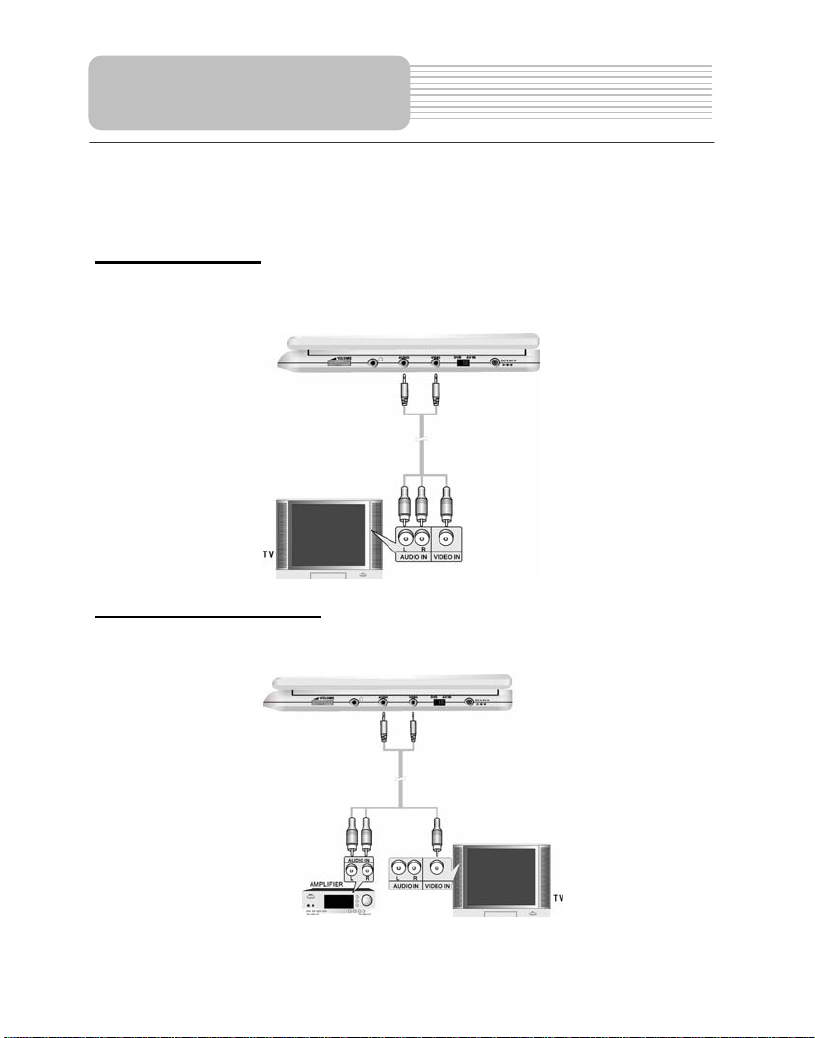
System Connections
z Always ensure that the DVD player, TV and any other electrical equipment to be
connected with are switched off and unplugged from the power supply.
z Ensure that you observe the color coding when connecting audio and video cables.
Connecting to TV
Audio/Video connections
Follow the drawings below to connect the DVD player to a TV's Audio/Video inputs with
Audio/Video cables.
Connecting to Amplifier
Refer to your Audio equipment's manual before connection.
Follow the drawings below to connect the DVD player to an AV amplifier.
18
Page 19
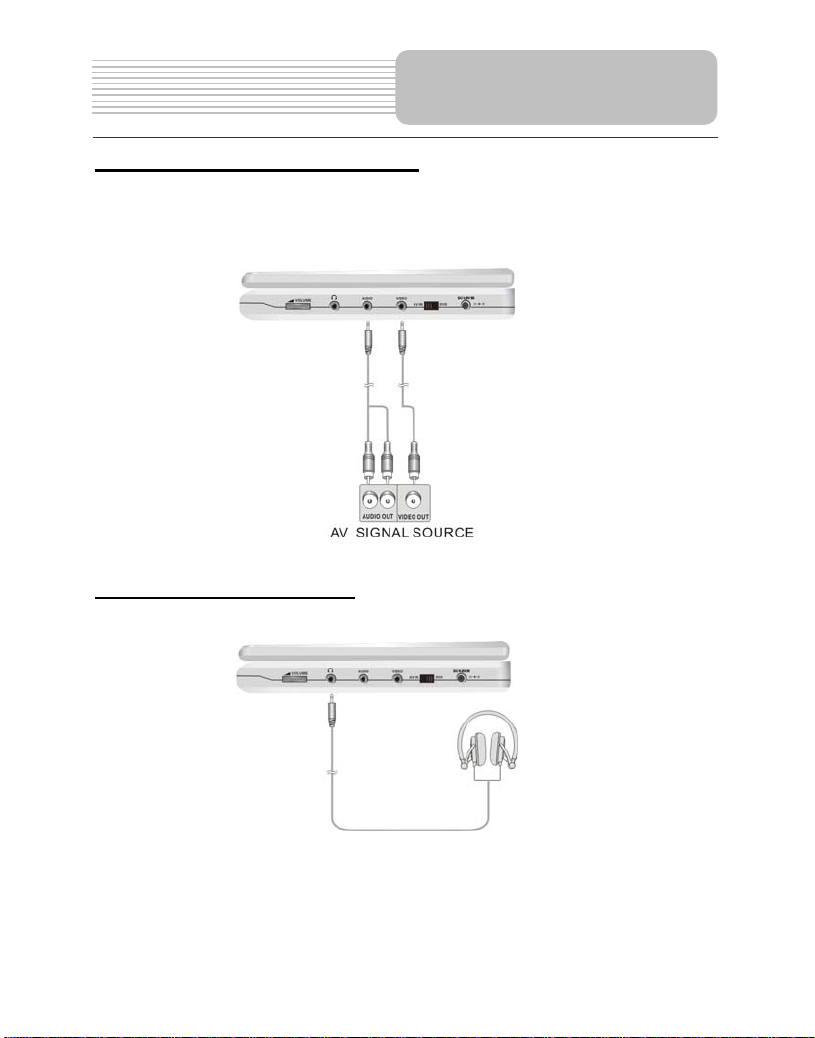
System Connections
Connecting to External AV Source
The player supports an AV signal input function. Use the audio/video cable to connect
the unit to an external AV signal source such as a DVD, VCR etc. After connecting,
switch the DVD/AV IN to AV IN.
NOTE: Noise may occur in speakers when there is an external audio signal input while
playing a DVD disc. Unplug the audio cord to clear the noise.
Connecting to Headphones
Connect headphones to the headphone jack on the right side of the unit.
When headphone is connected, the speakers will automatically turn off.
19
Page 20
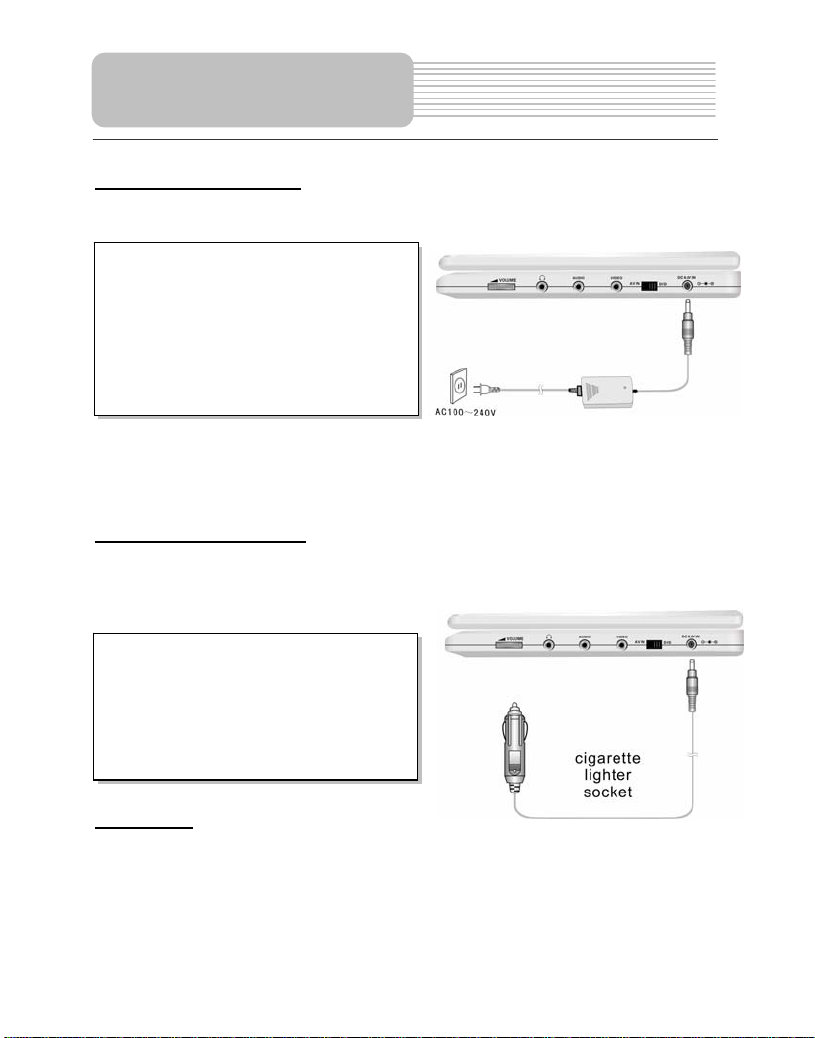
Power Supply
Preparation
Using the AC Adapter
The player is supplied with an AC adapter for powering the unit and charging the battery.
1. Connect AC adapter to the right side
of the DVD player in the jack marked
DC 9.5V IN, as shown on the right.
2. Plug the two-prong end of the power
cord into a grounded electrical
outlet. The power indicator lights
red.
Note: Turn player's power off before unplugging.
Note: In the case of using the adapter, the LCD screen will be brighter than with the
rechargeable battery.
Using the Car Adapter
The player is supplied with a Car Adapter for powering the unit and charging the battery
while in a vehicle.
Connect the Car Adapter Power Plug to
the unit's power jack and plug the other
end to the vehicle’s 12V accessory /
cigarette socket, as shown on the right
figure.
Attention
¾ Do not operate the unit or view video software while driving a vehicle.
¾ Place the unit in a proper position for viewing.
¾ Detach the battery pack when using the AC or car adapter as the power source.
¾ Disconnect the player from the Car Adapter when starting the vehicle.
20
Page 21
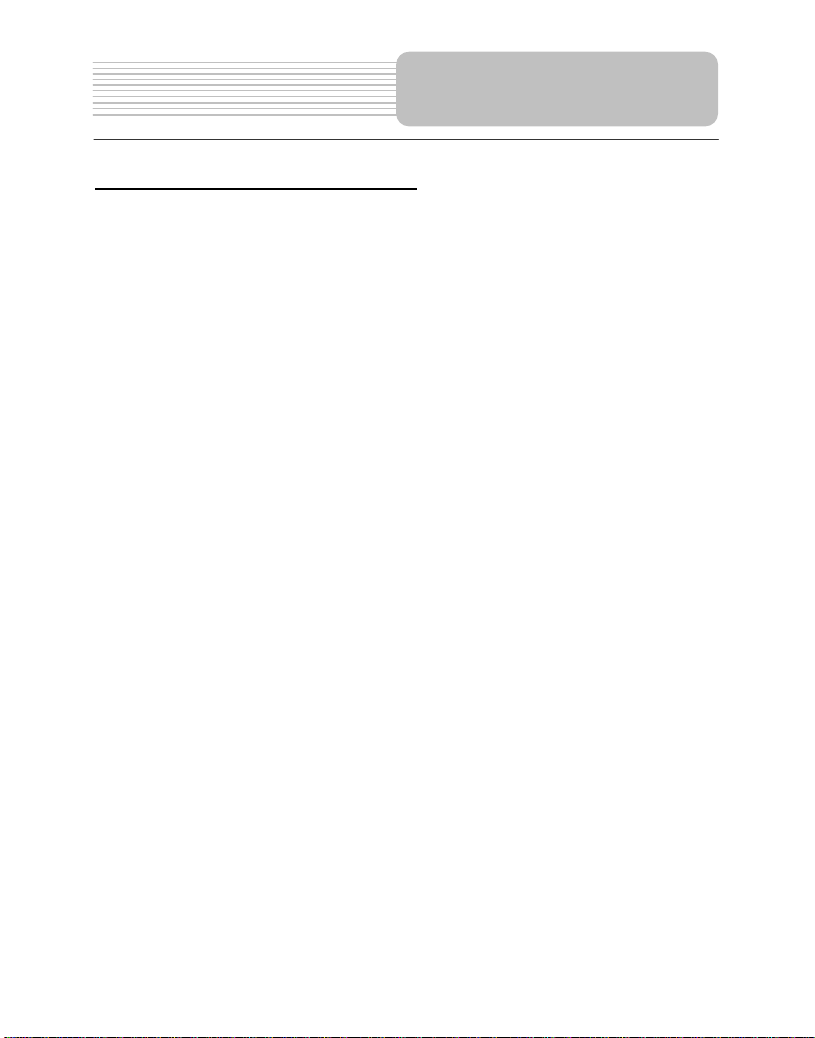
Rechargeable Battery
About Rechargeable Battery Pack
Your portable DVD player comes with a lithium ion rechargeable battery that attaches to
the rear of the DVD player. Charge the battery fully before initial use. Charging time is
normally about 5 hours. A fully charged battery delivers about 3 hours of use, but playing
time varies from disc to disc. If the battery will not be used for a long period of time, fully
charge the battery prior to storage.
Working conditions and precautions for the rechargeable battery
¾ New batteries should be fully charged before initial use.
¾ Battery should only be used and charged when temperatures are between 32 -
100F.
¾ Never put the battery in fire or water.
¾ Do not expose the battery to high temperatures or store in hot, sunny places.
¾ Maintain well-ventilated conditions around the product to avoid overheating. Don’t
put the product on a bed, sofa or anything that may block ventilation to the product.
¾ Do not short the battery terminals.
¾ Do not open the battery.
¾ Detach the battery after charging is complete. When charging the battery pack, the
charge light will turn red, when the charging is complete, the light will turn green.
¾ Detach the battery when it is not in use.
¾ When the battery is weak, “Low Power” will appear on the LCD screen and about
one minute later, the player will power OFF automatically.
Warning:
Do not touch any metal objects to the battery connectors, as it will put the battery in
standby mode. To exit the standby mode, connect the battery and DVD player to AC or
DC power
21
Page 22

Rechargeable Battery
Attaching the Battery Pack
Refer to the following steps for attaching the Battery Pack:
1. Make sure the player is off and the AC or car adapter is disconnected.
2. Place the DVD player on a soft and smooth surface with the bottom of the unit
facing up.
3. With one hand on the DVD player to prevent it from moving, take the battery and
align the plastic tabs on the battery pack with holes on the player, and push the
battery pack into the DVD player.
4. The battery pack will click into place.
Charging the Battery Pack
The battery pack must be attached to the DVD player to charge it using the supplied AC
or car power adapter.
1. Attach the battery pack to the DVD player, as shown above.
2. Plug the supplied AC Power Adapter into the player’s power jack marked ”DC
9.5V IN”, located on right side of the DVD Player.
3. Plug the other end of the AC Power Adapter Cord into a household AC Outlet as
shown below.
22
Page 23

Rechargeable Battery
Detaching the Battery Pack
If the DVD Player is not going to be used for long periods of time, the battery pack should
first be fully charged and then detached. When the DVD Player is turned OFF, the DVD
Player is still consuming some power in STANDBY mode. This will eventually discharge
the battery.
Make sure the power is turned OFF and the AC or car adapter is disconnected before
detaching the Battery Pack.
To detach the Battery Pack:
1. Push the battery pack latch toward the rear of the player and slide the rechargeable
battery from the main unit (see drawings below).
2. Store the rechargeable battery in a safe place.
23
Page 24

Notes on Discs
Compatible Disc Formats
DISC LOGO DIAMETER
DVD
CD
PLAYBACK TIME/
PLAYABLE SIDES
133 min (SS-SL)
12cm
8cm
12cm 74 min
8cm 20 min
242 min (SS-DL)
266 min (DS-SL)
484 min (DS-DL)
41 min (SS-SL)
75 min (SS-DL)
82 min (DS-SL)
150 min (DS-DL)
JPEG
Operation methods of some DVD discs are specified by the software manufacturer.
Please follow the instructions for the disc.
12cm
Care of Discs
Handling Discs
When loading or removing discs, do not touch their playing surfaces.
Hold the disk as shown at the right.
Cleaning
Fingerprints or stains on the disc may affect the quality of sound and
picture. To clean your discs, wipe the surface with a soft clean cloth. If
necessary, moisten a soft cloth with diluted mild detergent to remove
heavy dirt or fingerprints.
Do not wipe in a circular direction as shown on the right (concentric
scratches on the playing surface can cause noise). Gently wipe from
the center of the disc to the outer edge as the lower figure.
24
Page 25

READ THE FOLLOWING INSTRUCTIONS CAREFULLY BEFORE USING YOUR DVD
PLAYER FOR THE FIRST TIME.
WARNING: Do not play poor-quality discs to avoid damaging the lens.
Playback Operation
Pre-operation
1. Connect the unit to power supply through the provided AC adapter.
2. Switch “POWER ON/OFF” to “ON” on the left panel to turn on the DVD player. The
main unit power indicator lights green and screen displays the logo.
3. Press the OPEN button on the unit to open the disc tray cover, put a disc in the disc
tray with printed side facing up. Close the disc cover. (See below.)
4. The player will search the disc and play it automatically.
5. Adjust the volume with the VOLUME control on the right panel to the desired level.
6. To turn the player off, switch the “POWER ON/OFF” on the left panel to “OFF”.
Basic Operation
MODE
button
Press the MODE button to enter the brightness,
contrast or color adjustment mode. Adjust these
levels with + and – buttons. Press the MODE
button and hold it for 1-2 seconds to change the
aspect ratio between 16:9 and 4:3. See the below
for details:
25
Page 26

Playback Operation
DVD Playback
Play
Pause
Stop
Zoom button
A-B Button
Press ENTER button to
start playing, or
(Direction buttons) or
0-9 buttons to select a
Title and Chapter directly.
Press PAUSE button
to pause during playback,
then press PLAY button to
resume normal playback.
During playback, press
STOP button once to stop
playing, then press PLAY
button to resume normal
playback from the stopped
point. Press STOP button
twice repeatedly to stop
playback completely. Then
when you press PLAY
button, the player will play
from the beginning.
Press ZOOM button repeatedly to shift among 2X,
3X, 4X, 1/2, 1/3, 1/4 zooming effect and normal
playback.
Press A-B button once to set the starting point A,
press it again to set the end point B. Then the
player will play the segment between A and B
continuously. Press this button a third time to stop
the A-B repeat.
Press ENT button
to start playing.
Press button to
pause during play,
then press it again to
resume normal play.
During playback,
pressbutton once
to stop playing, then
press button to
resume normal
playback from the
stopped point. Press
it twice repeatedly
to stop playback
completely. Then
when you press
button, the player
will play from the
beginning.
26
Page 27

DVD Playback (continued)
TITLE button
MENU button
& buttons
& buttons
SLOW button
Playback Operation
Press TITLE button during play. The title menu will
appear on the screen.
Press (direction buttons) to select the title
or disc menu item you wish to play, then press
ENTER button to confirm your selection. Or press
0-9 buttons to select the item you prefer directly.
Press MENU button during play. The root menu will
appear on the screen.
Press (direction buttons) to select the item
you wish to play, then press ENTER button to
confirm your selection. Or press 0-9 buttons to select
the item you prefer directly.
Press button once to go to the beginning of the
current chapter. Press it twice repeatedly to go to the
beginning of the previous chapter.
Press button to play the next chapter.
Pressbutton to play fast forward. Press it
repeatedly and fast forward playback will start at
the speed of 2X, 4X, 8X, 16X, 32X and normal in
sequence. Press
repeatedly and fast reverse playback will start at
the speed of 2X, 4X, 8X, 16X, 32X and normal in
sequence.
Press
return to normal playback.
Press SLOW button repeatedly and slow playback
will start at the speed of 1/2, 1/4, 1/8, 1/16 forward,
1/2, 1/4, 1/8, 1/16 backward or normal playback in
sequence. Press PLAY button to resume normal
playback.
button to fast reverse. Press it
PLAY
button on the remote control to
27
Page 28

Playback Operation
DVD Playback (continued)
INFO button
AUDIO button
Title Elapsed Title Remain Chapter Elapsed
SUBT button
REP button
Press INFO button for detailed information about
the disc during disc playback. Press it repeatedly
to display as follows:
Chapter Remain Display Off
DVD discs can contain up to 8 audio bit streams.
For example: English, Spanish, French etc.
To select the audio bit stream you prefer, press
AUDIO button during playback. The DVD player
will play the next bit stream every time you press
AUDIO button in succession, if they exist.
When a DVD disc is playing, press SUBT button to
select a subtitle language or to turn the subtitle off. A
DVD disc can be recorded with up to 32 subtitles.
Press SUBT button repeatedly, the mode of subtitles
will cycle as follows:
SUBTITLE 1/N: Subtitle 1 appears on the screen.
SUBTITLE 2/N: Subtitle 2 appears on the screen.
SUBTITLE */N: Subtitle * appears on the screen
SUBTITLE OFF: No subtitle.
“N” refers to the total number of subtitles that the
current disc contains.
NOTE: This function is only available for DVD discs
recorded with multi-subtitles
Press REP button to repeat a Chapter, Title, All or
cancel repeat in sequence.
28
Page 29

DVD Playback (continued)
ANGLE
button
GOTO button
Press ANGLE button to play the disc in multi-angle
mode. Multi-angle means that a scene is shot from
different angles so that the audience can watch from
any angle, like the drawings below:
If there are multiple angles in a scene, you can use
the ANGLE button to select the angle you like to view.
Press the ANGLE button repeatedly to view from
different angle.
NOTE: This function is only available for the DVD
discs coded with multi-angle material.
Playback Operation
Press GOTO button to select desired disc starting
time, track or title:
Press buttons to move the yellow bar to the
item you prefer, then press ENTER button (on the
front panel) or PLAY button to confirm:
The corresponding item is highlighted (for
Title, Chapter, Angle, Tt Time <Total Time>,
Ch Time <Chapter Time>), use 0-9 buttons to
select number values directly.
The sub-menu of the selected item is
displayed (for Audio, Subtitle, Repeat, Time
Disp.<Time Display>), usebuttons to
move the yellow bar to the item you prefer,
then press ENTER button (on the front panel)
or PLAY button to confirm.
Press GOTO button again to resume normal play.
29
Page 30

Playback Operation
CD Playback
When a CD disc is loaded, the player will play it automatically by the default sequence of
the disc. You can use , or number buttons to select a certain track to play.
Pause
STOP/ button
& buttons
REP button
A-B button
During playback, press
PAUSE button to pause
the playback, then press
PLAY button to resume
playback.
During playback, press
the STOP button once
to stop playback. Then
press PLAY button, the
player will resume
playback from the
stopped point. Press
this button twice to stop
playback completely.
Pressbutton to play fast forward. Press it
repeatedly and fast forward playback will start at
the speed of 2X, 4X, 8X, 16X, 32X and normal in
sequence. Press
repeatedly and fast reverse playback will start at
the speed of 2X, 4X, 8X, 16X, 32X and normal in
sequence.
PLAY
Press
return to normal playback.
Press REP button repeatedly to repeat a Track, All
or cancel the repeat.
Press A-B button once to set the starting point A,
press it again to set the end point B. Then the
player will play the segment between A and B
continuously. Press this button a third time to stop
the A-B repeat.
button on the remote control to
During playback, press
button once to pause
the playback, then press
it again to resume
playback.
During playback, press
button once to stop
playback. Then press
button, the player will
resume playback from
the stopped point. Press
button twice to stop
playback completely.
button to fast reverse. Press it
30
Page 31
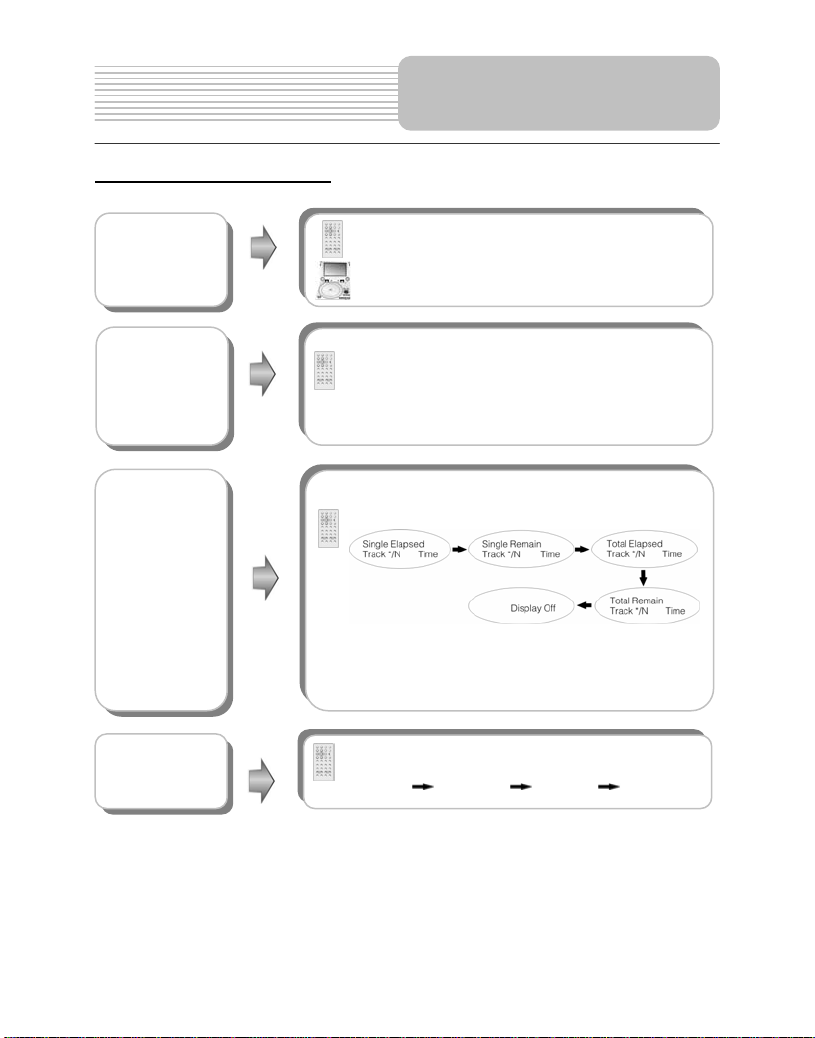
CD Playback (continued)
&buttons
GOTO button
INFO button
AUDIO button
Playback Operation
Press button to play the previous chapter.
Press button to play the next chapter.
Press GOTO button to select desired disc starting
time, track starting time or track. During CD playback,
press it repeatedly to display as follows:
Disc Go To:--:-- Track Go To:--:-- Select Track:--/N
N refers to the total track number of the disc.
Use 0-9 buttons on the remote control to select directly.
Press INFO button repeatedly for detailed
information about the disc during playback:
Note: * refers to the playing track number.
N refers to the total track numbers of the disc.
Press AUDIO button repeatedly to select desired
sound effect:
Mono Left Mono Right Mix-Mono Stereo
31
Page 32

Playback Operation
Picture CD Playback
Pre-operation
1. Load a Picture CD in the disc tray. The player will search for the disc automatically.
2.The screen displays the root folder with several subdirectories/subfolders. Use,
buttons to select a desired folder. Then press, ENTER, PLAY or button on the
remote control or front panel to confirm your selection.
3.The screen enters the selected subfolder to view the files. Use, buttons to select the
desired file. Then press ENTER, PLAY or button on the remote control or front panel
to confirm your selection.
4.Pressbutton to return to last folder or directory, or move the yellow bar to , then
press ENTER, PLAY or button on the remote control or front panel to return to the
last folder or directory.
Note: Many discs have other items besides pictures.
STOP/
button
PAUSE/
button
& buttons
INFO button
Press STOP button to
preview thumbnail
images of the
pictures . Press PLAY
button to return to
normal playback.
Press PAUSE button to
pause during playback.
Press PLAY button to
resume normal playback.
Press PREV button to go to the previous file.
Press NEXT button to go to the next file.
Press INFO button for detailed information about the
disc during viewing the picture.
Press it repeatedly, the screen will display as
follows:
Single Elapsed Single Remain Display Off
32
Press button to
preview thumbnail
images of the
pictures . Press
button to return to
normal playback.
Press button to
pause during playback.
Press it again to
resume normal playback.
Page 33

Picture CD Playback (continued)
REP button
MENU button
Press REP button to repeat a file, folder in
sequence.
Press it repeatedly, the display will be as follows:
Shuffle
Repeat All Repeat Off
Shuffle plays files of current folder randomly
without obeying the original order.
Random plays files of current folder randomly
without obeying the original order. After playing
the whole folder, play will be stopped
automatically.
Single plays only the current file. As soon as it
comes to an end, play will be stopped.
Repeat One repeats the current file.
Repeat All repeats all files of the current folder
according to their original order.
Repeat Off cancels the repeat.
This function is only available under norm al play mode, it
doesn’t work under repeat status .
Press MENU button during playback to return to root
folder.
Playback Operation
Random Single Repeat One
GOTO button
Press GOTO button to select the desired folder or
file.
Press 0-9 buttons to select your favorite folder or file
directly.
33
Page 34

Playback Operation
Picture CD Playback (continued)
While viewing a picture, use direction buttons ,,, to rotate the picture.
Pressbutton to rotate the current picture clockwise:
Press button to rotate the current picture anti-clockwise:
Press button to rotate the current picture flip horizontal:
Press button to rotate the current picture flip vertical:
Picture Rotate
34
Page 35

System Setup
You can change the default settings of this unit to customize its performance to your own
preferences.
Note: Set the system up while play is stopped or there is no disk in the player.
To set up your system:
1. Press the SETUP button on the front panel.
2. The setup menu will appear on the screen. It includes General Setup Page, Speaker
setup page, Dolby digital setup, Video setup page and Preference page. You can exit
the setup menu by pressing the SETUP button again at any time.
3. Press the or (direction buttons) on the front panel to select a sub-menu to set up.
4. Press the or button on the front panel to select the item that you want to set up in
the sub-menu.
General Setup Page
The items included in this sub-menu are shown as
the left.
1.TV Display
This item is used to set TV display mode.
Press the or button to highlight this item.
Press the ENT orbutton to enter the item.
It includes Normal/PS, Normal/LB and Wide, Wide
by default. Press the or button to choose the
proper one. Press the ENT button to confirm your
selection. Press the direction button to exit from
this item.
Note: Select Normal/PS or Normal/LB when a 4:3
TV is connected.
Select Wide when a 16:9 wide screen TV is
connected.
35
Page 36

System Setup
General Setup Page (continued)
2.Angle Mark
This item is used to turn the Angle Mark on or off.
Press the or button to highlight this item.
Press the ENT or to enter the item.
Press the or button to choose angle mark on
or off.
Press the ENT button to confirm your selection.
Press the direction to exit this item.
3.OSD Language
This item is used to set the OSD (on-screen
display) language. Press the or button to
highlight this item. Press the ENT or to enter the
setup of this item.
It includes English, French, Spanish, German and
Italian, English by Default.
Press the or button to choose the proper one.
Press the ENT button to confirm your selection.
Press the direction button to exit this item.
4.Captions
This item is used to turn the captions on or off
The default setting of this item is off.
Press the or button to choose on or off.
Press the ENT button to confirm your selection.
5.Screen Saver
This item is used to turn the screen saver on or off.
Press the or button to highlight this item.
Press the ENT or to enter the setup of this item.
The default setting of this item is on.
Press the or button to choose on or off.
Press the ENT button to confirm your selection.
Press the direction button to exit this item.
during playing. Press the or button to
highlight this item. Press the ENT or to enter
the setup of this item.
36
Page 37

General Setup Page (continued)
6. Last Memory
This item is used to set last memory state.
Note: The last memory refers to resume playback
from the point that you stopped last time.
Press the or button to highlight this item.
Press the ENT or to enter the item.
The default setting of this item is off.
Press the or button to choose on or off.
Press the ENT button to confirm your selection.
Press the direction button to exit this item.
Speaker Setup Page
The item included in this sub-menu is shown as the
left.
1.Downmix
This item is used to set downmix mode.
Press the or button to highlight this item.
Press the ENT or to enter the item.
It includes Lt/Rt and stereo, stereo by default.
Note: The function of Lt/Rt is to output mixed audio
in the format provided by Dolby. The function of
stereo is to output stereo signal.
Press the or button to choose the proper one.
Press the ENT button to confirm your selection.
Press the direction button to exit this item.
Dolby Digital Setup
The items included in this sub-menu are shown as
the left.
System Setup
37
Page 38

System Setup
Dolby Digital Setup (continued)
Video Setup Page
1. Dual Mono
This item is used to set the channel output mode.
Press the or button to highlight this item.
Press the ENT or to enter the item.
It includes stereo, L-Mono, R-Mono and Mix-Mono,
Stereo by default.
Press the or button to choose the proper one.
Press the ENT button to confirm your selection.
Press the direction button to exit this item.
2.Dynamic
This item is used to adjust linear dynamic
compression rate to get different signal
compression effects.
Press the or button to highlight this item.
Press the ENT or to enter the setup of this item.
Then the item will show as the left.
Press the or to choose the proper level.
Press the ENT button to confirm your selection.
Press the direction button to exit this item.
The items included in this sub-menu are shown as
the left.
1.Sharpness
This item is used to adjust the sharpness of the
Screen.
Press the or button to highlight this item.
Press the ENT or to enter the item.
It included High, Medium and Low, Low by default.
Press or button to choose the proper one.
Press ENT button to confirm your selection.
Press direction button to exit this item.
38
Page 39

Video Setup Page (continued)
Preference page
System Setup
2. Brightness
This item is used to adjust brightness level of the
Screen.
Press the or button to highlight this item.
Press the ENT or to enter the item.
Press the or button to adjust to desired level.
The default level is 00.
Press the ENT button to confirm your selection.
3. Contrast
This item is used to adjust contrast level of the
Screen.
Press the or button to highlight this item.
Press the ENT or to enter the item.
Press the or button to adjust to desired level.
The default level is 00.
Press the ENT button to confirm your selection.
The items included in this sub-menu are
Shown as the left.
Note: This sub-title can only appear in the state
that no disc is in the DVD drive.
1. Audio
This item is used to set the audio output language.
Press or button to highlight this item.
Press the ENT or button to enter the item.
The available languages are English, French,
Spanish, Chinese, Japanese, Korean, Russian and
Thai, English by default.
Press the or button to choose the preferred
Language.
Press the ENT button to confirm your selection.
Press thebutton to exit this item.
39
Page 40

System Setup
Preference page (continued)
2. Subtitle
This item is used to set the subtitle language.
Press the or button to highlight this item.
Press the ENT or button to enter the item.
The available languages are English, French,
Spanish, Chinese, Japanese, Korean, Russian and
Thai, English by default.
Press the or button to choose the preferred
Language.
Press the ENT button to confirm your selection.
Press the direction button to exit this item.
3. Disc Menu
This item is used to set the language of disc menu.
Press the or button to highlight this item.
Press the ENT or button to enter the item.
The available languages are English, French,
Spanish, Chinese, Japanese, Korean, Russian and
Thai, English by default.
Press the or button to choose the preferred
Language.
Press the ENT button to confirm your selection.
Press the direction button to exit this item.
4. Default
This item is used to reset the unit.
Press the or button to highlight this item.
Press the ENT or button to enter this item.
Press the ENT button to reset.
Then all the settings of your unit will return to the
original status.
40
Page 41

Definitions
Dolby Digital
Dolby Digital is a technology developed by Dolby Laboratories.
Audio tracks encoded in Dolby Digital can reproduce from one to 5.1 discrete channels
of excellent quality audio.
Letterbox screen
This refers to a screen on which the playback picture of wide-screen DVDs appears with black
bands running along the top and bottom.
Pan & Scan screen
This refers to a screen on which the playback picture of wide-screen DVDs is cut off at the left
and right sides.
Title, Chapter (DVD)
DVDs are divided into some large sections (titles) or some small sections (chapters). Each
section is numbered: these numbers are called "Title number" or "Chapter number".
Title 1 Title 2
Chapter 1 Chapter 1
Chapter 2 Chapter 2
…… ……
Track (CD)
CDs are divided into some sections (tracks). Each section is numbered; these numbers are
called "Track numbers".
Track 1 Track 2 Track 3 ……
JPEG
JPEG is a common picture format that
has small file size and low quality loss
rate of picture. Hundreds of pictures can
be stored on a disc in this format. To
create a digital photo album from film
pictures, have a photo processing shop
make a "PICTURE CD" in JPEG format.
The figure on the right displays the root
folder, folders and files of a typical picture
CD.
41
Page 42

Troubleshooting
If you suspect there is something wrong with the DVD player, immediately turn the power off.
Disconnect the power connector and check that there is no smoke or excessive heat coming
from the unit.
Never open or try to repair the unit yourself. There are no user serviceable parts inside.
PROBLEM
The player cannot
play.
There is no sound.
POSSIBLE CAUSE
The disc cover may not be
closed.
There may not be a disc in
the DVD drive.
The disc may not be put in
the right way.
The disc may be dirty or
warped.
The player's region code
may not be the same as the
region code of DVD disc.
There may be water on the
lens.
The battery may be dead.
The system connection may
be not correct.
The speaker volume may be
turned down.
The sound setup of the DVD
disc may be not correct.
The disc may be dirty or
warped.
POSSIBLE SOLUTION
Close the disc cover.
Put a disc into the DVD drive.
Put the disc in with the label
side up.
Clean or change the disc.
Make sure the player's
region code is the same as
the code of DVD disc.
Remove the disc and shut
the player off for at least two
hours to dry.
Charge the battery or use
the AC or car adapter.
Connect the system
correctly.
Turn the volume up with the
volume control.
Setup the sound of the DVD
correctly.
Clean or change the disc.
42
Page 43

PROBLEM
There is no picture.
Poor AV performance.
POSSIBLE CAUSE
The LCD may be off or not
be in correct video mode.
The system connection may
be not correct.
The unit may not be in DVD
mode.
The disc may be dirty or
warped.
Troubleshooting
POSSIBLE SOLUTION
Turn on the LCD and choose
the correct video mode.
Connect the system
correctly.
Switch the DVD/AV IN
switch to DVD.
Clean or change the disc.
Other possibilities:
Static or other external interference may cause the player function abnormally. In order to
recover normal status, unplug the power supply cord and then plug it into the outlet again to
reset the player. If the problems still exist consult your service center or qualified technician.
43
Page 44

Specifications
TFT screen size 9 inches
Laser Wavelength 780/650 nm
Video System NTSC
Frequency Response
Audio Signal-to-noise Rate
Audio distortion+noise
Channel Separation
Dynamic Range
Audio Out Analog Audio Out
Video Out Video Out
Power
Power Consumption < 25W
Dimensions 195mmX149mmX38.5mm (L*W*D)
Weight About 1.2 kg
AC 100-240V ~ 50/60Hz
Compliance with FCC, FDA - cUL listed E209155
20Hz~20kHz ±2.5dB
≥85dB
≤-70dB (1kHz)
≥70dB (1kHz)
≥80dB (1kHz)
Out Level: 1.5V±
Out Level: 1V
Unbalanced Negative
0.2
, Load: 10KΩ
1.0
±0.1, Load: 75Ω
P-P
DESIGN AND SPECIFICATIONS ARE SUBJECT TO CHANGE WITHOUT NOTICE
“Dolby” and the double-D symbol are trademarks of Dolby Laboratories.
Manufactured under license from Dolby Laboratories.
Confidential unpublished works. © 1992 -1997 Dolby Laboratories.
All rights reserved.
44
Page 45
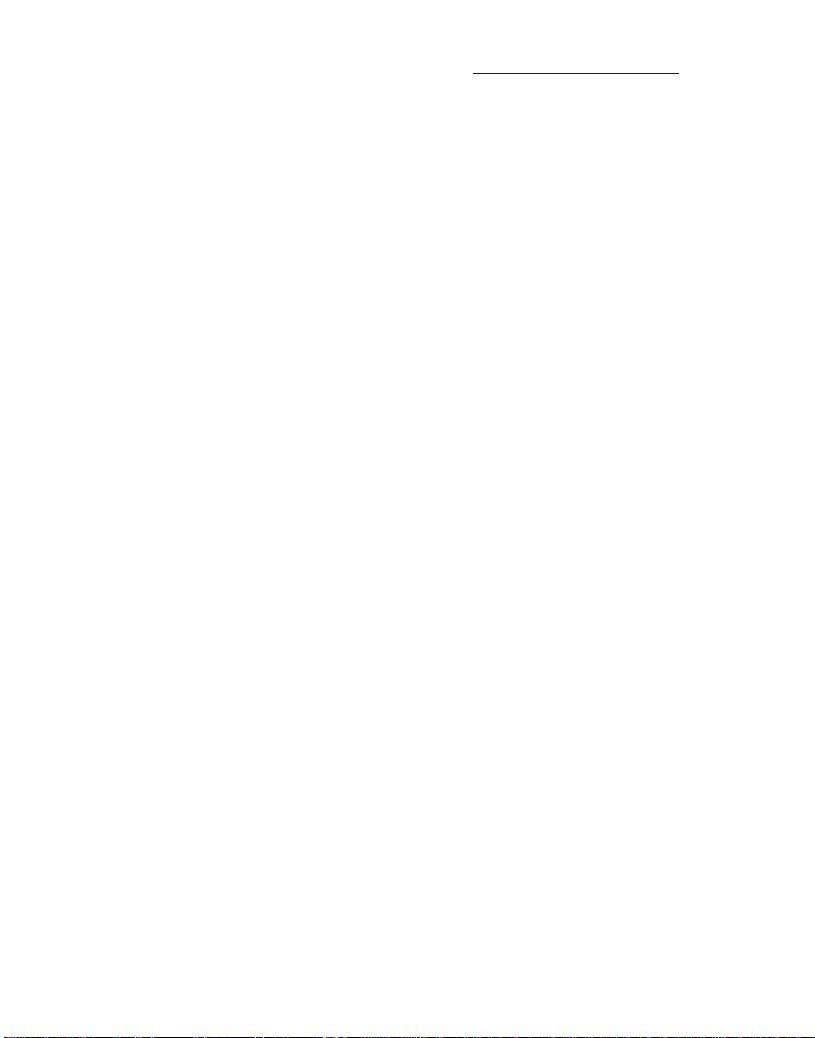
For service, support and warranty information, visit www.polaroidelectronics.com or in
the US call 1-866-289-5168, in Canada call 1-866-301-7922 and in Mexico call
01-800-400-2443.
“Polaroid” is a registered trademark of Polaroid Corporation of Waltham, MA USA and
licensed for use on the PDM-0990DS to Petters Consumer Brands, LLC.
45
Page 46
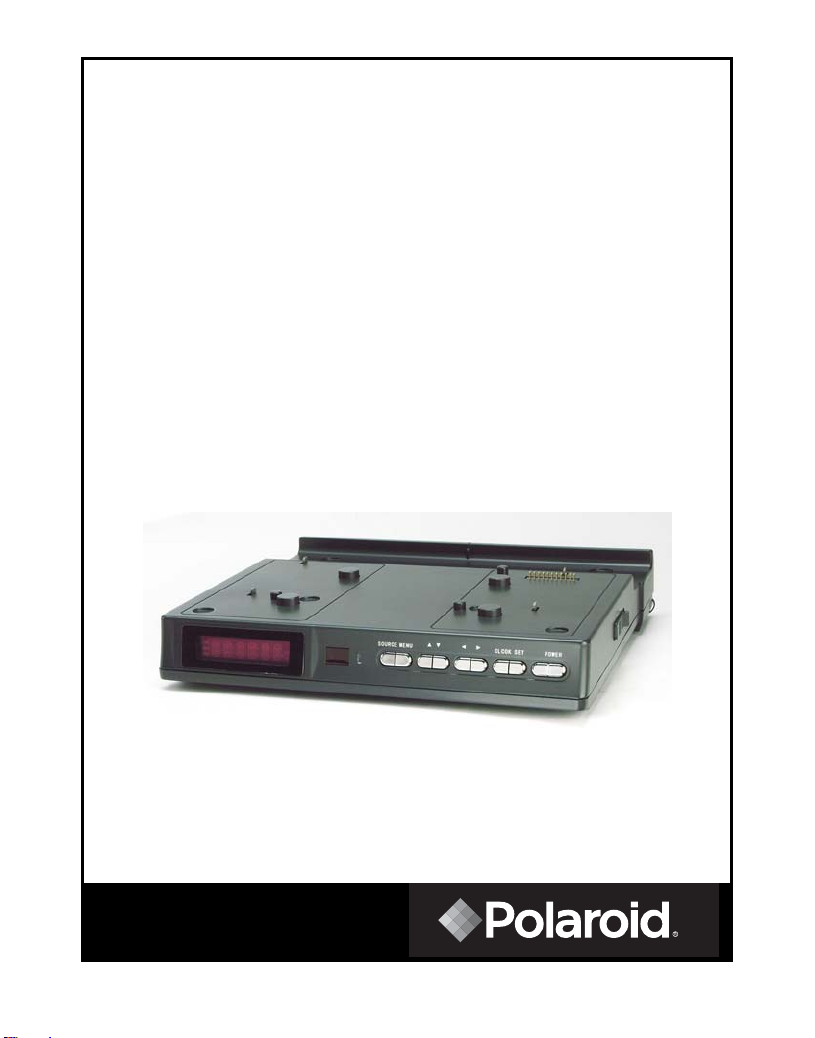
Portable DVD Player Docking
Station
ADS-1000
Operation Manual
20050324
Page 47
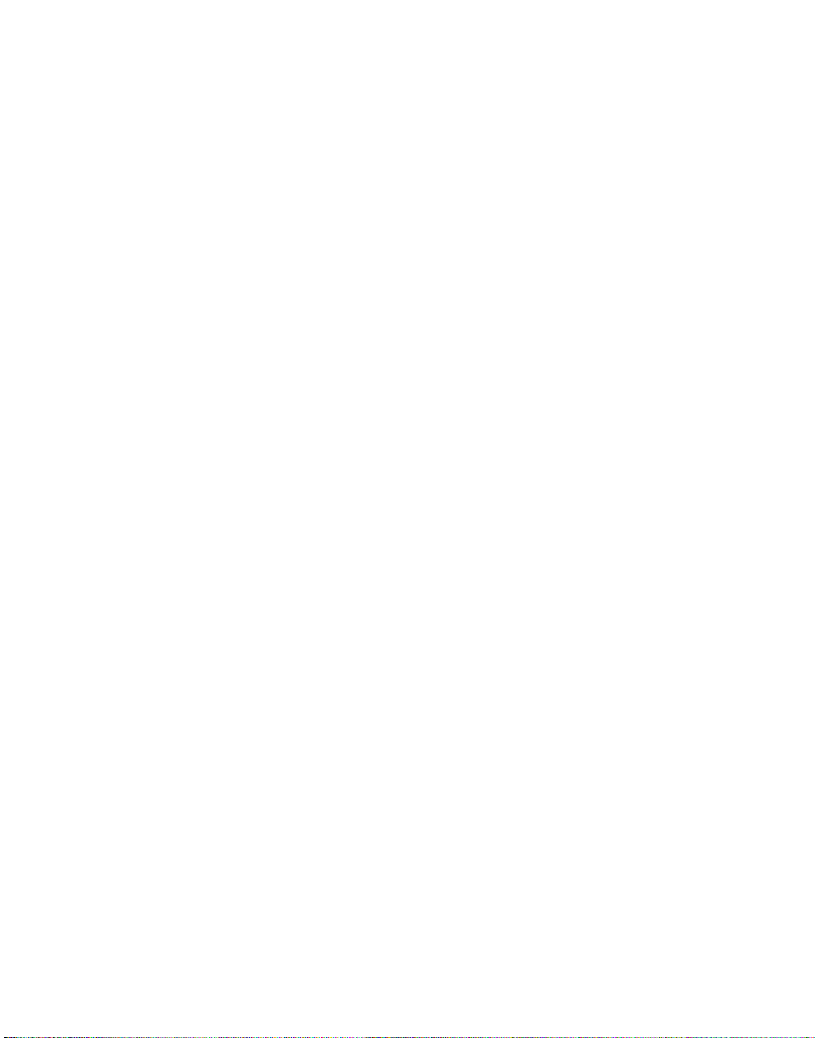
Table of Contents
Important Safety Instruction--------------------------------------------
FCC Notice-------------------------------------------------------------------
Characteristic Features --------------------------------------------------
Front View -------------------------------------------------------------------
Rear Panel & Side Panel----------------------------------------------------
Display Panel-----------------------------------------------------------------
Remote Control -----------------------------------------------------------
Attaching & Detaching Portable DVD player----------------------
System Connections-----------------------------------------------------------
TV Function ---------------------------------------------------------------------
AV Function ---------------------------------------------------------------------
Troubleshooting -------------------------------------------------------------
Specifications ----------------------------------------------------------------
3
5
6
7
8
9
10
13
14
17
21
22
23
- -
2
Page 48

Important Safety Instructions
CAUTION: TO REDUCE THE RISK OF ELECTRIC SHOCK, DO NOT
REMOVE COVER (OR BACK). NO USE-SERVICEABLE PARTS
INSIDE. REFER SERVICING TO QUALIFIED SERVICE PERSONNEL.
WARNING: TO REDUCE THE RISK OF FIRE OR ELECTRIC SHOCK,
DO NOT EXPOSE THIS APPLIANCE TO RAIN OF MOISTURE.
POWER SUPPLY:
Connect the supplied adapter to the back of the Docking Station in the slot marked “DC
9.5V IN”. Plug the two-prong end of the power cord to an AC100-240V outlet. If you
have difficulty inserting the plug, turn it over and reinsert it, if the unit will not be used for
a long time, disconnect the plug from the outlet.
NOTE:
Before plugging the power cord into an AC outlet, make sure that all the connections
have been made.
CAUTION:
These servicing instructions are for use by qualified service personnel only. To reduce
the risk of electric shock, do not perform any servicing other than that contained in the
operating instructions unless you are qualified to do so.
Refer to service manual for servicing instructions.
The lightning flash with arrowhead symbol, within an equilateral triangle,
is intended to alert the user to the presence of uninsulated “dangerous
voltage” within the product’s enclosure that may be of sufficient
magnitude to constitute a risk of electric to persons.
The exclamation point within an equilateral triangle is intended to alert the
user to the presence of important operating and maintenance (servicing)
instructions in the literature accompanying the appliance.
- -
3
Page 49

Important Safety Instructions
Note:
1. Read these instructions.
2. Keep these instructions.
3. Heed all warnings.
4. Follow all instructions.
5. Do not use near water.
6. Clean only with dry cloth.
7. Do not block any ventilation openings. Maintain well ventilated conditions around
the product. Do not put product on bed, sofa or anything that blocks ventilation.
Install in accordance with the manufacturer’s instructions.
8. Do not install near any heat sources such as radiators, heat regenerators, stoves,
or other apparatus (including amplifiers) that produce heat.
9. Do not defeat the safety purpose of the polarized or grounding-type plug. A
polarized plug has two blades with one wider than the other. A grounding type plug
has two blades and a third grounding prong. The wide blade or the third prong is
provided for your safety. If the provided plug does not fit into your outlet, consult an
electrician for replacement of the obsolete outlet.
10. Protect the power cord from being walked on or pinched particularly at plugs,
convenience receptacles, and the point where they exit from the apparatus.
11. Only use attachments/accessories specified by the manufacturer.
12. Use only with the cart, stand, tripod, bracket, or table specified by
the manufacturer, or sold with the apparatus. When a cart is used,
use caution when moving the cart/apparatus combination to avoid
injury from tip-over.
13. Unplug this apparatus during lightning storms or when unused for long periods of
time.
14. Refer all servicing to qualified service personnel. Servicing is required when the
apparatus has been damaged in any way, such as power-supply cord or plug is
damaged, liquid has been spilled or objects have fallen into the apparatus, the
apparatus has been exposed to rain or moisture, does not operate normally, or has
been dropped.
15. Apparatus shall not be exposed to dripping or splashing and no objects filled with
liquids, such as vases, shall be placed on the apparatus.
- -
4
Page 50

FCC Notice
Note: This equipment has been tested and found to comply with the limits for a Class B
digital device, pursuant to part 15 of the FCC Rules. These limits are designed to
provide reasonable protection against harmful interference in a residential installation.
This equipment generates, uses and can radiate radio frequency nergy and, if not
installed and used in accordance with the instructions, may cause harmful interference
to radio communications. However, there is no gruarantee that interference will not
occur in a particular installation. If this equipment does cause harmful interference to
radio or television reception, which can be determined by turning the equipment off and
on, the user is encouraged to try to correct the interference by one or more of the
following measures:
--Reorient or relocate the receiving antenna.
--Increase the separation between the equipment and receiver.
--Connect the equipment into an outlet on a circuit different from that to which the
receiver is connected.
--Consult the dealer or an experienced radio/TV technician for help.
- -
5
Page 51

Characteristic Features
The Docking Station is designed for connecting to a compatible portable DVD player. It
features an electrical connection interface that enables the portable DVD to effectively
serve as a desktop DVD. It is integrated with connectors for peripheral devices to
eliminate complicated connections and save valuable space around the unit. With the
Docking Station, you can enjoy the expansion possibilities of desktop DVD with the
portability of a portable DVD.
Multiple Mode
z DVD
z TV
z External Audio & Video mode
AV Input & AV Output
A/V input and output extend the connections for a portable DVD player.
Switching Power Adapter
Automatically adapts to the voltage required.
TV Functions
z Clear TV signal reception.
z Search for TV channels automatically.
z Automatically memorize the channels.
Clock Function
Displays the time even if in stand-by mode or if there is no DVD player attached. Timer
will turn the docking station and attached DVD player on and off at desired times.
- -
6
Page 52

Front View
Front Panel Drawing
1. Display panel Displays the time and
status.
2. Remote Sensor Receives remote
control signal for operation.
3. Power Indicator
4. SOURCE button Press to shift
among DVD, TV, AV1 and AV2 mode.
5. Menu: Press to adjust the Picture
standard, including Brightness, Contrast,
Color, Language, or Reset all items.
6. ▲/▼ direction button Press to select
items in the setup menu. Press to select
channels in TV mode. Press to adjust
the value when setting the time on the
display panel.
7. ◄/►direction buttons Press to
select items in the setup menu and to
adjust the volume level. Press to adjust
the value in the picture setup menu.
8. CLOCK button Press once to display
the time on the display panel. In standby
status, the time is still displayed on the
panel. Press it again to set the time on
the display panel. Use the buttons
to select the editing position of hour or
minute, and then use the buttons to
adjust the value of the hour or minute
upward and downward.
9. SET button Press to enter and exit
from the timer setup menu. In STANDBY
mode, press this button to setup the
alarm clock.
10.POWER button Press to enter or exit
the STANDBY mode.
11.Spring Tab: Used to spring the
portable DVD player up when it is
removed. (See page13)
12.Fixing hooks: Fix the portable DVD
player on the Docking Station. (See
page11)
13.Docking jack: For connection with a
portable DVD player.
- 7 -
Page 53

Rear Panel & Side Panel
Rear Panel Drawing
1. ANT INPUT jack
Connected to external antenna to receive the TV program in TV mode.
2. AUDIO OUT jack
Output the audio signal to external equipment, such as amplifiers, etc.
3. VIDEO OUT jack
Output the video signal to external equipment such as monitors, etc.
4. AUDIO IN jack
Connected to external audio signal source.
5. VIDEO input jack
Connected to external video signal source.
6. DC 9.5V input jack
Connected to the AC adapter.
7. Main Power Switch
Side Panel Drawing
Release buttons: Slide these
buttons to release the portable
DVD player from the Docking
Station. (See page 13)
- 8 -
Page 54

Display Panel
Display Panel Drawing
1. AM time indicator
2. PM time indicator
3. Hour or character indicators
4. Minute or character indicators
5. Character indicators
- 9 -
Page 55

Remote Control
Preparation
Refer to the drawing and remove the
empty battery receptacle.
Insert the battery into the receptacle.
Make sure the polarity matches the
marks inside the component.
Insert the receptacle into the remote
control.
Using Of Remote Control
Point the remote control towards the
main unit when operating. The remote
control works best at a distance less
than 7m and at an angle of up to 60°to
the front of the unit. No obstacles may
stand in the way between remote control
and infrared sensor.
The batteries normally last for about six
months. This depends on how often and
for what operations the remote control is
used.
If the remote control unit fails to work
even when it is operated near the player,
replace the battery.
If the remote control is not used for a
long period of time, remove the battery
from the compartment, to prevent
damage by leakage.
- 10 -
Page 56

Remote Control
Remote Control Drawing
- 11 -
Page 57

Remote Control
1. POWER button
Press to access to or exit the STANDBY mode.
2. TV button
Press to enter TV mode.
3. DVD button
Press to enter DVD mode.
4. AV1 button
Press to shift to external AV1 input mode.
5. AV2 button
Press to shift to external AV2 input mode.
6.
Press to select menu items or settings. Press buttons to adjust volume. Or
press to adjust value in the picture setup menu. Press buttons to select
channels forward and backward in TV mode. Or press to adjust the value of time
when setting time on the display panel.
7. ENT button
Press to confirm selections.
8. MENU button
Press to access the menu of current mode.
9. 16:9/4:3 button
Press to shift the aspect ratio between 16:9 and 4:3.
10. 0-9 number buttons
Select numbers by pressing these buttons.
One-digit number: press the number button and press the ENT button or wait 2
seconds to confirm.
Two-digit number: press the first number and input the second number in 2
seconds.
Three-digit number: press the first number, then input the second number in 2
seconds, and input the third number in the next 2 seconds.
11. CH DISP
In TV mode, display the current channel information.
12. CLOCK button
Press once to display the time on the display panel. In standby status, the time is
still displayed on the display panel. Press twice to set the time on the display
panel. Use the buttons to select the editing position of hour or minute, use
the buttons to adjust the value of the hour or minute upward and downward.
13. LAST button
Press to back the last channel that you watch in TV mode.
14. SET button
Press to enter and exit from the timer setup menu. In STANDBY mode, press this
button to setup the alarm clock.
- 12 -
Page 58

Attaching & Detaching Portable DVD player
Note: Do not connect the power cord until all other connections have been made.
Attaching Portable DVD player to Docking Station
Follow the steps below to attach the portable DVD player to the Docking Station. It is
advised to attach the rechargeable battery to the portable DVD player before this
connection.
Step1: Center the player on the Docking Station and line up the 4 slots on the bottom
of the player with the 4 fixing hooks on the Docking Station.
Step2: Press the portable DVD player down gently with two hands and the fixing
hooks will fix the portable DVD player on the Docking station from moving.
Detaching Portable DVD player from Docking Station
Step1: Slide the two release buttons toward the front of the Docking Station to unlock
the fixing hooks. The five spring tabs will spring the portable DVD player up.
Step2: Remove the portable DVD player from Docking Station.
- 13 -
Page 59

System Connections
• Do not connect the power cord until all other connections have been made.
• Ensure that you observe the color cord when connecting audio and video cables.
Expand the Connections
The following drawing shows a sample of expanding the connections of a portable
DVD player with Docking Station:
After connecting with external AV source by AV jacks, please turn on the power of the
unit and press the SOURCE button on the front panel to shift to AV1 mode, or, press
the AV1 button on the remote control to shift the mode directly.
If the AV source from docking station, please press the SOURCE button on the front
panel to shift to AV2 mode, or, press the AV2 button on the remote control to shift the
mode directly.
- 14 -
Page 60

System Connections
Connecting To TV Signal Input Source
The unit can be connected to a TV antenna to receive TV programs.
Connections should be made as follows:
After connecting the antenna, turn on the power of the Docking Station; press the
SOURCE button on the front panel or the TV button on the remote control to switch to
TV mode.
- 15 -
Page 61

System Connections
Connecting To the Power Adapter
This unit is powered via the switching power adapter (supplied) :
1. Connect the AC adapter to jack marked with “DC 9.5V IN” on the rear panel of
the unit.
2. Plug the two-prong end of the power cord to the grounded electrical socket.
3. When not using the unit, turn off the power of the unit first, and then unplug the
power supply to prevent malfunctions.
- 16 -
Page 62
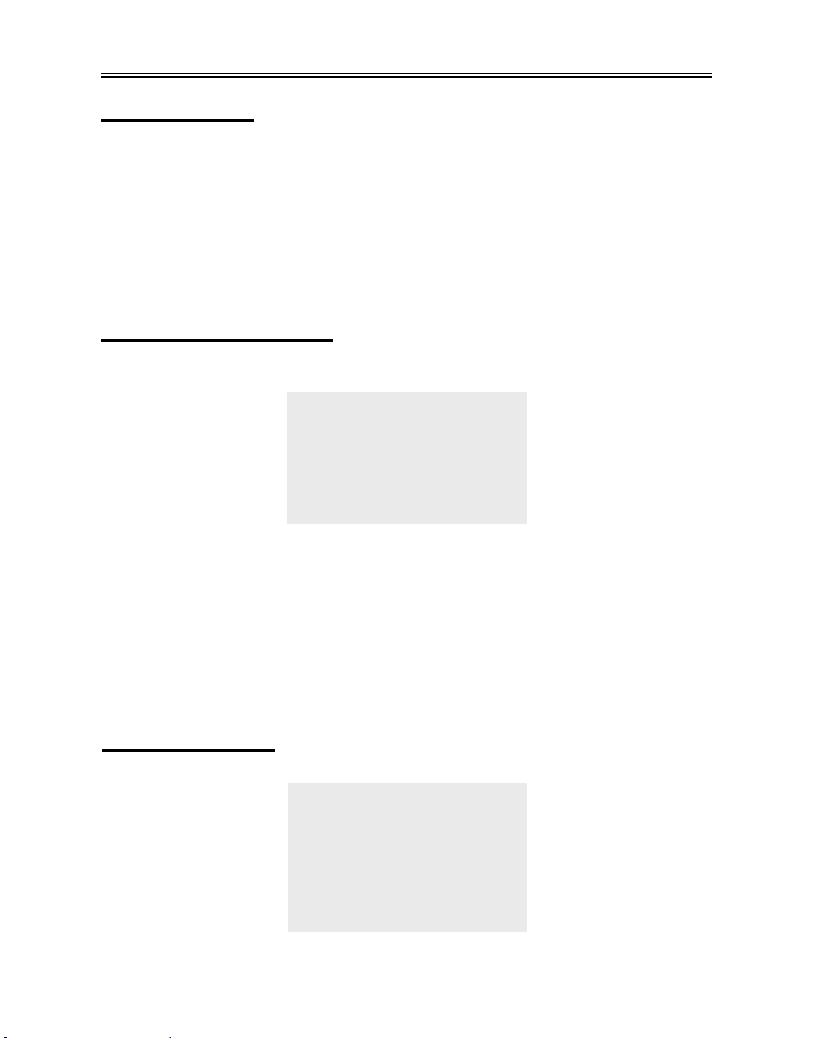
TV Function
Basic Operation
Connect the antenna to the antenna jack on the rear panel. After connecting the
antenna, connect the power supply cord. If the player is in standby mode, press the
POWER button on the front panel to turn on the power.
Press the TV button on the remote control to shift to TV mode.
Press the buttons on the remote control to select the desired channel, or press
the number buttons to select your desired channel. (See page 12)
Some preferences can be preset:
Picture Parameter Setup
Press the MENU button once on the remote control to enter PICTURE setup menu,
and screen display as shown:
Use the ▼、▲ buttons to select the item you want to set (Brightness, Contrast, Color).
Use the ►, ◄ buttons to adjust, you can adjust the items between 0 and 20.
Use the ▼, ▲ buttons to select the Language, press the ►, ◄ buttons to select
English, French or Spanish.
To restore a setting to the original value, use the ▼、▲ buttons to select Reset, then
press the ENT button to confirm the change.
Press the ◄ button on the remote control to exit the setup menu.
Press the ► button on the remote control to enter TV Setup menu.
TV System Setup
When the ► button is pressed, the TV system setup menu will appear:
BRIGHTNESS 10
CONTRAST 10
COLOR 10
LANGUAGE ENGLISH
RESET
◄ EXIT TV SETUP ►
SIGNAL CATV
CHANNEL 002
SKIP ON
BLUE SCREEN OFF
FINE TUNING
AUTO MEMORY
◄ PICTURE EXIT ►
PICTURE
TV SETUP
- 17 -
Page 63

TV Function
Use the ▼、▲ buttons to select the item you want to set.
Use the ►, ◄ buttons to select the item and enter it.
Press the ► button on the remote control to exit the setup menu.
Press the ◄ button on the remote control to return to the picture setup menu.
Signal
Use the ► direction button to select CATV TV signal input mode.
Use the ◄ direction button to select ANT TV signal input mode.
Channel
Use the ►, ◄ buttons to change the channel. In CATV input mode, you can select
channels from 2 to 125; in ANT input mode, you can select channels from 2 to 69.
Blue Screen
This function is only available in no signal input mode.
Use the ► button to turn the function ON, use the ◄ button to turn the function OFF.
Skip
When the ► button is pressed to turn the function ON, it will skip the current channel
Press ▼、▲ to select channels.
When the ◄ button is used to turn the function OFF, it will play the channels in
sequence when selecting under normal playback status.
Fine Tuning
Use the ▼、▲ buttons to select Fine Tuning, and then press the ►, ◄ buttons to
tune forward or backward from the current channel
- 18 -
Page 64

TV Function
Auto Memory
Use the ▼、▲ buttons to select Auto Memory, press the ENT button to enter auto
memory mode:
The auto memory will take a few minutes. The unit will search channels from the
lowest channel to the highest channel in the standard channel list. When tuning
operations are complete the unit will exit and store the channels by sequence in the
memory.
During tuning, press the ◄ button to exit the auto memory.
Use the ▼、▲ direction buttons to select the desired channel from those in memory.
Timer Setup
Press the SET button on the remote control to enter Timer setup menu, the screen will
display as below:
Use the ▼、▲ buttons to select the item you want to set.
Use the ►, ◄ buttons to enter the item and to select.
Press the SET button again on the remote control to exit the setup menu.
Timer
Use the ►, ◄ direction buttons to select ON or OFF. This function allows you to set
the start time and end time of the desired signal source. No matter what mode the unit
is in, it will automatically start the playback of the desired signal source.
Select ON to activate the function; select OFF to disable the function.
SEARCHING CH:009
◄
EXIT:
TIMER OFF
POWER ON _ _: _ _ am
POWER OFF _ _: _ _ am
SIGNAL CATV
CHANNEL 002
Exit: SET
TIMER SET
- 19 -
Page 65

TV Function
Power on
To set the playback start time of the signal source, use number buttons to input the
desired start time in sequence of hour, minute. Press the ►, ◄ direction buttons to
shift between am and pm.
Power off
To set the playback end time of the signal source, use number buttons to input the
desired time in sequence of hour, minute. Press the ►, ◄ direction buttons to shift
between am and pm. When the playback of the signal source is over, the player will
enter standby mode.
Signal
Use the ►, ◄ direction buttons to select CATV, ANT.
Channel
Use number buttons to input the desired TV channels. In CATV signal input mode,
there are 124 channels to choose from (2-125); in ANT signal input mode, there are 68
channels to choose from (2-69).
Note:
The function is active as long as the unit is continuously supplied with power. The unit
will automatically play the selected input signal at the set start time and enter standby
mode at the set end time each day.
- 20 -
Page 66

AV Function
AV Function
The docking station has an additional AV input and output. When an AV source is
connected, press the AV1 or AV2 button on the remote control to enter external AV
mode.
Picture Parameter Setup
Press the MENU button once on remote control to enter PICTURE setup menu, and
screen will display as shown:
Use the ▼、▲ buttons to select the item you want to set (Brightness, Contrast, Color).
Use the ►, ◄ buttons to adjust the items between 0 and 20.
Use the ▼, ▲ buttons to select the Language, press the ►, ◄ buttons to select
English, French or Spanish.
Select Reset to return to the factory default settings.
Press the ◄ button on the remote control to exit the setup menu.
Note:
Under AV mode, if there is no signal, the LCD screen will be turned off automatically.
When connected to an AV signal source, make sure the type of the selected AV signal
source is NTSC.
BRIGHTNESS 10
CONTRAST 10
COLOR 10
LANGUAGE ENGLISH
RESET
◄ Exit
PICTURE
- 21 -
Page 67

Troubleshooting
SYMPTOM CHECK ITEM
z Make sure the Docking Station power is on.
The attached
portable DVD player
does not work.
There is no TV
function.
There is no picture or
picture is unsteady.
The remote control
does not work.
z Make sure the portable DVD player is properly
connected with the Docking Station. If not, attach the
DVD player again. (See page13).
z Make sure the SOURCE mode has been switched to the
DVD mode.
z Make sure the SOURCE mode has been switched to the
TV mode.
z Make sure the portable DVD player is properly
connected with the Docking Station. If not, attach the
DVD player again. (See page 13)
z Make sure the TV cable is firmly connected with the
Docking Station.
z Make sure the TV channels have been programmed
with the Auto Memory. (See page19)
z Make sure the video type of the AV signal source is
NTSC.
z Make sure system connection is correct..
z Make sure there are no obstructions between the
remote control and the player.
z Make sure the remote control is pointing at the Docking
Station’s remote receiver.
z Make sure battery is inserted correctly.
z Replace weak battery
- 22 -
Page 68

Specifications
This unit is compatible with all PDM series players with Docking Jack.
Power AC100V~ 240V, 50/60Hz
TV Type NTSC
Power Consumption ≤30W
Dimension 230mm X 208mm x 46mm (W/H/D)
Weight About 0.75 kg
DESIGN AND SPECIFICATIONS ARE SUBJECT TO CHANGE WITHOUT NOTICE
For service, support and warranty information, visit www.polaroidelectronics.com
the US call 1-866-289-5168, in Canada call 1-866-301-7922 and in Mexico call 01-800400-2443.
“Polaroid” is a registered trademark of Polaroid Corporation of Waltham, MA USA and
licensed for use on the ADS-1000 to Petters Consumer Brands, LLC.
or in
- 23 -
