Page 1
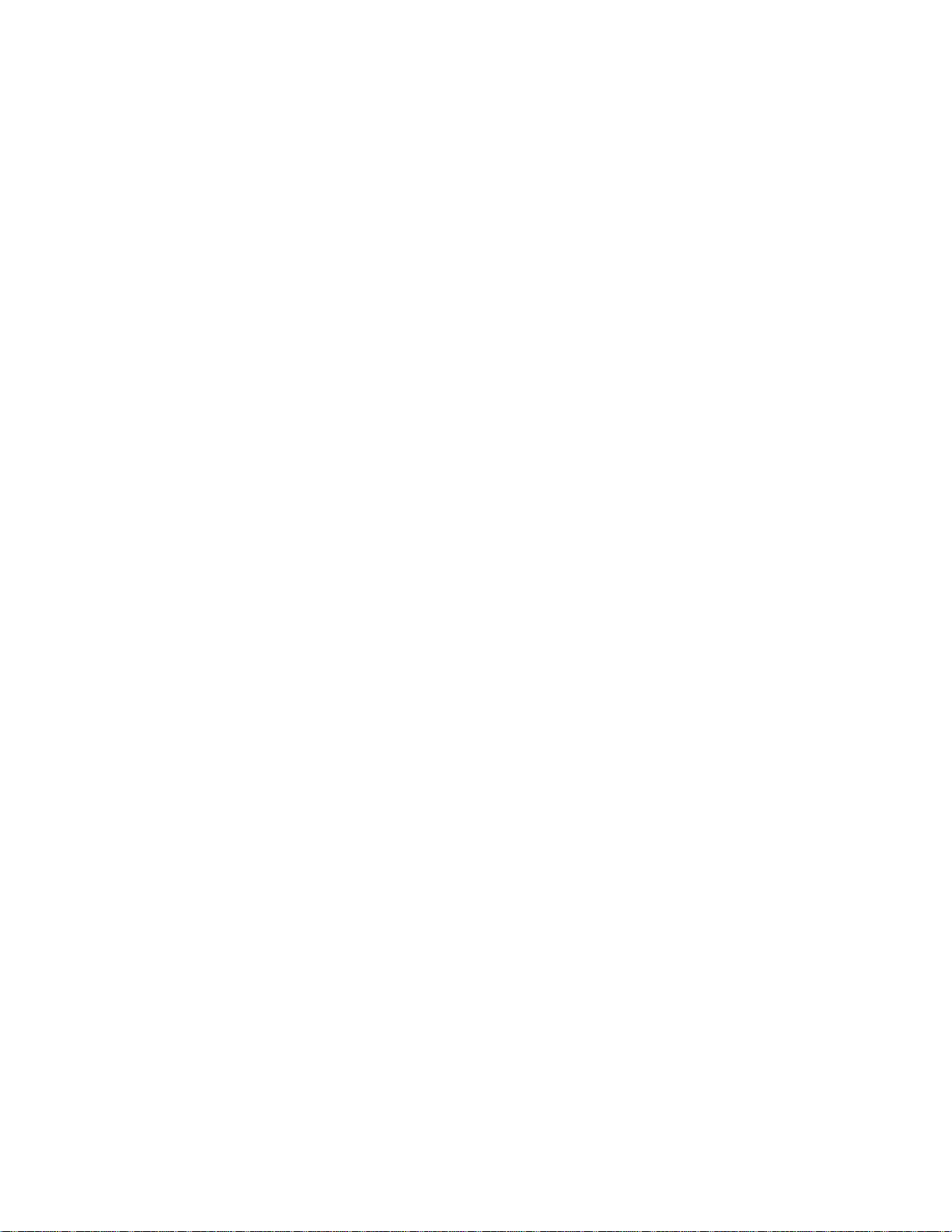
7” Swivel Screen Portable DVD Player
PDM-0752
User’s Manual
20060807
Page 2
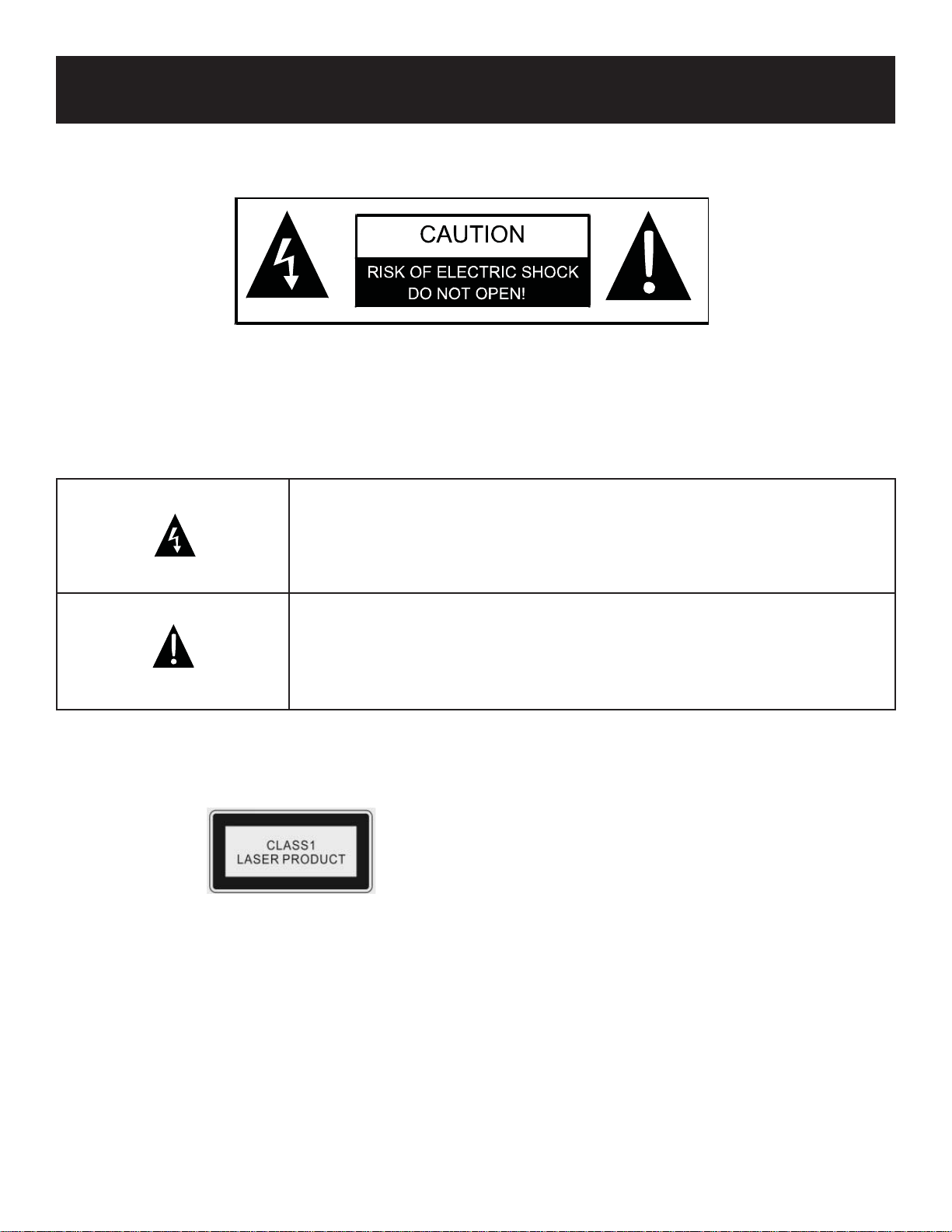
Important Safety Instructions
CAUTION: TO REDUCE THE RISK OF ELECTRIC SHOCK, DO NOT REMOVE COVER (OR
BACK). NO USE-SERVICEABLE PARTS INSIDE. REFER SERVICING TO QUALIFIED SERVICE
PERSONNEL.
The lightening fl ash with arrowhead symbol, within an equilateral triangle, is
intended to alert the user to the presence of uninsulated “dangerous voltage”
within the product’s enclosure that may be of suffi cient magnitude to constitute
a risk of electrical shock.
WARNING: TO REDUCE THE RISK OF FIRE OR ELECTRIC SHOCK, DO NOT EXPOSE THIS
APPLIANCE TO RAIN OR MOISTURE.
CAUTION: USE OF ANY CONTROLS, ADJUSTMENTS, OR PROCEDURES OTHER THAN THOSE
SPECIFIED HEREIN MAY RESULT IN HAZARDOUS RADIATION EXPOSURE.
Power Supply:
Connect the supplied power adapter to the side of the DVD player in the slot marked “Power In”. Plug the twoprong end of the power cord to an AC100-120V outlet. If you have diffi culty inserting the plug, turn it over and
reinsert it; if the unit will not be used for a long time, disconnect the power from the outlet.
The exclamation point within an equilateral triangle is intended to alert the user
to the presence of important operating and maintenance (servicing) instructions
in the literature accompanying the appliance.
Caution: Laser radiation when open. Do not stare into beam.
Note: before plugging in the power cord to an AC outlet, make sure that all the connections have been made.
2
Page 3
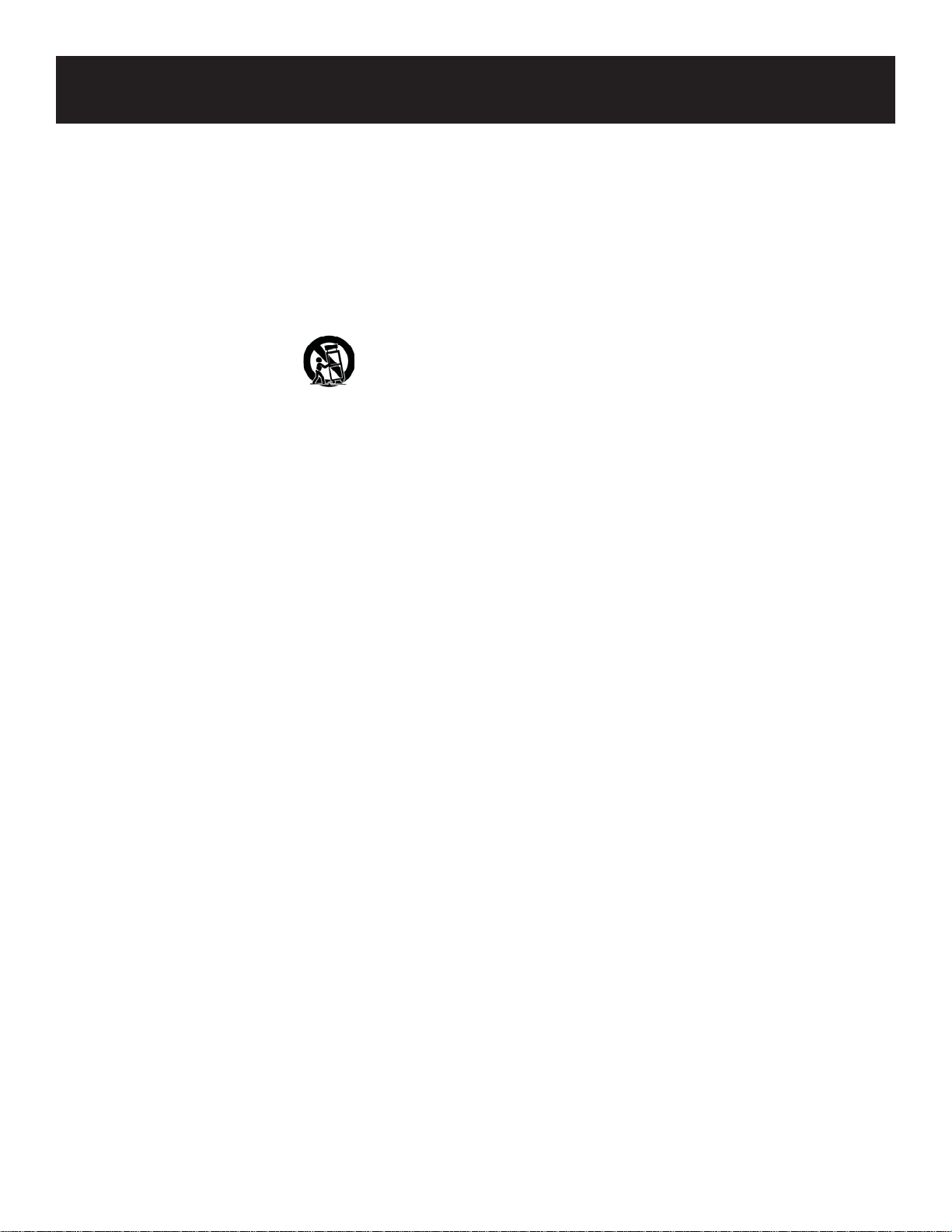
Important Safety Instructions
CAUTION: These servicing instructions are for use by qualifi ed service personnel only. To reduce the risk of
electric shock, do not perform any servicing other than that contained in the operating instructions unless you
are qualifi ed to do so.
Refer to service manual for servicing instructions.
Read these instructions.
1.
Keep these instructions.
2.
Heed all warnings.
3.
Follow all instructions.
4.
Do not use near water.
5.
Clean only with dry cloth.
6.
Do not block any ventilation openings. Maintain well-ventilated conditions around the product. Do not
7.
place on bed, sofa, or anything that blocks ventilation. Install in accordance with the manufacturer’s
instructions.
Do not install near any hear sources such as radiators, heat registers, stoves, or other apparatus (including
8.
amplifi ers) that produce heat.
Do not defeat the safety purpose of the polarized or grounding-type plug. A polarized plug has two blades
9.
with one wider than the other. A grounding-type plug has two blades and a third grounding prong. The
wide blade or the third prong is provided for your safety. If the provided plug does not fi t in your outlet,
consult an electrician for replacement of the obsolete outlet.
Protect the power cord from being walked on or pinched particularly at plugs, convenience receptacles, and
10.
at the point where they exit the apparatus.
Only use attachments/accessories specifi ed by the manufacturer.
11.
Use only with the cart, stand, tripod, bracket, or table specifi ed by the manufacturer or sold with the
12.
apparatus. When a card is used, use caution when moving the car/apparatus to avoid injury from tip-over.
Unplug this apparatus during lightening storms or when unused for long periods of time.
13.
Refer all servicing to qualifi ed personnel. Servicing is required when the apparatus has been damages in
14.
any way, which as power-supply cord or plug is damaged, liquid has been spilled or objects have fallen into
the apparatus, the apparatus has been exposed to rain or moisture, does not operate normally, or has been
dropped.
Apparatus shall not be exposed to dripping or splashing and no objects fi lled with liquids such as vases,
15.
shall be placed on the apparatus.
Note: Do not touch the color TFT LCD screen by hand directly.
3
Page 4
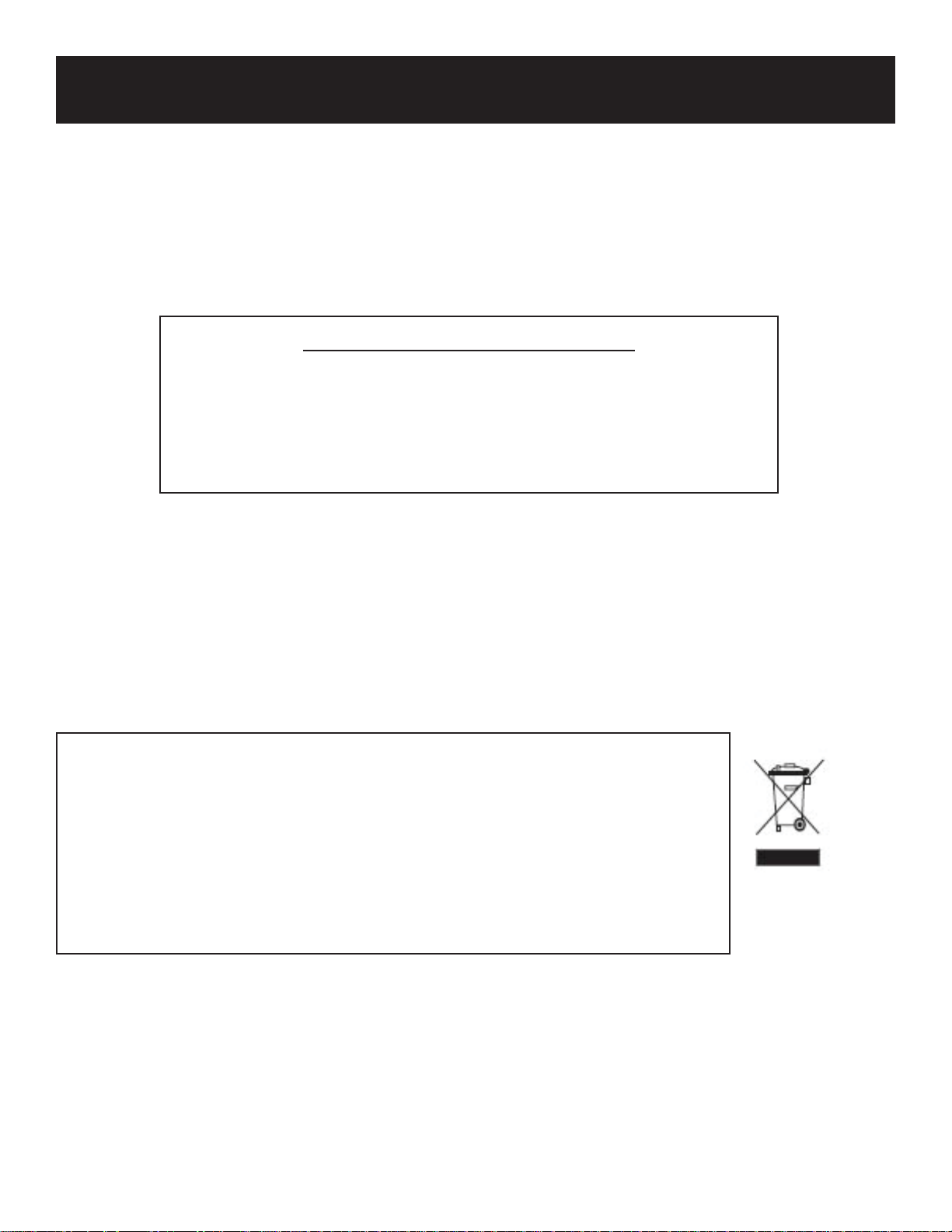
Important Safety Instructions
Copyright Protection
This product incorporates copyright protection technology that is protected by U.S. patents and other
intellectual property rights. Use of this copyright protection technology must be authorized by Macrovision,
and is intended for home and other limited viewing uses only unless otherwise authorized by Macrovision.
Reverse engineering or disassembly is prohibited.
IMPORTANT FOR LASER PRODUCTS
CLASS 1 LASER PRODUCT
1.
DANGER: Visible laster radiation when open and interlock failed or
2.
defected. Avoid direct exposure to beam.
CAUTION: Do not open the top cover. There are no user serviceable
3.
parts inside the unit. Leave all servicing to qualifi ed personnel.
Region Code Information
DVD players and discs are coded by region. If the region number described on the DVD disc does not
correspond to the region number of this product, this product cannot play the disc.
The region code of this unit is 1.
WEEE
This product contains electrical or electronic materials. The presence of these
materials may, if not disposed of properly, have potential adverse effects on the
environment and human health. Presence of this label on the product means it
should not be disposed of as unsorted waste and must be collected separately. As a
consumer, you are responsible for ensuring that this product is disposed of properly.
To fi nd out how to properly dispose of this product, please go to www.polaroid.
com and click on “Company“ or call the customer service number for your country
listed in the instruction manual.
4
Page 5
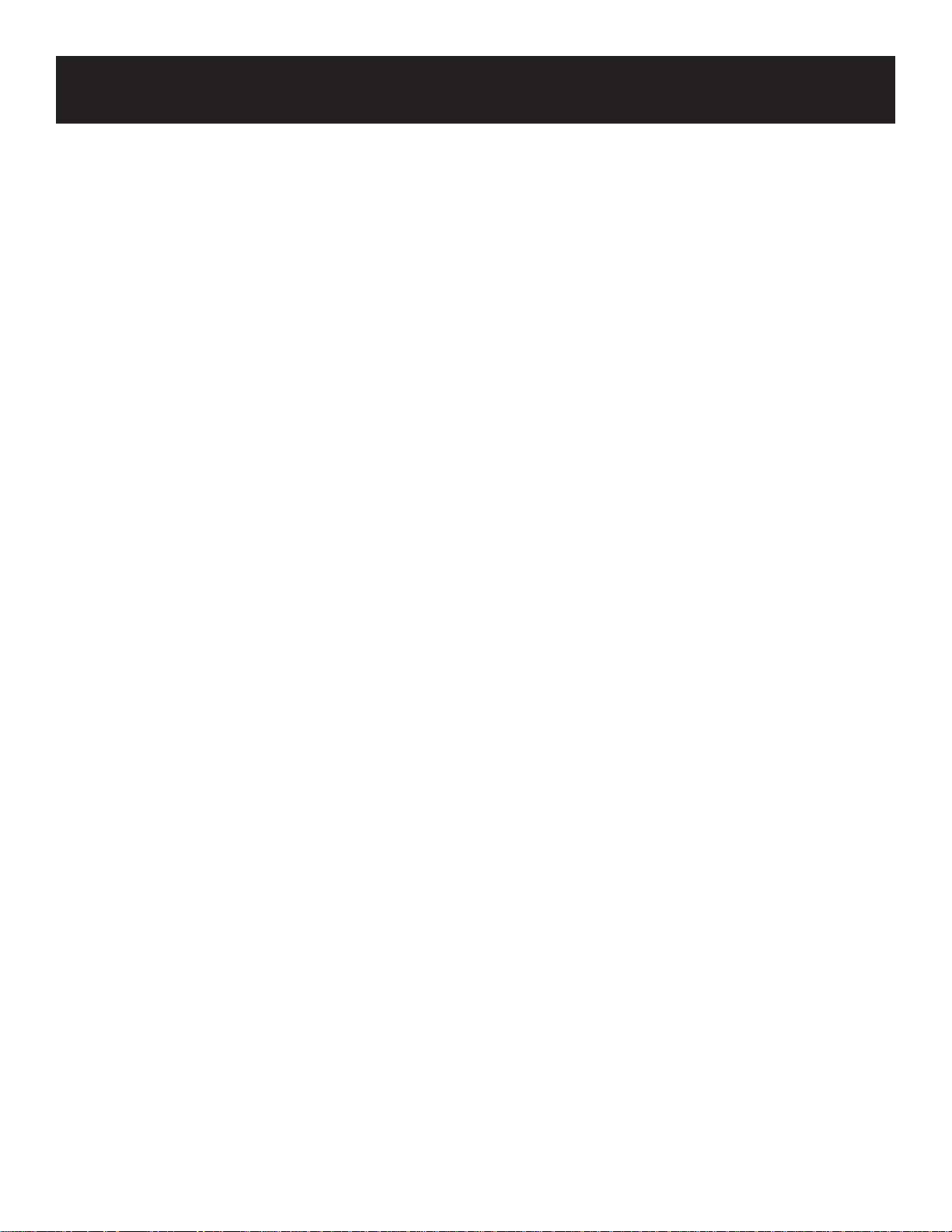
High-quality Audio and Video
Excellent Sound: Dolby Digital Decoder delivers great sound.
•
AV Input: External audio, video can be connected to most external AV sources.
•
AV Output: Analog audio output can be connected to external amplifi er.
•
Advanced Playing Functions
Compatibility: Compatible with DVD, CD, and JPEG discs, etc.
•
On-Screen Display: You can choose English, French, Spanish, etc. for the on-screen display language.
•
Particular Performance: Multi-speed, fast forward, fast backward, slow playback, and repeated
•
playback.
Search by Time: Search for a certain track of a disc by selected time.
•
Last Memory Playback: Memorizes the stopped playback track and continues playing the disc from
•
this spot when the power remains on. (Only available for DVD and CD discs.)
Special Functions: Supports screen multi-angle viewing and zooming functions.
•
Features
Other Special Functions
High Resolution: MPEG-2 decoding format archieves more than 500 lines of horizontal resolution.
•
Power Adapter Switch: Automatically adapts to voltage requirements in UK and other countries.
•
5
Page 6
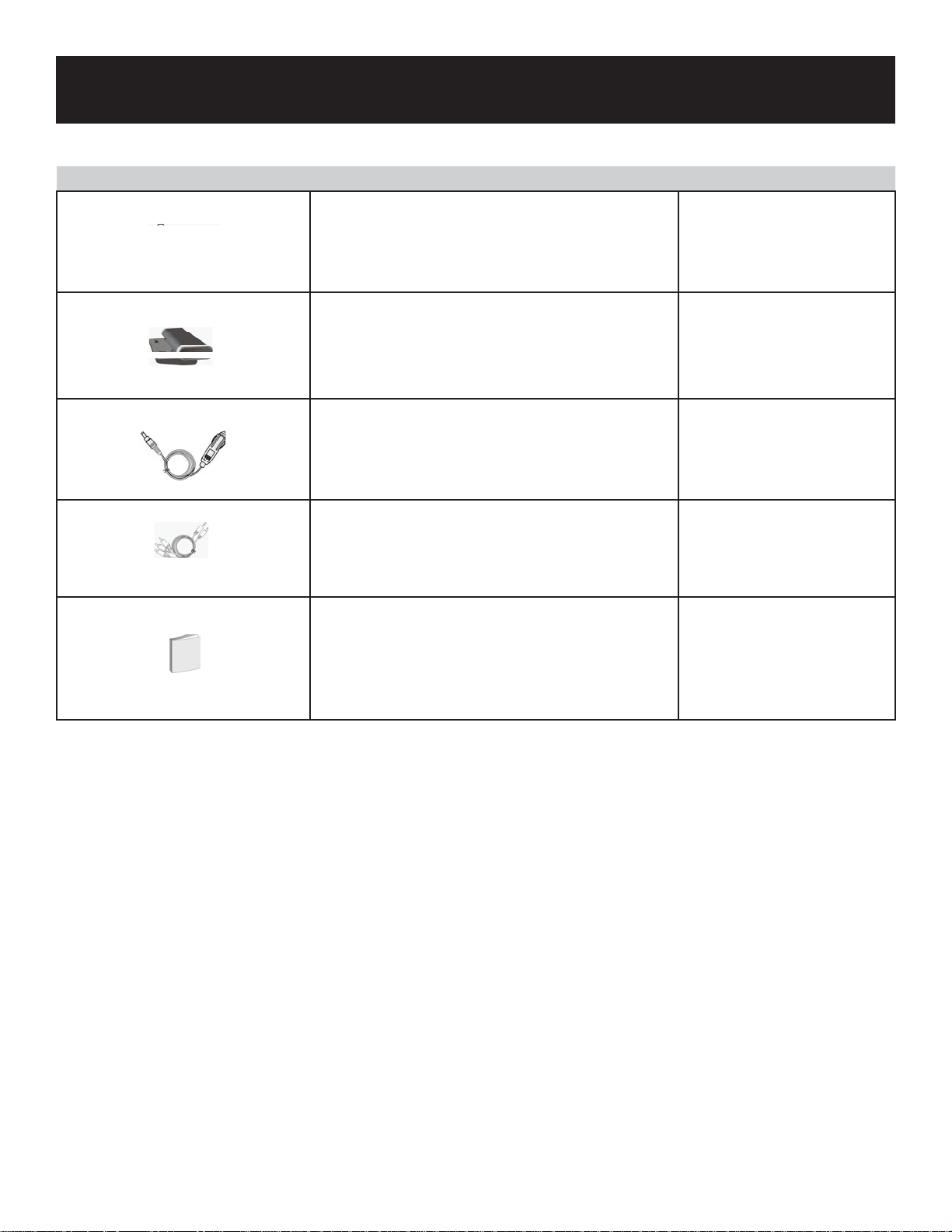
Accessories
ITEM
NAME
QTY
ITEM
NAME
Power Supply Cord with AC Adaptor 1
Rechargeable Battery Pack 1
DC Adapter (Car Adapter) 1
Audio/Video Cord 1
QTY
Note: Accessories and their parts numbers are subject to change without prior notice.
Operation Manual 1
6
Page 7
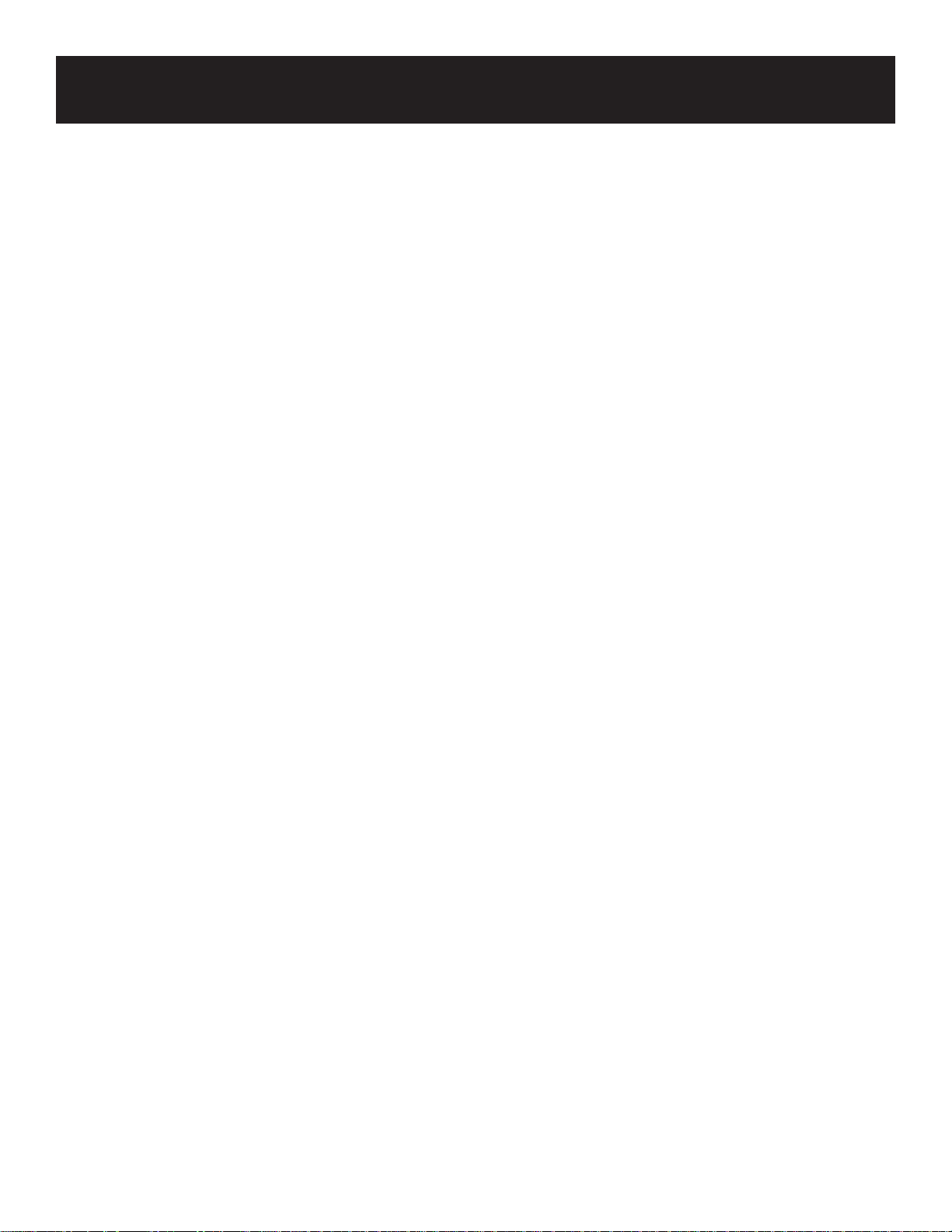
Contents
Important Safety Instructions 2
Features 5
Accessories 6
View of Front Panel 8
View of Side Panels 9
View of Bottom Panel 10
Revolving LCD Screen 11
System Connections 12
Power Supply 13
Rechargeable Battery 14
Notes on Discs 16
Playback Operation 17
DVD Playback 18
CD Playback 19
JPEG Playback 19
System Setup 21
Defi nitions 26
Troubleshooting 27
Specifi cations 28
7
Page 8

View of Front Panel
LCD screen
1.
//+ button: press to select different items; press to pause the playback; press the mode button and then the
2.
+ button to increase the level of brightness, contrast, and color.
//- button: press to select different items; press to stop playback or press it twice to stop completely, then
3.
press the (PLAY) button to resume playback from the stopped spot; press the MODE button and then press the -
button to decrease the level of brightness, color, and contrast.
// button: press to select different items; press and hold to search backward fast; press to return to
4.
previous list/track/chapter.
// button: press to select different items; press and hold to search forward fast; press to go to next
5.
list/track/chapter.
ENT/ (PLAY) button: press ENT to confi rm selection; press (PLAY) to start playback
6.
Speaker
7.
Disc tray: when the disc tray is loaded, gently press the cover to close it
8.
MENU button: press to access the DVD disc menu during playback
9.
SETUP button: press to access or exit the system setup menu
10.
MODE button: press to enter the brightness, contrast, or color adjusting mode. Press and hold for several seconds
11.
to change the aspect ratio among 16:9, 4:3, 16:9 overturn, and 4:3 overturn. (This button is invalid when the unit is
connecting to the docking station.)
ZOOM button: press to realize various zoom functions
12.
OPEN switch: push to open the disc tray cover
13.
SLOW button: press to activate slow playback function
14.
A-B REPEAT button: press to play a section of the disc from point A to point B
15.
Remote sensor
16.
Charge indicator: light is red when the battery is being charged; green when battery is fully charged.
17.
8
Page 9

Ride Side View
Volume Control Knob: Used to adjust the volume of headphones and speaker
1.
Headphone Jack: Used to connect to headphones for private listening. When headphone is plugged in,
2.
the speakers will automatically turnoff.
Audio Input/Output Jack: For connecting to an external amplifi er or audio source
3.
Video Input/Output Jack: For connecting to an external monitor or video source
4.
AV IN/OUT Switch: Switch to “IN” to input external Audio/Video signal. Switch to “OUT” to play
5.
disc or output AV signal
DC 9.5/12V Input Jack: Used to connect the DC 9.5/12V adaptor
6.
View of Side Panels
Left Side View
HOLD button: Push the HOLD switch to lock the function of all the buttons on the front panel (except
1.
the POWER and ON switches)
Power ON/OFF Switch: Switch the power on or off
2.
9
Page 10

View of Bottom Panel
Rechargeable Battery Contacts: For connecting the rechargeable battery pack1.
10
Page 11

Revolving LCD Screen
Revolving Steps
The revolving LCD screen is one of the outstanding features about this product. Here are some suggested steps
for proper operation:
A
Open the screen cover to position (A) as shown at left,
where the screen is vertical to the operation panel.
B
Revolving the screen horizontally about its axis
in the clockwise only. The maximum revolving
degree is 180 (position C). If you want to return
to initial position (A), please revolve the screen
counterclockwise until it clicks.
C
D
You can rotate the screen vertically from position (C)
to the operation panel as shown at left.
The fi nal position (position D) is when the screen
faces upwards and back to operation panel.
11
Page 12

System Connections
Always endure that the DVD player, TV, and any other electrical equipment to be connected are switched
•
off and unplugged from the power supply.
Ensure that you observe the color coding when connecting audio and video cables.
•
Connecting to a TV
Follow the drawing below to connect the DVD player
to the TV’s audio/video input with the audio/video
cables.
Connecting to an External AV Source
The player supports an AV signal input function.
Use the AV cables to connect the unit to an external
AV signal source such as a DVD, VCR, etc. After
connecting, switch the DVD/AV IN to AV IN.
Connecting to an Amplifi er
Refer to your audio equipment’s manual before
connecting. Follow the drawing below to connect the
DVD player to an AV amplifi er.
Connecting to the Headphones
Connect the headphones to the headphone jack on
either side of the player. When headphones are
connected, the speakers will automatically turn off.
Note: Noise may occur in speakers when there is an
external audio signal input while playing a DVD disc.
Unplug the audio cord to clear the noise.
12
Page 13

Power Supply
Using the AC Adapter
The player is supplied with an AC adapter for powering the unit and charging the batter.
Connect the AC adapter to the left side of the DVD player in the pack marked DC 9.5/12V IN.
1.
Plug the two-prong end of the power cord into a grounded electrical outlet. The power indicator lights red
2.
when charging the battery and green when complete.
Notes:
Turn the player’s power off before unplugging.
•
When using the adapter, the LCD screen will be brighter than using the rechargeable battery.
•
Using the Car Adapter
The player is supplied withe a car adapter for powering the unit and charging the battery in a vehicle.
Connect the car adapter power plug to the unit’s power jack and the other end to the vehicle’s 12V accessory/
cigarette lighter socket.
Attention:
Do not operate the unit or view video software while driving a vehicle.
•
Place the unit in a proper viewing position.
•
Detach the battery pack when using the AC or car adapter as a power source.
•
Disconnect the player from the car adapter when starting the vehicle.
•
13
Page 14

Rechargeable Battery
About Your Rechargeable Battery Pack
Your portable DVD player comes with a lithium ion polymer rechargeable battery that attaches to the bottom of
the DVD player. Charge the battery fully before initial use. Charging time is normally about 5 hours. A fullycharged battery delivers about 3 hours of use, but playing time varies disc to disc. If the battery will not be used
for a long period of time, charge the battery fully before storing.
Working conditions and precautions for the rechargeable battery
New battery should be fully charged before initial use
1.
Battery should only be used and charged when temperature is between 32-100F
2.
Never but the battery in fi re or water
3.
Do not expose the battery to high temperatures or store in a hot, sunny place
4.
Maintain well-ventilated conditions around the product to avoid overheating. Do not put the product on
5.
a bed, sofa, or anything that may block ventilation to the product
Do not short the battery terminals
6.
Do not open the battery
7.
Detach the battery after charging is complete. When charging the battery pack, the charge light will turn
8.
red; when the charging is complete, the light will turn green
Detach the battery when it is not in use
9.
When the charge of the battery is wear, low power indicator will appear on the LCD screen. The player
10.
will turn off automatically about fi ve minutes later.
Warning: Do not touch any metal object to the battery connectors as it will put the battery in standby mode. To
exit standby mode, connect the battery and DVD player to AC or DC power.
14
Page 15

Rechargeable Battery
Attaching the Battery Pack
With one hand on the DVD player to prevent it from moving, take the battery and align the plastic tabs
1.
on the battery pack with the holds on the player, and push the battery pack into the DVD player.
Slide the battery pack until you hear it click and lock in place.
2.
Charging the Battery Pack
The battery pack must be attached to the DVD player to charge it by using the supplied AC power adapter.
Attach the battery pack to the DVD player.
1.
Plug the supplied AC power adapter into the player’s jack marked “DC 9.5/12V IN”, which is located on
2.
the right side of the DVD player.
Plug the other end of the AC power adapter cord into a household AC outlet as shown below:
3.
Detaching the Battery Pack
When being turned off, the DVD player still consumes some power in standby mode. This will eventually
discharge the battery. If the DVD player is not going to be used for long periods of time, the battery pack
should be detached.
Make sure the power is turned off before detaching the battery pack.
Press and hold the battery release tab in the direction of arrow 1 as shown in fi gure 1 below.
1.
Slide the battery pack gently towards the direction of arrow 2 as shown in fi gure 1 below.
2.
Carefully remove the battery pack from your player.
3.
15
Page 16

Compatible Disc Formats
DVD 12 cm
CD 12 cm 74 min
Notes on Discs
DISC LOGO DIAMETER PLAYBACK TIME /
PLAYABLE SIDES
8 cm
133 min (SS-SL)
242 min (SS-DL)
266 min (DS-SL)
484 min (DS-DL)
41 min (SS-SL)
75 min (SS-DL)
82 min (DS-SL)
150 min (DS-DL)
8 cm 20 min
JPEG 12 cm
Operation methods of some DVD discs are specifi ed by the software manufacturer. Please follow the
instructions of the disc.
Care of Discs
Holding Discs
•
When loading or removing discs, try not to touch their play surfaces.
Cleaning Discs
Fingerprints or stain on the disc may affect the quality of sound and picture. To clean your discs, use a soft
•
clean cloth to wipe them. If necessary, moisten a soft cloth with neutral detergent to remove heavy dirty or
fi ngerprints.
Do not wipe in a circular direction (concentric scratches on the disc groove tend to cause noise). Gently
•
wipe from center of the disc to the outer edge.
16
Page 17

Playback Operation
Please read the following instructions carefully before using your
DVD player for the fi rst time.
Warning: To avoid damaging the lens, do not play poor quality discs.
Pre-Operation
1.
Connect the unit to power supply through the provided AC adaptor.
2.
Switch POWER ON/OFF to ON to turn the DVD player on.
3.
Push the OPEN switch on the unit to open the disc tray cover. Put a disc in the disc tray with printed side up. Close
the disc cover.
4.
The player will search the disc and play it automatically.
5.
Adjust the volume with the VOLUME control on the right panel to the desired level.
6.
To turn the player off, switch the POWER ON/OFF to off.
Basic Operation
MODE button: press the MODE button and then press the /+ or /- button to adjust brightness, contrast, and color of
the screen. Press and hold several seconds to change the aspect ratio among 16:9, 4:3, 16:9 overturn, and 4:3 overturn.
17
Page 18

Playback Operation
Features are available on both the DVD player and remote control unless otherwise noted.
DVD Playback
When you load a disc in, the player will search the disc and play it
ENTER/ENT button
automatically. Press the direction buttons () to highlight the item you
want to play and press the ENTER/ENT button to confi rm.
PAUSE/button
STOP/ button
MENU button
ZOOM button
& buttons
& buttons
SLOW button
Press the PAUSE/button to pause during playback and the PLAY button to
resume normal playback.
Press the STOP/ button once to stop playback. Then press the PLAY
button to resume normal playback from the place where the STOP buton was
pressed. Press the STOP/ button twice to stop playback completely.
Press the MENU button during playback. The root menu will appear on the
screen. Press the direction buttons () to select the item you want to
play and press the ENTER/ENT button to confi rm. You can also press the 0-9
and +10 buttons to select the item you prefer.
Press the ZOOM button repeatedly to shift among 1x - 2x - 3x - 4x - 1/2x - 1/3
- 1/4 zooming effect and normal playback.
Press the button to go to the previous chapter.
Press the button to go to the next chapter.
Press the / button (and hold it for several seconds) to start fast forward/
rewind playback. Press it (and hold it for several seconds) repeatedly to fast
forward/rewind at the speed of 2x, 4x, 8x, 16x, 32x and normal playback. Press
PLAY to return to normal playback.
Press the SLOW button repeatedly and slow playback will at the speed of 1/2,
1/4, 1/8, 1/16, and normal playback. During slow playback, press the PLAY
button to resume normal playback.
18
Page 19

CD Playback
Playback Operation
PAUSE/ button
STOP/ ■ button
& buttons
& buttons
Press the PAUSE/ button to pause during playback. Press the PLAY/ button
to resume normal playback.
During playback, press the STOP/ ■ button once to stop and then press the PLAY/
button to resume normal playback from the place where the STOP/ ■ button is
pressed. Press the STOP/ ■ button twice repeatedly to stop playback completely.
Press the / (and hold it for several seconds) to play fast forward/rewind. Press
it (and hold it several seconds) repeatedly, the fast forward/rewind playback will be
undergoing at the speed of 2x, 4x, 8x, 16x, in sequence. Press the PLAY/ button
to return to normal playback.
Press the button to play the previous chapter.
Press the button to play the next chapter.
JPEG Playback
Pre-Operation
Load a JPEG in the disc tray and the player will search and play the disc automatically.
1.
The screen displays the root folder with several subdirectories/subfolders. Use the buttons to select
2.
desired folder. Then press the ENTER/ENT button or PLAY/ button to confi rm your selection.
The screen enters the subfolder with several fi les. Use the buttons tp se;ect desired fi le. Then press the
3.
ENTER/ENT button or PLAY/ button to confi rm your selection.
Press the button to return to the previous folder or directory.
4.
Note: many discs have other items besides pictures.
Buttons Operation
Press the STOP / ■ button to return to the previous folder. Press the direction
STOP/ ■ button
PAUSE/ button
MENU button
& buttons
ZOOM button
buttons () to select the picture you prefer and then press the ENTER/
ENT button to resume normal playback.
Press the PAUSE/ button to pause during playback. Press the PLAY/
button to resume normal playback.
Press the STOP / ■ button to return to the previous folder. Press the direction
buttons () to select the picture you prefer and then press the ENTER/
ENT button to resume normal playback.
Press the button to play the previous chapter.
Press the button to play the next chapter.
Press the ZOOM button repeatedly to shift among 4/3, 3/2, 7/4, 2, 1/4, and 1/2
zooming in and out effect and normal playback.
19
Page 20

Playback Operation
JPEG Playback (continued)
Rotating Pictures
While viewing a picture, use the direction buttons to rotate the picture.
Press the ► button to rotate the current picture clockwise:
Press the ◄ button to rotate the current picture counterclockwise:
Press the ▲ button to fl ip the current picture horizontally:
Press the ▼ button to fl ip the current picture vertically:
20
Page 21

System Setup
You can change the default settings of this unit to customize its performance to your own preferences.
Note: Program the system while playback is stopped completely or there is no disc in the payer.
To Set up your system:
Press the SETUP button and the setup menu will appear on the screen.
1.
Press the direction buttons to select a sub-menu to program and press the ENT/ENTER button to access. In
2.
the sub-menu, use the button to highlight the “MAIN PAGE” and press the ENT/ENTER button to exit.
Press the SETUP button again to exit the setup menu at any time during setting.
3.
General Setup
TV DISPLAY
This item is used to set the TV display mode.
•
Press the buttons to highlight this item.
•
Press the button to access.
•
It includes 4:3 PS, 4:3 LB, and 16:9.
•
Press the buttons to choose the desired language.
•
Press the ENT/ENTER button to confi rm your selection.
•
Press the button to exit.
•
Note: Select 4:3 PS or 4:3 LB when a 4:3 TV is connected. Select
16:9 when a 16:9 wide screen TV is connected.
ANGLE MARK
This item is used to set the angle mark on or off.
•
Press the buttons to highlight this item.
•
Press the button to access.
•
Press the buttons to select ON or OFF.
•
Press the ENT/ENTER button to confi rm your selection.
•
Press the button to exit.
•
OSD LANGUAGE
This item is used to set the OSD (on-screen display) language.
•
Press the buttons to highlight this item.
•
Press the button to access.
•
•
There are several languages for you to choose.
Press the buttons to choose the desired language.
•
Press the ENT/ENTER button to confi rm your selection.
•
Press the button to exit.
•
21
Page 22

General Setup (continued)
System Setup
SCREEN SAVER
This item is used to turn on and off the screen saver.
•
Press the buttons to highlight this item.
•
Press the button to access.
•
The default setting of this unit is on.
•
Press the buttons to choose on or off.
•
Press the ENT/ENTER button to confi rm your selection.
•
Press the button to exit.
•
LAST MEMORY
This item is used to set the last memory state.
•
Press the buttons to highlight this item.
•
Press the button to access.
•
The default setting of this unit is on.
•
Press the buttons to choose on or off.
•
Press the ENT/ENTER button to confi rm your selection.
•
Press the button to exit.
•
Speaker Setup
Note: the last memory refers to resume playback from the point
that you last stopped the disc.
DOWNMIX
This item is used to set the downmix mode.
•
Press the buttons to highlight this item.
•
Press the button to access.
•
It includes Lt/Rt and stereo, stereo by default.
•
Press the buttons to choose the proper setting.
•
Press the ENT/ENTER button to confi rm your selection.
•
Press the button to exit.
•
Note: the function of Lt/Rt is to output mixed audio in the format
provided by Dolby. The function of stereo is output signal.
22
Page 23

Dolby Digital Setup
System Setup
DUAL MONO
This item is used to set the channel output mode.
•
Press the buttons to highlight this item.
•
Press the button to access.
•
It includes L-mono, R-mono, and Mix-mono, Stereo by default.
•
Press the buttons to choose on or off.
•
Press the ENT/ENTER button to confi rm your selection.
•
Press the button to exit.
•
DYNAMIC
This item is used to adjust the linear dynamic compression rate
•
to get a different signal compression effects.
Press the buttons to highlight this item.
•
Press the button to access.
•
Press the buttons to choose the proper level.
•
Press the ENT/ENTER button to confi rm your selection.
•
Press the button to exit.
•
Video Setup
SHARPNESS
This item is used to set the sharpness of the screen.
•
Press the buttons to highlight this item.
•
•
Press the button to access.
•
It includes High, Medium, Low, low by default.
•
Press the buttons to choose the proper setting.
•
Press the ENT/ENTER button to confi rm your selection.
•
Press the button to exit.
BRIGHTNESS
This item is used to set the brightness of the screen.
•
Press the buttons to highlight this item.
•
Press the button to access.
•
The default is 00.
•
Press the buttons to choose the proper setting.
•
Press the ENT/ENTER button to confi rm your selection.
•
Press the button to exit.
•
23
Page 24

Video Setup (continued)
Preferences Setup
System Setup
CONTRAST
This item is used to set the contrast of the screen.
•
Press the buttons to highlight this item.
•
Press the button to access.
•
It includes High, Medium, Low, low by default.
•
Press the buttons to choose the proper setting.
•
Press the ENT/ENTER button to confi rm your selection.
•
Press the button to exit.
•
AUDIO
This item is used to set the audio output language.
•
Press the buttons to highlight this item.
•
Press the button to access.
•
There are several languages for you to choose.
•
Press the buttons to choose the desired language.
•
Press the ENT/ENTER button to confi rm your selection.
•
Press the button to exit.
•
SUBTITLE
This item is used to set the subtitle language.
•
Press the buttons to highlight this item.
•
Press the button to access.
•
There are several languages for you to choose.
•
Press the buttons to choose the desired language.
•
Press the ENT/ENTER button to confi rm your selection.
•
Press the button to exit.
•
24
Page 25

Preferences Setup (continued)
System Setup
DISC MENU
This item is used to set the menu langauge
•
Press the buttons to highlight this item.
•
Press the button to access.
•
There are several languages for you to choose.
•
Press the buttons to choose the desired language.
•
Press the ENT/ENTER button to confi rm your selection.
•
Press the button to exit.
•
DEFAULTS
This item is used to reset the unit.
•
Press the buttons to highlight this item.
•
Press the button to access.
•
Press the ENT/ENTER button to reset. All settings to your unti
•
are now set back to its original state.
Press the button to exit.
•
25
Page 26

Defi nitions
Letterbox screen
This refers to a screen on which the playback picture of wide-screen DVDs appears with black bands running
along the top and bottom.
Pan & Scan screen
This refers to a screen on which the playback picture of wide-screen DVDs is cut off at the left and right sides.
Title, Chapter (DVD)
DVDs are divided into some large sections (titles) and some small sections (chapters). Each section is numbered as chapter or title numbers
Title 1 Title 2
Chapter 1 Chapter 1
Chapter 2
........ .......
Track (CD)
CDs are divided into some sections (tracks). Each section is numbered as tracks.
Track 1 Track 2 Track 3 ..........
JPEG
JPEG is a common picture format that has small fi le size and low quality-loss rate of picture. Hundreds of pic-
tures can be stored in a disc in this format. In order to utilize the real digital album, use fi lm to make a picture
CD in JPEG format.
26
Page 27

Troubleshooting
If you suspect there is something wrong with the DVD player, immediately turn off the power. Disconnect the
power connector and check that there is no smoke or excessive heat coming from the unit.
Never open or try to repair the unit yourself. There are no user serviceable parts inside.
PROBLEM POSSIBLE CAUSE POSSIBLE SOLUTION
The disc cover may not be
•
closed.
There may be no disc in the
•
DVD drive.
The disc may not be put in the
•
The player cannot play
There is no sound
There is no picture
Poor AV performance The disc may be dirty or warped.• Clean or change the disc.•
right way.
The disc may be dirty or warped.
•
The player’s region code may
•
not be the same as the disc’s
region code.
•
There may be water on the lens.
The system connection may be
•
incorrect.
The speakers may be turned
•
down.
The sound setup of the DVD
•
may be incorrect.
The disc may be dirty or warped.
•
The LCD may not be in correct
•
video mode.
The system connectivity may be
•
incorrect.
The unit may not be in AV OUT
•
mode.
Close the disc cover.
•
Put a disc in to the DVD drive.
•
Put the disc in with the label side
•
up.
Clean or change the disc.
•
Make sure the player’s region
•
code is the same as the DVD’s
region code.
Remove the disc and keep the
•
player turned off for at least two
hours.
Connect the system correctly.
•
Turn on the speakers.
•
Setup the sound of the DVD
•
correctly.
Clean or change the disc.
•
Choose the correct video mode.
•
Connect the system correctly.
•
Switch the AV IN/OUT on the
•
right panel to OUT.
Other possibilities: Static or external interference may cause the player to function abnormally. In order to
recover normal status, please unplug the power-supply cord and then plug it into the outlet again to reset the
player. If the problems still exist, please cut off the power supply and consult your service center or qualifi ed
technician.
27
Page 28

Specifi cations
TFT Screen Size 7 inches (16:9)
Screen Resolution 480 x 234
Laser Wavelength 780/650nm
Video System NTSC
Frequency Response 20Hz-20kHz ± 2.5dB
Audio Signal-to-Noise Ratio ≥ 85dB
Audio Distortion+Noise ≤ -70dB (1kHz)
Channel Separation ≥ 70dB (1kHz)
Dynamic Range ≥ 80dB (1kHz)
Audio Out Out Level 2V±0.2 1.0, Load 10kΩ
Video Out Out Level 1V
Unbalanced Negative
Power AC 100~120V (50Hz)
Dimensions 205mm x 153mm x 41mm
Weight Approximately 0.89kg
±0.2, Load 75Ω
P-P
DESIGN AND SPECIFICATIONS ARE SUBJECT TO CHANGE WITHOUT NOTICE
Manufactured under license from Dolby Laboratories.
“Dolby” and the double-D symbol are trademarks of Dolby Laboratories.
Confi dential unpublished works. © 1992-1997 Dolby Laboratories, Inc.
All rights reserved.
For service, support and warranty information, visit www.polaroid.com.
“Polaroid” and “Polaroid and Pixel” are trademarks of Polaroid Corporation, Waltham, MA, USA.
28
