Page 1
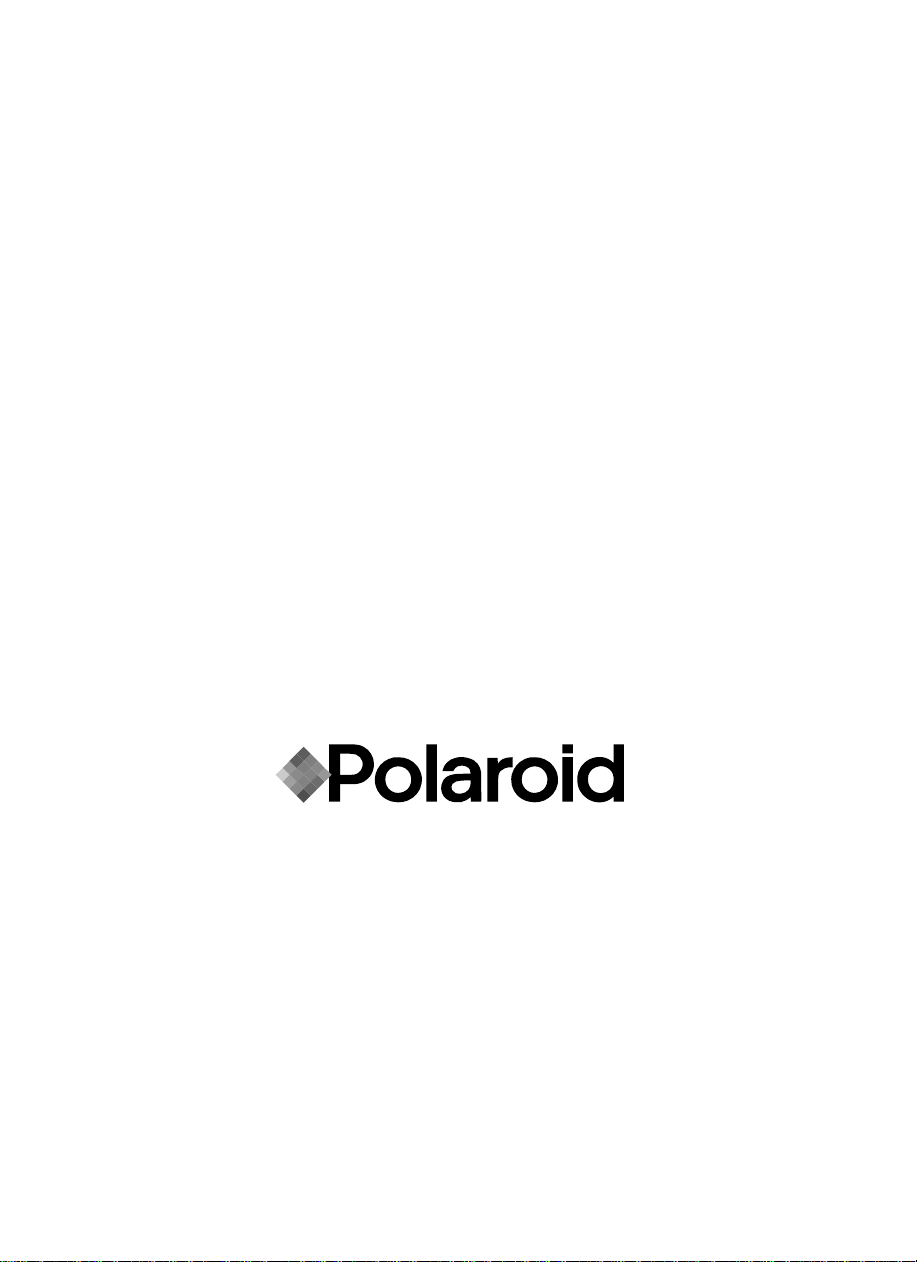
User Manual
P100
Polaroid
Part Number No. 110439A Rev.1.1
Page 2
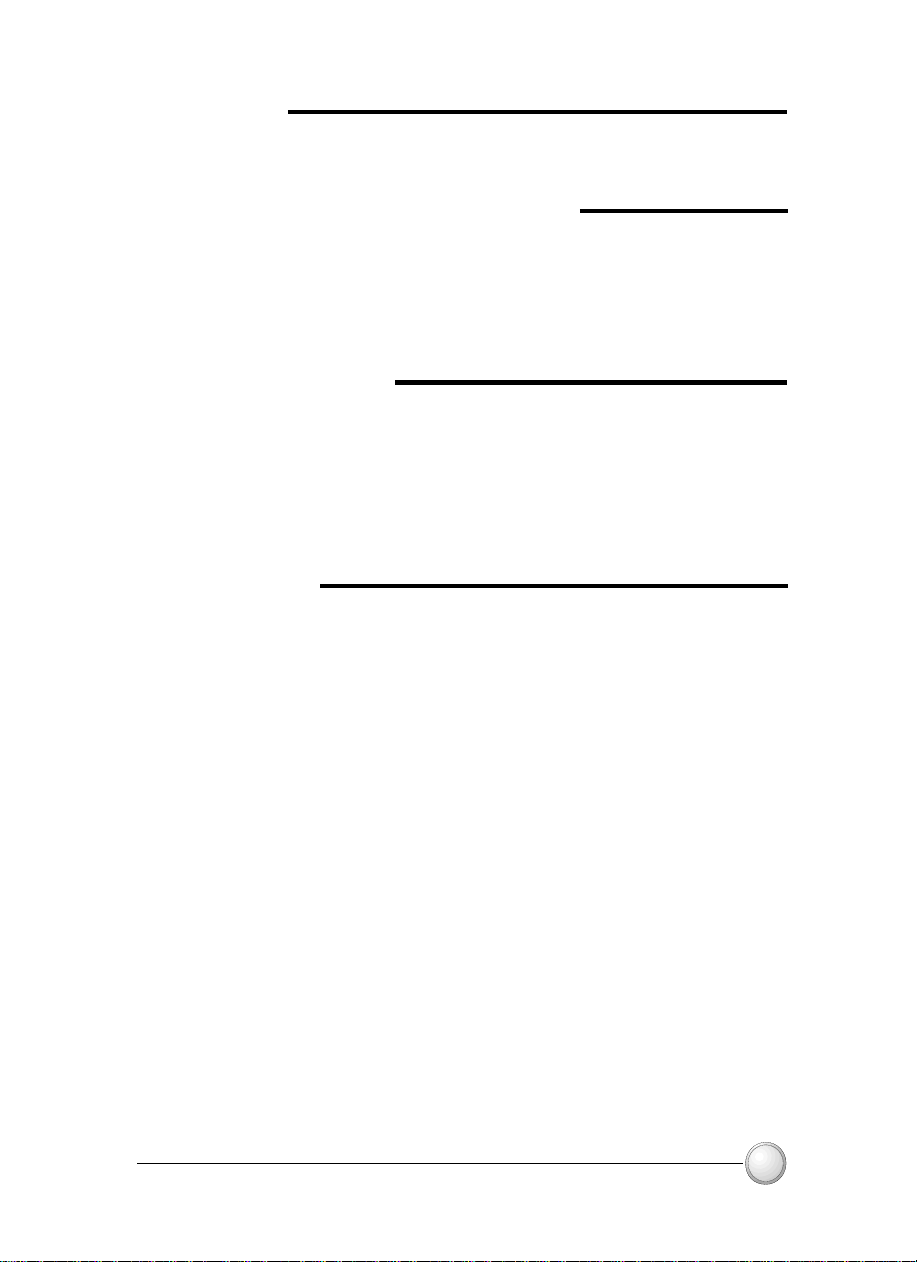
FOREWORD
This manual contains installation and operation information for the Polar oi d P100 Series card
printers manufactured by Polaroid Corporation.
RETURN MATERIALS AUTHORIZATION
Before returning any equipment to Polaroid Corporation for in-warranty or out-of-warranty
repair, contact Repair Administration for a Return Materials Authorization (RMA) number.
Repack the equipment in the original packing material and mark the RMA number clearly on
the outside. Ship the equipment, freight prepaid, to the address given to you by Repair
Administration.
COPYRIGHT NOTICE
This document contains information proprietary to
the information contained within are copyrighted by
duplicated in full or in part by any person without written approval from
effort has been made to keep the information contained within current and accurate as of the
date of publication, no guarantee is given or implied that the document is error-free or that it
is accurate with regard to any specification.
the purpose of product improvement, at any time.
Polaroid Corporation
Polaroid Corporation
Polaroid
reserves the right to make changes, for
. This document and
Polaroid
and may not be
. While every
TRADEMARKS
Polaroid P100 is a pending service mark. Polaroid is a registered trademark of Polaroid
Corporation, Cambridge, MA. All other marks may trademarks or registered trademarks of
their respective holders.
iii
Page 3
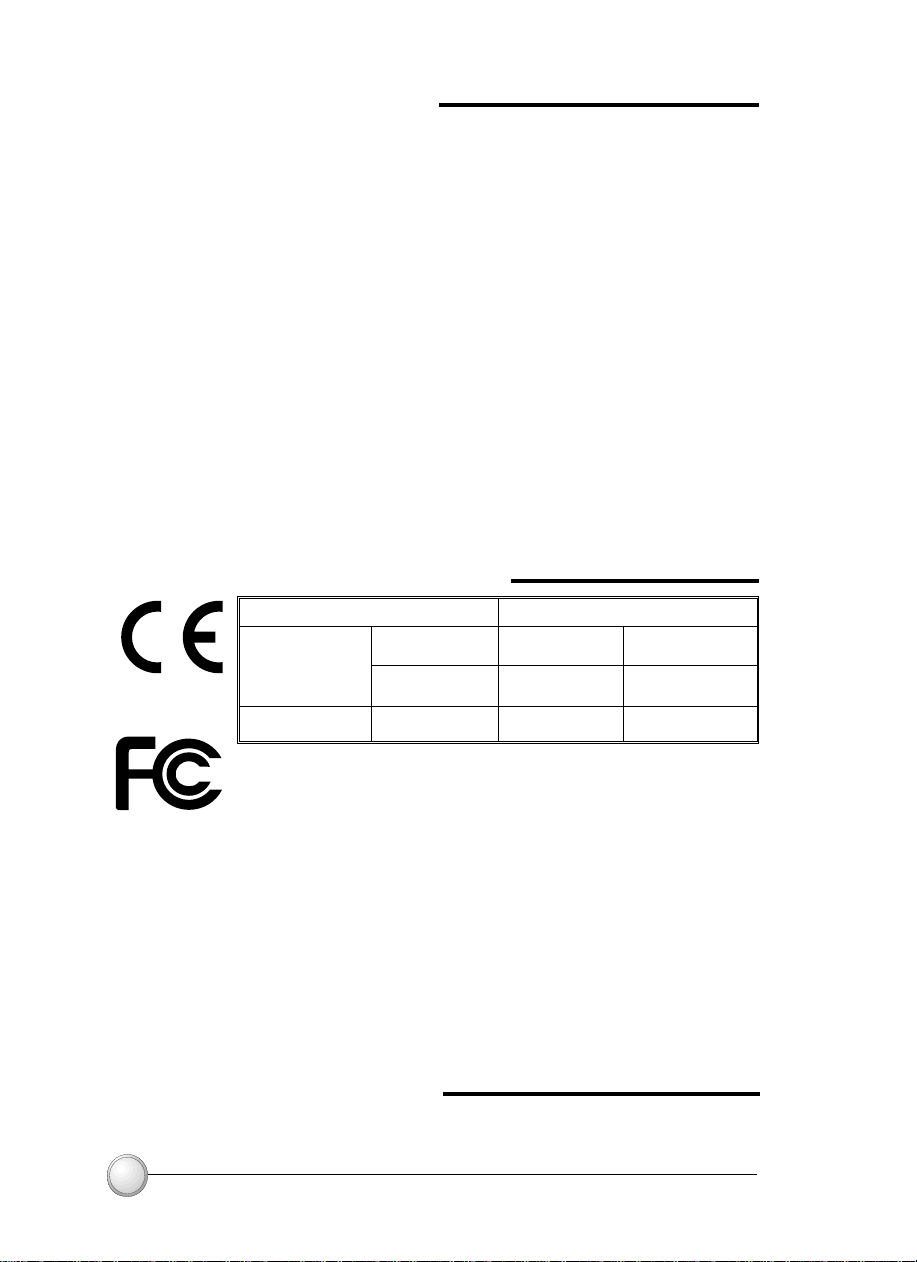
WARRANTY INFORMATION
WE NEED TO HEAR FROM YOU!
To establish your warranty period and provide access to technical support, send us your
warranty registration card today!
Polaroid warrants the mechanism, control electronics and power supply, under normal use and
service, to be free from defects in material and workmanship for a period of twelve (12)
months from the date of purchase by the end user. Polaroid warrants the print head, under
normal use and service, to be free from defects in material and workmanship for a period of
twelve (12) months from the date of purchase by the end user. Proof of purchase or Product
registration is required. If proof of purchase or product registration cannot be established,
shipment date to the original buyer (dealer or distributor) will be used to establish the warranty
period.
Failure to exercise caution to protect the equipment from electrostatic discharge damage, adverse
temperature and humidity conditions or physical abuse, including, but not limited to, improper
packaging, shipping, service or repairs performed by personnel not authorized by Polaroid may
void the warranty. Failure to use only Polaroid approved media may void the warranty.
Polaroid will, at its option, repair or replace the equipment or any parts which are determined
to be defective within this warranty period, and which are returned to Polaroid.
The warranty set forth above is exclusive and no other warranty, whether written or oral, is
expressed or implied. Polaroid specifically disclaims the implied warranties of merchantability
and fitness for a particular purpose.
DECLARATIONS OF CONFORMITY
European Council Directive
89/336/EEC
modified by
92/31/EEC and
93/68/EEC
73/23/EEC modified
by 93/68/EEC
EMC Directive
EMC Directive
Low voltage Directive
Model: P100 conforms to the following specification:
FCC Part 15, Subpart A, Section 15.107(a) and Section 15.109(a)
Class A digital device
Compliance to Standards
EN 55022-B
EN 500082-1,
1992
EN 60950 Product Safety
RF Emissions
control
Immunity to
Electromagnetic
Disturbances
Supplemental Information:
This device complies with Part 15 of the FCC Rules. Operation is subject to the following two
conditions: (1) This device may not cause harmful interference, and (2) this device must accept
any interference received, including interference that may cause undesired operation.
Note:
This equipment has been tested and found to comply with the limits for a class A digital device,
pursuant to Part 15 of the FCC Rules. These limits are designed to provide reasonable
protection against harmfull interference when the equipment is operated in a commercial
environment. This equipment generates, uses, and can radiate radio frequency energy and,
if not installed and used in accordance with the instruction manual, may cause harmfull
interference to radio communications. Operation of this equipment in a residential area is
likely to cause harmfull interference in which case the user will be required to correct the
interference at his own expense.
INDUSTRY CANADA NOTICE
This device complies with Industry Canada ICS-003 class A requirements.
Cet équipement est conforme à l'ICS-003 classe A de la Norme Industrielle Canadienne.
iv
Page 4
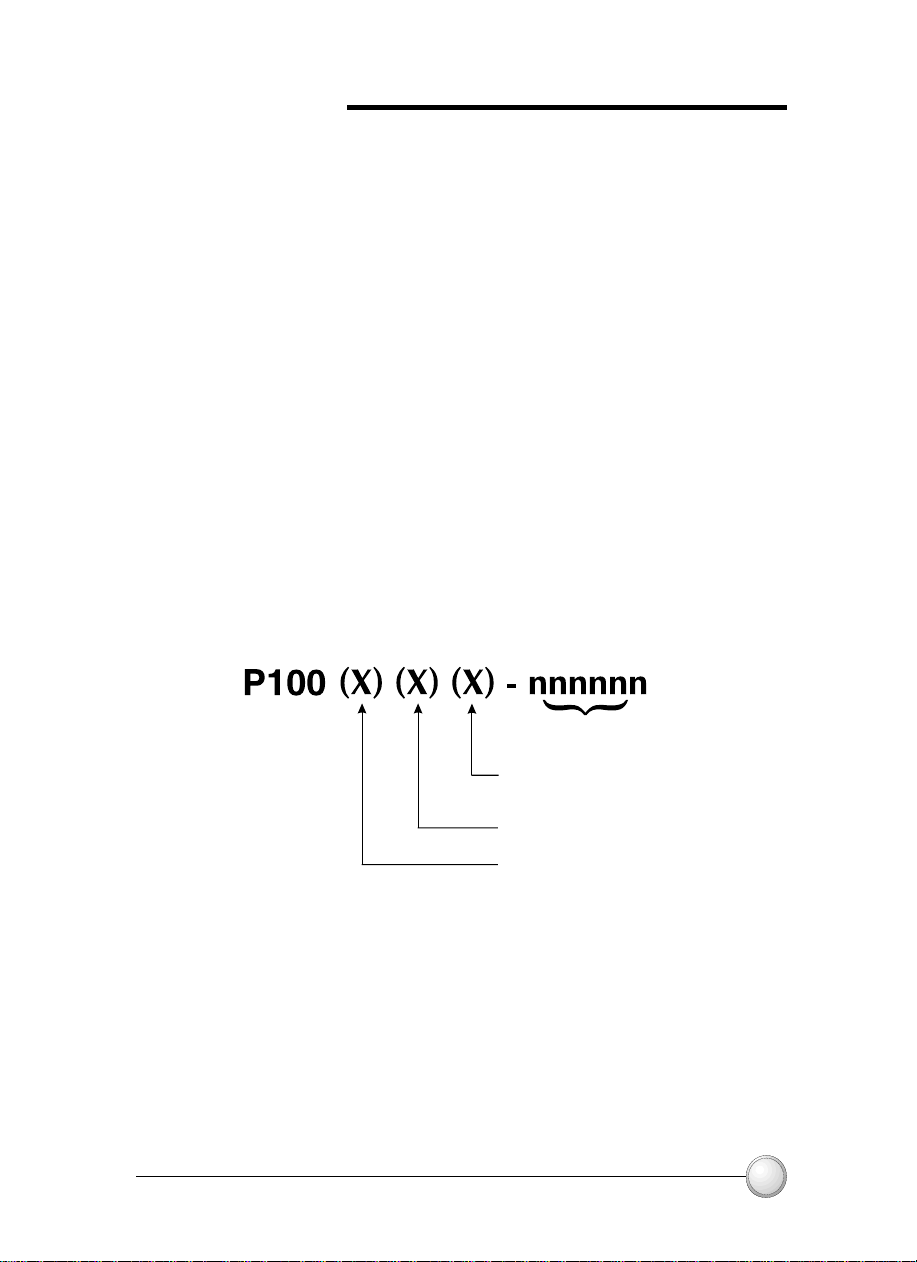
INTRODUCTION
Thank you for choosing the Polaroid 100 Plastic Card Printer.
These printers produce cards ideal for personalised identification, access
control, visitor, membership, promotion and luggage card, badges and tags.
This manual guides you to efficient start up and operation of your new Card
Printer.
P100 PRINTER MODELS
The Polaroid Product Number tells a story:
Here is a quick review of the Polaroid Card Printer Series numbering and
lettering system to help you.
The P100 Plastic Card Printer employs Dye Sublimation and Resin Thermal
Transfer technologies. Model numbers include identifiers that specify options
are shown using the following lettering conventions:
Serial Number
M : Magnetic
Encoding
E : Smart Card
C : Color
}
v
Page 5
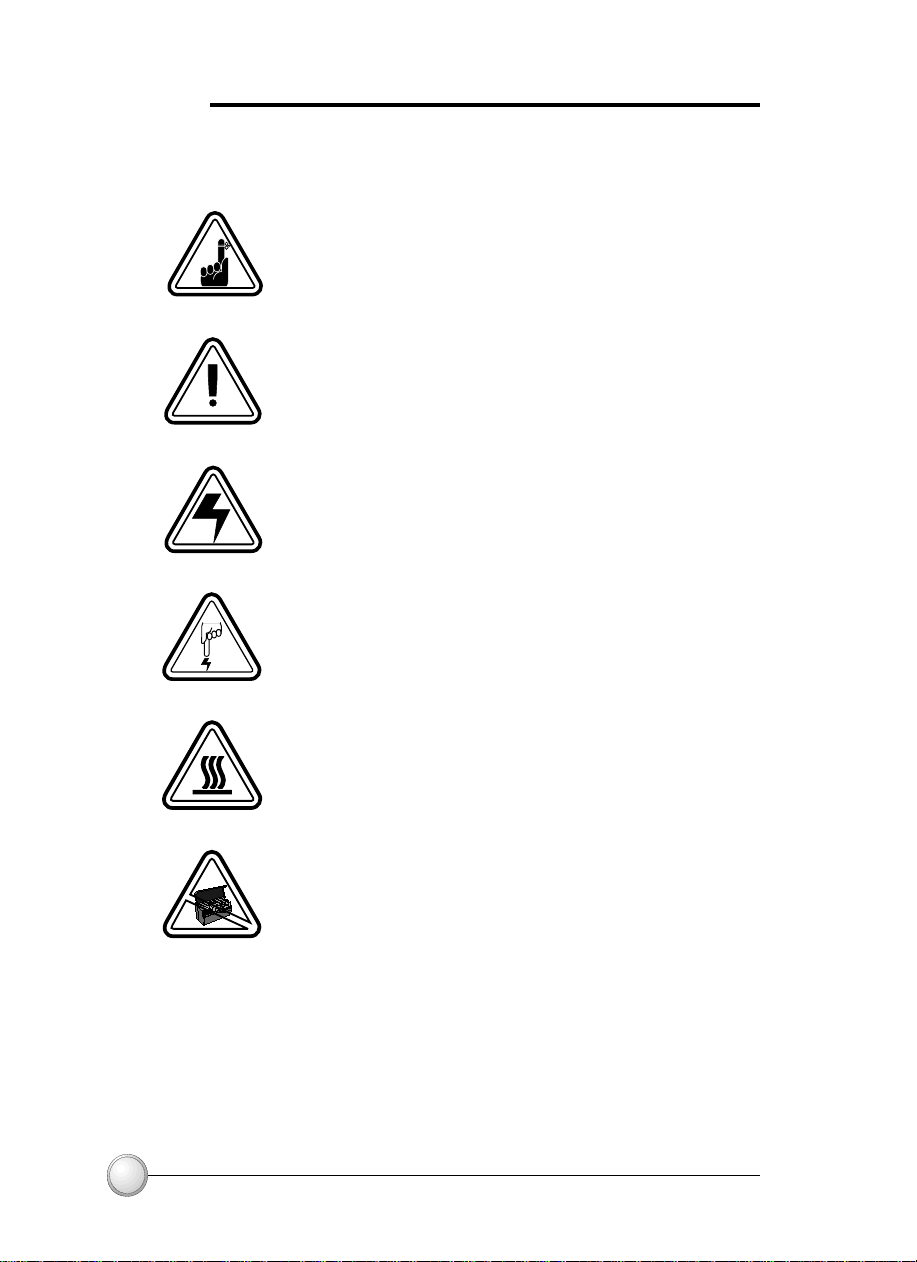
ICONS
Throughout this manual, different icons highlight important information, as follows:
Important general information
Mechanical hazard, such as one associated with
moving parts, capable of resulting in equipment
damage or personal injury.
Electrical hazard, such as an exposed voltage point,
capable of causing electrical shock and personal
injury.
An area where electrostatic discharge (ESD) can cause
component damage. Use a grounding wrist band.
vi
Elevated temperature hazard, capable of producing a
burn.
Keep Card Printer clean by minimizing cover open
time.
Page 6
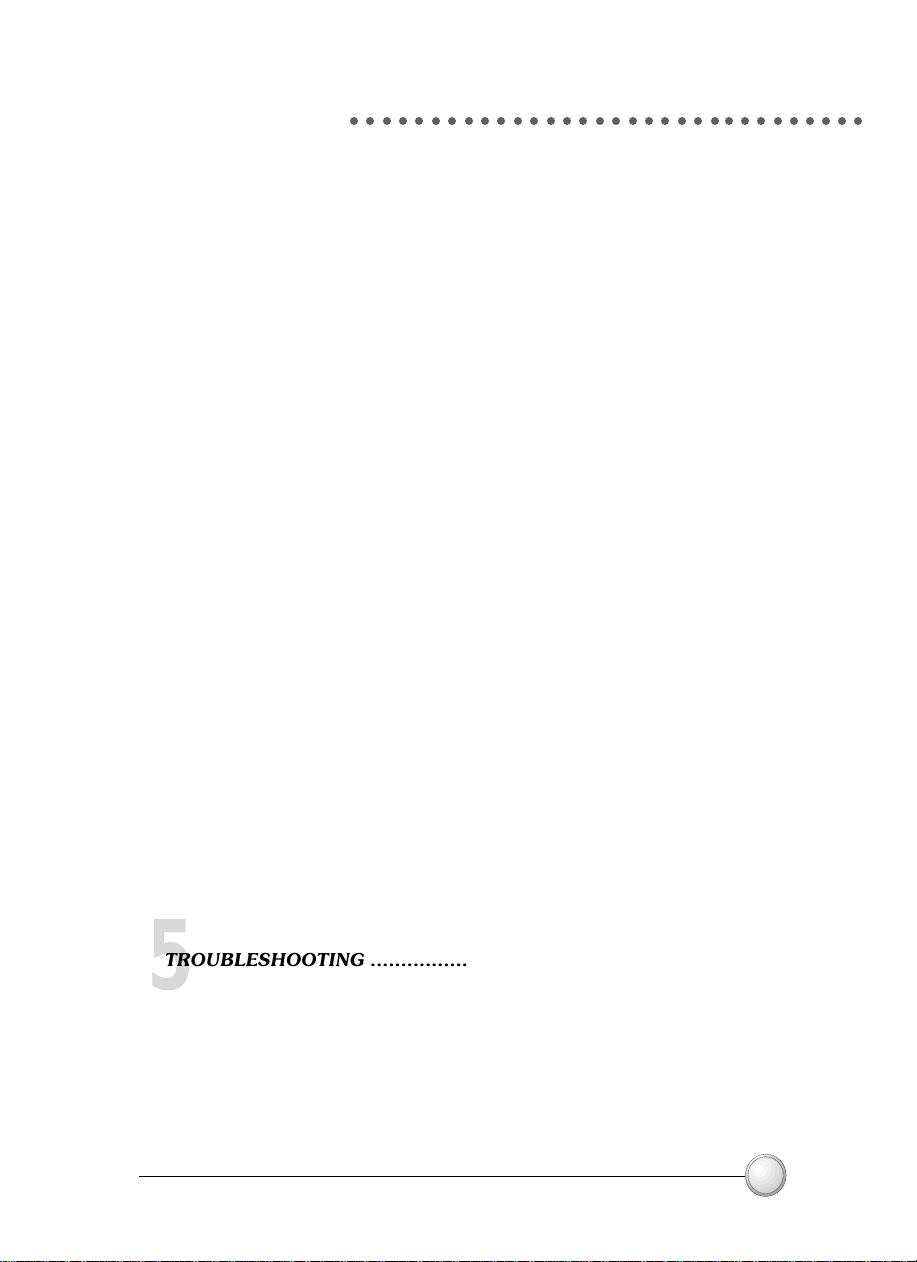
Table of Contents
○○○○○○○○○○○○○○○○○○○○○○○○○○○○○○○○
GETTING STARTED ........................................................... 1
1
1.1 Unpacking your card printer ............................................... 1
1.2 Indicators and controls ....................................................... 3
1.3 Printer installation .............................................................. 4
OPERATION ...................................................................... 5
2
2.1 Printer Features .................................................................. 5
2.2 Loading ribbons .................................................................. 6
2.3 Loading cards .....................................................................
A- Card Feeder ..................................................................... 8
B- Card Cleaning Cartridge ...................................................
C- Card Thickness Control Lever ..........................................
D- Card Output Hopper .......................................................
2.4 Reject Card Box .................................................................. 12
2.5 Feeding one card at a time .................................................. 14
2.6 Printing a test card ............................................................. 15
2.7 Printer menu information ................................................... 16
PRINTING A SAMPLE CARD ............................................ 19
3
A- Install Driver on windows 95/98 ...................................... 20
B- Install Driver on windows NT4
C- Set Printer Driver Options ................................................
D- Printing a Sample Card .................................................... 22
.0.......................................... 21
8
10
11
11
21
CLEANING ....................................................................... 23
4
4.1 Cleaning system.................................................................. 24
4.2 Cleaning the print head ...................................................... 25
4.3 Card Cleaning Cartridge ..................................................... 26
TROUBLESHOOTING ........................................................ 29
5
5.1 Interpreting LCD Display Messages ..................................... 29
5.2 Print Quality issues ............................................................. 32
TECHNICAL SPECIFICATIONS .......................................... 35
6
vii
Page 7
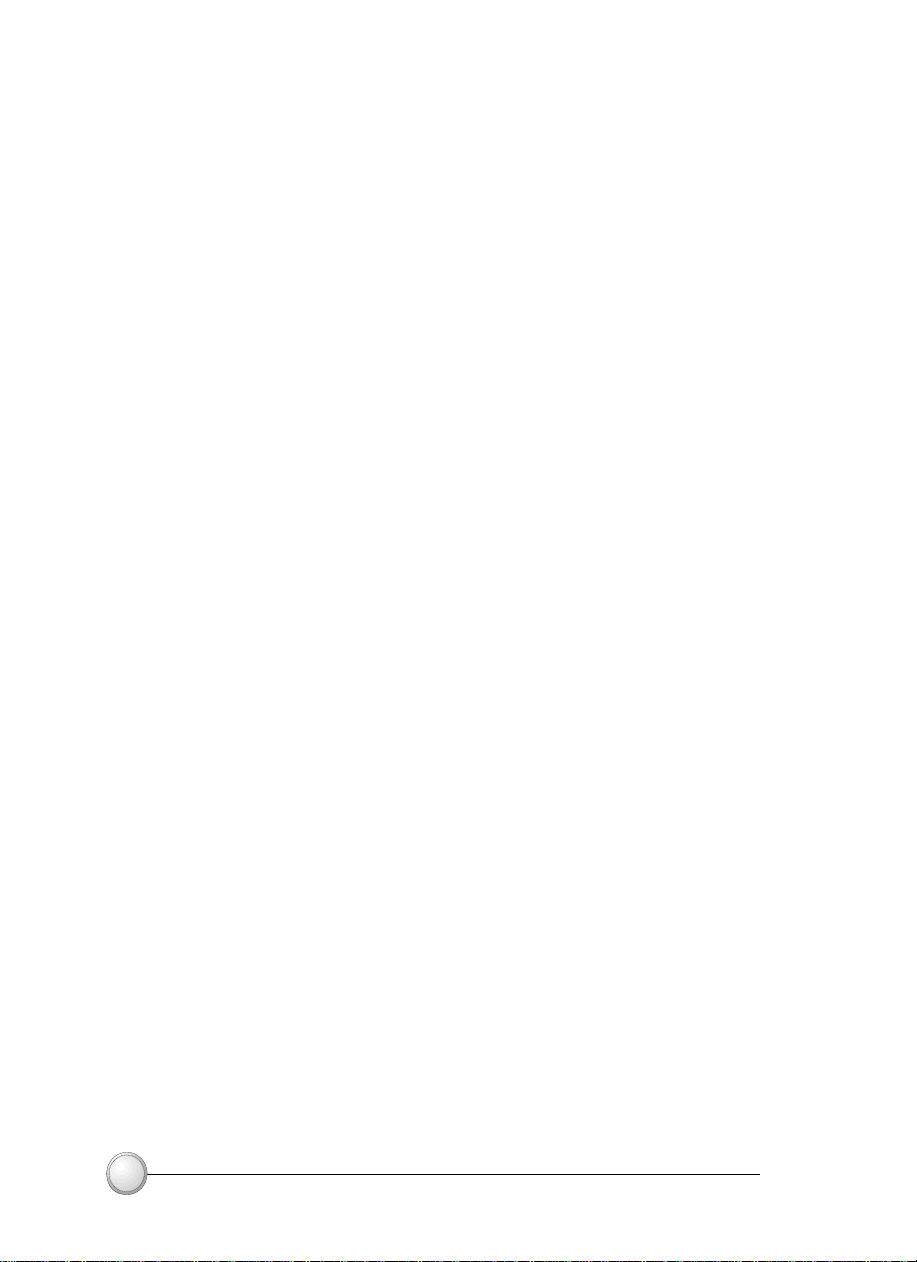
APPENDIX A - MAGNETIC CARD STRIPE ENCODER ......... 39
Introduction .................................................................. 39
A- Media Loading Orientation ............................................... 40
B- Magnetic Encoder Cleaning .............................................. 41
APPENDIX B - SMART CARD CONTACT STATION .............. 42
Introduction .................................................................. 42
A- Media Loading Orientation ............................................... 43
B- Smart Card Contact Station Interface ............................... 43
APPENDIX C - ACCESSORIES & SUPPLIES ....................... 44
Ribbons ............................................................................... 44
Cards ................................................................................... 45
Accessories .......................................................................... 46
viii
Page 8
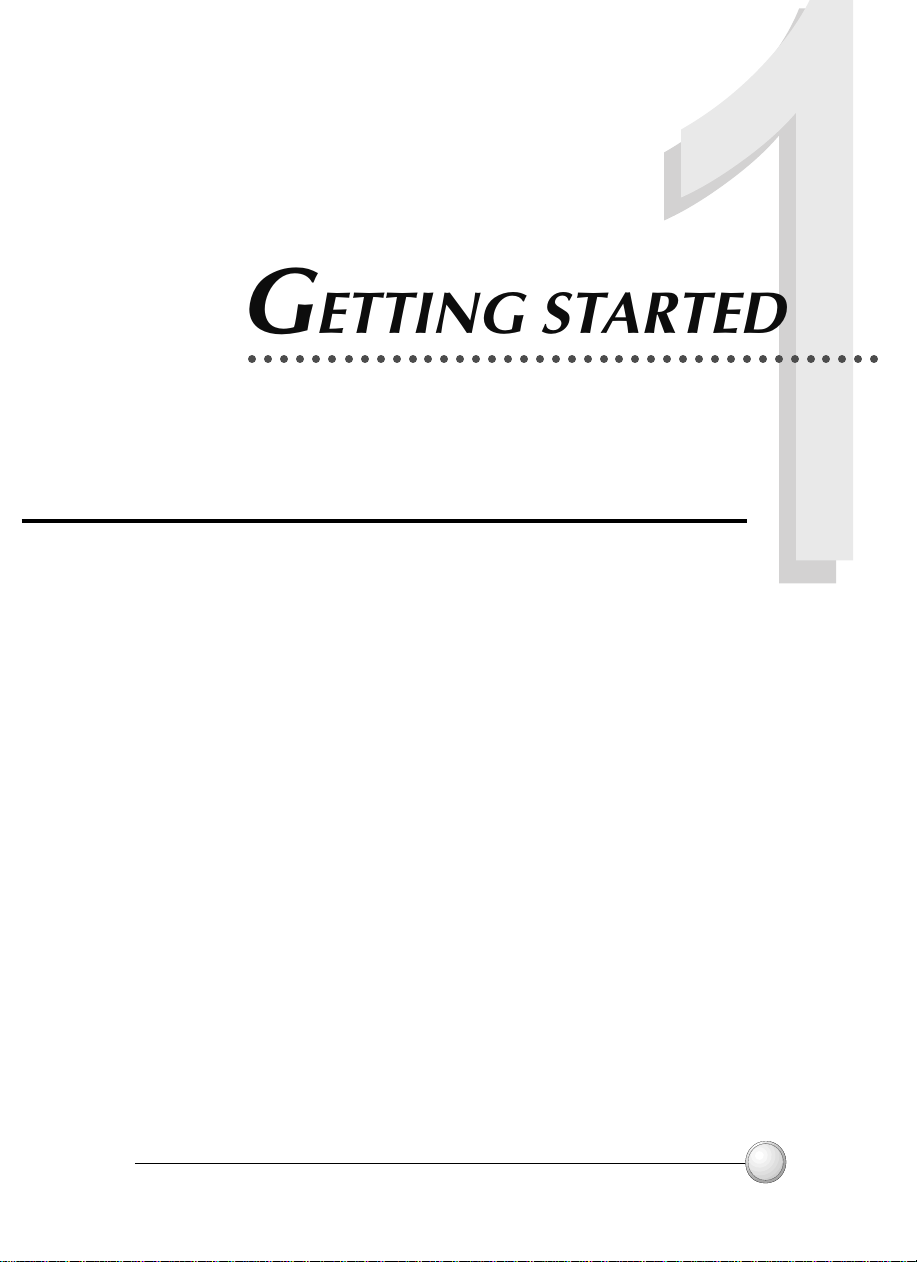
GETTING STARTED
○○○○○○○○○○○○○○○○○○○○○○○○○○○○○○○○○○○○○○○○
1.1 Unpacking your card printer
Your P100 printer ships in a carton and protective anti-static bag. Keep all
packing material in case you need to move or re-ship the printer.
While unpacking, inspect the carton to ensure that no damage occured during
shipping.
Please ensure that you have a clean and nearly dust free environment for
proper operation and storage of the printer.
1GETTING STARTED
Page 9
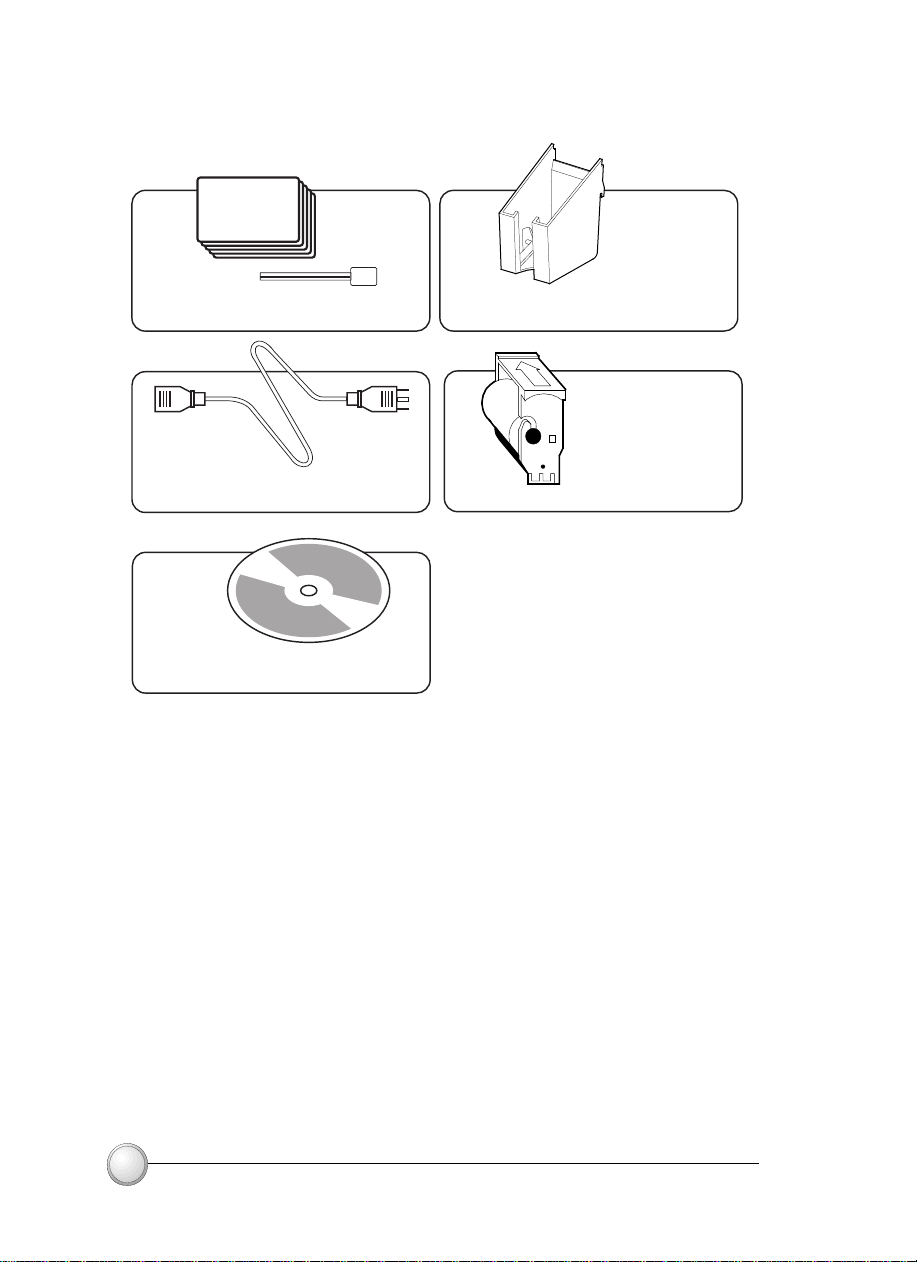
In addition to user documentation, make sure the following items are included
with your P100 printer:
CLEANING KIT
POWER CABLE
PRINTER DRIVER DISK (floppy or/and CD)
CARD OUTPUT HOPPER
CLEANING CARTRIDGE
If any items are missing, please contact your dealer.
To reorder, please refer to Appendix C of this manual.
2
GETTING STARTED
Page 10
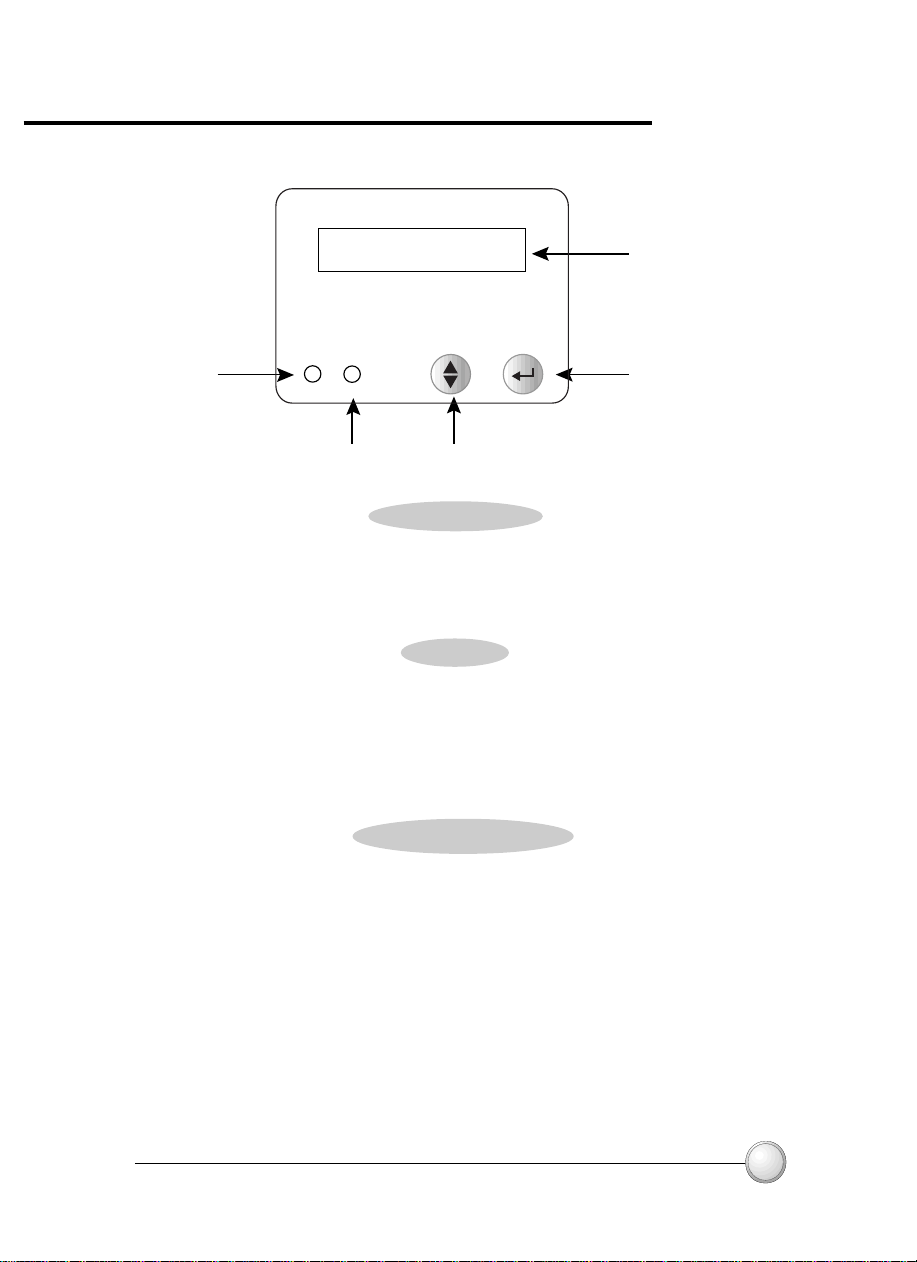
1.2 Indicators and Controls
Your P100 printer has an LCD Display, two LED's and two Panel Buttons.
LCD Display
Power
LED
Clear Button
[Select]
Menu Button [Next]Alert LED
LCD Display :
The 16 character LCD Display is used for :
Showing the printer's current status
Providing operator and service messages (Chapter 5)
LED's :
The two LED's are used for :
Green: Power LED
Amber: Alert LED (with beeper)
This Alert LED is on when an error condition exists.
The Beeper will sound three alert "Beeps" and the LCD Display will show
the associated error message.
PANEL BUTTONS:
The Menu Button (left) is a push button used for:
Bringing printer into Menu Mode when pressed with the printer showing
READY on the LCD Display.
Using in Menu Mode to scroll through Menu Options.
The Clear Button (right) is a push button used for:
Clearing an error status (when LCD Display shows an error report and
Alert LED is on).
Invoking automatic retry of the operation which gave the error.
Selecting a Menu Option when in Menu Mode.
NOTE: the buttons beep when pressed
GETTING STARTED
3
Page 11
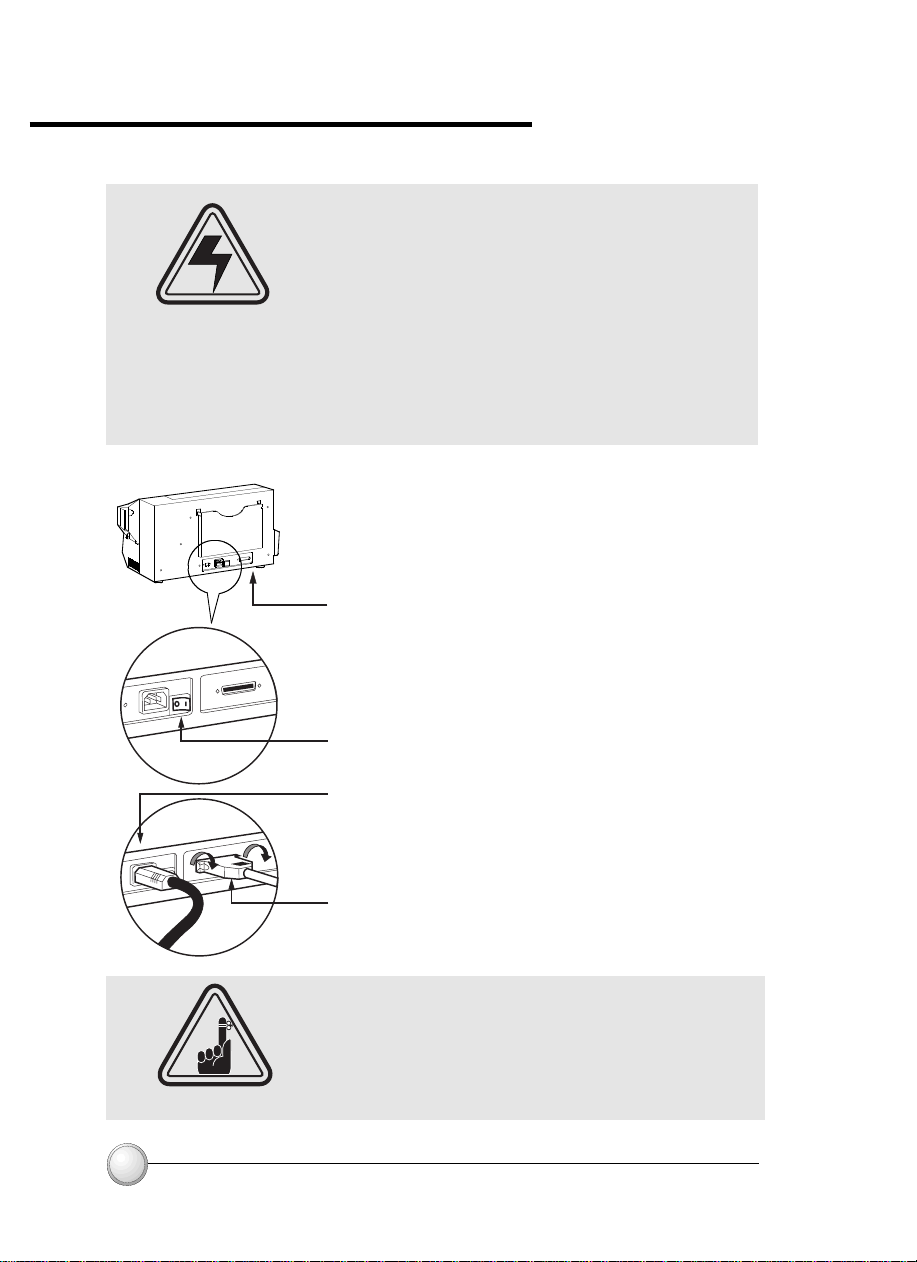
1.3 Printer Installation
The following will guide you through the installation of your P100 printer.
CAUTION : Limit AC power supplied to the P100
Printer to 110 - 230 V AC, 60 - 50 Hz for an
associated 680 mA - 310 mA. Limit excess current
draw to 16 amps or less, using an associated circuit breaker or other such device. Never operate
the printer in a location where operator, computer,
or printer can get wet. Personal injury could result.
The printer must be connected to an earthed
electrical power supply and properly protected
against electrical surges and grounding faults.
1. Place the printer in a location that allows easy
access to all sides. The printer should never be
operated while resting on its side or upside down.
2. Place the printers power switch in the OFF
(0) position.
3. Insert the power cable to the printer power socket
and attach to grounded electrical socket of the
proper voltage and type.
4. Attach interface cable to printer and computer and
then secure.
5. Switch power on.
CAUTION: Intermittent or unpredictable operation
may occur from unsecured connectors. If damaged,
the power cable must be replaced by an exact
equivalent.
Use only Parallel Cable under 3 Meters in length.
4
GETTING STARTED
Page 12
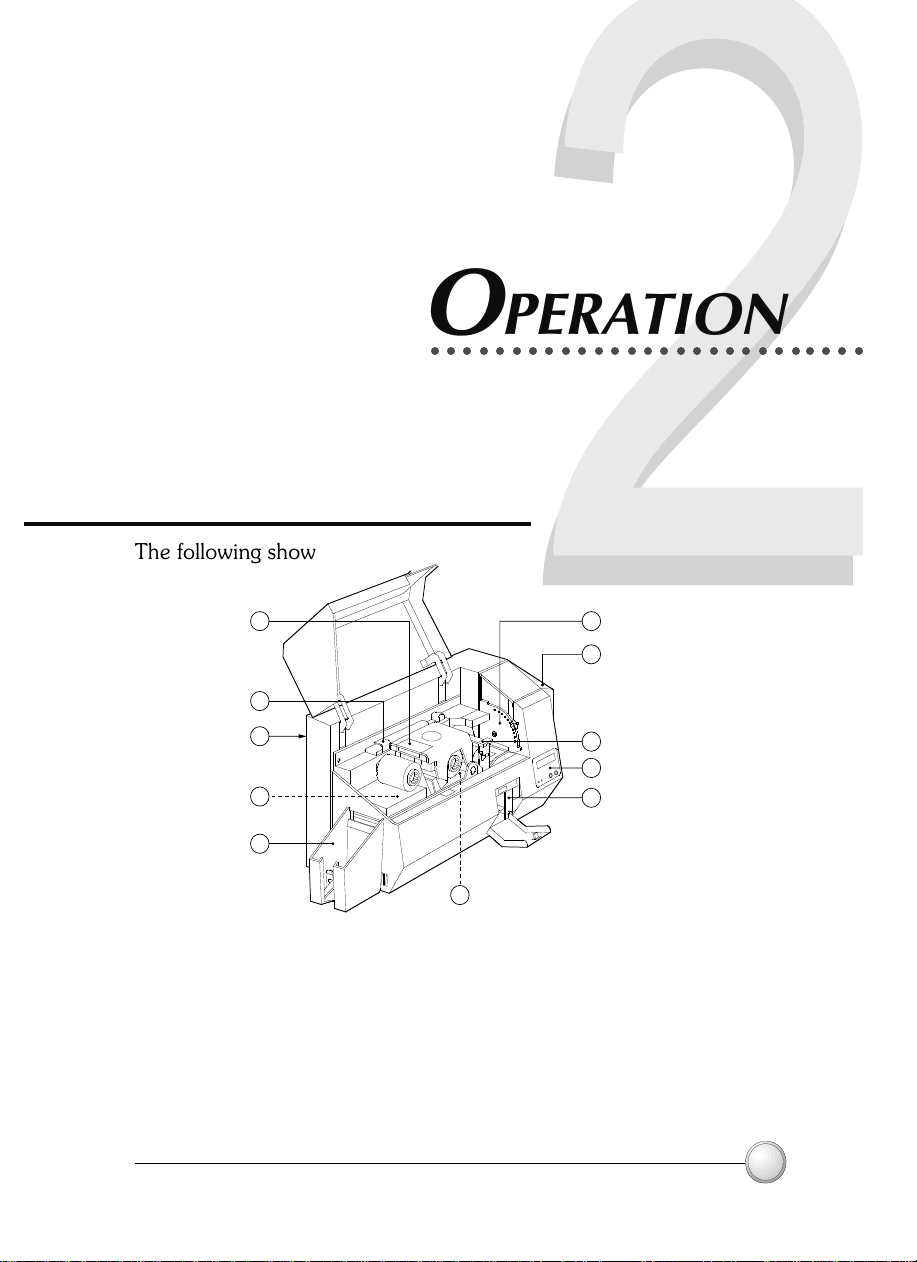
OPERATION
○○○○○○○○○○○○○○○○○○○○○○○○○○○
2.1 Printer Features
The following shows the features found on your P100 Printer:
1
2
3
A
4
B
STANDARD FEATURES
1. Print Head
2. Print Head Unlock lever
3. Manual Holder
4. Card Output Hopper
5. Card Cleaning Cartridge
6. Rejected Card Box
7. LCD Display & 2 Panel Buttons
8. Card Feeder + cover
9. Card Thickness Control Lever
PLEASE NOTE : Any blue items inside the printer can be operated by the user.
OPERATION
OPTIONAL FEATURES
A. Magnetic Encoder Station
B. Smart Card Contact Station
9
8
5
7
6
5
Page 13
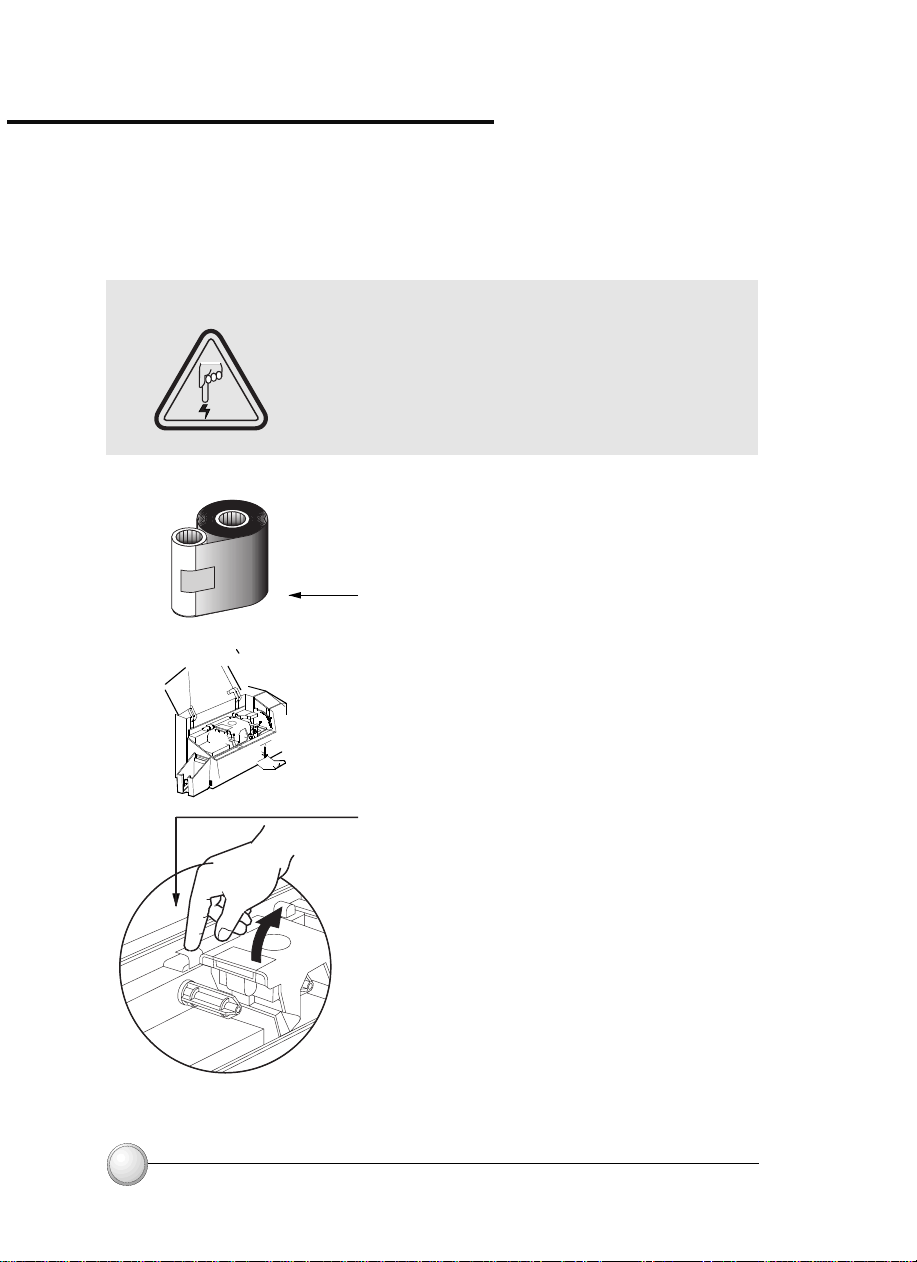
2.2 Loading Ribbons
The P100 Printer requires approved ribbons (See Appendix C). The
Resin Thermal Transfer and Dye Sublimation ribbons are
specifically designed for your P100 Printer. For optimum
performance and printer life (Print Head), always use approved ribbons.
DO NOT TOUCH the print head or the
electronic components on the print head
carriage. Discharges of electrostatic charge
from the human body or other surfaces can
damage the print head or other electronic
components used in this device.
1. Remove ribbon from packaging.
2. With printer power ON and READY
status, open cover and press down on the
Print Head Unlock Lever to open the print
head carriage. The print head carriage
will pop open.
Continued on next page ......
6
OPERATION
Page 14
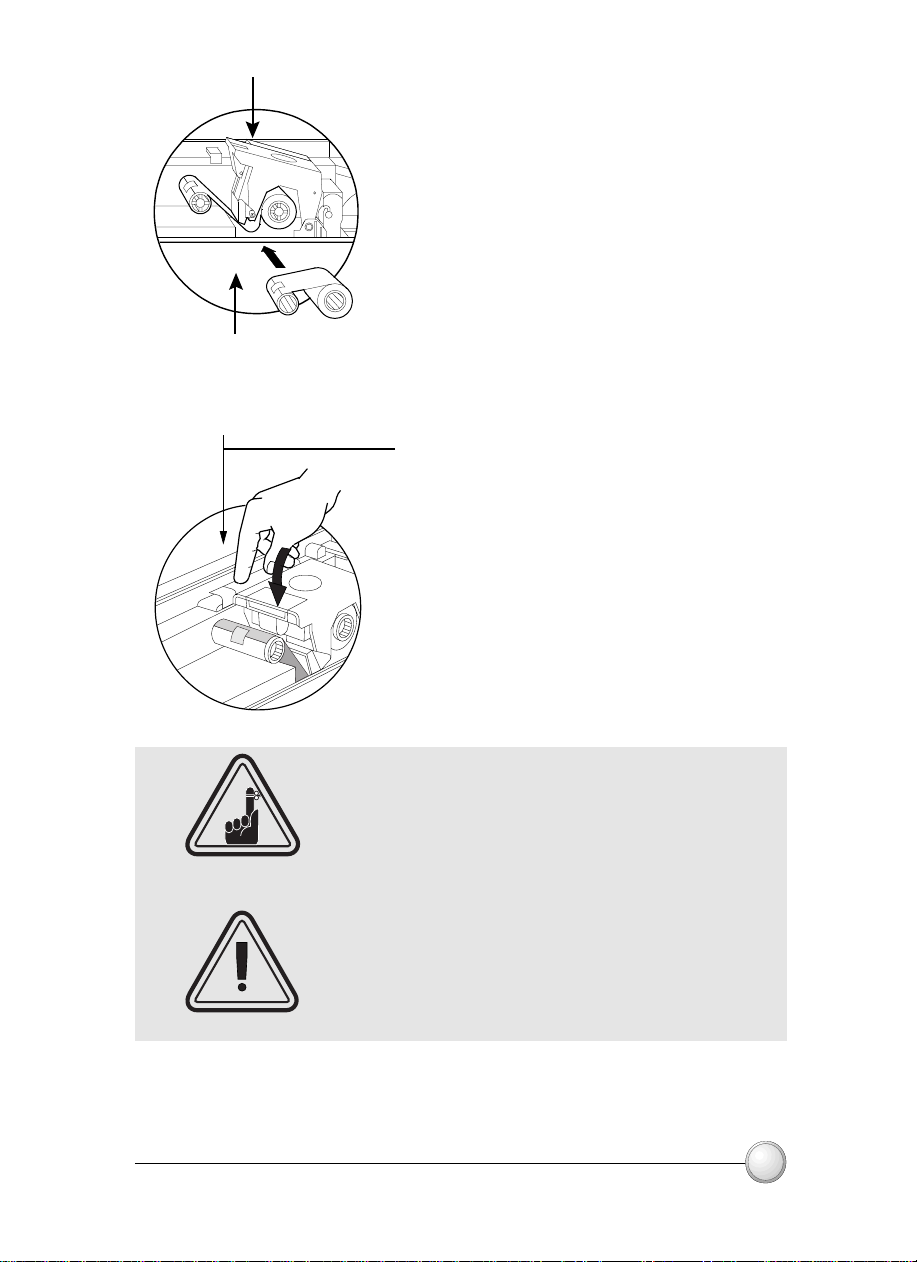
SUPPLY SPINDLE
TAKE UP SPINDLE
`CLICK'
3. Load ribbon onto the supply spindle
(under print head carriage) and empty
core (with tape attached) onto the
take-up spindle. Make sure the ribbon
comes off the top of the supply spindle
and feeds to the top of the take-up spindle.
4. Push down on the Print Head Lock
Lever until an audible 'click' signals the
locked-down position.
5. Close Cover.
OPERATION
Please note that the ribbon automatically
synchronizes whenever the print head lock down
occurs.
The card flipper will not operate and an error will
be indicated if you try to flip a card when the cover
is open.
7
Page 15
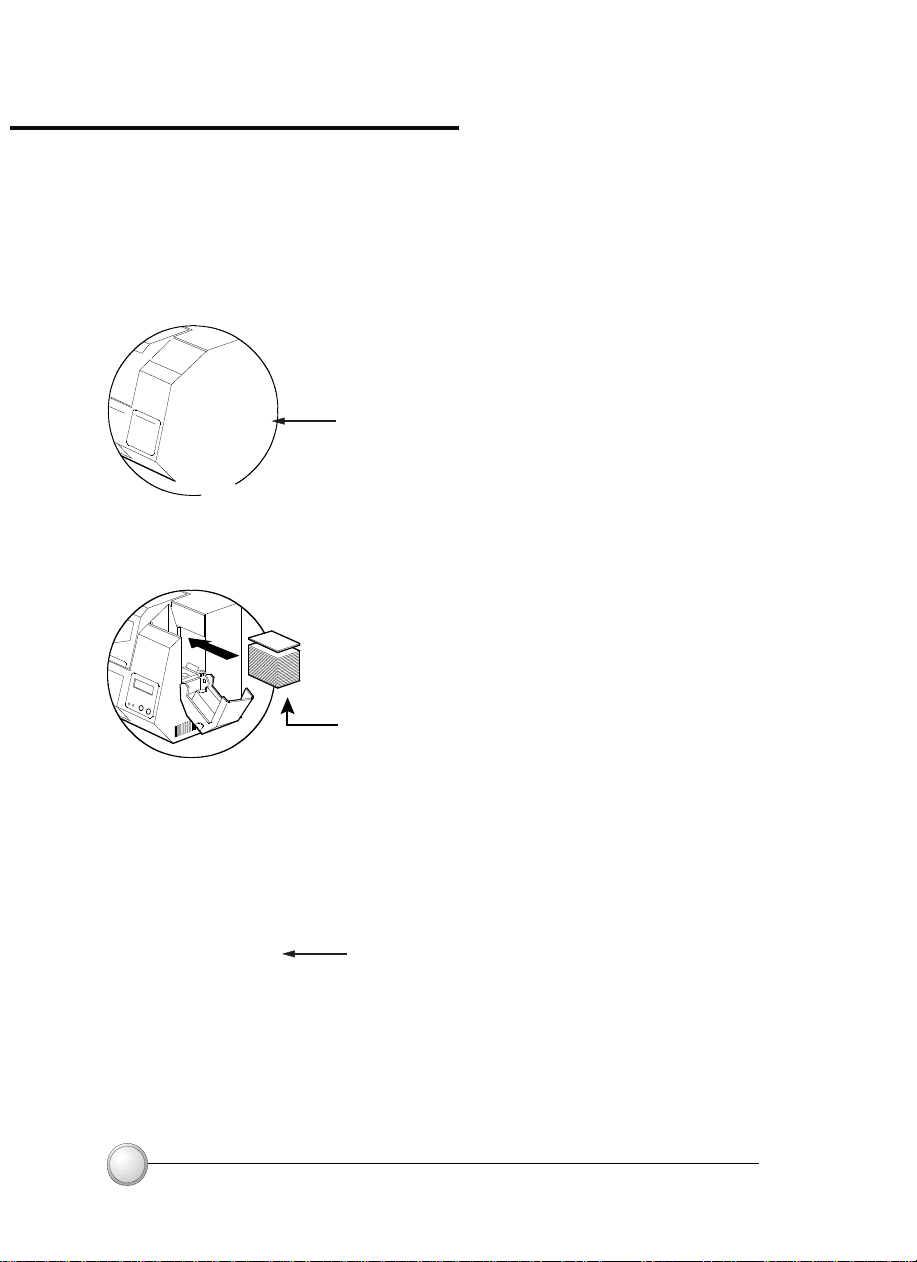
2.3 Loading Cards
To help you load, print, and collect cards, the P100 has the following
items:
A - CARD FEEDER
This item is used for loading cards.
1. Open Card Feeder Cover by putting your
fingers on both sides and rotating the cover in a
clockwise direction to the open position.
2. Install cards into Feeder* as shown.
3. Close Card Feeder Cover.
8
OPERATION
Page 16
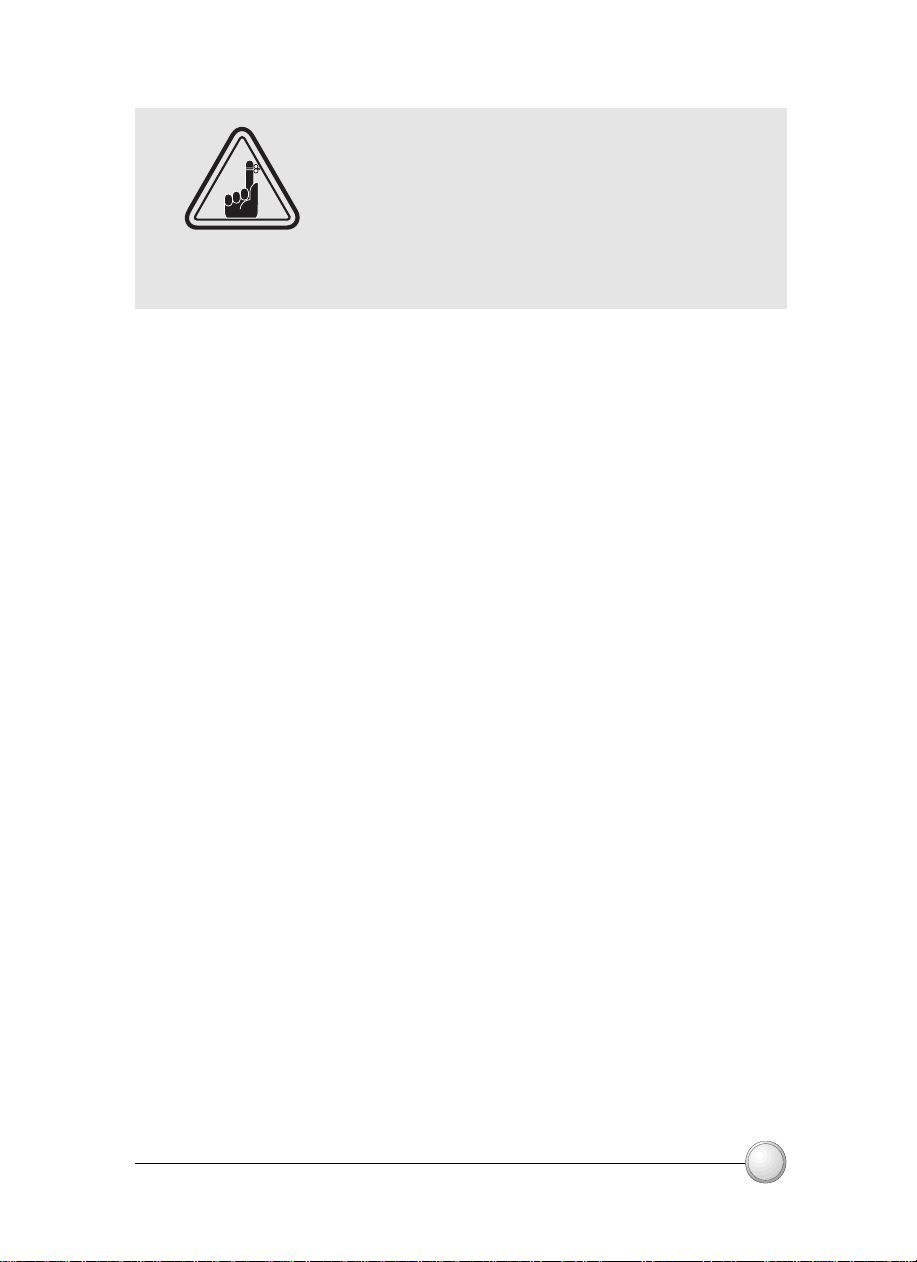
DO NOT bend cards or touch print surfaces
as this can reduce print quality. The
surface of the cards must remain clean and
dust free. Always store cards in an enclosed
container. Ideally, use cards as soon as
possible. If cards stick together, carefully
shuffle them.
* See Chapter 6, Technical Specifications, for card requirements
and capacities.
OPERATION
9
Page 17
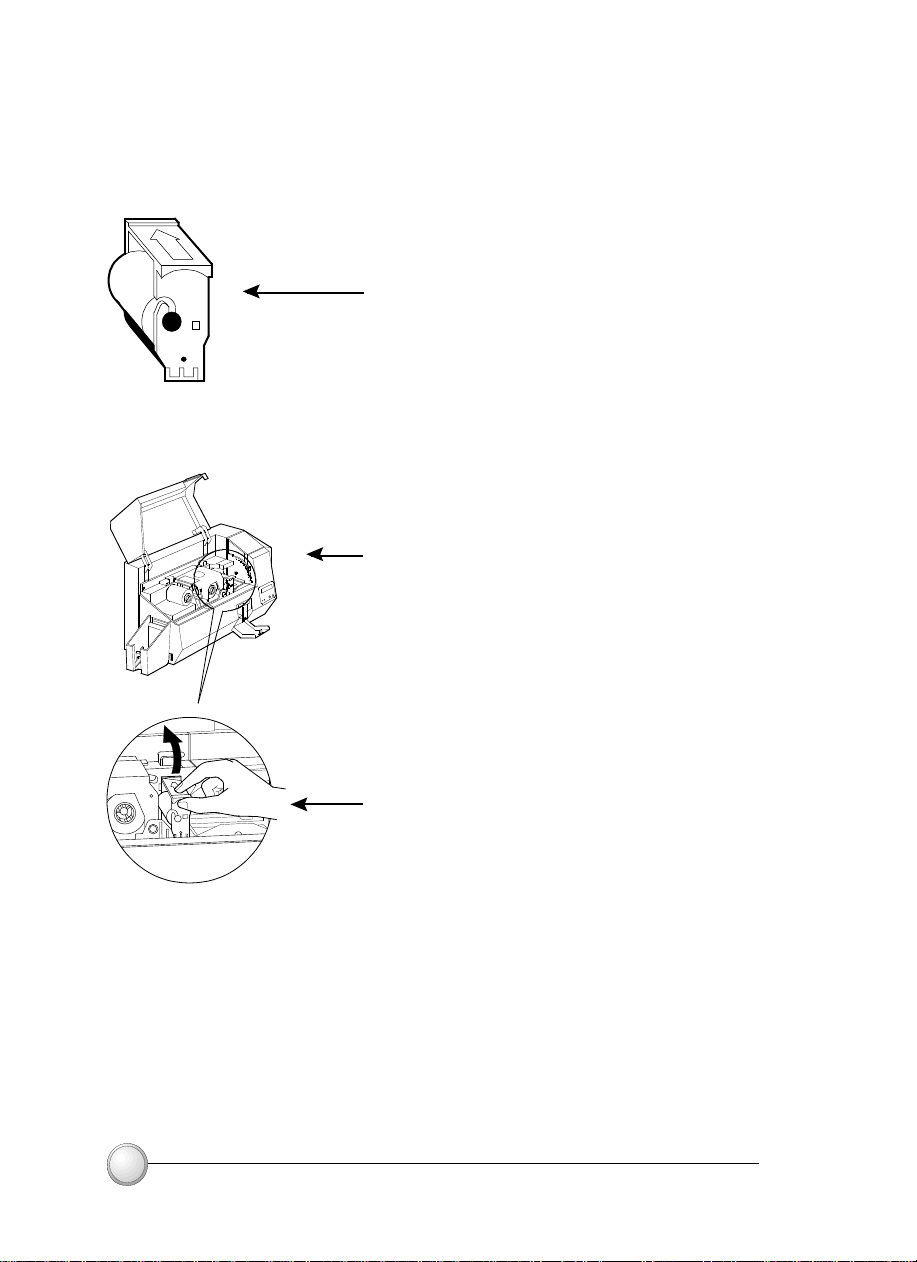
B - INSTALL CARD CLEANING CARTRIDGE
This item is used to clean the cards entering the printer.
1. Remove Card Cleaning Cartridge from
packaging.
2. Open Printer cover and remove the yellow
reminder tape from the location for the
Cleaning Cartridge.
10
3. Make sure the arrow on top of the assembly
is facing toward the rear of the printer.
Hook assembly into slot on printer and rotate
down.
Ensure the assembly locks in place.
OPERATION
Page 18
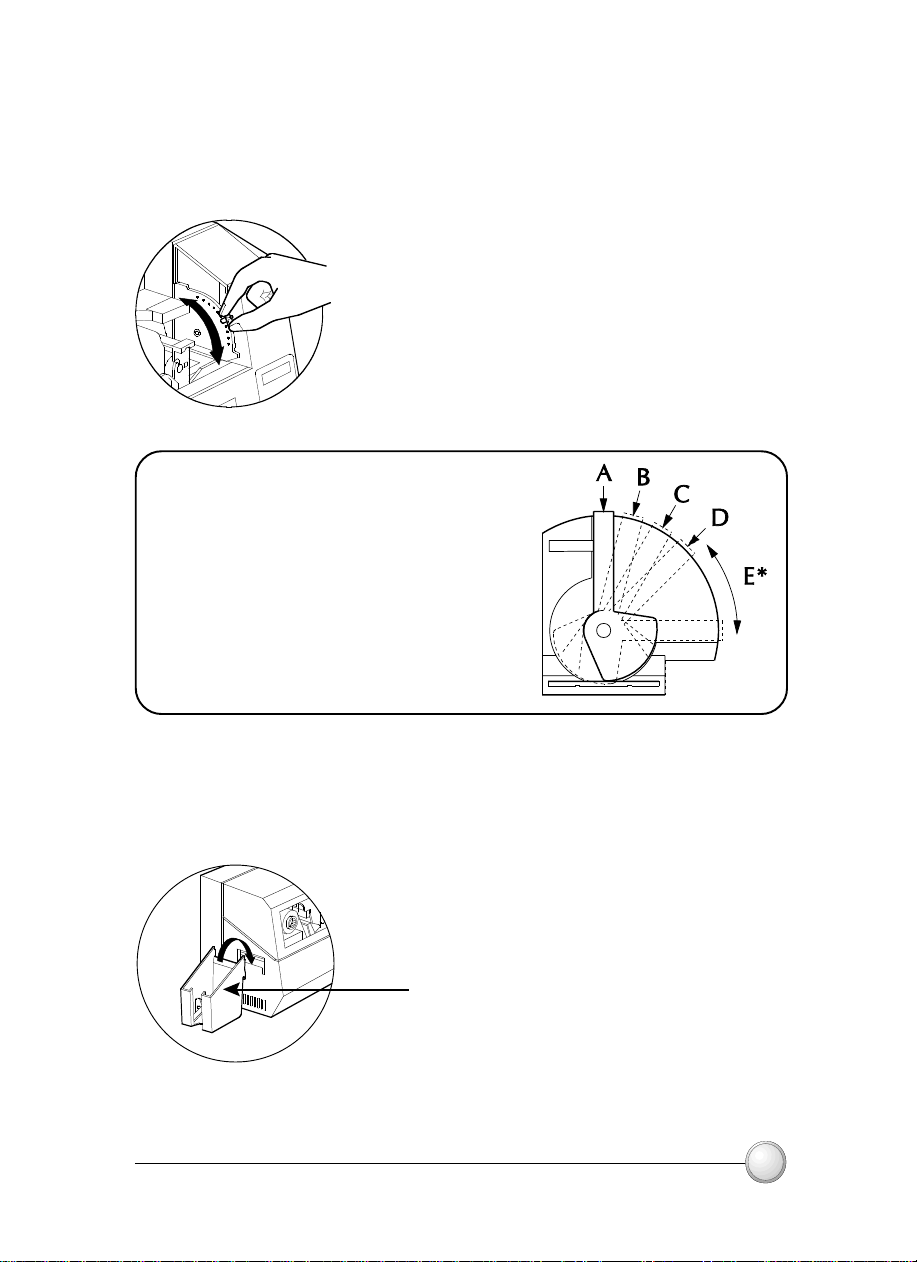
C- CARD THICKNESS CONTROL LEVER
This item is operated by the user to prevent more than one card feeding into
the printer at the same time and causing a jam.
Open Cover, and adjust lever to the
correct position for the card thickness you
are using. Repeat for different card thickness.
(Factory setting is for 30mil (0.762 mm) card
thickness). See diagram below :
Card thickness:
A - 60mil (1.524mm) to 50mil (1.27mm)
B - 40mil (1.016mm)
C - 30mil (0.762mm)
D - 20mil (0.508mm)
E* - Less than 20mil (0.508mm)
* Start at lowest position and move lever up to
match card thickness.
For other card thickness, start lever at lowest
position and move up until cards feed.
D - CARD OUTPUT HOPPER
This item is used for collecting printed cards.
Install Card Output Hopper onto printer by
hooking over bottom edge of card exit aperture.
OPERATION
11
Page 19

2.4 Rejected Card Box
The P100 Printer is equipped with a Rejected Card Box.
When an encoding can not be completed, the card is ejected into the
Rejected card box. The P100 Printer counts the number of cards
which go into the Rejected Card Box. After 20 cards the printer stops,
the Amber LED Flashes and a LCD Message is displayed indicating
the need to empty the reject box.
REJECT BOX FULL
WHEN TO MAINTAIN
When LCD screen reports message
HOW TO MAINTAIN
1. Press the top of the Rejected Card Box Door
as shown. Allow the door to swing down and
open.
2. Remove all cards from the Rejected Card
Box.
12
OPERATION
Page 20

3. Swing up the Rejected Card Box Door and
press the top. An audible "click" signals the
locked position.
4. Press the Clear Button on the front panel to
re-start the current printer job and to clear the
rejected cards counter.
13OPERATION
Page 21

2.5 Feeding one card at a time
A Manual Feed Slot is available on the side of the Card Feeder
cover for feeding single cards. Cleaning Cards are fed manually
through this slot.
The Feeder must be empty for manual card feeding to work properly.
For one-at-a-time printing, feed cards through
slot on side of Feeder.
Do not feed more than one card at a time.
14
OPERATION
Page 22

2.6 Printing a Test Card
With ribbon and cards loaded, your P100 printer is ready to print. To
check the operation of the printer you should print a test card.
1. Press the Menu Button until the LCD
screen shows "SELF TEST"
2. Then press the Select Button once.
3. A test card will print after a few seconds.
LCD display will show printing status.
Test Card is printed on both sides of the
card.
Front Side
OPERATION
This is an example of the test card.
Back Side
15
Page 23

2.7 Printer Menu Information
The printer is equipped with a LCD Display and two key buttons
which gives access to printer menus.
When the Menu button to enter the Menu Mode.
Menu Button
[NEXT]
The top line display shows menu information. The second line of
display clarifies the function of the two [NEXT] and [SELECT] key
buttons relative to the current menu item.
The printer will return to READY Mode if either of the two key
Buttons is not pressed within ten seconds of entering Menu mode.
See next page:
Clear Button
[SELECT]
P100 LCD Menu Tree
*If the printer is equiped with a Magnetic Stripe Encoder
16
OPERATION
Page 24

READY
Next
PRINTER
INFO
Next
CLEANING
MENU
Next
SELF TEST
MENU
PRINTER
DEFAULTS
Select
Select
Select
Select
Next
Printer Model Number
Printer Firmware Version
Number of impressions
Reject Box Status
To show the number of cards remaining in the
reject box
Select
GO TO MAIN MENU
Next
CLEAN PRINT HEAD
To clean the Thermal Print
Head and card transport system
CLEAN MAG.HEAD*
To clean the magnetic
Encoder Head
Select
GO TO MAIN MENU
Next
TEST PATERN
To print a printer test card
PRINT PARAMETERS
To print a test card showing
the operating parameter settings of the printers
MAG - PARAMETERS*
To print a test card showing the operating
parameter settings of magnetic encoder.
Select
GO TO MAIN MENU
Next
Ribbon type
To show the type of ribbon installed.
It may not match the ribbon physically installed
until the installed ribbon has been selected through
the driver
Offset X: aa-Y:bb
To show the X print location offset
value in pixels (aa)
To show the Y print location offset
value in pixels (bb)
Mag. Option: cccc
To show the setting of the magnetic
encoder as (cccc), which can be:
- HICO (high coercivity)
- LOCO (low coercivity)
- NONE (no encoder present)
Color Parameters
To show the intensity values of Yellow (Y),
Magenta (M) and Cyan (C) panels and contrast
value of Black Resin (K) Panel.
Select
GO TO MAIN MENU
Next
Select
Select
Next
Select
Select
Select
Next
Next
To run
cleaning
To run
printing
OPERATION
17
Page 25

18
Page 26

PRINTING
A SAMPLE CARD
○○○○○○○○○○○○○○○○○○○○○○○○○○○○○○○○○○○
Printing with the P100 Printer requires the Windows Printer
Driver, your card design/issuing software or printer command level
programming through the printer interface.
The P100 Card Printer can be used with any Windows 95/98 or
Windows NT 4.0 software application program, using the drivers
provided with the printer.
This section contains information on the printing of a dual-sided
card in color (using the 6-Panel color ribbon YMCKOK) and
the Windows Printer Driver.
PRINTING A SAMPLE CARD
BEFORE installing updated printer driver
versions, always delete the existing printer
driver version from your computer.
19
Page 27

A. To install the P100 Printer Driver in Windows 95/98,
use the following steps:
IMPORTANT NOTE - ENSURE THAT YOUR PC PRINTER PORT IS
SET TO STANDARD MODE AND ALSO ENSURE THAT YOU HAVE
DELETED ANY PREVIOUS VERSIONS OF THIS PRINTER DRIVER.
IF YOU HAVE ANY DOUBTS PLEASE CONTACT YOUR IT
DEPARTMENT.
This installation uses floppy drive 'A' or from CD Rom as the
installation drive with the printer used as stand alone.
° Start your computer and then Windows.
° Insert your 'Polaroid Driver' diskette into the drive 'A' or CD drive.
° Under Windows click the Start button, select Settings, then Printers.
° Double click on the Add Printer icon and also Next.
° Ensure Local Printer is selected and click on Next.
° Click on Have Disk and then type in 'A:\win95' and click OK.
° P100 CARD PRINTER should be displayed after which click on Next.
° Choose LPT1 : Standard Printer Port, click on Next, select Yes to set as
Default Printer and click on Finish to install.
The Printer Wizard will copy the necessary files to the PC for you
and the P100 printer driver installation will be completed.
20
PRINTING A SAMPLE CARD
Page 28
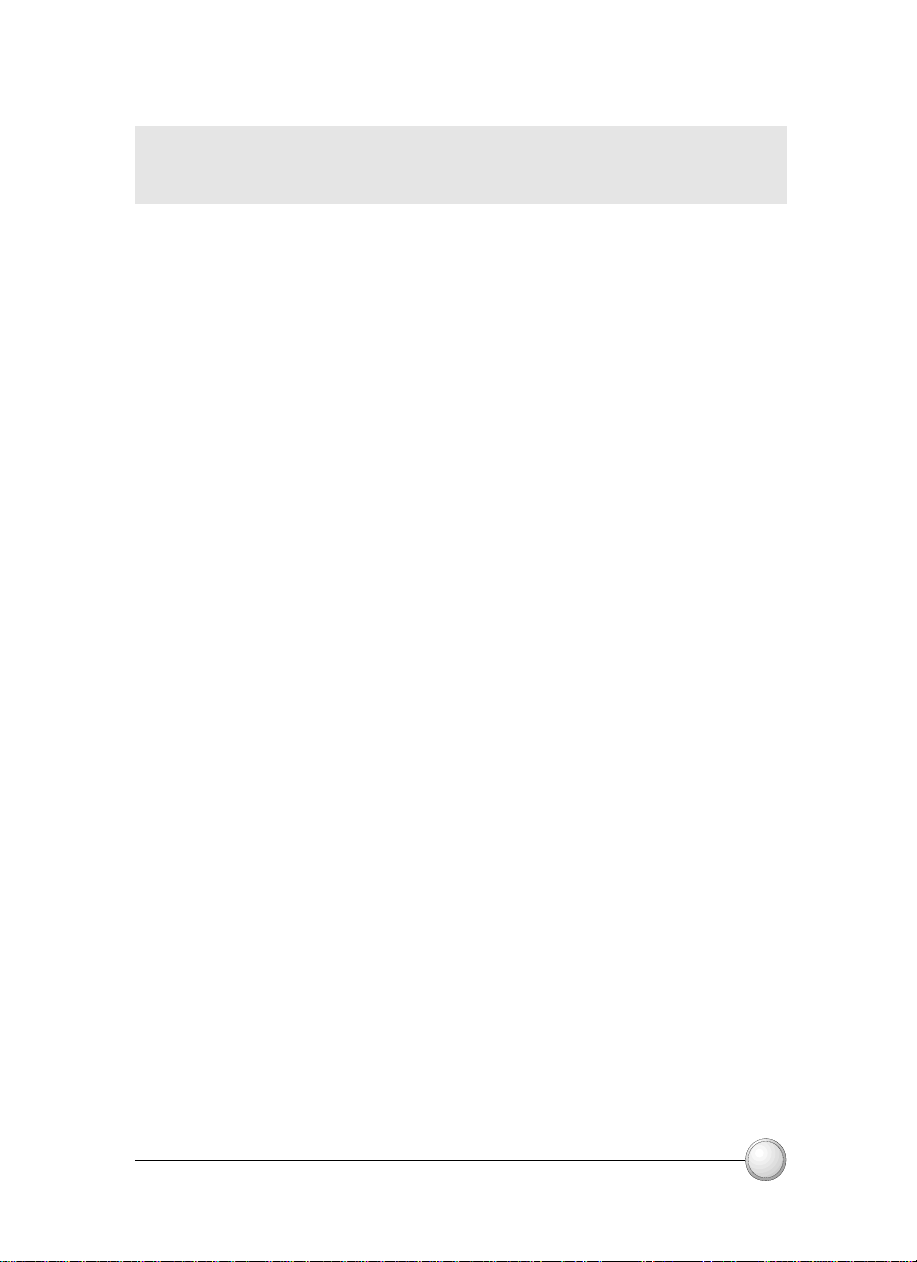
B. To install the P100 Printer Driver in Windows NT4.0:
Ensure that you have administrative privileges to perform this installation or
contact your Information Technology Department.
Set printer as Not Shared for stand alone use.
Use the steps provided for Windows 95/98 installation with the
exception of step 6. where you must type in 'A:\nt40' instead
and click OK.
Once the printer driver has been successfully installed, you will
need to configure it for your printer. This driver provides control of
several printer features when printing from Windows applications.
These features are accessed through the P100 Plastic Card Printer
Properties. To access these properties select the P100 Card
Printer icon in Printers. Then click File Menu and select
Properties.
C. Set Printer Driver Options
The P100 Printer screen appears. Change the options as follows:
° On the Printer tab configure the magnetic encoder feature. If your printer is equipped
with a Magnetic Encoder option, select With Magnetic Encoder option.
° On the Card tab select card orientation:
Landscape or Portrait - Select 'Landscape'.
° On the Ribbon tab, select the Ribbon Type. Select YMCKOK for the standard
6-panel ribbon.
° In the same tab, go to Black Panel area and select Text Only. This option
allows the text printing using the Black Resin Panel from the Color Ribbon.
° Close the Eltron P100 Printer Properties screen.
Now that you have loaded media and set up the printer
driver, the P100 Printer is ready to print.
PRINTING A SAMPLE CARD
21
Page 29

D. Printing a sample card:
Follow the steps to print your first card
° Go to the Microsoft Word Software.
° If the printer was not selected as the default printer, go to the File menu and
Select Printer and choose Polaroid 100 Card Printer in the printer names
list. Then Close the print dialog box.
° Come back to File menu and choose Page Setup.
° Select Paper Size tab and in Paper Size choose Card. Then select the
orientation: "landscape".
° Go to Margins tab, put the Top, Bottom, left and right margins with O values.
° Press OK to close Page Setup window.
° The card appears on the screen.
° Design a card with 2 sides as follow:
Symbols in color
Text in Red
Logo in Black
and White
Front Side
Text in Black
Barcode in Black
Back Side
Text in Black
° Once you are ready to print, go to File and point Print
° The printer will feed in a card and start printing ( the data download time will
vary depending on the complexity of the card design and the processing speed
of your computer).
° Once the printing job is achieved the card is ejected from the printer.
22
PRINTING A SAMPLE CARD
Page 30

CLEANING
○○○○○○○○○○○○○○○○○○○○○○○○○
PROTECT YOUR FACTORY
WARRANTY !
The recommended maintenance procedures must be
performed to maintain your factory warranty.
Other than the recommended cleaning procedures
described in this manual, allow only
authorised technicians to service the P100 Printer.
NEVER loosen, tighten, adjust, or bend, etc. a part
or cable inside the printer.
NEVER use a high pressure air compressor to remove
particles in the printer.
Polaroid
CLEANING
23
Page 31

4.1 Cleaning System
Your P100 Printer includes a simple cleaning system using the Pre-Saturated
Cleaning Cards provided. The regular use of these cards will clean and maintain
important parts of your printer: including the Print Head, and Transport Rollers.
CLEAN PRINTER
Note: For a printer cleaning prior to the WHEN TO CLEAN signal, press the Left Panel
Button until the LCD screen shows "CLEANING MENU". Press the right Panel Button to
select and one more time again to run the cleaning process (Repeat first steps 1 & 2 above).
WHEN TO CLEAN
When LCD screen reports message.
HOW TO CLEAN
1. Leave power on.
Open Cover and release Print Head Bracket
to remove ribbon.
Close Print Head bracket.
Close Cover. Remove cards from Card Feeder.
2. Insert one Pre-Saturated Cleaning Card
(provided) through slot on the side of the Card
Feeder Cover.
3. Press the right Panel Button for a few
seconds. The card will feed into printer and carry
out the cleaning process. Repeat the process with
a new Cleaning Card if necessary.
Allow 2 minutes to dry before re-using the printer.
24
Although the CLEAN PRINTER message is
displayed until the cleaning process has been
performed, the printer will continue to operate.
CLEANING
Page 32

4.2 Cleaning the Print Head
A cleaning using the Cleaning System with cards usually suffices. However, a
separate Print Head cleaning using swabs can remove more stubborn deposits
when print anomalies persist. To avoid deposits, only use foam-tipped swabs.
1. Raise Print Head and remove the Ribbon.
2. Clean Print Head by moving alcohol-
moistened swab tip side-to-side across Print
Head elements. Only use moderate force.
(To reorder swabs see Appendix C).
CLEANING
Never use a sharp object to scrape deposits
from the print head. Permanent damage
will result.
25
Page 33

4.3 Card Cleaning Cartridge
Your P100 Printer also has a Card Cleaning Cartridge. This item cleans the
cards entering the printer. To ensure print quality, the cleaning roller
requires periodic replacements.
CLEAN PRINTER
WHEN TO MAINTAIN
When LCD screen reports message.
Run a printer cleaning first .
(see 4.1 Cleaning System for more instructions.)
HOW TO MAINTAIN
1. Open Cover and locate Cleaning
Cartridge.
2. Gently remove Cleaning Cartridge by
rotating up and away from printer.
26
Continued on next page...
CLEANING
Page 34

SLOT
3. Remove Cleaning Roller from Cartridge and
discard.
4.Install new Cleaning Roller into Cartridge*.
To avoid contamination, always hold the
Cleaning Roller assembly by the ends.
5. Carefully peel off wrapper from new
Cleaning Roller while in Cartridge.
6. Replace Cartridge into printer. Make sure
the arrow on top of the assembly is facing
toward the rear of the printer. Hook assembly
into slot on printer and rotate down. Ensure
the assembly locks in place.
DO NOT touch the roller surface that con-
tacts the cards.
7. Close Cover
* See Appendix C for replacement Cleaning Rollers.
Although the CLEAN PRINTER message is
displayed until maintenance has been
performed, the printer will continue to operate.
CLEANING
27
Page 35

TROUBLESHOOTING
○○○○○○○○○○○○○○○○○○○○○○○○○○○○○○○○○○○○○○○○○○
This section offers solutions to potential problems you may experience with
your P100 printer. The table below lists the screen messages that will be
displayed on the printer's LCD, both during normal operation and to alert
operator of any error conditions. There is also some additional information
dealing with quality issues concerning printing onto cards.
5.1 Interpreting LCD Display messages
SCREEN MESSAGE MEANING ACTION
INITIALISING
The printer is performing an
internal test before use
Wait for the ready message
READY
WAIT
TEMPERA TURE
SELF TEST
DOWNLOADING
DA TA
PRINTING YELLOW
PRINTING MAGENT A
PRINTING CY AN
TROUBLESHOOTING
Ready for use
Print Head cool down mode
Self test card printing
The card data is being
transmitted
The yellow panel is being
printed
The magenta panel is
printing
The cyan panel is printing
Wait for READY message
Wait for test card
Wait for card printing to start
29
Page 36

SCREEN MESSAGE ACTION
MEANING
PRINTING BLACK
PRINTING V ARNISH
PRINT
HOLOGRAM
CLEAN PRINTER
CLEAN MAG HEAD
CLEANING
REMOVE RIBBON
OUT OF RIBBON
MECHANICAL
ERROR
OUT OF CARD
A monochrome panel is
being printed
The overlay is printing
A hologram overlay is
printing
The printer is prompting
operator maintenance
The printer is prompting
operator
The printer is performing an
internal cleaning routine
The ribbon has not been
removed while the cleaning
operation is in progress
The printer ribbon has run out
The printer has an error
moving the card internally
The card feeder is empty
Carry out the cleaning
procedure as detailed in
section 4 of this manual
Carry out the cleaning
procedure as detailed in
Appendix A of this manual
Remove ribbon
Replace printer ribbon
Remove the jammed card.
Ensure that the card is not
out of specification
Add more cards or adjust
the card feeder to accept
the cards
ROT ATION ERROR
COVER OPEN
HEAD OPEN
COMMAND ERROR
P ARAMETERS
ERROR
30
The printer has an error
moving the card in the flip
The cover is open
The print head is not locked
into position
The data being sent from the
host is not recognised
The features of the card are
not recognised
Remove card
Close the cover
Lock the print head in its
lower position
Check that the data is
suitable for printing. Try re-
printing a card from known
'good' data
Check the Windows driver
options and printer type
TROUBLESHOOTING
Page 37

SCREEN MESSAGE MEANING ACTION
ENCODING ERROR
Data cannot be written or
read from the card's
magnetic stripe
Check that the cards are
loaded with the magnetic
stripe in the correct
orientation. Check whether
high or low coercivity cards
have been specified. Check
that the data conforms to
ISO specifications. See
Appendix A of this manual
for further information.
READING ERROR
REJECT BOX FULL
MAGNETIC ERROR
FLASH ERROR
Data cannot be read from
the card's magnetic stripe
The reject box is full
The printer cannot detect a
magnetic stripe on the card.
Check that the cards are
loaded with the magnetic
stripe in the correct
orientation. Check whether
high or low coercivity cards
have been specified. Check
that the data conforms to
ISO specifications. See
Appendix A of this manual
for further information.
Empty the reject box and
press the right panel button
Check the card orientation
Contact your dealer for
technical support.
NO ACCESS
Ribbon Errors: Check that the print ribbon has not 'run out'. Lock and then
unlock the print head assembly; this resynchronises the ribbon automatically.
When using a color ribbon, it should advance automatically so that the leading
edge of the Yellow panel is beneath the print head. Ensure that the correct
ribbon type has been specified in the Windows driver.
Card Feed & Mechanical Errors: Ensure that the card thickness adjustment
has been set-up correctly to allow one card to feed.
Magnetic Encoding Errors: Check that the cards are inserted correctly in
the printer. Ensure that the cards are low or high coercivity as required, and
are set-up correctly in the printer driver.
Cleaning Alert: The printer has counted the number of cards printed and
has automatically flagged that a cleaning routine needs to be carried out.
(See Chapter 4).
TROUBLESHOOTING
31
Page 38

5.2 Print Quality Issues
This section will help you resolve print quality problems. The print quality is
dependent on several factors. The two most important factors that will increase
your print quality are cleanliness and card stock. To diagnose and fix print
quality problems, follow the troubleshooting procedure below:
•Small spots appear on the printed card with a non-printed area
or a different color.
Possible Cause
A.Contamination on the card surface.
B. Dust inside the printer and/or dirty
Cleaning Roller.
Solution
⇒
A1.Check that cards are stored in a dust free environment
A2.Use a different supply of cards.
B1.Perform a Cleaning of the printer (see Cleaning section).
B2.Replace Cleaning Roller (see Cleaning section).
•There are non-printing horizontal lines (white) on the card surfaces.
Possible Cause
A.Ribbons is not correctly positioned.
B.Print Head may be dirty.
C.Print Head elements may have been damaged
(e.g. scratched or burnt).
Solution
⇒
A1.Open cover and press down the Print Head Unlock Lever to open the
Print Head carriage. The Print Head will move up.
A2.Check that the ribbon is properly rolled onto the ribbon cores and
there are no wrinkles in the ribbon.
A3.Push down on the Print Head Lock Lever until an audible «click»
signals the locked-down position.
A4.Ribbon will automatically synchronize.
A5.Print again.
B1.Perform a Cleaning of the Print Head (see 4.2 Cleaning the Print Head.)
C1.Call service for Print Head replacement information.
32
TROUBLESHOOTING
Page 39

•Printing shows very pale or inconsistent results.
Possible Cause
A.Ribbon may have been stored improperly or is
damaged.
B.Cards may not meet specifications.
C.Contrast and/or Intensity may be set to values
which are too high.
D.Dust or embedded contamination on elements
of the Print Head.
Solution
⇒
A1.Change ribbon and print again.
B1.Use a different supply of cards.
C1.Adjust Contrast and/or Intensity values in software
D1.Perform a cleaning of the Print Head (see 4.2 Cleaning the Print Head.)
•Printing shows blurry printed image.
Possible Cause
A.Ribbon may not be correctly positioned
B.Ribbon may not be synchronized on the correct
color panel position.
C.Cards may not meet specifications.
D.Dust inside the printer and/or dirty Cleaning Roller.
Solution
⇒
A1.Open cover and press down the Print Head Unlock Lever to open the
Print Head carriage. The Print Head will move up.
A2.Check ribbon is properly rolled on ribbon cores.
A3.Push down on the Print Head Lock Lever until an audible «click»
signals the locked-down position.
A4.Ribbon will automatically synchronize.
A5.Print again.
B1.Open cover and press down the Print Head Unlock Lever to open the
Print Head carriage. The Print Head will move up.
B2.Push down on the Print Head Lock Lever until an audible «click»
signals the locked-down position.
B3.Ribbon will automatically synchronize.
B4.Print again.
C1.Use a different supply of cards.
D1.Perform a cleaning of the Print Head (see 4.2 Cleaning the Print Head.)
D2.Replace Cleaning Roller (see 4.3 Cleaning Cartridge.)
TROUBLESHOOTING
33
Page 40

•No printing on the card.
Possible Cause
A.Ribbon may not be installed in the printer
B.Cards may not meet specifications.
C.Cable on Print Head may be disconnected.
D.Print Head elements may be scratched or burnt.
Solution
⇒
A1.Check for ribbon in the printer.
B1.Use a different supply of cards.
C1.Power off the printer and check the Print Head cable connections.
D1.Call Service for Print Head replacement information.
For optimum print quality, always keep cover of the
printer closed except during ribbon loading and card
thickness control procedures.
The card flipper will not operate and an error will be
indicated if you try to flip a card with the cover open.
34
TROUBLESHOOTING
Page 41

TECHNICAL
SPECIFICATIONS
○○○○○○○○○○○○○○○○○○○○○○○○○○○○○○○○○○
General
Colour Printing
Fonts
Cards*
High speed printing, over 102 cards/hour edge to
edge in full color (YMCKOK) throughput
Small footprint
Windows Drivers for 95/98 and NT 4.0 (option)
One year printer warranty
One year print head warranty
Color dye sublimation or monochrome thermal
transfer printing
35 seconds per card 2 sides (YMCKOK) throughput
300 dpi (11.8 dots/mm) print resolution
Edge to edge printing standard
Resident: Arial Normal 100, Arial Bold 100
True Type fonts available via Windows Driver
Types PVC, Composite
Card width/length: ISO CR-80 - ISO 7810,
2.125 (54mm) by 3.375 (86mm)
Option: Magnetic Stripe - ISO 7811
Option: Smart Card - ISO 7816-2
Card thickness: 0.25mm to 1.524mm
Card Feeder capacity: up to 300 cards (10mil), up
to 100 cards (30 mil)
Card Output Hopper capacity: 300 cards (10mil),
up to 100 cards (30 mil)
TECHNICAL SPECIFICATIONS
35
Page 42

CARD DIMENSIONS
ISO STANDARD DIMENSIONS FOR PLAIN CARD
ISO STANDARD DIMENSIONS FOR MAGNETIC STRIPE CARD
CHIP POSITION FOR SMART CARD
36
TECHNICAL SPECIFICATIONS
Page 43

Ribbons*
Monochrome: 1500 cards/roll
Monochrome colors: black, red, blue, green,
yellow, silver, gold, white.
K-resin + O: 800 cards/roll
K-dye + O: 800 cards/roll
YMCKO: 350 cards/roll
YMCKOK: 250 cards/roll
Overlay Varnish
Interfaces
Mechanical
Electrical
Environmental
Thermal transfer
4 microns thick
Clear and holographic options:
- Clear
- Genuine/Secure Hologram
- Custom Hologram
Centronics Parallel Standard
RS-232C Serial (Optional)
USB port (Optional)
Width: 20.9" (523 mm)
Depth: 10.17" (254.3 mm)
Height: 10.76" (269 mm)
Weight: 27.5 Ibs (12.5 kg)
110 ~ 230 Volts AC, 60 ~ 50 Hz
FCC Class A, CE, UL, and CUL approved
Operating Temperature: 60 to 86°F (15 to 30°C)
Operating Humidity: 20 to 65% non condensing
Storage Temperature: -23 to 158°F (-5 to 70°C)
Storage Humidity: 20 to 70% non condensing
Ventilation: Free air
TECHNICAL SPECIFICATIONS
*Thermal transfer (Resin) ribbons offer more durability than
dye sublimation, with greater resistance to scratches and
UV-induced fading.
Dye Sublimation printing requires dye sublimation
ribbons, with either black or cyan, magenta, and yellow
(plus black resin) panels.
Measured without card output hopper.
37
Page 44
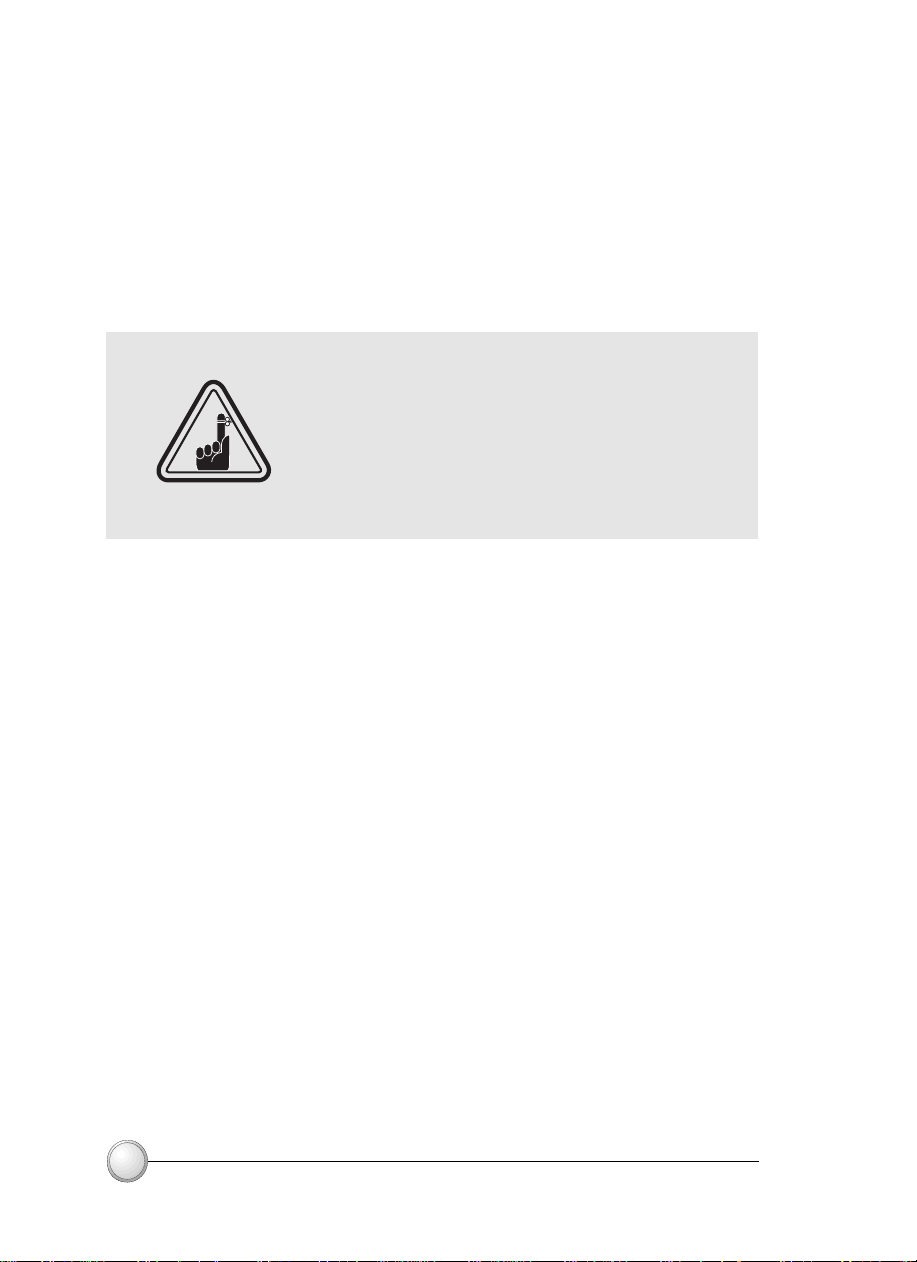
Options
Centronics Cable
RS-232C serial port
USB port
Smart Card Contact Station (0.76mm cards only)
Magnetic Encoder (0.76mm cards only)
Cleaning supplies
Service Manual
*Use only Polaroid-approved card and ribbon
media. Using non-approved card or ribbon media
can void your warranty.
Refer to the Accessories section for more
information about Card and Ribbon Media
available from Polaroid.
38
TECHNICAL SPECIFICATIONS
Page 45
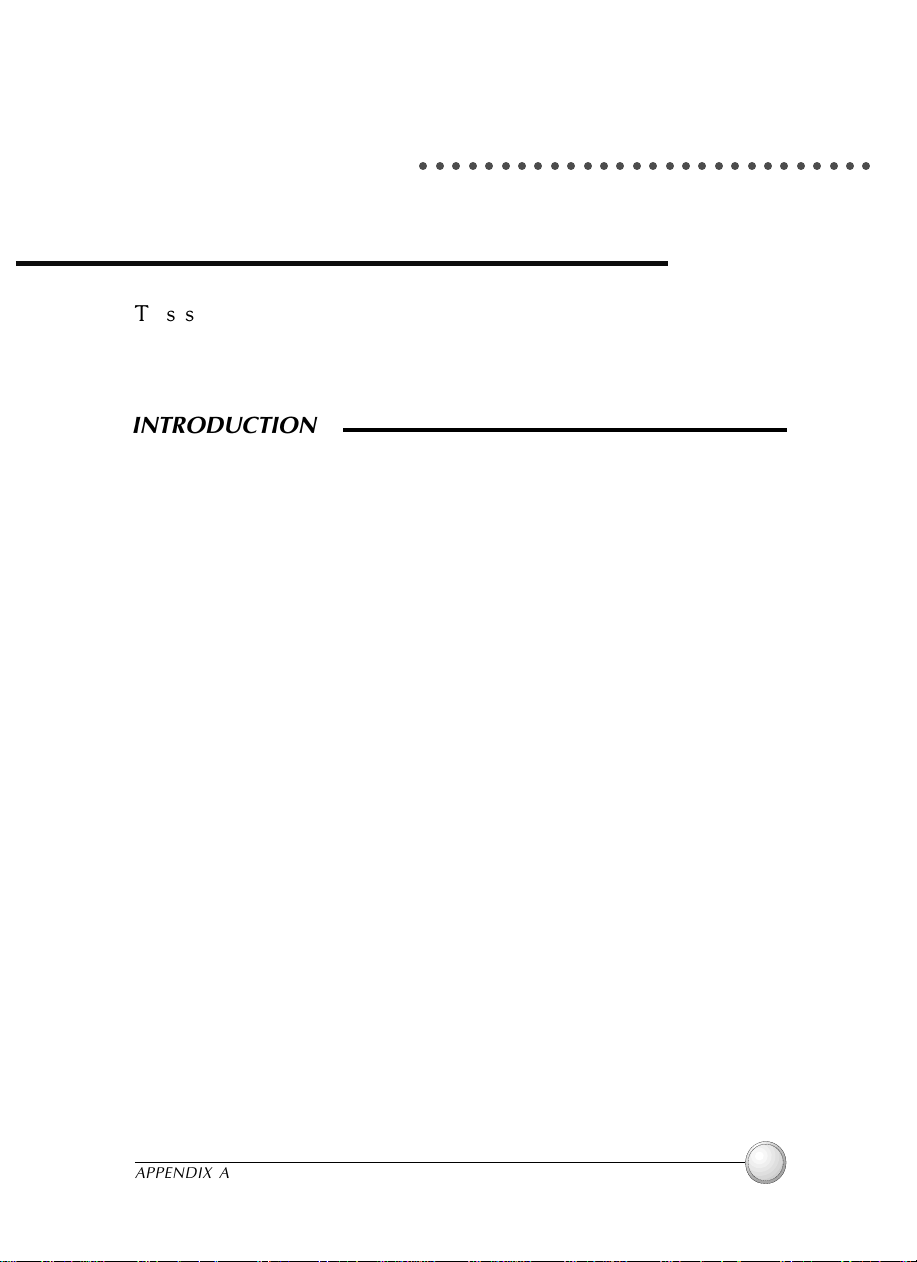
APPENDIX A
○○○○○○○○○○○○○○○○○○○○○○○○○○○○
Magnetic Card Stripe Encoder
This section contains information on the additional operations of
the P100 Printers with Magnetic Card Stripe Encoder.
(See Chapter 2 for location.)
INTRODUCTION
Operation and maintenance requirements for the P100 Printer
with the optional magnetic card stripe encoder.
(See Chapter 2 for location).
The magnetic encoder can be set for either high or low coercivity.
APPENDIX A
39
Page 46

A. MEDIA LOADING ORIENTATION
The magnetic encoder is a factory installed item with the
read/write head positioned below the card path, available
with HICO encoding or LOCO encoding .
When loading cards into the Card Cartridge, please
STRIPE
DOWN
STRIPE
UP
ensure that the magnetic stripe is facing down and closest
to the rear.
Also available are Printer models with the Magnetic Read/
Write head positioned above the card path, with HICO
encoding or LOCO encoding .
When loading cards, please ensure that the magnetic
stripe is facing up and closest to the rear.
NOTE:
M1 = Stripe Down HICO M3 = Stripe up HICO
M2 = Stripe Down LOCO M4 = Stripe up LOCO
Approved HICO & LOCO PVC cards are available. (See Appendix C).
ONLY USE cards that comply with ISO 7810
& 7811 standards for magnetic stripe cards.
The magnetic stripe must be flush to the
surface of the card to work properly. Never
use taped-on magnetic stripes.
40 APPENDIX A
Page 47

B. MAGNETIC ENCODER CLEANING
There exists two different processes to clean the Magnetic Stripe Encoder.
The first process consists of a standard cleaning of the printer. This cleans the
most important parts of the printer; including the Print head, Transport Roller
and Magnetic Stripe Encoder (refer to chapter 4 "Cleaning" for more instruc-
tions).
The second process consists of a cleaning of the Magnetic Encoder using the
Menu Button from the LCD Display.
To access the Magnetic Encoder Cleaning Menu proceed as below:
1. Leave power on.
2. Remove cards from the Card Feeder
3. Insert one Pre-Saturated Cleaning Card
(provided) through slot on the side of the Card
Cartridge.
4. Press the Menu button until the LCD screen
shows CLEANING MENU.
5. Press the Select button to select.
6. Press the Menu button again until the LCD screen
shows CLEAN MAG HEAD.
7. Run this operation by pressing the Select button.
ISO STANDARD ENCODING
Track #
1 ^ 210BPI
2 = 75BPI
3 = 210BPI
*
Bit per inch
Field Separator
Track density Valid Characters
Alphanumeric
*
(ASCII 20
*
(ASCII 48
*
(ASCII 48
∼95)
Numeric
∼62)
Numeric
∼62)
# of characters
79
40
107
Except the '?' character
Including Start, Stop and LRC characters. Also note that these 3 characters are
automatically managed by the magnetic encoder according to the ISO Standard Norms.
NOTE: Refer to the Card Printer Programmer's Manual for complete programming information.
APPENDIX A
41
Page 48
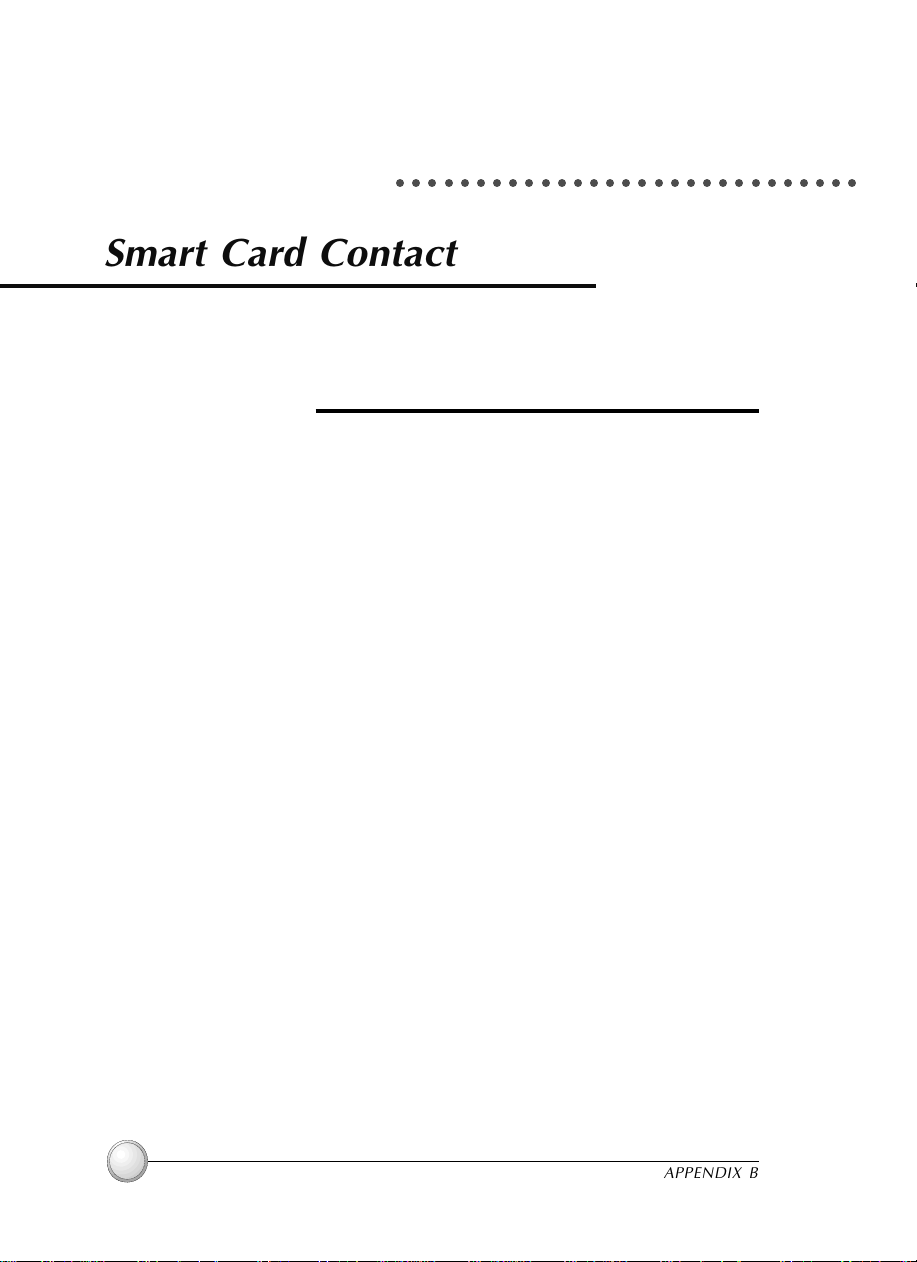
APPENDIX B
○○○○○○○○○○○○○○○○○○○○○○○○○○○○○
Smart Card Contact Station
This section contains information on the additional operations of the P100
Printers with Smart Card Contact Stations. (See Chapter 2 for location.)
INTRODUCTION
Smart Cards can have a built-in microcomputer and a battery. Card Memory
can store fingerprints, voice recognition patterns, medical records and other
such data. The P100 may be equipped with an optional contact station for
programming Smart Cards (ISO 7816). This printer model responds to
commands that position the cards at the contact station, where the printer
connects to the contacts on the Smart Cards. All other printer operations
remain the same as the standard P100 model.
42
APPENDIX B
Page 49

A. MEDIA LOADING ORIENTATION
Position the cards with the Smart Card Chip at the top of
the card and towards the printer.
B. SMART CARD CONTACT STATION INTERFACE
When a command to the parallel printer interface sends
a card to the Smart Card Contact Station, the printer
connects the Smart Card Contact Station to the female
DB-9 connector on the rear of the printer.
An attached external Smart Card Programmer can be
used to program Smart Card chips.
DB - 9
PINS
1
2
3
4
5
SMART CARD
CONTACT POINTS
CI (Vcc)
C2 (Reset)
C3 (Clock)
C4 (RFU)
C5 (GND)
DB - 9
PINS
6
7
8
9
SMART CARD
CONTACT POINTS
C6 (Vpp)
C7 (I/O)
C8 (RFU)
(GND when chip is at
station)
Refer to the Card Printer Programmer's Manual for complete programming information.
DO NOT position printing over the Smart Card
Chip.
APPENDIX B
43
Page 50

APPENDIX C
○○○○○○○○○○○○○○○○○○○○○○○○○○○○○○
Accessories & supplies
Please contact your Polaroid authorised dealer to place an order for accessories
and supplies
RIBBONS
The following ribbons may be used in the P100 Printer:
Monochrome Resin Ribbons (Sold by the Roll)
Description
Black 1000 images
Red 1000 images
Green 1000 images
Blue 1000 images
Gold 1000 images
Silver 1000 images
White 1000 images
Scratch-Off Gary 1000 images
Black 1500 images
Red 1500 images
Green 1500 images
Blue 1500 images
Yellow 1500 images
Gold 1500 images
Silver 1500 images
White 1500 images
Color Ribbons (Sold by the Roll)
Description
6-Panel Color Ribbon (YMCKOK) 170 images
5-Panel Color Ribbon (YMCKO) 200 images
2-Panel Black Ribbon (K Dye + O) 500 images
2-Panel Resin Ribbon (K Resin + O) 600 images
6-Panel Color Ribbon (YMCKOK) 250 images
5-Panel Color Ribbon (YMCKO) 350 images
2-Panel Black Ribbon (K Dye + O) 800 images
2-Panel Resin Ribbon (K Resin + O) 800 images
Note : Y = Yellow, M = Magenta, C = Cyan K = Black, O = Overlay
44
APPENDIX C
Page 51

CARDS
The following plain white plastic cards are available for use in the P100 printers:
Blank White Cards (sold by the box)
Description
Premier Grade PVC
Card, 10 mil (5 packs of 200)
Card, 10 mil adhesive back (5 packs of 200)
Card, 30 mil (5 packs of 100)
Card, 30 mil -low coercivity Mag. Stripe (5 packs of 100)
Card, 30 mil -High coercivity Mag. Stripe (5 packs of 100)
Premier Plus Grade (PVC composite 60/40)
Card, 30 mil (5 packs of 100)
Card, 30 mil -low coercivity Mag. Stripe (5 packs of 100)
Card, 30 mil
Notes :
-low coercivity Mag. Stripe (5 packs of 100)
10mil = 0.254mm; 30mil = 0.762mm
10 mil cards are recommended for single side printing and monochrome only.
Many other card types are also available; ask your dealer for more information.
APPENDIX C
45
Page 52

ACCESSORIES
Accessories available for P100 Printers appear below. Always refer to the
part number when placing an order.
Printer Supplies
Description
Additional Card Output Hopper
Replacement Print Head Kit
Cleaning Supplies
Description
Premier Cleaning Kit (25 swabs, 50 cards)
Adhesive Cleaning Roller Kit (set of 5)
Cleaning Cartridge, complete
Cleaning Card Kit (box of 100 cards)
Cleaning Swab Kit (box of 25 swabs)
46
APPENDIX C
