Page 1
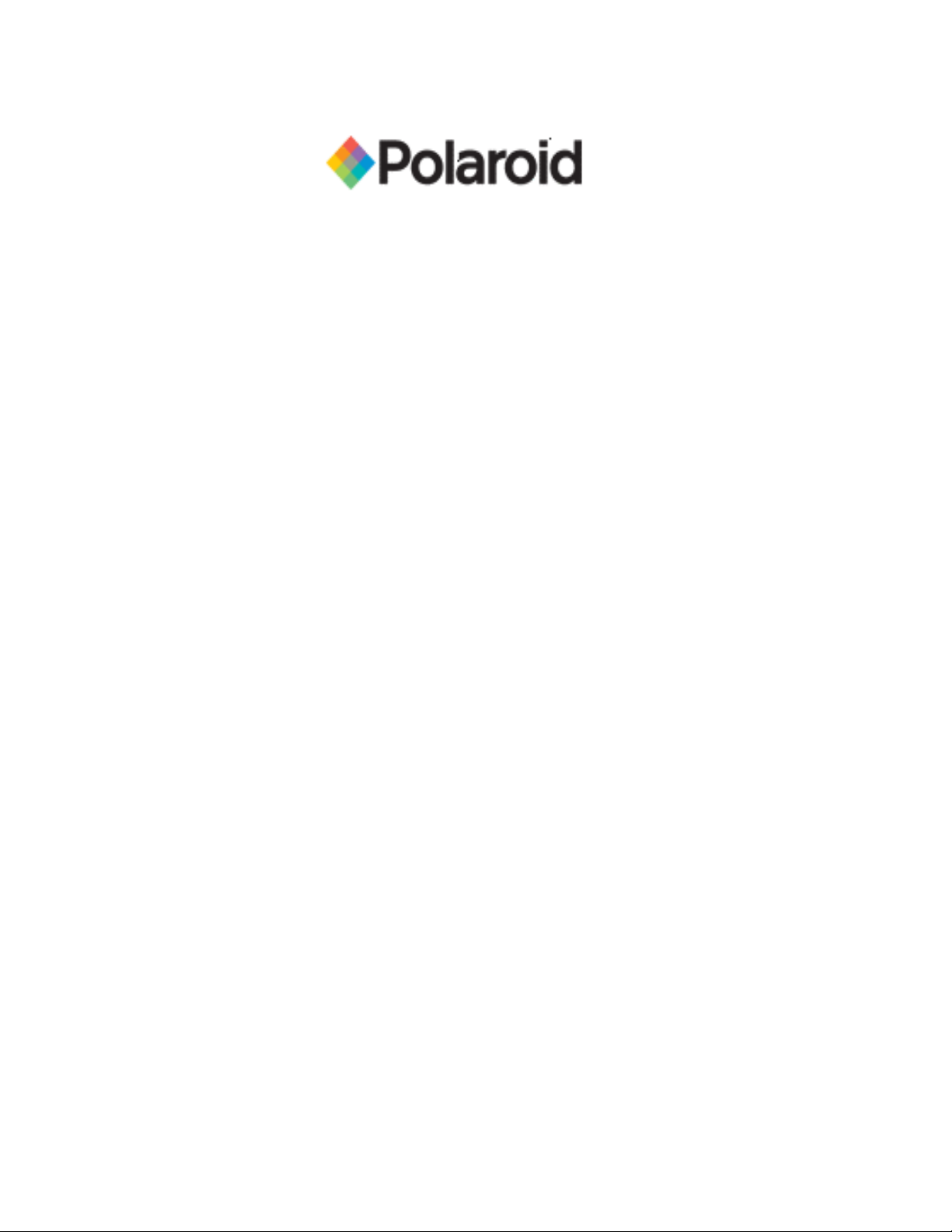
IDCM Image Capture Basic
User Guide
IDCM Image Capture Basic User Guide
http://www.polaroid-id.com
2006, Polaroid and Polaroid & Pixel are Trademarks of Polaroid Corporation
REV: 09/21/06 - 1
Page 2

Table of Contents
Introduction............................................................................................................................3
Solution Package and PC Requirements.................................................................................3
Installing the IDCM Image Capture Basic software ....................................................................4
Installing the camera ..............................................................................................................4
To install the camera ...........................................................................................................4
Capturing Images ...................................................................................................................5
IDCM Image Capture Basic Window......................................................................................6
Camera Settings .....................................................................................................................7
Settings ..............................................................................................................................7
General Options...................................................................................................................8
Camera options ...................................................................................................................9
Profiles................................................................................................................................9
Troubleshooting ....................................................................................................................10
Olympus FE-130 Configuration……………………………………………………………………………………………11
REV: 09/21/06 - 2
Page 3
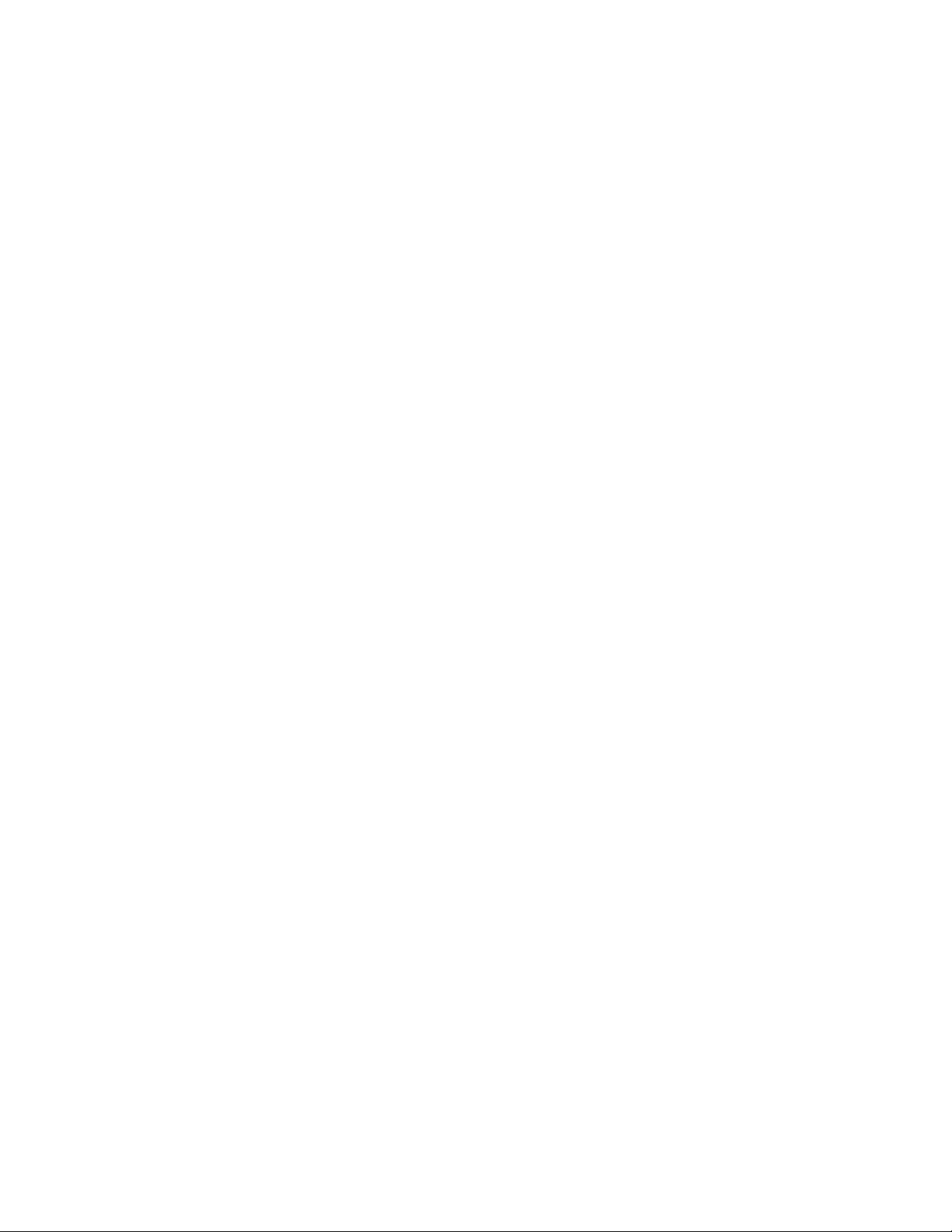
Introduction
Thank you for purchasing the IDCM Image Capture Basic solution!
IDCM Image Capture Basic is TWAIN driver software designed for full control of the Canon
camera and integrates easily with ID Card Maker software. There are three basic steps to getting
started: connect the camera to your computer, install IDCM Image Capture Basic software, and
start capturing photos.
Basic features of IDCM Image Capture Basic software:
Ability to work as TWAIN driver
Ability to work as stand alone software
Camera settings control from computer
Live image preview
Automatic image rotation
Save and load user profiles
Automatic image capture.
Image export to ID Card Maker software
Save images to a specified folder
Solution Package and PC Requirements
The solution includes the following:
Camera
IDCM Image Capture Basic Software
Power Supply
Tripod
Backdrop & Stand
Software Package includes:
Setup file
Install Guide (PDF)
USB software key
PC requirements:
Windows® 2000 or XP
Free 20MB on hard disk for IDCM Image Capture Basic software files
Two free USB 1.0 (or higher) ports
- USB software key
- Camera to PC connection
Note: Some new cameras need a USB 2.0 port; otherwise, the image transfer speed will be
much slower.
REV: 09/21/06 - 3
Page 4
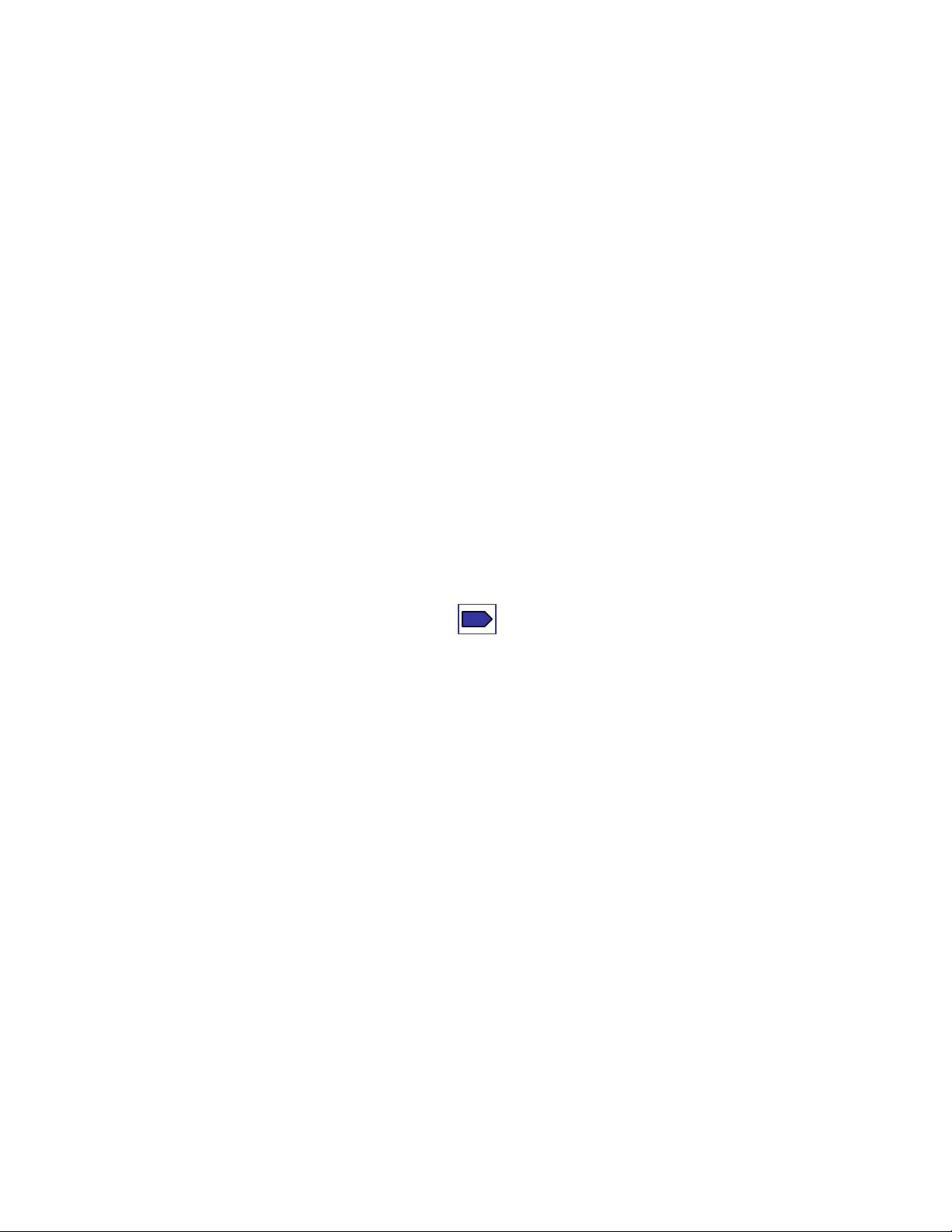
Installing the IDCM Image Capture Basic software
1. Insert the CD into the drive bay.
The software installation Wizard will launch.
Note: If the program does not auto run, click Start>Run, and browse to the CD drive and
select idcmimagecapturebasicgk.exe. Click Open. Then click OK at the run dialog box.
2. After installing the IDCM Image Capture Basic software, insert the USB key into the USB
port of your computer. The Found New Hardware Wizard will start.
3. The wizard will ask if you want to search for software, Select No, not at this time.
4. Select Install the software automatically and click Next.
Note: The Wizard will search for New Hardware installed (USB key). A dialog box appears
stating that the Key has not passed Windows Logo testing…(Ignore Windows statement)
5. Select Continue anyway to continue the key driver installation.
Installing the camera
To install the camera
Connect the power supply to the camera or batteries
Install the camera on the tripod
Connect the camera to PC with the USB cable included with camera
Set the camera to Playback Mode
Turn the camera on (hold power button down for 3 seconds)
Note: You can change your preferences in the Windows control panel to stop scanner and
camera wizard from appearing every time you connect the camera. Please see your Windows
documentation for help.
Note: If the operating system is Windows XP, the Canon camera hardware is automatically
detected by the computer and installed. If the operating system is Windows 2000, you need
to install the software for the camera (included in the camera package).
Note: If you do not set the Canon camera to Playback mode before you start the IDCM
Image Capture Basic software, the message Cannot connect to the camera will appear
when you run IDCM Image Capture Basic software.
Final check
After you perform all above steps please check the following:
Camera installed on the tripod stand
The USB key plugged into the USB port of your PC
IDCM Image Capture Basic software installed on PC
Camera is turned on, set to playback mode, and connected to the PC with the USB cable
Now you can run IDCM Image Capture Basic software as TWAIN source from all TWAIN
compatible applications including ID Card Maker software.
REV: 09/21/06 - 4
Page 5
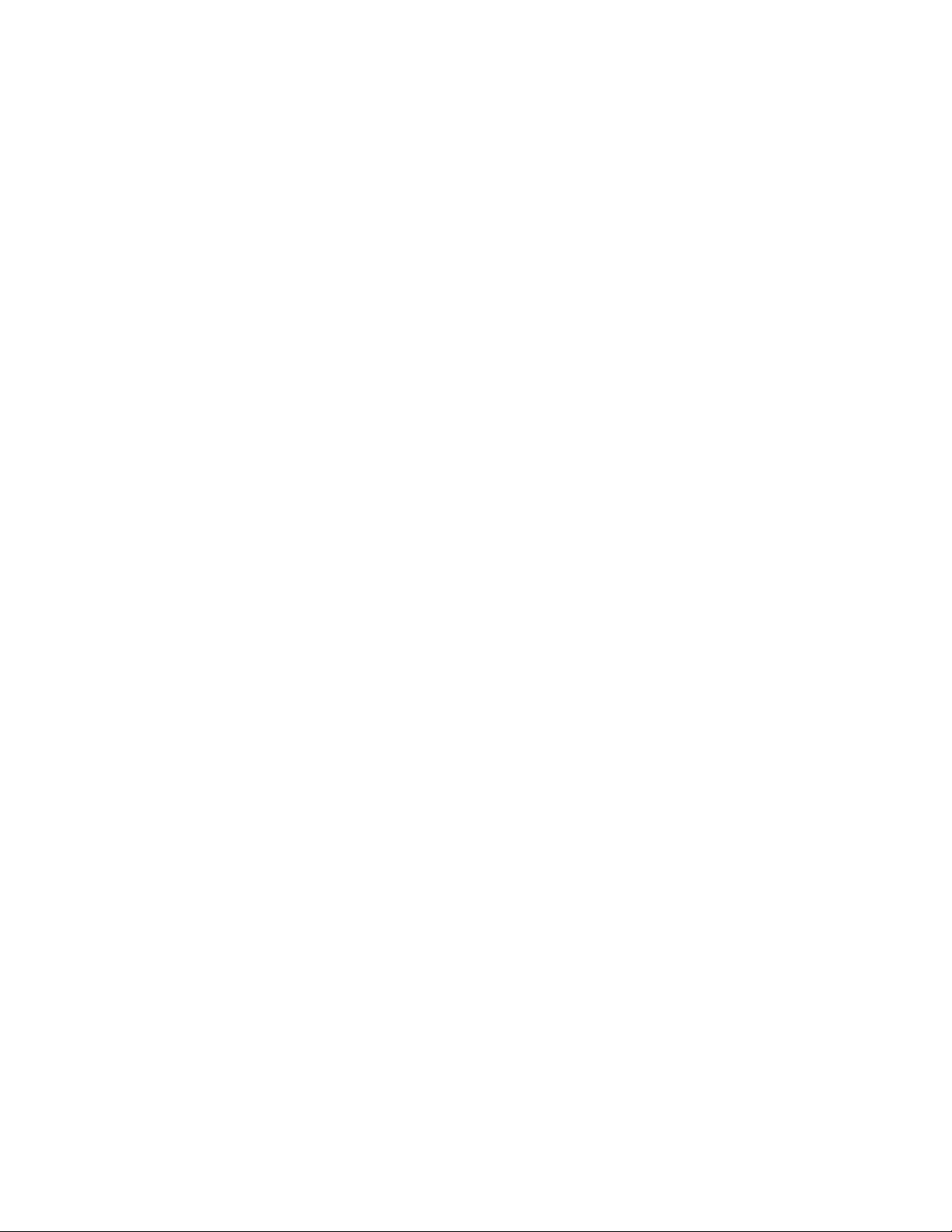
Capturing Images
After you configured the ID Card Maker software to work with IDCM Image Capture Basic, you
need to make a one-time change to the following settings for optimum image downloading and
picture quality.
1. Image Format: Small/Fine
2. Flash Mode: On
Now you are ready to capture Images.
1. Click Capture to TWAIN button in the upper right corner of IDCM Image Capture Basic
window to capture the image and transfer it to the TWAIN compatible software for
further processing and saving.
The progress bar showing image transfer progress appears. The transfer time depends on the
selected image resolution and compression and the speed of the computer.
After capturing the image and it transfers to ID Card Maker or another ID Card Maker software,
the IDCM Image Capture Basic window will either stay open or automatically close (if the
Close on capture option is selected in the options dialog box.)
The captured image appears in your TWAIN compliant software.
REV: 09/21/06 - 5
Page 6

IDCM Image Capture Basic Window
The IDCM Image Capture Basic window has two sections, the upper Image Preview area,
and the bottom Control Panel.
The menu in the upper part of the software window provides access to IDCM Image Capture
Basic commands and settings.
The Preview window shows the live image. The preview image size is 320x240 pixels.
The Control Panel has two tabs: Settings and Profile.
The Settings tab contains the drop-down lists used to control the Canon camera settings.
The Profile tab contains the list of all User Profiles created.
When you select the camera settings you need for your application, you can minimize the IDCM
Image Capture Basic software window by clicking Hide Settings. To restore the IDCM
Image Capture Basic window click Show Settings.
Live Image preview is very important for image quality control and adjustment before capture.
All changes made to the camera settings will take effect on the live image.
Update AE/AF: updates the automatic exposure and focus settings when the image scene is
changing.
Show Settings: show or hide the Control Panel in the bottom part of the program window.
Capture to TWAIN: captures the image and transfers it to the ID Card Maker software.
REV: 09/21/06 - 6
Page 7

Camera Settings
IDCM Image Capture Basic software lets you have full control of the camera settings. These
options are described in the following sections.
Settings
General Options
Camera Options
Profiles
Settings
The Settings tab lets you have full control of the camera settings.
Zoom position: to zoom the image in or out move the Zoom slider.
AF Lock: locks the automatic focus. With the AF locked, the camera focus will not change when
you select the different scene to capture.
Shooting mode: The camera model defines the shooting mode options depending on the type
of camera.
Automatic (Program) when the camera sets shutter and aperture automatically. Use this
mode when capturing ID photos
Shutter priority when you have an ability to set the shutter speed manually, and the
aperture value will be calculated automatically
Aperture priority when you have an ability to set the aperture manually, and the shutter
speed will be calculated automatically
Manual mode when you have an ability to set both shutter speed and aperture manually
Note: Use the automatic shooting mode when capturing ID photos. To capture a sharper
image you may use the Aperture priority mode and select the maximum aperture value to
get shaper images.
Shutter value: set the shutter value if you work in Manual or Shutter priority shooting mode
Aperture value: set the aperture value if you work in Manual or Aperture priority shooting
mode
Exposure compensation: set the exposure compensation values (varying from -2 to +2) when
you capture the dark objects on a bright background to get the maximum image quality.
Image format: Select the image format and compression from the drop down list. The speed of
image transfer to the TWAIN compatible software will depend on the selected image format and
compression.
White balance: Lets you select the best white balance setting from a list of available options
REV: 09/21/06 - 7
Page 8

AF distance: Select the automatic focusing distance corresponding to the scene you photograph
(remote or close up objects) or use the Auto option.
Focus point: Depending on the option selected the Canon camera will focus automatically on
the whole image or on its central part.
Flash mode: Select the flash setting required. The camera flash can be always on or off, or can
activate automatically if the light is too low. The red eye reduction mode is also available. The
Canon camera model defines the flash mode settings.
Note: When you capture ID photos use the flash. Select Red Eye correction mode. The
White balance mode will correspond to the lighting conditions.
ISO value: You can increase the ISO value if you capture with the high shutter speed or if you
want to minimize the risk of image blurring when the camera is shaken.
Note: Select minimum ISO value (typically ISO 100).
Metering mode: This is the exposition-metering mode. The values in the list depend on the
camera model.
Photo effect: You can capture images using various photo effects that will influence on color
saturation and contrast. The list values depend on the camera model
General Options
The Options dialogue box (File menu) lets you to set the options of IDCM Image Capture
Basic operation.
If Close on capture is checked, the IDCM Image Capture Basic will close after the image is
captured and transferred to the TWAIN compatible software (or saved to file).
Check Hide to tray instead of close to hide IDCM Image Capture Basic to tray when it is
closed. It reduces tremendously the software activation time for the next image capture.
If Restore settings value on start box is checked the Canon camera settings will be restored
to the last state used when the software was closed.
On the right part of General tab it is possible to set the IDCM Image Capture Basic window
view on start. If Restore last state box is checked, the IDCM Image Capture Basic window
on start will correspond to the last state before close.
If Always show box is checked, the Control panel (bottom part of the software window) will
be always displayed.
If Always hide box is checked the Control panel (bottom part of the software window) will be
always hidden.
REV: 09/21/06 - 8
Page 9

Camera options
Image rotation and preview
The Camera option on the menu bar lets you set the image preview on the camera LCD and
camera video output, and set the image rotation in the IDCM Image Capture Basic software.
There are two options of image rotation control: automatic, when the image in the Preview
window is rotated depending on the camera orientation, and manual.
Profiles
The Profile tab lets you set up different user defined profiles for specific applications or
cameras.
To save the current camera settings to profile enter name of profile to Current Profile
field and click Save.
To select the saved profile, double click its name in Profiles area and the IDCM Image
Capture Basic software will adjust camera settings to the values stored in the profile.
To delete profile, highlight its name in Profiles area and click Delete.
Note: Adjust all camera settings to capture high quality images and save them to a User
profile.
REV: 09/21/06 - 9
Page 10

Troubleshooting
Problem № 1
When you try to run IDCM Image Capture Basic, you get the following message: Cannot
connect to the camera.
Solution:
Make sure that IDCM Image Capture Basic is installed and the Canon camera is connected to
your computer and turned on.
Make sure the camera is set to Playback mode.
Problem № 2
When you try to run IDCM Image Capture Basic software nothing happens.
Make sure that IDCM Image Capture Basic is installed and the Canon camera is connected to
your computer, turned on, and set to Play back mode.
Make sure the USB key is plugged into the USB port and the light is illuminated.
REV: 09/21/06 - 10
Page 11

Olympus FE-130 configuration
1. Plug the power supply cord into the adapter
2. Plug the adapter into the camera USB port
3. Plug the power supply into an outlet
CAUTION- Losing power to the camera during configuring will most likely ruin the camera.
4. Once camera is plugged in, Set mode dial to auto
5. Open Battery door
6. Press power button one time
REV: 09/21/06 - 11
Page 12

7. Rear display shows
8. Depress and hold these three buttons
9. Rear display shows
10. Press up button once
REV: 09/21/06 - 12
Page 13

11. Rear display shows
12. Press right button once
13. Rear display shows
14. Press down arrow once to highlight Control
15. Press OK button twice
REV: 09/21/06 - 13
Page 14

16. Rear display shows
17. Close battery door
18. Press power button to shut down
REV: 09/21/06 - 14
