Page 1
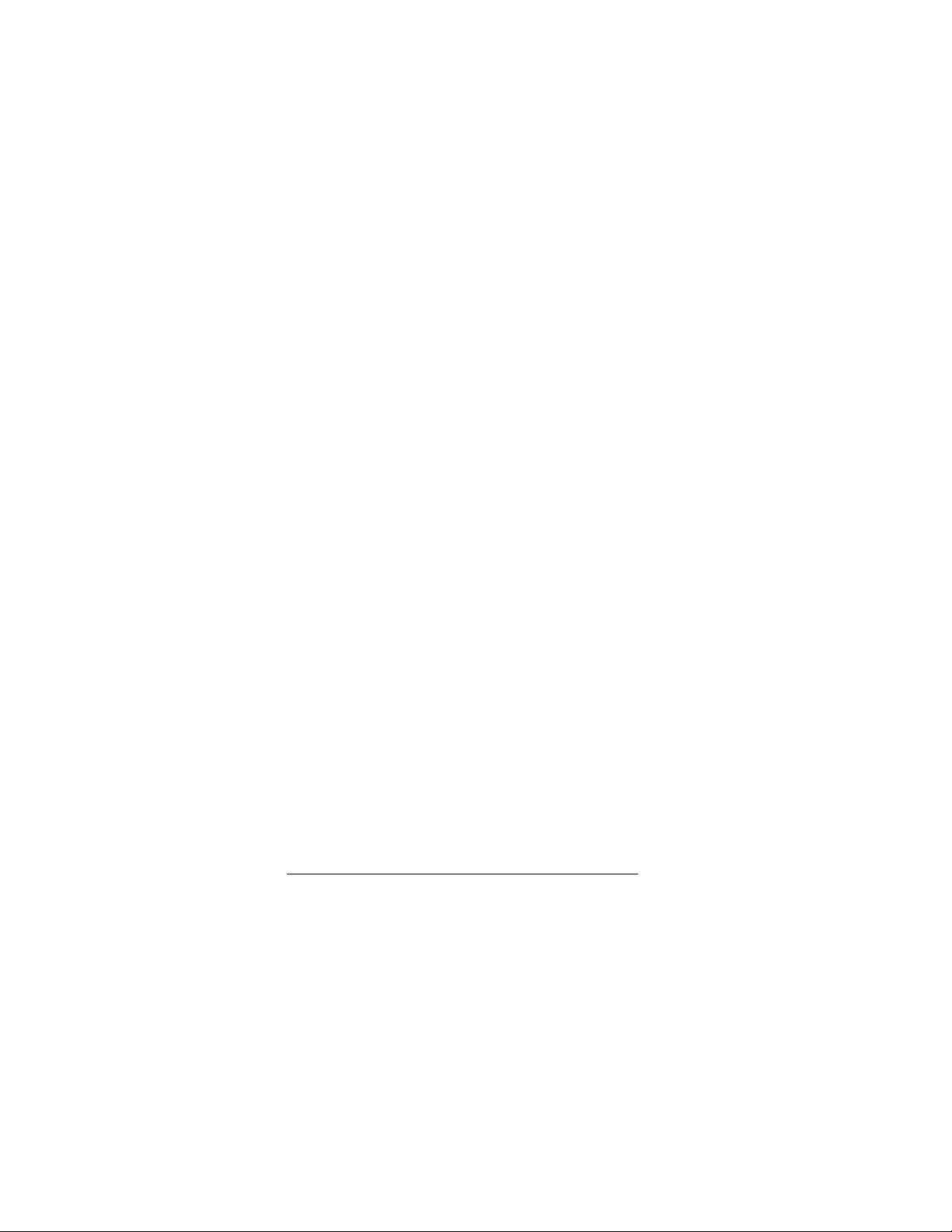
Contents
Disclaimer ................................................................ 6
Precauctions................................................ 7
General precautions ............................................... 7
Power Supply .......................................................... 8
1 Overall Introduction ............................ 9
1.1 System Requirements................................... 9
1.2 Features.......................................................... 9
1.3 Accessories ................................................. 10
1.4 External View ............................................... 11
1.5 Adjusting LCD Display................................ 12
2 Getting Started................................... 13
2.1 Inserting SD Card ........................................ 13
2.2 Loading the Battery..................................... 14
2.3 Charging the Battery ................................... 16
2.4 The Gestures of Using the Touch Screen. 17
2.4.1 Single touch ......................................... 17
2.4.2 Slide ..................................................... 18
2.4.3 Rotate .................................................. 18
2.5 Buttons & Functions ................................... 19
2.6 About LED Indicators.................................. 19
2.7 Initial Settings Before Use.......................... 20
2.7.1 Setting Date and Time ......................... 20
2.7.2 .Setting Language................................ 20
1
Page 2
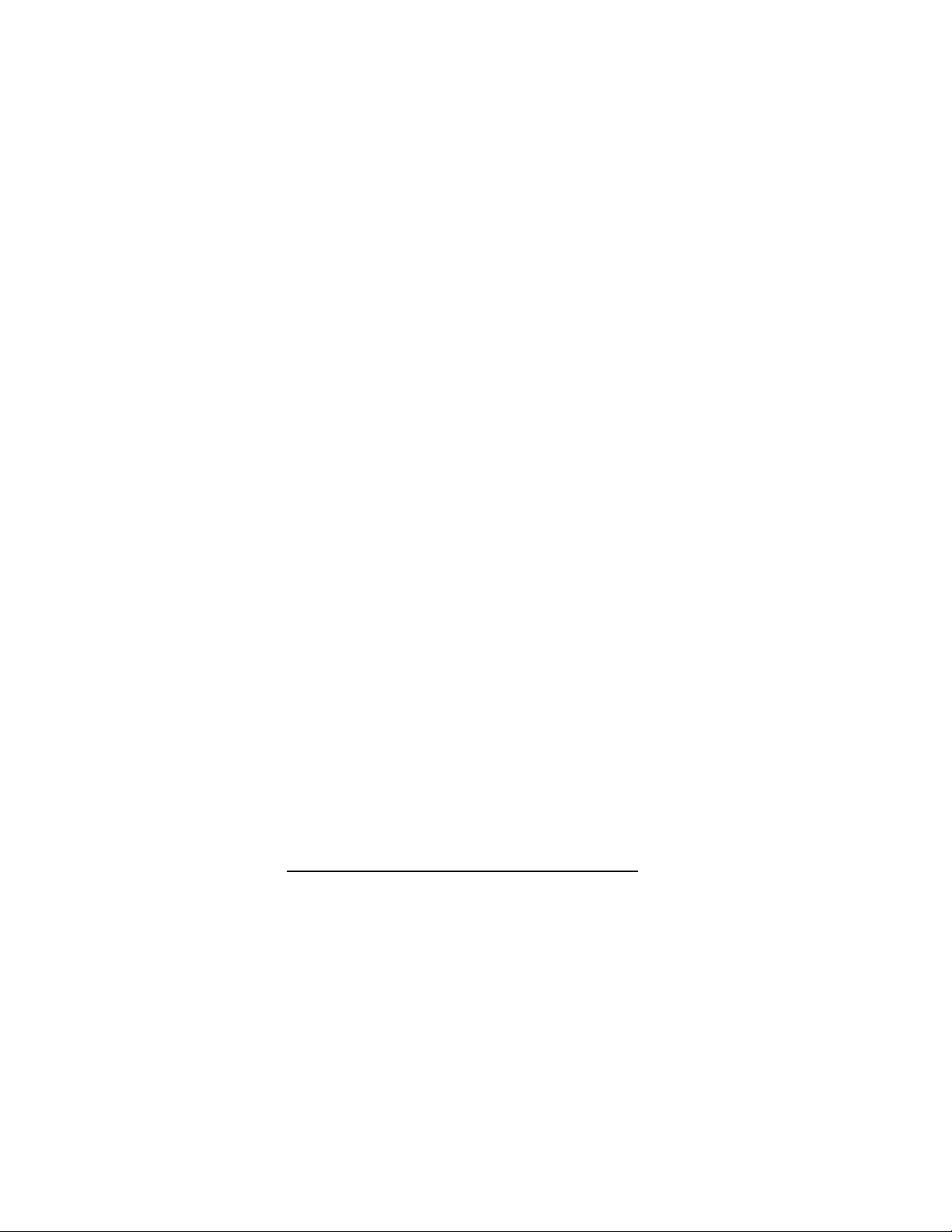
3 LCD Display Information .................. 21
3.1 In DV Mode ................................................... 21
3.2 In Voice Recording Mode............................ 23
3.3 In DSC Mode ................................................ 24
4 Using the Camera.............................. 26
4.1 Shooting a Movie Clip ................................. 26
4.2 Voice Recording Mode................................ 26
4.3 Movie Clip / Voice Clip Playback................ 27
4.4 Shooting / Playback Photos ....................... 31
4.4.1 Shooting Photos .................................. 31
4.4.2 Playback Photos .................................. 31
5 LCD Display Information .................. 33
5.1 DV Playback Mode....................................... 33
5.2 Voice Recording Playback Mode ............... 34
5.3 DSC Playback Mode.................................... 35
6 Menu Options .................................... 36
6.1 Menus of Movie Clip Mode ......................... 36
6.1.1 Quality.................................................. 36
6.1.2 Resolution ............................................ 37
6.1.3 Pre-recording ....................................... 39
6.1.4 Time Lapse .......................................... 41
6.1.5 Dual streams........................................ 42
6.1.6 Face Detection..................................... 43
6.1.7 Scene Mode......................................... 44
6.1.8 White Balance...................................... 45
2
Page 3
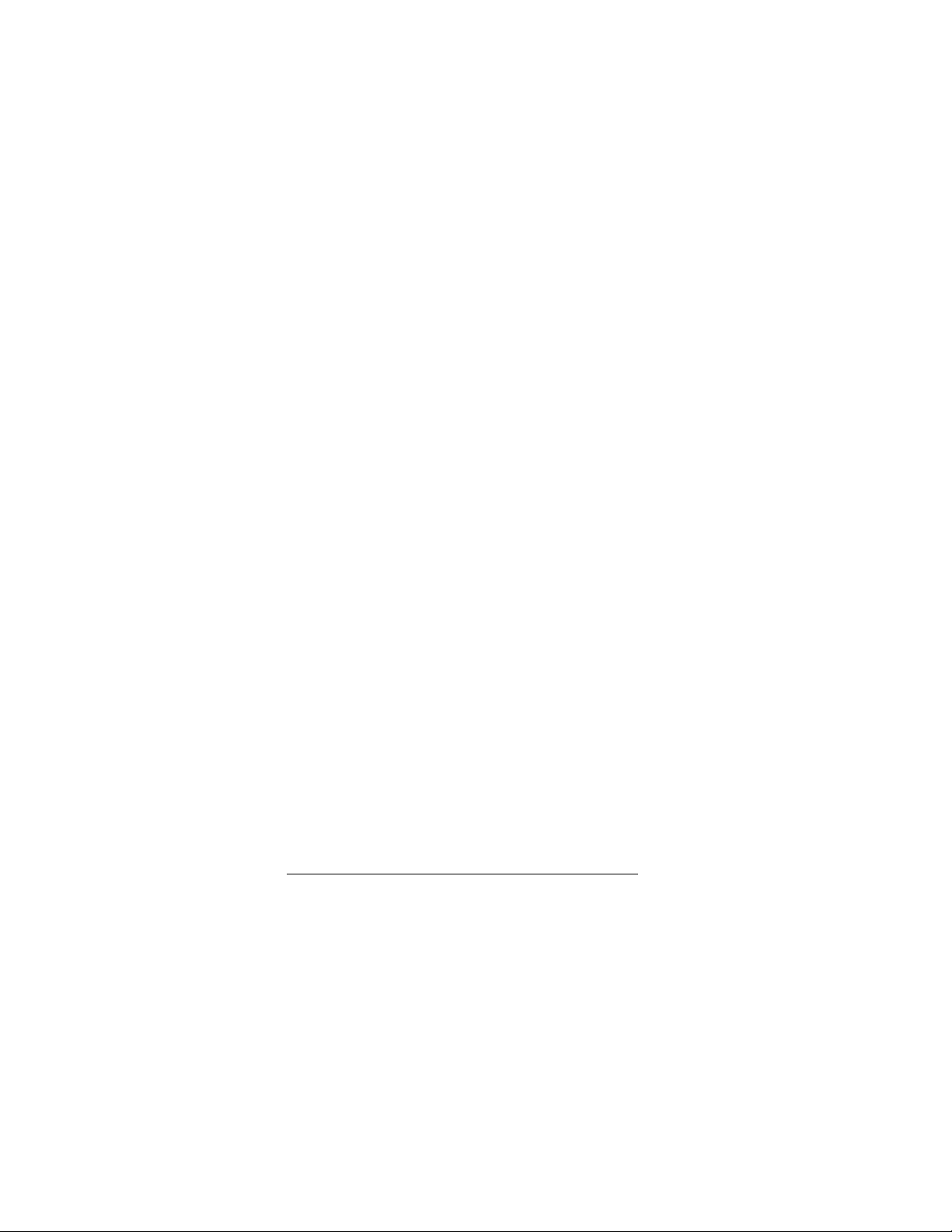
6.1.9 Effect.................................................... 46
6.1.10 Metering ............................................... 47
6.1.11 EV Compensation................................ 48
6.1.12 Backlight .............................................. 48
6.1.13 Contrast ............................................... 49
6.1.14 Sharpness............................................ 50
6.1.15 Motion Detection.................................. 51
6.2 Menu Options of Movie Clip / Voice Playback
53
6.2.1 File Protection ...................................... 53
6.2.2 .Play Options........................................ 54
6.2.3 Delete................................................... 55
6.3 Menu Options of Camera Mode ................. 56
6.3.1 Quality.................................................. 56
6.3.2 Photo Size............................................ 57
6.3.3 Capture Mode ...................................... 58
6.3.4 Instant View ......................................... 59
6.3.5 Face Detection..................................... 59
6.3.6 Scene Mode......................................... 60
6.3.7 White Balance...................................... 61
6.3.8 Effect.................................................... 62
6.3.9 Metering ............................................... 63
6.3.10 AE ISO ................................................. 64
6.3.11 EV Compensation................................ 65
6.3.12 Backlight .............................................. 66
6.3.13 Contrast ............................................... 67
6.3.14 Sharpness............................................ 68
3
Page 4
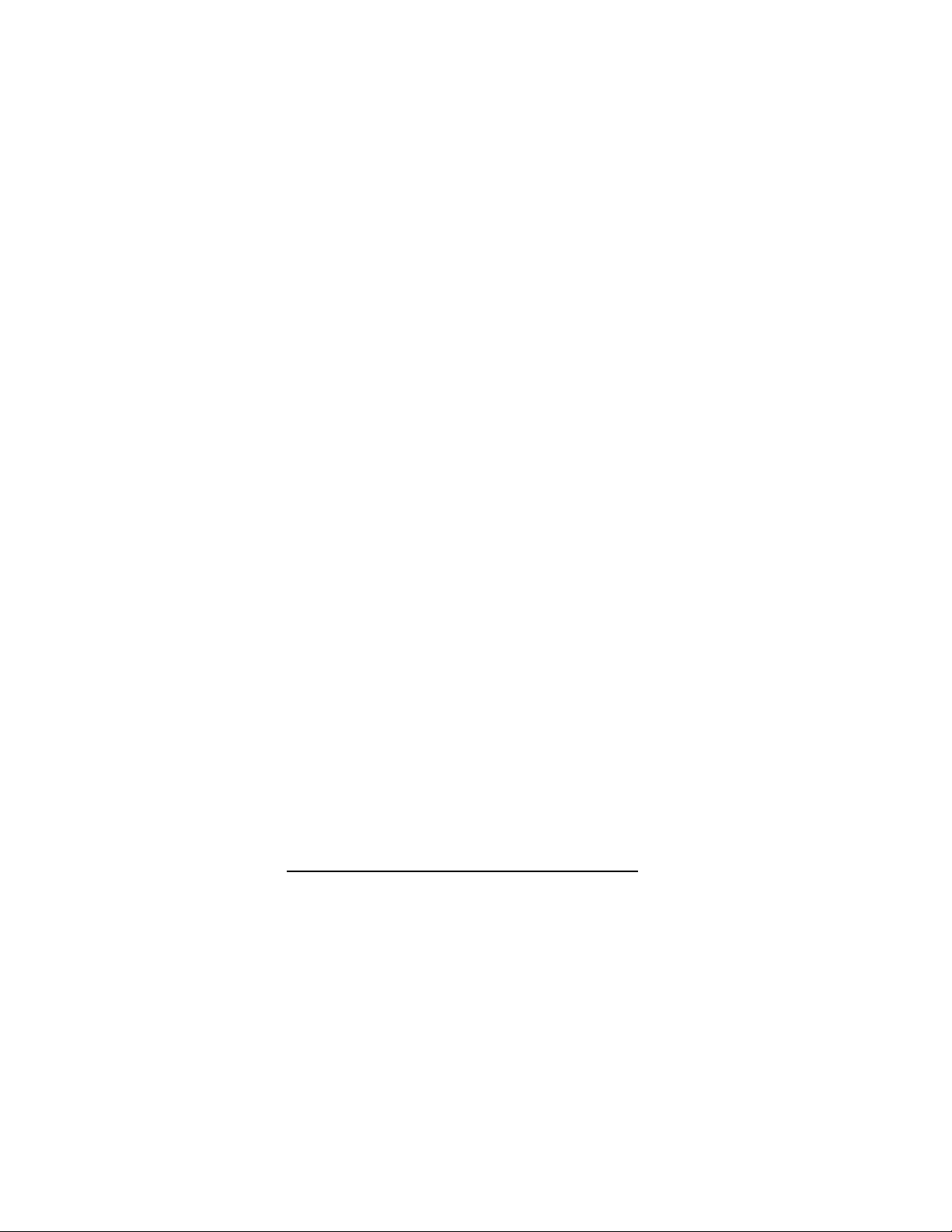
6.4 Menu Options of Photo Playback .............. 69
6.4.1 File Protection ...................................... 69
6.4.2 Slide Show Setting............................... 70
6.4.3 Slide Show Effect................................. 70
6.4.4 Delete................................................... 71
6.4.5 DPOF ................................................... 72
6.4.6 Rotate .................................................. 73
6.5 Setting Menu ................................................ 74
6.5.1 TV Type................................................ 74
6.5.2 File Number (Default: Serial) ............... 76
6.5.3 Date / Time........................................... 76
6.5.4 Format.................................................. 77
6.5.5 Default Setting ..................................... 77
6.5.6 LCD Brightness.................................... 78
6.5.7 Date/Time Stamp ................................. 78
6.5.8 Auto Power Off..................................... 79
6.5.9 Language ............................................. 79
6.5.10 Flicker .................................................. 80
6.5.11 Information ........................................... 81
6.5.12 Sound................................................... 81
6.5.13 Start Logo............................................. 82
6.5.14 Digital Zoom......................................... 83
7 PC and TV Connection...................... 84
7.1 Connecting to the Computer...................... 84
7.2 Connecting to the Standard TV.................. 84
7.3 Connecting to the HD TV ............................ 85
4
Page 5
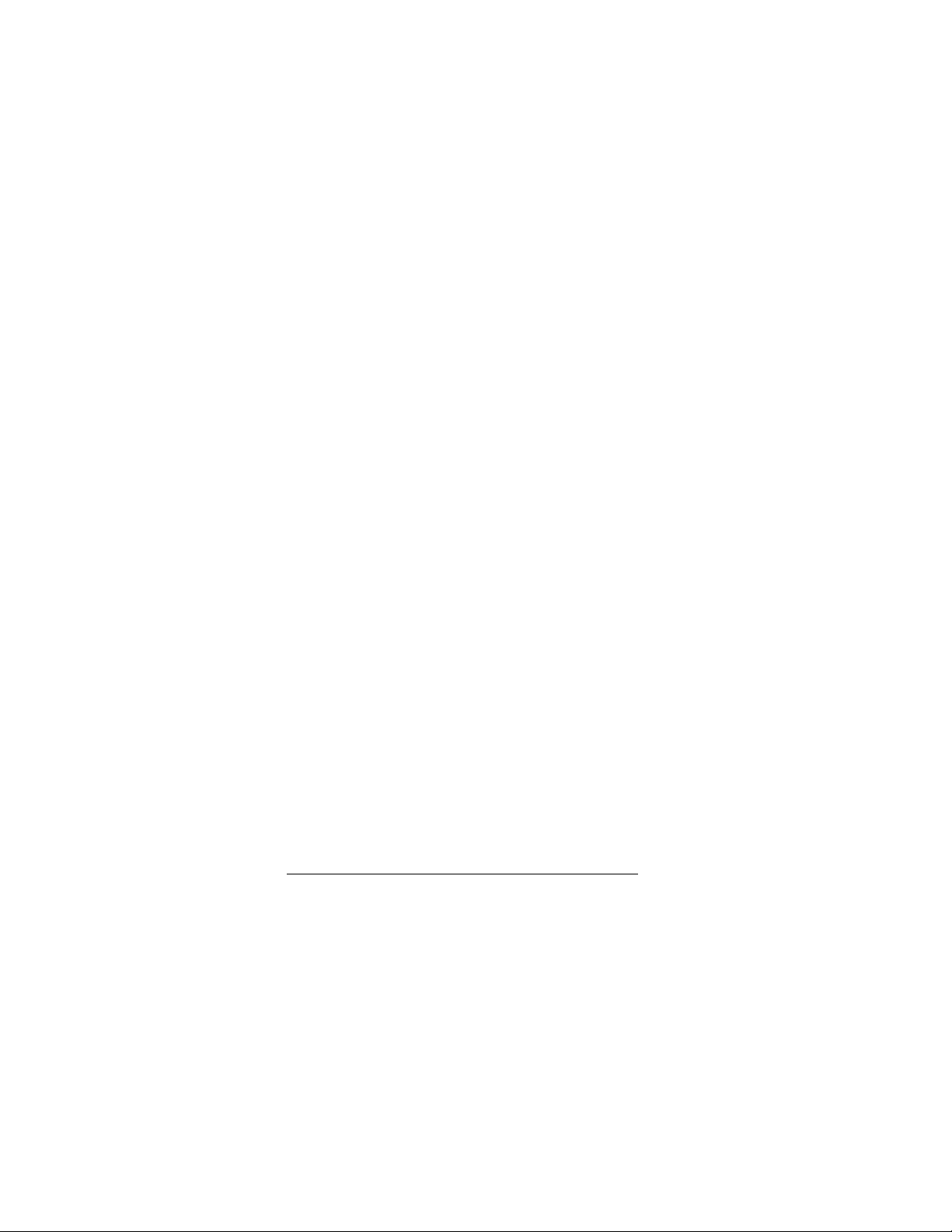
8 Installing the Software ...................... 86
9 Editing Software ................................ 87
10 Appendix ............................................ 88
Specifications........................................................ 88
Troubleshooting.................................................... 90
5
Page 6
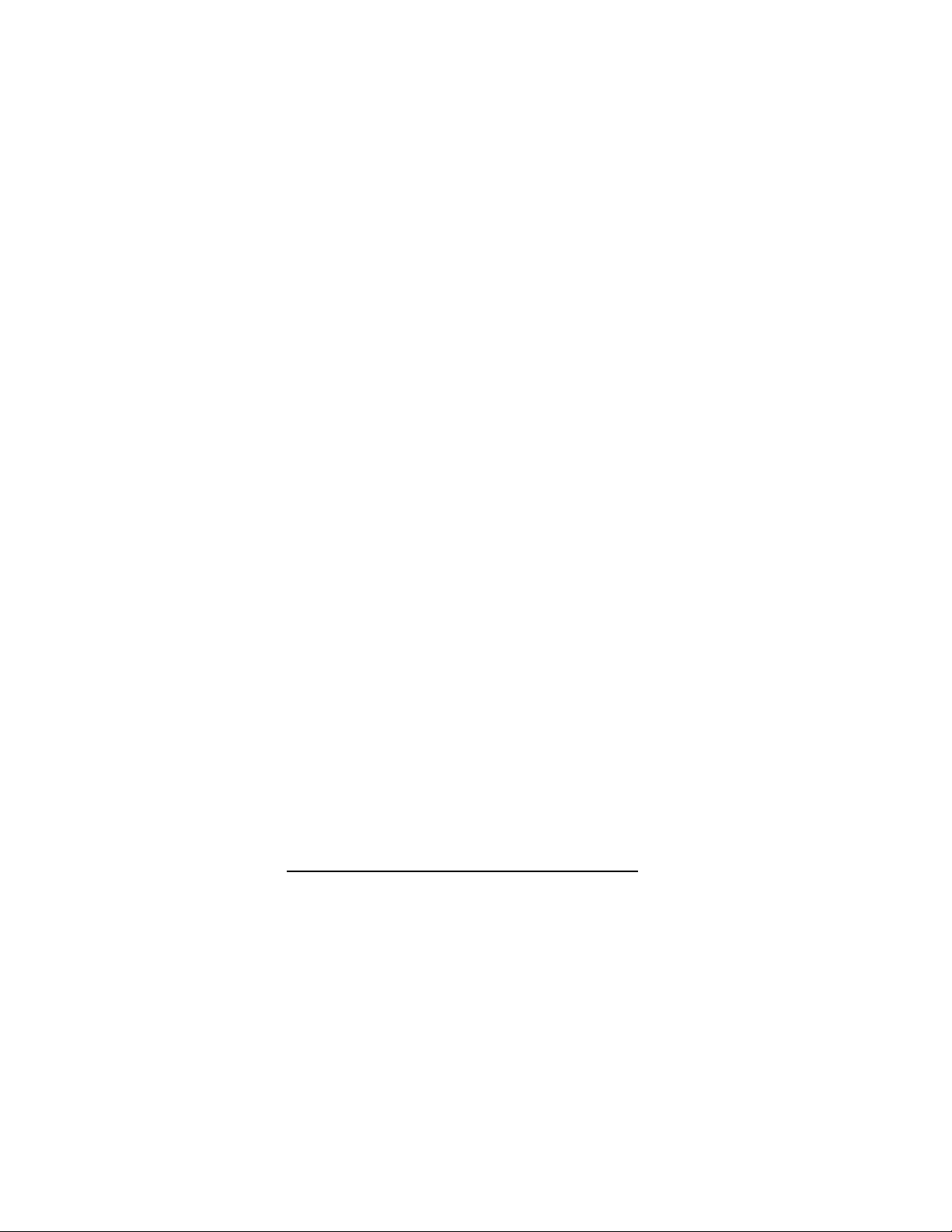
Thank you for purchasing this Digital Video Camera. Please read
this manual thoroughly and keep it in a safe place for future
reference.
Disclaimer
Our company endeavors to ensure the contents of this manual are
correct and up-to-date. However, we do not guarantee the accuracy
of the contents of this manual. In case there is any discrepancy
between this manual and the Digital Video Camera, please use this
camera as the basis. We reserve the right to change any content or
technical rule without prior notification. In addition, the manufacturer
reserves the right to change technical specifications and package
contents without prior notification.
6
Page 7
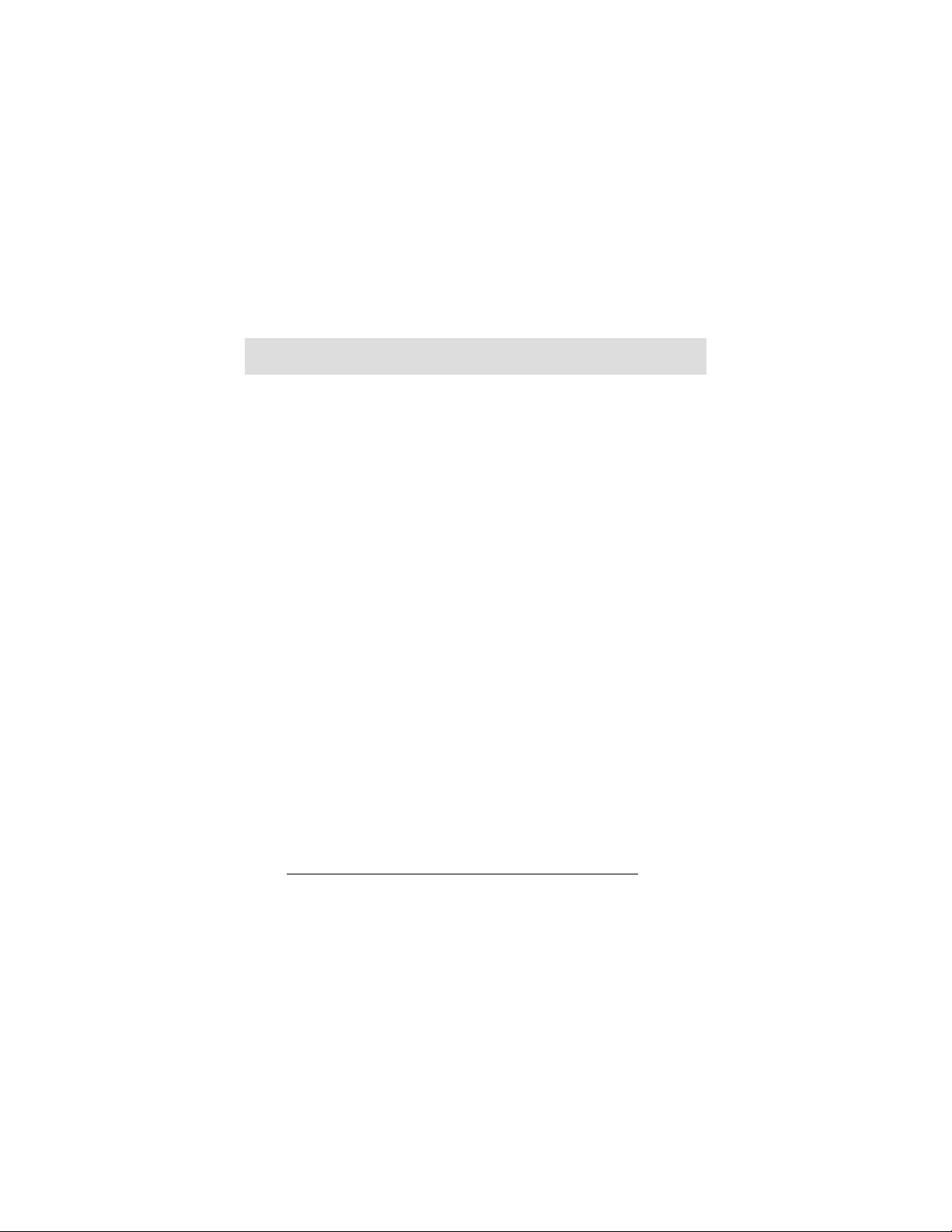
Precauctions
General precautions
• Please do not disassemble or use any way to modify the
product by yourself, which may corrupt the product or cause
electric shock.
• Keep the Digital Video Camera away from the reach of
children or animals to prevent them from swallowing the
batteries or small accessories.
• Stop using in case there is any kind of liquid or foreign object
enters the Digital Video Camera. Turn off the Digital Video
Camera and contact your dealer for help if it occurs.
• Do not operate the Digital Video Camera with wet hands; it
may cause electric shock.
• Do not place or store the product in an environment of high
temperature to avoid damage. The camera is designed for
use in the temperature between 0°C and 40°C (32°F a nd
104°F).
• Do not store the product in the dusty/sandy/dirty place, or
the area which is close to air condition/heater. Otherwise it
may be ruined.
• Do not open the battery cover while recording the image. By
doing so, the current image is unable to store, it may also
corrupt other image data already stored in file.
• Please test this Digital Video Camera to ensure it is in
normal operations before using it in any important
occasion(such as wedding or overseas trip).
• This Digital Video Camera is unsuitable for filming any
barcode.
7
Page 8
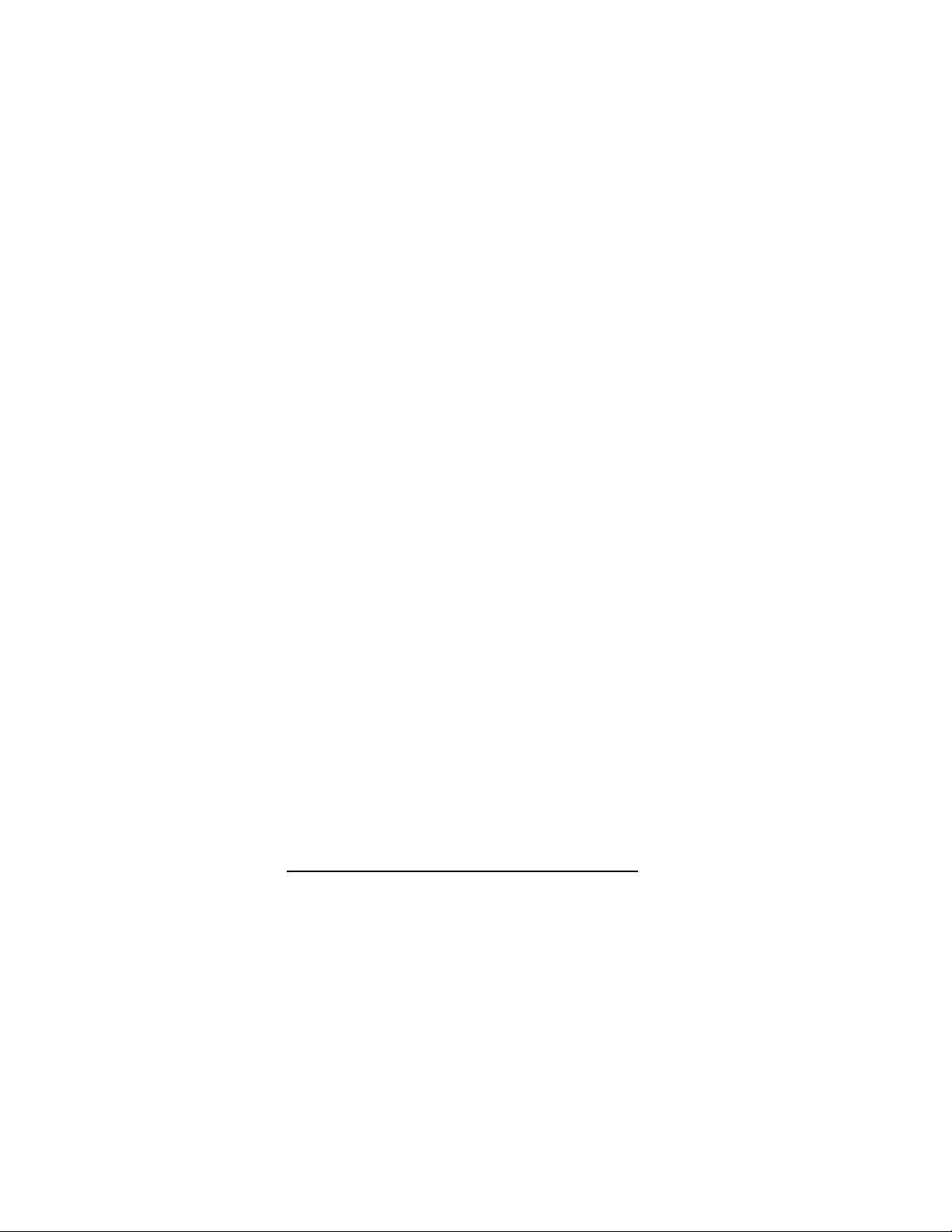
Power Supply
• Please ensure using the provided battery or battery charger
attached to this Digital Video Camera. Using any other type
of battery of battery charger might damage the facility and
render the guarantee void.
• Make sure the batteries are in the correct position. Error in
the orientation of batteries might damage this product and
result in fire.
• Please take out the batteries to avoid leaking of battery fluid
or abnormal expansion if the Digital Video Camera is not in
used for a long period of time.
• Please remove the crashed or damaged battery right away
to avoid leaking of battery fluid or abnormal expansion.
8
Page 9
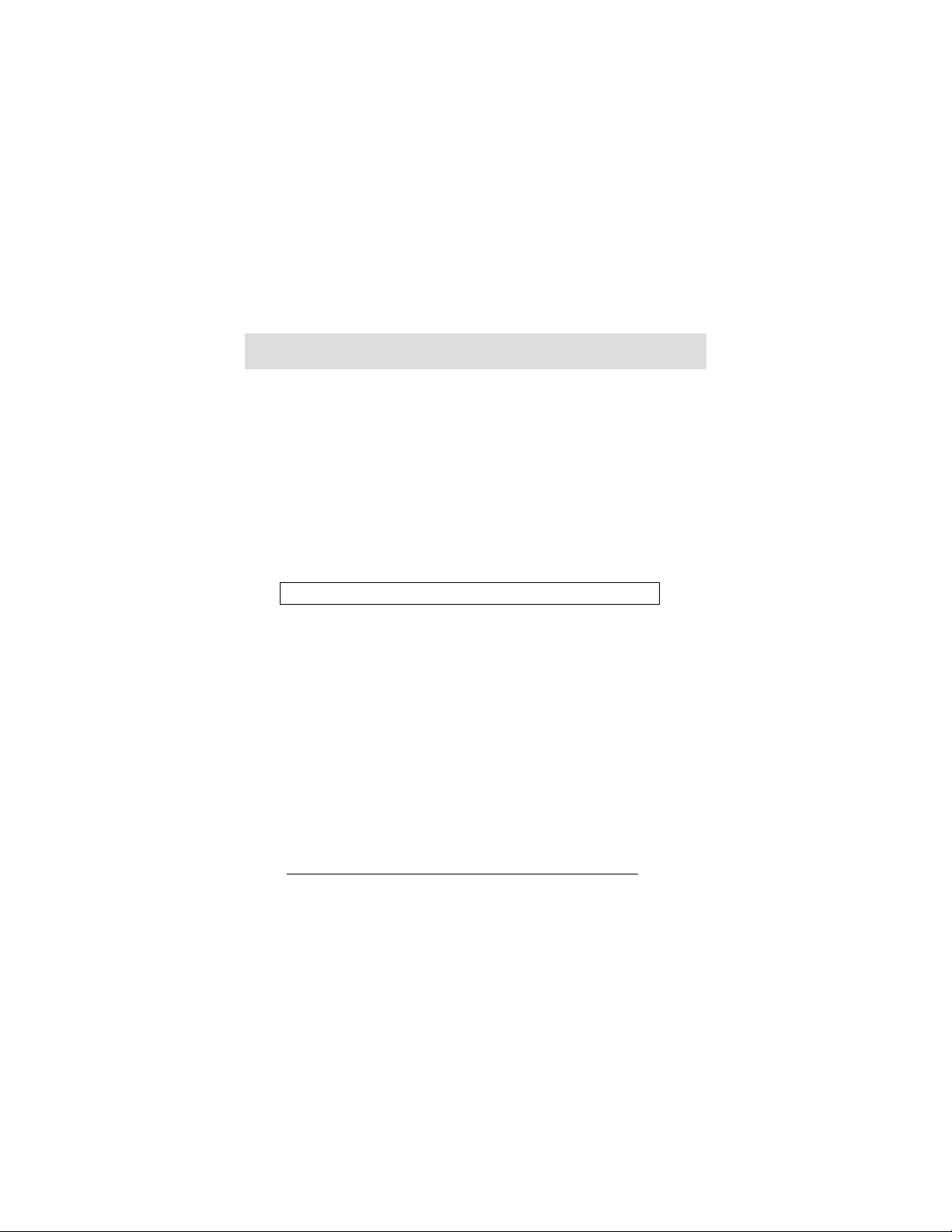
1 Overall Introduction
Please read this chapter to understand the features and functions of
this Digital Video Camera. This chapter also includes the description
of system requirement, package contents, and hardware
components.
1.1 System Requirements
This Digital Video Camera requires a unit of computer with the
following specifications:
• Windows® 7 / Vista / XP / 2000 operating system or Mac OS
10.3 ~10.4
• A CPU of at least the equivalent of Intel® Pentium 4 2.8GHz I
• At least 2 GB of RAM
• Standard USB 2.0 connection port
• At least 64MB of display card
Note: USB 1.1 allows you to transmit files to the host, but using USB 2.0
connection port could increase the transmission speed far faster.
1.2 Features
This Digital Video Camera provides many features and functions
including:
• High resolution pixel camera (Video: Maximum 1080P,
photo: maximum 16 million pixels)
• Touch screen
• Time lapse
• 3 seconds Pre-recording
• Dual Streams
• Capturing a still image in video playback
In addition, this Digital Video Camera can be used as a USB disk or
an SD card reader.
9
Page 10
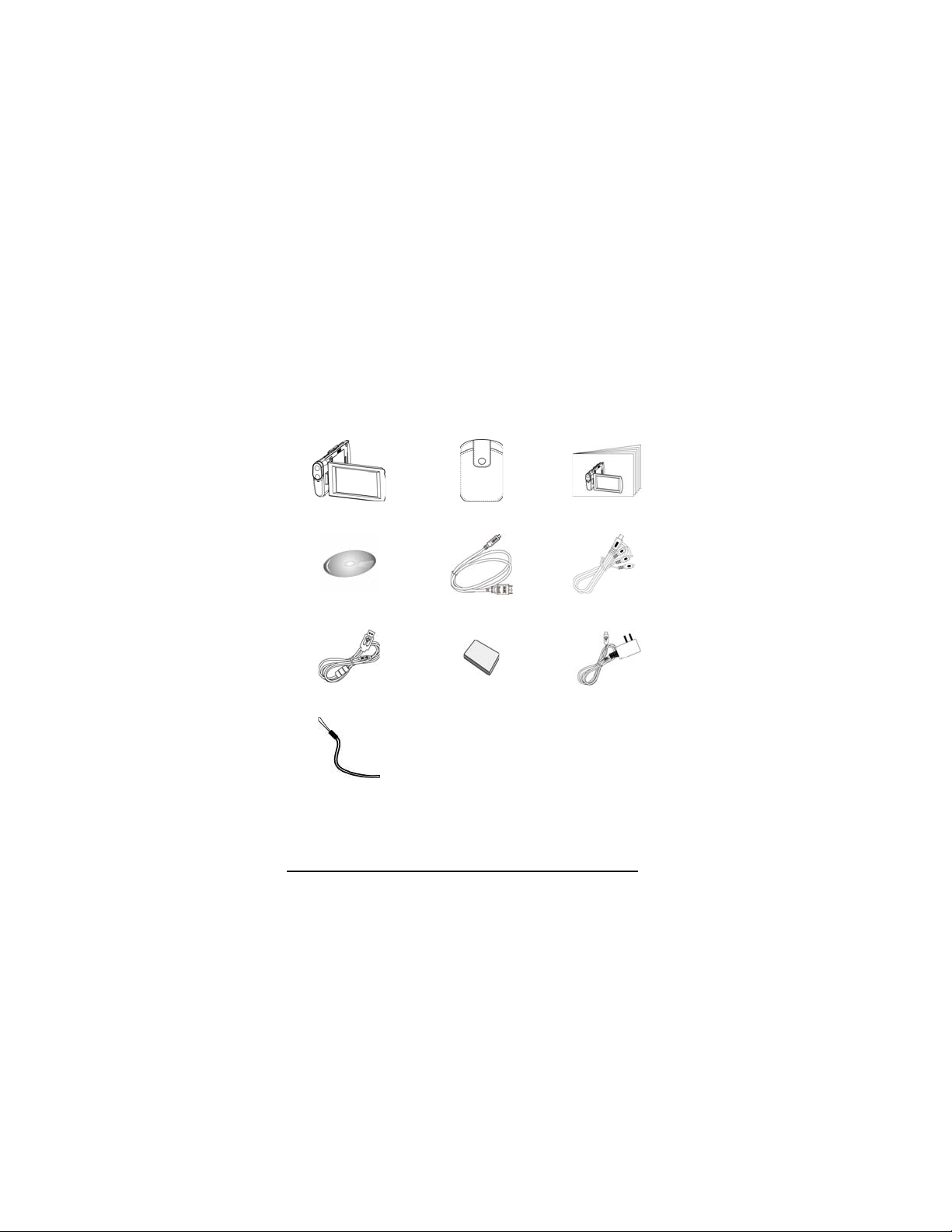
1.3 Accessories
This package should contain the following items. In case there is any
missing or damaged item, please contact your dealer immediately.
ԘʳDigital video camera ԙʳPouch ԚQuick Guide
ԛʳSoftware CD ԜʳHDMI cable ԝʳVideo cable
ʔ
ԞʳUSB cable ԟʳLithium battery ԠʳAdaptor
ԡʳ Wrist Strap
10
Page 11

1.4 External View
1 Lens 10 Tripod Socket
2 LED torch 11 SD Card Slot
3 Self-timer Indicator 12 Hand Strap
4 Recording/ Shutter Button 13 Recording/ Shutter Button
5 Zoom Button 14 USB/HD/TV Output
6 Status LED 15 Speaker
7 Microphone 16
8 Power Button 17
9 Battery Door 18
11
Page 12
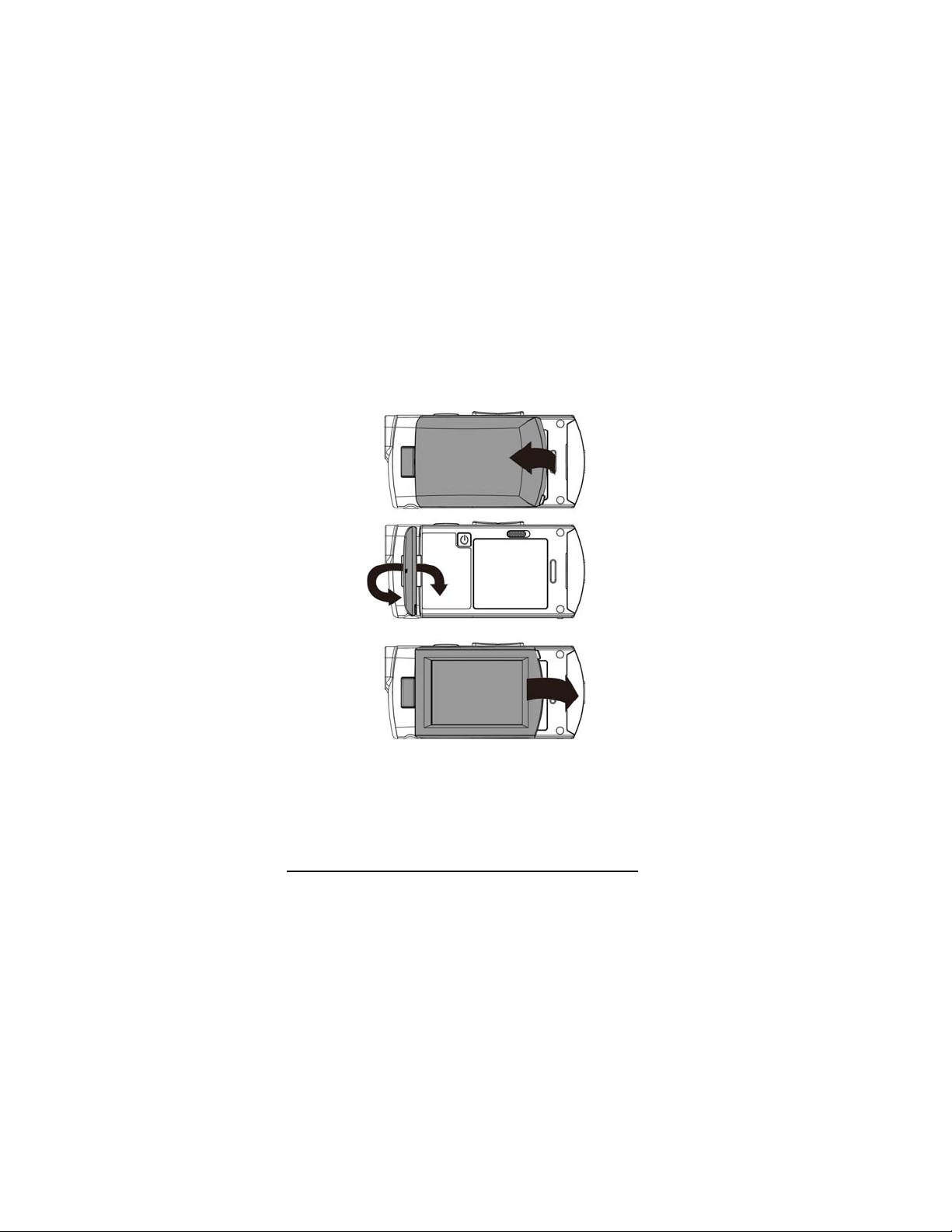
1.5 Adjusting LCD Display
Before taking pictures or recording movie clips, please rotate
according to the illustrations below.
12
Page 13
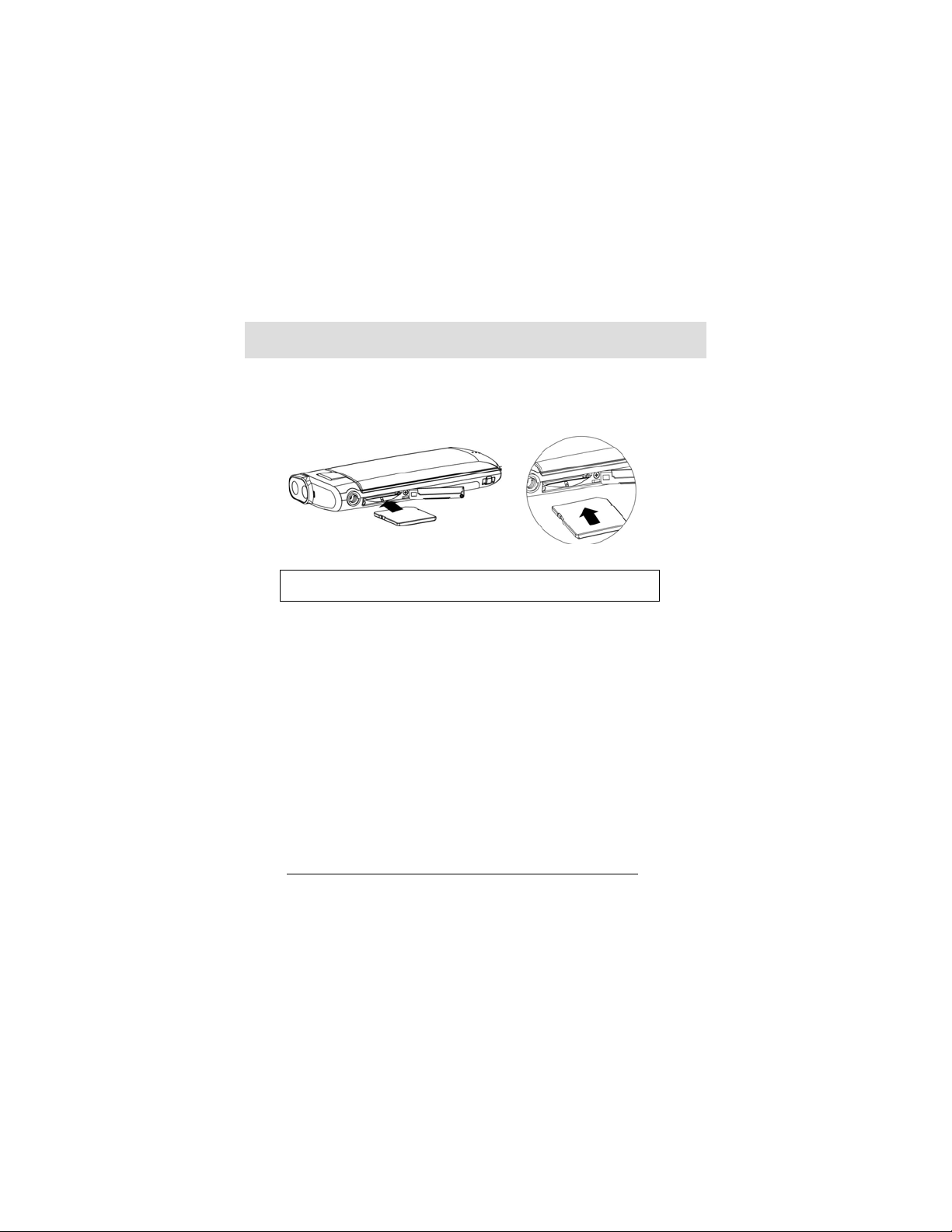
2 Getting Started
2.1 Inserting SD Card
1. Insert the SD card gently into the slot. Make sure the
copper contact faces upwards.
Note: Do not remove or insert SD cards when the power of the Digital Video
Camera is on to avoid damaging files.
13
Page 14
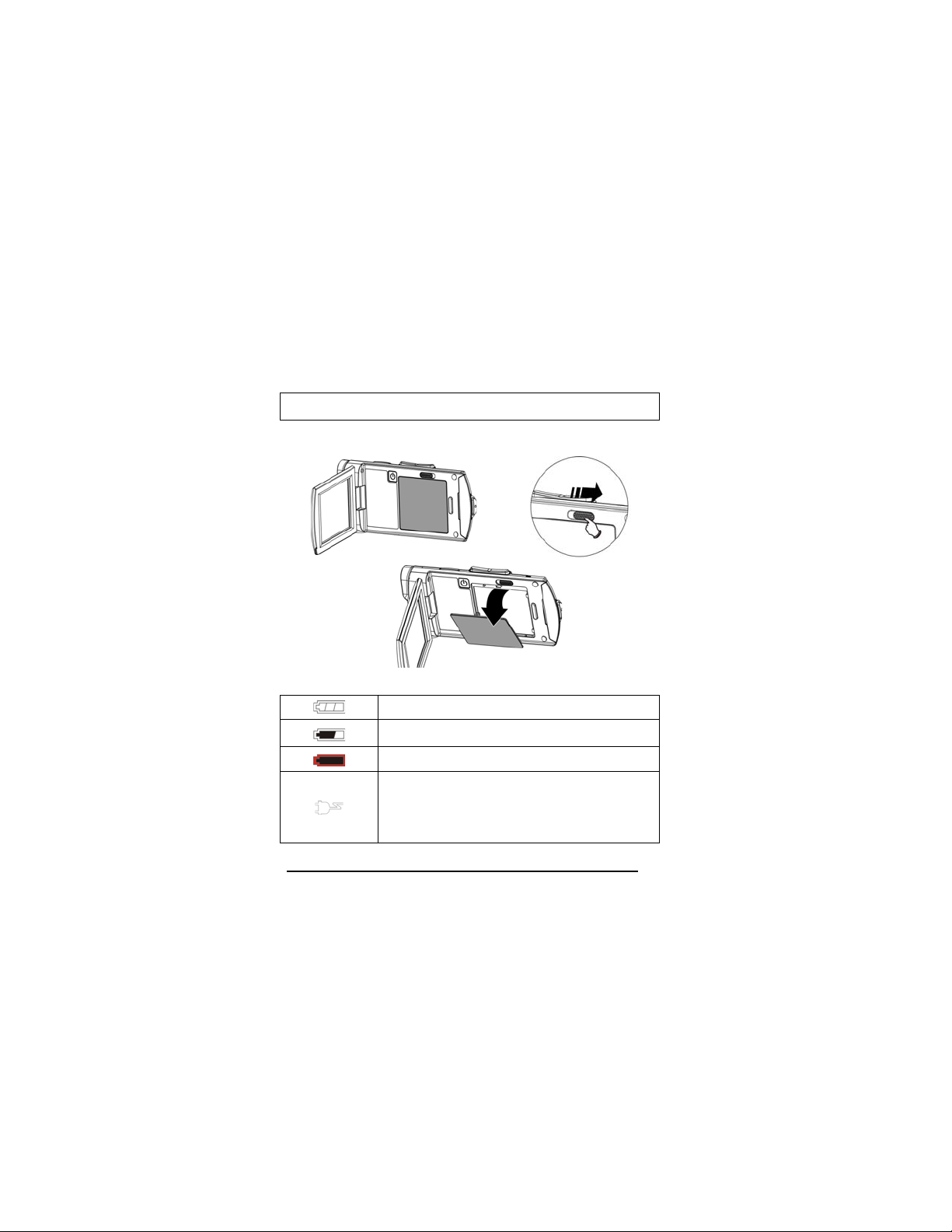
2.2 Loading the Battery
Please use only the battery provided or recommended by the
manufacturer or dealer.
Note: Insert the battery correctly according to this description. Error in inserting
battery could result in non-repairable damage to this Digital Video Camera..
1. Open battery cover.
Battery Status Indicator:
Battery full
Battery half full
Battery empty
y Charging battery (A new battery should be
charged at least 4 hours.)
y The device power is supplied by DC input. (No
batteries inside.)
14
Page 15
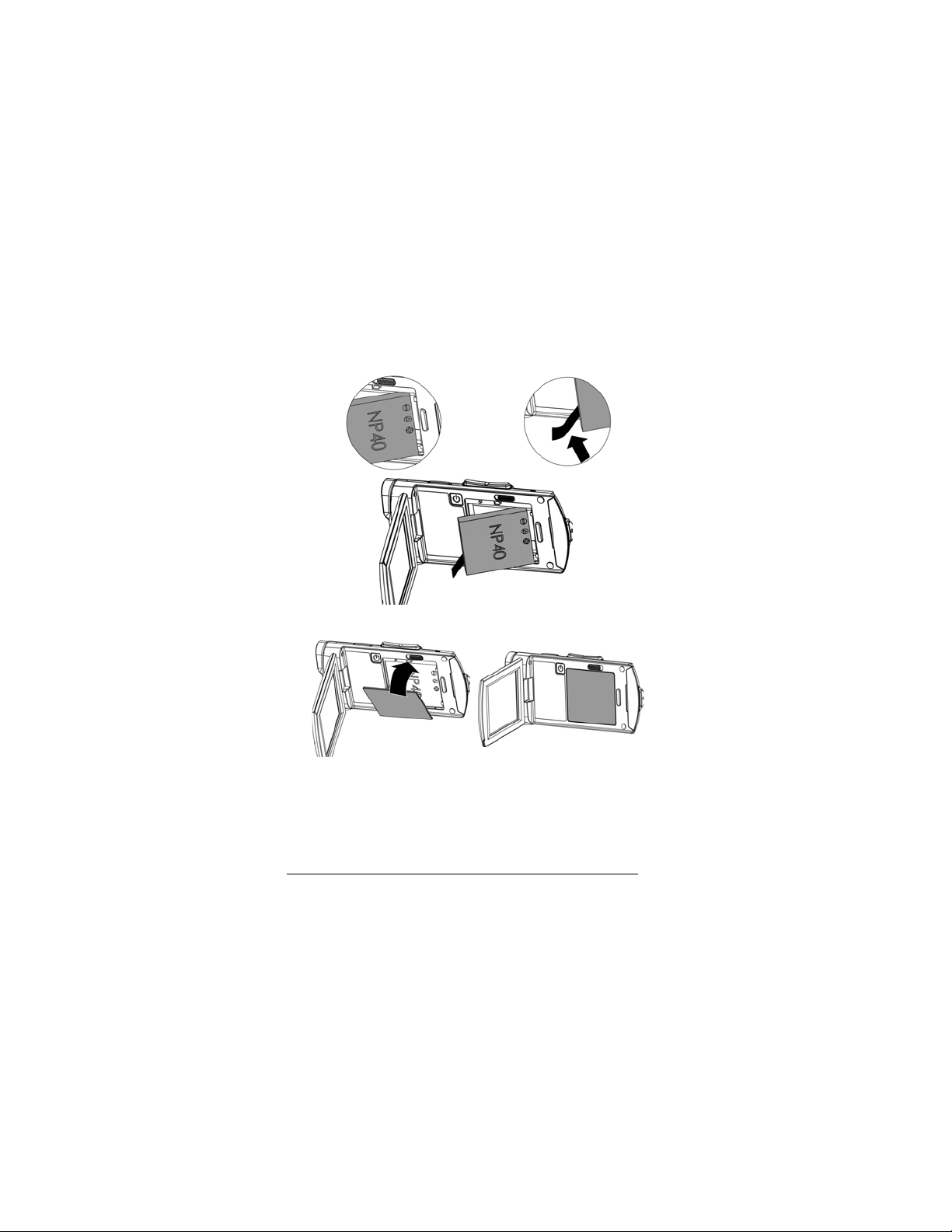
2. Insert the battery according to the illustration.
3. Close the battery cover.
15
Page 16
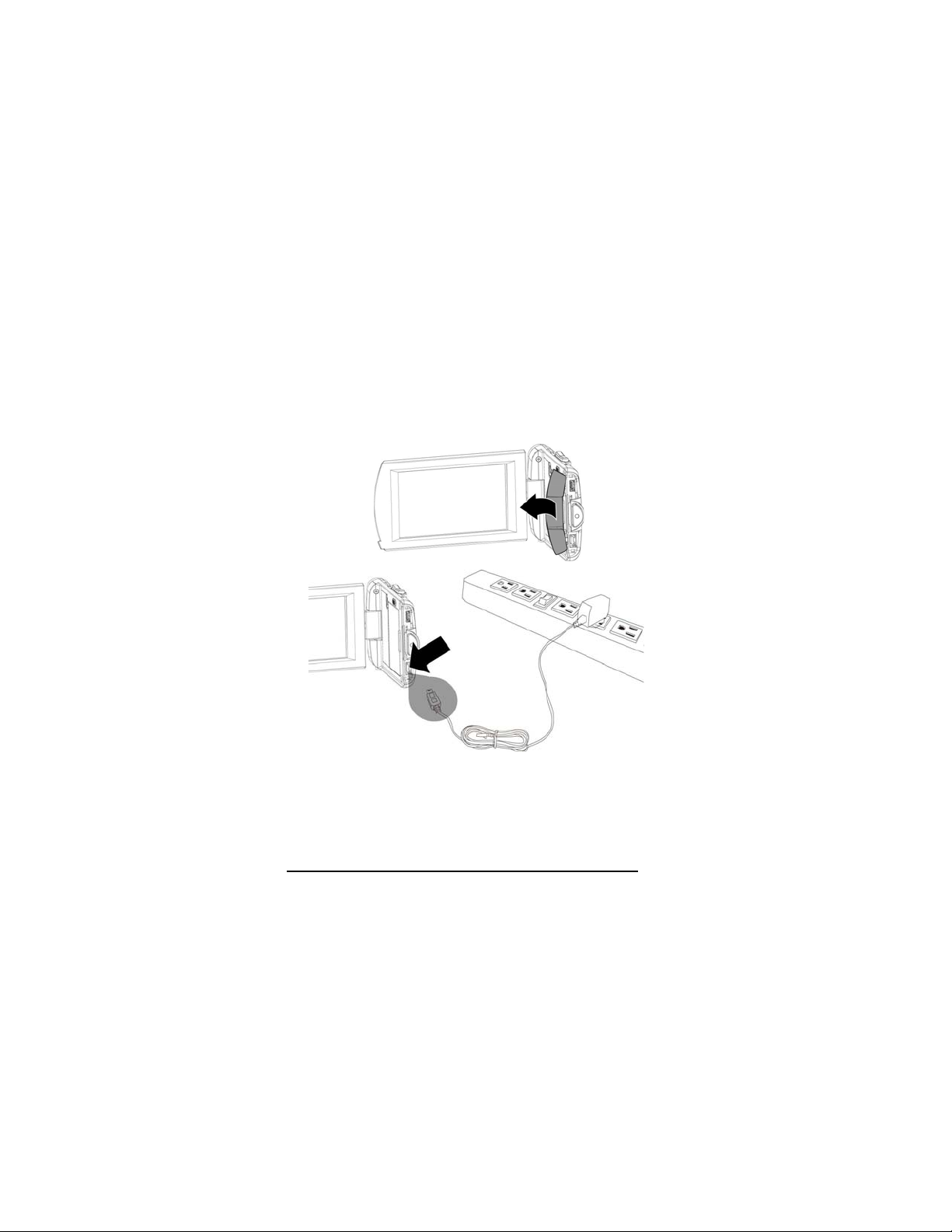
2.3 Charging the Battery
You can use the adaptor attached to charge the lithium lion battery.
Insert the lithium battery into the Digital Video Camera and connect
to the cable of the adaptor.
16
Page 17
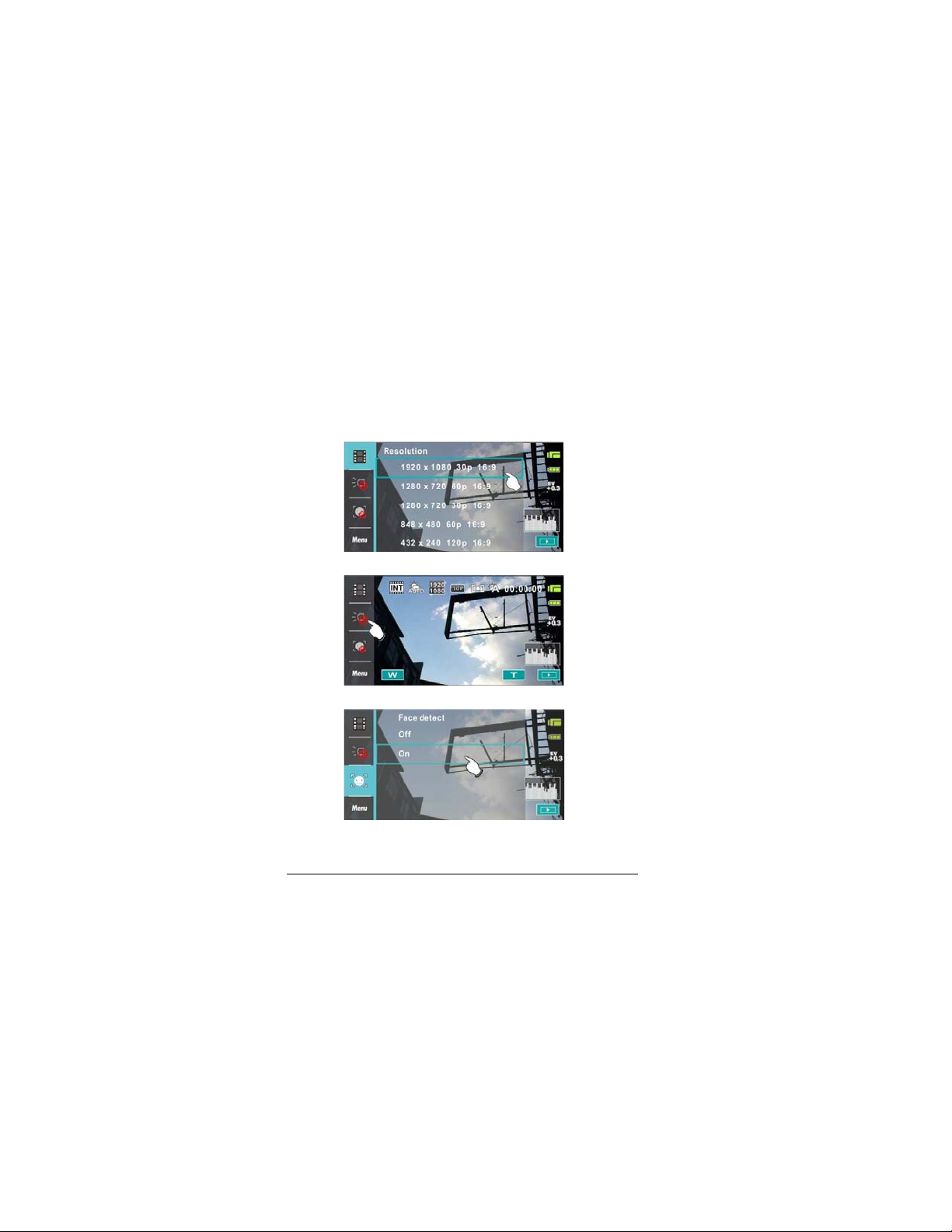
7
2.4 The Gestures of Using the Touch Screen
2.4.1 Single touch
1. You can also touch hotkey to change settings as shown below
(Take DV function as an example).
z Resolution setting
z LED light (On / Off)
z Face detection
1
Page 18
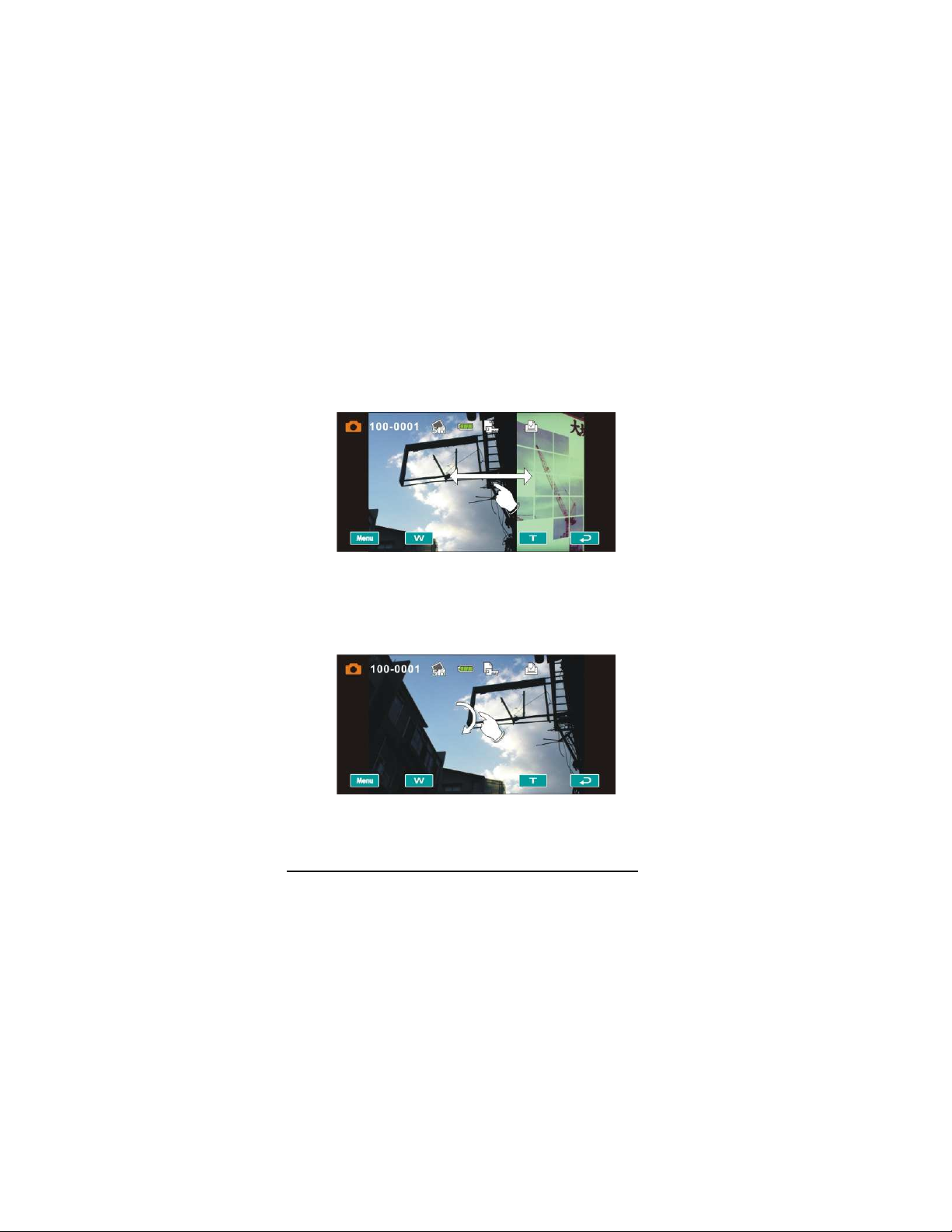
2.4.2 Slide
Slide right or left to view the previous file or the next file under the
[Playback] Mode.
2.4.3 Rotate
Under [Playback] Mode, you can rotate the image by 90°/step as
shown below.
18
Page 19
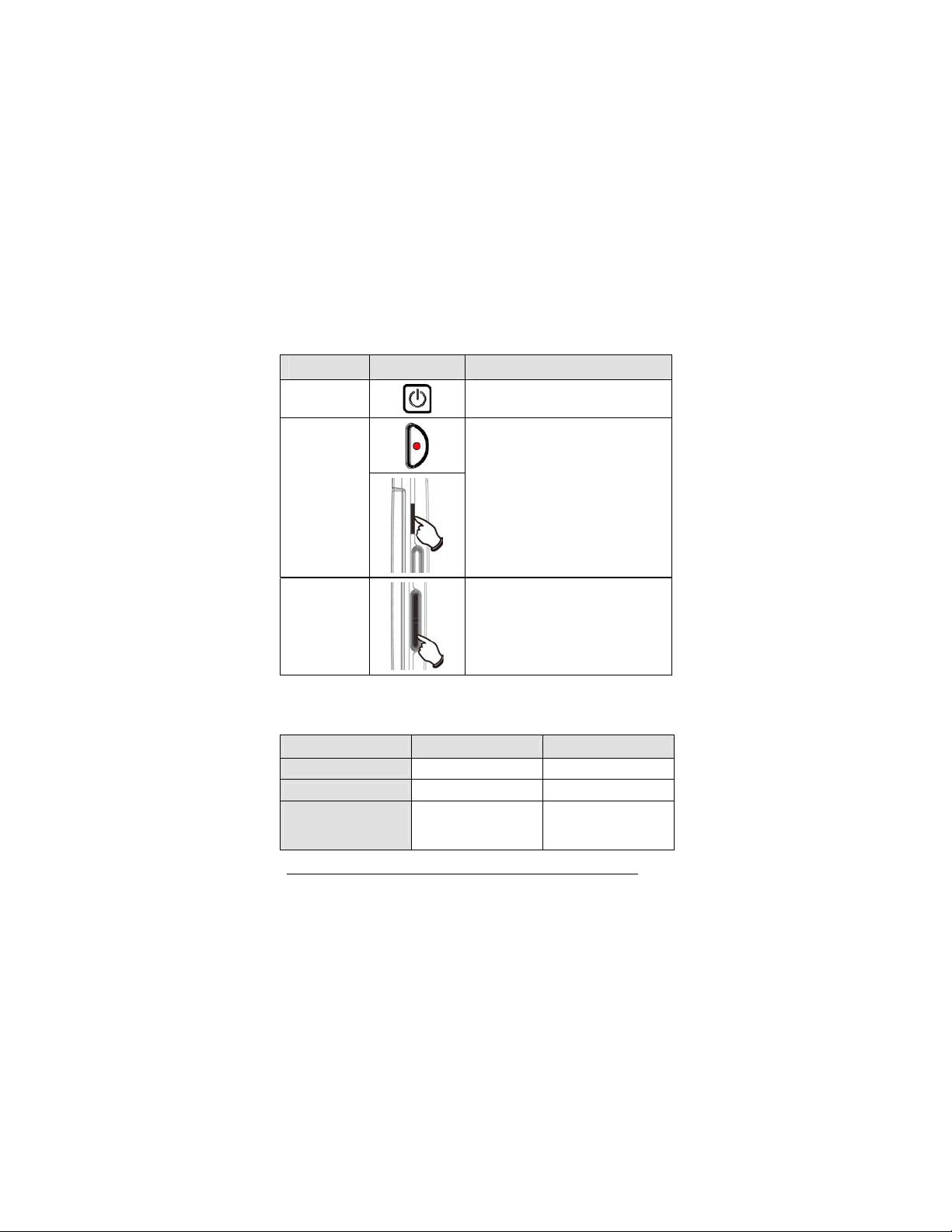
2.5 Buttons & Functions
Description Button Function
Power
Button
Recording
Button /
Shutter
Button
Zoom
Button
To turn ON/OFF the Digital Video
Camera.
To take images / record videos or
voices.
This Digital Video Camera is
equipped with 120X Digital Zoom:
push the button Right (T) to pull in
the distance of the subject, or push
the button Left (W) to move away the
distance from the object.
2.6 About LED Indicators
Below table describes the meaning of the camera LED indicators:
Indicator Color
Power Green Turning power on.
Recording
Self-timer
(Start self-timer
function)
Red blinking Recording
Red blinking Start of Self-timer.
Definition
19
Page 20
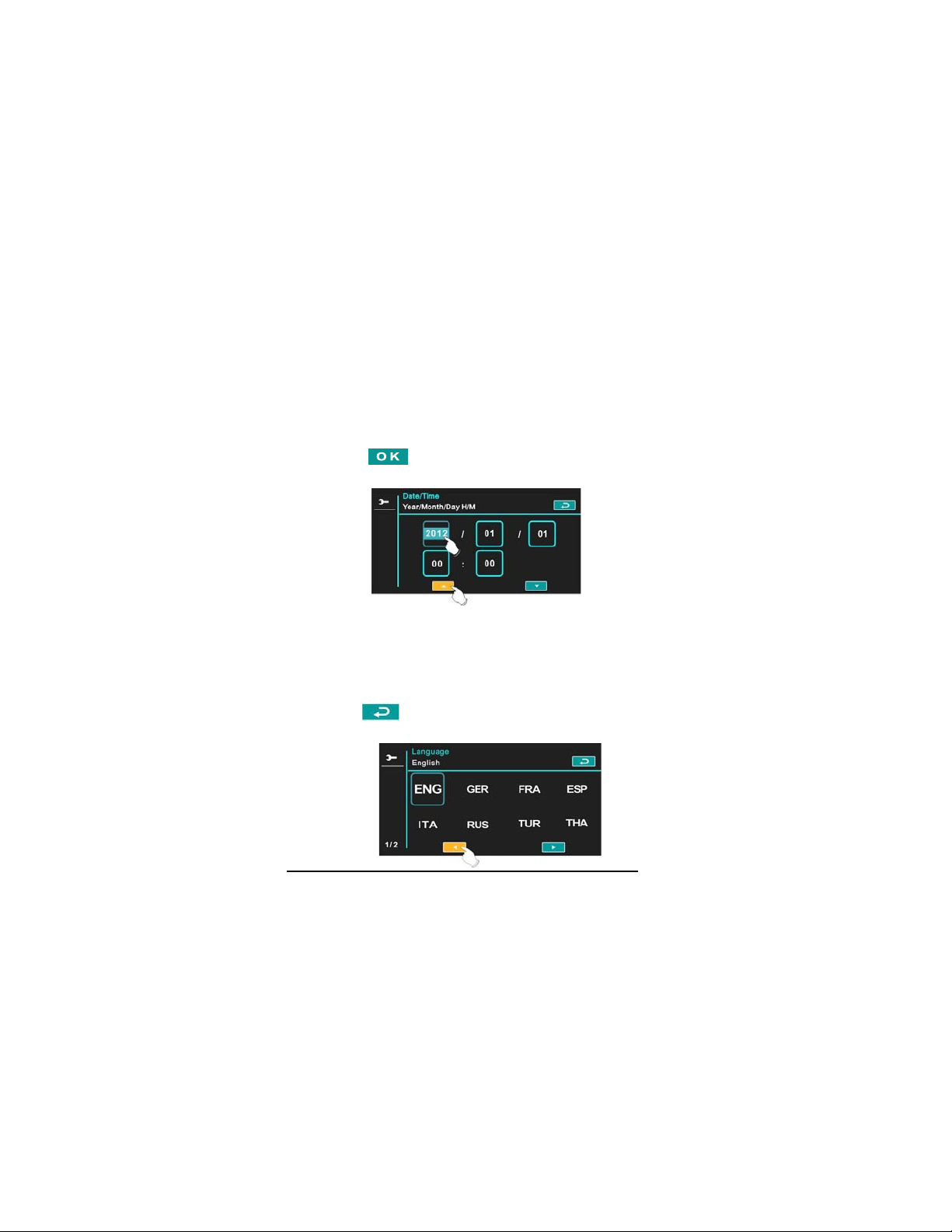
2.7 Initial Settings Before Use
2.7.1 Setting Date and Time
1. Power [On] the Digital Video Camera to set up the date and time
for the first time. Set the date and time by moving up/down
button or touch the screen to select.
2. Touch Up/Down icon to adjust the Year, Date and Time, and
touch the
2.7.2 .Setting Language
1. It is automatic to move on to Language setting after setting
Date/Time.
2. Touch the screen language icon to adjust the language and
touch the
icon to confirm.
to confirm the setting.
20
Page 21
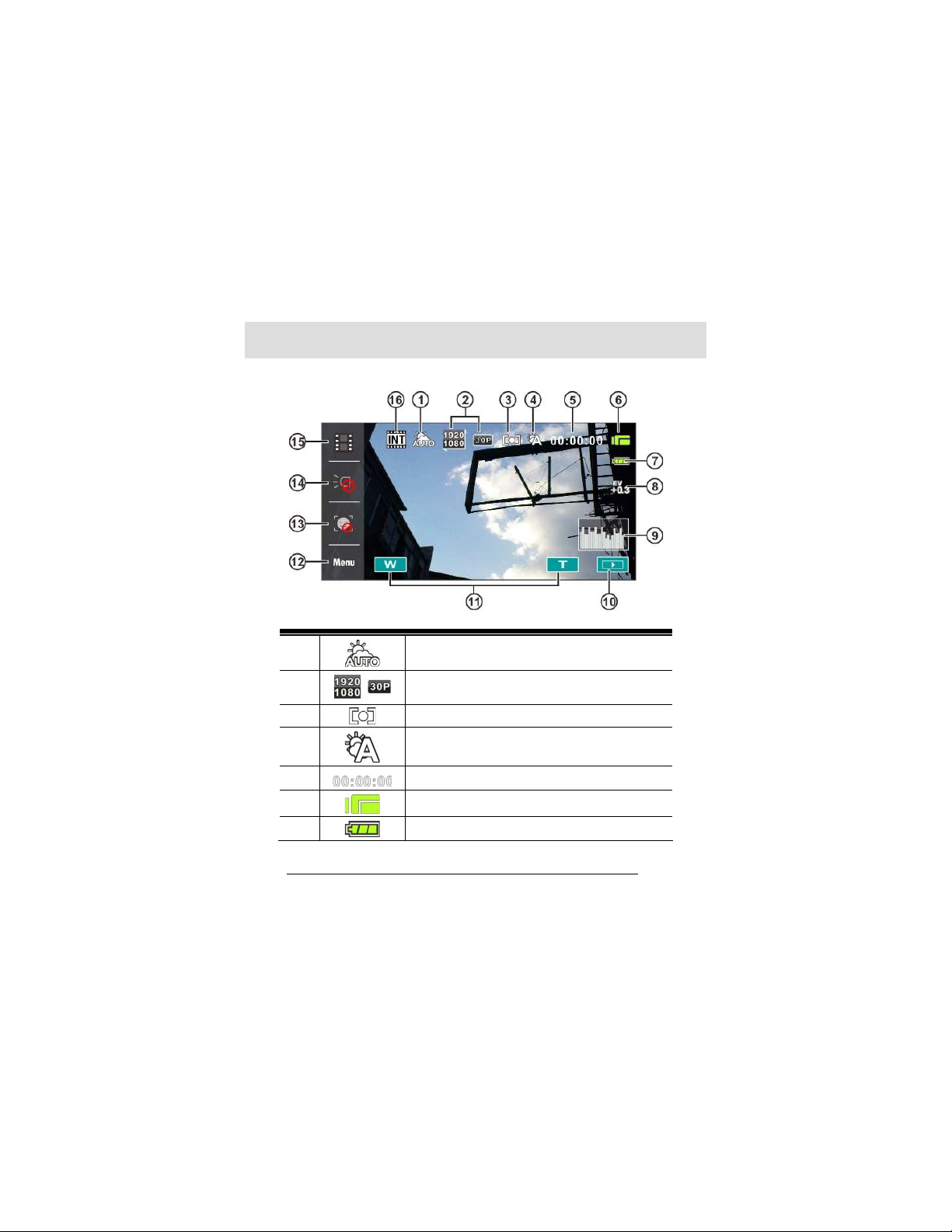
3 LCD Display Information
3.1 In DV Mode
1 Scene mode icon
2 Resolution icon
3 Metering mode
4 White balance icon
5 Remaining recording time icon
6 DV mode icon
7 Battery icon
21
Page 22
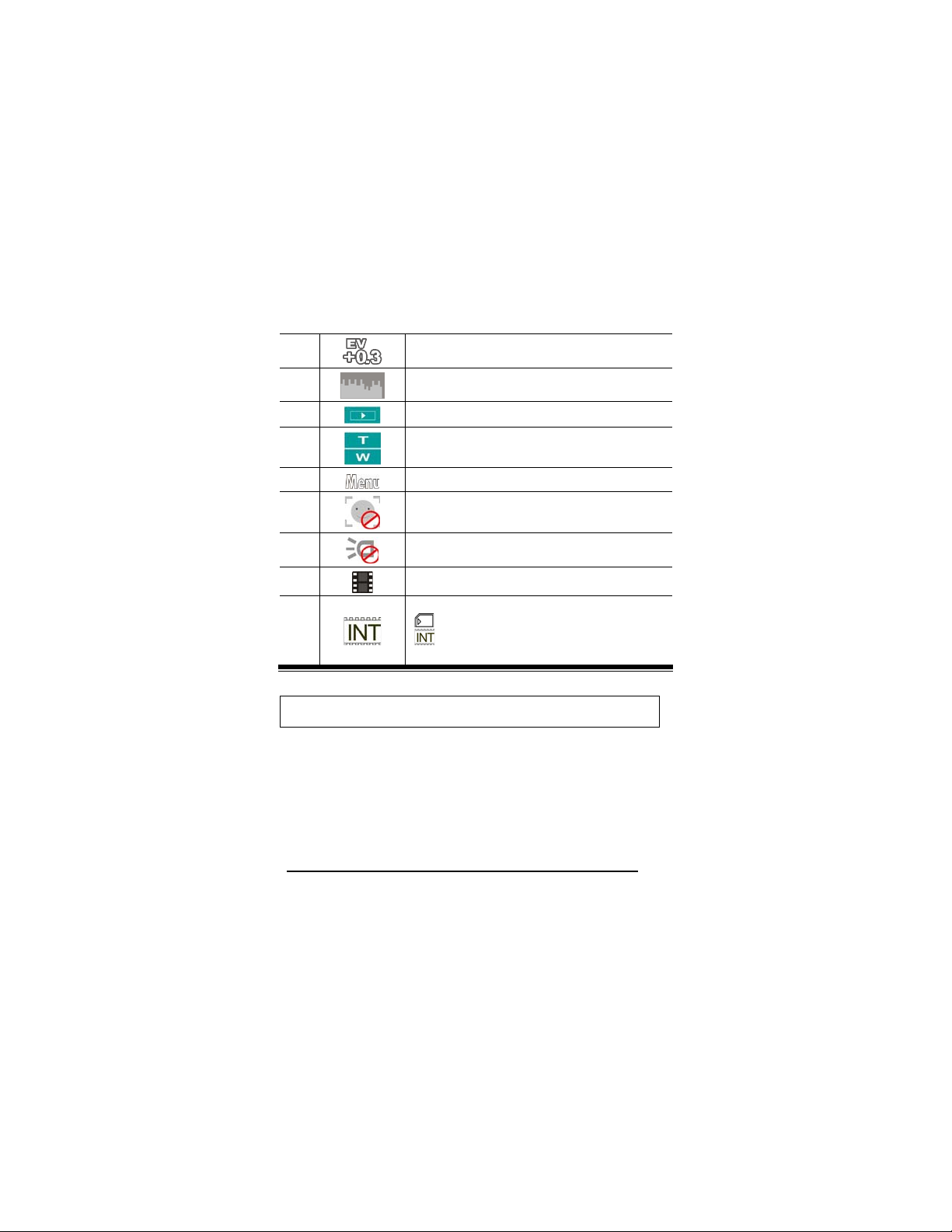
8 Exposure compensation icon
9 Histogram icon
10 Playback button
11 Digital Zoom button
12 Menu button
13 Face setection
14 LED light On/Off
15 Resolution button
Memory Status indicator
16
Note: When the Date/Time stamp function is turned on, the EIS(electronic image
stabilizer) function will be unavailable .
22
: SD card indicator;
: Internal memory indicator (displayed
when there is no SD card)
Page 23
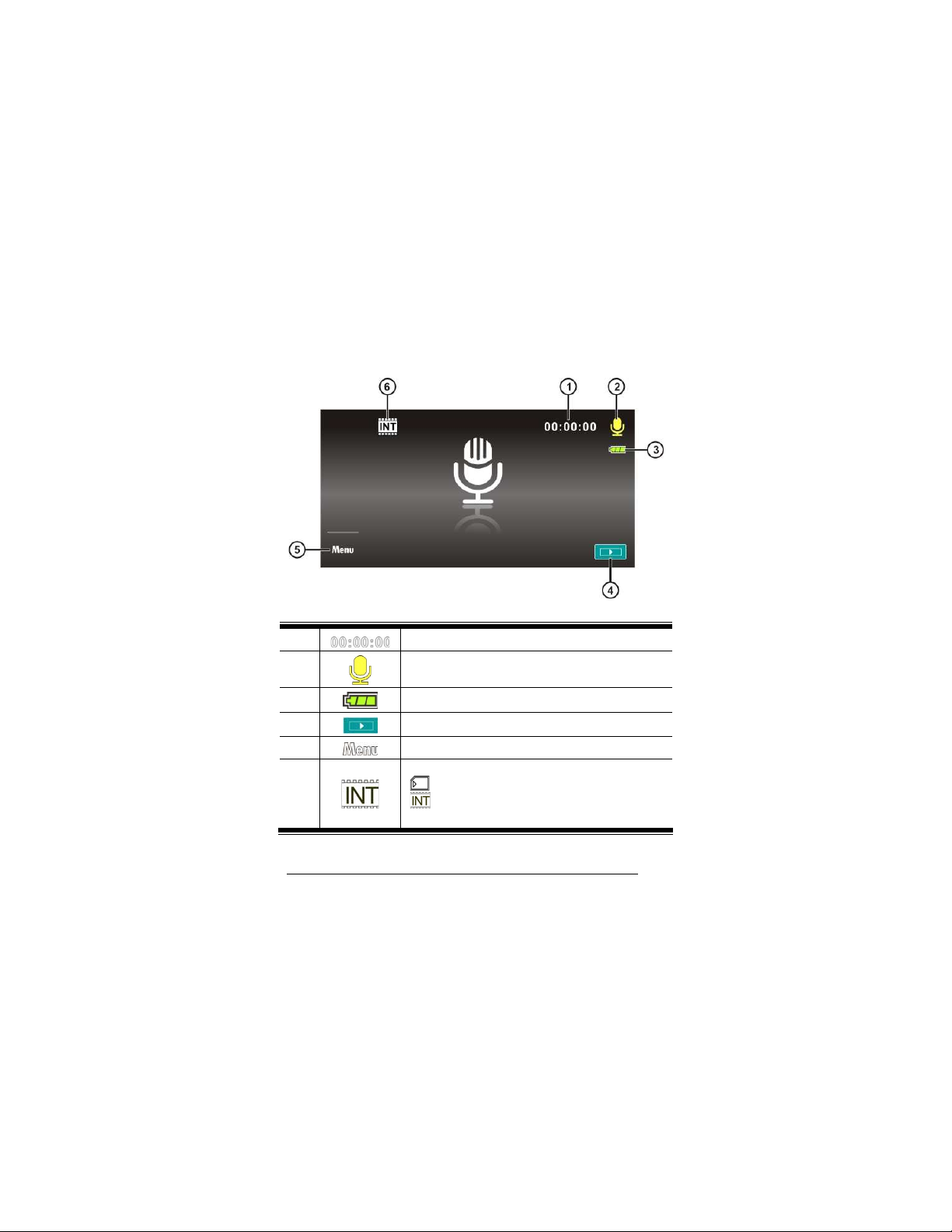
3.2 In Voice Recording Mode
1 Recording time left icon
2 Voice Recording Mode icon
3 Battery icon
4 Playback button
5 Menu button
Memory Status indicator
6
when there is no SD card)
: SD card indicator;
: Internal memory indicator (displayed
23
Page 24
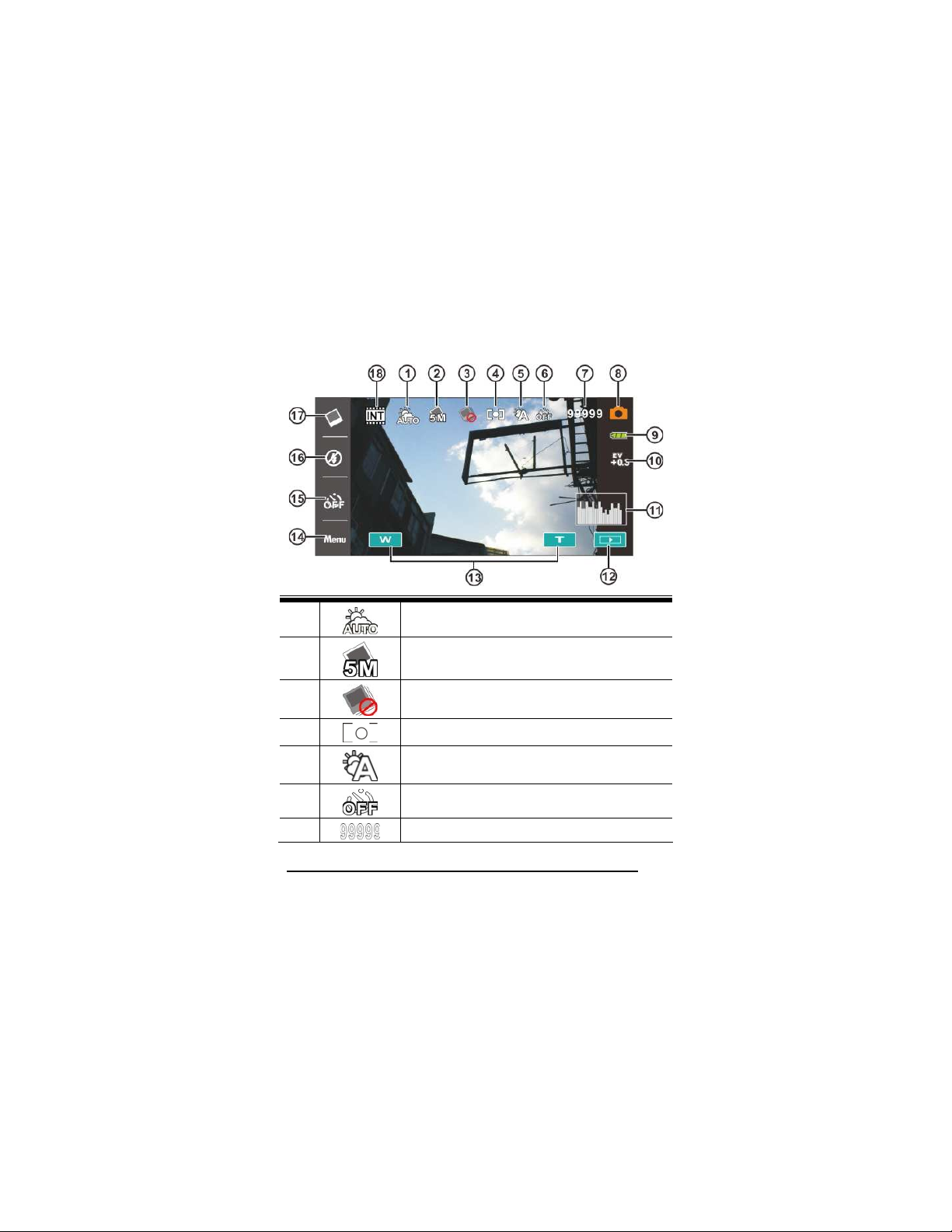
3.3 In DSC Mode
1 Scene Mode icon
2 Resolution icon
3 Continuous Shot mode
4 Metering mode
5 White balance icon
6 Self-timer icon
7 Number of pictures left
24
Page 25
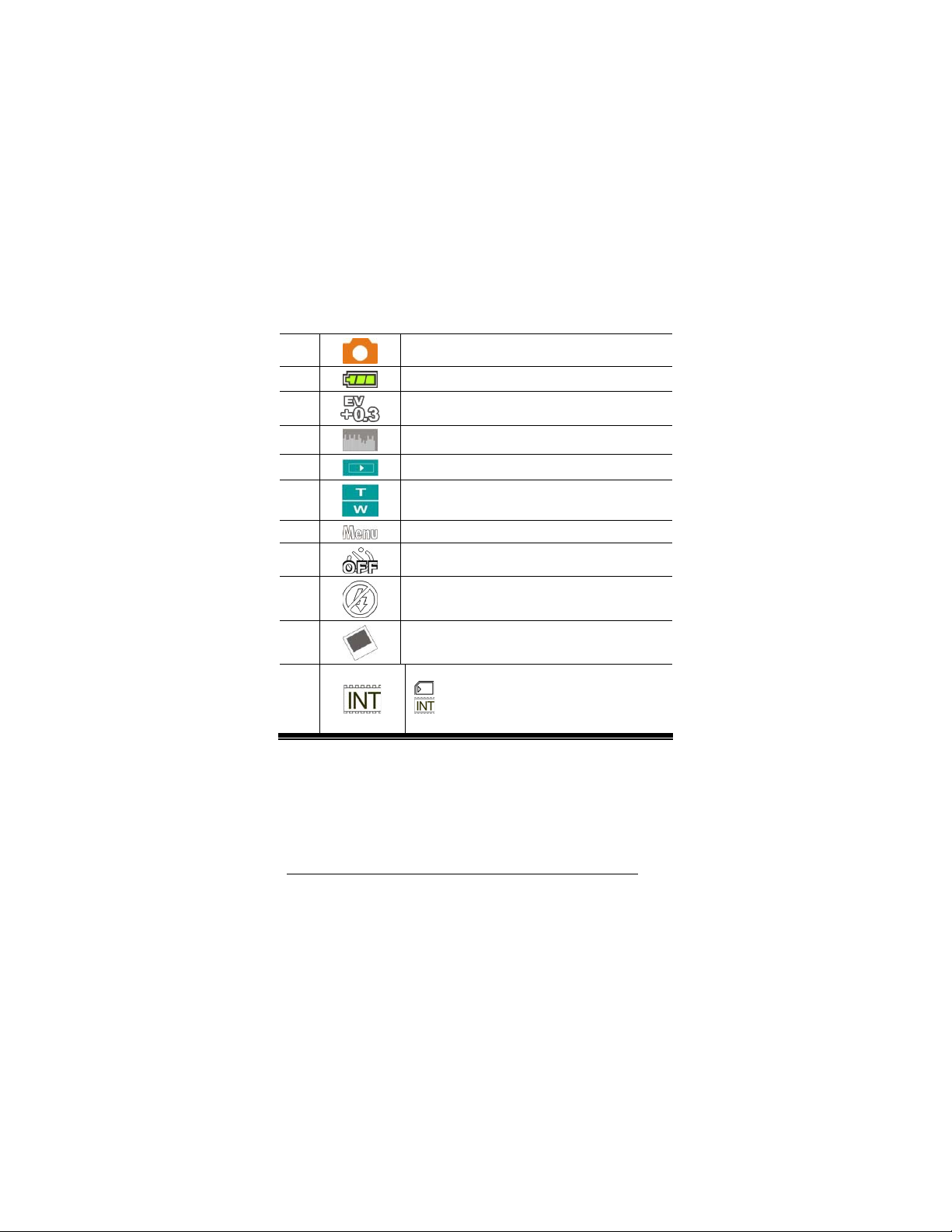
8 DSC Mode icon
9 Battery icon
10 EV compensation icon
11 Histogram icon
12 Playback button
13
14 Menu button
15 Self timer
16 Flashlight mode selection (off/auto/on)
17 Resolution button
16
Digital zoom button
Memory Status indicator
when there is no SD card)
: SD card indicator;
: Internal memory indicator (displayed
25
Page 26
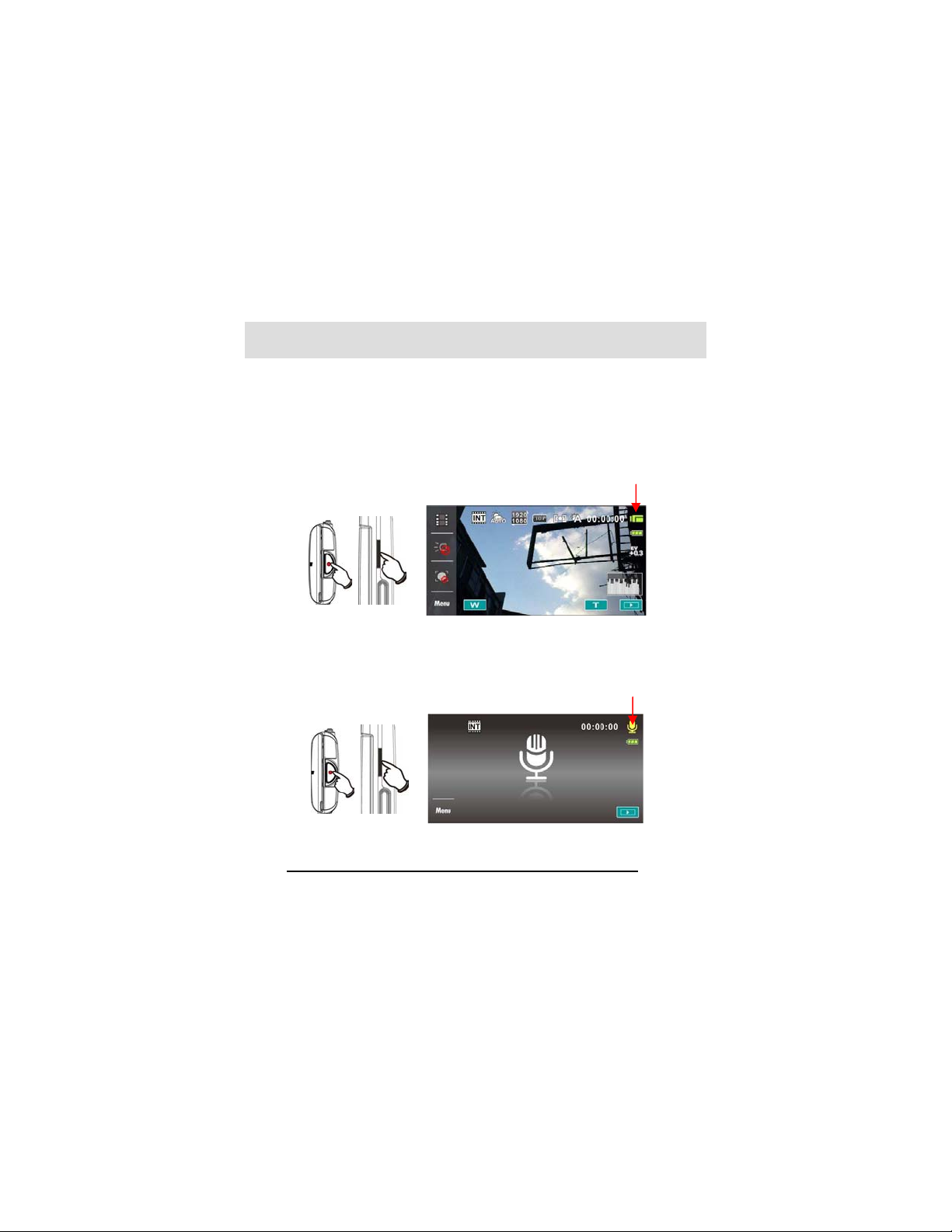
4 Using the Camera
4.1 Shooting a Movie Clip
1. Power [On] the Digital Video Camera and set the [MODE] to the
[DV] Mode.
2. Press the [Recording] Button to start/stop recording.
3. The Digital Video Camera will store the movie clip automatically.
Recording Button
4.2 Voice Recording Mode
1. Power [On] the Digital Video Camera, turn the [MODE] Button to
switch to the [Voice Recording] Mode.
2. Press [Recording] Button to start/stop voice recording.
Recording Button
Voice recording mode
DV mode
26
Page 27
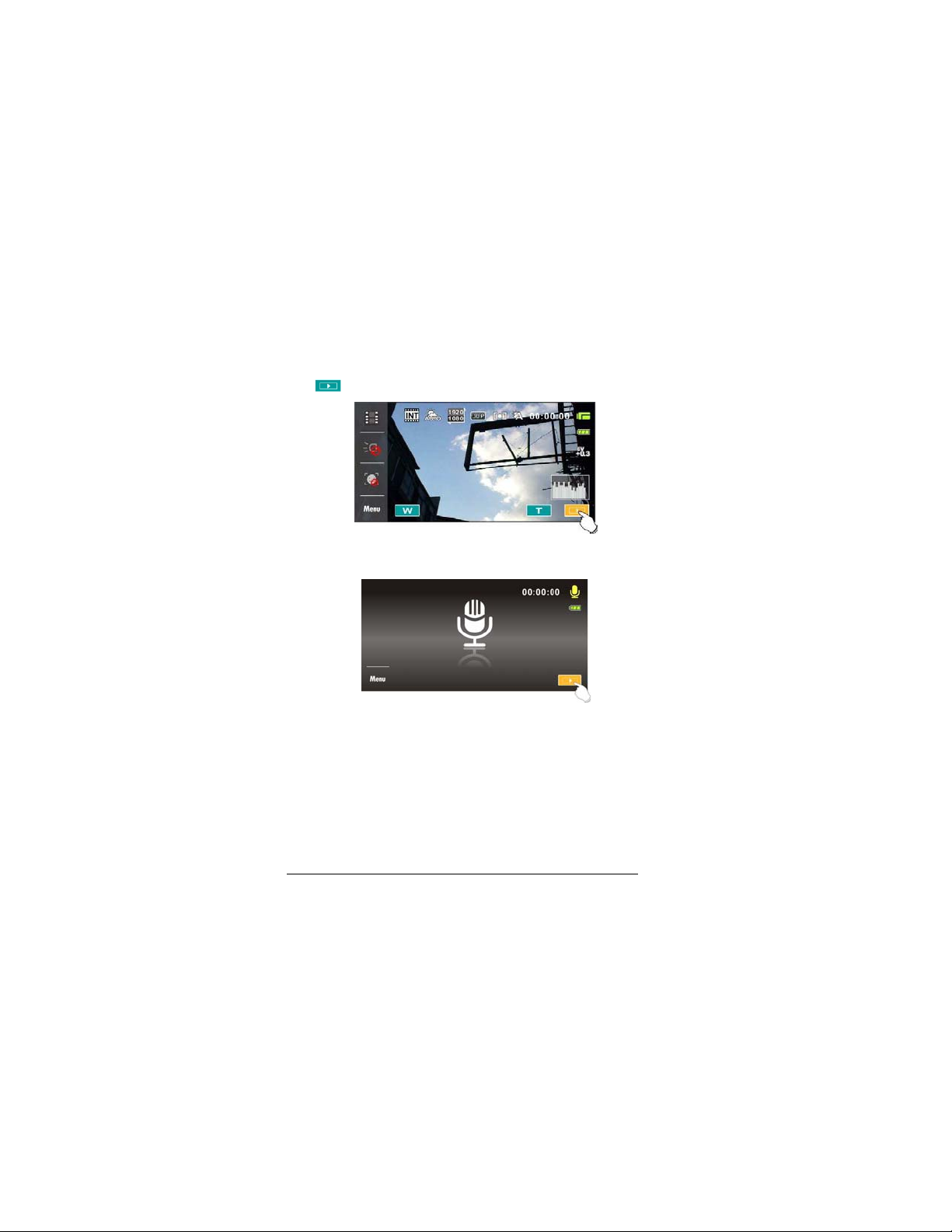
7
4.3 Movie Clip / Voice Clip Playback
1. In [Movie] / [Voice] Recording Mode, touch the screen icon
(
) to display recently stored files on the LCD screen.
Movie Clip Playback Mode Icon
Voice Recording Playback Mode Icon
2
Page 28
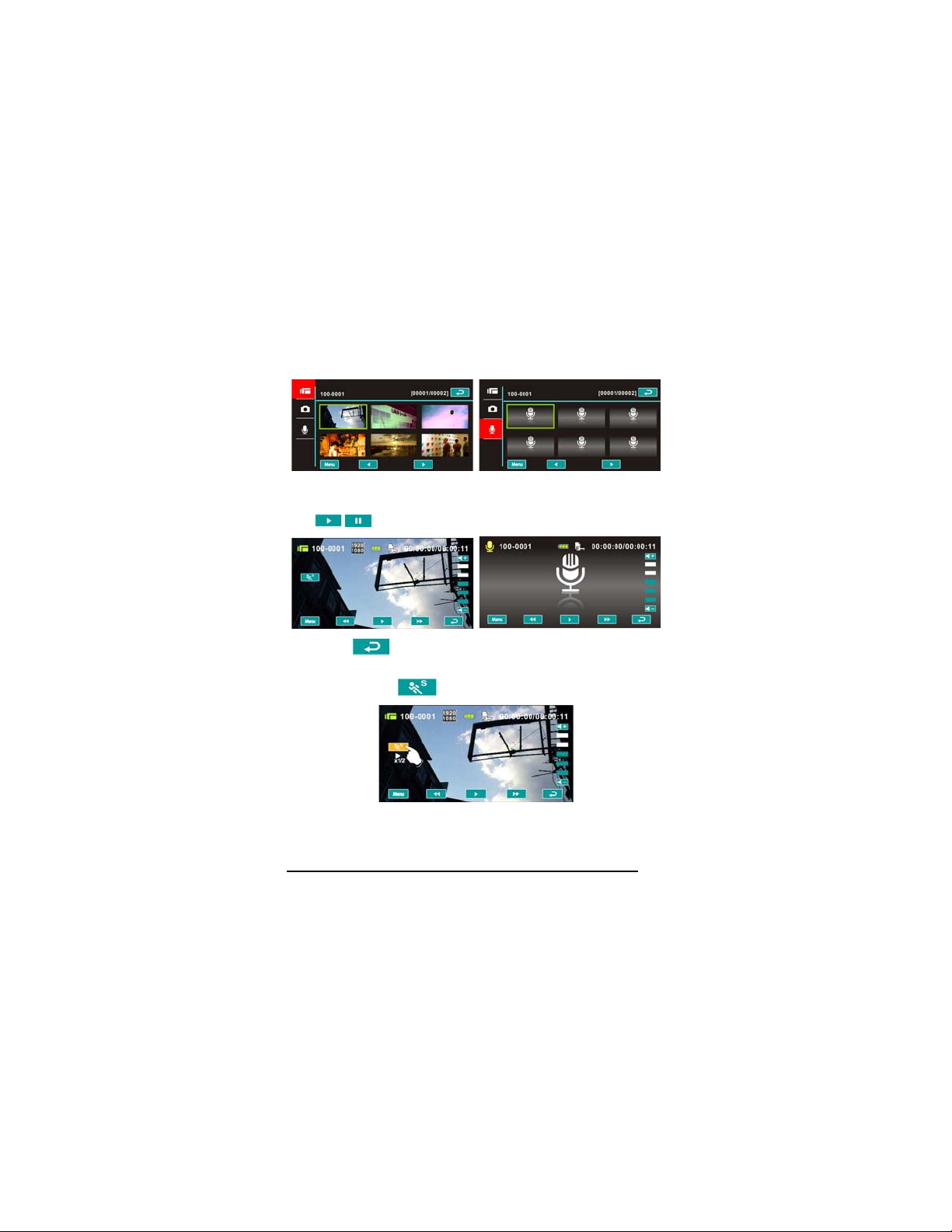
2. Touch the screen to select Playback of the file.
3. To pause the Playback of file, touch the screen icon
4. Touch [ ] icon to return to Movie/Voice Recording Mode.
5. Slow motion playback can be started by touching the [Slow
28
/ ).
(
Motion] Button
while a video is being played.
Page 29
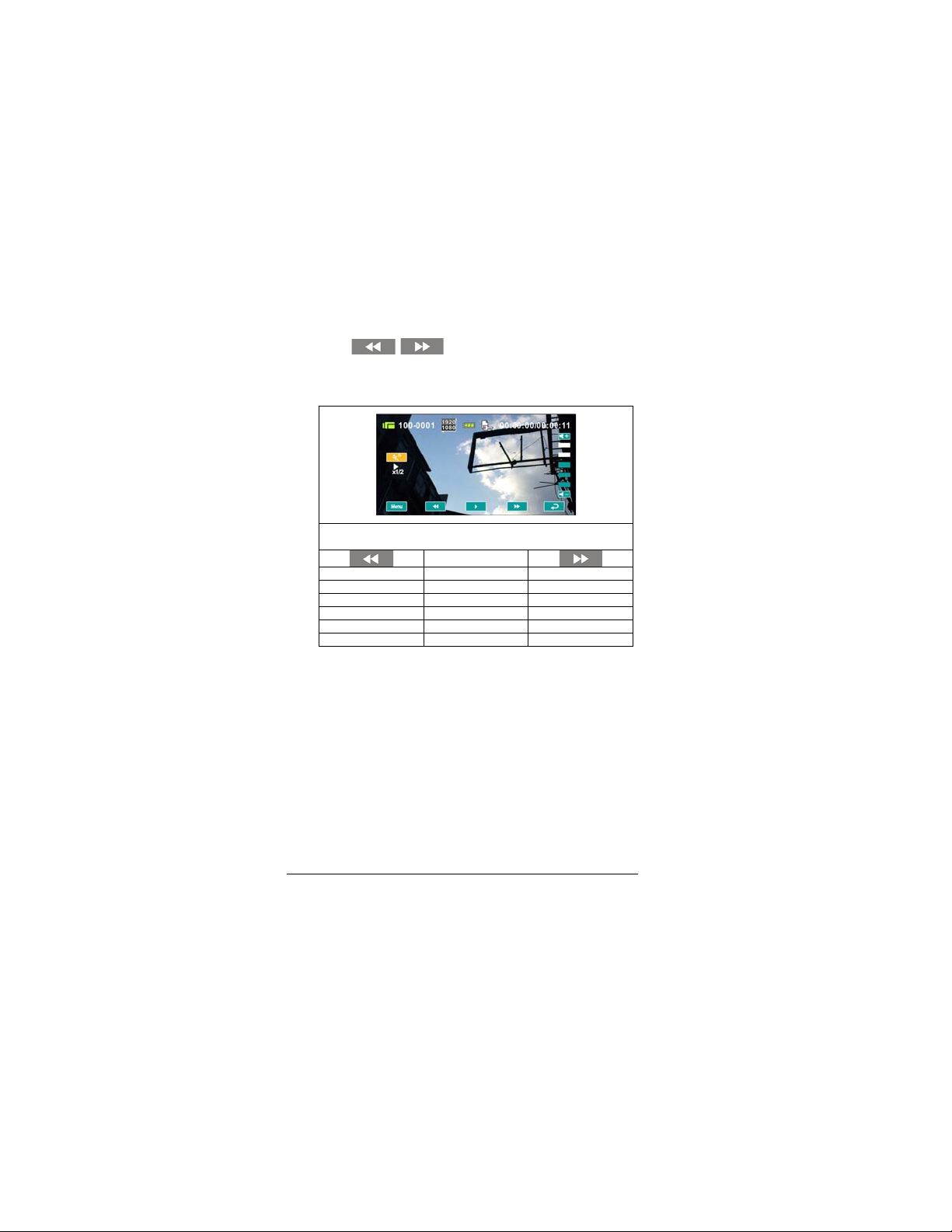
Touch
icon
to adjust the forward and reverse
playback speed when playing video.
Playback speed is as below when the Slow Motion is “ON”:
Rewind 1/2X play Forward
Rewind 1/4X play Forward
Rewind 1/8X play Forward
Rewind 1/16X play Forward
Rewind 1/32X play Forward
Rewind 1/64X play Forward
29
Page 30

6. It extracts and captures images from the video clip being played.
This function can extract and capture images while a video clip
is being played.
Press [Shutter] Button in replaying the movie clip. The Digital
Video Camera will store images automatically.
Image Resolution
NTSC PAL
1920 x 1080 30p 1920 x 1080 25p
1280 x 720 60p 1280 x 720 50p
1280 x 720 30p 1280 x 720 25p
848 x 480 60p 848 x 480 50p
432 x 240 120p 432 x 240 100p
Note: The image size depends on Image Resolution.
30
Page 31
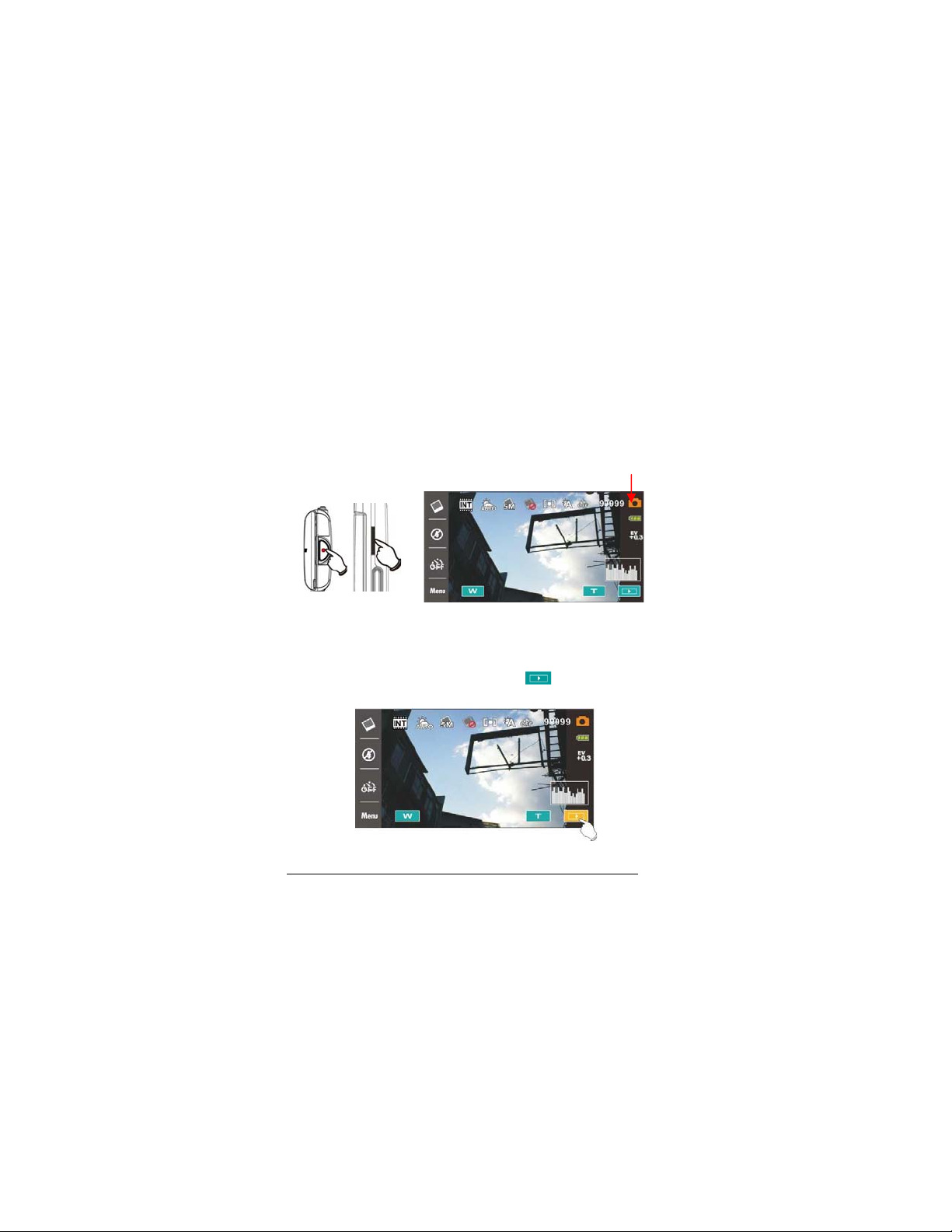
4.4 Shooting / Playback Photos
4.4.1 Shooting Photos
1. Power [On] the Digital Video Camera and set the [Mode] to the
[DSC] Mode.
2. Press [Shutter] Button to capture images which will be stored
automatically.
Shutter Button
4.4.2 Playback Photos
1. In [DSC] Mode, touch the screen icon ( ) to display the
images on the LCD screen.
DSC mode
Playback photos icon
31
Page 32

2. Touch the screen to playback the designate image.
3. Touch the screen ( or ) to magnify/narrow the image,
then you can move the image up/down or left/right, or press
[Return] icon (
4. Touch ( ) icon to return to [DSC] Mode.
) to return to the original image.
32
Page 33

5 LCD Display Information
5.1 DV Playback Mode
Please refer to the following table.
1 Recording Mode icon
2
000-0000
3 Resolution icon
Folder and file number
4
5 File Protection icon
6
00:00:00
7 Sound volume button
8 Return button
9 Fast forward playback button
10
11 Fast rewind playback button
12 Menu button
13 Slow motion playback button
/
Battery status icon
Length of each Movie Clip
Playback/Pause button
33
Page 34
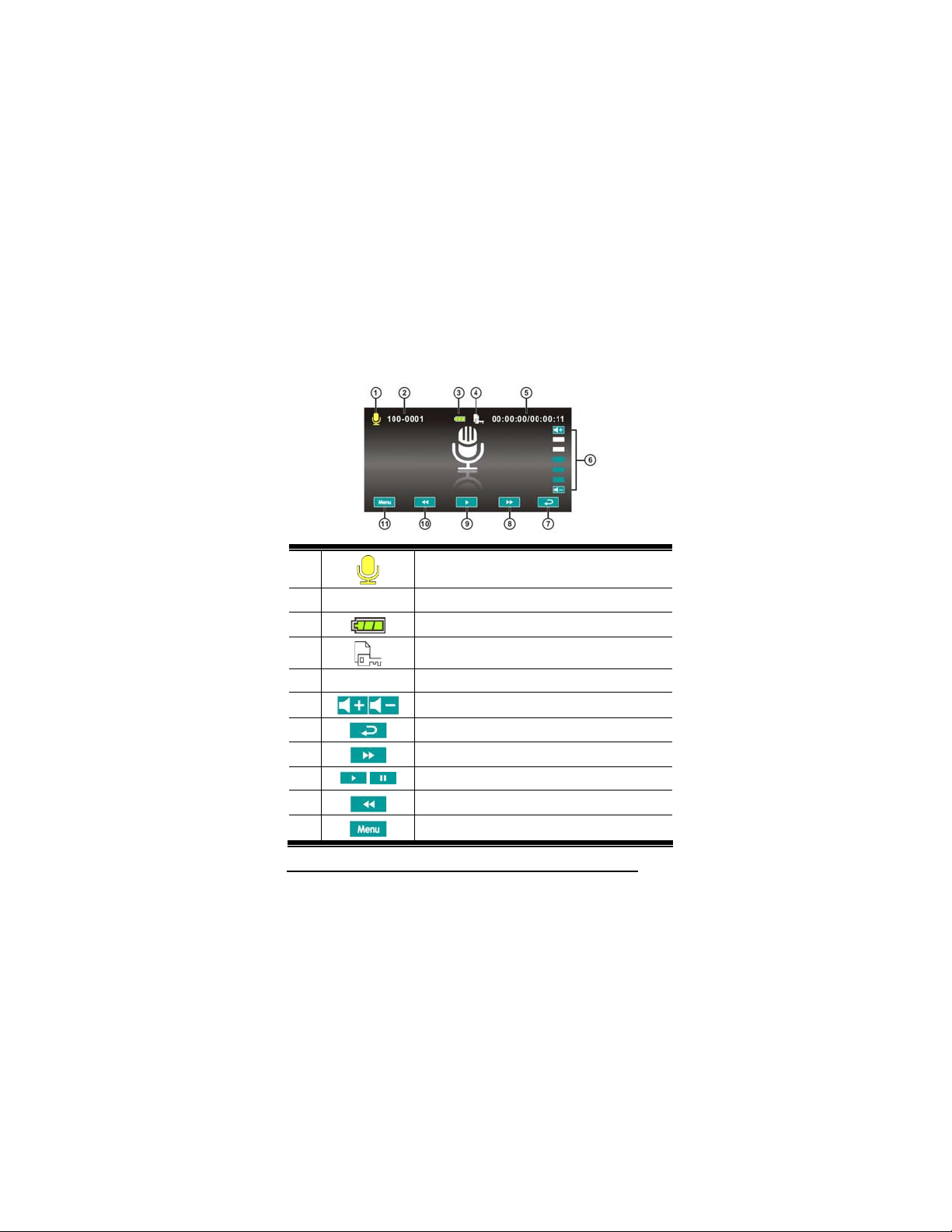
5.2 Voice Recording Playback Mode
Please refer to the following table.
1 Voice Recording Mode icon
2
000-0000
3 Battery status icon
4
5
00:00:00
6 Sound volume button
7 Return button
8 Fast forward playback button
9
10 Fast rewind playback button
11 Menu button
34
/
Folder and file number
File Protection icon
Length of each movie clip
Playback/Pause button
Page 35

5.3 DSC Playback Mode
Please refer to the following table.
1 DSC Mode icon
2
000-0000
3 Resolution icon
4 Battery status icon
5
Number of pictures left
File Protection icon
6 DPOF(Digital Print Order Format) icon
7 Return button
8 Zoom-In button
9 Zoom-Out button
10 Menu button
35
Page 36

6 Menu Options
Please read this chapter to understand the settings and advanced
operations of this Digital Video Camera.
6.1 Menus of Movie Clip Mode
Touch [MENU] icon to display menu options of movie clip under the
[DV] mode.
6.1.1 Quality
1. Power [On] the Digital Video Camera and make sure it is in the
[DV] mode.
2. Touch [MENU] icon and select [Quality] item.
3. Touch the screen to select [High Bit Rate], [Super Fine], [Fine]
or [Normal].
36
Page 37

7
6.1.2 Resolution
1. Power [On] the Digital Video Camera and make sure it is in the
[DV] mode.
2. Touch [MENU] icon and select [Resolution] item.
3. Touch the screen to select resolution
NTSC
1920 x 1080 30p
1280 x 720 60p
1280 x 720 30p
848 x 480 60p
432 x 240 120p
3
Page 38

PAL
PAL
1920 x 1080 25p
1280 x 720 50p
1280 x 720 25p
848 x 480 50p
432 x 240 100p
Note: The resolution will be different due to various TV Type settings. Please refer
to chapter 6.5.1 “TV Type”.
38
Page 39

6.1.3 Pre-recording
Starting this function will save the video 3 seconds before pressing
the shutter. This feature is easy for you to control an event at the
start without missing any important moment.
1. Touch [MENU] icon and select [Pre-recording] item.
2. Touch the screen to select [On] or [Off].
3. Starting this function starts the pre-recording. The DV Mode icon
will appear as . The video recorded 3 seconds before will
be saved.
Recording Button Pre-recording Mode
39
Page 40

Recording is on
4. To exit the pre-recording function, please enter the menu and
turn off the pre-recording function. You will then be returned to
the normal recording mode.
Note:
1. If starting the pre-recording function or pressing the [Recording] Button within
3 seconds of completing the pre-recording, then the Digital Video Camera will not
record the complete content 3 seconds before pressing the button.
2. Please notice the following restrictions with pre-recording:
- Pre-recording is not available with time lapse.
- Pre-recording is not available under DSC Mode or Voice Recording Mode.
40
Page 41

6.1.4 Time Lapse
The function is used to record an event of a very long duration, such
as a flower blooming and withering, the process of butterfly
metamorphosis, sunrise to sunset, etc. Long events can be
shortened into videos with 1 min, 5 min or 30 min duration.
1. Power [On] the Digital Video Camera and make sure it is in the
[DV] mode.
2. Touch [MENU] icon and select [Time lapse] item.
3. Touch the screen to select [Off], [1 minute], [5 minutes] or [30
minutes].
41
Page 42

6.1.5 Dual streams
Starting this function will save the video in two files of different
resolution. This is convenient for file sharing on the Internet.
1. Power [On] the Digital Video Camera and make sure it is in the
[DV] mode.
2. Touch [MENU] icon and select [Dual streams] item.
3. Touch the screen to select [Off] or [On].
42
Page 43
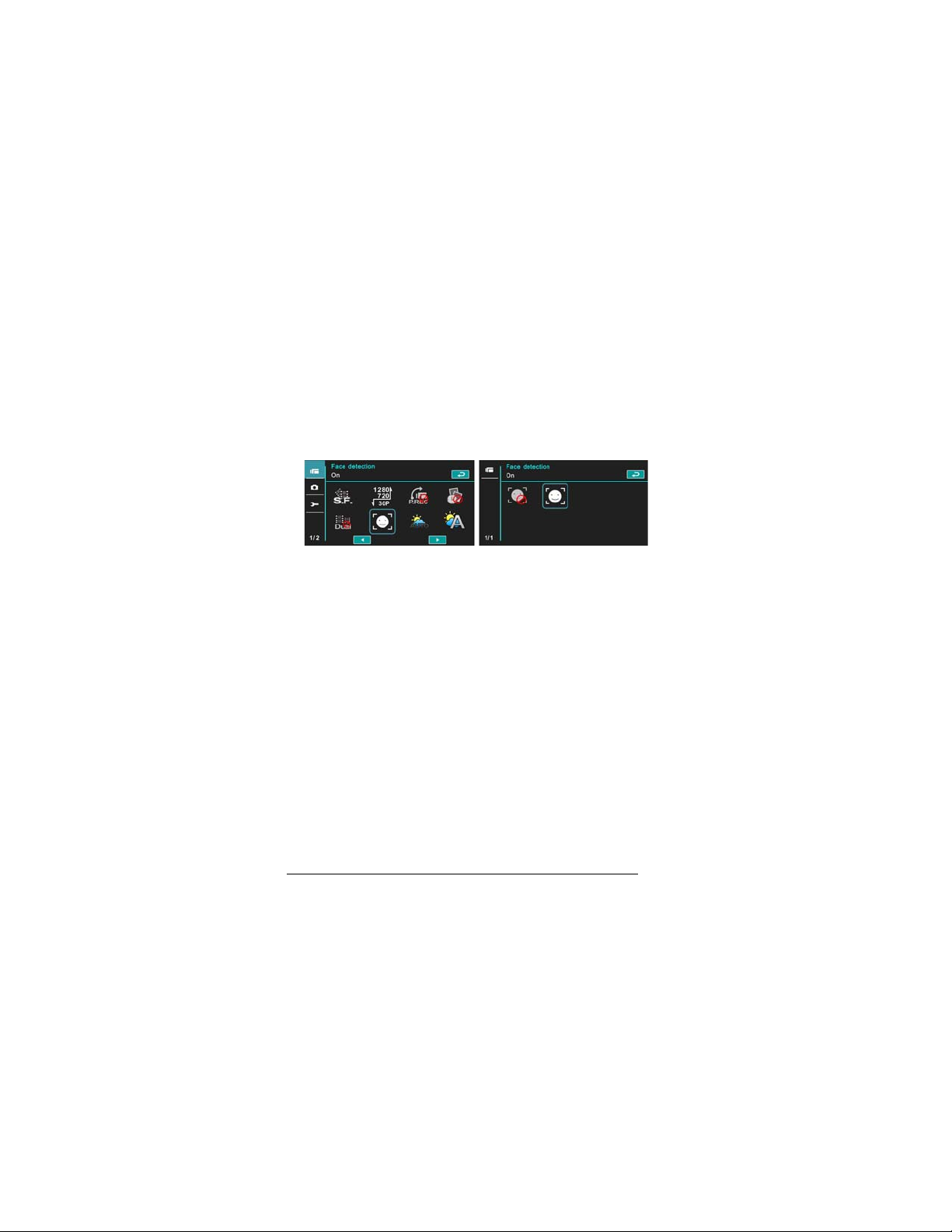
6.1.6 Face Detection
Starting this function will focus on the human faces to ensure the
clarity of human faces in the images.
1. Power [On] the Digital Video Camera and make sure it is in the
[DV] mode.
2. Touch [MENU] icon and select [Face detection] item.
3. Touch the screen to select [Off] or [On].
43
Page 44
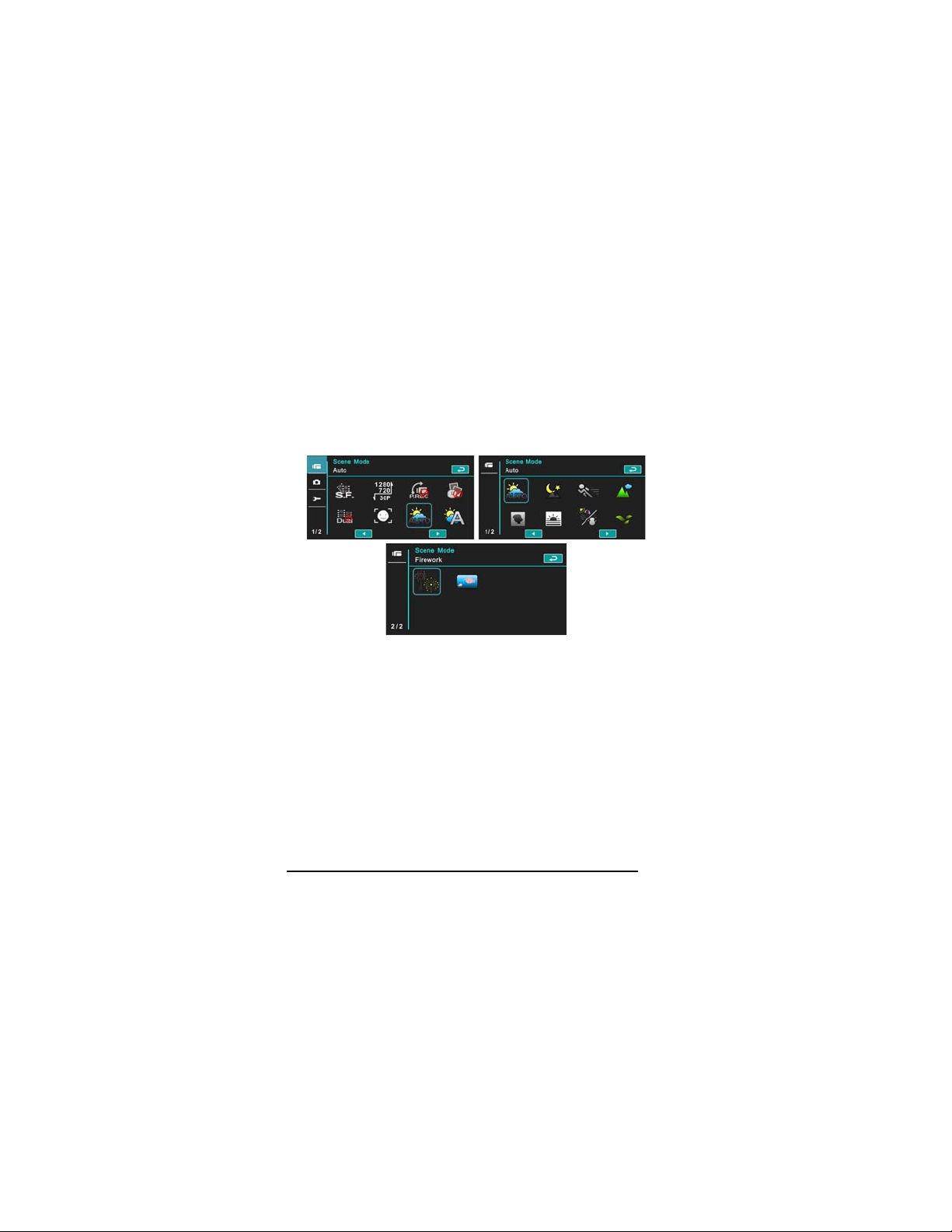
6.1.7 Scene Mode
1. Power [On] the Digital Video Camera and make sure it is in the
[DV] mode.
2. Touch [MENU] icon and select [Scene Mode] item..
3. Touch the screen to select [Auto], [Night], [Sports], [Landscape],
[Portrait], [Sunset], [Sand/Snow], [Flower], [Firework] or
[Aquarium].
44
Page 45

6.1.8 White Balance
1. Power [On] the Digital Video Camera and make sure it is in the
[DV] mode.
2. Touch [MENU] icon and select [White Balance] item.
3. Touch the screen to select [Auto], [Incandescent], [Daylight],
[Cloudy], [Fluorescent] or [Preset].
Auto
Incandescent
Daylight
Cloudy
Fluorescent
Preset
Automatic white balance adjustment.
The setting is suitable for Incandescent lamp
lighting, or environments with dark light.
For daylight recording.
For cloudy or shady environments.
For fluorescent lamp lighting, or environments with
bright light.
Preset on a plain white background for more
realistic white balance value.
45
Page 46

6.1.9 Effect
1. Power [On] the Digital Video Camera and make sure it is in the
[DV] mode.
2. Touch[MENU] icon and select [Effect] item.
3. Touch the screen to select [Normal], [Art], [Sepia], [Negative],
[B/W(Black/White)] or [Vivid].
46
Normal
Art
Sepia
Negative
B/W
Vivid
Recordings with natural color.
Recordings with oil painting color.
Recordings with sepia-toned color.
Recordings with negative color.
Recordings with black/white color.
Recordings with bright color.
Page 47

7
6.1.10 Metering
1. Power [On] the Digital Video Camera and make sure it is in the
[DV] mode.
2. Touch [MENU] icon and select [Metering] item.
3. Touch the screen to select [Center], [Average] or [Spot].
Center
Average
Spot
To preserve background details while letting lighting
conditions at the center of the frame define exposure.
For exposure to be evenly distributed around the
selected frame.
To ensure correct exposure for the object even if the
background is very bright or very dark.
4
Page 48

6.1.11 EV Compensation
Use this function to adjust the value of EV compensation, which is
ranged form -2.0EV to +2.0EV (at 0.3EV increment). The higher the
EV value, the brighter the image will be.
1. Power [On] the Digital Video Camera and make sure it is in the
[DV] mode.
2. Touch [MENU] icon and select the [EV Compensation] item.
3. Touch the screen to increase or decrease the value.
6.1.12 Backlight
1. Power [On] the Digital Video Camera and make sure it is in the
[DV] mode.
2. Touch [MENU] icon and Touch the screen to select the
[Backlight] item.
3. Touch the screen to select [Off] or [On].
48
Page 49

6.1.13 Contrast
1. Power [On] the Digital Video Camera and make sure it is in the
[DV] mode.
2. Touch [MENU] icon and touch the screen to select the [Contrast]
item.
3. Touch the screen to select [Normal], [High] or [Low].
Normal
High
Low
For normal scenes.
For brighter scenes.
For darker scenes.
49
Page 50

6.1.14 Sharpness
1. Power [On] the Digital Video Camera and make sure it is in the
[DV] mode.
2. Touch [MENU] icon and select the [Sharpness] item.
3. Touch the screen to select [Normal], [High] or [Low].
50
Normal
High
Low
For normal scenes.
For sharper scenes.
For softer scenes.
Page 51

6.1.15 Motion Detection
1. Power [On] the Digital Video Camera and make sure it is in the
[DV] mode.
2. Touch [MENU] icon and select the [Motion Detection] item.
3. Touch the screen to select [Off] or [On]..
The following image will be shown when the motion detection
function is on:
Motion Detection
On
When there are objects moving in front of the lens, the Digital Video
Camera will detect them, the green pillar starts to change, when the
green pillar fills up the grid, recording starts automatically without the
need to press [Recording] Button.
51
Page 52

Start recording
When the green pillar disappears, it means the object is still or has
left the detecting range. At this time, the video recording stops
automatically without the need to press [Recording] Button.
End recording
Note: The Motion Detection function is unavailable when the resolution is set at
432x240 (120/100fps)
52
Page 53

6.2 Menu Options of Movie Clip / Voice
Playback
When in [Movie Clip]/ [Voice] playback mode, press the [MENU] Button
to show the movie clip options menu.
6.2.1 File Protection
1. Power [On] the Digital Video Camera and make sure it is in the
[Movie Clip] / [Voice] mode.
2. Touch [MENU] Button and touch the screen to select the [File
Protection] item.
3. Touch the screen to select [Protect One], [Unprotect One], [protect
All] or [Unprotect All].
4. The icon represents the file is under protection.
Protect One
Unprotect One
Protect All
Unprotect All
Note᧶᧶᧶᧶To unlock the file from Protect, repeat steps stated above. After the file is
unlocked from Protect mode, the locked
Protect one file.
Unprotect one file.
Protect all files.
Unprotect all files.
icon will disappear
53
Page 54

6.2.2 Play Options
1. Power [On] the Digital Video Camera and make sure it is in the
[Movie Clip] / [Voice] mode.
2. Touch [MENU] icon and select the [Play Options] item.
3. Touch the screen to select [Play one], [Play all], [Repeat one] or
[Repeat all].
Play One
Play All
Repeat One
Repeat All
54
To playback one file.
To playback all files.
To replay single file.
To replay all files.
Page 55

6.2.3 Delete
1. Power [On] the Digital Video Camera and make sure it is in the
[Movie Clip] / [Voice] mode.
2. Select the file to be deleted, touch [MENU] icon and select the
[Delete] item.
3. Touch the screen to select [Delete one], [Delete all] or [Delete
selections]. Press [OK] Button to delete file(s).
4. Touch the screen to select [O] / [X] and press [OK] Button to
delete file(s).
5. You can select the [Delete Selections] item to delete certain file.
55
Page 56
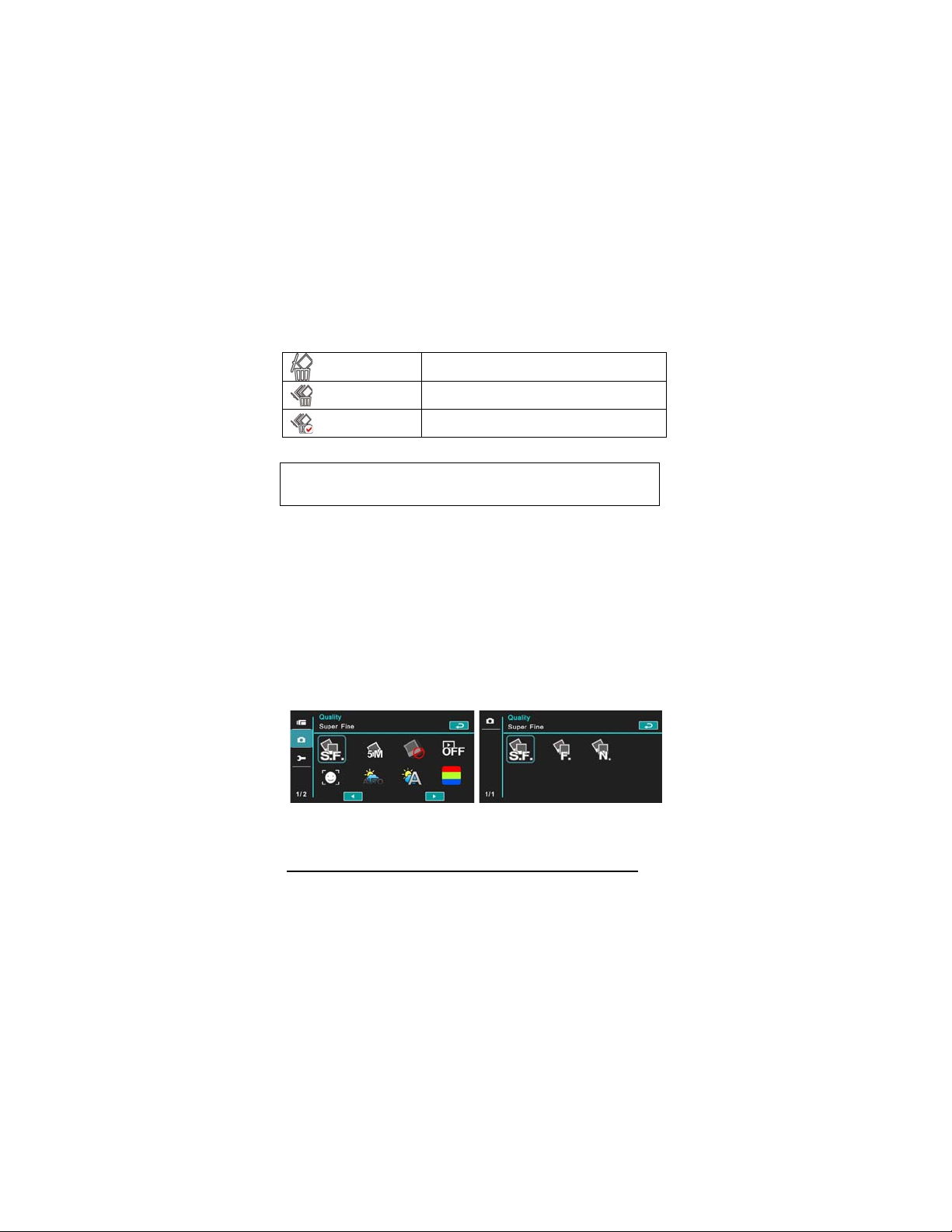
Delete One
Delete one file.
Delete All
Delete Selections
Delete all files.
Select the file and delete.
Note: The files cannot be recovered once deleted. Therefore, please make sure
you have a backup file before delete. The protect files will not be able to delete.
You must unlock the file before deleting it.
6.3 Menu Options of Camera Mode
During [DSC] Mode, touch [MENU] icon to display camera mode
option menu.
6.3.1 Quality
1. Power [On] the Digital Video Camera and make sure it is in the
[DSC] mode.
2. Touch [MENU] icon and select the [Quality] item.
3. Touch the screen to select [Super Fine], [Fine] or [Normal].
56
Page 57

7
6.3.2 Photo Size
1. Power [On] the Digital Video Camera and make sure it is in the
[DSC] mode.
2. Touch[MENU] icon and select the [Photo size] item.
3. Touch the screen to select [16M], [8M], [5M] or [3M].
16M
8M
5M
3M
4608 x 3456 pixels (Interpolation)
3200 x 2400 pixels (Interpolation)
2592 x 1944 pixels
2048 x 1536 pixels
5
Page 58

6.3.3 Capture Mode
1. Power [On] the Digital Video Camera and make sure it is in the
[DSC] mode.
2. Touch [MENU] icon and select the [Capture Mode] item.
3. Touch the screen to select [Normal], [Continue shot], [AEB
mode], [Fast cont.] or [Super fast cont.].
Normal
Continue shot
AEB mode
Fast Cont.
Super Fast Cont.
58
Shoot single photo.
Shoot photos continually.
Shoot three photos continually.(For brighter,
normal, darker photo each)
Shoot 10 photos continually.
Shoot 30 photos continually.
Page 59

6.3.4 Instant View
1. Power [On] the Digital Video Camera and make sure it is in the
[DSC] mode.
2. Touch [MENU] icon and select the [Instant view] item.
3. Touch the screen to select [Off], [1 second], [3 seconds] or [5
seconds].
6.3.5 Face Detection
Starting this function will focus on the human faces to ensure the
clarity of human faces in the images.
1. Power [On] the Digital Video Camera and make sure it is in the
[DSC] mode.
2. Touch [MENU] icon and select the [Face Detection] item.
3. Touch the screen to select [Off] or [On].
59
Page 60

6.3.6 Scene Mode
1. Power [On] the Digital Video Camera and make sure it is in the
[DSC] mode.
2. Touch [MENU] icon and select the [Scene Mode] item.
3. Touch the screen to select [Auto], [Night], [Sports], [Landscape],
[Portrait], [Sunset], [Sand/Snow], [Flower], [Firework] or
[Aquarium].
60
Page 61

6.3.7 White Balance
1. Power [On] the Digital Video Camera and make sure it is in the
[DSC] mode.
2. Touch [MENU] icon and select the [White Balance] item.
3. Touch the screen to select [Auto], [Incandescent], [Daylight],
[Cloudy], [Fluorescent] or [Preset].
Auto
Incandescent
Daylight
Cloudy
Fluorescent
Preset
Automatic white balance adjustment.
The setting is suitable for Incandescent lamp lighting,
or environments with dark light.
For daylight recording.
For cloudy or shady environments.
For fluorescent lamp lighting, or environments with
bright light.
Preset on a plain white background for more realistic
white balance value.
61
Page 62
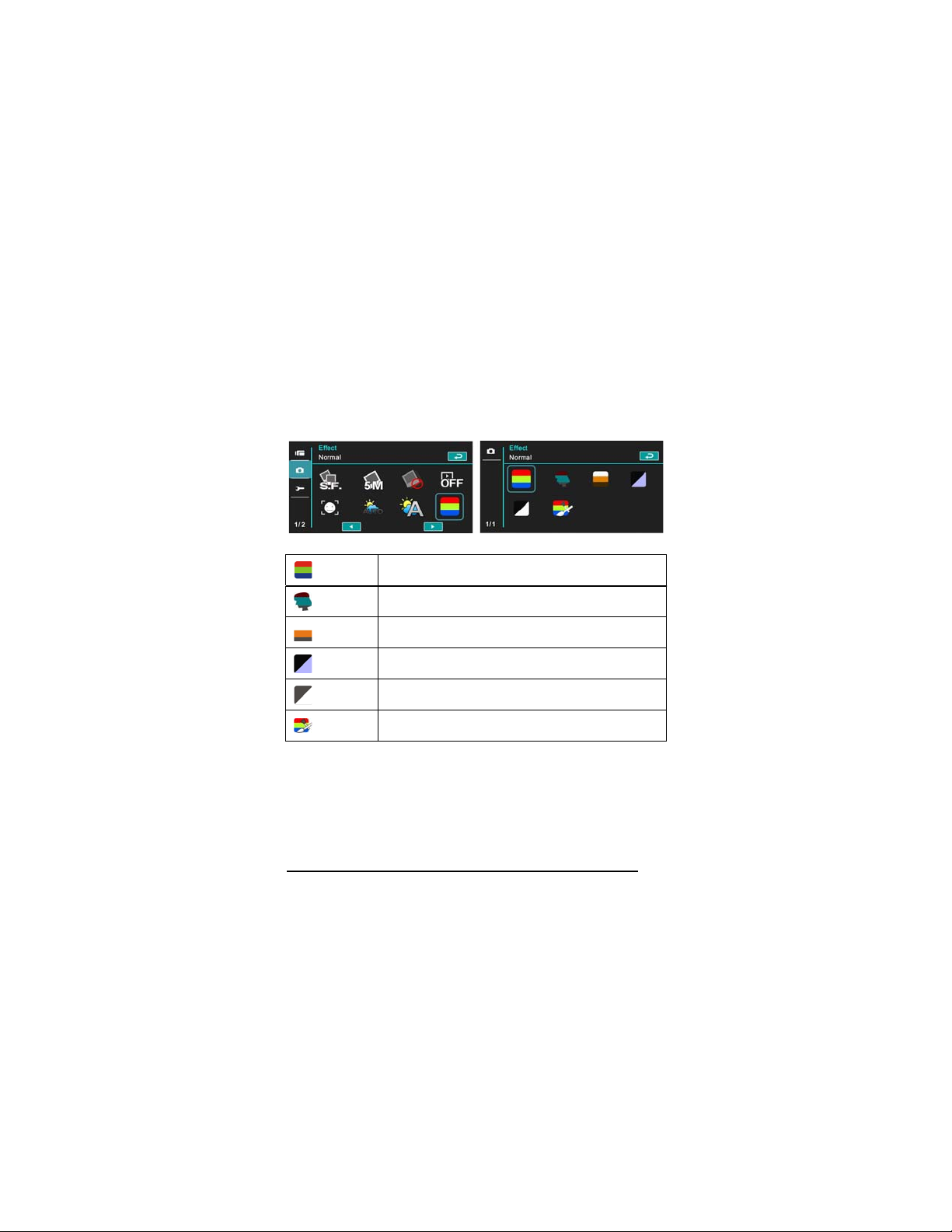
6.3.8 Effect
1. Power [On] the Digital Video Camera and make sure it is in the
[DSC] mode.
2. Touch [MENU] icon and select the [Effect] item.
3. Touch the screen to select [Normal], [Art], [Sepia], [Negative],
[B/W(Black/White)] or [Vivid].
Normal
Images with nature color.
62
Art
Sepia
Negative
B/W
Vivid
Images with oil painting color.
Images with sepia-toned color.
Images with negative color.
Images with black/white color.
Images with bright color.
Page 63

6.3.9 Metering
1. Power [On] the Digital Video Camera and make sure it is in the
[DSC] mode.
2. Touch [MENU] icon and select the [Metering] item.
3. Touch the screen to select [Center], [Average] or [Spot].
Center
Average
Spot
To preserve background details while letting lighting
conditions at the center of the frame define exposure.
For exposure to be evenly distributed around the
selected frame.
To ensure correct exposure for the object even if the
background is very bright or very dark.
63
Page 64

6.3.10 AE ISO
1. Power [On] the Digital Video Camera and make sure it is in the
[DSC] mode.
2. Touch [MENU] icon and select the [AE ISO] item.
3. Touch the screen to select [ISO Auto], [ISO 100], [ISO 200],
[ISO 400], [ISO 800], [ISO 1600], [ISO 3200] or [ISO 6400].
64
Page 65

6.3.11 EV Compensation
Use this function to adjust the value of EV compensation, which is
ranged form -2.0EV to +2.0EV (at 0.3EV increment). The higher the
EV value, the brighter the image will be.
1. Power [On] the Digital Video Camera and make sure it is in the
[DSC] mode.
2. Touch [MENU] icon and select the [EV Compensation] item.
3. Touch the screen to increase or decrease the value.
65
Page 66

6.3.12 Backlight
1. Power [On] the Digital Video Camera and make sure it is in the
[DSC] mode.
2. Touch [MENU] icon and select the [Backlight] item.
3. Touch the screen to select [Off] or [On].
66
Page 67

7
6.3.13 Contrast
1. Power [On] the Digital Video Camera and make sure it is in the
[DSC] mode.
2. Touch [MENU] icon and select the [Contrast] item.
3. Touch the screen to select [Normal], [High] or [Low].
Normal
High
Low
Images with normal scenes.
Images with brighter scenes.
Images with darker scenes.
6
Page 68

6.3.14 Sharpness
1. Power [On] the Digital Video Camera and make sure it is in the
[DSC] mode.
2. Touch [MENU] icon and select the [Sharpness] item.
3. Touch the screen to select [Normal], [High] or [Low].
68
Normal
High
Low
Images with normal scenes.
Images with brighter scenes.
Images with darker scenes.
Page 69

6.4 Menu Options of Photo Playback
6.4.1 File Protection
1. Power [On] the Digital Video Camera and make sure it is in the
[Playback] mode.
2. Touch [MENU] icon and touch the screen to select the [File
Protection] item.
3. The locked icon will be shown to indicate the file is under
protection.
Protect One
Unprotect One
Protect All
Unprotect All
Note: Repeat above-mentioned steps to unlock the file. When the file is
unlocked, the locked icon will disappear.
Protect one file.
Unprotect one file.
Protect all files.
Unprotect all files.
69
Page 70

6.4.2 Slide Show Setting
1. Power [On] the Digital Video Camera and make sure it is in the
[Playback] mode.
2. Touch [MENU] icon and select the [Slide Show Setting] item.
3. Touch the screen to select [Off], [1 second] or [3 seconds].
6.4.3 Slide Show Effect
1. Power [On] the Digital Video Camera and make sure it is in the
[Playback] mode.
2. Touch [MENU] icon and select the [Slide Show Effect] item.
3. Touch the screen to select [Fading] or [Flying].
70
Page 71

6.4.4 Delete
1. Power [On] the Digital Video Camera and make sure it is in the
[Playback] mode.
2. Select the file to be deleted, Touch the [MENU] icon and select
the [Delete] item .
3. Touch the screen to select [Delete one], [Delete all] or [Delete
selections].
4. Touch the screen to select [O] or [X] to delete file(s).
5. You can select [Delete Selections] to delete certain file.
71
Page 72

Delete One
Delete one file.
Delete All
Delete Selections
Note: The files cannot be recovered once deleted. Therefore, please make sure
you have a backup file before delete. The protect files will not be able to delete.
You must unlock the file before deleting the protected file.
Delete all files.
Choose the file and delete.
6.4.5 DPOF
Use DPOF(Digital Print Order Format) to mark the printing information
stored in the memory card.
1. Power [On] the Digital Video Camera and make sure it is in the
[Playback] mode.
2. Touch [MENU] icon and select the [DPOF] item.
3. Touch the screen to select [DPOF One], [DPOF All], [Reset One]
or [Reset All]. The DPOF icon
is in order for printing.
Notes:
1. A memory card is necessary for using DPOF function.
2. All videos/pictures are in order for printing after setting DPOF.
will appear to indicate the file
72
Page 73

6.4.6 Rotate
1. Power [On] the Digital Video Camera and make sure it is in the
[Playback] mode.
2. Touch the screen to select the desired file.
3. Touch the screen to select [Menu].
4. Touch the screen to select [Left 90] or [Right 90]. The image will
rotate left/right by 90 degrees.
73
Page 74

6.5 Setting Menu
Setting Menu can be applied on all kinds of the Digital Video
Camera settings.
6.5.1 TV Type
1. Power [On] the Digital Video Camera and enter the [Menu] page
by touching [Menu] icon when the Digital Video Camera is at the
shooting interface.
2. Touch the screen to select “Setting”.
3. Touch the screen to select the [TV type] item.
4. Touch the screen to select [NTSC] or [PAL].
NTSC
74
Page 75

PAL
Note: The video resolution will be different due to various TV Type settings.
Setting reference of TV type
NTSC
PAL
America, Canada, Japan, Korea, Mexico, Taiwan
Australia, Austria, Belgium, China, Denmark,
Finland, Germany, UK, Italy, Kuwait, Malaysia, New
Zealand, Singapore, Spain, Sweden, Switzerland,
Thailand, Norway
75
Page 76
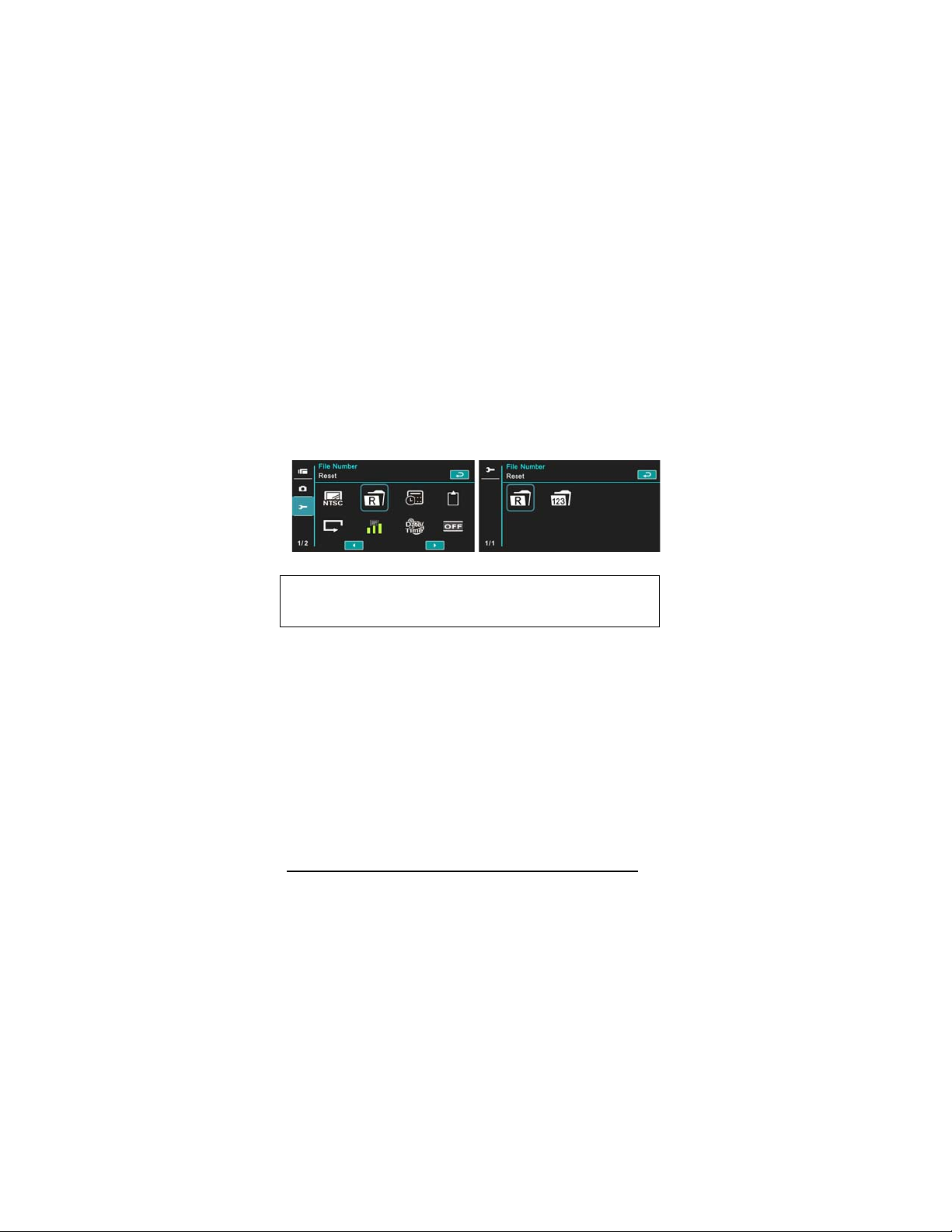
6.5.2 File Number (Default: Serial)
1. Power [On] the Digital Video Camera and enter the [Menu] page
by touching [Menu] icon when the Digital Video Camera is at the
shooting interface.
2. Touch the screen to select “Setting”.
3. Touch the screen to select the [File Number] item.
4. Touch the screen to select [Serial] or [Reset].
Notes:
1. The file number will start from 0001 when setting to [Reset].
2. When setting to [Serial], the stored files will be in serial numbers.
6.5.3 Date / Time
Please refer to the chapter 2.7.1 “Setting Date/Time”.
76
Page 77

7
6.5.4 Format
Use this function to format the memory card / built-in memory.
1. Power [On] the Digital Video Camera and enter the [Menu] page
by touching [Menu] icon when the Digital Video Camera is at the
shooting interface.
2. Touch the screen to select “Setting”.
3. Touch the screen to select the [Format] item.
4. Touch the screen to select [O] or [X].
6.5.5 Default Setting
Use this function to reset from all settings to default settings.
1. Power [On] the Digital Video Camera and enter the [Menu] page
by touching [Menu] icon when the Digital Video Camera is at the
shooting interface.
2. Touch the screen to select “Setting”.
3. Touch the screen to select the [Default setting] item.
4. Touch the screen to select [O] or [X].
7
Page 78

6.5.6 LCD Brightness
1. Power [On] the Digital Video Camera and enter the [Menu] page
by touching [Menu] icon when the Digital Video Camera is at the
shooting interface.
2. Touch the screen to select “Setting”.
3. Touch the screen to select the [LCD Brightness] item.
4. Touch the screen to select [Low], [Median] or [High].
6.5.7 Date/Time Stamp
This function is to stamp date/time on photos.
1. Power [On] the Digital Video Camera and enter the [Menu] page
by touching [Menu] icon when the Digital Video Camera is at the
shooting interface.
2. Touch the screen to select “Setting”.
3. Touch the screen to select the [Date/Time stamp] item.
4. Touch the screen to select [Off], [Date] or [Date/Time].
78
Page 79

6.5.8 Auto Power Off
This function is to power off the Digital Video Camera to save energy
after it is not in use for several minutes.
1. Power [On] the Digital Video Camera and enter the [Menu] page
by touching [Menu] icon when the Digital Video Camera is at the
shooting interface.
2. Touch the screen to select “Setting”.
3. Touch the screen to select the [Auto Power Off] item.
4. Touch the screen to select [Off], [3 minutes] or [5 minutes].
6.5.9 Language
Please refer to chapter 2.7.2 “Setting Language.”
1. Power [On] the Digital Video Camera and enter the [Menu] page
by touching [Menu] icon when the Digital Video Camera is at the
shooting interface.
2. Touch the screen to select “Setting”.
3. Touch the screen to select the [Language] item
79
Page 80

4. Touch the screen to select the following languages: English,
Deutsch, French, Spanish, Italian, Japanese, Portuguese,
Traditional Chinese, Simplified Chinese, Turkish, Russian, Thai,
Arabic, and Korean.
6.5.10 Flicker
Use this setting to adjust the frequency system which corresponds
to your local area.
1. Power [On] the Digital Video Camera and enter the [Menu] page
by touching [Menu] icon when the Digital Video Camera is at the
shooting interface.
2. Touch the screen to select “Setting”.
3. Touch the screen to select the [Flicker] item.
4. Touch the screen to select [Auto], [60HZ] or [50HZ].
Reference of frequency setting
50HZ
60HZ
UK, Germany, Spain, Italy, France, Netherlands,
Portugal, Russia, China, Japan
USA, Taiwan, Korea, Japan
80
Page 81

6.5.11 Information
This function is to show information on the LCD screen to help you
taking better photos/movie clips.
1. Power [On] the Digital Video Camera and enter the [Menu] page
by touching [Menu] icon when the Digital Video Camera is at the
shooting interface.
2. Touch the screen to select “Setting”.
3. Touch the screen to select the [Information] item.
4. Touch the screen to select [Normal], [Histogram] or [Off].
6.5.12 Sound
Use this function to adjust the sound volume.
1. Power [On] the Digital Video Camera and enter the [Menu] page
by touching [Menu] icon when the Digital Video Camera is at the
shooting interface
2. Touch the screen to select “Setting”.
3. .Touch the screen select the [Sound] item.
4. Touch the screen to select [Off], [Low], [Median] or [High].
81
Page 82

6.5.13 Start Logo
This function sets up the LCD screen when the Digital Video
Camera is turned on.
1. Power [On] the Digital Video Camera and enter the [Menu] page
by touching [Menu] icon when the Digital Video Camera is at the
shooting interface.
2. Touch the screen to select “Setting”.
3. Touch the screen to select the [Start Logo] item.
4. Touch the screen to select [User setting] Then, you can select a
photo as the Start Logo.
5. Turn off then turn on the machine, Digital Video Camera will use
the photo you set up as the Start Logo.
6. If you want to cancel the Start Logo you have set up, then select
[Default Setting] after you entered the Start Logo selection, the
original Start Logo will be restored.
82
Page 83
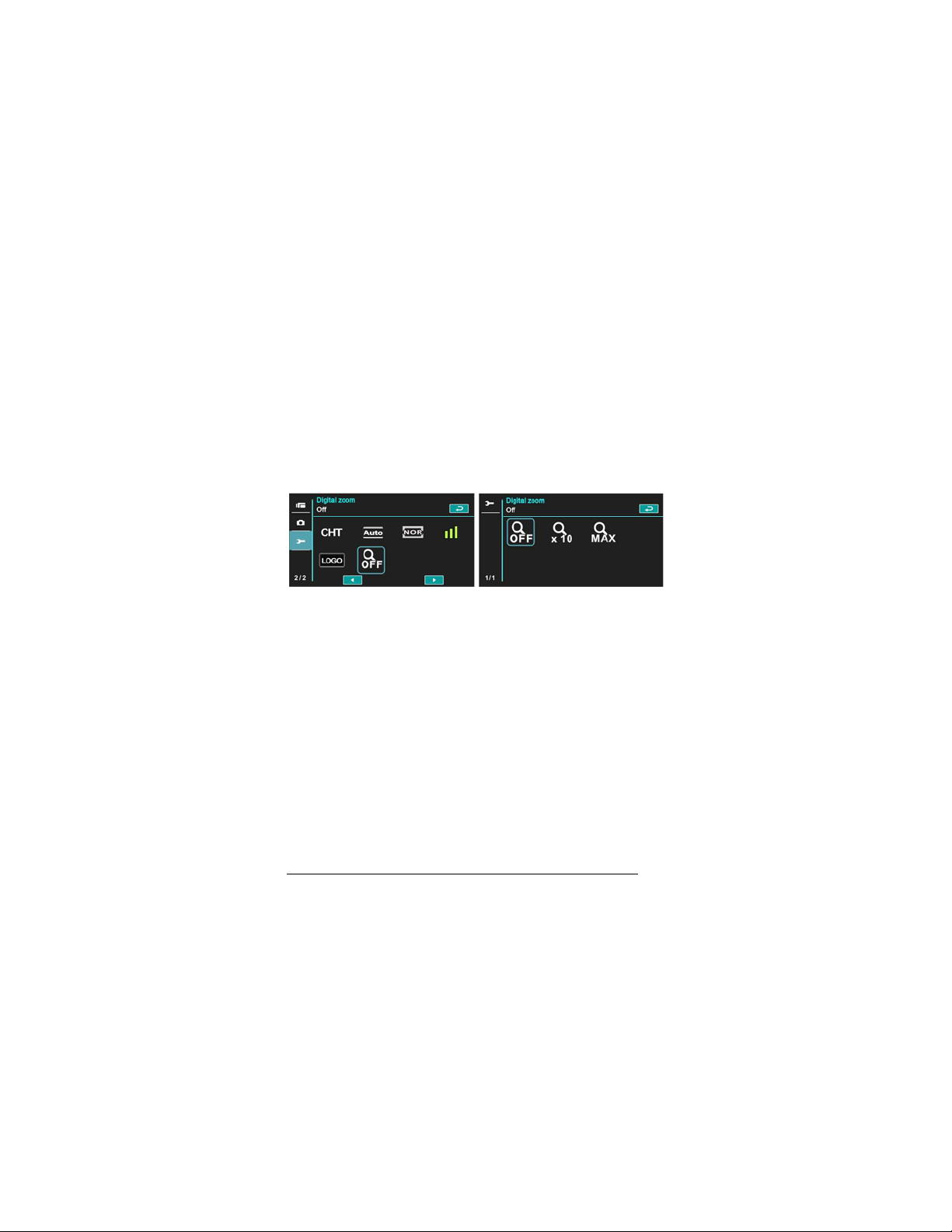
6.5.14 Digital Zoom
This feature starts the digital zoom function.
1. Power [On] the Digital Video Camera and enter the [Menu] page
by touching [Menu] icon when the Digital Video Camera is at the
shooting interface.
2. Touch the screen to select “Setting”.
3. Touch the screen to select the [Digital Zoom] item.
4. Touch the screen to select [Off], [x10] or [Maximum].
83
Page 84

7 PC and TV Connection
7.1 Connecting to the Computer
As shown below, use the provided USB cable and connect the
Digital Video Camera to a PC for file transmission.
ʔ
7.2 Connecting to the Standard TV
As shown below, use the provided video cable and connect the
Digital Video Camera to the standard TV.
84
Page 85

ʔ
7.3 Connecting to the HD TV
As shown below, use the provided HDMI cable to connect the Digital
Video Camera to a HD TV for high resolution picture display.
85
Page 86

8 Installing the Software
1. Place the attached CD ROM into the CD player.
2. If the CD does not execute automatically, please use Windows
File Manager to execute the Install_CD.exe file in the CD.
The following screen will be shown up.
3. Press the [Menu] item to start the installation process according
to the instructions on-screen.
86
Page 87

7
9 Editing Software
ArcSoft Total Media Extreme(TME) ™ manages your media for you,
and gives you tons of fun and exciting ways to create and share
projects featuring your photo, video, and music files. Edit, enhance
and add creative effects to your photos. You can
z Create your own movies or photo slide shows complete with
soundtrack.
z Upload your files easily to YouTube™!
z Or share them through simple email attachments or popular
photo printing.
z You can go to http://www.arcsoft.com/
for more information.
8
Page 88

10 Appendix
Specifications
Image sensor 1/3.2 inch. 5 Mega Pixels CMOS sensor
Effective pixels 5 Mega pixel (2592X1944)
Storage media Support SD card and SDHC card (Above Class 4)
ISO Equipment Auto/100/200/400/800/1600/3200/6400
Color effect Normal/BW/Sepia/Art/Negative/Vivid
Lens
Focus range 80cm~ Infinity
Still image
Movie Clip (fps)
Audio Format: ADPCM (WAV)
Zoom Digital Zoom: DSC 60x; Video 120x (Maximum)
FF lens
F/2.8, f=4.27mm
Format: JPEG (DPOF, EXIF)
Resolution: 16MP(Interpolation), 8M (Interpolation), 5M,
3M
Resolution NTSC PAL
Full HD (1920 x 1080) 30fps 25fps
HD (1280x720) 60fps 50fps
HD (1280x720) 30fps 25fps
WVGA (848x480) 60fps 50fps
WEB (432x240) 120fps 100fps
Format: H.264 (MOV)
88
Page 89

Playback:10x digital zoom
TFT screen 3.0” Touch Panel screen(16:9)
Range:1m
LED Flashlight
Recording: On / Off
Shooting:
off, auto, on
White balance
Exposure -2.0 EV ~ +2.0 EV (1/3 step)
Self-Timer Off, 2 seconds, 10 seconds
Interface
TV output NTSC/PAL
Shutter
Auto Power Off Off, 3 minutes, 5 minutes
Power Source NP-40 (700mAh) Lithium battery
Dimensions 114 (L) x 56 (H) x 20 (W) mm
Weight About 86g (without battery)
Auto / Daylight / Cloudy / Incandescent / Fluorescent /
Preset
Camera: USB 2.0 (high-speed)
Mass storage High disk: USB 2.0(high-speed), HDMI,
USB DC IN
Electronic shutter
Auto:1/2 ~1/4000 sec, Night: 2~1/4000 sec.
89
Page 90

Troubleshooting
Problem Possible Cause Solution
Can not turn on
the power of
Digital Video
Camera.
Camera
shutdown
suddenly.
Pictures are not
stored in the
memory.
Camera
shutdown when
using Self-timer
shooting picture.
Images are out of
focus
Unable to use the
external memory
card.
All Buttons can
not work or
camera hangs.
1. Batteries are not
inserted correctly.
2. Batteries are dead.
1. Power saving mode
already activated.
2. Batteries are dead.
Power off before storing
the images.
Batteries in camera are
dead.
Object exceeds the range
of focus.
1. Memory card is
Protected.
2. Memory card contains
non-DCF images taken
by other cameras.
Short circuit occurred
when connecting the
camera to other device.
1. Please insert batteries
correctly.
2. Replace the batteries.
1. Please turn on the power
again.
2. Replace the batteries.
Please change to new
batteries when the battery
indicator turns to red color.
Change new batteries.
Refocus by zooming in/out.
1. Unlock the memory card.
2. Reformat the memory card.
Please make sure to
backup the file before
reformatting memory card.
Take out batteries in the
camera and re-insert again.
90
Page 91
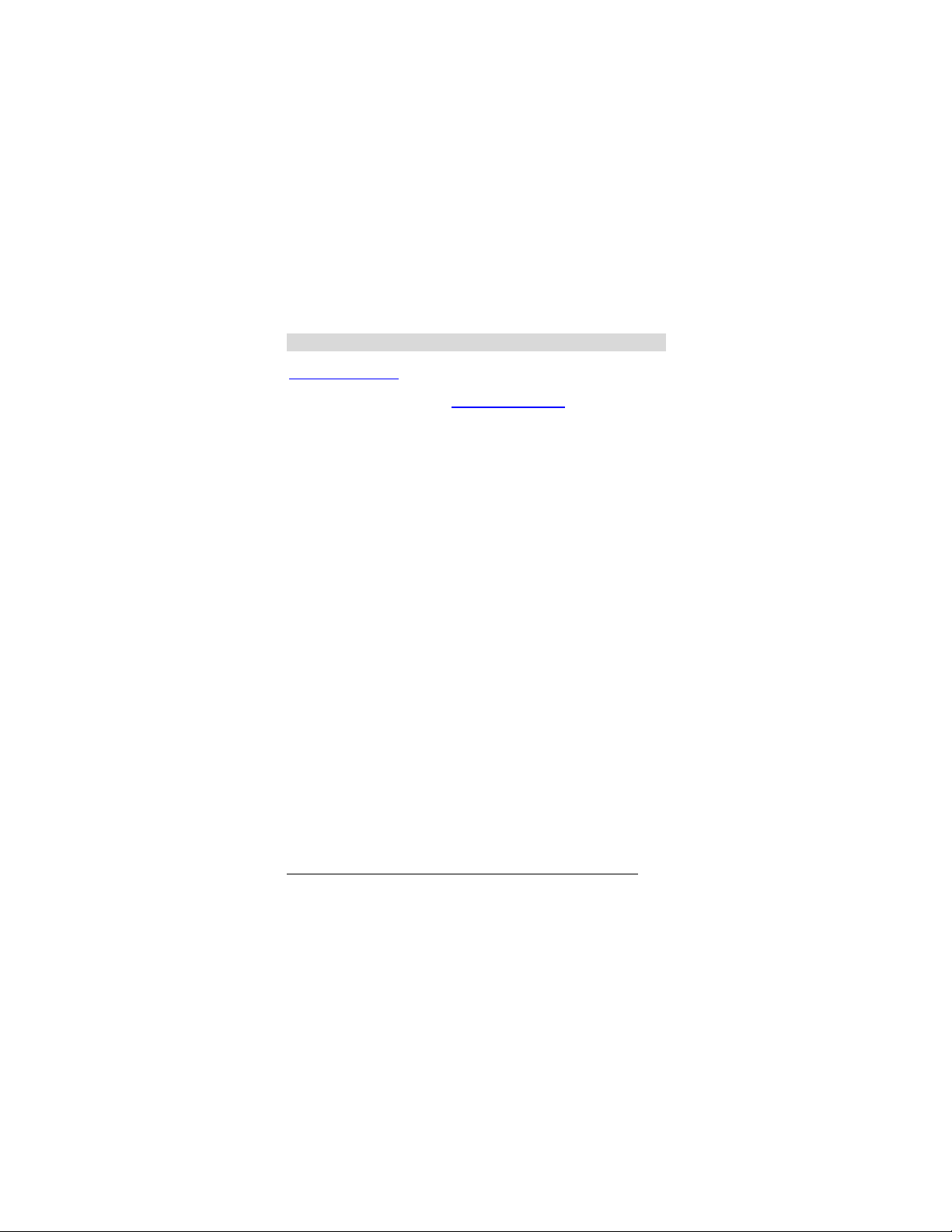
Technical Support
For technical support issues please visit our website at
www.polaroid.com
technical support department toll free at 877-408-0033, or for e-mail
support, please contact us at polaroid@sakar.com
© 2012 All Rights Reserved
. For further assistance, you can also call our
.
91
Page 92
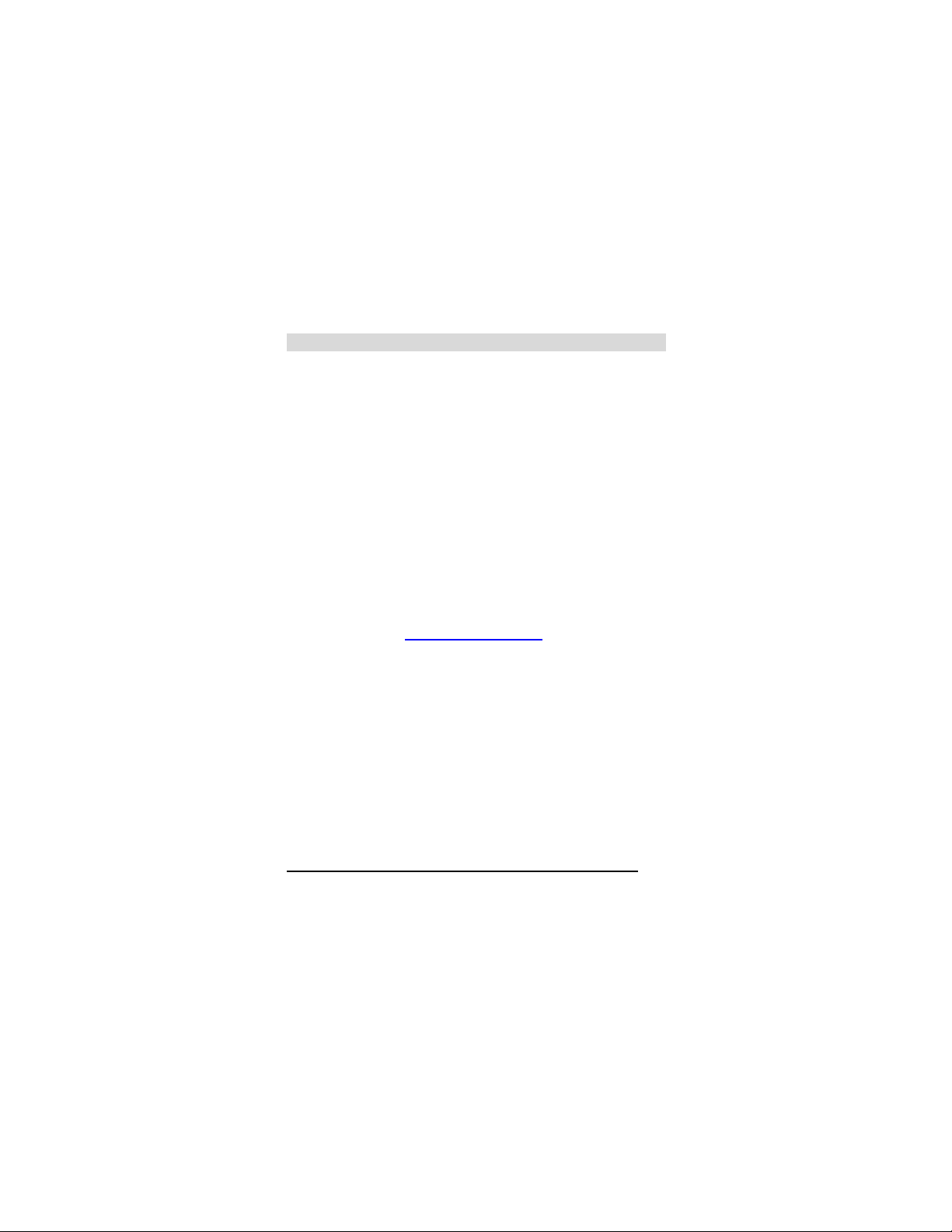
Warranty Card
This warranty covers the original consumer purchaser only and is
not transferable.
This warranty covers products that fail to function properly
UNDER NORMAL USAGE, due to defects in material or
workmanship. Your product will be repaired or replaced at no
charge for parts or labor for a period of one year.
What Is Not Covered by Warranty
Damages or malfunctions not resulting from defects in material
or workmanship and damages or malfunctions from other than
normal use, including but limited to, repair by unauthorized
parties, tampering, modification or accident.
To obtain Warranty Service and Troubleshooting
information:
Call 877-408-0033 or Visit our website at
www.polaroid.com
To receive Warranty service along with the name and address of an
authorized product service center, the original consumer purchaser
must contact us for problem determination and service procedures.
Proof of purchase in the form of a bill of sale or receipted invoice,
evidencing that the Product is within the applicable Warranty
period(s), MUST be presented in order to obtain the requested
service. It is your responsibility to properly package and send any
defective products along with a dated copy of proof of purchase, a
written explanation of the problem, and a valid return address to the
authorized service center at your expense. Do not include any
other items or accessories with the defective product. Any products
received by the authorized service center that are not covered by
warranty will be returned unrepaired.
NO WARRANTIES, WHETHER EXPRESS OR IMPLIED, INCLUDING, BUT
NOT LIMITED TO, ANY IMPLIED WARRANTIES OF MERCHANTABILITY
92
.
Page 93

OR FITNESS FOR A PARTICULAR PURPOSE, OTHER THAN THOSE
EXPRESSLY DESCRIBED ABOVE SHALL APPLY. DISTRIBUTOR
FURTHER DISCLAIMS ALL WARRANTIES AFTER THE EXPRESS
WARRANTY PERIOD STATED ABOVE. NO OTHER EXPRESS
WARRANTY OR GUARANTY GIVEN BY ANY PERSON, FIRM OR ENTITY
WITH RESPECT TO THE PRODUCT SHALL BE BINDING ON
DISTRIBUTOR. REPAIR, REPLACEMENT, OR REFUND OF THE
ORIGINAL PURCHASE PRICE - AT DISTRIBUTOR’S SOLE DISCRETION ARE THE EXCLUSIVE REMEDIES OF THE CONSUMER. IN NO EVENT
WILL DISTRIBUTOR, ITS MANUFACTURERS, OR PLR IP HOLDINGS, LLC
BE LIABLE FOR ANY INCIDENTAL, DIRECT, INDIRECT, SPECIAL,
PUNITIVE OR CONSEQUENTIAL DAMAGES (SUCH AS, BUT NOT
LIMITED TO, DAMAGES FOR LOSS OF PROFITS, BUSINESS, SAVINGS,
DATA OR RECORDS) CAUSED BY THE USE, MISUSE OR INABILITY TO
USE THE PRODUCT. EXCEPT AS STATED HEREIN, NO OTHER
WARRANTIES SHALL APPLY. NOTWITHSTANDING THE FOREGOING,
CONSUMER’S RECOVERY AGAINST DISTRIBUTOR SHALL NOT
EXCEED THE PURCHASE PRICE OF THE PRODUCT SOLD BY
DISTRIBUTOR. THIS WARRANTY SHALL NOT EXTEND TO ANYONE
OTHER THAN THE ORIGINAL CONSUMER WHO PURCHASED THE
PRODUCT AND IS NOT TRANSFERABLE.
Some countries, states or provinces do not allow the exclusion or
limitation of incidental or consequential damages or allow limitations on
warranties, so limitation or exclusions may not apply to you. This
warranty gives you specific legal rights, and you may have other rights
that vary from state to state or province to province. Contact your
authorized retailer to determine if another warranty applies.
This product is manufactured, distributed and sold by SAKAR
International, Inc. Polaroid, Polaroid & Pixel, Made in Polaroid and
Polaroid Classic Border Logo are trademarks of PLR IP Holdings, LLC,
used under license. All other trademarks are the property of the
respective owner, who has not sponsored, endorsed or approved this
product. PLR IP Holdings, LLC does not manufacture this product or
provide any Manufacturer's Warranty or support.
E-Waste - PLR IP Holdings, LLC, its licensees, affiliates, and Sakar
International, Inc. fully supports all electronic waste initiatives. As
93
Page 94

responsible stewards of the environment, and to avoid violating
established laws, you should properly dispose of this product in
compliance with all applicable regulations, directives or other
governances in the area where you reside. Please check with local
authorities or the retailer where you purchased this product to determine
a location where you can appropriately dispose of the product.
You may also go to www.polaroid.com
Responsibility to learn more about the specific laws in your area and to
locate a collection facility near your home.
If your electronic device has internal memory on which personal or other
confidential data may be stored, you may want to perform a data
sanitization process before you dispose of your device to assure
another party cannot access your personal data. Data sanitization
varies by the type of product and its software, and you may want to
research the best sanitization process for your device before disposal.
You may also check with your local recycling facility to determine their
data sanitization procedures during the recycling process.
and reference Social
94
