Page 1
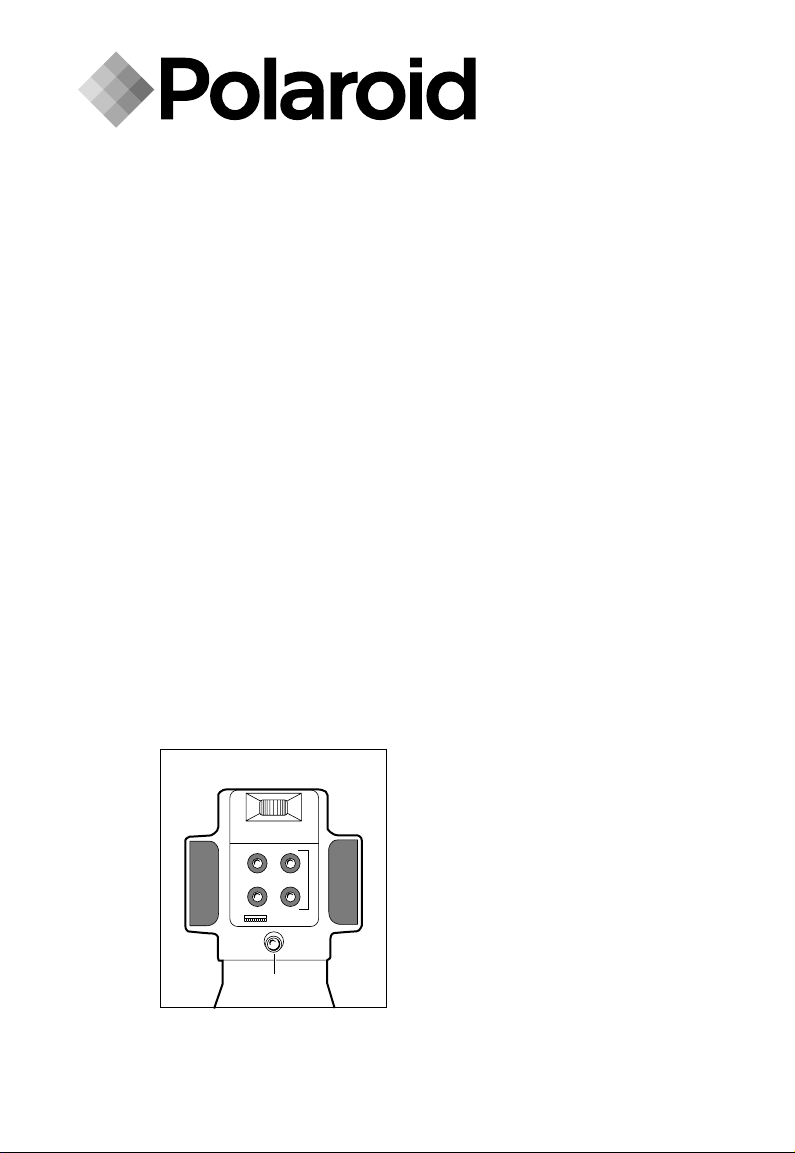
ID-104 Econo
ID-104 Deluxe
User's Manual
Page 2
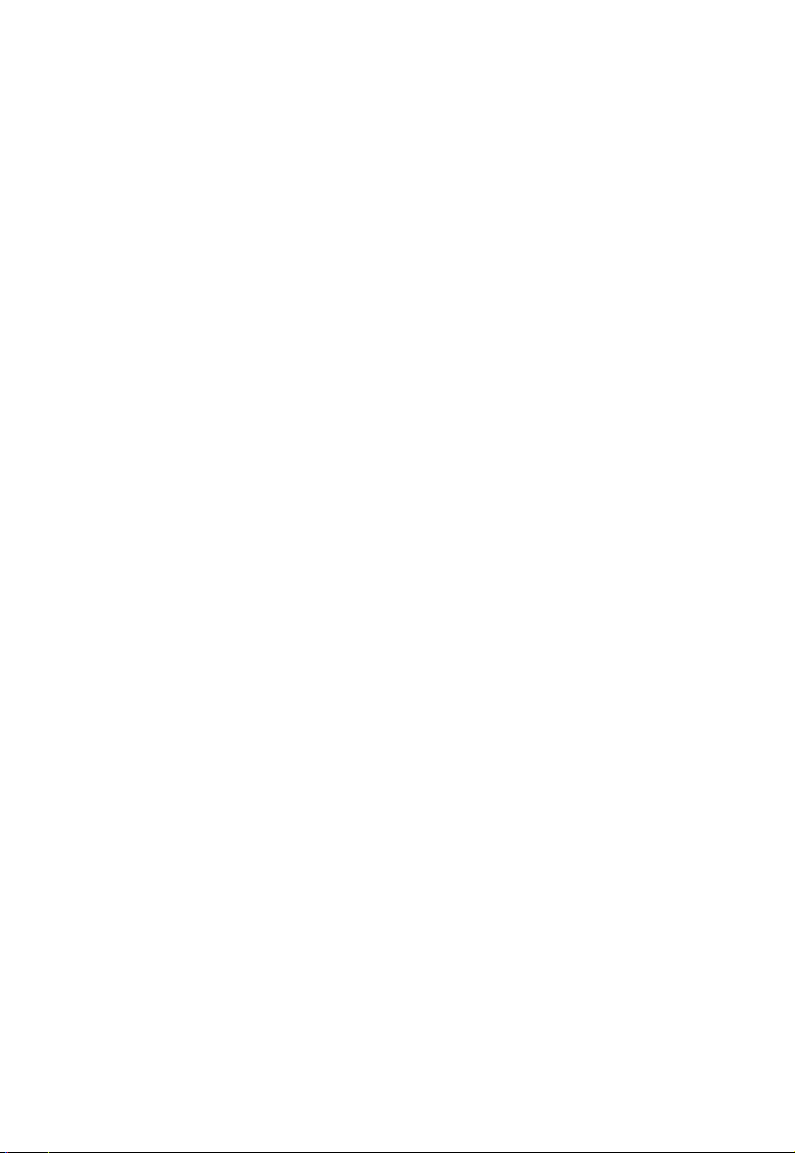
Table of contents
Setting up — 4
Unpacking the camera 5
The camera 6
Setting up the work area 7
Setting up the camera 8
Technical Assistance 9
Loading film — 10
Recommended Polaroid films 10
Inserting film 10
Removing film 12
Cleaning the rollers 13
Cleaning the film exit door 14
Taking pictures — 15
Preparing the camera 15
Taking the photo 17
Using the camera buttons and menus — 19
Using the standard buttons 19
Using the Deluxe menu buttons 19
Understanding the Deluxe menu options 20
Table of contents
Using optional equipment — 22
Using the battery 22
Correcting common problems — 23
Polaroid Warranty and Service — 25
ID-104 Camera warranty 25
ID-104 Camera service 25
Worlwide Polaroid Service Directory 26
Certifications — 28
English 2
Page 3
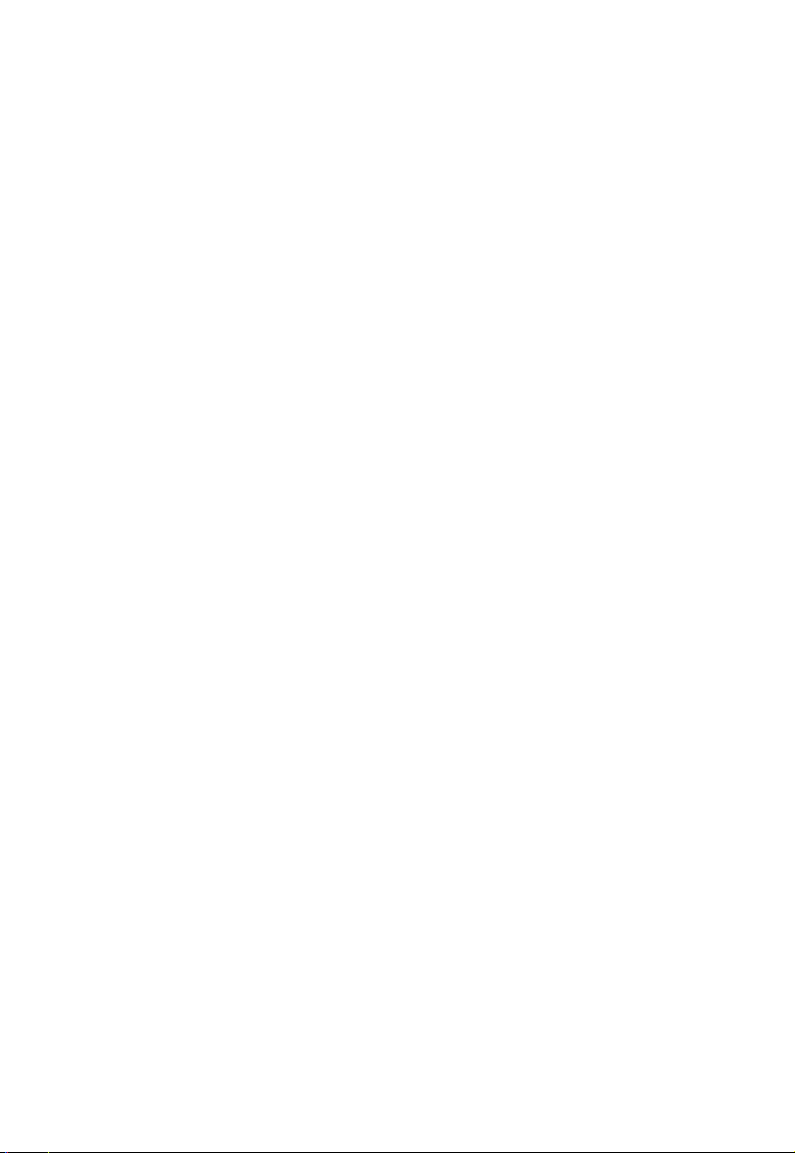
Page 4
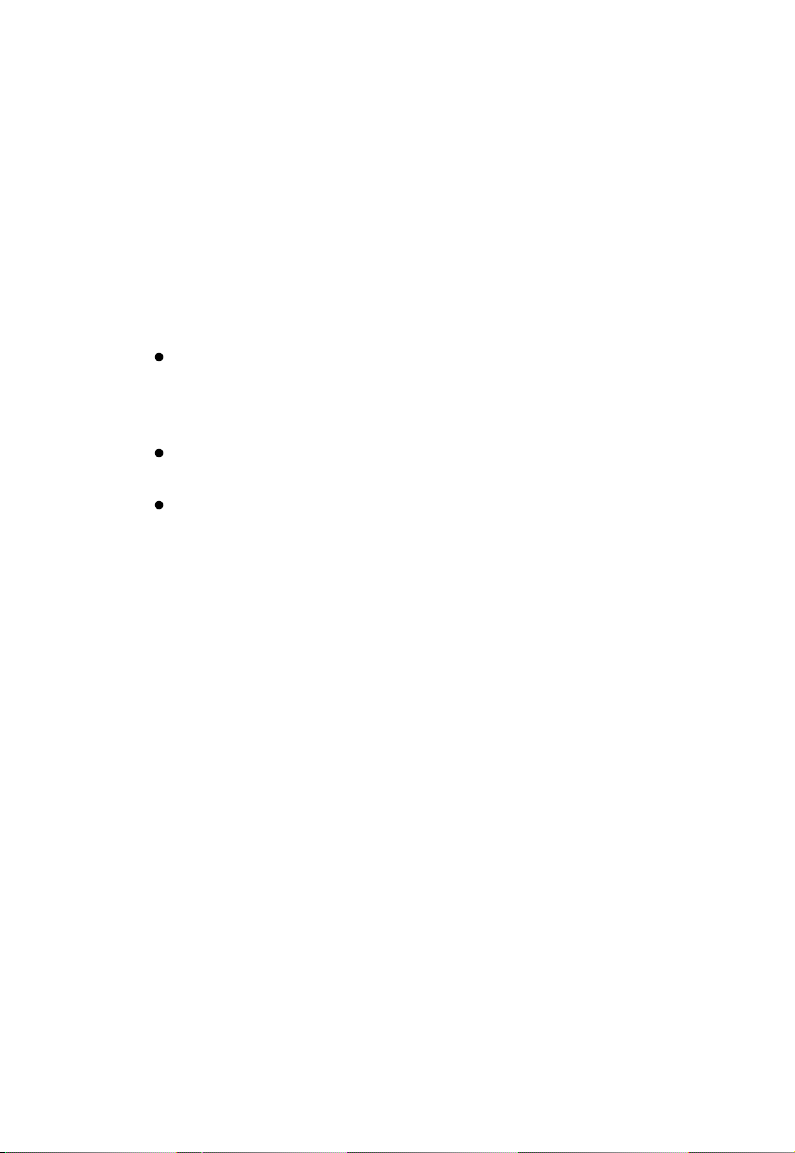
Setting up
The Polaroid ID-104 Camera lets you quickly and easily take
instant photos for use with ID systems. Use the camera to
take ID photos for use on identification cards, credit cards,
and many other small formats.
There are three models of the ID-104 Camera. Each camera
lets you adjust the exposure, and gives you a choice of taking
4 pictures per sheet. These pictures can be grouped as four
different pictures, four duplicate pictures, or two sets of two
different pictures. Picture-taking operations vary depending
on the model you are using.
The ID-104 Deluxe Camera has a LCD graphical menu
display that guides you through picture-taking operations in
English, French, Italian and Spanish. This camera has
additional programmable features for added functionality.
The ID-104 Econo Camera has a LED panel that uses a series
of lights to guide you through picture-taking operations.
The ID-104 Viva Camera is released for international use
only. It uses a different film format from other ID-104
cameras. Otherwise, the operations are identical to the
Econo.
Setting up
English 4
Page 5
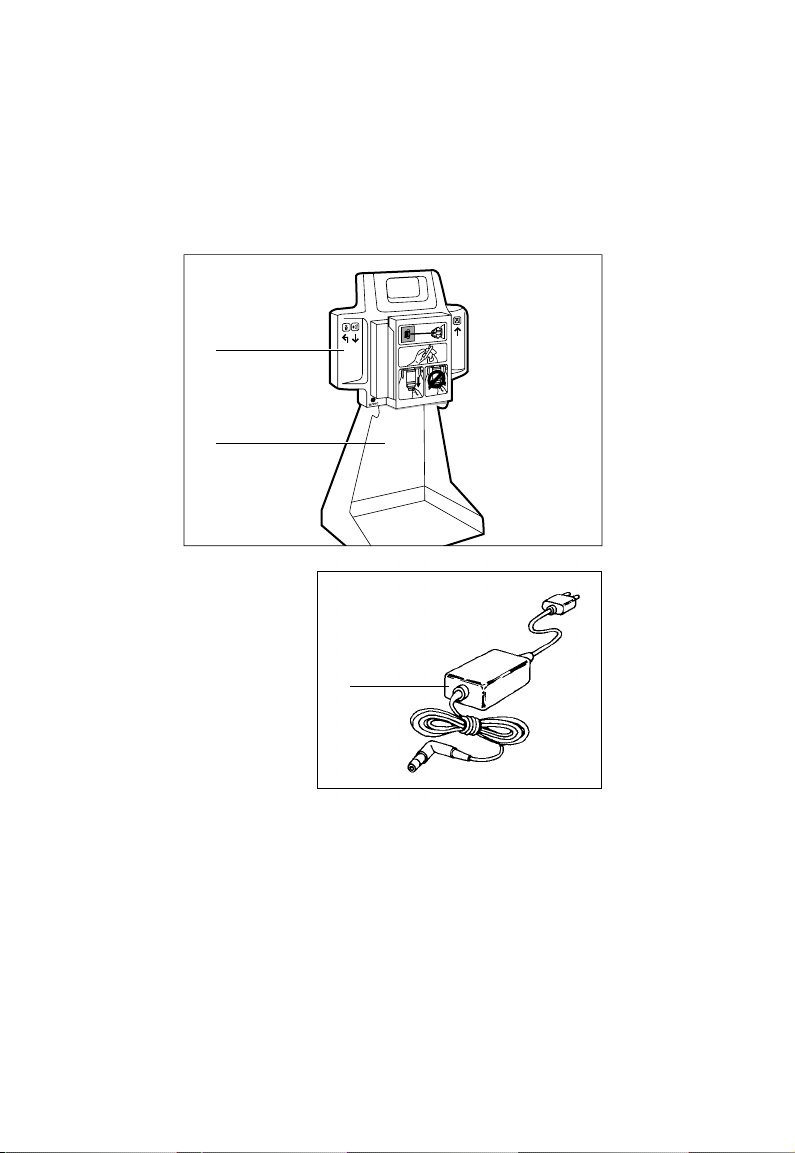
Unpacking the camera
The following figure illustrates the standard parts in the
camera box. If you are missing anything, contact your dealer
or Polaroid Representative.
a ID-104 Camera
b Stand
c Universal power supply
a
b
Unpacking the camera
c
English 5Setting up
Page 6
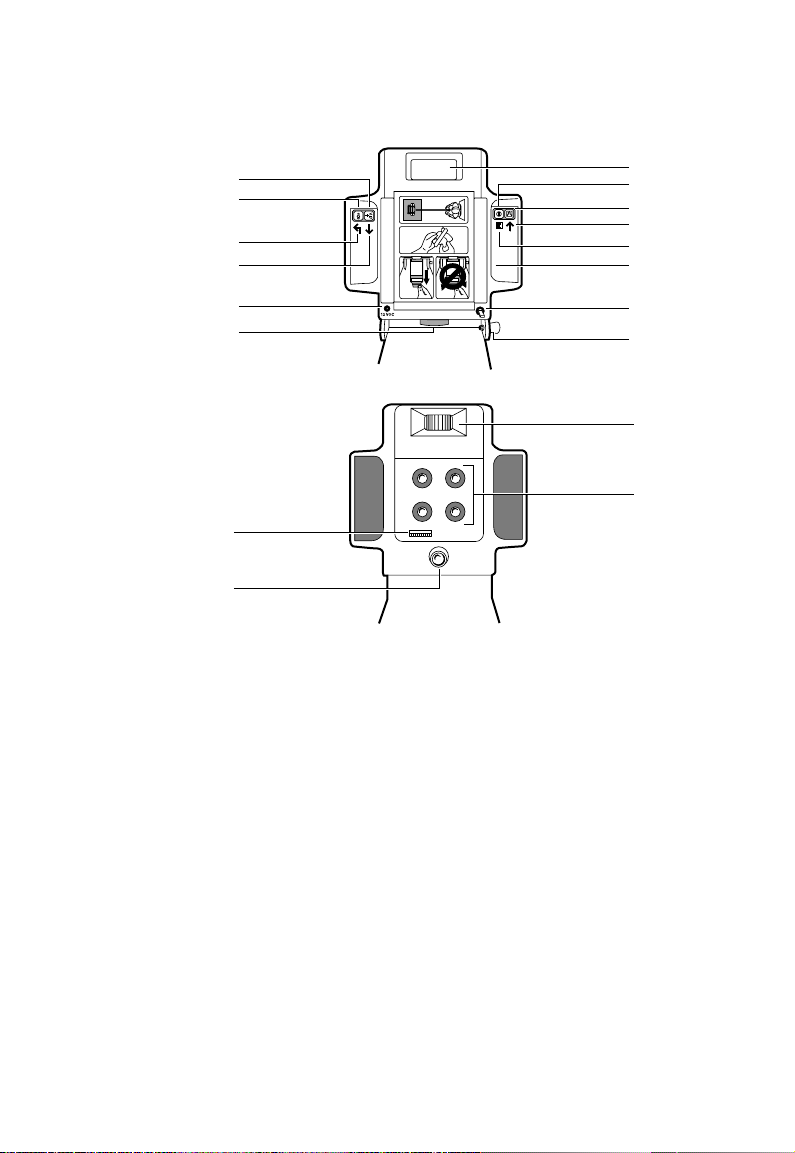
The camera
The camera
The following illustrates the parts of the camera.
n
m
l
k
j
i
r
q
a Display
b Power button
c Shutter button
d Up icon (Deluxe only)
e Menu icon (Deluxe only)
f Film compartment
g Power key (Deluxe only)
h Release pin
i Locking knob
j Power jack
a
b
c
d
e
f
g
h
o
p
k Down icon (Deluxe only)
l Exit icon (Deluxe only)
m Aim Light button
n Strobe Boost button
o Strobe
p Lenses
q Aiming light
r Aperture selector switch
6 English Setting up
Page 7
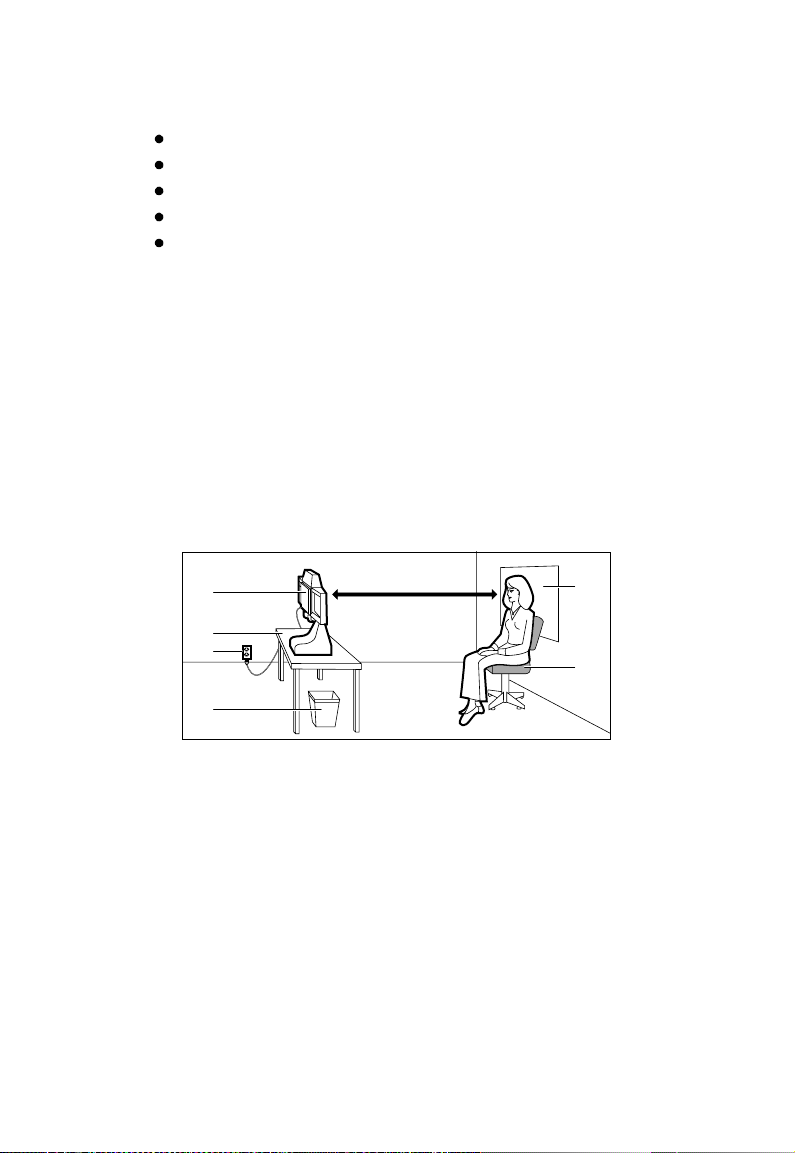
Setting up the work area
You need the following items to set up your work area:
the camera
a table, 29 to 30 in. (76 cm) high
a wastebasket
a piece of non-reflective cloth, preferably felt or velvet
a chair, 17 to 18 in. (45 cm) high
To set up the work area for the ID-104 Camera:
1 Use a work area measuring 8 x 10 ft. (2.4 x 3 m).
2 Place the camera (a) on the table (b) near an electrical
outlet (c). Avoid placing the camera near a door, window, or
any other place where it might be exposed to extreme
temperatures or direct sunlight.
3 Use a wastebasket (d) for discarded tabs and film waste.
4 Hang the non-reflective cloth (e) as a photo backdrop.
5 Place the chair (f) approximately 40 in. (1 m) from the
camera and as close to the backdrop as possible.
Setting up the work area
a
b
c
d
e
f
English 7Setting up
Page 8
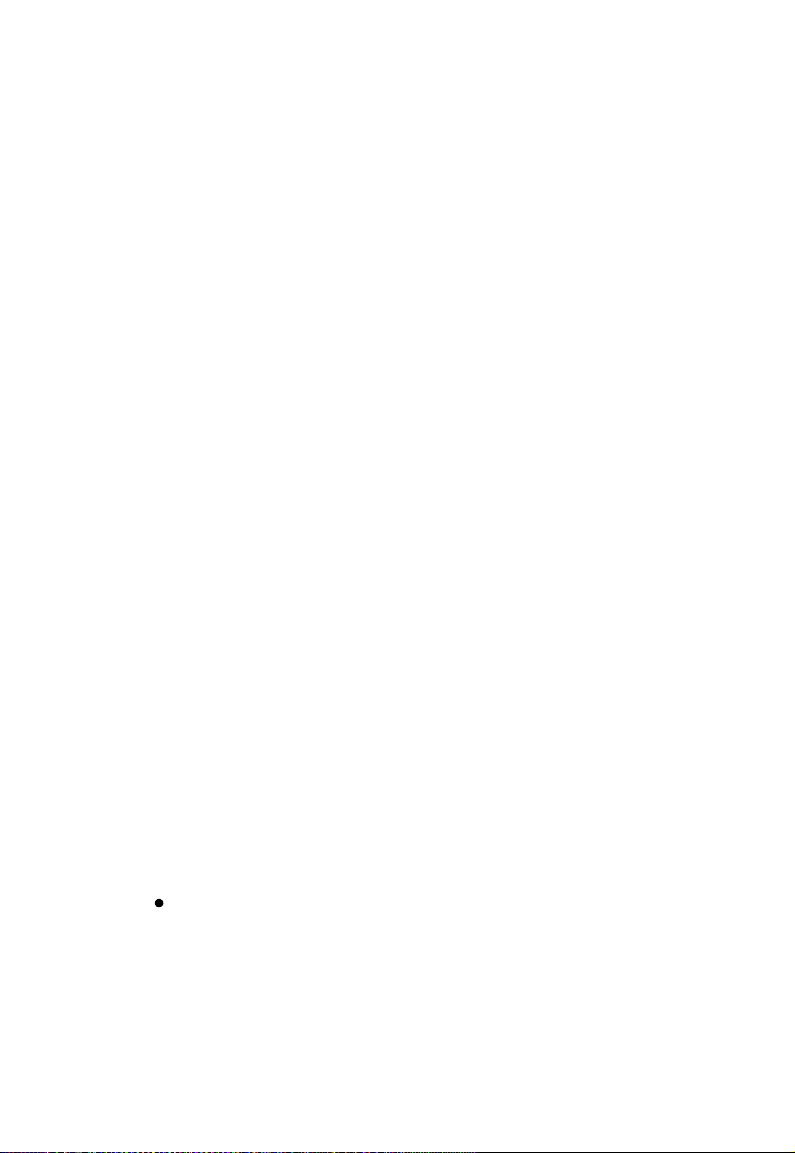
Setting up the camera
Setting up the camera
Setting up the camera is simple; follow these steps and your
ID-104 Camera will be ready to take photos in no time.
Note: The following instructions refer to the callouts in the
previous The camera (page 6) section.
Preparing the camera
To set up the camera and turn it on:
1 Pull out the silver release pin (h) on the right side of the
camera base with the camera back facing you. While
holding the knob out, firmly grasp the camera head from
the bottom with your left hand and swing it up into the
upright position. Release the knob. The camera head clicks
into place when the camera is fully upright.
2 Tighten the large black locking knob (i) under the camera,
preventing it from moving on its base.
3 Plug the small end of the AC power supply into the socket
on the back of the camera (j). Plug the power cord into a
grounded AC outlet. If you prefer to use the rechargeable
battery, refer to the instructions in this guide.
4 Adjust the aperture switch (r) on the front of the camera for
the recommended f-stop by moving the switch to the
desired setting.
Film Speed Aperture
ASA 80 f11-1/2
ASA 100 f11-l/2
ASA 125 f16
ASA 3000 f64
Note: Use these settings at 75°F (24°C) and above. At colder
temperatures, you may have to adjust the settings. Refer to
the film instructions for details.
5 Turn on the ID-104 Camera:
Deluxe model. Turn the camera on by turning the key (g)
clockwise 90° to ON. The display reads “Load Film” if the
camera does not contain film, “Pull Film” if the film has
been loaded but the dark slide has not been pulled, and
“Wait” for a warm-up period of about 15 seconds if the
camera contains film. After warm-up, it reads “Ready”.
8 English Setting up
Page 9
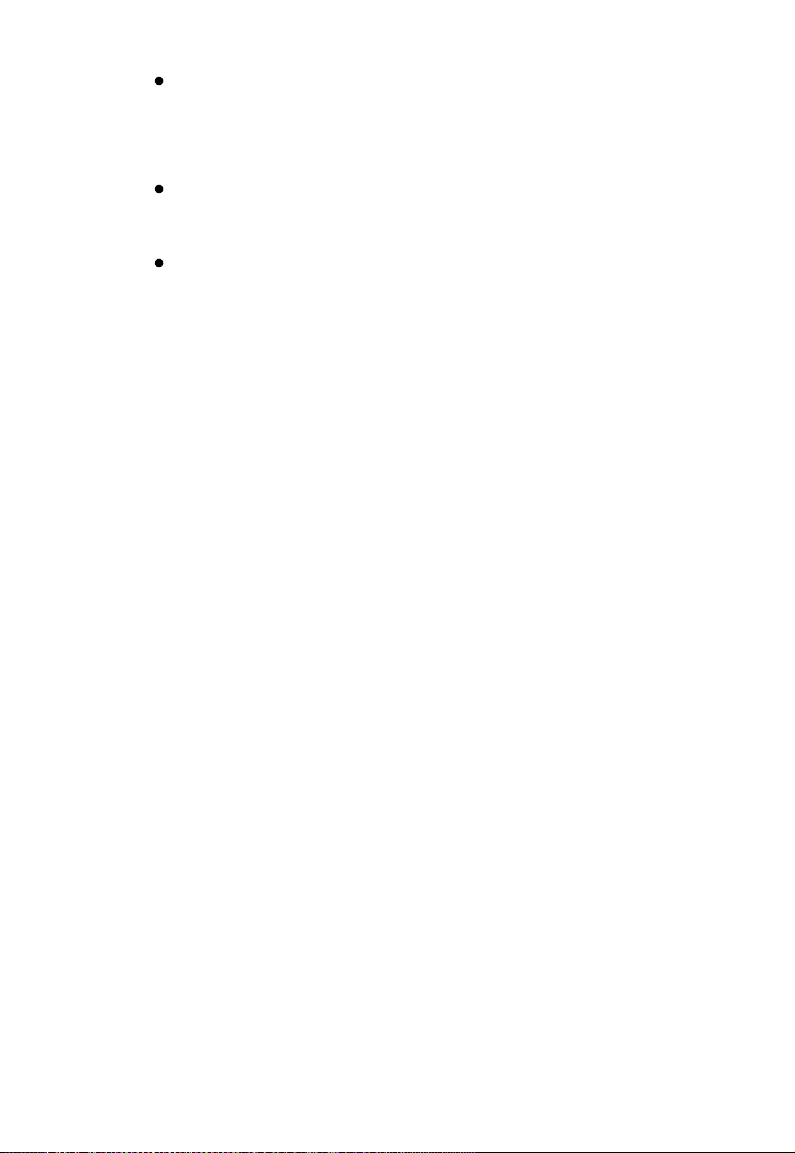
Econo or Viva model. Once the camera is plugged in, the
Ready indicator lights up when the strobe is charged.
To load film, refer to Loading Film (page 10).
6 Adjust the camera as needed:
Deluxe model. Use the camera’s menu system to change a
range of programmable settings and to choose the set of
grouped pictures to print.
Econo or Viva model. To increase or decrease the strobe
brightness, press the up or down arrow key until the correct
Exposure LED is illuminated. To choose the number of
pictures, press Select until the correct number appears.
For detailed instructions on using the cameras buttons and
menus, see Using the camera’s menus (page 19).
Technical Assistance
For technical assistance, call toll-free within the U.S.A.:
1-800-225-1618, Monday through Friday, 8 a.m. to 8 p.m.
(Eastern time).
Or, write to the Polaroid Resource Center, 201 Burlington
Road, Bedford, MA 01730.
In Canada, call toll free: 1-800-225-1618.
Outside North America, please contact your nearest
Polaroid office.
Technical Assistance
English 9Setting up
Page 10
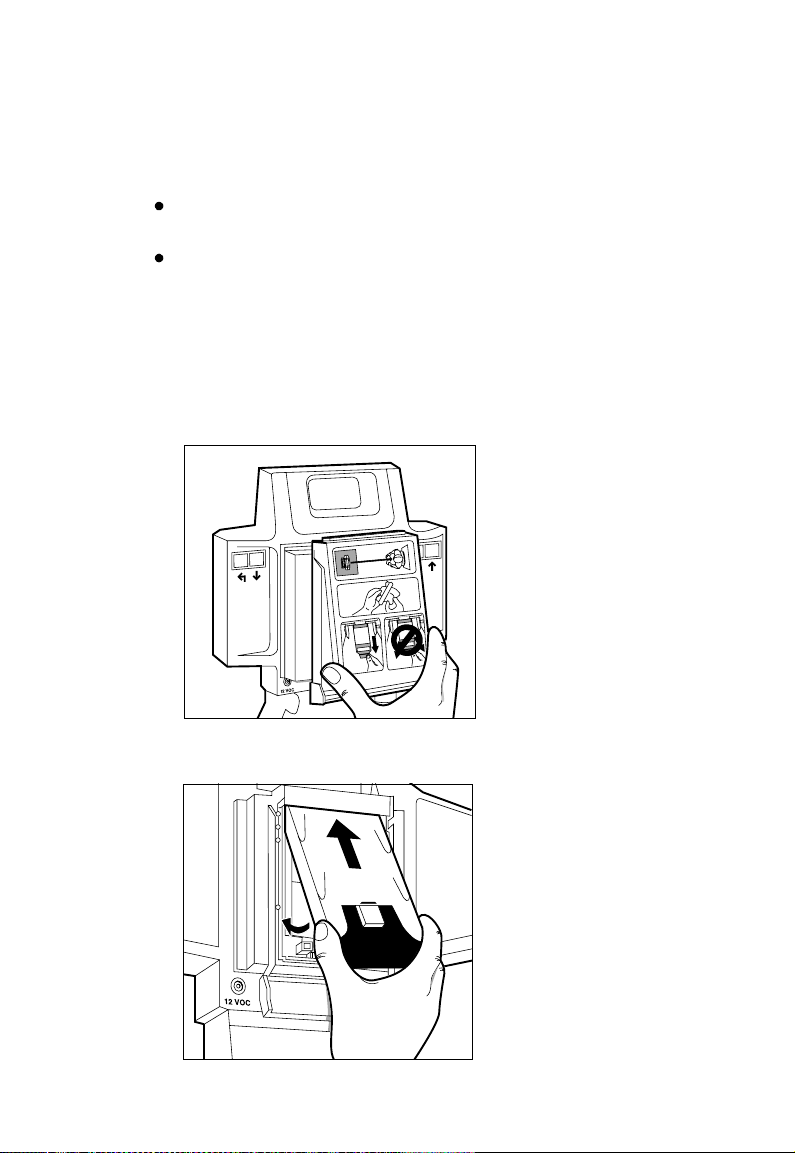
Loading film
The following films are recommended for the ID-104
Camera line.
Recommended Polaroid films
Deluxe and Econo models. T669, T667, PC 100, PC-ID UV,
PC 100 ID UV, and custom Identifilm products.
Viva model. Viva Color, Viva Black and White, T88, and
T87.
Inserting film
Inserting a film pack:
1 Open the film compartment by rotating its latching cover
to the unlocked position. The door opens as you lift it up,
allowing access to the empty film pack.
Loading film
2 Insert a film pack into the film compartment with the black
paper tab facing you.
English 10
Page 11
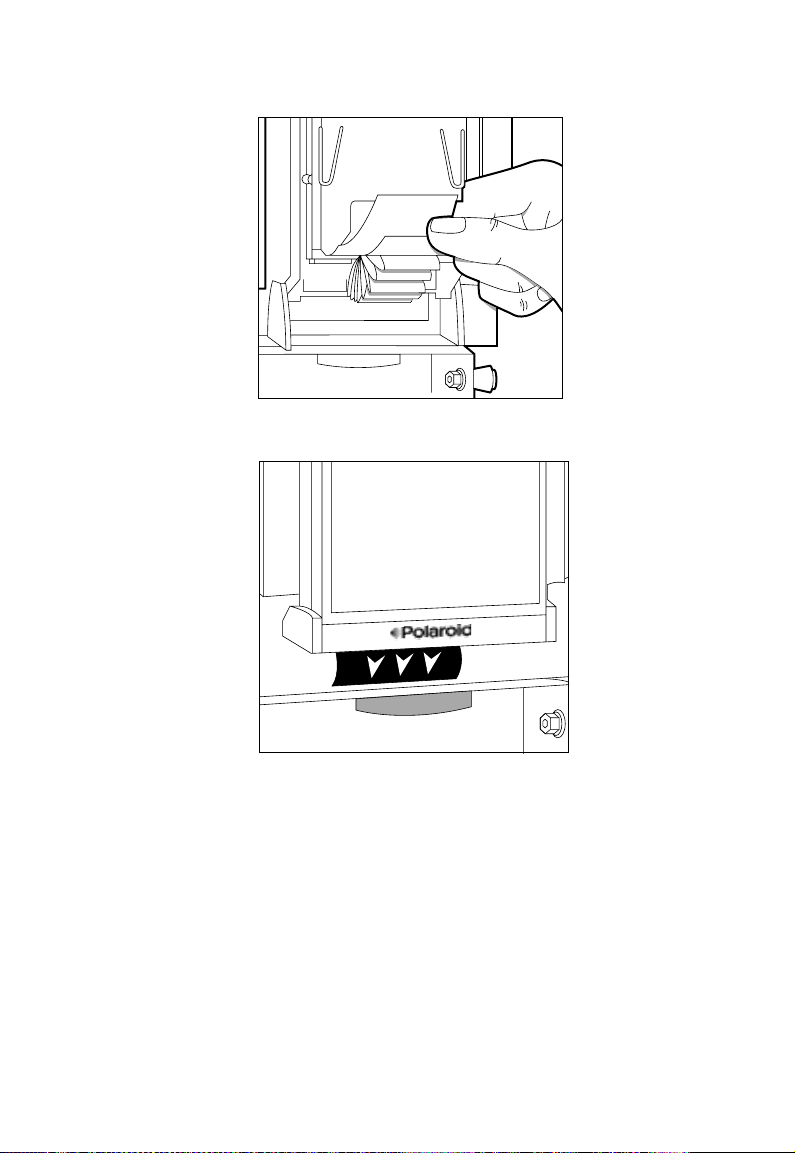
3 Check below the black tab ensuring several white tabs
appear. One white tab is used for each film exposure.
4 Close the film compartment and rotate its latching cover;
make sure the black paper tab is outside the camera back.
Inserting film
English 11Loading film
Page 12
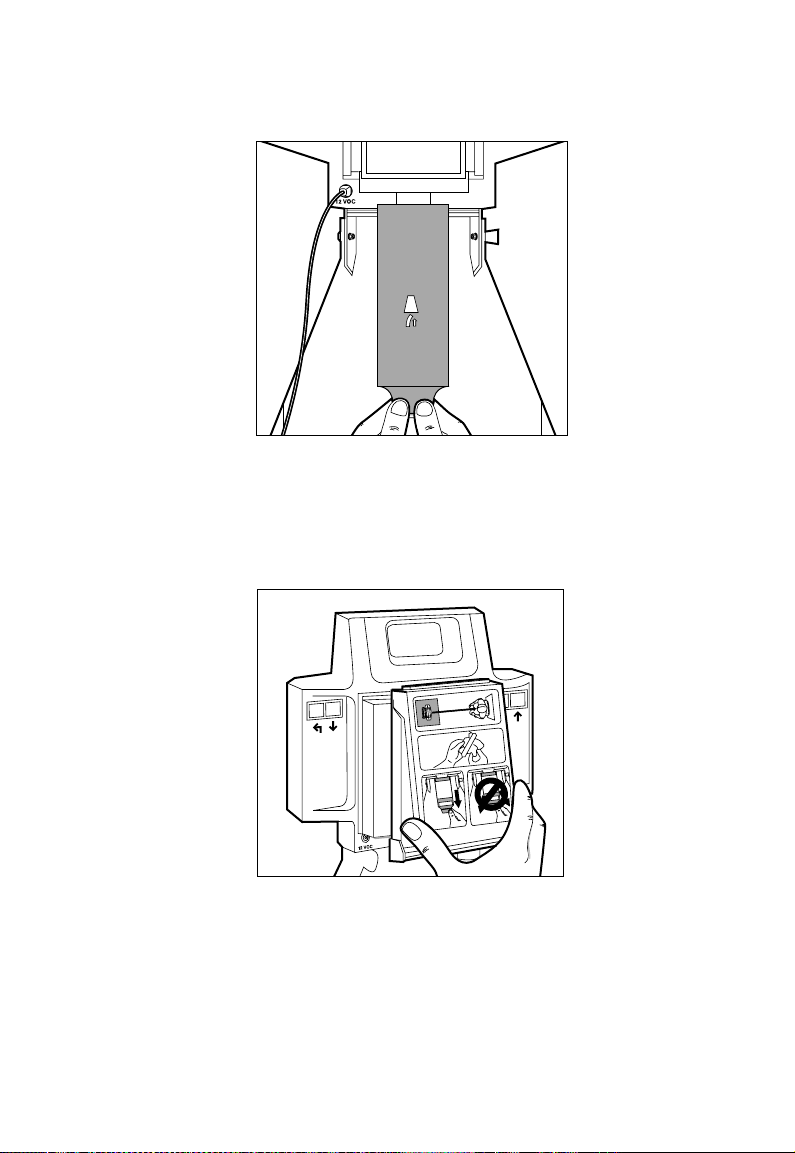
Removing film
5 Pull the black paper tab out, always keeping it
perpendicular to the camera. This ensures that the film in
the camera remains aligned.
Removing film
Removing the film pack:
1 Open the film compartment by rotating its latching cover
to the unlocked position. The door opens as you lift it up,
allowing access to the empty film pack.
12 English Loading film
Page 13
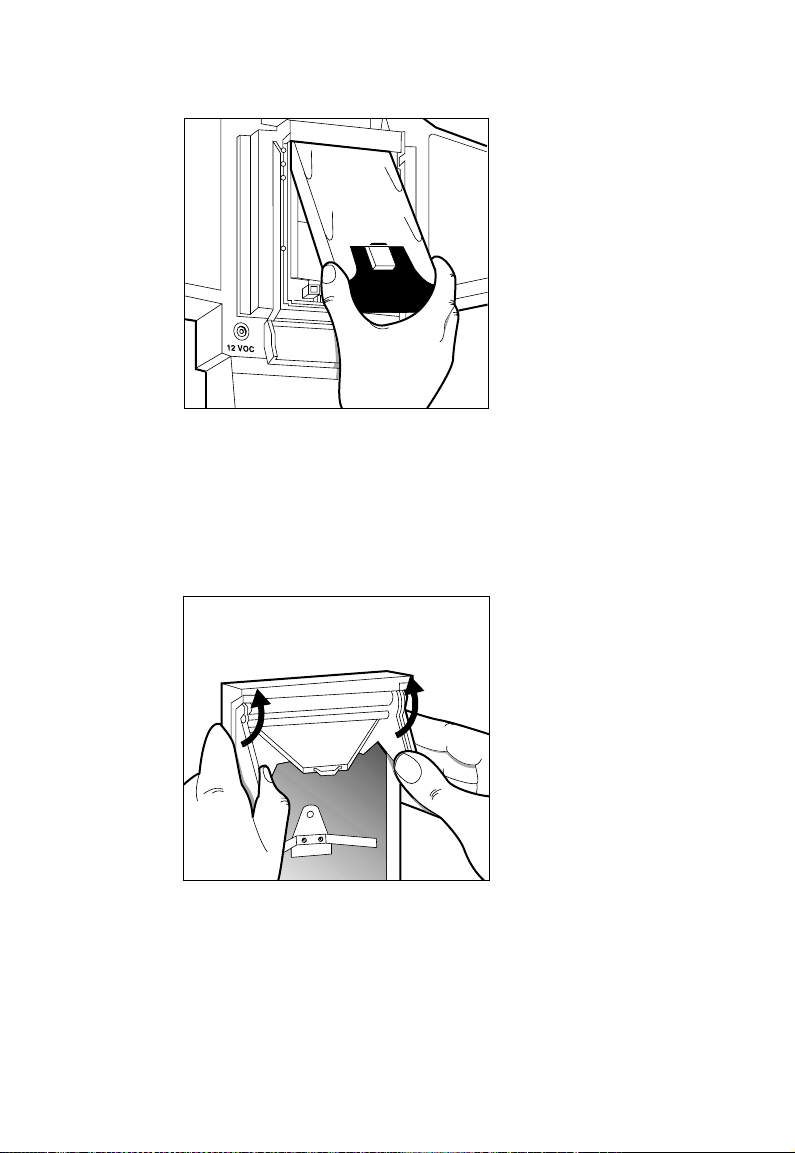
2 Grasp the empty film pack at the tab end; push it up and lift
it out.
Cleaning the rollers
Clean the rollers each time you replace a film pack. To clean
the rollers:
1 Open the film compartment door.
2 Remove the rollers by placing your thumbs at the ends of
the roller assembly and rotating it upward.
Cleaning the rollers
English 13Loading film
Page 14
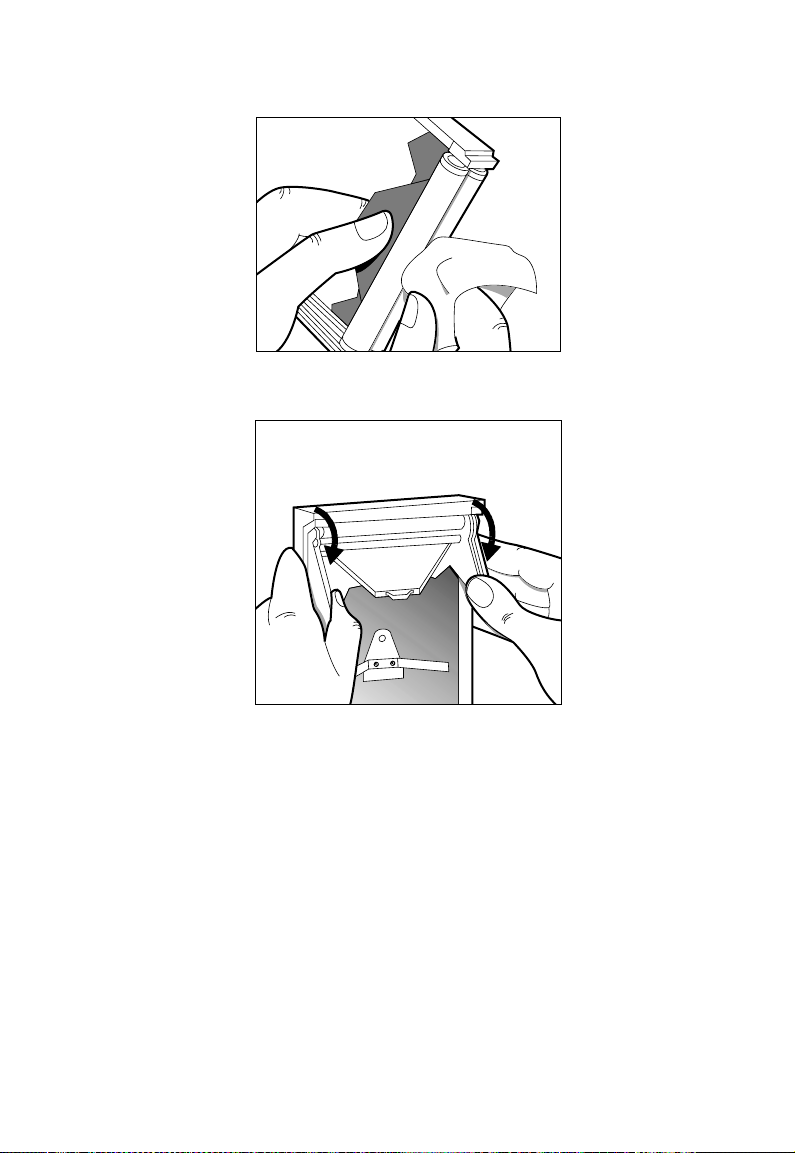
Cleaning the film exit door
3 Wipe them gently with a clean, lint-free cloth moistened
with water. Do not use any chemicals or abrasives.
4 Replace the rollers by placing the assembly against the film
exit door and rotating it downward.
Cleaning the film exit door
Check the film exit door and remove any pieces of paper or dried
film developer. Use an old toothbrush moistened with water to
remove any dried developer.
14 English Loading film
Page 15
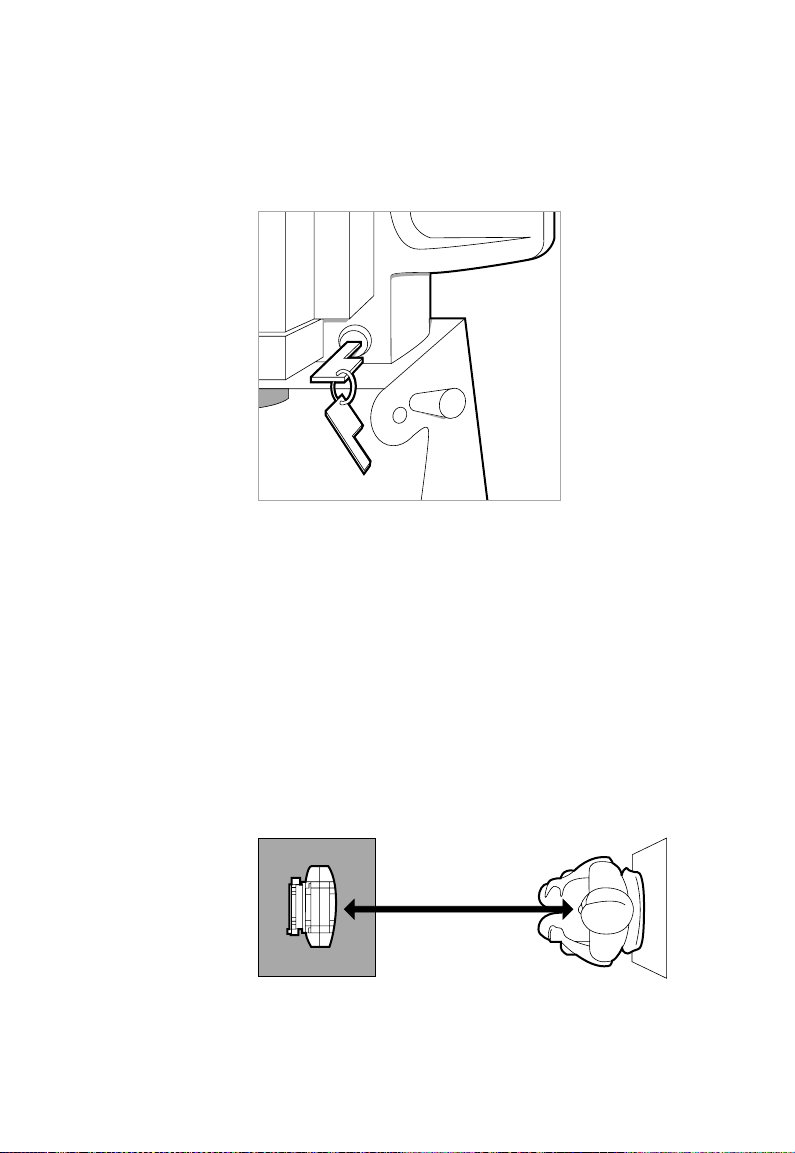
Taking pictures
Taking pictures
Preparing the camera
1 Preparing the camera to take ID photos:
Deluxe model. Turn the key clockwise 90° to ON.
When you turn the key, one of three messages displays:
“Wait - camera warm-up is approximately 15 seconds,”
“Load Film - indicates there is no film in the camera,” “Pull
Film - indicates the film’s dark slide has not been pulled.”
Econo or Viva model. Once the camera is plugged in, the
Ready indicator lights up in approximately 15 seconds,
indicating that the strobe is charged. (If the camera was
plugged in for a while, it may automatically shut off to
conserve electricity. Pressing the power button turns it on.)
2 Load film into the camera if necessary. Refer to Loading film
(page 10) for detailed instructions.
3 Place your subject approximately 40 in. (1 m) in front of the
camera.
15 English
Page 16
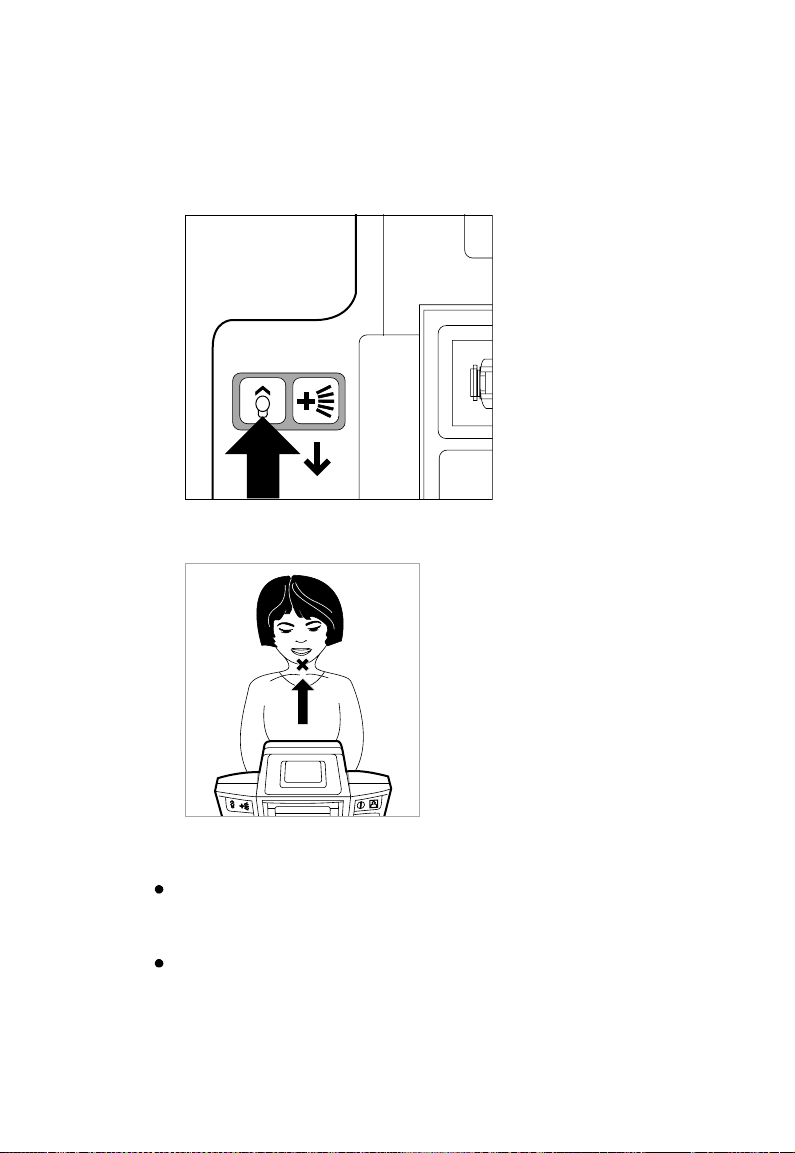
Preparing the camera
4 Press the Aim Light button and aim the light at your
subject. The light will blink for 15 seconds while you aim the
camera.
Note: The aiming light must be blinking in order to take a
picture. If the aiming light goes out, press it to turn it on
again, before taking your photo.
5 Adjust the camera so that the light is aligned on your
subject’s chin.
6 Press the Strobe Boost button if your subject has a dark
complexion.
Deluxe model. A Face Brightener icon appears on the display
when you press the button. The Face Brightener function turns
off and its icon disappears after you take the picture.
Econo and Viva model. The “Boost” indicator is illuminated
and turns off after you take the picture.
When you turn the Strobe Boost function on, the camera
increases the strobe output by 0.3 to 0.5 photographic stops.
16 English Taking pictures
Page 17
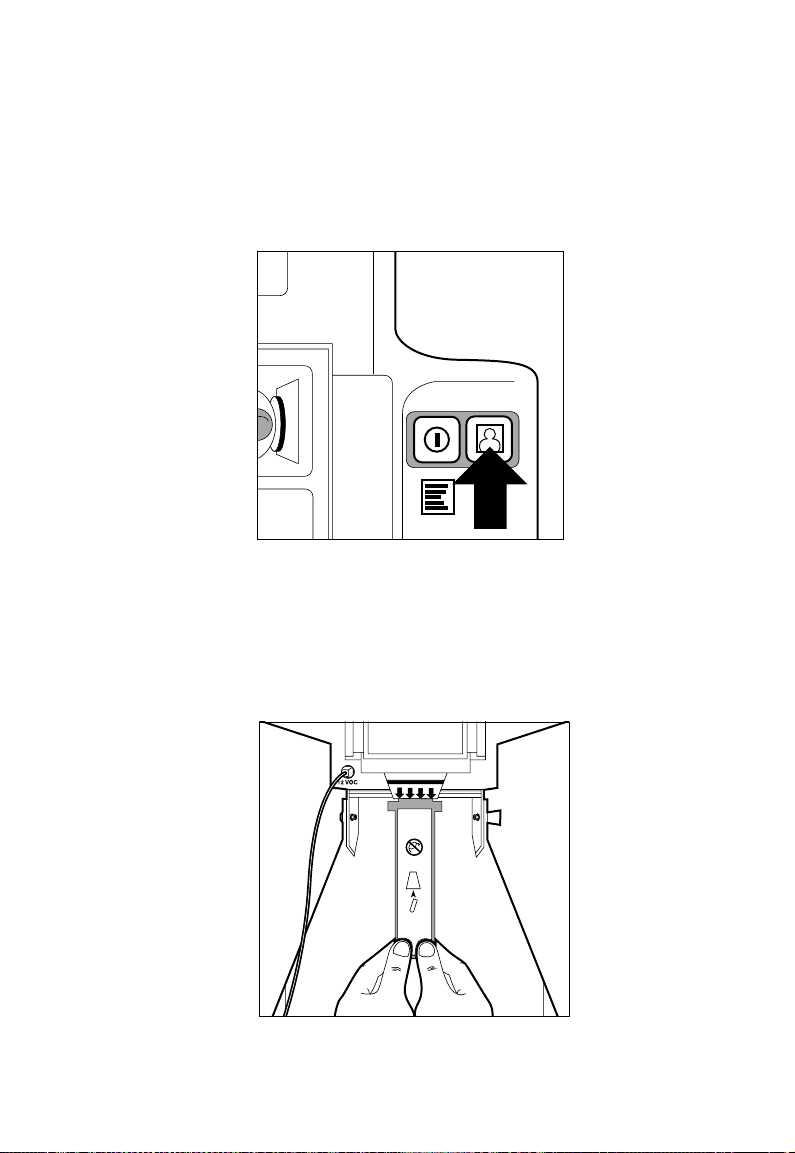
Taking the photo
Taking a photo:
1 Press the Shutter button with the aiming light on.
After pressing the button, the display (or LED indicator)
reads “Pull Film”. If the camera is set to take another picture
on this sheet of film, it reads “Ready” after a 7-second charge
time. If it reads “Ready”, take another picture.
Note: You can take one, two, or four pictures at the same
time. To set the number of photos to be taken at once, refer
to Using the camera’s buttons and menus (page 19).
2 To begin processing the film, pull the small white film tab
completely out of the camera, always keeping it
perpendicular to the camera. This ensures that the film in
the camera remains aligned.
Taking the photo
English 17Taking pictures
Page 18
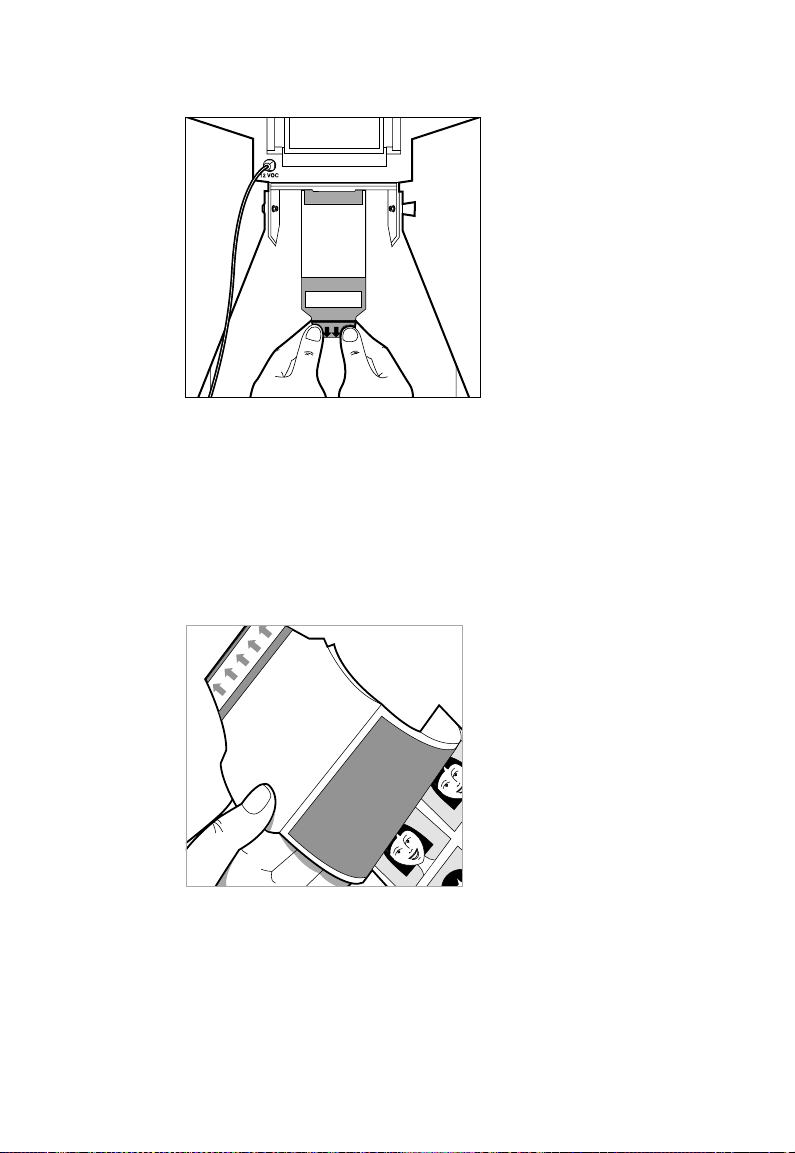
Taking the photo
3 Pull the colored film tab, keeping the tab perpendicular to
the camera.
Deluxe Model
Once you pull the colored tab, the camera starts counting
the film’s exposure time. In addition, the number of
exposures currently being timed blinks on the display.
Econo and Viva Models
Once you pull the colored tab, begin timing the
development according to the film instructions.
4 Peel the back from the print when the camera timer beeps.
To lighten or darken your picture, adjust the aperture
selector and/or the strobe exposure setting. To lighten the
picture, move the aperture selector to the left (to a lower
number), increasing the exposure. To darken the picture,
move the aperture selector to the right (to a higher number),
decreasing the exposure.
18 English Taking pictures
Page 19
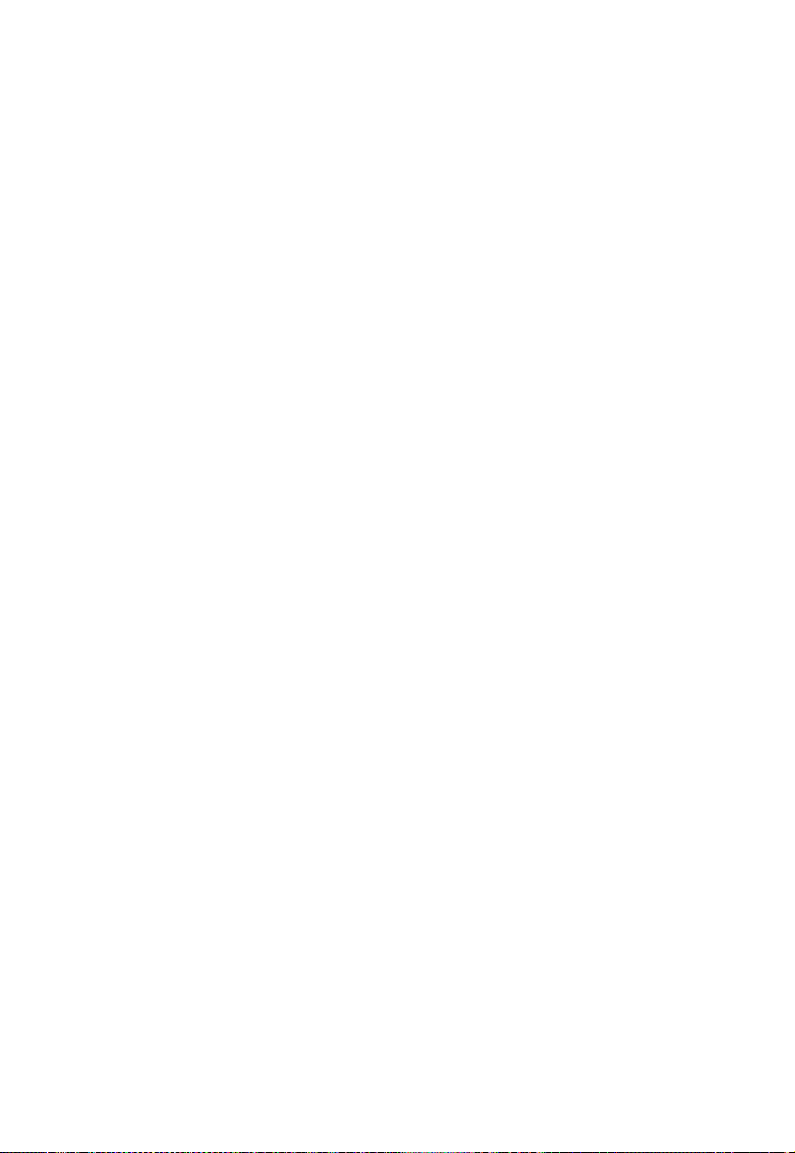
Using the camera buttons and menu
Using the camera buttons and menu
Using the standard buttons
The buttons used to operate the camera are located on the
top back of the camera handles. They are called the Power,
Aim Light, Strobe Boost, and Shutter buttons.
The Power button powers up the camera after the autoshutoff shuts the camera down.
The Aim Light button activates the aim light, which flashes
on and off for 15 seconds. You can take a picture only when
the aim light is flashing. Press the button again to reactivate
the aim light if it has turned off.
The Strobe Boost button enhances the strobe for one photo
without changing the exposure. Use this feature for subjects
with darker complexions. The camera returns to normal
operation after one shot is taken.
The shutter button takes a picture (only when the aim light
is activated).
Using the Econo LED display buttons
1 Press “Select” to take one, two, or four identical pictures.
2 Press the Exposure up or down arrows to lighten or darken
your photos.
19 English
Using the Deluxe menu buttons
The buttons used to operate the ID-104’s Deluxe Camera’s
menus are located on the top back of the camera handles.
They are usually called the Power, Aim Light, Strobe Boost,
and Shutter buttons. However, when you are using the
camera’s menus, the four buttons control alternate
functions.
To enter the menu system, press the Power button. Once you
press the Power button, the display shows the camera’s
menus. The Power button now controls the Menu functions.
Press the Menu button to select each subsequent menu.
Pressing and holding the Menu button allows you to scroll
quickly through the menu choices.
When you use the camera’s menus, the Aim Light button
controls the Exit function. To move out of the menu system,
press the Exit button.
Page 20
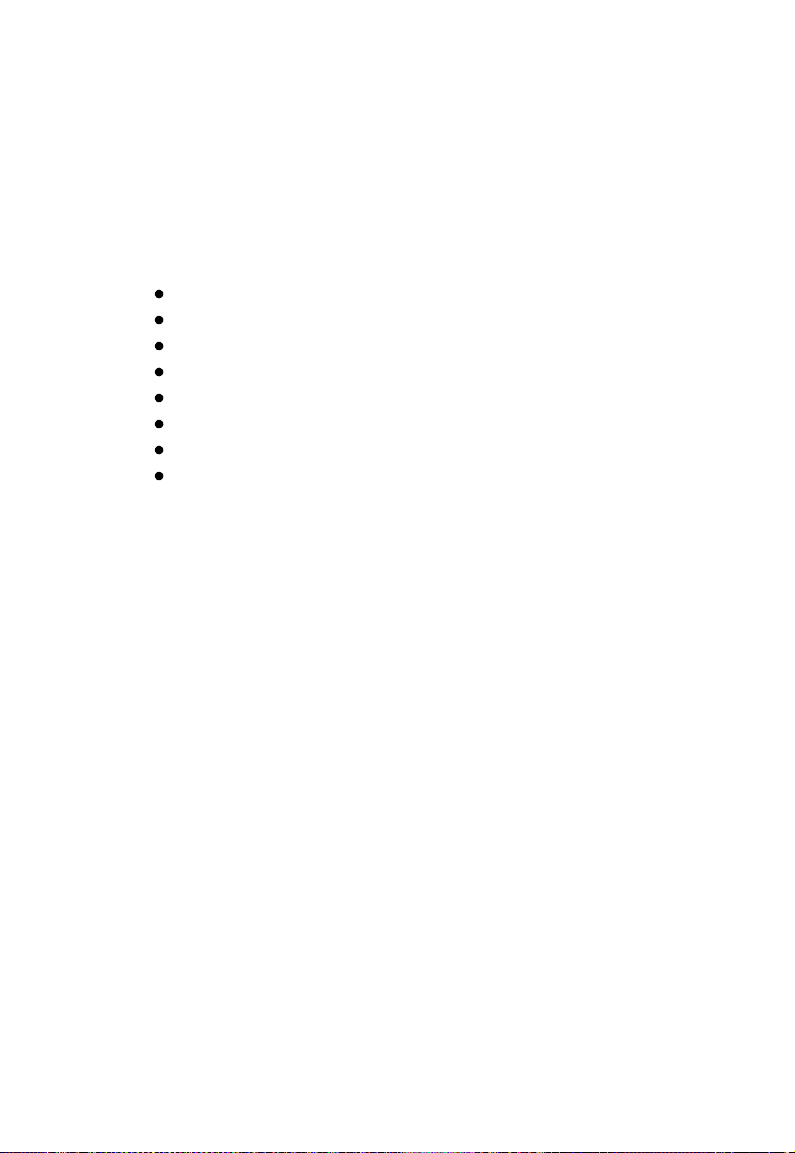
Understanding the Deluxe menu options
When you use the camera’s menus, the Strobe Boost button
controls the Down function. To make adjustments within
your menu choice, press and hold the Down button.
When you use the camera’s menus, the Shutter button
controls the Up function. To make adjustments within your
menu choice, press and hold the Up button.
Understanding the Deluxe menu options
There are eight menu options. They are:
Counts
Exposure
Picture Select
Development Time
Reset Counts
Language
Auto Shutoff
Exit
Counts
This item shows two readings from the camera: Film and
Strobe. The number under the word Film indicates how
many sheets of film were pulled from the camera. The
number under the word Strobe indicates how many times
the strobe has fired. You cannot make any adjustments to
this screen.
Exposure
Press the Menu button to move from Counts to Exposure.
The display shows the range of exposure settings. To increase
exposure, press the Up button, to decrease the exposure,
press the Down button.
Picture Select
Press the Menu button to move from Exposure to Picture
Select. The display indicates the number of pictures (1, 2, or
4) that the camera will take with each press of the Shutter
button. Press either the Up or Down button to select the
number of pictures.
20 English Using the camera buttons and menu
Page 21
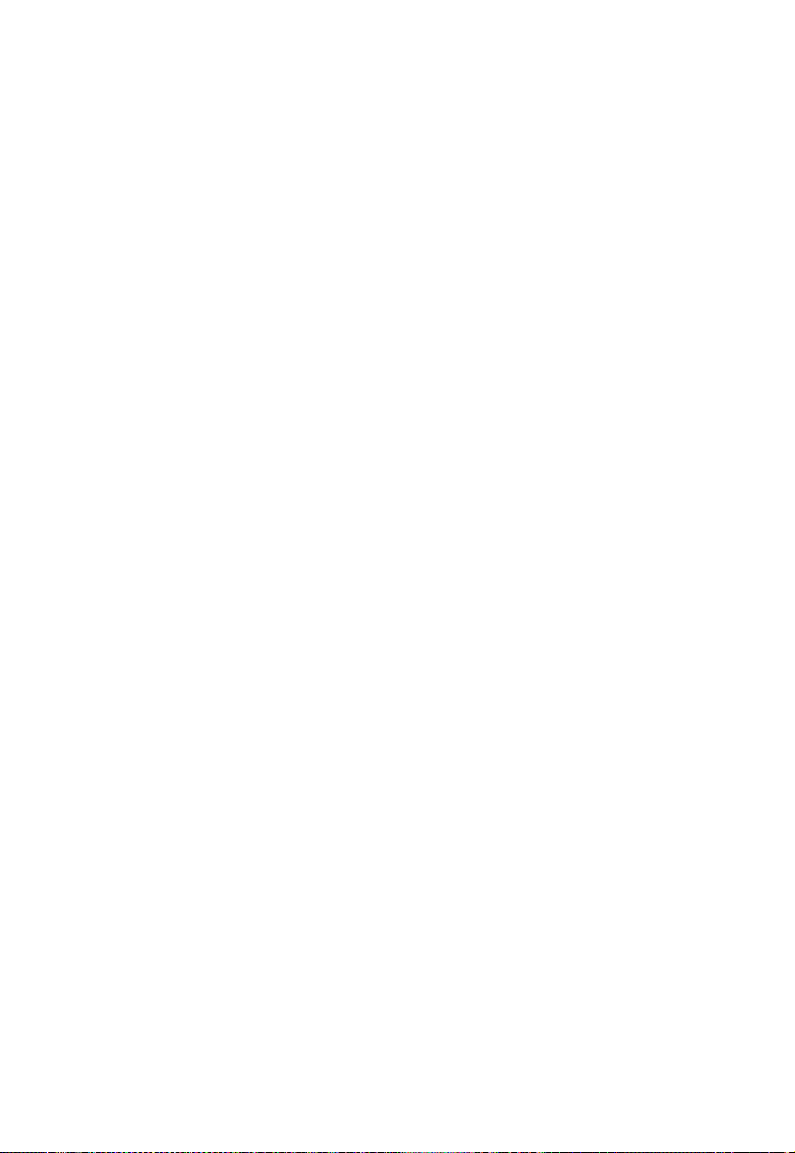
Development Time
Press the Menu button to move from Picture Select to Film
Development Time. The display shows the number of
seconds set for development time. To increase the
development time, press the Up button. To decrease the
development time, press the Down button.
Reset Counts
Press the Menu button to move from Development Time to
Reset Counts. To reset the Counts display (described earlier)
to all zeros, press the Up or Down button.
Language
Press the Menu button to move from Reset Counts to
Language. The display shows the language set for the LCD.
Press the Up or Down buttons to select the language.
Auto Shutoff
Press the Menu button to move from Language to Auto
Shutoff. The display shows the current setting for Auto
Shutoff time. You can program the camera to shut off
automatically when it has been idle for the displayed
amount of time. When it is set to OFF, the camera remains
on until you turn the key to the off position.
Exit
Press the Menu button to move from Auto Shutoff out of the
menu system. The display changes from the camera’s menus
to the “Ready” message. Press the Exit button to leave the
menus any time.
Understanding the Deluxe menu options
English 21Using the camera buttons and menu
Page 22
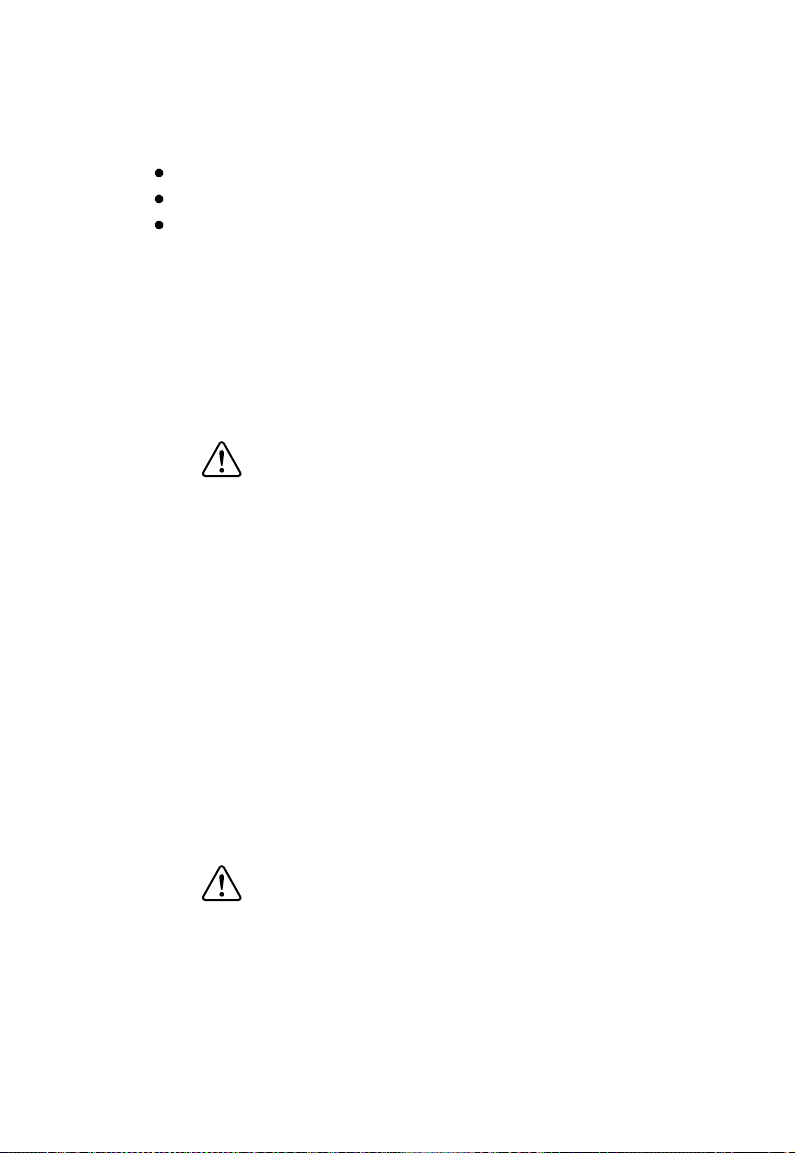
Using optional equipment
The following optional accessories are available for use with
the Polaroid ID-104 Camera line:
12-volt battery and fuse assembly, #621785
Battery charger, #106799
Carrying case, #621874
This chapter describes how to use the battery charger.
Using the battery
You can use the optional 12-volt battery available from
Polaroid. Using this battery, allows you to place the camera
in more convenient locations. This means the camera does
not have to be near an electrical outlet.
Warning: Use of a 12-volt battery power source other than
the Polaroid-approved battery may result in
damage to the camera.
Connecting the battery to the camera:
1 Plug one end of the battery cord into the battery harness
plug.
2 Plug the other end into the power socket on the camera.
The battery remains charged for approximately 400 photos.
When the battery charge is low, the camera displays a low
battery icon and sounds a beep.
In addition, if you ignore the low battery icon and beep, the
camera automatically shuts down to prevent damage to the
camera’s microprocessor.
Charging the battery:
1 Connect the battery to the battery charger.
2 Plug the battery charger into a wall outlet.
Warning: Do not charge the battery in an airtight
container. Charge the battery only in its upright
position; do not charge the battery upside
down.
Using optional equipment
English 22
Page 23
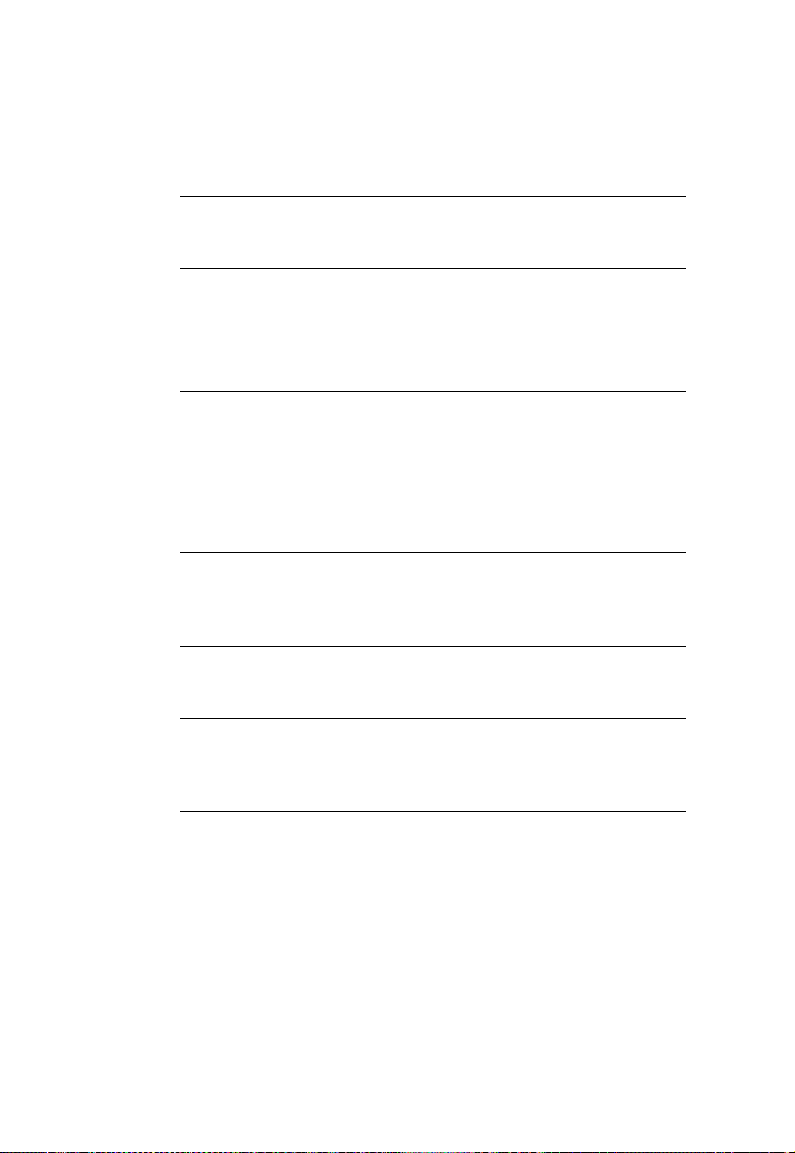
Correcting common problems
Correcting common prob
From time to time you may observe faults with your photos. The fol-
lowing information will help you solve problems you may encounter.
Picture Fault Problem Solution
Repeated,
evenly-spaced
spots
Missing corners,
or orange-red
marks along
edges
Rectangular
outline in print
Small, white
specks, pink
lines, streaks or
blotches
Muddy-looking
print
Broad streak or
mark across the
picture.
Ver y li gh t or n o
image
Dirty developer
rollers
Pulling the film tab
from the camera at
an angle.
Dried developer on
the rollers.
The white leader was
not pulled
completely off prior
to pulling the film
tab; white tab passed
through the rollers
with film.
Pulling the film
through the rollers
too fast.
Development time
not long enough.
Hesitating while
pulling the film from
the camera.
Film fogged or
extremely
overexposed.
lems
Clean developer rollers
Pull the yellow/black
film tab straight from
the camera.
Clean the rollers.
Pull white tab
completely out of the
camera before pulling
the film from the
camera.
Pull the film using a
smooth, even,
moderate pull speed.
Develop film for time
recommended in film
instruction sheet.
Pull the film tab
straight out in one
motion, without
hesitation.
Do not remove the
safety cover prior to
loading the film.
Do not open the
camera and remove the
film pack while taking a
picture.
23 English
Page 24
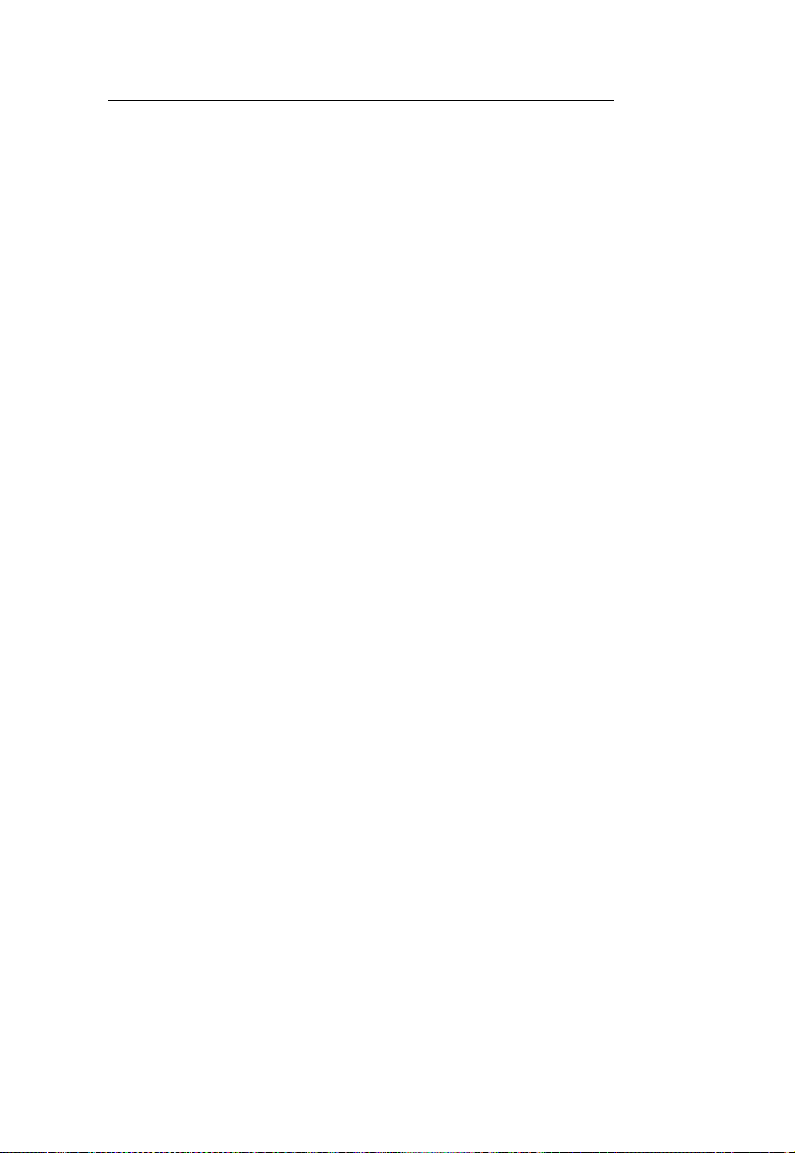
Picture Fault Problem Solution
Image too light
Image too dark
Strobe too bright or
aperture setting too
large (smaller
number)
Strobe too dim or
aperture setting too
small (larger
number)
Decrease strobe
intensity or select a
smaller aperture setting
(larger number)
Increase strobe
intensity or select a
larger aperture (smaller
number)
Correcting common problems
English 24
Page 25
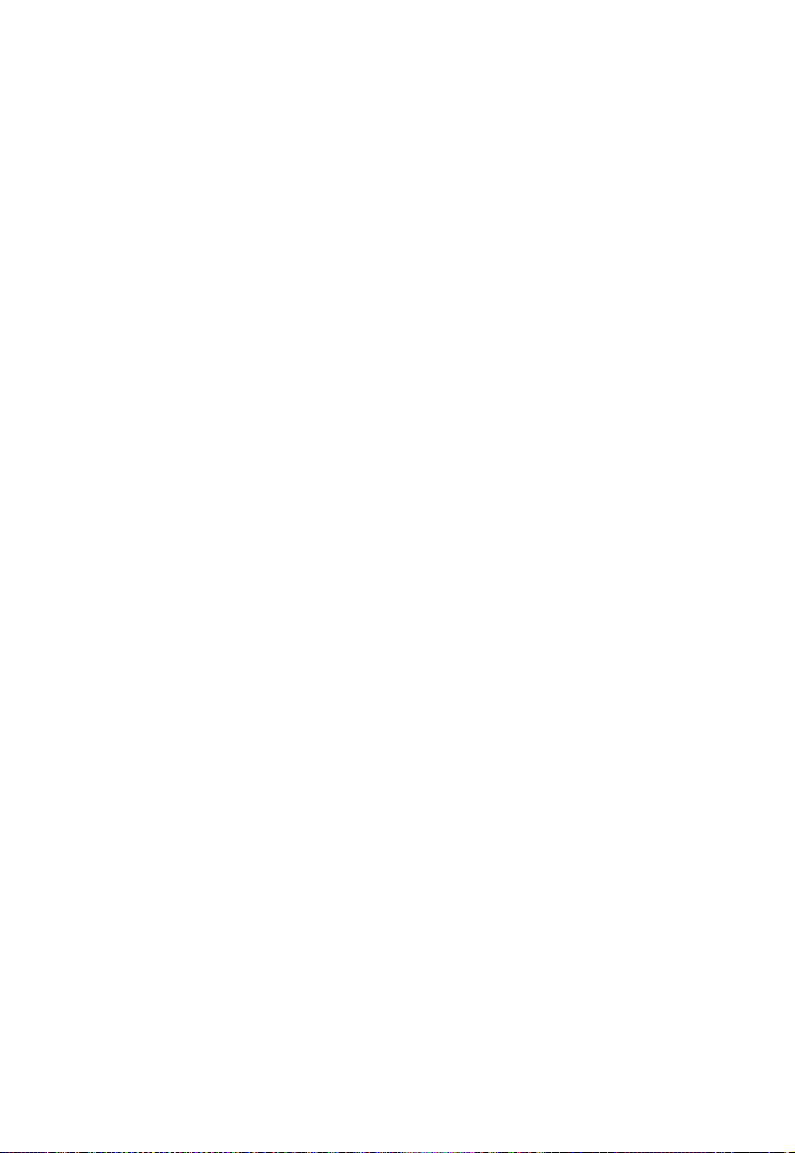
Polaroid Warranty and Service
ID-104 Camera warranty
Polaroid Corporation warrants the Deluxe, Econo, and Viva
Cameras, Model ID-104, against defects in manufacture or
workmanship for a period of two years from the date of
purchase. To verify the warranty period, you should keep the
invoice, sales receipt, or other proof of the purchase date.
Should this product or any component or accessory
included with it, except software, prove to be defective at any
time during the warranty period, Polaroid Corporation will,
at its discretion, either replace or repair this item, without
charge.
This warranty does not cover damage caused by accident,
incorrect installation, unauthorized modification, and
misuse or abuse. A charge will be made for repair of such
damage.
This warranty excludes all consequential damages and does
not affect your statutory rights. Some jurisdictions do not
allow the limitation or exclusion of consequential damages,
so the foregoing may not apply to you.
ID-104 Camera service
U.S.A. and Canada
If your ID-104 Camera requires service, call Polaroid
Technical Assistance toll-free from within the U.S.A. at
1-800-225-1618, Monday through Friday, 8 A.M. to
8 P.M., (Eastern Time). From Canada, call toll-free at
1-800-225-1618.
To return the camera for service, pack it carefully in its
original shipping carton or other sturdy container, with
plenty of padding. Shipping instructions will be provided by
your Polaroid Technical Assistance specialist.
Outside North America
Please contact your nearest Polaroid dealer (see the section
immediately following).
ID-104 Camera warranty
English 25Polaroid Warranty and Service
Page 26
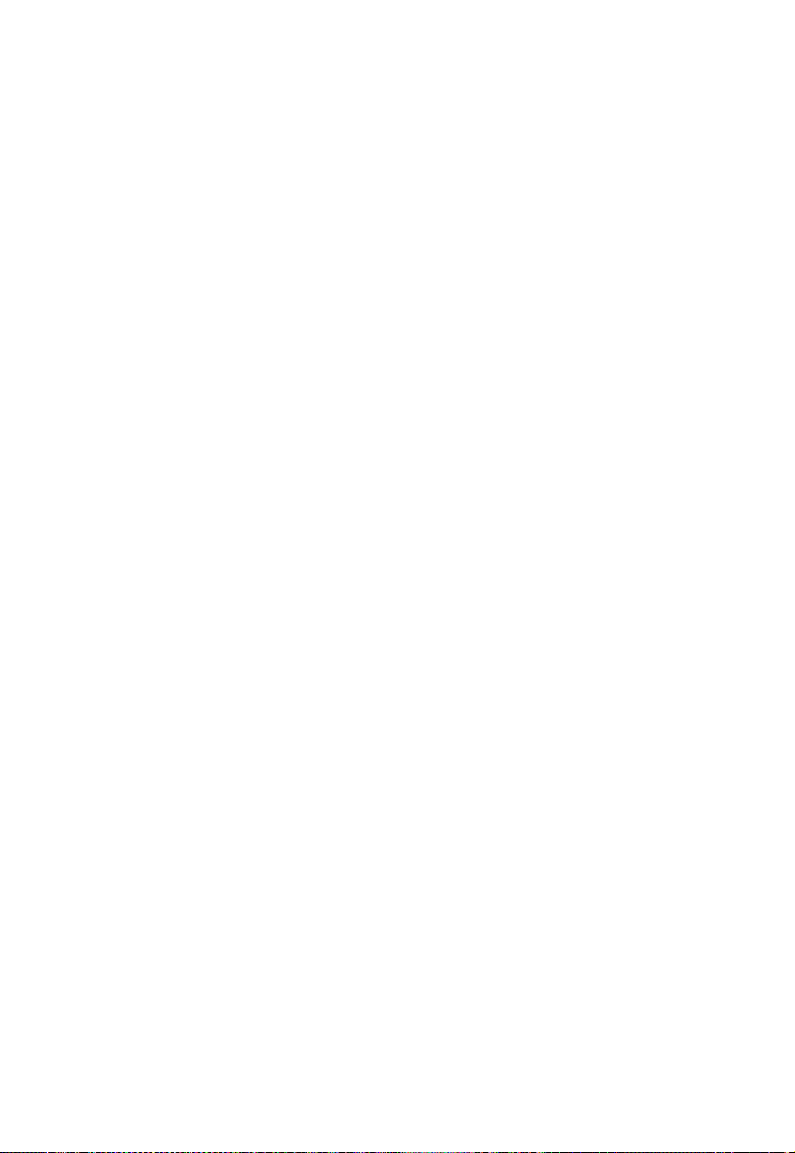
Worldwide Polaroid Service Directory
Worldwide Polaroid Service
Directory
Europe
Aust ria
Tel: +43 ( 0) 150 248 5300
Fax:+ 43 (0) 150 248 5309
Belgium
Tel: + 32 (0) 2 713 2000
Fax: + 32 (0) 2 713 2010
Denmark
Tel: + 45 (0) 4 485 3400
Fax: + 45 (0) 4 485 3401
Polaroid Europe Export
Tel: + 44 (0) 158 263 2000
Fax: + 44 (0) 158 263 2004
Polaroid Export (French)
Tel: + 33 (0) 1 30 68 3888
Fax: + 33 (0) 1 30 68 3933
Finland Tel:
Tel: + 358 (0) 94 780 5563
Fax: + 358 (0) 94 780 5560
France
Tel: + 33 (0) 15 638 36 00
Fax: + 33 ( 0) 15 638 3610
Germany
Tel: + 49 (0) 696 6 90 1800
Fax: + 49 (0) 696 690 1810
Greece
Tel: + 30 (0) 1 941 0888
Fax: + 30 (0) 1 942 7058
Iceland
Tel: + 354 (0) 570 7500
Fax: + 354 (0) 570 7510
Italy
Tel: +39 (0) 800 820 050
Fax: + 39 (0) 248 237 010
Luxembourg
Tel: + 32 (0) 2 713 2000
Fax: + 32 (0) 2 713 2010
Netherlands
Tel: + 31 (0) 20 504 0513
Fax: + 31 (0) 20 504 0515
Netherlands (Studio Polaroid)
Tel: + 31 (0) 25 268 7555
Fax: + 31 (0) 25 267 6149
Norway
Tel: + 47 (0) 2 303 1660
Fax: + 47 (0) 2 228 9054
Portugal
Tel: + 351 (0) 21 3122800
Fax: + 351 (0) 21 312 2929
Russia/CIS.Baltics
Tel: + 7 (0) 501 725 2700
Fax: + 7 (0) 501 725 2733
Spain
Tel: + 34 (0) 91 662 5882
Fax: + 34 (0) 91 662 5882
Sweden
Tel: + 46 (0) 703 9782
Fax: + 46 (0) 703 9782
Switzerland
Tel: + 41 (0) 1 277 7272
Fax: + 41 (0) 1 277 7273
UK
Tel: + 44 (0) 845 606 0657
Fax: + 44 (0) 845 606 0659
Ireland
Tel: + 44 (0) 845 606 0657
Fax: + 44 (0) 845 606 0659
26 English Polaroid Warranty and Service
Page 27

Latin America
Argentina
Tel: (54 11) 5218-0211
Fax: (54 11) 5218-0211
Colombia
Tel: (571) 482-9268
Fax: (571) 232-4455
Mexico
Tel: 52 55 52 79 55 55
Fax: 52 55 52 79 55 56
Peru
Tel: (511) 441-3997
Fax: (511) 411-5324
Puerto Rico
Tel: (787) 774-6969
Fax: (787) 774-6973
Venezuela
Tel: (58-212) 631-4043
Fax: (58-212) 631-8086
Asia Pacific
Aust ralia
Tel: 61-2-9370-8888
Hong Kong
Tel: (852) 2894 0333
Fax: (852) 2895 1382
Indonesia
Tel: (6221) 7401244
Tel: (6221) 7401244
Japan
Tel: (813) 34388811
Fax: (813) 34333537
Malaysia
Tel: (603) 78039335
Fax: (603) 78039263
Singapore/Asean
Tel: (65) 67330278
Fax: (65) 67330279 Asean
Fax: (65) 67330231 Singapore
Thailand
Tel: (662) 3671697
Fax: (662) 7122369
Philippines
Tel: (632) 8788483
Fax: (632) 8788482
27 English
India
Tel: (91124) 6562345-7
Fax: (91124) 656234-8
China (Shanghai)
Tel: (8621) 6391 0668
Fax: (8621) 6391 0698
China (Taiwan)
Tel: (8862) 25774352
Fax: (8862) 25774157
Kor ea
Tel: (822) 5654342
Fax: (822) 5652740
Page 28

FCC Notice (U.S.A. only)
Radio and television interference
FCC Notice (U.S.A. only)
This equipment has been tested and found to comply with
the limits for a Class B digital device, pursuant to Part 15 of
the FCC Rules. These limits are designed to provide
reasonable protection against harmful interference when the
equipment is operated in a residential environment.
This equipment generates, uses, and can radiate radio
frequency energy and, if not installed and used in
accordance with the instruction manual, may cause harmful
interference to radio communications.
However, there is no guarantee that interference will not
occur in a particular installation. If this equipment does
cause harmful interference to radio or television reception,
which can be determined by turning the equipment on and
off, the user is encouraged to try to correct the interference
by one or more of the following measures:
Reorienting or relocating the receiving antenna of the radio
or television set
Increasing the separation between this equipment and the
radio or television receiver
Connecting this equipment to an outlet on a circuit
different from that to which the receiver is connected
Consulting the dealer for help
Note: Changes or modifications not expressly approved by
the party responsible for compliance could void the user’s
authority to operate this equipment.
EMI Notice (Canada)
This Digital Apparatus does not exceed the Class B limits for
radio noise emissions from digital apparatus set out in the
Radio Interference Regulations of the Canadian Department
of Communications.
EMC Notice (Germany)
Polaroid garantiert, daß dieses Gerät die nachstehend
ührten Internationalen Standards erfülit:
aufgef
die Vorschriften f
die Anforderungen f
801-2, IEC 801-3, IEC 801-4.
28 English Radio and television interference
ür RF-Störungen laut EN55022 Klasse B
ür Funkschutz laut EN50082-1, IEC
Page 29

“Polaroid and pixel design" and "Viva" are registered
trademarks of Polaroid Corporation, U.S.A.
Printed in the U.S.A. 09/02
0622-2-1-0
EMC Notice (Germany)
English 29Radio and television interference
Page 30

EMC Notice (Germany)
30 English Radio and television interference
Page 31

Table des matières
Introduction — 3
Déballage de l’appareil photo 4
L’a p pa r e il p hot o 5
Préparation de la zone de travail 6
Réglage de l’appareil photo 7
Assistance technique 8
Chargement de la pellicule — 9
Pellicules Polaroid recommandées 9
Insertion de la pellicule 9
Retrait de la pellicule 11
Nettoyage des rouleaux 12
Nettoyage de la porte de sortie de la pellicule 13
Prise de vue — 14
Préparation de l’appareil photo 14
Prise de la photo 16
Boutons et menus de l’appareil photo — 18
Boutons standard 18
Boutons de menu Deluxe 18
Explication des options de menu Deluxe 19
Table des matières
Accessoires en option — 21
Utilisation de la batterie 21
Correction de problèmes communs — 22
Garantie et service après-vente Polaroid — 24
Garantie de l’appareil photo ID-104 24
Service après-vente de l’appareil photo ID-104 24
Liste mondiale des centres de service Polaroid 25
Certifications — 27
Français 1
Page 32

Page 33

Introduction
L’appareil photo ID-104 de Polaroid permet la prise facile et
rapide de photos d’identité instantanées. Les photos ainsi
obtenues sont destinées à un usage sur des cartes d’identité,
des cartes de crédit et un grand nombre d’autres petits
formats.
L’appareil ID-104 existe en trois modèles, chacun doté d’un
système de réglage de l’exposition et offrant la possibilité
d’imprimer 4 photos par page. Celles-ci peuvent être
reg roupées sous form e de quatre photos dist inctes, de quatre
photos dupliquées ou de deux jeux de deux photos
différentes. Les fonctions de prise de vue varient selon le
modèle dont vous disposez.
L’appareil photo ID-104 Deluxe est pourvu d’un affichage de
menu graphique à cristaux liquides qui vous guide parmi les
fonctions de prise de vue en anglais, français, portugais et
espagnol. Ce modèle dispose de caractéristiques
programmables supplémentaires pour une fonctionnalité
plus élaborée.
L’appareil photo ID-104 Econo est doté d’un panneau à DEL
dont les voyants lumineux vous guident parmi les fonctions
de prise de vue.
L’appareil photo ID-104 Viva est disponible pour le marché
international uniquement. Sauf le format de pellicule qui
diffère de celui adopté par les autres appareils ID-104, son
fonctionnement est identique à celui du modèle Econo.
Introduction
Français 3
Page 34

Déballage de l’appareil photo
Déballage de l’appareil photo
L’illustration suivante répertorie les accessoires standard qui
figurent dans l’emballage de l’appareil photo. En cas de pièce
manquante, appelez le revendeur ou un représentant
Pol aroi d.
a Appareil photo ID-104
b Support
c Alimentation universelle
a
b
c
4 Français Introduction
Page 35

L’appareil photo
La figure suivante illustre les pièces de l’appareil photo.
L’appareil photo
n
m
l
k
j
i
r
q
a Affichage
b Bouton d’alimentation
c Bouton du déclencheur
d Icône de défilement vers le
haut (Modèle Deluxe
uniquement)
e Icône du menu (Modèle
Deluxe uniquement)
f Logement de la pellicule
g Touche d’alimentation
(Modèle Deluxe
uniquement)
h Goupille de déblocage
i Molette de verrouillage
a
b
c
d
e
f
g
h
o
p
j Prise d’alimentation
k Icône de défilement vers le
bas (Modèle Deluxe
uniquement)
l Icône Exit (Modèle Deluxe
uniquement)
m Bouton de lumière de visée
n Bouton du stroboscope
o Stroboscope
p Lentilles
q Lumière de visée
r Sélecteur d'ouverture du
diaphragme
Français 5Introduction
Page 36

Préparation de la zone de travail
Préparation de la zone de travail
La zone de travail doit comprendre les éléments suivants :
l’appareil photo
une table de 76 cm (29 à 30 po) de haut
une poubelle
un tissu antireflet, de préférence en feutre ou en velours
une chaise de 45 cm (17 à 18 po) de haut
Pour préparer la zone de travail en vue d’utiliser l’appareil
photo ID-104 :
1 Arrangez une zone de 2,4 m sur 3 m (8 pi x 10 pi).
2 Placez l’appareil photo (a) sur la table (b) à proximité d’une
prise secteur (c). Veillez à ne pas installer l’appareil photo
près d’une porte, d’une fenêtre ou tout autre endroit soumis
à des variations de températures extrêmes ou exposé à la
lumière directe.
3 Jetez les languettes usagées et les déchets de pellicule dans la
poubelle (d).
4 Utilisez le tissu antireflet (e) comme toile de fond.
5 Placez la chaise (f) à environ 1 m (40 po) de l’appareil photo
et le plus près possible de la toile de fond.
a
b
c
d
e
f
6 Français Introduction
Page 37

Réglage de l’appareil photo
Le réglage est simple. En procédant comme suit, vous
pourrez prendre des photos en très peu de temps à l’aide du
modèle ID-104.
Remarque : les instructions suivantes font référence aux
légendes de la section L’appareil photo (page 5) précédente.
Préparation de l’appareil photo
Pour préparer l’appareil photo et l’allumer :
1 Tirez la goupille de déblocage argent (h) à droite de la base
de l’appareil photo, l’arrière de l’appareil vous faisant face.
Tout en maintenant la molette à l’extérieur, saisissez
fermement le bloc de l’appareil à sa base de la main gauche
et balancez-le vers le haut en position verticale. Relâchez la
molette. Le bloc de l’appareil émet un déclic une fois bien
enclenché à la verticale.
2 Serrez la grande molette de verrouillage noire (i) sous
l’appareil photo, pour bien fixer celui-ci à sa base et
l’empêcher ainsi de bouger.
3 Raccordez l'extrémité de petite dimension du bloc
d'alimentation c.a. dans la prise à l’arrière de l’appareil (j).
Branchez le cordon d’alimentation à une prise c.a. mise à la
terre. Si vous préférez utiliser la batterie rechargeable, reportez-
vous aux instructions appropriées dans ce manuel.
4 Réglez le sélecteur d'ouverture (r) du diaphragme sur le
devant de l’appareil en fonction du diamètre recommandé
en le bougeant sur la position désirée.
Vitesse de la pellicule Diaphragme
ASA 80 f11-1/2
ASA 100 f11-1/2
ASA 125 f16
ASA 3000 f64
Réglage de l’appareil photo
Remarque : ces réglages sont adaptés à des températures
de 24°C (75°F) et plus. À températures plus basses, vous
devrez peut-être les modifier. Reportez-vous aux
instructions de la pellicule pour plus de détails.
5 Allumez l’appareil photo ID-104 :
Modèle Deluxe. Allumez l’appareil photo en tournant la clé
(g) à 90° vers la droite jusqu’en position ‘ON’. Des messages
Français 7Introduction
Page 38

Assistance technique
s’affichent comme suit : ‘Chargez le film’ si vous n’avez pas
encore chargé de pellicule dans l’appareil photo ; ‘Tirez le
film’ si la pellicule a été chargée mais que le volet de
protection n’a pas été tiré ; et ‘Attendez’ pendant un temps
de mise en fonctionnement d’environ 15 secondes sous
réserve que l’appareil contienne une pellicule. À l’issue du
réchauffement, le message ‘Prêt’ apparaît.
Modèle Econo ou Viva. Une fois l’appareil photo branché,
l’indicateur Prêt s’allume quand le stroboscope est chargé.
Pour charger la pellicule, reportez-vous à section
Chargement de la pellicule (page 9).
6 Réglez les paramètres de l’appareil photo au besoin :
Modèle Deluxe. Modifiez une plage de réglages
programmables et choisissez l’ensemble des photos
regroupées à tirer en vous aidant du système de menus de
l’appareil photo.
Modèle Econo ou Viva. Pour augmenter ou diminuer la
luminosité du stroboscope, appuyez sur la touche fléchée
vers le haut ou vers le bas jusqu’à ce que la DEL d’exposition
appropriée s’illumine. Pour choisir le nombre de photos,
appuyez sur ‘Sélection’ jusqu’à ce que le nombre voulu
apparaisse.
Pour de plus amples détails sur les boutons et menus de
l’appareil photo, reportez-vous à la section Menus de
l’appareil photo (page 18).
Assistance technique
Pour une assistance technique aux États-Unis:, appelez le
numéro gratuit suivant :
1-800-225-1618, du lundi au vendredi, de 8h00 à 20h00
(heure de l’Est).
Vous pouvez également écrire à Polaroid Resource Center,
201 Burlington Road, Bedford, MA 01730.
Au Canada, appelez le numéro gratuit suivant :
1-800-225-1618.
Si vous êtes hors de l’Amérique du Nord, veuillez consulter
le bureau Polaroid le plus proche.
8 Français Introduction
Page 39

Chargement de la pellicule
Les pellicules suivantes sont recommandées pour la gamme
d’appareils photo ID-104.
Pellicules Polaroid recommandées
Modèles Deluxe et Econo. T669, T667, PC 100, PC-ID UV,
PC 100 ID UV et les produits Identifilm personnalisés.
Modèle Viva. Viva Color, Viva Black and White (Noir et
blanc), T88 et T87.
Insertion de la pellicule
Insertion d’un film-pack :
1 Ouvrez le logement de la pellicule en faisant pivoter son
couvercle en position déverrouillée. La porte s’ouvre en
même temps que vous la levez pour permettre l’accès au
film-pack vide.
Chargement de la pellicule
2 Introduisez un film-pack dans le logement de la pellicule, la
languette de papier noire vous faisant face.
Français 9
Page 40

Insertion de la pellicule
3 Vérifiez au-dessous de la languette noire que plusieurs
languettes blanches apparaissent. Une languette blanche
correspond à une pose.
4 Fermez le logement de la pellicule en faisant pivoter son
couvercle ; assurez-vous que la languette de papier noire
sort à l’arrière de l’appareil photo.
10 Français Chargement de la pellicule
Page 41

5 Tirez la languette de papier noire, en la maintenant
perpendiculaire à l’appareil photo. La pellicule demeure
ainsi toujours en parfait alignement.
Retrait de la pellicule
Retrait du film-pack :
1 Ouvrez le logement de la pellicule en faisant pivoter son
couvercle en position déverrouillée. La porte s’ouvre en
même temps que vous la levez pour permettre l’accès au
film-pack vide.
Retrait de la pellicule
Français 11Chargement de la pellicule
Page 42

Nettoyage des rouleaux
2 Saisissez le film-pack vide par l’extrémité de la languette ;
poussez-le vers le haut et retirez-le.
Nettoyage des rouleaux
Nettoyez les rouleaux à chaque fois que vous remplacez un
film-pack. Pour nettoyer les rouleaux :
1 Ouvrez la porte du logement de la pellicule.
2 Retirez les rouleaux en plaçant vos pouces aux extrémités
de l’assemblage et en faisant pivoter le tout vers le haut.
12 Français Chargement de la pellicule
Page 43

3 Essuyez-les délicatement à l’aide d’un chiffon non
pelucheux propre légèrement humidifié. Tout produit
chimique ou abrasif est à proscrire.
4 Remettez les rouleaux en plaçant l’assemblage contre la
porte de sortie de la pellicule et en faisant pivoter le tout
vers le bas.
Nettoyage de la porte de sortie de la pellicule
Nettoyage de la porte de sortie de la pellicule
Inspectez la porte de sortie de la pellicule, et retirez les éventuels
morceaux de papier ou résidus de développeur séchés. Aidez-vous
d’une vieille brosse à dents trempée dans de l’eau pour retirer les
résidus de développeur séchés.
Français 13Chargement de la pellicule
Page 44

Prise de vue
Prise de vue
P
réparation de l’appareil photo
1 Préparation de l’appareil pour prendre des photos d’identité:
Modèle Deluxe. Tournez la clé à 90° vers la droite jusqu’en
position ‘ON’.
Au moment où vous tournez la clé, l’un des trois messages
suivants s’affiche : ‘Attendez’ – le temps de mise en
fonctionnement de l’appareil photo est d’environ 15
secondes; ‘Chargez le film’ – indique que l’appareil photo est
dépourvu de pellicule ; et ‘Tirez le film’ – indique que le volet
de protection de la pellicule n’a pas été tiré.
Modèle Econo ou Viva. Une fois l’appareil photo branché,
l’indicateur Prêt s’allume pendant environ 15 secondes,
précisant que le stroboscope est chargé. (S’il reste branché un
certain temps, l’appareil photo s’éteint automatiquement par
mesure d’économie d’énergie. Il suffit d’appuyer sur le
bouton d'alimentation pour le rallumer.)
2
Chargez une pellicule dans l’appareil photo, le cas échéant.
Reportez-vous aux instructions de la section Chargement de
la pellicule (page 9) pour plus de détails.
3
Placez le sujet à environ 1 m (40 po) devant l’appareil photo.
14 Français
Page 45

4 Appuyez sur le bouton de la lumière de visée, et dirigez la
lumière vers le sujet. La lumière clignote pendant 15
secondes, le temps pour vous d’orienter l’appareil photo
comme il faut.
Remarque : il faut que la lumière de visée clignote pour
pouvoir prendre une photo. Si elle s’éteint, appuyez pour la
rallumer avant de prendre la photo.
5 Réglez l’appareil photo de manière que la lumière s’aligne
sur le menton du sujet.
Préparation de l’appareil photo
6
Appuyez sur le bouton du stroboscope si le sujet a un teint
mat.
Modèle Deluxe. Une icône d'éclaircissement du visage
apparaît sur l’écran au moment où vous appuyez sur le
bouton. La fonction d'éclaircissement du visage s’éteint et
l’icône disparaît une fois la photo prise.
Modèle Econo ou Viva. L’indicateur d'éclair électronique
s’illumine et s’éteint une fois la photo prise.
Lorsque vous activez la fonction Stroboscope, l’appareil
photo augmente la sortie stroboscopique de quelques 0,3 à 0,5
arrêts photographiques.
Français 15Prise de vue
Page 46

Prise de la photo
Prise de la photo
Prise d’une photo :
1 Appuyez sur le bouton du déclencheur lorsque la lumière de
visée s’allume.
Une fois le bouton actionné, le message (ou le voyant à DEL)
‘Tirer la pellicule’ s’affiche. Si l’appareil est programmé pour
prendre une autre photo sur ce plan-film, le message ‘Prêt’
apparaît au bout de 7 secondes de temps de charge. Lorsque le
message ‘Prêt’ s’affiche, prenez une autre photo.
Remarque : vous pouvez prendre une, deux ou quatre
photos simultanément. Pour définir le nombre de photos à
prendre en une fois, reportez-vous à la section Boutons et
menus de l’appareil photo (page 18).
2 Pour démarrer le traitement de la pellicule, tirez la petite
languette blanche en la maintenant perpendiculaire pour la
sortir complètement de l’appareil photo. La pellicule
demeure ainsi toujours en parfait alignement.
16 Français Prise de vue
Page 47

3
Tirez la languette couleur en la maintenant perpendiculaire à
l’appareil photo.
Modèle Deluxe
Une fois que vous avez tiré la languette couleur, l’appareil
photo commence à compter le temps de pose de la pellicule.
Le nombre d’expositions actuellement minutées clignote sur
l’écran.
Modèles Econo et Viva
Une fois que vous avez tiré la languette couleur, commencez à
minuter le développement conformément aux instructions de
la pellicule.
4
Décollez la feuille arrière de l’épreuve dès que la minuterie de
l’appareil photo émet une tonalité.
Prise de la photo
Pour éclaircir ou assombrir la photo, réglez le sélecteur du
diaphragme et/ou le paramètre d’exposition stroboscopique.
Pour éclaircir la photo, déplacez le sélecteur d'ouverture du
diaphragme vers la gauche (sur un chiffre inférieur),
augmentant ainsi l’exposition. Pour assombrir la photo,
déplacez le sélecteur d'ouverture du diaphragme vers la droite
(sur un chiffre supérieur), diminuant ainsi l’exposition.
Français 17Prise de vue
Page 48

Boutons et menus de l’appareil photo
Boutons et menus de l’appareil photo
Boutons standard
Les boutons de fonctionnement de l’appareil photo figurent
en haut derrière les poignées de l’appareil. Il s’agit des
boutons d'alimentation, de la lumière de visée, du
stroboscope et du déclencheur.
Le bouton d'alimentation met l’appareil photo sous tension
suite à une mise hors tension par la fonction d’arrêt
automatique.
Le bouton de lumière de visée active la lumière de visée qui
clignote pendant 15 secondes. Vous pouvez prendre une
photo uniquement quand la lumière de visée clignote.
Appuyez de nouveau sur le bouton pour réactiver la lumière
de visée si elle s’éteint.
Le bouton du stroboscope permet d’améliorer la luminosité
d’une photo sans avoir à changer l’exposition. Utilisez cette
caractéristique si le sujet a un teint mat. L’appareil revient en
fonctionnement normal après une prise de vue.
Le bouton du déclencheur prend une photo (uniquement
quand la lumière de visée est activée).
Boutons d’affichage DEL Econo
1
Appuyez sur ‘Sélection’ pour prendre une, deux ou quatre
photos identiques.
2 Appuyez sur les flèches d’exposition vers le haut ou vers le
bas pour éclaircir ou assombrir les photos.
Boutons de menu Deluxe
Les boutons de fonctionnement des menus de l’appareil
photo ID-104 Deluxe figurent en haut derrière les poignées de
l’appareil. Habituellement, il s’agit des boutons
d'alimentation, de la lumière de visée, du stroboscope et du
déclencheur. Cependant, lorsque vous utilisez les menus de
l’appareil photo, les quatre boutons contrôlent les fonctions
en alternance.
Pour accéder au système de menus, appuyez sur le bouton
d'alimentation. Après que vous avez appuyé sur le bouton
d'alimentation, l’affichage révèle les menus de l’appareil
photo. Le bouton d'alimentation contrôle désormais la
fonction Menu. Appuyez sur le bouton Menu pour
sélectionner chaque menu subséquent. Appuyez sur le bouton
Menu en le maintenant enfoncé pour un rapide défilement
des choix de menu.
Lorsque vous utilisez les menus de l’appareil photo, le bouton
de lumière de visée contrôle la fonction Exit. Pour quitter le
système de menus, appuyez sur le bouton Exit.
Lorsque vous utilisez les menus de l’appareil photo, le bouton
du stroboscope contrôle la fonction Vers le bas. Pour procéder
18 Français
Page 49

à des réglages au sein de votre choix de menu, appuyez sur le
bouton Vers le bas en le maintenant enfoncé.
Lorsque vous utilisez les menus de l’appareil photo, le bouton
du déclencheur contrôle la fonction Vers le haut. Pour
procéder à des réglages au sein de votre choix de menu,
appuyez sur le bouton Vers le haut en le maintenant enfoncé.
Explication des options de menu Deluxe
Vous disposez des huit options de menu suivantes :
Compte
Exposition
Sélection Image
Durée de développement
Remise à zéro du compteur
Langue
Arrêt Auto
Exit
Compte
Cet élément affiche deux valeurs, une pour la pellicule et
l’autre le stroboscope. Le nombre apparaissant sous le terme
Pellicule indique combien de plans-films ont été tirés de
l’appareil photo. Le nombre s’affichant sous le terme
Stroboscope indique combien de fois le stroboscope s'est
actionné. Aucun réglage n’est possible sur cet écran.
Exposition
Appuyez sur le bouton Menu pour passer de l’élément
Compte à l’élément Exposition. L’affichage révèle la plage des
paramètres d’exposition. Pour augmenter ou diminuer
l’exposition, appuyez sur le bouton Vers le haut ou Vers le bas,
respectivement.
Sélection Image
Appuyez sur le bouton Menu pour passer de l’élément
Exposition à l’élément Sélection Image. L’affichage précise le
nombre de photos (1, 2 ou 4) que l’appareil va prendre
chaque fois que le bouton du déclencheur sera actionné.
Appuyez sur le bouton Vers le haut ou Vers le bas pour
sélectionner le nombre de photos.
Explication des options de menu Deluxe
Français 19Boutons et menus de l’appareil photo
Page 50

Explication des options de menu Deluxe
Durée de développement
Appuyez sur le bouton Menu pour passer de l’élément
Sélection Image à l’élément Durée de développement.
L’affichage révèle la durée du développement en nombre de
secondes. Pour augmenter ou diminuer la durée de
développement, appuyez sur le bouton Vers le haut ou Vers le
bas, respectivement.
Remise à zéro du compteur
Appuyez sur le bouton Menu pour passer de l’élément Durée
de développement à l’élément Remise à zéro du compteur.
Pour réinitialiser le compteur (décrit plus haut), appuyez sur
le bouton Vers le haut ou Vers le bas.
Langue
Appuyez sur le bouton Menu pour passer de l’élément Remise
à zéro du compteur à l’élément Langue. L’affichage révèle la
langue définie pour l’écran à cristaux liquides. Appuyez sur le
bouton Vers le haut ou Vers le bas pour sélectionner la langue.
Arrêt Auto
Appuyez sur le bouton Menu pour passer de l’élément Langue
à l’élément Arrêt Auto. L’affichage révèle le paramètre défini
pour le temps d’arrêt automatique. Vous pouvez programmer
l’appareil photo de manière qu’il s’arrête automatiquement
suite à une période d’inactivité de la durée indiquée. Lorsqu’il
est réglé sur ‘OFF’, l’appareil photo reste allumé jusqu’à ce que
vous tourniez la clé en position d’arrêt.
Exit
Appuyez sur le bouton Menu pour quitter le système de
menus à partir de l’élément Arrêt Auto. Les menus de
l’appareil photo disparaissent de l’affichage pour laisser place
au message ‘Prêt’. Appuyez sur le bouton Exit pour quitter les
menus à tout moment.
20 Français Boutons et menus de l’appareil photo
Page 51

Accessoires en option
Les accessoires en option suivants sont disponibles pour un
usage avec la gamme d’appareils photo Polaroid ID-104 :
Ensemble batterie 12 volts et fusibles, N° 621785
Chargeur de batterie, N° 106799
Boîtier de transport, N° 621874
Ce chapitre décrit le mode d’emploi du chargeur de batterie.
Utilisation de la batterie
Si vous le souhaitez, vous pouvez utiliser la batterie 12 volts,
disponible chez Polaroid. L’usage de cette batterie permet de
placer l’appareil photo dans des lieux plus pratiques, c’est-àdire pas forcément à proximité d’une prise secteur.
Avertissement : l’usage d’une source d’alimentation par
batterie 12 volts autre que celle homologuée par
Polaroid peut endommager l’appareil photo.
Raccord de la batterie à l’appareil photo :
1 Branchez une extrémité du câble de la batterie dans la prise
du boîtier de la batterie.
2 Branchez l’autre extrémité à la prise d’alimentation de
l’appareil photo.
La batterie reste chargée le temps de prendre environ 400
photos. Lorsque la charge de la batterie s’épuise, une icône
Batterie faible apparaît, et l’appareil photo émet une
tonalité.
En outre, si vous ignorez l’icône Batterie faible et la tonalité,
l’appareil photo s’arrête automatiquement pour empêcher
tout endommagement du microprocesseur de l’appareil
photo.
Charge de la batterie
1 Raccordez la batterie au chargeur.
2 Branchez le chargeur de batterie à une prise secteur murale.
Avertissement : ne chargez pas la batterie dans un
conteneur hermétique. Maintenez toujours la
batterie en position verticale (jamais à l’envers)
pendant la charge.
Accessoires en option
Français 21
Page 52

Correction de problèmes communs
Correction de prob
Il se peut de temps en temps que vous remarquiez des défauts sur vos
photos. Les informations suivantes vous aideront à résoudre certains
problèmes éventuels.
lèmes communs
Défaut sur la photo
Taches répétées,
régulièrement
espacées
Angles
manquants ou
marques de
couleur rougeorange le long
des bords
Contour
rectangulaire sur
l’épreuve
Petits grains
blancs ; lignes,
bandes ou
marbrures roses
Épreuve d’aspect
terne
Larges bandes ou
marques à
travers la photo.
Problème Solution
Saletés sur les
rouleaux du
développeur
Tirage en biais de la
languette de la
pellicule.
Résidus de
développeur séchés
sur les rouleaux.
Avant de tirer la
languette de la
pellicule, vous n’avez
pas suffisamment
tiré l’amorce
blanche; la languette
blanche est passée à
travers les rouleaux
avec la pellicule.
Tirage trop rapide de
la pellicule à travers
les rouleaux.
Durée de
développement
insuffisante.
Tirage hésitant de la
pellicule.
Nettoyez les rouleaux
du développeur
Retirez la languette
jaune/noire de
l'appareil photo en la
maintenant droite.
Nettoyez les rouleaux.
Tirez la languette
blanche complètement
hors de l’appareil avant
de tirer la pellicule.
Tirez la pellicule sans àcoup à vitesse modérée.
Développez la pellicule
en respectant la durée
recommandée sur la
fiche d’instructions de
la pellicule.
Tirez la languette de la
pellicule d’un coup sec,
sans hésitation.
22 Français
Page 53

Défaut sur la
photo
Photo très claire
ou image
inexistante
Image trop claire
Image trop
foncée
Problème Solution
Pellicule voilée ou
extrêmement
surexposée.
Stroboscope trop
lumineux ou réglage
du diaphragme trop
large (chiffre
inférieur)
Stroboscope trop
pâle ou réglage du
diaphragme trop
petit (chiffre
supérieur)
Ne retirez pas
l’enveloppe de sécurité
avant de charger la
pellicule.
Veillez à ne pas ouvrir
l’appareil photo, ni à
retirer le film-pack lors
d’une prise de vue.
Diminuez l’intensité du
stroboscope ou
sélectionnez un plus
petit réglage de
diaphragme (chiffre
plus grand)
Augmentez l’intensité
du stroboscope ou
sélectionnez un plus
grand réglage de
diaphragme (chiffre
plus petit)
Correction de problèmes communs
Français 23
Page 54

Garantie de l’appareil photo ID-104
Garantie et service après-vente Polaroid
Garantie de l’appareil photo ID-104
Polaroid Corporation garantit le modèle ID-104 des appareils
photo Deluxe, Econo et Viva contre les défauts et vices de
matériel et de fabrication pour une durée de deux ans à
compter de la date d’achat. Pour cette raison, nous vous
invitons à garder en lieu sûr la facture, le ticket de caisse ou
toute autre preuve de votre achat.
En cas de défaillance du produit ou de tout composant ou
accessoire inclus, excepté le logiciel, à tout moment pendant
la durée de garantie, Polaroid Corporation s’engage à
remplacer ou à réparer l’élément gratuitement.
Cette garantie sera inapplicable si le défaut résulte d’un
accident, d’une mauvaise installation, d’une modification
non autorisée et d’un abus d’utilisation ou d’un usage non
approprié. La réparation de ce type de dommage donnera lieu
à une facturation.
Cette garantie exclut tous les dommages indirects et ne saurait
nullement influer sur vos droits prévus par la loi. Étant donné
que certaines juridictions n’autorisent pas l’exclusion ou la
limitation de dommages indirects, il se peut que ce qui
précède ne s’applique pas à votre cas.
Service après-vente de l’appareil photo ID-104
États-Unis et Canada
Pour tout service nécessaire sur votre ID-104, appelez
l’assistance technique de Polaroid aux États-Unis au numéro
d’appel gratuit suivant : 1-800-225-1618, du lundi au
vendredi, de 8h00 à 20h00 (heure de l’Est). Au Canada,
appelez le numéro gratuit suivant : 1-800-225-1618.
En cas de retour au service après-vente, emballez l’appareil
photo correctement dans son emballage d’origine ou tout
autre conteneur rigide, garni d’un rembourrage adéquat.
Votre agent au centre d’assistance technique Polaroid vous
expliquera dans le détail comment procéder.
Hors de l’Amérique du Nord
Appelez le revendeur Polaroid le plus proche (voir la section
suivante).
24 Français Garantie et service après-vente
Polaroid
Page 55

Liste mondiale des centres de service Polaroid
Europe
Aust ria
Tel: +43 ( 0) 150 248 5300
Fax: + 43 (0) 150 248 5309
Belgium
Tel: + 32 (0) 2 713 2000
Fax: + 32 (0) 2 713 2010
Denmark
Tel: + 45 (0) 4 485 3400
Fax: + 45 (0) 4 485 3401
Polaroid Europe Export
Tel: + 44 (0) 158 263 2000
Fax: + 44 (0) 158 263 2004
Polaroid Export (French)
Tel: + 33 (0) 1 30 68 3888
Fax: + 33 (0) 1 30 68 3933
Finland Tel:
Tel: + 358 (0) 94 780 5563
Fax: + 358 (0) 94 780 5560
France
Tel: + 33 (0) 15 638 36 00
Fax: + 33 ( 0) 15 638 3610
Germany
Tel: + 49 (0) 696 6 90 1800
Fax: + 49 (0) 696 690 1810
Greece
Tel: + 30 (0) 1 941 0888
Fax: + 30 (0) 1 942 7058
Iceland
Tel: + 354 (0) 570 7500
Fax: + 354 (0) 570 7510
Italy
Tel: 39 (0) 800 820 050
Fax: + 39 (0) 248 237 010
Luxembourg
Tel: + 32 (0) 2 713 2000
Fax: + 32 (0) 2 713 2010
Netherlands
Tel: + 31 (0) 20 504 0513
Fax: + 31 (0) 20 504 0515
Netherlands (Studio Polaroid)
Tel: + 31 (0) 25 268 7555
Fax: + 31 (0) 25 267 6149
Norway
Tel: + 47 (0) 2 303 1660
Fax: + 47 (0) 2 228 9054
Portugal
Tel: + 351 (0) 21 3122800
Fax: + 351 (0) 21 312 2929
Russia/CIS.Baltics
Tel: + 7 (0) 501 725 2700
Fax: + 7 (0) 501 725 2733
Spain
Tel: + 34 (0) 91 662 5882
Fax: + 34 (0) 91 662 5882
Sweden
Tel: + 46 (0) 703 9782
Fax: + 46 (0) 703 9782
Switzerland
Tel: + 41 (0) 1 277 7272
Fax: + 41 (0) 1 277 7273
UK
Tel: + 44 (0) 845 606 0657
Fax: + 44 (0) 845 606 0659
Liste mondiale des centres de service Polaroid
Ireland
Tel: + 44 (0) 845 606 0657
Fax: + 44 (0) 845 606 0659
Français 25Garantie et service après-vente Polaroid
Page 56

Latin America
Argentina
Tel: (54 11) 5218-0211
Fax: (54 11) 5218-0211
Colombia
Tel: (571) 482-9268
Fax: (571) 232-4455
Mexico
Tel: 52 55 52 79 55 55
Fax: 52 55 52 79 55 56
Peru
Tel: (511) 441-3997
Fax: (511) 411-5324
Puerto Rico
Tel: (787) 774-6969
Fax: (787) 774-6973
Venezuela
Tel: (58-212) 631-4043
Fax: (58-212) 631-8086
Asia Pacific
Aust ralia
Tel: 61-2-9370-8888
Hong Kong
Tel: (852) 2894 0333
Fax: (852) 2895 1382
Indonesia
Tel: (6221) 7401244
Tel: (6221) 7401244
Japan
Tel: (813) 34388811
Fax: (813) 34333537
Malaysia
Tel: (603) 78039335
Fax: (603) 78039263
Singapore/Asean
Tel: (65) 67330278
Fax: (65) 67330279 Asean
Fax: (65) 67330231 Singapore
Thailand
Tel: (662) 3671697
Fax: (662) 7122369
Philippines
Tel: (632) 8788483
Fax: (632) 8788482
26 Français
India
Tel: (91124) 6562345-7
Fax: (91124) 656234-8
China (Shanghai)
Tel: (8621) 6391 0668
Fax: (8621) 6391 0698
China (Taiwan)
Tel: (8862) 25774352
Fax: (8862) 25774157
Kor ea
Tel: (822) 5654342
Fax: (822) 5652740
Page 57

Interférence aux réceptions radio et télévision
Avis de la FCC (États-Unis uniquement)
Cet équipement a été testé et déclaré conforme aux limites
relatives à un appareil numérique de classe B selon la partie 15
des règlements de la FCC. Ces limites ont pour but d’offrir
une protection raisonnable contre le brouillage nuisible
lorsque l’équipement est utilisé dans une installation
résidentielle.
Cet équipement produit, utilise et peut émettre de l’énergie de
fréquence radio. S’il n’est pas installé et utilisé conformément
au manuel d’instructions, celui-ci peut provoquer une
interférence nocive aux communications radio.
Toutefois, il n’y a aucune garantie qu’aucune interférence ne
sera produite dans une installation particulière. Si cet
équipement brouille la réception radio ou télé, ce qu’on peut
constater en allumant puis en éteignant l’appareil, l’utilisateur
est invité à essayer de remédier à ce problème au moyen d’une
ou plusieurs des mesures suivantes :
Réorientation ou déplacement de l’antenne de réception du
poste de radio ou de télévision
Augmentation de la distance entre l’équipement et le
récepteur radio ou télévision
Branchement de cet appareil dans une prise électrique sur un
circuit autre que celui sur lequel le récepteur est branché ;
Demande d’assistance auprès du revendeur
Remarque : tout changement ou toute modification non
expressément approuvé par la partie responsable de la
conformité peut engendrer pour l’utilisateur la suppression
de son droit d’utilisation de cet équipement.
Avis de la FCC (États-Unis uniquement)
télévision
Avis de l’EMI (Canada)
Cet appareil numérique de la catégorie B est conforme à la
législation canadienne sur les appareils générateurs de
parasites.
Avis de l’EMC (Allemagne)
Polaroid garantiert, daß dieses Gerät die nachstehend
aufgeführten Internationalen Standards erfülit:
die Vorschriften f
die Anforderungen für Funkschutz laut EN50082-1,
IEC 801-2, IEC 801-3, IEC 801-4.
ü
r RF-Störungen laut EN55022 Klasse B
Français 27Interférence aux réceptions radio et
Page 58

Avis de l’EMC (Allemagne)
"Polaroid et motif de pixel" et "Viva" sont de marques de
Polaroid Corporation, É.-U.
Imprimé aux États-Unis 09/02
0622-2-1-0
28 Français Interférence aux réceptions radio et
télévision
Page 59

Tabla de contenido
Preparación — 3
Desempaque de la cámara 4
La cámara 5
Preparación del área de trabajo 6
Preparación de la cámara 7
Asistencia técnica 8
Cómo cargar la película — 9
Películas Polaroid recomendadas 9
Cómo introducir la película 9
Cómo sacar la película 11
Cómo limpiar los rodillos 12
Cómo limpiar la puerta de salida de la película 13
Cómo tomar fotografías — 14
Cómo preparar la cámara 14
Cómo tomar la fotografía 16
Cómo usar los botones y menús de la cámara — 18
Cómo usar los botones estándar 18
Cómo usar los botones del menú Deluxe 18
Cómo familiarizarse con las opciones del menú Deluxe19
Tabla de contenido
Cómo usar el equipo opcional — 21
Cómo usar la batería 21
Cómo corregir los problemas comunes — 22
Garantía y servicio Polaroid — 24
Garantía de la cámara ID-104 24
Servicio de la cámara ID-104 24
Directorio de servicios mundiales de Polaroid 25
Certificaciones — 27
Español 1
Page 60

Page 61

Preparación
La cámara Polaroid ID-104 le permite tomar rápida y
fácilmente fotos instantáneas compatibles con los sistemas
de identificación. La cámara puede emplearse para tomar
fotos de identificación para cédulas de identidad, tarjetas de
crédito y muchos otros formatos pequeños.
Existen tres modelos de la cámara ID-104. Cada cámara le
permite ajustar la exposición y le brinda la opción de tomar
4 fotos por hoja. Estas fotos pueden agruparse como cuatro
fotos distintas, cuatro fotos iguales o dos conjuntos de dos
fotos distintas. El método para tomar fotografías variará
según el modelo.
La pantalla de cristal líquido de la cámara ID-104 Deluxe
tiene un menú gráfico en inglés, francés, portugués y
español que le muestra cómo tomar fotografías. La cámara
tiene funciones programables adicionales que le dan mayor
funcionalidad.
La pantalla LED de la cámara ID-104 Econo emplea una
serie de luces que le muestran cómo tomar fotografías.
La cámara ID-104 Viva ha salido a la venta para uso
internacional únicamente. Usa un formato de película
distinto al de otras cámaras ID-104. Excepto por esto, su
manejo es idéntico al del modelo Econo.
Preparación
Español 3
Page 62

Desempaque de la cámara
Desempaque de la cámara
La siguiente ilustración muestra las piezas estándar que se
encuentran en la caja de la cámara. Si le falta alguna,
comuníquese con su distribuidor o representante Polaroid.
a Cámara ID-104
b Tr íp o d e
c Fuente de alimentación universal
a
b
c
4 Español Preparación
Page 63

La cámara
La cámara
A continuación se muestran las partes de la cámara.
n
m
l
k
j
i
r
q
a Pantalla
b Botón de encendido
c Botón del obturador
d Icono indicador de arriba
(modelo Deluxe únicamente)
e Icono indicador del menú
(modelo Deluxe únicamente)
f Compartimiento de la
película
g Llave de alimentación
(modelo Deluxe únicamente)
h Pasador de seguridad
a
b
c
d
e
f
g
h
o
p
i Botón bloqueador
j Conexión de alimentación
k Icono indicador de abajo
(modelo Deluxe únicamente)
l Icono indicador de salida
(modelo Deluxe únicamente)
m Botón de la luz apuntadora
n Botón amplificador del flash
o Flash
p Lentes
q Luz apuntadora
r Interruptor selector de
abertura
Español 5Preparación
Page 64

Preparación del área de trabajo
Preparación del área de trabajo
Para preparar su área de trabajo, usted necesita lo siguiente:
la cámara
una mesa de 76 cm (de 29 a 30 pulg) de altura
un bote de basura
un paño o tela no reflejante, de preferencia fieltro o
terciopelo
una silla de 45 cm (de 17 a 18 pulg) de altura
Para preparar el área de trabajo de la cámara ID-104:
1 Use un área de trabajo que mida de 2.4 x 3 m (8 x 10 pies).
2 Coloque la cámara (a) sobre la mesa (b) cerca de una toma
corriente (c). Evite colocar la cámara cerca de una puerta,
ventana o cualquier otro lugar donde pueda quedar
expuesta a temperaturas extremas o a luz del sol directa.
3 Use el bote de basura (d) para los desechos de película y
tiras.
4 Cuelgue la tela no reflejante (e) como cortina de fondo para
las fotografías.
5 Coloque la silla (f) a aproximadamente 1 m (40 pulg) de la
cámara y tan cercana como sea posible a la cortina de
fondo.
a
b
c
d
e
f
6 Español Preparación
Page 65

Preparación de la cámara
La preparación de la cámara es sencilla; sigua estos pasos y
su cámara ID-104 estará lista en un momento para tomar
fotografías.
Nota: Las instrucciones siguientes se refieren a los rótulos
en la sección La cámara (pág. 5) anterior.
Preparación de la cámara
Para preparar la cámara y encenderla:
1 Jale el pasador de seguridad plateado (h) situado en el lado
derecho de la base de la cámara colocando el respaldo de la
cámara frente a usted. Manteniendo el botón hacia fuera,
sostenga la cabeza de la cámara firmemente de la parte
inferior con la mano izquierda y gírela hacia arriba
colocándola en posición de pie. Suelte el botón. La cabeza
de la cámara se ajusta en su lugar haciendo clic cuando está
completamente de pie.
2 Apriete el botón bloqueador negro y grande (i) que se
encuentra bajo la cámara, evitando que se mueva de la base.
3 Conecte el extremo pequeño de la fuente de alimentación
para CA en el enchufe que se encuentra en la parte
posterior de la cámara (j). Conecte el cable alimentador a
un tomacorriente AC puesto a tierra.
batería recargable, consulte las instrucciones en esta guía.
4 Ajuste el interruptor de apertura (r) situado en la parte
anterior de la cámara al número de diafragma
recomendado moviéndolo a la configuración deseada.
Sensibilidad de la película Apertura
ASA 80 f11-1/2
ASA 100 f11-l/2
ASA 125 f16
ASA 3000 f64
Si prefiere usar la
Preparación de la cámara
Nota: Emplee estos ajustes para una temperatura mínima
de 75°F (24°C). Quizá tenga que cambiar estos ajustes si baja
la temperatura. Consulte los detalles en las instrucciones de
la película.
5 Encienda la cámara ID-104:
Español 7Preparación
Page 66

Asistencia técnica
Modelo Deluxe. Encienda la cámara girando la llave (g) en
el sentido de las manecillas del reloj 90° hasta ON
(encendido). En la pantalla aparece “Load Film” (“Cargar la
película”) si la cámara no tiene película, “Jalar película” si la
cámara tiene película pero la cortina no ha sido extraida y
“Esperar” para un periodo de calentamiento de 15 segundos
aproximadamente si la cámara tiene película. Después de
calentarse, aparece “Lista”.
Modelo Econo o Viva. Una vez conectada la cámara, se
ilumina el indicador “Lista” cuando el flash está listo para
disparar.
Para cargar la película, consulte la sección Carga de la
película (pág. 9).
6 Ajuste la cámara según lo requiera:
Modelo Deluxe. Emplee el sistema de menús de la cámara
para cambiar una serie de ajustes programables y para
seleccionar el grupo de fotografías que se va a imprimir.
Modelo Econo o Viva. Para aumentar o disminuir la
luminosidad del flash, oprima la tecla con la flecha hacia
arriba o hacia abajo hasta que se ilumine la LED de la
exposición correcta. Para seleccionar el número de
fotografías, oprima Select (Seleccionar) hasta que aparezca
el número correcto.
Para obtener instrucciones detalladas sobre el uso de los
botones y menús de las cámaras, consulte la sección Cómo
usar los botones y menús de la cámara (pág. 18).
Asistencia técnica
Para obtener asistencia técnica, llame sin cargo alguno
dentro de los EE.UU. al: 1-800-225-1618, de lunes a viernes,
de 8 a.m. a 8 p.m. (hora del Este).
O bien, escriba a Polaroid Resource Center, 201 Burlington
Road, Bedford, MA 01730.
En Canadá, llame si cargo alguno al 1-800-225-1618.
Fuera de EE.UU. y Canadá, comuníquese con la oficina
Polaroid más cercana.
8 Español Preparación
Page 67

Como cargar la película
Se recomiendan las siguientes películas para la cámara ID-104
Línea de cámaras.
Películas Polaroid recomendadas
Modelos Deluxe y Econo. Studio 125, T669, T667, PC 100,
PC-ID UV, PC 100 ID UV y productos Identifilm hechos por
encargo.
Modelo Viva. Viva Color, Viva Blanco y Negro, T88 y T87.
Cómo introducir un paquete de película
Cómo introducir un paquete de película:
1 Abra el compartimiento de la película girando el cierre de la
cubierta a la posición de desbloqueo. La puerta se abre
cuando usted la levanta, permitiéndole acceso al paquete
vacío de película.
Como cargar la película
2 Introduzca un paquete de película al compartimiento de
película fijándose que la tira de papel negro esté frente a
usted.
Español 9
Page 68

Cómo introducir un paquete de película
3 Revise por debajo de la lengüeta negra para asegurarse de
que aparezcan varias tiras blancas. Para cada exposición de la
película se usa una tira blanca.
4 Cierre el compartimiento de la película y gire el cierre de la
cubierta, asegurándose de que la lengüeta de papel negro se
encuentra fuera del respaldo de la cámara.
10 Español Como cargar la película
Page 69

5 Jale hacia afuera la tira de papel negro, siempre
manteniéndola perpendicular a la cámara. Esto asegura que
la película dentro de la cámara permanezca alineada.
Cómo sacar la película
Cómo sacar el paquete de película:
1 Abra el compartimiento de la película girando el cierre de la
cubierta a la posición de desbloqueo. La puerta se abre al
levantarla, permitiéndole sacar el paquete vacío de película.
Cómo sacar la película
Español 11Como cargar la película
Page 70

Cómo limpiar los rodillos
2 Tome el paquete de película vacío por el extremo de la tira,
empújelo hacia arriba y levántelo para sacarlo.
Cómo limpiar los rodillos
Limpie los rodillos cada vez que reemplace el paquete de
película. Para limpiar los rodillos,
1 abra la puerta del compartimiento de película.
2 Saque los rodillos colocando los pulgares en los extremos del
ensamblaje de rodillos y gírelo hacia arriba.
12 Español Como cargar la película
Page 71

3 Límpielos suavemente con un paño limpio, previamente
humedecido con agua y libre de pelusa. No use ningún
limpiador químico o abrasivo.
4 Vuelva a colocar los rodillos situando el ensamblaje contra la
puerta de salida de la película y girándolo hacia abajo.
Limpieza de la puerta de salida de la película
Limpieza de la puerta de salida de la película
Revise la puerta de salida de la película y quite cualquier pedazo de
papel o los residuos secos del revelador de película. Emplee un cepillo
de dientes viejo humedecido con agua para quitar los residuos secos
del revelador de película.
Español 13Como cargar la película
Page 72

Cómo tomar fotografías
Cómo tomar fotografías
Preparación de la cámara
1 Preparación de la cámara para tomar fotos de identificación:
Modelo Deluxe. Gire la llave en el sentido de las manecillas
del reloj 90° hasta ON (encendido).
Al girar la llave, aparece uno de los tres mensajes: “Esperar”:
la cámara se calienta en 15 segundos aproximadamente,
“Load Film” (“Cargar película”): indica que la cámara no
tiene película y “Jalar película”: indica que la cortina que
cubre la película no ha sido jalada.
Modelo Econo o Viva. Una vez que la cámara está conectada,
se ilumina el indicador Lista en 15 segundos
aproximadamente, indicando que el flash está cargado. (Si la
cámara ha estado conectada por un rato, es posible que se
apague automáticamente para ahorrar electricidad. Oprima
nuevamente el botón de encendido y estará lista para
disparar.)
2
Cargue la película en la cámara si lo requiere. Consulte la
sección Cómo cargar la película (pág. 9) para obtener las
instrucciones detalladas.
3 Coloque el sujeto a 1 m (40 pulg) aproximadamente frente a
la cámara.
14 Español
Page 73

4
Oprima el botón de la luz apuntadora y dirija la luz al sujeto.
La luz parpadeará durante 15 segundos mientras usted
apunta la cámara.
Nota: La luz apuntadora debe estar parpadeando para poder
tomar la fotografía. Si la luz apuntadora se apaga, oprima el
botón de nuevo para encenderla, antes de tomar la fotografía.
5
Ajuste la cámara de manera que la luz quede alineada con el
mentón del sujeto.
Preparación de la cámara
6 Si la persona que va a retratar es morena, oprima el botón
amplificador del flash.
Modelo Deluxe. El icono Aclarador de cara aparece en la
pantalla cuando usted oprime el botón. La función
aclaradora de cara se apaga y el icono desaparece después de
que usted toma la fotografía.
Modelo Econo y Viva. El indicador “Boost” (“Amplificador”)
se ilumina y, una vez tomada la fotografía, se apaga.
Cuando usted enciende la función Amplificador del flash, la
cámara aumenta la intensidad del flash de 0.3 a 0.5 números
de diafragma.
Español 15Cómo tomar fotografías
Page 74

Cómo tomar la fotografía
Cómo tomar la fotografía
Cómo tomar una fotografía:
1
Oprima el botón del obturador con la luz apuntadora
encendida.
Después de oprimir el botón, la pantalla (o indicador LED)
muestra “Jalar película”. Si la cámara ha sido ajustada para
tomar otra fotografía usando la misma película, aparece
“Lista” después de cargarse durante 7 segundos. Si aparece
“Lista”, tome otra fotografía.
Nota: Puede tomar una, dos o cuatro fotografías al mismo
tiempo. Para configurar el número de fotos que se toman al
mismo tiempo, consulte la sección Cómo usar los botones y
menús de la cámara (pág. 18).
2 Para empezar el revelado de la película, pequeña lengüeta
blanca de película completamente fuera de la cámara,
manteniéndola siempre perpendicular a la cámara. Esto
asegura que la película dentro de la cámara permanezca
alineada.
16 Español Cómo tomar fotografías
Page 75

3 Jale la placa de película de color, manteniéndola
perpendicular a la cámara.
Modelo Deluxe
Cuando usted jala la tira de color, la cámara empieza a medir
el tiempo de exposición de la película. Además, el número de
exposiciones a las que se les está tomando el tiempo en este
momento parpadea en la pantalla.
Modelos Econo y Viva
Una vez jalada la placa de color, comience a contar el tiempo
de revelado de acuerdo a las instrucciones de la película.
4
Cuando el cronómetro de la cámara haga bip, desprenda la
parte posterior de la impresión.
Cómo tomar la fotografía
Para aclarar u oscurecer su fotografía, ajuste el selector de
apertura y la configuración de exposición del flash. Para
aclarar la fotografía, mueva el selector de apertura hacia la
izquierda (a un número menor), aumentando la exposición.
Para oscurecer la fotografía, mueva el selector de abertura
hacia la derecha (a un número mayor), reduciendo la
exposición.
Español 17Cómo tomar fotografías
Page 76

Cómo usar los botones y menús de la cámara
Cómo usar los botones y menús de la
cámara
Cómo usar los botones estándar
Los botones que se usan para hacer funcionar la cámara se
localizan arriba en la parte posterior de los mangos de la
cámara. Se conocen como: botón de alimentación (Power), de
la luz apuntadora (Aim Light), amplificador del flash (Strobe
Boost) y obturador (Shutter).
El botón de encendido (Power) suministra energía a la
cámara después de que el dispositivo de apagado automático
apaga la cámara.
El botón de la luz apuntadora (Aim Light) activa la luz
apuntadora, la cual se enciende y se apaga intermitentemente
durante 15 segundos. Usted puede tomar una fotografía
únicamente cuando la luz apuntadora esté parpadeando.
Oprima el botón de nuevo para volver a activar la luz
apuntadora si se apagó.
El botón amplificador del flash (Strobe Boost) intensifica la
acción del flash para una fotografía sin cambiar la exposición.
Emplee esta función para las personas con tez más oscura. La
cámara vuelve a su funcionamiento normal después de haber
hecho una toma.
El botón obturador (Shutter) toma una fotografía
(únicamente cuando la luz apuntadora está activada).
18 Español
Cómo usar los botones de la pantalla Econo LED
1
Oprima “Select” (Seleccionar) para tomar una, dos o cuatro
fotografías idénticas.
2
Oprima las flechas hacia arriba o hacia abajo de Exposure
(Exposición) para aclarar u oscurecer sus fotografías.
Cómo usar los botones del menú Deluxe
Los botones que se usan para hacer funcionar los menús de la
cámara ID-104 Deluxe se localizan arriba en la parte posterior
de los mangos de la cámara. Estos son los botones de
encendido (Power), de la luz apuntadora (Aim Light),
amplificador del flash (Strobe Boost) y obturador (Shutter).
Sin embargo, cuando usted usa los menús de la cámara, los
cuatro botones controlan funciones alternativas.
Para tener acceso al sistema de menús, oprima el botón de
encendido Power. Una vez oprimido el botón de encendido
Power, la pantalla muestra los menús de la cámara. El botón
de encendido controla ahora las funciones de los menús.
Oprima el botón Menu para seleccionar cada uno de los
Page 77

menús subsiguientes. Manteniendo oprimido el botón Menu,
usted puede recorrer rápidamente todas las opciones de
menús.
Cuando se usan los menús de la cámara, el botón de la luz
apuntadora Aim Light controla la función de salida Exit. Para
salir del sistema de menús, oprima el botón Exit.
Cuando usted usa los menús de la cámara, el botón
amplificador del flash Strobe Boost controla la función de
abajo Down. Para hacer ajustes dentro de sus opciones de
menú, mantenga oprimido el botón Down.
Cuando usted usa los menús de la cámara, el botón del
obturador Shutter controla la función de arriba Up. Para
hacer ajustes dentro de sus opciones de menú, mantenga
oprimido el botón Up.
Familiarización con las opciones del menú Deluxe
Existen ocho opciones de menús. Estas son:
Conteos
Exposición
Selección de fotografías
Tiempo de revelado
Reinicio de conteos
Lengua
Apagado automático
Salida
Conteos
Esta opción muestra dos lecturas de la cámara: Película y
Flash. El número bajo la palabra Film (película) indica el
número de hojas de película que han sido jaladas de la
cámara. El número bajo la palabra Strobe (flash) indica
cuántas veces ha sido disparado el flash. Usted no puede hacer
ajustes a esta pantalla.
Exposición
Oprima el botón Menu para pasar de Conteos a Exposición.
La pantalla muestra la gama de ajustes posibles a la
exposición. Para aumentar la exposición, oprima el botón Up
(arriba), para disminuirla, oprima el botón Down (abajo).
Selección de fotografías
Oprima el botón Menu para pasar de Exposición a Selección
de fotografías. Esta pantalla muestra el número de fotografías
(1, 2 o 4) que tomará la cámara cada vez que oprima el botón
del obturador. Para seleccionar el número de fotografías,
oprima el botón Up o Down.
Familiarización con las opciones del menú Deluxe
cámara
Español 19Cómo usar los botones y menús de la
Page 78

Familiarización con las opciones del menú Deluxe
Tiempo de revelado
Oprima el botón Menu para pasar de Selección de fotografías
a Tiempo de revelado de la película. Esta pantalla muestra el
número de segundos que se fija como tiempo de revelado.
Para aumentar el tiempo de revelado, oprima el botón Up.
Para disminuir el tiempo de revelado, oprima el botón Down.
Reinicio de conteos
Oprima el botón Menu para pasar de Tiempo de revelado a
Reinicio de conteos. Para reiniciar la pantalla de Conteos
(descrita anteriormente) y ponerla en ceros, oprima los
botones Up o Down.
Lengua
Oprima el botón Menu para pasar de Reinicio de conteos a
Lengua. La pantalla muestra la lengua que se configura para el
LCD. Oprima los botones Up o Down para seleccionar la
lengua.
Apagado automático
Oprima el botón Menu para pasar de Lengua a Apagado
automático. La pantalla muestra el ajuste actual para el
tiempo de Apagado automático. Usted puede programar la
cámara para que se apague automáticamente cuando ha
estado inactiva durante el tiempo que se muestra. Cuando se
ajusta a OFF, la cámara permanece encendida hasta que usted
gira la llave a la posición de apagado Off.
Salida
Oprima el botón Menu para pasar de Apagado automático a
la salida del sistema de menús. La pantalla cambia de los
menús de la cámara al mensaje “Lista”. Oprima el botón de
salida Exit en cualquier momento para salir de los menús.
20 Español Cómo usar los botones y menús de la
cámara
Page 79

Uso de equipo opcional
Los siguientes accesorios opcionales pueden utilizarse con la
línea de cámaras Polaroid ID-104.
Batería de 12 voltios y ensamblaje de fusibles, #621785
Cargador de baterías, #106799
Estuche de transporte, #621874
Este capítulo describe la forma en que se usa el cargador de
baterías.
Uso de la batería
Puede emplear la batería opcional de 12 voltios que ofrece
Polaroid. Esta batería le permite colocar la cámara en
posiciones más cómodas. Así, la cámara no tiene que estar
cerca de un tomacorriente.
Advertencia: El uso de una fuente de alimentación de
batería de 12 voltios que no sea la batería
aprobada de Polaroid puede causar daños a la
cámara.
Cómo conectar la batería a la cámara:
1 Conecte un extremo del cable de la batería en la clavija de la
batería.
2 Conecte el otro extremo al enchufe de alimentación de la
cámara.
La carga de la batería permite tomar aproximadamente 400
fotografías. Cuando la carga de la batería es baja, la cámara
muestra un icono de batería baja y emite un bip.
Además, si usted no hace caso del icono de batería baja y del
bip, la cámara se apaga automáticamente para evitar daños
al microprocesador.
Carga de la batería:
1 Conecte la batería al cargador de baterías.
2 Conecte el cargador de baterías a un tomacorriente de
pared.
Advertencia: No carge la batería en un contenedor
hermético. Cargue la batería únicamente en
posición vertical, no la cargue en posición
invertida.
Uso de equipo opcional
Español 21
Page 80

Corrección de problemas comunes
Corrección de problemas
De vez en cuando, es posible que vea fallas en sus fotos. La siguiente
información le ayudará a resolver los problemas que pueda tener.
comunes
Falla de la fotografía
Manchas
repetidas,
uniformemente
separadas
Esquinas
faltantes o
marcas naranjas
y rojas a lo largo
de los bordes
Contorno
rectangular en la
impresión
Manchas blancas
pequeñas, líneas
rosas, rayas o
manchas
Foto de
apariencia sucia
Rayas o manchas
que atraviesan la
fotografía.
Problema Solución
Rodillos sucios de
revelado
La lengüeta de la
película fue jalada de
la cámara de manera
inclinada.
Residuos de
revelador seco en los
rodillos.
La lengüeta blanca
no fue sacada
completamente
antes de jalar la tira
de la película; la tira
blanca pasó a través
de los rodillos con la
película.
El jalado de la
película a través de
los rodillos fue
demasiado rápido.
Tiempo de revelado
insuficiente.
Inseguridad al jalar
la película de la
cámara.
Limpie los rodillos de
revelado
La lengüeta amarilla o
negra de la película fue
jalada directamente de
la cámara.
Limpie los rodillos.
Jale toda la lengüeta
blanca para sacarla de
la cámara antes de jalar
la película de la cámara.
Jale la película suave,
uniforme y
moderadamente.
Revele la película según
el tiempo recomendado
en la hoja de
instrucciones de la
misma.
Jale la placa de la
película directamente
en un solo movimiento,
sin inseguridad.
22 Español
Page 81

Falla de la
fotografía
Imagen muy
clara o invisible
Imagen
demasiado clara
Imagen
demasiado
oscura
Problema Solución
Película velada o
extremadamente
sobreexpuesta.
Flash demasiado
brillante o el ajuste
de la abertura es
demasiado grande
(número más
pequeño)
Flash demasiado
débil o el ajuste de la
abertura es
demasiado pequeño
(número más
grande)
No quite la cubierta de
seguridad antes de
cargar la película.
No abra la cámara ni
quite el paquete de
película mientras toma
una fotografía.
Disminuya la
intensidad del flash o
seleccione un ajuste de
apertura más pequeño
(número más grande)
Aumente la intensidad
del flash o seleccione un
ajuste de apertura más
grande (número más
pequeño)
Corrección de problemas comunes
Español 23
Page 82

Garantía de la cámara ID-104
Garantía y servicio Polaroid
Garantía de la cámara ID-104
Polaroid Corporation garantiza las cámaras Deluxe, Econo y
Viva Cameras, modelo ID-104, contra defectos de
manufactura y mano de obra por un periodo de dos años a
partir de la fecha de compra. Para verificar el periodo de
garantía, debe conservar la factura, el recibo de venta u otra
prueba de la fecha de compra.
A excepción del software, si se comprueba que este producto
o cualquier componente o accesorio incluido tiene un
defecto en cualquier momento durante el periodo de
garantía, Polaroid Corporation, reemplazará o reparará este
artículo a su discreción, sin cargo alguno.
Esta garantía no cubre los daños producidos por accidente,
instalación incorrecta, modificaciones no autorizadas y uso
incorrecto o abuso. Las reparaciones que se hagan por este
tipo de daños tendrán un cargo.
Esta garantía excluye todos los daños consecuentes y no
afecta sus derechos establecidos por la ley. Algunas
jurisdicciones no permiten la limitación o exclusión de
daños consecuentes, por lo que lo anterior puede no
corresponderle a usted.
Servicio de la cámara ID-104
EE.UU. y Canadá
Si su cámara ID-104 requiere servicio, llame a Polaroid
Obtenga asistencia técnica sin cargo alguno desde el interior
de los EE.UU. al 1-800-255-1618, de lunes a viernes, de 8
a.m. a 8 p.m., (hora del Este). En Canadá, llame sin cargo
alguno al 1-800-255-1618.
Al enviarnos la cámara para darle servicio, empáquela con
cuidado en su caja de envío original o en otro empaque
resistente, con bastante material de relleno. El especialista de
asistencia técnica de Polaroid le indicará cómo enviar la
cámara.
Fuera de EE.UU. y Canadá
Comuníquese con su distribuidor Polaroid más cercano
(consulte la siguiente sección).
24 Español Garantía y servicio Polaroid
Page 83

Directorio de servicios mundiales de Polaroid
Europe
Aust ria
Tel: +43 ( 0) 150 248 5300
Fax: + 43 (0) 150 248 5309
Belgium
Tel: + 32 (0) 2 713 2000
Fax: + 32 (0) 2 713 2010
Denmark
Tel: + 45 (0) 4 485 3400
Fax: + 45 (0) 4 485 3401
Polaroid Europe Export
Tel: + 44 (0) 158 263 2000
Fax: + 44 (0) 158 263 2004
Polaroid Export (French)
Tel: + 33 (0) 1 30 68 3888
Fax: + 33 (0) 1 30 68 3933
Finland Tel:
Tel: + 358 (0) 94 780 5563
Fax: + 358 (0) 94 780 5560
France
Tel: + 33 (0) 15 638 36 00
Fax: + 33 ( 0) 15 638 3610
Germany
Tel: + 49 (0) 696 6 90 1800
Fax: + 49 (0) 696 690 1810
Greece
Tel: + 30 (0) 1 941 0888
Fax: + 30 (0) 1 942 7058
Iceland
Tel: + 354 (0) 570 7500
Fax: + 354 (0) 570 7510
Italy
Tel: 39 (0) 800 820 050
Fax: + 39 (0) 248 237 010
Luxembourg
Tel: + 32 (0) 2 713 2000
Fax: + 32 (0) 2 713 2010
Netherlands
Tel: + 31 (0) 20 504 0513
Fax: + 31 (0) 20 504 0515
Netherlands (Studio Polaroid)
Tel: + 31 (0) 25 268 7555
Fax: + 31 (0) 25 267 6149
Norway
Tel: + 47 (0) 2 303 1660
Fax: + 47 (0) 2 228 9054
Portugal
Tel: + 351 (0) 21 3122800
Fax: + 351 (0) 21 312 2929
Russia/CIS.Baltics
Tel: + 7 (0) 501 725 2700
Fax: + 7 (0) 501 725 2733
Spain
Tel: + 34 (0) 91 662 5882
Fax: + 34 (0) 91 662 5882
Sweden
Tel: + 46 (0) 703 9782
Fax: + 46 (0) 703 9782
Switzerland
Tel: + 41 (0) 1 277 7272
Fax: + 41 (0) 1 277 7273
UK
Tel: + 44 (0) 845 606 0657
Fax: + 44 (0) 845 606 0659
Directorio de servicios mundiales de Polaroid
Ireland
Tel: + 44 (0) 845 606 0657
Fax: + 44 (0) 845 606 0659
Español 25Garantía y servicio Polaroid
Page 84

Latin America
Argentina
Tel: (54 11) 5218-0211
Fax: (54 11) 5218-0211
Colombia
Tel: (571) 482-9268
Fax: (571) 232-4455
Mexico
Tel: 52 55 52 79 55 55
Fax: 52 55 52 79 55 56
Peru
Tel: (511) 441-3997
Fax: (511) 411-5324
Puerto Rico
Tel: (787) 774-6969
Fax: (787) 774-6973
Venezuela
Tel: (58-212) 631-4043
Fax: (58-212) 631-8086
Asia Pacific
Aust ralia
Tel: 61-2-9370-8888
Hong Kong
Tel: (852) 2894 0333
Fax: (852) 2895 1382
Indonesia
Tel: (6221) 7401244
Tel: (6221) 7401244
Japan
Tel: (813) 34388811
Fax: (813) 34333537
Malaysia
Tel: (603) 78039335
Fax: (603) 78039263
Singapore/Asean
Tel: (65) 67330278
Fax: (65) 67330279 Asean
Fax: (65) 67330231 Singapore
Thailand
Tel: (662) 3671697
Fax: (662) 7122369
Philippines
Tel: (632) 8788483
Fax: (632) 8788482
26 Español
India
Tel: (91124) 6562345-7
Fax: (91124) 656234-8
China (Shanghai)
Tel: (8621) 6391 0668
Fax: (8621) 6391 0698
China (Taiwan)
Tel: (8862) 25774352
Fax: (8862) 25774157
Kor ea
Tel: (822) 5654342
Fax: (822) 5652740
Page 85

Interferencia de radio y televisión
Aviso de la Comisión Federal de Comunicaciones FCC (únicamente EE.UU.)
Este equipo ha sido probado y cumple con los requerimientos
establecidos para un dispositivo digital de Clase B, de
conformidad con lo dispuesto en la Parte 15 de las normas de
la FCC. Estos límites se establecen para ofrecer una
protección razonable contra las interferencias nocivas cuando
se utiliza el equipo en un entorno residencial.
Este equipo genera, utiliza y puede radiar energía de
radiofrecuencia, y si no se instala y utiliza de acuerdo con el
manual de instrucciones, puede causar interferencia nociva a
las comunicaciones de radio.
Sin embargo, esto no garantiza que no se presentará
interferencia en una instalación en particular. Si este equipo
provoca interferencias nocivas para la recepción de radio o
televisión, lo cual se puede determinar encendiendo y
apagando el equipo, se recomienda al usuario que intente
corregir las interferencias mediante una o varias de las
siguientes medidas:
Cambie la antena receptora del radio o televisión a otro
lugar.
Aumente la distancia entre este equipo y el receptor de radio
o televisión
Enchufe este equipo a un tomacorriente conectado a un
circuito ajeno al receptor
Diríjase a su distribuidor para solicitar ayuda
Nota: Los cambios o modificaciones al producto no
aprobados de manera expresa por los responsables del
cumplimiento de las normas pueden anular la autoridad del
usuario para operar este equipo.
Aviso de EMI (Canadá)
Este aparato digital no excede los límites de la Clase B para
emisiones de ruido de radio de aparatos digitales establecidas
en los Reglamentos de Interferencia de Radio del
Departamento Canadiense de Comunicaciones.
Aviso de EMC (Alemania)
Polaroid garantiert, daß dieses Gerät die nachstehend
hrten Internationalen Standards erfülit:
aufgef
ü
die Vorschriften f
Anforderungen für Funkschutz laut EN50082-1, IEC 801-2, IEC
801-3, IEC 801-4.
r RF-Störungen laut EN55022 Klasse B die
ü
Aviso de la Comisión Federal de Comunicaciones FCC (únicamente
Español 27Interferencia de radio y televisión
Page 86

Aviso de EMC (Alemania)
“Polaroid y el diseño de pixel" y "Viva" son marcas de fábrica
registradas de Polaroid Corporation, E.U.A.
Impreso en E.U.A. 09/02
0622-2-1-0
28 Español Interferencia de radio y televisión
