Page 1

7.0 Megapixel Digital Camera
i737
User’s Manual
Questions?
Need Some Help?
This manual should help you
understand your new product.
Downloaded From camera-usermanual.com Polaroid Manuals
If you still have questions, call
our help line found on the
insert with this icon:
DIGITAL QUALITY, POLAROID SIMPLICITY™
or visit
www.polaroid.com/support.
Page 2
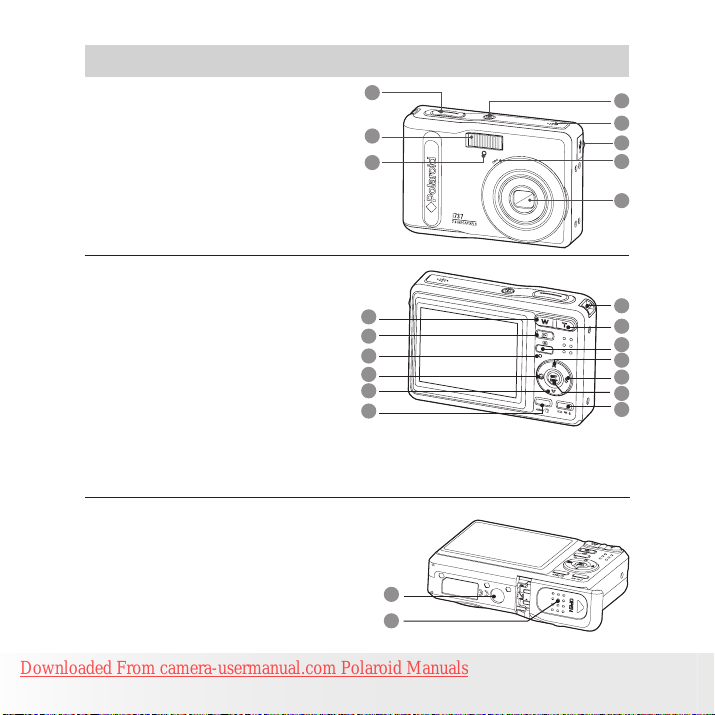
2
Polaroid i737 Digital Camera User Guide
www.polaroid.com
Product Overview
1. Shutter button
2. Flash
3. Self-timer LED
4. Power button
5. Speaker
6. USB port
7. Microphone
8. Lens
9. Zoom out / Thumbnail button
10. Playback mode button
11. Power / Auto Focus LED
12. Macro / Left button
13. Stop / Down button
14. Delete button
15. Wrist strap holder
16. Zoom in button
17. Menu button
18. Play / Pause / Up button
19. Flash / Right button
20. Set / Display button
21. Mode button
22. Tripod mount
23. Battery / SD card door
1
2
3
9
10
11
12
13
14
* ASM button: Pressing this button switches
among the Aperture Priority, Shutter Priority and
Manual Exposure mode. See Page 41.
22
23
15
16
17
18
19
20
21
4
5
6
7
8
Downloaded From camera-usermanual.com Polaroid Manuals
Page 3
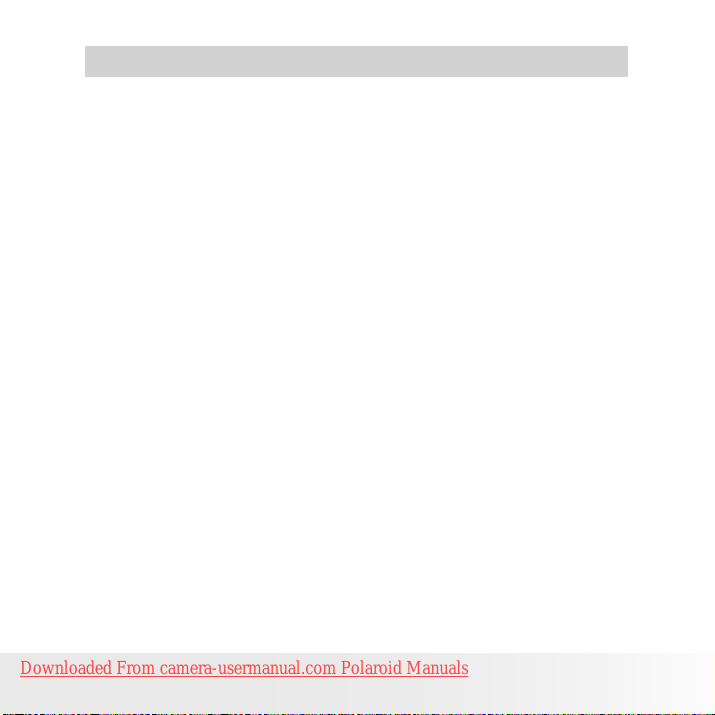
3
Polaroid i737 Digital Camera User Guide
www.polaroid.com
Table of Contents
Product Overview ......................................................................................... 2
Table of Contents ......................................................................................... 3
1 Getting Started ........................................................................................ 6
• Camera Package Contents ...................................................................... 7
• Attaching the Wrist Strap ....................................................................... 8
• Installing the Batteries ............................................................................ 8
• Using Your Batteries ............................................................................... 9
• Checking the Battery Level .................................................................... 10
• Turning the Camera On and Off ............................................................. 10
2 Camera Settings ...................................................................................... 11
• Checking Camera Status ...................................................................... 11
• Capture Modes .................................................................................... 11
• Playback Mode .................................................................................... 15
• Camera Modes .................................................................................... 16
• Capture Modes .................................................................................... 17
• How to Navigate Menus ....................................................................... 18
• Setup Menu ....................................................................................... 19
• Adjusting the Sounds ........................................................................... 20
• Selecting Auto Review Period ................................................................ 21
• Power Saving Settings ......................................................................... 22
• Setting the Date and Time ................................................................... 23
• Setting the Display Language ............................................................... 24
• File No. Reset Setting ........................................................................... 25
• Choosing a Startup Image .................................................................... 26
• Formatting the Internal Memory ............................................................ 28
• Selecting the Battery Type .................................................................... 29
• Resetting to Default Settings ................................................................ 30
• Turning the Information Display On/Off ................................................... 31
3 Taking Pictures ....................................................................................... 33
• Taking Pictures in Normal Mode ............................................................. 33
• Taking Pictures in Macro Mode .............................................................. 35
• Taking Pictures in Different Scene Shooting Modes .................................. 36
• Using the Q Mode ................................................................................ 38
• Setting Flash Mode ............................................................................. 39
• Setting ASM Mode .............................................................................. 41
• Setting Self-timer ................................................................................. 43
• Taking Continuous Pictures ................................................................... 44
• Zoom Feature ..................................................................................... 44
Downloaded From camera-usermanual.com Polaroid Manuals
Page 4
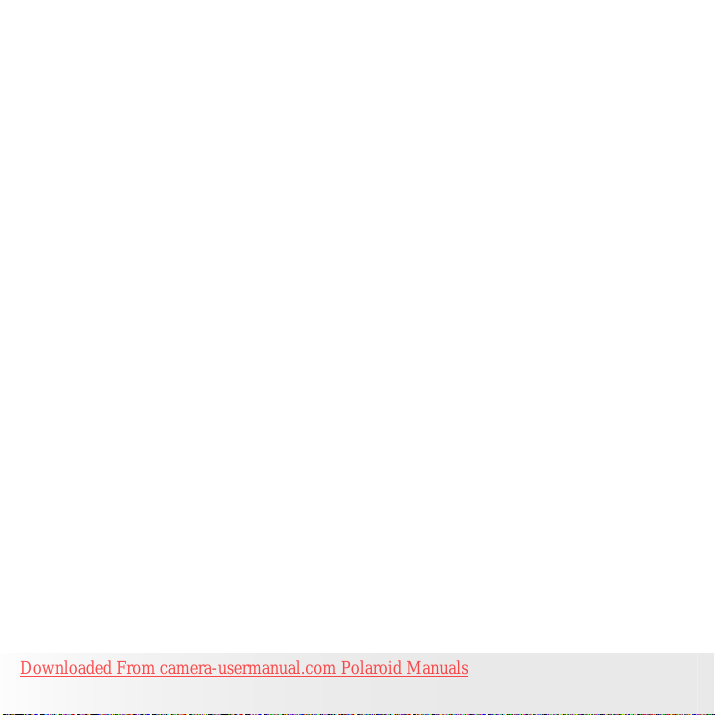
4
Polaroid i737 Digital Camera User Guide
www.polaroid.com
• Setting the Image Size and Quality ......................................................... 46
• Setting Light Metering ......................................................................... 47
• Setting White Balance .......................................................................... 48
• Setting the ISO ................................................................................... 49
• Setting Exposure Compensation ............................................................. 50
• Setting the AEB .................................................................................. 51
• Setting the Highlight ........................................................................... 51
• Setting the Sharpness ......................................................................... 52
• Setting the Photo Effect. ...................................................................... 53
• Setting Date/Time, Display On/Off ......................................................... 54
• Setting Camera Shake Warning Stabilizer Feature..................................... 55
• Setting Face Tracking ........................................................................... 56
• Setting Smile Capture ........................................................................... 57
• Setting Photo Stitch ............................................................................. 59
• Setting Blink Detection ......................................................................... 60
• Setting Photo Frame ............................................................................. 61
4 Recording Video Clips .............................................................................. 62
• Recording Video Clips .......................................................................... 62
• Setting the Video Size .......................................................................... 63
5 Recording Audio Clips .............................................................................. 64
• Recording a Audio Clip ........................................................................ 64
• Recording a Voice Memo for the Desired Image ....................................... 65
6 Managing Pictures and Video Clips ............................................................ 66
• Reviewing Pictures .............................................................................. 66
• Magnifying & Trimming the Displayed Picture .......................................... 66
• Rotating the Displayed Picture .............................................................. 67
• Changing the Image Effect .................................................................... 68
• Changing the Image Size ...................................................................... 69
• Reviewing Pictures and Video Clip Files in Thumbnail .............................. 70
• Running a Slide Show on the LCD screen ................................................ 71
• Playing a Video Clip on LCD Screen........................................................ 72
• Playing Audio Clips .............................................................................. 72
• Playing a Voice Memo .......................................................................... 73
• Protecting/Unprotecting Pictures, Video and Audio Clips .......................... 74
• Deleting Pictures, Video and Audio Clips ................................................ 76
• Viewing Pictures and Video Clips on a TV .............................................. 77
7 Print Settings .......................................................................................... 78
• About PictBridge .................................................................................. 78
• Resetting to Default Settings ................................................................ 85
Downloaded From camera-usermanual.com Polaroid Manuals
Page 5

5
Polaroid i737 Digital Camera User Guide
www.polaroid.com
• About DPOF ....................................................................................... 86
8 Using the SD (Secure Digital) Card ............................................................ 89
• Using the SD Card ............................................................................... 89
• Formatting a SD card .......................................................................... 93
• Copying Pictures, Video and Audio Clips to Memory Card ........................ 93
9 Installing the Software onto a Computer..................................................... 94
• Installing the Software .......................................................................... 94
• Software Included with Your Camera ..................................................... 96
• Computer System Requirements ............................................................ 97
10 Transferring Pictures and Video Clips to a Computer .................................. 98
• Before Transferring Files ....................................................................... 98
• Connecting to Your Computer ............................................................... 98
• Transferring Pictures and Video Clips to a Computer ................................ 99
11 Troubleshooting Problems ..................................................................... 101
12 Getting Help ....................................................................................... 104
• Polaroid Online Services ...................................................................... 104
• ArcSoft Software Help ....................................................................... 104
13 Appendix ............................................................................................ 105
• Technical specifications ...................................................................... 105
• Storage Capacities ............................................................................. 106
• Uninstalling Polaroid i737 Driver (PC only) ............................................. 111
• Camera Default Settings ..................................................................... 112
• Tips, Your Safety & Maintenance ......................................................... 114
• Regulatory Information ....................................................................... 115
Downloaded From camera-usermanual.com Polaroid Manuals
Page 6
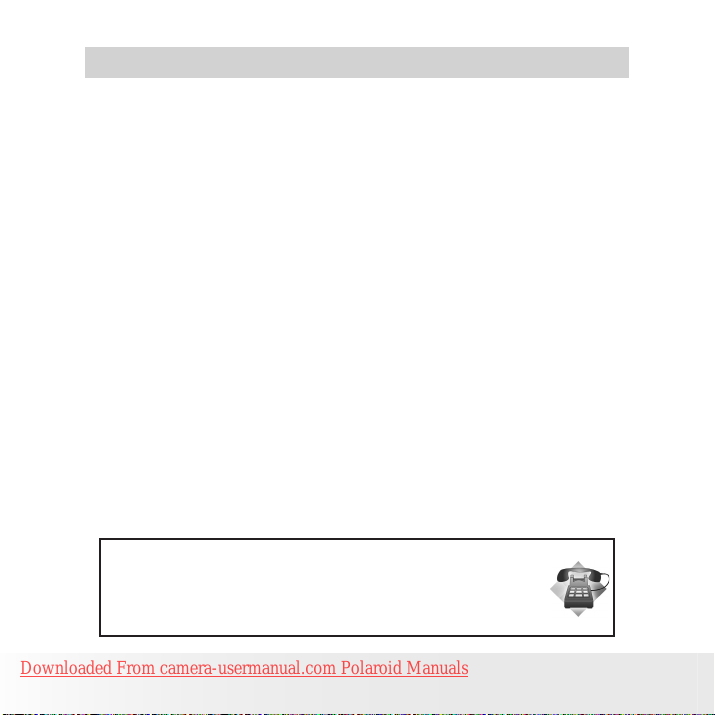
6
Polaroid i737 Digital Camera User Guide
www.polaroid.com
1 Getting Started
Thank you for selecting the new Polaroid i737 digital camera for your
imaging needs. The i737 comes equipped with a powerful 7.0 Megapixels
CCD sensor, 2.5-inch bright color TFT LCD, high quality optics and many
manual settings and options.
Outstanding features that your i737 digital camera has:
• A high quality glass lens system for exposures from 6 inches to infinity
including 3 times optical and 4 times digital zoom modes.
• Built-in flash with five modes (auto, red-eye reduction, Flash always
on, Slow Sync and Flash off).
• Free to edit your images and print your pictures by DPOF.
• Large 2.5 inch LCD screen for easier image preview and review.
• Convenient multiple shooting modes for more accurate reproduction
of pictures.
Need help with your digital camera?
Call our customer service help number. Look for the insert with this icon:
Or visit www.polaroid.com.
Downloaded From camera-usermanual.com Polaroid Manuals
Page 7
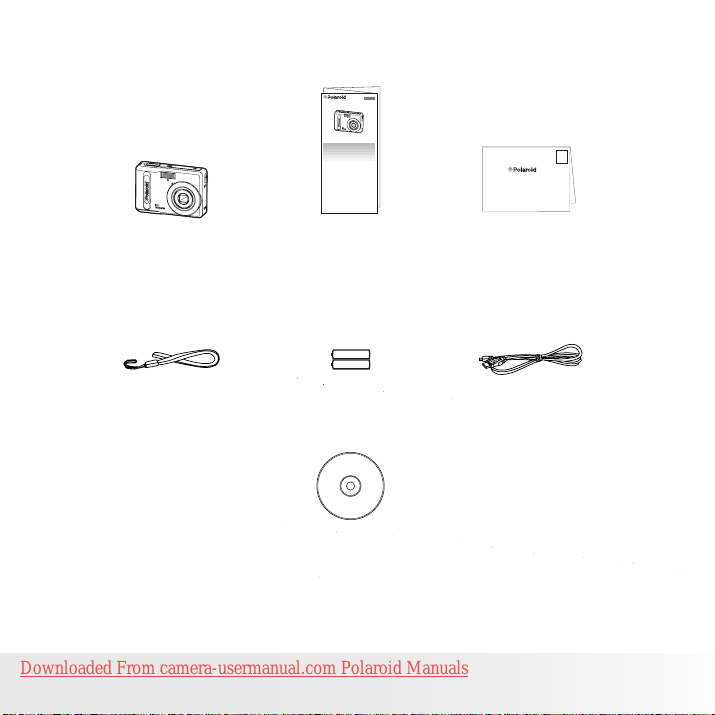
7
Polaroid i737 Digital Camera User Guide
www.polaroid.com
• Camera Package Contents
Quick Start Guide
Guide de Démarrage rapide
Schnellanleitung
Guida Rapida
Guía Rápida de Inicio
Guia de Início Rápido
ML XXXX
Part no.: QGXXXX-XXX
i737
First Class
Postage
Required
Post Ofce will
not deliver
without proper
postage
Digital Imaging Products
201 Burlington Road
Bedford, MA 01730-1434
Printed in China
i737
Wrist Strap
Downloaded From camera-usermanual.com Polaroid Manuals
Quick Start Guide
AA Batteries
The CD-ROM includes
Polaroid i737 Camera Driver (PC)
ArcSoft PhotoStudio® 5.5 (PC)
ArcSoft PhotoStudio® 4.3 (Mac)
ArcSoft VideoImpression® 2 (PC & Mac)
Adobe® Acrobat® Reader™ (PC & Mac)
User Guide (in PDF format)
Registration Card
USB Cable
Page 8
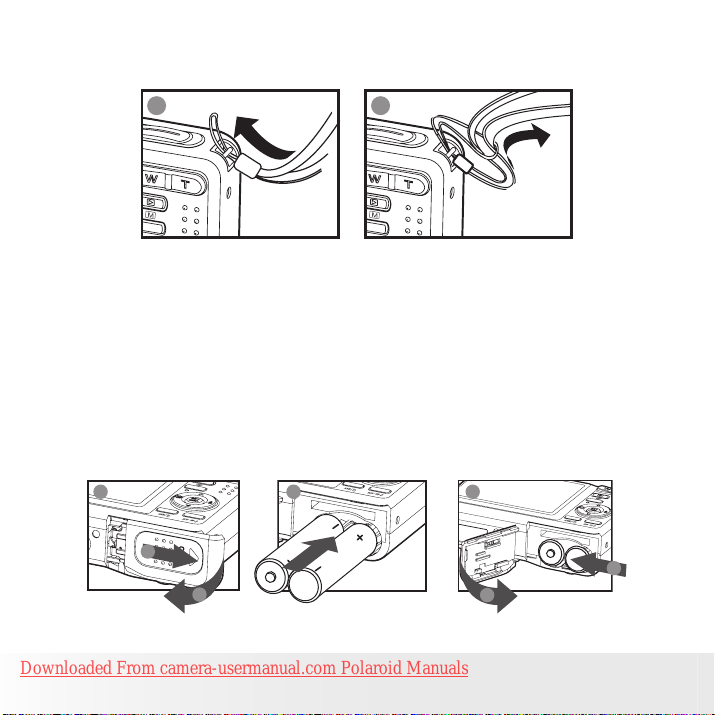
8
Polaroid i737 Digital Camera User Guide
www.polaroid.com
• Attaching the Wrist Strap
1
2
• Installing the Batteries
Two AA-size batteries are supplied with the product. For a detailed guideline
on battery usage, please see “Using Your Batteries” on page 9.
1. Open the camera’s battery/SD card door by pushing it outwards as
illustrated.
2. Insert the batteries as shown, ensuring you follow the +/- signs
correctly.
3. Close the battery/SD card door by pressing it downwards and then
sliding it towards the camera to lock.
1 2 3
a
b
Downloaded From camera-usermanual.com Polaroid Manuals
b
a
Page 9
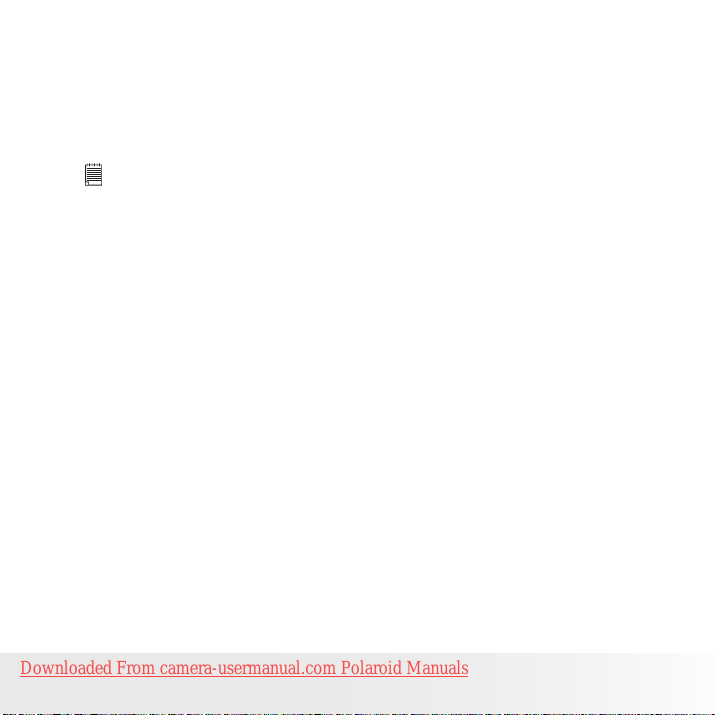
9
Polaroid i737 Digital Camera User Guide
www.polaroid.com
• Using Your Batteries
There are two types of batteries that are suitable for your camera:
Alkaline and NiMH. Please select the type of batteries you are
using in the set up menu. For more details, please refer to “Selecting the Battery Type” on page 29.
IMPORTANT NOTE:
• For best performance and prolonged battery life, we recommend using a
brand name high capacity battery.
• To ensure the camera displays the battery level correctly, please set the
type to match the batteries being used.
Here are some helpful hints to extend battery life considerably by limiting
the following activities:
• Reviewing the pictures on the LCD Screen.
• Use the optical viewfinder (if applicable) to frame the subject when
taking pictures.
• Reduce the excessive use of the flash.
• Remove batteries from your camera when not in use for long periods
of time.
WARNING!
• Batteries should be replaced by an adult.
• Do not mix different types of batteries (or new and used batteries).
• Use recommended or equivalent type of batteries only.
• Insert the batteries in the correct orientation.
• Remove exhausted batteries from the camera immediately.
• Do not short the supply terminals.
• Do not dispose the batteries in fire.
• Do not touch or push the lens back when the camera hangs due to low
battery. Please replace the batteries and power on the camera.
These instructions should be retained for future reference.
Downloaded From camera-usermanual.com Polaroid Manuals
Page 10
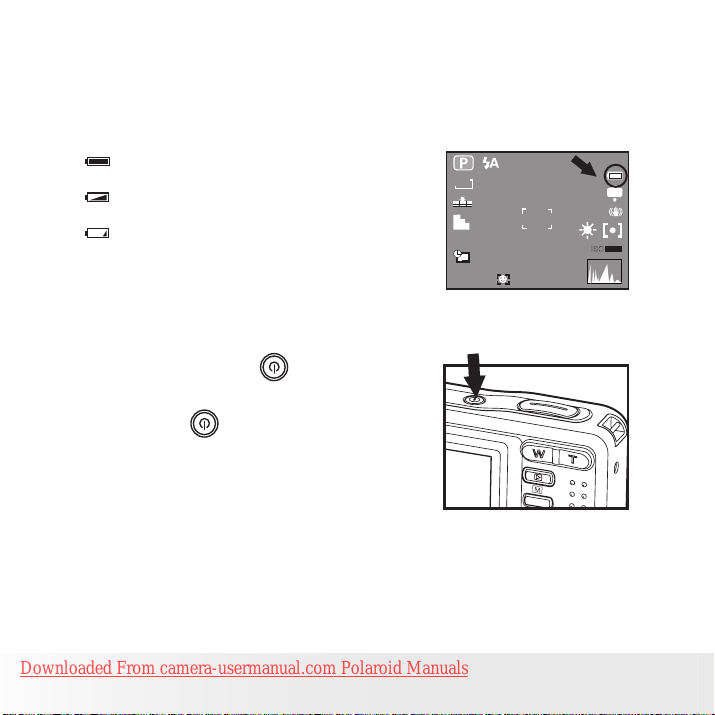
10
Polaroid i737 Digital Camera User Guide
www.polaroid.com
• Checking the Battery Level
Check the battery power level before taking pictures.
1. Turn on the camera.
2. Check the battery power level that appears on the LCD screen.
Battery power is full.
Battery power is adequate.
Battery power is exhausted. Please
replace the battery.
• Turning the Camera On and Off
1. Press and hold the (POWER) button
until the LCD screen is activated.
2. Press the (POWER) button again to
turn the power off.
Downloaded From camera-usermanual.com Polaroid Manuals
7M
+0.7EV
9999
IN
AUTO
Page 11
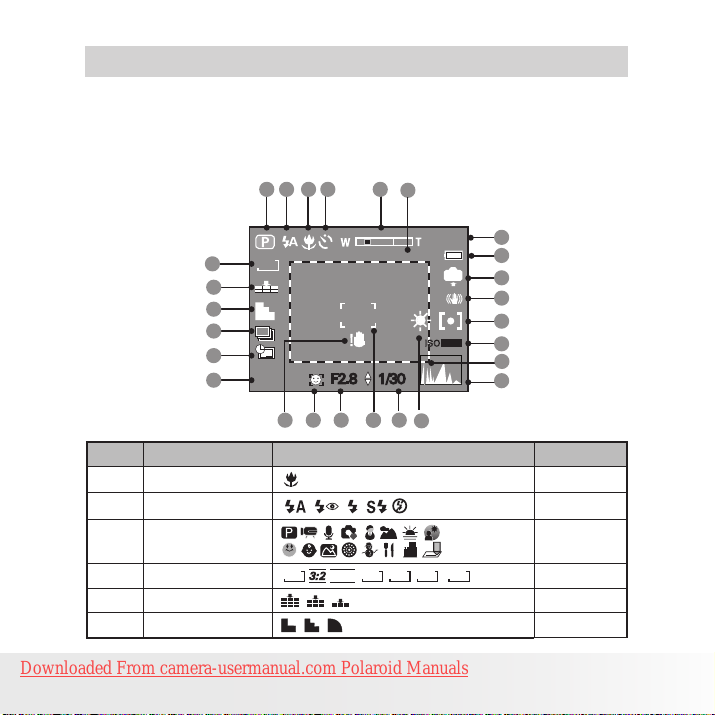
11
Polaroid i737 Digital Camera User Guide
www.polaroid.com
2 Camera Settings
• Checking Camera Status
Turn on the camera, view the camera’s LCD screen to check which
camera settings are active. Those particular features whose icons are not
displayed are not activated.
• Capture Modes
123
2526
24
Still Image Mode
813 14
x4.0
9999
IN
AUTO
15
VGA
7M
4
5
6
7
8
9
+0.7EV
No. Description Icon Ref. Page
1 Macro Mode 35
2 Flash Mode
3 Shooting Mode 36
4 Image Resolution
5 Quality 46
6 Sharpness 52
Downloaded From camera-usermanual.com Polaroid Manuals
2
F2.8 1/30
10 11 12
, , , ,
7M
16:9
, ,
,5M,3M,1M,
23
22
21
20
19
18
17
16
39
46
Page 12
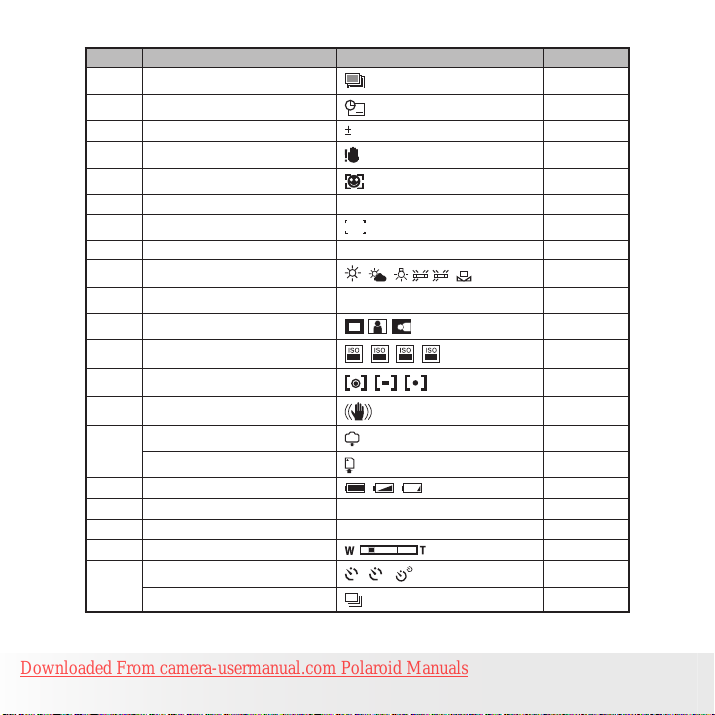
12
Polaroid i737 Digital Camera User Guide
www.polaroid.com
No. Description Icon Ref. Page
7 AEB 51
8 Date Stamp 54
9 Exposure Compensation Value
2EV
50
10 Shake Warning ---
11 Face Tracking 56
12 Apeture Value F2.8 ~ F5.6 ---
13 Focus Mark ---
14 Shutter Speed 1/2000 sec ~ 8 sec ---
15 White balance
, , ,
HH,H
L , , AUTO
48
16 Histogram ---
17 Highlight 51
18 ISO Sensitivity
19 Light Metering
50, 100, 200, 400
, ,
, AUTO
49
47
20 Stabilizer 55
Internal Memory
21
SD Card ---
22 Battery Power Level
23 Number of Remaining Pictures
IN
, ,
9999
---
10
---
24 Digital Zoom Factor X 1.0 ............ X 4.0 44
25 Optical & Digital Zoom Bar 44
Self-timer
26
Continuous Pictures 43
2, 10
,
43
Downloaded From camera-usermanual.com Polaroid Manuals
Page 13
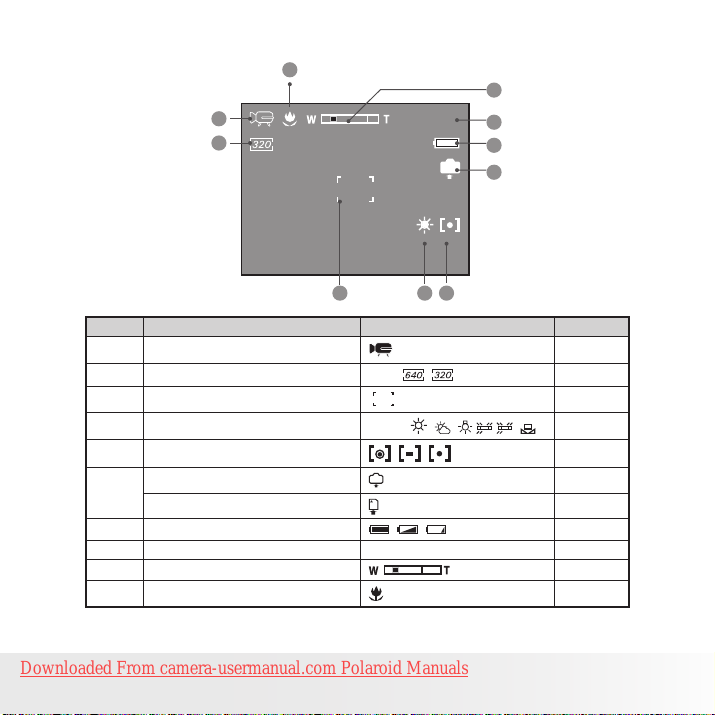
13
Polaroid i737 Digital Camera User Guide
www.polaroid.com
Video Mode
10
9
1
2
00:01:30
8
7
IN
6
3 5
No. Description Icon Ref. Page
1 Video Mode 58
2 Video Size
3 Focus Mark
4
White balance
5
Light Metering
6
Internal Memory
SD Card
7 Battery Power Level
8 Remaining Recording Time 00:01:30 ---
9 Optical & Digital Zoom Bar 44
10 Macro Mode 35
Downloaded From camera-usermanual.com Polaroid Manuals
4
16:9, ,
AUTO, , , ,
, ,
IN
, ,
HH,H
59
----
48
L ,
47
---
---
10
Page 14
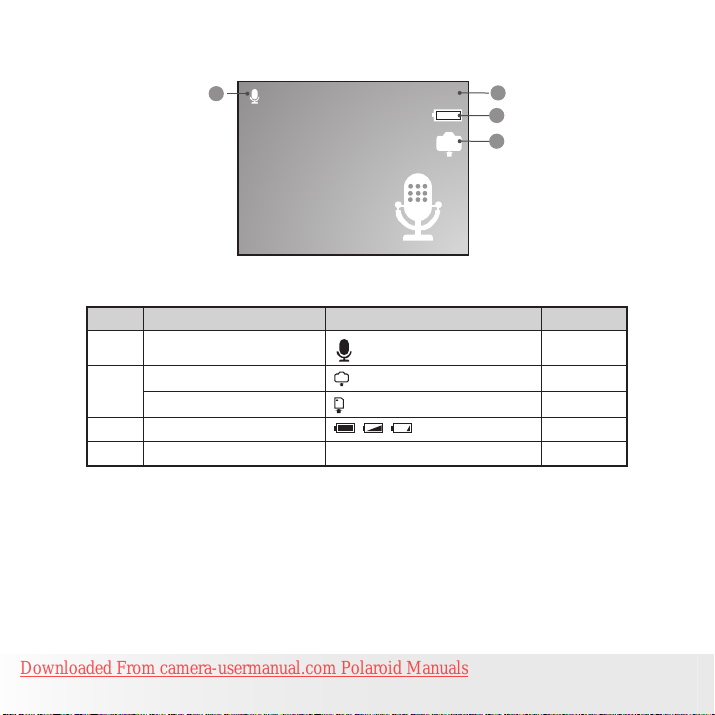
14
Polaroid i737 Digital Camera User Guide
www.polaroid.com
Audio Mode
1
No. Description Icon Ref. Page
1 Audio mode 60
2
Internal Memory
SD Card
Battery Power Level
3
4 Remaining Recording Time 00:09:12 ---
Downloaded From camera-usermanual.com Polaroid Manuals
IN
00:09:12
IN
, ,
4
3
2
---
---
10
Page 15
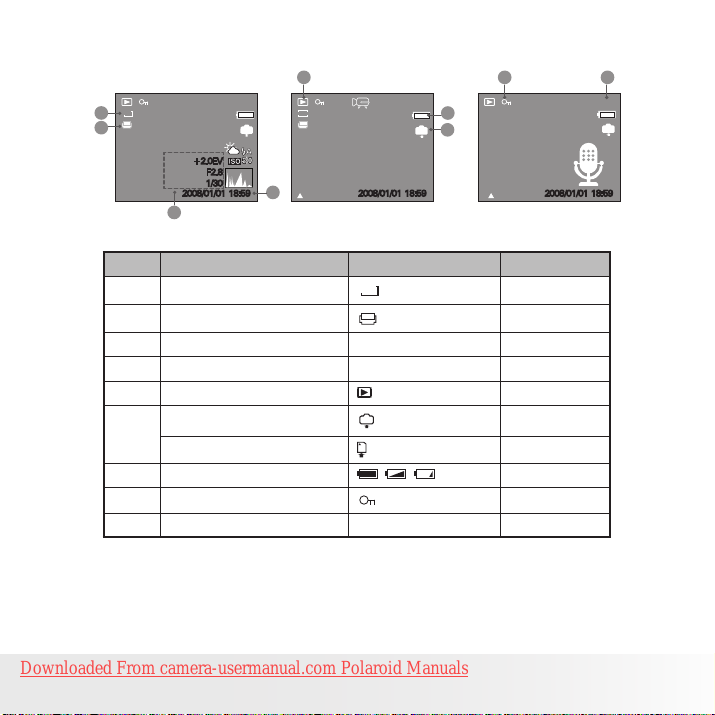
15
Polaroid i737 Digital Camera User Guide
www.polaroid.com
• Playback Mode
5
+2.0EV
F2.8
1/30
2008/01/0118:59
3
5/150
320
IN
4
:Play
7M
1
2
No. Description Icon Ref. Page
1 Resolution
2 DPOF ---
3 Recording info ---
4 Date & Time ---
Playback mode
5
Internal Memory
6
SD Card
Battery Power Level
7
8 Protect 69
9 File Number / Total Number 7/160 ---
6/150
7
IN
6
2008/01/0118:59 2008/01/0118:59
7M
IN
, ,
:Play
8
9
7/150
IN
---
---
---
---
10
Downloaded From camera-usermanual.com Polaroid Manuals
Page 16
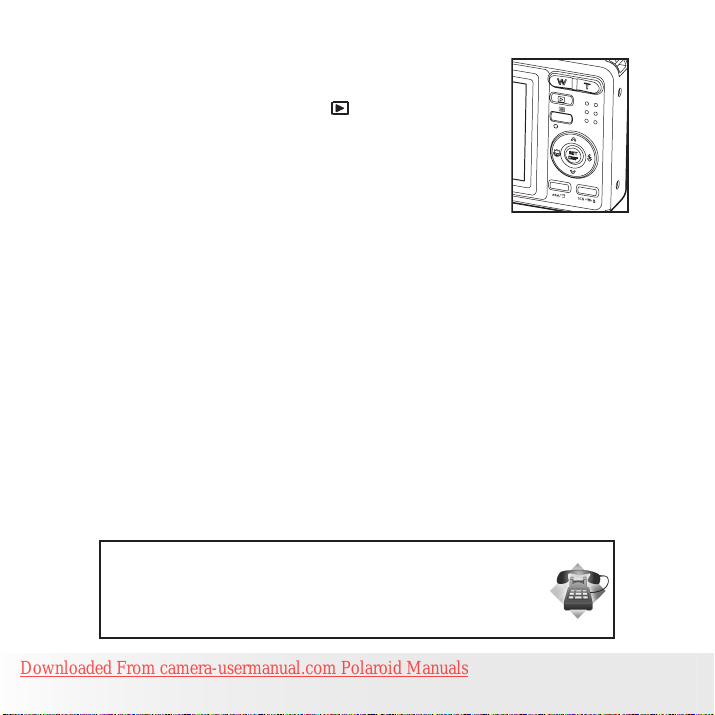
16
Polaroid i737 Digital Camera User Guide
www.polaroid.com
• Camera Modes
The camera has two working modes, Capture mode
and Playback mode. Pressing the PLAYBACK button
switches between the Capture mode and Playback
mode.
Capture Mode
In this mode, you can record still images, video and audio clips. This
mode allows you to select the image and video settings according to the
shooting environment. For more details, refer to “Taking Pictures” on page
33, “Recording Video Clips” on page 58 and “Recording Audio Clips” on
page 60.
Playback Mode
This mode allows the review, rotation, protection or deletion of pictures
and video clips from the camera. You can add a voice memo to a picture.
For more details, please refer to “Managing Pictures and Video Clips” on
page 62.
Need help with your digital camera?
Call our customer service help number. Look for the insert with this icon:
Or visit www.polaroid.com.
Downloaded From camera-usermanual.com Polaroid Manuals
Page 17
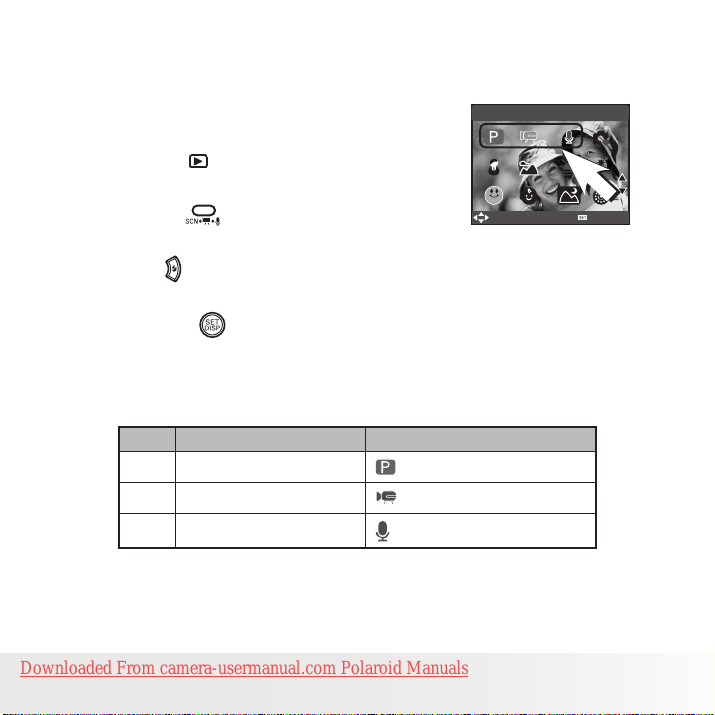
17
Polaroid i737 Digital Camera User Guide
www.polaroid.com
• Capture Modes
The camera has three modes for recording still images, video clips and
audio clips.
Selecting these three modes as follows:
1. Press the button to set the camera to
capture mode.
PROGRAM
2. Press the button to access the scene
mode palette.
3. Press button to select the desired
setting.
4. Press the button to confirm your
choice.
No. Description Icon
1 Still Image Mode
2 Video Mode
3 Audio Mode
Downloaded From camera-usermanual.com Polaroid Manuals
SELECT
OK
Page 18
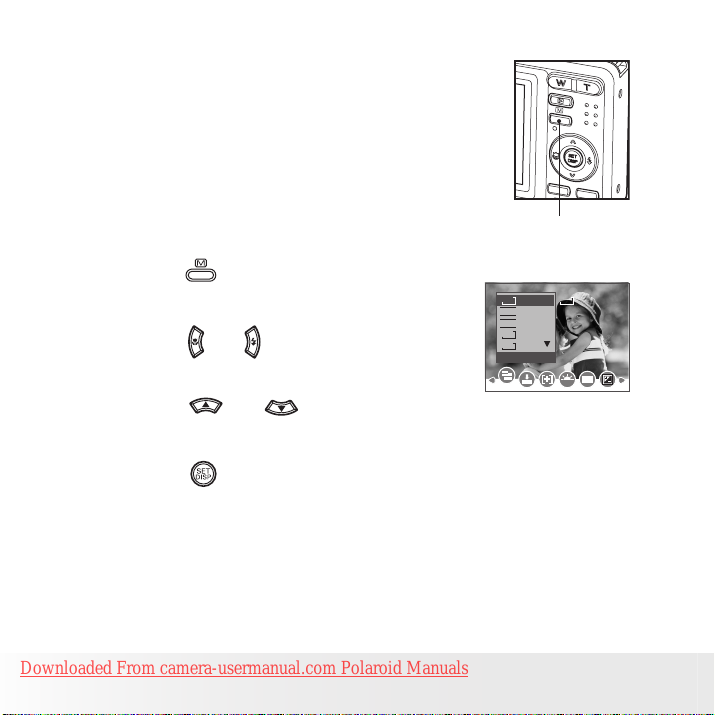
18
Polaroid i737 Digital Camera User Guide
www.polaroid.com
• How to Navigate Menus
Menus are used to select capture and play
settings, as well as other camera settings like the
Date/Time and Auto Power Off.
Menu button
1. Press the button to enter a menu bar and
press it again to exit.
2. Press the and buttons to scroll left and
right through the menu bar.
3. Press the and buttons to scroll up
and down through menu options.
4. Press the button to enter a submenu or
confirm your choice.
Downloaded From camera-usermanual.com Polaroid Manuals
7M
7M7M
3:2
16:9
5M
3M
Resolution
ISO
WB
Page 19
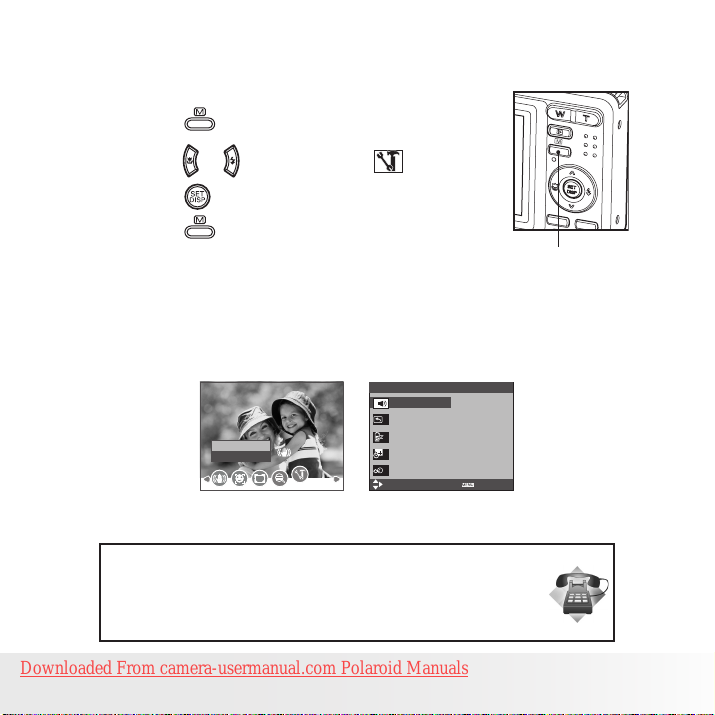
19
Polaroid i737 Digital Camera User Guide
www.polaroid.com
• Setup Menu
You can change the basic settings of the camera in Capture mode and
Playback mode
1. Press the button.
2. Press the or button to choose (Setup).
3. Press the button to enter the setup menu.
4. Press the button to exit the setup menu.
SETUP MENU 1/3
Sounds
Auto Review 3 Sec.
Enter
Setup
Power Save 1 Min.
Date & Time
Language English
Select
Need help with your digital camera?
Call our customer service help number. Look for the insert with this icon:
Or visit www.polaroid.com.
Downloaded From camera-usermanual.com Polaroid Manuals
Menu button
Exit
Page 20
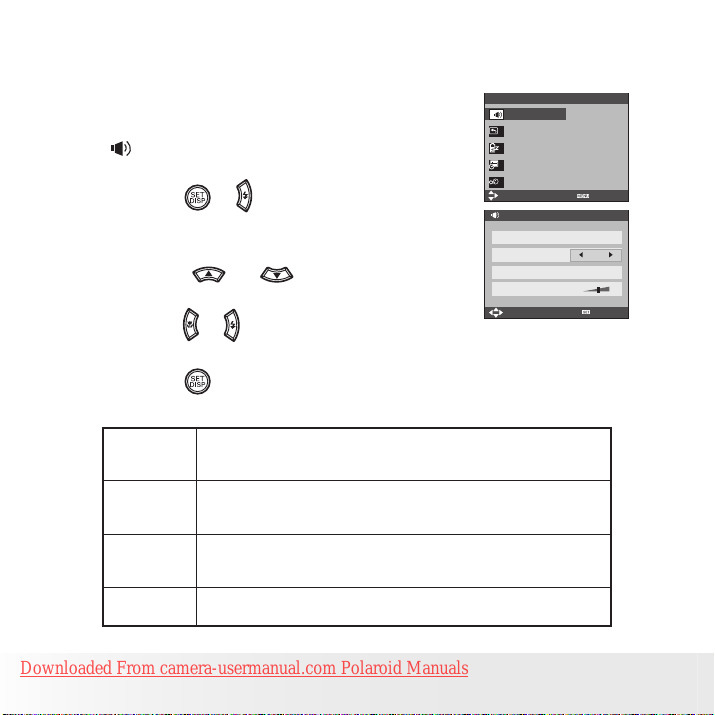
20
Polaroid i737 Digital Camera User Guide
www.polaroid.com
• Adjusting the START-UP Volume
You can set the start-up, shutter and beep volume in the Setup mode.
1. Access the setup menu.
2. (Sounds) is the current selection.
3. Press the or button.
4. “START-UP” is the current selection.
5. Press the or to select the desired
item.
6. Press the or button to select the desired
setting.
7. Press the button.
Setup Menu 1/3
Sounds
Auto Review 3 sec
Power Save 1 min
Date & Time
Language English
Select
Sounds
Shutter On
START-UP 1
Beep On
Volume
Select
Exit
OK
Shutter You can turn the shutter sound on or off in the Setup mode. When the
Start-up You can set the start-up volume in the Setup mode. When the start-
Beep You can turn the beep sound on or off in the Setup mode. When the
Volume Adjusting the volume of the shutter sound, start-up sound, beep and
Downloaded From camera-usermanual.com Polaroid Manuals
shutter sound is turned on, the camera will beep when you press the
shutter button.
up sound is turned on, the camera will beep when you power on the
camera.
beep sound is turned on, the camera will beep when you press the
buttons.
playback sound.
Page 21
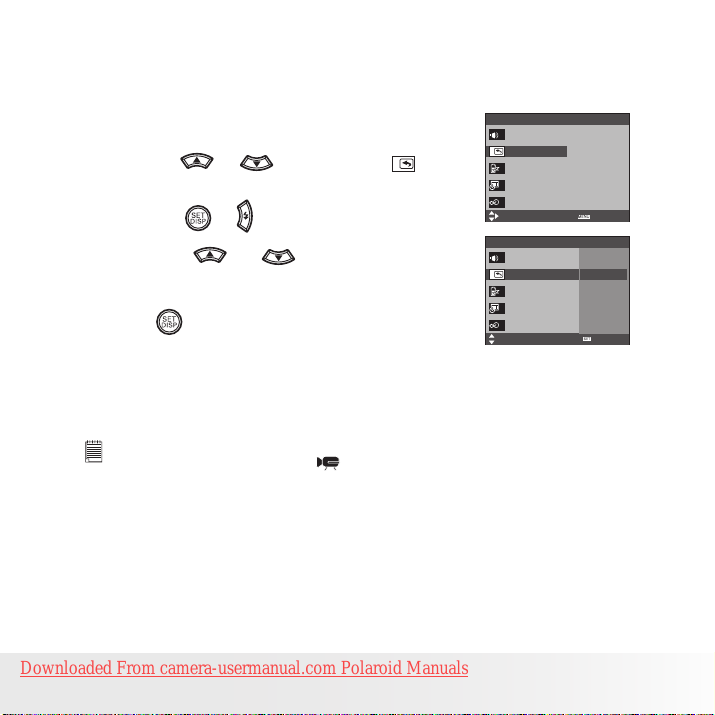
21
Polaroid i737 Digital Camera User Guide
www.polaroid.com
• Selecting Auto Review Period
When the auto review feature is activated, the picture just taken will be
shown on the LCD screen for a certain period.
1. Access the setup menu.
2. Press the or button to select ( Auto
Review ).
3. Press the or button.
4. Press the or button to select the
desired setting.
5. Press button.
OFF The auto review feature is not activated.
Setup Menu 1/3
Sounds
Auto Review 3 sec.
Power Save 1 min
Date & Time
Language English
Select
Setup Menu 1/3
Sounds
Auto Review
Power Save
Date & Time
Language
Select
Exit
Off
3 Sec.
5 Sec.
OK
3 SEC/5 SEC The picture just taken will be shown on the LCD screen
for a certain period.
NOTE:
This setting is also available in (Video) mode.
Downloaded From camera-usermanual.com Polaroid Manuals
Page 22
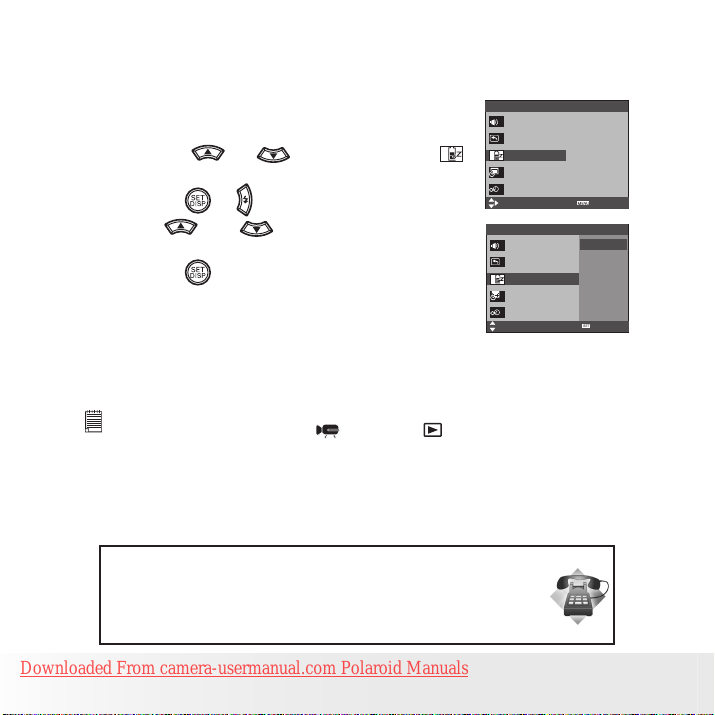
22
Polaroid i737 Digital Camera User Guide
www.polaroid.com
• Power Saving Settings
The camera performs the following power save operation to conserve
battery power.
1. Access the setup menu.
2. Press the ro button to select
(Power Save).
3. Press the or button.
4. Press or to select the desired
setting.
5. Press the button.
Setup Menu 1/3
Sounds
Auto Review 3 sec.
Power Save 1 min
Date & Time
Language English
Select
Setup Menu 1/3
Sounds
Auto Review
Power Save
Date & Time
Language
Select
Exit
1 Min.
3 Min.
5 Min.
OK
1/3/5 MIN The camera is designed to switch off automatically to save
battery life after the specified period of inactivity.
NOTE:
This setting is also available in (Video) and (Playback) modes.
Need help with your digital camera?
Call our customer service help number. Look for the insert with this icon:
Or visit www.polaroid.com.
Downloaded From camera-usermanual.com Polaroid Manuals
Page 23
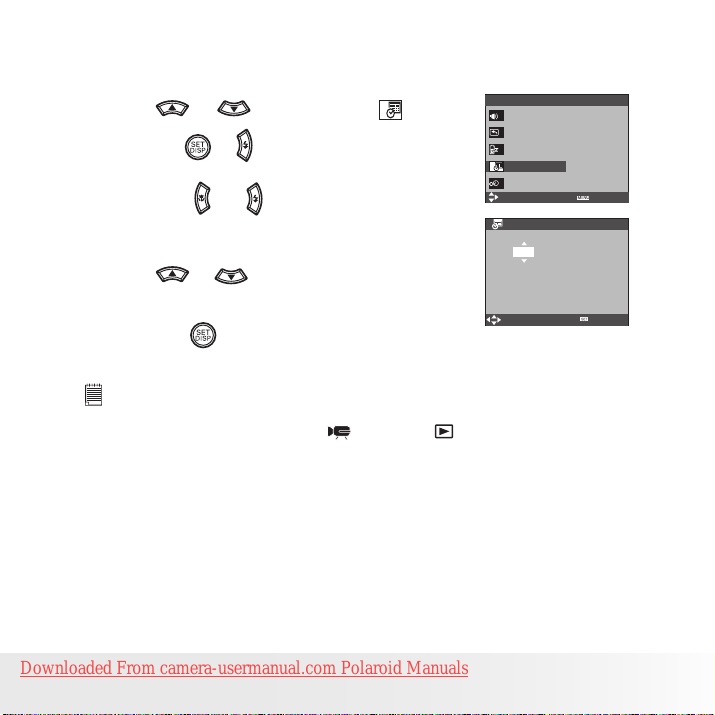
23
Polaroid i737 Digital Camera User Guide
www.polaroid.com
• Setting the Date and Time
1. Access the setup menu.
2. Press or button to select (Date &
Time).
3. Press the or button.
4. Press the or button to select a field,
such year, month, day, hour, minute, and date
format.
5. Press or button to adjust the value in
the field and select the date format.
6. Press the button.
NOTE:
• If the batteries are removed for about two days, the time setting will be lost.
• This setting is also available in (Video) and (Playback) modes.
Setup Menu 1/3
Sounds
Auto Review 3 sec
Power Save 1 min
Date & Time
Language English
Select
Date & Time
2008 / 01 / 01 18:59
YY/MM/DD
Select
Exit
OK
Downloaded From camera-usermanual.com Polaroid Manuals
Page 24
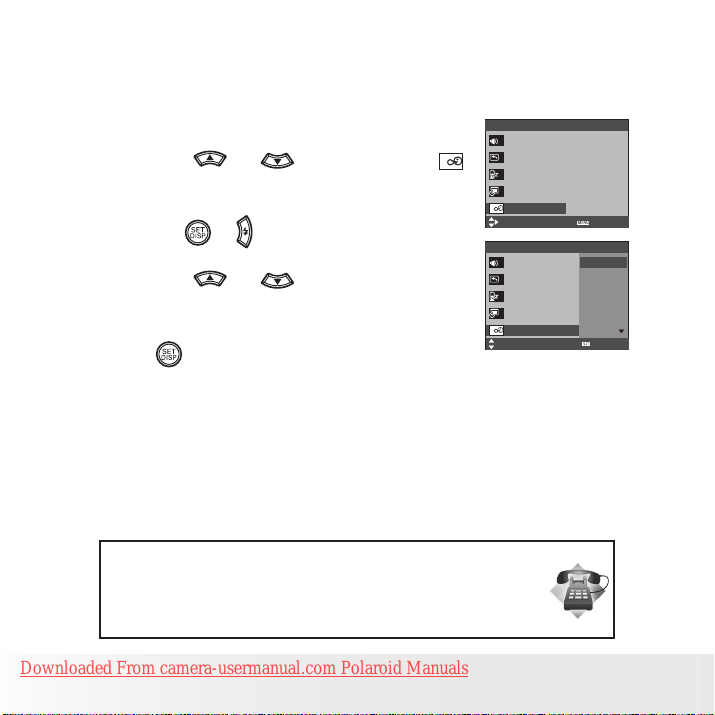
24
Polaroid i737 Digital Camera User Guide
www.polaroid.com
• Setting the Display Language
Under this setting, you can select the language you prefer for the LCD
screen.
1. Access the setup menu.
2. Press the or button to select
(Language).
3. Press the or button.
4. Press the or button to select the
desired setting.
5. Press button.
Need help with your digital camera?
Call our customer service help number. Look for the insert with this icon:
Or visit www.polaroid.com.
Setup Menu 1/3
Sounds
Auto Review 3 sec.
Power Save 1 min.
Date & Time
Language English
Select
Setup Menu 1/3
Sounds
Auto Review
Power Save
Date & Time
Language
Select
Exit
English
Español
Deutsch
Français
Italiano
OK
Downloaded From camera-usermanual.com Polaroid Manuals
Page 25
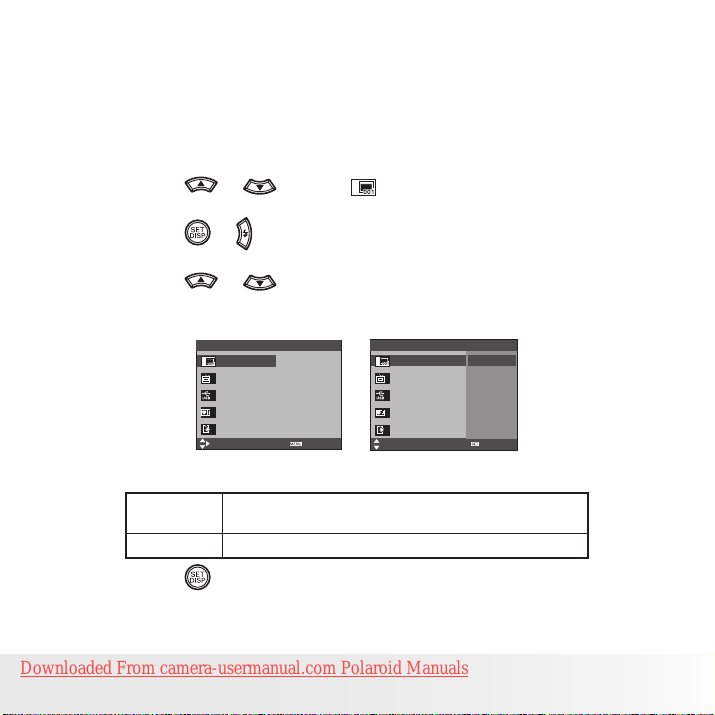
25
Polaroid i737 Digital Camera User Guide
www.polaroid.com
• File No. Reset Setting
Setting the file numbers in series for all pictures taken on the internal
memory or a memory card avoids file name duplication when images are
downloaded to a computer.
1. Access the setup menu.
2. Press the or to select ICON (File No.).
3. Press the or button.
4. Press the or button to select the desired setting.
Setup Menu 2/3
File No. Series
TV Out NTSC
USB Computer
Start-up Image
Format No
Select
Exit
Setup Menu 2/3
File No.
TV Out
USB
Start-up Image
Format
Select
SERIES The le number of a newly-captured picture will continue from
the last number used.
RESET The picture le number starts from 0001
5. Press the button.
Downloaded From camera-usermanual.com Polaroid Manuals
Series
Reset
OK
Page 26
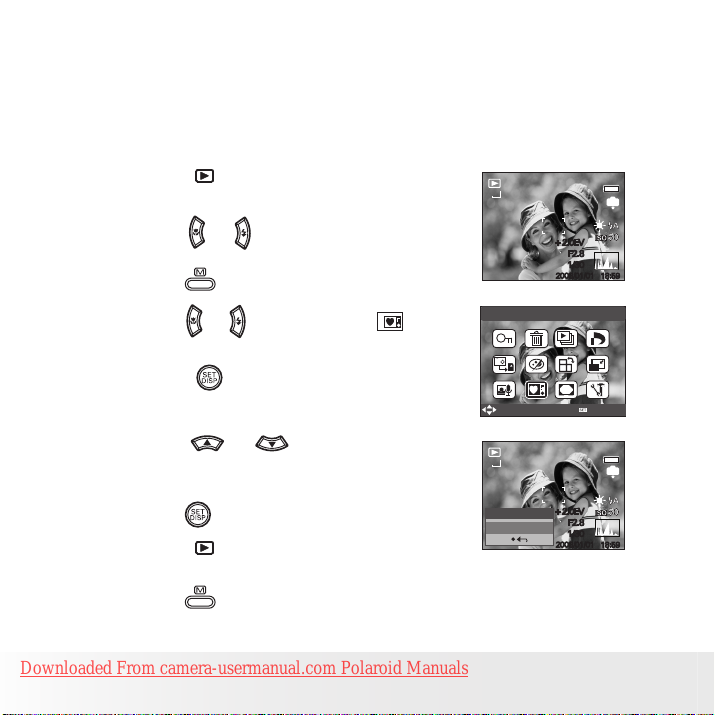
26
Polaroid i737 Digital Camera User Guide
www.polaroid.com
• Choosing a Startup Image
A start-up animation image appears on the LCD screen for a few seconds
when the camera is turned on.
You can choose a recorded image in your camera as your own startup
image:
1. Press the button to set the camera to
Playback mode.
2. Press the or button to select a desired
image.
3. Press the button.
4. Press the or button to select (Startup Image).
5. Press the button. A hint window will
appear on the left bottom corner of the LCD.
6. Press the or button to confirm or
give up your choice.
7. Press the button to apply the choice.
8. Press the button to set the camera to
Capture mode.
9. Press the button.
Downloaded From camera-usermanual.com Polaroid Manuals
7M
+2.0EV
F2.8
1/30
2008/01/01
Start-up Image
Select
7M
+2.0EV
Set this?
F2.8
Yes
1/30
2008/01/01
5/150
IN
18:59
OK
5/150
IN
18:59
Page 27
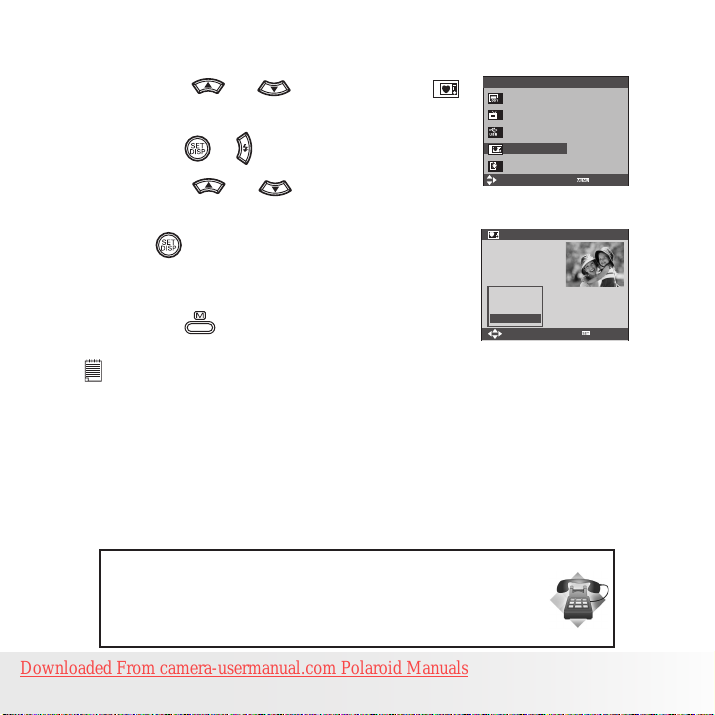
27
Polaroid i737 Digital Camera User Guide
www.polaroid.com
10. Access the setup menu.
11. Press the or button to select
(Start-up Image).
12. Press the or button.
13. Press the or button to select the
desired picture.
14. Press button.
The image that you choose will stored in
directory as a startup image.
15. Press the button to exit the menu.
NOTE:
The startup image will not be deleted even if the original image is deleted or
memory is formatted.
Need help with your digital camera?
Call our customer service help number. Look for the insert with this icon:
Or visit www.polaroid.com.
Downloaded From camera-usermanual.com Polaroid Manuals
Setup Menu 2/3
File No. Series
TV Out NTSC
USB Computer
Start-up Image
Format No
Select
Start-up Image
Off
System
My image
Select
Exit
OK
Page 28
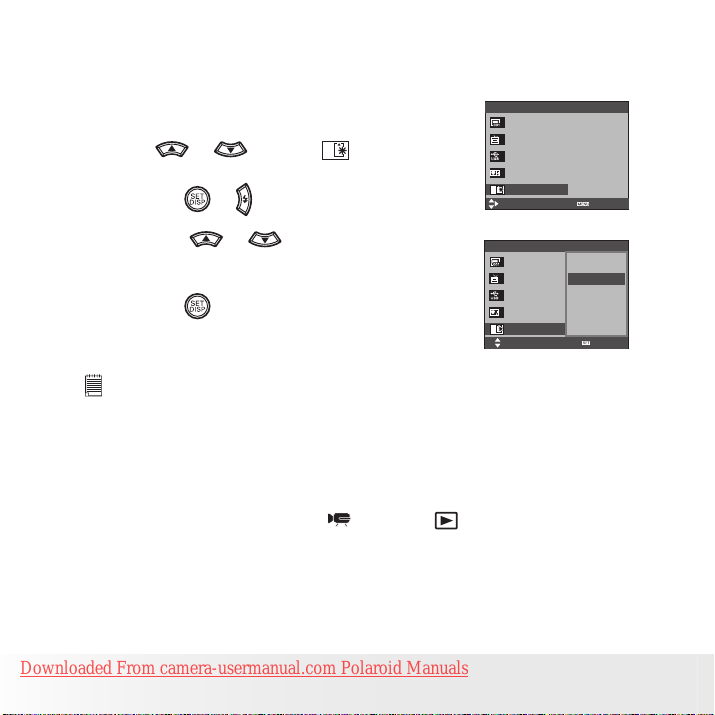
28
Polaroid i737 Digital Camera User Guide
www.polaroid.com
• Formatting the Internal Memory
Formatting the internal memory deletes all data stored in it.
1. Access the setup menu.
2. Press or to select (Format).
3. Press the or button.
Setup Menu 2/3
File No. Series
TV Out NTSC
USB Computer
Start-up Image
Format No
Select
Exit
4. Press the or button to select the
desired setting.
5. Press the button.
NOTE:
• Data deleted by a format operation is not recoverable. Make sure you do not have
any useful data currently stored in the internal memory before you format it.
• Formatting the internal memory destroys all the pictures, even those are
protected.
• With a memory card inserted, the above operation would format the inserted
memory card only. The internal memory will not be formatted .
• This setting is also available in (Video) and (Playback) modes.
Downloaded From camera-usermanual.com Polaroid Manuals
Setup Menu 2/3
File No. Yes
TV Out No
USB
Start-up Image
Format
Select
OK
Page 29
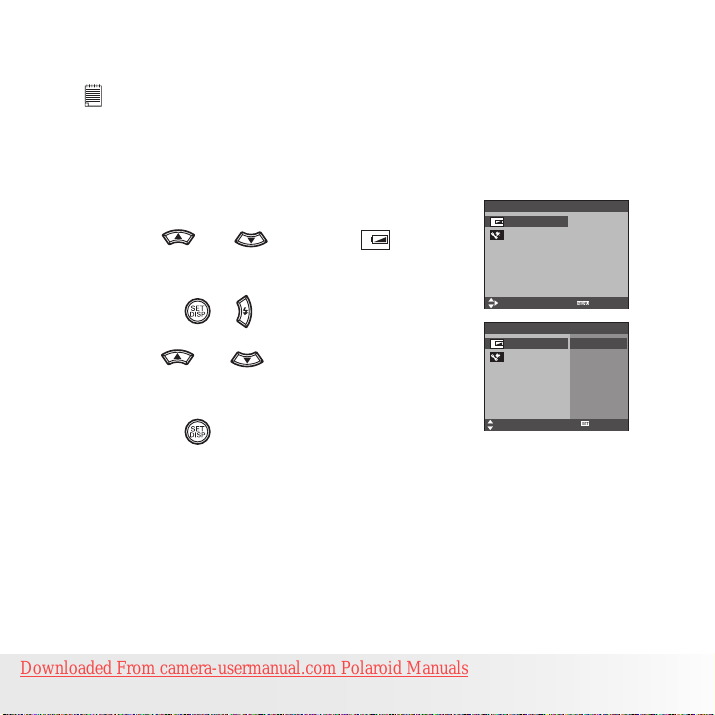
29
Polaroid i737 Digital Camera User Guide
www.polaroid.com
• Selecting the Battery Type
NOTE:
It is VERY important that the correct battery type be selected.
To ensure the camera displays the battery level correctly, set the type to
match the batteries used.
1. Access the setup menu.
2. Press or to select (Battery
Type).
3. Press the or button.
4. Press or to select the type you
want.
5. Press the button.
Downloaded From camera-usermanual.com Polaroid Manuals
Setup Menu 3/3
Battery Type Alkaline
Reset All No
Select
Setup Menu 3/3
Battery Type
Reset All
Select
Alkaline
NiMH
Lithium
Oxyride
Exit
OK
Page 30
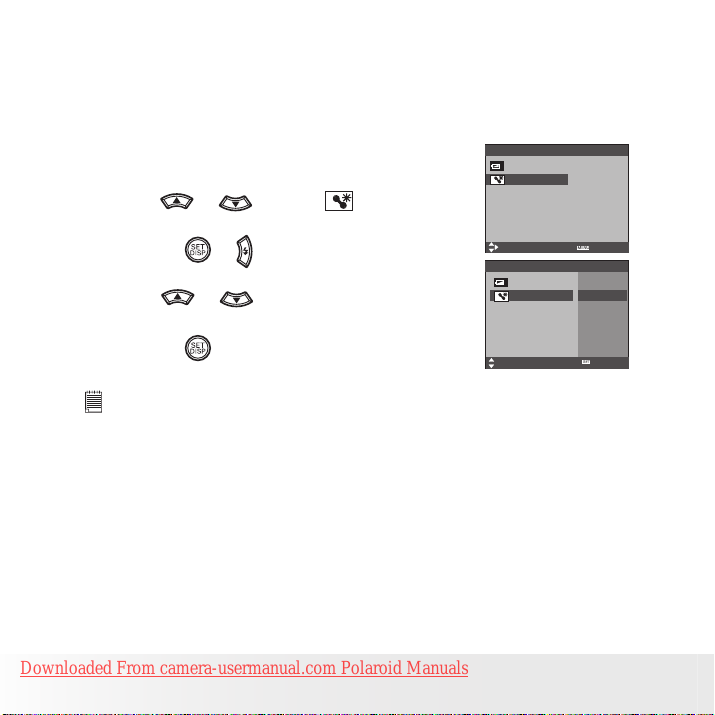
30
Polaroid i737 Digital Camera User Guide
www.polaroid.com
• Resetting to Default Settings
You can easily change all the settings you made back to the camera
default setting by the following steps.
Please refer to “Camera Default Settings” on page 103 for more details.
1. Access the setup menu.
2. Press or to select (Reset All).
Setup Menu 3/3
Battery Type Alkaline
Reset All No
3. Press the or button.
4. Press or to select “YES”.
5. Press the button.
NOTE:
The following settings do not change with this procedure:
• Date & Time setting
• Language setting
• TV out setting
Downloaded From camera-usermanual.com Polaroid Manuals
Select
Setup Menu 3/3
Battery Type
Reset All
Select
Yes
No
Exit
OK
Page 31

31
Polaroid i737 Digital Camera User Guide
www.polaroid.com
• Turning the Information Display On/Off
Press the button each time switches
the LCD screen to the next display mode in
the following mode.
Still Image Mode
7M
+0.7EV
7M
IN
Press Press Press
+0.7EV
1
2
About Crossing Lines
The crossing lines on the LCD helps check and lock the location of your
subject when you frame it on the LCD screen.
1
1
2
IN
AUTO
Press
2
+0.7EV
2
+0.7EV
Downloaded From camera-usermanual.com Polaroid Manuals
Page 32

32
Polaroid i737 Digital Camera User Guide
www.polaroid.com
Video Mode
Playback Mode
00:01:30
IN
Press
2008/01/01
5/150
IN
18:59
7M
Press Press
7M
+2.0EV
F2.8
1/30
2008/01/01
Press
5/150
IN
18:59
NOTE:
• You can not change the LCD status in the following situtation:
• Recording video clips or audio les
• Playing video clips or audio les
• Playing the slideshow
• Viewing in thumbnail
• Trimming a still image
Downloaded From camera-usermanual.com Polaroid Manuals
Page 33

33
Polaroid i737 Digital Camera User Guide
www.polaroid.com
3 Taking Pictures
Before you take pictures, please read this note rst:
NOTE:
Never remove the batteries while a picture is being saved. Doing so will prevent
the current picture from being saved and may corrupt other pictures already
stored on the camera’s internal memory or a memory card.
• Taking Pictures in Normal Mode
You can take pictures at approximately 2.6 feet to infinity (80 cm to
infinity).
NOTE:
Most settings are saved by the camera when the power is turned off so that the
same setting is automatically available when the power is turned on again. Make
sure you verify your settings when turning the camera on again.
1. Set the camera to the Still Image mode.
2. Frame your subject using the LCD screen.
3. Press the Shutter button halfway to set the exposure and focus. The
camera automatically detects the subject. The camera highlights the
focus mark in green and the Auto Focus LED remains continuously
on, indicating the camera focus is locked on the subject.(When the
camera’s focus mark are in red and the Auto Focus LED blinks, the
subject is not in focus. Release the Shutter button, recompose the
scene and press the Shutter button halfway to reset the focus.)
7M
F2.8 1/30
+0.7EV
Downloaded From camera-usermanual.com Polaroid Manuals
Auto Focus LED
Aperture value
IN
AUTO
1
Focus mark
Shutter speed
Page 34

34
Polaroid i737 Digital Camera User Guide
www.polaroid.com
NOTE:
• (Still Image) mode is the capture mode by default.
• The LCD screen will show you the aperture value and shutter speed at which
you take the picture.
• If the shutter speed is slow your image may become blurred, the shake
warning icon may appear on the LCD screen. Should you see the shake
warning, the use of a tripod is recommended or enable the camera shake
stabilizer feature. Refer to page 53.
4. Hold the camera steady and slowly press the shutter button down to
take your image.
Need help with your digital camera?
Call our customer service help number. Look for the insert with this icon:
Or visit www.polaroid.com.
Downloaded From camera-usermanual.com Polaroid Manuals
Page 35

35
Polaroid i737 Digital Camera User Guide
www.polaroid.com
• Taking Pictures in Macro Mode
Use this mode to capture subjects close to the lens:
Wide Angle: 0.5 ~ 3.3 ft (15 cm ~ 1.0 m)
Telephoto: 1.3 ~ 3.3 ft (40 cm ~ 1.0 m)
1. Set the camera to Still Image mode.
2. Press the button and the icon appears
on the LCD screen.
3. Capture procedures are the same as for
taking a picture in the normal capture mode.
See page 33.
7M
+0.7EV
Macro
1
IN
AUTO
Downloaded From camera-usermanual.com Polaroid Manuals
Page 36

36
Polaroid i737 Digital Camera User Guide
www.polaroid.com
• Taking Pictures in Different Scene Shooting Modes
Select a mode that is suitable to your shooting conditions:
1. Set the camera to Still Image mode.
2. Press the button to show the scene
shooting mode screen.
PROGRAM
3. Press the , , or button to
select the desired setting.
4. Press the button.
5. Capture procedures are the same as for
taking a picture in the normal capture
mode. See page 33.
Need help with your digital camera?
Call our customer service help number. Look for the insert with this icon:
Or visit www.polaroid.com.
Downloaded From camera-usermanual.com Polaroid Manuals
SELECT
PROGRAM
SELECT
OK
OK
Page 37

37
Polaroid i737 Digital Camera User Guide
www.polaroid.com
Display Option Description
Program All settings can be changed in this mode
Video For recording movie clips
Audio REC For recording audio
Q Mode Allows beginners to take pictures easily.
Portrait Blurring the background to focus on the subject
Landscape Used for the wide scenic views
Sunset Enhance the red hue for recording sunset images
Backlight Shooting the image of backlight object by changing metering
Smile Capture Used for locating smiles in your pictures (see page 57)
Children Take a still image to capture moving children
Night Scene Shooting the subject while keeping the background night scenery
Fireworks Slow shutter speed to take reworks exploding.
Snow Used for the beach or snow scenes.
Food Increased color level makes food more appetizing
Building Enhance the edges of the subject
Text Enhance the black & white contrast
Photo Stitch Used for taking panoramic pictures
Blink Detection Used for detecting whether the subjects’ eyes are open
Downloaded From camera-usermanual.com Polaroid Manuals
Page 38

38
Polaroid i737 Digital Camera User Guide
www.polaroid.com
• Using the Q Mode
The Q mode provides a simplified camera interface. Larger icons and
fewer controls make it easier to take pictures anytime, especially for the
beginners and first time digital camera users.
7M7M
You can only use the following basic settings in the Q mode.
Flash: Auto / Red eye / Always on / Slow sync / Off
Button
Menu
NOTE:
• When you rst power on the camera after you purchased it, the camrea
will be in Q mode. Follow the operation guides on page 17 or 36 to set the
camrea to other capture modes.
• When you power on the camera after resetting to default settings, the camera
will be in Q mode. Follow the operation guides on page 30 to reset to default
settings.
Downloaded From camera-usermanual.com Polaroid Manuals
Macro: Off / On
SET/ DISP: OSD On / Guide Line / OSD Off
Resolution: 7M / 3:2 / 16:9 / 5M / 3M / 1M / VGA
Drive Mode: Off / 2 sec. / 10 sec. / Double / Burst
Stabilizer: Off / On
Face Tracking: Off / On
Photo Frame: Off / On
Beep: Off / On
Auto Review: Off / 3 sec. / 5 sec.
9999
Page 39

39
Polaroid i737 Digital Camera User Guide
www.polaroid.com
• Setting Flash Mode
Flash Range:
For Normal mode:
Wide Angle: 2.6 ft ~ 8.0 ft ( 0.8 m ~ 2.5 m )
Telephoto: 2.6 ft ~ 5.0 ft ( 0.8 m ~ 1.5 m )
For Macro mode:
Wide Angle: 0.33 ft~ 2.6 ft (0.10 m ~ 0.8 m)
Telephoto: 1.3 ft ~ 2.6 ft (0.4 m ~ 0.8 m)
1. Set the camera to Still Image mode.
2. Press the button to cycle through the flash settings and select the
one you need. The icon (according to the flash setting you selected)
will appear on the LCD screen.
7M
Flash
+0.7EV
The camera has five flash modes (default setting is Auto Flash). Use
the flash when you take pictures at night, indoors, or outdoors in heavy
shadows or you see the shake warning.
Downloaded From camera-usermanual.com Polaroid Manuals
1
IN
AUTO
Page 40

40
Polaroid i737 Digital Camera User Guide
www.polaroid.com
Display Option Description
A
Auto
Red-eye
Reduction
Always On
Slow Sync
S
Off
The ash res automatically as needed. Use this
setting to take most pictures.
The ash res a few times before taking your picture
to reduce the red-eye phenomenon.
The ash res for every picture. Use this setting in
high-contrast situations to provide ll-light.Use it
indoors in low light or you see the shake warning.
The ash res regardless of the surrounding
brightness. In low light conditions, slow shutter
speed provides better lighting of the background that
is out of range of the ash.
The ash does not re. Use this setting for outdoor
pictures or where ash is prohibited or may be
distracting. Also use when shooting toward a
reective surface, such as a window or mirror. If you
do not have enough light when using this setting,
your pictures will be too dark.
NOTE:
• Flash modes are only used in still image shooting.
• Never touch or block the ash with your ngers.
Downloaded From camera-usermanual.com Polaroid Manuals
Page 41

41
Polaroid i737 Digital Camera User Guide
www.polaroid.com
• Setting ASM Mode
Your camera is designed with a manual setting feature which allows you
to take pictures with aperture priority, shutter priority or manual exposure
mode according to different capture requirements.
1. Set the camera to (Program) mode.
2. Press the ASM button to select the ASM
mode.
PROGRAM
3. To exit the ASM Mode, press the
button to show the scene shooting mode
screen.
4. Press the , , or button to
select (Program).
5. Press the button.
NOTE:
• ASM Mode can be only used in (Program) mode. How to set the
camera to the (Program) mode, please see page 33.
Need help with your digital camera?
Call our toll-free customer service number. Look for the insert with this icon:
Or visit www.polaroid.com.
Downloaded From camera-usermanual.com Polaroid Manuals
SELECT
ASM Mode
OK
Page 42

42
Polaroid i737 Digital Camera User Guide
www.polaroid.com
Using the Aperture Priority
Using the aperture-priority mode, you select an aperture and the camera
chooses an appropriate shutter speed to match the brightness. The main
purpose of using aperture-priority mode is to control the Depth of Field.
A higher aperture value brings the background in focus. Selecting a lower
aperture value allows you to soften the background.
Using the Shutter Priority
Using the shutter-priority mode, you select a shutter speed and the
camera chooses an appropriate aperture value to match the brightness.
The main purpose of using the shutter-priority mode is to have a faster
shutter speed to freeze the action of fast-moving subjects or to have a
slower shutter speed to blur moving subjects in order to create a sense
of motion. Faster shutter speeds allow you to take a sharp picture of a
moving subject while slower speeds create a trail effect and allow you to
shoot without a flash in dark areas.
Using the Manual Exposure
Using the manual exposure mode, you can set both aperture and shutter
speed, and, therefore, you have complete control over the exposure
system, including exposure compensation.
Press the shutter button halfway, the difference between the standard
exposure and the selected exposure appears in red.
Downloaded From camera-usermanual.com Polaroid Manuals
Page 43

43
Polaroid i737 Digital Camera User Guide
www.polaroid.com
• Setting Self-timer
Your camera is designed with a self timer
function which will allow you to take pictures
with a count down of 2 or 10 seconds.
1. Press the button to set the camera to
Still Image mode.
2. Press the button to enter menu bar.
3. Press the or button to choose
(Drive Mode).
4. Press the and buttons to scroll up
and down through menu options.
5. Press the button.
Display Option Description
Off Single shot Record a single image
2-SEC Take a picture after a count down of 2 seconds
2
10
6. Capture procedures are the same as for taking a picture in the normal
capture mode. See page 33.
NOTE:
• This feature is only available in Still Image mode.
• Place the camera on a at surface or use a tripod when using the self-timer function.
Downloaded From camera-usermanual.com Polaroid Manuals
10-SEC Take a picture after a count down of 10 seconds
Double
Burst
Take two pictures in a shot after a count down of 10
seconds
Press and hold the shutter button to take four pictures in
quick succession
Off
2 sec
10 sec
Double
Burst
Drive Mode
Page 44

44
Polaroid i737 Digital Camera User Guide
www.polaroid.com
• Taking Continuous Pictures
Continuous pictures mode allows you to take pictures continuously until
release the shutter button.
1. Follow the selection steps 1~4 on page 43.
2. Select and press the button.
3. Capture procedures are the same as for taking a picture in the normal
capture mode. See page 33.
NOTE:
• The flash is automatically disabled in the (Continuous) mode.
7M
+2.0EV
IN
AUTO
• Zoom Feature
There are two types of zoom in this camera: optical zoom and digital
zoom. Optical zoom alters the focal distance , and its factor range is 1X to
3X. Digital zoom is activated after you reach the maximum optical zoom
(3X). It enlarges the part of the image at the centre of the image screen.
Digital zoom factor range is 1X to 4X. These zoom features let you zoom
in the central area of an image and photograph only the enlarged portion
of the picture.
NOTE:NOTE:
• Using the digital zoom may cause a decrease in image quality.
9999
Downloaded From camera-usermanual.com Polaroid Manuals
Page 45

45
Polaroid i737 Digital Camera User Guide
www.polaroid.com
Turn Digital Zoom On/Off
1. Set the camera to Still Image mode.
2. Press the button.
3. Press or button to select ICON
(Digital Zoom).
4. Press or button to select the desired setting.
5. Press the button.
To Zoom In and Out
1. Set the camera to Still Image mode.
2. Press the to zoom in the subject, or press the button to return
to original zoom status. While you press the or buttons, a
red square will show on the zoom status bar as illustrated. The white
square in the bar indicates the zoom status. “T” stands for “Tele”
and “W” stands for “Wide”. Keep the button pressed, and the
camera switches from optical zoom to digital zoom when it reaches
the maximum optical zoom.
3. Now you can takes pictures and review them under the zoom setting
you just made. The zoom setting will remain after pictures are taken.
If you want to take a normal size picture, please use the button.
Zoom W Button
(Thumbnail)
Downloaded From camera-usermanual.com Polaroid Manuals
Zoom T Button
(Digital zoom)
Optical Zoom
7M
+0.7EV
x3.0
Off
On
Digital Zoom
Digital Zoom
1
IN
AUTO
Red Square
Digital zoom
status
Page 46

46
Polaroid i737 Digital Camera User Guide
www.polaroid.com
• Setting the Image Size and Quality
Picture resolution refers to the number of pixels in a digital picture. Picture
quality depends on the JPEG file compression that the camera applies
when the picture is taken. Higher resolution and less compression make
better quality which occupies more memory space. Smaller size pictures
with normal quality are easier to email while larger size with fine quality
are better for printing.
Resolution setting
1. Set the camera to Still Image mode.
2. Press the button.
3. Press the or button to select
(Resolution).
4. Press the and button to select the
desired setting.
5. Press the button.
Quality setting
1. Set the camera to Still Image mode.
2. Press the button.
3. Press the or button to select (Quality).
4. Press the and button to select the
desired setting.
5. Press the button.
Downloaded From camera-usermanual.com Polaroid Manuals
7M
7M7M
3:2
16:9
5M
3M
Resolution
ISO
WB
Super Fine
Fine
Normal
Quality
ISO
WB
Page 47

47
Polaroid i737 Digital Camera User Guide
www.polaroid.com
• Setting Light Metering
Use the light metering setting to ensure that the proper amount of light
enters into the camera lens.
1. Set the camera to Still Image mode.
2. Press the button.
3. Press the or button to select
(Metering).
4. Press the and button to select the
desired setting.
5. Press the button.
Option Description
Light is measured from the entire shooting screen, but gives more importance
to the values near the center.
Selects an exposure based on readings from multiple points in the subject area.
Selects an exposure based on a single reading taken from the center of your
picture.
NOTE:
This setting is also available in (Video) mode.
Center
Multi
Spot
Metering
ISO
WB
Downloaded From camera-usermanual.com Polaroid Manuals
Page 48

48
Polaroid i737 Digital Camera User Guide
www.polaroid.com
• Setting White Balance
Selecting the right type of white balance can help to make the color of a
subject appear more natural under the type of lighting that is available.
1. Set the camera to Still Image mode.
2. Press the button.
3. Press the or button to select WB (White
Balance).
4. Press the and button to select the
desired setting.
5. Press the button.
Option Description
AUTO
NOTE:
This setting is also available in (Video) mode.
Downloaded From camera-usermanual.com Polaroid Manuals
Automatic adjustment. Use this for most picture taking scenes.
Outdoor daylight
Cloudy
Indoors, illuminated by incandescent light bulbs
Adjusts for uorescent lighting. Corrects the green hue of uorescent
lighting. Ideal for indoor photos under uorescent lighting without a ash
For more accurate adjustment or when the light source cannot be
specied
Auto
Daylight
Cloudy
Tungsten
Fluor_H
White Balance
WB
ISO
Page 49

49
Polaroid i737 Digital Camera User Guide
www.polaroid.com
• Setting the ISO
This function enables you to change the camera’s sensitivity to light by
selecting the different ISO values. ISO is a measure of how quickly your
camera reacts to light. The higher the ISO value, the less light the camera
needs to make an exposure, allowing the same exposure to be achieved
with higher shutter speeds or smaller apertures. In a digital camera, higher
ISO value allows higher shutter speed, at the expense of mottled or grain
appearing in the final picture.
Auto
1. Set the camera to Still Image mode.
2. Press the button.
50
100
200
400
3. Press the or button to select “ISO”.
4. Press the and button to select the desired setting.
5. Press the button.
AUTO
ISO
ISO
WB
AUTO The camera’s sensitivity is automatically changed by
different lighting value or subject brightness.
50/100/200/400 In the same lighting condition, the higher the ISO
/800/1600 value is, the faster the shutter speed will be.
NOTE:
• Higher ISO speeds increase the image noise. To get better images, use as low
as an ISO speed as possible.
Downloaded From camera-usermanual.com Polaroid Manuals
Page 50

50
Polaroid i737 Digital Camera User Guide
www.polaroid.com
• Setting Exposure Compensation
You can adjust the exposure compensation value (EV) within the range
of -2EV to +2EV in order to compensate for current lighting conditions.
This setting can be used to obtain better result when shooting with
backlighting, indirect indoor lighting, a dark background, and so on.
1. Set the camera to Still Image mode.
2. Press the button.
3. Press the or button to select
“Exposure”.
4. Press the and button to select the
desired setting.
5. Press the button.
NOTE:
• A higher EV value is better used for light-colored and backlit subjects. A lower
EV value is better for dark-colored and shooting outdoors on a clear day.
• When shooting under very dark or very bright conditions, you may not be able
to obtain satisfactory results even if performing exposure compensation.
Need help with your digital camera?
Call our customer service help number. Look for the insert with this icon:
Or visit www.polaroid.com.
0EV
Exposure
ISO
WB
Downloaded From camera-usermanual.com Polaroid Manuals
Page 51

51
Polaroid i737 Digital Camera User Guide
www.polaroid.com
• Setting the AEB
Use the auto exposure bracketing (AEB) to shoot 3 continuous images,
each with a different exposure setting: correctly exposed, underexposed
and overexposed.
1. Set the camera to Still Image mode.
2. Press the button.
3. Press the or button to select (AEB).
4. Press the and button to select the
desired setting.
5. Press the button.
• Setting the Highlight
This function makes the background slightly out of focus and makes the
subject standout from the surroundings.
1. Set the camera to Still Image mode.
2. Press the button.
3. Press the or button to select
(Highlight).
4. Press the and button to select the
desired setting.
5. Press the button.
Downloaded From camera-usermanual.com Polaroid Manuals
Off
On
AEB
Off
Highlight
Page 52

52
Polaroid i737 Digital Camera User Guide
www.polaroid.com
• Setting the Sharpness
Use the sharpness setting to highlight or blend the edges of subjects in
pictures.
1. Set the camera to Still Image mode.
2. Press the button.
3. Press the or button to select
(Sharpness).
4. Press the and button to select the
desired setting.
5. Press the button.
Option Description
Increases contrast on the edge of the picture. But noise may
occur in the recording image.
The edges of the image are sharp, This is suitable for printing.
Soften the edge of the picture, creating a “soft focus” effect
Downloaded From camera-usermanual.com Polaroid Manuals
Hard
Nomal
Soft
Sharpness
Page 53

53
Polaroid i737 Digital Camera User Guide
www.polaroid.com
• Setting the Photo Effect.
This setting allows control over the color tones and moods of a picture.
1. Set the camera to Still Image mode.
2. Press the button.
3. Press the or button to select
(Effect).
4. Press the and button to select the desired setting.
5. Press the button.
Option Description
Off No effect is added to the image
B&W Convert image to black & white
Sepia Recorded image will be stored in a sepia tone
Negative Opposite what was in the original image
Mosaic Add mosaic tiles to the images
Red The images becomes reddish
Green The images becomes greenish
Blue The images becomes bluish
NOTE:
• This setting is available in Still Image and Playback modes.
• The mosaic effect only can be set in Playback mode.
Downloaded From camera-usermanual.com Polaroid Manuals
Off
B&W
Sepia
Negative
Red
Effect
Page 54

54
Polaroid i737 Digital Camera User Guide
www.polaroid.com
• Setting Date/Time, Display On/Off
Date and time can be displayed on the picture by the following steps:
1. Set the camera to Still Image mode.
2. Press the button.
3. Press or button to select (Date
Stamp).
4. Press and button to select the
desired setting.
Option Description
Off Do not add the recorded date & time to printed images
Date Only add the recorded date to printed images
Date & Time Add the recorded date & time to printed images
Need help with your digital camera?
Call our customer service help number. Look for the insert with this icon:
Or visit www.polaroid.com.
Downloaded From camera-usermanual.com Polaroid Manuals
Off
Date
Date & Time
Date Stamp
Page 55

55
Polaroid i737 Digital Camera User Guide
www.polaroid.com
• Setting Camera Shake Warning Stabilizer Feature
With more sensitivity and faster shutter speeds to brighten up your
pictures,this feature helps prevent blurry images caused by hand and
camera shake or subject movement.
1. Set the camera to Still Image mode.
2. Press the button.
3. Press or button to select (Stabilizer).
4. Press and button to select the
desired setting.
Downloaded From camera-usermanual.com Polaroid Manuals
Off
On
Stabilizer
Page 56

56
Polaroid i737 Digital Camera User Guide
www.polaroid.com
• Setting Face Tracking
When this feature is on, the camera uses auto digital zoom technology to
retract and extract the zoom lens to lock the main subject in the picture
and follow their movements.
1. Set the camera to Still Image mode.
2. Press the button.
Off
3. Press or button to select (Face
Tracking).
4. Press and button to select the
desired setting.
NOTE:
• The camera uses the single AF window to automatically set the focus. When
the shutter button is pressed halfway, the camera starts focusing until it
“locks” onto your subject. When in focus, the focus frame will turn green. If
your subject is not in focus, the focus frame will turn red. Release the shutter
button and press the shutter button halfway down again until it turns green.
Press the shutter button all the way down to take you picture.
• Face tracking is powered by Arcsoft.
• In some photographic scenes, the face tracking function may not be
available.
On
Face Tracking
Downloaded From camera-usermanual.com Polaroid Manuals
Page 57

57
Polaroid i737 Digital Camera User Guide
www.polaroid.com
• Setting Smile Capture
This Feature is based on “Face Tracking”. When you use smile capture,
you need to set the face tracking feature on rst.
1. Set the camera to Still Image mode.
2. Press the button to show the scene
shooting mode screen.
3. Press the , , or button to
select (Smile Capture).
Smile Capture
4. Press the button.
5. Frame your subject using the LCD
screen.
6. The Camera auto detects faces that are
close to the center of the screen and
displays the AF frames (up to 5 frames).
7. Fully press the shutter button to start the
smile capture feature.
Downloaded From camera-usermanual.com Polaroid Manuals
SELECT
OK
Page 58

58
Polaroid i737 Digital Camera User Guide
www.polaroid.com
8. The camera will search for smiles on
faces and main AF frames will turn green
when detected.
9. When all detected faces smile, the
camera will take the pictures without
you having to press the shutter button
again.
NOTE:
• There is a 15 second time-out to detect the smiles. If no smile is detected
after 15 seconds, the camera will not take photos. Should this happen, you
must press the shutter button and press it again to capture smiles in your
image.
• In Smile Capture mode, it will take 6 continutes shots.
• The following functions are not available in Smile Capture mode:
• Drive Mode
• Photo Effect: Negative, Blue, Green
• Highlight
• Photo frame
Downloaded From camera-usermanual.com Polaroid Manuals
Page 59

59
Polaroid i737 Digital Camera User Guide
www.polaroid.com
• Setting Photo Stitch
Use Photo Stitch to make your panoramic pictures or combine different
scenes into one picture.
1. Set the camera to Still Image mode.
2. Press the button to show the scene shooting
mode screen.
3. Press the , , or button to select
4. Press the button.
5. Press the shutter button to take the first
6. Press the button to delete the first picture
7. Repeat step 6.
8. Press the button to exit.
• In Photo Stitch mode, x resolution is 3M.
Downloaded From camera-usermanual.com Polaroid Manuals
(Photo Stitch).
picture.
or press the shutter button again to take the
second picture.
NOTE:
• Keep one-way shooting direction, from left to right
horizontally.
• The sequence may contain max. 3 images.
• Use non-transparent image as the alignment
PROGRAM
SELECT
Photo Stitch
SELECT
7M
:Cancel
:Cancel :Finish
OK
OK
5/150
IN
Page 60

60
Polaroid i737 Digital Camera User Guide
www.polaroid.com
• Setting Blink Detection
NO MORE CLOSED EYES IN YOUR PICTURES.
This feature allows the camera to detect when the subjects’ eyes are
open. The camera will only take the pictures when the subjects’ eyes are
open.
SELECT
PROGRAM
OK
Blink Detection
1. Set the camera to Still Image mode.
2. Press the button to show the scene shooting
mode screen.
3. Press the , , or button to select
(Blink Detection).
4. Press the button.
5. Camera detects the subject’s eyes. If blink
detected, red rectangles will show around
the eyes.
6. Press the shutter button to take photos.
NOTE:
• The following functions are not available in Blink Detection mode:
• Drive Mode
• AEB
Downloaded From camera-usermanual.com Polaroid Manuals
SELECT
OK
Page 61

61
Polaroid i737 Digital Camera User Guide
www.polaroid.com
• Setting Photo Frame
You can add 10 kinds of frames to still images, making them more
interesting.
1. Set the camera to Still Image mode.
2. Press the button.
3. Press or button to select (Photo
Frame).
4. Press and button to select the
desired setting.
Option Description
Off Taking pictures without Photo Frame
Frame 1 Little Animals Frame.
Frame 2 Pirate Frame.
Frame 3 Little Flower Frame
Frame 4 Cartoon Frame
Frame 5 Christmas Frame
Frame 6 OSCAR Frame
Frame 7 Benthal Castle Frame
Frame 8 Calendar Frame
Frame 9 Surfride Frame
Frame 10 Sleeping Baby Frame
NOTE:
• This feature only available with still images (except 3:2 and 16:9).
Downloaded From camera-usermanual.com Polaroid Manuals
Off
Photo Frame
Page 62

62
Polaroid i737 Digital Camera User Guide
www.polaroid.com
4 Recording Video Clips
• Recording Video Clips
Use the Video mode to record video clips with audio. The Power / Auto
Focus LED button blinks and the remaining time that can be recorded will
decrease in seconds while recording.
1. Set the camera to Video mode . (See page 17)
NOTE:
The icon will appear on the LCD screen,
indicating the Video mode is activated.
2. Frame your subject using the LCD screen.
3. Press the Shutter button to start recording.
4. Press the Shutter button again to stop
recording, or recording stops when the
current memory is full.
5. Press the or button to zoom in or out
the subject.
NOTE:
• Digital zoom feature is not available in (Video) mode.
• Sound cannot be recorded while pressing the zoom button.
00:01:30
IN
Downloaded From camera-usermanual.com Polaroid Manuals
Page 63

63
Polaroid i737 Digital Camera User Guide
www.polaroid.com
• Setting the Video Size
1. Set the camera to (Video mode).
2. Press the button.
3. Press the or button to select (MOVIE SIZE).
4. Press the button.
5. Press the and button to select the desired setting.
6. Press the button.
NOTE:
16:9 is suitable for viewing on TV.
is the default value, suitable for viewing on TV.
is suitable for viewing on PC.
Need help with your digital camera?
Call our customer service help number. Look for the insert with this icon:
Or visit www.polaroid.com.
Downloaded From camera-usermanual.com Polaroid Manuals
16:9
640
320
160
Movie Size
Movie Size
WB
Page 64

64
Polaroid i737 Digital Camera User Guide
www.polaroid.com
5 Recording Audio Clips
• Recording a Audio Clip
1. Set the camera to (Audio mode). (See page 17)
2. Press the Shutter button completely down to start recording.
3. Press the Shutter button again to stop recording or recording stops
when the current memory is full.
00:09:12
IN
Downloaded From camera-usermanual.com Polaroid Manuals
REC
00:02:20
Page 65

65
Polaroid i737 Digital Camera User Guide
www.polaroid.com
• Recording a Voice Memo for the Desired Image
1. Set the camera to the Playback mode.
2. Press the or button to select the desired
image where you want to add a voice memo.
3. Press the button.
4. Press the or button to select “Voice
Memo”.
5. Press button.
6. Press the button to start recording.
7. Press the button again to stop recording.
NOTE:
• The voice memo cannot be added to a video clip or a protected image.
• You can only delete the voice memo by deleting the image.
• A voice memo may not exceed 30 seconds.
Downloaded From camera-usermanual.com Polaroid Manuals
7M
Select
7M
REC voice?
Start
7M
REC voice?
00:00
Stop
+2.0EV
2008/01/01
Voice Memo
+2.0EV
2008/01/01
+2.0EV
2008/01/01
F2.8
1/30
F2.8
1/30
F2.8
1/30
5/150
IN
18:59
OK
5/150
IN
18:59
5/150
IN
18:59
Page 66

66
Polaroid i737 Digital Camera User Guide
www.polaroid.com
6 Managing Pictures and Video Clips
NOTE:
The camera automatically saves the image as a new le after rotating, resizing
and adding a voice memo to it. Make sure there is sufcient memory before
editing an image.
• Reviewing Pictures
1. Set the camera to Playback mode.
2. Use the and buttons to view the pictures
taken.
• Magnifying & Trimming the Displayed Picture
1. Set the camera to Playback mode.
2. Use the and buttons to select a picture.
3. Press to magnify the select picture.
4. Press the , , or button to move
around the magnified picture.
5. Press the button to view the picture in the
original size.
6. Press the button to set the image trimming.
7. Press the button again to trim the selected
image and save it as a new one.
Downloaded From camera-usermanual.com Polaroid Manuals
7M
+2.0EV
2008/01/01
5.0x
SET:
F2.8
1/30
5/150
IN
18:59
Page 67

67
Polaroid i737 Digital Camera User Guide
www.polaroid.com
• Rotating the Displayed Picture
The currently displayed picture can be rotated for a better review angle
on the LCD screen.
1. Set the camera to PLAYBACK mode.
2. Press the button.
3. Press the or button to select (ROTATE).
4. Press the button.
5. Press the or button to select “Rotate” to rotate the image
and select “Save” to save the rotated image.
6. Select “ ” to return without rotating.
Rotate
Save
Select
Rotate
Rotate
Select
NOTE:
• The rotated image will be saved and the original le will be deleted.
Downloaded From camera-usermanual.com Polaroid Manuals
OK
OK
Page 68

68
Polaroid i737 Digital Camera User Guide
www.polaroid.com
• Setting the Photo Edit
1. Set the camera to PLAYBACK mode.
2. Press the button.
3. Press the or button to select
(Photo Edit).
4. Press the button.
5. Press the or button to select the
desired setting.
6. Press the button.
Option Description
Dynamic Lighting Enhance the color and contrast automatically
Red Eye Removal Remove subject’s red eyes from the images
B&W Convert image to black & white
Sepia Recorded image will be stored in a sepia tone
Negative Opposite what was in the original image
Mosaic Add mosaic tiles to the images
Red The images becomes reddish
Green The images becomes greenish
Blue The images becomes bluish
NOTE:
• The edited image will be saved as a new le and the orignal le will be replaced
by the new one.
Downloaded From camera-usermanual.com Polaroid Manuals
Photo Edit
Select
B&W
Sepia
Nagative
Select
OK
Photo Edit
OK
Page 69

69
Polaroid i737 Digital Camera User Guide
www.polaroid.com
• Changing the Image Size
Resizing a large size image to a smaller one helps to share with families
and friends.
1. Set the camera to PLAYBACK mode.
2. Press the button.
Resize
3. Press the or button to select
(RESIZE).
4. Press the button.
5. Press the or button to select the
desired setting.
6. Press the button.
NOTE:
• The resized image will be saved as a new le name.
• Only a large size image can be resized to a smaller one.
Need help with your digital camera?
Call our customer service help number. Look for the insert with this icon:
Or visit www.polaroid.com.
Downloaded From camera-usermanual.com Polaroid Manuals
Select
5M
3M
1M
VGA
Select
OK
Resize
OK
Page 70

70
Polaroid i737 Digital Camera User Guide
www.polaroid.com
• Reviewing Pictures and Video Clip Files in Thumbnail
You can view up to 9 picture and video clip files at a time on the LCD
screen by using the thumbnail function.
1. Set the camera to the Playback mode.
2. Press the button and up to 9 thumbnail files
appear on the LCD screen.
3. Press the , , or button to select
a thumbnail file.
Full screen
4. Press the or button to view the file in
full screen.
• Running a Slide Show on the LCD screen
The slide show function lets you view all the pictures and video clip files
stored in the current memory in sequence on the LCD screen.
Select
Slide Show
OK
1. Set the camera to the Playback mode.
2. Press the button.
3. Press the or button to select “SLIDE
SHOW”.
4. Press the button.
Downloaded From camera-usermanual.com Polaroid Manuals
Page 71

71
Polaroid i737 Digital Camera User Guide
www.polaroid.com
Setting Slide Show Interval Time
Select
Start
Slide Show
3sec
Yes
OK
5. ICON is the current selection.
6. Press the or button to select the interval
period for each file to display.
Setting Slide Show Effect
7. Press the button to select ICON.
8. Press the or to select the animation effect effect for each file to
display.
Setting Repeat On/Off
9. Press the button to select ICON.
10. Press the or to select the desired setting.
Running a Slide Show
11. Press the button to start a slide show.
12. Pressing the button pauses the slide show.
13. Pressing the stops the slide show.
The slide show will keep running as long as there is power supply.
NOTE:
This function is not available for the video clips and voice recording.
Downloaded From camera-usermanual.com Polaroid Manuals
Page 72

72
Polaroid i737 Digital Camera User Guide
www.polaroid.com
• Playing a Video Clip on LCD Screen
1. Set the camera to Playback mode.
2. Press the and buttons to select the desired video clip.
3. Press the button to start playing the video clip.
4. Press the button again to pause.
5. Press the or button to stop the video clip.
00:01:30
PLAY
IN
00:01:30
:Play
2008/01/0118:59
WT
• Playing Audio Clips
1. Set the camera to the Playback mode.
2. Press the and buttons to select the desired audio clip.
3. Press the button to start playing the audio clip.
4. Press the button again to pause.
5. Press the or button to stop playing.
7/150
:Play
2008/01/0118:59
Downloaded From camera-usermanual.com Polaroid Manuals
PLAY
IN
WT
00:00:13
Page 73

73
Polaroid i737 Digital Camera User Guide
www.polaroid.com
• Playing a Voice Memo
1. Set the camera to the Playback mode.
2. Press the and buttons to select the desired image that has the
voice memo recorded.
3. Press the button to start playing the voice memo.
4. Press the button again to pause.
5. Press the or button to stop the video clip.
7M
:Play
Downloaded From camera-usermanual.com Polaroid Manuals
5/150
+2.0EV
F2.8
1/30
2008/01/0118:59
PLAY
IN
WT
00:00:13
Page 74

74
Polaroid i737 Digital Camera User Guide
www.polaroid.com
• Protecting/Unprotecting Pictures, Video and Audio Clips
1. Set the camera to the Playback mode.
2. Press button.
3. Press the or button to select “PROTECT”.
4. Press the button.
5. Press the or button to select the desired setting.
6. Press the button.
SINGLE Protect the selected picture, video or audio clip.
LOCK ALL Protect all of the pictures, video and audio clips in the
current memory.
UNLOCK ALL Remove protection from all protected pictures, video and
audio clips in the current memory.
Protect Single Picture, Video or Audio Clip
5. Press the or button to select the picture,
video or audio clip you want to protect.
6. Press the button.
7. Press the or button to select another one
and protect it .
Downloaded From camera-usermanual.com Polaroid Manuals
Protect
Single
Lock all
Unlock all
Select
7M
Protect?
Lock
2008/01/01
OK
5/150
IN
18:59
Page 75

75
Polaroid i737 Digital Camera User Guide
www.polaroid.com
Protect All pictures, Video and Audio Clips
5. Press the button.
7M
5/150
IN
6. Press the button.
Remove Protection from All Pictures, Video and Audio Clips
5. Press the button.
6. Press the button.
NOTE:
• The icon appears on the LCD screen when you review the protected les.
• Protected les cannot be deleted. Remove protection before deleting.
• Formatting the internal memory or a SD card deletes all les, including the
protected les.
Downloaded From camera-usermanual.com Polaroid Manuals
Lock all?
Yes
7M
Unlock all?
Yes
2008/01/0118:59
5/150
IN
2008/01/0118:59
Page 76

76
Polaroid i737 Digital Camera User Guide
www.polaroid.com
• Deleting Pictures, Video and Audio Clips
1. Set the camera to the Playback mode.
2. Press the button.
3. Press the or button to select (DELETE).
4. Press the and button to select the
desired setting.
5. Press the button.
Deleting a Single Picture, Video or Audio Clip
6. Press the or button to select the picture.
video or audio clip you want to delete.
7. Press the button.
NOTE:
You can also press the button to delete a single le.
Deleting All Pictures, Video and Audio Clips
6. Press the button.
SINGLE Delete a selected unprotected option.
ALL Delete all the unprotected files in the current memory.
NOTE:
• Protected les cannot be deleted. Remove protection before deleting.
• All deleted pictures and video clips cannot be recovered.
Downloaded From camera-usermanual.com Polaroid Manuals
Delete
Select
Delete
Single
All
Select
7M
Delete?
Yes
2008/01/0118:59
OK
OK
5/150
IN
Page 77

77
Polaroid i737 Digital Camera User Guide
www.polaroid.com
• Viewing Pictures and Video Clips on a TV
To set the video output system:
The video output signal (NTSC or PAL) can be switched to accommodate
different signal systems. For example, NTSC for U.S.A., Canada, Taiwan,
Japan, etc. and PAL for Europe, Asia (excluding Taiwan), etc.
You can change the video output system according to the following
steps:
1. Access the setup menu.
2. Press the or button to select (TV
Out).
3. Press the or button.
4. Press the or button to select the
desired setting.
5. Press the button.
6. Press the button to exit the menu.
Need help with your digital camera?
Call our customer service help number. Look for the insert with this icon:
Or visit www.polaroid.com.
Setup Menu 2/3
File No. Series
TV Out NTSC
USB Computer
Start-up Image
Format No
Select
Setup Menu 2/3
File No.
TV Out
USB
Start-up Image
Format
Select
EXIT
NTSC
PAL
OK
Downloaded From camera-usermanual.com Polaroid Manuals
Page 78

78
Polaroid i737 Digital Camera User Guide
www.polaroid.com
7 Print Settings
• About PictBridge
PictBridge is a new industry standard that allows you to print images
directly from a PictBridge enable digital still camera to a PictBridge
compatible printer without using a photo editing software or a computer.
Printing Procedures
1. Preparing the camera and the printer.
Camera Be sure battery level is full before printing.
Printer Refer to the user guide that comes with your
Turn on the camera and the printer.
2. Selecting PictBridge mode
Access the setup menu to enable the USB port. Refer to page 79 for
details.
3. Connecting the camera to the printer
Refer to "Camera / Printer Connection" on page 80 for details.
4. Select print settings
Use the camera's function and navigation buttons to select the print
settings. Refer to page 81 for details.
5. Printing
Press the button to start printing.
printer and make preparations (paper, ink cassette,
cartridge, etc.) as required.
Downloaded From camera-usermanual.com Polaroid Manuals
Page 79

79
Polaroid i737 Digital Camera User Guide
www.polaroid.com
Cancelling Printing
Press the button to cancel printing the
print job. The printer will stop printing and eject
the paper.
Printing Errors
If for some reason an error occurs during or
before printing, press button to exit and
reconfigure printing settings.
NOTE:
• Please refer to the printer’s user guide for the solutions. Printing may resume
once the problem is solved.
Selecting PictBridge Mode
1. Turn on the camera.
2. Access the setup menu.
3. Press the or button to select
“USB”.
4. Press the button.
5. Press the or button to select
“PRINTER”.
6. Press the button to confirm your
choise and press the to exit.
Downloaded From camera-usermanual.com Polaroid Manuals
CANCELLING?
OPERATING ERROR
Setup Menu 2/3
File No.
TV Out
USB
Start-up. Image
Format
Select
Computer
Printer
OK
Page 80

80
Polaroid i737 Digital Camera User Guide
www.polaroid.com
Camera / Printer Connection
Connecting with the USB Cable.
USB port
To Printer
1. Plug the labelled end of the USB cable into the socket marked
on your printer. Location of USB socket will vary from printer to
printer.
2. Plug the other end of the USB cable into the USB port on your
camera.
CONNECTING......
NOTE:
• “CONNECTING” displays on the LCD screen, indicating a proper connection to
the printer.
• Do not connect the USB cable with the camera and printer until Printer mode
is enabled.
Downloaded From camera-usermanual.com Polaroid Manuals
Pictbridge Menu 1/2
Print Standard
Image Single
Quality Auto
Layout Auto
Paper Size Auto
Select
SELECT
Page 81

81
Polaroid i737 Digital Camera User Guide
www.polaroid.com
Selecting Print images
1. Access the PictBridge menu.
2. Press the or button to
select the desired setting.
3. Press the button.
The following options are available.
Setup Menu 1/2
Print
Image
Quality
Layout
Paper Size
Select
SINGLE
ALL
OK
SINGLE Print the selected image in the camera’s internal
memory or a memory card according to specified
settings.
ALL Print all images in the camera’s internal memory
or a memory card according to the specified
settings.
NOTE:
• Print settings are congured for images only. Make sure there are no video clips
or other le besides images in the memory before printing,
• Not all printers will support all these print options. Please refer to the printer
user guide for options available.
Downloaded From camera-usermanual.com Polaroid Manuals
Page 82

82
Polaroid i737 Digital Camera User Guide
www.polaroid.com
If you choose single image, press the or button to select a desired
image, and press the or button to set the number of copies.
Select
PictBridge Menu
30
5/150
Press
OK
7M
PictBridge Menu
Setup
5/150
2008/01/01 18:59
IN
Press
NOTE:
The value for number of copies is : 1 to 30.
Selecting Print Quality
1. Access the PictBridge menu.
2. Press the or button to select the
desired setting.
3. Press the button.
The following quality settings are available:
AUTO, FINE, NORMAL, DRAFT
AUTO Print settings differ according to the printer model.
Downloaded From camera-usermanual.com Polaroid Manuals
7M
PictBridge Menu
Setup
Pictbridge Menu 1/2
Print
Image
Quality
Layout
Paper Size
Select
2008/01/01 18:59
5/150
IN
Auto
Fine
Normal
Draft
OK
Page 83

83
Polaroid i737 Digital Camera User Guide
www.polaroid.com
Selecting Print Layout
1. Access the PictBridge menu.
2. Press the or button to select the
desired setting.
3. Press the button.
The following layout settings are available:
AUTO, 1,2,3,4...250, FULL
AUTO Print settings differ according to the printer model.
Full Print a full-size picture on the selected paper.
1,2...250 Specify the number of printed images on a page.
Selecting Paper Size
1. Access the PictBridge menu.
2. Press the or button to select the desired setting.
3. Press the button.
The following paper size are available:
AUTO, Postcard, L, 2L, Card Size, 100X150mm,
4”X6”, 8”X10”, Letter, 11”X17”, A0~A9, B0~B9,
Roll(L), Roll(2L), Roll (4”), Roll (A4)
AUTO Print settings differ according to the printer model.
Downloaded From camera-usermanual.com Polaroid Manuals
Pictbridge Menu 1/2
Print
Image
Quality
Layout
Paper Size
Select
Pictbridge Menu 1/2
Print
Image
Quality
Layout
Paper Size
Select
Auto
Full
1
2
4
OK
Auto
Postcard
L
2L
4” x 6”
OK
Page 84

84
Polaroid i737 Digital Camera User Guide
www.polaroid.com
Selecting Paper Type
1. Access the PictBridge menu.
2. Press the or button to select the
desired setting.
3. Press the button.
The following paper type are available:
AUTO, PHOTO, PLAIN, F PHOTO
AUTO Print settings differ according to the printer model.
Setting the Date Stamp On / Off
1. Access the PictBridge menu.
2. Press the or button to select the
desired setting.
3. Press the button.
AUTO Print settings differ according to the printer model.
ON Add the date stamp to the printed image.
OFF Print without the date stamp.
Setting the File Name On / Off
1. Access the PictBridge menu.
2. Press the or button to select the
desired setting.
3 Press the button.
AUTO Print settings differ according to the printer model.
ON Add the file name to the printed image.
OFF Print without the file name.
Downloaded From camera-usermanual.com Polaroid Manuals
Pictbridge Menu 2/2
Paper Type Auto
Date Plain
File No Photo
Reset Fast Photo
Select
Pictbridge Menu 2/2
Paper Type Auto
Date Off
File No On
Reset
Select
Pictbridge Menu 2/2
Paper Type Auto
Date Off
File No On
Reset
Select
OK
OK
OK
Page 85

85
Polaroid i737 Digital Camera User Guide
www.polaroid.com
• Resetting to Default Settings
NOTE:
Choosing the “RESET” setting in PictBridge menu returns all print settings to the
default value. More details, refer to “Resetting to Default Setting” on page 30.
Selecting Print format
1. Access the PictBridge menu.
2. Press the or button to select the
desired setting.
3. Press the button.
STANDARD Print settings differ according to the printer model.
INDEX Print pictures as a thumbnail image.
DPOF Print settings by DPOF format.
Need help with your digital camera?
Call our customer service help number. Look for the insert with this icon:
Or visit www.polaroid.com.
Downloaded From camera-usermanual.com Polaroid Manuals
Pictbridge Menu 1/2
Print
Image
Quality
Layout
Paper Size
Select
Standard
Index
Dpof
OK
Page 86

86
Polaroid i737 Digital Camera User Guide
www.polaroid.com
• About DPOF
DPOF stands for “Digital Print Order Format”, which is a format for
recording on a memory card or other medium which digital camera images
should be printed and how many copies of the image should be printed.
Then you can print on a DPOF-compatible printer or at a professional
print service from the memory card in accordance with the file name and
number of copies settings recorded on the card.
With this camera, you should always select images by viewing them on
the LCD screen. Do not specify images by file name without viewing the
file contents.
IMPORTANT!
DPOF print settings can be congured for images on a memory card only, not for
images in the camera’s built-in memory.
Downloaded From camera-usermanual.com Polaroid Manuals
Page 87

87
Polaroid i737 Digital Camera User Guide
www.polaroid.com
Setting the DPOF:
1. Insert an SD card into the camera.
DPOF
2. Turn on the camera.
3. Set the camera to the Playback mode.
4. Press the button.
5. Press the or button to select DPOF.
6. Press the or button to select the
desired setting.
Single
All
Reset
Select
Select
OK
DPOF
OK
SINGLE The selected picture in a memory card will be printed out up to
30 copies.
ALL All pictures in a memory card will be printed out up to 30 copies
for each picture.
RESET Returns to the normal playback mode.
6. Press the button.
7. Press the or button to select the picture you
want to print out.
8. Press the or button to select the
number of print copies.
Downloaded From camera-usermanual.com Polaroid Manuals
7M
SCN
Date stamp on
5/150
01
Page 88

88
Polaroid i737 Digital Camera User Guide
www.polaroid.com
9. Press the button to set the Date Stamp on/off.
10. Press the button to complete the setting.
11. Power off the camera.
12. Remove the memory card from the camera and insert it into the
printer’s card slot (as illustrated). Location of the card slot may vary
from printer to printer model.
NOTE:
Make sure you turn off the camera before inserting or removing a memory card.
13. Press the Print button on the printer to start printing.
Downloaded From camera-usermanual.com Polaroid Manuals
Page 89

89
Polaroid i737 Digital Camera User Guide
www.polaroid.com
8 Using the SD (Secure Digital) Card
• Using the SD Card
Your camera comes with built-in flash memory for storing pictures and
video clips. You can expand the memory using a Polaroid SD card (not
included - up to 2GB). The camera senses whether a memory card is
inserted, and automatically saves pictures and video clips accordingly.
Note that you cannot save pictures or video clips to the built-in flash
memory while a memory card is installed in the camera. See pages 107 to
110 for storage capacities.
Memory card precautions:
1. Use only a SD memory card with this camera.
2. Electrostatic charge, electrical noise, and other phenomena can cause
data corruption or even loss. Always make sure that you always back
up important data on other media (MO disc, computer hard drive,
etc.).
3. If a memory card starts to behave abnormally, you can restore normal
operation by formatting it. However, we recommend that you always
take along with more than one memory card whenever using the
camera far away from your home or office.
4. We recommend that you format a memory card when using it for the
first time, or whenever the card you are using seems to be the cause
of abnormal pictures. Remember to format a memory card if it was
used in another digital camera or other devices.
Downloaded From camera-usermanual.com Polaroid Manuals
Page 90

90
Polaroid i737 Digital Camera User Guide
www.polaroid.com
IMPORTANT!
• Make sure you turn off the camera before inserting or removing a memory
card.
• Be sure to orient the card correctly when inserting it. Never try to force a
memory card into the slot when you feel resistance.
• SD memory cards have a write protection switch that you can use to protect
les from accidental deletion. However, you must remove the write protection
whenever you want to record new les onto it, format it, or delete its les.
• Files contained in the SD card recorded by other cameras may conict with the
i737 camera, and valuable data in your existing SD card may be distorted or
lost when the card is inserted in the i737 camera. We strongly recommend the
user to use a NEW or formatted Polaroid SD card (not included) for the i737
camera. The manufacturer is not liable for losing or corrupting any valuable
data or les in your SD card due to improper operation.
Inserting a SD card
1. Turn off the camera.
2. Open the Battery/SD card door by pushing it outwards as illustrated.
3. Insert the SD card and ensure the card is inserted the correct position
as illustrated.
4. Close the Battery/SD card door by pressing it downwards and then
slide it back to lock.
1 2 3
a
b
The icon will appear on the LCD screen when a SD card is inserted into
the camera.
Downloaded From camera-usermanual.com Polaroid Manuals
b
a
Page 91

91
Polaroid i737 Digital Camera User Guide
www.polaroid.com
Removing the SD card
To remove the SD card, turn off your camera and open the Battery/SD
card door. Gently push the SD card inwards and then release it. The SD
card will eject out of the SD card slot.
1 2
a
b
IMPORTANT!
• Never insert any other object into the camera’s SD card slot. Doing so creates
the risk of damage to the camera and card.
• Should water or any foreign objects ever get into the card slot, immediately
turn off the camera, remove the battery or disconnect the AC adapter, and
contact your dealer or the nearest service provider.
• Never remove a card from the camera while the camera is powered on. Doing
so can cause the picture or video recording operation to fail, and even damage
the memory card.
Need help with your digital camera?
Call our customer service help number. Look for the insert with this icon:
Or visit www.polaroid.com.
Downloaded From camera-usermanual.com Polaroid Manuals
Page 92

92
Polaroid i737 Digital Camera User Guide
www.polaroid.com
• Formatting a SD card
Formatting a memory card erases all data stored on it, including the
protected ones. Removing the SD card during formatting may damage
the card.
1. Insert an SD card into the camera.
2. Turn on the camera.
3. Access the setup menu.
4. Press the or button to select (Format).
Setup Menu 2/3
File No. Series
TV Out NTSC
USB Computer
Start-up Image
Format No
Select
Exit
5. Press the button.
6. Press the or button to select the
desired option.
7. Press the button.
IMPORTANT!
• SD cards formatted in another camera, computer or other devices may not
work properly. It is recommended to format SD cards with your i737 camera.
• Note that data deleted by formatting operation cannot be recovered. Make
sure you do not have any useful data currently stored on a memory card before
you format it.
Downloaded From camera-usermanual.com Polaroid Manuals
Setup Menu 2/3
File No. Yes
TV Out No
USB
Start-up Image
Format
Select
OK
Page 93

93
Polaroid i737 Digital Camera User Guide
www.polaroid.com
• Copying Pictures, Video and Audio Clips to Memory Card
This setting allows you to copy pictures, video and audio clips stored in
the internal memory to a memory card.
1. Insert an SD card into the camera.
2. Turn on the camera.
3. Set the camera to the Playback mode.
4. Press the button.
5. Press the or button to select ICON
(Copy To Card).
6. Press the or button to select the
desired setting.
7. Press the button.
SINGLE Copy a selected image or video clip.
ALL Copy all the files in the current memory.
Copy Single File
8. Press the or button to select a picture, video
or audio file.
9. Press the button.
Copy All Files
8. Press the button.
NOTE:
With a memory card inserted into the camera, the card memory has a higher
priority over the internal memory. The selected picture or video clip can be only
copied from internal memory to the memory card.
Downloaded From camera-usermanual.com Polaroid Manuals
Single
All
7M
Yes
Select
Select
Copy?
Copy to Card
OK
Copy to Card
OK
5/150
IN
2008/01/0118:59
Page 94

94
Polaroid i737 Digital Camera User Guide
www.polaroid.com
9 Installing the Software onto a Computer
• Installing the Software
For Windows® Users:
IMPORTANT!
• Please backup all the necessary data before any driver and software
installation.
• The CD-ROM is tested and recommended to use under English Windows
OS.
• Please restart the computer after installing the software.
• If you don’t know how to perform the software installation, please read the
“ReadMe” le in the CD rst.
IMPORTANT! (For Windows® 98SE)
Windows® 98SE needs to install your digital camera Driver for Mass Storage
function. After the installation, please restart the Windows before connecting
the camera to the PC.
IMPORTANT! (For Windows® Me, 2000, XP & Vista)
Directly plug-in the camera to transfer and play the pictures and video clips.
No need to install the driver.
IMPORTANT!
To experience higher performance in graphics and sound when you’re watching
video clips on your PC, it is recommended to install the DirectX ver. 9.0 or
above. It can be downloaded from http://www.microsoft.com/directx.
PC
Downloaded From camera-usermanual.com Polaroid Manuals
Page 95

95
Polaroid i737 Digital Camera User Guide
www.polaroid.com
1. Before you begin, close all other
software applications open on
your computer.
2. Insert the CD supplied into the
computer CD-ROM Drive.
3. The CD User Interface Screen
will automatically launch.
4. With the mouse, click on each
software interface button in
turn and follow the on screen
instructions.
NOTE:
If the setup screen does not appear
after loading the CD, then you can
manually start it by double clicking
the “My Computer” icon on your
desktop, then double clicking the icon
for the CD-ROM drive. When the CDROM window opens, double click the
“INSTALL-E.EXE” icon.
Open & Close
For Macintosh Users:
1. Before you begin, close all other software applications open on your
computer.
2. Insert the CD supplied into the computer CD-ROM Drive.
3. Double click the CD-ROM icon “Polaroid”.
4. Install the software included.
Downloaded From camera-usermanual.com Polaroid Manuals
Mac
Page 96

96
Polaroid i737 Digital Camera User Guide
www.polaroid.com
• Software Included with Your Camera
The i737 software CD contains the following software:
Polaroid i737 Camera Driver Plug & Play removable disk
Easy to use, just plug the camera to a computer and use it as a removable
disk. Use the ArcSoft® PhotoStudio® to edit and print the Pictures.
ArcSoft® PhotoStudio® Picture Editing Software
ArcSoft® PhotoStudio® is an easy-to-use and powerful image-editing
software loaded with everything you need to fix, print, and get creative
with your digital pictures. This program gives you quick access and allat-once enhancement to the pictures on your computer, for example,
removing red-eye and cloning objects to a different picture. Add special
effects or place them in cards, calendars, frames and fantasy templates.
ArcSoft® PhotoStudio® also includes a wide variety of printing options.
ArcSoft VideoImpression® 2 Movie Making Software
ArcSoft VideoImpression® is an easy-to-use video editing software program.
The program enables users to create and edit new videos using existing video
and image files - making desktop video presentations for home, business, and
the Web.
Adobe® Acrobat® Reader™ .PDF File Reading Software
Adobe® Acrobat® Reader™ lets you view and print Adobe Portable
Document format (PDF) files on all major computer platforms, as well as
fill in and submit Adobe PDF forms online.
Downloaded From camera-usermanual.com Polaroid Manuals
Page 97

97
Polaroid i737 Digital Camera User Guide
www.polaroid.com
• Computer System Requirements
For acceptable picture transferring and editing performance, we recommend
the following minimum requirements;
For Windows® Users:
• Compatible with Microsoft® Windows® 98SE, Me, 2000, XP or
Vista
• Pentium® III 450 MHz or equivalent processor
• USB Port
• 128MB RAM (256MB recommended)
• DirectX 9.0 or higher
• 500MB free disk space
• Color monitor with high color (16-bit) graphic capability or higher
• CD-ROM drive
• Standard mouse and keyboard
• Stereo speakers
For Macintosh Users:
• Mac® OS Version 9.2~X
• PowerMac G3 or higher
• USB Port
• 128MB RAM (256MB recommended )
• 500MB Free disk space
• Color monitor with high color (16-bit) graphic capability or higher
• CD-ROM drive
• Standard mouse and keyboard
• Stereo speakers
PC
Mac
Downloaded From camera-usermanual.com Polaroid Manuals
Page 98

98
Polaroid i737 Digital Camera User Guide
www.polaroid.com
10 Transferring Pictures and Video Clips to a Computer
• Before Transferring Files
IMPORTANT! - FOR PC USERS
BEFORE YOU CONNECT YOUR DIGITAL CAMERA TO THE COMPUTER, MAKE
SURE THAT YOU HAVE INSTALLED THE SOFTWARE FROM THE ENCLOSED
CD. PLEASE REFER TO “9 Installing the Software Onto a Computer”.
• Connecting to Your Computer
Connect the camera directly to your computer
1. Turn on the camera.
2. Plug the labelled end of the USB cable into the marked
socket on your computer.
3. Plug the other end of the USB cable into the port on your camera.
4. An interface “New Hardware Found” will show on the computer
desktop.
5. A removable disk drive will be installed onto your computer
automatically.
Downloaded From camera-usermanual.com Polaroid Manuals
Page 99

99
Polaroid i737 Digital Camera User Guide
www.polaroid.com
• Transferring Pictures and Video Clips to a Computer
NOTE:
The Mass Storage mode is the default setting when the docking is connected
with a TV set or a computer.
For Windows® Users
NOTE:
You can transfer pictures and video clips in any mode.
1. Turn on the camera.
2. Connect the camera to a computer via the USB cable.
3. Double click on “My Computer” on your PC desktop and you will see
a “Removable Disk” drive.
4. Double click “Removable Disk” -> double click “DCIM”-> double click
any directory folder under “DCIM”.
5. All the pictures, video and audio clips are in the directory folder.
Highlight the pictures, video and audio clips and drag them to a folder
of your choice. You can also create sub folders to group them or use
the Arcsoft software to edit and manage the pictures, video or audio
clips.
Need help with your digital camera?
Call our customer service help number. Look for the insert with this icon:
Or visit www.polaroid.com.
PC
Downloaded From camera-usermanual.com Polaroid Manuals
Page 100

100
Polaroid i737 Digital Camera User Guide
www.polaroid.com
For Macintosh Users
NOTE:
For Mac user, directly plug-in the camera, no need to install the driver.
Mac
1. Turn on the camera.
2. Set the camera to Playback mode.
3. Connect the camera to Mac via the USB cable, the systems will
automatically recognize the MASS STORAGE drive. (System will
automatically create a Mass Storage named “DIGITALCAM”).
NOTE:
This Drive name will vary from different version of Mac OS system.
4. Double click the folder “DIGITALCAM” to enter sub-folder “DCIM”.
5. Double click the folder “DCIM” and then any subfolder inside.
6. You can copy the pictures and video clips from this directory folder
and paste to the hard disk.
Downloaded From camera-usermanual.com Polaroid Manuals
