Page 1
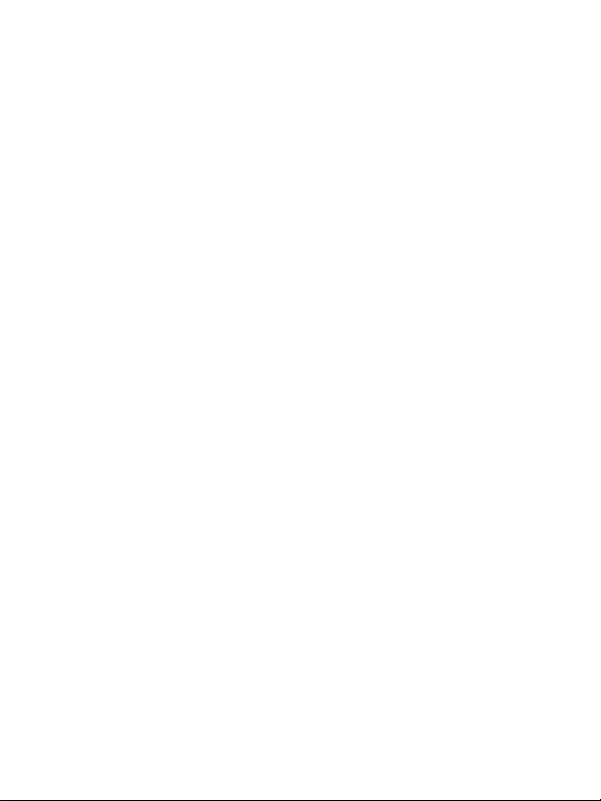
FCC STATEMENT (For customers in USA)
This device complies with Part 15 of the FCC Rules. Operation is subject to the
following two conditions:
(1) This device may not cause harmful interference, and
(2) This device must accept any interference received, including interference that
may cause undesired operation.
Note:
This equipment has been tested and found to comply with the limits for Class B
digital devices, pursuant to Part 15 of the FCC rules. These limits are designed to
provide reasonable protection against harmful interference in a residential
installation.This equipment generates uses and can radiate radio frequency energy
and, if not installed and used in accordance with the instructions, may cause
harmful interference to radio communications. However, there is no guarantee that
interference will not occur in a particular installation. If this equipment does cause
harmful interference to radio or television reception, which can be determined by
turning the equipment off and on, the user is encouraged to try to correct the
interference by one or more of the following measures:
Reorient or relocate the receiving antenna.
Increase the separation between the equipment and receiver.
Connect the equipment into an outlet on a circuit different from that to which the
receiver is connected.
Consult the dealer or an experienced radio/TV technician for help.
Use of shielded cable is required to comply with Class B limits in Subpart B of Part
15 of the FCC rules.
Do not make any changes or modifications to the equipment unless otherwise
specified in the manual. If such changes or modifications should be made, you
could be required to stop operation of the equipment.
EN-1
Page 2
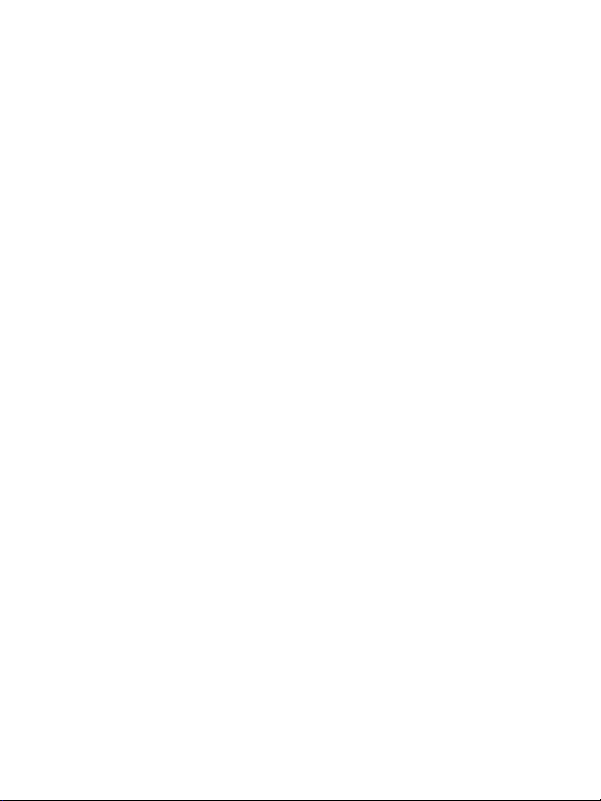
READ THIS FIRST
Trademark Information
Microsoft® and Windows® are U.S. registered trademarks of Microsoft
Corporation.
Pentium
Macintosh is a trademark of Apple Computer, Inc.
SD™ is a trademark.
Photo Explorer and Photo Express are trademarks.
Other names and products may be trademarks or registered trademarks of their
Product Information
Product design and specifications are subject to change without notice. This
The product and accessories that come with your digital camera may be
The illustrations in this manual are for the purpose of explanation and may differ
The manufacturer assumes no liability for any errors or discrepancies in this
For user manual and driver updates, refer to our website or contact your dealer.
Notice
If static electricity or electromagnetism causes data transfer to discontinue midway
(fail), restart the application or disconnect and connect the communication cable
(USB, etc.) again.
®
is a registered trademark of Intel Corporation.
respective owners.
includes primary product specifications, software, software drivers, and user’s
manual. This User Manual is a general reference guide for the product.
different from those described in this manual. This is due to the fact that
different retailers often specify slightly different product inclusions and
accessories to suit their market requirements, customer demographics, and
geographical preferences. Products very often vary between retailers especially
with accessories such as batteries, chargers, memory cards, cables, carrying
cases/pouches, and language support. Occasionally a retailer will specify a
unique product color, appearance, and internal memory capacity. Contact your
dealer for precise product definition and included accessories.
from the actual design of your digital camera.
user manual.
EN-2
Page 3
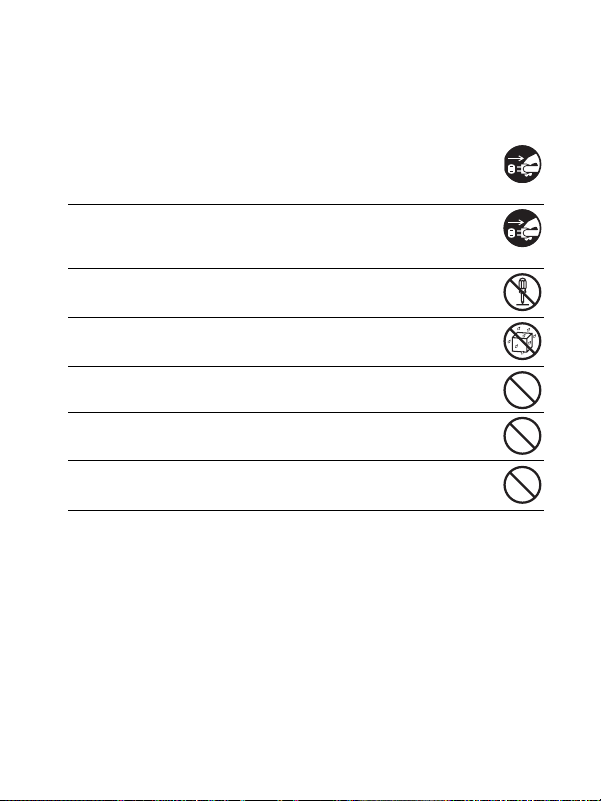
SAFETY INSTRUCTIONS
Read and understand all Warnings and Cautions before using this product.
Warnings
If foreign objects or water have entered the camera, turn the power
OFF and remove the batteries.
Continued use in this state might cause fire or electric shock. Consult the
store of purchase.
If the camera has fallen or its case has been damaged, turn the power
OFF and remove the batteries.
Continued use in this state might cause fire or electric shock. Consult the
store of purchase.
Do not disassemble, modify or attempt to repair the camera.
This might cause fire or electric shock. For repair or internal inspection, ask
the store of purchase.
Do not use the camera in areas near water.
This might cause fire or electric shock. Take special care during rain, snow,
on the beach, or near the shore.
Do not place the camera on inclined or unstable surfaces.
This might cause the camera to fall or tilt over, causing injury.
Keep the batteries out of the reach of children.
Swallowing batteries might cause poisoning. If the battery is accidentally
swallowed, immediately consult a physician.
Do not use the camera while you are walking, driving or riding a
motorcycle.
This might cause you to fall over or result in traffic accident.
EN-3
Page 4
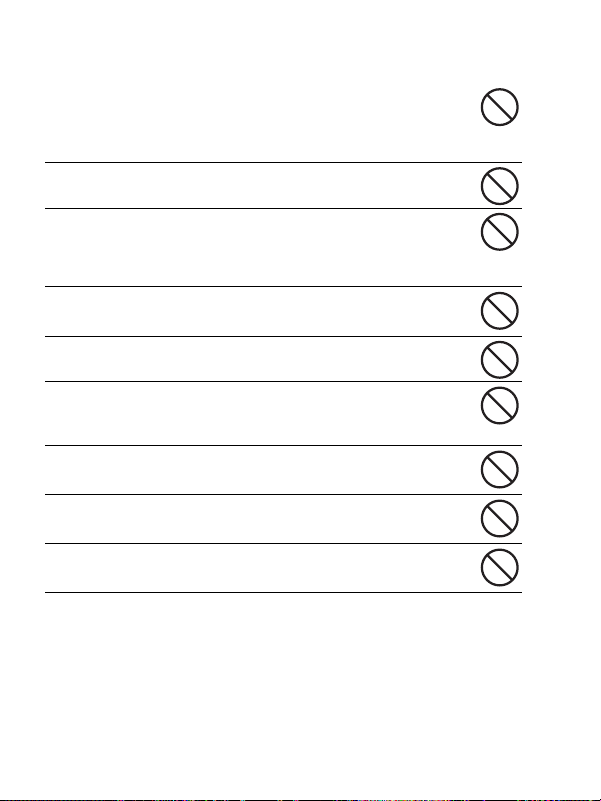
Cautions
Insert the batteries paying careful attention to the polarity (+ or –) of
the terminals.
Inserting the batteries with its polarities reversed might cause fire and
injury, or damage to the surrounding areas due to the battery rupturing or
leaking.
Do not fire the flash close to anyone’s eyes.
This might cause damage to the person’s eyesight.
Do not subject the LCD monitor to impact.
This might damage the glass on the screen or cause the internal fluid to
leak. If the internal fluid enters your eyes or comes into contact with your
body or clothes, rinse with fresh water. If the internal fluid has entered your
eyes, seek medical treatment.
A camera is a precision instrument. Do not drop it, strike it or use
excessive force when handling the camera.
This might cause damage to the camera.
Do not use the camera in humid, steamy, smoky, or dusty places.
This might cause fire or electric shock.
Do not remove the battery immediately after a long period of
continuous use.
The battery becomes hot during use. Touching a hot battery might cause
burns.
Do not wrap the camera or place it in cloth or blankets.
This might cause heat to build up and deform the case, resulting in fire.
Use the camera in a well-ventilated place.
Do not leave the camera in places where the temperature may rise
significantly, such as inside a car.
This might adversely affect the case or the parts inside, resulting in fire.
Before you move the camera, disconnect cords and cables.
Failure to do this might damage cords and cables, resulting in fire and
electric shock.
EN-4
Page 5
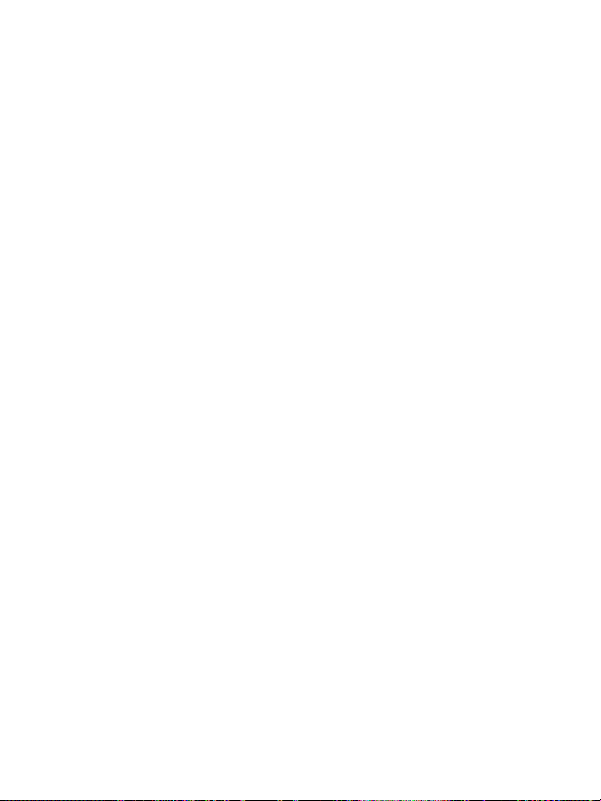
Notes on Battery Usage
When you use the battery, carefully read and strictly observe the Safety
Instructions and the notes described below:
Different battery types and surrounding temperatures may affect the battery
performance.
Avoid using batteries in extremely cold environments as low temperatures can
shorten the battery life and reduce camera performance. This low temperature
will also influence Alkaline battery performance, therefore Ni-MH rechargeable
battery is highly recommended.
If you are using the new rechargeable batteries or rechargeable batteries that
have not been used for an extended period of time (batteries that pass the
expiration date are exceptions) might affect the number of pictures that can be
taken. To maximize their performance and lifetime, we recommend that you
fully charge the batteries and discharge them for at least one complete cycle
before use.
The battery may feel warm when using the camera for an extended period of
time or using the flash continuously. This is normal and not a malfunction.
The camera may feel warm when being used continuously or for an extended
period of time. This is normal and not a malfunction.
If you will not be using the batteries for an extended period of time, remove
them from the camera to prevent leakage or corrosion.
Never use batteries of different types (together) or mix old and new batteries.
Always keep the terminals clean.
Never use manganese batteries.
There is a risk of explosion if battery is replaced by an incorrect type.
Dispose of used batteries properly.
EN-5
Page 6
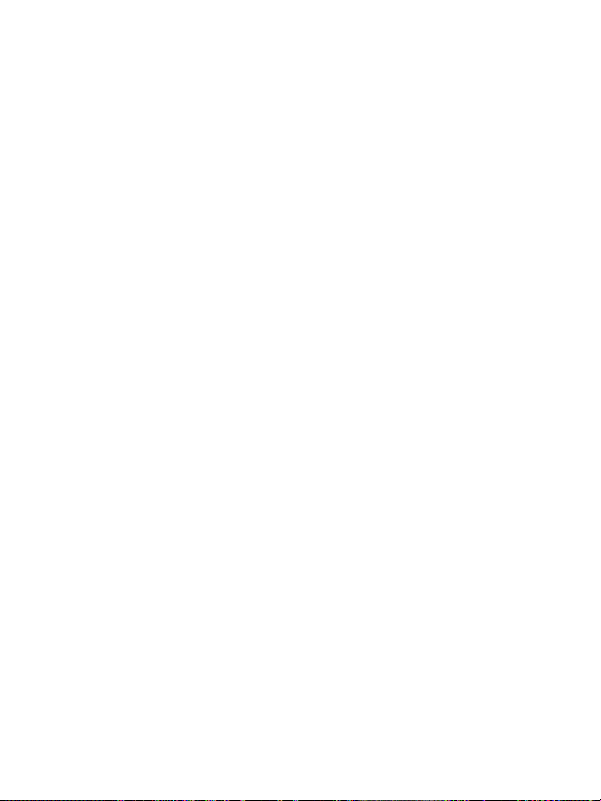
CONTENTS
INTRODUCTION ........................................................................... 8
Package Contents ................................................................................ 9
GETTING TO KNOW YOUR CAMERA ...................................... 10
Front View ........................................................................................... 10
Rear View ........................................................................................... 11
Mode Dial ............................................................................................ 12
LCD Monitor Information ..................................................................... 13
PREPARING THE CAMERA ...................................................... 15
Installing the Batteries ......................................................................... 15
Inserting and Removing an SD Memory Card (Optional Accessory) .. 16
Attaching the Camera Strap ................................................................ 17
LED Indicators and Self-timer Indicators ............................................ 17
GETTING STARTED ................................................................... 18
Turning the Power On/Off ................................................................... 18
Choosing the Screen Language ......................................................... 18
Setting the Date and Time .................................................................. 19
Formatting an SD Memory Card or Internal Memory .......................... 20
Using the LCD Monitor ........................................................................ 21
PHOTOGRAPHY MODE ............................................................. 22
Shooting Images ................................................................................. 22
Setting Image Resolution and Quality ................................................. 23
Using the Zoom Function .................................................................... 24
Using the Flash ................................................................................... 25
Setting Focus ...................................................................................... 26
CAPTURE MODE ........................................................................ 27
Burst ................................................................................................... 27
Automatic Exposure Bracketing .......................................................... 28
Self-Timer ........................................................................................... 29
Adjusting the Exposure (EV Compensation) ....................................... 30
Setting White Balance ......................................................................... 31
PLAYBACK MODE - THE BASICS ............................................ 32
Viewing Images ................................................................................... 32
Magnifying Images .............................................................................. 33
EN-6
Page 7
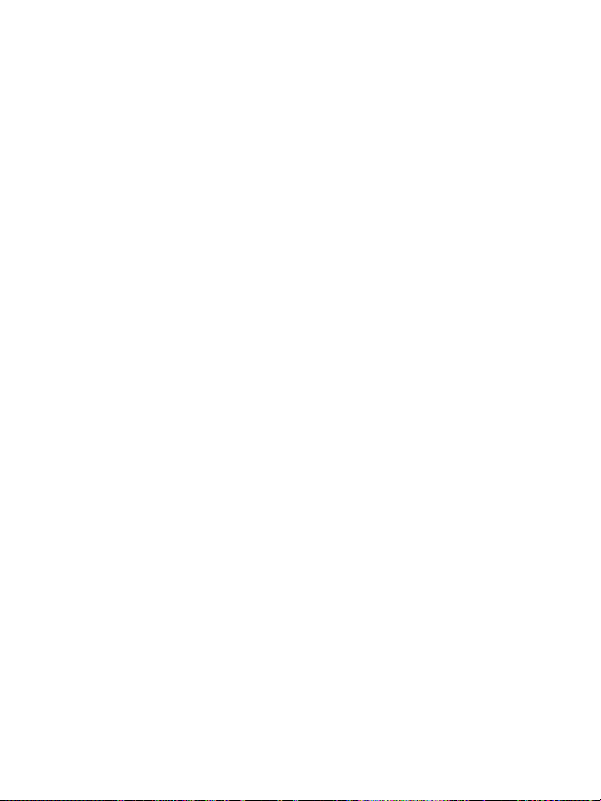
Thumbnail Display ............................................................................... 34
Slideshow Display ............................................................................... 35
Resizing an Image .............................................................................. 36
MOVIE MODE .............................................................................. 37
Recording Movie Clips ........................................................................37
Playing Back Movie Clips .................................................................... 38
PLAYBACK MODE - ADVANCED FEATURES ......................... 39
Playing Back Still Images/Movie Clips on TV ......................................39
Deleting Images/Movie Clips ............................................................... 40
Protecting Images/Movie Clips ............................................................ 41
Setting the DPOF ................................................................................ 42
TRANSFERRING RECORDED IMAGES AND VIDEOS TO YOUR
COMPUTER ................................................................................. 44
Connect the digital camera to your computer ..................................... 45
Download images or movie clips ......................................................... 46
EDITING SOFTWARE INSTALLATION ...................................... 47
Installing Photo Explorer ..................................................................... 47
Installing Photo Express ...................................................................... 48
USING THE DIGITAL CAMERA AS A PC CAMERA ................. 49
Step 1: Install the PC camera driver ................................................... 49
Step 2: Connect the digital camera to your computer .........................50
Step 3: Run your application software (i.e. Windows NetMeeting) ..... 50
MENU OPTIONS ......................................................................... 51
Camera Menu ..................................................................................... 51
Movie Menu ......................................................................................... 54
Playback Menu .................................................................................... 55
Setup Menu ......................................................................................... 57
SPECIFICATIONS ....................................................................... 59
TROUBLESHOOTING GUIDE ....................................................60
POSSIBLE NUMBER OF RECORDABLE IMAGES ................... 61
CONNECTING TO A PICTBRIDGE-COMPATIBLE PRINTER .. 62
EN-7
Page 8
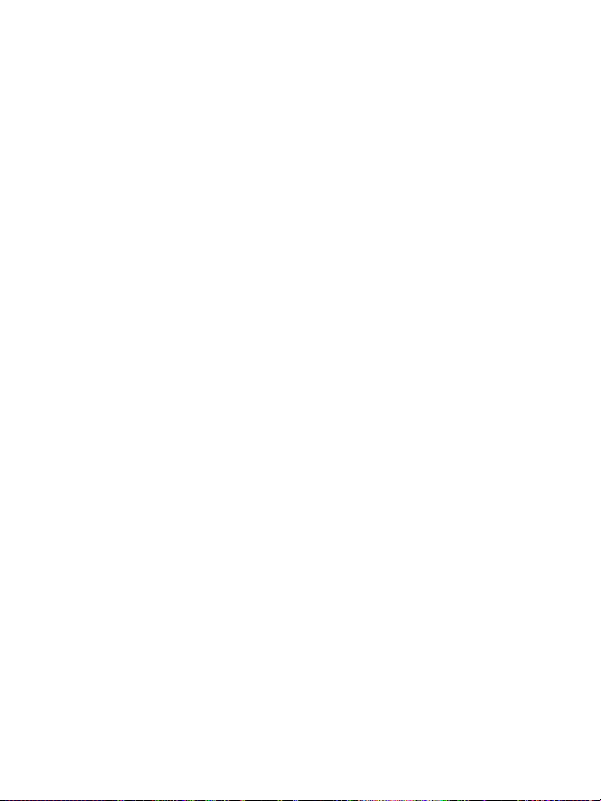
INTRODUCTION
r
r
Thank you for purchasing your new Polaroid digital camera!
Equipped with a 6.0 Megapixel CCD sensor, your camera delivers high quality, high
resolution images. Other excellent features that are included in your camera are:
6.0 Megapixels
A high-resolution CCD sensor
provides 6.0 megapixel high
quality images.
Auto flash
An auto flash sensor
automatically detects the
shooting (lighting) conditions
and determines whether the
flash should be used.
2.4” TFT color image LCD
monitor
Optical zoom: 1x~3x
Digital zoom: 1.2x~4x
Approx. 16MB internal
(built-in) memory
Images can be captured without
using an SD memory card.
Support for SD memory card
for memory expansion
You may wish to expand the
memory capacity (up to 2GB
capacity) by using an additional
SD memory card.
USB connection
Still images or movie clips that
you have recorded can be
downloaded to your computer
using the USB cable.
DPOF functionality
DPOF can be used to print you
images on a DPOF compatible
printer by simply inserting the
SD memory card.
Provided editing software:
Photo Explorer/ Photo
Express
You can enhance and retouch
your images on your compute
by using the provided editing
software.
PictBridge support
You can connect the camera
directly to a printer that supports
PictBridge and perform image
selection and printing using the
camera monitor screen and
controls.
EN-8
Page 9
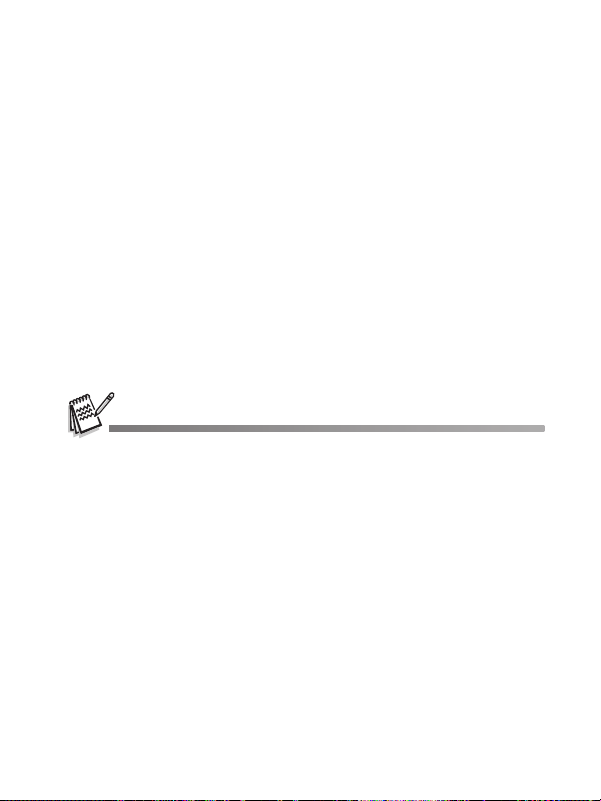
Package Contents
Carefully unpack your kit box and ensure that you have the following items. If there
are missing accessories, do not return the product to the store. Please call our
friendly customer service for assistance.
Common Product Components:
Digital Camera
User's Manual
Software CD-ROM
Camera Strap
Camera Pouch
Video Cable
USB Cable
Batteries
Additional Accessories (not included):
SD memory card
Accessories and components may vary by retailer.
EN-9
Page 10
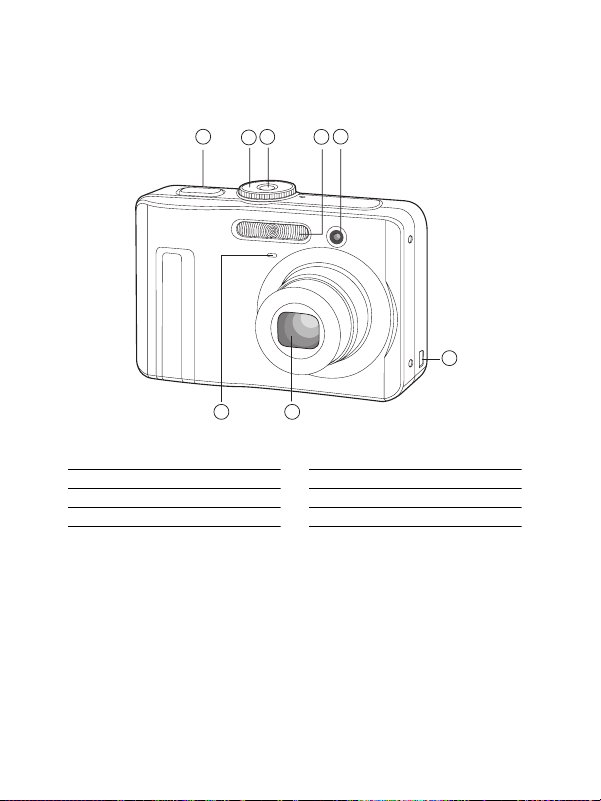
GETTING TO KNOW YOUR CAMERA
Front View
4
13
2
5
78
6
1. Shutter release button
2. Mode dial
3. Power switch
4. Flash
EN-10
5. Self-timer LED
6. PC / Video terminal
7. Lens
8. Microphone
Page 11
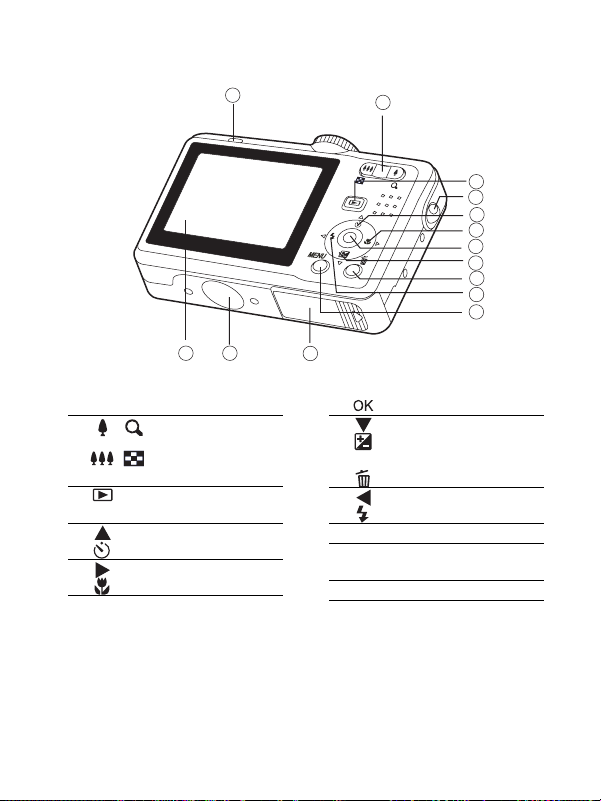
Rear View
1
2
3
4
5
6
7
8
9
10
11
13
14
1. LED indicator
2. / Zoom in (telephoto)
button
/ Zoom out (wide-angle)
button
3. Playback button
4. Strap holder
5. Arrow button (Up)
Self-timer button
6. Arrow button (Right)
Focus
12
7. button
8. Arrow button (Down)
Exposure compensation
button
9. Delete button
10. Arrow button (Left)
Flash button
11. MENU button
12. Battery / card cover
13. Tripod socket
14. LCD monitor
EN-11
Page 12
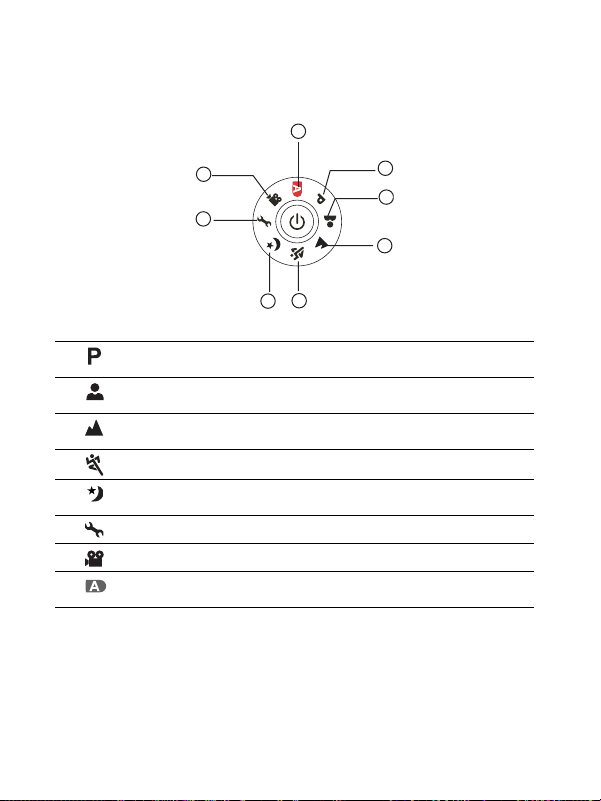
Mode Dial
You can select from seven shooting modes and setup mode according to shooting
conditions to achieve the desired effect.
8
7
1
2
6
3
4
5
Mode Description
1. Program Select this mode to permit the ISO, EV, and White
2.
3.
4.
5.
6.
7.
8.
Using the Mode Dial
1. Rotate the mode dial to the desired mode and turn your camera on by pressing
2. Compose your subject within the focus frame. When you press the shutter release
3. Press the shutter release button all the way down to capture the image.
Portrait Select this mode to make people stand out with the
Landscape Select this mode to take photographs of distant
Sports Select this mode to shoot fast moving objects.
Night Select this mode to take photographs of people
Setup Select this mode to adjust the camera settings.
Video Select this mode to record video clips.
Auto Select this mode to let the camera adjust the
the power switch.
button down half way, the camera’s Auto Focus feature automatically focuses the
image. Proper exposure is determined and locked at the same time.
Balance to be set manually.
background out-of-focus.
scenery or landscapes.
against a dusk or night-time background.
settings automatically.
EN-12
Page 13
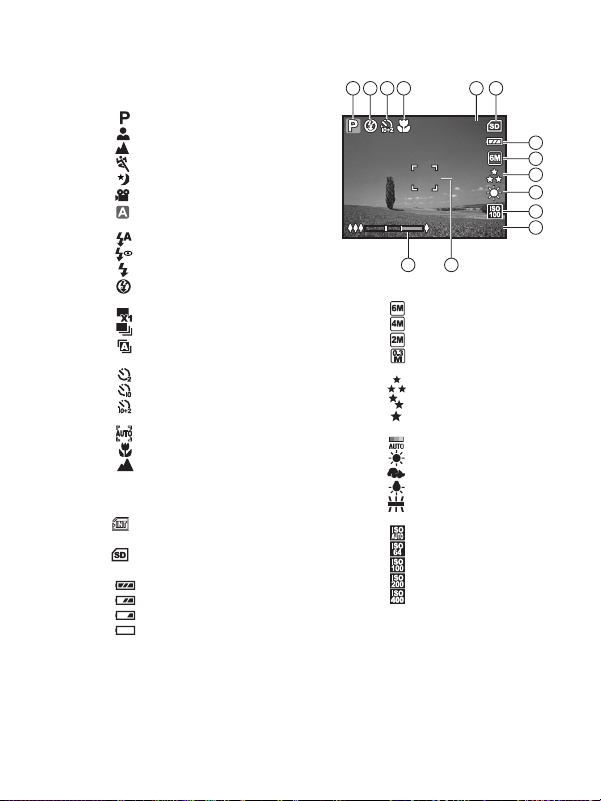
+0 .3
3
LCD Monitor Information
Camera Mode
1. Mode indication
[ ] Program Mode
[ ] Portrait Mode
[ ] Landscape Mode
[ ] Sport Mode
[ ] Night Mode
[ ] Movie Mode
[ ] Auto Mode
2. Flash mode [ ] Auto [ ] Red eye [ ] Flash on [ ] Flash off
3. Capture mode [ ] Single [] Burst [ ] AEB (Automatic Exposure
Bracketing)
[ ] 2 sec. Self-timer
[ ] 10 sec. Self-timer
[ ] 10+2 sec. Self-timer
4. Focus mode [ ] Standard [ ] Macro [ ] Infinity
5. Remaining number of pictures
(approx.)
6. Memory status
: Built-in memory
(without card)
: SD memory card
7. Battery [ ] Full battery power [ ] Medium battery power [ ] Low battery power [ ] No battery power
14 13
8. Recorded pixels [ ] 2816 x 2112 [ ] 2304 x 1728 [ ] 1600 x 1200 [ ] 640 x 480
9. Image quality [] Fine [ ] Normal [ ] Economy
10. White balance [ ] Auto [ ] Daylight [ ] Cloudy [ ] Tungsten [ ] Fluorescent
11. ISO sensitivity [ ] Auto [] 64 [ ] 100 [ ] 200 [ ] 400
12. EV compensation
13. Focus frame
14. Zoom bar
3
5321 4
+0 .3
+0 .3
6
7
8
9
10
11
12
EN-13
Page 14
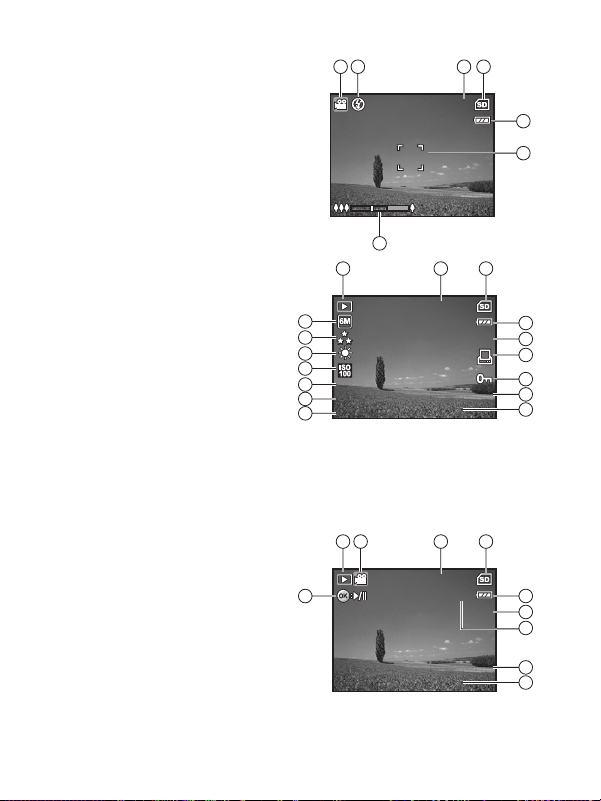
Movie Mode
0 0:4 9
1 2:0 0
+0 .3
0 1/0 1/ 20 06
1 /7
1 00 -00 0 1
1 /12 5
F2 .8
1 2:0 1
0 1/0 1/ 20 06
1 /7
1 00 -00 0 1
0 0:0 5
1. Movie mode
2. Flash mode
3. Recordable movie time available
4. Memory status
5. Battery power indicator
6. Focus area
7. Zoom bar
Image Playback
1. Playback mode
2. Number of the image
3. Memory status
4. Battery power indicator
5. Index number of total number
6. DPOF indicator
7. Protect indicator
8. Date
9. Time
10. Aperture
11. Shutter speed
12. EV compensation
13. ISO sensitivity
14. White balance
15. Image quality
16. Recorded pixels
Movie Playback
1. Playback mode
2. Movie mode
3. Number of the movie
4. Memory status
5. Battery power indicator
6. Index number of total number
7. Elapsed time
8. Date
9. Time
10. Play/Pause indicator
321
4
00 :49
00 :49
5
6
7
21
3
10 0-00 01
16
15
14
13
12
+0 .3
+0 .3
1/1 25
1/1 25
11
F2 .8
F2 .8
10
10
10 0-00 01
01 /01/2 006
01 /01/2 006
12 :00
12 :00
31 2
10 0-00 01
10 0-00 01
00 :05
00 :05
4
1/7
1/7
5
6
7
8
9
4
5
1/7
1/7
6
7
01 /01/2 006
01 /01/2 006
12 :01
12 :01
8
9
EN-14
Page 15
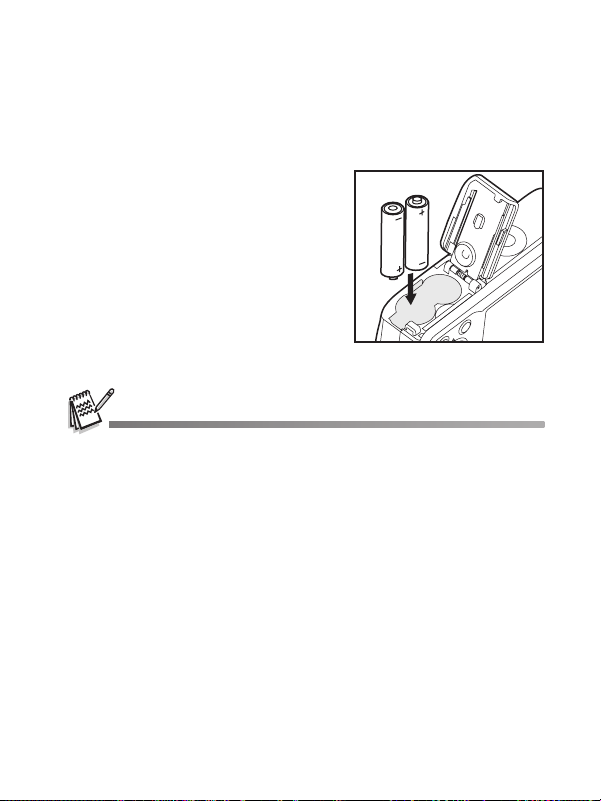
PREPARING THE CAMERA
Installing the Batteries
You can use 2 AA size batteries (alkaline or Ni-MH rechargeable) to power the
camera. Make sure that the power of the digital camera is off before inserting or
removing the batteries. We recommend the use of Ni-MH batteries (not included).
1. Make sure the camera is turned off.
2. Open the battery cover.
3. Insert the batteries in the correct orientation as shown in the illustration.
4. Close the battery cover. To remove the batteries, turn the
camera off before removing
batteries and hold the camera
with the battery cover facing
upward, then open the battery
cover.
Be careful not to drop the batteries when opening or closing the battery cover.
EN-15
Page 16
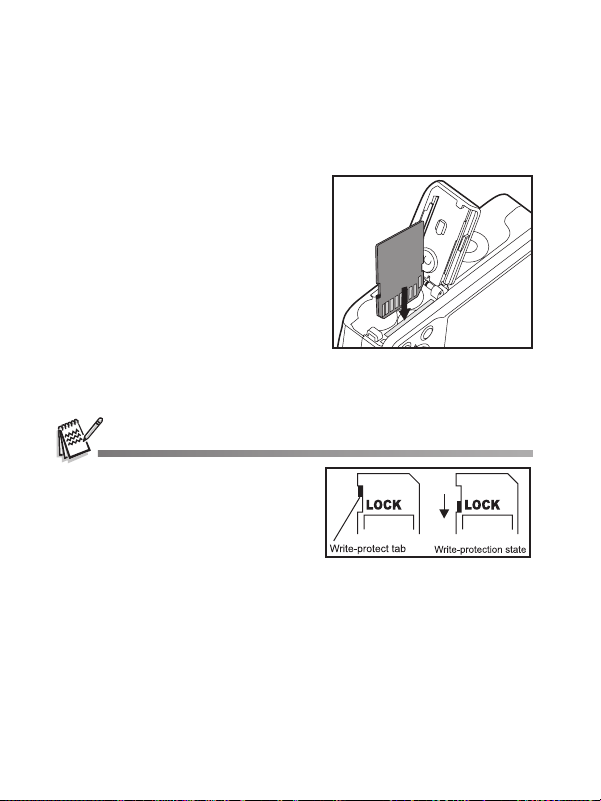
Inserting and Removing an SD Memory Card (Optional Accessory)
The digital camera comes with 16MB of internal memory, allowing you to store
captured still images or video clips in the digital camera. Moreover, you can also
expand the memory capacity by using an optional SD (Secure Digital) memory card
so that you can store more files (the Polaroid SD card is recommended).
1. Make sure your camera is turned
off before inserting or removing a
memory card.
2. Open the SD memory card cover.
3. Insert an SD memory card in the correct orientation as shown in the illustration.
4. Close the battery/SD memory card cover. To remove the SD memory
card, make sure the camera
is turned off. Press lightly on
the edge of the memory card
and it will eject.
Be sure to format an SD memory
card with this digital camera before
using it. Refer to section in the
manual titled “Formatting an SD
Memory Card or Internal Memory”
for further details.
To prevent valuable data from being
accidentally erased from an SD
card, you can slide the write protect
tab (on the side of the SD memory
card) to “LOCK”.
To save, edit, or erase data on an
SD memory card, you must unlock
the card.
EN-16
Page 17
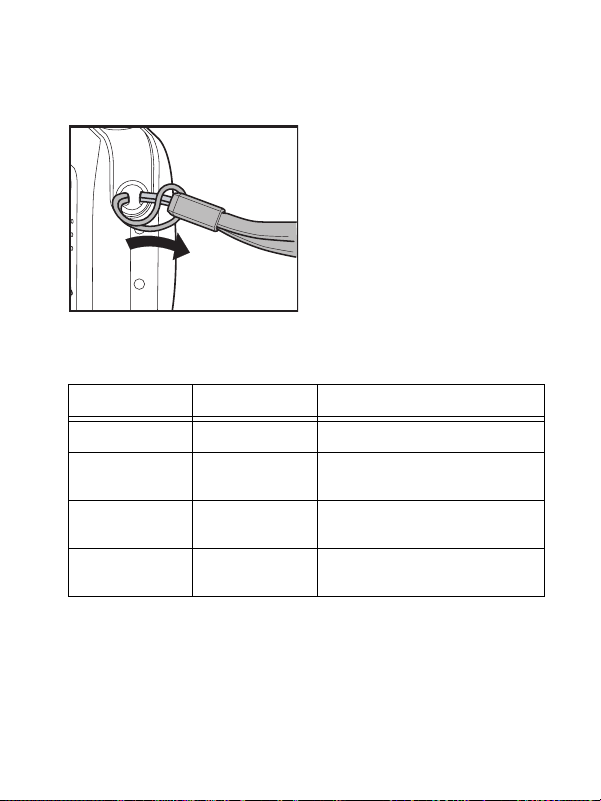
Attaching the Camera Strap
Attach the strap as shown in the illustration.
LED Indicators and Self-timer Indicators
Indicators State Description/Activity
LED indicator Solid green The digital camera is on.
LED indicator Blinking red and
LED indicator Blinking red and
Self-timer
indicator
green
green
Blinking blue The self-timer function is activated.
USB communication/transfer in
progress
Charging the flash.
EN-17
Page 18
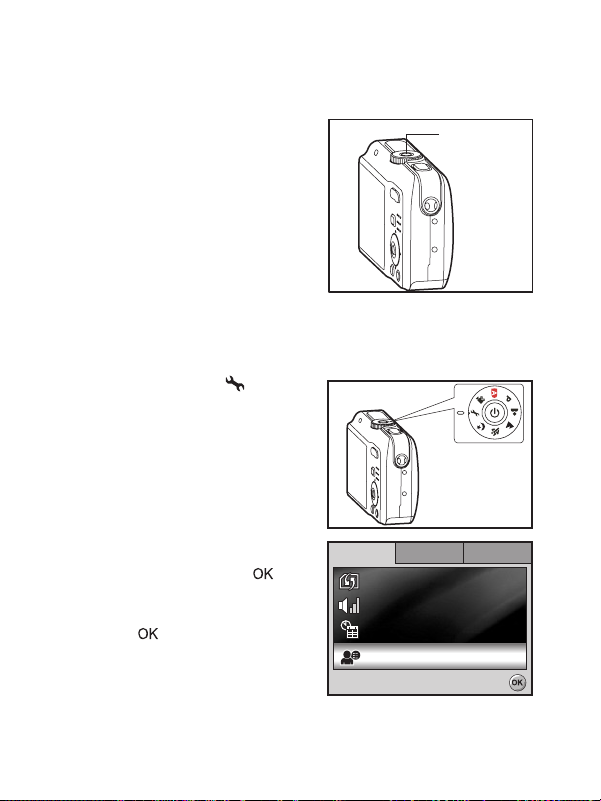
GETTING STARTED
Turning the Camera Power On/Off
Press and hold the power switch
until the digital camera turns on.
To turn the power off, press the
power switch again.
Choosing the Screen Language
Follow the steps below to choose the desired language.
1. Rotate the mode dial to and
turn your camera on by pressing
the power switch.
Power switch
2. [Set-up1] is displayed.
3. Use the navigation buttons (
select [Language]. Press the
button.
4. Use the navigation buttons (
to select the language you want.
5. Press the button to confirm.
T) to
ST)
EN-18
Se t -up1Se t -up1Se t -up1 Se t-up 2Se t -up 2 Se t-up 3Set -up 3Se t -up2 Se t-up 3
Fo rm
For mat
a t
Be epe r
Be epe r
Be epe r
Da t e & T im e
Da t e & T imte & Tim e
ge
La nguLa ngua ge
La ngua
Lou der
Lou der
Lou der
m/d /ym/d /y
m/d /y
EnEng lisl ishEng lish
Se lec t :Se lec t :
Se lec t :
Page 19
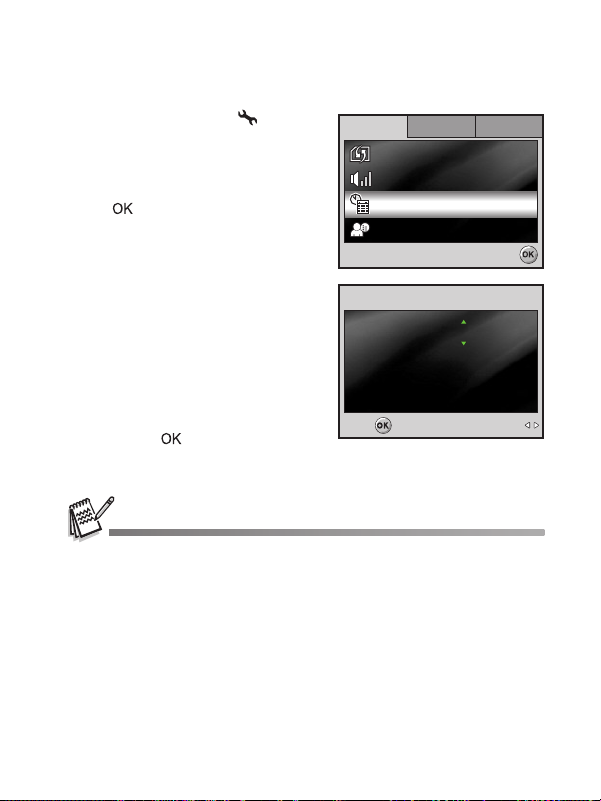
Setting the Date and Time
Se t -up1
Se t -up2
Se t -up3
La ngua ge
Da
te & Tim e
Be epe r
For mat
Se lec t :
Eng
lis h
m/d /y
Lou der
Da
te & Tim e
m / d / y
12h
01 / 09 / 2006
00 : 00
Date & Time
Select :
Set :
Follow the steps below to set the date display style, current date and time.
1. Rotate the mode dial to and
turn your camera on by pressing
the power switch.
2. [Set-up1] is displayed.
3. Use the navigation buttons (
select [Date & Time], then press
the button.
T) to
Se t -up1
Se t -up1 Se t-up 2
Se t -up2 Se t-up 3
Fo rm at
Be epe r
Be epe r
te & Tim
Da t e & T im e
La ngu
La ngua ge
Se lec t :
Se lec t :
Se t -up3
Lou der
Lou der
m/d /y
m/d /y
lis
Eng lish
En
4. Press the navigation buttons
(
WX) to select date style, Day,
Month, Year and Time fields.
To increase a value, press the
navigation buttons (
To decrease a value, press
the navigation buttons (
To select the time display in
12-hour or 24-hour format,
press the navigation buttons.
5. Press the button after all fields are set.
The date illustration shown may differ from the actual setting of your camera.
S).
T).
Set :
Set :
Da t e & Tim e
Date & Time
Date & Time
te & Tim
m/d/y
m/d/y
01 / 09 / 2006
01 / 09 / 2006
00 : 00
00 : 00
12h
12h
AMAMAM
Select :
Select :
EN-19
Page 20
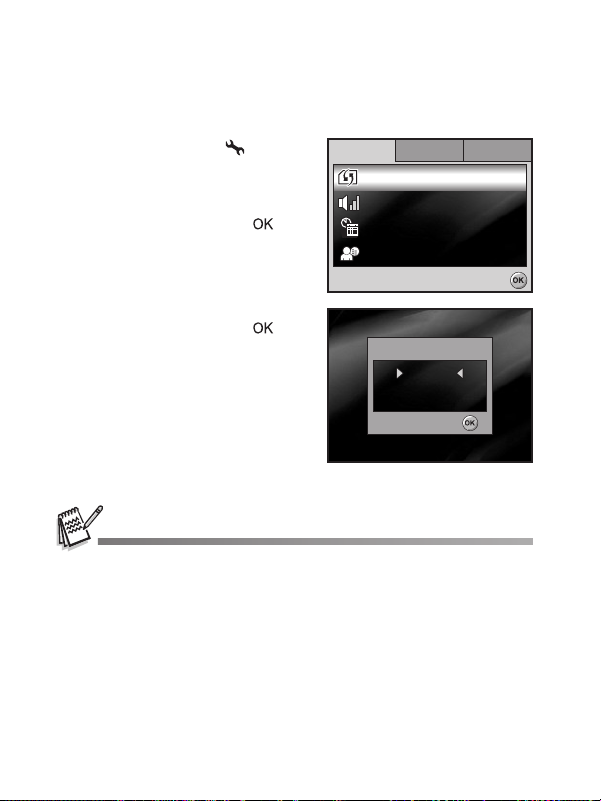
Formatting an SD Memory Card or Internal Memory
Se t -up1
Se t -up2
Se t -up3
La ngua ge
Da
te & Tim e
Be epe r
For mat
Se lec t :
Eng
lis h
m/d /y
Lou der
Se lec t :
Foorrmmaatt
No
s
The term “Formatting” means preparing an “SD memory card” to record images;
this process is also called “initialization”. This utility formats an SD memory card or
the internal memory and erases all stored images and data.
1. Rotate the mode dial to and
turn your camera on by pressing
the power switch.
[Set-up1] is displayed.
2. Use the navigation buttons (
select [Format]. Press the
button.
T) to
Se t -up1
Se t -up1 Se t-up 2
Se t -up2 Se t-up 3
Fo rm at
Be epe r
Be epe r
Da t e & T im e
te & Tim
La ngu
La ngua ge
Se t -up3
Lou der
Lou der
m/d /y
m/d /y
Eng lish
En
Se lec t :
Se lec t :
lis
3. Use the navigation buttons (
to select [Yes]. Press the
button to confirm.
When you format an SD memory card, be aware that all data on the SD memory card
will be erased. Protected images are also erased.
To format the internal memory, do not insert an SD memory card into the camera.
Otherwise, you will format the SD memory card.
An SD memory card having any problem cannot be properly formatted.
EN-20
ST)
F
Fo rm at
Ye s
YYees
No
No
Se lec t :
Se lec t :
Page 21

Using the LCD Monitor
Your camera is equipped with a 2.4” full color TFT LCD monitor to help you
compose images, replay recorded images/movie clips or adjust menu settings. The
mode icons, text and numbers displayed on the monitor may vary according to the
current settings.
1. Rotate the mode dial to , ,
, , , or .
2. Press the power switch to turn on
the power.
3. Compose your scene on the LCD
monitor.
4. Press the shutter release button.
The LCD monitor darkens in strong sunlight or bright light. This is not a malfunction.
To prevent your images from being blurred while pressing the shutter release button,
always hold it carefully. This is especially important when you are shooting under low
lighting conditions, since your camera may slow down the shutter speed to ensure
your images are properly exposed. In these conditions the use of a tripod is recom-
mended.
EN-21
Page 22

PHOTOGRAPHY MODE
Shooting Images
1. Rotate the mode dial to , ,
, , , or and turn
your camera on by pressing the
power switch.
2. Compose the image on the LCD
monitor screen so that the main
subject is within the focus frame.
3. Press the shutter release button
down halfway to focus the image.
When you press the shutter
release button down halfway,
the camera’s Auto Focus
feature automatically focuses the image. The focus frame turns green
when the subject is in focus. Proper exposure is determined and locked at
the same time.
4. Press the shutter release button the rest of the way down to capture the image.
The actual captured image appears to be larger than the one displayed by the LCD
monitor screen after the image has been captured.
Pressing the button switches the LCD monitor display mode. Each time you press
the button, the display changes in the following order: Normal Display Æ
Information Display Æ No Icons Æ LCD Off.
EN-22
Page 23
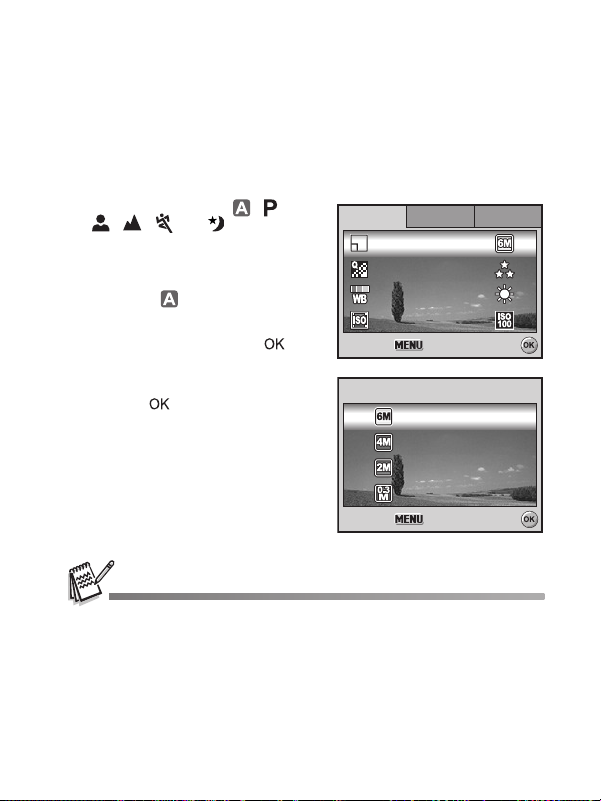
Mode 1
Mode 2
Mode 3
Se lec t :
IS O
Qua lit y
Im a
ge Size
W
. B ala nce
R
et urn n :
Ima
ge Size
Se lec t :
Ca nce l :
28 16 X 2 11 2
22 04 X 1 72 8
16 00 X 1 20 0
64 0 X 48 0
Setting Image Resolution and Quality
As you get to know your digital camera, you can set the image resolution (number
of vertical and horizontal pixels) and image quality (compression ratio) based on the
types of images you want to shoot.These settings affect the number of images that
can be stored in the internal memory, or on an SD memory card.
Higher resolution and higher quality images provide finer detail but cause the
images’ file size to be larger.
To change image resolution or image quality, perform these steps below:
1. Rotate the mode dial to , ,
, , , or and turn
your camera on by pressing the
power switch.
2. Press the MENU button.
[Mode1] is displayed.
In the mode, [Auto] is
displayed.
3. Use the navigation buttons (
select [Image Size]. Press the
button.
4. Use the navigation buttons (
to select the desired setting.
Press the button to confirm.
5. Follow the step 3 and 4 above to
set the [Quality].
The remaining number of pictures and recording time depend on the storage size,
resolution and quality settings and the subject of the image to be captured.
You can resize the images later. Please refer to the section in this manual titled
“Resizing an Image” for further detail.
T) to
ST)
Mode 1Mode1
Mode 1 Mode 2
et u
Re t ur n :
Ca nce l :
Mode 2 Mode 3
Im
ge Si
Im ag e Si ze
Qua lit y
Qua lit y
. B ala nc
W. B ala nce
IS O
IS O
Im
Ima ge Siz e
28 16 X 2 11 2
28 16 X 2 11 2
23 04 X 1 72 8
22 04 X 1 72 8
16 00 X 1 20 0
16 00 X 1 20 0
64 0 X 48 0
64 0 X 48 0
ge Si
Mode 3
Se lec t :
Se lec t :
Se lec t :
Se lec t :Ca nce l :
EN-23
Page 24

Using the Zoom Function
3
This camera is equipped with 3x optical zoom. The lens moves during the optical
zoom photography, allowing you to capture telephoto and wide-angle shots. By
using the optical zoom function, images appear closer by pressing the button,
or smaller away by pressing the button.
The zoom bar indicates the current
level of magnification. When the
digital zoom is within 3x
magnification, the zoom bar is within
the optical zoom range. When the
digital zoom function is set to On, you
can further enlarge the subjects with
4x digital zoom by pressing
continuously the button. It is
activated after your camera reaches
its maximum optical zoom factor (3x)
and the zoom bar is within the digital
zoom area. You can enlarge the
subject to a maximum magnification
equivalent to 12 times. A useful feature as it is, however, the more the image is
enlarged, the more pixelated the image will appear.
To capture a zoomed image, perform the following steps:
1. Rotate the mode dial to , ,
, , , or and turn
your camera on by pressing the
power switch.
2. Adjust the magnification ratio by
using the / button.
To exit the zoom photography,
press continuously the
button.
The status of digital
magnification is displayed on
the LCD monitor.
3. Compose your scene and press the shutter release button.
Optical zoom
range
Zoom bar
3
Digital zoom range
To enable digital zoom feature, set the [Mode2- Digital Zoom] to [On] in the , ,
, , or mode.
Using digital zoom may deteriorate image quality.
EN-24
Page 25

Using the Flash
F
la s h M ode
A
ut o
OK :
The flash is designed to function automatically when lighting conditions warrant the
use of flash. You can take an image using a desired flash mode to suit your
circumstances.
1. Rotate the mode dial to , ,
, , , or .
2. Press the power switch to turn on
the power.
3. Press the navigation buttons (
). The flash mode changes
each time the button is pressed.
You can also change the setting
using the navigation buttons
(
ST).
4. Press the button to confirm
the setting.
5. Compose your scene and press the shutter release button.
The camera has four flash modes: Auto, Auto + Red-eye, Flash on and Flash off.
The table below will help you to choose the appropriate flash mode:
Flash mode Description
Auto The flash fires automatically according to the photographic
Red-eye Use this mode to reduce the red-eye phenomenon when you
Flash on The flash will always fire regardless of the surrounding
Flash off The flash will not discharge, regardless of the brightness. Use
conditions.
want to take natural-looking photographs of people and animals
in low-light conditions.
brightness.
this mode when taking pictures using indoor lighting, for stages
and indoor competitions, and when the subject is too far away
for the flash to be effective. Use a tripod for indoor photos
without flash.
W/
la s h M od
Fla sh M od e
Auto
ut
OK :
OK :
EN-25
Page 26

Setting Focus
F
oc u s
St a n dard
OK :
Images can be captured with the focus determined automatically using auto focus.
You may over-ride the auto focus and specify [ ] macro or [ ] infinity.
1. Rotate the mode dial to , ,
, , , or .
2. Press the power switch to turn on
the power.
3. Press the navigation buttons (
). The focus mode changes
each time the button is pressed.
You can also change the setting
using navigation buttons (
4. Press the button to confirm
the setting.
5. Compose your scene and press the shutter release button.
The camera has three focus modes: Standard, Macro and Infinity.
The table below will help you choose the appropriate focus mode:
Focus mode Description
Standard Select Standard-focus setting for most occasions when you
Macro Select Macro-focus setting to capture close-up images. When
Infinity Select Infinity-focus setting when you want to capture images of
want the camera to automatically determine the focus
setting.When using Standard-focus setting, any object at a
range of focus is 40cm (15.7 inches) or greater can be in focus.
the lens is zoomed to its widest position you may focus objects
as close as 6cm (2.4 inches). When the lens is zoomed to its
telephoto position (3x zoom) you may focus objects as close as
35cm (13.8 inches).
subject at a distance of infinity. The flash mode will be set to
Flash Off automatically.
ST).
X/
oc u
Foc us
St a n dard
St a n da
OK :
OK :
EN-26
Page 27

CAPTURE MODE
Ca
pt u r
e M o de
Burst
OK :
Burst
This mode is used for continuous shooting. 3 pictures are taken continuously once
the shutter release button is pressed. Secure the camera to a tripod or place it on a
stable surface.
1. Rotate the mode dial to , ,
, , , or .
2. Press the power switch to turn on
the power.
3. Press the navigation buttons (
) and use (
[Burst]. You can also change the
setting using navigation buttons
(
WX).
4. Press the button to confirm
the setting. The indicator is
displayed on the monitor screen.
5. Press the shutter release button halfway to lock the focus.
6. Press the shutter release button to capture a sequence of images.
In Burst mode, the flash mode will be set to Flash Off automatically.
S) to select
S/
pt u
e M o d
Ca p t ure Mo de
Burst
Bu
OK :
OK :
EN-27
Page 28
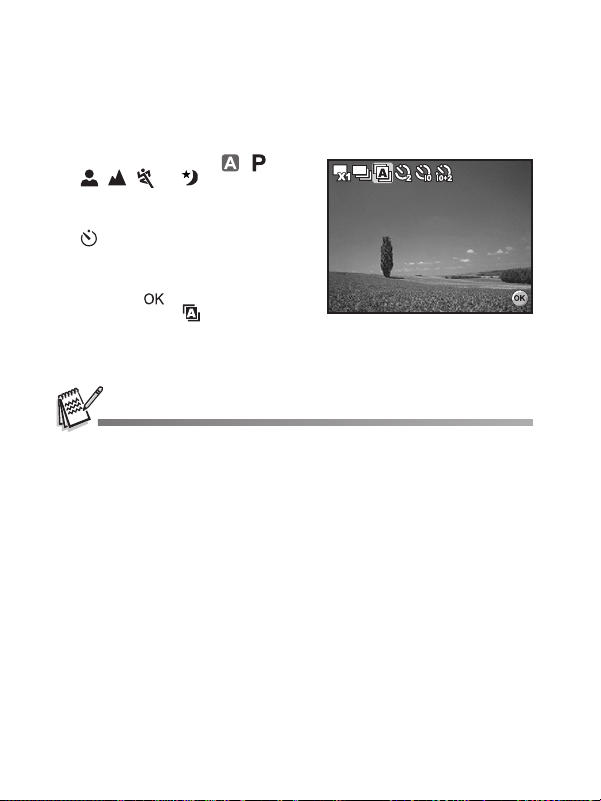
Automatic Exposure Bracketing
In this mode, the camera automatically changes the exposure within a set range to
take three shots after you press the shutter release button once. Auto Bracket
settings can be combined with exposure compensation settings to extend the
adjustment range.
1. Rotate the mode dial to , ,
, , , or .
2. Press the power switch to turn on
the power.
3. Press the navigation buttons (
) and use (
You can also change the setting
using the navigation buttons
(
WX).
4. Press the button to confirm
the setting. The indicator is
displayed on the LCD monitor screen.
5. Press the shutter release button to capture the three images.
In AEB mode, the flash mode will be set to Flash Off automatically.
S) to select [AEB].
S/
Ca p t upt ure Mo de M ode
Ca p t ure Mo de
AEB
AEB
AEB
OK :OK :
OK :
EN-28
Page 29

Self-Timer
Ca
pt ur
e M ode
2 sec . Se lf-t im er
OK :
The self-timer can be used in situations such as group shots. When using this
option, you should either mount the camera on a tripod (recommended) or rest it on
a flat, level surface.
1. Secure the camera to a tripod or
place it on a stable surface.
2. Rotate the mode dial to , ,
, , , or .
3. Press the power switch to turn on the power.
4. Press the navigation buttons (
) and use (
desired self-timer mode. You can
also change the setting using
navigation buttons (
5. Press the button to confirm the setting.
6. Compose your scene and press the shutter release button.
The self-timer function is activated.
The photograph is then taken after the preset time.
To cancel the self-timer at any time, press the navigation buttons (
or press the shutter release button halfway.The table below will help you
choose the appropriate self-timer mode:
Self-timer
mode
2 sec.
Self-timer
10 sec.
Self-timer
10+2 sec.
Self-timer
S) to select your
Description
The image is captured about 2 seconds after the shutter is
pressed. This mode is useful for preventing camera shake.
The image is captured about 10 seconds after the shutter is
pressed. This mode is suitable for the shots in which the
photographer has to be included.
The first image is captured about 10 seconds after the shutter
release button is pressed, and then the second image is
captured 2 seconds later. This mode is convenient when
capturing group images in succession. Flash does not fire in
this mode.
S/
WX).
pt u
e M od
Ca ptu re Mo de
2 sec . Se lf-t im er
2 sec . Se lf-t im er
OK :
OK :
S/)
After one shot is taken, the self-timer mode is turned off.
If you wish to take another image using the self-timer, repeat these steps.
EN-29
Page 30

Adjusting the Exposure (EV Compensation)
OK :
Se lec t :
±
0 .0
You can manually adjust the exposure determined by the digital camera. Use this
mode when the proper exposure cannot be obtained, for example, when the
contrast (difference between bright and dark areas) between the subject and the
background is extremely high. The EV compensation value can be set in the range
from -2.0EV to +2.0EV.
1. Rotate the mode dial to , ,
, , or .
2. Press the power switch to turn on
the power.
3. Press the navigation buttons (
) and use
range of EV compensation value
from -2.0EV to +2.0EV.
4. Press the button to confirm
the setting.
WX to set the
T/
EVEVEV
0. 0
±0 . 0
Se lec t :
Se lec t : OK :
OK :
EN-30
Page 31

Setting White Balance
Se lec t :
Ca nce l :
Autut o
T
ung ste n
Da yligh t
Clo udy
W
. Ba la nc e
Se lec t :
Ca nce l :
F
luo r
es cen t
W
. Ba la nc e
Mode 1
Mode 2
Mode 3
Se lec t :
IS O
Qua lit y
Im a
ge Size
W
. B ala nce
R
et urn n :
This feature lets you make adjustments to compensate for different lighting types
according to your shooting conditions.
1. Rotate the mode dial to , ,
, , or .
2. Press the power switch to turn on
the power.
3. Press the MENU button. [Mode1]
is displayed.
4. Use the navigation buttons (
select [W. Balance]. Press the
button.
5. Use the navigation buttons (
to select the desired white
balance setting. Press the
button to confirm.
6. To cancel the setting, press the
MENU button and exit the menu.
7. Press the shutter release button
to capture the image.
T) to
ST)
Mode 1Mode1
Mode 1 Mode 2
et u
Re t ur n :
Ca nce l :
Ca nce l :
Mode 2 Mode 3
Im
ge Si
Im ag e Si ze
Qua lit y
Qua lit y
. B ala nc
W. B ala nce
IS O
IS O
. Ba la nc
W. Ba lanc e
Aut o
Da yligh t
Da yligh t
Clo udy
Clo udy
ung ste
Tu ngst en
. Ba la nc
W. Ba lanc e
luo
Fluor esc ent
es cen
Mode 3
Se lec t :
Se lec t :
Se lec t :
Se lec t :Ca nce l :
Se lec t :
Se lec t :Ca nce l :
EN-31
Page 32

PLAYBACK MODE - THE BASICS
1 0 0- 0 00 1
Viewing Images
You can display the still images one by one.
1. Rotate the mode dial to , ,
, , , or and turn
your camera on by pressing the
power switch.
2. Press the button.
The last recorded image
appears on the LCD monitor
screen.
Basic information is shown by
indicators on the LCD monitor
screen. To see full information
display, press the button.
3. Use the navigation buttons (
To view the previous image, press the navigation buttons (
To view the next image, press the navigation buttons (
For protected images/movie clips, mark will be displayed. Refer to the section in
this manual titled “Protecting Images/Movie Clips” for further details.
For images selected for printing with DPOF setting, mark will be displayed. (Refer
to the section in this manual titled “Setting the DPOF” for further details.)
If there is no image stored in the internal memory or on the SD memory card, [No
image] message will appear on the LCD monitor screen.
You cannot enter the Playback mode from the Setup mode.
WX) to select the desired images.
10 0-0001
10 0-0001
W).
X).
EN-32
Page 33

Magnifying Images
1 . 5 X
While reviewing your images, you may enlarge a selected portion of an image. This
magnification allows you to view fine details. The zoom factor displayed on the
screen shows the current magnification ratio.
1. Press the button.
The last recorded image
appears on the LCD monitor
screen.
To view the previous image,
press the navigation buttons
(
W).
To view the next image, press
the navigation buttons (
2. Adjust the zoom ratio by using the
/ button.
To enlarge the selected
image, press the button.
To return to the normal image, press the button.
The magnification factor is displayed on the LCD monitor screen.
3. To view different portions of the images, press the navigation buttons
(
STWX) to adjust the display area.
The magnification factors range from 1.5X to 4X (within 6 stages: 1.5X, 2.0X, 2.5X,
3.0X, 3.5X and 4.0X).
X).
1. 5 X
1. 5 X
EN-33
Page 34

Thumbnail Display
1 2 3
4 5 6
7 8 9
This function allows you to view 9 thumbnail images on the LCD monitor screen
simultaneously so you may search for a particular image.
1. Press the button.
The last recorded image
appears on the LCD monitor
screen.
2. Press the button once. Nine thumbnail images are
displayed simultaneously.
For recorded movie clips, the
movie mode icon will be
displayed.
For protected images/movie
clips, mark will be
displayed. (Refer to the
section in this manual titled
“Protecting Images/Movie
3. Use the navigation buttons (
to be displayed at regular size.
4. Press the or / button to display the selected image on full screen.
Clips” for further details.)
STWX) to move the cursor to select the image
12 3
45 6
78 9
EN-34
Page 35

Slideshow Display
Se lec t :
R
et urn n :
Playba ck2
Playba ck1
DPO F
Pr
ot ect
Sli de S how
Slide S how
St art t :
Ca nce l :
3 Sec .
5 Sec .
10 Se c.
The slideshow function enables you to play your images back automatically in
sequential order. This is a very useful and entertaining feature for reviewing
recorded images and for presentations.
1. Press the button.
The last recorded image
appears on the LCD monitor
screen.
2. Press the MENU button to access
the Playback menu. Use the
navigation buttons (
[Slide Show] and press the
button.
3. Use the navigation buttons (
to set the playback interval. Press
the button.
The slideshow starts.
The movie clips display the
first frame image, and the
movie is not played back.
To stop slideshow, press the
button.
You can adjust the slideshow display interval within the range of 3 sec., 5 sec., 10
sec..
T) to select
ST)
Playba
Playba ck1
Sli de S h
Sli de S how
Pr ot ect
DPO F
DPO F
et u
Re t ur n :
Ca nce l :
ot ec
3 Sec .
3 Sec .
5 Sec .
5 Sec .
10 Se c.
10 Se c.
Slide S h
Slide S how
Playba
Playba ck2
Se lec t :
Se lec t :
St a
St art :Canc el :
EN-35
Page 36

Resizing an Image
Se lec t :
R
et urn n :
Playba ck2
Playba ck1
Copy y T
o C ard
Qua lit y Cha nge
R
es ize
R
esize
23 04 X 1 72 8
16 00 X 1 20 0
64 0 X 48 0
Se lec t :
Ca nce l :
You can change the image size of a captured image to one of the following sizes:
2304 x 1728 pixel, 1600 x 1200 pixel, 640 x 480 pixel.
1. Press the button.
The last recorded image
appears on the LCD monitor
screen.
2. In the mode, use the
navigation buttons (
the desired images.
To view the previous image,
press the navigation buttons
(
W).
To view the next image, press
the navigation buttons (
3. Press the MENU button to access the Playback menu. Press the navigation
buttons (
X) to select [Playback2] and press (T) to select [Resize] and press
the button.
4. Use the navigation buttons (
to select the desired setting.
Press the button to confirm.
You can only choose a smaller size image; you cannot increase the resolution of an
image.
Movie cannot be resized.
WX) to select
X).
ST)
Playba
Playba ck1 Pl a yb a c k 2
es i
Re si ze
Qua lit y Cha nge
Qua lit y Cha nge
Cop y To Car d
Co
et u
Re t ur n :
Ca nce l :
o C a
esi
Re si ze
23 04 X 1 72 8
23 04 X 1 72 8
16 00 X 1 20 0
16 00 X 1 20 0
64 0 X 48 0
64 0 X 48 0
Playba
Se lec t :
Se lec t :
Se lec t :
Se lec t :Ca nce l :
EN-36
Page 37

MOVIE MODE
0 0 :4 9
Recording Movie Clips
This mode allows you to record movie clips with sound via built-in microphone.
1. Rotate the mode dial to and
turn your camera on by pressing
the power switch.
2. Press the shutter release button to start recording.
3. To stop recording, press the shutter release button again.
00 :49
00 :49
The optical zoom function (3X) can be activated before you start recording the movie
clips
The digital zoom function can be activated before and during the recording.
Pressing the button switches the LCD monitor screen display mode. Each time
you press the button, the display changes in the following order: Normal Display
Æ No Icons Æ LCD Off.
EN-37
Page 38
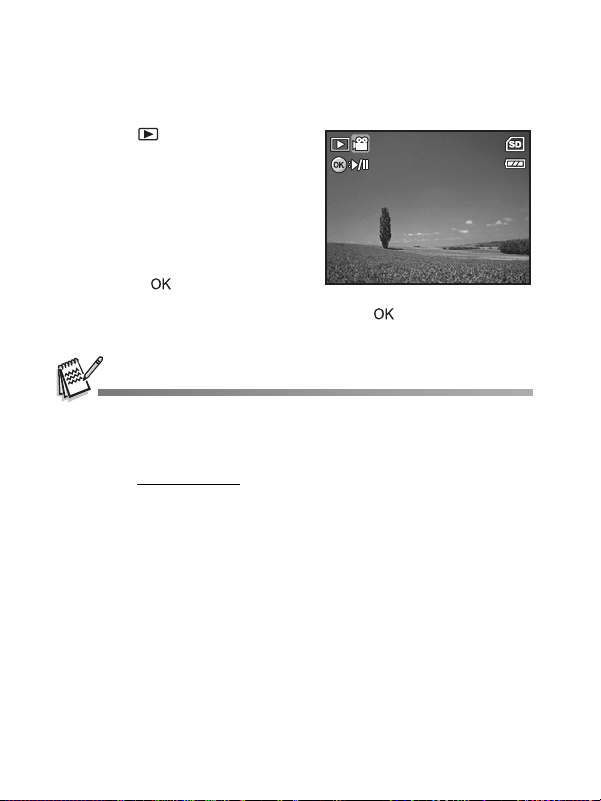
Playing Back Movie Clips
1 2 :0 1
0 1 /0 1 /2 0 06
1 /7
1 0 0- 0 00 1
0 0 :0 5
You can play back the recorded movie clips on the LCD monitor screen. However,
the sound recorded with movie clips can only be played back on a computer.
1. Press the button.
2. Use the navigation buttons (
to go through the images until the
movie clip you want to play back
is displayed.
To view the previous image,
press the navigation buttons
(
W).
To view the next image, press
the navigation buttons (
3. Press the button to start playing back the movie clips.
To pause or resume movie playback, press the button again.
The index number, date and time indicators displayed on the LCD monitor screen will
disappear after a few seconds.
The zoom function cannot be activated whe n playing back movie clips.
To playback the movie clips on the computer, we recommend you to use Windows
Media Player 9.0 or later (WMP 9.0 or later). You can download WMP version from the
website at www.microsoft.com
WX)
X).
.
10 0-0001
10 0-0001
00 :05
00 :05
01 /01/2006
01 /01/2006
12 :01
12 :01
1/7
1/7
EN-38
Page 39

PLAYBACK MODE - ADVANCED FEATURES
Playing Back Still Images/Movie Clips on TV
You can also playback your images on a TV screen. Before connecting to any
device, make sure to select NTSC/PAL system to match the video output system of
the video equipment you are going to connect to the digital camera, then turn off all
devices to be connected.
1. Connect one end of the Video
cable to the Video terminal of the
digital camera.
2. Connect the other end to the Video input socket of the TV set.
3. Turn the TV and digital camera on.
4. Playback the images/movie clips. The method of operation is
the same as playing back still
images and movie clips on
the digital camera.
The sound recorded with movie clips can only be played back on a computer.
NTSC - typically used in the US; PAL - typically used in Europe. Please consult your
TV's user manual.
PC/Video terminal
EN-39
Page 40

Deleting Images/Movie Clips
De let e
Se lec t :
Ca nce l :
T
his Im age
All Im agege s
Se lec t :
De let e
No
s
Use this function to delete one or all images/movie clips stored in SD memory card
or the internal memory. Please note that the deleted images or movie clips cannot
be recovered. Exercise caution before deleting a file.
1. Rotate the mode dial to , ,
, , , or and turn
your camera on by pressing the
power switch.
2. Press the button.
The last recorded image/
movie clip appears on the
LCD monitor screen.
3. Use the navigation buttons (
to select the image/movie clip you
want to delete.
4. Press the button to delete.
5. Use the navigation buttons (
to select [This Image] or [All
Images] by your preference.
Press the button.
6. When the delete message
appears, use the navigation
buttons (
ST) to select [Yes].
Press the button to confirm
the deletion.
If you wish to cancel the
deletion, select [No].
Protected images cannot be deleted with the delete function.
WX)
ST)
Ca nce l :
De let e
De let e
his Im
T hi s Ima ge
All Im age s
All Im
De let e
De let e
YYees
Ye s
No
No
Se lec t :
Se lec t :
Se lec t :
Se lec t :Ca nce l :
EN-40
Page 41

Protecting Images/Movie Clips
Sli de S how
Se lec t :
R
et urn n :
Playba ck2
Playba ck1
DPO F
Pr
ot e c t
Se lec t :
Ca nce l :
Pr
ot ect One
Pr
ot ect All
Pr
ot e c t One
Se lec t :
Ca nce l :
Loc k
Un lock
Set the data to read-only to prevent images from being erased by mistake.
1. Press the button.
The last recorded image
appears on the LCD monitor
screen.
2. In the mode, use the
navigation buttons (
the desired images.
To view the previous image,
press the navigation buttons
(
W).
To view the next image, press
the navigation buttons (
3. Press the MENU button. Use the
navigation buttons (
[Protect] and press the
button.
4. Use the navigation buttons (
to choose the desired setting.
Press the button.
[Protect One]: Protect one
image/movie.
[Protect All]: Protect all
images/movies (at once).
5. Use the navigation buttons (
to select [Lock]. Press the
button to confirm.
Press the MENU button to
return to the mode. The
indicator appears on the
selected image.
If you wish to cancel the
protect function of a protected
image, select [Unlock].
WX) to select
X).
T) to select
ST)
ST)
Playba
Playba ck1
Sli de S h
Sli de S how
Pr ot ect
DPO F
DPO F
et u
Re t ur n :
Ca nce l :
Ca nce l :
Pr ot ect One
Pr ot ect All
Loc k
Lo
Un lo
Un lock
Playba
Playba ck2
ot e c
Pr ot ec t
ot ect On
ot ect Al
ot e c t On
Pr ot ec t O ne
Se lec t :
Se lec t :
Se lec t :
Se lec t :Ca nce l :
Se lec t :
Se lec t :Ca nce l :
EN-41
Page 42

Setting the DPOF
1 00 -00 0 1
Pr
ot ect
Sli de S how
Se lec t :
R
et urn n :
Pla yba ck2
Pla yba ck1
DPO F
R
es et All
DPO F
Se lec t :
Ca nce l :
One Im age
All Im agege s
DPOF (Digital Print Order Format) allows you to embed printing information on your
SD memory card. By using DPOF, you can select an image to be printed and
specify how many prints or which image you would like. Take your SD memory card
to a DPOF enabled printer that accepts SD memory cards. The DPOF/
card-compatible printer will read the embedded information on the SD memory card
and print your images as specified.
To configure print settings for a single image / all images.
1. Press the button. Use the
navigation buttons (
desired image you want to print.
WX) to select the
10 0-00 01
10 0-00 01
2. Press the MENU button. Use the
navigation buttons (
[DPOF]. Press the button.
3. Use the navigation buttons (
select your preference. Press the
button.
[One Image]: To configure print
settings for a single image.
[All Images]: To configure print settings
for all images.
[Reset All]: Resets all DPOF settings.
EN-42
ST) to select
ST) to
Pla yba
Pla yba ck1
et u
Ret urn :
Ca nce l :
Sli de S h
Sli de S how
ot ec
Pro tec t
DPO F
DPO F
One Im
One Im age
All Im
All Im age s
es et Al
Res et All
DPO F
DPO F
Pla yba
Pla yba ck2
Se lec t :
Se lec t :
Se lec t :
Se lec t :Ca nce l :
Page 43

1 00 -00 0 1
R
es et All
DPO F
Se lec t :
Ca nce l :
One Im age
All Im agege s
1
One Im age
Se lec t :
Ca nce l :
Qua nti ty
Da te
One Im age
Wit h
0
Se lec t :
Ca nce l :
Qua nti ty
Da te
4. Use the navigation buttons (ST) to
select your preference. Press the
button.
[Quantity]: Allows you to select image
quantity (0~10). Use the
navigation buttons (
the image quantity.
[Date]: The date of recording can be
printed directly on the images.
Select [With] or [Without] with
5. Press the MENU button to return to the
Before you perform the DPOF settings on your camera, always remember to copy
The print icon will appear on the LCD monitor screen indicating images selected
You cannot print movies.
Depending on the printer or printing equipment at the photo processing lab., the date
the navigation buttons (
image playback mode.
The print icon is marked on
the displayed image.
To cancel the DPOF settings for a
single image, go back to step 3 to
select [One Image] and select 0 in
[Quantity] in the next step. For
resetting all the DPOF settings, go
back to step 3 to select [Reset All].
your images from the internal memory to an SD memory card first.
for printing.
may not be imprinted on the pictures even if the DPOF settings are made.
WX) to set
WX).
Ca nce l :
Ca nce l :
Ca nce l :
One Im
One Im age
Qua nti ty
Qua nti ty
Da te WWitithhWit h
Se lec t :
Se lec t :Ca nce l :
One Im
One Im age
Qua nti ty
Qua nti ty
Da te Wi th
10 0-00 01
10 0-00 01
DPO F
DPO F
One Im age
One Im
All Im
All Im age s
es et Al
Res et All
Se lec t :
Se lec t :Ca nce l :
Wit h
Se lec t :
Se lec t :Ca nce l :
EN-43
1
0
Page 44

TRANSFERRING RECORDED IMAGES AND VIDEOS TO YOUR COMPUTER
System Requirements (Windows)
Pentium III 600 MHz or higher
Windows 2000/XP
64MB RAM
128MB hard disk space
CD-ROM drive
Available USB port
System Requirements (Macintosh)
PowerPC G3/G4
OS 9.0 or later
64MB RAM
128MB hard disk space
CD-ROM drive
Available USB port
EN-44
Page 45

Connect the digital camera to your computer
1. Rotate the mode dial to and turn your camera on by pressing the power
switch.
2. Press the navigation buttons (
navigation buttons (
3. Press the button.
4. Use the navigation buttons (
5. Turn off your camera.
6. Connect your camera and the computer via the supplied USB cable.
7. Turn your camera on by pressing the power switch.
8. There will be a new “Removable Disk” icon detected in “My Computer”, which contains your recorded images or movie clips. (For Mac users, double-click [untitled] or [unlabeled] disk drive icon on our desktop.)
T) to select [USB Mode].
X) to select the [Set-up2] menu. Use the
T) to select [PC]. Press the button.
PC/Video terminal
EN-45
Page 46

Download images or movie clips
When the digital camera is turned on and connected to your computer, it is
considered to be a disk drive, just like a floppy disk or CD. You can download
(transfer) images by copying them from the “Removable disk” (“untitled” or
“unlabeled” disk on a Macintosh) to your computer hard drive.
Windows
Open the “removable disk” and double click on the DCIM / DSCIM folder to open it
to find more folders. Your images are inside these folder(s). Select the desired still
images or video clips and then choose “Copy” from the “Edit” menu. Open the
destination location (folder) and choose “Paste” from the “Edit” menu. You may also
drag and drop image files from the digital camera to a desired location.
Macintosh
Open the “untitled” disk icon, and the destination location on your hard disk. Drag
and drop from the digital camera to the desired destination.
Memory card users may prefer to use a memory card reader (highly recommended).
Video playback application is not included with the package. Make sure that video
playback application has been installed in your computer.
EN-46
Page 47

EDITING SOFTWARE INSTALLATION
Installing Photo Explorer
®
Ulead
Photo Explorer provides a simple and efficient way to transfer, browse,
modify and distribute digital media. Acquire photos, video or sound clips from
various digital device types and easily browse or add personal descriptions; make
timely modifications; or distribute the media through the medium of your choice:
E-mail, Print, Slideshow Presentations. It is an indispensable all-in-one tool for
owners of digital cameras, WebCams, DV camcorders, scanners, or anyone who
strives to effectively organize a large collection of digital media.
1. Insert the enclosed CD-ROM into your CD-ROM drive.
2. When the welcome screen appears, click
Follow the on-screen instructions to complete the installation.
For more information about the operation of Photo Explorer application software, refer
to its respective help documentation.
For Windows 2000/XP users, please make sure to install and use the Photo Explorer
in “Administrator” mode.
Photo Explorer is not supported on the Mac. iPhoto or iPhoto2 is recommended.
“INSTALL PHOTO EXPLORER 8.0”.
EN-47
Page 48

Installing Photo Express
Ulead® Photo Express is complete photo project software for digital images. The
step-by-step workflow, visual program interface, and in-program help assist users in
creating exciting photo projects. Acquire digital photos effortlessly from digital
cameras or scanners. Organize them conveniently with the Visual Browse mode.
Use hundreds of ready-to-use templates such as albums, cards, posters,
slideshows, and more. Edit and enhance images with photo editing tools,
photographic filters, and special effects. Embellish projects by adding creative
design elements such as frames, callouts, and stamp objects. Share results with
family and friends via e-mail and multiple print options.
1. Insert the enclosed CD-ROM into your CD-ROM drive.
2. When the welcome screen appears,click “INSTALL PHOTO EXPRESS 5.0”. Follow the on-screen instructions to complete the installation.
For information on how to use Photo Express to edit and retouch your recorded
images, please refer to its online help.
For Windows 2000/XP users, make sure to install and use the Photo Express while
logged in as a user with an Administrator account.
Photo Express is not supported on the Mac.
EN-48
Page 49

USING THE DIGITAL CAMERA AS A PC CAMERA
Your digital camera can act as a PC camera, which allows you to videoconference
with business associates, or have a real-time conversation with friends or family. To
use the digital camera for videoconferencing, your computer system must include
the items as below:
Microphone
Sound card
Speakers or headphones
Network or Internet connection
Video conferencing (or video editing) software is not included with the digital camera.
This mode is not supported for Mac.
Step 1: Install the PC camera driver
The PC-camera driver included in the CD-ROM is exclusively for Windows. The PC
camera function is not supported for Mac platforms.
1. Insert the enclosed CD-ROM into your CD-ROM drive.
2. When the welcome screen appears, click “INSTALL PC-CAM DRIVER”. Follow the on-screen instructions to complete the installation.
3. After the driver installation is completed, restart your computer.
EN-49
Page 50
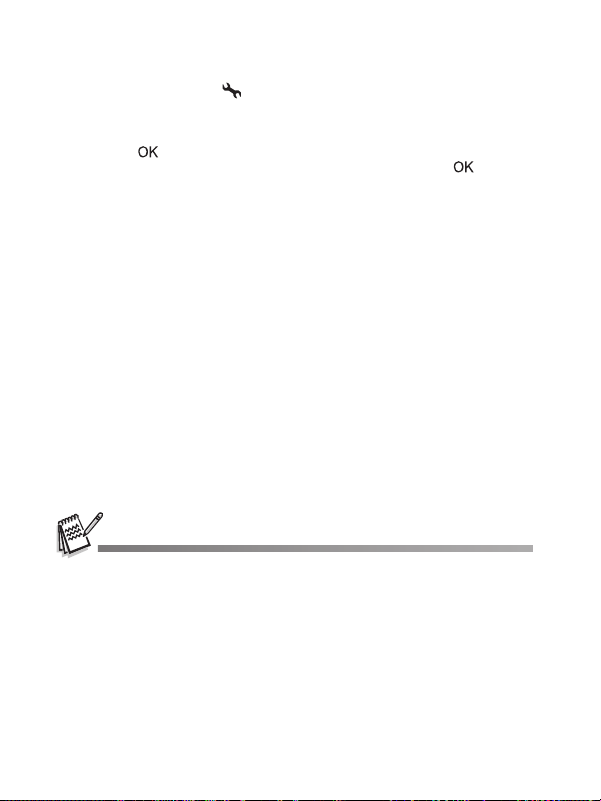
Step 2: Connect the digital camera to your computer
1. Rotate the mode dial to and turn your camera on by pressing the power
switch.
2. Press the navigation buttons (
navigation buttons (
3. Press the button.
4. Use the navigation buttons (
5. Connect your camera and the computer via the supplied USB cable.
6. Position the digital camera steadily on top of your computer
tripod.
T) to select [USB Mode].
X) to select the [Set-up2] menu. Use the
ST) to select [PC CAM]. Press the button.
monitor or use a
Step 3: Run your application software (i.e. Windows NetMeeting)
To use Windows NetMeeting for videoconferencing:
1. Go to
NetMeeting to launch the NetMeeting program.
2. Click the Start Video button to view live video.
3. Click the Place Call button.
4. Type the e-mail address or the network address of the computer that you are calling.
5. Click Call. The person that you are calling must also have Windows NetMeeting running and be willing to accept your call to start the videoconference.
The video resolution for videoconferencing applications is generally 320 x 240.
For more information about the operation of videoconference application software,
refer to its respective help documentation.
Æ Programs Æ Accessories Æ Communications Æ
Start
EN-50
Page 51

MENU OPTIONS
Mod e1
Mod e2
Mod e3
R
et urn n :
Da
te Im print
Sha r
pne ss
Colo r
Sa
tur a
tio n
Off
Me dium
Me dium
Mod e1
Mod e2
Mod e3
ISO
Qua lity
Im a
ge Size
W
. Ba lan ce
R
et urn n :
Mod e1
Mod e2
Mod e3
R
et urn n :
On
Digi tal Zoo m
Me ter ing
Off
Quick k Vieiew
Sel ect :
Aututo
Qua lity
Im a
ge Size
R
et urn n :
Camera Menu
This menu is for the basic settings to be used when capturing still images.
Mod e1
Mod e1
Mod e1 Mode 2
et u
Ret urn :
Me ter ing
Me ter ing
Digi tal Zoo m
Qui
Mod e2 Mode 3
Aut o
Im
ge Si
Im age Size
Qua lity
Qua lity
et u
Ret urn :
1. Rotate the mode dial to , , , , , or and turn your camera
on.
2. Press the MENU button. Use the navigation buttons (
[Mode1] / [Mode2] / [Mode3] menu.
In Mode, press the MENU button to access the [Auto] menu directly.
3. Use the navigation buttons (
button.
4. Press the navigation buttons (
button.
Sel ect :
Sel ect :
Mod e1
Mod e1 Mode 2
Im
ge Si
Im age Size
Qua lity
Qua lity
. Ba lan c
W. Ba lan ce
ISO
ISO
et u
Ret urn :
Mod e3
Mod e2 Mode 3
ST) to select the option item. Press the
ST) to select the desired setting. Press the
Mod e1 Mode 2
Mod e3
Colo r
Colo r
Sha
Sha rpne ss
On
OnDigi tal Zoo m
Sat urat ion M edi um
OffQuic k V iew
Dat e I mpri nt
et u
Ret urn :
WX) to select the
In the Mode
Item Functional Description
Image
Size
Quality Sets the quality (compression rate) at which the image is captured.
Sets the size of the image that will be captured. Refer to the section
in this manual titled "Setting Image Resolution and Quality" for
further details.
2816 x 2112
2304 x 1728
1600 x 1200
640 x 480
Refer to the section in this manual titled "Setting Image Resolution
and Quality" for further details.
Fine
Normal
Economy
pne s
tu
tio
te Im prin
Mod e3
Mod e3Mod e2
Me dium
Me dium
Me dium
Off
EN-51
Page 52

In the , , , , or Mode.
Mode1 settings
Item Functional Description
Image
Refer to the section in this manual titled “Setting Image Resolution
Size
and Quality” for further details.
Quality Refer to the section in this manual titled “Setting Image Resolution
and Quality” for further details.
W.Bala
Sets the white balance when shooting under a variety of lighting
nce
conditions and permits photographs to be taken that approach the
conditions that are seen by the human eye.
Auto (Recommended for most photographic scenes)
Daylight
Cloudy
Tungste n
Fluorescent
ISO Sets the sensitivity for taking pictures. When the sensitivity is raised
(and the ISO figure is increased), photography will become possible
even in dark locations, but the more pixelated (grainier) the image will
appear.
Auto / 64 / 100 / 200 / 400
Mode2 settings
Item Functional Description
Metering You can select the metering mode that sets which part of the subject to
Digital
Zoom
measure to determine the exposure.
Center-weighted: Averages the light metered from the entire
frame, but gives greater weight to the subject matter at the center.
Spot: The exposure is determined by the small area in the
center of the screen only.
This sets whether or not to use digital zoom at the time of shooting.
Refer to the section in this manual titled “Using the Zoom
Function”
for further details.
Quick VIew Set to display a photographed image on LCD monitor screen
immediately after you have taken the shot.
EN-52
Page 53

Mode3 settings
Item Functional Description
Color Sets the color of the image that will be captured.
Sharpness Sets the level of image sharpness.
Saturation To capture an image, your camera offers you three different degrees of
Date
Imprint
Full Color
Black & White
Sepia
High
Medium
Low
color to match with your preference.
Your images will demonstrate different impression by selecting different
degrees of color. This is called “Saturation”.
High
Medium
Low
The date of recording can be printed directly on the still images. This
function must be activated before the image is captured. The date
appears on the right bottom of the captured picture. When images are
shot with date imprint feature, the date cannot be removed later.
EN-53
Page 54

Movie Menu
Se lec t :
V
ideo
R
et urn n :
On
Dig ita l Zo om
Col or
This menu is for the basic settings to be used when recording movie clips.
ide
V id e o
Col or
Col or
Dig ita l Zo om
et u
Re t ur n :
1. Rotate the mode dial to and turn your camera on.
2. Press the MENU button.
3. Press the navigation buttons (
button
4. Press the navigation buttons (
button.
5. To exit the movie menu, press the MENU button.
Item Functional Description
Color Refer to the Camera Menu's option item (the , , , , or
Mode) for further details.
Digital
Refer to the Camera Menu's option item (the , , , , or
Zoom
Mode) for further details.
On
OnDigit al Zoom
Se lec t :
Se lec t :
ST) to select the option item. Press the
ST) to select the desired setting. Press the
EN-54
Page 55

Playback Menu
Se lec t :
R
et urn n :
Playba ck2
Playba ck1
DPO F
Pr
ot ect
Sli de S how
Se lec t :
R
et urn n :
Playba ck2
Playba ck1
Copy y T
o C ard
Qua lit y Cha nge
R
es ize
In the menu, set the settings used for playback.
Playba
Playba
Playba ck1
Sli de S h
Sli de S how
ot ec
Pr ot ect
DPO F
DPO F
et u
Re t ur n :
1. Press the button.
The last recorded image appears on the LCD monitor screen.
2. Press the MENU button. Use the navigation buttons (
[Playback1] / [Playback2] menu.
3. Use the navigation buttons (
button.
4. Press the navigation buttons (
button.
5. To exit the playback menu, press the MENU button.
Playba
Playba ck2
Se lec t :
Se lec t :
Playba ck1 Pl a yb a c k 2
es i
Re si ze
Qua lit y Cha nge
Qua lit y Cha nge
Cop y To Car d
Co
et u
Re t ur n :
ST) to select the option item. Press the
ST) to select the desired setting. Press the
Playba
o C a
ST) to select the
Se lec t :
Se lec t :
Playback1
Item Functional Description
Slide
You can play back recorded images in order with a selected interval
Show
time.
This function is useful for checking your images or for presentations, etc.
Refer to the section in this manual titled “Slideshow Display” for
further details.
3 Sec. / 5 Sec. / 10 Sec.
Protect Set the data to read-only to prevent images from being erased by
mistake.
Refer to the section in this manual titled “Protecting Images/Movie
Clips” for further details.
DPOF Allows you to select the desired pictures to be printed and set the
number of prints and whether or not to imprint the data in DPOF format.
You can print images easily just by inserting the SD memory card to a
DPOF-compatible printer or taking it to a print shop. Refer to the section
in this manual titled “Setting the DPOF” for further details.
EN-55
Page 56

Playback2
Item Functional Description
Resize Changes the size of a recorded image.
Resizing replaces the original image with the changed image. Only
resizing to a smaller size is available. Refer to the section in this manual
titled “Resizing an Image” for further details
2304 x 1728
1600 x 1200
640 x 480
Quality
Changes the quality (compression rate) of a recorded image.
Change
Compresses images and overwrites an old size images with a newly
compressed image. Only quality changing to a lower quality level is
available.
Normal
Economy
Copy to
Allows you to copy your files from the digital camera’s internal memory to
Card
an SD memory card. You can only do this if you have an SD memory card
installed and some files in internal memory.
EN-56
Page 57
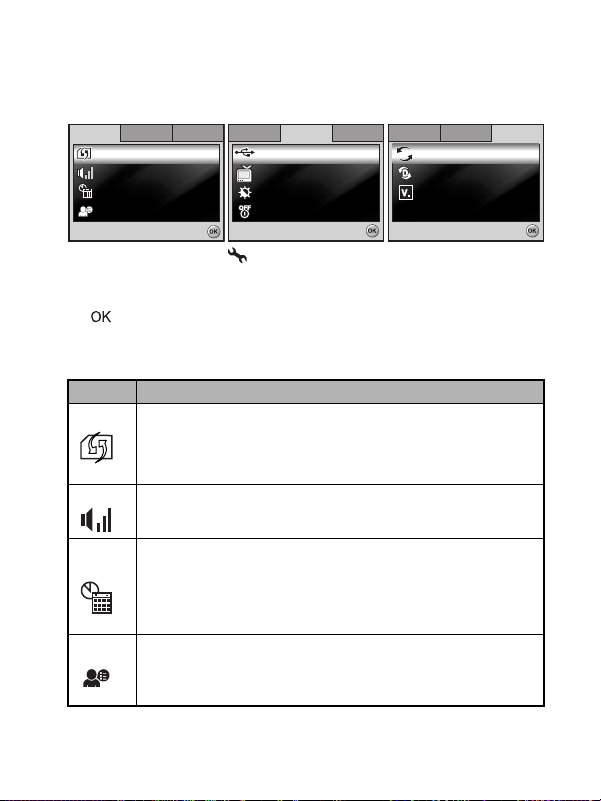
Se t-up1
Se t-up2
Se t-up3
La ngua ge
Da
te & Tim e
Be epe r
For mat
Se lec t :
Eng
lis h
m/d /y
Lou der
Se lec t :
Se t-up1
Se t-up2
Se t-up3
A
ut o Shu t Dow n
L
CD Brigh tne ss
TV
US B Mo de
3 Min.
NT SC
PC
Se lec t :
Se t-up1
Se t-up2
Se t-up3
Ve r
sio n
Se t T
o D ef
au lt
R
es et Num ber
11
Setup Menu
This feature allows you to set up the default settings by preference for using your
camera.
Se t-up1
Se t-up1 S et-u p2
Se t-up2 S et-u p3
Se t-up3
Se t-up1
Se t-up1
Se t-up1 S et-u p2
For m at
Be epe r
Be epe r
Dat e & T ime
te & Tim
La ngu
La ngua ge
1. Rotate the mode dial to mode and turn your camera on.
2. Press the navigation buttons (
[Set-up3] menu.
3. Use the navigation buttons (
button.
4. To exit the setup menu, rotate the mode dial to another mode.
Se t-up3
Se t-up2 S et-u p3
Lou der
Lou der
m/d /y
m/d /y
lis
Eng lish
En
Se lec t :
Se lec t :
US B Mo de
US B Mo de
TV
TV
CD Brigh tne s
LCD Brigh tne ss
ut o Shu t D
Aut o Sh ut D own
Se lec t :
Se lec t :
WX) to select the [Set-up1] / [Set-up2] /
ST) to select the desired option item. Press the
Set-up1 settings
Item Functional Description
Format Erases all images and reformats the SD memory card loaded in your
Beeper This sets whether or not to mute the start-up sound, and the camera
Date &
Time
Language Sets the language that is displayed on the LCD monitor screen.
camera. Protected images are also erased. SD memory card cannot
be formatted if it is write-protected.
Refer to the section in this manual titled “Formatting an SD Memory
Card or Internal Memory” for further details.
sound each time you press a camera button.
Louder / Soft / Off
This sets the date and the time.
Refer to the section in this manual titled “Setting the Date and
Time” for further details.
d/m/y
m/d/y
y/m/d
Refer to the section in this manual titled “Choosing the Screen
Language” for further details.
PC
PC
NT SC
NT SC
3 Min.
3 Min.
Se t-up1 S et-u p2
es et Num be
Res et Num ber
Se t To Defa ult
Se t
o D e
Ve rsion
sio
Se t-up3
Se t-up3S et-u p2
au l
Se lec t :
Se lec t :
EN-57
Page 58

Set-up2 settings
Item Functional Description
USB Mode Selects to choose one of the following modes for further settings.
PC / PictBridge / PC CAM
TV Sets video output of the camera for matching the video output
LCD
Brightness
Auto Shut
Down
Set-up3 settings
system of the equipment that you are going to connect to the
camera.
PAL / NT S C
This sets the brightness of the LCD monitor screen.
The adjustment range is from -5 to +5.
If no operation is performed for a specific period of time, the power
to the camera is automatically turned off. This feature is useful to
reduce battery wear.
2 Min. / 3 Min. / 5 Min. / Off
Item Functional Description
Reset
Sets whether or not to reset the file number when you take
Number
photographs. This creates a new folder. The captured images are
recorded to the newly created folder from number 0001.
1
Set to
Returns all basic settings to the digital camera's default settings. The
Default
time setting will not be reset.
Version This displays the current firmware version of the camera.
EN-58
Page 59

SPECIFICATIONS
Item Description
Image Sensor CCD
Effective pixels 6.0 Mega pixels
Image size Still image: 2816 x 2112, 2304 x 1728, 1600 x 1200, 640 x 480
Image quality Still image: Fine / Normal / Economy
Recording
media
File format JPEG (Exif 2.2), DCF, Motion JPEG (AVI)
Lens f# Wide: 2.8 / Tele: 4.8
Focus range Normal : 40cm ~ infinity (15.7 inches to infinity)
Flash effective
range
LCD monitor 2.4" color TFT-LCD
Self-timer 10 sec self-timer, 2 sec self-timer, 10+2 sec self-timer
Exposure
compensation
White balance Auto, Daylight, Cloudy, Tungsten, Fluorescent
ISO Auto, 64, 100, 200, 400
Interface PC/Video terminal
Power 2 x AA (alkaline or Ni-MH rechargeable) batteries
Dimensions Approx. 90 x 62 x 27 mm
Weight Approx. 130g (without batteries & SD card)
* Recording capacity shows approximate number of shots recorded during
CIPA-compliant testing. Actual performance may vary according to operating
conditions.
* Design and specifications are subject to change without notice.
Movie clip: 320 x 240
Movie image: QVGA
Approx. 16MB internal memory
SD memory card (Optional, up to 2 GB)
Focal length: 5.5mm~16.5mm (equivalent to 34~102mm)
Macro :Wide: 6cm ~ infinity (2.4 inches to infinity)
Tele: 35cm ~ infinity (13.8 inches to infinity)
Wide: Approx. 0.5m - Approx. 3.0m (1.6 feet to 9.8 feet)
Tele: Approx. 0.5m - Approx. 1.8m (1.6 feet to 5.9 feet)
Approx. 112K pixels display
-2.0EV~ +2.0EV (in 1/3 EV increments)
EN-59
Page 60

TROUBLESHOOTING GUIDE
Symptom Possible causes
Power does
not turn on.
Camera
suddenly
powers down.
Image is not
captured
when the
shutter
release
button is
pressed.
Flash does
not fire.
Continuous
shooting is
not possible.
Cannot
transfer files
over a USB
connection.
* The battery has run out.
* The battery is not oriented
correctly.
* The battery cover is not
closed properly.
* The function of [Auto Shut
Down] in the mode has
been activated.
* The battery has run out.
* The camera is in the or
mode.
* Memory is full.
* Flash off is selected in flash
mode.
* 10+2 sec. Self-timer is
selected in self-timer mode.
* The [Capture Mode] is set to
[Burst] or [AEB].
* The camera is in the
(video) mode.
* The capacity of the built-in
memory or SD memory card
is full.
* USB cable is not connected
securely.
* Camera is turned off.
Solutions / Corrective
Actions
* Load new or fully charged
battery.
* Load the battery in the correct
direction.
* Close the battery cover
correctly.
* Turn the power back on and set
the option of [Auto Shut Down] to
[Off].
* Load new or fully charged
battery.
* Rotate the mode dial to ,
* Transfer the desired files to your
computer and delete
unnecessary files, or use a
different memory card.
* Select a different flash mode.
* Select [Single] in the [Capture
Mode].
* Switch the mode dial to another
mode.
* Insert SD memory card with
available space or delete
unwanted images.
* Check all connections.
* Turn on the camera.
, , , , or .
EN-60
Page 61
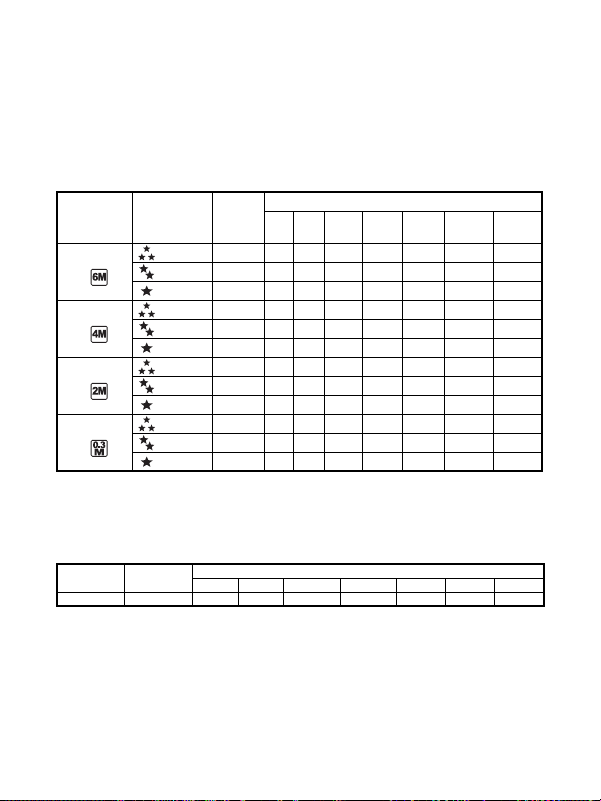
POSSIBLE NUMBER OF RECORDABLE IMAGES
The frame counter indicates the approximate number of images that can be stored
on the internal memory and the SD memory card. The number of recordable
images may vary depending on the recorded subject, the capacity of the memory
card, if there are files other than images or when the recording is made while
switching the picture quality or resolution.
Resolution Quality Internal
2816 x 2112 Fine 4 9 20 41 83 168 337 676
2304 x 1728 Fine 6 14 30 62 125 253 507 1015
1600 x 1200 Fine 13 30 61 125 252 506 1014 2031
640 x 480 Fine 68 152 311 628 1263 2534 5076 10160
The above data shows the standard testing results. The actual capacity varies
according to the shooting conditions and settings.
Approximate Duration of Recording Time
The table below indicates the approximate duration of recording time depending on
the capacity of the internal memory and the SD memory card.
Image size
320 x 240 00:49 01:51 03:48 07:42 15:28 31:03 62:12 124:30
The values for the recording time may vary depending on the shooting
conditions and settings.
The frame rate is 30 fps (frames per second).
Normal 8 19 41 83 168 337 676 1354
Economy 13 30 61 125 252 506 1014 2031
Normal 13 30 61 125 252 506 1014 2031
Economy 19 43 88 179 360 723 1450 2902
Normal 26 60 124 251 505 1013 2030 4063
Economy 38 86 177 359 721 1448 2900 5805
Normal 113 254 519 1048 2106 4225 8460 16934
Economy 152 339 692 1397 2808 5633 11281 22579
Internal
Memory
32MB 64MB 128MB 256MB 512MB 1GB 2GB
SD Memory Card
Memory
32MB64MB128MB256MB512MB1GB 2GB
SD Memory Card
EN-61
Page 62

CONNECTING TO A
Prin ting Mod e Se lec t
OK :
Print
Print All
Print W
ith DPOF
10 0- 00 08
PICTBRIDGE-COMPATIBLE PRINTER
Even if you do not have a computer, you can connect the camera directly to a
printer that supports PictBridge to perform image selection and printing using the
camera screen and controls. DPOF support also lets you specify which images you
want to print and how many copies of each should be printed.
Connecting the camera to the printer
1. Rotate the mode dial to and turn your camera on by pressing the power
switch.
2. Press the navigation buttons (
navigation buttons (
3. Use the navigation buttons (
4. Connect your camera and the printer via a supplied USB cable. The message “One moment” will appear on the LCD monitor screen.
T) to select [USB Mode]. Press the button.
Printing images
When the camera is properly connected to a PictBridge-compatible printer, the
[Printing Mode Select] screen is displayed on the LCD monitor screen. Use the
navigation buttons (
ST) to select the print mode.
In [Print] Mode: Lets you print the specified image with PictBridge.
Step Figure Procedure
Prin ting Mod e Se lec t
Prin ting Mod e Se lec t
Print
Print
Print All
1
Print All
Print Wi th D POF
Print
ith DPO
OK :
OK :
10 0-00 08
10 0-00 08
2
Print :S ele ct :
Set :Ca nce l :
X) to select the [Set-up2] menu. Use the
ST) to select [PictBridge]. Press the button.
Use the navigation buttons (ST) to select the
[Print] mode. Press the button.
Use the navigation buttons (WX) to select the
image you want to print. Press the navigation
buttons (
T) to set more detailed settings.
EN-62
Page 63

Step Figure Procedure
Witith
W
ith
10
Prin t I nfo
Sele ct :
Canc el :
Quan tit y
Dat e
File Na me
10 0- 00 08
Sta ndarrdd
Sta ndarrdd
Prin t Papeper
OK :
Canc el :
Size
Bordeder
less
T
ota l 3
Canc el :
1 / 3
T r
a n s fe r
r in g
Prin t
OK :
Cont inue
Canc el
Prin t I n
Prin t I nfo
Quan tit y
Quan tit y
Dat e
File Na me
File Na me
3
Canc el :
4
Prin t
Prin t Pa per
Si
Size
Bord erle ss
Bo
Canc el :
les
ota l
Tota l 3
ans
Tra nsferri ng
1/3
1/3
Prin t
Prin t
Cont inue
Cont inue
Canc el
Canc el
5
6
Use the navigation buttons (ST) to select your
10
10
preference. Press the button.
With
[Quantity]: Specifies the number of prints. You can
it
With
select the number up to 10.
[Date]: If you select [With], images are printed
Sele ct :
Sele ct :Ca nce l :
with the date.
[File Name]: If you select [With], images are
printed with the file name.
After Print Setting is set, the print icon is
10 0-00 08
10 0-00 08
marked on the displayed image. You can still use
the navigation buttons (
by your preference. Press the button to print.
Print :S ele ct :
Set :Ca nce l :
Use the navigation buttons (ST) to access the
Sta nda
Sta ndar d
paper selection setting. Press the button to
Sta ndar d
Sta nda
confirm.
[Size]: You may select the desired item depending
on the type of printer being used.
OK :
OK :Canc el :
[Borderless]: You may select the desired item
depending on the type of printer being used.
This starts printing and displays the message
“Transferring” on the LCD monitor screen.The
message will disappear after the printing is
rin
finished. Then the screen returns to [Printing
Mode Select].
Canc el :
Canc el :
To cancel printing:
Pressing the button during print data transfer
displays the screen for selecting whether to
[Continue] or [Cancel] printing.
OK :
OK :
WX) to change the image
EN-63
Page 64

In [Print All] Mode: Lets you print all images with PictBridge.
Prin ting Mod e Se lec t
OK :
Print
Print All
Print W
ith DPOF
Prin ting Mod e Se lec t
OK :
Print
Print All
Print W
ith DPOF
Step Figure Procedure
Prin ting Mod e Se lec t
Prin ting Mod e Se lec t
Print
Print
Print All
1
Print All
Print
ith DPO
Print Wi th D POF
2
In [Print With DPOF] Mode: This function only lets you print the specified
image based on the previous DPOF settings.
If you wish to print all the images stored in the
camera, you may choose [Print All] in [Printing
Mode Select].
OK :
OK :
To set Print Settings, follow steps 2 to 6 in [Print]
Mode.
Step Figure Procedure
Prin ting Mod e Se lec t
Prin ting Mod e Se lec t
Print
Print
Print All
1
Print All
Print Wi th D POF
Print
ith DPO
2
When connecting a printer which is not compatible with DPOF, [Print With DPOF]
cannot be selected.
If you wish to print images with DPOF setting, you
may choose [Print With DPOF] in [Printing Mode
Select].
OK :
OK :
To set Print Settings, follow steps 2 to 6 in [Print]
Mode.
* For service, support and warranty information visit www.polaroid.com
* "Polaroid" and "Polaroid and Pixel" are trademarks of Polaroid Corporation,
Waltham, MA, USA.
EN-64
.
