Page 1

14.0 Megapixel Digital Camera
i1437
User Guide
Questions?
Need Some Help?
This manual should help you
understand your new product.
If you still have questions, call
our help line found on the
insert with this icon:
or visit
www.polaroid.com/support.
DIGITAL QUALITY, POLAROID SIMPLICITY™
Page 2
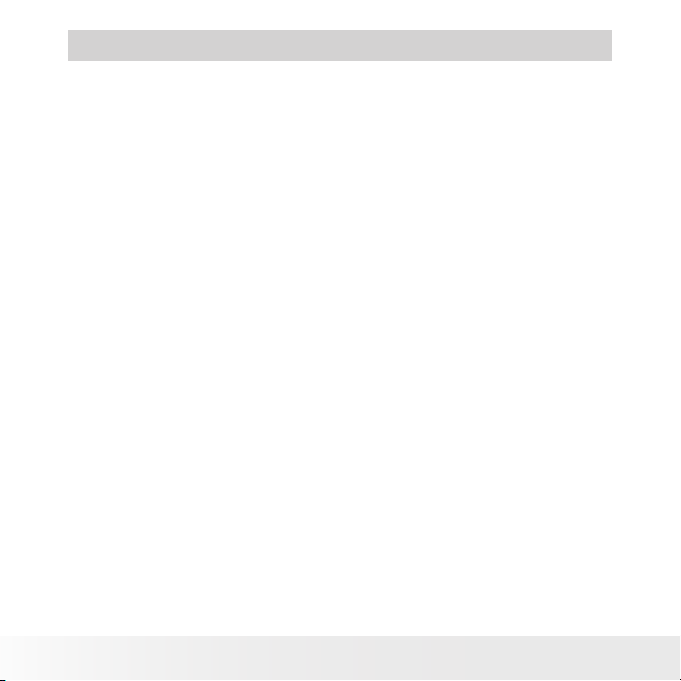
Table of Contents
1 Preface. .....................................................................................7
• About this Manual................................................................................... 7
Copyright ............................................................................................. 7
Federal Communications Commission (FCC) Compliance .................. 7
Declaration of Conformity .................................................................. 8
Trademark Recognition ........................................................................ 8
• Safety and Handling Precautions ........................................................... 8
Camera Information ............................................................................ 8
Battery Information ............................................................................ 9
2 Introduction .............................................................................................10
• Camera Features ................................................................................. 10
• Package Contents ................................................................................ 11
• Camera Views ....................................................................................... 12
• Camera Buttons .................................................................................... 14
• Navigation Control ................................................................................ 14
• Camera Memory ................................................................................... 16
3 Getting Started ........................................................................................17
• Attaching the Wrist Strap .................................................................... 17
• Inserting the Battery.. ........................................................................... 17
• Inserting an SD/SDHC Memory Card .. ................................................ 18
• Turning the Power On and Off . ............................................................ 19
• Initial Settings ...................................................................................... 19
Setting the Language ................................................. ............ ..........19
Setting the Date & Time ............ ........................... ............ ............19
• Modes................................................................................................... 20
Record mode ..................................................................................... 20
Playback mode .................................................................................. 20
2
Polaroid i1437 Digital Camera User Guide
www.polaroid.com
Page 3
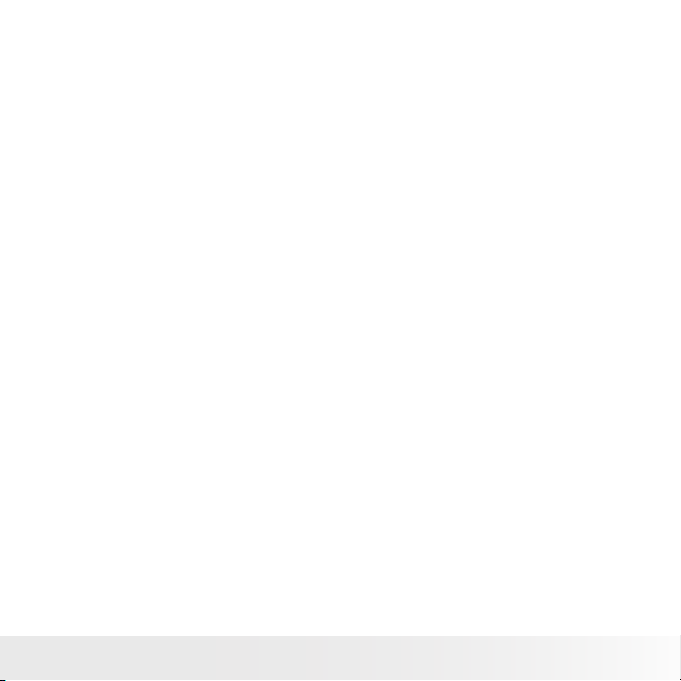
4 Understanding the LCD Screen ....................................................21
• LCD Screen Layout .............................................................................. 21
Record Mode Screen Layout ............................................................. 21
Movie Mode Screen Layout .............................................................. 23
Playback Mode Screen Layout .......................................................... 24
Changing the LCD Screen Display ................................................... 27
5 Recording Photos, Videos and Voices ...................................................28
• Taking Photos . ..................................................................................... 28
• Using the Image Stabilizer .................................................................... 28
• Setting the Zoom Control .................................................................... 29
• Using Flash .......................................................................................... 29
• Setting the Focus Mode ...................................................................... 30
• Using the Function Manual .................................................................. 31
My Mode .......................................................................................... 32
Resolution ......................................................................................... 32
Quality ............................................................................................... 32
EV Compensation .............................................................................. 33
White Balance ................................................................................. 33
ISO .................................................................................................... 34
Metering ............................................................................................ 35
Color Mode ........................................................................................ 35
• Using the Record Manual .................................................................... 36
• Setting Scene Mode ............................................................................. 36
Using Smile Capture Mode ............................................................... 40
Using Intelligent Scene Mode ........................................................... 40
Using Blink Detection Mode ............................................................. 41
Using Pre-composition Mode ............................................................ 41
Using Aperture Priority Mode ............................................................ 42
Using Shutter Priority Mode .............................................................. 42
Using Manual Exposure Mode .......................................................... 43
Using Voices Recording ..................................................................... 44
• Setting the Drive Mode ...................................................................... 45
• Setting the AEB .................................................................................. 46
• Setting the AF Area ............................................................................ 46
• Setting the AF Lamp ........................................................................... 47
• Setting Sharpness ............................................................................... 47
Polaroid i1437 Digital Camera User Guide
www.polaroid.com
3
Page 4
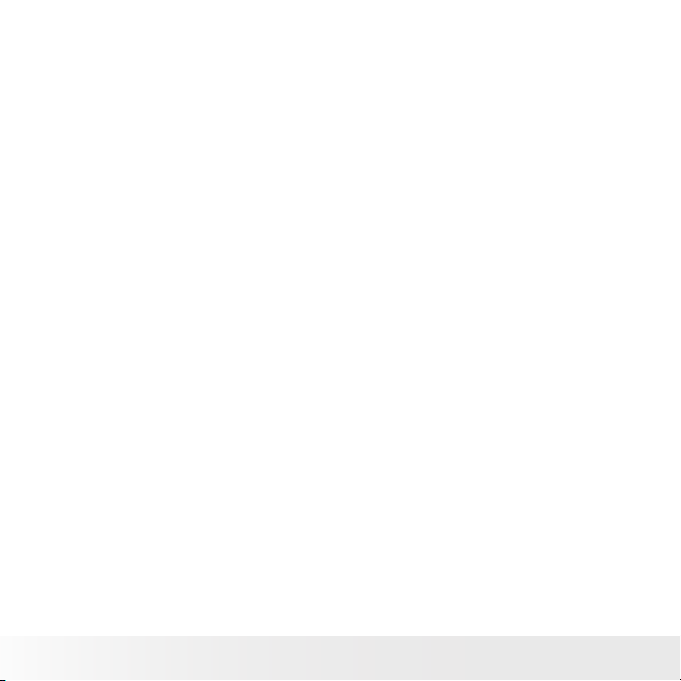
• Setting Saturation ................................................................................ 48
• Setting Contrast ................................................................................... 48
• Setting the Digital Zoom ...................................................................... 49
• Setting the Date Stamp ........................................................................ 50
• Setting the Auto Review....................................................................... 50
• Recording Videos .................................................................................. 51
Setting Movie Size ........................................................................... 51
YouTube Mode ................................................................................ 52
• White Balance, Metering, Color Mode. ................................................ 53
• Pre-Record. ........................................................................................... 53
6 Playback ..................................................................................54
• Viewing in Single Navigation ..................................................................... 54
• Viewing Thumbnails .............................................................................. 54
• Zooming images .................................................................................. 56
• Playing Videos ...................................................................................... 56
• Playing Voice Recording........................................................................ 57
• Playing Voice Memo ............................................................................ 58
• Deleting an Image/Video/Audio ............................................................ 58
Using the Delete Button .................................................................... 59
• Setting Playback Menu ......................................................................... 59
• Setting Slideshow ................................................................................. 60
• Deleting Files ....................................................................................... 61
To delete a photo/video/audio clip .................................................... 61
To delete a single file ......................................................................... 61
To delete attached voice memo ........................................................ 62
To delete multiple files ...................................................................... 62
To delete all files ................................................................................ 63
• Protecting/Unprotecting Files ............................................................... 63
To protect files ................................................................................... 63
To protect/unprotect a single file ....................................................... 64
To protect/unprotect multiple files..................................................... 64
To protect all files .............................................................................. 64
To unprotect files ............................................................................... 65
• Red-Eye Correction ............................................................................... 65
4
Polaroid i1437 Digital Camera User Guide
www.polaroid.com
Page 5
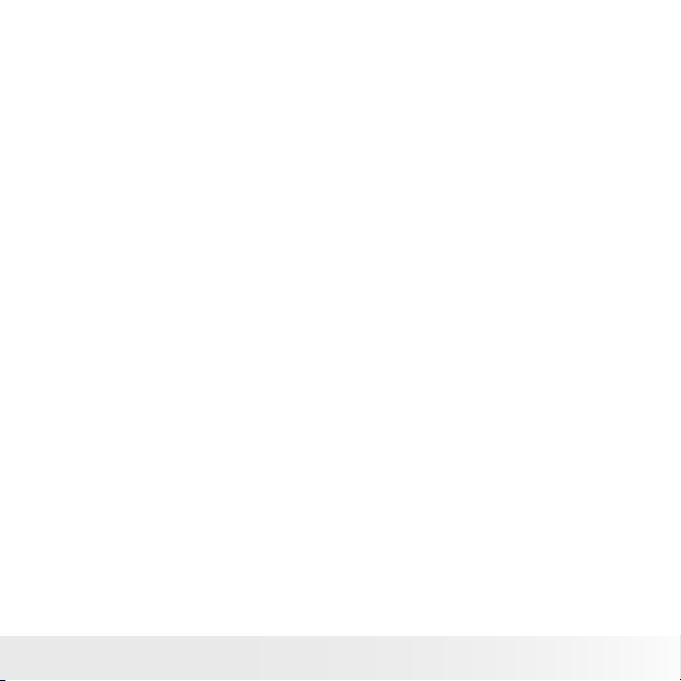
• Voice Memo.......................................................................................... 65
• Color Mode ........................................................................................... 66
• Trim ....................................................................................................... 67
• Resize ................................................................................................... 69
• Setting Startup Image ........................................................................... 70
• Setting DPOF ........................................................................................ 70
To set DPOF on a single image/all image .......................................... 71
To reset DPOF ................................................................................... 71
• Radial Blur ............................................................................................. 71
7 Using the Setup Menu ...............................................................72
• Setting Sounds .................................................................................... 72
• Setting Power Save .............................................................................. 73
• Setting LCD Save.................................................................................. 73
• Setting Date & Time ............................................................................ 73
• Setting Language ................................................................................. 74
• Setting File Numbering ........................................................................ 74
• Setting TV Out ...................................................................................... 74
• Setting LCD Brightness ....................................................................... 75
• Setting Memory Kit .............................................................................. 75
• Reset All .............................................................................................. 75
8 Installing the Software onto a Computer ......................................76
• Installing the Software .......................................................................... 76
• Software Included with Your Camer ................................................... 77
• System Requirements ......................................................................... 78
9 Making Connections ................................................................. 79
• Connecting the Camera to a TV .......................................................... 79
To connect your camera to a TV ....................................................... 79
• Connecting the Camera to a PC ......................................................... 79
• Connecting the Camera to a Printer ................................................... 80
• Setting the Print Mode Menu ............................................................. 80
10 Appendix ............................................................................... 82
Polaroid i1437 Digital Camera User Guide
www.polaroid.com
5
Page 6
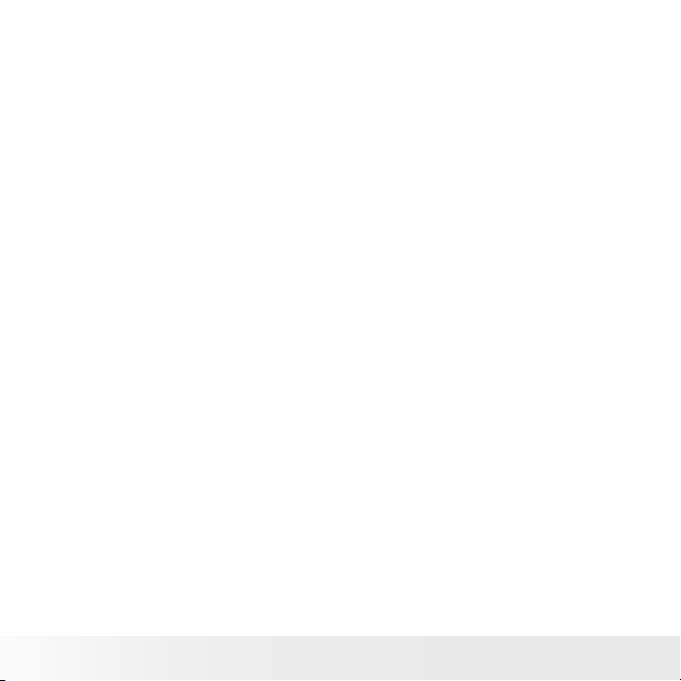
• About Folder and File Names ............................................................. 82
File Naming ......................................................................................82
11 Troubleshooting .....................................................................83
12 Getting Help ..........................................................................84
• Polaroid Online Services ...................................................................... 84
13 Specifications ........................................................................85
• Specifications....................................................................................... 85
• Camera Default Settings...................................................................... 87
6
Polaroid i1437 Digital Camera User Guide
www.polaroid.com
Page 7

1 Preface
• About this Manual
This manual is designed to assist you in using your new digital camera. All
information presented is as accurate as possible but is subject to change
without notice.
Copyright
This manual contains proprietary information protected by copyright. All rights
are reserved. No part of this manual may be reproduced by any mechanical,
electronic or other means, in any form, without prior written permission of
the manufacturer.
© Copyright 2010
Federal Communications Commission (FCC) Compliance
This equipment has been tested and found to comply with the limits for a
Class B digital device, pursuant to Part 15 of the FCC Rules. These limits
are designed to provide reasonable protection against harmful interference
in a residential installation. This equipment generates, uses, and can radiate
radio frequency energy and, if not installed and used in accordance with
the instructions, may cause harmful interference to radio communications.
However, there is no guarantee that interference will not occur in a particular
installation. If this equipment does cause harmful interference to radio or
television reception, which can be determined by turning the equipment off
and on, the user is encouraged to try to correct the interference by one or
more of the following measures:
• Reorient or relocate the receiving antenna.
• Increase the distance between the equipment and the receiver.
• Connect the equipment to an outlet on a circuit different from that to
which the receiver is connected.
• Consult the dealer or an experienced radio/TV technician for help.
Polaroid i1437 Digital Camera User Guide
www.polaroid.com
7
Page 8
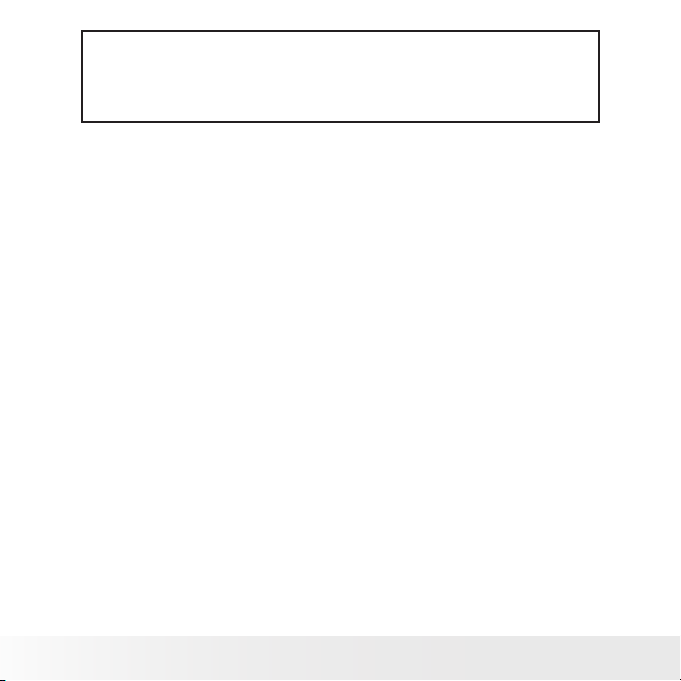
Warning: A shielded-type power cord is required in order to meet FCC emission
limits and to prevent interference to radio and television reception. Use only
shielded cable to connect I/O devices to this equipment. Any changes or
modifications not expressly approved by the manufacturer may void your warranty
and service agreement.
Declaration of Conformity
This device complies with Part 15 of the FCC rules. Operation is subject to
the following conditions:
• This device may not cause harmful interference.
• This device must accept any interference received, including interference
that may cause undersired operation.
Trademark Recognition
Windows 2000//XP/Vista are registered trademarks of Microsoft Corporation
in the United States and/or other countries. Windows is an abbreviated term
referring to the Microsoft Windows Operation System. All other companies
or product names are trademarks or registered trademarks of their respective
companies.
• Safety and Handling Precautions
Camera Information
• Do not disassemble or attempt to service the camera yourself.
• Do not expose the camera to moisture, or extreme temperatures.
• Allow the camera to warm up when moving from cold to warm
temperatures.
• Do not touch the camera’s taking lens.
• Do not expose the lens to direct sunlight for extended periods.
• Do not use abrasive chemicals, cleaning solvents or strong detergents to
clean the product. Wipe the product with a slightly damp soft cloth.
8
Polaroid i1437 Digital Camera User Guide
www.polaroid.com
Page 9
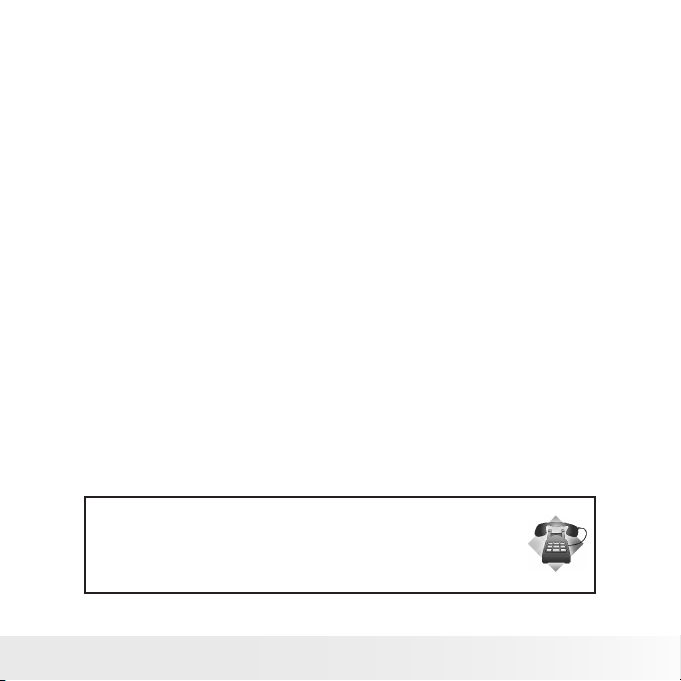
Battery Information
• Turn off the camera before installing or removing batteries..
• Use only the provided batteries or type of battery and charger that came
with your camera. Using other types of batteries or charger may damage
the equipment and invalidate the warranty.
• If applicable, when using Li-ion battery in this product, ensure that they
are inserted correctly. Inserting the battery upside down can cause
damage to the product and possibly cause an explosion.
• When the camera is used for an extended period of time, it is normal for
the camera body to feel warm.
• Download all pictures and remove the batteries from the camera if you
are going to store the camera for a long period of time.
• Ensure you select the correct battery type in the setup menu and use a
fully charged or fresh battery.
• There is a risk of damaging the product or personal injury if the battery is
replaced by an incorrect type. Dispose of used batteries properly.
Need help with your digital camera?
Call our toll-free customer service number. Look for the insert with this icon:
Or visit www.polaroid.com.
Polaroid i1437 Digital Camera User Guide
www.polaroid.com
9
Page 10
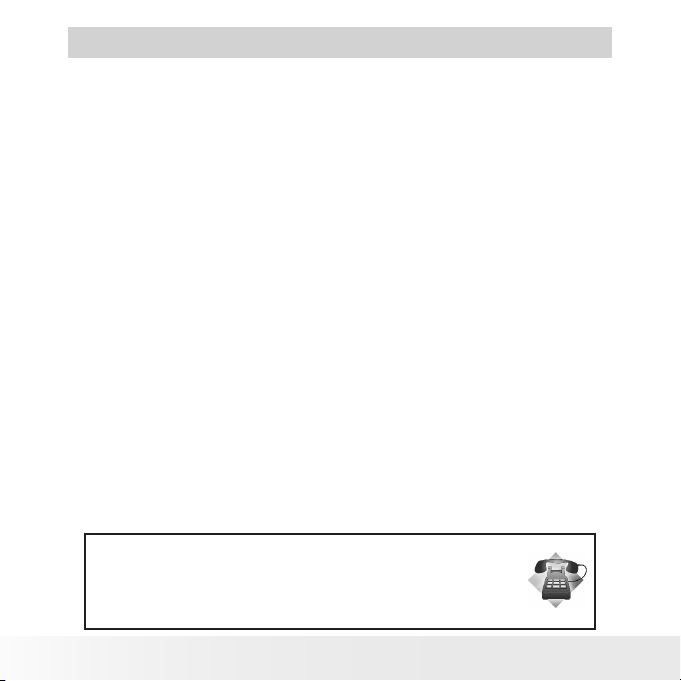
2 Introduction
Congratulations on the purchase of your new Polaroid digital camera. This
manual provides you step-by-step instructions on how to use your camera,
and is intended for your reference only.
• Camera Features
• 14 megapixels resolution
• Up to 3x optical zoom and 5x digital zoom
• 2.7 inch color LCD display
• 64MB internal flash memory with optional external SD/SDHC card
• Supports up to 4GB of SD card, and up to 32GB of SDHC card
• Easy-to-use button interface
• DCF (Digital Camera Format), DPOF (Digital Print Order Format),
PictBridge compatibility
• Slideshow for still images
• A/V output to view your pictures and movies on your TV
• USB port to transfer images, videos and audio to your PC
Need help with your digital camera?
Call our toll-free customer service number. Look for the insert with this icon:
Or visit www.polaroid.com.
10
Polaroid i1437 Digital Camera User Guide
www.polaroid.com
Page 11
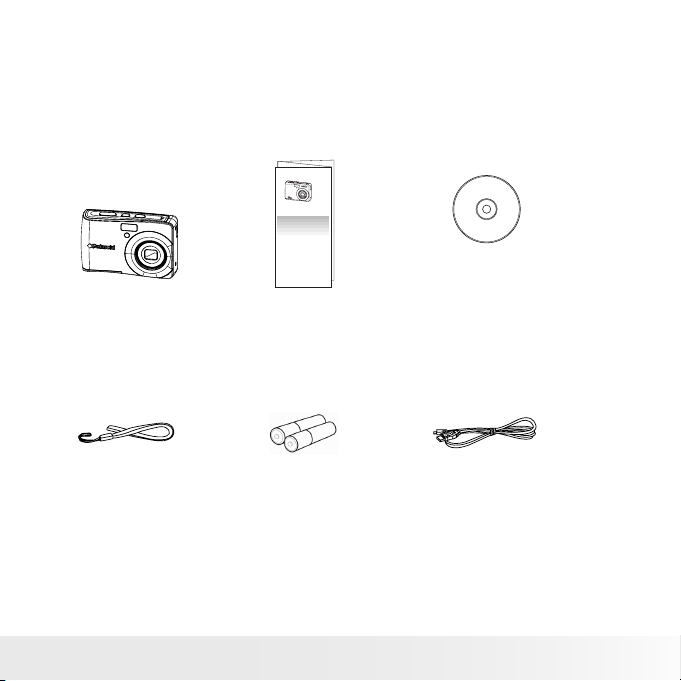
• Package Contents
Please check the contents of your camera package. It should contain the
following:
Quick Start Guide
Guide de Démarrage rapide
Schnellanleitung
Guida Rapida
Guía Rápida de Inicio
Guia de Início Rápido
i1437
Wrist Strap
Quick Start Guide
2 x AA Batteries
Polaroid i1437 Digital Camera User Guide
www.polaroid.com
CD-ROM
USB Cable
11
Page 12
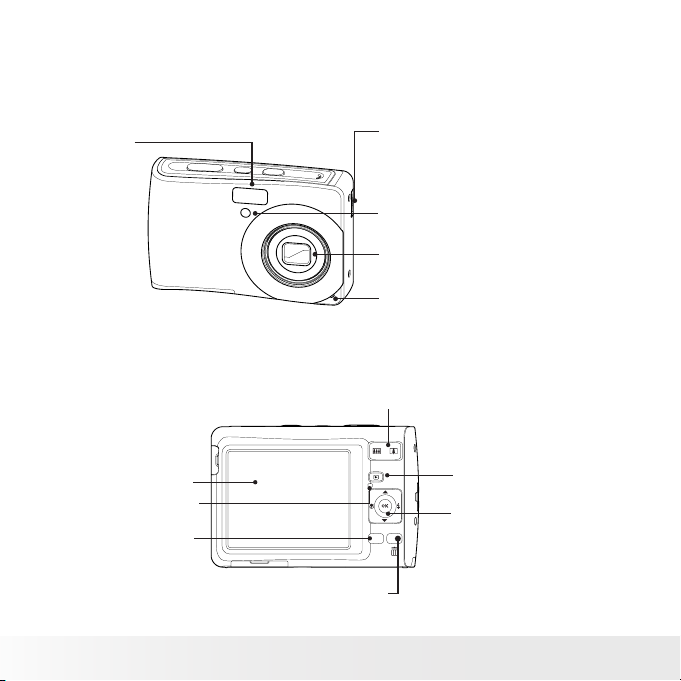
• Camera Views
Front
Flash
Back
LCD display
Operation Lamp
Menu button
12
Zoom buttons
Scene/Delete button
Polaroid i1437 Digital Camera User Guide
USB / TV Out
Self-timer LED / AF Assist Lamp
Zoom Lens
Microphone
Play button
OK button /4-way
menu scene
navigation control
www.polaroid.com
Page 13
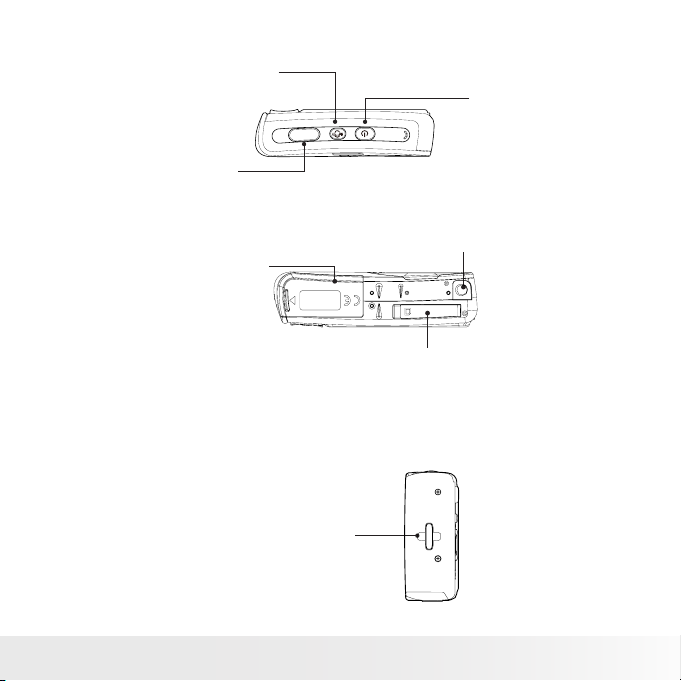
Top
Image Stabilizer button
Shutter button
Bottom
Side
Power button
Tripod socket
Battery door
SD card door
Handstrap retainer
Polaroid i1437 Digital Camera User Guide
www.polaroid.com
13
Page 14
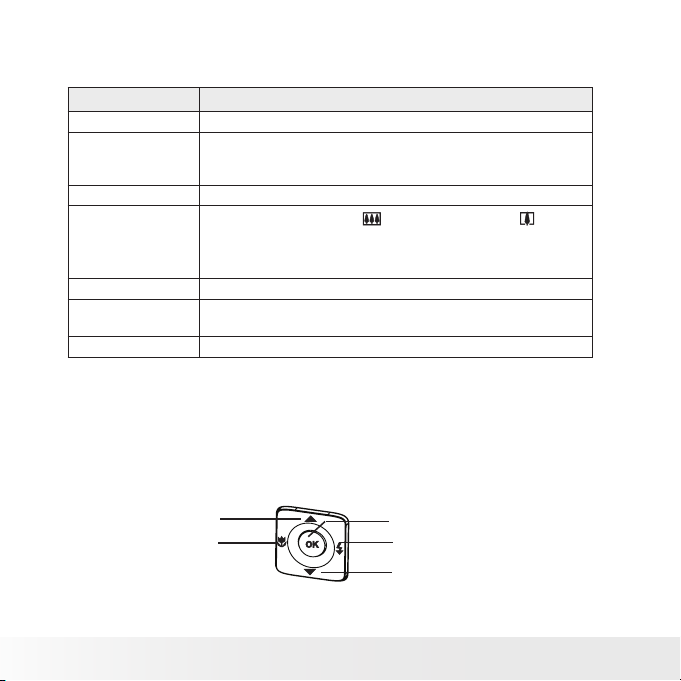
• Camera Buttons
Your camera is equipped with various buttons for better ease of use.
Button Description
Power Press to turn the camera on or off.
Image Stabilizer
Shutter Press to capture an image or start/stop recording a video or audio clip.
Zoom
Menu Press to enter the camera’s menu.
Scene/
Delete
Playback Press to enable Playback mode or return Record mode..
The image stabilizer sets the optimal ISO value according to light
levels to compensate for camera shake.
Press to set stabilizer on/off.
In Record mode, press the “ ” button to zoom out, or “ ” button
to zoom in.
In Playback mode, press to zoom in to magnify image or zoom out or
enter 9-image/calendar thumbnails.
In the Record mode, press to enter function menu.
In the Playback mode, press to delete an image, video or audio clip.
• Navigation Control
The 4-way Navigation Control and the OK button allows you to access the
various menus available from the On Screen Display (OSD). You can configure
a wide range of camera settings to ensure the best results for your photos
and videos. Further functions of these buttons are as follows:
Face Tracking/
Rotate Button
Macro Button
OK Button
Flash Button
Display/Help Button
14
Polaroid i1437 Digital Camera User Guide
www.polaroid.com
Page 15
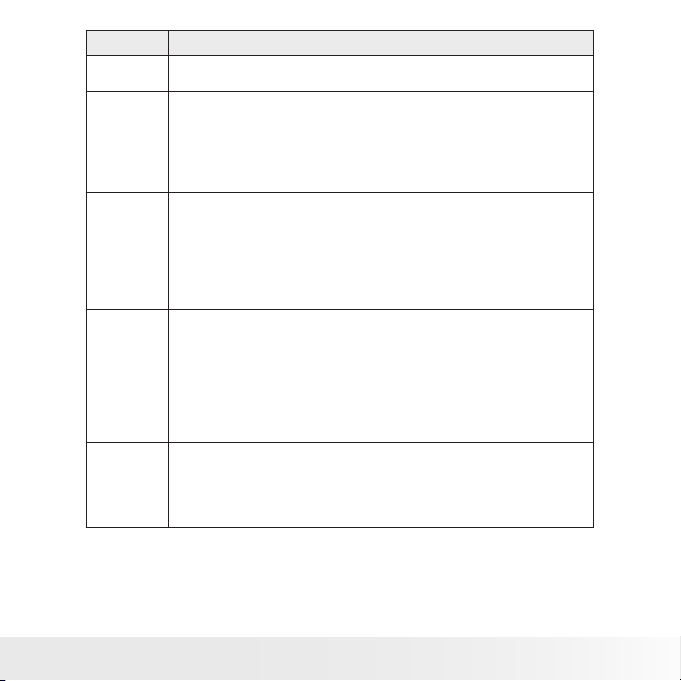
Button Usage
OK
Flash/ Right
Macro/ Left
Up/Face
Tracking/
Rotate
Display/
Down
1. Conrms a selection when using the OSD menus.
2. In Playback Movie/Audio mode, press to Start video or audio playback.
1. In the Record mode, press to scroll through the ash mode options(Auto,
Anti Red-eye, Fill, Slow Sync and Off)
2. In the Playback mode, press to view the next image, video or audio clip.
3. In the Playback Video mode, press to fast forward video playback
4. In the Menu, press to enter the submenu or to navigate through the
menu selections.
1. In the photo mode, press to scroll through Macro options. (Macro, Pan,
Infinity focus and normal).
2. In the Playback mode, press to view the previous image, video or audio
clip.
3. In the Playback Video mode, press to rewind video playback
4. In the Menu, press to exit a submenu or to navigate through the menu
selections.
1. In the Menu, press to navigate through the menu and submenu
selections.
2. In the photo mode, press to turn the face tracking function on or off.
3. In the Playback Video/ Audio mode, press to Start/Pause video or audio
playback.
4. In the Playback photo mode, press to rotate the image clockwise 90
degrees with each press of the button. This feature is applicable for still
images only.
1. The LCD display can be changed into 5 different types such as Basic,
Full, None, Guideline and Help screen.
2. In the Playback Video/ Audio mode, press to stop video/audio playback..
3. In the Menu, press to navigate through the menu and submenu
selections.
Polaroid i1437 Digital Camera User Guide
www.polaroid.com
15
Page 16
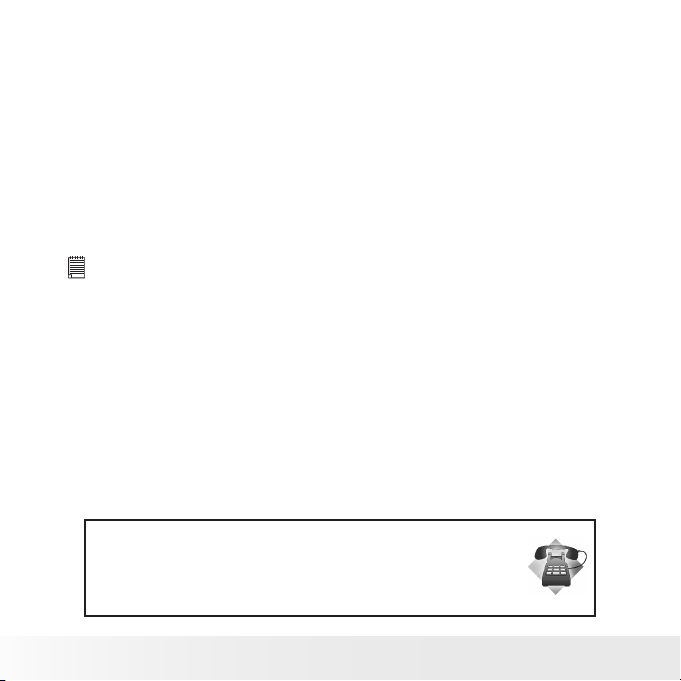
• Camera Memory
Your camera has 64MB of internal memory. Users can store images up to
40MB. If there is no memory card inserted in the camera, all images, videos
and audio clips recorded are automatically stored in the internal memory.
Expanding Your Camera’s Memory
Your camera supports SD cards of up to 4GB in size. It also supports SDHC
card with a maximum capacity of 32GB. If there is a memory card inserted in
the SD card slot, the camera automatically saves all images, videos and audio
clips in the external storage card.
NOTE:
• All SD cards may not be compatible with your camera. When purchasing a card, please check
the card’s specications and take the camera with you. We recommend the use of a brand
name Class 6 SDHC card for recording HD video.
Need help with your digital camera?
Call our toll-free customer service number. Look for the insert with this icon:
Or visit www.polaroid.com.
16
Polaroid i1437 Digital Camera User Guide
www.polaroid.com
Page 17
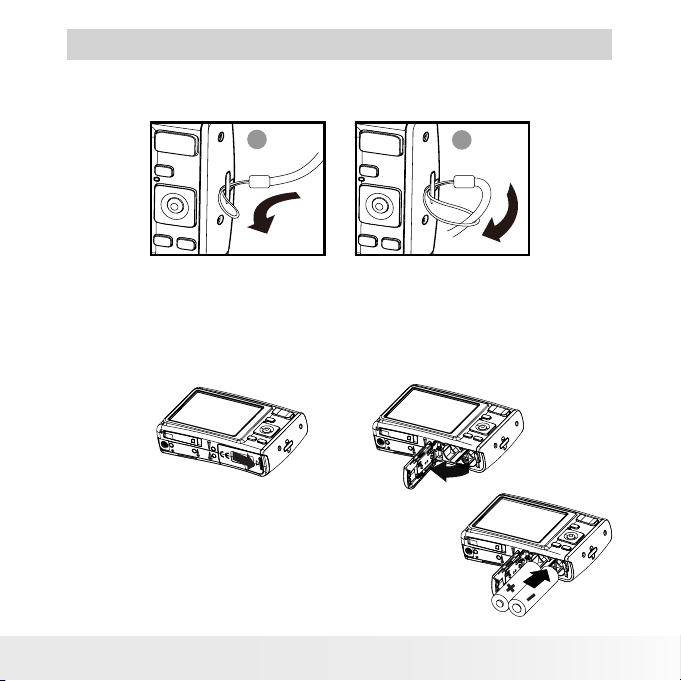
3 Getting Started
• Attaching the Wrist Strap
1
2
• Inserting the Battery
Follow these instructions to insert the AA batteries into the battery
compartment. Please read “Battery Information” on page 9 before inserting/
removing the batteries.
1. Open the battery door by following the illustration below.
2. Insert the batteries into the compartment
as shown in the illustration.
Polaroid i1437 Digital Camera User Guide
www.polaroid.com
17
Page 18
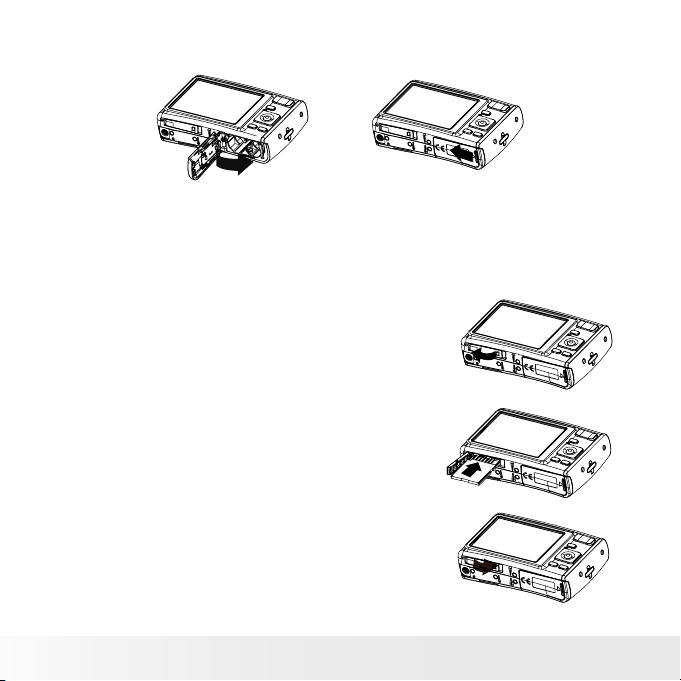
3. Flip the door back into place as shown in the illustration and slide the
locking tab in the direction of the arrow.
• Inserting a SD/SDHC Memory Card
Expand your camera’s memory by using SD or SDHC memory cards. Your
camera supports SD cards of up to 4GB and SDHC cards of up to 32GB in
size.
Follow these instructions to insert the SD/SDHC card.
1. Make sure the power is off before inserting
a SD/SDHC memory card.
2. Swing on the SD card door in the direction of
the arrow and flip the door open.
3. Insert the SD/SDHC card into the
memory card slot.
4. Push the SD/SDHC card into the memory
slot until it clicks into place.
5. Close the SD card door as shown in the illustration.
To remove the SD/SDHC card, gently push
the card inward with your finger and release
it. Pull out the card carefully.
18
Polaroid i1437 Digital Camera User Guide
www.polaroid.com
Page 19
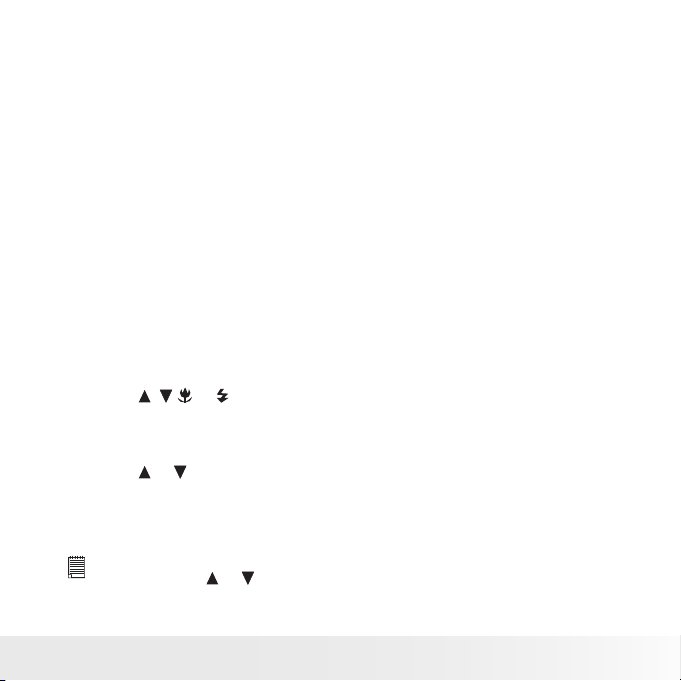
• Turning the Power On and Off
There are two ways to turn on the camera:
• Press and hold the Power button. The start up image displays briefly
and the startup sound plays if enabled. The zoom lens extends and the
camera is turned on in the Record mode.
• Press and hold the Playback button. The camera is turned on in Playback
mode. The zoom lens is not extended.
To turn off the camera, press the Power button.
See “Modes” on page 20 to learn more about Record and Playback mode.
• Initial Settings
When you turn on your camera for the very first time, you will be asked to
establish the initial settings of your camera; Language and Date/Time.
When you turn the Power button on, the Language Menu is shown on the
LCD display for you to setup your display language.
Setting the Language
1. Press , , or to move through the selections.
2. Press OK to select your language.
Setting the Date & Time
1. Press or to change the value of the date and time.
2. Press OK to apply.
3. If necessary, press MENU to close the menu.
Now, you are ready to start taking photos and videos.
NOTE:
• Holding down or
scrolls through the choices continuously.
Polaroid i1437 Digital Camera User Guide
www.polaroid.com
19
Page 20
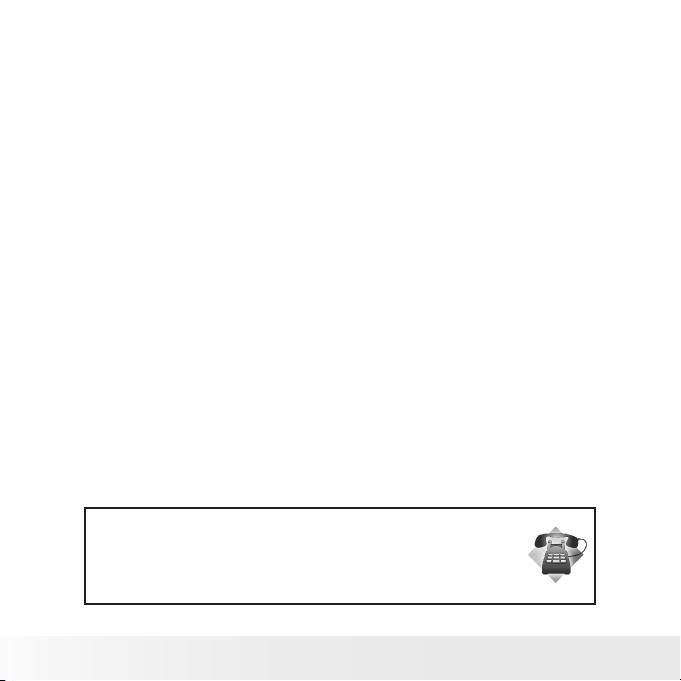
• Modes
Your camera has two modes:
Record mode
• Set to the Record mode to capture still images, record videos and audio clips.
• In the Record mode you can set other options like auto, movie and scene
selection modes.
Playback mode
• Set your camera to Playback mode to view and edit captured images and
playback videos and audio clips. You can also attach a voice memo to still
images in this mode.
Need help with your digital camera?
Call our toll-free customer service number. Look for the insert with this icon:
Or visit www.polaroid.com.
20
Polaroid i1437 Digital Camera User Guide
www.polaroid.com
Page 21
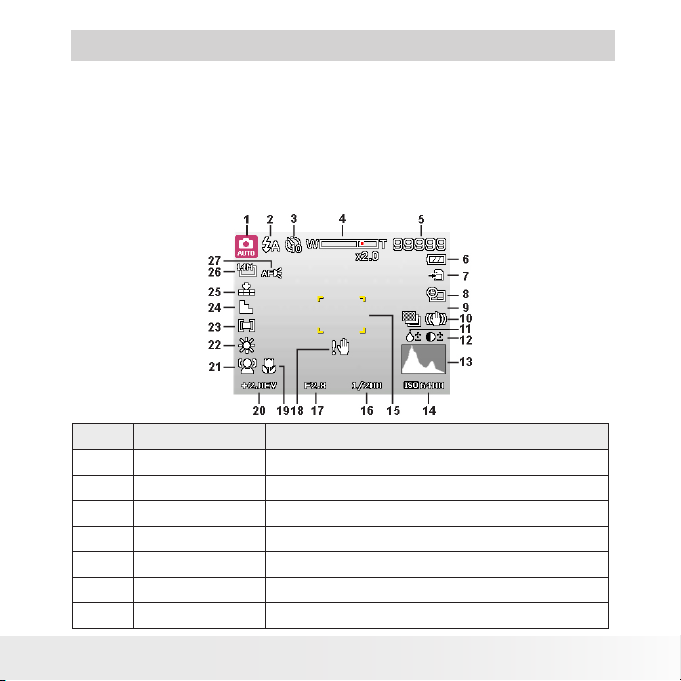
4 Understanding the LCD Display
The high resolution 2.7” LCD display shows all important information
regarding your cameras’ settings as well as the visual image of your photo or
video. This display is called the On Screen Display or OSD.
• LCD Display Layout
The following illustration shows the LCD display layout and the icon
descriptions.
Record Mode Display Layout
No. Item Description
1 Record Mode Indicates the current record mode settings.
2 Flash Indicates flash settings.
3 Self-timer / Burst Indicates drive mode settings.
4 Zoom indicator Displays zoom.
5 Shots available Indicates the remaining shots available.
6 Battery Indicates battery power level.
7 Storage media Indicates current storage media in use.
Polaroid i1437 Digital Camera User Guide
www.polaroid.com
21
Page 22
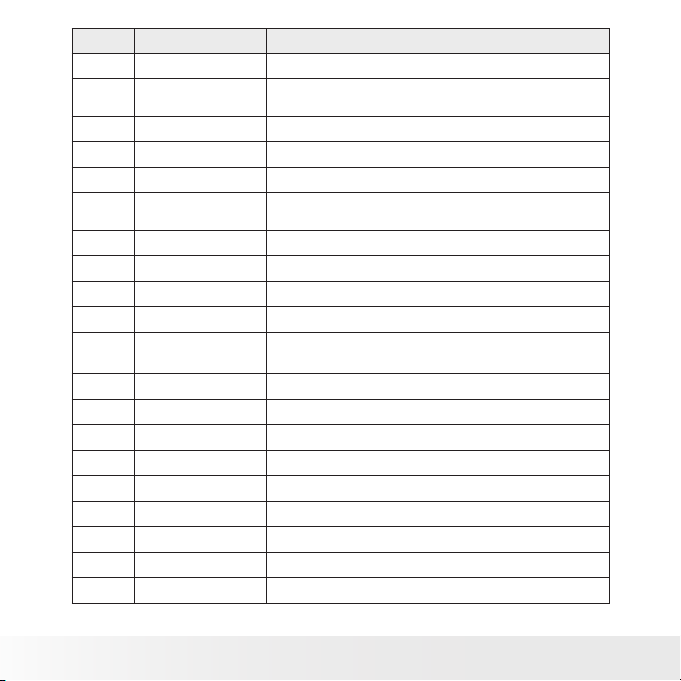
No. Item Description
8 Date stamp Indicates whether the date stamp is enabled.
9 AEB (Automatic
Exposure Bracketing)
10 Stabilizer Indicates whether the image stabilizer function is enabled.
11 Saturation Displays satuation settings.
12 Contrast Displays contrast settings.
13 Histogram Indicates the scene brightness from dark to light based on the
14 ISO Displays ISO settings.
15 Focus area Use to frame subject you wish to capture.
16 Shutter speed Displays shutter speed settings.
17 Aperture value Displays aperture settings.
18 Shake warning Indicates that the camera is recommending that you enable
19 Macro Indicates whether the macro is enabled.
20 Exposure Displays exposure settings.
21 Face tracking Indicates whether the face tracking is enabled.
22 White balance Displays white balance settings.
23 Metering Displays metering settings.
24 Sharpness Displays sharpness settings.
25 Quality Displays quality settings.
26 Resolution Displays resolution settings.
27 AF lamp Indicates AF lamp is enabled.
Indicates whether the AEB function is enabled.
00:00 :53/00:0 1:11
camera’s ISO setting.
the image stabilizer feature.
22
Polaroid i1437 Digital Camera User Guide
www.polaroid.com
Page 23
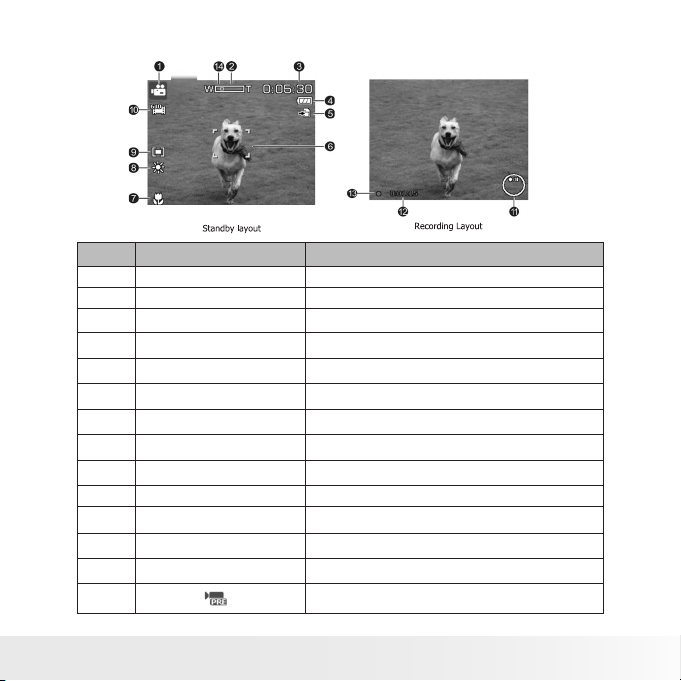
Movie Mode Screen Layout
No. Item Description
1 Record mode Indicates the current mode.
2 Zoom indicator Display zoom.
3 Time remaining Indicates the remaining time of video available.
4 Battery Indicates battery power level.
5 Storage media Indicates where images (data) are stored.
6 Focus area Use to frame subject you wish to capture.
7 Macro Indicates macro is enabled.
8 White balance Displays white balance settings.
9 Metering Display Metering settings.
10 Video size Display video size settings.
11 Key indicator
12 Recorded time Displays recorded time.
13 Recording status Indicates recording status.
14
Pre-record
Displays the commands on 4-way Navigation Control
button.
Indicates pre-record is enable.
Polaroid i1437 Digital Camera User Guide
www.polaroid.com
23
Page 24
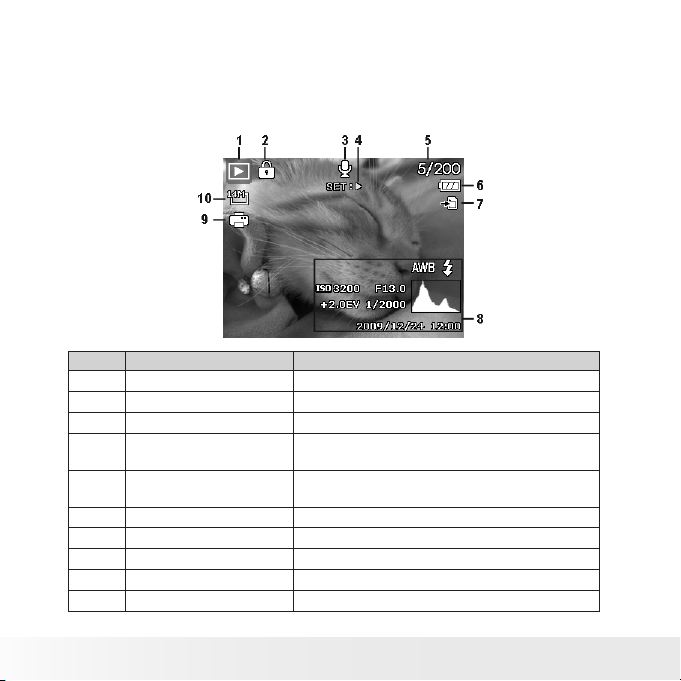
Playback Mode Screen Layout
The Playback mode display varies depending on the type of file being
viewed.
Playback mode display of still images:
No. Item Description
1 Playback mode Indicates playback mode.
2 Protect Indicates the file is protected.
3 Voice memo Indicates voice memo is attached
4 Button intro
5 File no. / Total no.
6 Battery Indicates battery power level.
7 Storage media Indicates where images (data) are stored.
8 Recording information Displays recording information of the file.
9 DPOF Indicates the file is marked for printing.
10 Resolution Displays image size.
Indicates the button to press on the camera to play a
movie or audio file.
Indicates the le number over the total number of les
in the memory card.
24
Polaroid i1437 Digital Camera User Guide
www.polaroid.com
Page 25
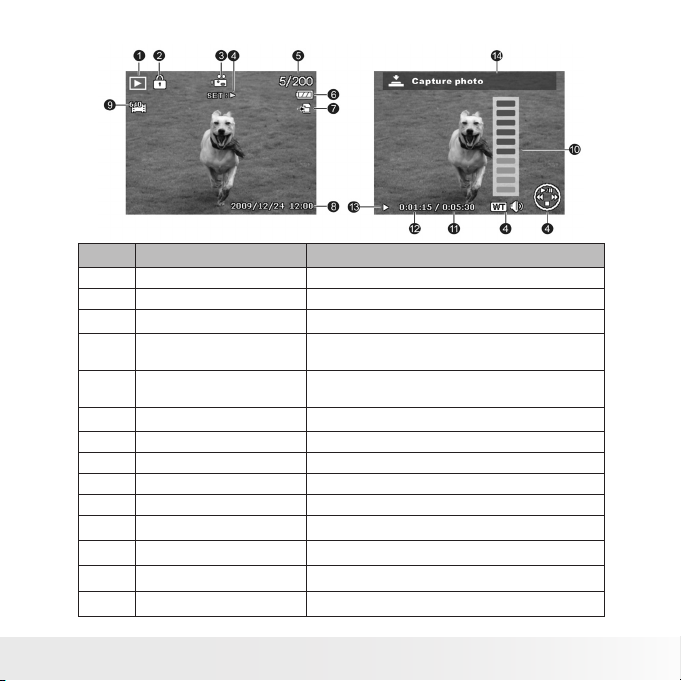
Playback mode of videos:
No. Item Description
1 Playback mode Indicates playback mode.
2 Protect Indicates the file is protected.
3 Video clip Indicates the le is a Video.
4 Button intro
5 File no. / Total no.
6 Battery Indicates battery power level.
7 Storage media Indicates where images (data) are stored.
8 Recording information Displays recording information of the file.
9 Video size Indicates the size of the video clip..
10 Volume Indicates volume while playing.
11 Video length Displays the total length of the movie clip.
12 Played time Indicates played time.
13 Playing status Displays playing status.
14 Capture photo Capture the screenshot and save.
Indicates the button to press on the camera to play a
movie or audio file.
Indicates the le number over the total number of
files in the memory card.
Polaroid i1437 Digital Camera User Guide
www.polaroid.com
25
Page 26
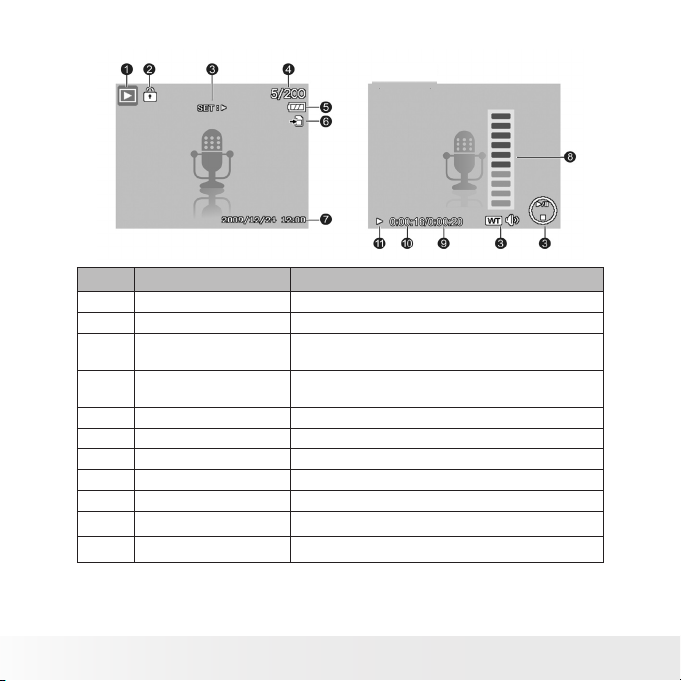
Playback mode of audio clips:
No. Item Description
1 Playback mode Indicates playback mode.
2 Protect Indicates the file is protected.
3 Button intro
4 File no. / Total no.
5 Battery Indicates battery power level.
6 Storage media Indicates where images (data) are stored.
7 Recording information Displays recording information of the file.
8 Volume Indicates volume settings.
9 Audio length Displays the total length of the audio clip.
10 Played time Indicates played time.
11 Playing status Displays playing status.
Indicates the button to press on the camera to play a
movie or audio file.
Indicates the le number over the total number of les
in the memory card.
26
Polaroid i1437 Digital Camera User Guide
www.polaroid.com
Page 27
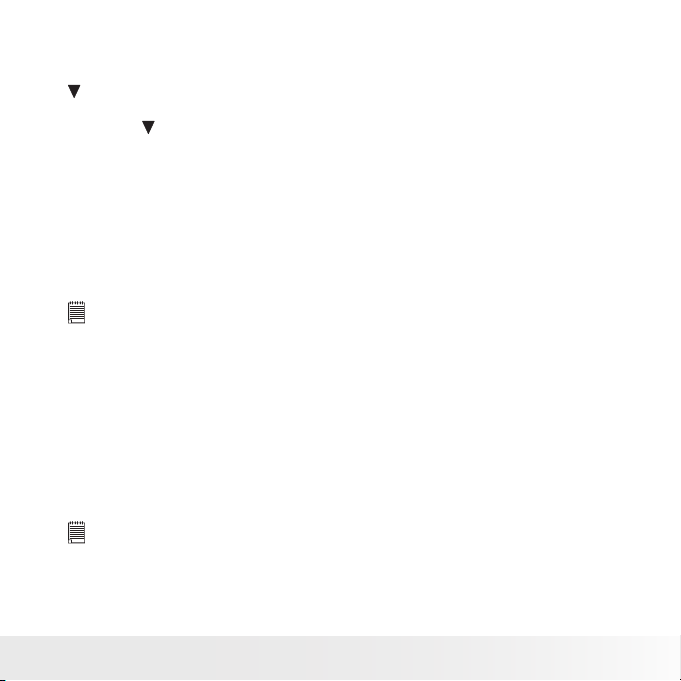
Changing the LCD Display
The type of information shown on the LCD display can be changed using the
button.
Press the button repeatedly to change the LCD display from one type to
another.
In Record Mode, the LCD display can be changed into any of the following:
• Basic
• Full
• None
• Guideline
• Help screen
NOTE:
• The OSD information may vary depending on the record mode type.
• The following icons, if enabled, are still displayed on the LCD even when the OSD
is off or Guide lines on: AEB, Face tracking, AF lamp, Drive mode, and Macro.
• Using the “Guide Lines” allows you to align your subject on the LCD display for
taking better pictures.
In Playback mode, the LCD display can be changed into any of the following:
• Basic
• Full
• None
• Help screen
NOTE:
LCD display cannot be changed for the following situations:
• Manual exposure mode
• Recording movie or audio clips
• Playing movie or audio clips
• Playing slideshow
Polaroid i1437 Digital Camera User Guide
www.polaroid.com
27
Page 28

5 Recording Photos, Videos and Voices
• Taking Photos
Now that you are familiar with your camera, you are now ready to take your
photos.
Taking photos with your camera is very simple.
1. Turn on the camera by pressing the Power button. By doing this, your
camera is set to Record mode.
2. Frame your shot using the focus frame
on the LCD display. See illustration on the
right.
3. Press the shutter button halfway down.
The camera automatically adjusts the
focus and exposure. When the camera
is ready to take the photo, the focus
frame turns green, the shutter speed and
aperture value are displayed. (When the
focus frame is in red and the operation
LED blinks, the subject is not in focus.
Release the shutter button, recompose
the scene and press the shutter button
halfway to reset the focus.)
4. Press the Shutter button all the way down to capture your image. When
the shake warning icon appears, hold the camera steady, with your arms
at your side or use a tripod to stabilize the camera to prevent a blurry
image. You may need to turn on the camera’s flash or enable the Image
Stabilizer feature to get a better picture.
• Using the Image Stabilizer
The Image Stabilizer function prevents blurred images caused by shaking.
This function is only available if ISO is set to Auto.
28
Polaroid i1437 Digital Camera User Guide
www.polaroid.com
Page 29

To activate Stabilizer
• Press the Stabilizer button on top
of your camera to enable/disable
the stabilizer.
Image Stabilization Button
• Setting the Zoom Control
Your camera features up to 3x optical zoom and up to 5x of digital zoom.
Optical zoom is achieved by mechanically adjusting the lens while digital
zoom is activated through the menu settings.
To adjust the Optical zoom:
1. Press the Zoom buttons to zoom in or zoom out an image.
Press to zoom out.
Press to zoom in.
Zoom buttons
..
2. The zoom indicator appears on the LCD display.
To adjust the digital zoom.
Optical zoom
Digital zoom
1. Activate the digital zoom. See”Setting
the Digital Zoom” on page 48.
2. Press the Zoom buttons to optically zoom
in until it stops. Release the zoom button
then press the Zoom button to use digital
zoom.
3. Release the Zoom button when you have
reached the desired level of digital zoom.
NOTE:
• Digital zoom is not available when recording movies.
• Using the Flash
When taking pictures in difficult lighting conditions, use the Flash to get
the correct exposure. The flash is not available when recording movies or
continuous shooting.
Polaroid i1437 Digital Camera User Guide
www.polaroid.com
29
Page 30

To activate the Flash
• Press the Flash/Right button on your
camera repeatedly until your desired flash
mode is shown on the LCD display.
Your camera has five flash modes:
Auto. The flash fires automatically.
Auto flash is enabled
Red-eye reduction. The flash fires twice
to reduce the red-eye phenomenon.
Always on. The flash always fires.
Slow sync. The flash fires with a
delay and uses slow shutter speed.
Off. The flash is turned off.
NOTE:
• Flash is only available when shooting still images and not available in Burst and
AEB modes.
• Do not charge the flash while pressing the zoom button. Charge the flash after
releasing the zoom button if necessary.
Flash button
• Setting the Focus Mode
This function allows users to define the type focus when recording a still
image or a movie clip.
To set the Focus mode
• Press the Macro button repeatedly until
the desired focus mode icon is shown on
the lower left corner of the LCD display.
30
Polaroid i1437 Digital Camera User Guide
Macro button
www.polaroid.com
Page 31

Your camera has four focus modes:
Normal. With normal focus, the focus range
starts from 0.1m(0.33ft). When the camera is
set to Normal mode, there is no icon displayed
on the screen.
Macro. This mode is designed for close-up
photography. If Macro is enabled, you can
capture the detail and sharpness of a very
close image by fixed focus. (Please refer to
page 85 for the macro focus range).
PF
Pan Focus. When Pan Focus is set, the camera focuses on every object.
INF
Infinity. When Infinity is set, the camera focuses on distant objects.
Macro enabled
• Using the Function Menu
The Function Menu is used to adjust capture settings in the Record Mode.
It contains My Mode, Resolution, Quality, EV Compensation, White Balance,
ISO, Metering, and Color Mode.
Press the Scene button of your camera to launch the Function Menu.
Press the Scene button again to close the menu.
• The Menu bar displays the current status of your camera settings. Only
the available functions for the settings are shown as an icon on the menu
bar.
• The available options for each item on
the menu bar are shown in the Menu
options.
Menu bar
• Use the or key to move through
the menu selections then press the OK
button to save and apply changes.
Menu options
Polaroid i1437 Digital Camera User Guide
www.polaroid.com
31
Page 32

• My Mode
The My Mode function displays the 6 most
recent modes used in order. When you move
through the different modes in the menu
options, the items on the menu bar changes
synchronously to the corresponding available
settings.
• Resolution
The Resolution function is used to set the
resolution of the camera before you capture
the image. Changing the resolution affects
the number of images that can be stored in
your memory card. The higher the resolution,
the more memory space is required. The
table below shows the resolution size for a
still image.
Icon
3M
16:9
VGA
Pixel Size
2048 x 1536
Icon
Pixel Size
M
14
4320 x 3240
3:2
4000 x 2672 1920 x 1080
8M
3264 x 2448 640 x 480
5M
2592 x 1944
32
Polaroid i1437 Digital Camera User Guide
www.polaroid.com
Page 33

• Quality
The quality determines the amount of
compression applied to your photos. More
compression results in a more detailed
image. However, the higher the quality,
the more memory space is required in your
memory card.
• EV Compensation
EV stands for Exposure Value. In difficult lighting
conditions, the auto exposure function of your
camera may be misled into giving the wrong
readings. The EV Compensation function allows you
to adjust the exposure value and correctly expose
your images. Available for still images only.
• To adjust EV settings, press the or keys to increase/decrease the
value. As you adjust the settings, the LCD display shows the adjusted
image when applying these EV settings. Press the OK button to save and
apply changes.
• White Balance
The White Balance function allows you to adjust the
camera setting according to the type of lighting in
the scene when recording still images and movies.
• As you move through each selection, you
can see the preview on the LCD display.
Polaroid i1437 Digital Camera User Guide
www.polaroid.com
33
Page 34

White Balance Settings
Icon Item Description
Auto The camera automatically adjusts the white balance.
AW B
Daylight Ideally used for bright sunny conditions.
Cloudy Ideally used for cloudy conditions.
Tungsten
Flourescent 1
Flourescent 2
Custom
This should be used for most photographic scenes.
Ideally used for indoor photos with tungsten or halogen lighting
Ideally used for indoor photos with reddish fluorescent lighting
conditions.
This is considered “warm” lighting.
Ideally used for indoor photos with bluish fluorescent lighting
This is considered “cool” lighting.
conditions.
Point your camera towards the scene you will be shooting and
press the shutter button to automatically adjust the appropriate
white balance setting.
• ISO
The ISO function lets you adjust the ISO
sensitivity when recording still images depending
on the lighting levels of your surroundings.
• Use a higher ISO setting in dim conditions
and a lower ISO setting in brighter
conditions.
NOTE:
If the ImageStabilizer is enabled, ISO is automatically set to Auto and cannot be
adjusted. To adjust ISO, disable the Stabilizer first.
34
Polaroid i1437 Digital Camera User Guide
www.polaroid.com
Page 35

• Metering
Icon
Item
Description
Multi
The entire area of the screen is measured, and the exposure is
calculated.
Center
Averages the light metered from the entire frame, but gives greater
weight to the subject matter at the center.
Spot
A very small portion of the center of the screen is measured, and the
exposure is calculated.
Icon
Item
Description
Normal
The camera records normally.
Vivid
The camera captures the image with more contrast and saturation
emphasizing on the bold colors.
Sepia
Images are captured in sepia tones.
B&W
Images are captured in black and white.
Vivid Red
Captured image becomes reddish. Ideally used to record images like
flowers and cars to make them more vivid.
Vivid Green
Captured image becomes greenish. Ideally used to record images like
mountains and lawns to make them more vivid
Vivid Blue
Captured image becomes bluish. Ideally used to record images like the
sky and the ocean to make them look more vivid.
This sets the metering method for calculating
the exposure.
• Color Mode
The Color Mode function lets you record still
images or movies and apply different colors
or tones for a more artistic effect.
• As you move through the selections, the
preview on the LCD display changes.
Polaroid i1437 Digital Camera User Guide
www.polaroid.com
bolder colors
35
Page 36

• Using the Record Menu
If you are in Record mode, you can access the Record menu simply by
pressing the MENU button on your camera.
When the menu is displayed, use the 4-way navigation control and the OK
button to move through menu selections and apply your desired settings. To
close the menu anytime, press the menu button again.
• Record Menu
The Record menu allows you to change
modes, and setup other capture settings.
To go to Record Menu:
1. Press MENU to launch Record Menu
2. Use the or keys to move through the menu selections.
3. To select an item, press .
4. Use the 4-way navigation control to move through the menu selections.
5. Press the OK button to save and apply settings.
• Setting the Scene Mode
Setting the Scene mode allows you to capture images with camera presets
according to the scenes or environment.
1. From the Record Menu, press to select Record Mode.
2. Use the navigation controls to move
through the selection.
3. Press the OK button to save and apply
changes.
NOTE:
• Press the “ ” button to enter the Help screen for scene mode selections.
• Press the “ ” button to go back through the scene mode menu.
36
Polaroid i1437 Digital Camera User Guide
www.polaroid.com
Page 37

The table below shows the available scene modes:
Icon
Item
Description
Auto
The simplest way to shoot basic images. Settings are adjusted
automatically.
Program
The camera automatically adjusts suitable shooting settings like
shutter speed and aperture values.
Intelligent Scene
The camera detects the shooting conditions and automatically
switches to the appropriate scene mode.
Portrait
The camera blurs the background to focus on the subject.
Landscape
This feature is used to emphasize wide scenic views.
Sunset
This feature enhances the red hue for recording sunset images.
Backlight
This feature is used to capture the image of a backlight object by
changing the metering.
Kids
This feature is used to capture still images of moving kids.
Night Scene
This feature is used to capture images with night scenery
background.
Fireworks
This feature slows the camera’s speed to capture fireworks
explosions.
Snow
This feature is used for beach and snow scenes.
Polaroid i1437 Digital Camera User Guide
www.polaroid.com
37
Page 38

Icon
Item
Description
Sports
This feature captures still images in high speed motions.
Party
This feature is used for wedding or indoor party settings.
Candlelight
This feature is used to capture warm candle light effects.
Night Portrait
This feature is used to capture portrait pictures with night or dark
background.
Soft Skin
This feature enhances skin tone thus facial skin appears smooth.
Soft Flowing
Water
This feature enhances smooth effects like water or silk.
Food
This feature is used to capture food images. The increased saturation
in this mode makes the captured image more enticing.
Building
This feature enhances the edges of captured images.
Text
This feature enhances the black and white contrast normally used
when capturing text images.
Foliage
This feature boosts the saturation of greens to give a rich colour to
foliage.
Auction
This feature combines up to 4 shots into a single image and provides
4 patterns to select for usage of auction.
Smile Capture
This feature uses face tracking to auto detect faces to capture. When
smiles are detected, it continuously captures the image.
Blink Detection
This feature detects if the subject blinked an eye when the image is
captured and gives the user an option whether to save it or not.
Pre-composition
This feature captures an image temporarily as a reference. Use the
temporary image as a guide then place your main subject in the
picture and press the shutter button.
38
Polaroid i1437 Digital Camera User Guide
www.polaroid.com
Page 39

Icon
Item
Description
Love Portrait
This feature uses face tracking to auto detect faces to capture
portrait photos. When more than two faces are detected, AF is
automatically activated. The camera starts the count down and
captures a picture in two seconds.
Self Portrait
This feature sets zoom to wide. When two faces are detected, AF
automatically activated and plays a sound to alert you. Then camera
starts the count down and captures a picture in two seconds.
HDR
This feature applies digital processing only to the necessary
portion(s) of the image and preserves details in highlights and
shadows with natural contrast.
Aperture Priority
This feature lets users to adjust the aperture value and the camera
automatically selects the shutter speed to match the brightness.
Shutter Priority
This feature lets users to adjust the shutter speed and the camera
automatically selects the aperture value to match the brightness.
Manual Exposure
This feature records 3 continuous images with different exposure
settings, and combines them into one image to get the best picture.
Voice REC
This mode is used to record audio clips.
After selecting the scene mode, the selected mode, except Voice Rec, will
be added to the forefront in MyMode of Function Menu.
Using Smile Capture Mode
When your subjects are facing the camera, especially children, smiles are
are usually hard to capture. Smile capture mode detects every smile all the
time and performs Automatic Focus (AF) to capture an image without pressing Shutter button.
Polaroid i1437 Digital Camera User Guide
www.polaroid.com
39
Page 40

To activate Smile Capture
1. Select from the Scene Mode submenu.
2. Point the camera on the subject to capture.
The camera displys a
white frame when a face
is detected
3. When a smile is detected, the white focus
frame turns green to denote camera readiness
and takes a picture automatically.
NOTE:
When capturing an image with several faces, face
tracking function may take up more time tracking
faces for the first time.
Using Intelligent Scene Mode
This feature is most useful for novice users to capture great images even
without basic knowledge of photography. Simply frame the shot with the
help of Intelligent Scene Mode, the camera automatically recognizes 11
kinds of scenes - Portrait, Landscape, Sunset, Macro, Text, Snow, Backlight,
Backlight Portrait, Night Scene, Night Portrait and Foliage - and selects the
ideal settings.
Face tracking is
automatically
enabled.
shooting conditions, this icon changes to show the
detected scene mode.
ter the camera detects the Intelligent scene icon. Af
To activate Intelligent Scene
1. Select from the Scene Mode submenu.
40
Polaroid i1437 Digital Camera User Guide
www.polaroid.com
Page 41

2. Point the camera on the subject to capture.
3. The camera detects the shooting conditions
The camera changed to
Landscape mode automatically
and switches to the appropriate scene mode.
4. Press the shutter button halfway down to
allow the camera to focus on the subject. The
frame turns green to indicate focus is set.
5. Press the shutter button to take the shot
Using Blink Detection Mode
The Blink Detection mode tracks faces and determines when a captured
image has subjects with their eyes closed. After capturing your picture, and
the camera detects that the subject has blinked, a menu selection appears
to ask the user whether to save the image or not. This feature saves time in
managing photos to be stored or deleted.
To activate Blink Detection
1. Select from the Scene Mode submenu.
2. Press the shutter button halfway down to
allow the camera to focus on the subject. The
frame turns green to indicate focus is set.
3. Press the shutter button to capture the image.
4. If the camera detects that the subject has blinked, a “Save image or
Cancel” option appears on the screen.
5. Select Save Image to save or Cancel to discard.
• Using Pre-composition Mode
Pre-composition helps you get the background you want, even if you need to
ask someone else to record the image for you.
Polaroid i1437 Digital Camera User Guide
www.polaroid.com
41
Page 42

Basically, Pre-composition is a two-step process.
1. Compose the background you want and
press the Shutter button (press all the way
down), which causes a semi-transparent
image of the background to remain on the
LCD display. Press Menu button to cancel the
semi-transparent temporary image.
2. Ask someone else to record a shot of
you against your original pre-composed
background, telling him/her to compose the
image by using the semi-transparent screen
image as a guide.
3. Adjust the camera as needed to position the
main subject on the LCD display.
4. When ready press the Shutter button.
• Using Aperture Priority Mode
This mode allows the user to control the aperture value and let camera
decide the shutter speed. This allows the user to better manage depth of
field (DOF).
• Choosing a larger aperture with the subject in the foreground will blur the
background and the main subject shall be in focus. This is shallow DOF.
• Choosing a smaller aperture allows an image with everything in focus
(Greater DOF)
42
Polaroid i1437 Digital Camera User Guide
www.polaroid.com
Page 43

To activate Aperture Priority
1. Select from the Scene Mode submenu.
2. Press OK button to enter the adjust mode.
3. Use the or keys to select the aperture
value.
4. Press the shutter button to capture the
image.
Displays the aperture value
• Using Shutter Priority Mode
This mode is designed for capturing moving subjects. A faster shutter speed
is required to freeze fast moving subjects (for example, flying birds), while the
slower shutter speed creates a sense of motion (water flowing).
To activate Shutter Priority
1. Select from the Scene Mode submenu.
2. Press OK button to enter the adjust mode.
3. Use the or keys to select the shutter
speed options.
4. Press the shutter button to capture the
image.
• Using Manual Exposure Mode
Displays the shutter speed value
With Manual Exposure mode, users can manually adjust the shutter speed
and the aperture value.
To activate Manual Exposure
1. Select from the Scene Mode submenu.
2. Press OK button to enter the adjust mode.
3. Use the or keys to select the shutter
speed options or use the or keys to
Polaroid i1437 Digital Camera User Guide
www.polaroid.com
43
Page 44

select the aperture value options.
4. use the or keys to increase or decrease
the aperture or shutter speed values.
5. Use the OK button to switch between
aperture and shutter speed adjustment and
vice versa.
6. Press the shutter button to capture the image.
NOTE:
When you press the shutter button halfway down, the difference between the
correct and selected exposure is displayed in red. This indicates that you must
make an adjustment to either shutter speed or aperture size to obtain a good
photo.
AF
307307
Displays the aperture
and shutter speed value
• Using Voices Recording
1. From the Scene menu, select Voice REC. The
Voice Recording screen layout is shown on
the LCD display.
2. Press the Shutter button to start recording.
3. Press the Shutter button again to stop
recording.
44
Polaroid i1437 Digital Camera User Guide
www.polaroid.com
Page 45
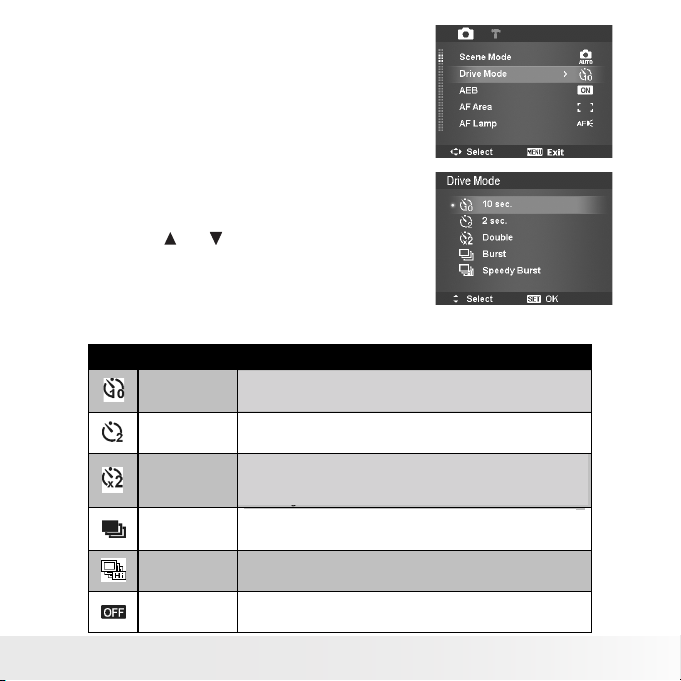
• Setting the Drive Mode
Icon
Item
Description
10 Sec Self-timer
Sets a 10-second delay to capture image after pressing the Shutter
button.
2 Sec Self-timer
Sets a 2-second delay to capture image after pressing the Shutter
button.
Double Self-timer
Performs delay and capture twice:
1. Performs a 10-second delay, then captures the image.
2. Performs anoth er 2-second delay then captures the image
again.
Burst
Performs continuous shooting when the Shutter button is pressed.
Stops shooting when the shutter button is released.
Speedy Burst
Captures 30 images in a shot when the Shutter button is pressed.
Auto set Image size to VGA only.
Off
Captures an image without time delay.
Your camera features a Self-timer and Burst
which can be set in the Drive mode function in
the Record Menu. The Self-timer allows you to
take photos after a pre-defined delay. While burst
lets you take consecutive shots. This function is
only available for recording still images. The Drive
mode setting is automatically set to off when you
turn off the camera.
To set the Drive Mode
1. From the Record menu, select Drive Mode.
2. Use the or keys to go through the
selection.
3. Press the OK button to save and apply
changes.
The table below shows the available Drive mode settings.
Polaroid i1437 Digital Camera User Guide
www.polaroid.com
Sets a 10-second delay to cature an image after pressing
the shutter button.
Sets a 2-second delay to cature an image after pressing the
shutter button.
Performs delay and captures two images:
• performs a 10-second delay, then captures the image.
• performs another 2-second delay and then captures the image
again.
Performs continuous picture taking when the shutter button
is held down. The Camera stops shooting when the shutter
button is released.
45
Page 46

• Setting the AEB
AEB stands for Automatic Exposure Bracketing. The camera takes 3
consecutive images in the following order: ideal exposure, under exposure
and overexposure compensation.
To set AEB
1. From the Record menu, select AEB.
2. Use the or keys to go through the
selection.
3. Press the OK button to save and apply
changes.
• Setting the AF Area
AF stands for Automatic Focus. This feature determines the area on which
the camera focuses.
To set AF Area
1. From the Record menu, select AF Area.
2. Use the or keys to go through the
selection.
3. Press the OK button to save and apply
changes.
The table below shows the available AF area settings.
Icon Item Description
Wide The camera automatically selects focus area within the wide frame.
Center The focus area is fixed on the center.
46
Polaroid i1437 Digital Camera User Guide
www.polaroid.com
Page 47

• Setting the AF Lamp
The AF Lamp function allows you to record images even in low light
conditions.
If AF Lamp is set to Auto, the AF lamp located in the front of the camera, see
“Front View” on page 12, emits an red light by pressing the shutter button
halfway down allowing the camera to set the focus easily.
To set AF Lamp
1. From the Record menu, select AF Lamp.
2. Use the or keys to go through the
selection.
3. Press the OK button to save and apply
changes.
• Setting Sharpness
This function allows you to enhance or soften the finer details of your
photos.
To set Sharpness
1. From the Record menu, select Sharpness.
2. Use the or keys to go through the
selection.
3. Press the OK button to save and apply
changes.
The table below shows the available Sharpness settings.
Icon Item Description
High Sharpens the image.
Normal Normal sharpness.
Low Soft ens the image.
Polaroid i1437 Digital Camera User Guide
www.polaroid.com
47
Page 48

• Setting Saturation
The Saturation function lets you adjust the color saturation in your photos.
Use a higher saturation setting for rich colors and a lower saturation setting
for more natural tones.
To set Saturation
1. From the Record menu, select Saturation.
2. Use the or keys to go through the
selection.
3. Press the OK button to save and apply
changes.
The table below shows the available Saturation settings.
Icon Item Description
High Enhances saturation.
Normal Normal saturation is applied.
Low Reduces saturation.
• Setting Contrast
This function allows you to adjust the contrast of your photos.
To set Contrast
1. From the Record menu, select Contrast.
2. Use the or keys to go through the
selection.
3. Press the OK button to save and apply
changes.
48
Polaroid i1437 Digital Camera User Guide
www.polaroid.com
Page 49

• Setting the Digital Zoom
This feature controls the digital zoom mode of your camera.
Your camera enlarges an image using the optical zoom first. When the zoom
scale exceeds 3x, the camera uses digital zoom.
NOTE:
Using digital zoom may have an effect on the image quality of you picture.
To set Digital Zoom
1. From the Record menu, select Digital
Zoom.
2. Use the or keys to go through the
selection.
3. Press the OK button to save and apply
changes.
The table below shows the available Digital Zoom settings.
Icon Item Description
Intelligent Zoom
Standard Zoom
Off Uses the optical zoom only.
NOTE:
• Digital Zoom is not available in Smile Capture, Video, and Voice Recording
modes.
• The maximum Intelligent zoom scale varies depending on the image type and
resolution.
Enlarges the image digitally with almost no distortion. This
feature is available for still images only.
Enlarges all image sizes up to a maximum of 5x in playback, but
the image quality deteriorates.
Polaroid i1437 Digital Camera User Guide
www.polaroid.com
49
Page 50

2009/01/01 01:572009/01/01 01:57
• Setting the Date Stamp
2009/01/01 01:572009/01/01 01:57
2009/01/01 01:572009/01/01 01:57
The date and time of a recording can be printed directly on the still images.
This function must be activated before the image is captured. Once date and
time are stamped on a photo, they can no longer be edited or deleted.
Limitations of Date Stamp functions are as follows:
• Available for still images only.
• May slow down AEB/ continuous shooting when Date Stamp is enabled
in /AEB/ Burst mode.
• In vertical or rotated images, the date and time on your photos still appear
horizontally.
To set Date Stamp
1. From the Record menu, select Date Stamp.
2. Use the or keys to go through the
selection.
3. Press the OK button to save and apply
changes.
• Setting the Auto Review
The Auto Review function lets you view the captured image right after
shooting it.
If Auto review is On, the camera will display the captured image for 1 second
on the LCD display.
To set Auto Review
1. From the Record menu, select Auto Review.
2. Use the or keys to go through the
selection.
3. Press the OK button to save and apply
changes.
50
Polaroid i1437 Digital Camera User Guide
www.polaroid.com
Page 51

• Recording Videos
You can record movies with the camera. The available recording time
depends on the capacity of the memory card. Videos can be recorded until
the maximum memory capacity has been reached. However the length of a
single video may be limited depending on the camera model.
1. From the Record mode menu, select Movie.
2. Frame your subject on the LCD display.
3. Press the Shutter button to start recording.
4. Use the control to zoom in or zoom
out.
5. To pause recording, press the key .
6. To continue recording, press the key
again.
7. To stop recording, press the Shutter
button.
NOTE:
• Sound cannot be recorded while pressing the control.
• When the maximum capacity for a single video has been reached, simply press
the shutter button again to continue recording.
• Digital zoom is not available in movie recording.
• Power save is not available in movie recording or pause recording.
• The camera will automatically stop recording when the memory capacity is full.
Setting the Movie Size
The Movie Size function icon appears only in
Movie Mode. Use this function to adjust the
resolution and quality of movie clips.
To set the Movie Size:
1. In the Movie mode press the Scene key.
2. Press the button to select the resolution.
Polaroid i1437 Digital Camera User Guide
www.polaroid.com
51
Page 52

3. Use the or to select your movie’s
resolution.
4. Press the OK button to confirm your choice.
Icon. Frame Size Description
1280 x 720 HDTV (Supported only with the use of a Class 6 SDHC
640 X 480 High Quality
320 X 240 Normal
Web YouTube Mode
memory card.). The length of one continuous video
is 29 minutes. The camera shall stop automatically
after this length time.
YouTube Mode
YouTube Mode allows you to record movies with predefined video settings to
easily upload to the YouTube website.
YouTube supports two file upload standards:
• Single File Uploader. The maximum movie file size is up to 100 MB.
• YouTube Uploader. The maximum movie file size is up to 1 GB.
Most movies upload within 5 minutes (depends on your internet connection
speed).
When you record using the YouTube mode, the following standards are
followed:
• Recorded movies are set to YouTube standard resolution of 640 X 480.
• Recording automatically stops when the file reaches 100 MB.
• To record a YouTube movie, select from the Movie Size function. ...
Available recording time for a YouTube movie is up to 10 minutes.
52
Polaroid i1437 Digital Camera User Guide
www.polaroid.com
Page 53

• White Balance, Metering, Color Mode
To set above settings, please refer to “Using the Function Menu” on page
31.
• Pre-Record
You can capture the first three seconds of action
you would have potentially missed. Once enabled,
the camera starts recording a movie automatically
before pressing Shutter button. As soon as the
Shutter button is pressed, the previous three
seconds of video is added to the beginning of the
clip.
Display the icon in red while turning Pre-Record on.
NOTE:
Pre-Record will be canceled as listed below:
• After recording starts.
• Switch to Photo mode or Playback mode.
• Any kind of menu is turned on.
• Enter USB mode.
Polaroid i1437 Digital Camera User Guide
www.polaroid.com
53
Page 54

6 Playback
View images, videos and audio clips through your camera’s Playback mode.
• Viewing in Single Navigation
The Single navigation mode shows the images one by one on the LCD display.
To view images/videos/audio clips, follow the steps below.
1. Press the Playback button to set or turn on the camera to Playback
mode.
2. The LCD display shows an image. To understand the icons and other
information on the screen, please see “Playback Mode Screen Layout”
on page 21.
Still Image Video Audio Clip
3. Press or to view next/previous image/video/voice recording.
4. To play a video or a voice recording, press the OK key. See “Playing
Movies” on page 56 and “Playing Voice Recording” on page 57 for more
details.
• Viewing Thumbnails
This function allows you to view 9-thumbnail images or by calendar mode
on the LCD display at the same time. Searching numerous images is much
easier than using the single view navigation.
1. Set the camera to Playback mode .
2. Press the button once to view 9-image thumbnails.
54
Polaroid i1437 Digital Camera User Guide
www.polaroid.com
Page 55

3. Use the navigation controls to
Icon
Type
Description
Voice Record
Indicates a voice recording file.
File Error
Indicates an error file.
move through the items.
4. Press the OK button to select the
image and view it normally.
To set calendar mode
1. Set the camera to Playback mode .
2. Press the button twice to view thumbnails
in calendar view mode.
3. Use the navigation controls to move through
the items.
4. Press the OK button to select the image and
view it normally.
Thumbnail icons
When you view the thumbnails, some images may contain icons. These icons
indicate the type of file or recording.
Polaroid i1437 Digital Camera User Guide
www.polaroid.com
Scroll bar. If scroll bars
appear, it indicates
that the screen can be
scrolled.
Thumbnail veiw
Calendar veiw
55
Page 56

• Zooming Images
The zoom view function works with still images only.
• In normal view, press the button repeatedly
until the desired zoom is reached.
• The 4 arrows on the LCD display indicate
that the image is zoomed in.
x2.0
• You can zoom an image up to 12X.
• Use the navigation controls to view the zoomed image.
• Press the Menu button to close zoom view.
NOTE:
For 320 x 240 resolution images, you can only zoom in up to 6X.
• Playing Videos
1. Set the camera to Playback mode.
2. Use the navigation controls to scroll through
the saved images. A movie clip has a movie
icon displayed on screen. See picture on the
right.
3. Press the OK key to play the movie.
4. During playback, press the or keys
to fast forward or rewind the movie. The
camera supports forward and rewind speed
of up to 4x.
5. During playback, use the to control volume. Press the button to
increase volume. Press the button to decrease volume.
6. Press the key to pause playback. Press the key again to resume. When
paused, the play info will remain on screen except WT.
7. To view the movie frame by frame(forward or backward), press the key to
pause playback, then press the or keys.
8. Press the
56
key to stop the playback. The LCD display shows the movie frame
Polaroid i1437 Digital Camera User Guide
www.polaroid.com
Page 57
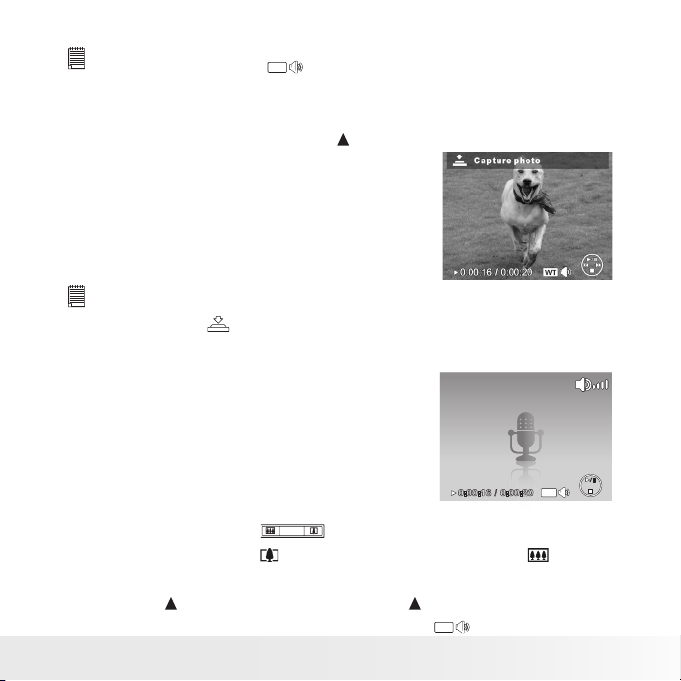
image in Single navigation mode.
NOTE:
• The play info, except the WT icon, will be displayed when the movie is paused,
during REW/FF or frame by frame modes.
• Volume cannot be adjusted when paused or during REW/FF modes.
• To capture a screenshot image from a video clip
1. During playback of movie, press the key to
pause playback on your desired movie frame
to capture.
2. Press the Shutter button to capture
screenshot.
3. The camera will automatically stop playback.
The LCD display shows the captured image
in Single navigation mode.
NOTE:
This feature does not function when the memory card is full or the folder cannot be
created. The icon does not appear on the screen.
• Playing Voice Recording
1. Put the camera into Playback mode.
2. Use the navigation controls to scroll through
the saved images. When viewing a voice
recording file, the LCD display shows the
screen layout of Audio clips. See picture on
the right.
3. Press the OK button to play the voice
recording.
0:00:16 / 0:00:20
4. During playback, use the to control volume. The volume icon appears
on the screen. Press the button to increase volume. Press the button to
decrease volume.
5. Press the key to pause playback. Press the key again to resume. When
paused, the play info will remain on screen except WT.
Polaroid i1437 Digital Camera User Guide
www.polaroid.com
WT
57
Page 58

6. Press the
Single navigation mode.
NOTE:
Volume cannot be adjusted during pause or REW/FF modes.created.
key to stop the playback. The LCD display shows the image in
• Playing Voice Memo
Voice memo is recorded and attached separately to a captured image. See
“Voice Memo” on page 65 on how to record voice memo.
1. Set the camera to Playback mode.
2. Use the navigation controls to scroll
through the saved images. An image
file with voice memo has a voice memo
icon located on the top center of the LCD
display. See picture on the right.
3. Press the OK button to play the voice
recording.
4. During playback, use the to control volume. The volume icon appears
on the screen. Press the button to increase volume. Press the button to
decrease volume.
5. Press the key to pause playback. Press the key again to resume. When
paused, the play info will remain on screen except WT.
6. Press the
Single navigation mode.Single navigation mode.
NOTE:
Volume cannot be adjusted when you pause the voice memo.
• Deleting an Image/Video/Audio
There are two ways to delete an image/video/audio file:
• Using the Delete button, or
• Using Playback Menu Delete settings. See “Deleting files” on page 61.
58
key to stop the playback. The LCD display displays the image in
00:00:53 /00:01:
Polaroid i1437 Digital Camera User Guide
www.polaroid.com
Page 59

Using the Delete Button
Use the Delete button on your camera to delete or mark an image/video/
audio clip for deletion.
1. Set the camera to Playback mode.
2. View images/videos/audio clips in Single
navigation mode.
3. Use the or keysto scroll the display.
4. When the desired image/video/audio clip is
shown on the LCD display, press the Delete/
Scene button.
5. A confirmation selection appears on screen.
6. Select Delete.
7. Press the OK button to delete.
8. The next image is displayed on the LCD display. To delete another file,
use the or keys to scroll through the images/videos/audio clips.
Then, repeat steps 4 to 7.
9. To close the Delete function and go back to viewing in single navigation
mode, select Cancel.
• Setting Playback Menu
The Playback menu allows you to edit images, delete files, records voice
memo, and setup other playback settings.
To go to Playback Menu:
1. Set the camera to Playback mode.
2. Press MENU to launch the Playback Menu.
3. Use the or keys to go through the
selection.
4. To select a menu, press or the OK button.
5. Change the submenu settings using the 4-way navigation control.
6. Press the OK button to save and apply settings.
Polaroid i1437 Digital Camera User Guide
www.polaroid.com
59
Page 60

• Setting Slideshow
The Slideshow function allows you to view all stored photos/videos in still
image format in a continuous sequence.
To view slideshow:
1. From the Playback menu, select Slideshow.
The Slideshow menu appears.
2. Set the slideshow settings.
3. Select Start, then press the OK button to start
the slideshow.
4. During a slideshow, press the OK button to
pause slideshow.
5. Use the or keys to move through the options. Select whether to
Continue or Exit the slideshow.
6. Press the OK button to apply selected option.
To change slideshow settings:
1. From the Slideshow menu, use the or keys t to move through the
selections.
2. Select Interval setting. Press the or keys to adjust. Choose among
the available interval settings: 1, 3, 5, or 10 sec.
3. Select Transition setting. Press the or keys to adjust. Choose among
the available transition settings:
• Horizontal
• Shrink
• Fade
are: Yes, No.
60
• Random
Polaroid i1437 Digital Camera User Guide
www.polaroid.com
4. Select Repeat setting. Press the or keys to adjust. Available settings
Page 61

• Deleting Files
The Delete function lets you remove unwanted files in the internal memory or
on the memory card. Protected files cannot be erased. To delete, unprotect
the file first. See “Protecting/Unprotecting Files” on page 63.
To delete a photo/video/audio clip:
1. From the Playback menu, select Delete.
2. The Delete submenu is shown on the LCD display. Select from one of the
available settings:
• Single. Select one file to delete.
• Voice Only.Delete only the attached voice
memo, the image is retained in memory.
• Multi. Select multiple files to delete at the
same time.
• All. Delete all files.
To delete a single file:
1. Select Single in the Delete submenu, the
images are shown on the LCD display in the
single navigation mode.
2. Use the or keys to scroll the display.
3. When the desired image/video/audio clip is
shown on the LCD display, select Delete.
4. Press the OK button to delete.
5. The next image is shown on the LCD display. To delete another file, use
the or keys to scroll through the images/videos/audio clips. Repeat
steps 3 to 4.
6. To close the Delete function and go back Playback menu, select Cancel.
Polaroid i1437 Digital Camera User Guide
www.polaroid.com
61
Page 62

To delete attached voice memo:
1. Set the camera to Playback mode.
2. View images/videos/audio clips in Single
navigation mode.
3. Use the or keys to scroll until the desired
image with voice memo is displayed on the
screen.
4. Press MENU to launch the Playback Menu.
5. Use the or keys to move through the Playback menu selections then
select Delete.
6. From the Delete submenu, select Voice only.
7. A confirmation selection appears, select Delete.
8. Press the OK button to delete the attached voice memo and go back to
Playback mode.
NOTE:
When you access the Delete Menu, the Voice Only submenu is disabled if the
image you are viewing does not have an attached Voice Memo.
To delete multiple files:
1. Select Multi in the Delete submenu, the
images are shown in thumbnail view on the
LCD display.
2. Use the navigation control to move through
the files.
3. When the desired image/video/audio clip
is highlighted, press the OK button to mark
image/ video/audio clip for deletion.
62
Polaroid i1437 Digital Camera User Guide
www.polaroid.com
Page 63

4. Repeat step 3 until all desired images for
deletion are marked.
5. Press the MENU button. A confirmation
selection appears.
6. Select Yes to confirm.
7. Press the OK button to delete marked files.
To delete all files:
1. Select All in the Delete submenu. A
confirmation message appears.
2. Select Yes.
3. Press the OK button to delete all files.
• Protecting/Unprotecting Files
The Protect function lets you lock a file to protect it from being modified or
accidentally erased. A protected file has a lock icon when viewed on Playback
mode.
To protect files:
1. From the Playback menu, select Protect.
2. The Protect submenu is shown on the LCD
display. Select from one of the available
settings:
• Single. Select one file to Lock.
• Multi.Select multiple files from the thumbnail
view to lock.
• Lock All. Lock all files.
• Unlock All. Unlock all files.
Polaroid i1437 Digital Camera User Guide
www.polaroid.com
63
Page 64

To protect/unprotect a single file:
1. Select Single in the Protect submenu, the
images are shown on the LCD display in
single navigation mode.
2. Use the or keys to scroll
3. When the desired file is shown on the LCD
display, select Lock/Unlock.
4. Press the OK button to protect/unprotect the
file and go back to Playback mode.
To protect/ unprotect multiple files
1. Select Multi in the Protect submenu, the
images are shown in thumbnail view on the
LCD display.
2. Use the navigation control to move through
the files.
3. When the desired file is highlighted, press
the OK button to mark/unmark the file clip for
protection.
4. Repeat step 3 until all desired files to protect are marked.
5. Press the MENU button. A confirmation selection appears.
6. Select Yes.
7. Press the OK button to lock files and go back to Playback mode.
To protect all files
1. Select Lock all in the Protect submenu. A
confirmation message appears.
2. Select Yes.
3. Press the OK button to Lock all protected
files.
64
Polaroid i1437 Digital Camera User Guide
www.polaroid.com
Page 65

To unprotect all files
1. Select Unlock all in the Protect submenu. A
confirmation message appears.
2. Select Yes.
3. Press the OK button to unlock all protected
files.
• Red-Eye Correction
The Red-Eye Correction function is used to reduce red-eye in captured images.
This function is only available for still images. Red-eye correction can be applied to
an image several times, but the quality may gradually deteriorate.
To activate Red-Eye Correction:
1. Set the camera to Playback mode.
2. Press the or keys to scroll and select an
image.
3. Press the MENU button to launch the
Playback menu.
4. Select Red Eye Correction.
5. Select Start.
6. Press the OK button to start correction.
7. After completing Red eye correction, a menu selection appears. Select
whether to:
• Overwrite. Save and replace the old file with the new one.
• Save As. Save the new file as a new one.
• Cancel. Cancel red eye correction.
8. Press the OK button to save/cancel changes.
• Voice Memo
The Voice Memo function allows you to record and attach a voice memo to a
saved image. You can record a maximum of 30 seconds of Voice memo per
image. This function is only available in still images.
Polaroid i1437 Digital Camera User Guide
www.polaroid.com
65
Page 66

To record voice memo:
1. Set the camera to Playback mode.
2. Press the or keys to scroll and select an
image.
3. Press the MENU button to launch the
Playback menu.
4. Select Voice Memo.
5. Select Start, then press the OK button to start
recording.
Time left (n seconds) for
recording.
6. Select Stop, then press the OK button to stop recording.
NOTE:
When you record voice memo to an image with an existing voice memo, the old
recording is automatically changed to the new one.
• Color Mode
The Color Mode function lets you change still images to apply different colors or
tones for a more artistic effect. Edited photos are saved as a new file.
To activate Color Mode:
1. Set the camera to Playback mode.
2. Press the or keys to scroll and select an image to edit.
3. Press the MENU button to launch the Playback menu.
4. Select Color Mode. The Color Mode submenu appears.
66
Polaroid i1437 Digital Camera User Guide
www.polaroid.com
Page 67

5. Press the or keys to scroll and select an option. As you move through
the selection, the preview on the LCD display changes synchronously.
The following table shows the available settings.
Icon. Type Description
Normal No effect is added to the image.
N
Sepia Image is saved with a sepia tone.
S
B&W Image is saved in black and white.
BW
Negative Image appears to be the opposite of the original image.
Neg.
Mosaic Image is saved with mosaic tiles.
Vivid Red Image is saved with reddish tint.
R
Vivid Green Image is saved with greenish tint.
G
Vivid Blue Image is saved with bluish tint.
B
• Trim
The Trim function allows you to trim an image to another image size. This function
is only available for still images.
Polaroid i1437 Digital Camera User Guide
www.polaroid.com
67
Page 68

To trim an image:
1. Set the camera to Playback mode.
2. Press the or keys to scroll and select an
image to trim.
3. Press the MENU button to launch the
Playback menu.
4. Select Trim. The Trim screen layout is shown
on the LCD display.
5. Use the control to change size.
Current image size.
Display area.
Shows the approximate location of the displayed area.
SET: 5MSET: 5M
Enlarged image.
4-way indicator.
6. Use the navigation controls to move the
image.
7. Press the OK button to apply changes. A
menu selection appears.
8. Select whether to:
• Overwrite. Save and replace the old file
with the new one.
• Save As. Save the new file as a new one.
• Cancel. Cancel trim.
9. Press the OK button to save/cancel changes.
NOTE:
• Trim function is not available for photos with image size set to VGA.
• All images will be trimmed in 4:3 ratio regardless of its original image ratio.
68
Polaroid i1437 Digital Camera User Guide
www.polaroid.com
Page 69

• Resize
The Resize function allows you to change the image resolution of large
images to smaller ones. This function is only available for still images.
To resize an image:
1. Set the camera to Playback mode.
2. Press the or keys to scroll and select an
image to resize.
3. Press the MENU button to launch the
Playback menu.
4. Select Resize. The Resize submenu is shown
on the LCD display.
5. Select size among: 8M, 5M, 3M, and VGA.
Available size settings may vary depending
on original image size. Unavailable settings
appear as gray icons in Resize submenu.
6. After selecting size, a menu selection
appears. Select whether to:
• Overwrite. Save and replace the old file
with the new one.
• Save As. Save the new file as a new one.
• Cancel. Cancel resize.
7. Press the OK button to save/cancel changes.
NOTE:
Resize function is not available for photos with image size set to VGA.
Polaroid i1437 Digital Camera User Guide
www.polaroid.com
69
Page 70

• Setting Startup Image
The Startup Image function allows you to setup a startup image when you
turn on your camera.
1. Press the MENU button to launch the
Playback menu.
2. Select Startup Image. The menu selection
appears.
3. Select options:
• System. Use camera default image.
• My Photo. Use the or keys to scroll and select desired image.
• Off. Disable the startup image.
4. Press the OK button to apply changes.
NOTE:
The startup image will still be displayed even if the selected image was deleted.
• Setting DPOF
The Digital Print Order Format (DPOF) function allows you to mark still images
in your memory card for printing and allows you to specify the number of
copies that you want to print at a later date. When all images to be printed
are marked, take the memory card to a digital printing service, or use a DPOF
compatible printer.
To set DPOF
1. Press the MENU button to launch the
Playback menu.
2. Select Startup Image. The submenu appears.
Availablesettings are as follows:
• Single. Select a single image to mark.
• All. Mark all images in the memory card.
• Reset. Reset all DPOF settings to initial default settings.
70
Polaroid i1437 Digital Camera User Guide
www.polaroid.com
Page 71

To set DPOF on a single image/all images:
1. Select Single or All on the DPOF submenu.
2. For single image, use the or keys to scroll
and select an image to mark for printing.
3. Specify the number of copies. Use the or
to increase/decrease number.
4. Press the FUNC button to toggle between
turning on/ off the date stamp.
5. Press the OK button to save DPOF settings.
To reset DPOF
1. Select Reset on the DPOF submenu. A
confirmation message appears.
2. Select Yes.
3. Press the OK button to reset DPOF settings.
NOTE:
You can specify up to 99 copies for DPOF. If you specify 0 copies, the DPOF setting
of that image is automatically disabled.
• Radial Blur
The Radial Blur is an effect creates blurs around a point, simulating the result
of a zooming or rotating the camera.
To set Radial blur for an image:
1. Use the or keys to specify the level of blurs. You can preview your
adjusted image on the LCD display.
2. Press the OK button to proceed to the save
options.
3. Available settings are as follow::
• Overwrite. Save and replace the old file
with the new one.
• Save As. Save the new file as a new one.
• Cancel. Cancel Radial blur.
Polaroid i1437 Digital Camera User Guide
www.polaroid.com
71
Page 72

7 Using the Setup Menu
You can access the setup menu whether you are in Record or Playback mode.
The Setup menu allows you to configure camera settings.
To go to Setup Menu:
1. Press MENU to launch the Record/Playback
Menu.
2. Use the or keys to change the menu tab
to Setup menu.
3. Use the or keys to move through the
menu selections.
4. To select an item, press the OK button or .
5. Change the submenu settings using the 4-way navigation control.
6. Press the OK button to save and apply settings.
• Setting Sound
Use the Sound menu function to control the
sounds produced by the camera.
1. From the Setting menu, select Sound.
2. Adjusts sound settings.
3. Press the OK button to apply changes.
72
Polaroid i1437 Digital Camera User Guide
www.polaroid.com
Page 73

• Setting Power Save
The Power Save function allows you to set an idle time after which the camera
automatically sets to sleep mode to save power. After a minute of being in
the sleep mode, the camera eventually turns off power.
Available settings are: 1, 3, or 5 min.
This function is not available as follows:
• Recording a movie or audio file
• Playing a slideshow/movie/audio file
• Using the USB connector.
• Setting LCD Save
Enable the LCD Save function to automatically decrease the LCD brightness
to conserve battery power. When the camera is idle for 20 seconds, the LCD
darkens. Press any button to resume to normal brightness.
• The camera is idle when no buttons are
pressed. LCD Save, though enabled,
does not function during movie playback,
slideshow, and video recording.
• Setting Date & Time
Use the Date & Time function to set the date
and time of your camera. This function is useful
attaching date stamps on captured images. Your
camera uses a 12-hour time format.
1. Press the navigation controls to adjust date and
time value. By holding down the or keys,
the numeric values change continuously.
2. Press OK to apply changes.
Polaroid i1437 Digital Camera User Guide
www.polaroid.com
73
Page 74

• Setting Language
The Language function allows you to choose the
language of the on screen display (OSD) menu.
1. Use the navigation control to scroll through
the list and select the desired language.
2. Press the OK button to confirm and apply
settings.
• Setting File Numbering
This function allows you to select the method to
assign file numbers to images. Available settings
are:
• Series. Assigns a number to files in
sequence even if the folder is changed.
•
Reset. Starts from 0001 each time the
0001
folder is changed.
To understand folder and file structure of your camera, see
“About Folder and File Names” on page 82.
• Setting TV Out
Use the TV Out function to adjusts video output signal to accommodate
different regional settings. If TV out is not set correctly, the image may not
display properly on your TV.
Available settings are:
NTSC
•
NTSC. Applicable in Japan, USA, Canada,
Taiwan and others.
•
PA L
PAL. Applicable in Europe, Asia (excluding
Taiwan), Oceania and others.
74
Polaroid i1437 Digital Camera User Guide
www.polaroid.com
Page 75

• Setting LCD Brightness
Use the LCD Brightness function to control
the LCD brightness.
• Setting Memory Kit
Use this function to manage contents of the
internal memory or memory card.
Available settings are:
• Format. Select to format the current memory
in use (internal camera or SD card).
• Copy to Card. Select to copy all files stored
in the internal memory to the memory card.
NOTE:
• Images are saved in internal memory when a memory card is not in the camera.
You can use Copy to Card function in order to copy all images from the internal
memory onto the memory card.
• If there is a memory card inserted in the camera, the camera automatically saves
all files to the memory card.
• If there is no memory card present or the internal memory is empty, the Copy to
Card function is disabled.
• Reset All
Use this function to reset the camera to its
factory settings. However, the following settings
are exceptions and not affected by Reset.
• Date and Time
• Language
• TV Out
• Custom White Balance data
Polaroid i1437 Digital Camera User Guide
www.polaroid.com
75
Page 76

8 Installing the Software onto a Computer
• Installing the Software
For Windows® Users:
NOTE:
• If you don’t know how to install the software, please read the “Read Me” file on
the CD first.
• For better quality graphics and sound when watching your video clips on the
computer, it is recommended to install DirectX version 9.0 or above. To download,
visit www.microsoft.com
1. Before you begin, close all other software applications open on your
computer.
2. Insert the CD that is included with your camera into your computer’s
CD-ROM drive.
3. The CD User Interface screen will automatically launch. (If the setup
screen does not appear after loading the CD, you can open Windows
Explorer, double click on the “Polaroid.exe” in the CD folder to start the
setup.
4. Click on each software interface button in order and follow the on-screen
instructions.
PC
For Macintosh Users:
Mac
1. Before you begin, close all other software applications open on your
computer.
2. Insert the CD that came with your camera into the computer CD-ROM
Drive.
3. Double click the CD-ROM icon “Polaroid”.
4. Install the software.
76
Polaroid i1437 Digital Camera User Guide
www.polaroid.com
Page 77

• Software Included with Your Camera
The i1437 software CD contains the following software:
Adobe® Reader™ .PDF File Reading Software
Adobe® Reader™ lets you view and print Adobe Portable Document
format (PDF) files on all major computer platforms, as well as fill in and submit
Adobe PDF forms online.
Polaroid i1437 Digital Camera User Guide
www.polaroid.com
77
Page 78

• System Requirements
In order to get the most out of your camera, your computer must meet the
following system requirements:
For Windows:
• Windows 2000/XP/Vista
• Processor:Pentium III 1G or above
• Memory: 512MB or above
• HDD space: 500 MB or above
• 16 bit color display display
• Microsoft DirectX 9.0C
• USB port and CD-ROM drive
For Macintosh
• Power Mac G3 or later
• Mac OS 10.3-10.5
• Memory: 256MB or above
• HDD space: 500MB or above
• USB port and CD-ROM drive
Need help with your digital camera?
Call our toll-free customer service number. Look for the insert with this icon:
Or visit www.polaroid.com.
78
Polaroid i1437 Digital Camera User Guide
www.polaroid.com
Page 79

9 Making Connections
Audio
Video
You can connect your camera to:
• TV
• Computer
• Printer
• Connecting the Camera to a TV
To connect your camera to a TV:
1. Turn on the camera.
2. Set the camera’s TV out to match
TV’s video format. See “Setting TV
Out” on page 74.
3. Connect the USB/AV 3-in-1 cable to
the USB port.
4. Connect the other end of the cable to
the TV’s AV input port.
5. The camera’s LCD screen turns off
and all images and video clips are
displayed on the TV.
• Connecting the Camera to a PC
You can transfer photos, videos and adio files
to your PC.
1. Connect the camera to a PC using the USB
cable.
2. Turn on the camera.
3. The PC detects the connection. The
camera’s internal memory and memory
card display as removable drives in the file
manager. Images are not shown on the
LCD display.
Polaroid i1437 Digital Camera User Guide
www.polaroid.com
79
Page 80

• Connecting the Camera to a Printer
You can print your photos directly to a PictBridge compatible printer.
1. Turn on your Printer. Check that the printer
is turned on, there is paper in the printer,
and there are no printer error messages.
2. Connect one end of the USB cable to
the printer while the other end to USB
terminal on the camera.
3. The USB mode menu appears on the
screen. Select Printer by using the or
key and press the OK button.
4. Enter the print mode and print the selected
images.
For details on the following page “Setting the
Print Mode Menu”.
• Setting the Print Mode Menu
Print Mode menu appears on the screen after the connection between a
printer and your camera is established.
Print Mode includes three major settings:
• Print Select. An image can then be selected
to print.
• Print All. Prints all images.
• Print Index. Prints all images as thumbnails.
To set Print Select
1. Use the or keys to scroll and select an
image for printing.
2. Specify the number of copies. Use the
or key to increase/decrease number.
3. Press the Scene button to toggle between
turning on/ off the date stamp.
4. Press the OK button to enter printer
settings.
80
Polaroid i1437 Digital Camera User Guide
www.polaroid.com
Page 81

To set Print All and Print Index
Repeat the same steps 2 to 4, then enter printer settings.
To set Printer Settings
1. Use the or key to specify a print
option.
2. Modify paper size and quality by the or
keys. Available setting:
• Paper size: Default / A4 / 4”x6”
• Quality: Default / Fine / Normal
3. Select Print on the screen for printing. Or
Cancel to go back Print Mode.
Start Printing
• LCD display shows “Now printing…”.
• Or press Menu button to stop printing
anytime.
NOTE:
After the printer has printed all the images that had been selected, disconnect the
camera from the printer.
Polaroid i1437 Digital Camera User Guide
www.polaroid.com
81
Page 82

10 Appendix
• About Folder and File Names
Your camera automatically creates specific directory of folders in the internal
memory or memory cards to organize captured images, videos and audio
files.
File Naming
File names begin with “DSCI” and followed by a 4-digit number that increases
in sequence. File numbering starts from 0001 when a new folder is created.
If the highest folder number is 999 and the highest file number exceeds 9999,
the camera will display the warning message “Folder cannot be created.”
When this happens, try the following:
• Reset the file number.
• Plug in a new memory card.
NOTE:
Do not change the folder and file names in the memory card using your PC. It may
be unable to playback when using the camera.
Need help with your digital camera?
Call our toll-free customer service number. Look for the insert with this icon:
Or visit www.polaroid.com.
82
Polaroid i1437 Digital Camera User Guide
www.polaroid.com
Page 83

11 Troubleshooting
Problem Cause and/or Action
Camera does not
turn on.
Camera turns off
automatically.
LCD turns blank. Press any button except the Power button to turn on the LCD.
Empty battery icon is
displayed on the LCD,
then the camera turns
off.
LCD screen displays
‘No image’.
LCD screen displays
‘Not available for this
le’.
LCD screen displays
‘Memory full’.
LCD screen displays
‘File locked’
LCD screen displays
‘Card locked’.
LCD screen displays
‘Format error’.
LCD screen displays
‘Copy error’.
No image displays on
the TV screen
The lens stays out and
does not retract..
Polaroid i1437 Digital Camera User Guide
www.polaroid.com
The battery may be exhausted. Charge or replace the batteries.
Press any button except the Power button to turn on the camera.
The battery is exhausted. Charge or replace the batteries.
There are no image files on the memory card. Image file format may
not be supported.
Function is only available for specic le types. File format is not
supported.
Memory card is full. Replace the memory card with a new one or
delete unnecessary images.
This le is locked. Unlock the le. See “Protecting/Unprotecting
Files” on page 63.
The memory card is protected. Remove the card and slide the write-
protect switch to its unlock position.
The memory card is protected. Remove the card and slide the write-
protect switch to its unlock position.
The memory card is protected. Remove the card and slide the write-
protect switch to its unlock position.
The memory card is full. Replace card or delete unnecessary files.
Incorrect TV-out type was selected. Set the correct TV-out type to
match your TV system.
Do not force the lens to go back in. The type of the batteries used
may be incorrect or the battery power level is too low. Change the
batteries or charge the batteries before usingthe camera.
83
Page 84

12 Getting Help
• Polaroid Online Services
Website: http://www.polaroid.com
(c)2009 Polaroid by All rights reserved
Polaroid and Polaroid & Pixel are trademarks of PLR IP Holdings, LLC, used under license.
PLR IP Holdings, LLC does not manufacture this product or provide any Manufacturer’s Warranty or
Support.
84
Polaroid i1437 Digital Camera User Guide
www.polaroid.com
Page 85

13 Specications
Sensor
SONY 14M 1/2.3"
Lens
Lens Focal Length: 6.3 (W) ~ 18.9 (T) mm
3X optical zoom, 5x digital zoom
LCD monitor
2.7" Color LCD
Focusing Range
Normal:
Wide: 0.10 m ~ Infinity
Tele: 0.60 m ~ Infinity
Macro:
Wide : 10cm ~ 100cm
Tele : 60cm ~ 100cm
Aperture
1:2.9 ~ 5.4
Shutter
Shutter Speed:
Auto: 1 - 1/2,000 sec.
Manual: 15 - 1/2,000 sec.
Night: 15 - 1/2,000 sec.
Fireworks: 2 sec.
File Format
Still Image: EXIF 2.2 compatible format (JPEG compression)
Video: AVI (MJPEG)
Audio: WAV
Resolution (Photo)
14M (4320 x 3240), 3:2 (4000 x 2672), 8M (3264 x 2448), 5M (2592 x 1944),
3M (2048 x 1536), 16:9 (1920 x 1080), VGA (640 x 480)
Resolution (Movie)
1280 x 720 (16:9)_Only support SDHC_Calss(6)
640 x 480
320 x 240
640 x 480 (Web)
Scene Mode
Auto, Movie, Program, Intelligent Scene, Portrait, Landscape, Sunset,
Backlight, Kids, Night Scene, Fireworks, Snow, Sports, Party, Candlelight,
Night Portrait, Soft Skin, Soft Flowing Water, Food, Building, Text, Foliage,
Auction, Smile Capture, Blink Detection, Pre-Composition, Love Portrait, Self
Portrait, HDR, Aperture Priority, Shutter Priority, Manual Exposure, Voice
Recording
• Specications
Polaroid i1437 Digital Camera User Guide
www.polaroid.com
85
Page 86

ISO Equivalent
Auto, 100, 200, 400, 800, 1600, 3200(3M, 16:9<2M>, VGA), 6400 (3M,
16:9<2M>, VGA)
White Balance
Auto, Daylight, Cloudy, Tungsten, Fluorescent 1, Fluorescent 2, Custom
Exposure Control
+2.0EV / +1.7EV / +1.3EV / +1.0EV / +0.7EV / +0.3EV / 0EV / -0.3EV / -
0.7EV/
-1.0EV / -1.3EV / -1.7EV / -2.0EV
Metering
Multi, Center, Spot
Driver Mode
10 sec., 2 sec., Double, Burst, Speedy Burst, Off
Flash
Auto, Red-eye Reduction, Forced On, Slow Sync, Forced Off
Color Mode (Preview)
Normal, Vivid, Sepia, B&W, Vivid Red, Vivid Green, Vivid Blue
Color Mode
Normal, Sepia, B&W, Negative, Mosaic, Vivid Red, Vivid Green, Vivid Blue
Storage
Internal memory: 64MB flash memory
External memory: SD (up to 4GB), SDHC card (up to 32GB guaranteed)
OSD Language
English / French / Spanish / German / Italian / Russian / Portuguese / Brazil
Portuguese / Dutch / Turkish / Polish / Hungarian / Romanian / Czech /
Bulgarian / Croatian / Slovak / Slovenian / Greek / Swedish / Norwegian /
Finnish / Danish / Arabic / Indonesia / Malay / Thai / Japanese / Korean /
S. Chinese / T. Chinese
Interface
USB/AV OUT
TV system
NTSC/PAL (selected by Setup MENU)
Battery
AA battery
Operating Temperature
0º C - 40º C
Operating Humidity
0% - 90%
Microphone
Built-in
Speaker
Built-in
Dimensions
96.6 x 62.5 x 26 mm
Weight
125g (without battery)
86
Polaroid i1437 Digital Camera User Guide
www.polaroid.com
Page 87

• Camera Default Setting
Camera Mode Description Default
Still Image Mode Scene Mode Auto
Drive Mode Off
AF Area wide
AF Lamp Auto
Sharpness Normal
Saturation Normal
Contrast Normal
Digital Zoom Intelligent Zoom
Date Stamp Off
Auto Review ON
Setup Mode Sounds 1
Power Save 1 min
LCD Save On
Date & Time YY/MM/DD
Language English
File Numbering Series
TV Out NTSC
LCD Brightness. Normal
Battery Type Alkaline
Polaroid i1437 Digital Camera User Guide
www.polaroid.com
87
Page 88

Playback Mode Slide Show Start
Delete Single
Protect Single
Red-eye Correction Start
Voice Meno Start
Photo Edit Normal
Trim 8M
Resize 8M
Startup Image System
DPOF Single
Radial Blur Cancel
.
88
Polaroid i1437 Digital Camera User Guide
www.polaroid.com
Page 89

Questions? Need some help?
This m anual shoul d help you understand your new pr oduct. If y ou have
questi ons, call o ur customer service he lp number. Loo k for the i nsert with
this icon:
or visit www.polaroid.com.
Part No.: UM-I1437-US003
US0810
0804v7
Page 90

