Page 1

GL10
Instant Mobile Printer
User Manual
NEED HELP? Visit www.polaroid.com.
Page 2
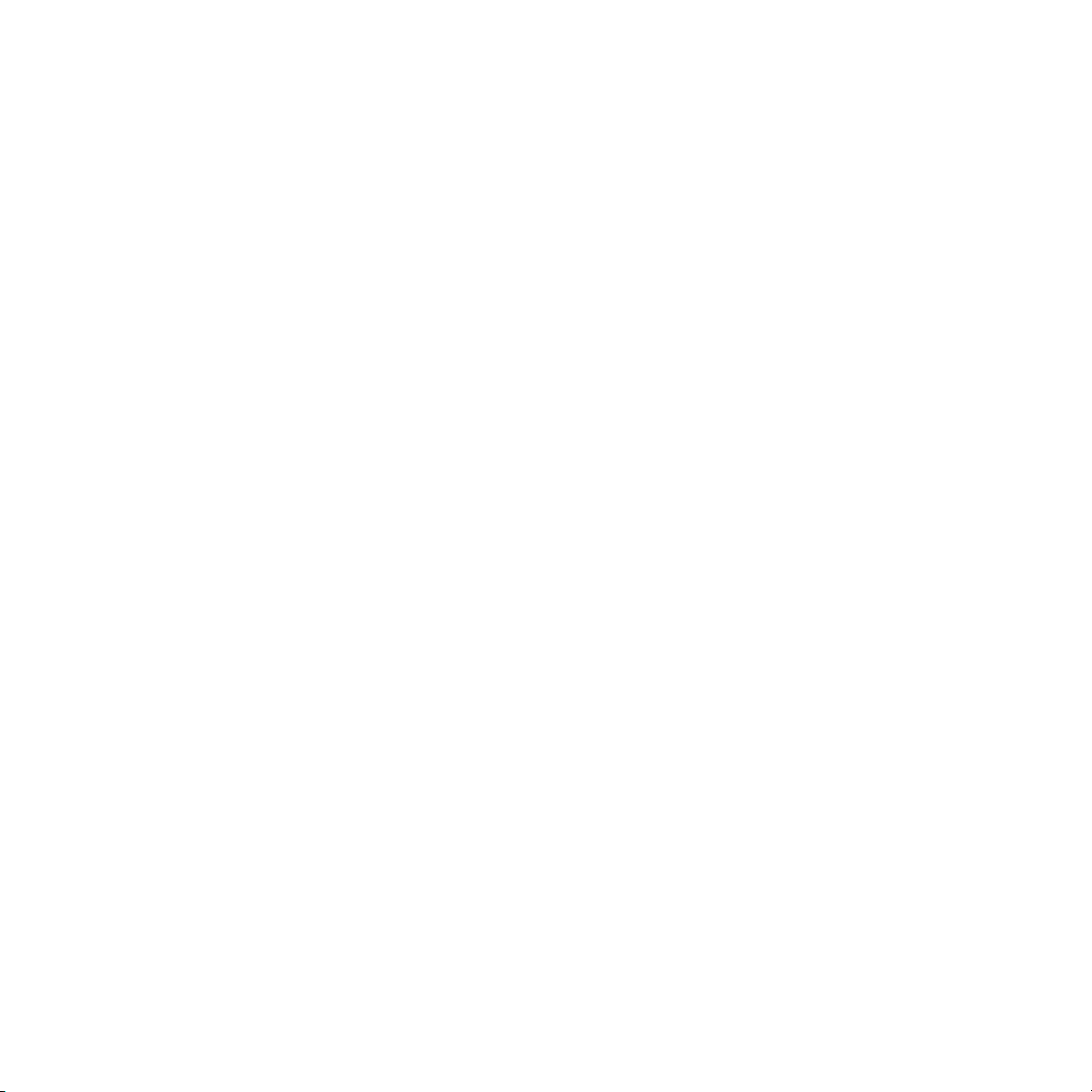
Safety Information
This Instant Mobile Printer has been tested and is in compliance with the essential requirements and
other relevant provisions of Directive 1999/5/EC.
Changes or modifications not expressly approved by the party responsible for compliance could void
the user’s authority to operate the equipment.
NOTICE
This equipment has been tested and found to comply with the limits for a Class B digital device,
pursuant to part 15 of the FCC Rules.
These limits are designed to provide reasonable protection against harmful interference in a residential
installation.
This equipment generates, uses, and can radiate radio frequency energy and, if not installed and used
in accordance with the instructions, may cause harmful
interference to radio communications. However, there is no guarantee that interference will not occur
in a particular installation. If this equipment does not cause harmful interference to radio or television
reception, which can be determined by turning the equipment o and on, the user is encouraged to
try to correct the interference by one or more of the following measures:
• Reorient or relocate the receiving antenna
• Increase the separation between the equipment and receiver
• Connect the equipment into an outlet or on a circuit dierent from that to which the receiver is
connected
• Consult the dealer or an experienced radio/TV technician for help.
This transmitter must not be co-located or operated in conjunction with any other antenna or
transmitter.
This equipment complies with the FCC/IC radiation exposure limits set forth for uncontrolled
equipment and meets the FCC radio frequency (RF) Exposure Guidelines in Supplement C to OET62
and RSS-102 for the IC radio frequency (RF) Exposure rules. This
equipment has very low levels of RF energy that is deemed to comply without maximum permissive
exposure evaluation (MPE).
It is desirable that it be installed and operated with at least 20 cm or more between the radiator and
person’s body (excluding
extremities: hands, wrists, feet, and ankles).
This device complies with Part 15 of the FCC Rules and the RSS-Gen of IC Rules. Operation is subject
to the following two conditions: (1) this device may not cause interference, and (2) this device must
2
Page 3

accept any interference, including interference that may cause undesired operation of this device.
CAUTION
RISK OF EXPLODING IF BATTERY IS REPLACED BY AN INCORRECT TYPE.
BATTERY CAUTIONS
1. Use only the provided charger with this product.
2. Only charge the battery as recommended by the instructions.
3. The battery provided with his product is intended for this product only.
4. Prolonged use of the printer will result in the battery becoming warm.
BATTERY WARNINGS
1. Avoid contact with leaking or a damaged battery.
2. Do not short battery terminals.
3. Adult supervision is recommended when product is used by young children.
4. Avoid areas of excessive heat or moisture.
5. Do not disassemble the battery.
This product contains electrical or electronic materials. The presence of these materials
may, if not disposed of properly, have potential adverse eects on the environment and
human health. Presence of this label on the product means it should not be disposed of
as unsorted waste and must be collected separately. As a consumer, you are responsible
for ensuring that this product is disposed of properly. To find out how to properly dispose
of this product, please go to www.polaroid.com and click on “Company“ or call the
customer service number for your country listed in the instruction manual.
3
Page 4

Product Diagram
Photo exit slot
ZINK Paper® door latch
Battery door
AC adaptor input
FRONT VIEW
ZINK Paper® tray door Transfer LED indicator
Reprint/Reset button
BACK VIEW
Power button
SIDE VIEW
USB connectors
Battery LED indicator
Error LED indicator
LED Color Action Communication
Green Solid Power on, template disabled
Orange Solid Power on, template enabled
Green Pulse Receiving data, printing, cooling
Orange Pulse
Red Pulse (1x speed)
Red Pulse (3x speed)
Receiving data, printing, cooling
with template
Out of paper, non-feed, noncompatible paper
Paper jam
Red Solid Template error
Green Solid Fully charged
Orange Solid Low Battery
Red Solid Out of bat tery / Recharge battery
Green Pulse Charging from AC adapter
4
Page 5

Installing and Charging the Battery
1
Installing and Charging the Battery
2
Install battery
3
Replace battery door cover
To charge the battery:
1. Install the battery (see above steps).
2. Connect the AC adapter to the printer and the power source.
3. Turn on the printer.
Notes:
• Before using the printer on battery power, fully charge the battery for 2.5 hours.
• You can print photos while plugged into the power source.
5
Page 6

Installing ZINK Paper®
1
Press and release latch on the ZINK Paper® tray door.
2
Unrwrap the 10-pack of ZINK Paper®.
Slide the 10-pack of ZINK Paper® into the printer. Make sure
the blue ZINK SmartSheet® is placed with the barcode down.
Close the ZINK Paper® tray door.
3
Press and hold the POWER button to turn on the printer.
t
®
e
e
h
s
rt
a
Sm
®
NK
I
Z
When you turn the printer on, the ZINK SmartSheet® will
automatically eject.
4
Notes:
• The printer must be empty before refilling. Do not fill the printer with more than one 10-pack
of ZINK Paper®. Having more than 10 sheets of ZINK Paper® may damage the printer.
• Avoid bending the ZINK Paper®.
• Only hold the ZINK Paper® by its edges; avoid touching the printing surface with your fingers.
• If the warning LED is flashing, push the Reprint button and release after 3 seconds.
6
Page 7

Printing: Camera Cell Phone
Passcode: 6-0-0-0
For specific printing directions for your phone, visit www.polaroid.com.
The following is an example for connecting to the printer and print
your images. The terminology used in your cell phone may be dierent.
1. Select the image you would like to print from the stored images on your camera cell phone. In the
“options” menu, select “send via Bluetooth.” Search for devices and select the Polaroid printer and print.
2. If you are unable to print from “send via Bluetooth,” select “connectivity” or “Bluetooth” under the
“settings” or “tools” menu. Search for devices and select the Polaroid printer. Once paired, go back
to stored images and select the image you want to print. In the “options” menu, select “beam” or
“send via Bluetooth”. Select the Polaroid printer and print.
3. If your camera cell phone does not include “send via Bluetooth” under the “options” menu, select
the image you want to print. Select the “options” menu and select “print via Bluetooth”. Search for
devices, select the Polaroid printer, and print.
For Android™ phones, download the free Polaroid Grey Label app from the Market to add cool eects
to your photos before printing.
Printing: Computer
Visit www.polaroid.com to download the printer application and
instructions for printing from your Windows or Mac computer.
*USB cable not included.
Reprint Last Image
If the printer has not turned o, you may reprint the last image printed. Push the Reprint button and
release after 3 seconds.
7
Page 8

Printing: Digital Camera
For specific print directions for your digital camera, please review
your digital camera user’s manual or manufacturer’s website.
The following is an example for connecting to the printer and
print your images. The terminology used in your camera may
be dierent.
1. Connect your digital camera and printer to determine if a print option or printer icon is
automatically displayed on the camera screen.
2. If no print option appears, select “menu” and navigate to confirm that PictBridge is enabled. Note:
if “USB” is displayed under “settings” then PictBridge is NOT enabled.
3. Once PictBridge is enabled, select the image you want to print and follow the on-screen
instructions to print.
Notes:
• Do not disconnect the USB cord until entire printing process is complete.
• Do not turn o the printer while printing.
• Do not open ZINK Paper® tray door while printing.
• To print the date on your photo, ensure the Date Stamp feature on your digital camera is enabled.
Printing with Borders
The GL10 prints full bleed by default.
To enable the Polaroid Classic Border Logo format:
1. Press and hold the “Reprint” button for 5 seconds.
2. The LED will change from green to orange.
To print without the Polaroid Classic Border Logo format:
1. Press and hold the “Reprint” button for 5 seconds.
2. The LED will change from orange to green. LED
will change from green to orange.
For more information on printing with customizable borders, visit www.polaroid.com to download the
printer application and instructions for creating your customized border.
8
border no border
Page 9

Troubleshooting
Problem
The photo has streaks
The paper jammed before printing
(nothing has been ejected)
The paper jammed while printing (part
of the image has already ejected)
Solution
DO NOT: Send another image
to be printed.
DO: Turn o the printer. Open the
ZINK Paper® tray door and remove
the ZINK Paper®. Place one blue ZINK
SmartSheet® (with the barcode facing
down) in the paper tray. Close the
ZINK Paper® tray door and turn the
printer on. The ZINK SmartSheet® will
automatically eject. Open the ZINK
Paper® tray door and reload the ZINK
Paper®.
DO NOT: Send another image
to be printed.
DO: Open the ZINK Paper® tray door.
Check to see if there is ZINK Paper® in
the tray. If so, ensure the ZINK Paper®
is loaded correctly. Press the “Reprint”
button to resume printing.
DO NOT: Pull out paper.
DO: Turn o the printer. Wait 5
seconds, turn the printer back on.
Printer will eject current photo. To
reprint, resend your photo to the
printer.
If all else fails…
DO: Turn o the printer. If the printer
will not power o, disconnect the AC
adapter. Remove the battery cover
and the battery. Replace the battery
and battery cover. Turn on the printer.
For additional troubleshooting and frequently asked questions, visit www.polaroid.com.
Polaroid, Polaroid & Pixel, Polaroid Classic Border Logo and Polaroid Grey Label are trademarks of PLR IP Holdings, LLC, used
under license. All other trademarks are the property of the respective owner, who has not sponsored, endorsed, or approved
this product. PLR IP Holdings, LLC does not manufacture this product or provide any Manufacturer’s Warranty or support.
Distributed By: C&A Licensing, LLC, 2 Bergen Turnpike, Ridgefield Park, NJ 07660
©2013 All Rights Reserved
The ZINK® Technology and ZINK® trademarks are owned by ZINK Imaging, Inc. Used under license.
9
