Page 1
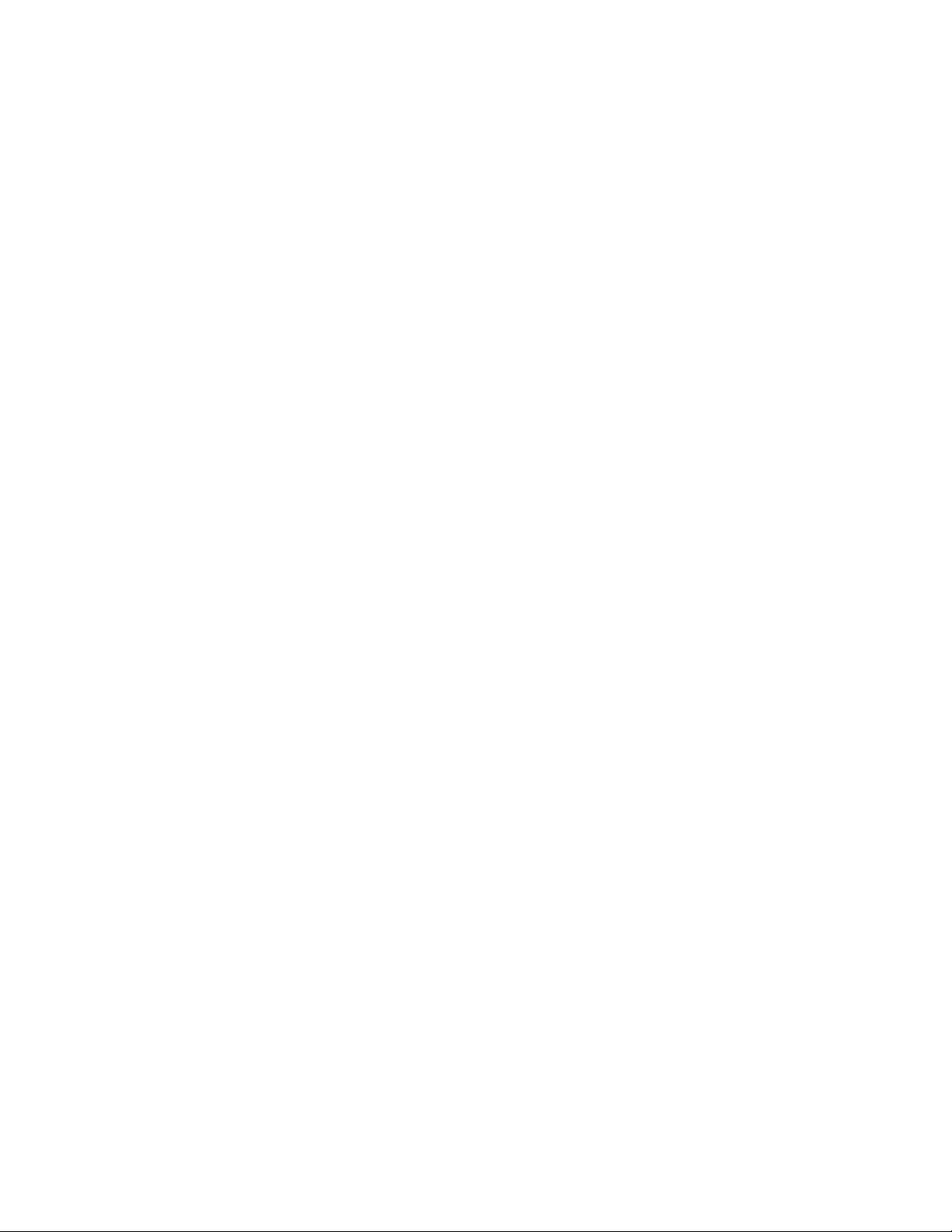
26” HD-LCD TV/DVD Combo with High Definition ATSC Tuner
FXM-2611C
20060615
Page 2
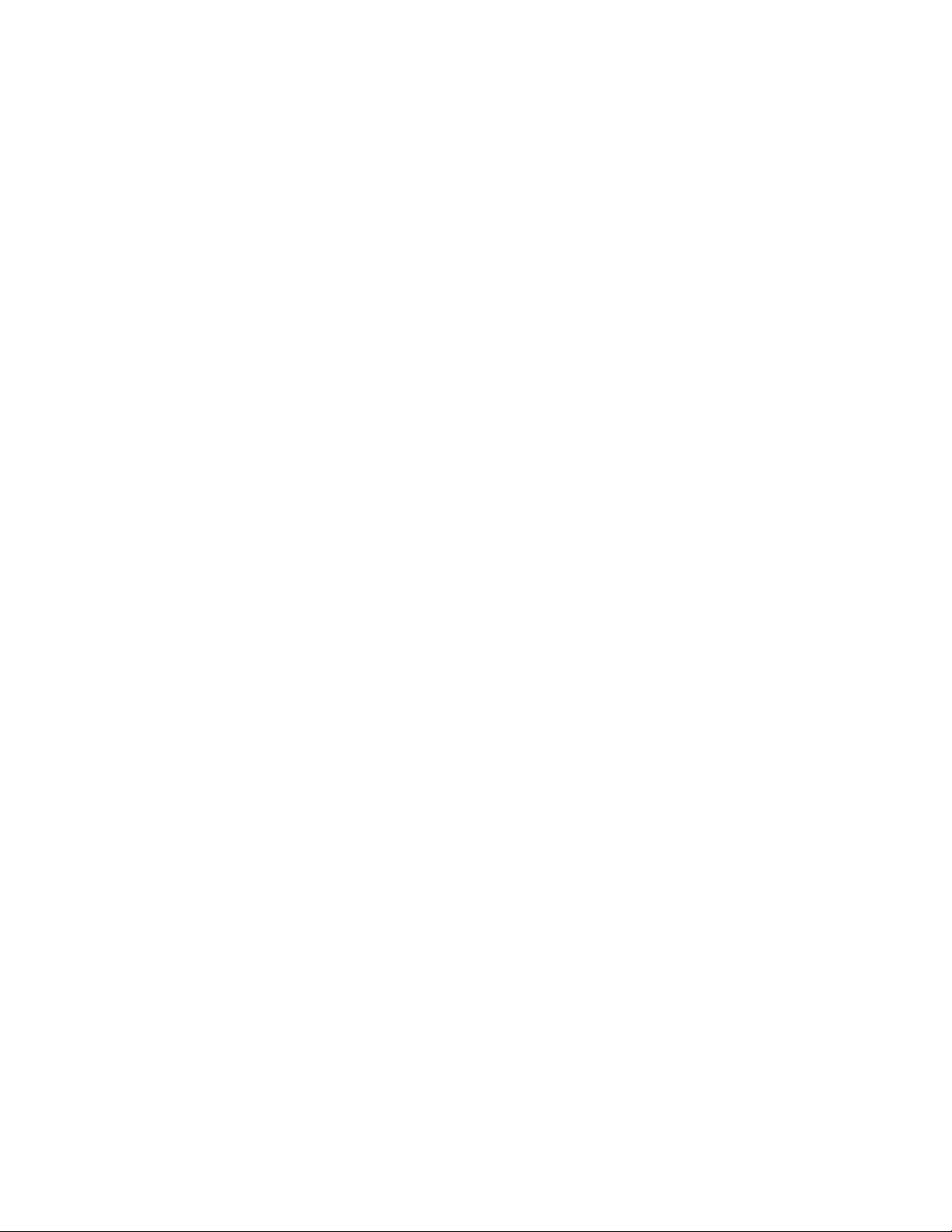
Table Of Contents
Important Safety Instruction----------------------------------------------------------------------2
Product Features ------------------------------------------------------------------4
Accessory List -----------------------------------------------------------------5
Disc Information ------------------------------------------------------------------Front Panel---------------------------------------------------------------------------
6
7
Rear Panel----------------------------------------------------------------------------9
Remote Control
--------------------------------------------------------------------------------10
Special Features of the DVD Disc Tray------------------------------------13
System Connections
Connecting to External AV Signal Source (AV1) ----------------------------------14
Connecting to External AV Signal Source (AV2)
Connecting to External AV Signal Source (Video3 /Video4)
Connecting to HDMI Output Device-------------------------------------------------------------17
Connecting to External AV Device (AV OUT)
Connecting to Digital Amplifier ------------------------------- --------------------------------------------19
Connecting to PC
Connecting to TV Signal
Connecting to Power Supply
Connecting to Earphone------------------------------------------------------------------------22
---------------------------------------------------------------------------------20
-----------------------------------------------------------------------14
----------------------------------15
---------------------------------16
--------------------------------------------------18
Input------------------------------------------------------------------21
--------------------------------------------------------------------21
Input Source Selecting---------------------------------------------------------System Setup
Preparations---------------------------------------------------------------------------------------24
Setup Setting
Video Setting
Audio Setting
Feature Setting
-----------------------------------------------------------------------------------24
--------------------------------------------------------------------------------------24
--------------------------------------------------------------------------------------25
-----------------------------------------------------------------------------------27
------------------------------------------------------------------------------------28
23
DVD Player Operation----------------------------------------------------------USB and SD/MS/MMC Card Function--------------------------------------DVD System Setup----------------------------------------------------------------
Troubleshooting
------------------------------------------------------------------------------43
31
35
36
Specifications----------------------------------------------------------------------------------44
1
Page 3
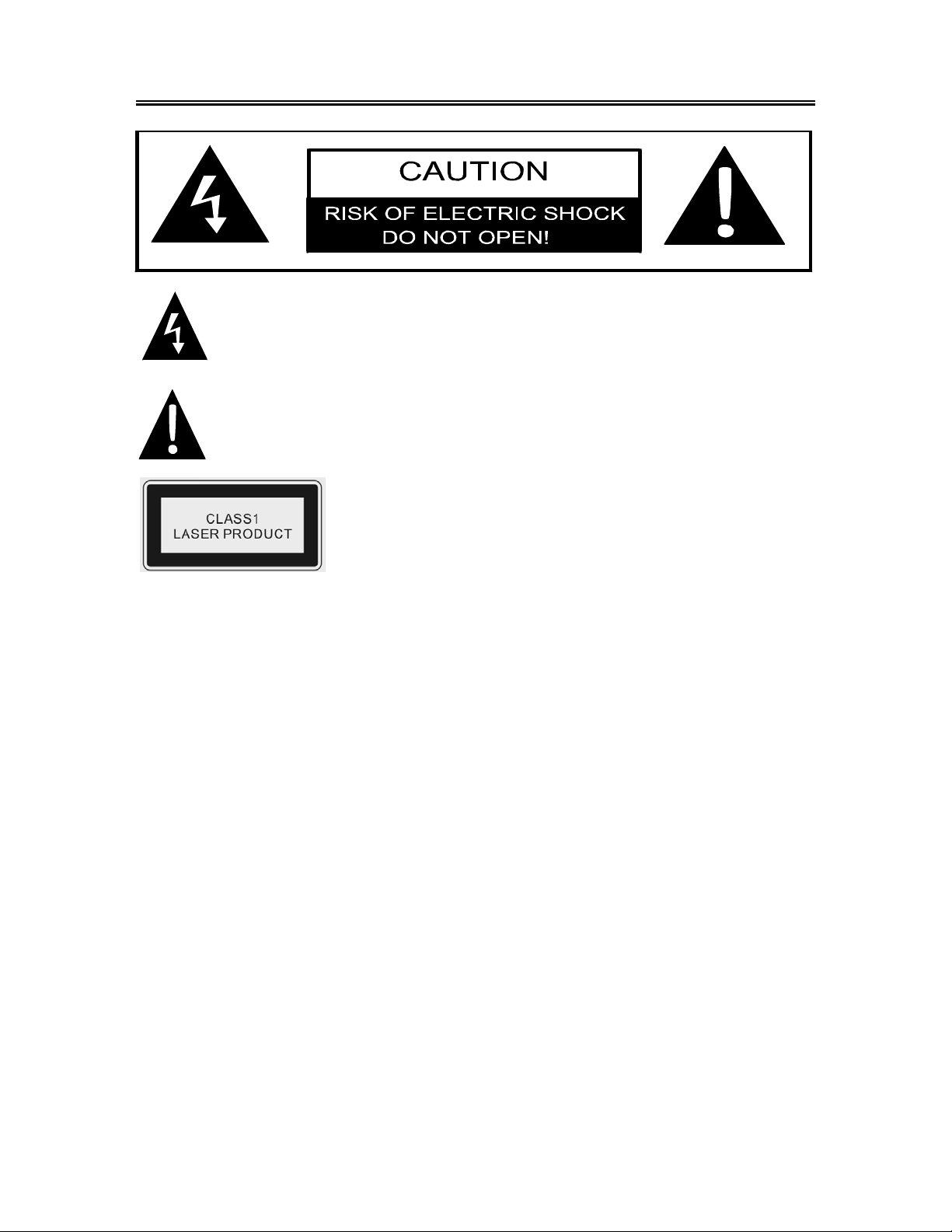
Important Safety Instructions
CAUTION: USE OF ANY CONTROLS, ADJUSTMENTS, OR PROCEDURES OTHER THAN
THOSE SPECIFIED HEREIN MAY RESULT IN HAZARDOUS RADIATION EXPOSURE.
POWER SUPPLY:
Make sure the supplied power cord is connected to the TV/DVD Combo in the input marked "Power
In". Plug the two-prong end of the power cord to an AC1 10-220V outl et. If you have difficulty inserting
the plug, turn it over and reinsert it, if the unit will not the used for a long time, disconnect the plug from
the outlet.
NOTE:
Before plugging the power cord into an AC outlet, make sure that all the connections have been
made.
CAUTION: These servicing instructions are for use by qualified service personn el only . T o reduce the
risk of electric shock, do not perform any servicing other than that contained in the operating
instructions unless you are qualified to do so.
Refer to service manual for servicing instructions.
The lightning flash with arrowhead symbol, within an equilateral triangle, is intended
to alert the user to the presence of un-insulated “dangerous voltage” within the
product’s enclosure that may be of sufficient magnitude to constitute a risk of
electric to persons.
The exclamation point within an equilateral triangle is intended to alert the user to
the presence of important operating and maintenance (servicing) instructions in
the literature accompanying the appliance.
CAUTION: Laser radiation when open. Do not stare into
beam.
- 2 -
Page 4

Important Safety Instructions
q
Note:
1. Read these instructions.
2. Keep these instructions.
3. Heed all warnings.
4. Follow all instructions.
5. Do not use near water.
6. Clean only with dry cloth.
7. Do not block any ventilation openings. Maintain well ventilated conditions around the product. Do
not put product on bed, sofa or anything that blocks ventilation. Install in accordance with the
manufacturer’s instructions.
8. Do not install near any heat sources such as radiators, heat registers, stoves, or other apparatus
(including amplifiers) that produce heat.
9. Do not defeat the safety purpose of the polarized or grounding-type plug. A polarized plug has
two blades with one wider than the other . If the provided plug does not fit into your outlet, consult
an electrician for replacement of the obsolete outlet.
10. Protect the power cord from being walked on or pinched particularly at plugs, convenience
receptacles, and the point where they exit from the apparatus.
11. Only use attachments/accessories specified by the manufacturer.
12. Use only with the cart, stand, tripod, bracket, or table specified by the
manufacturer, or sold with the apparatus. When a cart is used, use
caution when moving the cart/apparatus combination to avoid injury
from tip-over.
13. Unplug this apparatus during lightning storms or when unused for long periods of time.
14. Refer all servicing to qualified service personnel. Servicing is required when the apparatus has
been damaged in any way, such as power-supply cord or plug is damaged, liquid has been
spilled or objects have fallen into the apparatus, the apparatus has been exposed to rain or
moisture, does not operate normally, or has been dropped.
15. Apparatus shall not be exposed to dripping or splashing and no objects filled with liquids, such a s
vases, shall be placed on the apparatus.
Note: Never touch the color TFT LCD screen with your hand.
Copyright Protection
This product incorporates copyright protection technology that is protected by U.S. patents and
other intellectual property rights. Use of this copyright protection technology must be authorized by
Macrovision, and is intended for home and other limited viewing uses only unless otherwise
authorized by Macrovision. Reverse engineering or disassembly is prohibited.
IMPORTANT FOR LASER PRODUCTS
1. CLASS 1 LASER PRODUCT
2. DANGER: Visible laser radiation when open and interlock
failed or defeated. Avoid direct exposure to beam.
3. CAUTION: Do not open the top cover. There are no user
serviceable parts inside the unit. Leave all servicing to
ualified service personnel.
- 3 -
Page 5
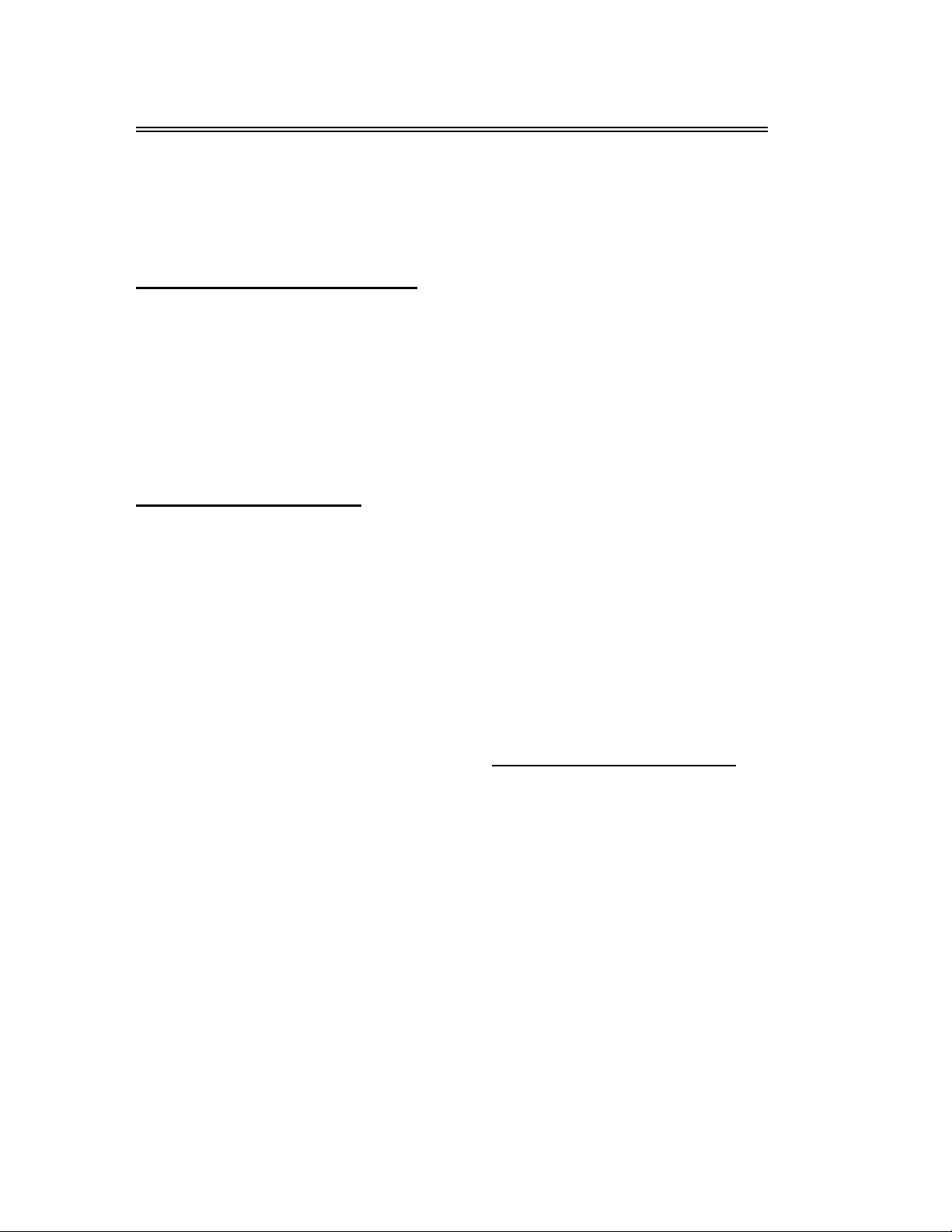
Product Features
This product is designed with a moveable DVD Disc Tray. The Disc Tray can be installed in
three different positions. The moveable Disc Tray offers you the flexibility to choose which
direction to insert your DVD in order to maximize your space. The unit incorporates
high-resolution LCD display, DVD player and TV receiver in one system.
Multiple Video Input Modes
TV mode
AV1 (Composite 1)
AV2 (Composite 2)
AV3 (Component 1)
AV4 (Component 2)
VGA
HDMI
DVD
High Quality Features
Movable DVD Disc Tray
The unit is designed with a movable DVD Disc
Tray. The tray can be installed in three different
positions; on top, on bottom, or on the side of
the LCD. The movable DVD Disc Tray offers
you the flexibility to choose which direction to
insert your DVD in order to maximize your
space.
TV Signal Input
Supports ATSC and NTSC signals so you can
receive more TV programs.
TV Function
Auto program scan and manual program
searching, provide you more convenience.
Channel Edit Function
Supports channel edit function, you can edit the
channel for your preference.
Special Function
Supports V-CHIP, CCD and sleep timer setting
functions.
USB and CARD PORTS
Designed with USB and SD/MS/MMC card port,
can be connected to USB device or
SD/MS/MMC Card.
High Resolution
Adopt an MPEG2 decoding format to achieve
horizontal resolution more than 500 lines.
Superior sound
Supports SRS and SAP function, reproduce
high quality sound.
LCD (Liquid Crystal Display)
Designed with 26" LCD display
Stereo amplifier
Built-in 2x10w speakers provide high quality
sound.
AV And VGA Input
Can be connected to external audio and video
signal source and PC.
Color Separation Function
Built-in 3D Y/C chroma chip to separates luma
and chroma effectively.
Multi-audio and Multi-video modes
Supports Multi-audio and multi-video modes,
provide more selections.
Advanced Playing Features
Compatibility
DVD, CD, CD-R, CD-RW and JPEG discs
compatible.
All Playback Functions
Fast forward and reverse, slow playback and
repeat playback.
Special playback.
Support multi-angle, multi-language and
multi-subtitle playback.
- 4 -
Page 6
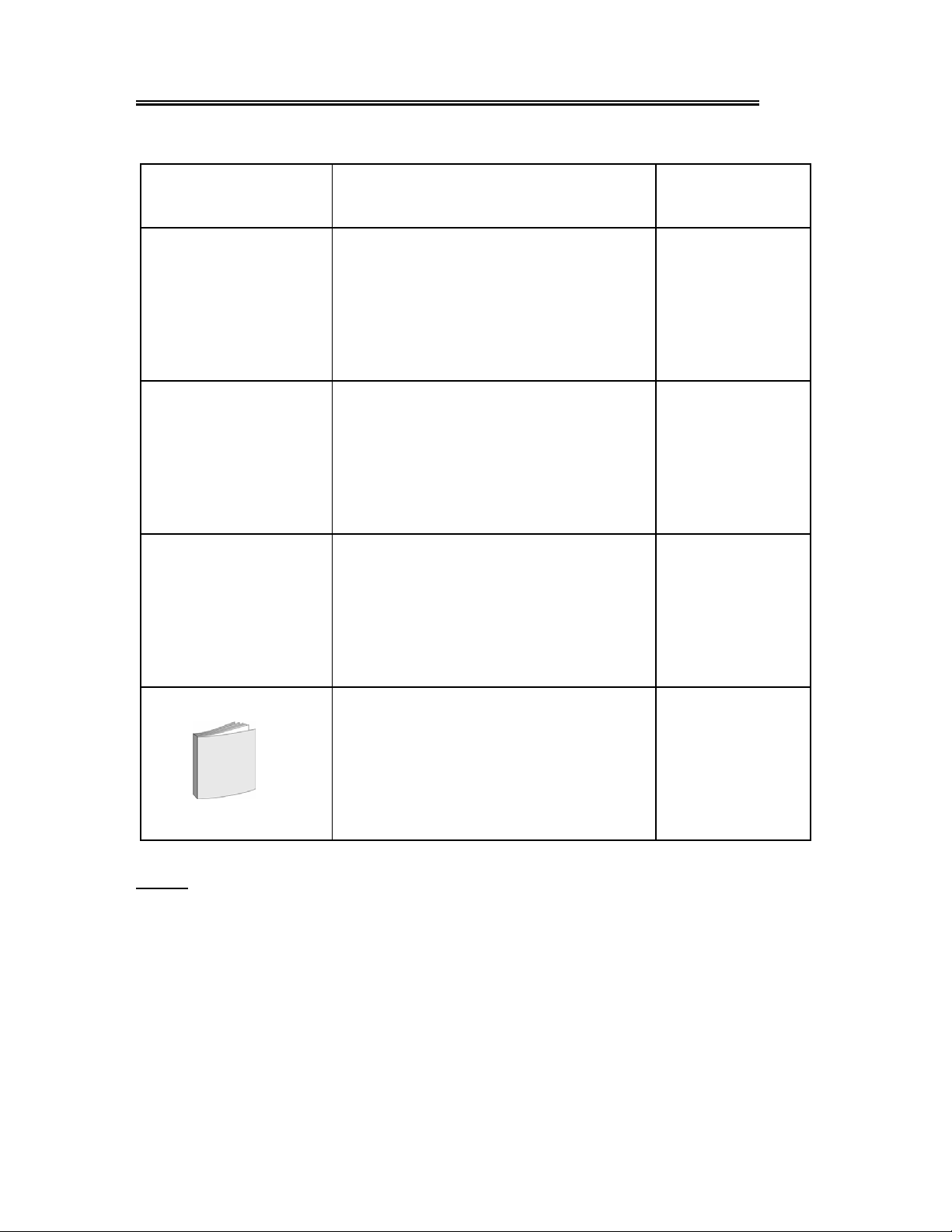
Accessory List
ITEM NAME QTY
Remote Control (with batteries) 1
Power Supply Cord 1
Composite Audio/Video Cable 3
User’s Manual 1
NOTE
¾ Accessories and their parts numbers are subject to modification without prior
notice due to improvements.
¾ The accessory images are supplied for reference only.
- 5 -
Page 7
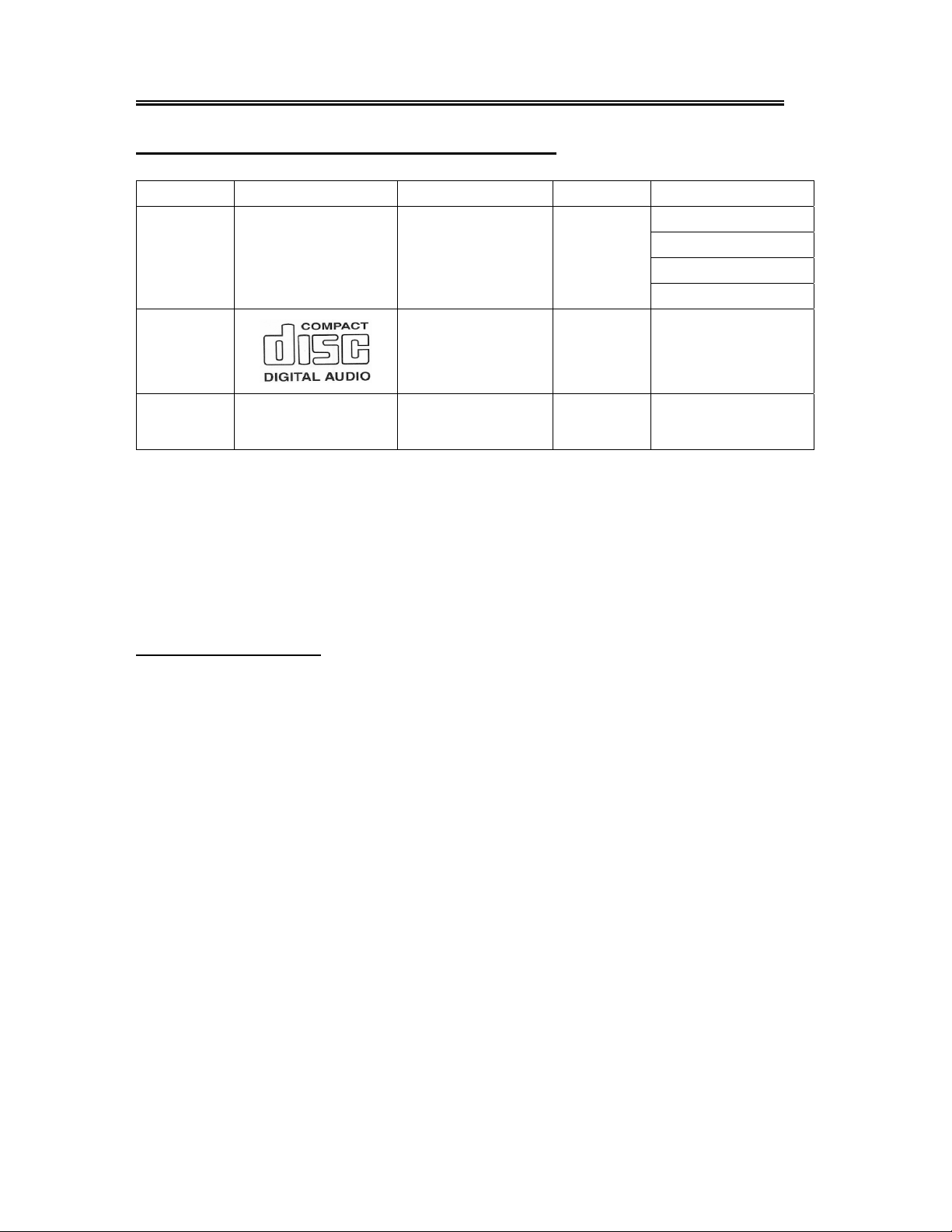
Disc Information
Discs Formats Supported By This Player
DVD
DISC LOGO CONTENTS SIZE MAXIMUM TIME
Audio+Video
(active picture)
12cm
133min(SS-SL)
242min(SS-DL)
266min(DS-SL)
484min(DS-DL)
CD
JPEG Still high resolution 12cm
z The operating method of some DVD discs is specified by the soft ware maker . Please refer to the
instruction manual of the disc.
z The DVD Player will play most recordable (CD-R) or erasable (CD-RW) CDs, but playback of
CD-R or CD-RW discs created on a computer requires proper formatting and finalization of the
disc for audio playback. Some computers and/or software programs may not be capable of
creating compatible discs.
Audio 12cm 74min
About Disc Terms
Title
Generally, pictures or music compressed on a DVD are divided into several sections, “title”.
Chapter
The smaller section unit of picture or music in a DVD under the title, usually one title is comprised of
one or more chapters and each of them is numbered for easy searching. But some discs may not
have a recording chapter.
Track
A segment of picture or mu sic on a CD. Each track is numbered for searching.
- 6 -
Page 8
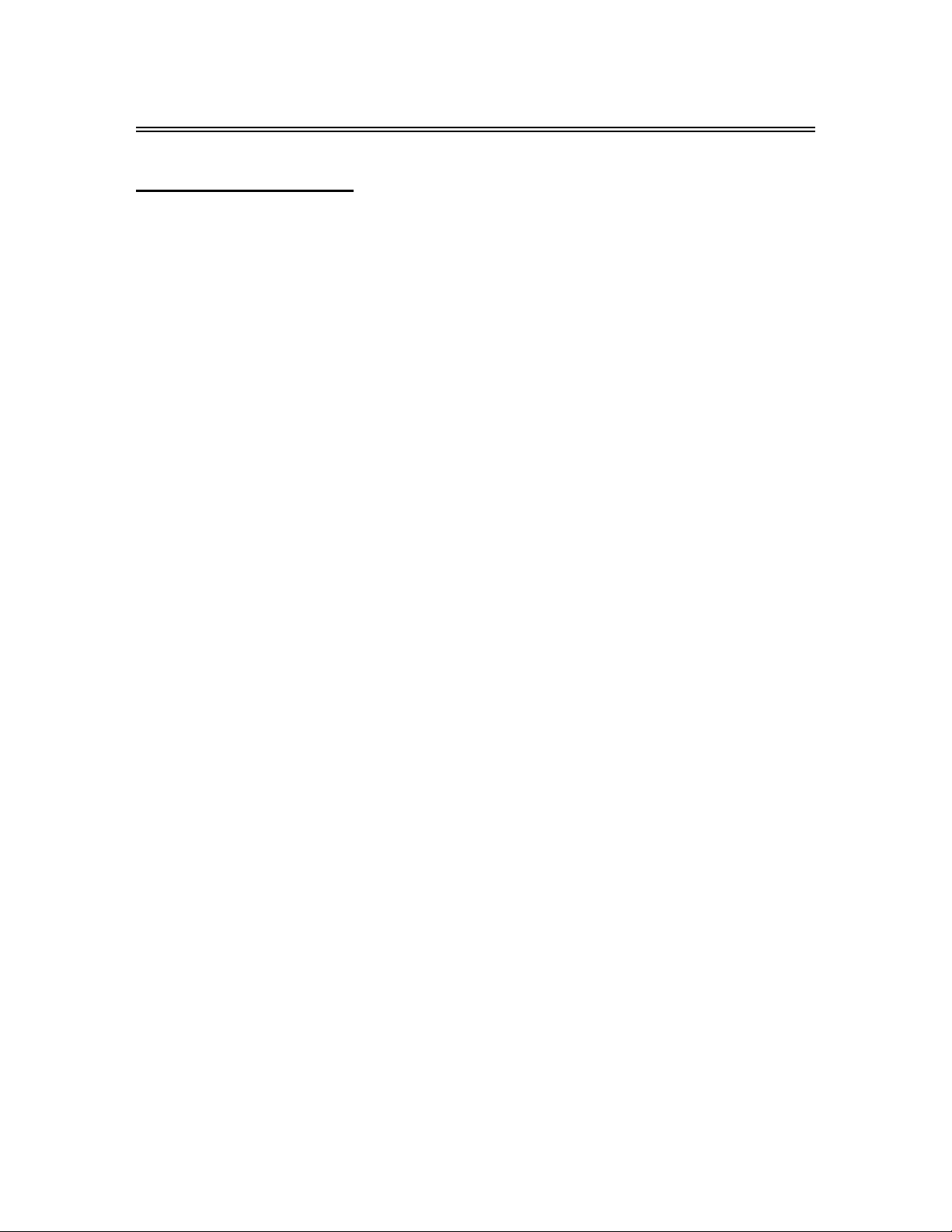
Front Panel
Front and Right View
1. 26" Color TFT screen
26" color TFT screen of fers a crystal clear image.
2. INPUT button
Press to enter the Input menu and then use the buttons to select mode: Tuner, AV1
(Composite 1), AV2 (Composite 2), AV3 (Component 1), AV4 (Component), VGA, HDMI, DVD,
then press the Enter button to enter the selected mode.
3. MENU button
Press to enter or exit system setup menu.
4. CH ▲/▼button
In TV mode, press to select channels.
In setup menu, the same function as ▲/▼ direction buttons.
5. VOL ▲/▼ button
Press to decrease or increase the volume, the same function as / direction buttons in setup
menu.
- 7 -
Page 9
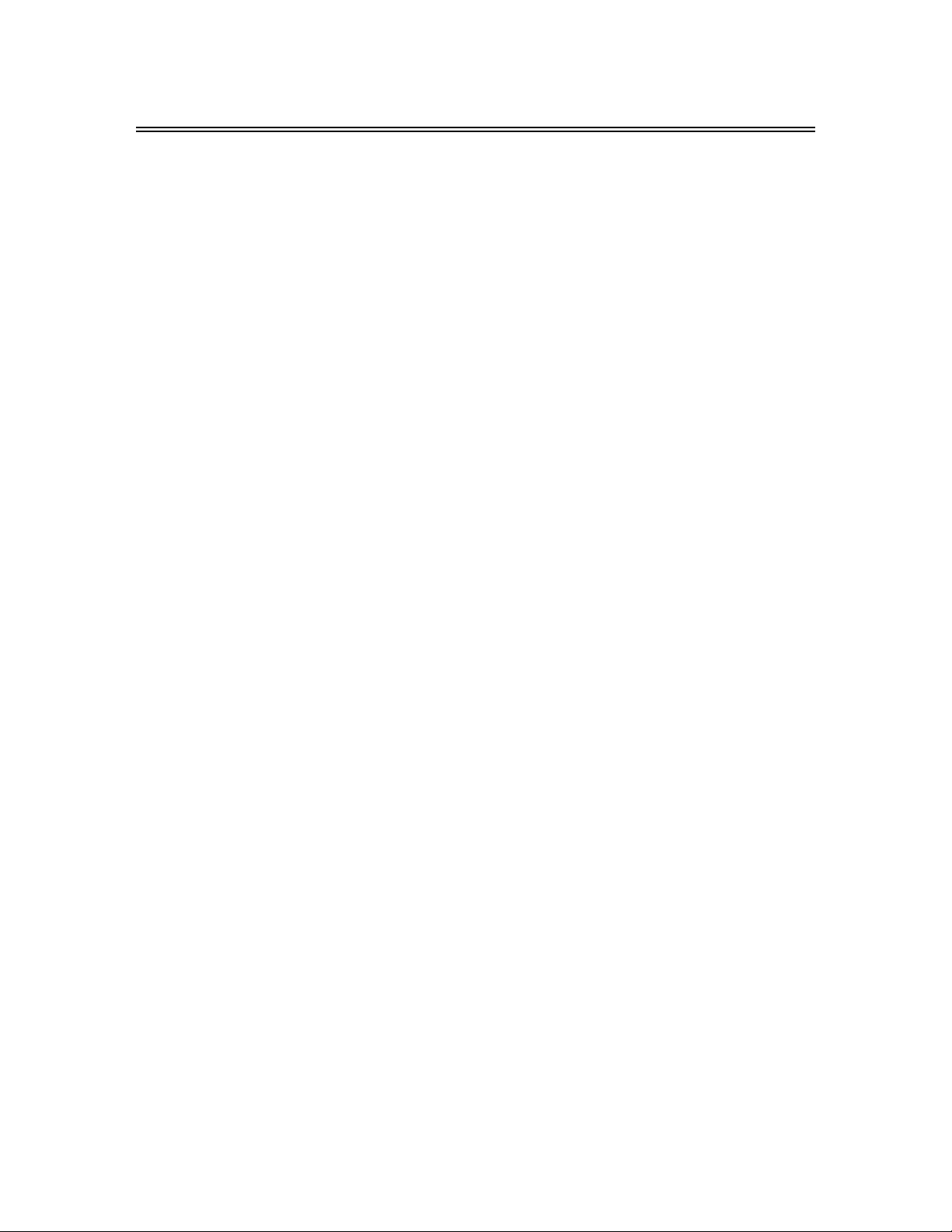
Front Panel(Continued)
6. STOP button
Press to stop playback in DVD mode.
7. PLAY button
Press to start playback in DVD mode.
8. EJECT button
Press to eject the disc out from the disc tray.
9. POWER button
Press to enter or exit the standby mode.
10. Disc Tray Slot
Insert disc into this slot.
11. SD/MS/MMC card port
Insert SD/MS/MMC card into this slot.
12. USB Port
Connecting to the USB device.
13. Remote Sensor
Remote sensor window for the remote control.
14. Power Indicator
In standby mode, it turns red; when operation it is blue;
15. Speakers
Provides high quality sound.
- 8 -
Page 10
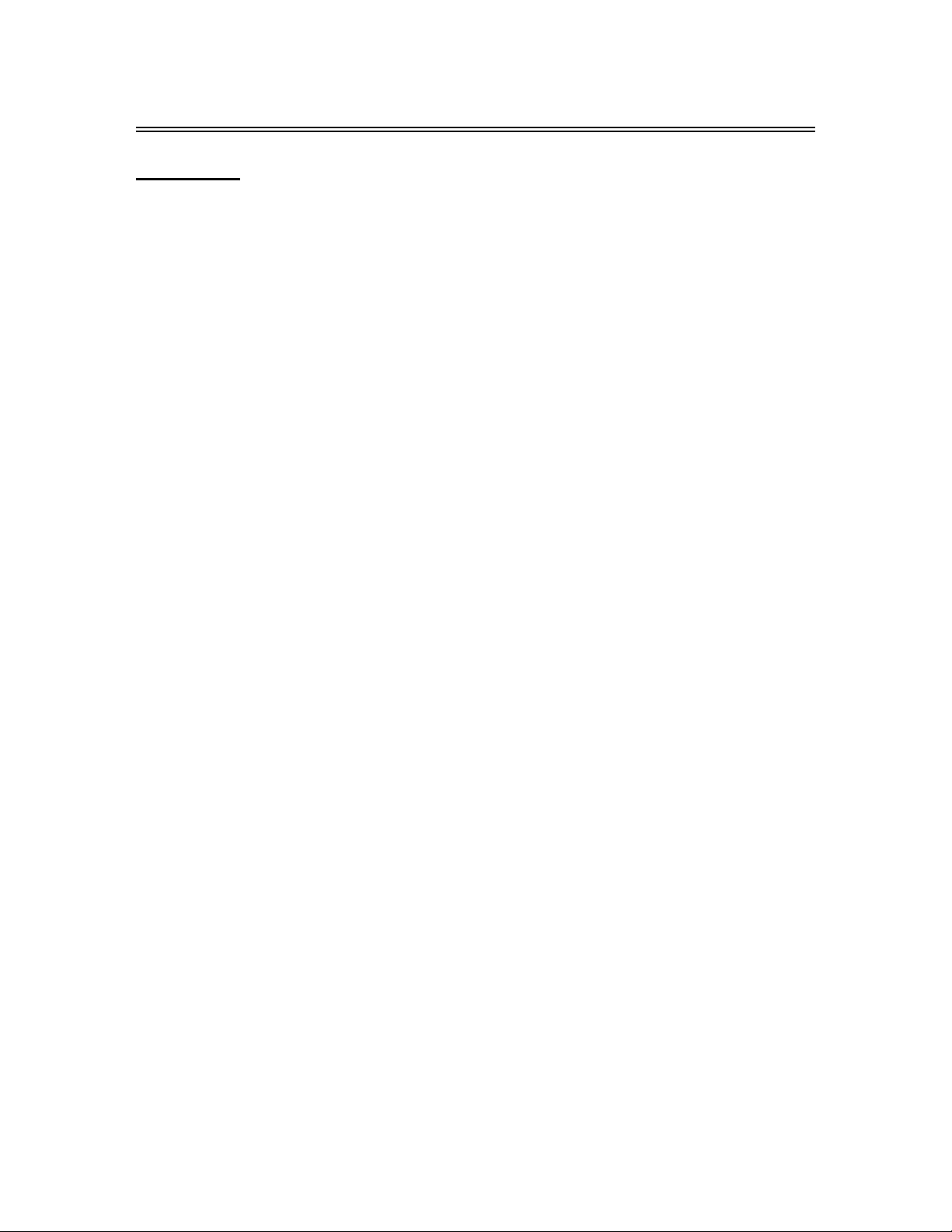
Rear Panel
Rear View
Open the back cover on the right side of the unit’s rear panel, all the jacks will appear, as shown on
the figure below:
1. Y/Pr(Cr)/Pb(Cb) and L/R audio Input
Jacks
Connectors for the Y/Pr(Cr)/Pb(Cb) input in
AV3 (Component) mode.
2. Y/Pr(Cr)/Pb(Cb) and L/R audio Input
Jacks
Connectors for the Y/Pr(Cr)/Pb(Cb) input in
AV4 (Component) mode.
3. Video and L/R audio Input Jacks
Connectors for the audio and video signal
input in AV1 (Composite) mode.
4. Video/S-VIDEO and L/R audio Input
Jacks
Connectors for the audio and video/S-Video
signal input in AV2 (Composite) mode. The
Video and S-Video is with the same L/R
audio jacks, and the S-Video is the priority.
5. Earphone Jack
Used for connecting to the earphone.
6. TV Signal Input Jack
Connect to TV antenna in TV mode.
7. VGA Input Jack
Connect to the VGA output jack of the PC in
VGA mode.
8. HDMI Jack
Connect to the HDMI.
9. OPTICAL audio output Jack
Connectors for the optical digital audio
(SPDIF) output.
10. AV Output Jack
Connectors for the audio and video signal
output.
11. Power In Jack
Connect to power supply.
- 9 -
Page 11
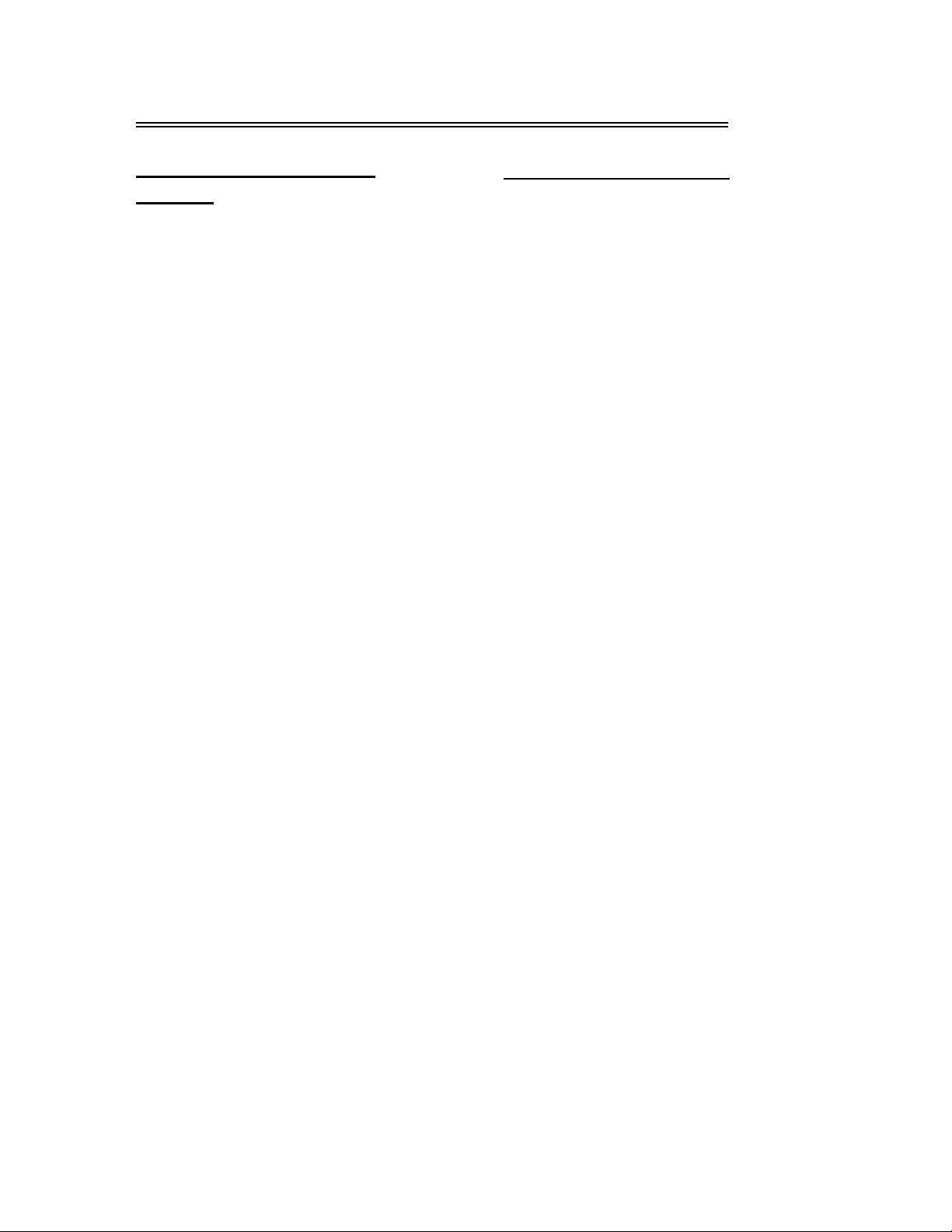
Remote Control
Preparation of Remote
Control
Push the back cover to open the battery
compartment.
Insert two batteries (1.5V, size AAA), please
make sure the polarity matches the marks
inside the compartment.
Press the back cover to close it.
z Under normal use the battery will last for
six months.
z Take out batteries when the remote is not
in use for a long time.
Using Remote control
Point the remote control no more than 7m
from the remote control sensor and within
about 60 degrees of the front of the unit.
• The operating distance may vary
depending on the surrounding brightness.
Notes:
• Do not point bright lights directly at the
remote control sensor.
• Do not place objects between the remote
control unit and the remote control
sensor.
Do not use this remote control while
simultaneously operating the remote control
of any other equipment.
- 10 -
Page 12
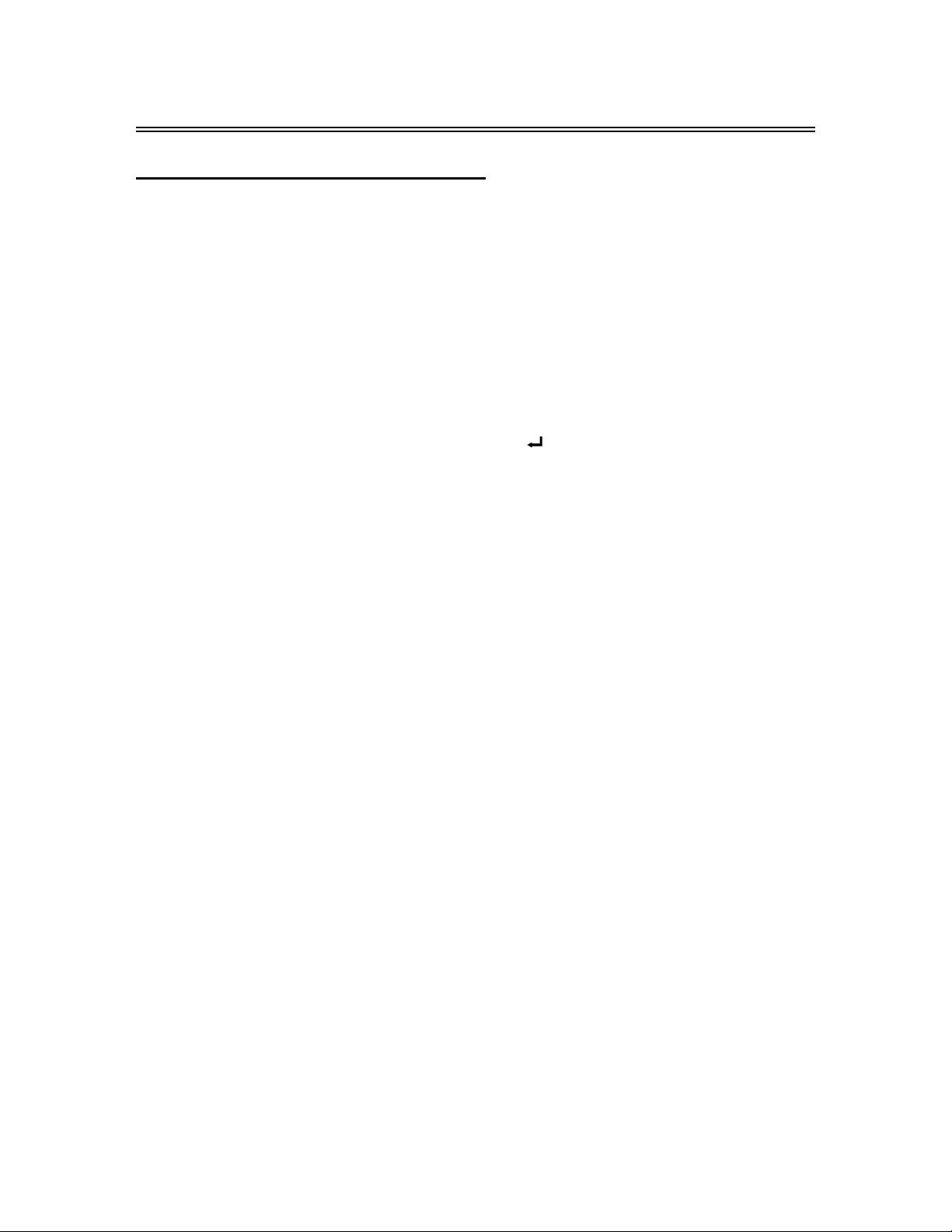
Remote Control
Remote Control Button Functions
For TV Operation
1. POWER button
Press to enter or exit the standby mode.
2. 0~9 Number buttons
Press to select numbers.
3. MTS button
In TV mode, press to shift among SAP,
Mono or Stereo mode.
4. VOL +/- button
Press to increase or decrease the volume.
5. MUTE button
Press to turn on or off the speaker output.
6. Input button
Press to enter the Input menu, then use
the▲▼button to select mode: Tuner, AV1
(Composite), AV2 (Composite), AV3
(Component), AV4 (Component), VGA,
HDMI, DVD, press the Enter button to enter
the selected mode.
7. Direction buttons(▲▼◄►)
In the setup menu, press the button to
select the desired items, press the
button to adjust or set.
8. Enter button
Press to confirm selection or exit the setup in
the setup menu.
9. Sleep button
Press to set the sleep time.
10. TV button
Press to shift to TV mode.
11. Signal button
Press to display the ATSC signal status.
12.
13. +10/- button
14. Last button
15. CH /button
16. Freeze button
Press to freeze the current picture.
17. Menu button
18. Exit button
Press to exit system setup menu.
19.
20. Info. button
button
Press number buttons to select channel
and then press the button to confirm and go
the selected channel.
In TV mode, press the number buttons to
select channel first, then press this button
and add number button “0” or one number
from “1~5” to select analog or digital TV
program. Add “0” for analog TV program,
add one number from “1~5” for digital TV
program.
In TV mode, press to return to the channel
last viewed.
In TV mode, press to select channel.
Press to enter or exit the system setup
menu.
CC button
Press to display among CC1, CC2, CC3,
CC4 or CCD function OFF.
Press to display the current mode
information on the screen.
- 11 -
Page 13

Remote Control (Continued)
Remote Control Button Functions
For DVD Operation
1. Play button
Press to play the disc in DVD mode.
Pause button
2.
In DVD mode, press to pause the playback or
start step frame by frame playback.
Press the PLAY button to resume normal
playback.
3. Fast Forward button
In DVD mode, press to search forward.
4. Fast Reverse button
In DVD mode, press to search backward
5. 0~9 Number buttons
Press to select numbers.
6. Direction buttons(▲▼◄►)
In the setup menu, press the button to
select the desired items, press the
button to adjust or set.
7. Enter button
Press to confirm selection or exit the setup in
the setup menu.
8. Audio button
In DVD mode, press to select audio language
when the DVD disc with multiple audio
languages is played.
9. Angle button
In DVD mode, press to select various camera
angles (if the DVD disc contains multiple
camera angles).
10. DVD menu button
Press to access the disc menu in DVD mode.
11. Setup button
Press to access the DVD setup menu under
DVD mode.
12.
Eject button
Press to eject the disc out.
13. ■ Stop button
In DVD mode, press to stop playback, then
press the PLAY button to resume normal
playback. Press the STOP button twice
repeatedly to stop completely.
14. Next Skip button
Press to skip to the next chapter/track for
some discs under DVD mode.
15. Previous Skip button
Press once to skip to the beginning of the
current chapter/track.
Press twice repeatedly to skip to the previous
chapter/track for some discs under DVD
mode.
16. +10/- button
Press the button and 0~9 number buttons to
select number greater than 9.
17. Card button
In DVD mode, press to shift to USB or CARD
mode when there is the input source..
18. Title button
In DVD mode, during a DVD disc playback,
press to go to title menu if the disc contains.
19. Subtitle button
In DVD mode, press to select different subtitle
languages during a multiple language DVD
disc playback.
20. Repeat button
In DVD mode, press to repeat a chapter , track,
title, or all content
- 12 -
Page 14
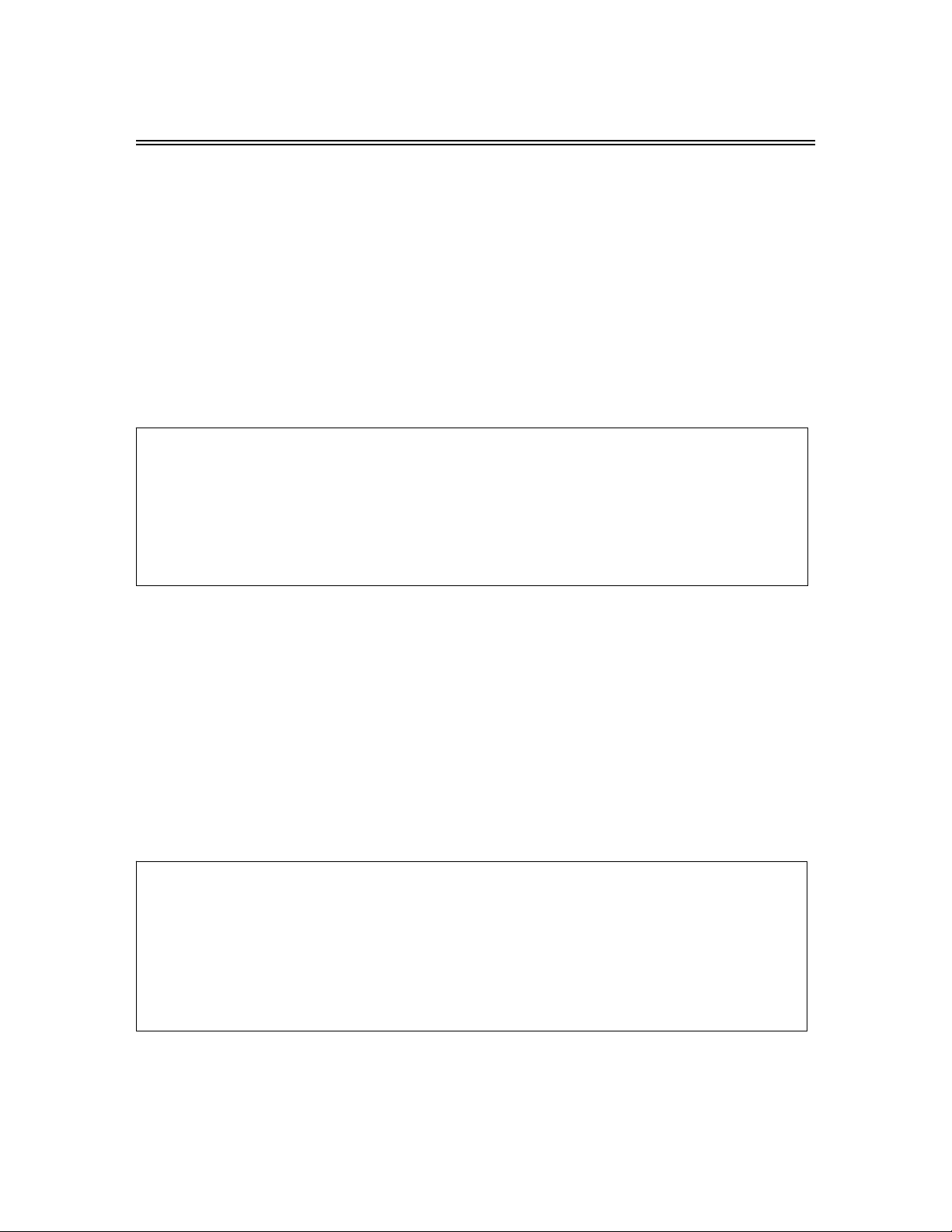
Special Features of the DVD Disc Tray
CAUTION: Before removing or installing the DVD disc tray, unplug the power supply cord.
This unit is designed with a movable DVD Disc Tray. The Disc Tray can be installed in three dif ferent
positions giving you the ability to maximize space and convenience. Follow the procedure (below)
to remove and reinstall.
Remove the DVD Disc Tray:
Step 1: Open the back cover by sliding the left rear panel of the unit outward.
Step 2: Remove the DVD disc tray.
• Loosen and remove the screw holding the DVD disc tray in place.
• Disconnect the MGI connecting cord from the LCD TV and DVD disc tray .
• Remove the DVD disc tray by pushing it outward.
Step 3: Close the back cover.
Installing the DVD Disc Tray:
There are three different positions for installing the DVD disc tray and two MGI jacks for connectin g
the MGI connecting cord.
NOTE: The bottom DVD disc tray position (3) is designed for TVs that are wall-mounted. If you would
like to install the DVD disc tray in the bottom position (3), remove the stand. To remove the stand, cover
the screen with a soft cloth and place the LCD screen face down on a stable surface. Remove th e
screws securing the stand to the TV. (VESA 2 00 wall-mounting kit and instructions are not included.)
1. Open the back cover on the left rear panel of the unit and select which of the three possible
positions you would like to install your DVD disc tray in.
2. Insert the DVD disc tray and lock into place using the screw. Plug one end of the MGI
connecting cord into the DVD disc tray. Plug the other end of the MGI connecting cord into the
MGI jack on the LCD TV.
3. Close the back cover.
- 13 -
Page 15
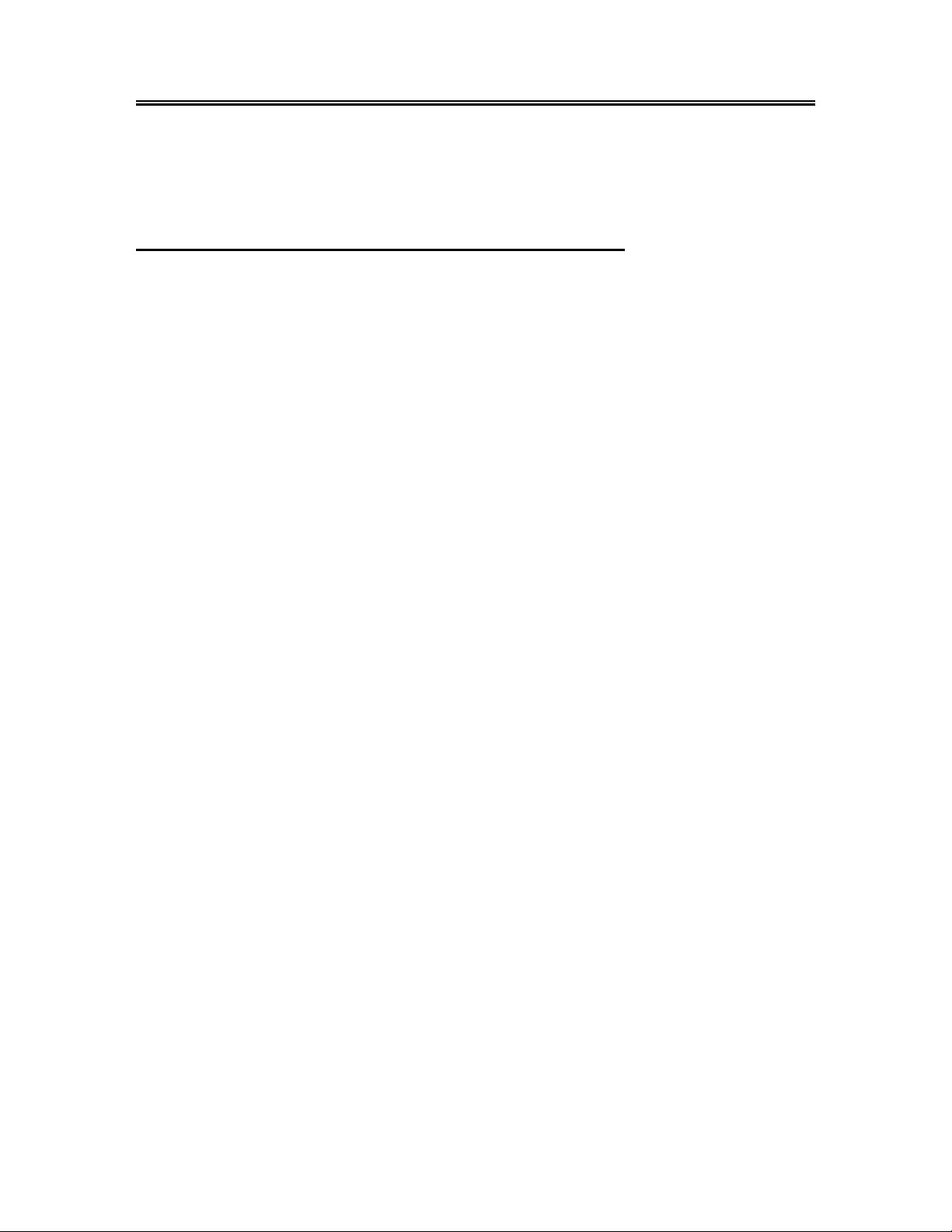
System Connections
• Do not connect the power cord until all other connections have been made.
• Ensure that you observe the color cables when connecting audio and video cables.
• Before connecting, open the cover on the right side of the unit’s rear panel.
Connecting To External AV Signal Source (AV1)
Use the audio and video cable to connect the input jacks on the right side of the unit’s rear panel to
the external AV signal source.
After connection, turn on the power of the unit and the external AV signal source, press the Input
button to enter the Input menu, then select AV1 (Composite) and press the Enter button to confirm
the selected mode.
- 14 -
Page 16
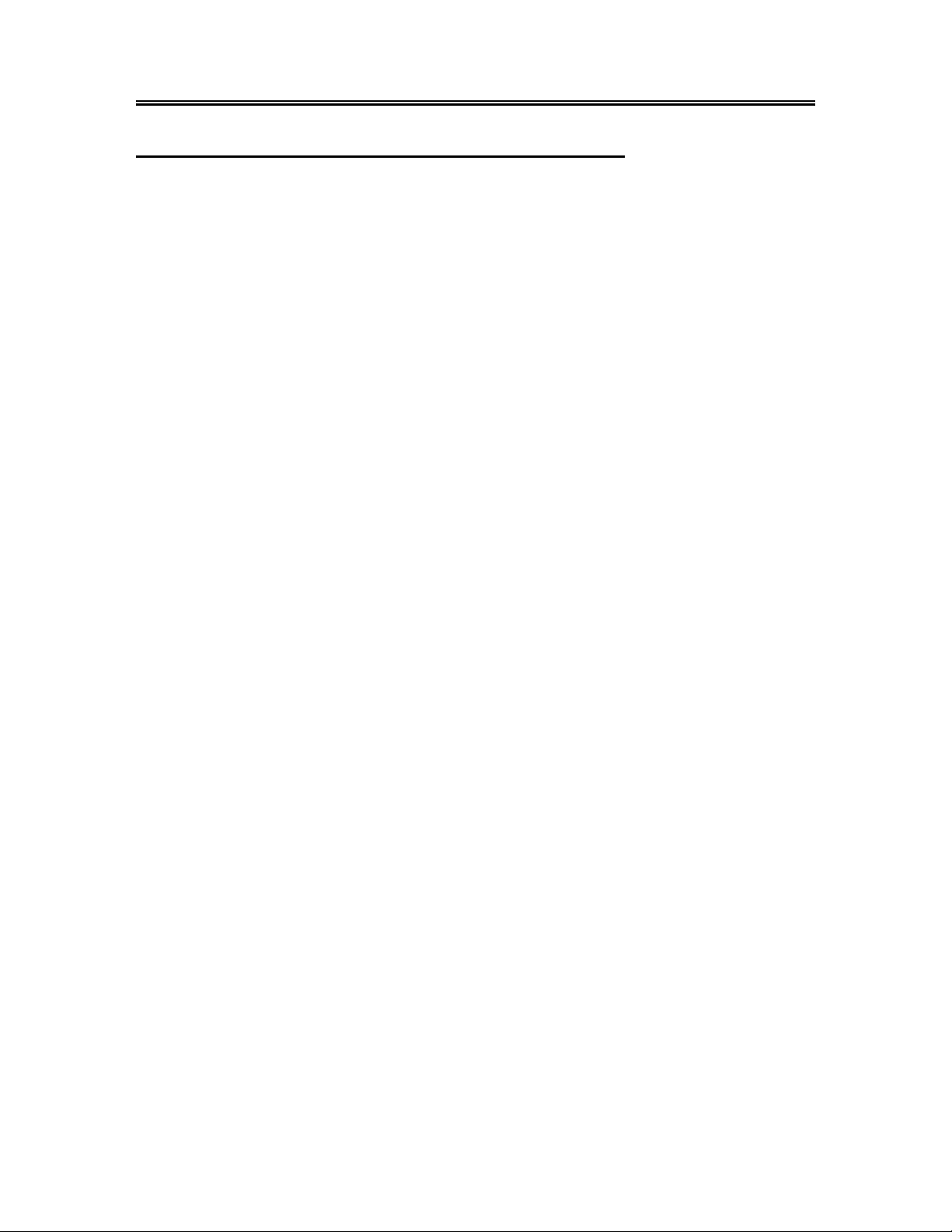
System Connections
Connecting To External AV Signal Source (AV2)
Use the audio and video cable to connect the input jacks on the right side of the unit’s rear panel to
the external AV signal source.
Use the S-Video cable to connect the S-Video input jacks on the right side of the unit’s rear panel to
the external AV signal source.
Note: S-VIDEO cable will produce good image quality.
After connection, turn on the power of the unit and the external AV signal source, press the Input
button to enter the Input menu, then select AV2 (Composite) and press the Enter button to confirm
the selected mode.
If you are connected to both AV and S-Video signal sources at the same time, the S-Video is the
priority.
- 15 -
Page 17
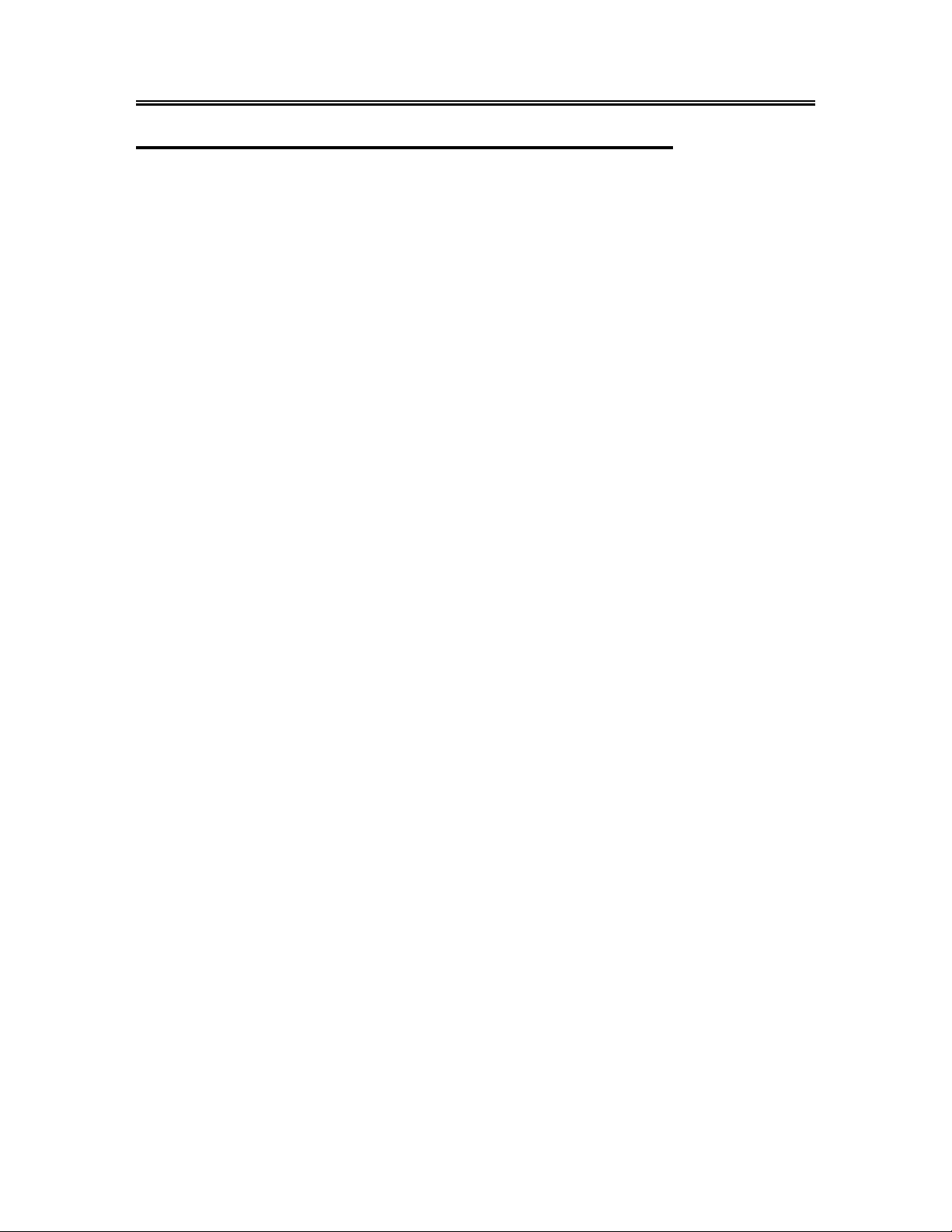
System Connections
Connecting to External AV Signal Source (AV3/ AV4)
Use the audio and video cables to connect the Y/Pb (C b) /Pr (Cr) input Jacks on t he right side of the
unit’s rear panel to the external AV signal source.
After connection, turn on the power of the unit and the external AV signal source, press the Input
button to enter the Input menu, then select AV3 (Component) or AV4 (Component) and press the
Enter button to confirm the selected mode.
Note: Component cable will produce better image quality.
- 16 -
Page 18
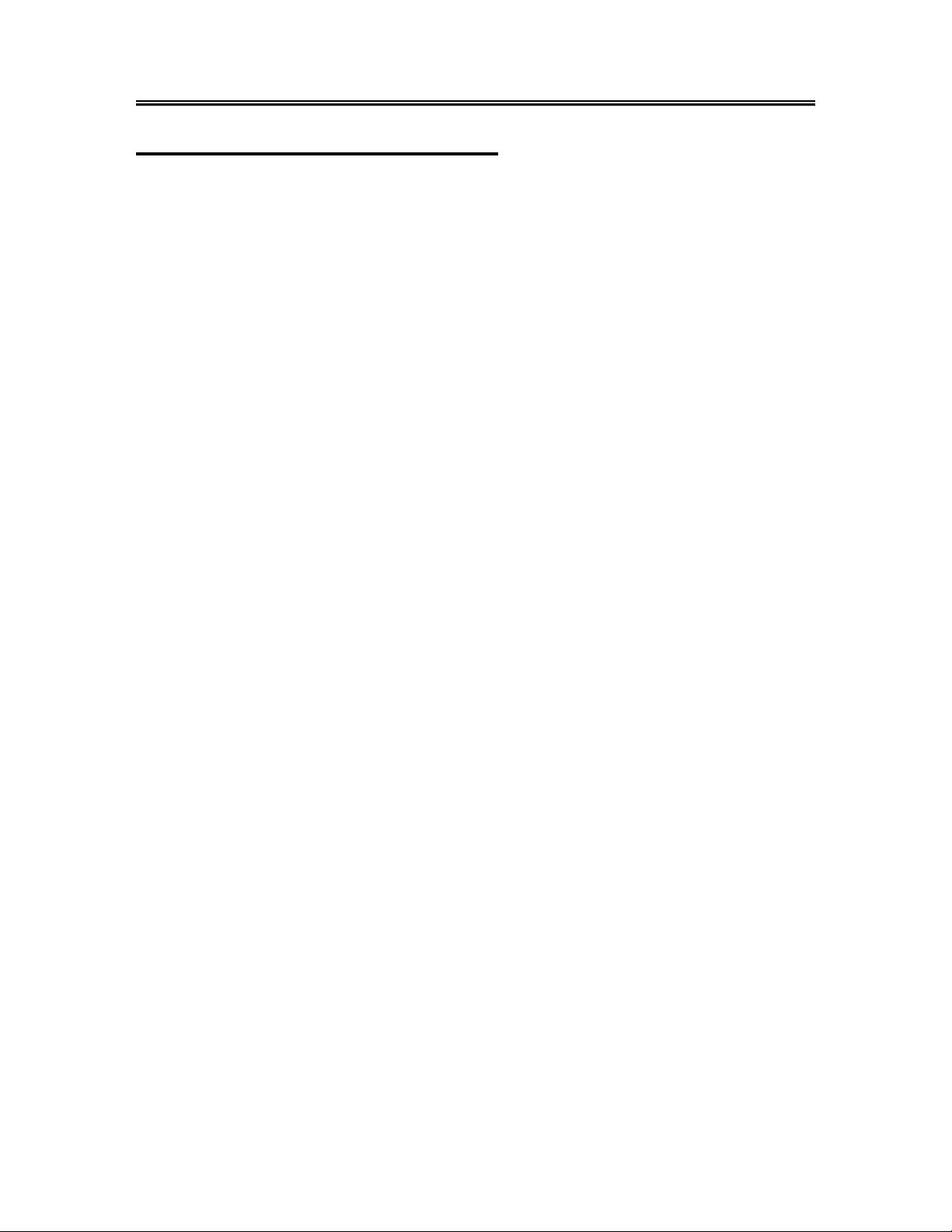
System Connections
Connecting to HDMI Output Device
This unit can be connected to the AV device with HDMI output. See the below figure for details:
After connection, turn on the power of the unit and the external HDMI output device, press the Input
button to enter the Input menu, then select HDMI and press the Enter button to confirm the HDMI
mode.
NOTE: The HDMI cable will produce the best image quality.
- 17 -
Page 19

System Connections
Connecting to External AV Device (AV Out)
Use the audio/video cables to connect the audio and v ideo output Jacks on the ri ght side of the re ar
panel to the external AV device.
Special Notes:
The features of this A/V equipment allows you to connect to other A/V equipment. Care should be
taken when connecting the A/V outputs of this device to the A/V inputs of the other device. For
example, composite output of this device needs to be connected to composite inputs of the other
device.
NOTE:
The optical digital audio can only output ATSC, NTSC and HDMI signals.
- 18 -
Page 20

System Connections
Connecting to Digital Amplifier
The unit is designed with an optical digital audio jack, can be connected to the digital amplifier, see
the below figure:
- 19 -
Page 21
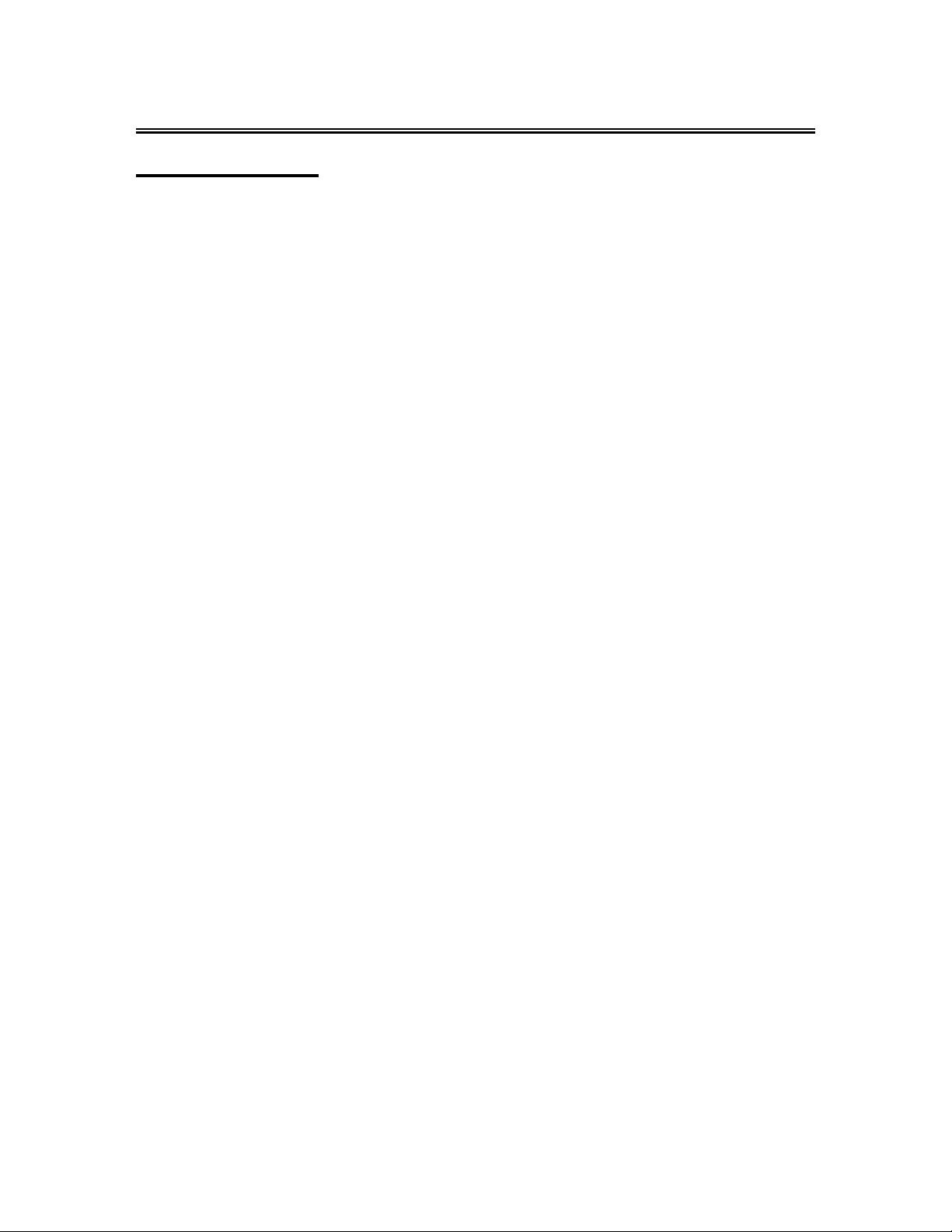
System Connections
Connecting to PC
The unit can be connected to PC (personal computer) via the VGA cable. Follow the figure below to
connect:
1. Connect one end of the VGA cable to the VGA input jack on the right side of the unit’s rear p anel.
2. Connect the other end to the PC.
3. Connect one end of the audio cables to the PC audio input jack on the right side of the unit’s rear
panel.
4. Connect the other end to the PC audio output jack.
5. You should set the PC’s resolution at 1024×768; and the refresh frequency must at 60Hz.
After connection, press the Input button and select VGA mode.
- 20 -
Page 22

System Connections(Continued)
Connecting to TV Signal Input
This unit can be connected to the TV signal input source via the 75 antenna jack on the rear panel.
After connection, turn on the power of the unit, press the Input button and select TV mode.
Connecting to Power Supply
One end is connected to the jack on the rear panel of the unit, the other end to the AC110~220V wall
outlet.
- 21 -
Page 23

System Connections(Continued)
Connecting to Earphone
This unit can be connected to an earphone for listening music privately. See the below figure for
details:
CAUTION: Turn down the volume before connecting the earphone.
- 22 -
Page 24

Input Source Selecting
The player incorporates multiple video modes, you can select the video mode according to the input
signal.
Press the Input button to enter the Input menu, the screen will display as below:
In the menu, press the direction button to select the video mode, press the Enter button to enter
the selected mode.
NOTE:
If you would like to receive an S-Video signal, connect the S-Video cable to the S-Video input (AV2
Composite). Also connect the red and white (audio) ends of the composite cable to A V2 (Composite).
You can not receive multiple video signals through AV2. Therefore, when using S-Video, do not
connect the yellow (video) end of the composite cable to AV2.
NOTE:
If you choose to install additional external devices (sold sep arately) to the back of the LCD TV using
the MGI connectors, the names of these devices will be displayed on the above screen for selection.
- 23 -
Page 25

System Setup and Operation
Preparations
1. After completing your AV and power connections, press the POWER button to turn on the unit.
2. Press the Input button to display the Input menu, then press the button to select TV and
press the Enter button to enter TV mode. You can go on with the following setups:
Setup Setting
Press the Menu button to enter the main
setup menu, as shown on the right:
In the menu, press the button to select
the Setup, and then press the or
button to enter the setup menu, press the
button to select items. Press the or
button again to return to the previous
menu. Press the Exit button to exit the setup
menu.
Tuning Band
Press the button to select the Tuning Band, press the Ente r button to select Air or Cable.
DTV Signal
Press the button to select the DTV Signal, press the Enter button, the screen will display the
DTV Signal status, press the Enter button again to return to the previous menu.
Auto Ch Search
Press the button to select the Auto Ch
Search, press the Enter button to enter the
Auto program Menu and begin auto
searching, see the right figure:
After auto-searching, the unit will exit and
memorize the programs in sequence
automatically. It will go to the first searched
channel.
When searching, press the Exit button to
exit.
- 24 -
Page 26

System Setup and Operation(Continued)
Manual Ch Search
Press the button to select the Manual
Ch Search, press the Enter button to enter
the Manual Channel Set Menu, see the right
figure:
In the menu, press the direction
buttons to select items, press the Enter
button to confirm or set, press the Exit
button to exit.
Channel Labels
Press the button to select the Channel
Labels, press the Enter button to enter the
Channel Labels Menu, see the right figure:
In the menu, press the direction buttons
to select the item you want to set, press the
button to set the item, press the Exit
button to exit.
Menu Language
Press the button to select the Menu Language, press the Enter button to select the menu
language you prefer.
Video Setting
Press the Menu button to enter the main
setup menu, as shown on the right:
In the menu, press the button to select
the Video, and then press the or
button to enter the setup menu, press the
button to select items. Press the or
button again to return to the previous
menu. Press the Exit button to exit the setup
menu.
Contrast
Press the button to select the Contrast, press the
Enter button to enter the adjusting mode, then press the
button to adjust the value. Press the Enter button
again to confirm and return.
- 25 -
Page 27

System Setup and Operation(Continued)
Brightness
Press the button to select the Brightness, press
the Enter button to enter the adjusting mode, press the
button to adjust the value. Press the Enter button
again to confirm and return.
Sharpness
Press the button to select the Sharpness,
press the Enter button to enter the adjusting mode,
press the button to adjust the value. Press the
Enter button again to confirm and return.
Color
Press the button to select the Color, press the
Enter button to enter the adjusting mode, press the
button to adjust the value. Press the Enter button
again to confirm and return.
Tint
Press the button to select the Tint, press the Enter
button to enter the adjusting mode, press the
button to adjust the value. Press the Enter button again
to confirm and return.
Backlight
Press the button to select the Backlight, press the
Enter button to enter the adjusting mode, press the
button to adjust the value. Press the Enter button
again to confirm and return.
Aspect Ratio
Press the button to select the Aspect Ratio, press the Enter button to select desired item:
normal, zoom, and wide.
Restore Default Settings
Press the button to select the Restore Default Settings, press the Enter button, all the settings
on this setup page will return to the default status.
- 26 -
Page 28

System Setup and Operation(Continued)
Audio Setting
Press the Menu button to enter the main
setup menu, as shown on the right:
In the menu, press the button to select
the Audio, and then press the or
button to enter the setup menu, press the
button to select items. Press the or
button again to return to the previous
menu. Press the Exit button to exit the setup
menu.
Audio Language
Press the button to select the Audio Language, press the Enter button to select the desired
audio language.
TRUBASS
Press the button to select the TRUBASS, press the
Enter button to enter the adjusting mode, then press the
button to adjust the value. Press the Enter button
again to confirm and return.
Digital Audio Output
Press the button to select the Digital Audio Output, press the Enter button to select RAW or
PCM. RAW and PCM are the audio decoding formats.
TV Speaker
Press the button to select the TV Speaker, press the Enter button to select On or Off.
Mode
Press the button to select the Mode, press the Enter button to select audio mode.
Restore Default Settings
Press the button to select the Restore Default Settings, press the Enter button, all the settings
on this setup page will return to the default status.
- 27 -
Page 29
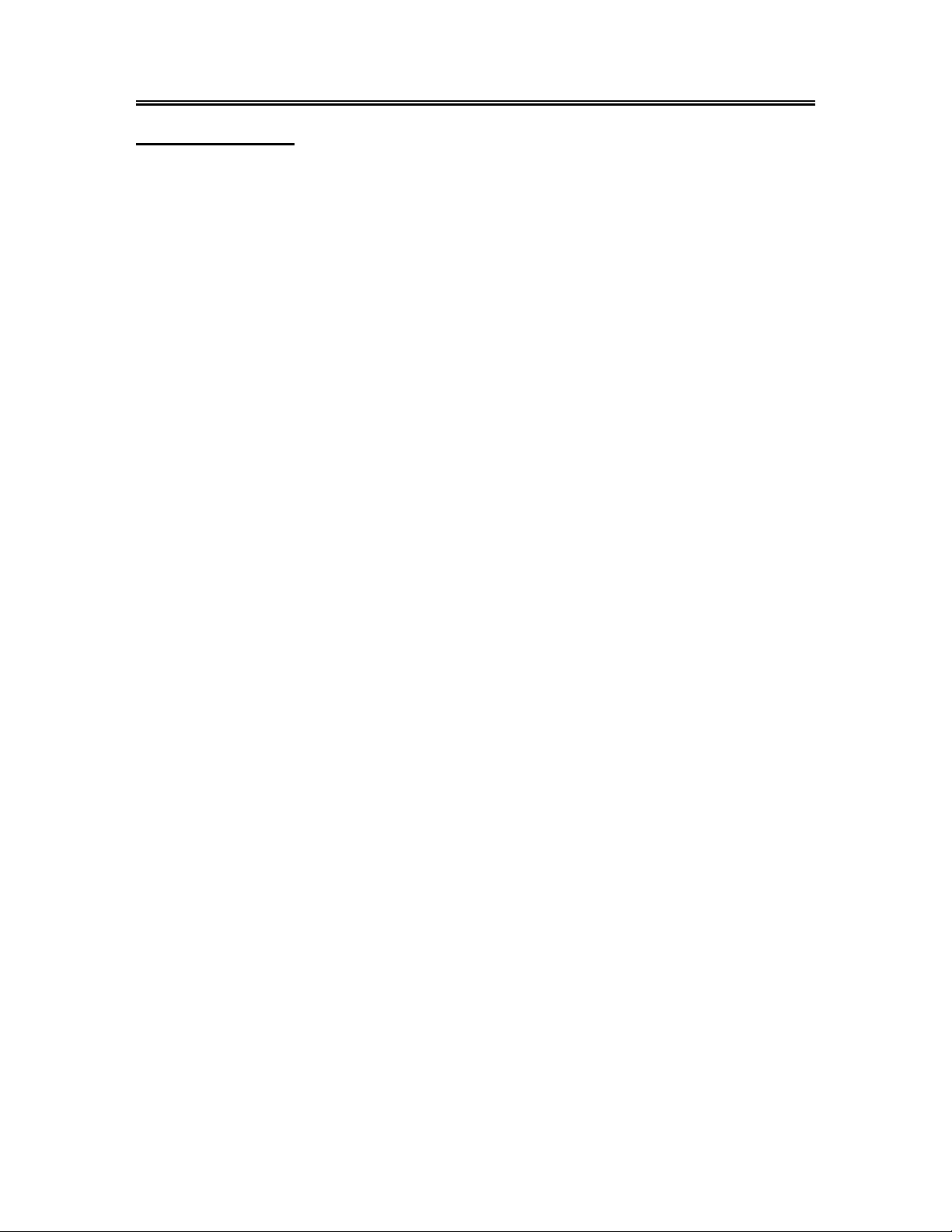
System Setup and Operation(Continued)
Feature Setting
Press the Menu button to enter the main
setup menu, as shown on the right:
In the menu, press the button to select
the Feature, and then press the or
button to enter the setup menu, press the
button to select items. Press the or
button again to return to the previous
menu. Press the Exit button to exit the setup
menu.
Time Set
Press the button to select the Time
Set, press the Enter button to enter the
Time Set Menu, see the right figure:
In the menu, press the direction buttons
to select items, press the Exit button to exit.
Time Set Mode
Press the button to select the Time S et Mode , press the Enter button to select the Auto or
Manual. Select Manual, you can set all the items.
Time Zone
Press the button to select the Time Zone, press the Enter button to select the correct time zone
according to your local time zone.
Year
Press the button to select the Year, press the or button to select the year.
Date
Press the button to select the Date, press the or button to select the date.
Time
Press the button to select the Time, press the or button to select the time.
Note: the Year, Date and time only can be set when the time set mode is set to “Manual”.
Sleep Timer
Press the button to select the Sleep Timer, press the Enter button to select the sleep time or
Off.
- 28 -
Page 30

System Setup and Operation(Continued)
Advanced Video Menu
Press the button to select the
Advanced Video Menu, press the Enter
button, the screen is shown as right figure:
In the menu, press the direction buttons
to select items, press the Enter button to
set, press the Exit button to exit.
Password Set
Press the button to select the
Password Set, press the Enter button, the
screen is shown:
Use the number buttons on the remote
control to input the password and then
Parental Control menu below will display on
the screen. The default password is 0000.
Parental Control
Press the button to select the Parental Control, press the Enter button, an indication will be
displayed on the screen, you should input password.
The Parental Control setting is a parental control rating function. Depending on the program, you can
edit violence, language and explicit content.
Use the number buttons on the remote control to input the password, the default password is 0000.
Parental Control Menu
When input the correct password, the
parental control menu will be displayed on the
screen, see the below figure:
- 29 -
Page 31
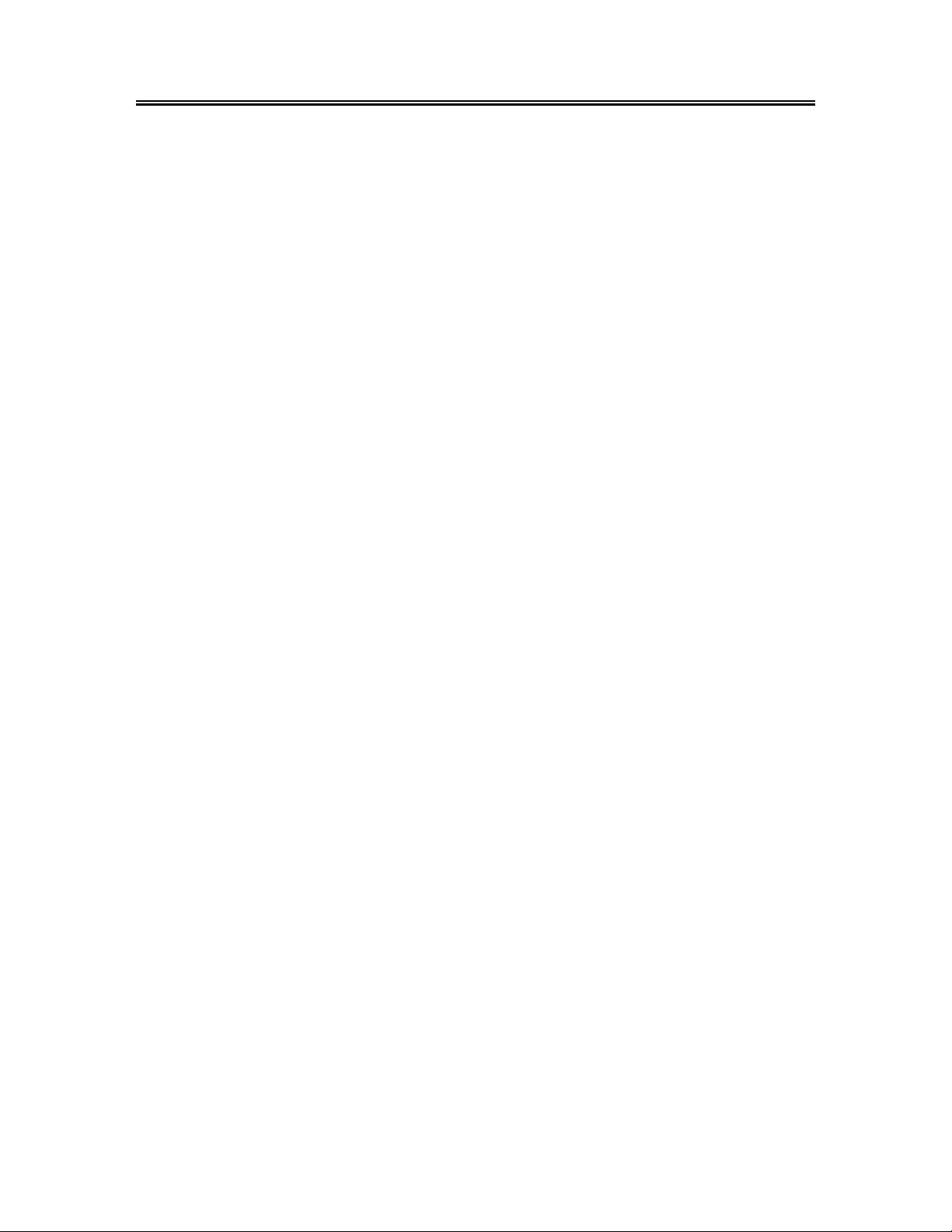
System Setup and Operation(Continued)
In the menu, select Parental Lock and press the or Enter button to enter the parental lock menu,
as the below figure:
Fantasy violence [FV], adult languages [L], sexual situations [S], violent scenes [V] and
suggestive dialogues [D]
In the menu, press the direction buttons to select MP AA or TV rating, press th e Enter button
to set or cancel the rating. Press the Exit button to exit the setup menu.
Closed Caption Options
Press the button to select the Closed
Caption Options, press the Enter button,
the screen is shown as right figure:
In the menu, press the direction buttons
to select items, press the Enter button to
set, press the Exit button to exit. You can
see the change at the bottom of the menu.
In the AV1, A V2, AV3, A V4, VGA, HDMI mode, y ou can refer to t he setups in the TV mode to set the
items.
- 30 -
Page 32

DVD Player Operation
Disc Loading Steps:
1. Press the POWER button to turn on the LCD TV. Press the Input button and select DVD mode,
press the Enter button confirm and select DVD mode.
2. Handing the disc with its printed side facing the front of the unit, insert vertically into the disc tray.
(Referring to the below picture.)
3. Gently push the disc into the disc tray.
4. Disc will automatically be pulled into the disc player. “Loading” will appear on the liquid crystal
display and playback will begin.
Warning: Do not play poor quality discs as they may damage the player.
DVD Playback
Region Code
DVD players and discs are coded by region. These regional codes must match the played discs. If
the codes don’t match, the disc cannot be played. This player’s default code is region 1.
Play
Press the Play button to start playback. Press the STOP button once on the remote control to stop
playback, and press thePlay button again to resume playback.
Stop
Press the ■ Stop button once to stop playback and then press Play button to resume. Press this
button twice to stop playback completely.
- 31 -
Page 33

DVD Player Operation(Continued)
Pause
Press the
playback, press the Play button to resume normal playback.
Previous and Next
Press the button to go to the next chapter. Press the button once to return to the beginning of
the current chapter, press it twice to go to the previous chapter .
Fast Playback
Press the or button on the remote control to activate fast forward or backward playback.
Repeat
Use the REPEAT button repeatedly to repeat a chapter, title or all.
Menu
Normally there is a selection menu for DVD discs. You can press the red Dvdmenu button to enter
the menu, and use the direction buttons to highlight an item. Press the ENTER button to confirm.
Title & Chapter
Normally there are several titles in a DVD disc, and several chapters (sections) in a title. You can
select any title or chapter quickly by entering the relevant number.
Language (Audio)
There can be up to 8 audio languages on a DVD disc. When you play a multi-lang uage DVD disc you
can press the Audio button to select different audio languages.
Subtitle
The DVD player can support multiple kinds of subtitles. When you play a multi-subtitle di sc y ou can
press the Subtitle button to select different subtitle languages.
Various Camera Angles
The movies on some DVDs have been recorded from various camera angl es. This lets you enjoy the
same scene from different perspectives. Y ou will usually find a marking on the DVD sleeve to indicate
that some scenes were captured in different angles.
When playing a DVD containing various camera angles the camera symbol appears on the screen.
Press the Angle button repeatedly until the desired perspective is shown. The picture will be
adjusted in 12 seconds.
Pause button once to pause the playback, press it repeatedly to start step-by-step
- 32 -
Page 34

DVD Player Operation(Continued)
CD Playback
The player will play all tracks on a CD disc by default. You can use the and (PREV/NEXT skip)
buttons, or number buttons to select a track.
Stop
Press the ■ Stop button once to stop playback and then press Play button to resume. Press this
button twice to stop playback completely.
Pause
Press the
normal playback.
Previous and Next
Press the button once to go the beginning of this track. Press twice repeatedly to go the previou s
track.
Press the button to play from the beginning of the next track.
Fast Playback
Press the or button on the remote control to activate fast forward or backward playback.
Repeat
Use the Repeat button repeatedly to repeat Single, All or to cancel repeat.
Some discs do not support the repeat function.
Audio
During CD playback, press the Audio button on the remote control to select the audio output mode:
Mono Left, Mono Right, Mix-Mono and Stereo.
Pause button to pause the playback and then press the Play button to resume
- 33 -
Page 35

DVD Player Operation(Continued)
JPEG Playback
JPEG is a common picture format that requires small amounts of storage per ima ge and has low loss
in resolution. Hundreds of pictures can be stored on a disc in this format. In order to view JPEG photo
albums, you can ask your film development company to make a ”PICTURE CD” whe n they develop
your film.
Normal Playback
Load a JPEG disc in. For JPEG disc, there will be a root menu displayed on the screen. Use the
Enter button and the direction button to select a submenu, and then use the ▲▼ direction butt on to
select the contents. Many discs have other contents beside s pictu res.
For Picture CD disc, it will display the pictures automatically.
During playback, press the or button to select picture.
Many discs have other content besides pictures.
Stop
Press the Stop button once to stop playback and return to the preview menu. Press the Play
button to resume normal playback.
Pause
Press the
Repeat
During playback, press the Repeat button repeatedly, and the repeat modes are Shuffle, Random,
Single, Repeat One, Repeat All and Repeat Off.
Previous and Next
During playback, press the or button to select picture.
Menu
Press the Dvdmenu button once to stop playback and return to the root menu.
Picture Rotation
This can be used only when the picture is normally displayed. Once another picture is selected,
rotation will be cancelled automatically. Use the buttons to rotate the picture.
Some JPEG disc may not support the rotating function.
Pause button to pause playback, press the Play button to resume playback.
- 34 -
Page 36

USB and SD/MMC/MS Card Function
USB and SD/MMC/MS Card Function
Preparation:
1. Install the DVD module onto the LCD TV.
2. Connect the unit to the power supply.
3. Press the POWER to turn on the unit.
4. Press the Input button and select DVD, press the Enter button to select DVD mode.
5. Insert the USB into the unit’s USB slot, or insert the SD/MMC/MS card into the SD/MMC/MS card
slot on the right side of the unit. Please see the below figure:
¾ Make sure that files are stored in the USB and the SD/MMC/MS card before the connection.
6. Press the Card button to shift among disc playback, USB playback and the SD/MMC, MS
playback. The default state is disk playback. Please see the belo w figure:
7. Press the ,button to select the folder, and press Enter button to enter.
8. Press the andbuttons to select the desired track. Then press Play button to start
playback.
9. Press the Stop button to stop playb ack: if the Stop button is pressed, the playback will start
from the beginning of the current track. Press the button to return to the folder menu.
Note:
1. The screen display will vary from disc to disc.
2. Pull out the USB or SD/MMC/MS card directly after the files are played. The unit will be in the
state of disc playback again.
00:00 00:00
001/002
BAK
JPEG
- 35 -
Page 37

DVD System Setup
Preparations
1. Install the DVD module onto the LCD TV.
2. Connect to the power supply and turn on the unit.
3. Press the Input button and select DVD, press the Enter button to select DVD mode.
4. Press the Setup button on the remote control to display the settings menu. The menu includes
General setup, Audio setup, and Video setup.
5. Press the direction buttons on the remote control to select a category. All the items in the
category will appear on the screen.
6. Press the Setup button again to exit the setup.
General Setup Page
Press the Setup button to enter the General setup menu. The screen will display as the following:
TV Display
Angle Mark
In the menu, Use the direction buttons to select
the desired item. Press the Enter button to enter the
item. Press the button to return.
1. Press the direction buttons to select TV
Display.
2. Press the Enter button to enter the setup.
3.
Use the direction buttons to select items.
4. Press the Enter button again to confirm
selection and return.
1. Press the direction buttons to sele ct Angle
Mark.
2. Press the Enter button to enter the setup.
3.
Use the direction buttons to select On or
Off.
4.
Press the Enter button again to confirm
selection and return.
- 36 -
Page 38

DVD System Setup(Continued)
OSD Lang
Screen Saver
Last Memory
Media Center
The item is used to select the OSD language.
1. Press the direction buttons to select OSD
Lang.
2. Press the Enter button to enter the setup.
Use the direction buttons to select items.
3.
Press the Enter button again to confirm
4.
selection and return.
1. Press the direction buttons to select
Screen Saver.
2. Press the Enter button to enter the setup.
Use the direction buttons to select On or
3.
Off.
Press the Enter button again to confirm
4.
selection and to return.
1. Press the direction buttons to select Last
Memory.
2. Press the Enter button to enter the setup.
3. Use the direction buttons to select On or
Off.
4. Press the Enter button again to confirm
selection and return.
Press the direction buttons to select Media
1.
Center.
Press the Enter button to enter the setup.
2.
Use the direction buttons to select DVD,
3.
USB, SD/MMC or MS.
Press the Enter button again to confirm
4.
selection and return.
- 37 -
Page 39
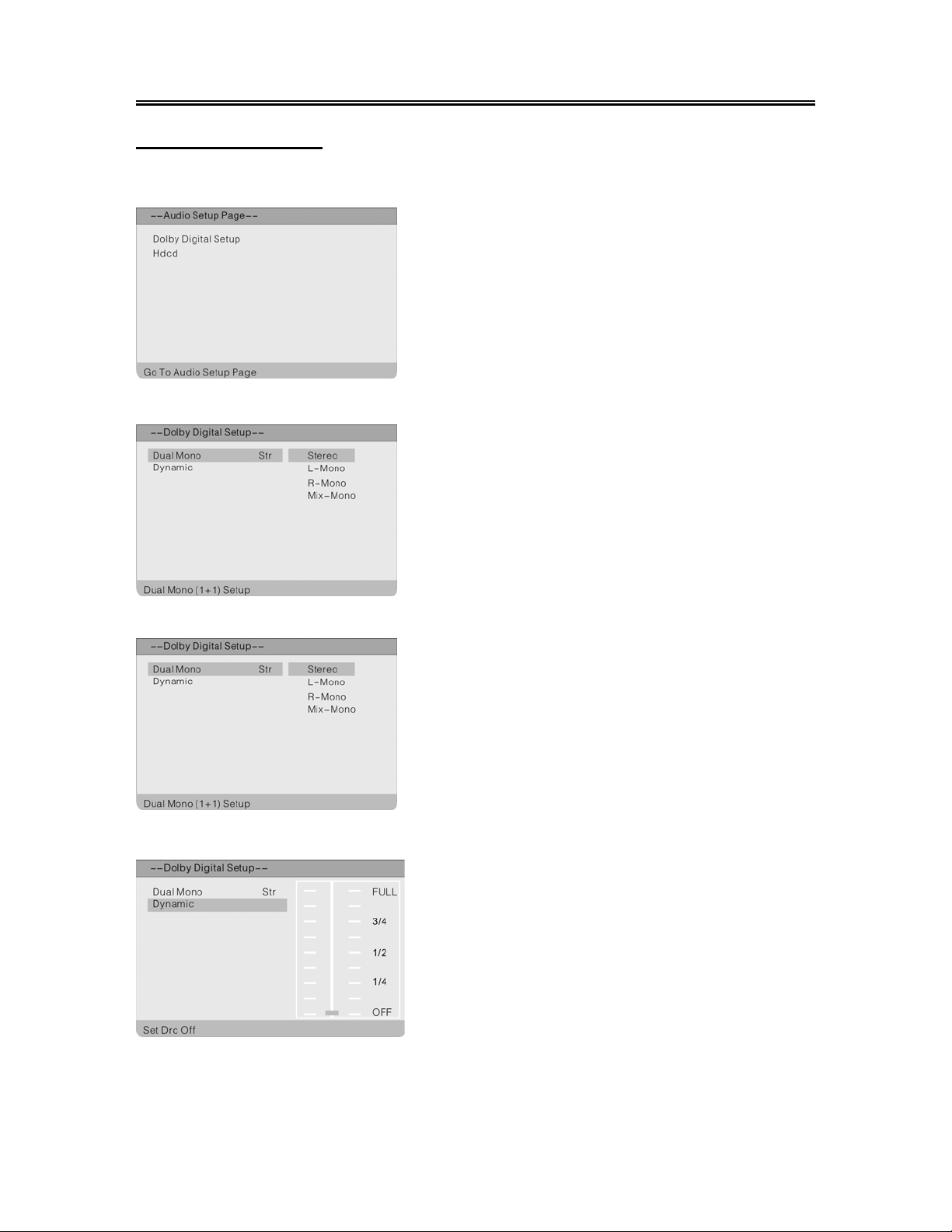
DVD System Setup(Continued)
Audio Setup Page
Press the Setup button to enter the General setup menu, then use the direction buttons to select
Audio Setup Page, the screen will display as the following:
Dolby Digital Setup
Dual Mono
Dynamic
In the menu, Use the direction buttons to select
the desired item. Press the ENTER button to enter
the item. Press the button to return.
1. Press the direction buttons to sele ct Dolby
Digital.
2. Press the Enter button to enter the setup, the
screen will display as left:
In the menu, use the direction buttons to
3.
select items.
Press the Enter button to enter the setup. Press
4.
the button to return.
1. Press the direction buttons to select Dual
Mono.
2. Press the Enter button to enter the setup.
Use the direction buttons to select items.
3.
Press the Enter button again to confirm
4.
selection and return.
1. Press the direction buttons to select
Dynamic.
2. Press the Enter button to enter the setup, the
screen will display as left:
3. Press the Enter button to enter.
4. Use the direction buttons to adjust.
5.
Press the Enter button again to confirm setting
and return.
6.
Press the button to return.
- 38 -
Page 40

DVD System Setup(Continued)
Hdcd Setup
In the Audio Setup Page, use the direction buttons to select Hdcd Setup, press the Enter
button to enter the setup, the screen will display as below:
Video Setup
Press the Setup button to enter the General setup menu, then use the direction buttons to select
Video Setup Page, the screen will display as the following:
HD Mode
Use the direction buttons to select HD Mode, press the Enter button to enter the menu as
below:
1. In the menu, press the Enter button to enter the
setup.
2. Use the direction buttons to select items.
Press the Enter button again to confirm
3.
selection and return.
Press the button to return.
4.
In the menu, Use the direction buttons to select
the desired item. Press the Enter button to enter the
item. Press the button to return.
1. In the menu, press the Enter button to enter the
2. Use the direction buttons to select items.
3.
4.
setup.
Press the Enter button again to confirm
selection and return.
Press the button to return.
- 39 -
Page 41
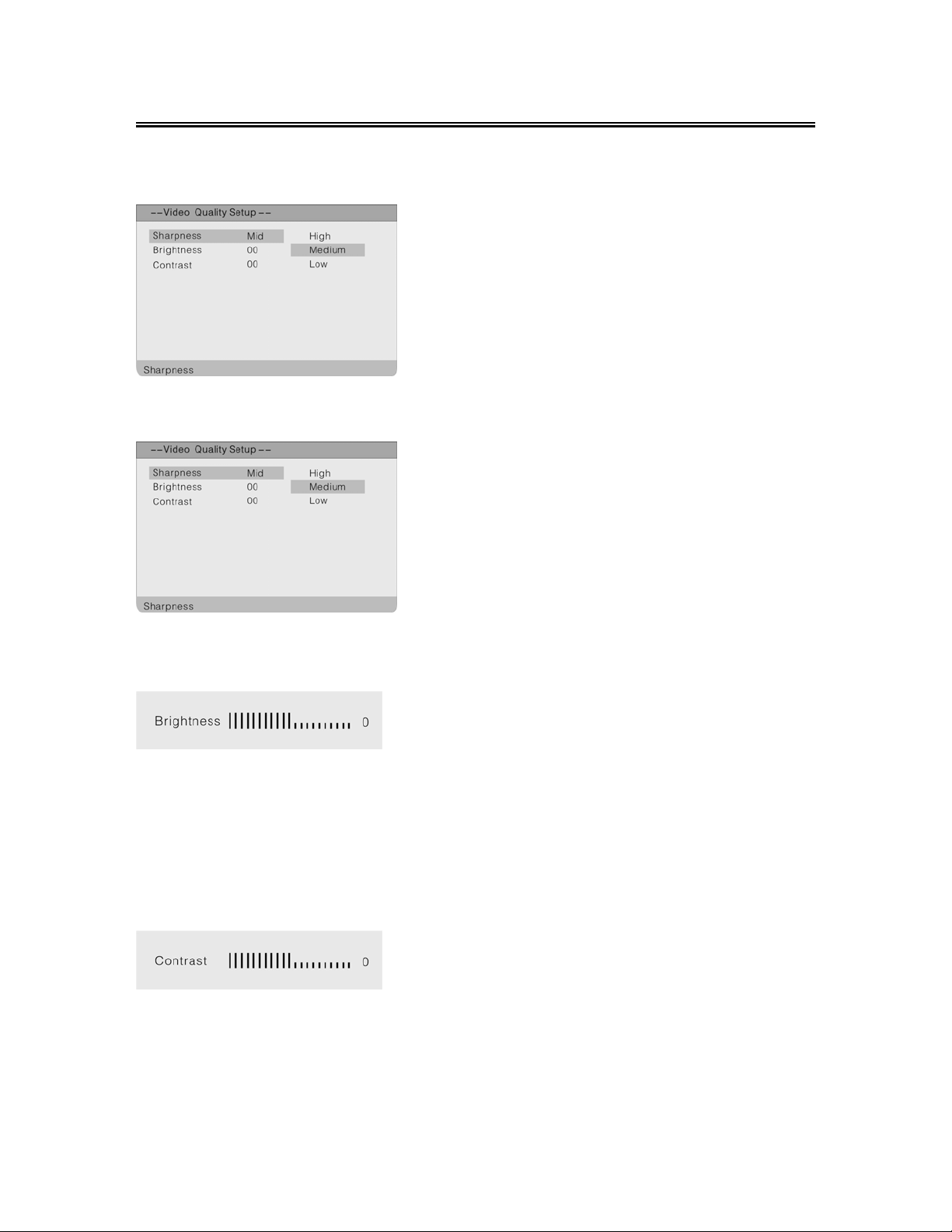
DVD System Setup (Continued)
Video Quality Setup
Select Quality, press the Enter button to enter the menu as below:
Sharpness
Brightness
Contrast
1. In the menu, Use the direction buttons to
select the desired item.
2. Press the Enter button to enter the item.
3. Press the button to return.
1. Press the direction buttons to select
Sharpness.
2. Press the Enter button to enter the setup.
3. Use the direction buttons to select High,
Medium or Low.
4. Press the Enter button again to confirm
selection and return.
1. Press the direction buttons to select
Brightness.
2. Press the Enter button to enter the setup, the
screen will display as left:
3. Use the direction buttons to adjust the
level.
4. Press the Enter button again to confirm setting
and return.
1. Press the direction buttons to select
Contrast.
2. Press the Enter button to enter the setup, the
screen will display as left:
3. Use the direction buttons to adjust the
level.
4. Press the Enter button again to confirm setting
and return.
- 40 -
Page 42

DVD System Setup(Continued)
Preference Setup
Press the Setup button to enter the General setup menu, then use the direction buttons to select
Preference Page, the screen will display as the following:
Audio
Subtitle
Disc Menu
In the menu, Use the direction buttons to select
the desired item. Press the Enter button to enter the
item. Press the button to return.
1. Press the direction buttons to select
Audio.
2. Press the Enter button to enter the setup, see
the left figure:
3. Press the direction buttons to select audio
language.
4. Press the Enter button again to confirm setting
and return.
1. Press the direction buttons to select
Subtitle.
2. Press the Enter button to enter the setup, see
the left figure:
3. Press the direction buttons to select
Subtitle language.
4. Press the Enter button again to confirm setting
and return.
1. Press the direction buttons to select Disc
Menu.
2. Press the Enter button to enter the setup, see
the left figure:
1. Press the direction buttons to select Menu
language.
2. Press the Enter button again to confirm setting
and return.
- 41 -
Page 43
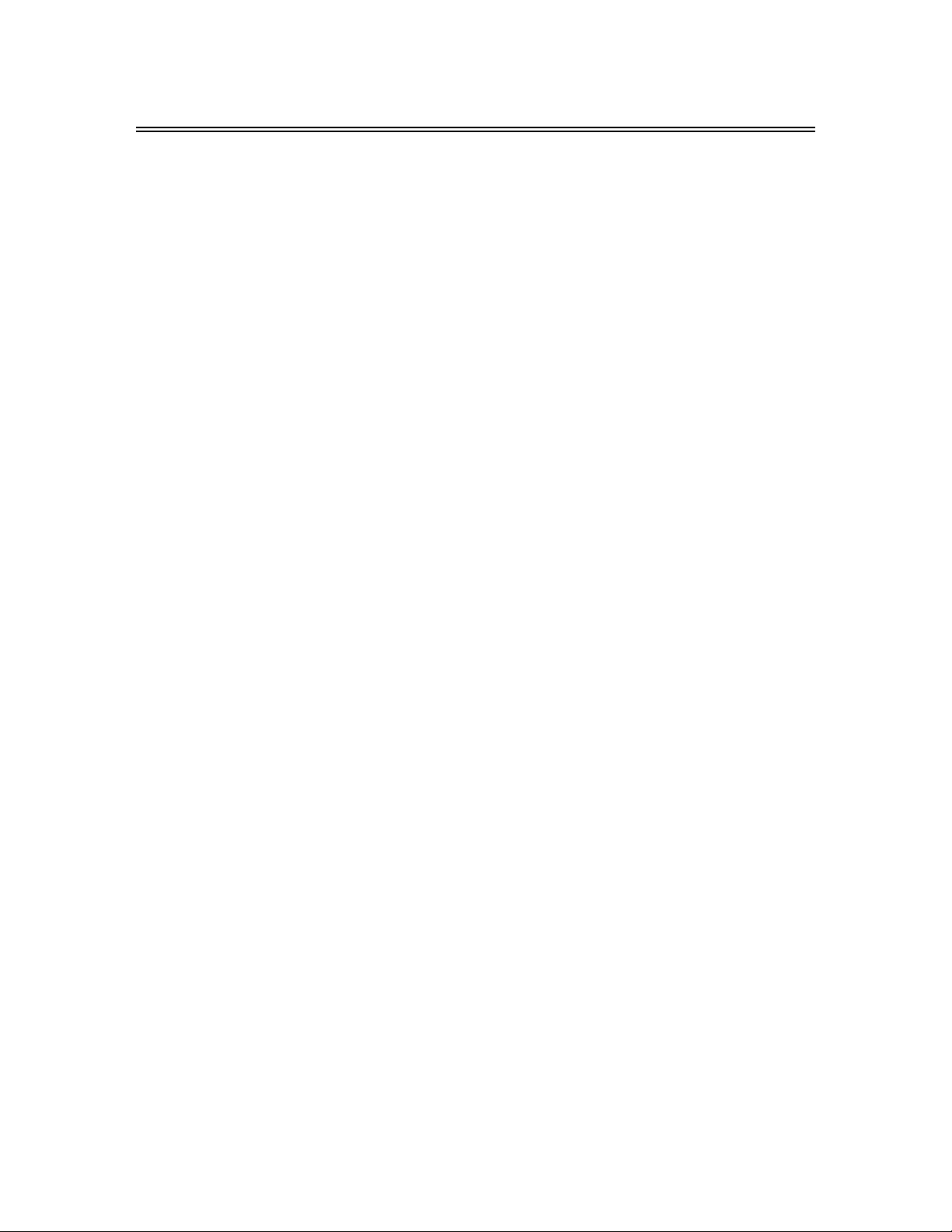
DVD System Setup(Continued)
Default
3. Press the direction buttons to select
Default.
4. Press the Enter button to select Reset.
5. Press the Enter button, all the settings will
return to the default status.
- 42 -
Page 44

Troubleshooting
SYMPTOM CHECK ITEM
Make sure a disc is loaded in.
Make sure disc is not loaded upside down.
Make sure disc is not dirty or warped.
The player does not play.
There is no sound.
LCD does not display an image
or is blank.
Make sure the player’s region code is the same as region code of
DVD disc.
Make sure water condensation has not occurred. If it occurs,
take out disc and leave the player on for at least one hour.
Make sure system’s conne ct i on is correct.
Make sure the sound setup of DVD disc is correct.
Make sure disc is not dirty or warped.
Clean or replace the disc.
Make sure the speakers are not muted.
In the TV mode, set the correct sound mode.
Make sure the unit is turned on and the connections are correct.
Make sure the power cord is correctly connected.
DVD does not continue to play
or plays the same section
repeatedly.
There is no picture or picture
moves up and down.
The remote control does not
work.
Make sure the Pause button is pressed. Then press the A-B as
many times as needed to play the disc.
Make sure disc is not dirty or damaged.
Check if the connections with the external AV signal source are
correct.
Correctly set the items in the picture menu.
Check to see if you have made the correct video input/output
connections.
Make sure the unit is turned on and in correct video type.
Make sure there are no obstructions between the remote
control and the player.
Make sure the remote control is pointing at the player.
Make sure batteries are inserted and the polarity is correct.
Make sure batteries are not weak.
Other Notes:
Static or oth er external interference may cau se the player to behave abno rmally. In this occurrence,
unplug the power-supply cord from the outlet and plug it in again to reset the player. If the problem
persists, then please disconnect the power and consult a qualified techni cian.
- 43 -
Page 45

Specifications
TFT-LCD Resolution 1366x768
TFT-LCD Screen Size 26 inches
Laser Wavelength 780/650 nm
Video System NTSC
Frequency Response 20Hz/20kHz ±2.5dB
Audio Signal-to-noise Rate ≥85dB
Audio distortion+noise ≤70dB (1kHz)
Channel Separation ≥70dB (1kHz)
Dynamic Range ≥80dB (1kHz)
Audio Out Analog Audio Out
Video Out Video Out
Out Level: 1.5V±
Out Level: 1V
Unbalanced Negative
0.2
, Load: 10K
1.0
±0.1, Load: 75
P-P
Power AC110~220V~50/60Hz
Power Consumption <180W
Ambient Temperature 10~45˚C
DESIGN AND SPECIFICATIONS ARE SUBJECT TO CHANGE WITHOUT NOTICE
Manufactured under license from Dolby Laboratories.
“Dolby” and the double-D symbol are trademarks of Dolby Laboratories.
Confidential unpublished works. © 1992 -1997 Dolby Laboratories, Inc.
All rights reserved.
is a trademark of SRS Labs, Inc.
TruSurroundXT technology is incorporated under license from SRS Labs, Inc.
"Polaroid" and “Polaroid and Pixel” are trademarks of Polaroid Corporation, Waltham, MA, USA.
For service, support and warranty information, visit www.polaroid.com
.
- 44 -
Page 46

- 45 -
