Page 1
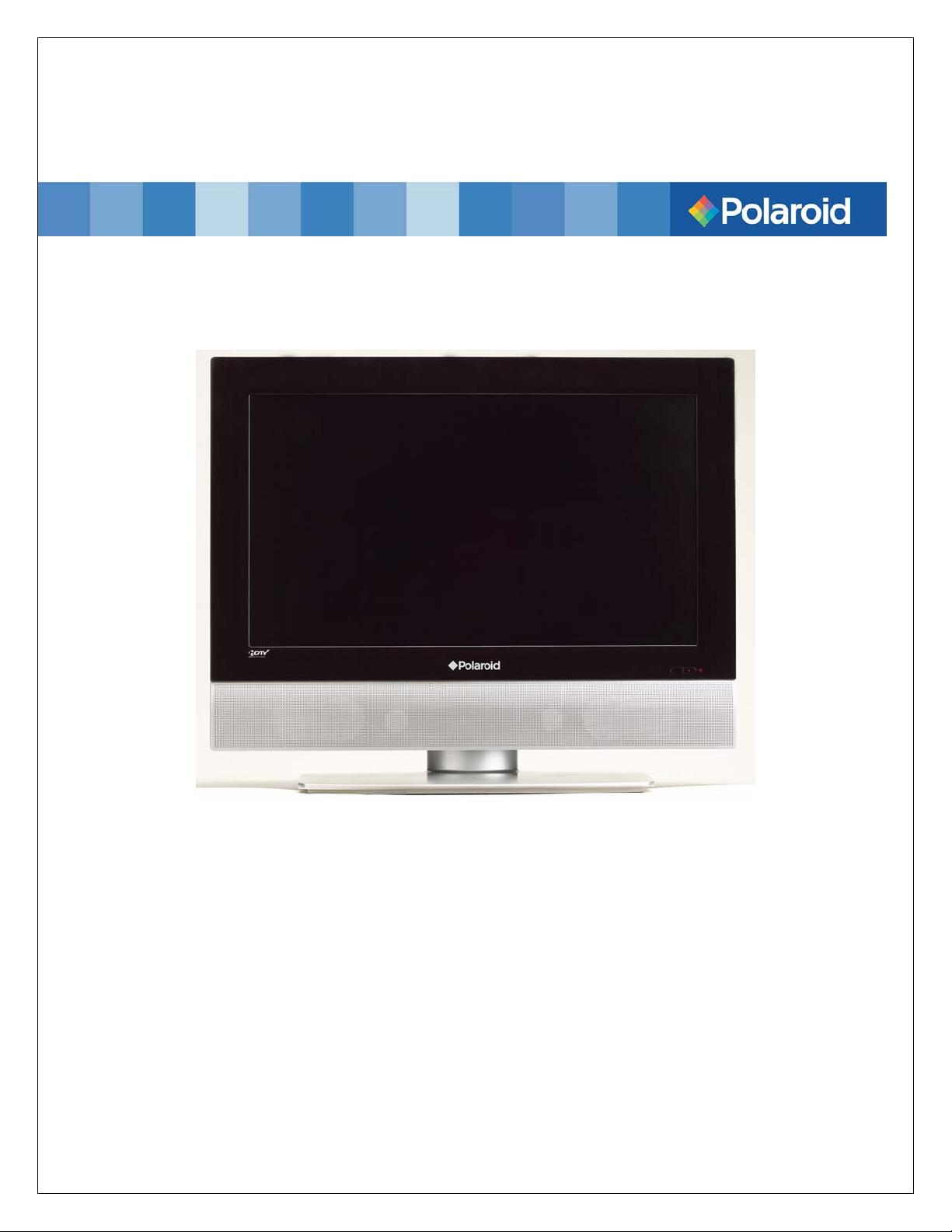
26” HD-LCD TV/DVD Combo with High Definition ATSC Tuner
FXM-2611C
SERVICE MANUAL
20061220
Page 2
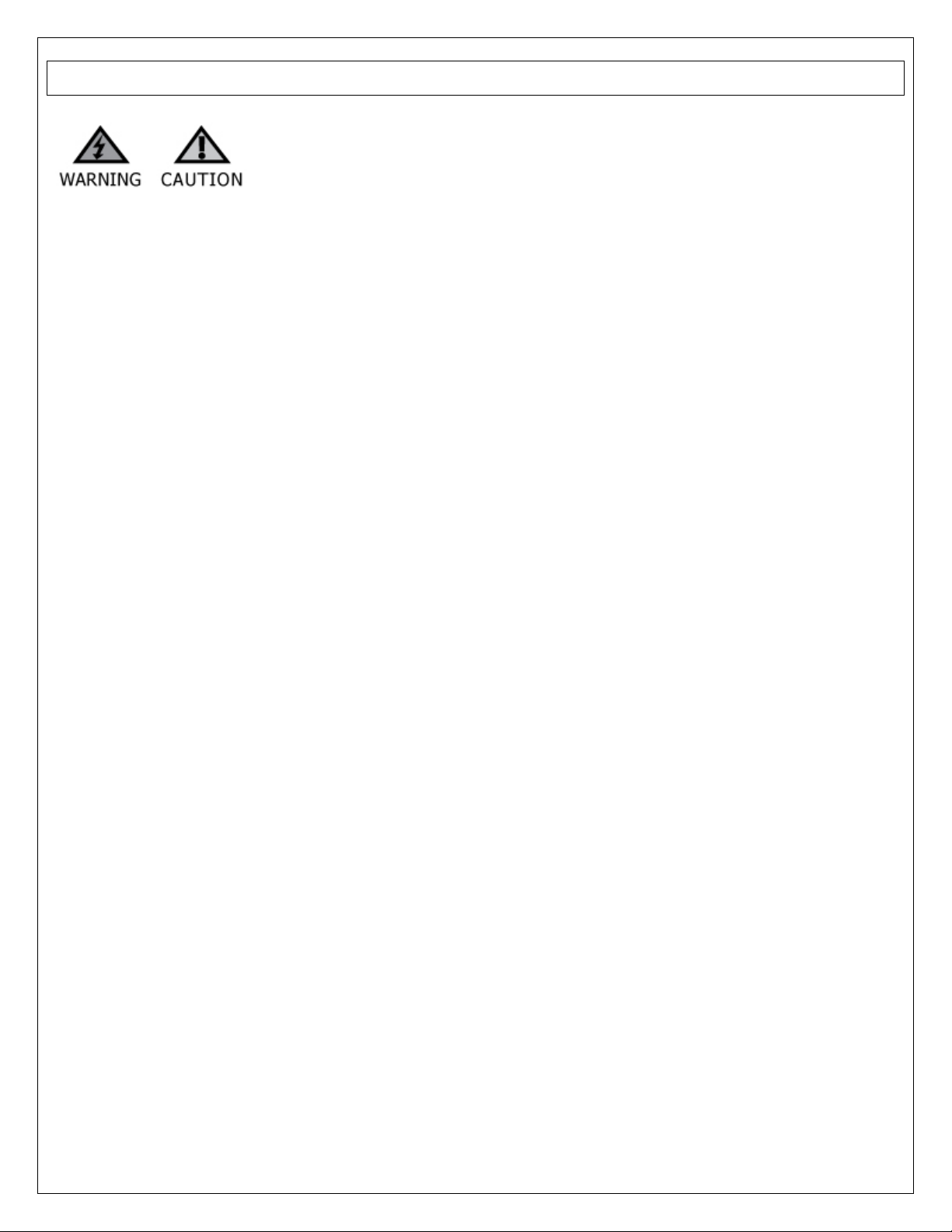
Important Service and Safety Information
Prior to using this service manual, please ensure that you have carefully
followed all the procedures outlined in the user's manual for this product.
(1) Read all of these instructions.
(2) Save these instructions.
(3) Follow all warnings and instructions marked on the product.
(4) Unplug this product from the wall outlet before cleaning. Do not use liquid cleaners or aerosol cleaners; use a
damp cloth for cleaning.
(5) Do not use this product near water.
(6) Do not place this product on an unstable cart, stand or table. The product may fall, causing serious damage to the
product.
(7) Slots and openings in the cabinet and the back or bottom are provided for ventilation, to ensure reliable operation
of the product and to protect it from overheating, those openings must not be blocked or covered. The openings
should never be blocked by placing the product on a bed, sofa, rug, or other similar surface. This product should
not be placed in a built-in installation unless proper ventilation is provided.
(8) This product should be operated from the type of power source indicated on the marketing label. If you are not
sure of the type of power available, consult your dealer or local power company.
(9) This product is equipped with a 3-wire grounding type plug, a plug having a third (grounding) pin. This plug will
only fit into a grounding-type power outlet. This is a safety feature, if you are unable to insert the plug into the
outlet, contact your electrician to replace your obsolete outlet. Do not ignore the purpose of the grounding-type
plug.
(10) Do not allow anything to rest on the power cord. Do not locate this product where people will walk on the cord.
(11) If an extension cord is used with this product, make sure that the total of the ampere ratings on the product
plugged into the extension cord does not exceed 15 ampere.
(12) Never push objects of any kind into this product through cabinet slots as they may touch dangerous voltage points
or short out parts that could result in a risk of fire or electric shock. Never spill liquid of any kind on the product.
(13) Do not attempt to service this product yourself, as opening or removing covers may expose you to dangerous
voltage points or other risks. Refer all servicing to service personnel.
(14) Unplug this product from the wall outlet and refer servicing to qualified service personnel under the following
conditions:
a.
When the power cord or plug is damaged or frayed.
b.
If liquid has been spilled into the product.
c.
If the product has been exposed to rain or water.
d.
If the product does not operate normally, when the operating instructions are followed. Adjust only
those controls that are covered by the operating instructions since improper adjustment of other
controls may result in damage and will often require extensive work by a qualified technician to
restore the product to normal operation.
e.
If the product has been dropped or the cabinet has been damaged.
f.
If the product exhibits a distinct change in performance, indicating a need for service.
2
Page 3
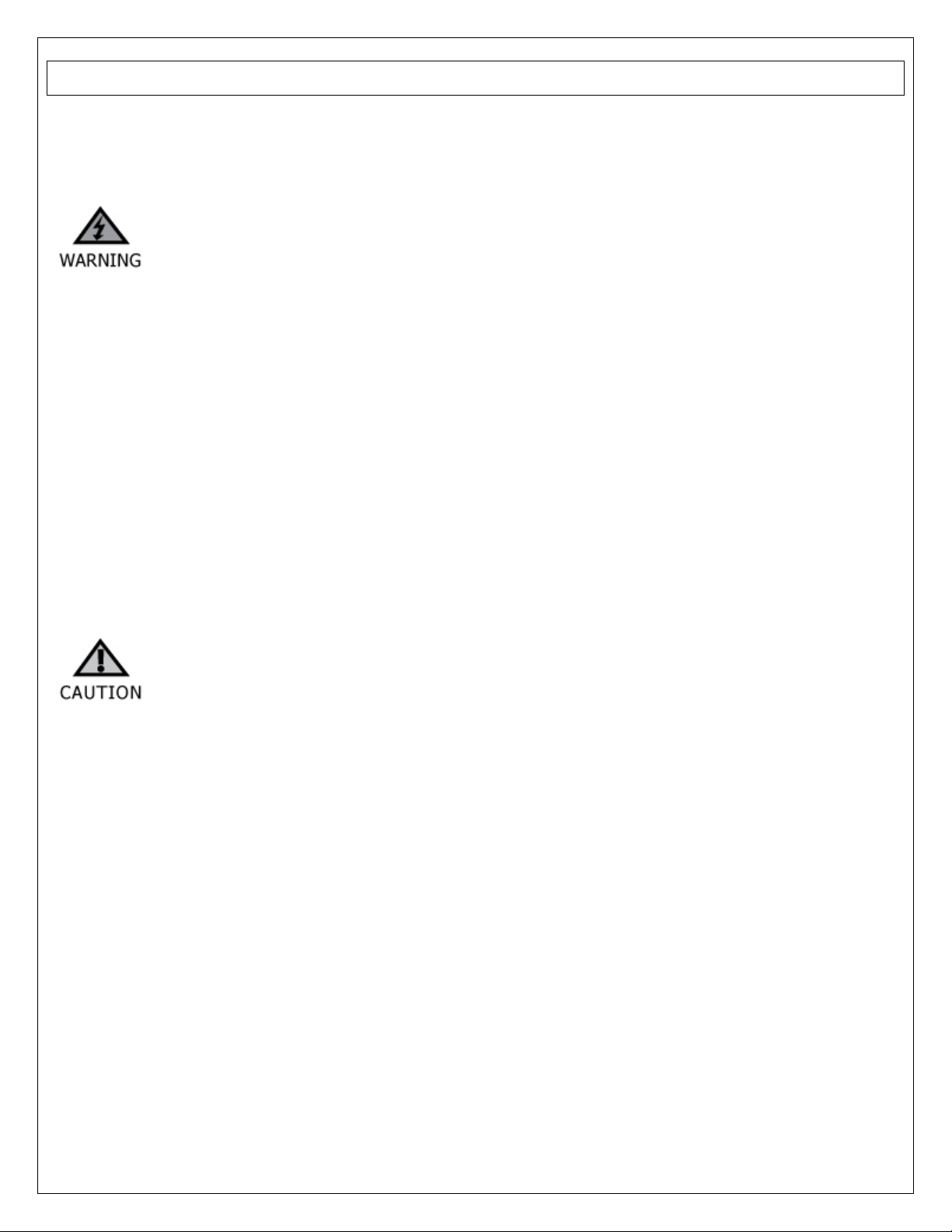
Important Service and Safety Information
Service work should be performed only by qualified service technicians familiar with all safety
checks and these service guidelines:
ELECTRIC SHOCK HAZARD
Always disconnect AC power before servicing!
Never modify any circuit!
Never insert any objects into the holes in the TV case!
ELECTROSTATIC DISCHARGE (ESD)
Components inside an LCD or plasma TV are sensitive to static electricity. Before servicing the TV, follow these
guidelines:
• Avoid static-causing surfaces such as carpeted floors, plastic, and packing foam.
• Remove replacement components from their antistatic bags only when you are ready to use them. Do
not lay components on the outside of antistatic bags because only the inside of the bags provide
electrostatic protection.
• Always hold components by their edges. Avoid touching the edge connectors. Never slide components
over any surface.
• Wear a grounding wrist strap (available at most electronics stores) and attach it to a bare metal part of
your workbench or other grounded connection.
• Touch a bare metal surface on your workbench or other grounded object before touching any
components.
NOTICE ABOUT REPLACEMENT PARTS
Many electrical and mechanical parts within LCD or plasma televisions are chosen for their
specific safety characteristics within the overall system. Replacing individual parts with
components rated for higher voltage or wattage can be dangerous!
Replacement parts must always be identical to those originally used in the television. Unauthorized substitute
parts may result in fire, electric shock, or other hazards.
3
Page 4
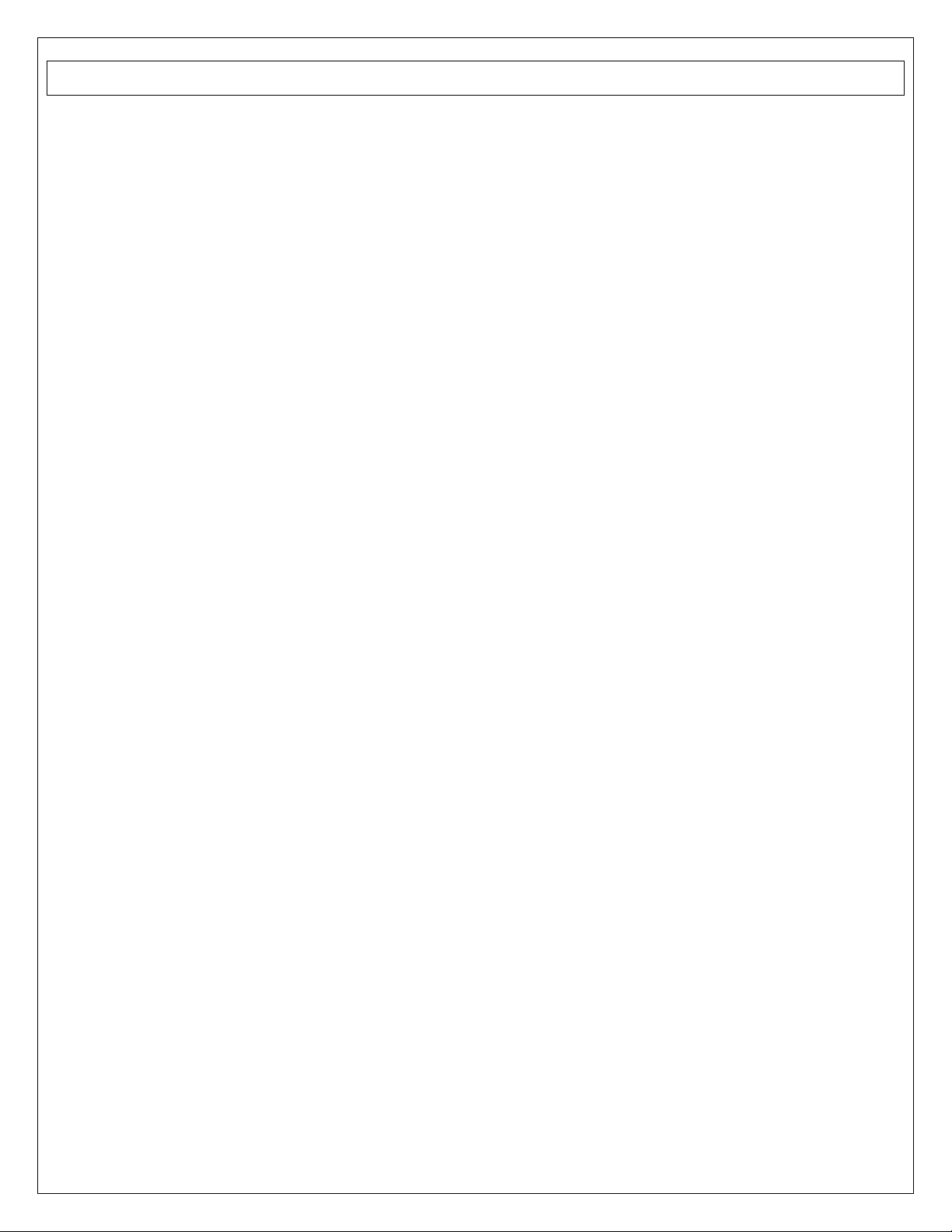
Table of Contents
1. Specifications ...................................................................................................................................... 5
2. Operation............................................................................................................................................ 7
3. Troubleshooting Flow Chart................................................................................................................ 13
4. Polaroid Display Cell Defect Specification ............................................................................................ 15
5. Before Returning This Product to the User .......................................................................................... 16
6. Disassembly Procedure ...................................................................................................................... 17
Rear Cover Removal...................................................................................................................... 18
Main Board Removal and Replacement ........................................................................................... 20
Control Button Board Removal and Replacement............................................................................. 22
DVD Module Board Removal and Replacement ................................................................................ 23
Power Board Removal and Replacement ......................................................................................... 24
IR / Power LED Board Removal and Replacement ........................................................................... 25
7. Spare Parts List – FXM-2611C............................................................................................................. 26
8. Exploded View Diagram – FXM-2611C................................................................................................. 27
9. Block Diagrams – FXM-2611C............................................................................................................. 28
10. Schematic Diagrams – FXM-2611C...................................................................................................... 30
11. PCB Layout Diagrams ........................................................................................................................ 38
4
Page 5
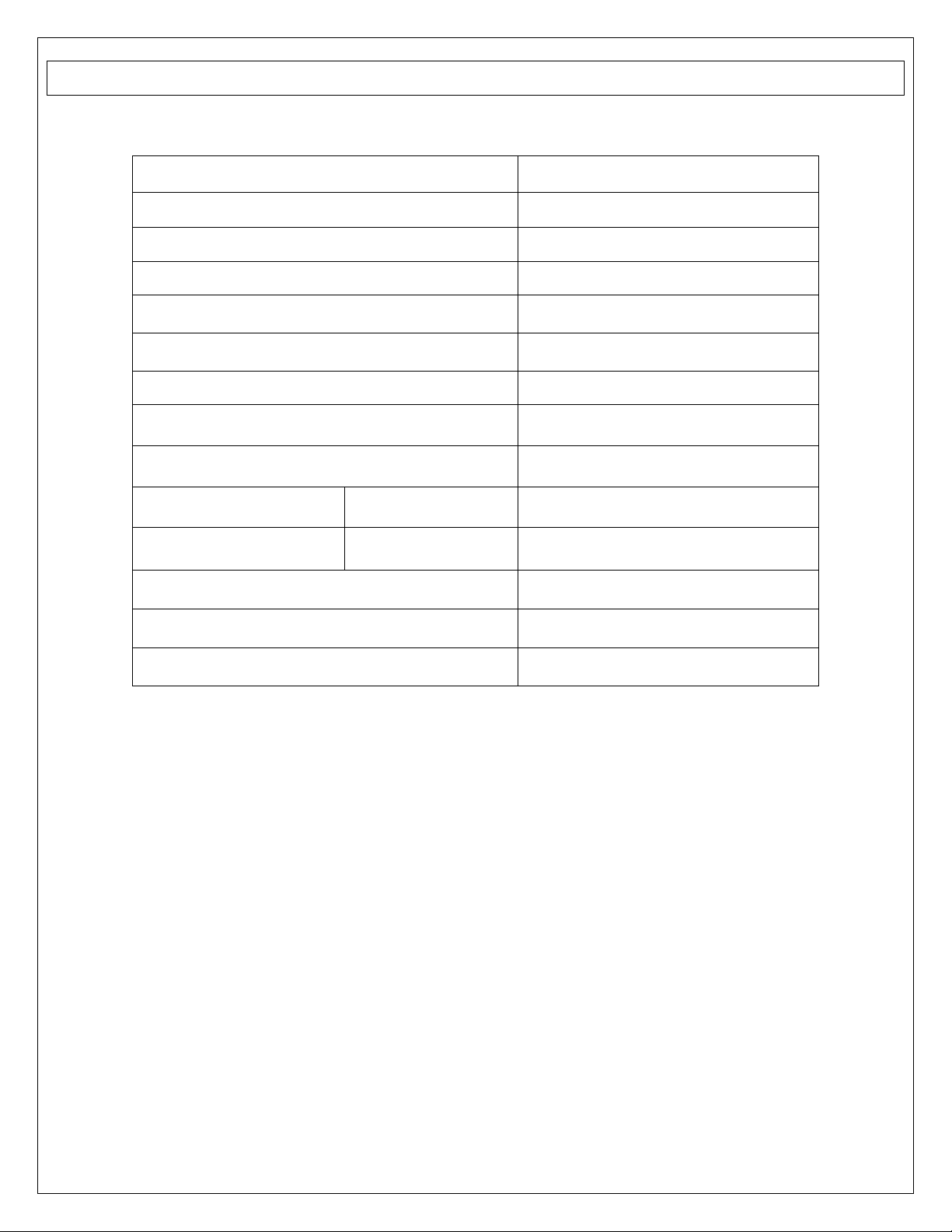
FXM-2611C Specifications:
TFT-LCD Resolution 1366x768
TFT-LCD Screen Size 26 inches
Laser Wavelength 780/650 nm
Video System NTSC
Frequency Response 20Hz-20kHz ±2.5dB
Audio Signal-to-noise Ratio ≥85dB
Audio distortion + noise ≤70dB (1kHz)
Channel Separation ≥70dB (1kHz)
Dynamic Range ≥80dB (1kHz)
1. Specifications
Audio Out Analog Audio Out Out Level: 1.5V±
Video Out Video Out
Out Level: 1V
Unbalanced Negative
0.2
, Load: 10KΩ
1.0
±0.1, Load: 75Ω
P-P
Power AC110-220V 50/60Hz
Power Consumption <230W
Ambient Temperature 10—45˚C (50—113˚F)
DESIGN AND SPECIFICATIONS ARE SUBJECT TO CHANGE WITHOUT NOTICE
5
Page 6
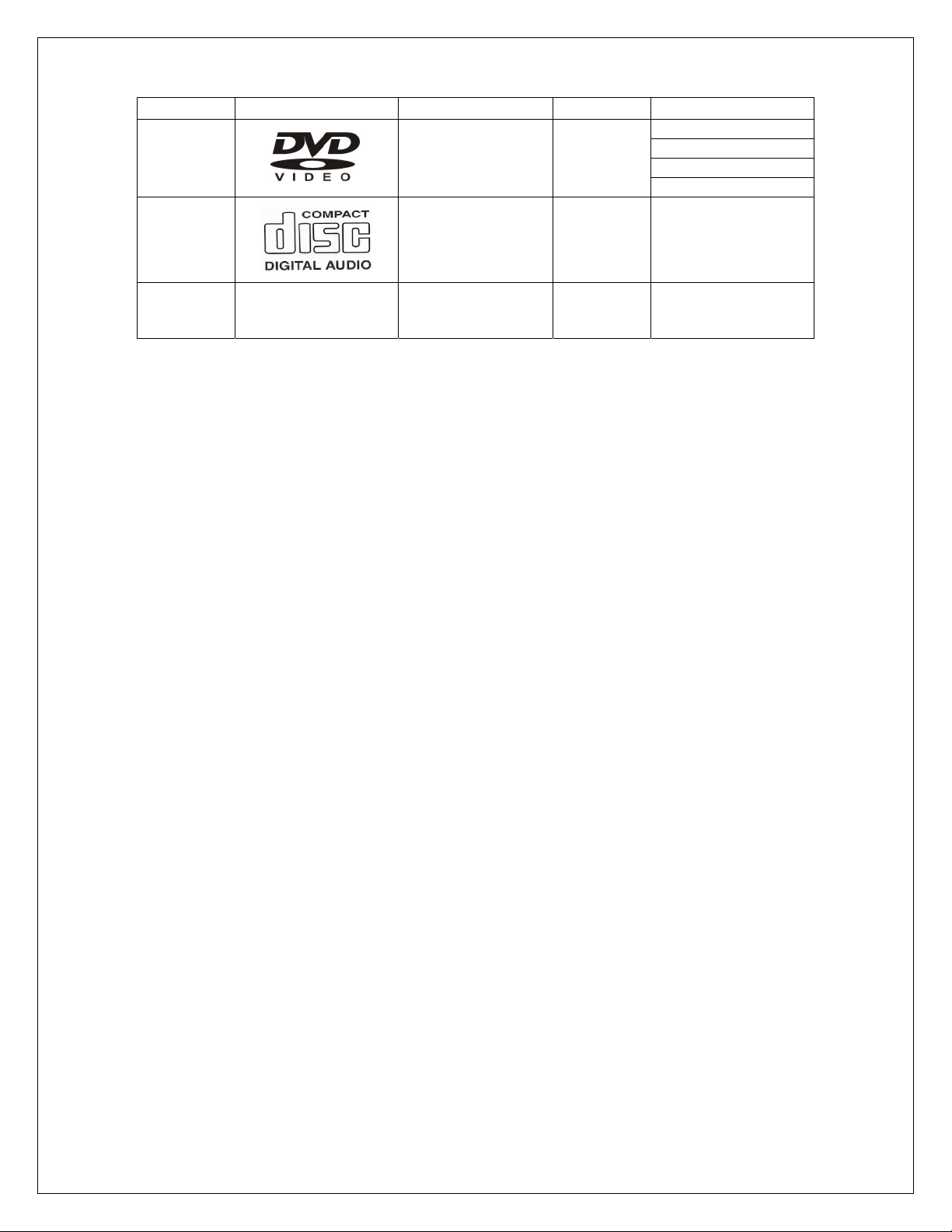
Discs Formats Supported By This Player:
DVD
DISC LOGO CONTENTS SIZE MAXIMUM TIME
Audio + Video
(movies)
12cm
133min(SS-SL)
242min(SS-DL)
266min(DS-SL)
484min(DS-DL)
CD
JPEG
Still Photographs 12cm
Audio 12cm 74min
• The operating method of some DVD discs is specified by the software maker. Please refer to the
instruction manual of the disc.
• The DVD Player will play most recordable (CD-R) or erasable (CD-RW) CDs, but playback of CD-R or
CD-RW discs created on a computer requires proper formatting and finalization of the disc for audio
playback. Some computers and/or software programs may not be capable of creating compatible
discs.
6
Page 7
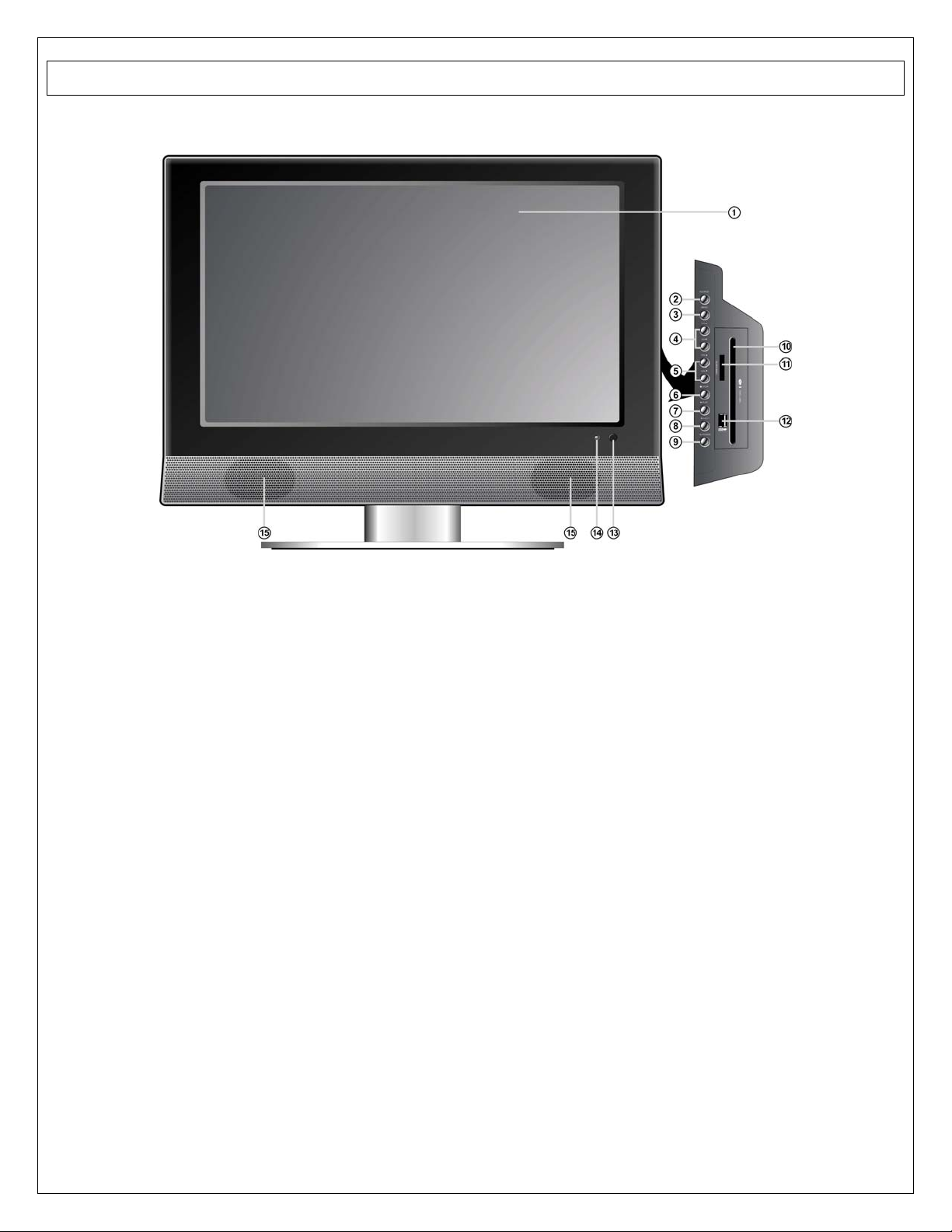
Front and Right View:
2. Operation
(1) 26" Color TFT screen - Offers a crystal clear image.
(2) INPUT button - Press to enter the Input menu and then use the buttons to select mode: Tuner, AV1
(Composite 1), AV2 (Composite 2), AV3 (Component 1), AV4 (Component), VGA, HDMI, DVD, then press the Enter
button to enter the selected mode.
(3) MENU button - Press to enter or exit system setup menu.
(4) CH ▲/▼button - In TV mode, press to select channels. In setup menu, the same function as ▲/▼ direction
buttons.
(5) VOL ▲/▼ button - Press to decrease or increase the volume, the same function as ◄/► direction buttons in setup
menu.
(6) STOP button - Press to stop playback in DVD mode.
(7) PLAY button - Press to start playback in DVD mode.
(8) EJECT button - Press to eject the disc out from the disc tray.
(9) POWER button - Press to enter or exit the standby mode.
(10) Disc Tray Slot - Insert disc into this slot.
(11) SD/MS/MMC card port - Insert SD/MS/MMC card into this slot.
(12) USB Port - Connecting to the USB device.
(13) Remote Sensor - Remote sensor window for the remote control.
(14) Power Indicator - In standby mode, it turns red; when operation it is blue;
(15) Speakers - Provides high quality sound.
7
Page 8
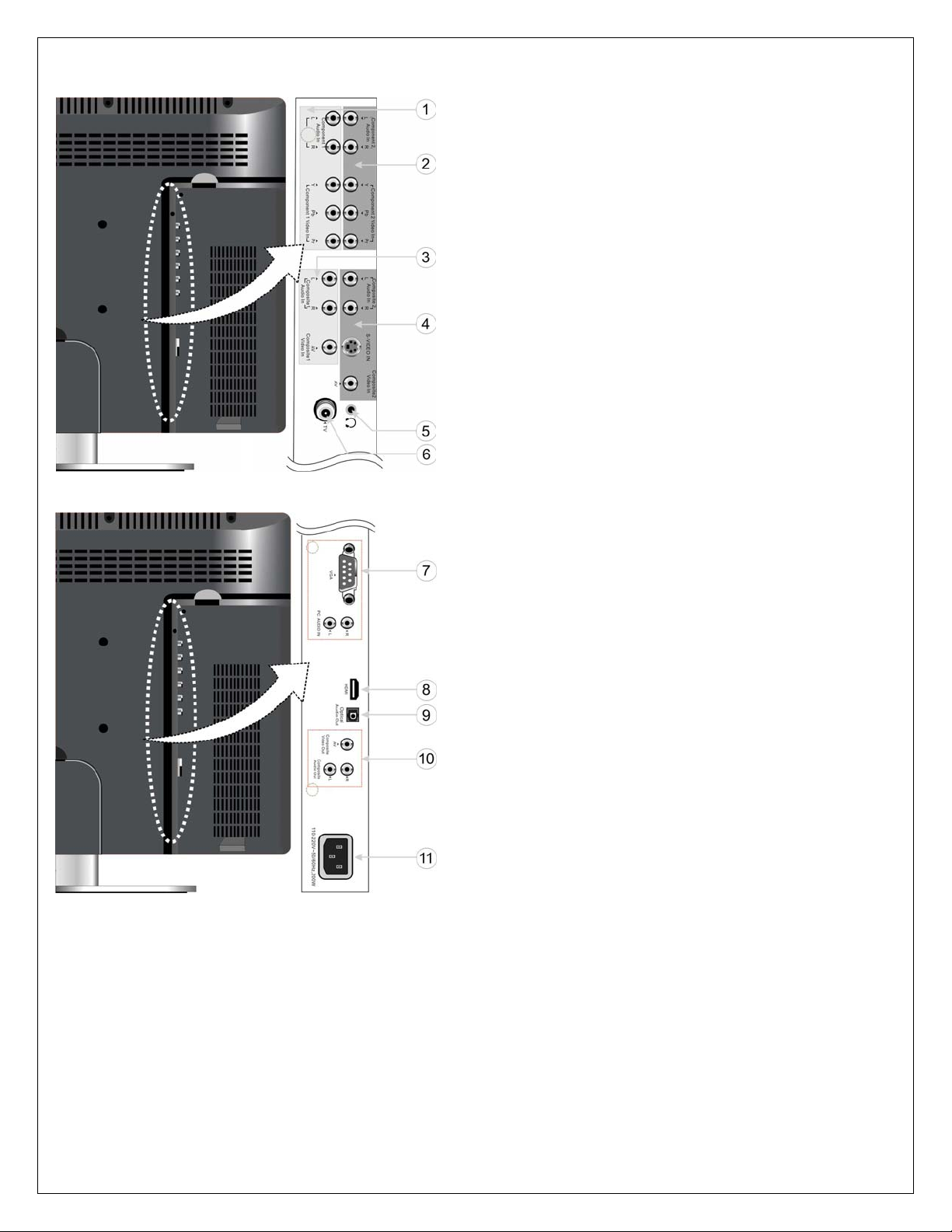
Rear View:
(1) Y/Pr(Cr)/Pb(Cb) and L/R audio Input Jacks - Connectors
for the Y/Pr(Cr)/Pb(Cb) input in AV3 (Component) mode.
(2) Y/Pr(Cr)/Pb(Cb) and L/R audio Input Jacks - Connectors
for the Y/Pr(Cr)/Pb(Cb) input in AV4 (Component) mode.
(3) Video and L/R audio Input Jacks - Connectors for the
audio and video signal input in AV1 (Composite) mode.
(4) Video/S-VIDEO and L/R audio Input Jacks - Connectors
for the audio and video/S-Video signal input in AV2
(Composite) mode. The Video and S-Video is with the
same L/R audio jacks, and the S-Video is the priority.
(5) Earphone Jack - Used for connecting to the earphone.
(6) TV Signal Input Jack - Connect to TV antenna in TV
mode.
(7) VGA Input Jack - Connect to the VGA output jack of the
PC in VGA mode.
(8) HDMI Jack - Connect to the HDMI.
(9) OPTICAL audio output Jack - Connectors for the optical
digital audio (SPDIF) output.
(10) AV Output Jack - Connectors for the audio and video
signal output.
(11) Power In Jack - Connect to power supply.
8
Page 9
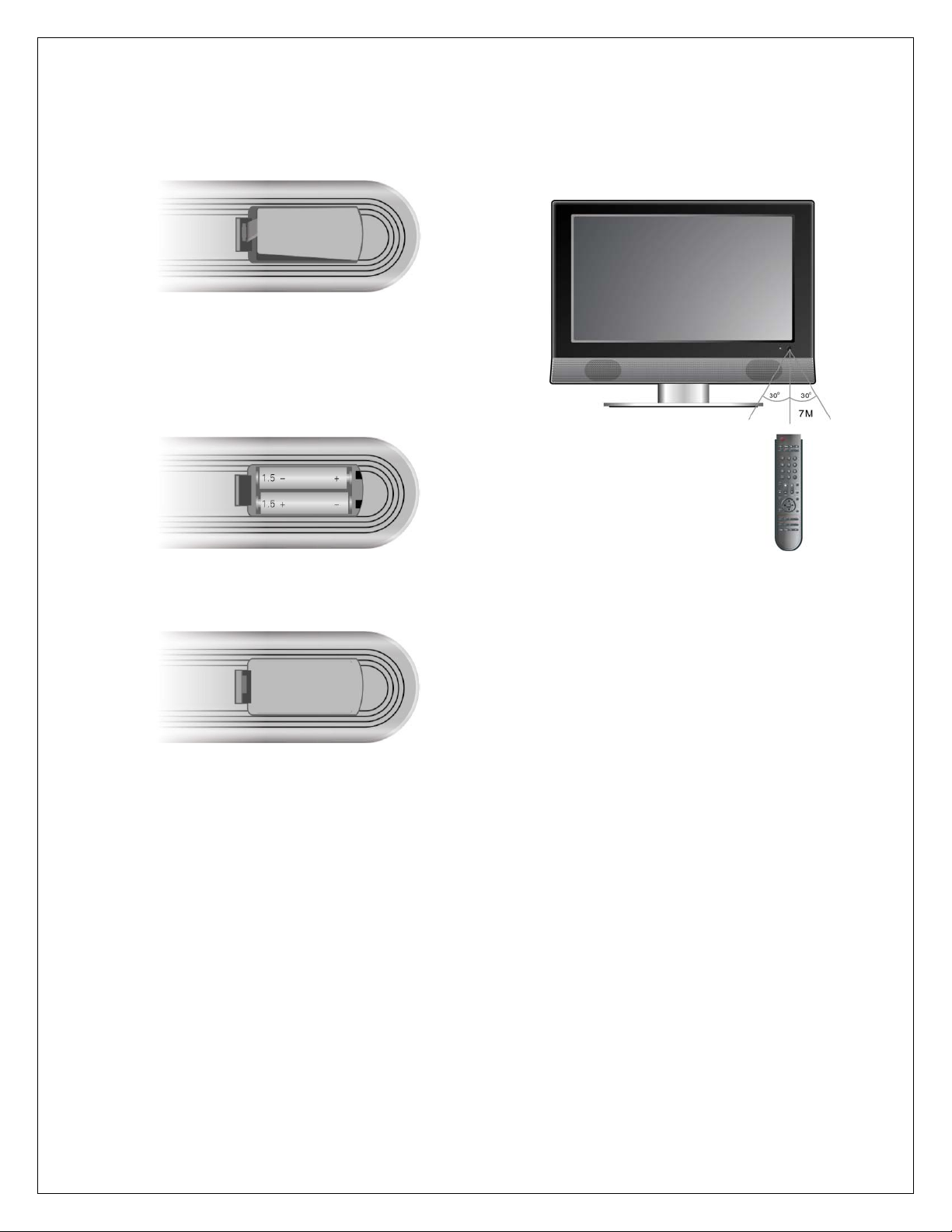
Remote Control – General:
Installing Batteries
Push the back cover to open the battery
compartment.
Insert two batteries (1.5V, size AAA), please make
sure the polarity matches the marks inside the
compartment.
Using Remote control
Point the remote control no more than 7 meters from
the remote control sensor and within about 60
degrees of the front of the unit.
Press the back cover to close it.
Under normal use the batteries will last for six
months. Remove the batteries when the remote will
not be used for a long time.
The operating distance may vary depending on the
surrounding brightness.
Notes:
• Do not point bright lights directly at the remote
control sensor.
• Do not place objects between the remote
control unit and the remote control sensor.
• Do not use this remote control while
simultaneously operating the remote control of
any other equipment.
9
Page 10
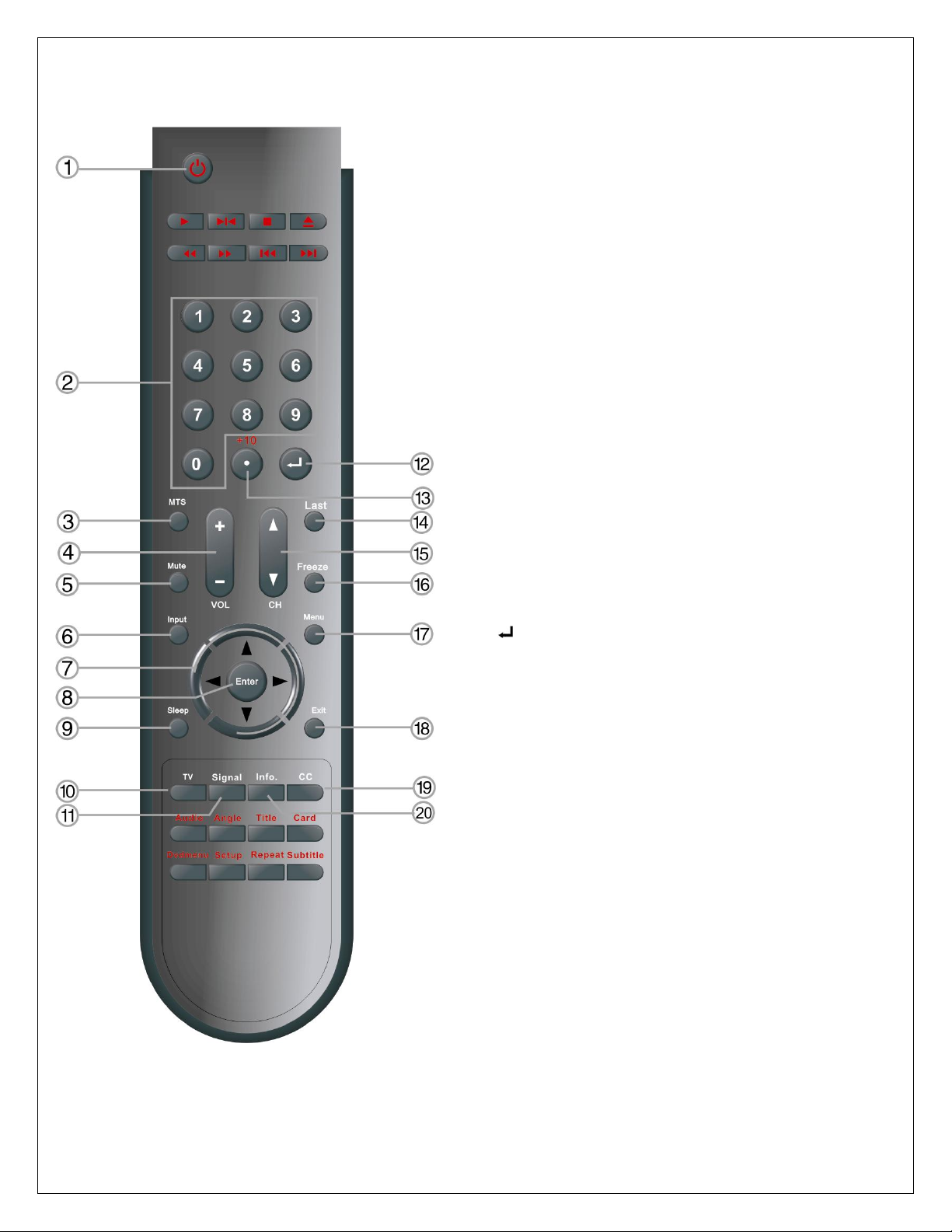
Remote Control – TV Mode:
(1) POWER button - Press to enter or exit the standby
mode.
(2) 0~9 Number buttons - Press to select numbers.
(3) MTS button - In TV mode, press to shift among SAP,
Mono or Stereo mode.
(4) VOL +/- button - Press to increase or decrease the
volume.
(5) MUTE button - Press to turn on or off the speaker
output.
(6) Input button - Press to enter the Input menu, then use
the▲▼button to select mode: Tuner, AV1 (Composite),
AV2 (Composite), AV3 (Component), AV4 (Component),
VGA, HDMI, DVD, press the Enter button to enter the
selected mode.
(7) Direction buttons (▲▼◄►) - In the setup menu,
press the ▲▼button to select the desired items, press
the ◄► button to adjust or set.
(8) Enter button - Press to confirm selection or exit the
setup in the setup menu.
(9) Sleep button - press to set the sleep time.
(10) TV button - Press to shift to TV mode.
(11) Signal button - Press to display the ATSC signal status.
(12)
(13) +10/- button - In TV mode, press the number buttons
(14) Last button - In TV mode, press to return to the
(15) CH /button - In TV mode, press to select channel.
(16) Freeze button - Press to freeze the current picture.
(17) Menu button - Press to enter or exit the system setup
(18) Exit button - Press to exit system setup menu.
(19) CC button - Press to display among CC1, CC2, CC3, CC4
button - Press number buttons to select channel and
then press the button to confirm and go the selected
channel.
to select channel first, then press this button and add
number button “0” or one number from “1~5” to select
analog or digital TV program. Add “0” for analog TV
program, add one number from “1~5” for digital TV
program.
channel last viewed.
menu.
or CCD function OFF.
(20) Info. Button - Press to display the current mode
information on the screen.
10
Page 11
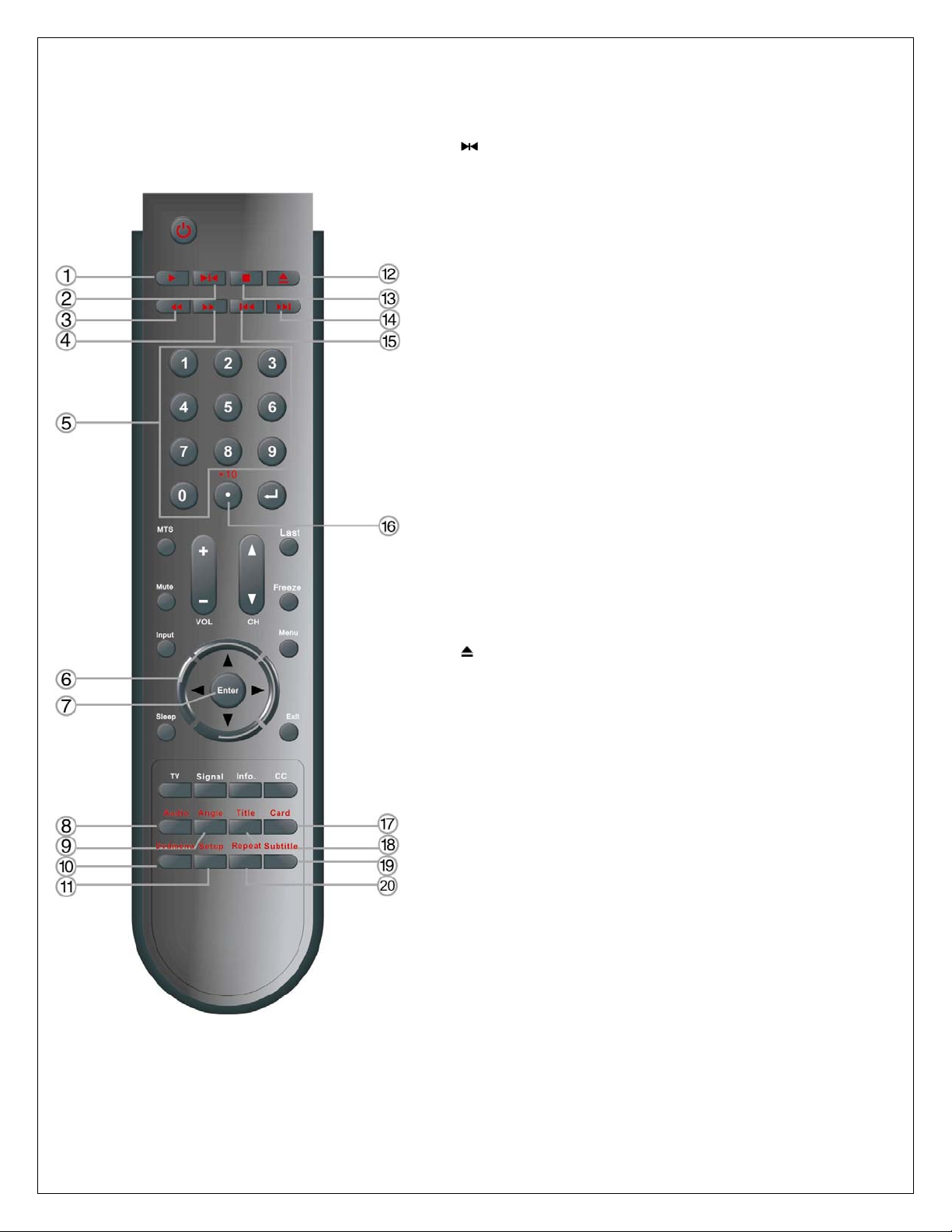
Remote Control – DVD Mode:
(1) Play button - Press to play the disc in DVD mode.
(2) Pause button - In DVD mode, press to pause the
playback or start step frame by frame playback. Press the
PLAY button to resume normal playback.
(3) Fast Reverse button - In DVD mode, press to search
backward
(4) Fast Forward button - In DVD mode, press to search
forward.
(5) 0~9 Number buttons - Press to select numbers.
(6) Direction buttons (▲▼◄►) - In the setup menu, press the
▲▼button to select the desired items, press the ◄► button
to adjust or set.
(7) Enter button - Press to confirm selection or exit the setup in
the setup menu.
(8) Audio button - In DVD mode, press to select audio language
when the DVD disc with multiple audio languages is played.
(9) Angle button - In DVD mode, press to select various
camera angles (if the DVD disc contains multiple camera
angles).
(10) DVD menu button - Press to access the disc menu in DVD
mode.
(11) Setup button - Press to access the DVD setup menu under
DVD mode.
(12)
(13) ■ Stop button - In DVD mode, press to stop playback, then
(14) Next Skip button - Press to skip to the next chapter/track
(15) Previous Skip button - Press once to skip to the
(16) +10/- button - Press the button and 0~9 number buttons to
(17) Card button - In DVD mode, press to shift to USB or CARD
(18) Title button - In DVD mode, during a DVD disc playback,
Eject button - Press to eject the disc out.
press the PLAY button to resume normal playback. Press the
STOP button twice repeatedly to stop completely.
for some discs under DVD mode.
beginning of the current chapter/track. Press twice repeatedly
to skip to the previous chapter/track for some discs under DVD
mode.
select number greater than 9.
mode when there is the input source.
press to go to title menu if the disc contains.
(19) Subtitle button - In DVD mode, press to select different
subtitle languages during a multiple language DVD disc
playback.
(20) Repeat button - In DVD mode, press to repeat a chapter,
track, title, or all content
11
Page 12
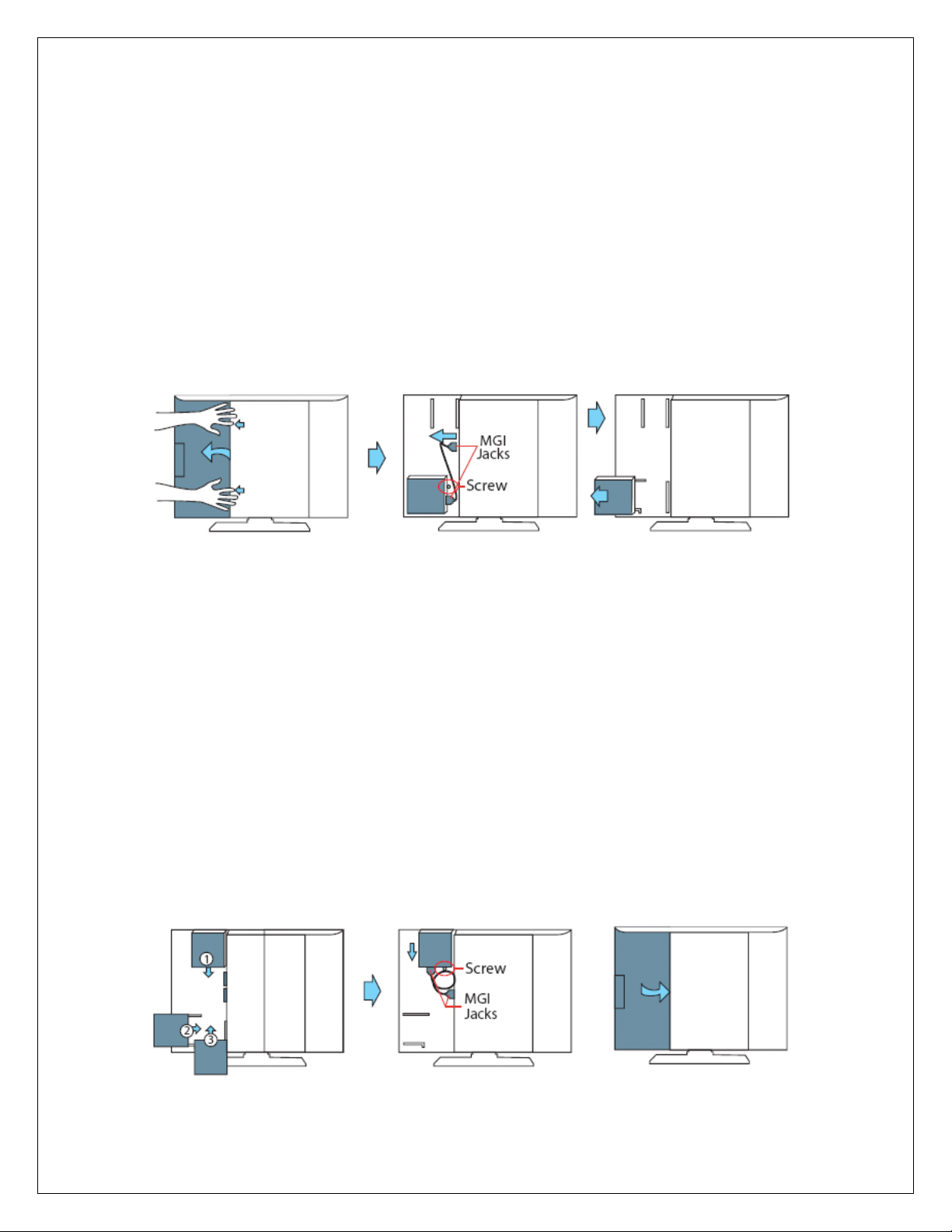
Moving the DVD Disc Tray:
CAUTION: Before removing or installing the DVD disc tray, unplug the power supply cord.
This unit is designed with a movable DVD Disc Tray. The Disc Tray can be installed in three different positions
giving you the ability to maximize space and convenience. Follow the procedure (below) to remove and
reinstall.
Remove the DVD Disc Tray:
Step 1: Open the back cover by sliding the left rear panel of the unit outward.
Step 2: Remove the DVD disc tray.
• Loosen and remove the screw holding the DVD disc tray in place.
• Disconnect the MGI connecting cord from the LCD TV and DVD disc tray.
• Remove the DVD disc tray by pushing it outward.
Step 3: Close the back cover.
Installing the DVD Disc Tray:
There are three different positions for installing the DVD disc tray and two MGI jacks for connecting the MGI
connecting cord.
NOTE: The bottom DVD disc tray position (3) is designed for TVs that are wall-mounted. If you
would like to install the DVD disc tray in the bottom position (3), remove the stand. To remove
the stand, cover the screen with a soft cloth and place the LCD screen face down on a stable
surface. Remove the screws securing the stand to the TV. (VESA 200 wall-mounting kit and
instructions are not included.)
Step 1: Open the back cover on the left rear panel of the unit and select which of the three possible
positions you would like to install your DVD disc tray in.
Step 2: Insert the DVD disc tray and lock into place using the screw. Plug one end of the MGI connecting
cord into the DVD disc tray. Plug the other end of the MGI connecting cord into the MGI jack on
the LCD TV.
Step 3: Close the back cover.
12
Page 13

3. Troubleshooting Flow Chart
Y
Y
Y
Y
Y
Y
START
Power on
Does LED
change color?
Does Backlight
power on?
Does OSD
appear?
Does Remote
Control work?
Does the TV
display signals?
Does sound
play as
expected?
Perform Auto
Channel Search
from the OSD
A
N
N
N
N
N
N
1. Check connection between Power Board and Main Board
2. Check Power Board output voltage
1. Check connection between Power Board and LCD Module
2. Check Main Board J32 Backlight Control
1. Check LVDS connector
1. Check connection between Remote Board and Main Board
2. Check ATMAGE8 pin 23
3. Check the remote receiver and transfer circuit
1. For Tuner sources, verify the cable has signal and has a
good connection to the TV
2. For other sources, check the jack for damage
3. Check switch chip FSAV330, FSAV331 relevant circuit
4. For Y/Pb/Pr, RGB, Y/C check MST9883 signal output and
input circuit
1. Check cable connections including internal COAX pin
2. Check AMP TDA8932 circuit
3. Check switch chip CD4052 relevant circuit
4. Check AP8206 relevant circuit
5. Check mute control between ATMAGE8 and AMP
13
Page 14

Y
Y
Y
Y
Y
Y
Y
A
Do channels
save correctly?
N
1. Check CAS-220
2. Check connect circuit between tuner and CAS-220
3. Check control circuit between main chip (ZR39660) and
CAS-220
Can you change
sources?
N
1. Check video and audio switch chip (FASV330/331, CD4052)
and relevant circuit
2. Check control circuit between main chip and switch chip
Can you change
SRS mode?
N
NOTE: Some Inputs don’t support SRS mode
1. Check AP8206AA chip
2. Check control circuit between main chip and AP8206
Does the
display look
correct?
N
1. Check filter circuit after input jacks or tuner
2. For Y/C, RGB, Y/Pb/Pr input:
Check the circuit between MST9883 and switch chip
Check the circuit between MST9883 and main chip
3. For tuner and CVBS input:
Check the circuit between switch chip and main
chip, check chip FM6408 function works correctly
N
Is the sound
correct?
N
1. Check filter circuit after input jacks or tuner
2. Check the circuit between the switch chip (CD4052) and
SRS chip
3. Check the AMP functionality
Have you
checked all
sources?
Does AV output
work correctly?
N
1. Check FM6413 and relevant circuit
2. Check the CVBS output jack
FINISH
14
Page 15

4. Polaroid Display Cell Defect Specification
In some cases, a panel may have defective cells that cannot be controlled.
These defective cells can be categorized into two types;
(1) Non-lighting or dark cell defect: defect in which the cell is always off
(2) Non-extinguishing or bright cell defect: defect in which the cell is always on
The Polaroid Display Cell Defect Specifications
used as the criteria in determining whether an LCD panel is replaced.
7 or more defective pixels across the entire LCD screen Polaroid will repair (replace LCD panel) or replace the
TV.
below define the allowed limits for display cell defects and are
15
Page 16

5. Before Returning This Product to the User
Before returning this product to the user, always perform the following safety checks:
(1) Inspect all wiring to be sure no wires are pinched between the chassis or any metal parts.
(2) Inspect all protective devices for proper installation, including non-metallic controls, insulation materials, cabinet
backs, compartment covers, and shields.
(3) Verify that no shock hazard exists on any part of the chassis, especially any metal components including cable
connection points, chassis hardware, or antennas (if equipped). Use the following procedure:
a.
Plug the AC cord directly into a 120 V AC outlet.
b.
Create a test circuit consisting of a 1.5k ohm, 10
watt resistor paralleled by a 0.15 µF capacitor.
c.
Using an AC voltmeter (sensitivity of 5000 ohm per
volt or higher), measure the voltage drop across
the test circuit between all exposed metallic parts
and a known earth ground. Measurement points
include antenna, metal cabinet parts, screw heads,
and metal knobs or controls. Measurement points
can vary slightly even between revisions of the
same model, so always conduct a thorough review
of the chassis to locate metal points that a user
may touch.
d.
Any voltage reading of 0.375 Vrms AC (0.25
mArms) or higher indicates a potential shock
hazard. THIS CONDITION MUST BE
CORRECTED BEFORE RETURNING THE
PRODUCT TO THE USER!
e.
Repeat the above checks with the AC polarity
reversed. A non-polarized adapter is required to
reverse the polarity; DO NOT LEAVE THIS
ADAPTER WITH THE USER! Under normal
operation the product must use the proper polarity.
16
Page 17

6. Disassembly Procedure
Note: Before disassembly of any part the TV, make sure the power is OFF, and the
power cord is removed from the wall outlet. Allow time for power within all system
boards to discharge before you begin disassembly. Never insert any objects into the
vent holes in the TV case.
Note: Before returning this product to the end user, you must follow the steps
outlined in the section,
procedure ensures that the chassis will not cause electric shock.
When servicing an LCD or plasma TV, always observe the following safety guidelines:
• Wear a grounding (ESD) wrist strap, and use a grounded or dissipative work mat.
• Use a stable and strong work surface that is large enough to hold components you might remove.
• When removing components that are attached with a cable, unplug the cable before removing the
screws to avoid damaging the cable.
• Use a magnetized screwdriver for removing screws.
• To help keep track of screws, place each component’s screws next to the component on your work
surface.
ELECTROSTATIC DISCHARGE (ESD)
Components inside an LCD or plasma TV are sensitive to static electricity. Before servicing the TV, follow these
guidelines:
• Avoid static-causing surfaces such as carpeted floors, plastic, and packing foam.
• Remove replacement components from their antistatic bags only when you are ready to use them. Do
not lay components on the outside of antistatic bags because only the inside of the bags provide
electrostatic protection.
• Always hold components by their edges. Avoid touching the edge connectors. Never slide components
over any surface.
• Wear a grounding wrist strap (available at most electronics stores) and attach it to a bare metal part of
your workbench or other grounded connection.
• Touch a bare metal surface on your workbench or other grounded object before touching any
components.
Before Returning This Product to the User, on page 16. This
17
Page 18

Rear Cover Removal
(1) Lay TV flat on workbench. Be careful to protect the front bezel and LCD screen from being scratched. Use
protective cloth between work bench and TV front.
(2) Remove back covers A, B, and C.
A C
B
(3) Remove DVD Player (A), Cable (B), and Stand Cover (C).
B
A
C
18
Page 19

(4) Remove six (6) screws from the TV Stand (A) and remove the stand from the TV.
A
A
(5) Remove all screws from the rear cover (Location A).
A
(6) Remove all screws from the rear panel label area (A) and remove rear cover.
(7) View after rear cover removal:
A
A
A
19
Page 20

Main Board Removal and Replacement
(1) DVD Module Board
(2) Power Board
(3) Main Board
(4) Control Button Board
(5) Speakers
Note: Before disassembly of any part the TV, make sure the power is OFF, and the
power cord is removed from the wall outlet. Allow time for power within all system
boards to discharge before you begin disassembly. Never insert any objects into the
vent holes in the TV case.
(1) Remove rear cover and baffles as shown in the section, Disassembly Procedure on page 17.
(2) Remove the 4 screws from the top and bottom of the main board cover (Location A), and remove the cover.
A
A
A
A
20
Page 21

(3) Disconnect cables on Main Board.
(4) Remove all screws from the Main Board (Location A and B) and remove.
A
Note: Before returning this product to the end user, you must follow the steps
outlined in the section,
procedure ensures that the chassis will not cause electric shock.
Before Returning This Product to the User, on page 16. This
A
B
21
Page 22

Control Button Board Removal and Replacement
(1) DVD Module Board
(2) Power Board
(3) Main Board
(4) Control Button Board
(5) Speakers
Note: Before disassembly of any part the TV, make sure the power is OFF, and the
power cord is removed from the wall outlet. Allow time for power within all system
boards to discharge before you begin disassembly. Never insert any objects into the
vent holes in the TV case.
(1) Remove rear cover and baffles as shown in the section, Disassembly Procedure on page 17.
(2) Remove the screws from the control button board cover (Location A), and separate the control button board from
the cover.
A
Note: Before returning this product to the end user, you must follow the steps
outlined in the section,
procedure ensures that the chassis will not cause electric shock.
Before Returning This Product to the User, on page 16. This
22
Page 23

DVD Module Board Removal and Replacement
(1) DVD Module Board
(2) Power Board
(3) Main Board
(4) Control Button Board
(5) Speakers
Note: Before disassembly of any part the TV, make sure the power is OFF, and the
power cord is removed from the wall outlet. Allow time for power within all system
boards to discharge before you begin disassembly. Never insert any objects into the
vent holes in the TV case.
A
(1) Remove rear cover and baffles as shown in
the section,
17.
(2) Remove cable from DVD Module Board (A).
(3) Remove 2 screws from the DVD Module
Board Cover (B).
(4) Separate the DVD Module Board from the
Cover.
Disassembly Procedure on page
Note: Before returning this product to the end user, you must follow the steps
outlined in the section,
Before Returning This Product to the User, on page 16. This
procedure ensures that the chassis will not cause electric shock.
B
23
Page 24

Power Board Removal and Replacement
(1) DVD Module Board
(2) Power Board
(3) Main Board
(4) Control Button Board
(5) Speakers
Note: Before disassembly of any part the TV, make sure the power is OFF, and the
power cord is removed from the wall outlet. Allow time for power within all system
boards to discharge before you begin disassembly. Never insert any objects into the
vent holes in the TV case.
(1) Remove rear cover and baffles as
shown in the section,
Procedure
(2) Remove the 4 screws from the Power
Board (A).
(3) Remove 2 Power Board cables (B).
on page 17.
Disassembly
A
A
A
A
B
Note: Before returning this product to the end user, you must follow the steps
outlined in the section,
procedure ensures that the chassis will not cause electric shock.
Before Returning This Product to the User, on page 16. This
24
Page 25

IR / Power LED Board Removal and Replacement
(1) DVD Module Board
(2) Power Board
(3) Main Board
(4) Control Button Board
(5) Speakers
Note: Before disassembly of any part the TV, make sure the power is OFF, and the
power cord is removed from the wall outlet. Allow time for power within all system
boards to discharge before you begin disassembly. Never insert any objects into the
vent holes in the TV case.
(1) Remove rear cover and baffles as shown in the section, Disassembly Procedure on page 17.
(2) Remove the 2 screws from the IT / Power LED Board and remove the board (A).
(3) Remove cable (B).
A
Note: Before returning this product to the end user, you must follow the steps
outlined in the section,
procedure ensures that the chassis will not cause electric shock.
Before Returning This Product to the User, on page 16. This
A
B
25
Page 26

7. Spare Parts List – FXM-2611C
Part Number Description
2713C FXM-26,32,FXX-321C MAIN BOARD
MLT-366A FXM-2611C POWER BOARD
2635C FXM, FXX IR/POWER LED BOARD
E270 27" LCD PANEL CMO 00 Interchangeable with E270-01
E270-01 27" LCD PANEL CMO 01 Interchangeable with E270
E090 FXM, FXX MID SPEAKER L-R
E091 FXM, FXX TWEETER SPEAKER L-R
E114 3M AV Cord (yellow-white-red)
E115 3M AV Cord (red-white)
E116 3M AV Cord (red-green-blue)
2628C FXM, FXX CONTROL BUTTON BOARD
DM-601 FXM, FXX MODULAR DVD PLAYER W/CABLE
LTD62701-RE01 FXM-2611C MIDDLE FRAME
LTD62701-RE02 FXM-2611C BEZEL FRAME
LTD62701-RE03 FXM-2611C BACK FRAME
CAS
LTD-6
FXM, FXX COMPLETE ASSEMBLED STAND
REMOTE CONTROL
26
Page 27

8. Exploded View Diagram – FXM-2611C
27
Page 28

9. Block Diagrams – FXM-2611C
Y
Y
A
T
Y
Y
Power
Video input ports
/Pb/Pr
RGB,CVBS
/C
CVBS
Tuner
udio Input
SIF
Supply
Two FSAV330 Switch
One FSAV331 Switch
/Pb/Pr
RGB,CVBS
/C
MST9883
B-C(ADC)
Zoran
ZR39660BGCG
(Main Chip)
ATSC Digit
Signal
OREN
CAS-220/CS
wo CD4052 Switch
AP62060
(SRS)
32M Flash
Rom
256DDRRAM*2
LVDS
28
TDA8932T
(AMP)
Page 29

Video Signal Processing Block Diagram
Y
Y
Y
Y
Power on
Input signal set to
Tuner or
Composite?
N
Process
Circuit
ATSC
digital
signal
X6941
IF Filter
FSAV330/331
N
Switch Chip
Oren
CAS-220
FMS6408
DDR333 RAM
512M
(256M*2)
Input signal
set to HDMI?
Process
Circuit
ZR39660
(Main Chip)
LVDS
N
Input signal set to
Component or VGA
Process
Circuit
Switch Chip
FSAV330/331
MST9883
ADC
SDRAM 32M
29
Page 30

Tuner
10. Schematic Diagrams – FXM-2611C
30
Page 31

Audio I/O
31
Page 32

Video I/O
32
Page 33

HDMI I/O
33
Page 34

1394
34
Page 35

Module Board
35
Page 36

Front Panel Connectors
Backlight
36
Page 37

IR Board
Reset Circuit
37
Page 38

Main Board (Top View)
11. PCB Layout Diagrams
38
Page 39

Main Board (Bottom view)
39
Page 40

Control Button board top view
Control Button board bottom view
Remote board top view
Remote board bottom view
DVD Module board top view
DVD Module board bottom view
40
