Page 1

FUN! FLASH 640 SE
Rev. 1, June 10, 2002
Page 2
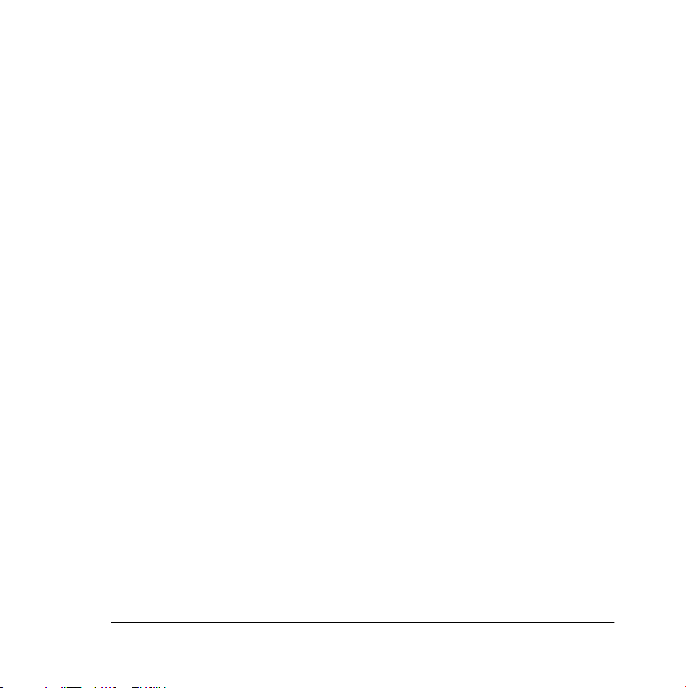
Contents
The Polaroid PhotoMAX
Kit components . . . . . . . . . . . . . . . . . . . . . . . . . . . . . . . . . . . . . . . . 3
Camera features . . . . . . . . . . . . . . . . . . . . . . . . . . . . . . . . . . . . . . . . 4
Taking photos . . . . . . . . . . . . . . . . . . . . . . . . . . . . . . . . . . . . . . . . . . . . . 8
Tips for great photos . . . . . . . . . . . . . . . . . . . . . . . . . . . . . . . . . . . . 9
Using sleep mode . . . . . . . . . . . . . . . . . . . . . . . . . . . . . . . . . . . . . . 11
Using the picture counter . . . . . . . . . . . . . . . . . . . . . . . . . . . . . . . . 12
Using the flash . . . . . . . . . . . . . . . . . . . . . . . . . . . . . . . . . . . . . . . . 13
Using the self-timer . . . . . . . . . . . . . . . . . . . . . . . . . . . . . . . . . . . . 15
Transferring photos to your computer . . . . . . . . . . . . . . . . . . . . . . . . . . 16
Installing the software . . . . . . . . . . . . . . . . . . . . . . . . . . . . . . . . . . 18
Connecting the digital camera to your computer . . . . . . . . . . . . . . 19
Transferring photos to your computer . . . . . . . . . . . . . . . . . . . . . . 22
Deleting photos from the camera . . . . . . . . . . . . . . . . . . . . . . . . . . 28
Working with images . . . . . . . . . . . . . . . . . . . . . . . . . . . . . . . . . . . . . . . 32
Need Help? . . . . . . . . . . . . . . . . . . . . . . . . . . . . . . . . . . . . . . . . . . . . . . . 39
Product Limited Warranties . . . . . . . . . . . . . . . . . . . . . . . . . . . . . . . . . . 40
FCC Notice . . . . . . . . . . . . . . . . . . . . . . . . . . . . . . . . . . . . . . . . . . . . . . . 42
FUN! FLASH 640 SE
Creative Kit . . . . . . . . . 2
Page 3
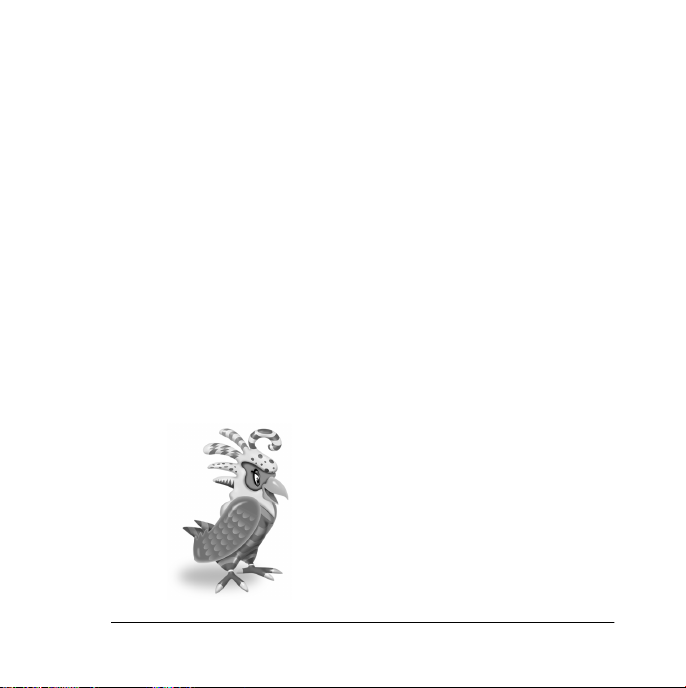
Welcome to Polaroid PhotoMAX FUN!
Thank you for purchasing the Polaroid PhotoMAX
FUN! FLASH 640 SE
Digital Camera Creative Kit. This kit contains
everything you need to enter the world of digital imaging. Just follow
the simple instructions in this Quickstart Guide and you’ll be working
with digital photos quickly and easily.
Our goal at Polaroid is to make digital imaging easy and fun — right
from the moment you open the box.
If you ever need information or help, please visit our Help site on the
Web at:
www.polaroid.com
.
Please read this booklet
to learn how fun and easy
it is to use Polaroid
PhotoMAX FUN!
Polaroid PhotoMAX
FUN! FLASH 640 SE
Digital Camera 1
Page 4
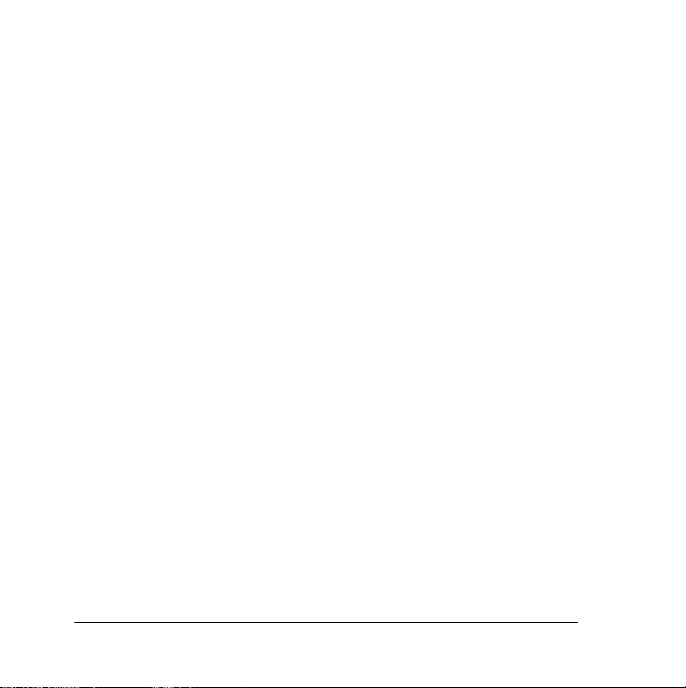
The Polaroid PhotoMAX
FUN! FLASH 640 SE
Creative Kit
Your Polaroid PhotoMAX
Creative Kit contains everything you need to take digital photos, save
them to your computer, and manipulate them.
You can use your Polaroid PhotoMAX SE Image Maker Software with
other TWAIN-compliant digital cameras and scanners. To see if a
device is TWAIN-compliant, check the instructions that came with it.
2
FUN! FLASH 640 SE
Digital Camera
Page 5
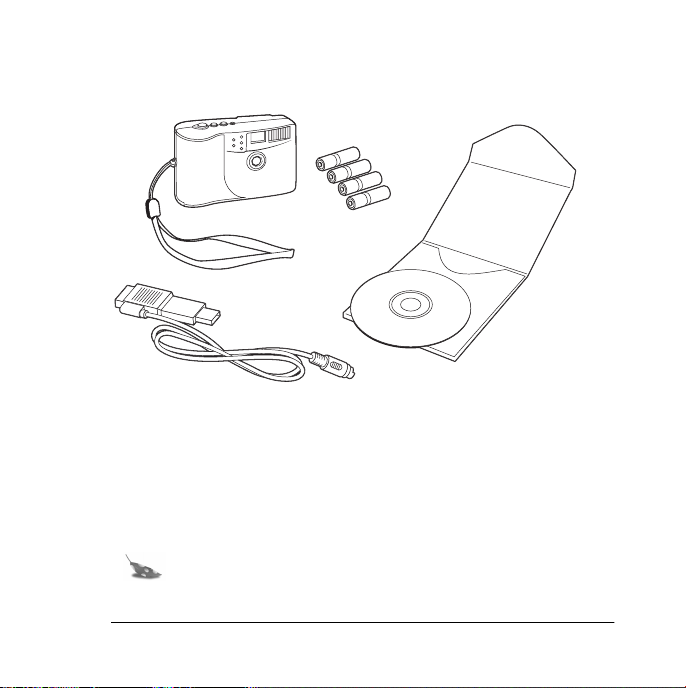
Kit components
Make sure that your kit contains the following:
• Polaroid PhotoMAX
• Wrist strap
• Four AAA batteries
• Camera-to-computer cable (RS-232C serial and USB connectors)
• Polaroid PhotoMAX SE Image Maker Software CD-ROM
• Quickstart Guide
Note:
Your computer needs an RS-232C serial port or a
FUN! FLASH 640 SE
Digital Camera
high-speed USB port to use your digital camera.
Polaroid PhotoMAX
FUN! FLASH 640 SE
Digital Camera 3
Page 6
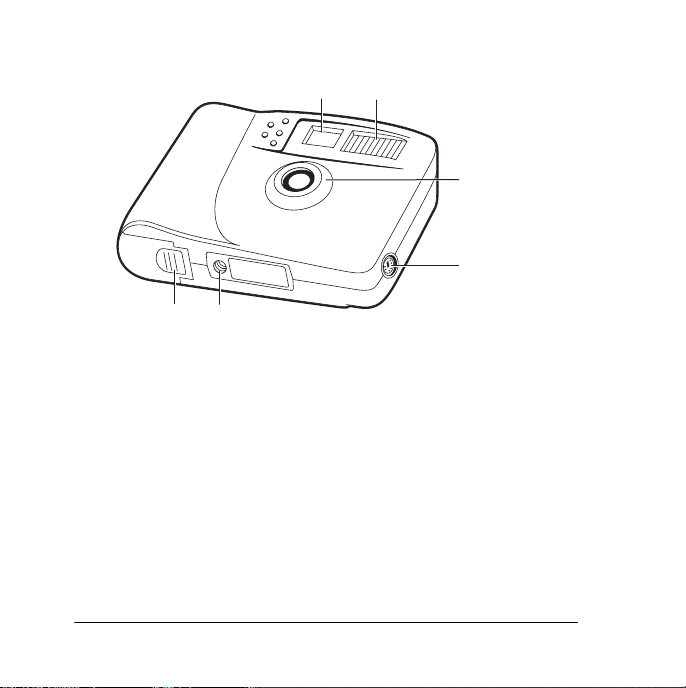
Camera features
a
Viewfinder
b
Flash unit
c
Lens
d
Serial/USB cable connector port
e
Tripod mount
f
Battery compartment
4
ab
c
d
ef
Page 7
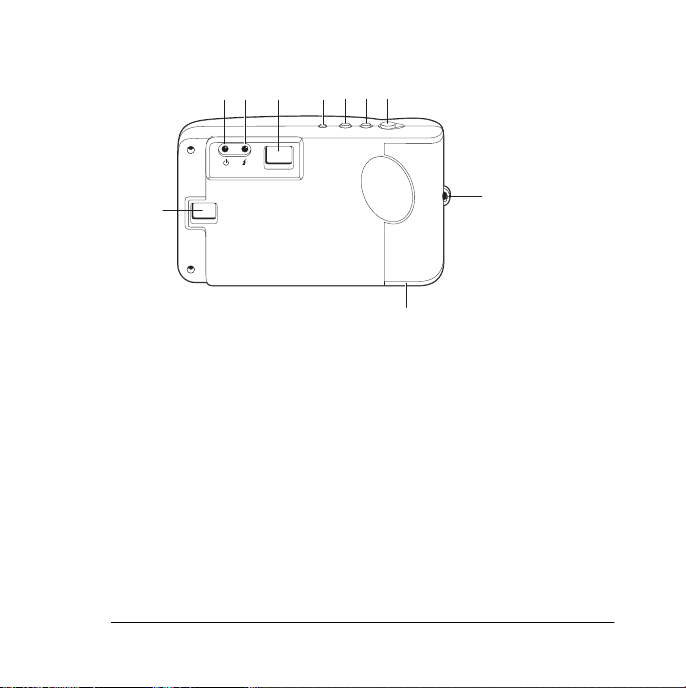
ih
jklmn
g
g
LCD status display
h
Power/status indicator light
i
Flash indicator light
j
Viewfinder
k
Power button
l
Flash button
m
Self-timer button
n
Shutter button
o
Wrist strap slot
p
Battery compartment
Polaroid PhotoMAX
p
FUN! FLASH 640 SE
o
Digital Camera 5
Page 8
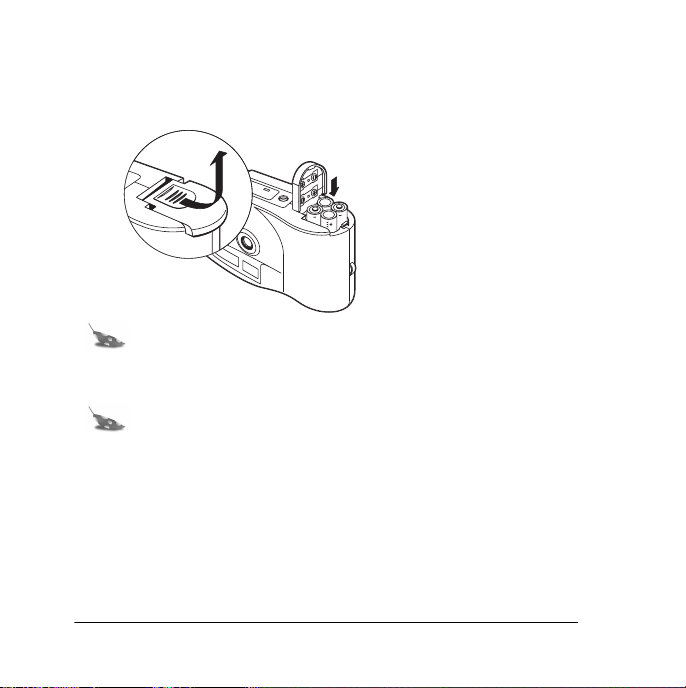
Inserting batteries
Your kit includes four AAA batteries.
1. Open the battery door.
2. Insert four AAA
batteries. Make sure that
the battery terminals
(+ and -) are properly
positioned.
3. Close the battery door.
Note:
Replace the batteries when the power/status
indicator light blinks, the LCD displays the battery-low
message
Note:
(bL)
, or the LCD status display does not turn on.
Replace all four batteries at the same time. Do not
mix old and new batteries, batteries of different types, or
batteries from different manufacturers. High-capacity
super-alkaline batteries provide longer battery life in
digital cameras.
6
Page 9
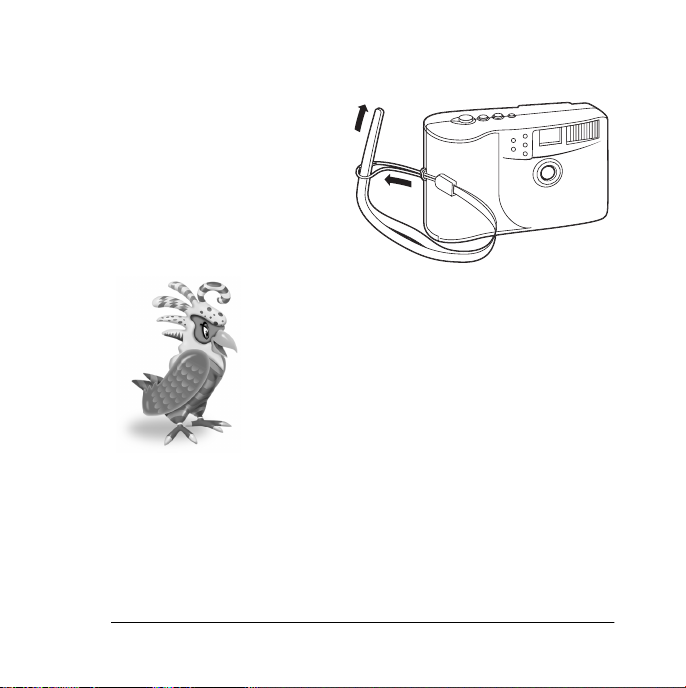
Connecting the wrist strap
Attach the strap as shown.
You are now ready to take photos!
Polaroid PhotoMAX
FUN! FLASH 640 SE
Digital Camera 7
Page 10
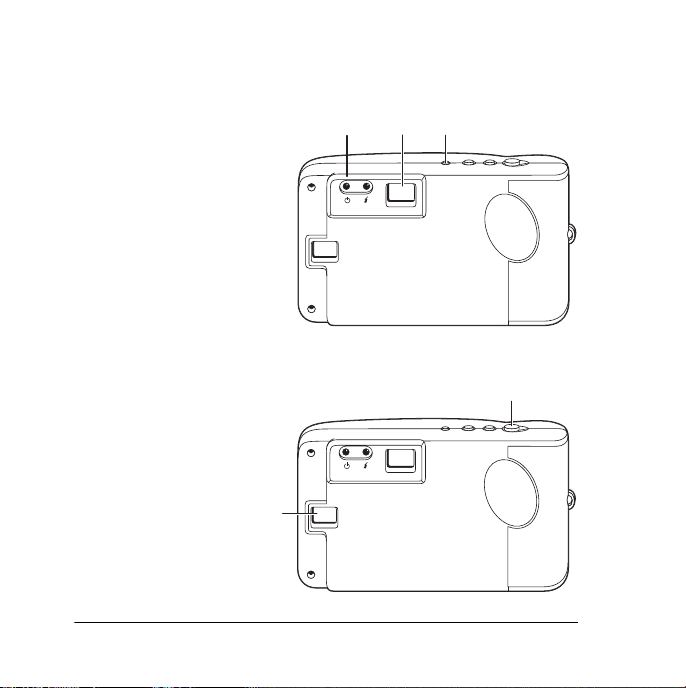
Taking photos
1. Turn on the camera
The green power/status
light
(b)
on the back of
the camera is lit.
If the green power/
status light is not lit,
check to make sure the
batteries are properly
loaded and do not need
replacing.
2. Frame your subject(s)
in the viewfinder
3. Hold the camera
steady; press and
hold the shutter
button
(d)
until the
camera beeps. The
camera increases the
picture counter in the
LCD status display
(e)
by one.
8
(a)
(c)
.
abc
.
d
e
Page 11
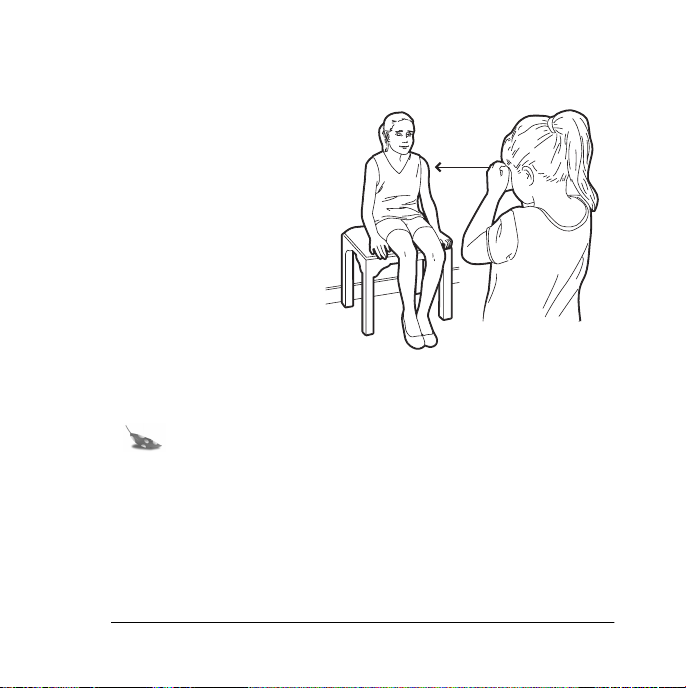
Tips for great photos
Indoor photos
• Indoor photos are best
taken in an evenly lit
room (no extremes of
light and dark in the
photo).
• Use the
Autoflash
setting for best results.
• Be sure to keep your
subject(s) 3-6 feet from
the camera when using
the flash.
• Use a tripod in a dimly
lit room if you don’t want to use the flash.
Note:
See page 13 to change flash settings.
3-6
feet
Polaroid PhotoMAX
FUN! FLASH 640 SE
Digital Camera 9
Page 12
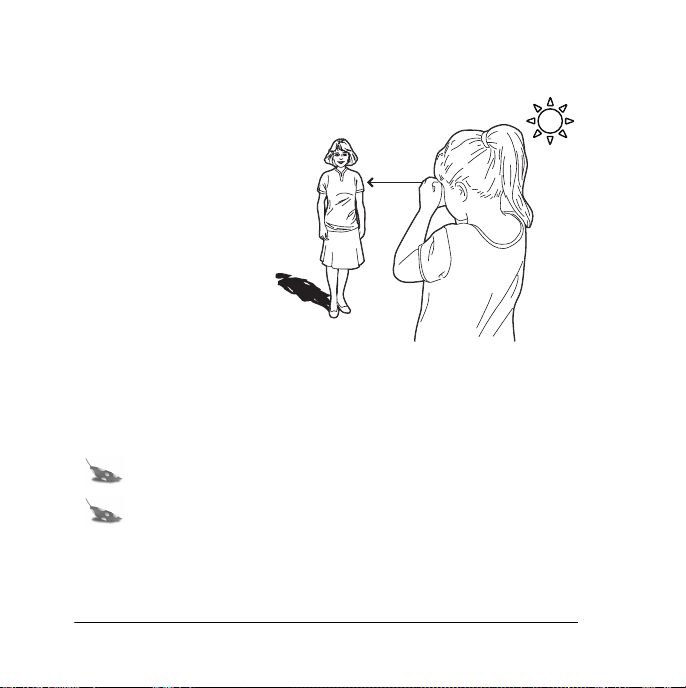
Outdoor photos
• Be sure to keep your
subject(s) at least 3 feet
from the camera
• Always make sure that
.
the sun or other light
source is behind the
person taking the photo,
and not beside or behind
your subject(s).
• After you frame the
photo in the viewfinder,
hold the camera steady
for two seconds before
pressing the shutter button
• Use the
• Use the
10
Autoflash
Force Flash
Note:
See page 13 to change flash settings.
Note:
For more tips on taking great photos, visit our Help
site:
www.polaroid.com.
3ft - ∞
setting for best results during the day.
setting and a tripod at night.
Page 13
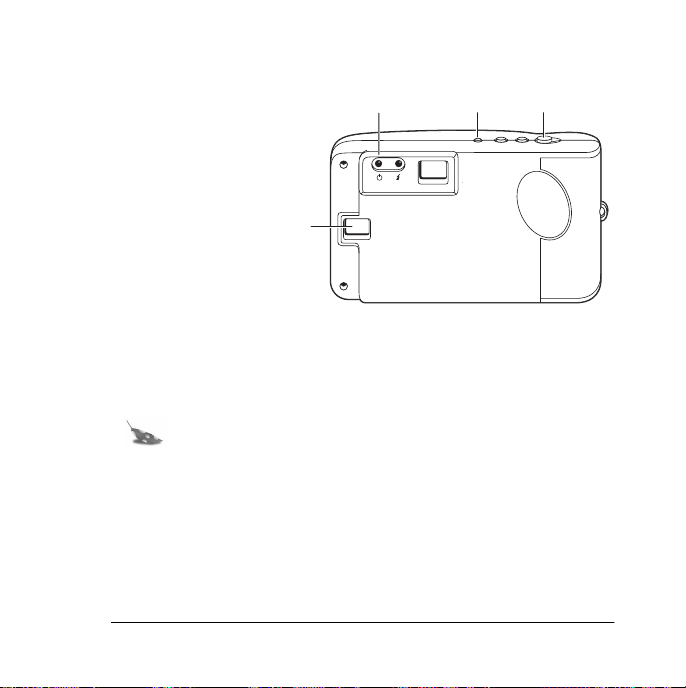
Using sleep mode
To save battery power,
b
your digital camera
automatically shuts off
after 45 seconds of
inactivity. In this sleep
mode, the LCD status
display
(a)
turns off, the
a
power/status indicator
light
(b)
displays green,
and the camera beeps
every ten seconds.
Press the power button
mode. The LCD status display
light
(b)
displays green. Press the shutter button
Note:
The power shuts off after three minutes in sleep
(d)
once to bring the camera out of sleep
(a)
turns on; the power/status indicator
mode, the LCD displays the system-shutdown message
(Sd),
and the camera beeps. Push the power button
to restore power.
Polaroid PhotoMAX
FUN! FLASH 640 SE
cd
(c)
to take a photo.
(d)
Digital Camera 11
Page 14
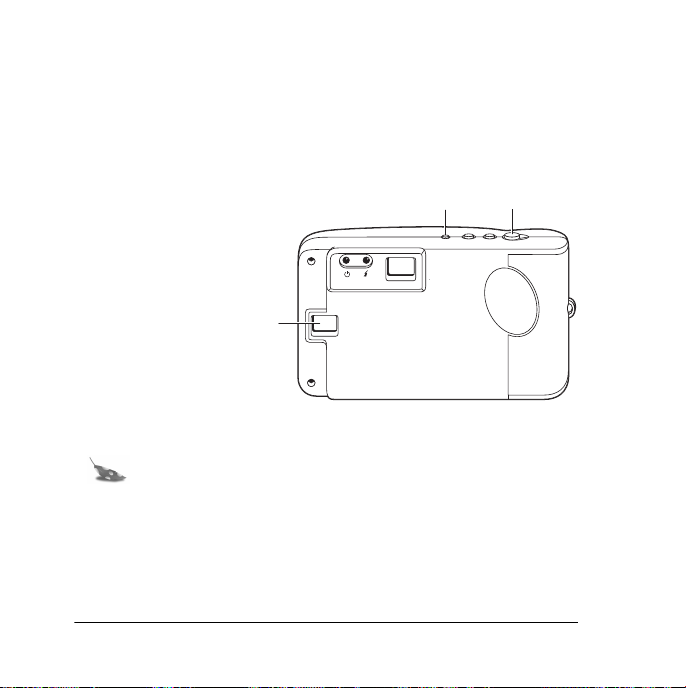
Using the picture counter
The picture counter is found on the LCD status display. The camera
comes with 2 MB of internal memory, which typically stores 30
photos (640 x 480 pixel resolution). The number of photos that the
camera actually stores depends on the complexity of the photos.
1. Turn on the
ab
camera (a).
2. Press the shutter
button (b).
The camera beeps
and increases the
c
picture counter in
the LCD status
display (c) by one.
When memory is
full, the LCD status display shows the memory-full message
Note:
The camera does not have removable memory.
(FL)
When memory is full, transfer photos into your computer
and then erase them from the camera memory. See
page 16 to transfer photos to your computer.
12
.
Page 15
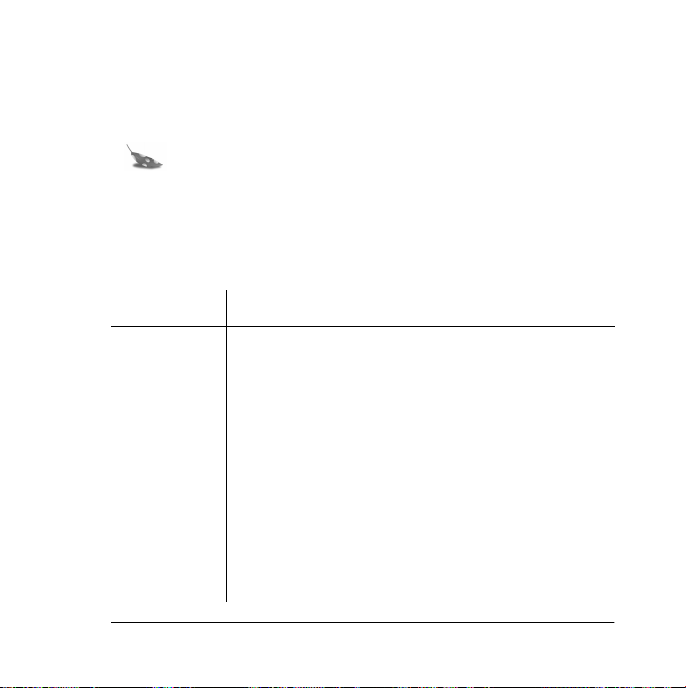
Using the flash
When you turn on your digital camera, it is in the
No Flash (nF)
mode. You can change the flash setting at any time.
Note:
If the batteries are very weak when you turn on the
camera, the flash does not charge.
The camera indicates when you may need to use the flash by
displaying the Low Lighting message
(LL)
in the LCD status display.
There are three flash settings:
LCD icon Flash setting
nF No Flash
• The flash does not fire.
• Use when shooting toward a reflective
background, such as a window or a mirror.
AF Autoflash
• The flash fires automatically when needed.
• The autoexposure sensor in the camera
determines when the flash is necessary.
FF Force Flash
• The flash fires for every photo.
Polaroid PhotoMAX
(flash off)
FUN! FLASH 640 SE
Digital Camera 13
Page 16

Changing the flash setting
1. Turn on the camera
(a)
; it is in
Flash (nF)
No
mode.
abcd
2. Press the flash setting
button
(c)
to change
the setting. The LCD
status display
(b)
shows the new setting.
3. If you turn on the
Autoflash (AF)
charges for a few seconds. The flash indicator
or
Force Flash (FF)
setting, the flash
(d)
lights yellow
when the flash is charged and ready to take a photo.
If the flash takes longer than 25 seconds to charge, the Battery
Low icon
(bL)
appears on the LCD status display and the flash
stops charging. You need to replace the camera batteries to use the
flash (see page 6 to replace batteries).
Note:
If the camera detects the Battery Low condition
when you turn it on, the flash does not charge.
Note:
If the camera is not used within 45 seconds after
the flash is fully charged (or 45 seconds after the Battery
Low icon appears), the camera enters sleep mode.
14
Page 17

Using the self-timer
1. Turn on the camera
(a)
.
2. Set the camera into position to take a photo.
3. Look through the
viewfinder
(b)
to
compose the photo.
4. Press the self-timer
button
(c)
. The camera
beeps for 15 seconds,
the beep speeds up and
then stops just before
the camera takes the
photo.
Note:
You do not need to press the shutter button to take a
self-timed photo.
Note:
Using the tripod is recommended. A tripod mount
is on the bottom of the camera.
abc
Polaroid PhotoMAX
FUN! FLASH 640 SE
Digital Camera 15
Page 18

Transferring photos to your computer
After you take digital photos with your camera, you need to transfer
them to your computer. To do this, you must first install the Polaroid
PhotoMAX SE Image Maker Software included in your kit. Your
software includes many fun and interesting features to use with your
digital photos:
• A wide selection of digital special effects such as melting, swirling,
motion blur and more. Full preview of all your changes as you make
them.
• PhotoFantasy, which lets you put someone’s image inside one of the
many supplied digital fantasies—such as costumes, sports photos,
or a 50’s time warp.
Note: Before you install the software make sure that your
computer meets the minimum system requirements
necessary for installing it.
16
Page 19

Minimum System Requirements
• PC with Pentium class processor
• Microsoft Windows 95 or Windows 98
• 16 MB of RAM (32 MB recommended)
• 60 MB available hard drive space
• Display settings at 800 x 600 pixels
• High-color display adapter (True-color
recommended)
• Available RS232-C COMM (serial) port (on computers running
Windows 95 or Windows 98) or a high-speed USB port (on
computers running Windows 98)
• Color monitor
• 2x or faster CD-ROM drive
• Mouse
Note: If you have any questions about the system
capabilities of your computer, please read the
documentation that came with your computer or contact
the computer manufacturer.
Polaroid PhotoMAX FUN! FLASH 640 SE Digital Camera 17
Page 20

Installing the software
1. Insert the CD-ROM in your CD-ROM drive.
2. If the installation program does not start automatically:
a. Select Run from the Windows Start menu. The Start menu is
usually found at the bottom of your screen.
b. Click Browse.
c. Double-click the PhotoMAX CD-ROM drive icon.
d. Select Setup.exe from the CD-ROM.
e. Click Open.
f. Click OK; the installation program begins.
3. Follow the instructions on your computer screen.
Note: Be sure to read the README file for any important
last minute information about your software. You can
access the README file at Start\Programs\Polaroid
PhotoMAX by ArcSoft\PhotoMAX SE ReadMe.
18
Page 21

Connecting the digital camera to your computer
1. Turn off the camera, computer, and any peripheral devices.
Note: You do not need to turn off a Windows 98 computer
to connect the camera to its USB port.
2. Locate the serial/USB connector cable from your kit.
Note: If your computer is equipped with a USB port, it
transfers photos much faster than a serial port.
Polaroid PhotoMAX FUN! FLASH 640 SE Digital Camera 19
Page 22

3. Connect the serial head of the cable (a) to the serial port on your
Windows 95 or Windows 98 computer. Or connect the USB head
of the cable (b) to the USB port on your Windows 98 computer.
c
a
b
Note: If the connection between the USB head and the
computer USB port is not tight, the USB head may
eventually pull out of the port. Check that the USB head is
fully plugged in every time you transfer photos.
Note: To get help finding the serial or USB port on your
computer, read the instruction manual that came with
your computer or contact the computer manufacturer.
20
Page 23
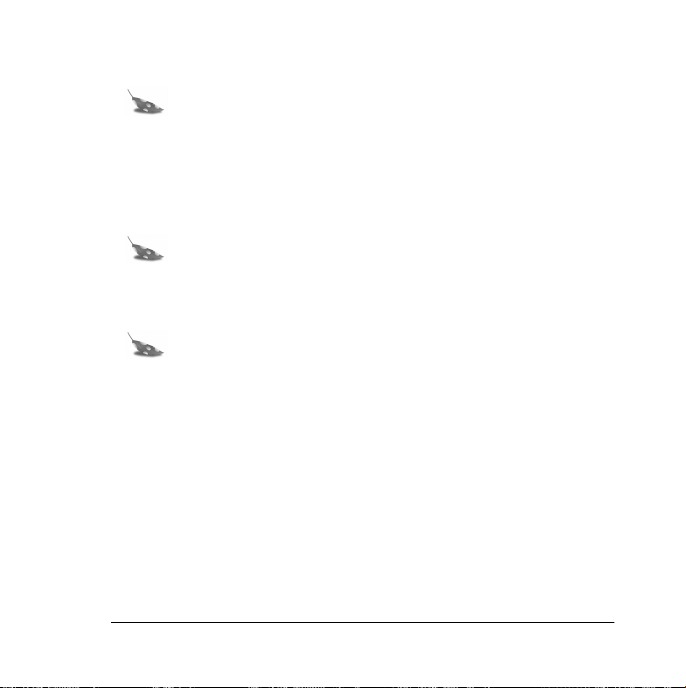
4. Connect the other end of the cable to the camera (c).
Note: When inserting the plug into the camera, the arrow
on the plug should face the camera front. Insert the plug
straight into the port and do not turn or twist the plug.
5. Turn on the camera.
6. Turn on the computer.
Note: The computer can remain on when you plug the
serial/USB connector cable into the computer’s USB port.
7. Click Start on the Windows taskbar.
Note: The Windows taskbar is usually found at the bottom
of your screen.
8. Select Polaroid PhotoMAX by ArcSoft from the
Programs menu.
9. Select PhotoMAX SE. The software launches.
You also can open the Polaroid PhotoMAX SE Software by
double-clicking the PhotoMAX SE icon on your desktop. This
icon is a shortcut to the Polaroid PhotoMAX SE application that
was created automatically at the end of the installation procedure.
Polaroid PhotoMAX FUN! FLASH 640 SE Digital Camera 21
Page 24

Transferring photos to your computer
1. Click the Get Photo button.
Get
Photo
22
Page 25

Three buttons appear that let you select an image from a variety of
sources. You can select an image from:
Button: Click on button to:
From File • open an image file that is stored
on your computer
Album or Camera
• transfer photos from your camera
• open an image file from a photo
album
Note: You can build your own
customized photo albums.
Other Devices
• transfer photos directly from
another TWAIN-compliant digital
camera or scanner
Polaroid PhotoMAX FUN! FLASH 640 SE Digital Camera 23
Page 26

2. Click Album or Camera. The Album manager window
appears.
Note: To create a new Album, select New Album from
the Album: pull-down menu. Type a new album
description, if desired, in the Description: field.
24
Page 27

3. Click Acquire.
Acquire
button
The Select Source window appears.
Polaroid PhotoMAX FUN! FLASH 640 SE Digital Camera 25
Page 28
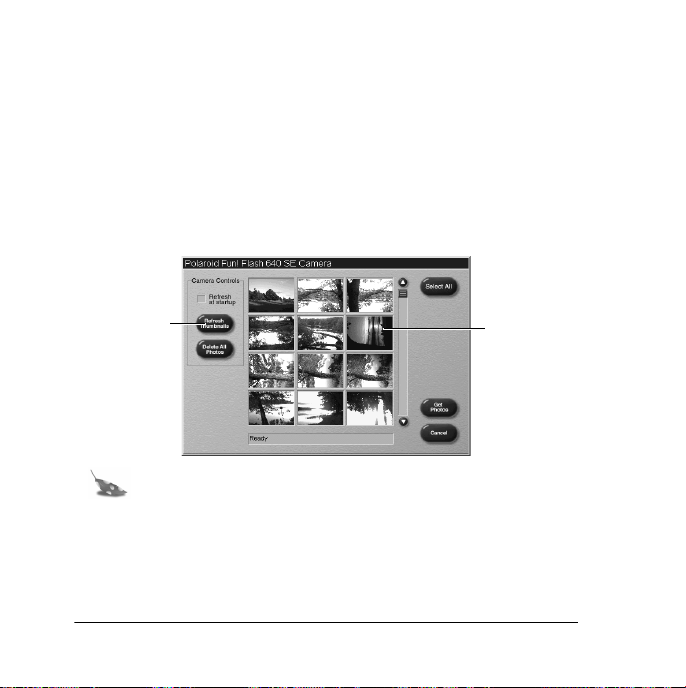
4. Click on Polaroid Fun! Flash 640 SE Camera; click
Select.
The Polaroid PhotoMAX FUN! FLASH 640 SE Digital Camera
TWAIN software window opens. The TWAIN software is used to
transfer, delete, and save photos from your digital camera.
5. Click Refresh Thumbnails to load thumbnail images of your
photos from the camera.
Thumbnail versions of your photos appear on the screen.
Refresh
Thumbnails
button
Thumbnails
Note: If your digital camera fails to connect to your
computer, close the Polaroid PhotoMAX SE Image Maker
Software and restart it. If you continue to have problems
connecting your digital camera to your computer, please
visit our Help site: www.polaroid.com.
26
Page 29

6. Click on a photo thumbnail to select it for transfer into your active
photo album.
To transfer more than one photo into the active photo album, press
Control (Ctrl) on your keyboard while clicking on each
thumbnail image.
To put all photos in the active photo album, click Select All.
Note: The selected thumbnail images have a red border.
7. Click Get Photos. The selected photos appear in the active
photo album.
Get
Photos
Note: For help with photo albums, see page 39 to learn
how to open the software online Help.
Polaroid PhotoMAX FUN! FLASH 640 SE Digital Camera 27
Page 30

Deleting photos from the camera
You can delete all photos from the camera using the software.
1. Click the Get Photo button.
Get
Photo
28
Page 31

2. Click Album or Camera. The Album manager window
appears.
Polaroid PhotoMAX FUN! FLASH 640 SE Digital Camera 29
Page 32
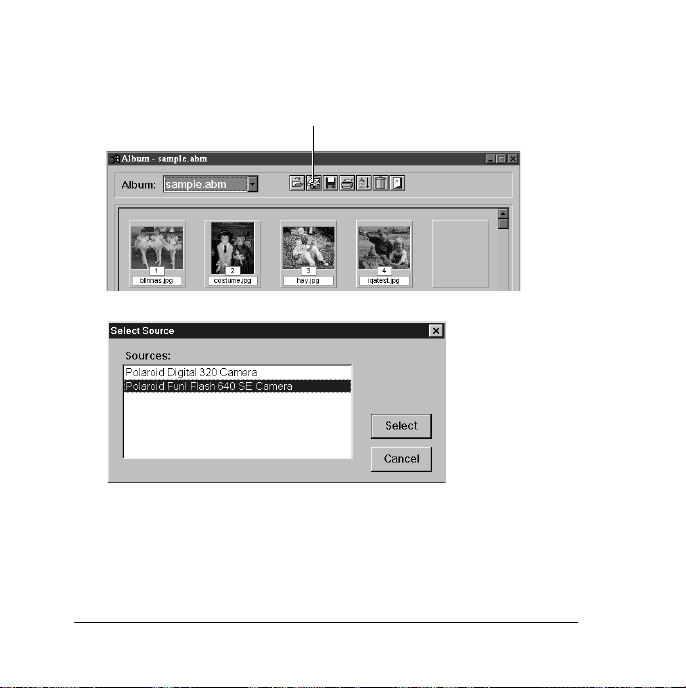
3. Click Acquire.
Acquire
button
The Select Source window appears.
30
Page 33

4. Click on Polaroid Fun! Flash 640 SE Camera; click
Select.
The Polaroid PhotoMAX FUN! FLASH 640 SE Digital Camera
TWAIN software window opens. The TWAIN software is used to
transfer, delete, and save photos from your digital camera.
Note: If your digital camera fails to connect to your
computer, close the Polaroid PhotoMAX SE Image Maker
Software and restart it. If you continue to have problems
connecting your digital camera to your computer, visit our
Help site: www.polaroid.com.
5. Click Delete All Photos.
6. Click Yes to delete all photos from the camera.
Polaroid PhotoMAX FUN! FLASH 640 SE Digital Camera 31
Page 34

Working with images
After you install your Polaroid PhotoMAX SE Image Maker Software
and transfer photos into your computer, the real fun starts! Use your
software to change colors, add special effects, cut and paste selections
between images, and much more.
Opening an image
To play with an image, first use your software to open it from an
Album.
1. Double-click on an Album thumbnail image to display it in the
image tray.
Image
Tray
32
Page 35

Applying a special effect
You can apply many different special effects to a selected part of your
image or to the entire image. For example, try making part of your
image look like an oil painting!
1. Click and drag the mouse cursor to select the area on your image
that you want to paint, or make sure no area is selected if you want
to paint the entire image.
2. Click Special Effects.
3. Click the down arrow on the tool palette until you see the painting
special effect.
4. Drag the slider to the left to decrease the intensity of the effect or
to the right to increase the intensity. You also can click the – or the
+ buttons to change the intensity.
5. Click painting
to apply the effect to your image.
Click undo if you change your mind.
Note: For information about using the image editing tools
and special effects, see page 39 to learn how to open the
software online Help.
Polaroid PhotoMAX FUN! FLASH 640 SE Digital Camera 33
Page 36

Cropping an image
Sometimes you need to cut out part of an image you scanned or took
with your digital camera. Use the Crop tool.
1. Select the area you want to keep in your image.
2. Click Setup Photo.
3. Click Crop Image.
4. Move the cursor over the selected area on your image.
The cursor changes to a pair of scissors.
5. Press the left mouse button.
The cropped image appears in the image tray. Click undo if you
change your mind.
34
Page 37

Saving an image
After you finish playing with your image, you can save
it to your computer.
To save an image. . . Do this. . .
With the same file name and
in the same file format
With a different file name or
in a different file format
Polaroid PhotoMAX FUN! FLASH 640 SE Digital Camera 35
1. Click Save It!
2. Click Quick Save.
1. Click Save It!
2. Click Save Image as.
The Save As dialog box
appears.
3. Select the folder where you
want to save the file.
4. Select a file format from the
Save as type list, if needed.
Page 38

To save an image. . . Do this. . .
Note: If you select JPG, a
slider appears to set the
amount of image
compression. A higher setting
saves the file with less
compression and higher
image quality. A lower setting
saves the file with more
compression and a lower
image quality. Files with more
compression take up less
space.
5. Enter a different file name, if
needed.
6. Click Save.
As a screen saver 1. Click Save It!
2. Click Make Screen
Saver.
As wallpaper for your
desktop
36
1. Click Save It!
2. Click Make Wallpaper.
Page 39

Printing images
1. Click Print Image.
2. Type a caption in the Description: field if you want to add a
caption to your printed image.
3. Enter the number of copies.
This option is not available if your printer driver does not support
multiple printing.
4. Click Hori-Centered and Vert-Centered to print the image
in the center of the page.
5. Drag the Output: slider to change the dot-per-inch (dpi) print
resolution and the resulting image size on the page.
6. Click and drag the image if you want to reposition it on the page.
7. Click
Printer Setup if needed.
8. Click Print to start printing.
Note: Click Print multiple copies on one
sheet of paper to print up to 84 copies of your image
on a single page.
Polaroid PhotoMAX FUN! FLASH 640 SE Digital Camera 37
Page 40

Sending images to friends
A good way to send images to family and friends is to attach them to
an email message.
1. Find the image file name.
Your photo album thumbnail display shows the file names for each
image.
2. Locate the image file on your computer.
You can find your transferred images in the following folder (if
you chose the default options during software installation):
C:\Program Files\Polaroid\PhotoMAX SE\PhotoMAX\Photos\
3. Attach the image file to an email message.
Refer to your email system’s instructions on how to “attach” a file
to an email message.
4. Send the message, with the image file attached.
38
Page 41

Need Help?
Whenever you need help using Polaroid PhotoMAX SE Image Maker
Software, click on the ? button on the main window to access the
online Help.
? button
The online Help provides step-by-step instructions on using your
digital camera and your PhotoMAX SE Image Maker software.
Also, be sure to visit our Help site: www.polaroid.com
Polaroid PhotoMAX FUN! FLASH 640 SE Digital Camera 39
Page 42

Product Limited Warranties
One Year Limited Warranty
Polaroid PhotoMAX FUN! FLASH 640 SE Digital Camera
Polaroid will, at our option, repair or replace any unit found defective
in manufacture within the warranty period. The warranty period is
determined by the date of purchase. Keep the receipt as proof of
purchase. Otherwise, the warranty period is determined by the date of
manufacture. This warranty does not apply to damages caused by
accident, misuse, or tampering, and excludes all consequential
damages except in jurisdictions not allowing such exclusions or
limitations.
Note: Polaroid Corporation provides technical support
for digital cameras at www.polaroid.com,
and within the United States by calling 800-897-0356
from 8 A.M. to 8 P.M. EST, 7 days a week. Phone-support
and repair services are regional and may not be available
outside the country where a product was purchased. To
obtain parts and service for cameras purchased in the
United States, call 800-343-4846. A list of Polaroid
International sales and customer support offices is
available at: www.polaroid.com/service/
phone.html
40
Page 43

Ninety Day Limited Warranty
Polaroid PhotoMAX SE Image Maker Software
Polaroid warrants that the software media will be free of defects in
materials and workmanship for a period of 90 days from the date of
purchase. Polaroid's entire liability and your exclusive remedy shall
be, at Polaroid’s option, either (a) return of the price paid or (b) repair
or replacement of the software that does not meet Polaroid's Limited
Warranty and is returned to Polaroid with a copy of your sales receipt.
This Limited Warranty is void if failure of the software has resulted
from accident, abuse, or misapplication. Any replacement software
will be warranted for the remainder of the original warranty period or
30 days, whichever is longer.
P
OLAROID MAKES NO OTHER WARRANTIES WITH RESPECT TO THE
SOFTWARE, EITHER EXPRESS OR IMPLIED, INCLUDING BUT NOT
LIMITED TO IMPLIED WARRANTIES OF MERCHANTABILITY AND
FITNESS FOR A PARTICULAR PURPOSE. SOME STATES AND
COUNTRIES DO NOT ALLOW THE EXCLUSION OF IMPLIED
WARRANTIES, SO THE ABOVE EXCLUSIONS MAY NOT APPLY TO
YOU.
Polaroid PhotoMAX FUN! FLASH 640 SE Digital Camera 41
Page 44

FCC Notice
WARNING: Changes or modifications to this equipment not
expressly approved by the party responsible for compliance could void
the user's authority to operate this equipment.
This equipment has been tested and found to comply with the limits
for a Class B digital device, pursuant to Part 15 of the FCC rules.
These limits are designed to provide reasonable protection against
harmful interference when this equipment is operated in a residential
installation.
This equipment generates, uses, and can radiate radio frequency
energy and, if not installed and used in accordance with the instruction
manual, may cause harmful interference to radio communications.
However, there is no guarantee that interference will not occur in a
particular installation.
42
Page 45

If this equipment causes harmful interference to radio or television
reception (which can be determined by turning this equipment off and
on), the user is encouraged to try to correct the interference by one or
more of the following measures:
• Reorient or relocate the receiving antenna.
• Increase the distance between this equipment and the receiver.
• Contact the Polaroid office nearest to you, or an experienced radio/
TV technician for help.
Camera Precautions
• Do not open the camera case or attempt your own repairs. High-
voltage internal components create the risk of electrical shock.
• Supervise children when the camera is operated by them or used in
their presence.
• Do not expose the camera to, or immerse it in, water or other
liquids. Turn off the camera and remove the batteries if the camera
is exposed to fluids. Using the camera under these conditions
creates the risk of electrical shock or fire.
• Do not open the battery compartment when the camera power is on.
• Do not operate the camera if it is dropped or damaged.
Polaroid PhotoMAX FUN! FLASH 640 SE Digital Camera 43
Page 46

Note: Polaroid Corporation provides technical support
for digital cameras at www.photomaxhelp.com,
and within the United States by calling 800-897-0356
from 8 A.M. to 8 P.M. EST, 7 days a week. Phone-support
and repair services are regional and may not be available
outside the country where a product was purchased. To
obtain parts and service for cameras purchased in the
United States, call 800-343-4846. A list of Polaroid
International sales and customer support offices is
available at: www.polaroid.com/service/
phone.html
Polaroid PhotoMAX FUN! FLASH 640 SE Digital Camera 44
Page 47

Thank you for purchasing this Polaroid Digital Product. For
more information on our other digital imaging products, please
visit our Web site at: www.polaroid.com.
45
Page 48

FUN! FLASH 640 SE
Digital Camera
Copyright 2000 Polaroid Corporation, Cambridge, MA 02139, U.S.A.,
owner of the trademarks “Polaroid”, “Polaroid PhotoMAX”, “MAX the
Bird (and feather design)”. Copyright 1998-2000 Polaroid Corporation.
All other product names may be the property of their respective owners.
All rights reserved.
Printed in U.S.A. PU-21509M-0 6/00
Page 49

Fun! Flash 640SE
Technical Support Information
(This information replaces that found on Pages 40 and 44)
Polaroid Corporation provides technical support for digital cameras at
http://www.polaroid.com/
800-897-0356 from 10 A.M. to 7 P.M. EST, (Mon - Fri) and 10 A.M.
to 4 P.M. EST (Sat). Please note that phone support and repair services are
regional and may not be available for a particular product outside the
country where it was purchased. To obtain parts for cameras purchased in
the United States, call 800-343-4846 from 9 a.m. to 5 p.m. EST, Mon. - Fri.
(Note: No technical support is available at this number.) A list of Polaroid
international sales and customer support offices is available at
http://www.polaroid.com/service/phone.html
, and within the United States by calling
.
