Page 1
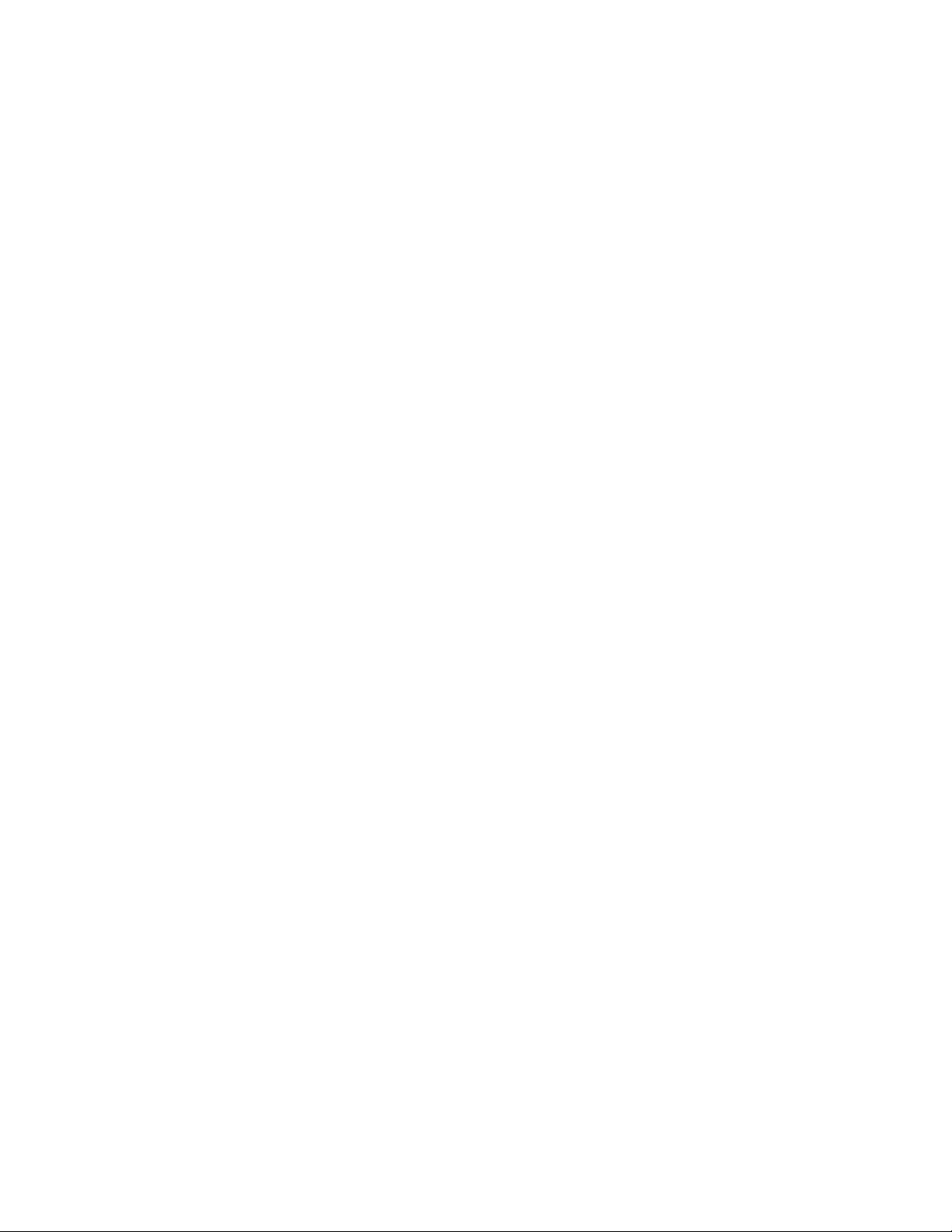
32”/37” HD Widescreen LCD TV
FLM-3230TM/ FLM-3730TM
20060918
Page 2
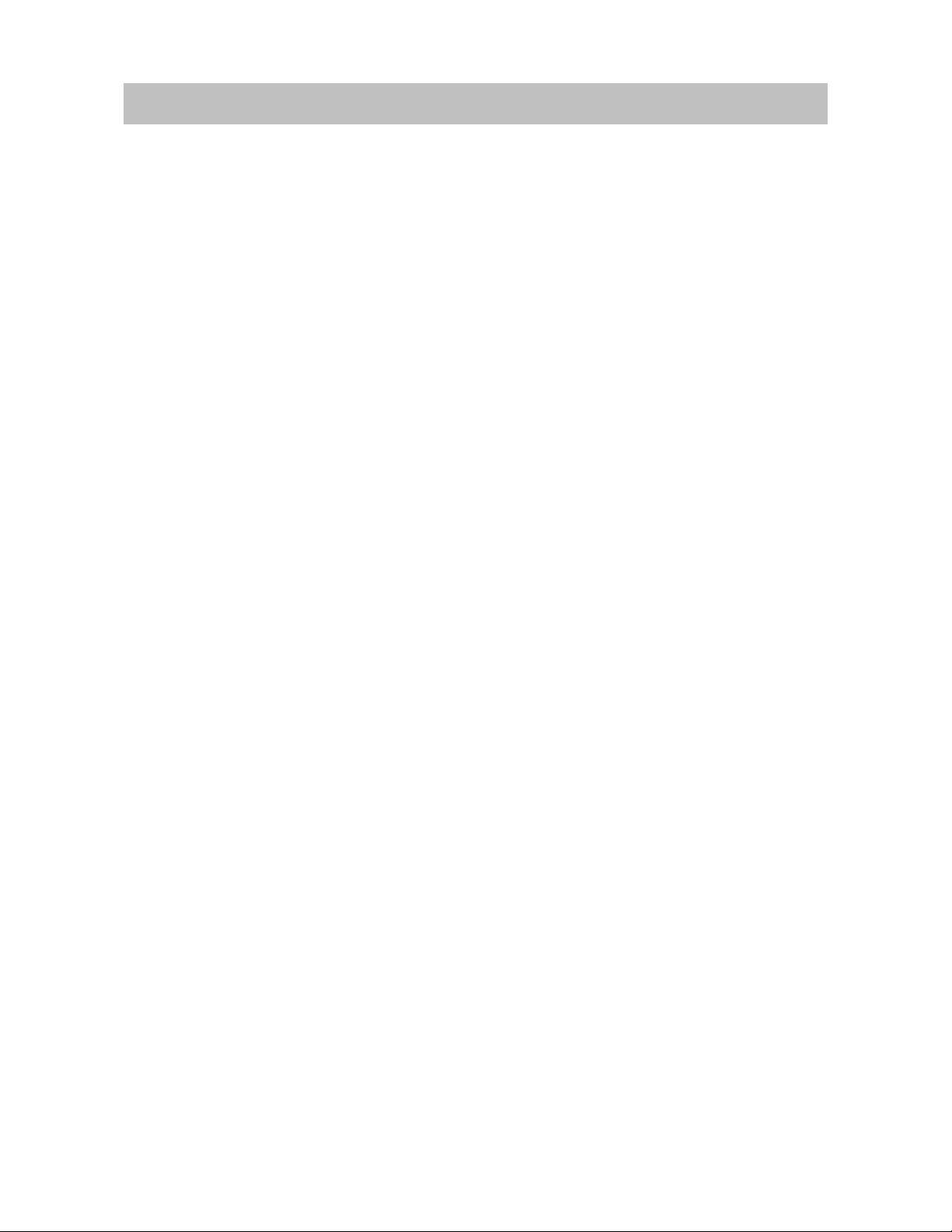
TABLE OF CONTENTS
IMPORTANT SAFETY AND PRECAUTIONS......................................... .... .... ........ .... .... .... .1
Important Information ........................................... .... ........ .... .... .... ....... .... .... .... ........ .... .... .1
Safety Precautions .......................................................................................... .................2
GENERAL INFORMATION........ ...........................................................................................4
Product Features…………………………………………………………………………...…..4
Controls and Ports of the Panel .......................................................................................5
Accessories ......................................................................................................................8
Remote Control ............................................................................................................... .9
CONNECTIONS & APPLICATIONS...................................................................................11
Connecting Video Devices via HDMI .............................................................................11
Connecting Video Devices via DVI.................................................................................11
Connecting PC via D-SUB .............................................................................................12
Connecting Devices via General Cables........................................................................13
CONTROLS & ADJUSTMENTS............................................... .... .... ....... .... .... .... ........ .... ...14
General Adjustments........................................................................ ..............................14
Tuning the LCD TV On and Off........................................................................................................ 14
Power Consumption......................................................................................................................... 15
Initial Setup...................................................................................................................................... 16
Changing Channels ...... ..... .... ......... ..... .... ..... ......... ..... .... ......... ..... ..... ......... .... ..... .... ......... ............... 19
Adjusting the Volume....................................................................................................................... 19
Switching Source................................................................. .... .......... .... ..... ......... .... ..... .................. . 20
Viewing the Menus and On – Screen Displays ................................................................................ 20
Switching Language Modes................. .... .......... .... .......................................................................... 21
Channel Control..............................................................................................................22
Memorizing Channels................................... ......... ..... .... ..... ......... .... ..... ......... ..... .... ..... .................. . 22
Editing the Channel List................................................................................................................... 24
Finding Channels Directly........................................... .... ..... ......... .... ..... ......... ..... .... ......... ............... 25
Setting – Up the Favorite Channels ....................... .................................................. ........................ 26
Channel Name Edit ....................................................................................................... ................... 26
Picture Control................................................................................................................28
Adjusting Picture Setting.................................................................................................................. 28
Adjusting TV Screen..................................... ................................................................................... 30
Adjusting the Color Temperature ......... ............................................................................................ 31
Sound Control....................................................................... ..........................................33
Adjusting the Sound Quality............................................................................................................. 33
Analog TV........................................................................................................................................ 34
Digital TV........................................ ................................................................................................. 35
Other Sound Settings....................................................................................................................... 36
Time Setting....................................................................................................................37
Setting the Clock.............................................................................................................................. 37
Setting the Sleep Timer.................................................................................................................... 38
Setting the On / Off Timer................................................................. ............................................... 39
Viewing Closed Captions................................................................................................40
II
Page 3
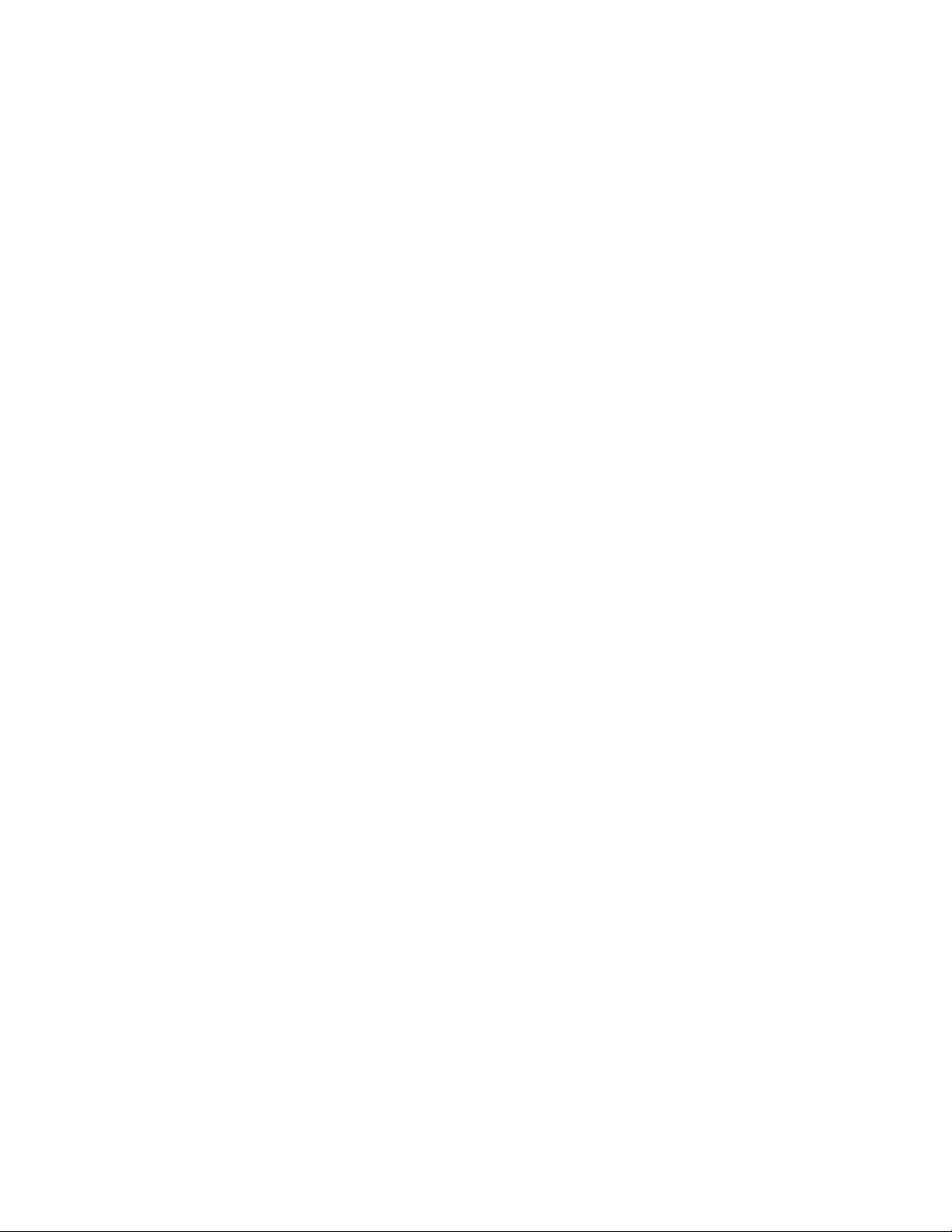
Parent Control and Locks...............................................................................................42
Setting Ratings and Channel Locks................................................................................................. 42
Setting Up Your Personal ID Number (PIN).. ................................................................................... 46
Child Lock....... ....................................................... .......................................................................... 48
Reset the Locks Settings............................................ ..................................................................... 48
System Info.......................................................................................... ...........................49
PC mode Adjustments....................................................................................................51
PROGRAMMING REMOTE CONTROL .............................................................................52
Direct Device Code Setup................................................................ ..............................52
Searching for a Device Code .........................................................................................53
Device Codes ............................... ..................................................................................54
TROUBLESHOOTING ................................................................................. .......................60
PC INPUT PRESET TIMING TABLE..................................................................................63
SPECIFICATIONS...............................................................................................................64
III
Page 4
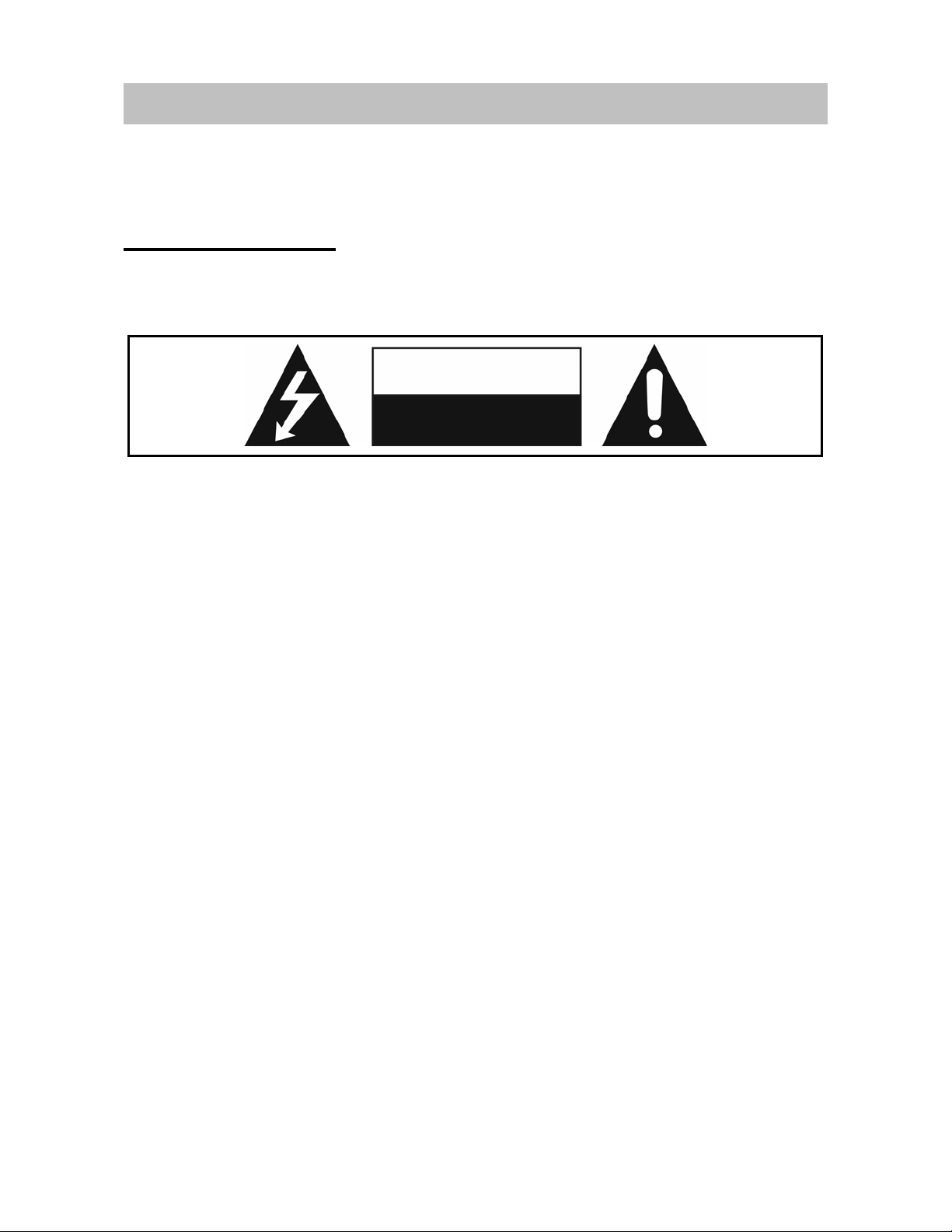
IMPORTANT SAFETY AND PRECAUTIONS
This wide active matrix TFT (thin film t ransistor) liq uid cryst al monitor is designed f or use as
a stand alone TV as well as a display device for video electronics appliances and personal
computers.
Important Information
Warning: To reduce the risk of fire or electric shock, do not expose this product to rain or
moisture.
CAUTION
Risk of electric
shock. Do not open.
Caution: To reduce the risk of electric shock, do not attempt to disassemble or modify this
device. There are no user-serviceable parts inside. Refer any service issues to
qualified service personnel.
Caution: FCC/ CSA regulations state that any unauthorized chang es or modifications to this
equipment may void the user's authority to operate it.
Important: One Federal Court has held that unauthorized recording of copyrighted TV
programs is an infringement of U.S. copyright laws. Certain Canadian programs may also be
copyrighted and any unauthorized recording in whole or in part may be in violation of these
rights.
Warning: Do not leave stationary images, patterns, PIP windows, or letterbox images
on the screen for prolonged periods of time as this may result in permanent damage to
the LCD panel. This type of damage is not covered under warranty. The following are
examples of, but not limited to, potentially hazardous display output: side bar images,
video game patterns, closed captioning, channel logos and letterbox black bars. To
prevent this type of damage, it is recommended to display constantly moving images
that fill the screen as often as possible.
According to industrial standards for LCD display technology; there are a certain number
of allowable defective pixels. Although we produce panels with more than 99.9% active
cells, there still may be some cells that do not produce light or remain constantly lit. For
further information, please contact sales or technical support.
1
Page 5
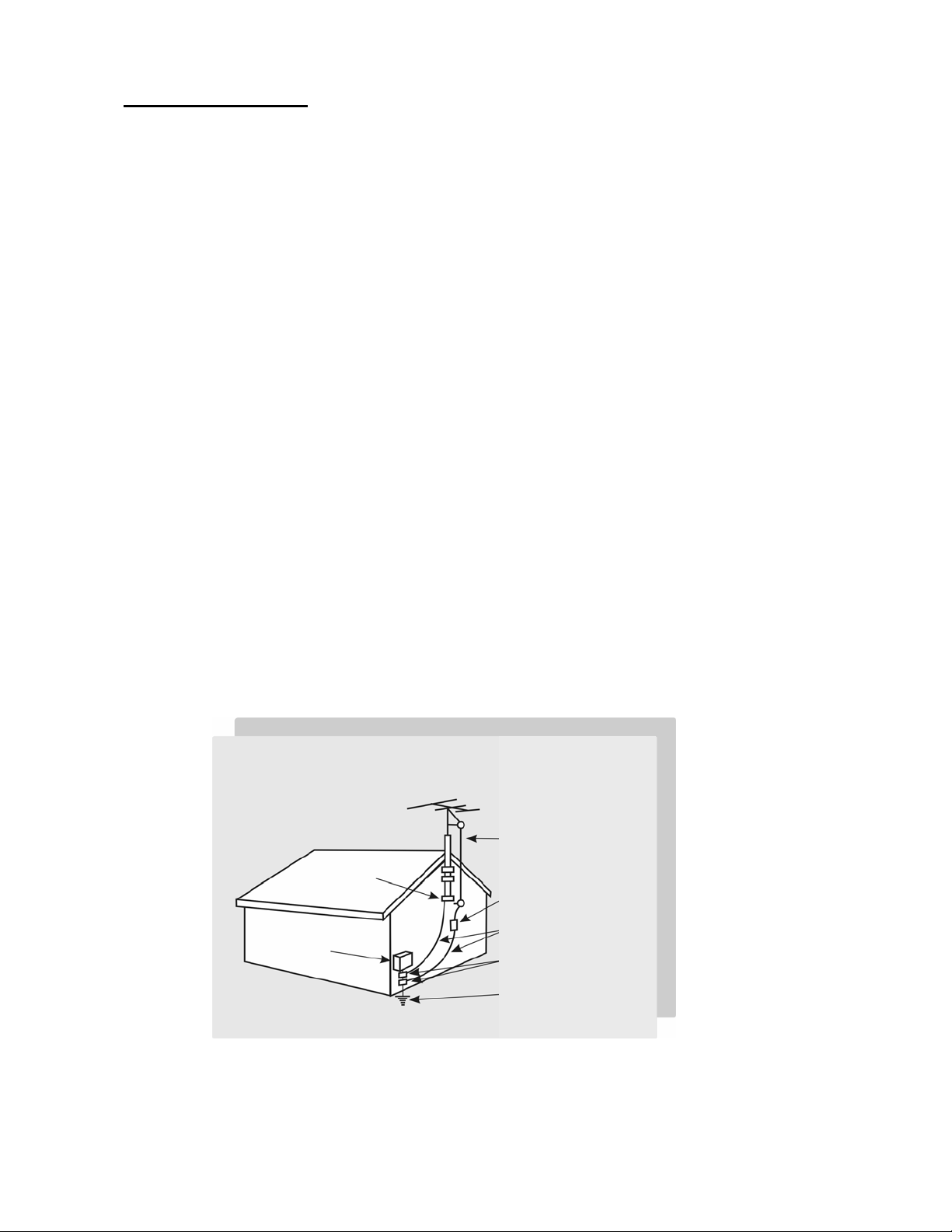
Safety Precautions
A
g
1. Cleaning : Unplug the power cord from the AC outlet before cleaning the product.
Use a damp cloth to clean the product. Do not use liquid cleaners or aerosol cleaners.
2. Water and moisture : Do not use the product near water or areas of high moisture
content such as swimming pools, bathtubs or wet basements.
3. Ensure that no water droplets remain on the screen. Water can cause permanent
discoloration.
4. Heat sources : Keep the product away from heat sources such as radiators, heaters,
stoves and other heat-generating products (including amplifiers).
5. For added protection during a lightning storm or for extended periods of non-use,
unplug the power cord from the wall outlet and disconnect the antenna (if used). This
will prevent damage to the product due to power line surges.
6. If an outside antenna is connected to the product, make sure the antenna is
properly grounded so as to provide some protection against voltage surges.
( Coaxial connector shielding from cable distribution system should be probably
earthed. )
Example of antenna grounding
As per national electrical code
Antenna lead in wire
Ground clamp
ntenna discharge unit
Electric service
equipment
Groundin
Ground clamps
Power service grounding
Electrode system
conductors
2
Page 6
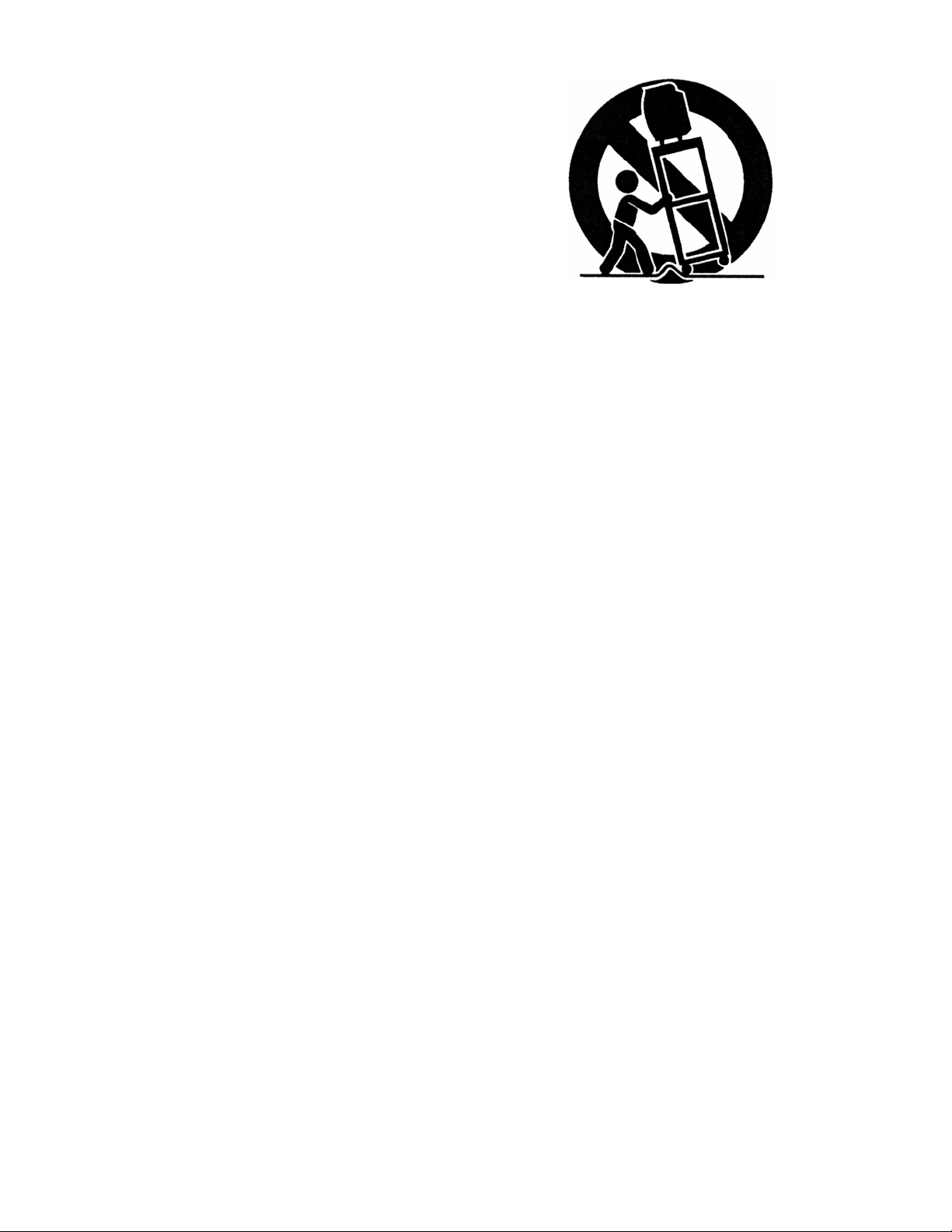
7. Stand : Do not place the product on an unstable
cart, stand, tripod or table. Placing the product
on an unstable base can cause the product to
fall, resulting in serious personal injuries as
well as damage to the product. Use only a cart,
stand, tripod, bracket or table recommended by
the manufacturer or sold with the product. Use
only mounting hardware recommended by the
manufacturer.
8. Use care when moving the product on a rolling cart. Sudden stops, excessive force
and uneven floor surface can cause the product to fall from the cart.
9. Ventilation : The vents and other openings in the cabinet are designed for
ventilation. Do not cover or block these vents and openings as insufficient ventilation
can cause overheating and/or shorten the life of the product. Do not place the product
on a bed, sofa, rug or other similar surfaces since they can block ventilation openings.
This product was not designed to operate in an enclosed environment. Don't place the
product in an enclosed space such as a bookcase or rack, unless proper ventilation is
provided or the manufacturer's instructions are followed.
10. The LCD panel used in this product is made of glass. Therefore, it can break if the
product is dropped or struck.
11. During the LCD panel lifespan it is normal for a few pixels to become defective.
Non-active pixels may appear on the screen as fixed points of red, blue or green.
Refer pixel policy questions to the reseller for further clarification on acceptable loss.
12. An outside antenna system should not be located in the vicinity of overhead power
lines or other electrical conduits. When installing an outside antenna, use extreme
caution to prevent the antenna from coming into contact with said items, as contact
with them may be fatal.
3
Page 7
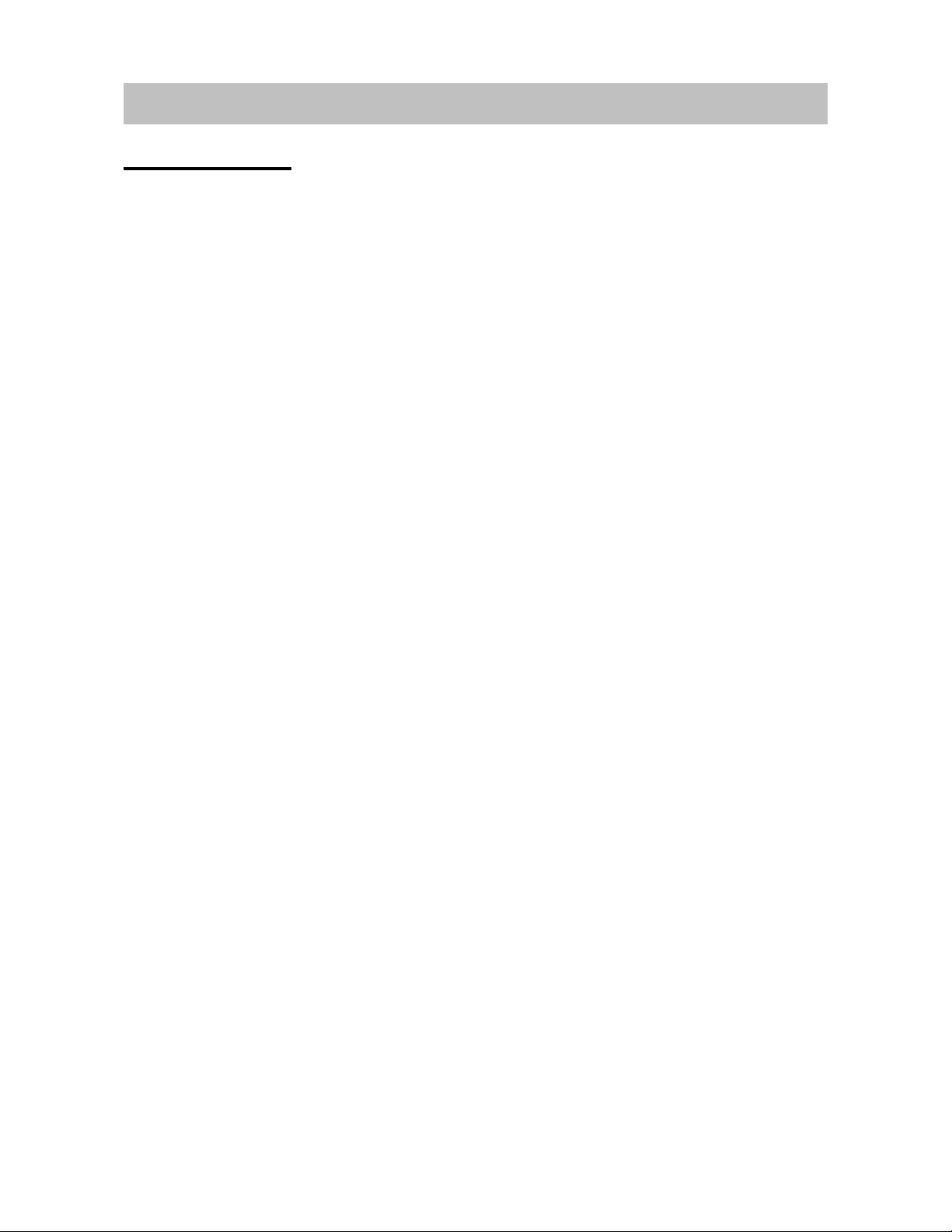
GENERAL INFORMATION
Product Features
Your TV is designed with the latest technology and is a high-performance unit that includes
the following special feature:
Multi-sources input included RF IN, D-SUB, HDMI, Composite, S-Video, and
Component.
Built-in combo tuner is able to receive ATSC, NTSC and Clear QAM Cable signals.
Universal remote control provides control of other devices such as Cable Converter,
Satellite Receiver, DVD player, Audio Amplifier, VCR etc.
Built-in 10W dual channel speakers.
Fine-tuning control for the sharpest picture possible. (“Over the air” TV viewing only.)
Embedded video enhance and noise Reduction features for the colorf ul and clearest
picture po ssible.
Provided multi-channel sound decoder for stereo and bilingual broa dc asts.
Automatic sleep timer control from 15 to 90 minutes (15→30→45→60→90).
Automatic Power Off feature after 10 minutes without a signal.
Component video input for high definition TV programming (HDTV ready), resolution up
to 720p, 1080i.
Automatic Picture Control (APC) and Aspect Ratio Control (ARC) functions for end user
customization of viewing preferences.
4
Page 8
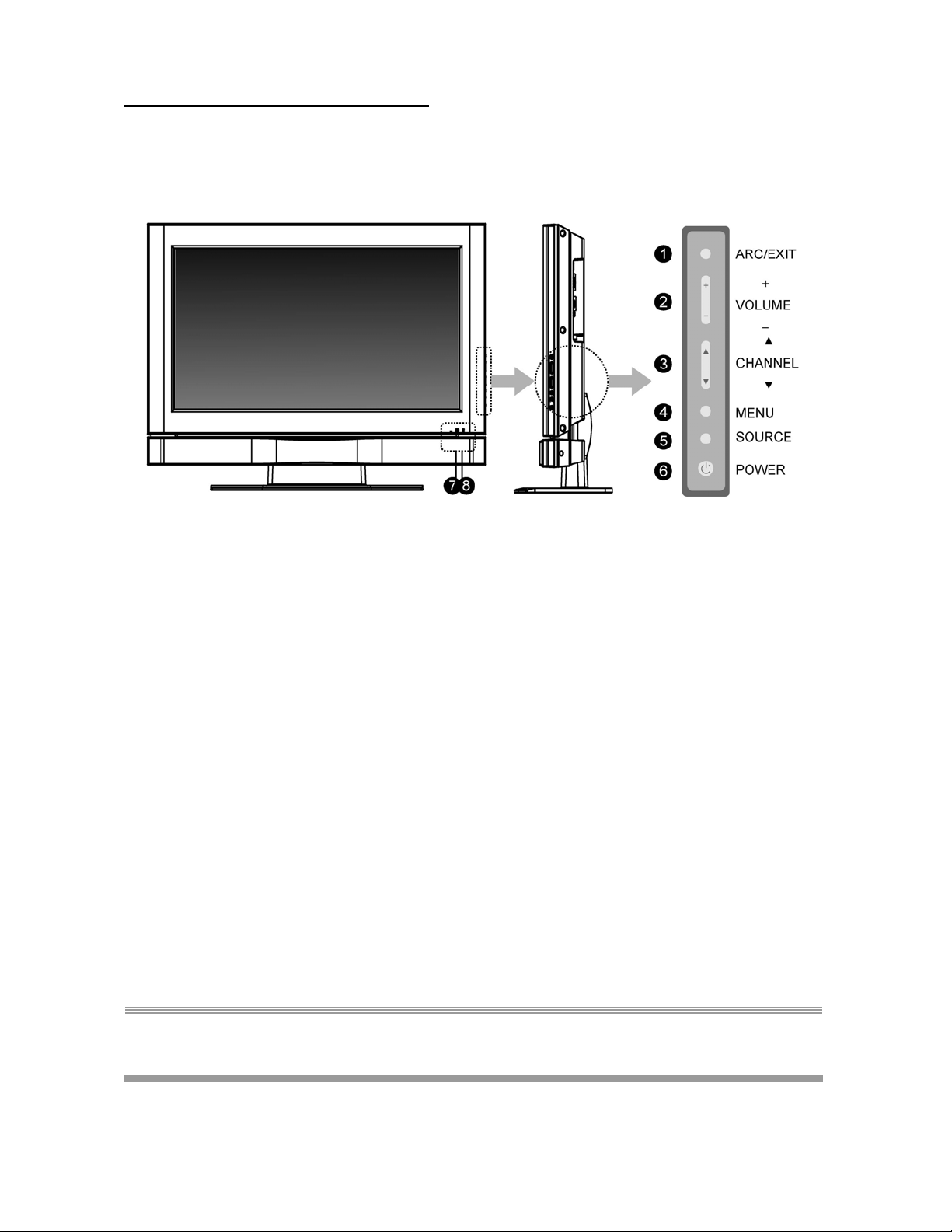
Controls and Ports of the Panel
FFrroonntt PPaanneell VViieewwss
FUNCTION KEYS
1. ARC/ EXIT: Select the display output mode (TV / Video mode: Normal, Full Screen,
Zoom, Subtitle; PC mode: Normal, Full Screen).
2. VOLUME (+ / -) : Increase/decrease the volume or be the left/right arrow button for
menu.
3. CHANNEL (
c / d) : Change the channel or be the up/down arrow button for menu.
4. MENU: Dis play the main menu. When the OSD appears, press the menu button to select
or the volume + or – button to access the sub-menu.
5. SOURCE: Select the input source (TV, V ideo 1, Video 2, YPbPr 1, YPbPr 2, HDMI, PC ).
6. POWER: Turn the LCD-TV on or off.
7. REMOTE SENSOR WINDOW: aim the remote control towards this spot on the TV.
8. POWER INDICATOR : BLUE LIGHT
PURPLE LIGHT ─ power saving (PC mode)
RED LIGHT ─ power off
─ power on
NOTE 1: These buttons control the basic features of your TV, including the on-screen menu. To use
advanced features, you must use the remote control.
NOTE 2: The picture of LCD TV display is for reference only.
5
Page 9
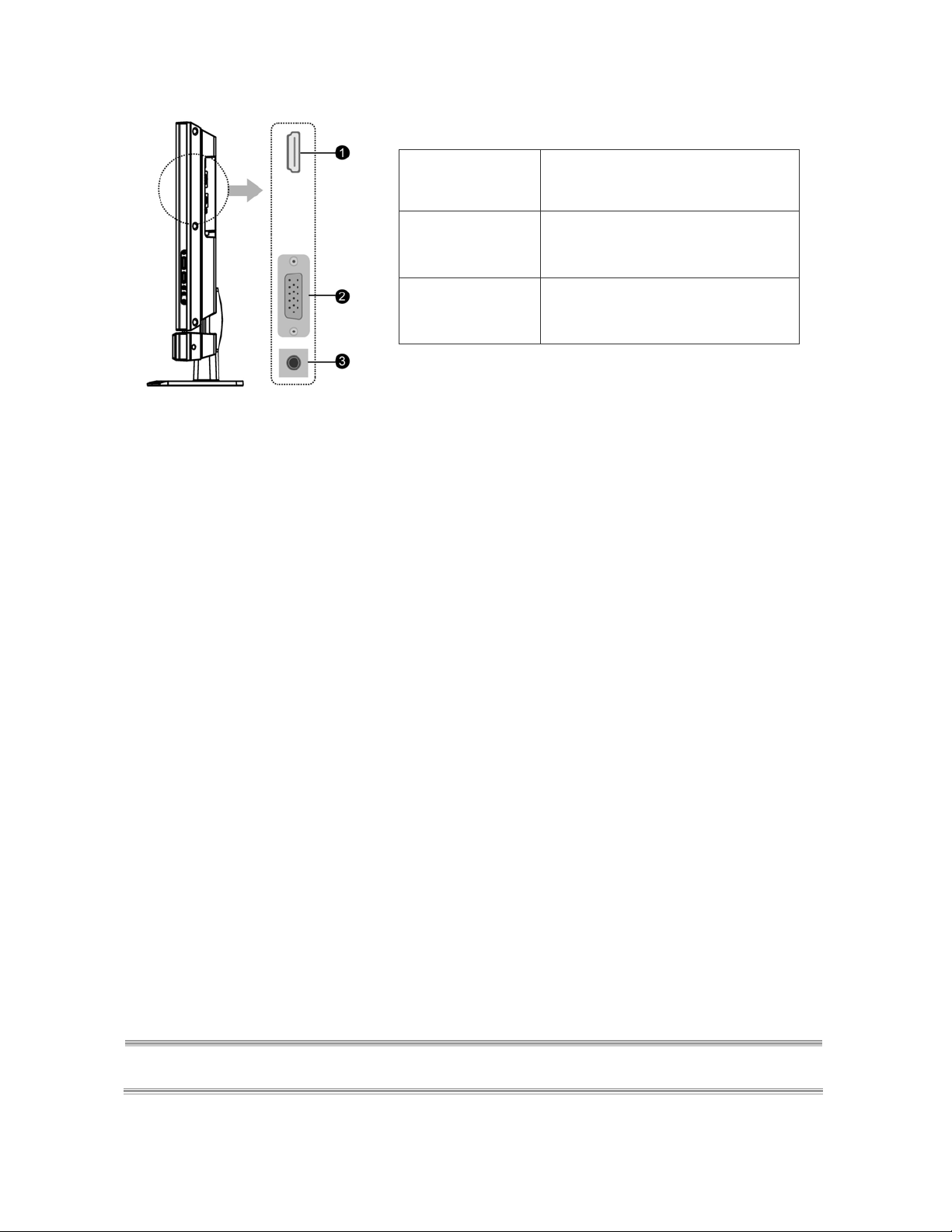
SSiiddee PPaanneell VViieewwss
BBaacckk PPaanneell VViieewwss
1. HDMI
Connect to the HDMI jack of
a device with an HDMI
output. (refer to page 11)
2. D-SUB
Connect to the video output
jacks on your PC.
3. PC AUDIO IN
(refer to page 12)
Connect to the audio output
jacks on your PC.
(refer to page 12)
NOTE : Use the panel jacks to connect external devices (refer to page 13)
6
Page 10
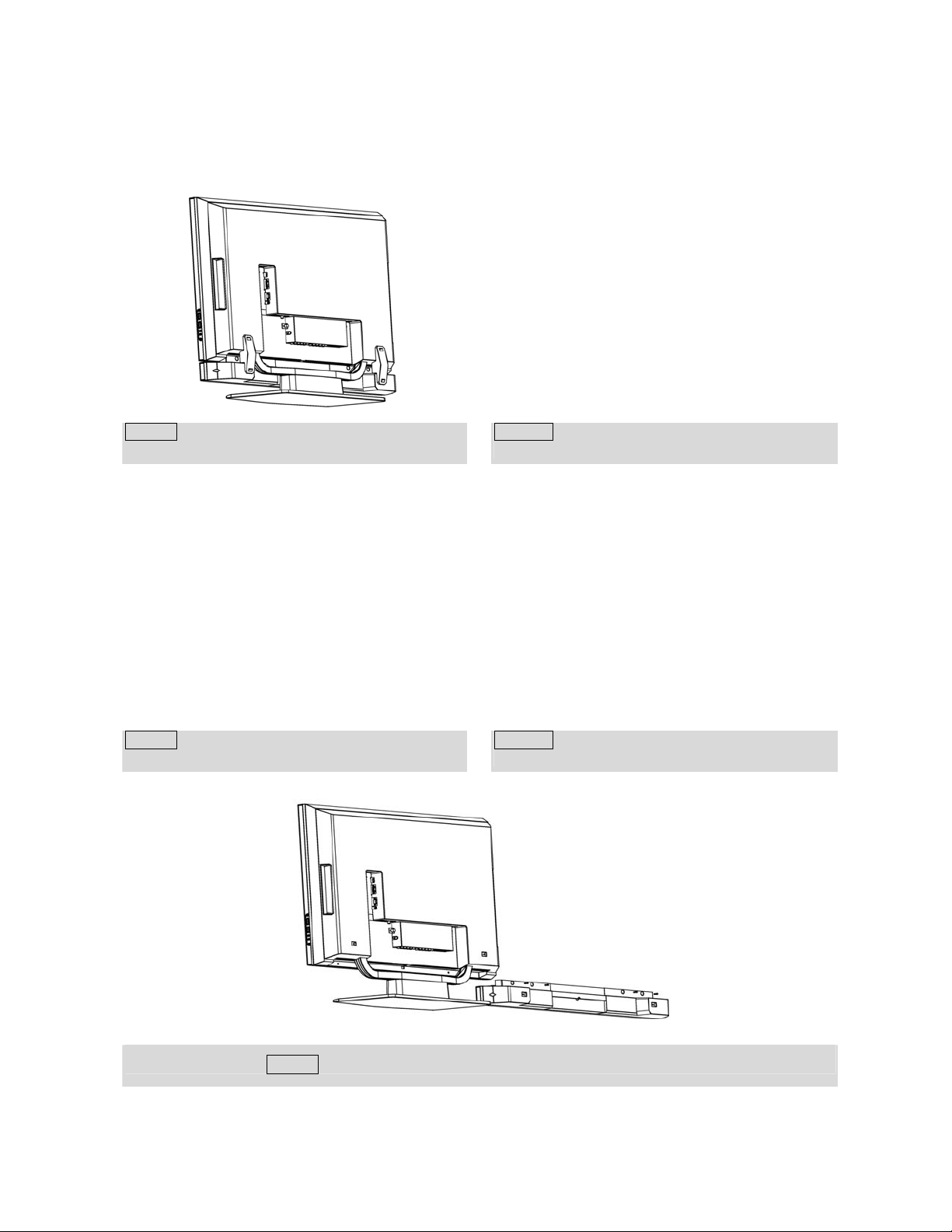
DDiissaasssseemmbblliinngg TThhee SSppeeaakkeer
r
User can take the speaker apart according to the following steps:
STEP 1: Turn the display and let the ba ck cove r face
to you.
STEP 3: Take the speak holders off.
STEP 2: Turn the four screws to the counter
STEP 4: Turn the four screws to the counter
clockwise direction to loosen it.
clockwise direction to loosen it.
STEP 5: Disconnect two connectors and take the speaker box off.
7
Page 11
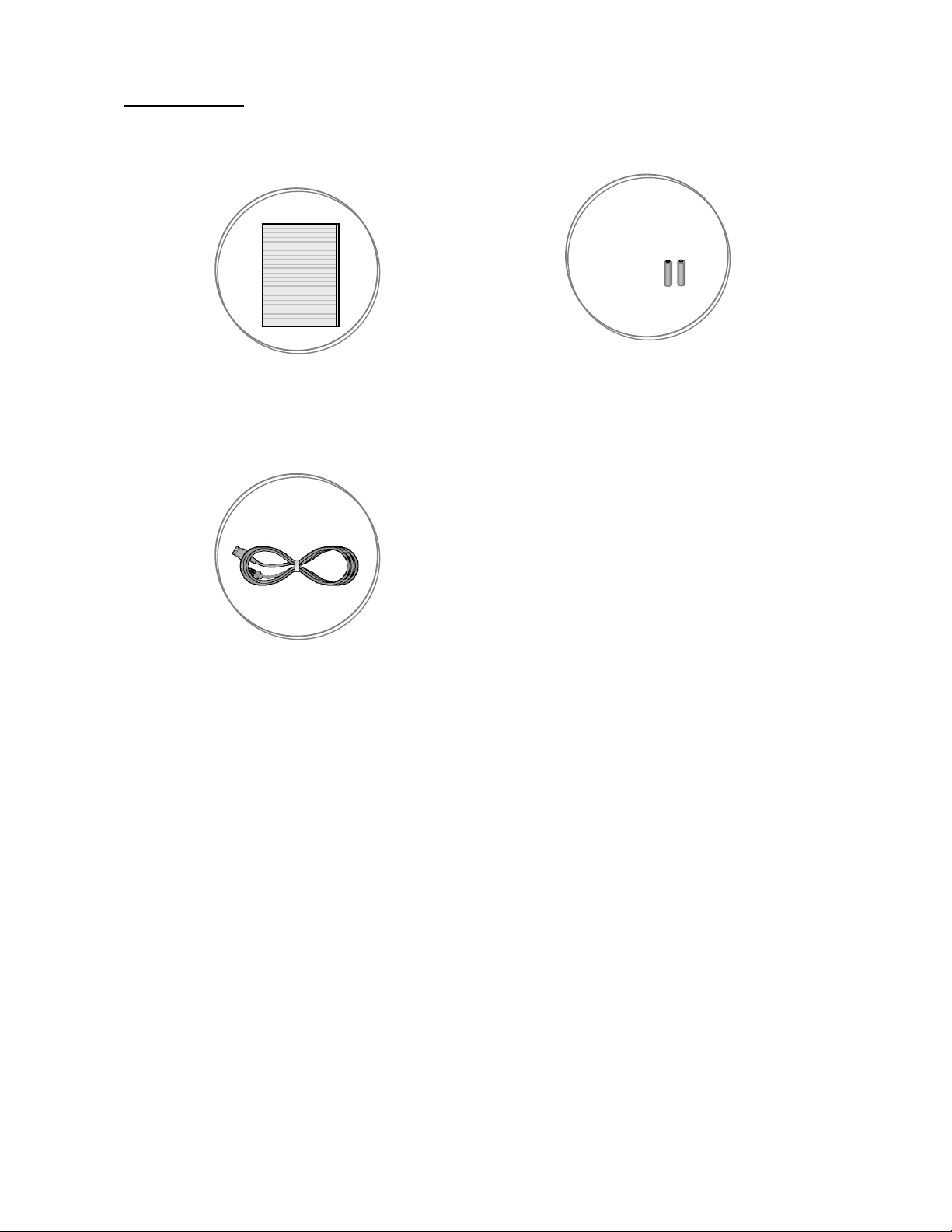
Accessories
LCD TV
User’s Manual Remote Control & Batteries
AC Power Cord
8
Page 12
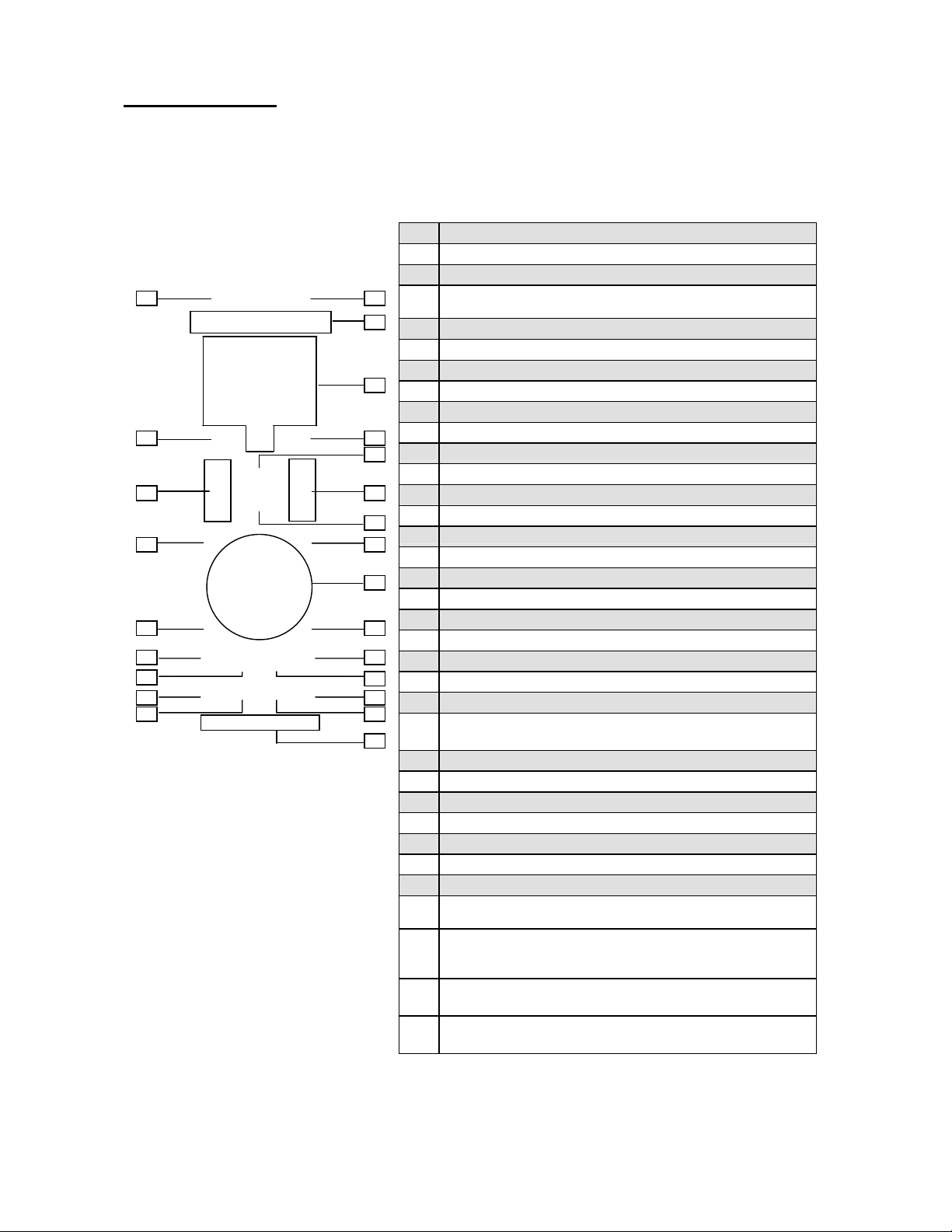
Remote Control
)
This universal remote control can operate up to four devices. When using the remote c ontrol,
always point it directly at the TV mode. If you want to select a device, simply press one of the
buttons: TV, VCR, CBL, or AUX.
14 15
16
18
22 23
1 Power
Turn the device on or off.
2 Set
01 02
03
Press to program the remote control to control other
devices.
3 TV
Control this LCD-TV(default).
VCR
04
Control DVD player or VCR.
CBL
05 06
07
09 10
08
11 12
13
Control Cable Converter or Satellite.
AUX
Control Audio Amplifier .
4 0 – 9 NUMERIC BUTTONS
To manually select channel.
5 ENT
Press to access the sub-menu.
6
─
Display “ . “ for following sub-channel
7 Last
Jumps back and forth between two channels.
17
8 Mute
19
Temporarily turn off the sound.
21 20
9 VOL + / -
Press to increase or decrease the volume.If the audio was
24
mute,pressing VOL + / - will un-mute the audio.
10 CH + / Press to change channels.
11 Info
See information on the current broadcast.
12 Menu
Toggles the mai n menu.
13
▲▼, ◄ ►
Press to move the on-screen highlight in the desired
direction.
In TV mode, and there is no on-screen UI display, the
arrow keys evokes the Show Title Display (with Date and
.
Time
The Right arrow button will access to the sub-menu or
widget.
The Left arrow button will navigate back through the menu.
9
Page 13
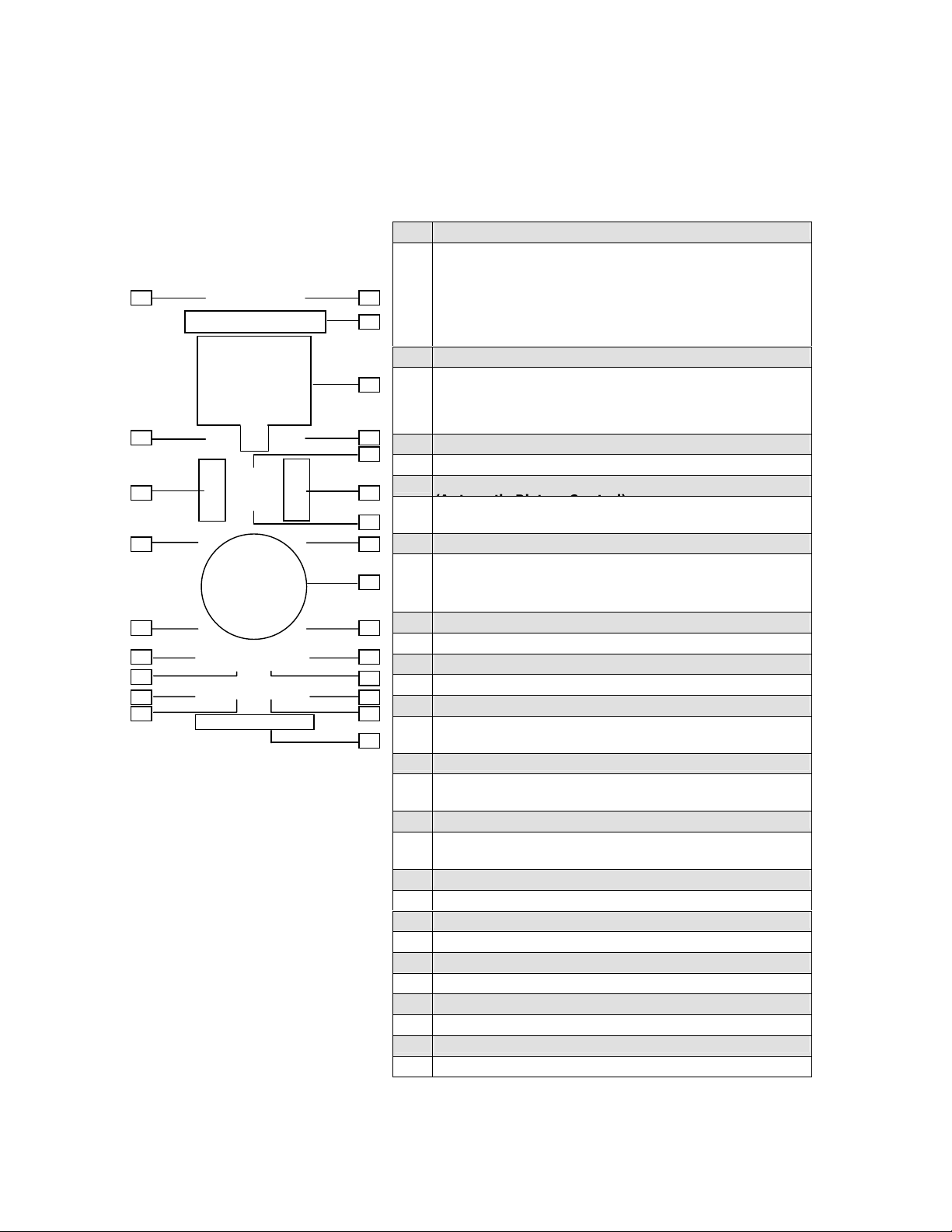
play (
14 15
16
18
22 23
OK
Press to select a currently highlighted choice on-screen.
If the user is watching TV without the presence of any UI
01 02
03
04
05 06
07
09 10
08
11 12
13
17
19
21 20
24
screens, the Select button evokes Show Title Display (with
Date and Time).
Press to control some widgets, toggling betwe en 2
different settings such as ON and OFF.
14 Guide
If the system uses TV Guide, the Guide button switches to
TV Guide. If not, and the system is in TV mode, the Guide
button switches to broadcast mode and displays the Show
Title Dis
with Date and Time).
15 Exit
Press to remove all UI screens and menus.
16 Source
Press to select the signal source :TV→Video 1→Video 2
→YPbPr 1→YPbPr 2→HDMI→PC→TV.
17 MTS
Analog ─ Cycle through stereo, mono or SAP (separate
audio program) multi-channel sound services.
Digital
18
FAV .CH
Press to display the appropriate FAV channels menu.
─ Multi -Track language.
19 CC
Press to enable or disabled closed Caption.
20 APC (Automatic Picture Control)
Toggle screen luminosity between Standard→Vivid→
Movie→Sports→Custom→Standard.
21 SLEEP
Press to select a preset time interval for automatic power
down.
22 ARC(Aspect Ratio Control)
Toggle the picture mode between Normal→Full Screen→
Zoom→→Subtitle.
23 FREEZE
This key does not function.
24 TV
Press to select TV mode.
AV / SV
Press to select Video 1 or Video 2 mode.
YPbPr
Press to select YPbPr 1 or YPbPr 2 mode.
PC / HD
Press to select PC or HDMI mode.
10
Page 14
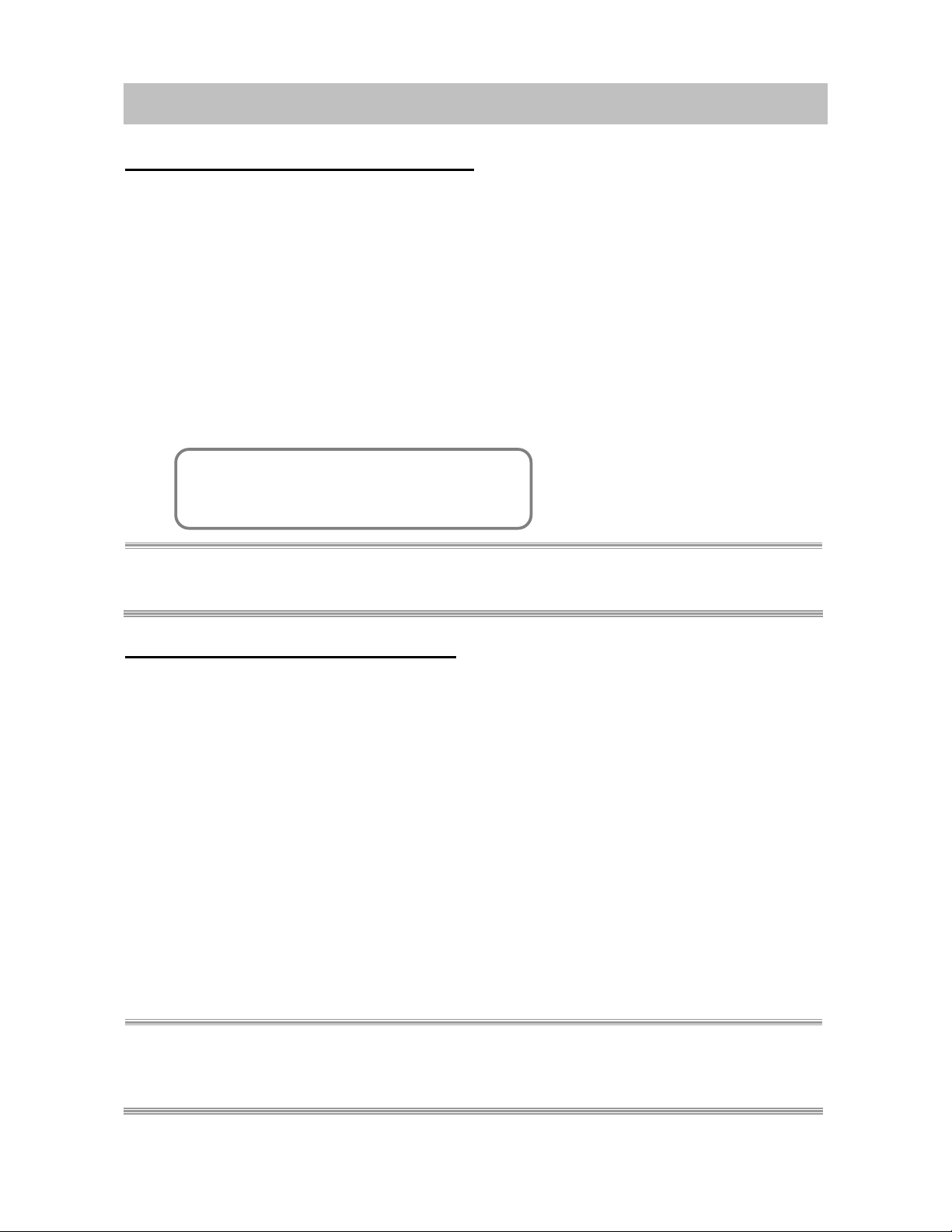
CONNECTIONS & APPLICATIONS
Connecting Video Devices via HDMI
* This can be applied only if there is the HDMI Output connector on the external device.
▪ Video Device: ex. DVD Player, Set - Top Box…
▪ HDMI: High-Definition Multimedia Interface
NOTE 1: No sound connector is needed for an HDMI to HDMI connection.
NOTE 2: Connect an HDMI cable between the HDMI connector on the TV and the HDMI connector on the
DVD player / Set-Top Box.
Connecting Video Devices via DVI
* This can be applied only if there is the DVI Output con nector on the external device.
NOTE 1: Connect a DVI-to-HDMI cable or DVI-HDMI adapter between the HDMI connector on the TV and
the DVI connector on the DVD player/ Set-top box.
NOTE 2: Connect an audio cable between the PC Audio In jack on the TV and Audio Out jack on the DVD
player/ Set-Top box.
11
Page 15
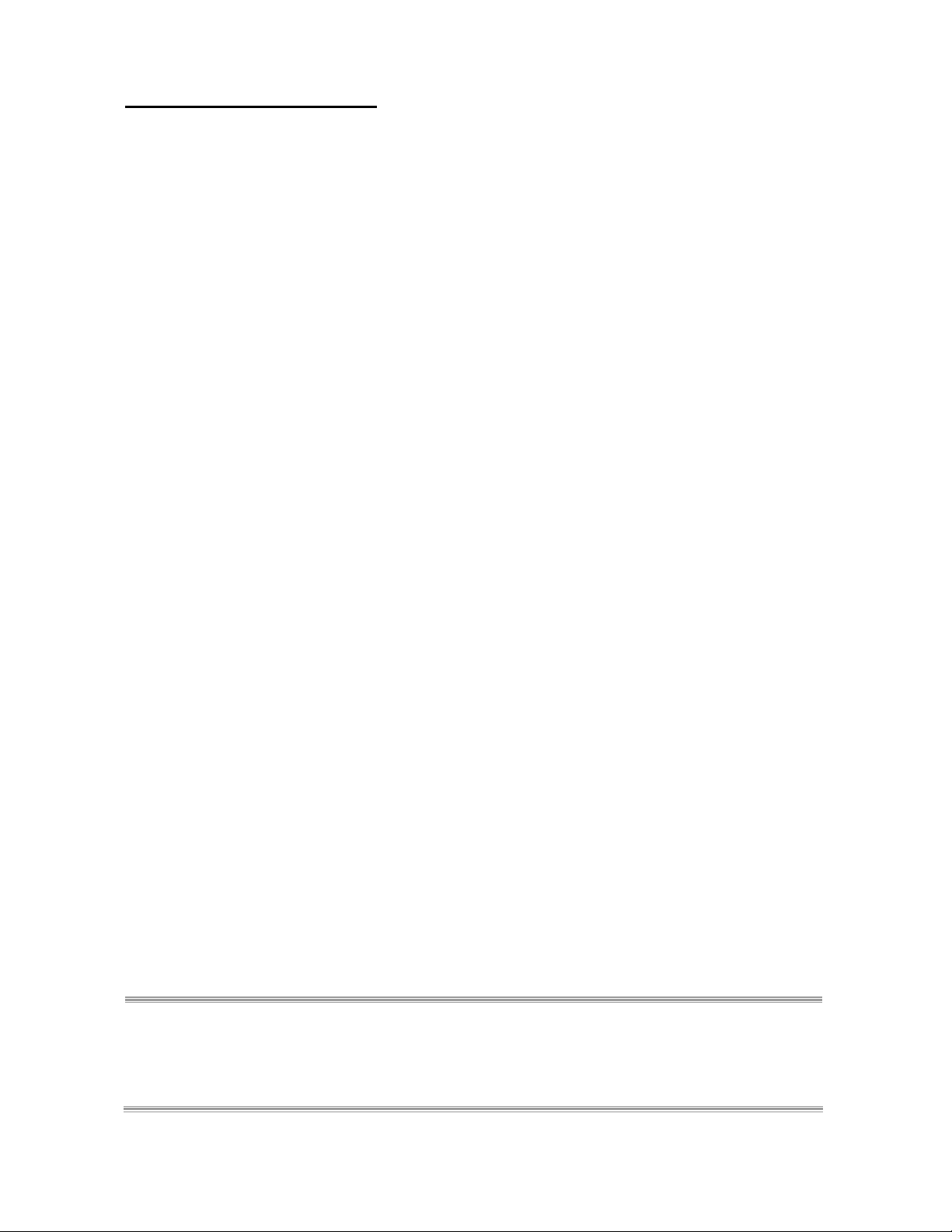
Connecting PC via D-SUB
NOTE 1: Connect a D-Sub cable between D-Sub connector on the TV and the D-Sub output connector on
your computer.
NOTE 2: Connect a PC audio cable between PC Audio In jack on the TV and the Audio Out jack of the
sound card on your computer.
NOTE 3: Does not support DVI to HDMI connection.
12
Page 16
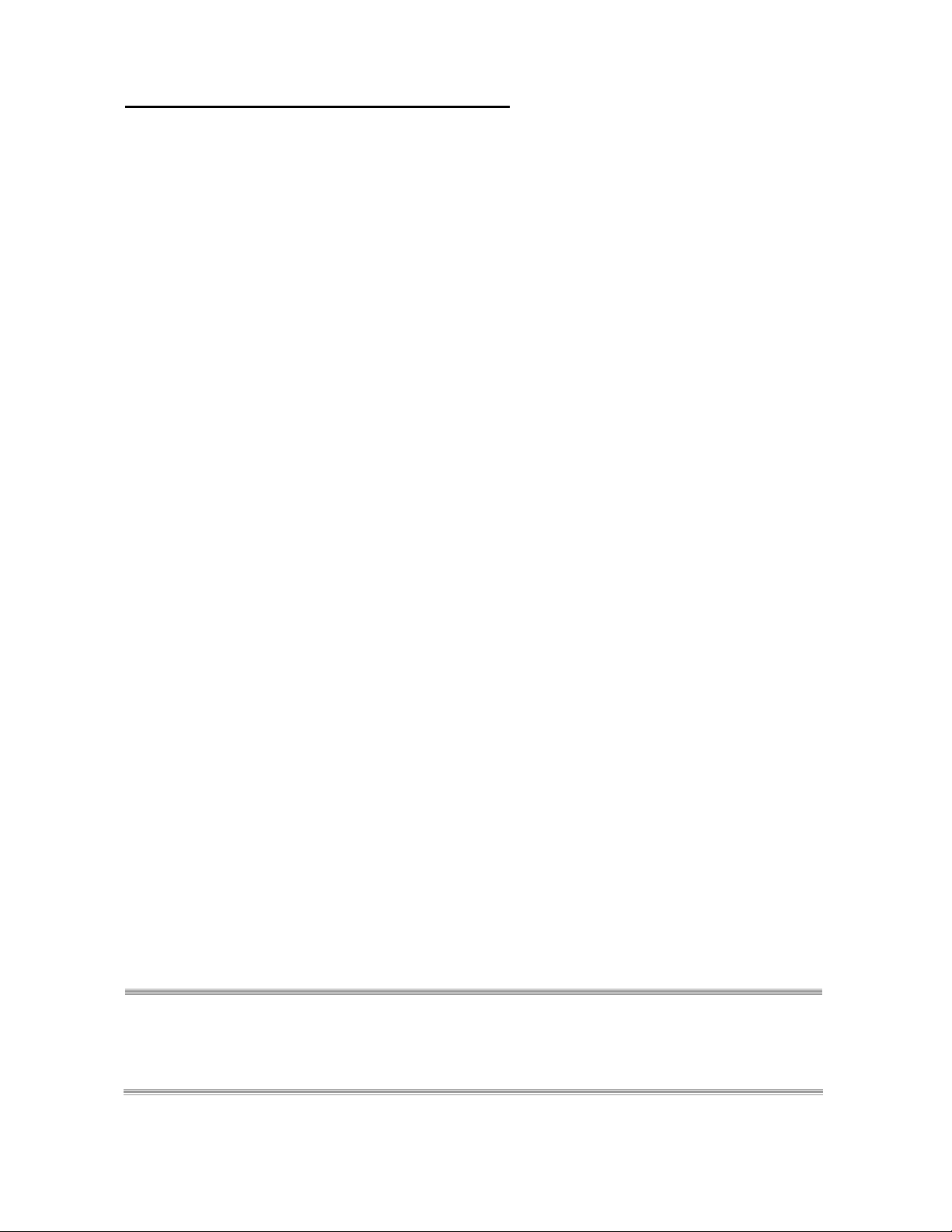
Connecting Devices via General Cables
NOTE 1: This TV accepts different Video Input, if video device has a connector with better quality, please
connect the better one. The sequence of video quality is Component, S-video, A/V from the best
quality to the normal one.
NOTE 2: The Video inputs S-Video and A/V have an accompanying audio input.
NOTE 3: The service ports are only for updating software, please don’t remove the cover.
13
Page 17
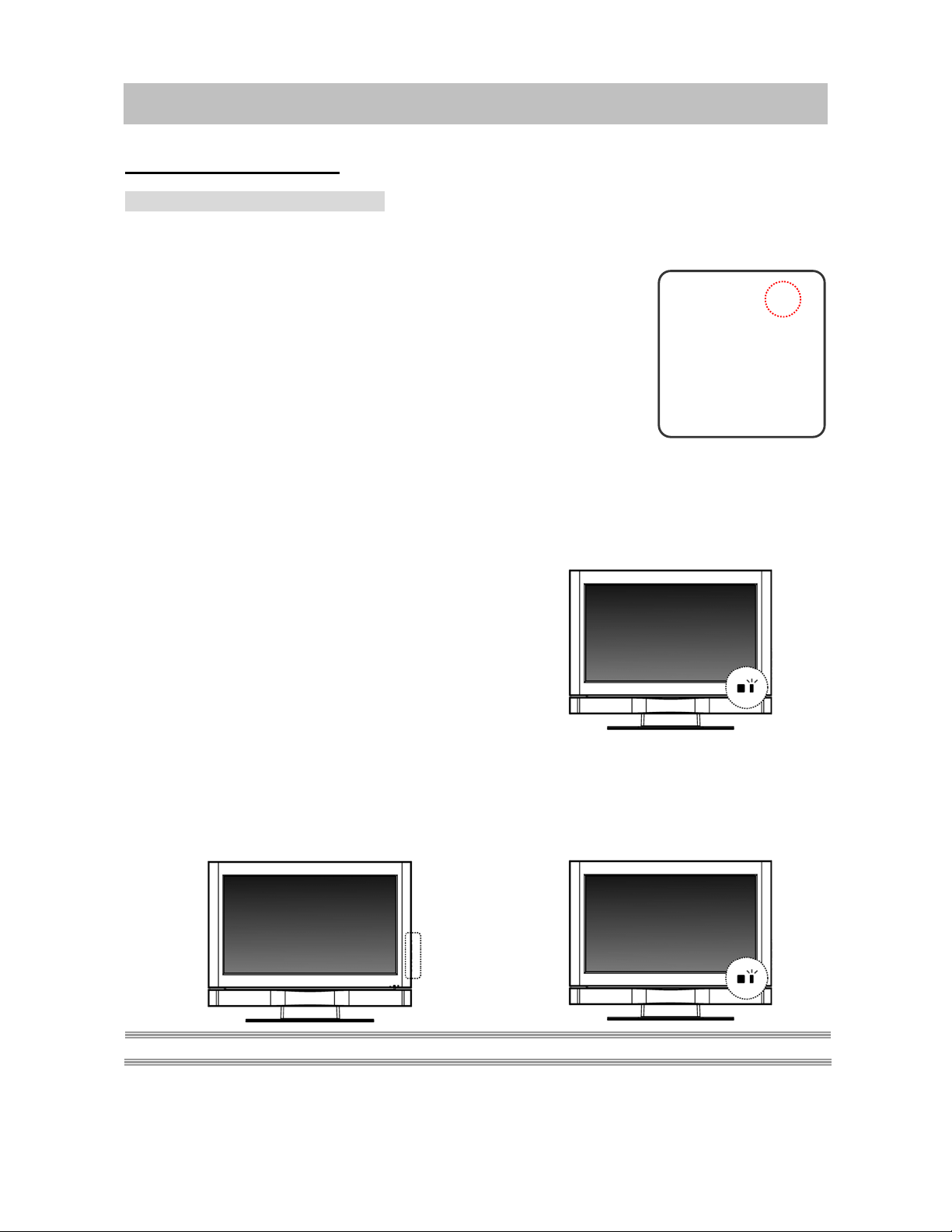
CONTROLS & ADJUSTMENTS
General Adjustments
Turning the LCD TV On and Off
n
TTuurrnniinngg iitt OOn
Plug the power cable into the AC-in socket located on the left rear of
the LCD TV. Plug the other end into an electrical socket.
Press the power button on the remote control or right side of the TV
to turn the TV on.
The power status light found in the lower right corner of the TV
indicates the following :
BLUE LIGHT ─ power on
PURPLE LIGHT
RED LIGHT
─ power saving (PC mode)
─ power off
BLUE
TTuurrnniinngg iitt OOfff
f
Press the power button on the remote control or right side of
the TV to turn the TV off.
NOTE: If “NO SIGNAL” appears for 10 minutes in theTV or Video mode, the set will automatically power off.
RED
14
Page 18
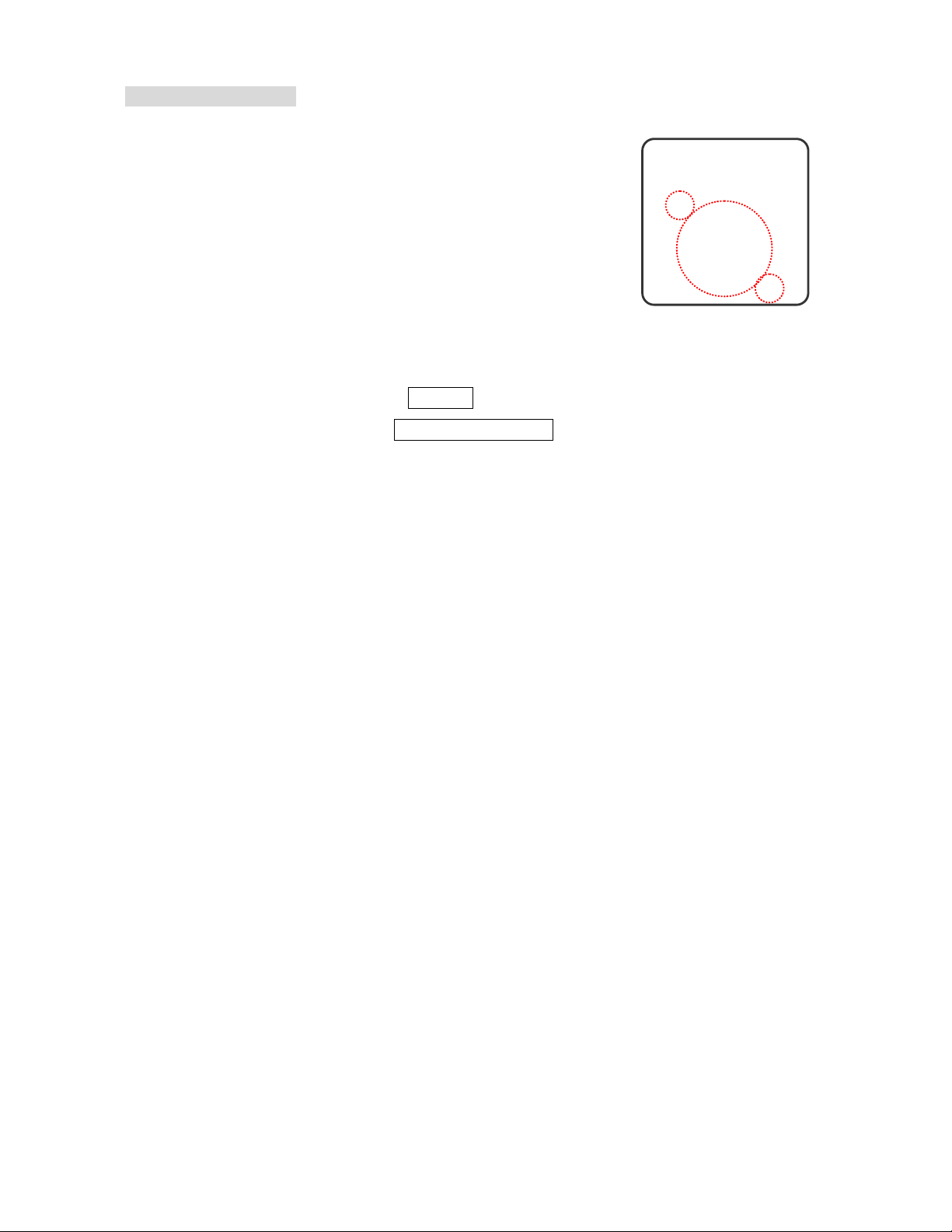
Power Consumption
Power Consumption is one kind of power management. This
system has three modes for the user to set up.
Low: Turns on the display in about 10 to 12 seconds and the power
consumption is lower.
Medium: Turns on the display immediately. After turning off the display for
two hours, the system will set the power consumption to
High: Turns on the display immediately and the power consumption is
higher.
1. Press the Menu button to display the main menu.
2. Press the ▲▼ buttons to select Settings.
3. Press ► / ▼ buttons to select Power Consumption.
4. Press ► button to display the sub-menu.
5. Press ▲▼ and OK buttons to select Low, Medium or High.
6. Press Exit button to remove all menus or press ◄ button to
return to the previous screen.
15
Page 19
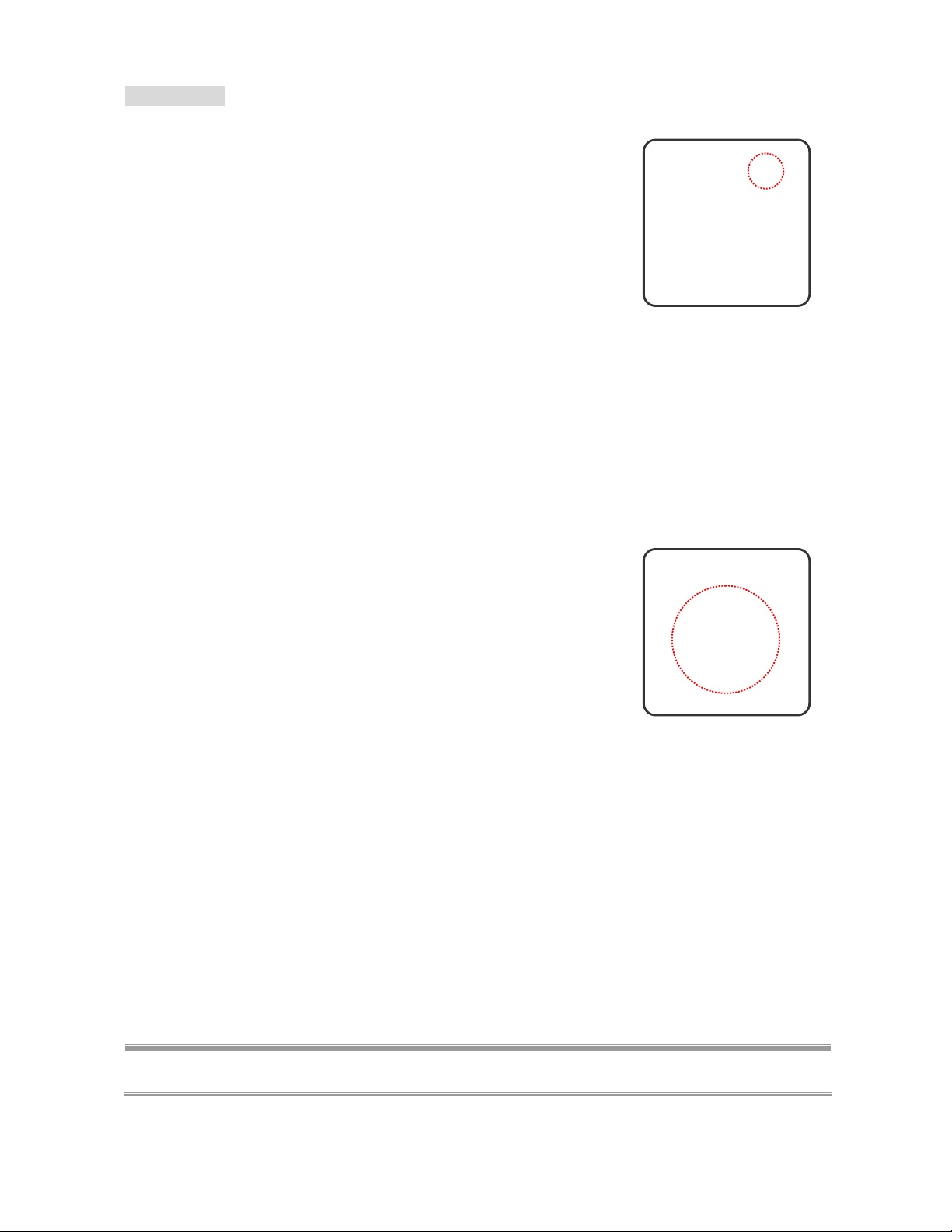
Initial Setup
When the system powers on for the first time after purchase, the
initial automatic installation begins.
1. Press the Power button on the remote control. A welcome
message is displayed. Use the ▲▼ buttons to select the
language you want to use for menus, and press the OK
button to continue.
2. Press the ▲▼ buttons to select on your Time Zone, and
press the OK button to continue.
NOTE: It will take about 5 to 30 minutes to finish the Initial Setup process, depending on scanned DTV
channels.
16
Page 20
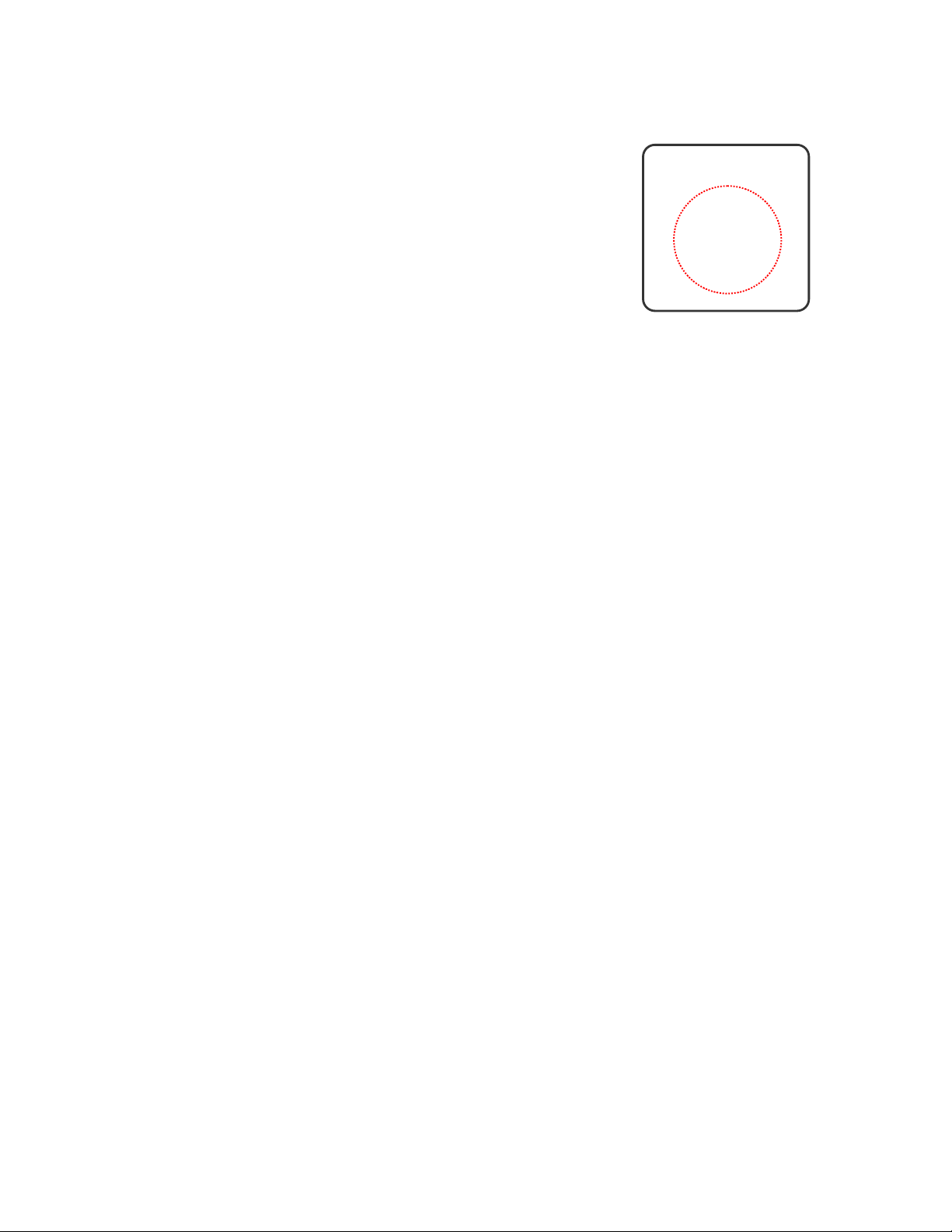
3. Press ▲▼ buttons to set the Daylight Savings, and press
the OK button to continue.
4. Press the ▲▼ buttons to select the source for your TV
signal, and press the OK button to continue. If the user
selects Antenna, the next setup wizard is presented.
If the user selects Cable, the RF Input Source – cable
selection screen is displayed: select the type of cable signal
you receive.
17
Page 21

5. After selecting the Input source, press OK to scan and
A
memorize channels. After all the available channels are
stored, the channel list appears on the screen and press the
OK to continue.
6. Press OK and start to watch TV.
RReesseett tthhee ffeeaattuurreess
1. Resetting all settings back to factory settings. This includes
the channel map, all Program Info, Favorite channel lists, etc.
The TV should display the Setup Wizard following reset, just as
if it was turned on out-of-the-box.
If a PIN is set, the PIN entry dialog is displayed before the Reset
ll Settings dialog box, even if Locks are temporarily off. If no
PIN is set, the dialog is displayed immediately.
18
Page 22

7. Press the Menu button to display the main menu.
8. Press the ▲▼ buttons to select Settings and press ► / ▼
buttons to access the RESET ALL screen.
9. Press the ► and OK buttons to reset all settings.
Changing Channels
UUssiinngg tthhee CChhaannnneell bbuuttttoonnss
When you pr ess the CH + / - buttons, the TV changes channels
in sequence. You will see all the channels that the TV has
memorized. Y ou will not see channels that were not memorized.
UUssiinngg tthhee LLaasstt bbuuttttoon
To quickly switch between two channels that are far apart, tune
to one channel, then use the number button to select the
second channel. Press the Last button to quickly alternate
between them.
Adjusting the Volume
UUssiinngg VVoolluummee CCoonnttrrooll
Press the VOL + / – buttons to increase or decrease the
volume.
UUssiinngg MMuuttee
At any time, you can turn off the sound using the MUTE button.
1. Press the MUTE button and the sound turns off.
2. Press MUTE again or VOL + / – buttons to return audio back
to the previous volume level.
n
ttoo sseelleecctt tthhee pprreevviioouuss cchhaannnneell
19
Page 23

Switching Source
1. Refer to page 11,12,13 and connect external devices.
2. Press TV , AV/SV, YPbPr , PC/HD buttons to choose the
source.
3. User can also press the SOURCE button repeatedly to
choose the desired source.
4. Select an input source as described below :
Viewing the Menus and On – Screen Displays
You can use the control buttons on panel underside of the TV or
use the remote control to viewing the menus.
1. With the power on, and then press the Menu button.
2. The main menu appears on the screen
3. Press the ▲▼◄ ► buttons to access the sub-menus and
TV
AV/SV
YPbPr
PC/HD
make adjustments.
switch to TV mode.
switch to Video 1 or Video 2 mode.
switch to YPbPr 1 or YPbPr 2 mode.
switch to PC or HDMI mode.
4. Press Exit button to dismiss all menu or press Menu button
to return to the main menu.
20
Page 24

Switching Language Modes
10. Press the Menu button to display the main menu.
11. Press the ▲▼ buttons to select Settings.
12. Press ► / ▼ buttons to select Menu Language.
13. Press ► button to display the sub-menu.
14. Press ▲▼ and OK buttons to select the language.
15. Press Exit button to dismiss all menu or press ◄ button to
return to the previous screen.
21
Page 25

Channel Control
Memorizing Channels
1. Press the Menu button to display the main menu.
2. Press the ▲▼ buttons to select Channels.
3. Press ► / ▼ buttons to select Scan Channel.
4. Press ► button again to display the menu and then press
▲▼ buttons to select the source for your signal.
If users select Cable , the system will auto detect whether
cable operator uses STD, IRC or HRC and select
accordingly.
5. Press OK button to display Scan screen.
22
Page 26

6. Press OK button again to start Channel Scan.
7. Once the scan is complete, the Chann el List will show on
the screen and the program of the lowest channel will
appear.
8. Press OK button to finish.
NOTE : If you select Stop Scan, the scan process will be stopped immediately and the channels scaned will
be stored in the non-volatile memory.
23
Page 27

Editing the Channel List
1. Press the Menu button to display the main menu.
2. Press the ▲▼ buttons to select Channels.
3. Press ► button to select Master List.
4. Press ► button again to display the menu and start to edit
the list.
5. Press ▲▼◄► and OK buttons to add or remove chan nels.
6. Press Exit button to dismiss all menu or press OK to finish.
NOTE : Selecting Mark All enables all channels in the list. Digital Only enables just the digital channels.
Unmark All disables all channels in the list.
24
Page 28

Finding Channels Directly
1. Press the Menu button to display the main menu.
2. Press the ▲▼ buttons to select Channels.
3. Press ► / ▼ buttons to select Find Channel.
4. Press ► button again to display the menu.
5. Use 0-9 buttons to enter the channel numbers and press
OK to scan the channel entered.
6. Press
▼and OK buttons to select DONE and finish it.
NOTE 1 : If a channel has already been found, the TV will tune to it. If no channel has been found, the TV
will tune to the last channel tuned before the Find Channel operation began.
NOTE 2 : Channels are automatically added to the master list when found.
25
Page 29

Setting – Up the Favorite Channels
1. Press the Menu button to display the main menu.
2. Press the ▲▼ buttons to select Channels.
3. Press ► / ▼ buttons to select Favorites.
4. Press ► button again to display the menu and start to edit
the favorite channels.
5. Press
edit.(The system support 3 favorite channel lists and each
list will store 16 channels,)
6. The user can include a channel in a favorites list by marking
it, the same way a channel gets enabled in the master list.
▲▼and OK buttons to choose which favorite list to
Channel Name Edit
26
Page 30

1. Press the Menu button to display the main menu.
2. Press the ▲▼ buttons to select Channels.
3. Press ► / ▼ buttons to select Channel Name Edit.
4. Press ► button again to display the channel list.
5. Press ▲▼and OK buttons to choose which channel you
want to edit.
6. Press the ▲▼ ◄ ►buttons to enter the name.
7. Move to “ Done “ and press OK button to finish.
27
Page 31

Picture Control
Adjusting Picture Setting
1. Press the Menu button to display the main menu.
2. Press the ▲▼ buttons to select Settings.
3. Press ► button twice to access Picture Settings.
4. Press ► button again to display the menu.
5. Press ▲▼ and OK buttons to choose the desired item.
6. Press ◄► buttons to adjust ranges from minimum to
maximum and press ▲▼ buttons to choose other items.
Brightness : Darker and brighter picture brightness
Contrast : Increase and decrease picture contrast
Saturation : Deeper and lighter picture color
Hue : modify the tint of picture color
Sharpness : Softer and sharper image
28
Page 32

7. Press OK button to return to the previous screen or press
Exit button to dismiss all menu.
NOTE: Settings for Standard, Vivid, Movie, Sports are pre-configured. When you change the settings and
the system will become Custom automatically.
29
Page 33

Adjusting TV Screen
1. Press the Menu button to display the main menu.
2. Press the ▲▼ buttons to select Settings.
3. Press ► button to access Picture sub-menu.
4. Press ►/ ▼ button to select Aspect Ratio.
5. Press ► button again to display the menu.
6. Press ▲▼ buttons to choose the different modes.
Normal: displays the image exactly as broadcast .
Full Screen: stretches the image to fit the screen
( no part of the image is cut off, but the image may appear
distorted )
Zoom: scales the image larger, and will cut off part of the
image
Subtitle: shift the image up to show the subtitle.
7. Press ◄ button to return to the previous screen or press
Exit button to dismiss all menu.
30
Page 34

Adjusting the Color Temperature
Adjust the white balance of the picture.
1. Press the Menu button to display the main menu.
2. Press the ▲▼ buttons to select Settings
3. Press ► button to access Picture sub-menu.
4. Press ►/▼ buttons to select Color Temperature and then
press ► button o display the menu.
5. Press ▲▼ and OK buttons to choose Cool, Neutral or
Warm.
Cool: a bluish whit
Neutral: a normal white
Warm: a reddish white
6. Press ◄ button to return to the previous screen or press
Exit button to dismiss all menu.
31
Page 35
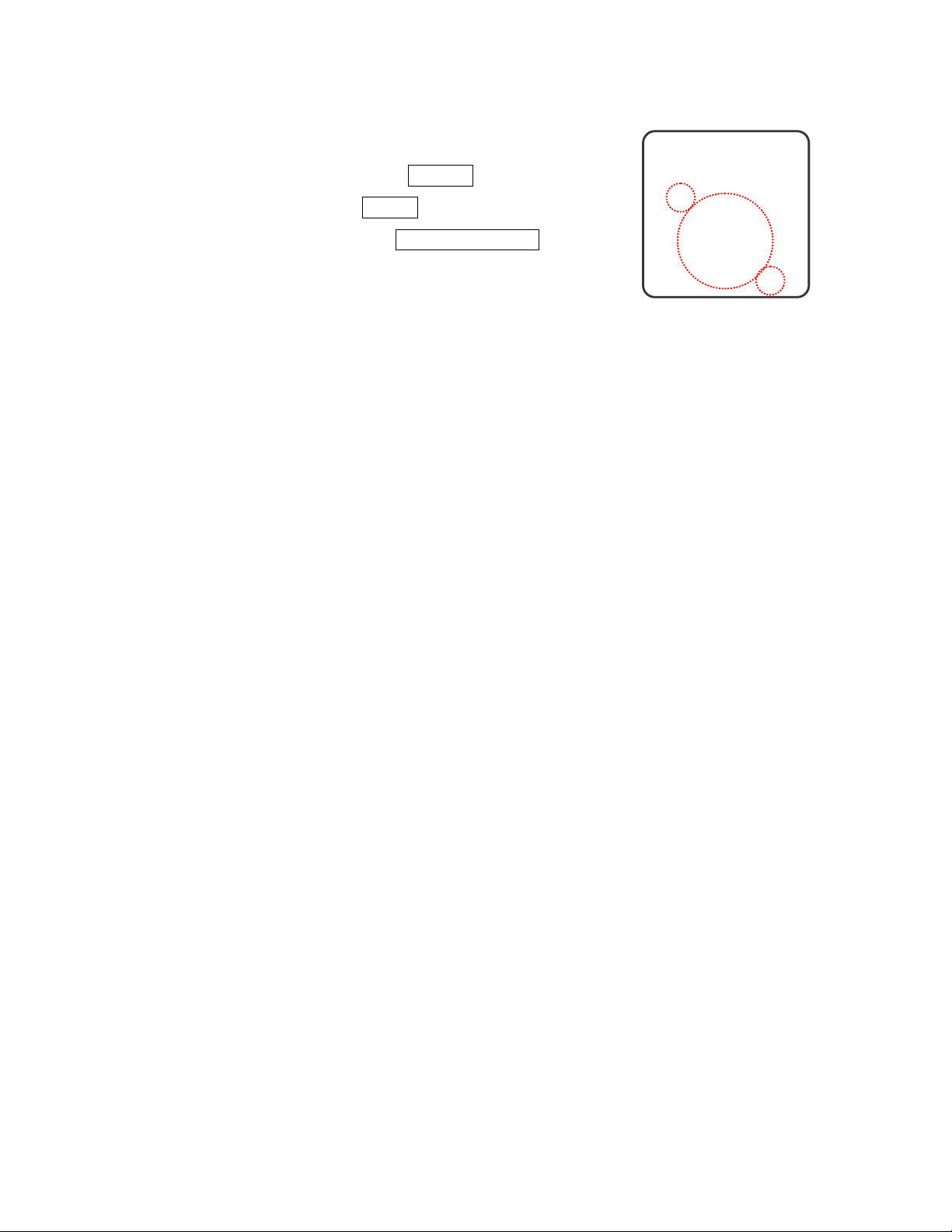
User can reset the picture settings back to factory settings.
1. Press the Menu button to display the main menu.
2. Press the ▲▼ buttons to select Settings
3. Press ► button to access Picture sub-menu.
4. Press ►/▼ buttons to select RESET PICTURE and then
press ► button o display the menu.
5. Press ► and OK buttons to reset picture settings.
32
Page 36

Sound Control
Adjusting the Sound Quality
1. Press the Menu button to display the main menu.
2. Press the ▲▼ buttons to select Settings.
3. Press ► / ▼ buttons to select Audio.
4. Press ► button to select Bass, Treble & Balance and then
press ► button again to display the menu.
5. Press ▲▼ buttons to choose the desired item and then
press ◄ ► buttons to make adjustments.
6. Press OK button to finish or Exit button to dismiss all menu.
Bass: Adjust low tone of sound.
Treble: Adjust high tone of sound.
Balance: Adjust the volume balance between the left and
right speakers.
33
Page 37

Analog TV
CChhoooossiinngg aa MMuullttii--CChhaannnneell TTeelleevviissiioonn SSoouunndd
Depending on the particular program being broadcast, you can
listen to Stereo, Mono or a Separate Audio Program. (SAP
audio is usually a foreign-language translation).
1. Press the Menu button to display the main menu.
2. Press the ▲▼ buttons to select Settings.
3. Press ► / ▼ buttons to select Audio.
4. Press ► / ▼ buttons to select MTS and then press ►
button to display the menu.
5. Press ▲▼ and OK buttons to choose the desired item.
6. Press ◄ button to return to the previous screen or press
Exit button to dismiss all menu.
34
Page 38

NOTE : User can pres s the “MTS” button on the remote control to access the MTS menu quickly.
Digital TV
CChhoooossiinngg aa MMuullttii--TTrraacckk SSoouunndd (( MMTTSS ))
Preferred Language
The digital TV transmission system is capable of simultaneous
transmission of many audio tracks (for example, simultaneous
translations of the program into foreign languages).
1. Press the Menu button to display the main menu.
2. Press the ▲▼ buttons to select Settings.
3. Press ► / ▼ buttons to select Audio.
4. Press ► / ▼ buttons to select DTV Language and press ►
button again to display the menu.
5. Press ▲▼ and OK buttons to choose the desired item.
6. Press ◄ button to return to the previous screen or press
Exit button to dismiss all menu.
NOTE: For a short cut to access the MTS menu, press the “MTS” button on the remote control. You c an
listen in a language other than your chosen language by pressing the “MTS” button.
35
Page 39

Other Sound Settings
1. Press the Menu button to display the main menu.
2. Press the ▲▼ buttons to select Settings.
3. Press ► / ▼ buttons to select Audio.
4. Press ►/ ▼ button to select other items.
5. Press OK button to confirm.
AVC
[ ON ]: for general use, like commercial advertisement, AVC
can avoid the sound turns up or down suddenly.
[ OFF ]: for special sound effect, like opera or symphony,
volume can be performed in accordance with the original
sound level.
TV Speaker
Turn the TV Speaker on or off if your TV is connected to
home theater or stereo.
6. User can reset the audio settings back to factory settings.
36
Page 40

Time Setting
Setting the Clock
Setting the clock is necessary in order to use the various timer
features of the TV.
1. Press the Menu button to display the main menu .
2. Press the ▲▼ buttons to select Settings .
3. Press ► / ▼ buttons to select Date & Time.
4. Press ► button again to display the menu.
5. Press ▲▼ ◄ ► and OK buttons to move to Today’s
Date ,Current Time and Time Zone .
6. Press OK button to select one item and use ▲▼ ◄ ►
buttons to make the settings.
7. Press OK button to return to the previous screen or press
Exit button to dismiss all menu.
NOTE 1: The current time will appear when you press the INFO button.
NOTE 2: If the user checks the Auto- Update Time o ption, th is feature recei ves the time from broadcast data
stream. When Auto-Update is on, all other time adjustments except for “Adjust for Daylight Savings
Time” and Time Zone are “grayed out” and cannot be modified by the user.
37
Page 41

Setting the Sleep Timer
The sleep timer automatically shuts off the TV after a preset
time (from 15 to 90 minutes).
1. Press the Sleep button to display the menu.
2. Leave TV on item is highlighted and the system is set to not
turn off.
3. Press ▲▼ and OK buttons to set the time.
4. While the Sleep feature is set, press once to display the
menu again, which shows the remaining time and includes
the option to keep the current time set.
5. Press Exit to dismiss the menu.
NOTE: If you turn off the TV, the Sleep timer is cancelled. It then reverts back to the defau lt setting the nex t
time the sleep function is set.
38
Page 42

Setting the On / Off Timer
The system supports two timers to be used to turn on and off at
scheduled viewing times.
1. Press the Menu button to display the main menu.
2. Press the ▲▼ buttons to select Settings.
3. Press ► / ▼ buttons to select Timers.
4. Press ► button to display the menu.
5. Press the ▲▼ ◄ ► buttons to move to Choose Timer,
Days, Start Time and Duration.
6. Press OK button to select the desired days for the timer to
execute by checking or un-checking the check boxes and
make the settings.
7. Press OK button to return to the previous screen or press
Exit button to dismiss all menu.
NOTE 1: This feature is only available if the clock in the system has been set.
NOTE 2: During any conflict, Timer 1 takes precedence over Timer 2. In other conflicts, the timer that
launches first takes precedence. When the TV is on, any timers set to launch will do nothing.
39
Page 43

Viewing Closed Captions
This LCD TV has the ability to decode and display closed
caption content if supported by the program. These captions are
usually used for the hearing impaired or for foreign language
translations.
1. Press the Menu button to display the main menu.
2. Press the ▲▼ buttons to select Settings.
3. Press ► / ▼ buttons to select Closed Caption.
4. Press ► and ▲▼ buttons to select Closed Caption
Service.
5. Press ►button to display the menu.
Basic Selection: the preferred basic selection can take a
value in the range CC1-CC4 and T1-T4.
Advanced Selection: the preferred advanced selection
can take a value in the range CS1-CS6.
Advanced Appearance: allow for controlling
• Window background color
• Window background opacity
• Font size
• Font style
• Font foreground color
• Font foreground opacity
• Font background color
• Font background opacity
• Font edge type
• Font edge color
Caption Preference: applies to digital channels only, can
either be basic, advanced or auto.
40
Page 44

6. User can reset Closed Captioning back to factory settings.
7. Press Exit button to dismiss all menu.
NOTE: The Cl osed Capt ion feat ure does not work wi th Compo nent ( exp ect for 48 0i ) Video / P C / HDMI
input source.
41
Page 45

Parent Control and Locks
Setting Ratings and Channel Locks
PPaarreennttaall CCoonnttrrooll
Parental Control allows a user to block viewing of programs
according to their content and rating levels.
1. Press the Menu button to display the main menu.
2. Press the ▲▼ buttons to select Locks and press ► button
to access the PIN Entry menu.
3. Enter your 4-digit PIN to access the Locks sub-menu.
4. Press ► and ▲▼ buttons to select Parental Control.
NOTE: The factory default PIN code is “ 0000 “ .
42
Page 46

5. Press ► and ▲▼buttons to se lect USA , Canada or Block
Unrated Shows.
* USA custom ratings menu include TV and Movie Ratings.
TV Rating
Rating Code Description Rating Code Description
Age-Based Content-Based
TV-Y All children FV Fantasy Violence
TV-Y7 Directed to children age 7 and older D Suggestive dialogue
TV-G General audience L Strong language
TV-PG Parental guidance suggested S Sexual situations
TV-14 Parents strongly cautioned V Violence
TV-MA Mature audience only
Movie Rating
Rating Code Description
G All children and general audience
PG Parental guidance suggested
PG-13 Parental guidance for children under 13
R Restricted viewing, parental guidance is suggested for children under 17
NC-17 No one under 17 or under allowed
X X Rated
43
Page 47

* Canada custom ratings menu include English and French
Ratings.
French Rating
Rating Code Description
G General programming
8 ans+ Not recommended for young children
13 ans+ Not recommended for ages under 13
16 ans+ Not recommended for ages under 16
18 ans+ Programming restri cted to adults
English Rating
Rating Code Description
C All children
C8+ Children 8 years and older
G Adult programming
PG Parental Guidance
14+ Viewers 14 and older
18+ General programming
44
Page 48

* Block Unrated Shows will warn the user that blocking
unrated TV programs will not allow them to view programs
that do not have a rating.
6. Press Exit button to dismiss all menu.
CChhaannnneell LLoocckks
The user may navigate through the channel list and toggle lock
on or off for a specific channel by pressing the OK button. There
are also choices that will Mark All channels and Unmark All.
1. Press the Menu button to display the main menu.
2. Press the ▲▼ buttons to select Locks and press ► buttons
to access the PIN Entry menu.
3. Enter your 4-digit PIN to access the Locks sub-menu.
4. Press▲▼ buttons to select Channel Locks.
s
45
Page 49

5. Press ► button to display the menu.
6. Press ▲▼◄ ► and OK buttons to select lock or unlock the
channel.
7. Press Exit button to dismiss all menu.
NOTE 1: Note that changes to Channel Locks are effective immediately unless the TV is temporarily
unlocked due to entering a PIN when a Ratings or Channel Lock is encountered.
NOTE 2: If a new channel is encountered during channel change or added by using the Find Channel
feature, its default state is unlocked.
Setting Up Your Personal ID Number (PIN)
Allows the user to set a new PIN. The PIN is a four-digit
numerical PIN masked from display. The user must enter the
new PIN, and will then be prompted a second time for
confirmation.
1. Press the Menu button t o display the main menu.
2. Press the ▲▼ buttons to select Locks and press ► buttons
to access the PIN Entry menu.
3. Enter your 4-digit PIN to access the Locks sub-menu.
4. Press ▲▼ buttons to select Change PIN.
5. Press ► button to display the Change PIN menu.
6. Enter the old 4-digit PIN and then enter your new 4-digit
PIN.
7. Enter the 4-digit PIN again to confirm, the Change PIN
menu will disappear when it finished.
46
Page 50

8. When user wants to access the Locks menu next time,
system will request to enter the PIN.
9. If the PIN number is incorrect, the menu will appear as
below.
47
Page 51

Child Lock
User can disables the Front Panel buttons by turning on the
Front Panel Lock function.
1. Press the Menu button to display the main menu.
2. Press the ▲▼ buttons to select Locks and press ► buttons
to access the PIN Entry menu.
3. Enter your 4-digit PIN to access the Locks sub-menu.
4. Press ▲▼ buttons to select Front Panel Lock.
5. Press OK button to turn on or off.
Reset the Locks Settings
1. Press the Menu button to display the main menu.
2. Press the ▲▼ buttons to select Locks and press ► buttons
to access the PIN Entry menu.
3. Enter your 4-digit PIN to access the Locks sub-menu.
4. Press ▲▼ buttons to select RESET LOCKS.
5. Press ► button to display the menu.
6. Press ◄ ► buttons to reset the settings.
NOTE: All lock settings can be reset, except the PIN. To reset the PIN, the user must reset all settings.
48
Page 52

System Info
Display system info for customer service/ troubleshooting calls.
1. Press the Menu button t o display the main menu.
2. Press the ▲▼ buttons to select Settings.
3. Press ► / ▼ buttons to select System Info.
4. Press ► button to show the info.
5. Press Exit button to dismiss all menu.
Showing Program Info Data
1. Press the Menu button to display the main menu.
2. Press the ▲▼ buttons to select Guide.
3. Press ► button again to show the info.
4. Press Exit button to dismiss all menu.
49
Page 53

NOTE: The user can quickly show the information by pressing the Guide button on the remote control.
Pressing the Guide button cycles the display through these three states: (a)
(b) Show Title and Description Display (c) Cleared.
Show Title Display only
50
Page 54

PC mode Adjustments
The VGA Settings allows the user to control certain VGA
specific features.
1. Press Source button to select PC source (refer to page 18).
2. Press the Menu button t o display the main menu.
3. Press the ▲▼ buttons to select Settings.
4. Press ► / ▼ buttons to select VGA Settings.
5. Press ► button to display the menu.
6. Use ▲▼◄ ► buttons to make adjustments.
7. Press Exit button to dismiss all menu.
DPMS: enables or disables the display power management
mode when the VGA is the active input source using a
checkbox. When checked, the feature is enabled.
Auto Sync: automatically attempts to determine the ideal
horizontal, vertical, and phase adjustments for the current
VGA input signal.
51
Page 55

PROGRAMMING REMOTE CONTROL
A
Direct Device Code Setup
lthough your Remote Control is set up to provide control of this
TV, you can specify other devices to be controlled, according to
the following steps:
Mode → <<SET>> (2 blinks) → 5- digit device codes (2 blinks)
STEP 1 Locate the desired device in the Device code list.
STEP 2 Select the mode by pressing VCR, CBL, or AUX.
STEP 3 Depress and hold <<SET>> button for a minimum of 3 seconds un til LED blinks
twice.
STEP 4 Enter the 5-digit code for the desired device. The LED blinks once for every digit
entered except for the last digit, where it shall blink twice to confirm that a valid code
has been programmed.
Mode Device Assignment
TV
VCR
CBL
AUX
Locked to this TV (Default) ------Universal VCR, DVD, PVR 2
Universal Cable, Satellite, Video Accessory 0
Universal Tuner, Amplifier, CD, Mini Disc. And Misc. Audio,
Home Automation
Device
Group no.
3
Example: [VCR]→<<SET>> (2blinks)→[2]→[0]→[0]→[3]→ [5] (2 blinks).
NOTE 1: Each digit must be entered within 10 seconds, or the Remote Control shall exit programming state.
NOTE 2: Two short LED blinks indicate recognition of the code, after which device control via the remote is
enabled.
NOTE 3: A long LED display indicates non-recognition of the code, at which time the code should be
re-entered.
52
Page 56

Searching for a Device Code
A
If none of the code s liste d under Device Codes list match your
device, you can search for a se t of commands that will work.
Your Remote will sample all the codes in its system to find one
that will allow you to control your device.
s the Remote searches its library, it starts with the most
popular device in the category and works through to the end.
To cycle through each available device code and sample its
functions:
Mode → <<SET>> (2 blinks)→ [9] [9] [1] (2 blinks) →Device Group No. (2 blinks)→
Power → [CH +] →[CH +]→[CH +] → … SET (2 blinks)
STEP 1 Select the [MODE] by pressing VCR, CBL, or AUX.
STEP 2 Depress and hold <<SET>> button for a minimum of 3 seconds until LED blinks
twice.
STEP 3 Enter the code sequence [9][9][1]. The LED blinks once for every digit entered
except for the last digit, where it shall blink twice to confirm that [9][9][1] are entered
correctly.
STEP 4 Press Power button. Then, pressing CH+ repeatedly to cycle through each
corresponding function until your device turns off (or on).
STEP 5 Pressing SET button will store the new device code and returns to normal
operation. The LED blinks twice in confirmation.
Mode Device Assignment
TV
VCR
CBL
AUX
Locked to this TV (Default) ------Universal VCR, DVD, PVR 2
Universal Cable, Satellite, Video Accessory 0
Universal Tuner, Amplifier, CD, Mini Disc. And Misc. Audio,
Home Automation
Device
Group no.
3
Example: [VCR ]→<<SET>> (2 blinks) →[9]→[9]→[1] (2 blinks) → [2] (2 blinks) →
[POWER]→[CH +] →[CH +]→… [SET] (2 blinks).
53
Page 57

Device Codes
The following sections list the available device codes for each device mode button. If there
is more than one code list ed for device, ente r the first one, and t hen try the POWER butt on.
If the device turns on (or off), the code is correct. If it does not, try the next co de. Repeat
until you find a code that wo rks.
Cable Converters
ABC 00003, 00008, 00014 Paragon 00000
Americast 00899 Philips 00317, 01305
Bell & Howell 00014 Pioneer 01877, 00877, 00144, 00533
Bell South 00899 Pulsar 00000
Clearmaster 00883 Quasar 00000
ClearMax 00883 RadioShack 00883
Coolmax 00883 Regal 00279, 00273
Daeryung 01877, 00877, 00477, 00008 Runco 00000
Digi 00637 Samsung 00000, 00144
Director 00476 Scientific Atlanta 01877, 00877, 00477, 00008
Dumont 00637 Sony 01006
Gehua 00476 Starcom 00003, 00014
General 00476, 00810, 00276, 00003, 00014 Supercable 00276
GoldStar 00144 Supermax 00883
Hamlin 00009, 00273 Tocom 00012
Hitachi 00014 Torx 00003
Jerrold
00476, 00810, 00276, 00003, 00012,
Toshiba 00000
00014
KNC 00008 Trans PX 00276
LG 00144 Tristar 00883
Memorex 00000 TS 00003
Motorola 00476, 00810, 00276, 01254, 01376 V2 00883
MultiVision 00012 Viewmaster 00883
Pace 01877, 00237 Vision 00883
Panasonic 00000, 00008, 00107 Vortex View 00883
Panther 00637 Zenith 00000, 00525, 00899
54
Page 58

Satellite Receivers
AlphaStar 00772 NEC 01270
Chaparral 00216 Next Level 00869
Crossdigital 01109 Panasonic 00247, 00701
00392, 00566, 00639, 01142, 00247,
DirecTV
00749, 01749, 00724, 00819, 01856,
Paysat 00724
01076, 01109, 00099, 01392, 01640,
01442, 01414, 01108
Dish Network
01005, 00775, 01505 Philips
System
Dishpro 01005, 00775, 01505 Proscan 00392, 00566
Echostar 01005, 00775, 01505 Proton 01535
Expressvu 00775 RadioShack 00869
GE 00566 RCA 00392, 00566, 00855, 00143, 01392
General
00869 Samsung 01276, 01109, 01108
Instrument
GOI 00775 Sanyo 01219
Goodmans 01246 SKY 00856
Hisense 01535 Sony 00639, 01640
Hitachi 00819, 00222, 01250 Star Choice 00869
HTS 00775 Tivo 01142, 01442
Hughes Network
01142, 00749, 01749, 01442 Toshiba 00749, 01749, 00790, 01285
Systems
I-Lo 01535 UltimateTV 01640, 01392
JVC 00775 Uniden 00724, 00722
01142, 007 49, 01749, 00724, 01076,
00722, 00099, 01442
LG 01414, 01226 US Digital 01535
Magnavox 00724, 00722 USDTV 01535
Memorex 00724 Voom 00869
Mitsubishi 00749 Zenith 00856, 01856
Motorola 00869 --------------- --------------------------
55
Page 59

Audio Amplifiers
Bose 30674 Sansui 30321
GE 30078 Shure 30264
JVC 30331 Sony 30689
Marantz 30321 Soundesign 30078
Nakamichi 30321 Victor 30331
NEC 30264 Wards 30078
Optimus 30395 Yamaha 30354, 30133
Realistic 30395 --------------- ----------------------------
Audio Amp/T uners
ADC 30531 Onkyo 30842, 30135
Aiwa 31405, 31243, 30121 Optimus 31023, 30670, 30531, 31074
Anam 31609, 31074 Panasonic 31518, 30039
Audiotronic 31189 Philips 31189, 31269
Bose 31229 Pioneer 31023, 30150, 30014, 30630, 30531
Capetronic 30531 Proscan 31254
Carver 31189 Qisheng 31609
Coby 31263 Quasar 30039
Denon 31360, 31142, 30904 RadioShack 31263
Fonmix 31360 RCA 31023, 31609, 31254, 30531, 31074
Glory Horse 31263 Sharper Image 31263
Harman/Kardon 30110 Silsonic 30176
Hitachi 31273 Sony 31058, 31441, 31258, 31759
Inkel 30027 Soundesign 30670
Integra 30135 Stereophonics 31023
JBL 30110 Sunfire 31313
JVC 30074, 31263 Teac 31074, 31267
Kenwood 31313, 31570, 30027 Technics 31308, 31518, 30039
KLH 31428 Thorens 31189
Magnavox 31189, 31269, 30531 Victor 30074
Marantz 31189, 31269, 30039 Wards 30014
MCS 30039 Yamaha 30176, 31276, 31176
56
Page 60

VCR
y
ABS 21972 Gatewa
Admiral 20048, 20209 GE 20060, 20035, 20240
Aiko 20278 General 20045
Aiwa 20037, 20479 Go Video 20432
Alienware 21972 GoldStar 20037, 20209, 20038, 20225
America Action 20278 Haojie 20240
American High 20035 Harman/Kardon 20081, 20038
Amoisonic 20479 Harwood 20072
Anam 20162, 20037, 20240, 20278 Hewlett Packard 21972
Anam National 20162 HI-Q 20047
Asha 20240 Hitachi 20037, 20042, 20055
Audiovox 20037, 20278 Howard 21972
Beaumark 20240 HP 21972
Bell & Howell 20104
Broksonic 20184, 20121, 20209, 20002, 20479 iBUYPOWER 21972
Calix 20037 JVC 20045, 20067
Canon 20035 KEC 20037, 20278
Carver 20081 Kenwood 20067, 20038
CCE 20072, 20278 KLH 20072
Changhong 20048, 20081 Kodak 20035, 20037
Citizen 20037, 20278 Kolin 20043
Colt 20072 LG 20037, 20045, 20042, 20209, 20038
Craig 20037, 20047, 20240, 20072 Logik 20072
Curtis Mathes 20060, 20035, 2 0162 LXI 20037
Cybernex 20240 Magnavox 20035, 20039, 20081
CyberPower 21972 Magnin 20240
Daewoo 20045, 20104, 20278 Marantz 20035, 20081
Dell 21972 Marta 20037
Denon 20042 Matsushita 20035, 20162
DirecTV 20739 Media Center PC 21972
Durabrand 20039, 20038 MEI
Electrohome 20037 Memorex 20035
Electrophonic 20037 MGA 20240, 20043
Emerex 20032 MGN Technology 20240
20035, 20037, 20184, 20240, 20045,
Emerson
20121, 20043, 20209, 20002, 20278,
20479
Hughes Network
Systems
Microsoft 21972
21972
20042, 20739
20035, 20162, 20037, 20048, 20039,
20047, 20240, 20104,20209, 20479
Fisher 20047, 20104 Mind 21972
Fuji 20035, 20033 Minolta 20042
Fujitsu 20045 Mitsubishi 20067, 20043
57
Page 61

VCR
,
Motorola 20035, 20048 Scott 20184, 20045, 20121, 20043
MTC 20240 Sears 20035, 20037, 20047, 20042, 20104
Multitech 20072 Sharp 20048, 20209
NEC
Newave 20037 Shogun 20240
Nikko 20037 Singer 20072
Noblex 20240 Sonic Blue 20616
Northgate 21972 Sony 20035, 20032, 20033, 20636, 21972
Olympus 20035 STS 20042
Optimus 21062, 20162, 20037, 20048, 20104,
Orion 20184, 20209, 20002, 20479 Systemax 21972
Panasonic 21062, 20035, 20162, 20616, 20225 Tagar Systems 21972
Penney 20035, 20037, 20240, 20042, 20038 Tashiko 20037
Pentax 20042 Tatung 20045, 20067
Philco 20035, 20479 Technics 20035, 20162
Philips 20035, 20081, 20739, 20618 Teco 20035, 20037, 20048, 20038
Pilot 20037 Teknika 20035, 20037
Pioneer 20042, 20067 Tivo 20636, 20618, 21503, 20739
Polk Audio 20081 TMK 20240
Profitronic 20240 Toshiba
20035, 20037, 20048, 20104, 20067,
20038
20432
Shintom 20072
Sylvania 20035, 20081, 20043
20045, 20042, 20067, 20043, 21503
Proscan 20060 Totevision 20037, 20240
Protec 20072 Touch 21972
Pulsar 20039 Unitech 20240
Qisheng 20060 Vector 20045
Quasar 20035, 20162 Vector Research 20038
Radix 20037 Victor 20067
Randex 20037 Video Concepts 20045
RCA 20060, 20035, 20240, 20042, 20880 Videomagic 20037
Realistic 20035, 20037, 20048, 20047, 20104 Videosonic 20240
ReplayTV 20616 Viewsonic 21972
Runco 20039
Sampo 20037, 20048 White 20209, 20072
Samsung 20240, 20045, 20432 XR-1000 20035, 20072
Sanky 20048, 20039 Yamaha 20038
Sansui 20067, 20209, 20479 Zenith 20039, 20033, 20209, 20479
Sanyo 20047, 20240, 20104 ZT Group 21972
Wards
20060, 20035, 20048, 20047, 20081,
20042, 20072
20240
58
Page 62

DVD Player
,
Aiwa 20641, 21912 Microsoft 20522
Akai 20770 Mintek 20717
Allegro 20869 Mitsubishi 21521, 20521
Apex Digital
Blaupunkt 20717 Norcent 21003
Blue Parade 20571 Onkyo 20503, 20627, 21924, 20792
Broksonic 20695 Oritron 20651, 21980
Changhong 20627, 21061 Panasonic 20490, 21762, 21990
CineVision 20869 Philips 20503, 20539, 2 0646, 21914
Coby 21086 Pioneer 20525, 20571
Curtis Mathes 21087 Polaroid 21086, 21061
CyberHome 21024, 21023, 21129, 20816, 21117 Polk Audio 20539
Daewoo 20833, 21172, 20869 Portland 20770
Denon 20490 Proscan 20522
DVD2000 20521 Qwestar 20651
Emerson 20591, 20675 RCA 20522, 20571, 20717, 20822
Enterprise 20591 Rio 20869
Fisher 21919 Rotel 20623
Funai 20675 Sampo 20752, 20698
Gateway 21158, 21073 Samsung 20490, 20573, 21932, 21075, 20820
GE 20522, 20717 Sansui 20695
Go Video
Greenhill 20717 Sharp 20630, 20752
Harman/Kardon 20582, 20702 Sharper Image 21117
Hitachi 20573, 20664, 21919 Sherwood 20770
Hiteker 20672 Shinco 20717
Initial 20717 Shinsonic 20533
Integra 20627, 21924 Sonic Blue 20869, 21099
JBL 20702 Sony 20533, 20864, 21033, 21904, 21903
JVC 20558, 20623, 20867 SVA 20717
Kenwood 20490, 20534 Sylvania 20675
KLH 20717, 21020, 21149 Symphonic 20675
Koss 20651, 21980 Teac 20717, 21984, 20809
Lasonic 20798 Technics 20490
LG 20591, 20869, 20801 Theta Digital 20571
Liquid Video 21980 Toshiba 20503, 20695
Lite-On 21158, 21058 Urban Concepts 20503
Loewe 20511 Xbox 20522
Magnavox 20503, 20539, 21976, 21914, 20675 Yamaha 20490, 20539, 20545
Marantz 20539 Zenith 20503, 20591, 20869
Memorex 20695 ---------------------- ----------------------------
20672, 20717, 20797, 21061, 20796,
21056, 21937, 20794,
20744, 20833, 21099, 20783, 21075,
20869
21730
Nesa 20717
Sanyo 20695
59
Page 63

TROUBLESHOOTING
There is no picture or sound.
▪ Make sure the AC cord is connected.
▪ Verify that there is a valid source signal.
▪ Make sure the correct input mode is selected.
There is no picture from AV.
▪ Make sure the BRIGHTNESS is properly adjusted.
▪ Make sure the video source is plugged into the composite
video-in port.
There is no sound.
▪ Make sure the volume is not set to minimum.
▪ Make sure the sound is not muted
▪ Make sure that headphones are not connected.
There is no picture or sound, just noise.
▪ The source signal may be weak.
▪ Your provider may be experiencing difficulties.
▪ Check your input connections.
Picture is not clear.
▪ The source signal may be weak.
▪ The provider may be experiencing difficulties.
▪ Check input connections.
60
Page 64

Picture is light or improperly tinted.
▪ Check the Hue, Saturation and Color adjustments.
▪ Reset the TV to the factory default settings.
The picture is too dark.
▪ Select a different APC mode.
▪ Check the Brightness of Picture Sett ings.
▪ The fluorescent lamp may have reached the end of its life.
Contact an authorized service center.
Remote control does not work.
▪ Install new batteries.
▪ Make sure the remote sensor window isn’t blocked.
▪ Make sure the system is in the right mode (TV / VCR / CBL /
AUX)
There are stripes on the screen or colors fade.
▪ There may be interference from other appliances.
▪ There may be interference between the video source cable and
the power cable.
▪ Make sure the power and video cables are not touching.
Check the Hue, Saturation and Color adjustments
61
Page 65

The picture is not sharp.
▪ The signal source may be weak.
▪ The provider may be experiencing difficulties.
▪ Check input connections.
▪ Check the Sharpness of Picture Settings.
The picture moves.
▪ The source signal may be weak.
▪ The provider may be experiencing difficulties.
▪ Check input connections.
The picture is doubled or tripled.
▪ The source signal may be weak.
▪ Check input connections.
The picture is spotted.
▪ There may be interference from other appli ances nearby or
around the LCD TV.
"Polaroid" and “Polaroid and Pixel” are trademarks of Polaroid Corporation, Waltham, MA, USA.
For service, support and warranty information, visit www.polaroid.com
62
.
Page 66

PC INPUT PRESET TIMMING TABLE
PC / Timing Table
No. Mode Name
Resolution
H.Freq.
(KHz)
V.Freq.
(Hz)
H. Polarity
V. Polarity
Pixel
CLK
(MHz)
Hor.
Total
CLK No.
Hor.
Display
CLK No.
Hor. Bck
Porch
CLK No.
Hor. Syth
CLK No.
Vert.
Total
Line No.
Vert.
Display
Line No.
Vert. Bak
Porch
Line No.
Vert. Syc
Width
Line No.
VGA 70HZ
1
640*350
VGA 60HZ
2
640*480
SVGA 60HZ
3
800*600
SVGA 60HZ
4
800*600
XGA 60HZ
5
1024*768
MAC VGA
6
640*480
US TEXT
7
720*400
31.469
70.087 + -
31.469
59.941 - -
35.16
56.25
37.879
60.317 + +
48.363
60.004 - -
35.000
66.667 - -
31.469
70.087 - +
25.175 800 640 48 96 449 350 60 2
25.175 800 640 48 96 525 480 33 2
+
36.0 1024 800 128 72 625 600 22 2
+
40.0 1056 800 88 128 628 600 23 4
65.0 1344 1024 160 136 806 768 29 6
30.24 864 640 96 64 525 480 39 3
28.322 900 720 54 108 449 400 35 2
47.396
XGA(CVR)
8
1280*768
WXGA(CVR)
9
1360*768
59.995 + -
47.368
59.959 + -
68.25 1440 1280 80 32 790 768 12 7
72 1520 1360 80 32 790 768 15 5
* The resolution and the frequencies are displayed on the screen may not exactly same as
this list.
63
Page 67

SPECIFICATIONS
ITEMS 32” LCD - TV
Screen Size 31.51” TFT-LCD Panel
Aspect Ratio 169
Resolution 1366 x 768
Display Area
(opening) H x V
Panel
TV Function
Video Input
PC Input
Audio Input
Audio Output
Pixel Pitch 0.511 mm x 0.511 mm
Display colors 16,777,216 colors
Contrast Ratio (for AI) 1000 : 1 (typ.)
Brightness (center) 550 cd / m
Viewing Angle (CR>10) 170o Hor. / 170o Ver. (typ.)
Response Time (GTG) 8 ms (typ.)
Broadcasting Syst em Analog : NTSC M / N Digital : ATSC/Clear QAM
Receiving Channel Analog : PLL181Ch., CATV 125Ch Digital : 54M Hz~864M Hz
Sound System Analog : Multi-channel TV Sound Digital : Multi-Track Sound
Resolution Analog : 480i Digital : 1080i, 720p,480p, 480i
Data Broadcasting Close Caption , V - Chip
Composite Signal CVBS x 2
Y, C Signal S-Video x 2
Component Signal Y Pb Pr x 2 (720P / 1080i , HDTV ready )
HDMI Connection HDMI x 1
VGA Connection D-Sub 15 pin
Scanning Frequency f
Audio 1
Audio 2 Component
Audio 3 PC
Speaker ( build-in)
Line Out Left / Right
Digital Audio Out S / PDIF ( for HDMI and DTV) .
Function Keys Power , Source , Menu , Up/Down(Channel) , +/-(Volume) , ARC/EXIT
697.68 mm x 392.25 mm
2
(typ.)
31.5 ~ 60KHz / fV = 56 ~ 75Hz
H =
Composite
S - Video
10W + 10W (rms) @THD < 10%
( 7W + 7W @ THD < 1% )
Feature
Power
Video Performance
Audio Performance Subwoofer, Auto Volume Control (AVC)
Other Control Sleep Timer , Timer On, Timer Off
Power Supply AC 100V ~ 240V , 50 / 60Hz
Power Consumption < 180 W
Dimension W x H x D
Weight (net) Without Accessories
3D Comb-filter , 3D De-interlace , Aspect Ratio Control (ARC) ,
Auto Picture Control, Video Enhance, Noise Reduction
828 mm * 651 mm * 240 mm
22 Kg
64
Page 68

Panel
TV Function
Video Input
PC Input
Audio Input
Audio Output
ITEMS 37” LCD - TV
Screen Size 37.0” TFT-LCD Panel
Aspect Ratio 169
Resolution 1366 x 768
Display Area
(opening) H x V
Pixel Pitch 0.6 mm x 0.6 mm
Display colors 16,777,216 colors
Contrast Ratio (for AI) 1000 : 1 (typ.)
Brightness (center) 550 cd / m
Viewing Angle (CR>10) 170o Hor. / 170o Ver. (typ.)
Response Time (GTG) 8 ms (typ.)
Broadcasting System Analog : NTSC M / N Digital : ATSC/Clear QAM
Receiving Channel Analog : PLL181Ch., CATV 125Ch Digital : 54M Hz~864M Hz
Sound System Analog : Multi-channel TV Sound Digital : Multi-Track Sound
Resolution Analog : 480i Digital : 1080i, 720p,480p, 480i
Data Broadcasting Close Caption , V - Chip
Composite Signal CVBS x 2
Y, C Signal S-Video x 2
Component Signal Y Pb Pr x 2 (720P / 1080i , HDTV ready )
HDMI Connection HDMI x 1
VGA Connection D-Sub 15 pin x 1
Scanning Frequency f
Audio 1
Audio 2 Component
Audio 3 PC
Speaker ( build-in)
Line Out Left / Right
Digital Audio Out S / PDIF ( for HDMI and DTV) .
Function Keys Power , Source , Menu , Up/Down(Channel) , +/-(Volume) , ARC/EXIT
819.6 mm x 460.8 mm
2
(typ.)
31.5 ~ 60KHz / fV = 56 ~ 75Hz
H =
Composite
S - Video
10W + 10W (rms) @THD < 10%
( 7W + 7W @ THD < 1 % )
3D Comb-filter , 3D De-interlace , Aspect Ratio Control (ARC) ,
Auto Picture Control, Video Enhance, Noise Reduction .
Feature
Power
Dimension
Weight (net)
Video Performance
Audio Performance Subwoofer, Au t o Volume Control (AVC)
Other Control Sleep Timer, Timer On , Timer Off .
Power Supply AC 100V ~ 240V , 50 / 60Hz
Power Consumptio n < 220 W
W x H x D 947 mm * 722 mm * 240 mm
Without Accessories 25 kg
"Polaroid" and “Polaroid and Pixel” are trademarks of Polaroid Corporation, Waltham, MA, USA.
For service, support and warranty information, visit www.polaroid.com
65
.
