Page 1

26” LCD Television
FLM-2601
Operating Manual
20050505
Page 2
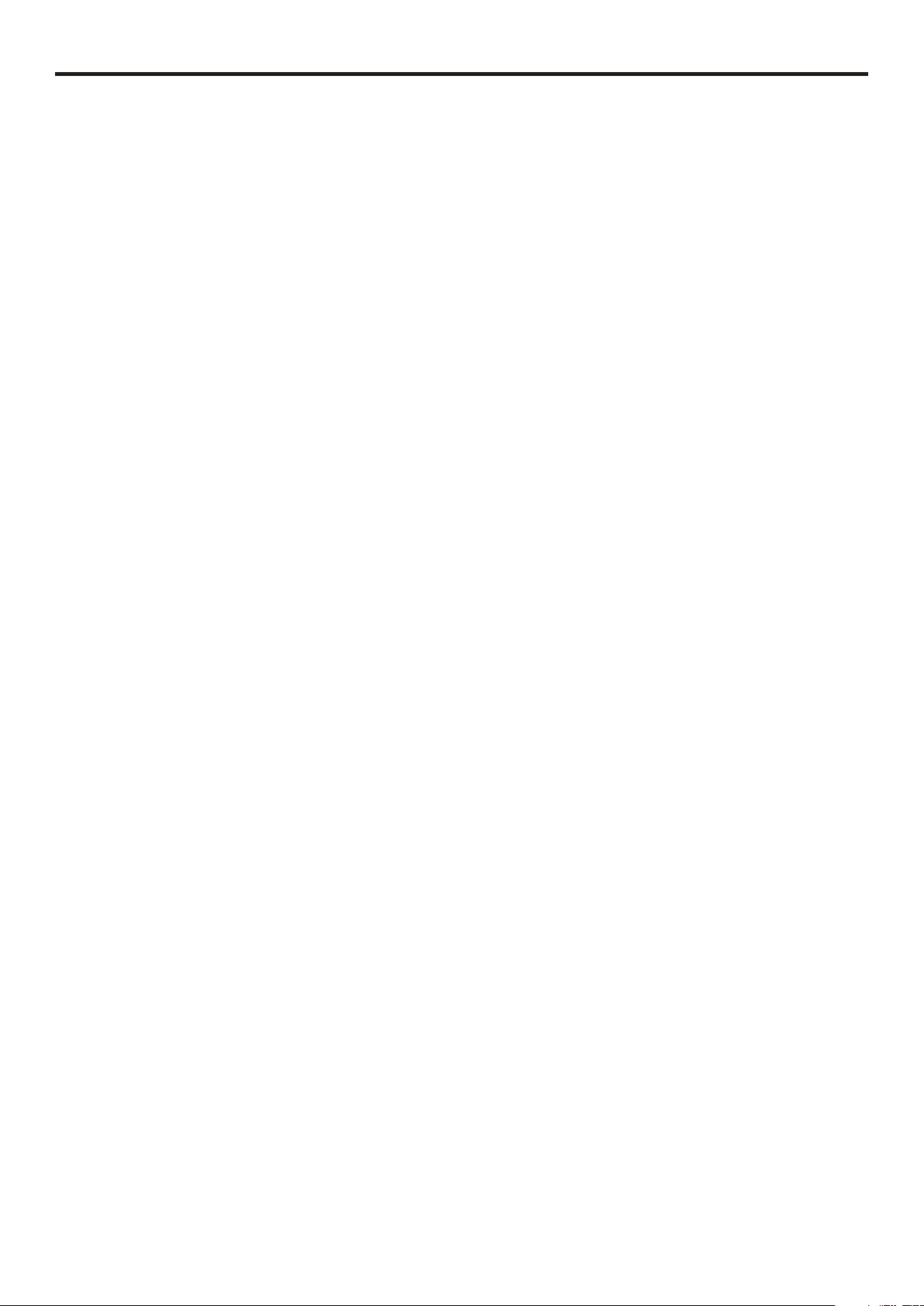
Table of Contents
Important Information..........................................................................................................................................................1
Important Safety Precautions .............................................................................................................................................2
Preparations .......................................................................................................................................................................5
Using the Remote Control........................................................................................................................................5
Batteries for the Remote Control .............................................................................................................................5
Power Connection....................................................................................................................................................5
Antenna Connection ................................................................................................................................................6
Identification of Controls.....................................................................................................................................................7
Main Unit..................................................................................................................................................................7
Remote Control........................................................................................................................................................9
Connections......................................................................................................................................................................11
Cautions Before Connecting ..................................................................................................................................11
Connect a VCR ......................................................................................................................................................11
Connect a Camcorder ............................................................................................................................................12
Connect a DVD player or Set-Top Box...................................................................................................................13
Connect a DTV receiver.........................................................................................................................................14
Connect a PC.........................................................................................................................................................15
Connect a VCR for Recording...............................................................................................................................16
Turning the Unit On and Off..............................................................................................................................................17
Turning the Unit On and Off ...................................................................................................................................17
Viewing the Menus and Displays ...........................................................................................................................17
Memorizing the Channels.................................................................................................................................................18
Selecting the Signal Source ...................................................................................................................................18
Storing Channels in Memory Automatically............................................................................................................18
Adding and Erasing Channels................................................................................................................................19
Basic Operations ..............................................................................................................................................................20
Changing Channels................................................................................................................................................20
Adjusting the Volume..............................................................................................................................................20
Selecting Input Source Signal ................................................................................................................................21
Selecting a Menu Language...................................................................................................................................21
Setting Picture ..................................................................................................................................................................22
Customizing the Picture .........................................................................................................................................22
Using the Preset Picture Mode...............................................................................................................................22
Setting System .................................................................................................................................................................23
Setting System In TV Mode .................................................................................................................................23
Adjusting Screen Aspect ........................................................................................................................................23
Reducing Picture Noise..........................................................................................................................................23
VCR mode..............................................................................................................................................................23
Loading Default Values ..........................................................................................................................................23
Setting System In VGA Mode..............................................................................................................................24
Changing the Position of Image .............................................................................................................................24
Adjusting Clock and Phase ....................................................................................................................................24
Adjusting the Picture Automatically........................................................................................................................24
Adjusting Screen Aspect ........................................................................................................................................25
Displaying Resolution Information..........................................................................................................................25
Loading Default Values ..........................................................................................................................................25
Page 3
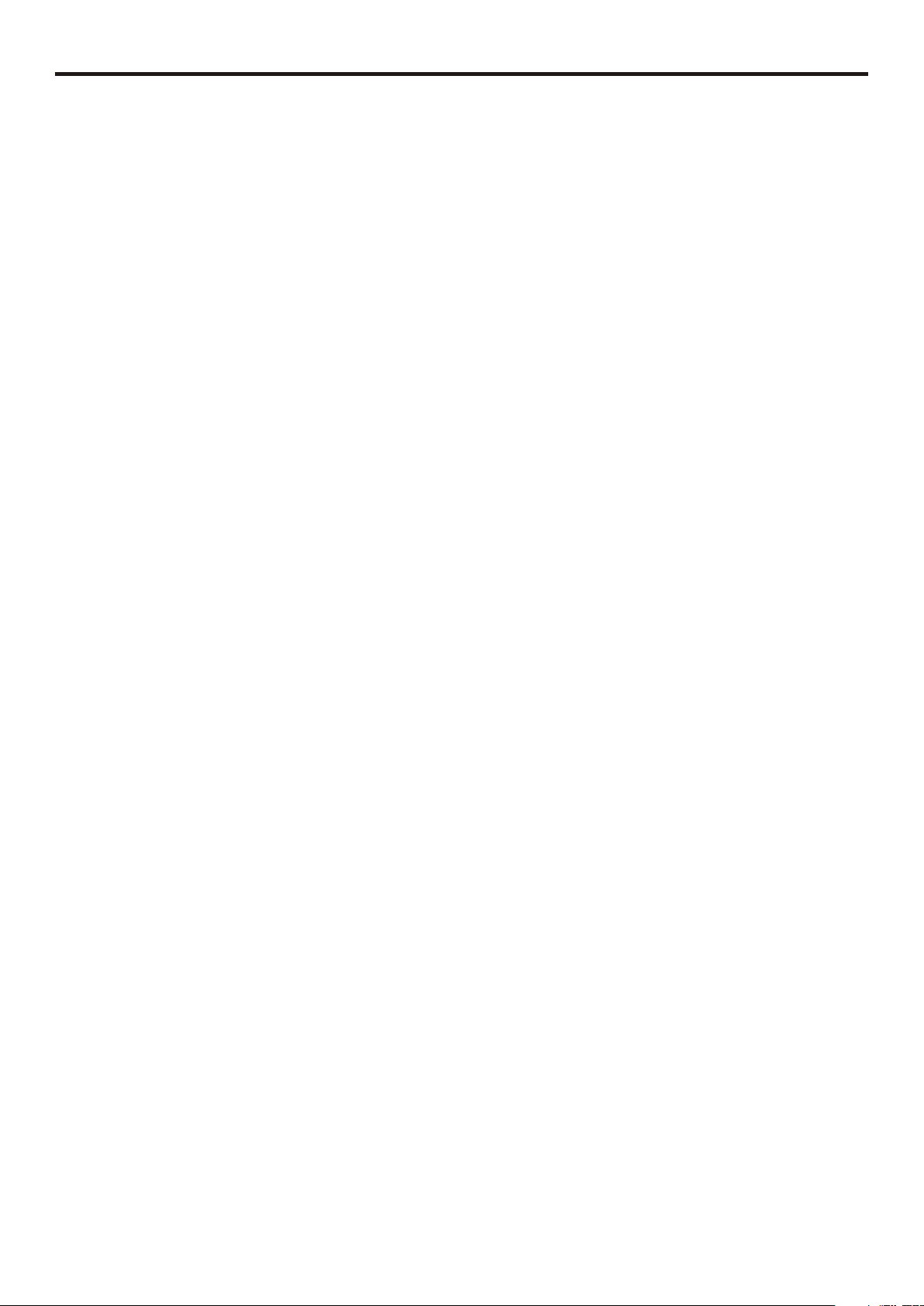
Table of Contents (continued)
Setting System In YPbPr Mode...........................................................................................................................26
Adjusting Phase .....................................................................................................................................................26
Adjusting Screen Aspect ........................................................................................................................................26
Reducing Picture Noise..........................................................................................................................................26
Loading Default Values ..........................................................................................................................................26
Setting System In DVI Mode ..................................................................................................................................27
Adjusting Screen Aspect ........................................................................................................................................27
Displaying Resolution Information..........................................................................................................................27
Setting Sound ...................................................................................................................................................................28
Customizing the Sound ..........................................................................................................................................28
Using the Preset Sound Mode ...............................................................................................................................28
Setting SRS effect..................................................................................................................................................28
Adjusting On-Screen Display............................................................................................................................................29
Adjusting OSD Position..........................................................................................................................................29
Adjusting OSD Transparence.................................................................................................................................29
Zooming OSD Menu...............................................................................................................................................29
Setting OSD Off Time.............................................................................................................................................29
Loading default values ...........................................................................................................................................29
TVPC Operations .............................................................................................................................................................30
Viewing the TVPC ..................................................................................................................................................30
Selecting the Signal Source for the TVPC Frame..................................................................................................30
Changing Channels for the TVPC Frame...............................................................................................................30
Changing the Position of the TVPC Frame ............................................................................................................31
Adjusting the Size of TVPC Frame.........................................................................................................................31
Viewing Picture-by-Picture .....................................................................................................................................31
Using Hotkeys ..................................................................................................................................................................32
Setting Sleep Timer................................................................................................................................................32
Setting Audio Mode................................................................................................................................................32
To pause Picture.....................................................................................................................................................32
Viewing Closed Captions..................................................................................................................................................33
Turning Closed Caption On or Off..........................................................................................................................33
Setting Closed Caption...........................................................................................................................................33
Setting CC When Mute...........................................................................................................................................33
Adjusting Child Lock Settings ...........................................................................................................................................34
Child Lock...............................................................................................................................................................34
Turning Child Lock On or Off..................................................................................................................................36
Changing the Password .........................................................................................................................................36
Adjusting the Movie Rating.....................................................................................................................................36
Adjusting the TV Rating..........................................................................................................................................36
Adjusting Canadian English Rating........................................................................................................................37
Adjusting Canadian French Rating.........................................................................................................................37
Troubleshooting................................................................................................................................................................38
Care and Maintenance
Specification .....................................................................................................................................................................40
Programming the Universal Remote Control....................................................................................................................42
.....................................................................................................................................................39
Page 4

Important Information
WARNING:
CAUTION-To reduce the risk of electric shock, do not perform any
"Note to CATV system installer: This reminder is provided to call the CATV system installer's attention to Article 820-40 of the National Electrical
Code that provides guidelines for proper grounding and, in particular, specifies that the cable ground shall be connected to the grounding system
of the building, as close to the point of cable entry as practical.”
TO REDUCE THE RISK OF FIRE OR ELECTRIC SHOCK, DO NOT EXPOSE THIS APPARATUS TO RAIN OR
MOISTURE.
The lightning flash with arrowhead symbol,
CAUTION
RISK OF ELECTRIC SHOCK
DO NOT OPEN
servicing other than that contained in the operating
instructions unless you are qualified to do so.
within an equilateral triangle is intended to
alert the user to the presence of uninsulated
dan g e rou s volt a g e wi t h in th e prod u c t's
enclosure that may be of sufficient magnitude to
constitute a risk of electric shock to persons.
The exclamation point within an equilateral
triangle is intended to alert the user to the
p r es e nc e of i mp or t a nt o pe ra t i ng a nd
maintenance (servicing) instructions in the
literature accompanying the appliance.
This product utilizes tin-lead solder, and fluorescent lamp containing a small amount of mercury. Disposal of these materials may be regulated due
to environmental considerations. For disposal or recycling information, please contact your local authorities or the Electronic Industries Alliance:
www.eia.org
FCC STATEMENT
FCC Notice
LCD TV: A CLASS B digital device
This equipment has been tested and found to comply with the limits for a Class B digital device, pursuant to part 15 of the FCC Rules. These
limits are designed to provide reasonable protection against harmful interference when the equipment is operated in a commercial
environment.
This equipment generates, uses, and can radiate radio frequency energy and, if not installed and used in accordance with the instruction
manual, may cause harmful interference to radio communications. Operation of this equipment in a residential area is likely to cause
harmful interference in which case the user will be required to correct the interference at his own expense.
FCC CAUTION:
Pursuant to 47CFR, Part 15.21 of the FCC rules, any changes or modifications to this monitor not expressly approved by the
manufacturer could cause harmful interference and would void the user's authority to operate this device.
WARNING: This is a CLASS B product. In a domestic environment this product may cause radio interference in
which case the user may be required to take adequate measures to counter interference.
1
Page 5
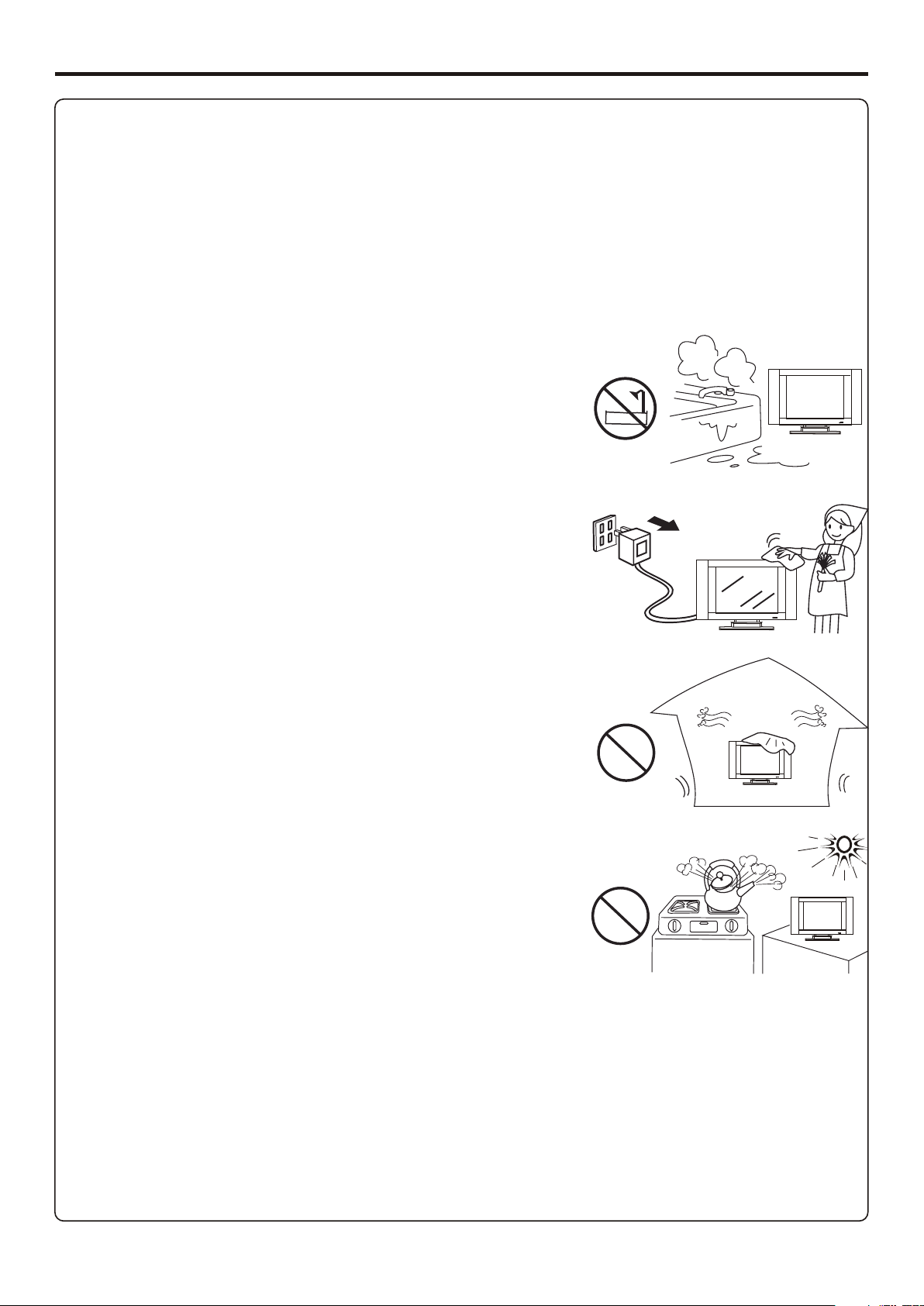
Important Safety Precautions
Electrical energy can perform many useful functions, but it can also cause personal injuries and property damage if improperly handled.
This product has been engineered and manufactured with the highest priority on safety. But IMPROPER USE CAN RESULT IN
POTENTIAL ELECTRICAL SHOCK OR FIRE HAZARD. In order to prevent potential danger, please observe the following instructions
when installing, operating and cleaning the product. To ensure your safety and prolong the service life of your LCD TV product, please read
the following precautions carefully before using the product.
1. Read these instructions---All operating instructions must be read and understood before the product is operated.
2. Keep these instructions---These safety and operating instructions must be kept in a safe place for future reference.
3. Heed all warnings---All warnings on the product and in the instructions must be observed closely.
4. Follow all instructions---All operating instructions must be followed.
5. Do not use this apparatus near water---for example, near a bathtub, washbowl,
kitchen sink, or laundry tub, in a wet basement, or near a swimming pool, and the like.
Do not use immediately after moving from a low temperature to high temperature
environment, as this causes condensation, which may result in fire, electric shock, or
other hazards.
6. Clean only with dry cloth---Unplug this product from the wall outlet before cleaning.
Do not use liquid cleaners or aerosol cleaners. Use a damp cloth for cleaning.
7. Ventilation---Do not block any ventilation openings. Install in accordance with the
manufacturer instructions. The vents and other openings in the cabinet are designed for
ventilation. Do not cover or block these vents and openings since insufficient ventilation
can cause overheating and/or shorten the life of the product. Do not place the product on
a bed, sofa, rug or other similar surface, since they can block ventilation openings. This
product is not designed for built-in installation; do not place the product in an enclosed
place such as a bookcase or rack, unless proper ventilation is provided or the
manufacturer’s instructions are followed.
8.Heat sources---Do not install near any heat sources such as radiators, heat registers,
stoves, or other apparatus (including amplifiers) that produce heat.
9.Grounding or Polarization---Do not defeat the safety purpose of the polarized or grounding-type plug. A polarized plug has two blades
with one wider than the other. A grounding type plug has two blades and a third grounding prong. The wide blade or the third prong are
provided for your safety. If the provided plug does not fit into your outlet, consult an electrician for replacement of the obsolete outlet.
10.Power cord protection---Protect the power cord from being walked on or pinched particularly at plugs, convenience receptacles, and
the point where they exit from the apparatus.
11.Attachments---Only use attachments/accessories specified by the manufacturer. Do not use attachments not recommended by the
manufacturer. Use of improper attachments can result in accidents.
2
Page 6
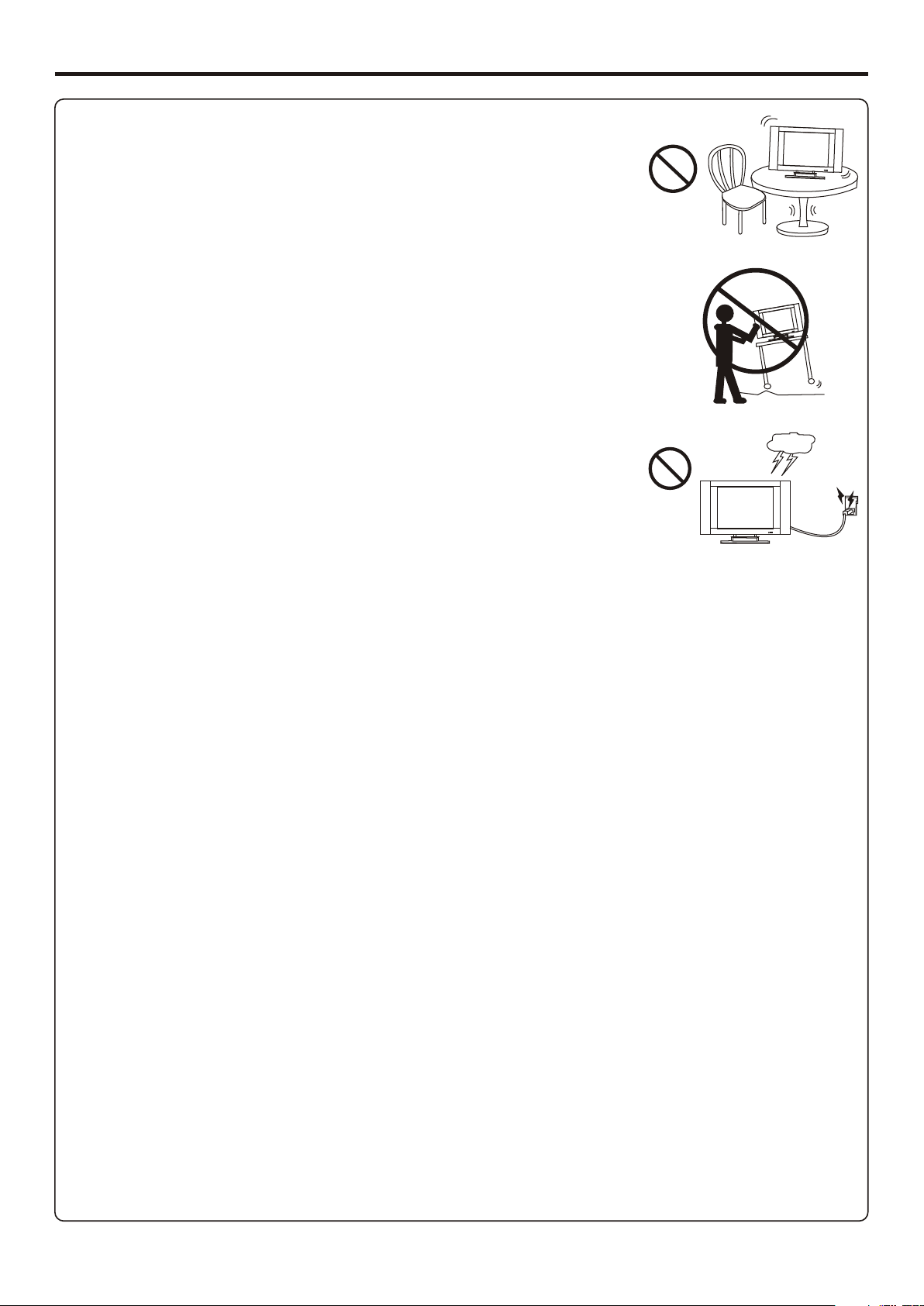
Important Safety Precautions (continued)
12. Stand---Use only with the cart, stand, tripod, bracket, or table specified by the manufacturer, or
sold with the apparatus. Do not place the product on an unstable trolley, stand, tripod or table.
Placing the product on an unstable base can cause the product to fall, resulting inserious personal
injuries as well as damage to the product. When mounting the product on a wall, be sure to follow
the manufacturer’s instructions. Use only the mounting hardware recommended by the
manufacturer.
13. Move Carefully---When a cart is used, use caution when moving the cart/apparatus
combination to avoid injury from tip-over. Sudden stops, excessive force and uneven floor surfaces
can cause the product to fall from the trolley.
14. Lightning---Unplug this apparatus during lightning storms or when unused for long periods of
time.
For added protection for this television equipment during a lightning storm, or when it is left
unattended and unused for long periods of time, unplug it from the wall outlet and disconnect the
antenna. This will prevent damage to the equipment due to lightning and power-line surges.
15. Servicing---Refer all servicing to qualified service personnel. Servicing is required when the apparatus has been damaged in any way,
such as power-supply cord or plug is damaged, liquid has been spilled or objects have fallen into the apparatus, the apparatus has been
exposed to rain or moisture, does not operate normally, or has been dropped.
16. Replacement parts---In case the product needs replacement parts, make sure that the service person uses
replacement parts specified by the manufacturer, or those with the same characteristics and performance as the
original parts. Use of unauthorized parts can result in fire, electric shock and/or other danger.
17.Ove r l oadin g - - -Do n o t overl o a d wal l outle t s , exte n s ion co r d s, or c onveni e n ce re c e ptacle s on ot h e r
equipment as this can result in a risk of fire or electric shock.
18.Entering of objects and liquids---Never insert an object into the product through vents or openings. High voltage flows in the product,
and inserting an object can cause electric shock and/or short internal parts. For the same reason, do not spill water or liquid on the product.
19.Damage requiring service---If any of the following conditions occurs, unplug the power cord from the AC outlet, and request a qualified
service person to perform repairs.
a. When the power cord or plug is damaged.
b. When a liquid is spilled on the product or when objects have fallen into the product.
c. When the product has been exposed to rain or water.
d. When the product does not operate properly as described in the operating instructions. Do not touch the controls other than those
described in the operating instructions. Improper adjustment of controls not described in the instructions can cause damage, which often
requires extensive adjustment work by a qualified technician.
e. If the product has been dropped or the cabinet has been damaged in any way.
f. When the product displays an abnormal condition or exhibits a distinct change in performance. Any noticeable abnormality in the product
indicates that the product needs servicing.
20.Safety checks---Upon completion of service or repair work, request the service technician to perform safety
checks to ensure that the product is in proper operating condition.
21.Wall or ceiling mounting---When mounting the product on a wall or ceiling, be sure to install the product according to the method
recommended by the manufacturer. This is a safety precaution.
3
Page 7
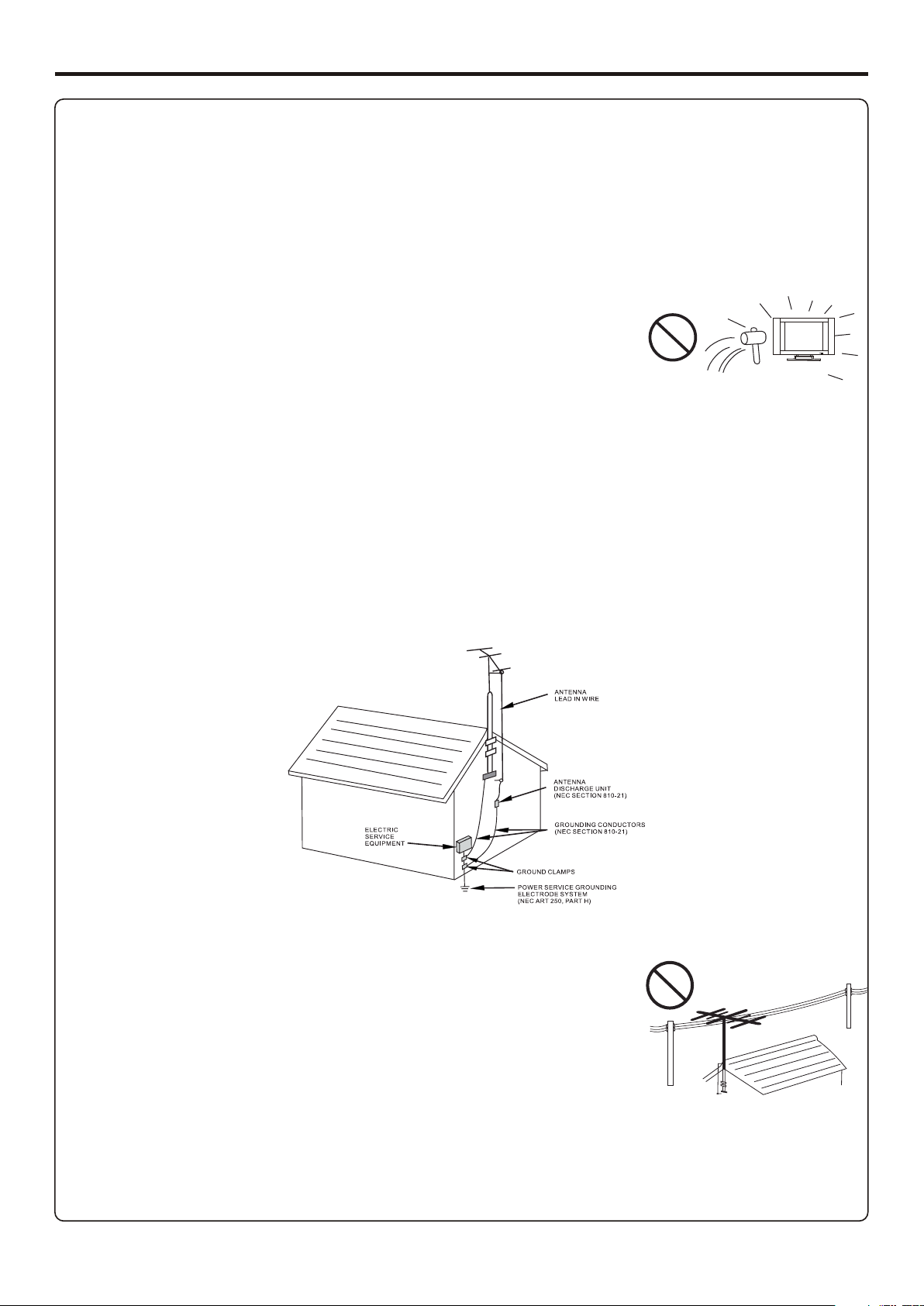
Important Safety Precautions (continued)
22. Power source---This product is intended to be supplied by a listed power supply indicated on the marking label. If you are not sure of the
type of power supply to your home, consult your product dealer or local power company. For added protection for this product during a
lightning storm, or when it is left unattended and unused for long periods of time, unplug it from the wall outlet and disconnect the cable
system. This will prevent damage to the product due to lightning and power line surges. When the unit has to be used with another power
supply voltage, the power cable must be changed. Consult your product dealer. The socket outlet should be installed near the equipment
and easily accessible. Use only the power cord designated by our dealer to ensure safety and EMC. When connecting other products such
as VCRs and personal computers, you should turn off the power of the unit for protection against electric shock.
23.Panel protection---The LCD panel used in this product is made of glass. Therefore, it can break
when the product is dropped or impacted upon by other objects. Be careful not to be injured by
broken glass pieces in case the LCD panel breaks.
24.Pixel defect---The LCD panel is a very high technology product, giving you finely detailed pictures. Occasionally, a few non-active
pixels may appear on the screen as a fixed point of blue, green or red. Please note that this does not affect the performance of your product.
<If an outside antenna is connected to the television equipment, be sure the antenna system is grounded so as to provide some protection
against voltage surges and built-up static charges. Section 810 of the National Electrical Code provides information with respect to
proper grounding of the mast and supporting structure, grounding of the lead-in wire to an antenna discharge unit, size of grounding
conductors, location of antenna-discharge unit, connection to grounding electrodes, and requirements for the grounding electrode.
EXAMPLE OF ANTENNA GROUNDING AS PER NATIONAL
ELECTRICAL CODE
NEC—NATIONAL ELECTRICAL CODE
<An outside antenna system should not be located in the vicinity of overhead power lines or other
electric light or power circuits, or where it can collide with such power lines or circuits. When
installing an outside antenna system, extreme care should be taken to keep from touching such
power lines or circuits, as contact with them might be fatal.
4
Page 8
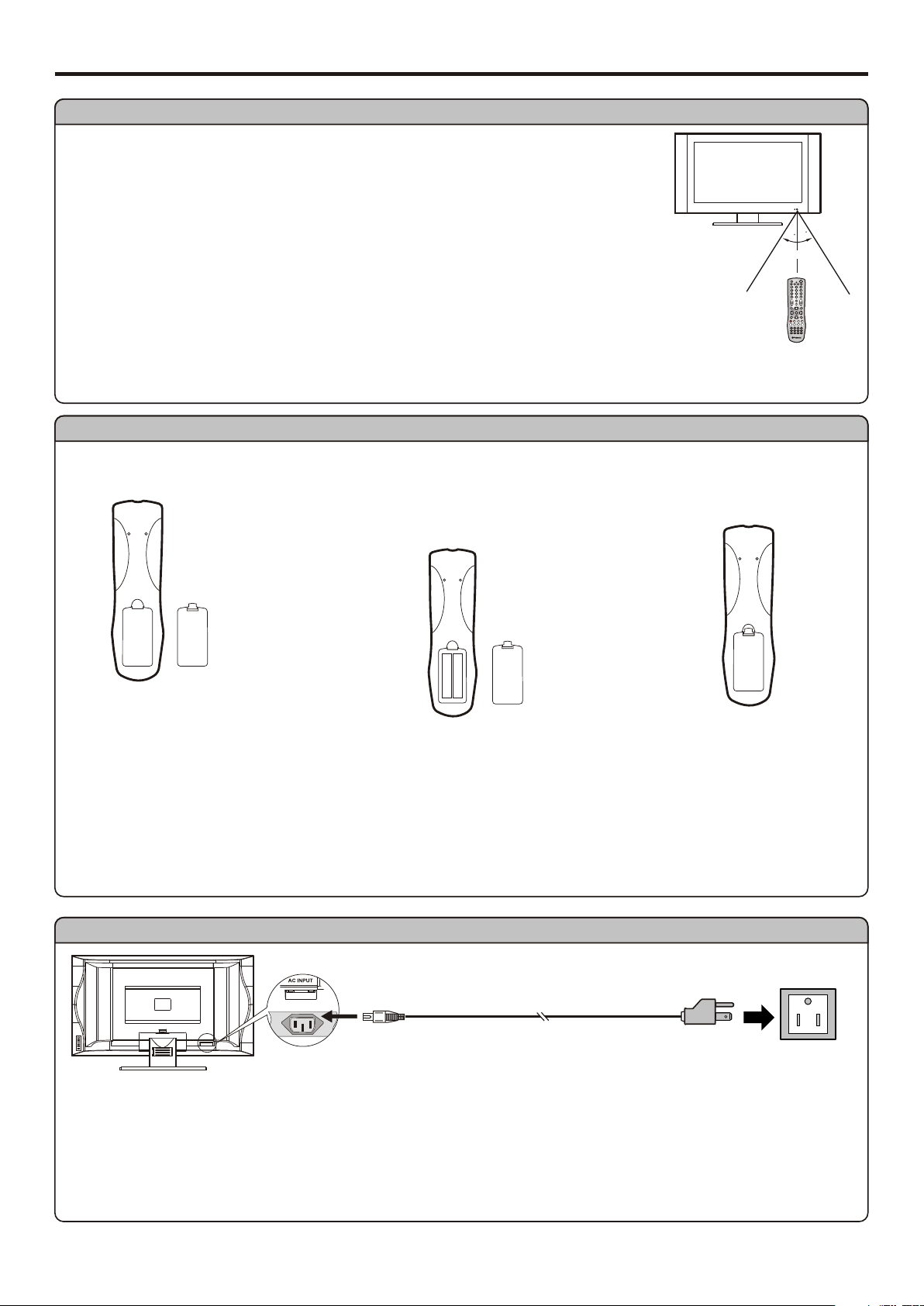
Preparations
Using the Remote Control
<Use the remote control by pointing it towards the remote sensor window of the set. Objects between
the remote control and sensor window may prevent proper operation.
Note: This illustration is for reference only. The remote sensor may be in different locations on
different models.
3
0
0
3
Cautions regarding use of remote control
<Do not expose the remote control to shock. In addition, do not expose the remote control to liquids,
and do not place in an area with high humidity.
<Do not install or place the remote control under direct sunlight. The heat may cause deformation of the unit.
<The remote control may not work properly if the remote sensor window of the main unit is under direct sunlight or strong lighting. In such a
case, change the angle of the lighting or LCD TV set, or operate the remote control closer to the remote sensor window.
Batteries for the Remote Control
If the remote control fails to operate the LCD TV functions, replace the batteries in the remote control.
Open the battery cover.
1
Insert two size-AA batteries.
2
<(Place the batteries with their terminals
corresponding to the (+) and (–) indications in
the battery compartment.)
Replace the cover.
3
5m
+
-
+
-
Precaution on battery use
Improper use of batteries can result in a leakage of chemicals and/or explosion. Be sure to follow the instructions below.
<Place batteries with their terminals corresponding to the (+) and (–) indications.
<Different types of batteries have different characteristics. Do not mix batteries of different types.
<Do not mix old and new batteries. Mixing old and new batteries can shorten the life of new batteries and/or cause old batteries to leak
chemicals.
<Remove batteries as soon as they are non-operable. Chemicals that leak from batteries can cause skin irritation. If chemical leakage is
found, wipe with a cloth.
<The batteries supplied with the product may have a shorter life expectancy due to storage conditions.
<If the remote control is not used for an extended period of time, remove the batteries from the remote control.
Power Connection
Household
power outlet
bottom view
AC INPUT
AC cord
1. Connecting the female plug to the AC socket on the unit.
2. Connecting the male plug to the wall outlet as illustrated.
Note:
<This illustration is for reference only. The AC plug may be different on different models.
<This product should be operated only from the type of power source indicated on the marking label.
<Always unplug the AC cord from power outlet when not using for a long period of time.
Plug into AC outlet.
5
Page 9
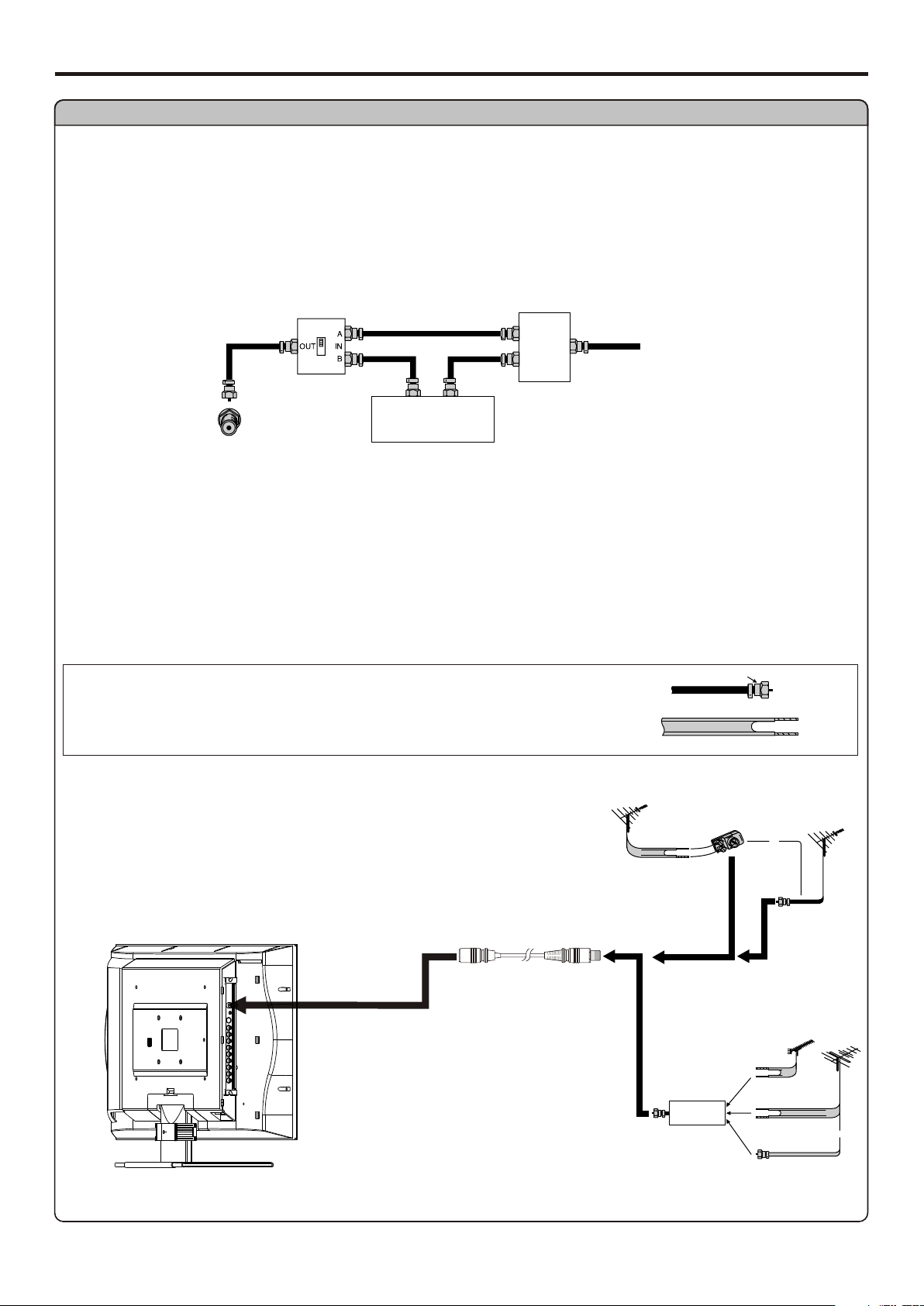
Preparation (continued)
Antenna Connection
CABLE TV (CATV) CONNECTION
A 75-ohm coaxial cable connector is built into the set for easy hookup. When connecting the 75- ohm coaxial cable to the set, screw the 75ohm cable to the ANT. Terminal.
Some cable TV companies offer “premium pay channels”. Since the signals of these premium pay channels are scrambled, a cable TV
converter/descrambler is generally provided to the subscriber by the cable TV company.
This converter/descrambler is necessary for normal viewing of the scrambled channels. For more specific instructions on installing cable
TV, consult your cable TV company. One possible method of utilizing the converter/descrambler provided by your cable TV company is
explained below. Please note: An RF switch provided with two inputs (A and B) is required (not supplied).
RF switch (not supplied)
OUT
Cable TV converter/
descrambler
(not supplied)
IN
Two-set
signal
splitter
(not
supplied)
Cable TV Line
“A” position on the RF switch (not supplied) : You can view all unscrambled channels by using the TV’s channel keys.
“B” position on the RF switch (not supplied) : You can view the scrambled channels via the converter/descrambler by using the converter’s
channel keys.
Note:
Consult your Dealer or Service Center for the type of splitter, RF switch or combiner that might be required.
ANTENNAS
The antenna requirements for good color television reception are more important than those for black & white television reception. For this
reason, a good quality outdoor antenna is strongly recommended.
The following is a brief explanation of the type of connections that are provided with the various antenna systems.
1. A 75-ohm system is generally a round cable with F-type connector that can
easily be attached to a terminal without tools (not supplied).
2. A 300-ohm system is a flat “twin-lead” cable that can be attached to a 75-ohm
terminal through a 300-75-ohm adapter (not supplied).
F-type connector
75-ohm coaxial cable (round)
300-ohm twin-lead cable (flat)
OUTDOOR ANTENNA CONNECTION
Use one of the following two diagrams if you connect an outdoor antenna.
A: Using a VHF/UHF combination outdoor antenna.
B: Using separate VHF and/or UHF outdoor antennas.
Connect the outdoor antenna cable lead-in to the ANT. terminal on the rear of the
TV set.
Antenna cable
VHF/UHF
antenna
A. Combination VHF/UHF Antenna
300/75-ohm
adapter
(not supplied)
or
300-ohm
twin-lead
75-ohm
coaxial cable
B. Separ ate VHF And/or
UHF Antennas
UHF
antenna
300-ohm
twin-lead
Combiner
(not supplied)
OUT IN
300-ohm
twin-lead
75-ohm
coaxial cable
VHF/UHF
antenna
VHF
antenna
or
6
Page 10
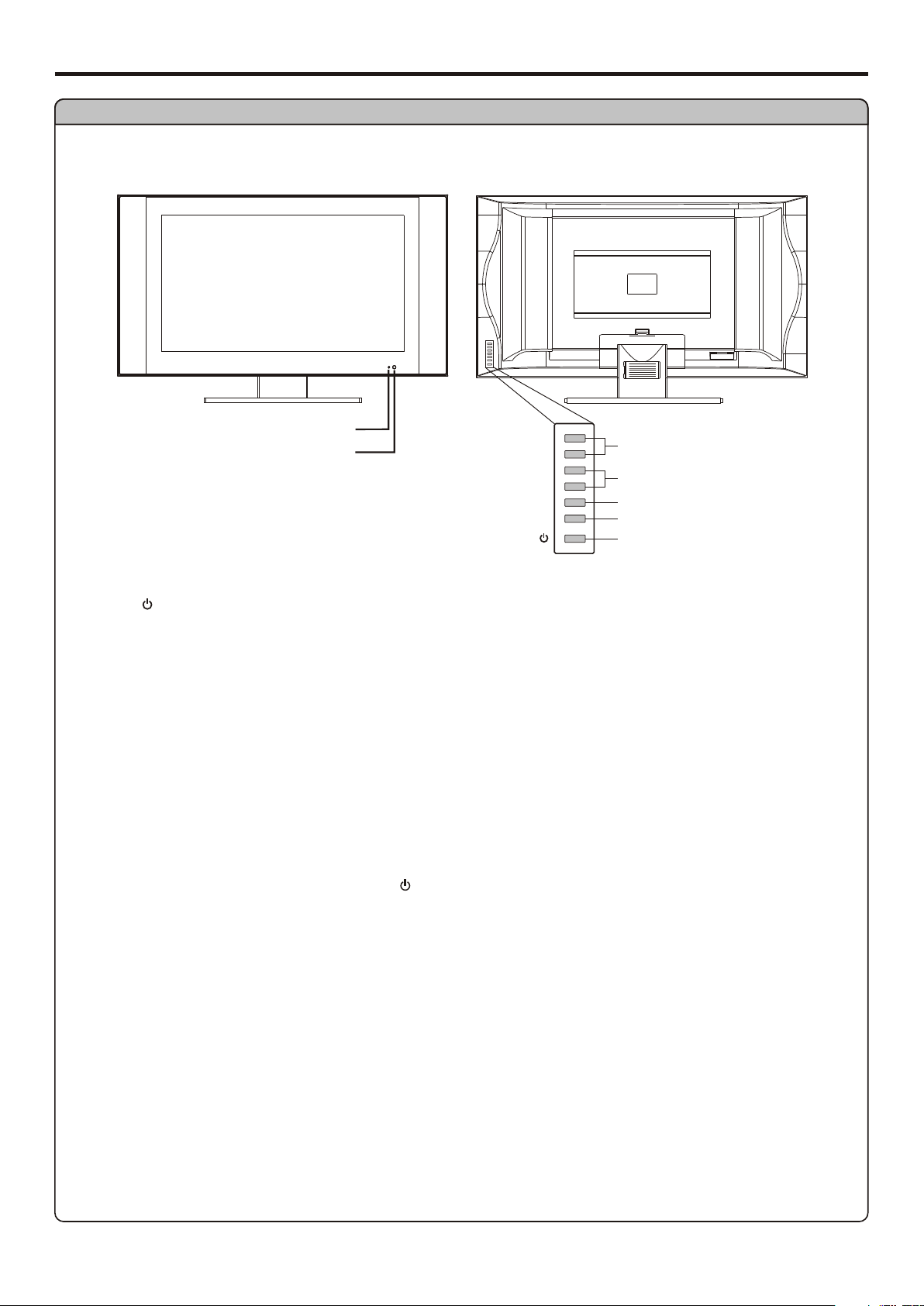
Identification of Controls
Main Unit
AC INPUT
Power Indicator
Remote Sensor
A blue indicator lights when the power is on and a red
indicator lights when in the standby mode.
CH+
CH–
VOL+
VOL–
INPUT
MENU
Channel Up/Down
Volume Up/Down
Select Input Signal
Menu
Power On/Standby
1. POWER
Press this button to turn the unit ON from STANDBY mode. Press it again to turn the set back to STANDBY.
2. MENU
Press this button to access the Menu main page.
3. INPUT
To access signal source select menu.
4. VOL+/-
Press the vol+ or vol- button to directly increase or decrease the sound volume level;
In OSD Menu, press these buttons to adjust the value or setting of each item.
5. CH+/-
Press these two buttons to directly change the TV channel;
In OSD Menu, press these buttons to choose the OSD items.
Note:
Functions of VOL+/-, CH+/-, MENU, INPUT and POWER are also provided to the remote control. This operation manual provides a
description based on operating functions with the remote control.
7
Page 11
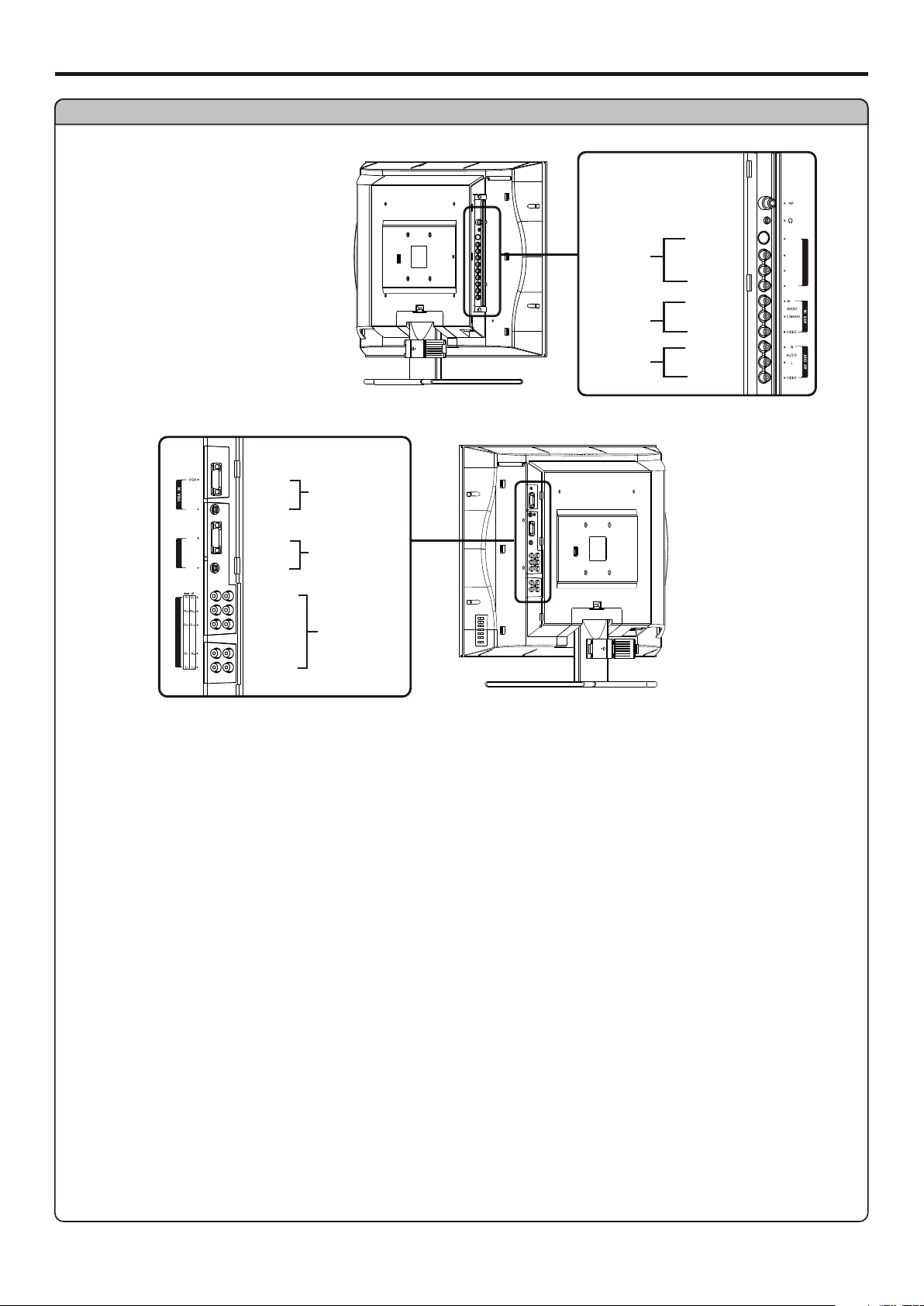
Main Unit
Identification of Controls (continued)
ANTENNA INPUT
HEADPHONE
-
AVI IN PUT/
S-V IDEO IN
AV2 INPUT
AV OUT
S-VIDEO
AUDIO R
AUDIO L/MONO
VIDEO
AUDIO R
AUDIO L/MONO
VIDEO
AUDIO R
AUDIO L
VID EO
S VIDE O
R
AUDIO
L/MONO
VIDEO
AV1 IN/ S-V IDEO IN
VGA
VGA IN
AUDIO
DVI-D
IN
-D
I D
V
AUDIO
AUDIO
DVI-D
DVI-D IN
AUDIO
Y
Pb
Pr
HDT V IN
AUDIO R
Component inputs
AUD IO L
1. Antenna input
Allows you to connect cable or outdoor antenna.
2. Headphone jack
3. AV1 inputs (Video, Audio L/mono, R) / S-Video input
Receive video/audio signals from external sources such as VCR or DVD player.
Receive a S-Video signal from external source such as VCR or DVD player.
4. AV2 inputs (Video, Audio L/mono, R)
Receive video/audio signals from external sources such as VCR or DVD player.
5. AV outputs (Video, Audio L/mono, R)
Connect to the VCR input jacks to record programs.
6. VGA input /Audio in
Connect to the VGA/audio outputs on your PC.
7. DVI input /Audio in
Connect to the DVI/audio outputs on your DTV receiver.
8. Component inputs (Y, Pb/Cb, Pr/Cr, Audio L, R)
Connect to the audio and component output jacks of a DVD player or Set-Top Box.
Note:
The AV output terminals output audio/video signal inputted from Antenna input or AV inputs.
8
Page 12
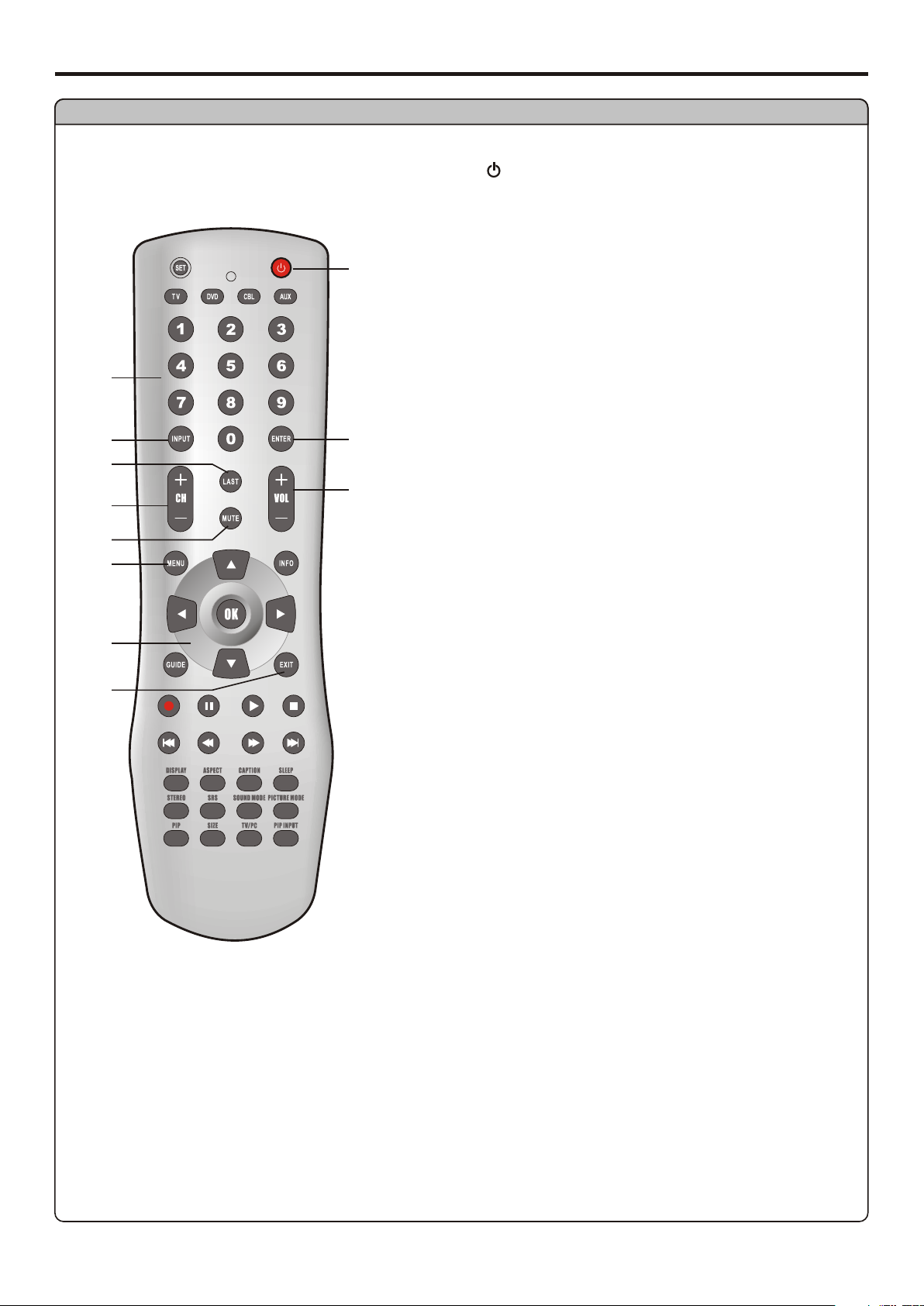
Identification of Controls (continued)
Remote Control
1
2
4
5
7
3
6
1. POWER
Turn the unit on or off
2. 0~9 number buttons
Direct channel select
3. ENTER button
Channel enter button
4. INPUT
To access source select menu
5. LAST
To quickly jump between current channel and last selected
channel.
6. VOL+/-
Used to adjust volume.
10
11
8
9
7. CH+/-
Used to switch channels.
8. MUTE
Sound mute
9. MENU
To access the Menu main page or exit menu operation
10. Menu navigation button: 5634
In Menu operation, use 5/6 to select menu item;
Use 3/4to adjust selected item;
OK button
To confirm, enter submenu or toggle between the settings of the
selected menu item.
11. EXIT
Used to exit the current menu and return to upper level menu.
Note:
In menu operation, CH+/- and VOL+/- button also can be used to navigate
in menus.
9
Page 13
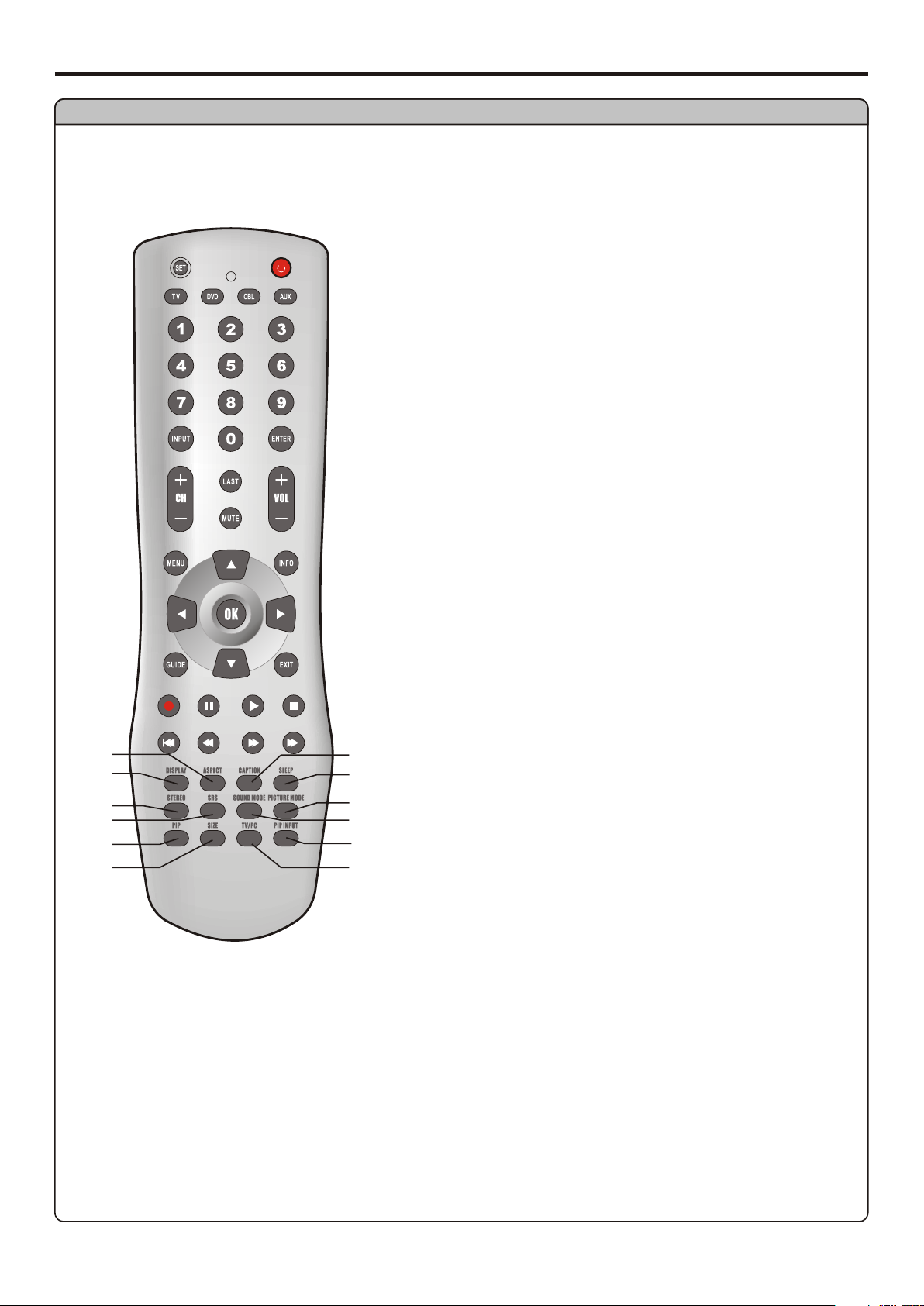
Remote Control
Identification of Controls (continued)
12. ASPECT
To select screen aspect ratio
13. DISPLAY
To display channel status or signal information
14. STEREO
To select STEREO, SAP or MONO
15. SRS
To turn on or off the SRS sound effect *
16. PIP
To activate picture-by-picture
17. SIZE
To adjust TVPC frame size
12
13
14
15
16
17
18
19
20
21
22
23
18. CAPTION
To select CCD on/off and CCD channel
19. SLEEP
To set Sleep timer
20. PICTURE MODE
Picture mode select
21. SOUND MODE
Sound mode select
22. PIP INPUT
To select signal source for TVPC frame
23. TV/PC
To activate TVPC function
Note:
The TVPC function means you may view a TV program from a mini window
while the main window is displaying a PC screen.
The SRS symbol is trademark of SRS Labs,Inc.
*
SRS technology is incorporated under license from SRS Labs, Inc.
10
Page 14
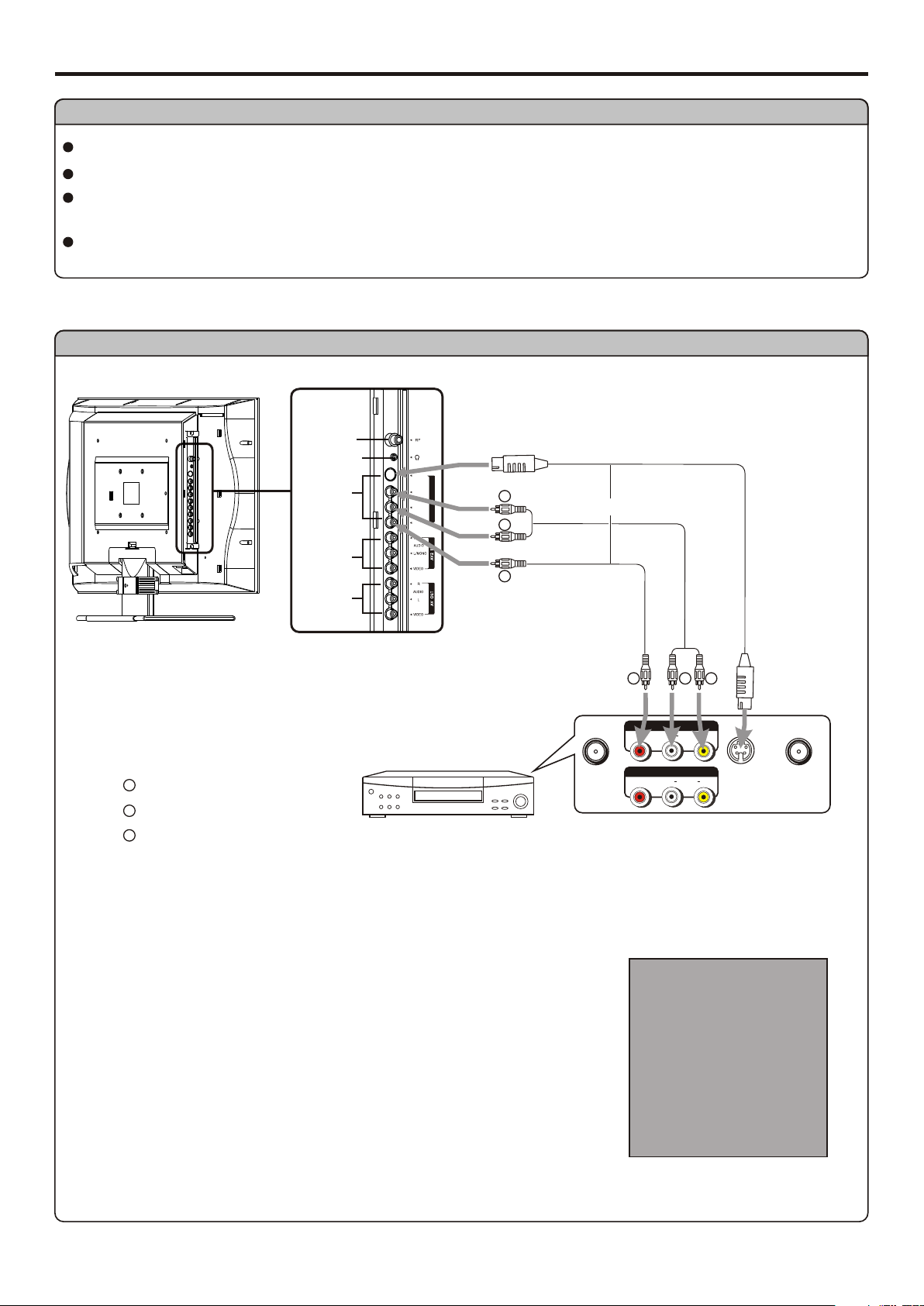
Connections
Cautions Before Connecting
Carefully check the terminals for position and type before making any connections.
The illustration of the external equipment may be different depending on your model.
Loose connectors can result in image or color problems. Make sure that all connectors are securely inserted into their terminals.
Refer to the operating manual of the external device as well.
When connecting an external device, turn the power off on the panel to avoid any issues.
Connect a VCR
ANTENNA
INPUT
HEADPHONE
AVI IN PUT
S VIDE O
R
AUDIO
L/MONO
VIDEO
-
RR
AV1 IN/ S-V IDEO IN
WW
S-video
cable
or
AV2 INPUT
AV OUT
Video
YY
cable
VCR
YY
Yellow (VIDEO)
WW
White (AUDIO L)
RR
Red (AUDIO R )
How to connect:
Connect the Audio/Video cables between the Audio (L/R)/Video jacks on the unit and VCR.
Note:
For better video, you can use the S-video terminal if your source supports it.
To play VCR
1. Turn on your LCD TV , press INPUT button on the remote control.
2. Press 5or6 to select Video1(AV1 IN) or SVideo and press OK to confirm.
3. Turn on your VCR , insert a videotape and press the Play button.
Audio
cable
AV OUT
AV IN
WW
AUDIO
AUDIO
YY
Rear of the VCR
Source Select
RR
-
S V IDEO
RLVIDE O
RLVIDE O
VGA
DVI
RF
Vide o1
Vide o2
SVid eo
YPbPr1
YPbPr2
ANT INANT OUT
11
Page 15

Connect a Camcorder
ANTENNA
INPUT
HEADPHONE
AVI IN PUT
AV2 INPUT
AV OUT
S VIDE O
R
AUDIO
L/MONO
VIDEO
Connections (continued)
-
RR
AV1 IN/ S-V IDEO IN
WW
Video
YY
cable
Audio
cable
YY
Yellow (VIDEO)
WW
White (AUDIO L)
RR
Red (AUDIO R )
OUT
IN
How to connect:
Connect the Audio/Video cables between the Audio (L/R)/Video jacks on the unit and camcorder.
To playback Camcorder
1. Turn on your LCD TV , press INPUT button on the remote control.
2. Press 5or6to select Video2 and press OK to confirm.
3. Turn on your camcorder and set it to output mode. (For details, refer to your camcorder
owner's manual.)
4. Insert the tape into the camcorder and press Play button.
Note:
The operations of the camcorder may be different and is dependent on your model.
Please read the owner's manual of your camcorder to confirm operation.
YY
WW
AUDIO
R LVIDE O
Source Select
VGA
DVI
RF
Vide o1
Vide o2
SVid eo
YPbPr1
YPbPr2
RR
12
Page 16
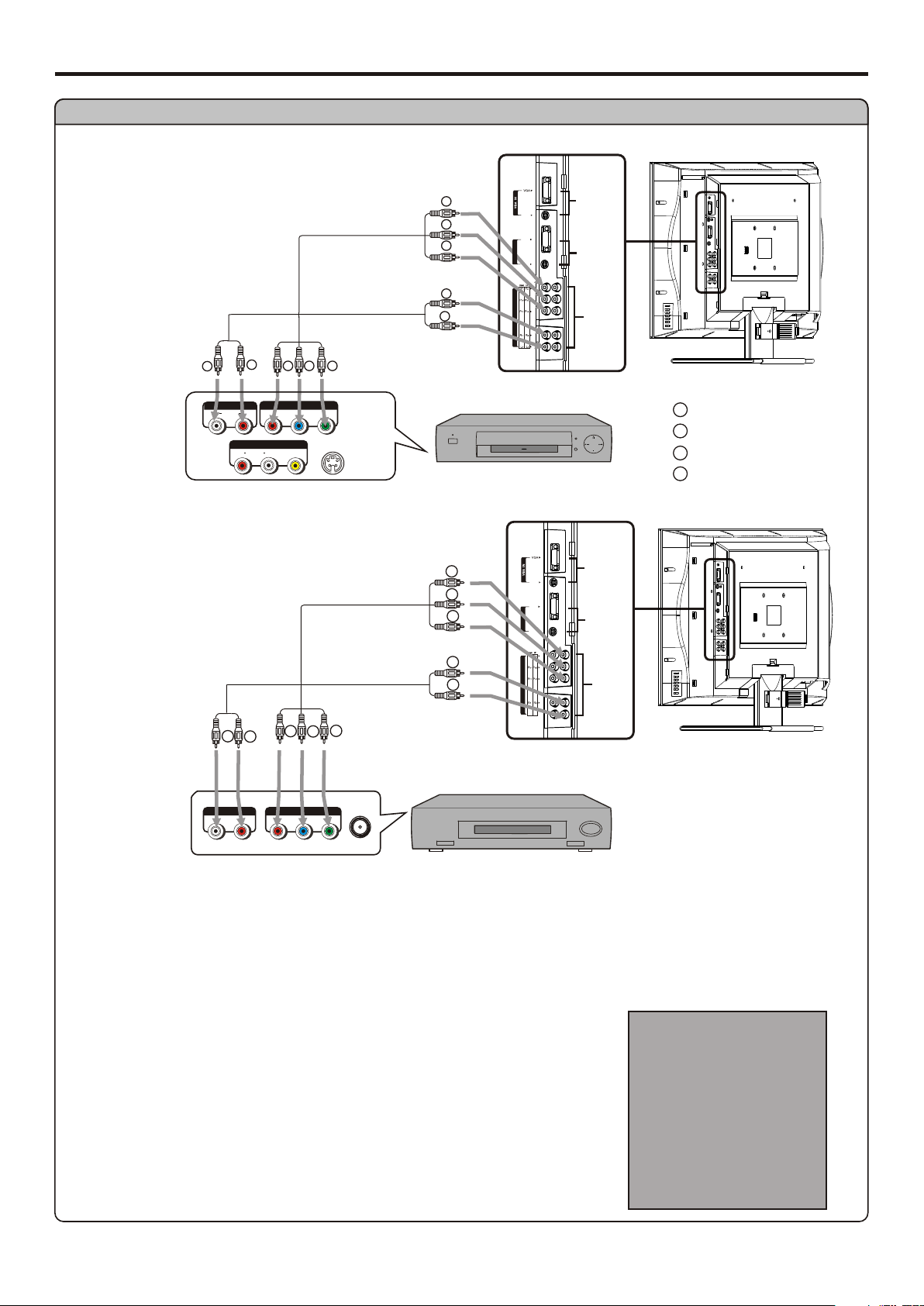
Connections (continued)
Connect a DVD player (or Set-Top Box)
Audio
cable
RR
WW
AUD IO COM PONEN T
AUDIO
L R
RR GGBB
P
r
AV OUT
AUDIO
R L VIDE O
Rear of the DVD player
Audio
cable
Video
cable
P
b
Video
cable
Y
-
S VI DEO
WW
RRRRGG BB
GG
BB
RR
RR
WW
AUDIO
DVI-D
N
I
I-D
V
D
AUDIO
HDT V IN
DVD player
AUDIO
DVI-D
D
-
I
DV IN
AUDIO
HDT V IN
VGA IN
DVI-D IN
HDTV IN
VGA IN
DVI-D IN
HDTV IN
WW
white (audio L)
RR
red (audio R, P /C )
Green (Y)
GG
BB
Blue (P /C )
rbr
b
GG
RR
RR
WW
AUD IO COMP ONENT
AUDIO
LR
Rear of the Set-top box
BB
ANT
Y
Pb
Pr
SET-TOP BOX
How to connect a DVD Player/Set-Top Box using Component Video Connections:
Connect the Video cable between the Y, Pb, Pr input jacks on the unit and Y, Pb, Pr ( or Y, Cb, Cr) output jacks on the DVD player/SetTop Box.
Connect the Audio cable between the AUDIO input jacks on the unit and AUDIO output jacks on the DVD player/Set-Top Box.
To play DVD or Set-Top Box
1. Turn on your LCD TV , press INPUT button on the remote control.
2. Press 5or6 to select YPbPr1 or YPbPr2.
3. Press OK to confirm.
3. Turn on your DVD player (or Set-Top Box) .
Source Select
VGA
DVI
RF
Vide o1
Vide o2
SVid eo
YPbPr1
YPbPr2
13
Page 17
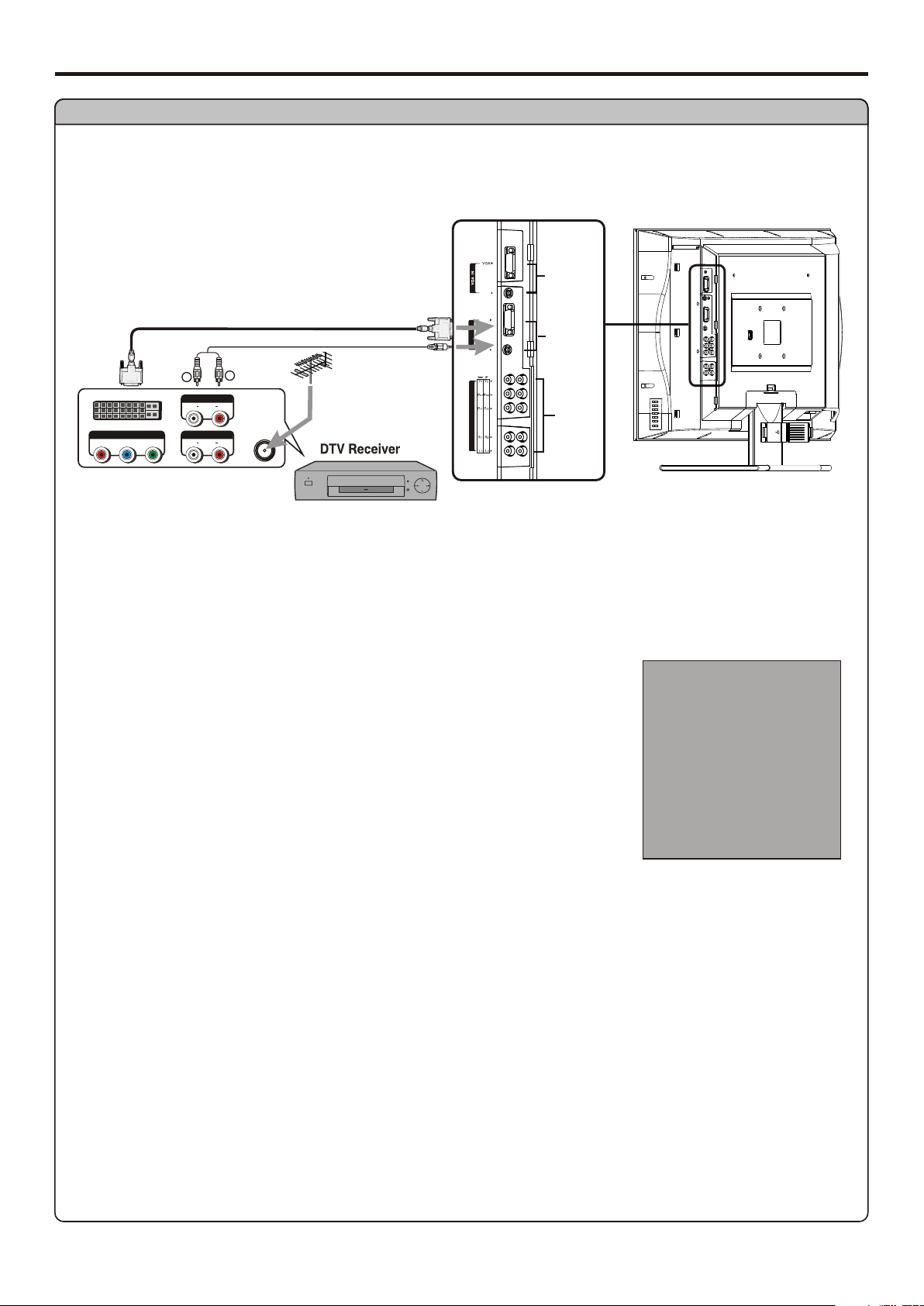
Connect a DTV receiver
Connections (continued)
AUDIO
DVI
cable
Audio
cable
RR
WW
DVI
P
P
r
b
AUD IO
AUDIO
L R
AUD IOCOM PONEN T
AUDIO
L R
Y
ANT
DVI-D
IN
-D
I
V
D
AUDIO
HDT V IN
DVI-D IN
HDTV IN
Rear of the DTV receiver
How to connect:
VGA IN
1. Connect the cable or antenna to the antenna input jack on the DTV receiver.
2. Connect the DVI cable between the DVI input interface on the unit and DVI output
interface on the DTV receiver .
3. Connect the Audio cable between the AUDIO input jack on the unit and AUDIO
output jacks on the DTV receiver.
To Watch DTV
1. Turn on your LCD TV , press INPUT button on the remote control.
2. Press 5or6 to select DVI.
3. Press OK to confirm.
4. Turn on your DTV receiver.
Source Select
VGA
DVI
RF
Vide o1
Vide o2
SVid eo
YPbPr1
YPbPr2
14
Page 18
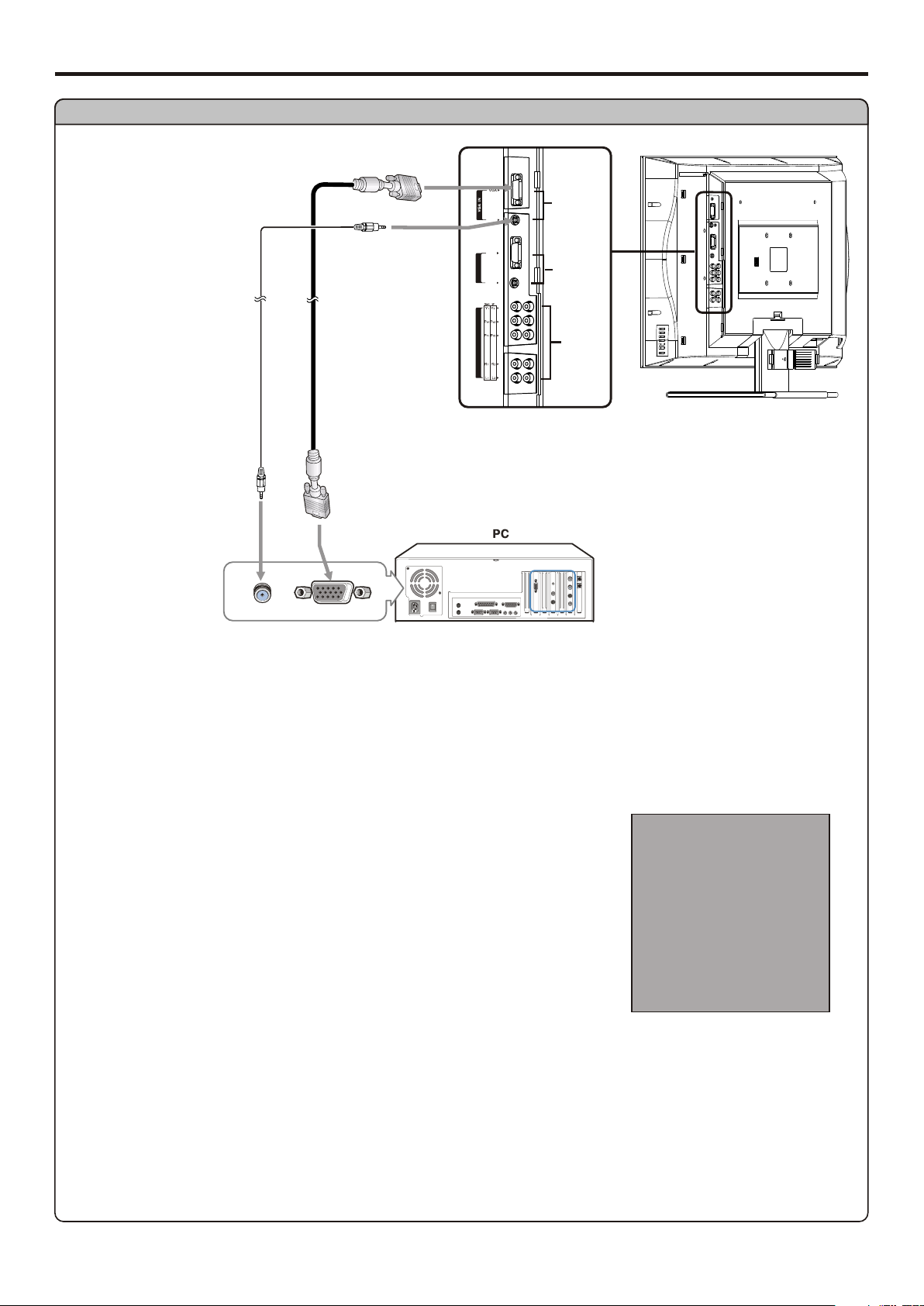
Connections (continued)
Connect a PC
Audio
cable
VGA
cable
AUDIO
DVI-D
-D IN
I
DV
AUDIO
HDT V IN
VGA IN
DVI-D IN
HDTV IN
How to connect:
1. Connect a VGA cable between the VGA jack on the PC and the VGA input jack on the unit.
2. Connect an Audio cable between the AUDIO output on the PC and AUDIO input jack on the unit.
To Watch the PC screen
1. Turn on your LCD TV, press INPUT button on the remote control.
2. Press 5or6 to select VGA.
3. Press OK to confirm.
4. Turn on your PC and check for PC system requirements.
5. Adjust the screen resolution and settings on your computer to the preferred settings.
Source Select
VGA
DVI
RF
Vide o1
Vide o2
SVid eo
YPbPr1
YPbPr2
15
Page 19

Connect a VCR for Recording
ANTENNA
INPUT
HEADPHONE
AVI IN PUT
AV2 INPUT
AV OUT
YY
Yellow (VIDEO)
WW
White (AUDIO L)
RR
Red (AUDIO R )
S VIDE O
R
L/MONO
Connections (continued)
-
AUDIO
AV1 IN/ S-V IDEO IN
VIDEO
RR
YY
Audio
cable
AV OUT
WW
AUDIO
RR
-
S V IDEO
RLVIDE O
ANT INANT OUT
WW
Video
YY
cable
How to connect:
Connect the Audio/Video cables between the Audio (L/R)/Video jacks on the unit and VCR.
To record program
1. Turn on your LCD TV, select a program you wish to record.
2. Turn on your VCR, insert a videotape for recording.
3. Press the Record button to begin recording.
Note:
The AV output terminals output the audio/video signal from the Antenna input or AV inputs.
AV IN
AUDIO
Rear of the VCR
VCR for recording
RLVIDE O
16
Page 20

Turning the Unit On and Off
Turning the Unit On and Off
Turning On
Insert the power cord into the wall outlet.
Press the Power button on the remote control.
The unit will be turned on and you will be ready to use it's features.
Turning Off
With the power on, press the Power button on the remote control to turn off.
Note:
You can also use the Power button on the control panel on the main unit.
Viewing the Menus and Displays
Your LCD TV has a simple, easy-to-use menu system that appears on the screen. This system makes it convenient and fast
to use features on the unit. The unit also lets you display the status of many of your LCD TV features.
Viewing the Menus
With the power on, press the MENU button on the remote control. The main
1
menu appears on the screen. The picture menu is selected.
Use the 5 or 6 to select menu item. Use 3or4 to adjust value of item. Use OK to confirm ,enter submenu or toggle the
2
settings of the selected menu item.
you can press the MENU button repeatedly to exit the menu operations.
Note:
To clearly introduce the menu operations , this operation manual provides a description based on operation with the remote control.
MAIN MENU
Picture
Sound
CH
System
OSD
TVPC
Setup
Color
Brightness
Contrast
Sharpness
Tint
Displaying Status Information
Press the DISPLAY button on the remote control, the unit will display current status information such as channel number, audio mode or
signal source, etc.
17
Page 21

Memorizing the Channels
Your LCD TV can memorize and store all the available channels for both antenna and cable channels. After the available channels are
memorized, use CH+/- to scan the channels.
Selecting the Signal Source
Before your LCD TV can memorize the available channels, you must specify the type of signal source that is connected to the unit.
(i.e., an antenna or cable system)
Press MENU to display the menu main page.
1
Press repeatedly to select CH item.5or6
2
Press OK to access the submenu.
3
The TV/Cable menu item will be highlighted automatically.
Press OK to toggle between TV or Cable.
4
If you are connected to an antenna, please select TV. If you connect cable,
please select cable.
Storing Channels in Memory Automatically
MAIN MENU
Picture
Sound
CH
System
OSD
TVPC
Setup
MAIN MENU
Picture
Sound
CH
System
OSD
TVPC
Setup
TV/Cable
Channel No
Add/Erase
Auto Search
TV/Cable
Channel No
Add/Erase
Auto Search
Cable
Press MENU to display the menu main page.
1
Press repeatedly to select CH item.5 or6
2
Press OK to access the submenu.
3
Press repeatedly to highlight Auto Search item.6
4
Press OK to store channels in memory automatically.
5
The unit will begin memorizing all the available channels. During the process of the Auto
Search, you can press MENU to exit.
MAIN MENU
Picture
Sound
CH
System
OSD
TVPC
Setup
Auto Searching
Ch. Num: 8
M e n u t o e x i t
TV/Cable
Channel No
Add/Erase
Auto Search
18
Page 22

Memorizing the Channels (continued)
Adding and Erasing Channels
Press MENU to display the menu main page.
1
Press repeatedly to select CH item.5or6
2
Press OK to access the submenu.
3
Press to highlight Channel No item.6
4
Press to select a channel number you want to add or erase.3or4
5
You can also use number buttons to select a desired channel number directly.
Press to highlight Add/Erase item.6
6
Press OK to toggle between Add or Erase.
7
When the item is set to erase, the selected channel will be erased.
When the item is set to add, the selected channel will be added.
MAIN MENU
Picture
Sound
CH
System
OSD
TVPC
Setup
MAIN MENU
Picture
Sound
CH
System
OSD
TVPC
Setup
TV/Cable
Channel No
Add/Erase
Auto Search
8
TV/Cable
Channel No
Add/Erase
Auto Search
Erase
19
Page 23

Basic Operations
Changing Channels
Using the Channel Buttons (CH+ or CH-)
Press the CH+ or CH- to change channels.
When you press the CH+ or CH-, the unit changes channels in sequence. You will see all the channels that the unit has memorized.
You will not see channels that were erased.
Direct Accessing Channels
Press the number buttons to go directly to a channel.
To select a one-digit channel: press the 0-9 number buttons, followed by ENTER button or wait for some seconds, and the unit
automatically goes to the selected channel.
To select a two-digit channel: in TV mode, press the 0-9 number buttons to directly go to the selected channel; while in Cable mode,
press the 0-9 number buttons , followed by ENTER button or wait for a few seconds, and the unit goes to the selected channel.
To select a three-digit channel: press the 0-9 number buttons to input the channel number, then the unit goes to the selected channel.
Note:
When you use the number buttons, you can directly select channels that were erased.
Using the LAST button
Press this button to switch between the current channel and the last viewed channel.
Adjusting the Volume
Using the volume buttons (VOL+ and VOL-)
Press the VOL + or VOL- to increase or decrease the volume.
Using the Mute
Using the MUTE button
At any time, you can temporarily cut off the sound using the MUTE button.
Press the MUTE button and the sound cuts off.
1
To turn mute off, press the MUTE button again.
2
20
Page 24

Basic Operations (continued)
Selecting Input Source Signal
Press the INPUT button to access Source Select menu.
11
Press 5or6 to select a desired input source.
2
Press OK to confirm and the unit displays signal from the selected input source.
3
VGA------Select signal from VGA (15-pin D-sub) interface.
DVI -------Select signal from DVI interface.
RF --------Select TV signal.
Video1-------Select signal from AV1 IN terminals.
Video2-------Select signal from AV2 IN terminals.
SVideo-------Select signal from S-video terminal.
YPbPr1------Select signal from YPbPr1.
YPbPr2------Select signal from YPbPr2.
Source Select
VGA
DVI
RF
Vide o1
Vide o2
SVid eo
YPbPr1
YPbPr2
Selecting a Menu Language
Press MENU to display the menu main page.
1
Press repeatedly to select OSD item.5or6
2
Press OK to access the submenu.
3
The Language item will be highlighted automatically.
Press OK to toggle between English, French and Spanish.
4
Press MENU to exit.
5
MAIN MENU
Picture
Sound
CH
System
OSD
TVPC
Setup
Language
H Position
V Position
Halftone
Zoom
OSD off
Default
English
21
Page 25

Customizing the Picture
Setting Picture
Press MENU to display the menu main page.
1
The picture menu page will be displayed automatically.
Press OK to access the Picture submenu.
2
Press 5or6 to select the item you wish to change.
3
Press 3or4 to adjust the value of the item.
4
Press MENU to exit.
5
In TV/Video mode
Option
Color
Brightness
Adjusts color saturation. 4: 3deeper
Adjusts screen brightness for easier viewing of
Function
dark picture such as night scenes and black
hair.
Contrast
Sharpness
Adjusts image contrast.
Adjusts image sharpness and displays a
sharp image.
Operation
:paler
4:
lighter
3
: darker
4: stronger
3 : weaker
4: sharper
3 : softer
MAIN MENU
Picture
Sound
CH
System
OSD
TVPC
Setup
0~100
0~100
0~100
0~100
Color
Brightness
Contrast
Sharpness
Tint
40
Range
Tint
In VGA/DVI mode
Option
Brightness
Adjusts tint for image.
Function
Adjusts screen brightness for easier viewing of
dark picture such as night scenes and black
4:
greenish
3
: purplish
4:
lighter
3
: darker
hair.
Contrast
Sharpness
Color Temp
Adjusts image contrast.
Adjusts image sharpness and displays a
sharp image.
Adjusts preset color temperature.
4: stronger
3 : weaker
4: sharper
3 : softer
Use OK to toggle
Using the Preset Picture Mode
Use the PICTURE MODE button to quickly select picture mode.
There are three preset picture modes (Bright, Soft and Nature) and one user-set picture mode
(User). Each preset mode has its own picture settings.
Bright: Select for a bright picture.
Soft: Select for a finely detailed picture.
Nature: Select for a normal picture.
Adjusted settings are stored in User mode.
Operation
0~100
Range
0~100
0~100
0~100
6500K
9300K
12000K
Bright
22
Page 26

Setting System
Setting System In TV Mode
Adjusting Screen Aspect
Press MENU to display the menu main page.
1
Press repeatedly to select System item.5or6
2
Press OK to access the submenu.
3
The Aspect Ratio item will be highlighted automatically.
Press OK repeatedly to select a desired aspect ratio.
4
You can select the image aspect ratio between 4:3, 16:9, Panorama and Zoom.
4:3 –– For 4:3 signal format. This mode displays a 4:3 picture at its standard 4:3 size without any
stretching.
16:9 –– For 16:9 signal format. This mode displays 16:9 aspect ratio picture.
Panorama –– In this mode the picture is progressively stretched toward each side of the screen.
Zoom –– For 4:3 letterbox signal format. This mode stretches the picture horizontally and crops the top and bottom black bars of the
picture.
Note:
You may quickly select the screen aspect by using the ASPECT button on the remote control.
MAIN MENU
Picture
Sound
CH
System
OSD
TVPC
Setup
Aspect Ratio
N/R
VCR mode
Default
16:9
Reducing Picture Noise
Press MENU to display the menu main page.
1
Press repeatedly to select System item.5or6
2
Press OK to access the submenu.
3
Press 5or6 repeatedly to select N/R item.
4
Press OK to select Off, Auto, Strong, Middle or Weak.
5
Sometimes a noisy picture may appear on the screen because of poor signal. This function helps
to enhance the picture quality by reducing the noise.
MAIN MENU
Picture
Sound
CH
System
OSD
TVPC
Setup
Aspect Ratio
N/R
VCR mode
Default
Auto
VCR mode
Press MENU to display the menu main page.
1
Press repeatedly to select System item.5or6
2
Press OK to access the submenu.
3
Press 5or6 repeatedly to select VCR mode item.
4
Press OK to select On or Off.
5
When you are watching VCR program type or receiving weak signal, please set the "VCR
mode" item to "On". It helps to obtain a better synchronization and improve the stability of the
picture.
Loading Default Values
You may quickly load default values by using the Default item.
23
MAIN MENU
Picture
Sound
CH
System
OSD
TVPC
Setup
Aspect Ratio
N/R
VCR mode
Default
On
Page 27

Setting System In VGA Mode
Changing the Position of Image
The unit allows you to adjust the position of the screen if it is not well-aligned.
Setting System (continued)
Press MENU to display the menu main page.
1
Press repeatedly to select System item.5or6
2
Press OK to access the submenu.
3
Press 5or6 to select H position or V position item.
4
Press 3or4 to adjust the value of the item until the screen is well-aligned.
5
Adjusting Clock and Phase
Press MENU to display the menu main page.
1
Press repeatedly to select System item.5or6
2
Press OK to access the submenu.
3
Press 5or6 to select Clock or Phase item.
4
Press 3or4 to adjust the value of the item until the screen is well-aligned.
5
MAIN MENU
Picture
Sound
CH
System
OSD
TVPC
Setup
MAIN MENU
Picture
Sound
CH
System
OSD
TVPC
Setup
H Position
V Position
Clock
Phase
Auto Adjust
Aspect Ratio
Resolution
Default
40
H Position
V Position
Clock
Phase
Auto Adjust
Aspect Ratio
Resolution
Default
40
Adjust the clock frequency of the set's internal clock signal. If shimmering or rainbow-like noise is apparent in
the image, try adjusting the clock frequency setting.
You may find that images blur, depending on the clock phase of your PC's Processor. If you experience blurring ,
you can obtain a clearer image by adjusting the phase setting.
Adjusting the Picture Automatically
Press MENU to display the menu main page.
1
Press repeatedly to select System item.5or6
2
Press OK to access the submenu.
3
Press 5or6 repeatedly to select Auto Adjust item.
4
Press OK to confirm.
5
The unit automatically adjusts phase, clock or position, etc.
The Auto Adjust function only works when the picture is displayed in 16:9 with full screen.
MAIN MENU
Picture
Sound
CH
System
OSD
TVPC
Setup
H Position
V Position
Clock
Phase
Auto Adjust
Aspect Ratio
Resolution
Default
24
Page 28

Setting System (continued)
Setting System In VGA Mode(continued)
Adjusting Screen Aspect
Press MENU to display the menu main page.
1
Press repeatedly to select System item.5or6
2
Press OK to access the submenu.
3
Press repeatedly to highlight item.5or6 Aspect Ratio
4
Press OK repeatedly to select 4:3 or 16:9.
5
Note:
You may quickly select the screen aspect by using the ASPECT button on the remote control.
Displaying Resolution Information
You may quickly display the resolution information by using the Resolution item.
Loading Default Values
MAIN MENU
Picture
Sound
CH
System
OSD
TVPC
Setup
H Position
V Position
Clock
Phase
Auto Adjust
Aspect Ratio
Resolution
Default
16:9
You may quickly load default values by using the Default item.
25
Page 29

Setting System In YPbPr Mode
Adjusting Phase
Setting System (continued)
Press MENU to display the menu main page.
1
Press repeatedly to select System item.5or6
2
Press OK to access the submenu.
3
The Phase item will be highlighted automatically.
Press repeatedly to adjust the value.3or4
4
MAIN MENU
Adjusting Screen Aspect
Press MENU to display the menu main page.
1
Press repeatedly to select System item.5or6
2
Press OK to access the submenu.
3
Press repeatedly to highlight Aspect Ratio item.5or6
4
Press OK repeatedly to select a desired aspect ratio.
5
For 480i or 480P signal format, you can select the image aspect ratio between 4:3, 16:9, Panorama and Zoom.
For 720P or 1080i signal format, you can select the image aspect ratio between 4:3 and16:9.
Note:
You may quickly select the screen aspect by using the ASPECT button on the remote control.
MAIN MENU
Picture
Sound
CH
System
OSD
TVPC
Setup
Picture
Sound
CH
System
OSD
TVPC
Setup
Phase
Aspect Ratio
N/R
Default
40
Phase
Aspect Ratio
N/R
Default
16:9
Reducing Picture Noise
Press MENU to display the menu main page.
1
Press repeatedly to select System item.5or6
2
Press OK to access the submenu.
3
Press 5or6 repeatedly to select N/R item.
4
Press OK repeatedly to select Off, Auto, Strong, Middle or Weak.
5
Loading Default Values
You may quickly load default values by using the Default item.
MAIN MENU
Picture
Sound
CH
System
OSD
TVPC
Setup
Phase
Aspect Ratio
N/R
Default
Auto
26
Page 30

Setting System (continued)
You must select DVI input source when you do the operations in DVI mode. As regards to the connection , Sound menu and OSD menu of
DVI, you could refer to page 14 and page 28-29 of this manual. In DVI mode , CH menu displays grey and can't be selected.
Setting System In DVI Mode
Adjusting Screen Aspect
Press MENU to display the menu main page.
1
Press repeatedly to select System item.5or6
2
Press OK to access the submenu.
3
The Aspect Ratio item will be highlighted automatically.
Press OK repeatedly to select 4:3 or 16:9.
4
MAIN MENU
Picture
Sound
CH
System
OSD
TVPC
Setup
Aspect Ratio
Resolution
16:9
Note:
You may quickly select the screen aspect by using the ASPECT button on the remote control.
Displaying Resolution Information
Press MENU to display the menu main page.
1
Press repeatedly to select System item.5or6
2
Press OK to access the submenu.
3
Press to item
4
6 select Resolution .
Now the resolution information will be displayed.
27
Page 31

Customizing the Sound
Setting Sound
Press MENU to display the menu main page.
1
Press repeatedly to select Sound item.5or6
2
Press OK to access the submenu.
3
Press 5or6 repeatedly to select the option items you want to adjust.
4
Press 3or4 to adjust the value or OK to toggle settings.
5
Option
Volume
Bass
Treble
Balance
Mute
Adjusts volume value.
Adjusts Bass (low sounds)
Adjusts Treble (high sounds).
Adjusts volume balance (left and right volumes).
Mutes the sound
Function
MAIN MENU
Picture
Sound
CH
System
OSD
TVPC
Setup
Operation
4:
stronger
3
: weaker
4:
stronger
3
: weaker
4:
stronger
3
: weaker
4:Higher volume from right
speaker.
3 Higher volume from left
:
speaker.
Use OK to toggle
Volume
Bass
Treble
Balance
Mute
Speaker
Head Phone
10
Range
0~100
0~100
0~100
0~100
On or Off
Speaker
Head Phone
Turns on or off speaker sound output
Turns on or off headphone sound output
Use OK to toggle
Use OK to toggle
Using the Preset Sound Mode
Use the SOUND MODE button to quickly select sound mode.
There are three preset sound modes (Movie, Music and News) and one user-set sound mode
(User). Each preset mode has its own sound settings (Bass and Treble ).
Movie: Select for a movie program.
Music: Select for a music program.
News: Select for a speech or conversation program.
Adjusted settings are stored in User mode.
Setting SRS effect
Use the SRS button to quickly turn on or off the SRS effect.
SRS (Sound Retrieval System®) is an audio enhancement technology that restores the spatial
cues that are present in a live listening environment and processes it to provide a natural 3D
sound field.
The SRS symbol is a trademark of SRS Labs,Inc.
*
SRS technology is incorporated under license from SRS Labs, Inc.
On or Off
On or Off
News
SRS: On
Note:
When the SRS effect is set to On, the SRS function may affect the setting of Balance item.
28
Page 32

Adjusting On-Screen Display
Adjusting OSD Position
Press MENU to display the menu main page.
1
Press repeatedly to select OSD item.5or6
2
Press OK to access the submenu.
3
Press repeatedly to select H Position or V Position item.5or6
4
Press 3or4 to adjust the OSD position.
5
Adjusting OSD Transparency
Press MENU to display the menu main page.
1
Press repeatedly to select OSD item.5or6
2
Press OK to access the submenu.
3
Press repeatedly to select Halftone item.5or6
4
Press 3or4 to adjust the OSD transparence.
5
Zooming OSD Menu
MAIN MENU
Picture
Sound
CH
System
OSD
TVPC
Setup
MAIN MENU
Picture
Sound
CH
System
OSD
TVPC
Setup
Language
H Position
V Position
Halftone
Zoom
OSD off
Default
10
Language
H Position
V Position
Halftone
Zoom
OSD off
Default
4
Press MENU to display the menu main page.
1
Press repeatedly to select OSD item.5or6
2
Press OK to access the submenu.
3
Press repeatedly to select Zoom item.5or6
4
Press OK repeatedly to select Normal or Zoom.
5
Note:
When you zoom in the OSD menu, the V position item is unadjustable
Setting OSD Off Time
This setting allows you to set the time that the OSD for the main menu is displayed onscreen.
Press MENU to display the menu main page.
1
Press repeatedly to select OSD item.5or6
2
Press OK to access the submenu.
3
Press repeatedly to select OSD Off item.5or6
4
Press OK repeatedly to select a proper time.
5
You may select between 5 seconds, 10 seconds, 20 seconds, 50 seconds or 200 seconds.
MAIN MENU
Picture
Sound
CH
System
OSD
TVPC
Setup
MAIN MENU
Picture
Sound
CH
System
OSD
TVPC
Setup
Language
H Position
V Position
Halftone
Zoom
OSD off
Default
Normal
Language
H Position
V Position
Halftone
Zoom
OSD off
Default
10 Seconds
Loading default values
You may quickly load default values by using the Default item.
29
Page 33

TVPC Operations
Viewing the TVPC
The TVPC function is available only when the main frame is in VGA/DVI mode and the aspect ratio is in 16:9 and the
vertical frequency is 60 Hz.
Press MENU to display the menu main page.
1
Press repeatedly to select TVPC item.5or6
2
Press OK to access the submenu.
3
The TVPC On/Off item will be highlighted automatically.
Press OK to select On or Off.
4
Note:
4
You may quickly open or close TVPC frame by using the TV/PC button directly.
4
Audio is from the main picture only.
Selecting the Signal Source for the TVPC Frame
Press MENU to display the menu main page.
1
Press repeatedly to select TVPC item.5or6
2
Press OK to access the submenu.
3
Press repeatedly to select Source item.5or6
4
Press OK repeatedly to select signal source for the TVPC frame.
5
You may select RF, Video1, Video2, SVideo or YPbPr for the TVPC Frame.
MAIN MENU
Picture
Sound
CH
System
OSD
TVPC
Setup
Main Frame
TVPC Frame
MAIN MENU
Picture
Sound
CH
System
OSD
TVPC
Setup
TVPC On/Off
Source
H Position
V Position
Size
PBP
On
TVPC On/Off
Source
H Position
V Position
Size
PBP
RF
Note:
You may quickly select signal source for the TVPC frame by using the PIP INPUT button.
Changing Channels for the TVPC Frame
When the TVPC frame is in TV mode, press the CH+ or CH- button to change channels.
When you press the CH+ or CH-, the unit changes channels in sequence. You will see all the channels that the unit has memorized.
You will not see channels that were erased.
30
Page 34

TVPC Operations (continued)
Changing the Position of the TVPC Frame
Press MENU to display the menu main page.
1
Press repeatedly to select TVPC item.5or6
2
Press OK to access the submenu.
3
Press repeatedly to select H Position or V Position item.5or6
4
Press 3or4to adjust the TVPC frame position.
5
Note:
You can quickly adjust TVPC position by using the button.5634
Adjusting the Size of TVPC Frame
Press MENU to display the menu main page.
1
Press repeatedly to select TVPC item.5or6
2
Press OK to access the submenu.
3
Press repeatedly to select Size item.5or6
4
Press OK to adjust the TVPC frame size.
5
Main frame
TVPC frame
MAIN MENU
Picture
Sound
CH
System
OSD
TVPC
Setup
MAIN MENU
Picture
Sound
CH
System
OSD
TVPC
Setup
TVPC On/Off
Source
H Position
V Position
Size
PBP
10
TVPC On/Off
Source
H Position
V Position
Size
PBP
Small
Note:
You may quickly adjust TVPC size by using the SIZE button.
Viewing Picture-by-Picture
You may view double windows by using PIP function.
Without TVPC function working, press MENU to display the menu main page.
1
Press repeatedly to select TVPC item.5or6
2
Press OK to access the submenu.
3
Press repeatedly to select PBP item.5or6
4
Press OK to turn on or off PBP function.
5
Note:
<
You can quickly switch to PBP mode by using the PIP button.
<
In PBP mode, the H Position and V Position item do not work if they are adjusted.
MAIN MENU
Picture
Sound
CH
System
OSD
TVPC
Setup
TVPC On/Off
Source
H Position
V Position
Size
PBP
On
31
Page 35

Setting Sleep Timer
Press the SLEEP button repeatedly to set a sleep time to automatically turn off the unit.
Each press of the button changes the value:
Using Hotkeys
Off
5 minutes
10 minutes
15 minutes
30 minutes
Setting Audio Mode
Press the STEREO button repeatedly to select the audio mode between MONO, SAP and
STEREO.
Choose STEREO for channels that are broadcasting in stereo.
Choose MONO for channels that are broadcasting in mono, or if you are having difficulty receiving a stereo signal.
Choose SAP to listen to the Second Audio Program, which is usually a foreign-language translation of a program.
To pause the Picture
Press the PAUSE button to hold on the image on the screen (the video sources still run).
Press again to reactivate the image.
Note:
The PAUSE function works in TV, Video or S-video mode only.
For the sake of protecting the screen, please do NOT pause a picture for a long time.
Sleep: 5 min.
32
Page 36

Viewing Closed Captions
The unit decodes and displays the closed captions that are broadcast with certain TV shows. These captions are usually subtitles for the
hearing impaired or foreign language translations. All VCRs record the closed caption signal from television programs, so home-recorded
video tapes also provide closed captions. Most prerecorded commercial video tapes provide closed captions as well. Check for the closed
caption symbol in your television schedule and on the tape’s packaging: .
Note:
The Caption feature does not work with YPbPr, VGA,DVI.
Not all the programs and videos will offer closed captioning. Please look for the symbol to ensure that captions will be shown.
Turning Closed Caption On or Off
Press MENU to display the menu main page.
1
Press repeatedly to select Setup item.5or6
2
Press OK to access the submenu.
3
The CCD On/Off item will be highlighted automatically.
Press OK to select On or Off.
4
MAIN MENU
Picture
Sound
CH
System
OSD
TVPC
Setup
CCD On/Off
CCD Mode
CC when mute
Child Lock
On
Setting Closed Caption
Press MENU to display the menu main page.
1
Press repeatedly to select Setup item.5or6
2
Press OK to access the submenu.
3
Press repeatedly to select CCD mode item.5or6
4
Press OK repeatedly to select a desired mode.
5
You may select between CC-1, CC-2, CC-3, CC-4, T-1, T-2, T-3 and T-4.
The Closed Caption broadcasts can be viewed in two modes: CAPTION and TEXT. For each mode, four channels are available.
The [CAPTION] mode shows subscripts of dialogues and commentaries of TV dramas and news programs while allowing a clear view
of the picture.
The [TEXT] mode displays various information over the picture (such as TV program schedule, weather forecast, etc.) that is
independent of the TV programs.
MAIN MENU
Picture
Sound
CH
System
OSD
TVPC
Setup
CCD On/Off
CCD Mode
CC when mute
Child Lock
CC-1
Note:
You may quickly select CCD mode by using the CAPTION button directly.
Setting CC When Mute
Press MENU to display the menu main page.
1
Press repeatedly to select Setup item.5or6
2
Press OK to access the submenu.
3
Press repeatedly to select CC when mute item.5or6
4
Press OK to select On or Off.
5
If you set this item to On, the unit display closed caption when you mute the sound.
33
MAIN MENU
Picture
Sound
CH
System
OSD
TVPC
Setup
CCD On/Off
CCD Mode
CC when mute
Child Lock
On
Page 37

Adjusting Child Lock Settings
Child Lock
This function allows TV programs to be restricted and TV usage to be controlled based on FCC data. It prevents children from watching
violent or sexual scenes that may be harmful.
Restriction of TV programs includes two ratings that contain information about the program: the MPAA rating and the TV Parental
Guidelines. The MPAA rating is restricted by age. TV Parental Guidelines are restricted by age and content.
Since a TV program may use either the MPAA rating or the TV Guidelines, both should be adjusted for complete control.
[1] Movie Rating (MPAA)
Rating
age
based
G
PG
PG-13
R
NC-17
X
N/A
GENERAL AUDIENCES. All ages admitted.
PARENTAL GUIDANCE SUGGESTED. Some material may not be suitable for children.
PARENTAL STRONGLY CAUTIONED. Some material may be inappropriate for children under 13.
RESTRICTED. Under 17 requires accompanying parent or adult guardian.
NO ONE 17 AND UNDER ADMITTED.
X Rating is an older rating that is unified with NC-17 but may be encoded in the data of older movies.
NOT RATED.
Note:
The Movie rating is only age-based.
Example 1:
“PG-13” in the age-based rating is blocked, this will automatically block the higher ratings “R”, “NC17”, “X” also.
Example 2:
“R” in the age-based rating is blocked, this will automatically block the higher rating “NC-17”, “X”
also.
MAIN MENU
Picture
Sound
CH
System
OSD
TVPC
Setup
MAIN MENU
Picture
Sound
CH
System
OSD
TVPC
Setup
Block On/Off
MPAA
TV Rating
CA EngRateSys
CA FrnRateSys
New Password
PG-13
Block On/Off
MPAA
TV Rating
CA EngRateSys
CA FrnRateSys
New Password
R
“Child Lock Block” with a green screen will be displayed if you watch the program with Program
Rating data as same as you configured.
Child Lock Block
34
Page 38

Adjusting Child Lock Settings (continued)
[2] TV Rating
Rating
content based
LD
S
TV-Y (All children)
TV-Y7 (Direct to Older Children)
age
based
TV-G (General Audience)
TV-PG (Parental Guidance Suggested)
TV-14 (Parents Strongly Cautioned)
TV-MA (Mature Audience Only)
Content Rating can be set but this Rating is not normally
broadcast by TV Station.
Content Rating can be set.
Sexually Suggestive Dialog
D:
Adult Language
L:
Sexual Situation
S:
Violence
V:
Fantasy Violence
FV:
Note:
Age-based ratings can be modified by the content-based ratings but only in the combinations indicated by an in the table above.
Choosing lower age-based rating blocks the higher age-based ratings regardless of content ratings settings.
Example 1:
When TV-Y7 in the age-based rating is set to BLOCK, this will automatically block the higher ratings:
TV-G, TV-PG, TV-14 and TV-MA. In addition, D, L, S, V and FV in content are automatically blocked.
MAIN MENU
Picture
Sound
CH
System
Block On/Off
MPAA
TV Rating
CA EngRateSys
CA FrnRateSys
New Password
OSD
TVPC
TV-Y7
Setup
FVV
Example 2:
When TV-14 in the age-based rating is set to BLOCK, this will automatically block the higher ratings:
TV-MA.
In addition, if you block “L” sub-rating in TV-PG, then the D, L, S, V and FV in content in
TV-14 and TV-MA will automatically be blocked.
“Child Lock Block” with a green screen will be displayed if you watch the program with Program
Rating data as same as you configured.
MAIN MENU
Picture
Sound
CH
System
OSD
TVPC
Setup
Child Lock Block
TV-PG:
V
S
L
D
:View :Block
35
Page 39

Turning Child Lock On or Off
Adjusting Child Lock Settings (continued)
Press the MENU button to display the menu main page.;
1
Press 5or6 repeatedly to select item;Setup
2
Press OK to access the submenu;
3
Enter password with the number buttons.
4
The default password is 1234, you can change the password by yourself.
The unit allows you to access the Child Lock menu if you input the right password, or
you will be denied.
The Block On/Off item will be highlighted automatically.
Press OK to turn on or off the Child Lock.
5
Changing the Password
From the password menu page, press 5or6 repeatedly to select New Password item.
1
Input a new 4-digit password. For example, you may set "0000" as your new password.
2
Press the MENU button to exit.
3
Be sure to write down your password and retain it for future use.
The unit provides a master password “8888”. If you forget your password and can’t access Child
Lock menu, you may input the master password to access Child Lock menu. Please set a new
password and make sure to remember your password.
Adjusting the Movie Rating
From the Child Lock menu page, press 5or6 repeatedly to select MPAA item.
1
Press OK repeatedly to select a desired rating you want to block.
2
For example, “PG-13” in the age-based rating is selected, this will automatically block the higher
ratings “R”, “NC-17”, “X” also.
Press the MENU button to exit.
3
Adjusting the TV Rating
From the Child Lock menu page, press 5or6 repeatedly to select TV Rating item.
1
Press OK repeatedly to select a desired rating you want to block.
2
This will automatically block the higher age-based ratings. You may set the individual content-based
ratings as follow.
Press 3or4 if you want to set content-based ratings.
3
Press repeatedly to select a desired content rating.5or6
4
Press OK to block ( ) or unblock ( ) this rating.
5
Press MENU repeatedly to exit.
6
MAIN MENU
Picture
Sound
CH
System
OSD
TVPC
Setup
MAIN MENU
Picture
Sound
CH
System
OSD
TVPC
Setup
MAIN MENU
Picture
Sound
CH
System
OSD
TVPC
Setup
MAIN MENU
Picture
Sound
CH
System
OSD
TVPC
Setup
MAIN MENU
Picture
Sound
CH
System
OSD
TVPC
Setup
Block On/Off
MPAA
TV Rating
CA EngRateSys
CA FrnRateSys
New Password
On
Block On/Off
MPAA
TV Rating
CA EngRateSys
CA FrnRateSys
New Password
0000
[0-9]
Block On/Off
MPAA
TV Rating
CA EngRateSys
CA FrnRateSys
New Password
PG-13
Block On/Off
MPAA
TV Rating
CA EngRateSys
CA FrnRateSys
New Password
TV-PG
TV-PG:
V
S
LL
D
:View :Block
36
Page 40

Adjusting Child Lock Settings (continued)
Adjusting Canadian English Rating
From the Child Lock menu page, press 5or6 repeatedly to select CA EngRateSys item.
1
Press OK repeatedly to select a desired rating you want to block.
2
Press the MENU button to exit.
3
CANADIAN ENGLISH RATING CHART
MAIN MENU
Picture
Sound
CH
System
OSD
TVPC
Setup
Block On/Off
MPAA
TV Rating
CA EngRateSys
CA FrnRateSys
New Password
PG
E
C
C8+
G
PG
14+
18+
Exempt - Exempt programming includes: news, sports, documentaries and other information programming, talk shows,
music videos, and variety programming.
Programming intended for children under age 8. No offensive language, nudity or sexual content.
Programming generally considered acceptable for children 8 years and over. No profanity, nudity or sexual content.
General programming, suitable for all audiences.
Parental Guidance suggested. Some material may not be suitable for children.
Programming contains themes or content which may not be suitable for viewers under the age of 14. Parents are
strongly cautioned to exercise discretion in permitting viewing by pre-teens and early teens.
Intended for viewers 18 years and older and might contain depictions of violence.
Adjusting Canadian French Rating
From the Child Lock menu page, press 5or6 repeatedly to select CA FrnRateSys item.
1
Press OK repeatedly to select a desired rating you want to block.
2
Press the MENU button to exit.
3
CANADIAN FRENCH RATING CHART
MAIN MENU
Picture
Sound
CH
System
OSD
TVPC
Setup
Block On/Off
MPAA
TV Rating
CA EngRateSys
CA FrnRateSys
New Password
G
37
E
G
8 ANS+
13 ANS+
16 ANS+
18 ANS+
Exempt - Exempt programming.
General - Programming intended for audience of all ages. Contains no violence, or the violence content is minimal
or is depicted appropriately.
8+ General - Not recommended for young children. Programming intended for a broad audience but contains light
or occasional violence. Adult supervision recommended.
Programming may not be suitable for children under the age of 13 - Contains either a few violent scenes or one or
more sufficiently violent scenes to affect them. Adult supervisionstrongly suggested.
Programming may not be suitable for children under the age of 16 - Contains frequent scenes of violence or
intense violence.
Only for adult viewing.Could contain frequent violent scenes and extreme violence.
Page 41

Troubleshooting
Before calling for repair service, check the following items for possible remedies to the encountered
symptoms.
Symptoms
“Ghost” or double images
No power
No picture
Good picture but no sound
Good sound but poor color
Poor picture
Check item
!
This may be caused by obstruction to the antenna due to high rise buildings or hills.
Using a highly directional antenna may improve the picture.
!
Check that the AC power cord is plugged into the mains socket.
!
Unplug the power cord, wait for 60 seconds. Then re-insert plug into the mains
socket and turn on the unit again.
!
Check antenna connections at the rear of the unit to see if it is properly
connected to the unit.
!
Possible broadcast station trouble. Try another channel.
!
Adjust the contrast and brightness settings.
!
Check the Closed Captions control. Some TEXT modes could block the screen.
!
Select a correct input.
!
Is a non-compatible signal being input?
!
Increase the VOLUME.
!
Check that the unit is not muted.
!
Check that the Speaker item in SOUND menu is set to ON.
• Adjust the contrast, color and brightness settings.
!
Sometimes, poor picture quality occurs when an activated S-VHS camera or
camcorder is connected while another activated peripheral is connected. In this
case, switch off one of the peripherals.
!
Check whether the room is too bright.
!
Horizontal dotted line
This may be caused by electrical interference (e.g. hairdryer, nearby neon lights,
etc.).
!
Turn off the equipment.
!
Television not responding to
remote control
Snowy picture and noise
Unstable or not
synchronized VGA picture
No output from one
of the speakers
Control buttons do not work.
Check whether the batteries are working. Replace if necessary.
!
Clean the remote control sensor lens on the unit.
!
Do not use the remote control under strong or fluorescent lighting.
!
The batteries should be inserted with polarity (+, -) aligned.
!
Check the antenna connection.
!
Check if you have selected the correct VGA mode in your PC.
!
Adjust Balance in the SOUND menu.
!
Unplug the power cord, wait for some seconds. Then re-plug the power cord and turn
on the unit again.
+ Do not use in hot and cold rooms (locations)
• When the unit is used in rooms (locations) with low temperature, the picture may leave trails or appear slightly delayed. This is not
a malfunction, and the unit will recover when the temperature returns to normal.
• Do not leave the unit in a hot or cold location. Also, do not leave the unit in a location exposed to direct sunlight or near a heater, as
this may cause the cabinet to deform and the LCD panel to malfunction.
(Storage temperature: 0°C to +50°C; Working temperature: 5°C to +40°C )
Note:
If your problem is not solved, turn your unit off and then on again once.
Never attempt to repair a television yourself.
38
Page 42

Care and Maintenance
LCD Display panel information
Important Information Regarding Use of Video Games, Computers, Captions or Other Fixed Image Displays.
The extended use of fixed image program material can cause a permanent "shadow image" on the LCD panel.
This background image is viewable on normal programs in the form of a stationary fixed image. This type of irreversible LCD panel
deterioration can be limited by observing the following steps:
A. Reduce the brightness/contrast setting to a minimum viewing level.
B. Do not display the fixed image for extended periods of time.
C. Turn the power off when not in actual use.
Note:
The marking or retained image on the LCD panel resulting from fixed image use is not an operating defect and as such is not covered by
Warranty. This product is not designed to display fixed image patterns for extended periods of time.
Cleaning and Maintenance
To clean this unit, wipe with a soft, dry cloth.
If the surfaces are extremely dirty, use a soft cloth dipped in a soap and water solution or a weak detergent solution.
• Use eyeglass cleaner to remove stubborn dirt from the LCD.
• Never use alcohol, paint thinner or benzine to clean this unit.
• Before using a chemically treated cloth, read the instructions that came with the cloth carefully.
39
Page 43

Type LCD TV
Display Size diagonal 26”
Display Feature
LCD panel TFT-LCD
Resolution 1366 x 768
Pixel Pitch 0.51075 x 0.51075 mm
Maximum Colors 16,777,216
Brightness 500 nit
Contrast 600:1
Viewing Angle 170 /170
TV Tuner & Color System
Tuner FST x 1
TV System NTSC
Channel Coverage VHF 2-13, UHF 14-69, CATV (1-125)
Video Features Progressive Scan
Audio Speaker System
Maximum Audio Output 7Wx2
Stereo Sound System BTSC
Power Supply AC 110V, 60Hz
Power Consumption 140W
Stand by Mode Power Consumption <1W
Unit weight (lb) 41.8
TV Unit Dimension (WxHxD) (inch) 31.83 x 20.6 x 8.27
Other functions Sleep Timer (Off only)
Caption Closed Caption
Security Child Lock
Remote Control function support for OSD Support English, French, Spanish
full OSD features
O O
Picture Freeze (TV and AV only)
Specification
40
Page 44

Specification (continued)
Terminals
Video In RF : TV/CATV 75ohms coaxial x 1
AV : RCA 75ohms composite video x 2
S-Video : 4-pin DIN x 1
D-Sub 15 x 1
DVI-Dx1
YPbPr/YCbCr (Support HDTV): RCA for DVD, STB x 2
Video Out RCA 75 ohms x 1
Audio In L/R RCA for AV x 2
Stereo mini phone Jack for PC x 1
Stereo mini phone Jack for DVI-D x 1
L/R RCA for YPbPr/YCbCr x 2
Audio Out L/R RCA for Video Out x 1
Headphone Jack : Stereo mini phone Jack x 1
Standard Accessories 1 User Manual
1 Remote Control
1 Power Cord
Optional Accessories 2 AAA Batteries
1 VGA Cable
1 S-Video Cable
1 Component-Video Cable (YPbPr/YCbCr),
1 Audio/Video Cable
1 Audio Cable (RCA)
1 Audio Cable (RCA to Stereo mini phone Jack)
Display Format Supported by This Unit
For VGA/DVI: 640X480 @ 60Hz,72Hz,75Hz,85Hz; 800X600 @ 60Hz,72Hz,75Hz,85Hz;
1024X768 @ 60Hz,75Hz,85Hz; 1280X960 @ 60Hz;
1280X1024 @ 60Hz.
For YPbPr: 480P @ 60Hz; 480i @ 60Hz;
720P @ 60Hz;
1080i @ 60Hz.
41
Page 45

Programming the Polaroid Universal Remote Control
Following are two sets of instructions for programming your Polaroid Universal Remote
Control to work with other devices in addition to your Polaroid TV. (If you only wish to use
the remote control with your Polaroid TV, no additional programming is necessary.)
Begin with the Direct Programming Setup, and if unsuccessful, go on to the Auto Code
Search Setup.
Direct Programming Setup
This method requires use of one of the device codes found in the Device Code Table
(see last pages of your Operating Manual
1 Turn the device power off and point the Polaroid Universal Remote Control at the device
you wish to control.
2 Momentarily press a device button on the Polaroid Universal Remote Control (TV, DVD,
CBL, or AUX). When you release the device button the red LED at the top of the remote will
blink once.
Note: For devices other than a TV, DVD, or Cable Box, use the AUX key.
3 Press and hold
by two short blinks. Release the SET button after you see the two short LED blinks.
4 Enter the 5-digit code from the code table for the device you want to control. The LED
blinks once each time you press a numbered button. After you enter the last digit:
a) If the code you entered is the correct code for your device, you will see the LED blink
twice. Go to step 5.
b) If the code you entered is not
blink once. Repeat steps 2-4, this time choosing the next code in the list.
5 Press the Power button (top right-side button) on the remote and your device power
should turn on. If the power does not turn on, repeat the entire procedure beginning with
step 1.
If you are unable to program the remote properly after two or more attempts using the Direct
Programming Setup, go on to the Auto Code Search Setup.
the SET button (top-left button) until you see the LED blink once, followed
). Begin with the first code listed for your device.
the correct code for your device, you will see the LED
42
Page 46
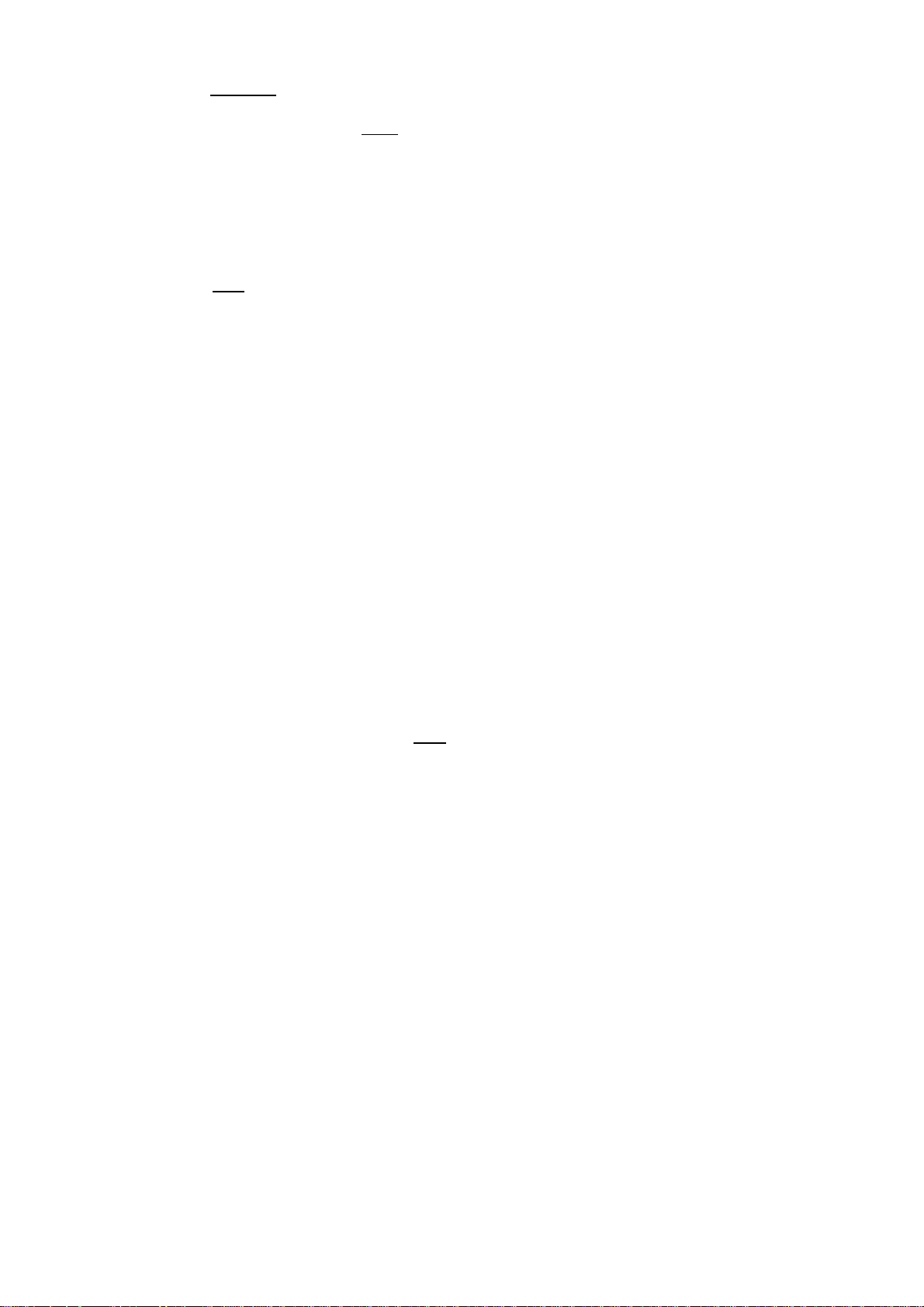
Auto Code Search Setup
This method does not
1 Turn the device power off and point
you wish to control.
2 Momentarily press a device button on the Polaroid Remote Control (TV, DVD, CBL, or
AUX). When you release the device button the red LED at the top of the remote will blink
once.
Note: For devices other than a TV, DVD, or Cable Box, use the AUX key.
3 Press and hold
by two short blinks. Release the SET button after you see the two short LED blinks.
4 Press 9 - 9 - 1 on the number pad. Each time you press the number 9 button the LED
blinks once. When you press the number 1 button, the LED blinks twice.
5 Enter the following number, depending on the device you are trying to control. When you
release the button, you should see two short LED blinks.
Cable or Satellite box – Press 0
TV – Press 1
DVD player – Press 2
Audio device or VCR – Press 3
6 Momentarily press the power button (top-right button) and release it.
7 Press the CH+ button, slowly and repeatedly, until the device you want to control turns on.
Stop pressing immediately when the device power turns on.
Note: If you press the CH+ button too quickly you may save the wrong code, in which case
the remote control will not turn the device power on. Start at step 1 and repeat the
programming steps again.
8 When the device turns on, press and hold
twice. The code is now saved, and the remote should operate properly.
require use of the Device Code Table.
the SET button (top-left button) until you see the LED blink once, followed
the Polaroid Universal Remote Control at the device
the SET button until you see the LED blink
43
Page 47

Remote Control ID Code List
###### Setup Code For TVs ######
Addison 10092
Admiral 10093, 10463
Advent 10761, 10842
Aiko 10092
Aiwa 11914
Akai 10812, 10702, 10030, 10672, 11903
Albatron 10700, 10843
America Action 10180
Anam 10250, 10180, 10700
Anam National 10250, 10650
Anhua 10051
AOC 10451, 10093, 10180, 10060, 10030, 10178, 10092
Apex Digital 10748, 10765, 10879, 10767, 11943
Audiovox 10451, 10180, 10875, 10092, 10623
Baile 10661
Beijing 10812, 10661
Bell & Howell 10154
BenQ 11032
Bradford 10180
Broksonic 10236, 10463, 11911, 11938, 11905, 11935, 11929
Cailing 10748
Candle 10030
Carnivale 10030
Carver 10054
Celebrity 10000
Celera 10765
Changcheng 10051, 10661
Changhong 10156, 10765, 11156, 10767
Ching Tai 10092
Chun Yun 10000, 10180, 10700, 10092, 10843
Chung Hsin 10180, 10053
Cinema 10672
Citizen 10060, 10030, 11928, 10092
Clarion 10180
Commercial Solutions 11447, 10047
Conrowa 10156, 10145, 11156
Contec 10180
Craig 10180
Crosley 10054
Crown 10180
Curtis Mathes 10047, 10054, 10154, 10451, 10093, 10060, 10702, 10030, 10145, 10166
CXC 10180
Daewoo 10154, 10451, 10180, 10030, 10178, 10672, 11928, 10092, 10661, 11909,
10623, 10700
Dayu 10661
Dell 11080
Denon 10145
Dumont 10017
Durabrand 10463, 10180, 10178, 10171, 11034
Page 48

Electroband 10000
Emerson 10154, 10236, 10463, 10180, 10178, 10171, 11944, 11909, 11929, 11905, 11928,
10623, 11911
Envision 10030
Ether 10030
Firstar 10236
Fisher 10154
Fortress 10093
Fujitsu 10809, 10853
Funai 10180, 10171, 11904
Furi 10145
Futuretech 10180
Gateway 11756, 11755
GE 11447, 10047, 11454, 10051, 10451, 10180, 10030, 10178, 11917, 10092, 11907,
11922
Gibralter 10017, 10030
GoldStar 10154, 10030, 10178, 11926
Grunpy 10180
Haier 11034
Hallmark 10178
Hankook 10180, 10030, 10178
Harley Davidson 11904
Harman/Kardon 10054
Harvard 10180
Havermy 10093
Helios 10865
Hello Kitty 10451
Hisense 10156, 10748, 10145, 11156
Hitachi 10156, 10030, 10178, 11145, 10145, 10092, 11904, 11156
Hongmei 10093
Huafa 10145
Huari 10145
Huodateji 10051
Imperial Crown 10661
Infinity 10054
Inteq 10017
JBL 10054
JCB 10000
Jean 10156, 10051, 10236, 10092
Jensen 10761
Jiahua 10051
Jinfeng 10051
Jinxing 10054, 10156, 10145
JVC 10053, 11923, 11253
Kangli 10661
KEC 10180
Kenwood 10030
KLH 10765, 10767
Kolin 10180, 10150, 10053
KTV 10180, 10030
Kunlun 10051, 10661
LG 10060, 10030, 10178, 10856, 10700, 10025
Lloyd's 11904
LXI 10047, 10054, 10154, 10156, 10178
Page 49
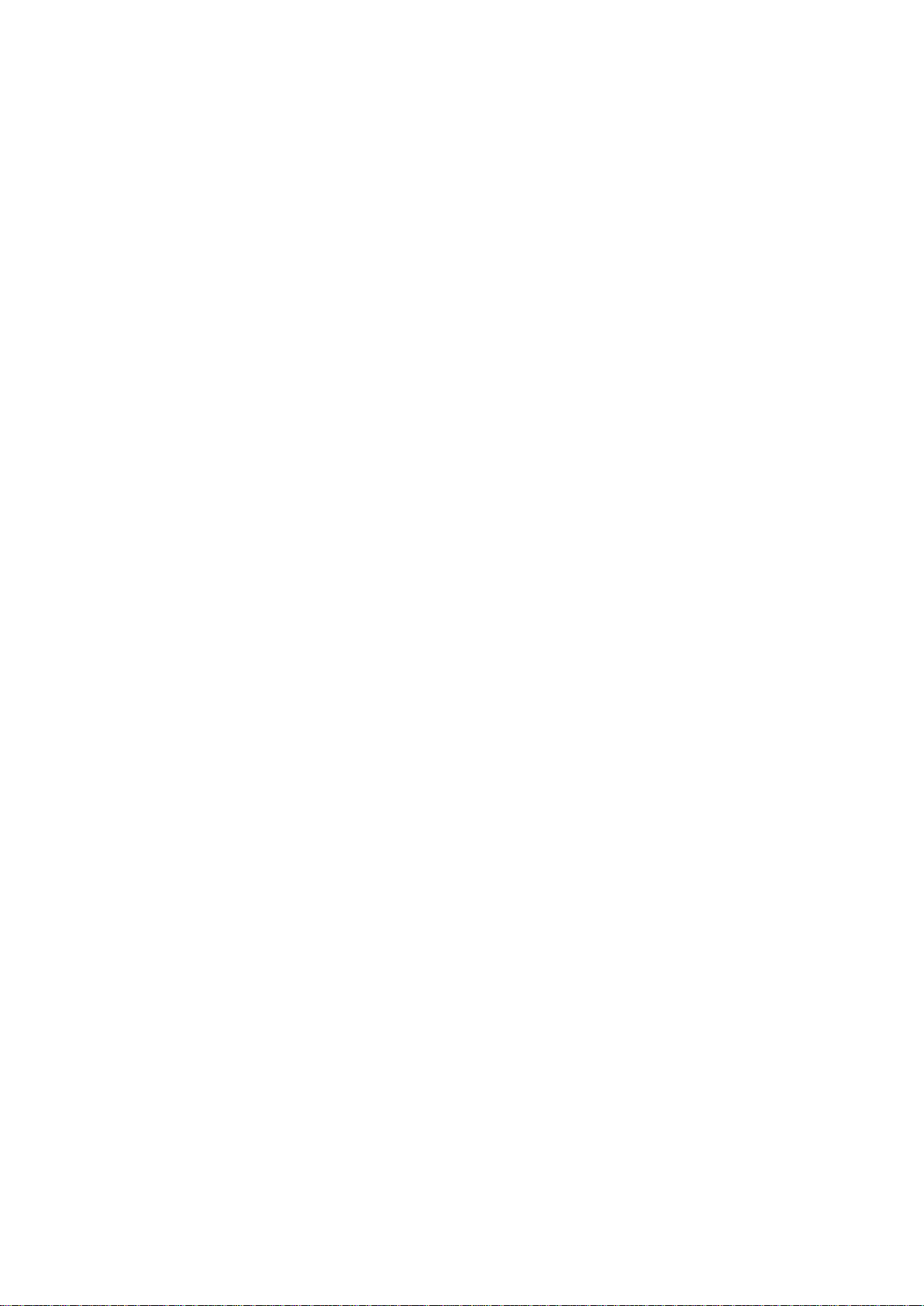
Magnasonic 11928, 11913
Magnavox 11454, 10054, 10030, 10706, 11931, 11254, 11913, 11904, 11944
Magnin 11907
Marantz 10054, 10030, 10704
Matsushita 10250, 10650
Maxent 11755
Megapower 10700
Megatron 10178, 10145
Memorex 10154, 10463, 10150, 10178, 11911, 11926, 11924, 11920, 11927
MGA 10150, 10030, 10178, 11907
Midland 10047, 10017, 10051
Mitsubishi 10154, 10250, 10093, 10236, 10180, 11250, 10150, 10030, 10178, 11917, 10836
Monivision 10843, 10700
Motorola 10093
MTC 10060, 10030
Mudan 10051
Multitech 10180
NAD 10156, 10178, 10866
National 10051
NEC 10154, 10156, 10051, 10053, 10030, 10178, 11704
Newave 10093, 10178, 10092
Nikko 10030, 10178, 10092
Norcent 10748, 10824
NTC 10092
Onwa 10180
Optimus 10154, 10250, 10166, 10650, 11927, 11924, 11913
Optonica 10093
Orion 10236, 10463, 11929, 11911, 11905
Panasonic 10054, 10250, 10051, 10650, 11941, 11927, 11924
Panda 10051, 10706
Penney 10047, 10156, 10051, 10060, 10030, 10178, 11926, 11907
Philco 10054, 10180, 10030, 10178
Philips 11454, 10054, 10000, 10051, 10030, 10178, 10092, 10690
Pilot 10030
Pioneer 10166, 10866, 10679
Portland 10092
Prima 10761
Princeton 10700
Prism 10051
Proscan 11447, 10047, 11922
Proton 10030, 10178
Pulsar 10017
Qingdao 10051
Quasar 10250, 10051, 11924, 10650
RadioShack 10047, 10154, 10180, 10030, 10178, 11920, 11904
RCA 11447, 10047, 11454, 10000, 10030, 10178, 11547, 11922, 1917, 10092, 11907,
11948, 10090, 10679
Realistic 10154, 10180, 10030, 10178
Rowa 10748
Runco 10017, 10030
Page 50

Sampo 10154, 10093, 10030, 10178, 10171, 10700, 10650, 11755, 10092
Samsung 10154, 10156, 10060, 10812, 10702, 10030, 10178, 11060, 10814, 10092,
11903, 10090, 10766
Sansui 10463, 11904, 11935, 11929, 11911
Sanyo 10154, 10156, 10180, 10145, 11907
Sanyuan 10093
Scotch 10178
Scott 10236, 10180, 10178
Sears 10047, 10054, 10154, 10156, 10178, 10171, 11926, 11904
Shaofeng 10145
Sharp 10093, 10030, 10650, 11917
Shen Ying 10092
Shencai 10145
Sheng Chia 10093, 10236
Skygiant 10180
Skyworth 10748
Sony 11100, 10000, 10650, 11925, 11904
Soundesign 10180, 10178
Sowa 10156, 10051, 10060, 10178, 10092
Squareview 10171
SSS 10180
Starlite 10180
Studio Experience 10843
Supreme 10000
SVA 10748, 10865
Sylvania 10054, 10030, 10171, 11944, 11931
Symphonic 10180, 10171, 11913, 11904
Synco 10000, 10451, 10093, 10060, 10178, 10092
Tacico 10178, 10092
Tandy 10093
Tashiko 10092, 10650
Tatung 10054, 10154, 10156, 10051, 10060, 11156, 11756, 11254
Technics 10250, 10051
Techwood 10051
Teco 10051, 10093, 10178, 10092
Teknika 10054, 10180, 10150, 10060, 10092
Telefunken 10702
Tera 10030
Thomas 11904
Tiane 10093
TMK 10178
TNCi 10017
Tobo 10748
Toshiba 10154, 10156, 10060, 10145, 11945, 11704, 11936, 11156, 11935, 10650, 11918
Tuntex 10030, 10092
TVS 10463
V Inc. 11756, 10885, 10864
Vector Research 10030
Victor 10250, 10053, 10650
Vidikron 10054
Vidtech 10178
Viewsonic 11755, 10885, 10864
Wards 10054, 10030, 10178, 10866, 11156
Warumaia 10661
Waycon 10156
White Westinghouse 10463, 11909, 10623
Yamaha 10030
Yapshe 10250
Zenith 10017, 10463, 10178, 11904, 11929, 11911, 11909, 10092
Page 51

###### Setup Code For VCRs ######
ABS 21972
Admiral 20048, 20209
Aiko 20278
Aiwa 20037, 20479
Alienware 21972
America Action 20278
American High 20035
Amoisonic 20479
Anam 20162, 20037, 20240, 20278
Anam National 20162
Asha 20240
Audiovox 20037, 20278
Beaumark 20240
Bell & Howell 20104
Broksonic 20184, 20121, 20209, 20002, 20479
Calix 20037
Canon 20035
Carver 20081
CCE 20072, 20278
Changhong 20048, 20081
Citizen 20037, 20278
Colt 20072
Craig 20037, 20047, 20240, 20072
Curtis Mathes 20060, 20035, 20162
Cybernex 20240
CyberPower 21972
Daewoo 20045, 20104, 20278
Dell 21972
Denon 20042
DirecTV 20039, 20038
Electrohome 20037
Electrophonic 20037
Emerex 20032
Emerson 20035, 20037, 20184, 20240, 20045, 20121, 20043, 20209, 20002, 20278, 20479
Fisher 20047, 20104
Fuji 20035, 20033
Fujitsu 20045
Gateway 21972
GE 20060, 20035, 20240
General 20045
Go Video 20432
GoldStar 20037, 20209, 20038, 20225
Haojie 20240
Harman/Kardon 20081, 20038
Harwood 20072
Hewlett Packard 21972
HI-Q 20047
Hitachi 20037, 20042, 20055
Howard Computers 21972
HP 21972
Hughes Network Systems 20042, 20739
iBUYPOWER 21972
Page 52

JVC 20045, 20067
KEC 20037, 20278
Kenwood 20067, 20038
KLH 20072
Kodak 20035, 20037
Kolin 20043
LG 20037, 20045, 20042, 20209, 20038
Logik 20072
LXI 20037
Magnavox 20035, 20039, 20081
Magnin 20240
Marantz 20035, 20081
Marta 20037
Matsushita 20035, 20162
Media Center PC 21972
MEI 20035
Memorex 20035, 20162, 20037, 20048, 20039, 20047, 20240, 20104, 20209, 20479
MGA 20240, 20043
MGN Technology 20240
Microsoft 21972
Mind 21972
Minolta 20042
Mitsubishi 20067, 20043
Motorola 20035, 20048
MTC 20240
Multitech 20072
NEC 20035, 20037, 20048, 20104, 20067, 20038
Newave 20037
Nikko 20037
Noblex 20240
Northgate 21972
Olympus 20035
Optimus 21062, 20162, 20037, 20048, 20104, 20432
Orion 20184, 20209, 20002, 20479
Panasonic 21062, 20035, 20162, 20616, 20225
Penney 20035, 20037, 20240, 20042, 20038
Pentax 20042
Philco 20035, 20479
Philips 20035, 20081, 20739, 20618
Pilot 20037
Pioneer 20042, 20067
Polk Audio 20081
Profitronic 20240
Proscan 20060
Protec 20072
Pulsar 20039
Qisheng 20060
Quasar 20035, 20162
Radix 20037
Randex 20037
RCA 20060, 20035, 20240, 20042, 20880
Realistic 20035, 20037, 20048, 20047, 20104
ReplayTV 20616
Runco 20039
Sampo 20037, 20048
Samsung 20240, 20045, 20432
Sanky 20048, 20039
Sansui 20067, 20209, 20479
Sanyo 20047, 20240, 20104
Page 53

Scott 20184, 20045, 20121, 20043
Sears 20035, 20037, 20047, 20042, 20104
Sharp 20048, 20209
Shintom 20072
Shogun 20240
Singer 20072
Sonic Blue 20616
Sony 20035, 20032, 20033, 20636, 21972
STS 20042
Sylvania 20035, 20081, 20043
Systemax 21972
Tagar Systems 21972
Tashiko 20037
Tatung 20045, 20067
Technics 20035, 20162
Teco 20035, 20037, 20048, 20038
Teknika 20035, 20037
Tivo 20636, 20618, 21503, 20739
TMK 20240
Toshiba 20045, 20042, 20067, 20043, 21503, 21008, 21972
Totevision 20037, 20240
Touch 21972
Unitech 20240
Vector 20045
Vector Research 20038
Victor 20067
Video Concepts 20045
Videomagic 20037
Videosonic 20240
Viewsonic 21972
Wards 20060, 20035, 20048, 20047, 20081, 20240, 20042, 20072
White Westinghouse 20209, 20072
XR-1000 20035, 20072
Yamaha 20038
Zenith 20039, 20033, 20209, 20479
ZT Group 21972
###### Setup Code For Digital Video Disks ######
Aiwa 20641, 21912
Akai 20770
Allegro 20869
Apex Digital 20672, 20717, 20797, 21061, 20796, 21056, 21937, 20794, 21020, 21915
Blaupunkt 20717
Blue Parade 20571
Broksonic 20695
Changhong 20627, 21061
CineVision 20869
Coby 21086
Curtis Mathes 21087
CyberHome 21024, 21023, 21129, 20816, 21117
Daewoo 20833, 21172, 20869
Denon 20490
DVD2000 20521
Emerson 20591, 20675
Enterprise 20591
Page 54

Fisher 21919
Funai 20675
Gateway 21158, 21073
GE 20522, 20717
Go Video 20744, 20833, 21099, 20783, 21075, 20869, 21730
Greenhill 20717
Harman/Kardon 20582, 20702
Hitachi 20573, 20664, 21919
Hiteker 20672
Initial 20717
Integra 20627, 21924
JBL 20702
JVC 20558, 20623, 20867
Kenwood 20490, 20534
KLH 20717, 21020, 21149
Koss 20651, 21980
Lasonic 20798
LG 20591, 20869, 20801
Liquid Video 21980
Lite-On 21158, 21058
Loewe 20511
Magnavox 20503, 20539, 21976, 21914, 20675
Marantz 20539
Memorex 20695
Microsoft 20522
Mintek 20717
Mitsubishi 21521, 20521
Nesa 20717
Norcent 21003
Onkyo 20503, 20627, 21924, 20792
Oritron 20651, 21980
Panasonic 20490, 21762, 21990
Philips 20503, 20539, 20646, 21914
Pioneer 20525, 20571
Polaroid 21086, 21061
Polk Audio 20539
Portland 20770
Proscan 20522
Qwestar 20651
RCA 20522, 20571, 20717, 20822
Rio 20869
Rotel 20623
Sampo 20752, 20698
Samsung 20490, 20573, 21932, 21075, 20820
Sansui 20695
Sanyo 20695
Sharp 20630, 20752
Sharper Image 21117
Sherwood 20770
Shinco 20717
Shinsonic 20533
Sonic Blue 20869, 21099
Sony 20533, 20864, 21033, 21904, 21903
SVA 20717
Sylvania 20675
Symphonic 20675
Page 55

Teac 20717, 21984, 20809
Technics 20490
Theta Digital 20571
Toshiba 20503, 20695
Urban Concepts 20503
Xbox 20522
Yamaha 20490, 20539, 20545
Zenith 20503, 20591, 20869
###### Setup Code For Cable Converters ######
ABC 00003, 00008, 00014
Americast 00899
Bell & Howell 00014
Bell South 00899
Clearmaster 00883
ClearMax 00883
Coolmax 00883
Daeryung 01877, 00877, 00477, 00008
Digi 00637
Director 00476
Dumont 00637
Gehua 00476
General Instrument 00476, 00810, 00276, 00003, 00014
GoldStar 00144
Hamlin 00009, 00273
Hitachi 00014
Jerrold 00476, 00810, 00276, 00003, 00012, 00014
KNC 00008
LG 00144
Memorex 00000
Motorola 00476, 00810, 00276, 01254, 01376
MultiVision 00012
Pace 01877, 00237
Panasonic 00000, 00008, 00107
Panther 00637
Paragon 00000
Philips 00317, 01305
Pioneer 01877, 00877, 00144, 00533
Pulsar 00000
Quasar 00000
RadioShack 00883
Regal 00279, 00273
Runco 00000
Samsung 00000, 00144
Scientific Atlanta 01877, 00877, 00477, 00008
Sony 01006
Starcom 00003, 00014
Supercable 00276
Supermax 00883
Page 56

Tocom 00012
Torx 00003
Toshiba 00000
Trans PX 00276
Tristar 00883
TS 00003
V2 00883
Viewmaster 00883
Vision 00883
Vortex View 00883
Zenith 00000, 00525, 00899
###### Setup Code For Satellite Receivers ######
AlphaStar 00772
Chaparral 00216
Crossdigital 01109
DirecTV 00392, 00566, 00639, 01142, 00247, 00749, 01749, 00724, 00819, 01856, 01076,
01109, 00099, 01392, 01640, 01442, 01414, 01108
Dish Network System 01005, 00775, 01505
Dishpro 01005, 00775, 01505
Echostar 01005, 00775, 01505
Expressvu 00775
GE 00566
General Instrument 00869
GOI 00775
Goodmans 01246
Hisense 01535
Hitachi 00819, 00222, 01250
HTS 00775
Hughes Network Systems 01142, 00749, 01749, 01442
I-Lo 01535
JVC 00775
LG 01414, 01226
Magnavox 00724, 00722
Memorex 00724
Mitsubishi 00749
Motorola 00869
NEC 01270
Next Level 00869
Panasonic 00247, 00701
Paysat 00724
Philips 01142, 00749, 01749, 00724, 01076, 00722, 00099, 01442
Proscan 00392, 00566
Proton 01535
RadioShack 00869
RCA 00392, 00566, 00855, 00143, 01392
Samsung 01276, 01109, 01108
Sanyo 01219
SKY 00856
Sony 00639, 01640
Star Choice 00869
Page 57

Tivo 01142, 01442
Toshiba 00749, 01749, 00790, 01285
UltimateTV 01640, 01392
Uniden 00724, 00722
US Digital 01535
USDTV 01535
Voom 00869
Zenith 00856, 01856
###### Setup Code For Audio Amplifiers ######
Bose 30674
GE 30078
JVC 30331
Marantz 30321
Nakamichi 30321
NEC 30264
Optimus 30395
Realistic 30395
Sansui 30321
Shure 30264
Sony 30689
Soundesign 30078
Victor 30331
Wards 30078
Yamaha 30354, 30133
###### Setup Code For CD Players ######
Aiwa 30157
Burmester 30420
California Audio Labs 30029
Carver 30157, 30179
Denon 30873
DKK 30000
DMX Electronics 30157
Dynamic Bass 30179
Fisher 30179
Garrard 30420
Genexxa 30032
Harman/Kardon 30157, 30173
Hitachi 30032
Integra 30101
JVC 30072
Kenwood 30826, 30626, 30028, 30037, 30036, 30190
Krell 30157
Linn 30157
Magnavox 30157
Marantz 30626, 30029, 30157
MCS 30029
Miro 30000
Page 58

Mission 30157
MTC 30420
NSM 30157
Onkyo 30868, 30101
Optimus 31063, 30000, 30032, 30037, 30420, 30179, 31075, 30145
Panasonic 30029
Parasound 30420
Philips 30626, 30157
Pioneer 31063, 31062, 30032
Polk Audio 30157
Proton 30157
QED 30157
Quad 30157
Quasar 30029
RadioShack 31075
RCA 31062, 30032, 30420, 30179, 30053
Realistic 30420, 30179
Rotel 30157, 30420
SAE 30157
Sansui 30157
Sanyo 30179
SAST 30157
Sharp 30861, 30037
Silsonic 30888, 30036
Sonic Frontiers 30157
Sony 30490, 30000, 30100
Soundesign 30145
TAG McLaren 30157
Tascam 30420
Teac 30420
Technics 30029
Victor 30072
Wards 30157, 30053
Yamaha 30888, 30036
Zonda 30157
###### Setup Code For Audio Amp/Tuners ######
ADC 30531
Aiwa 31405, 31243, 30121
Anam 31609, 31074
Audiotronic 31189
Bose 31229
Capetronic 30531
Carver 31189
Coby 31263
Denon 31360, 31142, 30904
Fonmix 31360
Glory Horse 31263
Page 59

Harman/Kardon 30110
Hitachi 31273
Inkel 30027
Integra 30135
JBL 30110
JVC 30074, 31263
Kenwood 31313, 31570, 30027
KLH 31428
Magnavox 31189, 31269, 30531
Marantz 31189, 31269, 30039
MCS 30039
Onkyo 30842, 30135
Optimus 31023, 30670, 30531, 31074
Panasonic 31518, 30039
Philips 31189, 31269
Pioneer 31023, 30150, 30014, 30630, 30531
Proscan 31254
Qisheng 31609
Quasar 30039
RadioShack 31263
RCA 31023, 31609, 31254, 30531, 31074
Sharper Image 31263
Silsonic 30176
Sony 31058, 31441, 31258, 31759
Soundesign 30670
Stereophonics 31023
Sunfire 31313
Teac 31074, 31267
Technics 31308, 31518, 30039
Thorens 31189
Victor 30074
Wards 30014
Yamaha 30176, 31276, 31176
Page 60

For service, support and warranty information, visit or call 1-866-396-6322.
“Polaroid” is a registered trademark of Polaroid Corporation of Waltham, MA USA and licensed for use on the FLM-2601
to Petters Consumer Brands, LLC.
www.pwwservice.com
PRINTED IN
RECYCLED PAPER
604-L26K76-02
