Page 1
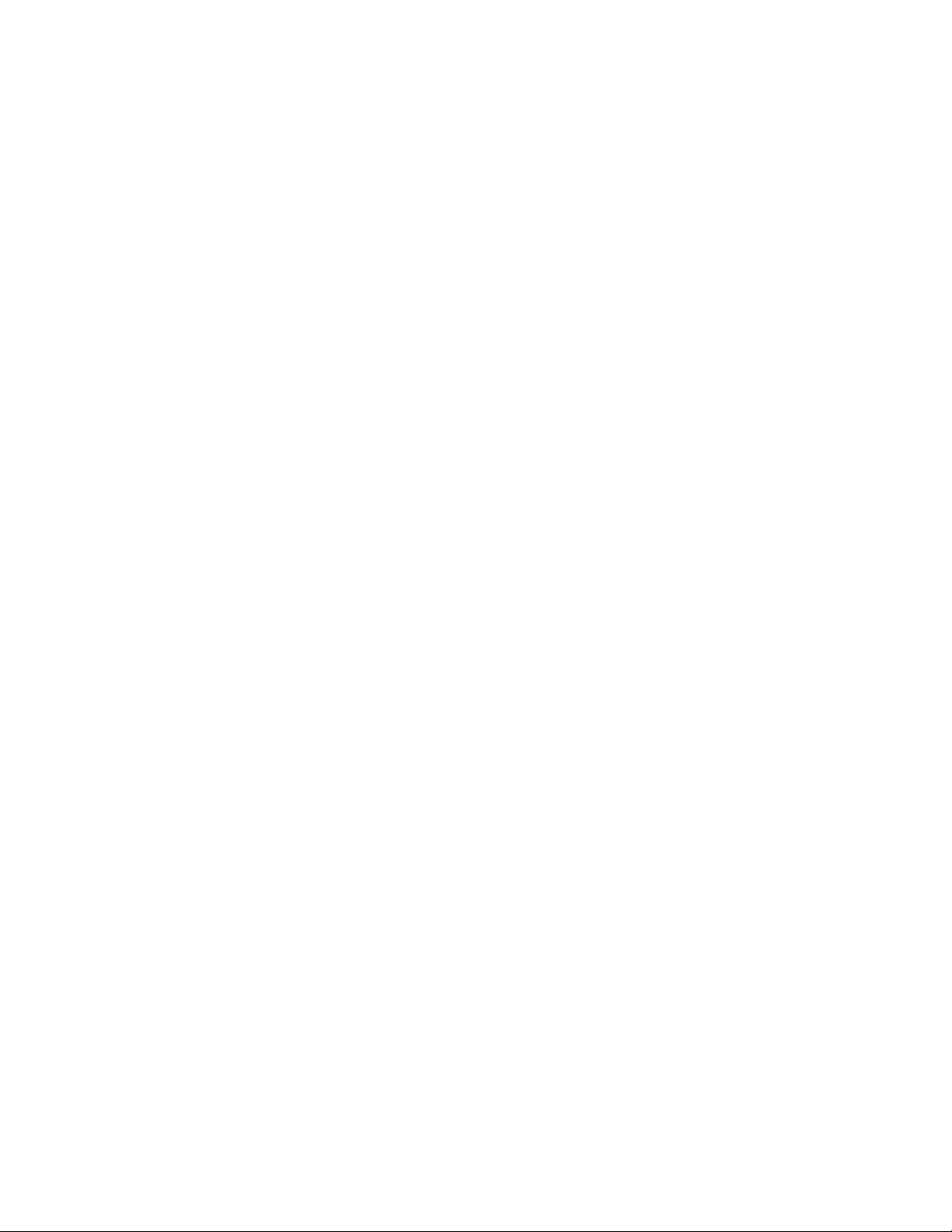
15” LCD Television
FLM-1514, FLM-1514B, FLM-153B, FLM-1517
20061004
Your LCD TV may look slightly different from the one pictured above.
Page 2
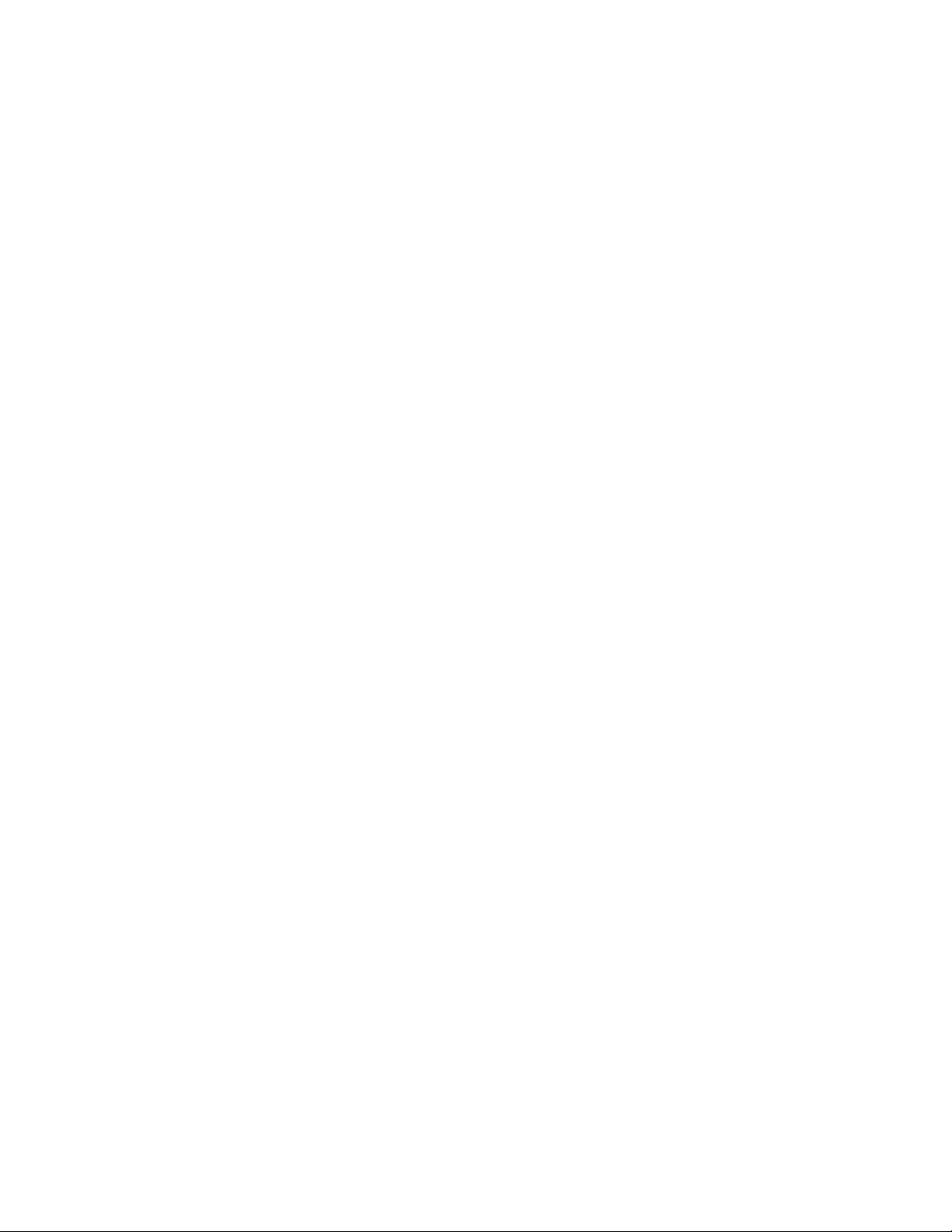
Table Of Contents
Important Safety Instructions--------------------------------------------------1
Product Features ---------------------------------------------------------3
Front Panel---------------------------------------------------------------------------4
Rear Panel----------------------------------------------------------------------------5
Remote Control---------------------------------------------------------------------6
System Connections--------------------------------------------------------------8
Connecting to External AV Signal Source-------------------------------------8
Connecting to External AV Signal Source (Component)------------------10
Connecting to PC ------------------------------------------------------------------11
Connecting to Power Cable-----------------------------------------------------12
Connecting to TV Signal ---------------------------------------------------------13
Connecting to Headphones------------------------------------------------------15
TV Functions-----------------------------------------------------------------------14
Preparations-------------------------------------------------------------------------14
Image Setting-----------------------------------------------------------------------14
Audio Setting------------------------------------------------------------------------15
Sleep Setting------------------------------------------------------------------------16
Parental Setting---------------------------------------------------------------------17
Setup Setting------------------------------------------------------------------------20
Other Functions-------------------------------------------------------------------23
External AV Input Function------------------------------------------------------23
Computer Screen Function------------------------------------------------------23
Troubleshooting------------------------------------------------------------------24
Specifications---------------------------------------------------------------------25
1
Page 3
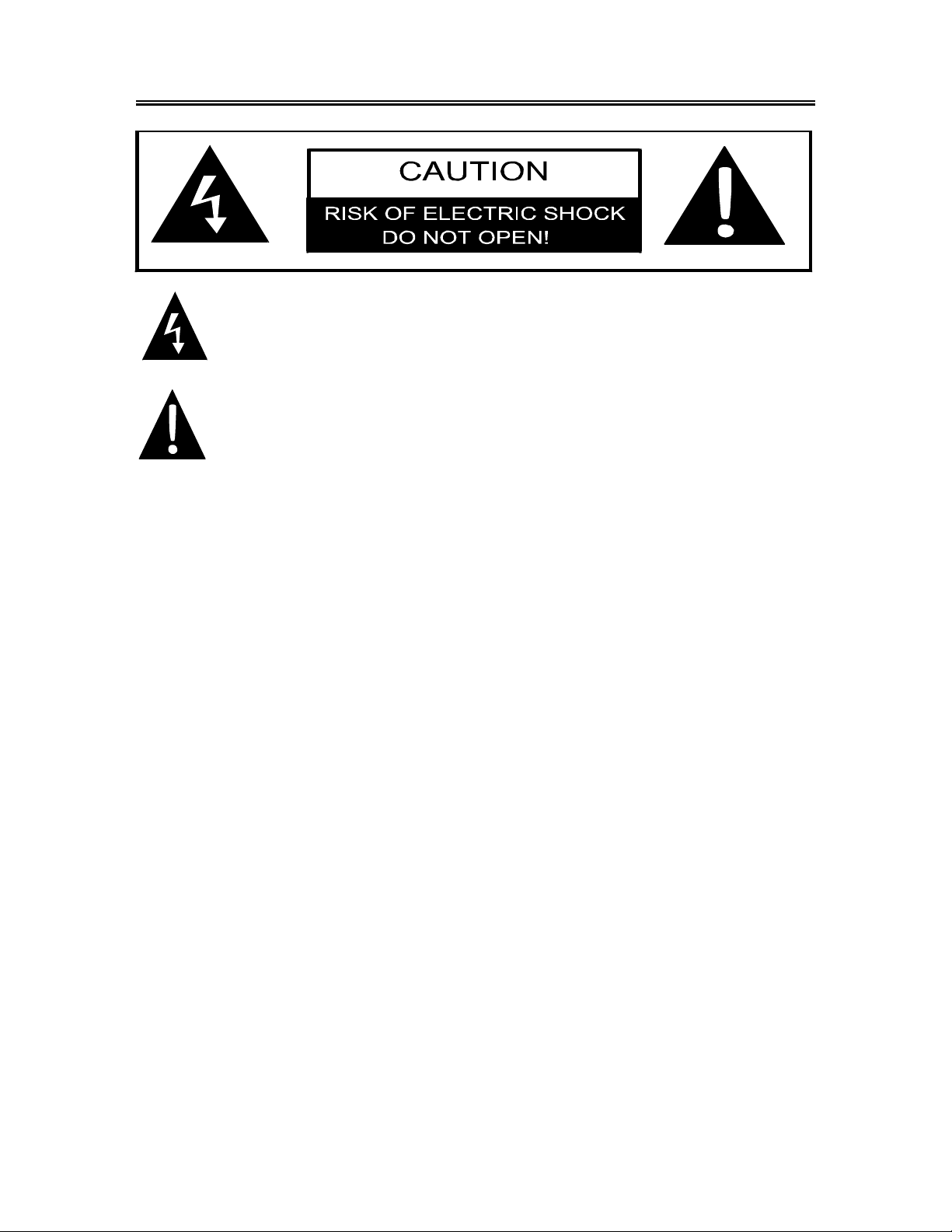
Important Safety Instructions
POWER SUPPLY:
Plug the two-prong end of the power cord to an AC100 -240V outlet. If you have difficulty inserting the
plug, turn it over and reinsert it. If the unit will not the used for a long time, disconnect the plug from
the outlet.
NOTE:
Before plugging the power cord into an AC outlet, make sure that all the connections have been
made.
CAUTION: These servicing instructions are for use by qualified service personnel only. Don’t
perform any servicing other than that contained in the operating inst ructions unless you are qualified
to do so. Refer to service manual for servicing instructions.
The lightning flash with arrowhead symbol, within an equilateral triangle, is intended
to alert the user to the presence of un-insulated “dangerous voltage” within the
product’s enclosure that may be of sufficient magnitude to constitute a risk of
electric to persons.
The exclamation point within an equilateral triangle is intended to alert the user to
the presence of important operating and maintenance (servicing) instructions in
the literature accompanying the appliance.
- 2 -
Page 4
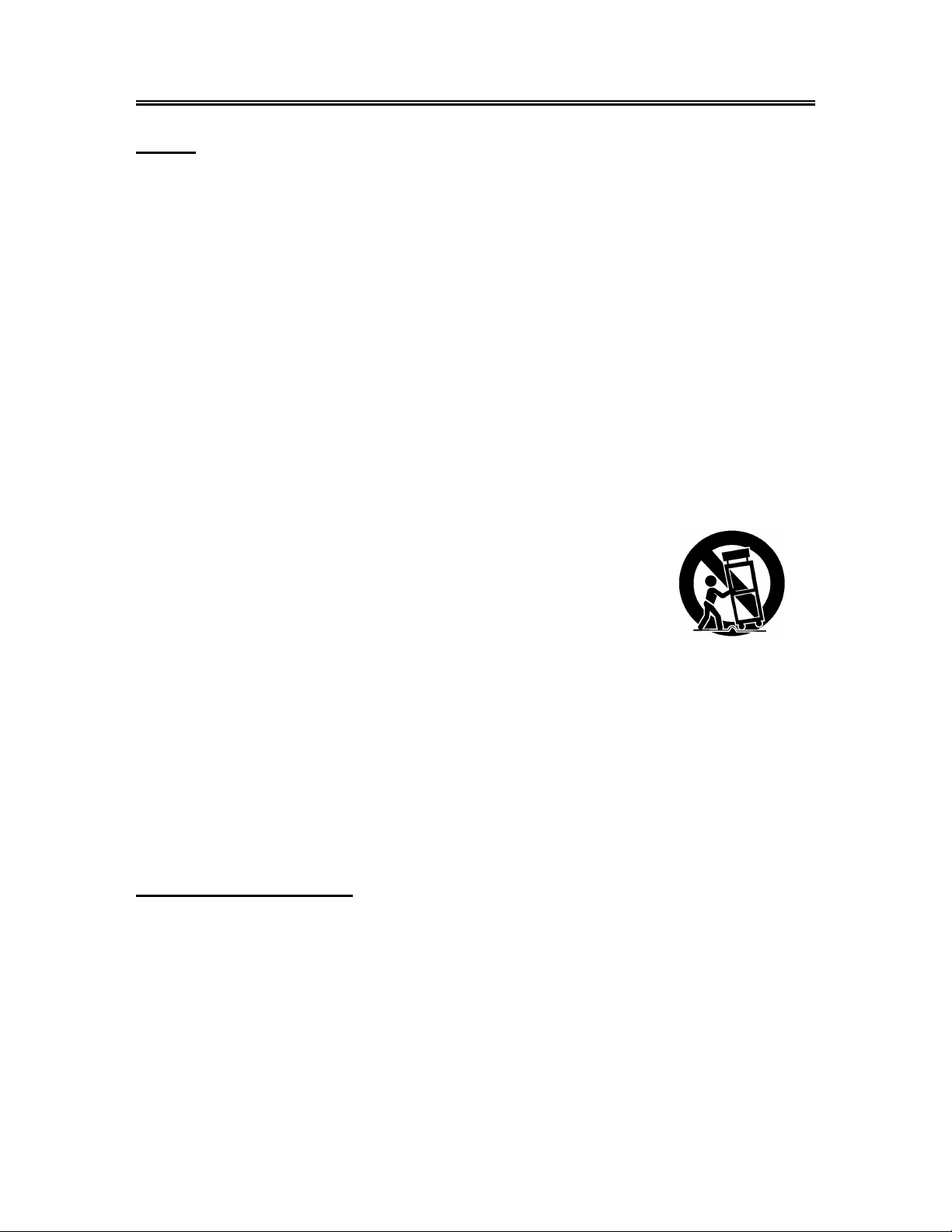
Important Safety Instructions
Note:
1. Read these instructions.
2. Keep these instructions.
3. Heed all warnings.
4. Follow all instructions.
5. Do not use near water.
6. Clean only with dry cloth.
7. Do not block any ventilation openings. Maintain well ventilated conditions around the product. Do
not put product on bed, sofa or anything that blocks ventilation. Install in accordance with the
manufacturer’s instructions.
8. Do not install near any heat sources such as radiators, heat registers, stoves, or other apparatu s
(including amplifiers) that produce heat.
9. Do not defeat the safety purpose of the polarized or grounding-type plug. A polarized plug has
two blades with one wider than the other . If the provided plug does not fit into your outlet, consult
an electrician for replacement of the obsolete outlet.
10. Protect the power cord from being walked on or pinched particularly at plugs, convenience
receptacles, and the point where they exit from the apparatus.
11. Only use attachments/accessories specified by the manufacturer.
12. Use only with the cart, stand, tripod, bracket, or tabl e specified by the
manufacturer, or sold with the apparatus. When a cart is used, use
caution when moving the cart/apparatus combination to avoid injury
from tip-over.
13. Unplug this apparatus during lightning storms or when unused for long periods of time.
14. Refer all servicing to qualified service personnel. Servicing is required when the apparatus has
been damaged in any way, such as power-supply cord or plug is damaged, liquid has been
spilled or objects have fallen into the apparatus, the apparatus has been exposed to rain or
moisture, does not operate normally, or has been dropped.
15. Apparatus shall not be exposed to dripping or splashing and no objects filled with liquids, such as
vases, shall be placed on the apparatus.
Note: Do not touch the color TFT LCD screen by hand directly.
Copyright Protection
This product incorporates copyright protection technology that is protected by U.S. patents and
other intellectual property rights. Use of this copyright protection technology must be authorized by
Macrovision, and is intended for home and other limited viewing uses only unless otherwise
authorized by Macrovision. Reverse engineering or disassembly is prohibited.
- 3 -
Page 5
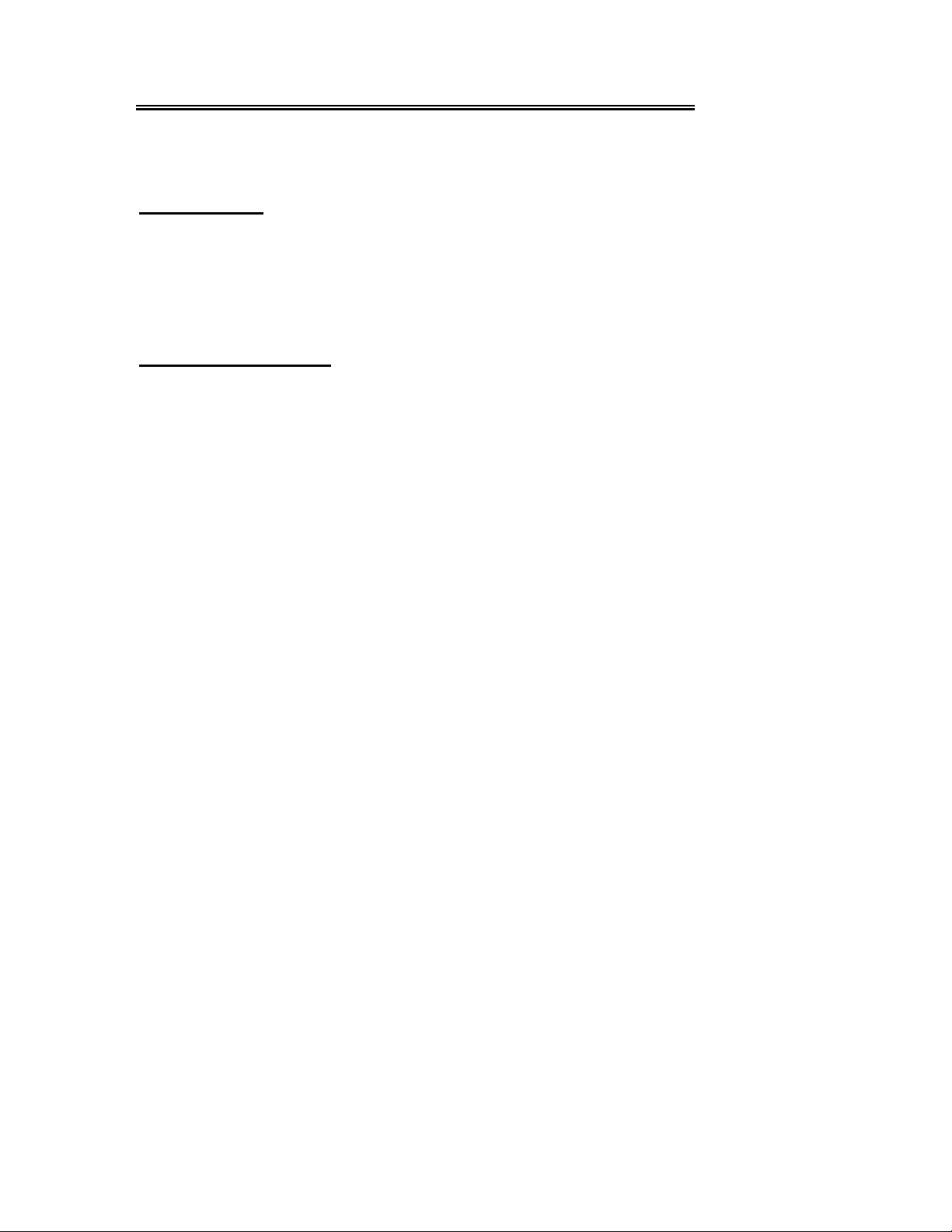
Product Features
This product incorporates LCD display and TV receiver in one system.
Multiple Mode
Component mode
VGA mode
TV mode
Composite mode
S-VIDEO mode
High Quality Property
LCD (Liquid Crystal Display)
Designed with 15" color TFT liquid crystal
display clearly shows the data.
Stereo amplifier
Built-in 2x3w stereo speakers provide high
quality sound.
AV and VGA Input
Can be connected external audio and video
signal source and PC.
Special Function
Support sleep time setting function.
Multi-audio and Multi-video modes
Support multi-audio and multi-video modes,
provide more selecting.
Auto TV Searching Function
Can be connected to the TV antenna, support
Auto TV programs searching function.
NOTE: It is normal for a TFT screen to
experience some light or dark spots appearing
on the LCD screen.
- 4 -
Page 6
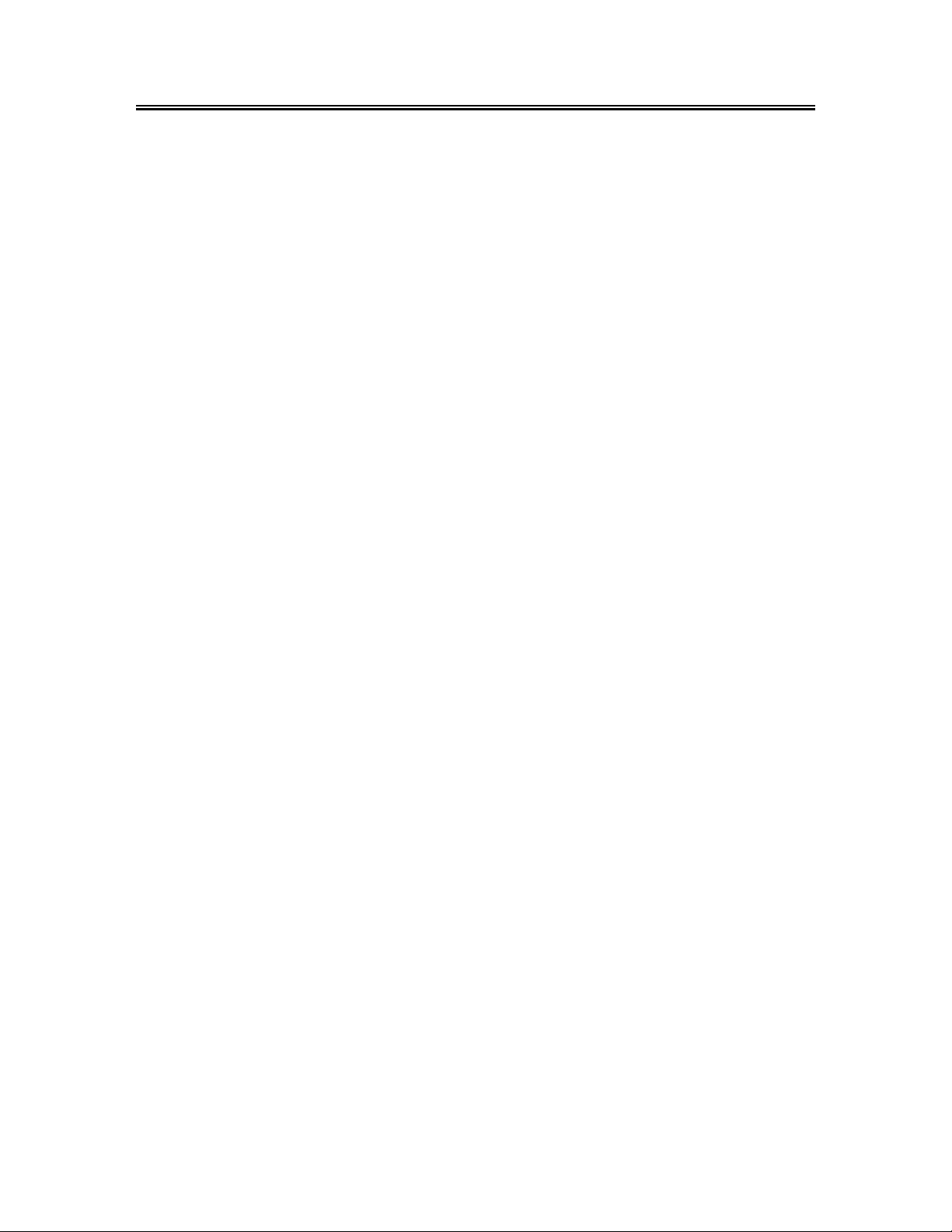
Front Panel
1. INPUT button
Press to select the modes: Component, VGA, TV, Composite or S-VIDEO.
2. MENU button
Press to enter or exit setup menu.
3. CH
4. VOL◄/► button
5. POWER button
6. 15" color TFT screen
7. Speaker
8. Remote Sensor
▲/▼ button
In the TV mode, press to select channels.
In setup menu, the same function as
In the TV mode, press to decrease or increase the volume.
In setup menu, the same function as ◄/►direction buttons.
Press to enter or exit the standby mode.
15" color TFT screen clearly show the data.
Output high quality stereo sound.
Remote sensor window for the remote control.
▲/▼ direction buttons.
- 5 -
Page 7
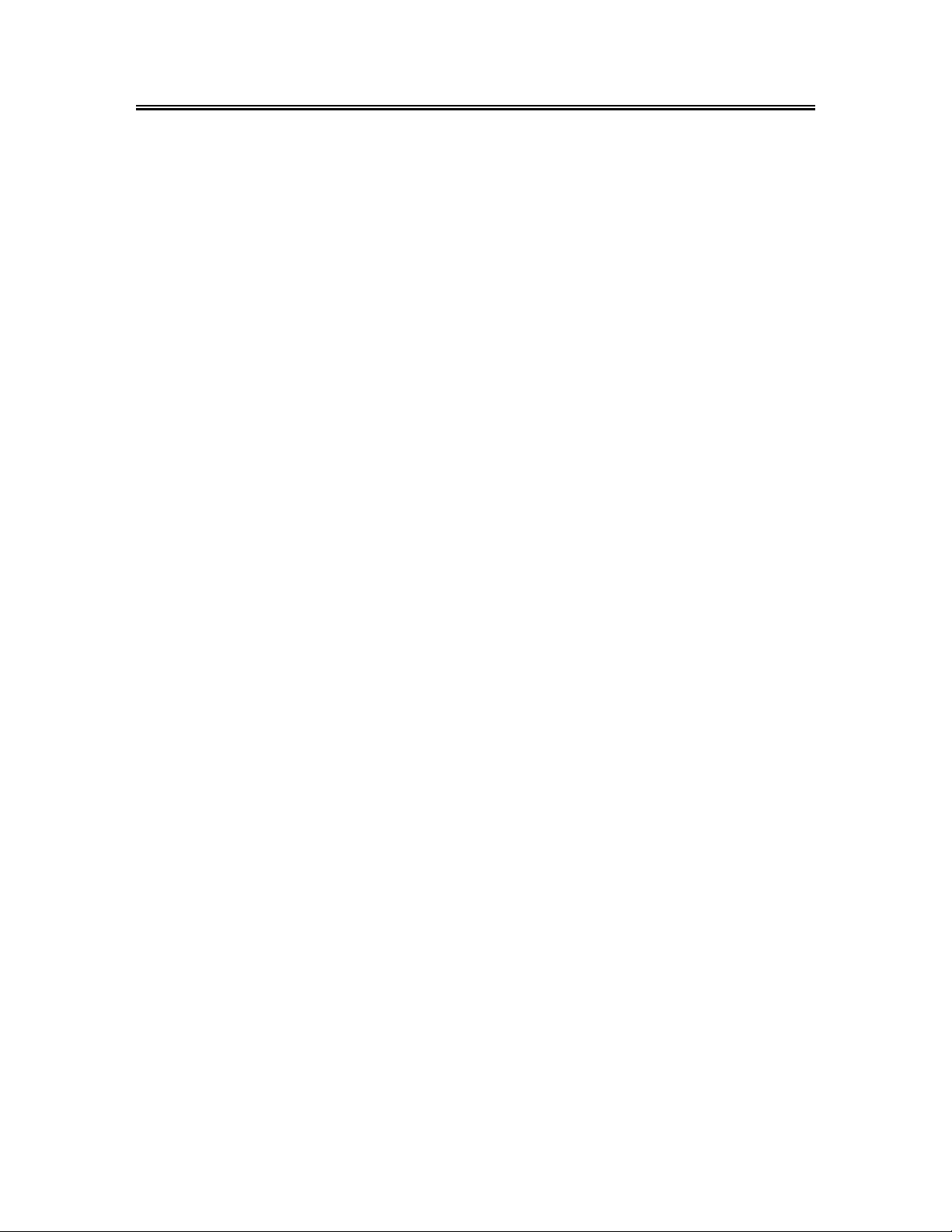
Rear Panel
1. Component Input / L/R Audio Input Jack
Connected to the Component (YPbPr) input
in Component mode.
Connected to the L/R audio input in
Component mode.
2. S-VIDEO Input Jacks
3. VIDEO/L/R Audio Input Jack
Connected to the VIDEO input in
Composite mode.
Connected to the L/R audio input in
Composite mode.
4. DC 9.5V/12V In Jack
Connected to power adapter.
5. VGA Input Jack
Connected to the VGA output jack on a
personal computer .
6. PC AUDIO Input Jack
Connected to the PC audio output jack.
7. TV Signal Input Jack
Connected for the external NTSC TV
signal input.
- 6 -
Page 8
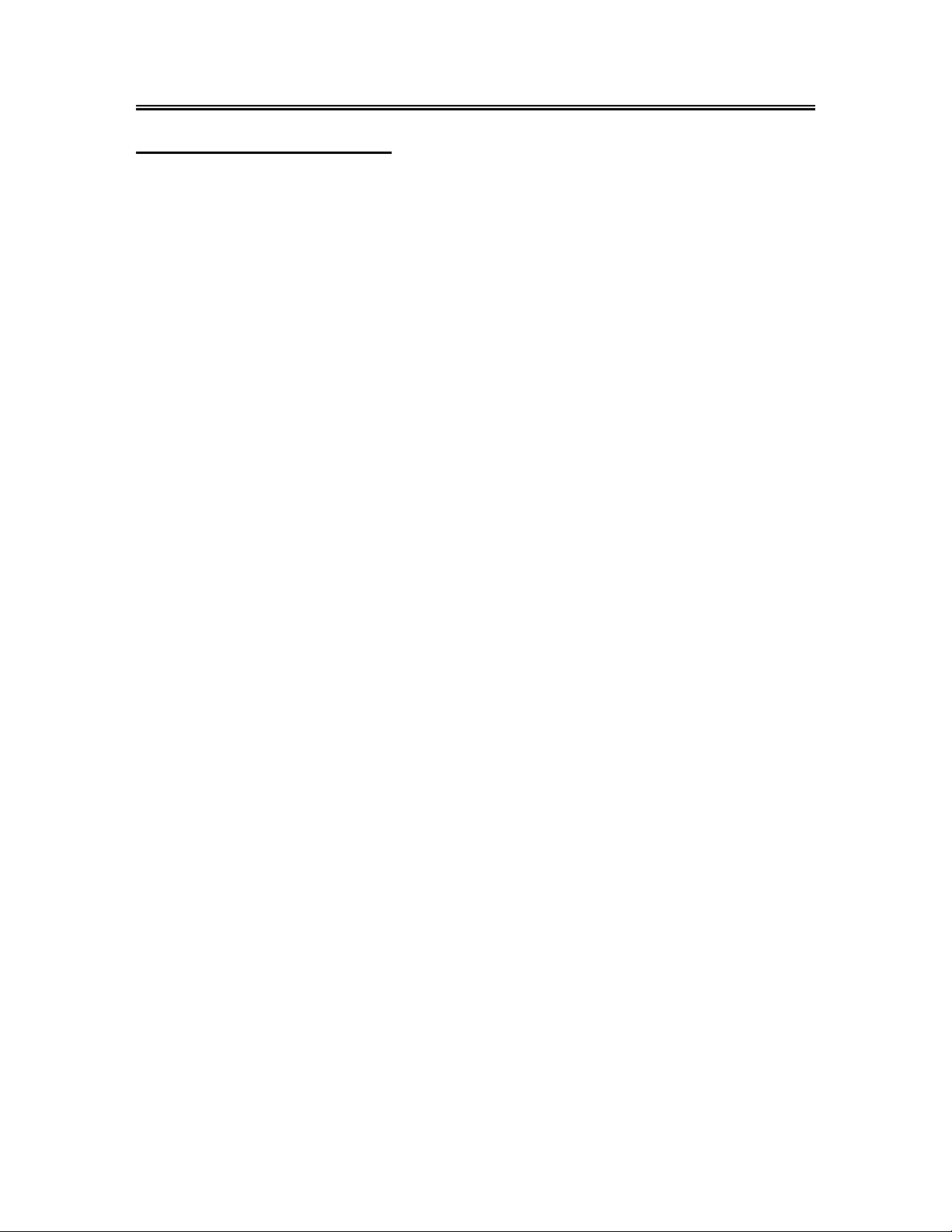
Remote Control
Remote Control Drawing
1. INPUT button
Press to select the modes: Component,
VGA, TV, Composite or S-VIDEO.
2. 0~9 Number buttons
Press to select numbers.
3. LAST button
In the TV mode, press to return to the
channel last viewed.
4. MUTE button
Press to turn on or off the speaker output.
5. Direction buttons (▲▼◄►)
In the setup menu, press the ▲▼button to
select the desired item and press the ◄►
button to adjust or set.
6. OK button
Press to confirm your selection.
7. INFO button
Press to display the information about
current status on the screen.
8. VOL +/- button
Press to increase or decrease the volume.
9. SLEEP button
Press to select sleep time.
10. CC button
In the TV or CVBS mode, press to display
the closed captions or cancel display.
11. MTS button
Press to activate MTS function in TV mode.
12. POWER button
Press to enter or exit the standby mode.
13. ENT button
Under TV mode, confirm the selected TV
channel during TV channel selection.
14. MENU button
Press to enter the LCD setup menu.
15. EXIT button
Press to exit the setup menu.
16. CH +/- button
In TV mode, press to select channel.
- 7 -
Page 9
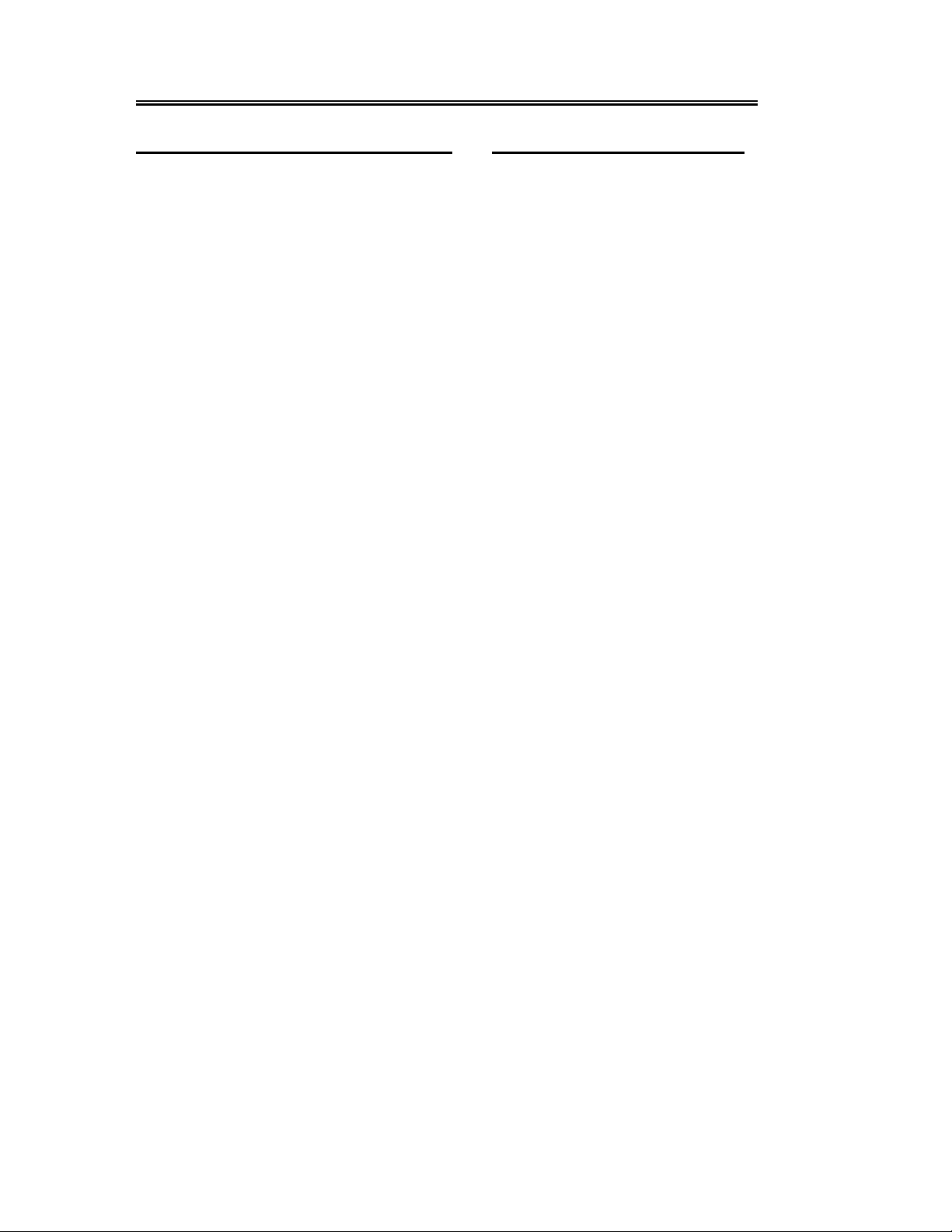
Remote Control
Preparation of Remote Control
Softly push the back cover to open the battery
compartment.
Insert two batteries (1.5V, size AAA) into the
compartment, please make sure the polarity
matches the marks inside the compartment.
Softly press the back cover to close it.
z Under normal use the battery will last for six
months.
z Take out the battery when the remote is not
in use for a long time.
Using of Remote control
Point the remote control unit from no more than
about 7m from the remote control sensor and
within about 60 degrees of the front of the unit.
• The operating distance may vary
depending to the brightness around.
Notes:
• Do not point bright lights directly at the
remote control sensor.
• Do not place objects between the remote
control unit and the remote control sensor.
• Do not use this remote control unit while
simultaneously operating the remote
control unit of any other equipment.
- 8 -
Page 10

System Connections
• Do not connect the power cord until all other connections have been made.
• Ensure that you observe the color cord when connecting audio and video cables.
Connecting to External AV Signal Source
Use the audio and video cable to connect the AV input jacks on the rear panel of the unit to the
external AV signal source.
After connection, turn on the power of the unit and the external AV signal source and then press the
INPUT button to shift to Composite mode.
- 9 -
Page 11

System Connections
Connecting to External AV Signal Source
Use the audio cable to connect the audio input jacks on the rear panel of the unit to the external AV
signal source.
Use the S-VIDEO cable to connect the S-VIDEO input jack on the rear panel of the unit to the external
AV signal source.
After connection, turn on the power of the unit and the external AV signal source and then press the
INPUT button to shift to S-VIDEO mode.
- 10 -
Page 12

System Connections
Connecting to External AV Signal Source (COMPONENT)
Use the audio and video cables to connect the COMPONENT (Y/Pb/Pr) input Jacks on the rear panel
of the unit to the external AV signal source.
After connection, turn on the power of the unit and external AV signal source and then press the
INPUT button to shift to Component mode.
- 11 -
Page 13

System Connections
Connecting to PC
The unit can be connected to PC (person computer) via the VGA cable. Follow the steps and the
figure below to connect:
1. Connect one end of the VGA cable to the VGA input jack on the rear panel of the unit.
2. Connect the other end to the PC.
3. Connect one end of the audio cable to the PC audio input jack on the rear panel of the unit.
4. Connect the other end to the PC audio output jack.
5. Please set the PC’s resolution at 1024x768@60Hz
After connection, turn on the unit and the PC and then press the INPUT button to shift to VGA mode.
- 12 -
Page 14

System Connections
Connecting the Power Cable
Plug the two-prong end of the power cord to an AC100-240V outlet. If you have difficulty inserting the
plug, turn it over and reinsert it. If the unit will not the used for a long time, disconnect the plug from
the outlet.
- 13 -
Page 15

System Connections
Connecting to TV Signal
This unit can be connected to the TV signal input source via the TV jack on the rear panel.
After connection, turn on the power of the unit, press the INPUT button to shift to TV mode.
After connecting to the antenna, turn on the unit, and go on with program searching, you can
follow the below steps to select channels:
1. For 0~9 channel:
Press the number buttons to select the channel X
channel.
Or press the number buttons to input 00X
2. For 10~99 channel:
Press the number buttons to select channel XX
channel.
3. For 100~125 channels:
Press the number buttons to select channels XXX
* X is the channel number.
When the unit is connected with CA TV ca ble, after selecting the TV channel number in cluding one or
two number, pre ss the ENT button to co nfirm, after selecting the TV channel number (refer to three
number), don’t need to press the ENT button to confirm. When the unit is connected with external
antenna, after selecting the TV channel number (refer to one number), press the ENT button to
confirm. after selecting the TV channel number (refer to two number), don’t need to press the ENT
button to confirm.
, it will go to the selected channel immediately.
, wait two seconds and it will go to the selected
, wait two seconds and it will go to the selected
, and it will go to the selected channel.
- 14 -
Page 16

TV Function
Preparations
1. Af ter connection, press the POWER button to turn on the power.
2. Press the INPUT button to shift to TV mode. You can go on with the following operations:
Image Setting
Note: This item is only available when there is signal input.
Press the MENU button once to enter the setup
menu, as shown on the right:
In the setup menu, press the ▲▼ button to
select Image and then press the OK button to
enter the item. Press the ▲▼ button to select.
Press the MENU button to return to the previous
menu.
Scheme Setup
Press the ▲▼ button to select Scheme and
press the OK button to enter. Press the
▲▼button to select the desired item and press
the OK button to confirm your selection. Press
the MENU button to return to the previous menu.
Brightness Setup
Press the ▲▼ button to
select Brightness and press
the ◄► button to adjust the
value. Press the MENU button
to return to the previous
menu.
- 15 -
Page 17

TV Function
Contrast Setup
Press the ▲▼ button to select Contrast and press the ◄► button to adjust the value. Press the
MENU button to return to the previous menu.
Hue Setup
Press the ▲▼ button to select Hue and press the ◄► button to adjust the value. Press the MENU
button to return to the previous menu.
Saturation Setup
Press the ▲▼ button to select Saturation and press the ◄► button to adjust the value. Press the
MENU button to return to the previous menu.
Sharpness Setup
Press the ▲▼ button to select Sharpness and press the ◄► button to adjust the value. Press the
MENU button to return to the previous menu.
Advanced Setup
Press the▲▼ button to select Advanced and press the OK button to enter.
In the menu, press the ▲▼ button to select the desired item and then press the OK button to confirm.
Press the MENU button to return to the previous menu.
Note: This item is only available in Component and VGA modes.
Audio Setting
Press the MENU button once to enter the setup
menu. Press the ▲▼ button to select Audio and
press the OK button to enter the menu shown on
the right.
In the Audio setup menu, press the ▲▼ button to
select the desired item and press the OKbutton to
enter. Press the MENU button to return to the
previous menu.
Volume Setup
Press the ▲▼ button to select Volume and press the ◄► button to adjust the level. Press the
MENU button to return to the previous menu.
Bass Setup
Press the ▲▼button to select Bass and press the ◄► button to adjust the level. Press the MENU
button to return to the previous menu.
- 16 -
Page 18

TV Function
Treble Setup
Press the ▲▼button to select Treble and press the ◄► button to adjust the level. Press the MENU
button to return to the previous menu.
Balance Setup
Press the ▲▼ button to select Balance and press the ◄► button to adjust the level. Press the
MENU button to return to the previous menu.
MTS Setup
Press the ▲▼ button to select MTS and press
the OK button to enter. Press the ▲▼ button to
select the desired item and then press the OK
button to confirm your selection. Press the
MENU button to return to the previous menu.
Sleep Setting
Press the MENU button to enter the setup
menu. Press the ▲▼ button to select Sleep
and press the OK button to enter the menu
shown on the right.
In the Sleep setup menu, press the▲▼ button
to select 15Min, 30Min, 45Min, 60Min, 75Min,
90Min, 105Min, 120Min or Off. Press the MENU
button to return to the previous menu.
- 17 -
Page 19

TV Function
Parental Setting
Note: The Parental Function is the same as that of V-CHIP.
Press the MENU button to enter the setup
menu. Press the ▲▼ button to select Parental
and press the OK button to enter the menu
shown on the right.
In the Parental setup menu, press the OK
button and then use the number buttons to
enter the pin. The default pin is 1111. Then
press the OK button to continue and display
the menu as shown on the right.
Change PIN
Press the ▲▼ button to select Change
PIN and press the OK button to enter.
Use the number buttons to enter the
new pin you want and then press the OK
button to confirm. Then use the number
buttons to enter the new pin again and
press the OK button to confirm and
return to the previous menu.
- 18 -
Page 20

TV Function
Clear All
Press the ▲▼ button to select Clear All and press the OK button to enter. Press the ▲▼ button to
select the desired item and then press the OK button to confirm your selection. Press the MENU
button to return to the previous menu.
TV Rating
Press the ▲▼ button to select TV Rating
and press the OK button to enter. Press the
▲▼ button to select the desired item and
then press the OK button to confirm your
selection. Press the MENU button to return to
the previous menu.
Movie Rating
Press the ▲▼ button to select Movie Rating
and press the OK button to enter. Press the
▲▼ button to select the desired item and
then press the OK button to confirm your
selection. Press the MENU button to return to
the previous menu.
- 19 -
Page 21

TV Function
CA Eng Rating
Press the ▲▼ button to select CA Eng
Rating and press the OK button to enter.
Press the ▲▼ button to select the desired
item and then press the OK button to confirm
your selection. Press the MENU button to
return to the previous menu.
CA Fr Rating
Press the ▲▼ button to select CA Fr Rating
and press the OK button to enter. Press the
▲▼ button to select the desired item and
then press the OK button to confirm your
selection. Press the MENU button to return to
the previous menu.
Parental Lock
Press the ▲▼ button to select Parental Lock and press the OK button to enter. Press the ▲▼
button to select the desired item and then press the OK button to confirm your selection. Press the
MENU button to return to the previous menu.
- 20 -
Page 22

TV Function
Setup Setting
Press the MENU button once to enter the setup
menu. Press the▲▼ button to select Setup and
press the OK button to enter the menu shown
on the right.
In the Setup menu, press the▲▼ button to
select the desired item and press the OK button
to enter. Press the MENU button to return to the
previous menu.
Tuner/Channel
Press the ▲▼ button to select the
Tuner/Channel and press the OK button to
enter the menu as shown on the right. Press
the ▲▼ button to select the desired item
and press the OK button to enter. Press the
MENU button to return to the previous
menu.
Auto Scan
Press the ▲▼ button to select the Auto Scan, press the OK button to start auto scan. The screen will
display as below:
Auto scan will take a few minutes, when the tuning operation completes the unit will exit and
memorize the programs by sequence automatically.
During tuning, press the MENU button to exit the auto scan mode.
- 21 -
Page 23

TV Function
Channel System
Press the ▲▼ button to select Channel
System and press the OK button to enter.
Press the ▲▼ button to select the desired
item and then press the OK button to
confirm your selection. Press the MENU
button to return to the previous menu.
Prog Organizer
Press the ▲▼ button to select the
Prog Organizer and press the OK
button to enter the menu as shown
on the right.
In the Prog Organizer setup menu,
press the ▲▼ button to select the
desired item. Press the MENU
button to return to the previous
menu.
Channel Name
Press the ▲▼ button to select the Channel Name and press the OK button to enter . Then press the
▲▼button to select letters or press the number button to input numbers. Press the MENU button to
return to the previous menu.
Add Program
Press the ▲▼ button to select the Add Program and press the OK button to cancel the skip function
which when using the CH ▲▼button to select channels under normal playback status, it will play the
channels in sequence. Press the MENU button to return to the previous menu.
Delete Program
Press the ▲▼ button to select the Delete Program and press the OK button to activate the skip
function which when using the CH ▲▼button to select channels under normal playback statu s, it will
skip the current channel. Press the MENU button to return to the previous menu.
- 22 -
Page 24

TV Function
Fine Tune
Press the ▲▼ button to select Fine Tune and press the OK button to enter . Press the ► or ◄ button
to start fine tuning forward or backward. Press the MENU button to return to the previous menu.
Language
Press the ▲▼ button to select the Language,
press the OK button to enter the setup, press
the ▲▼ button to select item. Press the
MENU button to return to the previous menu.
Factory Reset
Press the ▲▼ button to select the Factory Reset, press the OK button to resume default status.
CC Mode
Press the ▲▼ button to select CC Mode and
press the OK button to enter. Press the ▲▼
button to select the desired item and then
press the OK button to confirm your selection.
Press the MENU button to return to the
previous menu.
- 23 -
Page 25

Other Function
External AV Input Function
The unit has external AV input function. It supports S-VIDEO, Composite and Component modes.
Use the audio, video and S-Video cable to connect the unit to the external AV sig nal source such as
recorder, vidicon, satellite receiver or game player etc. Then turn on the unit and the external AV
signal source. Press the INPUT button to shift to the corresponding mode: S-VIDEO, Composite or
Component. Then you can go on to set up the menu in a certain mode.
Computer Screen Function
The TFT LCD screen of the unit can be used as the computer screen. Take the steps of conne cting
the unit to the PC and then you can set up the menu.
You had better set the PC’s resolution at: 1024 x 768@60Hz.
The operations of these menus in S-VIDEO, Composite, Component and VGA modes are the
same with those in the TV mode. Please refer to the introduction in “TV Function”.
Note: Some of these menus are not available in these modes.
- 24 -
Page 26

Troubleshooting
SYMPTOM CHECK ITEM
Make sure system connection is correct.
There is no sound.
Make sure the speakers are not muted.
In the TV mode, set the correct sound mode.
LCD does not display a picture.
There is no picture or picture
moves up and down.
The remote control does not
work.
Note about External Interference:
Static or othe r external interfere may cause the player to behave abnormally . If this occurs, unplug the
power-supply cord from the outlet and plug it in again to reset the player . If the problems persist, then
please disconnect the power and consult a qualified technician.
Note about Picture Compression:
If two black bars appear on the sides of your LCD screen and your picture is compressed, you may
need to adjust the settings of your cable/satellite set-top box. For instructions on adjusting the
picture, consult your cable/satellite set-top box’s manual or call your local cable/satellite company.
Make sure the unit is turned on and the connections are correct.
Make sure the power adapter is correctly connected.
Check if the connections with the external AV signal source are
correct.
Correctly set the items in the picture menu.
Check if the video type input signal is not corresponding to the
unit.
Make sure the unit is turned on and in correct video type.
Make sure there are no obstructions between the remote
control and the player.
Make sure the remote control is pointing at the player.
Make sure batteries are inserted and the polarity is correct.
Make sure batteries are not weak.
- 25 -
Page 27

Specifications
TFT-LCD Resolution 1024 x 768
TFT-LCD Screen Size 15 inches
AC100~240V 50/60Hz
Power
DC 12V 4A
Power Consumption < 48W
Dimension 345 × 84 × 390mm (LXWXD)
Weight About 5.8Kg
Ambient Temperature 10~45 degrees
DESIGN AND SPECIFICATIONS ARE SUBJECT T O CHANGE WITHOUT NOTICE
"Polaroid" and “Polaroid and Pixel” are trademarks of Polaroid Corporation, Waltham, MA, USA.
For service, support and warranty information, visit www.polaroid.com
.
- 26 -
Page 28

- 27 -
