Page 1
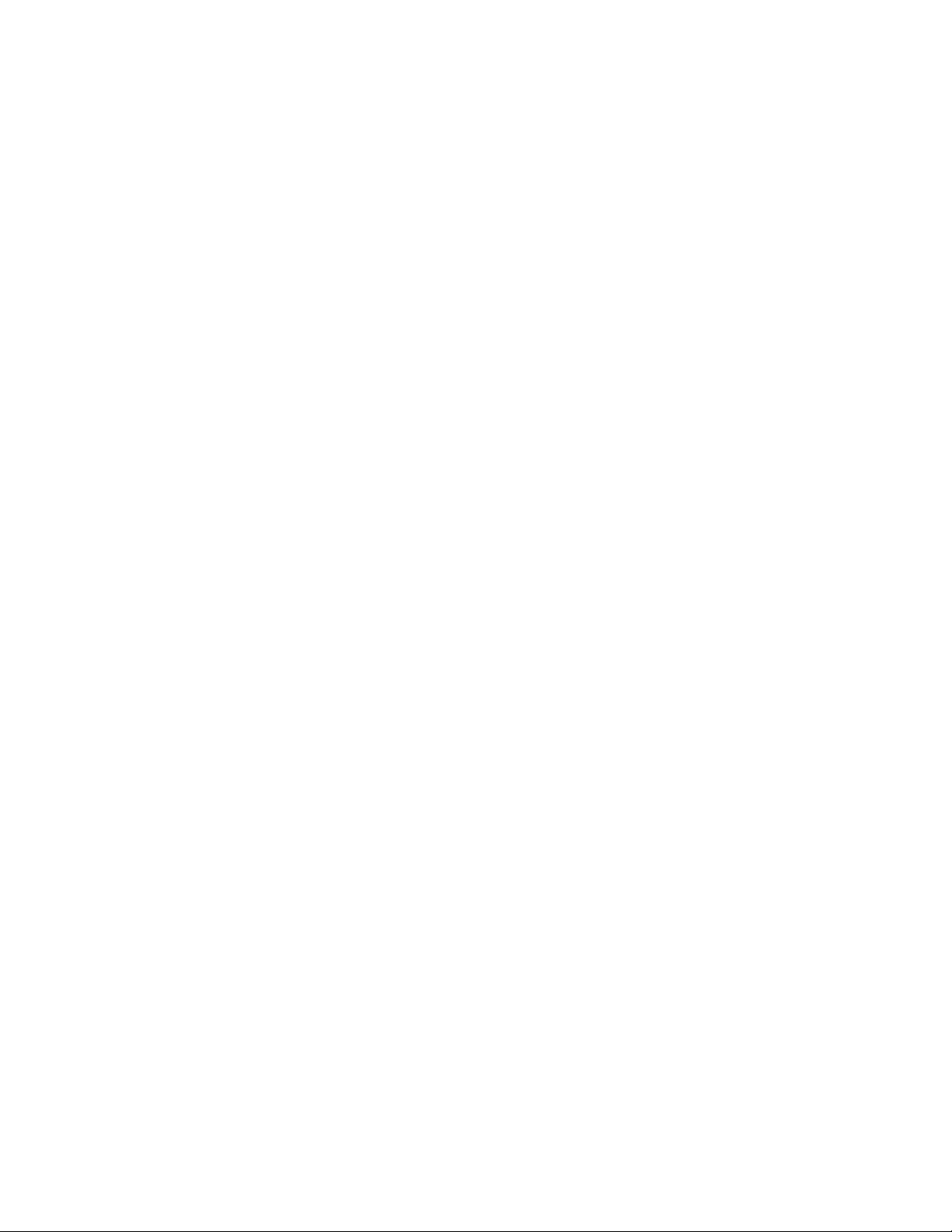
15 ” LCD Television
FLM-1512
20060216
1
Page 2
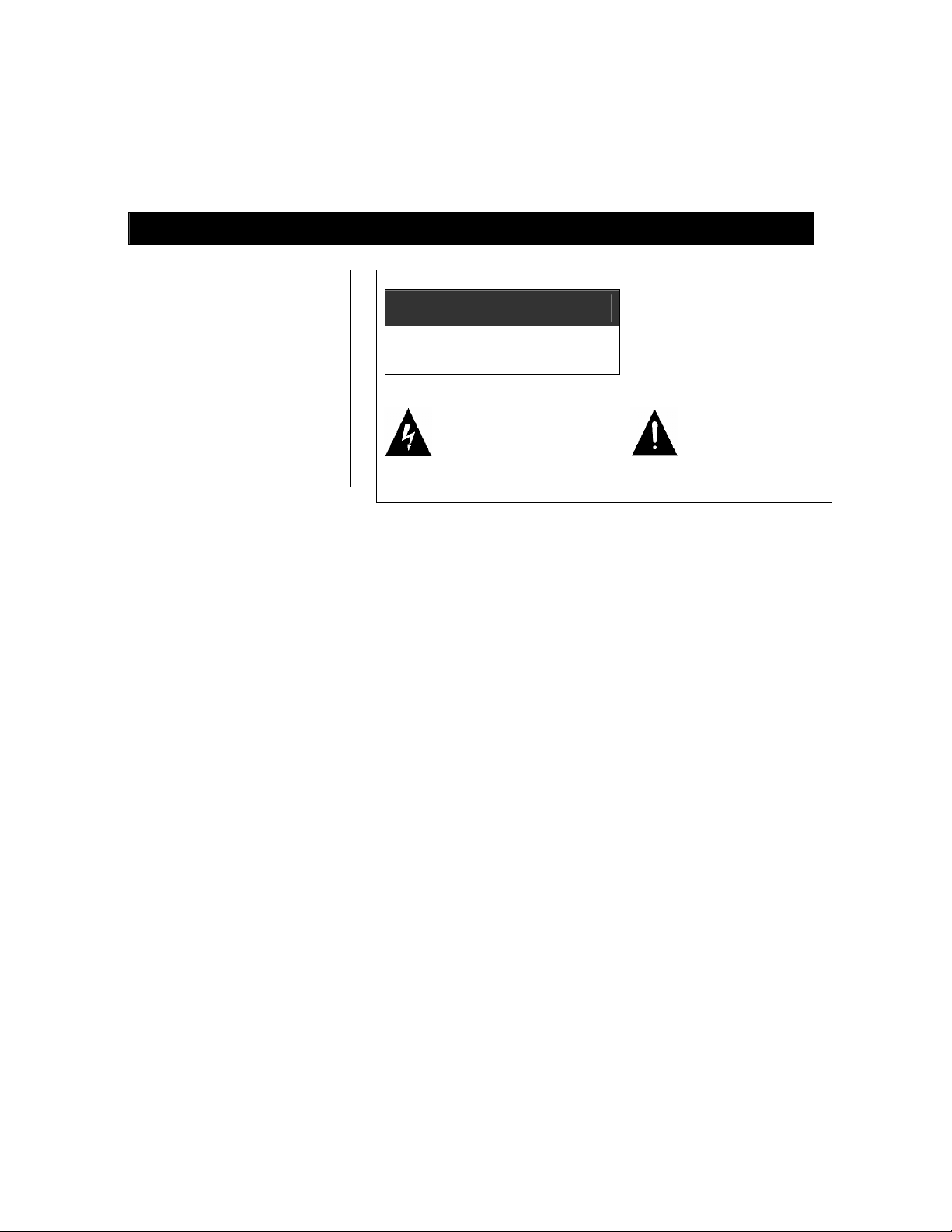
Polaroid. Add a little color to your life.
Since 1937, America has turned to Polaroid for their photography needs. Today, families look to Polaroid for consumer
electronics that define the digital age: plasma and LCD TVs, portable and standard DVD players, digital cameras. And
while our selection has changed, you’ll still receive the same friendly, helpful service that made Polaroid an American
icon. Congratulations on your new Polaroid LCD TV purchase. To ensure your new LCD TV provides you with years of
enjoyment, please read this guide carefully.
Instruction Manual
WAR NING
To reduce the risk of fire or
electric shock, do not
expose this product to rain
or moisture.
Apparatus shall not be
exposed to dripping or
splashing and no objects
filled with liquids, such as
vases, shall be placed on
the apparatus.
CAUTION
RISK OF ELECTRIC SHOCK.
DONOT OPEN
This symbol indicates
“dangerous voltage” inside
the product that presents a
risk of electric shock or
personal injury.
Caution: To prevent electric shock, plug the
3-pronged plug into a grounded outlet.
Refer to the identification/rating label located on the back panel of your
product for its proper operating voltage.
FCC Regulations state that unauthorized changes or modifications to
this equipment may void the user’s authority to operate it.
Caution: To reduce the risk of
electric shock, do not remove
cover (or back). No user
serviceable parts inside. Refer
servicing to qualified service
personnel.
This symbol
indicates important
instructions
accompanying the
product.
Caution: Using video games or any external accessory
with fixed images for extended periods of time can cause
them to be permanently imprinted on the LCD panel (or
projection TV picture tubes). ALSO, some
network/program logos, phone numbers, etc. may cause
similar damage. This damage is not covered by your
warranty.
Cable TV installer: This reminder is provided to call your attention to
Article 820-40 of the National Electrical Code (Section 54 of the
Canadian Electrical Code, Part 1), which provides guidelines for proper
grounding and, in particular, specifies that the cable ground shall be
connected to the grounding system of the building as close to the point
of cable entry as practical.
2
Page 3

Product Information
Keep your sales receipt to obtain warranty parts and service and for proof of purchase. Attach it here and record
the serial and model numbers in case you need them. These numbers are located on the back of your LCD
color television.
Model No.
Serial No.
Purchase Date:
Dealer/Address/Phone:
Instruction Manual
IMPORTANT SAFETY INSTRUCTIONS
1. Read these instructions.
2. Keep these instructions.
3. Heed all warnings.
4. Follow all instructions.
5. Do not use this apparatus near water.
6. Clean only with dry cloth.
7. Do not block any ventilation openings. Install in accordance with the manufacturer’s
instructions.
8. Do not install near any heat sources such as radiators, heat registers, stoves, or other apparatus
(including amplifiers) that produce heat.
9. Do not defeat the safety purpose of the polarized or grounding-type plug. A polarized plug has
two blades with one wider than the other. A grounding type plug has two blades and a third
grounding prong. The wide blade or third prong is provided for your safety. If the provided plug
does not fit into your outlet, consult an electrician for replacement of the obsolete outlet.
10. Protect the power cord from being walked on or pinched particularly at plugs, convenience
receptacles, and the point where they exit from the apparatus.
11. Only use attachments/accessories specified by the manufacturer.
12. Use only the cart, stand, tripod, bracket, or table specified by the manufacturer, or
sold with the apparatus. When a cart is used, use caution when moving the
cart/apparatus combination to avoid injury from tip-over.
13. Unplug this apparatus during lightning storms or when unused for long periods of time.
14. Refer all servicing to qualified service personnel. Servicing is required when the apparatus has
been damaged in any way, such as power-supply cord or plug is damaged, liquid has been
spilled or objects have fallen into the apparatus, the apparatus has been exposed to rain or
moisture, does not operate normally, or has been dropped.
15. Warning: This unit should only be serviced by an authorized and properly trained technician.
Opening the cover or other attempts by the user to service this unit may result in serious injury or
death from electrical shock, and may increase the risk of fire.
3
Page 4
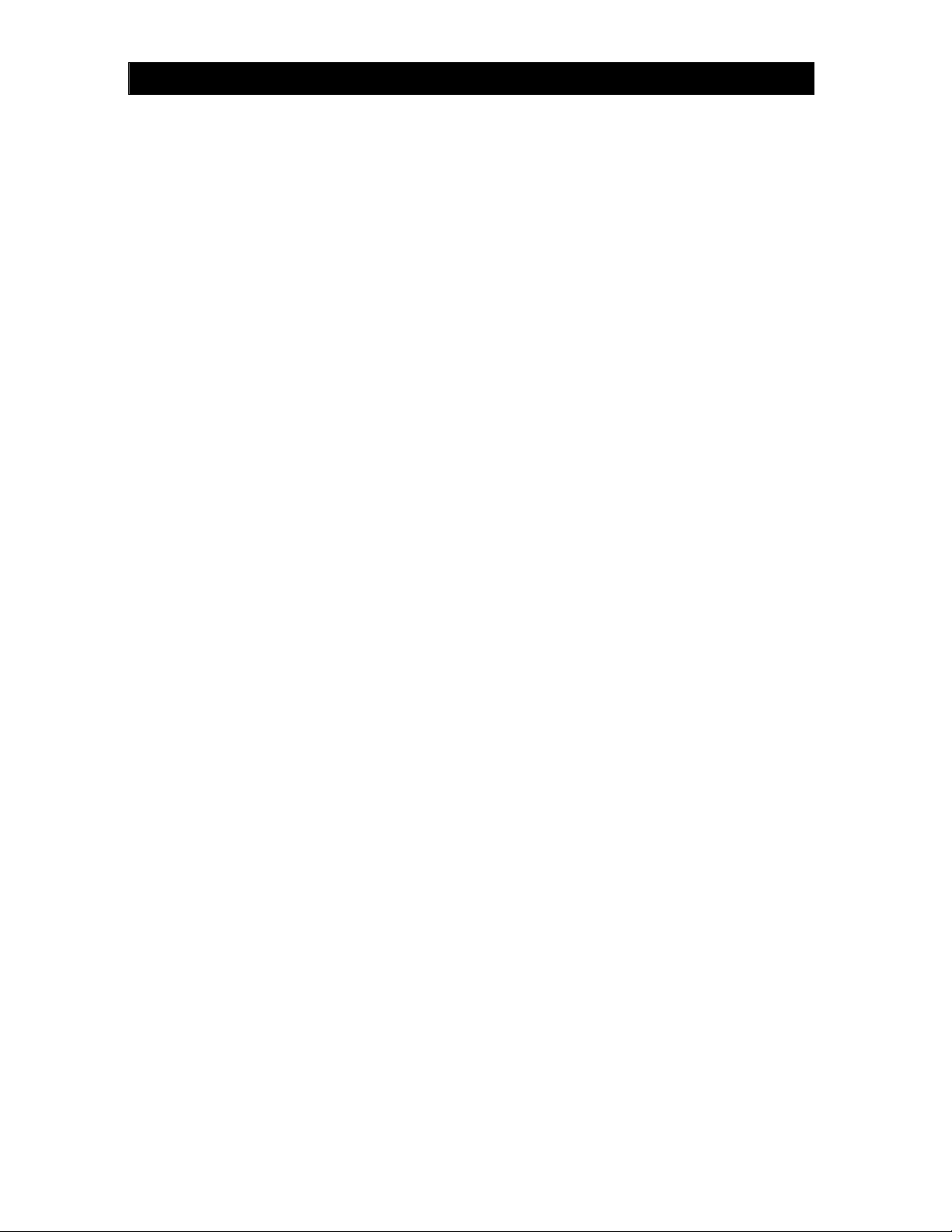
Instruction Manual
FCC Warning
Class B Computing Device
Information to User
This equipment has been tested and found to comply with the limits for a Class B Digital Device
pursuant to part 15 of FCC Rules. These limits are designed to provide reasonable protection
against harmful interference in a residential installation. This equipment generates, uses, and
can radiate radio frequency energy and, if not installed and used in accordance with the
instructions, may cause harmful interference to radio communications. However, there is no
guarantee that interference will not occur in a particular installation. If this equipment does
cause harmful interference to radio or TV reception, which can be determined by turning the
equipment off and on, the user is encouraged to try to correct the interference by one or more of
the following measures:
1) Reorient or relocate the receiving antenna.
2) Increase the separation between the equipment and unit.
3) Connect the equipment into an outlet on a circuit different from that to which the unit is
connected.
4) Consult the dealer or an experienced radio/TV technician for help and for additional
suggestions.
The user may find the following booklet prepared by the Federal Communications Commission
helpful: “How to Identify and Resolve Radio - TV Interference Problems". This booklet is
available from the US Government Printing Office, Washington, D.C. 20402, and Stock No.
004-000-00345-4.
FCC Warning
The user is cautioned that changes or modifications not expressly approved by the
manufacturer could void the user's authority to operate the equipment.
NOTE: In order for an installation of the product to maintain compliance with the limits for a
Class B Device, shielded cables must be used.
4
Page 5
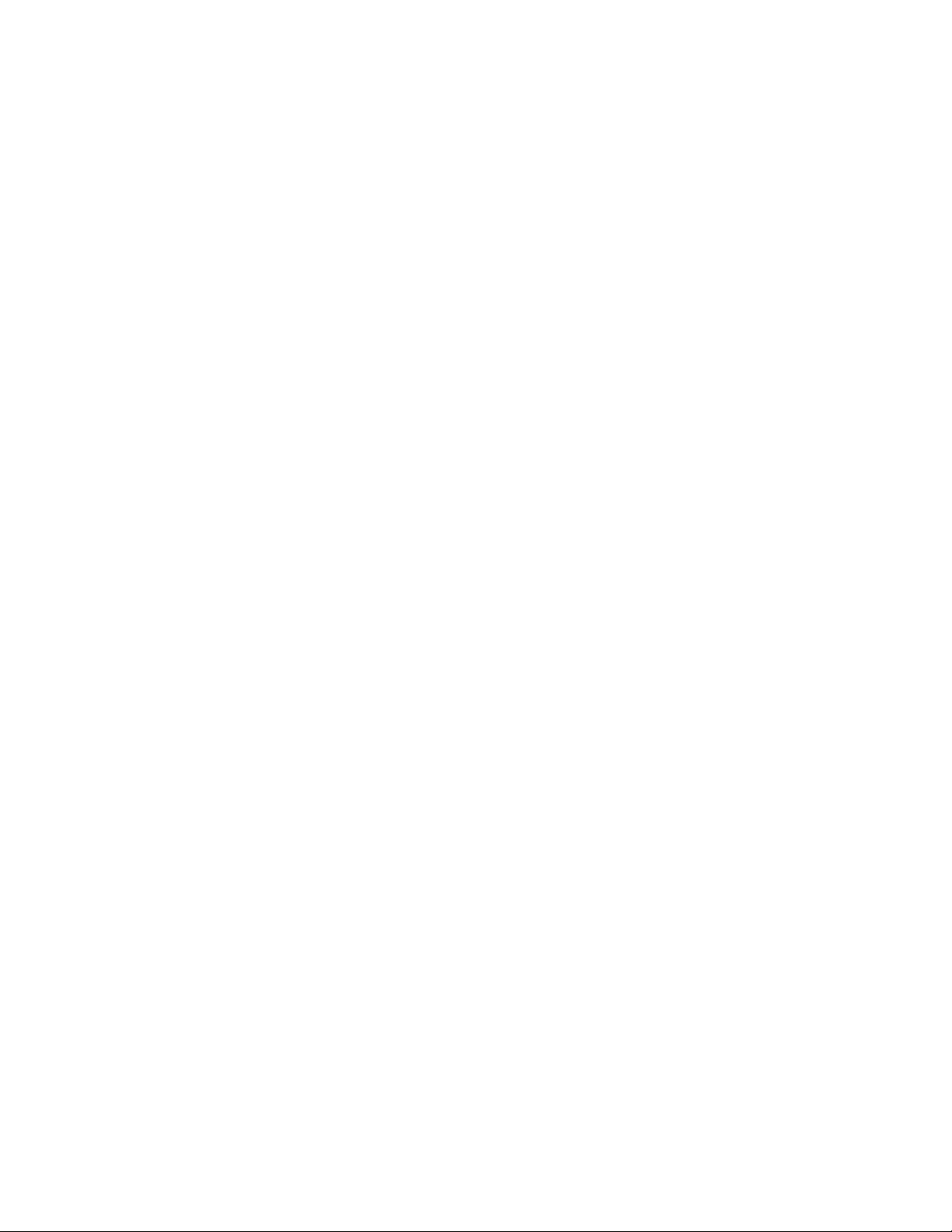
PACKING LIST
LCD TV 1
Operation Manual 1
Power Adapter 1
AC Power Cable 1
Infrared Remote Control 1
Remote Control Battery 2
Warranty Card 1
Quick Start Guide 1
Note:
Please keep the original box and packaging for transporting the set in the future.
GENERAL INFORMATION
Radio Frequency input; supports CATV
Capable of receiving cable programs in 470MHz, it can store 181 TV channels
AV input
Convenient for watching a DVD player, VCR, video camera or other playback devices.
S-Video input
Convenient of receiving a high quality component signal from a DVD player
HDTV input
Capable of receiving the high definition YPbPr signal in 480i, 480P, 576i, 576P, 720P
(50/60Hz), 1080i (50/60Hz), and 1080P (50/60Hz) formats
MTS Stereo Decoding Function
Capable of identifying MTS automatically and reproducing high quality stereo sound.
D-sub input
a. Convenient to connect with a host computer
b. Use as a data display terminal
c. Connect the 3.5mm (diameter) audio jack to your computer’s soundcard to listen to
stereo sound transmitted from your home computer
Program & Child Lock
Capable of blocking inappropriate programs and the function button on the front panel.
Timer function
In PC mode, it will enter into the Power Energy Saving Mode if there is no signal input.
When a valid signal is received, it will automatically turn on again
5
Page 6
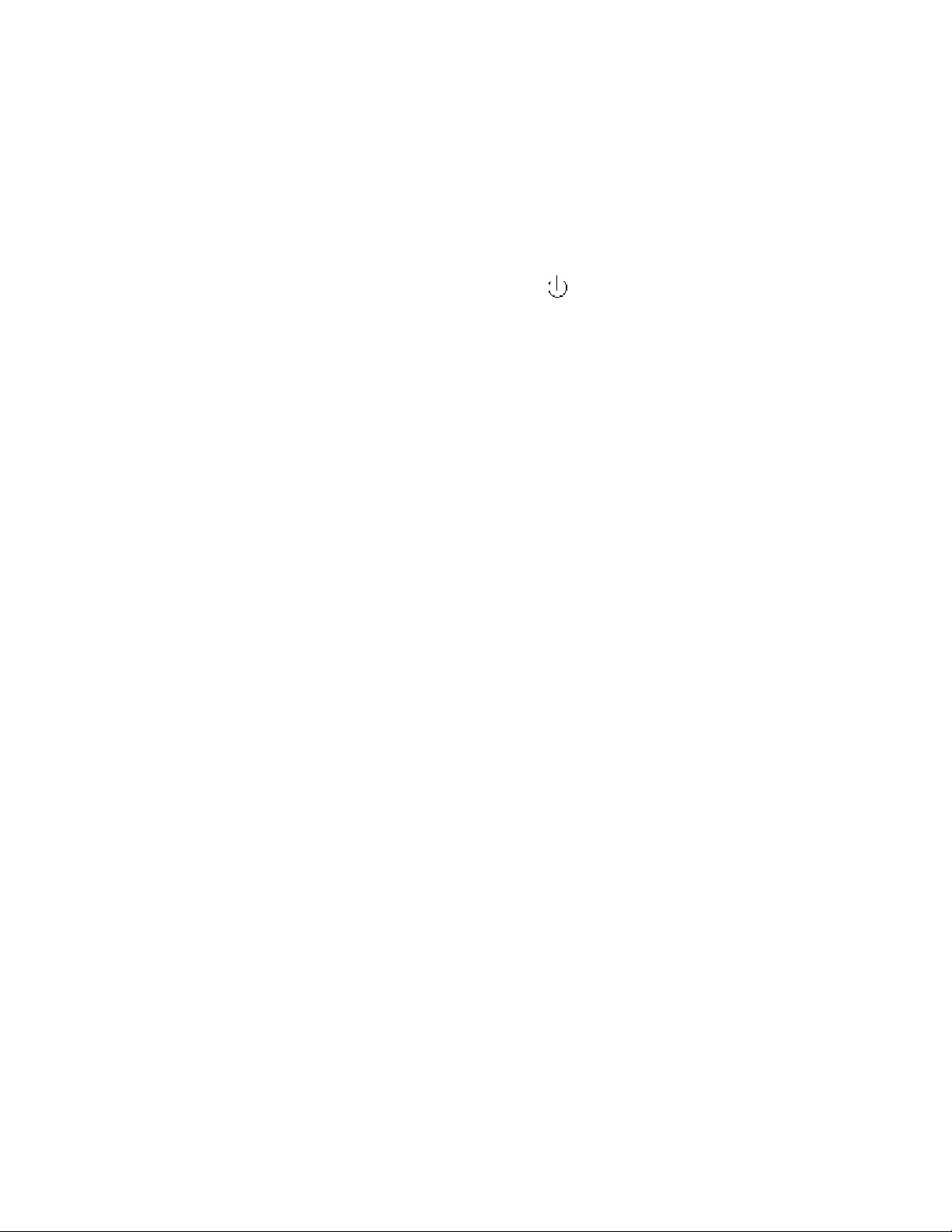
Blue background with noise reduction
In AV S-VIDEO and YPbPr modes, screen displays soft blue background if there is no signal
input
Multi Language On-Screen Display menu
Text and graphical user interface makes the menu operation user-friendly
Power Energy Saving Mode (Power management mode)
When used as PC display terminal without PC signal output, the LCD TV will automatically
power off within 30 seconds and enter Power Energy Saving Mode. It will automatically start
up again when it receives a signal from the PC. To start the TV manually with no signal press
the number buttons or /CH+/CH- on the remote control
Plug and Play
No additional software is needed when the product is used as computer terminal display
Automatic picture quality adjustment
Power management mode
Auto on timer
Zoom mode
Full-screen, 16:9, cinema, subtitle
Low power consumption
Picture enhancement function
Dynamic adjustment: improve anamorphic video to make it more appealing
Black field prolongation: darken black sections of a picture to enhance contrast in dim
backgrounds
Colorful edge adjustment: increase edge gradient of color signals to make silhouettes
clearer
Brightness edge adjustment: increase edge gradient of brightness signals to make
silhouettes clearer
High definition display panel
Dynamic comb filter
Headphone output
CCD Function
MARCOVISION auto identification function
6
Page 7
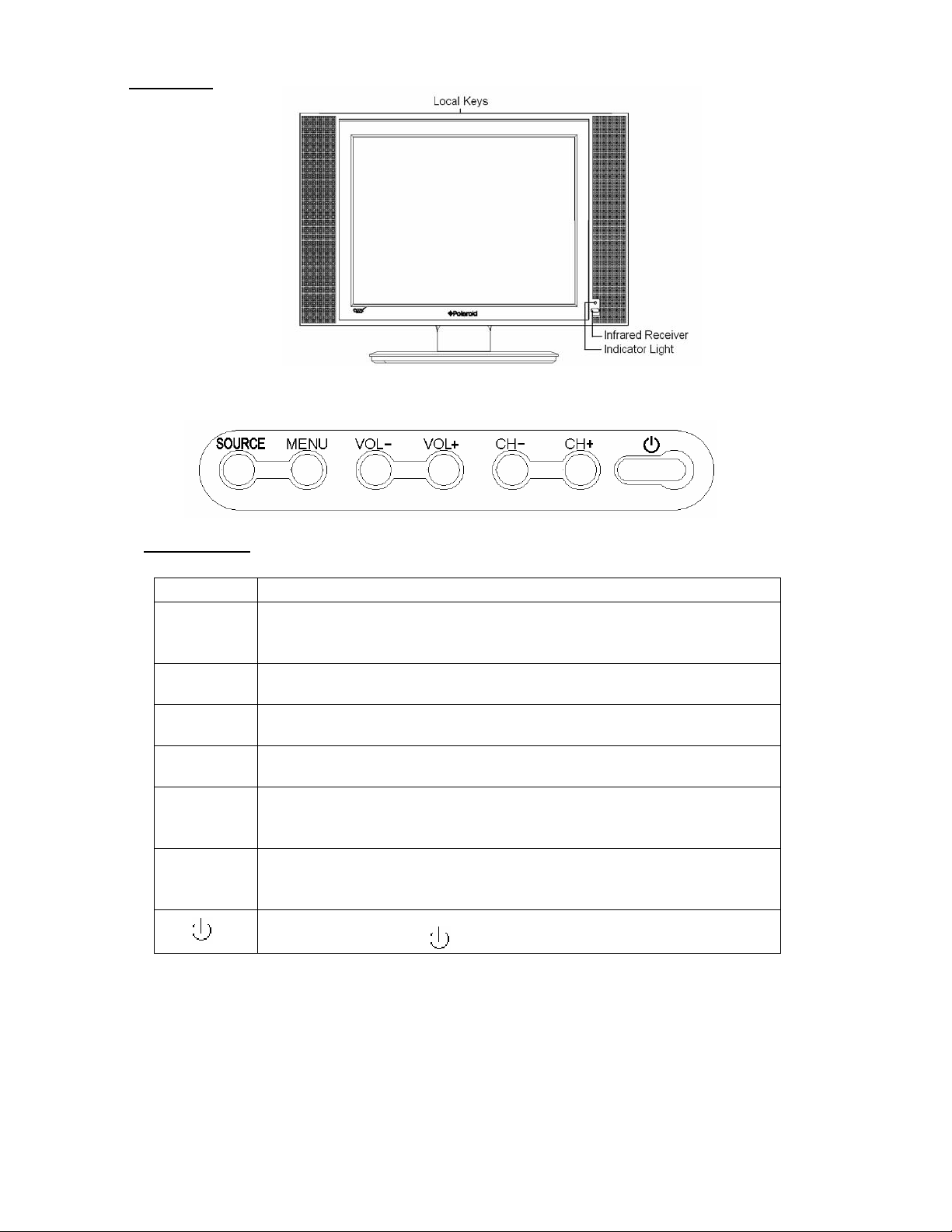
INTRODUCTION
Front Panel
The button names and functions are as follows:
Panel buttons
Button Description
SOURCE
MENU
VOL-
VOL+
CH-
CH+
To switch between TV, AV, S-Video, YPbPr and PC signal sources.
The same function as SOURCE on R/C (remote control) in menu
operation.
To enter or quit from the OSD (On-Screen Display) menu.
The same function as MENU on R/C
To decrease the sound volume. Adjust functions in menu operation.
The same function as Vol- on the R/C
To increase the sound volume. Adjust functions in menu operation. The
same function as Vol+ on R/C
1. In TV mode, decrease the channel number
2. To select functions in menu operation.
3. The same function as CH- on the R/C
1. In TV mode, increase the channel number
2. To select functions in menu operation.
3. The same function as CH+ on R/C
To power on or put the LCD TV to STANDBY
The same function as on R/C
7
Page 8

Rear Panel
Detail Illustration of Signal Input Ports
8
Page 9

Remote Control
Note:
1. When in operation, point the remote control directly at the infrared sensor.
2. Do not subject the remote control to impacts, water or disassembly.
3. When pressing the buttons on the remote control, allow an interval of no less than one
second between selections.
9
Page 10

INSTALLATION
1. Remove the LCD TV from the box and place it on a flat surface in a well-ventilated location.
2. Connect the output terminal of RF cable to the corresponding TV RF signal input terminal.
The LCD TV is a high technology digital product, use quality RF cables to obtain optimal
results.
3. Connect the output terminal of the AV devices such as DVD player, VCR, etc. to the
corresponding terminal of your LCD TV.
4. Connect one end of the D-sub terminal to the corresponding terminal of the host computer,
and connect the other end to the corresponding LCD TV terminal. Screw down the screws
on both sides to secure it.
Caution:
When connecting, plug directly and lightly to the interface, otherwise you may
damage the pins in the connector.
5. Ensure that every AV signal cord is correctly connected to the corresponding jack.
6. Put the DC power plug in the DC input outlet of the TV, then plug the AC power plug of the
power adapter in the AC power outlet.
0
7. The panel can be tilted upwards up to 10
rotate the TV with two hands, one to hold the pedestal, the other to tilt the panel. Take care to
do this with moderate pressure to prevent damage to the TV.
to achieve better viewing angle. When doing so,
GENERAL OPERATION
To Turn t he TV On
After the power cord is plugged into the power socket, the TV will enter Standby mode.
Press on the remote control or the front panel to turn the TV on
To Turn the TV Off
1. Press on the remote control or the front panel to turn the TV off.
2. Unplug the DC power adapter from the AC wall outlet and then unplug the power adapter
from the TV to turn the set off completely.
Caution: The TV will be shut off automatically when AC power is interrupted. Unplug the
power adapter from the AC outlet if this happens. The last used TV mode will
appear when power resumes.
Do not turn the TV on/off too often.
Unplug the power adapter from the AC outlet if power is suddenly interrupted.
10
Page 11

FUNCTION INTRODUCTION
MENU OPERATION
1. Use the On Screen Display menu to set and adjust functions
2. Use CH+/CH- to select the desired menu after pressing MENU, then press Vol+/OK to enter
the next submenu; Use Vol+/Vol- to select the menu options and return to the previous menu
by pressing MENU again. The menu will disappear without any operation within 10 seconds.
In TV, AV, S-VIDEO, YPbPr and PC modes
Picture
● Brightness
To adjust the picture’s brightness
Contrast
●
To adjust the picture’s contrast
Sharpness
●
To adjust the picture’s definition
● Colour
To adjust the picture’s color
Tint
●
To adjust the picture’s tint. (For NTSC signal only)
Note: Picture menu options in other signal sources:
AV, S-VIDEO: the same as in TV mode
YPbPr, PC: Brightness and Contrast only
Sound
● Volume
To increase or decrease the volume
Balance
●
To balance the volume between the left and right speakers
● Woofer
To turn on/off the woofer
● Spatial
To turn on/off the surround sound
● Equalizer (submenu)
Use OK/Vol+ to enter the Equalizer submenu, you
can increase or decrease the value of the sound
output in different frequency ranges
Note: The Sound menu options are the same in TV
signal mode as well as in other signal source modes
11
Page 12

Setup
● Language
To select the displayed language
● Parental Lock
In the Parent submenu, first the Access Code menu
appears. When you switch to a locked channel, you
will see this menu:
In the Parent menu two options of TV Rating and MPAA Rating appear on display:
TV Rating: Used to block some programs (eroticism,
violence). Navigate to the desired Rating (FV, D, L, S,
V) using the CH+/CH- buttons on your remote. Use
VOL +/- buttons on your remote to select the
desired rating. “U” indicates Unblocked, and “B”
indicates Blocked. To save the value press OK. To
return to the previous menu, press MENU.
See picture at right:
MPAA Rating: Used to block some programs
(eroticism, violence
rating (G, PG, PG-13, R, NC-17, X) using the
CH+/CH- buttons on your remote. Use VOL +/buttons on your remote to select the desired rating.
“U” indicates Unblocked, and “B” indicates Blocked.
To save the value press OK. To return to the
previous menu, press MENU.
See picture at right:
Note: After a rating level has been set to B (Blocked) in TV RATING and MPAA RATING, the TV
blocks other TV programs that contain content equal to or greater than the rating.
). Navigate to the desired
12
Page 13

Program Lock
Input the default password of 1235, the submenu
of Parent will display if the password is correct.
(a) When changing the password, the changed
password will be updated after four digits are input.
The word “ok” appears after you input the same
number twice, if the two passwords are different the
word “Failure” will appear.
(b) When All Clear is selected, all programs are unlocked.
(c) After you exit from the Program Lock menu and switch to a locked channel, the picture and
sound will be locked unless you input the correct password. The channel will remain unlocked
until the TV is turned off. After the TV is turned on again, the password must be re-entered to
view the locked channels again.
(d) If your program is locked, input the correct password to enter the Auto Search submenu.
Operating Auto Search will cancel the locked status.
(e) The default password is always effective.
(f) Entering the default password allows you to go to the Program Lock menu, then change the
password while the default password is still effective. This branch menu cannot be entered if a
wrong password is keyed in, In this case, press MENU to return to the previous menu.
(g) There will be slight delays while using the Lock All and Clear All functions.
Child Lock
●
In Child Lock On mode, the buttons on the TV do not work. A prompt “Panel buttons are being
locked” will be displayed. However, the remote control buttons will still function. When the TV is
on and the Child Lock is on, a prompt “Locked, power off after 6s” will appear. Use the remote
control to control the TV. Otherwise, the TV will automatically enter into Standby mode.
Tune
Press CH+/CH- to enter the Tune menu from the
main menu. There items for adjustment are:
Program, Add/Erase, Antenna, Auto Search and
Name.
● Program
To save current program number.
● Add/Erase
To erase or add the channel.
13
Page 14

● Antenna
To display the RF antenna mode, when this mode is Air, Auto Search begins searching from
channel 2 to channel 69. When this mode is Cable, Auto Search begins from channel 1 to
channel 125. After searching, all available channels are stored in the TV’s memory,
● Auto search
Auto Search will stop in three situations:
1. The TV does auto search and stores channels from VHF/UHF automatically.
2. All 68 channels (Air mode) or 125 channels (Cable mode) are occupied
3. You can manually stop the search process by pressing Vol+/Vol-.
In the above 3 situations, the search will stop automatically and the TV will return to the first
channel. In situation 3, the TV will also return to the Tune menu.
● Name
To name channels, press Vol+/Vol- to select the input character position while using four
number buttons on the remote control to enter characters: 1: Capital English; 2: Arabic
numbers (0-9); 3: Special characters such as “#”; 4: Resuming “*” in unnamed status.
Note: There is a PC Setup menu for the Tune menu in PC signal source; there is no Tune menu
in AVS, Video, or YPbPr signal source.
Clock
● Clock
The current time can be input by pressing the
number buttons (0-9) and Vol+/Vol-.
● Antenna
To display RF antenna mode.
● Time/ Off Time
The function of Time/Off Time is only active when
Time/Off Time is on. Press the number buttons and Vol+/Vol- to adjust the time.
Press CH+/CH- to select the options in Clock mode: Time, Channel, and Off Time. Press
Vol+/Vol- to set the corresponding value.
1. Whenever the main power is turned off and back on, the clock displays “12:00AM”. Use
Vol+/Vol- to switch between AM and PM and use numeric buttons to set the time.
2. Use Vol+/Vol- to set times in the On Mode between Off, Once and Always. Off indicates
this function is not available. Once indicates one time only operation for the On Mode.
Always indicates mode will be turned off afterwards automatically.
14
Page 15

3. This function is only available when the main power supply is connected.
4. For the ClockTime and Off Time, “Minute” ranges from 00 to 59 and “Hour” ranges from
1 to12 AM and 1 to 12 PM. When “Hour” turns to “--” “Minute”also turns to “--” and the Clock
function stops.
● Channel
Select the On Program channel from 2 to 69 (Air mode) or from 1 to 125 (Cable mode) by
pressing Vol+/Vol- repeatedly or numeric buttons directly. Select the items by pressing
CH+/CH-.
1. When TV is on, it turns directly to the preset channel at the preset TIME. When TV is in
standby mode, at the preset time it first turns on and then goes to the preset channel.
2. There will be no operation of the preset program during Auto Search and Always modes.
3. If On Mode is in Once mode, this function is turned Off automatically.
4. When the TV is on and the values of On Time and Off Time are the same, only Off Time is
valid. After the Once operation is done, this function is turned Off automatically. Always
remains active. When the TV is off, if the values of On Time and Off Time are the same, only
On Time is valid.
5. When the TV is restarted after disconnecting the AC power, all settings are lost and must
be reset. If the TV is turned off using the remote control, all settings are saved.
Note: The TV can be turned on automatically only while it is in standby mode. The Clock menu
functions in other signal sources the same as it does in TV mode.
PC Setup
● H Position
To adjust picture horizontally
● V Position
To adjust picture vertically
● Clock
To adjust the picture’s sampling clock
● Phase
To adjust pictures’ sampling phase
● Colour Temp
Four modes of Warm, Normal, Cool and User to choose from with Vol+/Vol-. In User mode,
adjustments can be made to three options: User Red, User Green and User Blue.
● Auto Adjust
To adjust the picture’s clock phase and color temperature to the appropriate value
Note: The PC Setup menu is only available for the PC signal source.
15
Page 16

OTHER FUNCTIONS .
● Volume Control
1. Press Vol+/Vol- to increase or decrease the volume when no menu is displayed on the
screen. The Volume menu will turn off automatically if there is no operation in about 5 seconds.
2. Press MUTE on the remote control to turn MUTE mode off and on. In Mute mode, “MUTE”
in red letters will appear on the upper-right corner of the screen. This sign is hidden when menu
operation is entered, but MUTE still operates. The sign appears again when menu operation is
exited. When there is no valid signal input, the TV will be mute (but no mute sign will show).
3. MTS
• The TV will identify MTS in channels automatically. The TV memorizes SAP after it is
auto identified. The TV memorizes Stereo after it is auto identified.
• There is an OSD menu to show the changes in broadcasting signals.
• Press MTS to switch between Mono, Stereo and SAP:
4. Sound Mode Selection
Press SOUND to select Personal, News, Theater and Music modes and activate the Picture
Mode for User setting. The Personal mode allows you to customize the options of the Sound
Menu in any input mode. The last three modes are default settings and cannot be adjusted.
Sound Mode Sound Quality
Personal For the user’s preference
News For general programs of conversation and news reports
Theater For better audience sound for movies
Music For general music programs
Note: The Volume Control works the same in all signal sources.
● Picture Mode Selection
Press PIC to Switch among Personal, Soft, Normal and Rich modes.
Picture Mode Picture Quality
Personal For the user’s preference
Soft For more mellow pictures
Normal For general programs
Rich For better visual effects in movies
Note: The setting of this selection works the same in all signal sources.
16
Page 17

● CCD
Press CC to see the menu on the right. Select the desired option among CC1-CC4, T1-T4 and
OFF with CH+/CH-. Confirm your choice by pressing OK.
● Favorites
Press FAVOR to see the menu on the right:
1. Mode including Auto and Manual. They are
respectively stored in Air or Cable mode
2. In Auto mode, the TV stores the channel name (if
any has been programmed) to Favorite Channels. It
will save the latest five available channel names.
3. In Manual mode select different sorting options
with CH+/CH-.
In Auto mode Vol+/Vol- are invalid while CH+/CH- and OK still function.
● Recall
In TV mode, press RECALL on the remote control to view the previous channel.
In other signal sources, press RECALL on the remote control to view the previous signal
source.
● Input Signal Switch
Press SOURCE on the remote control to display the source menu and select the signal source.
Options are TV, AV, S-VIDEO, YPbPr and PC. Press CH+/CH- to select the different signal
source; Press Vol+ or OK to enter into the selected signal source. Press SOURCE again to
close the source menu.
● Channel Changing
Use the number buttons to choose the desired channel directly or press CH+/CH- on the panel
or remote control to increase/decrease the channel number. If a channel number is in Skip On
mode, the next available channel will display.
A maximum of 3 digits can be keyed in at one time with the number buttons on the remote
control. The first input number is for hundreds, if it is “1”, “1- -”appears on. The TV will switch to
channel 1 if no more numbers are input within 3 seconds. The second is for tens if it is “2”, “12
-”appears on screen. The TV will switch to channel 12 if no more numbers are input in 3
seconds. The third is for ones. Press OK to turn to the desired channel quickly after the
corresponding number is input.
Note: This function is only available in TV mode
17
Page 18

● Sleep Function
Press SLEEP on the remote control once to
SLEEP 30
activate the function and additional times to select
a sleep time of 0, 15, 30, 45, 60, 90, 120, 150, 180,
240 and 0 minutes. This will be reflected at the top
right corner of the screen. After this step is done,
press SLEEP to view the set sleep. See the
illustration at the right.
Indicator Lights in Sleep Mode
●
Status Light Color Description
On/Off Green/off The TV works normally; powers off
Standby Red The TV is in Standby Mode
Timer On/Off Or Sleep Yellow Timer On/Off is valid or Sleep is on
Sleeps for power-saving;
Sleep (PC) Red
Activates again as PC sends a signal or any
button on the remote control is pressed
Receive the signal from
the remote control
Flickering
The indicator is flickering when the TV
receives signal from the remote control
18
Page 19

●TROUBLESHOOTING
Before calling our customer care number, please check the following table to see if the below
mentioned symptoms can be diagnosed and fixed.
Symptoms Possible Reasons Correction
No picture, no
sound, and no
indicator light on
No picture, no
sound, but the green
light indicator
No picture, no
sound, but the yellow
light indicator
Picture and sound
are abnormal
Picture is spotted or
has “snow”
Blue background in
AV mode
1.The power adapter is not
plugged in
2.The power is off
Functions of On/Off Time and
Sleep have been set
1.PC is in D-sub Mode without
any PC signal input
2.The signal cable is not
connected correctly
1.Contrast, sharpness, and
color are set improperly
2.Color system is set improperly
3.Sound system is set
improperly
Signal source is low-grade;
The signal is in a lower quality;
No signal input
No Video signal or the signal
cord is improperly/not
connected
1.Plug the power adapter in
2.Turn the power on
Press to turn on the TV
1.Press or input the PC signal
2.Connect the signal cable
properly
1.Adjust the value of Contrast,
sharpness, and color
2.Set the Color system to the
country broadcasting standard
3.Set the Sound system to the
country broadcasting standard
Use a high quality signal cable;
Connect an input signal
Connect the signal cord properly
Picture is unclear, or
moves or has
horizontal black
stripes in PC mode
PC Picture is not in
the middle of the
screen
No sound
The remote control
does not work
Picture is not well adjusted
Picture is not well adjusted
No Audio signal or the signal
cord is improperly/not
connected
Batteries are improperly
installed or exhausted
19
Adjust automatically by selecting
Auto Adjust or adjust Clock
Phase, H Position and V Position
manually in the PC Setup menu
Adjust picture automatically by
resetting H Position, V Position,
Phase and Clock
1.Connect the audio signal cord
properly
2.Set the sound system properly
1. Check the positive and the
negative battery polarities
2. Check if the batteries are loose
3.Replace the batteries
Page 20

SPECIFICATIONS
(H)
(V)
)
)
A
y
(
y
)
y
y
)
y
y
)
g
(
)
Items Specifications
Size (diagonal) 15.0 inch
Brightness: 250 cd/m
Contrast: 400:1
Angle of View:120
LCD panel
items
Speed Response:16 ms
Lamp Life: 50,000 Hours
Recommended 1024 X 768
Pixel Pitch 0.297mm(H) X 0.297mm (V
Number of Dots 1024XRGBX768
Viewable Area 304.1mm(H) x 228.1mm (V
Color Display 16.7millon
Color System NTSC
Sound System M
PC Qualified Input Format VGA/SVGA/XG
YPbPr Input Format
Audio Output Consumption 2x2.0 W
AV-Audio Input One wa
AV-Video Input One wa
Headphone Output One wa
Comb Filter YES
S-Video Input One way
YPbPr Input One way (with audio input
D-sub Video Input One wa
D-sub Audio Input One wa
DC Voltage Input DC 12V
Power Adaptor Voltage Input
Rated Power Consumption
Standby Power Consumption ≤1.5W(with power adapter
Unit Dimension 454mm(W)×343mm(H)×166mm(D)
Net Weight 4.5k
Note:
The LCD panel is a high technology product that reproduces finely detailed pictures.
Occasionally, a few non-active pixels may appear on the screen as a fixed point of blue, green,
red, black or white. Please note that this does not affect the performance of your LCD TV.
For service, support and warranty information, visit www.polaroid.com or in the US call
1-866-289-5168, in Canada call 1-866-301-7922 and in Mexico call 01-800-400-2443.
"Polaroid" and “Polaroid and Pixel” are trademarks of Polaroid Corporation, Waltham, MA, USA.
2
0
/100
0
480i, 480P, 576i, 576P, 720P, 1080i,1080P
(50/60Hz)
S-Video is using in communit
Please refer to the back panel of the unit.
approximate
20
Page 21

21
