Page 1
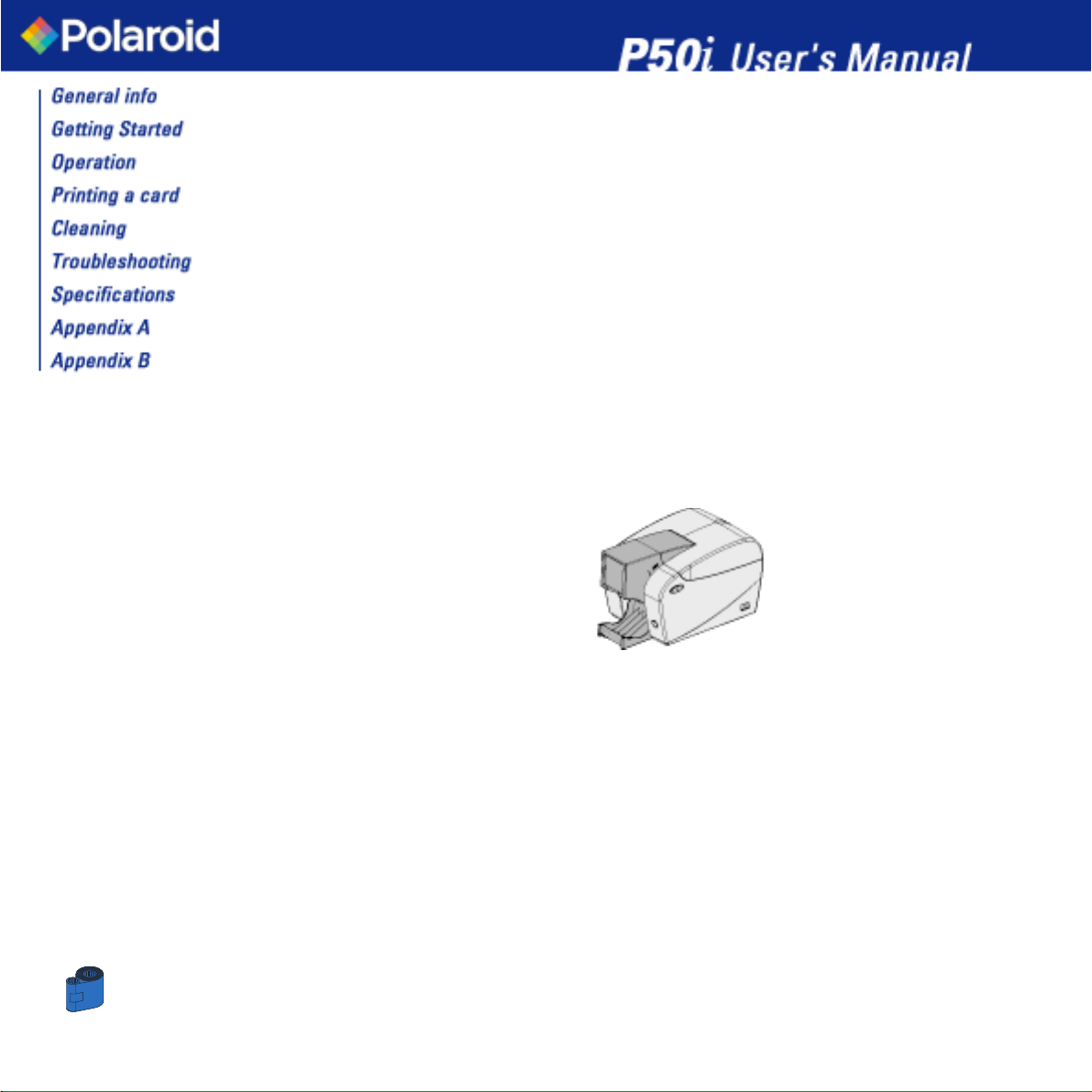
1
Part Number: 980299-001 Rev.1.1
© 2004 POLAROID
Welcome to your new
Polaroid P50i
User’s Manual
Page 2
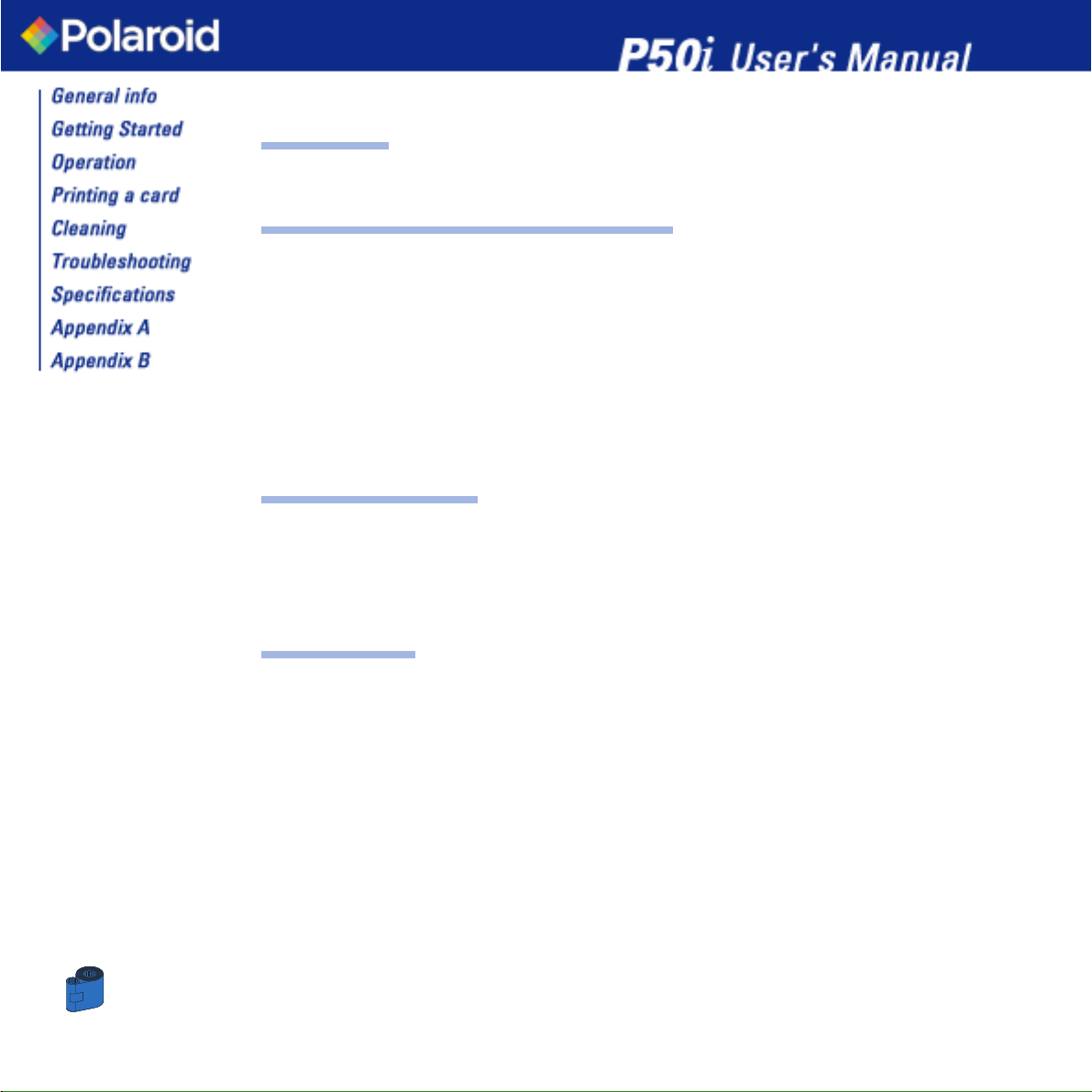
2
FOREWORD
This manual contains installation and operation information for the Polaroid P50i Series card printers.
RETURN MATERIALS AUTHORIZATION
Before returning any equipment to Polaroid for in-warranty or out-of-warranty repair, contact Repair Administration
for a Return Materials Authorization (RMA) number. Repack the equipment in the original packing material and mark
the RMA number clearly on the outside. Ship the equipment, freight prepaid, to the address below:
Polaroid Digital ID Systems
4650 Executive Blvd.
Ft.Wayne, IN 46808
www.polaroid-id.com
Free number: 1-866-484-0611
COPYRIGHT NOTICE
This document contains information proprietary to Polaroid. This document and the information contained within is
Copyrighted by Polaroid and may not be duplicated in full or in part by any person without written approval from
Polaroid. While every effort has been made to keep the information contained within current and accurate as of the
date of publication, no guarantee is given that the document is error-free or that it is accurate with regard to any
specification. Polaroid reserves the right to make changes, for the purpose of product improvement, at any time.
TRADEMARKS
“Polaroid and Pixel Design” are trademarks of Polaroid Corporation. Windows and MS.DOS are registered trademarks of Microsoft Corp. All other trademarks or registered trademarks are marks of their respective holders.
Page 3
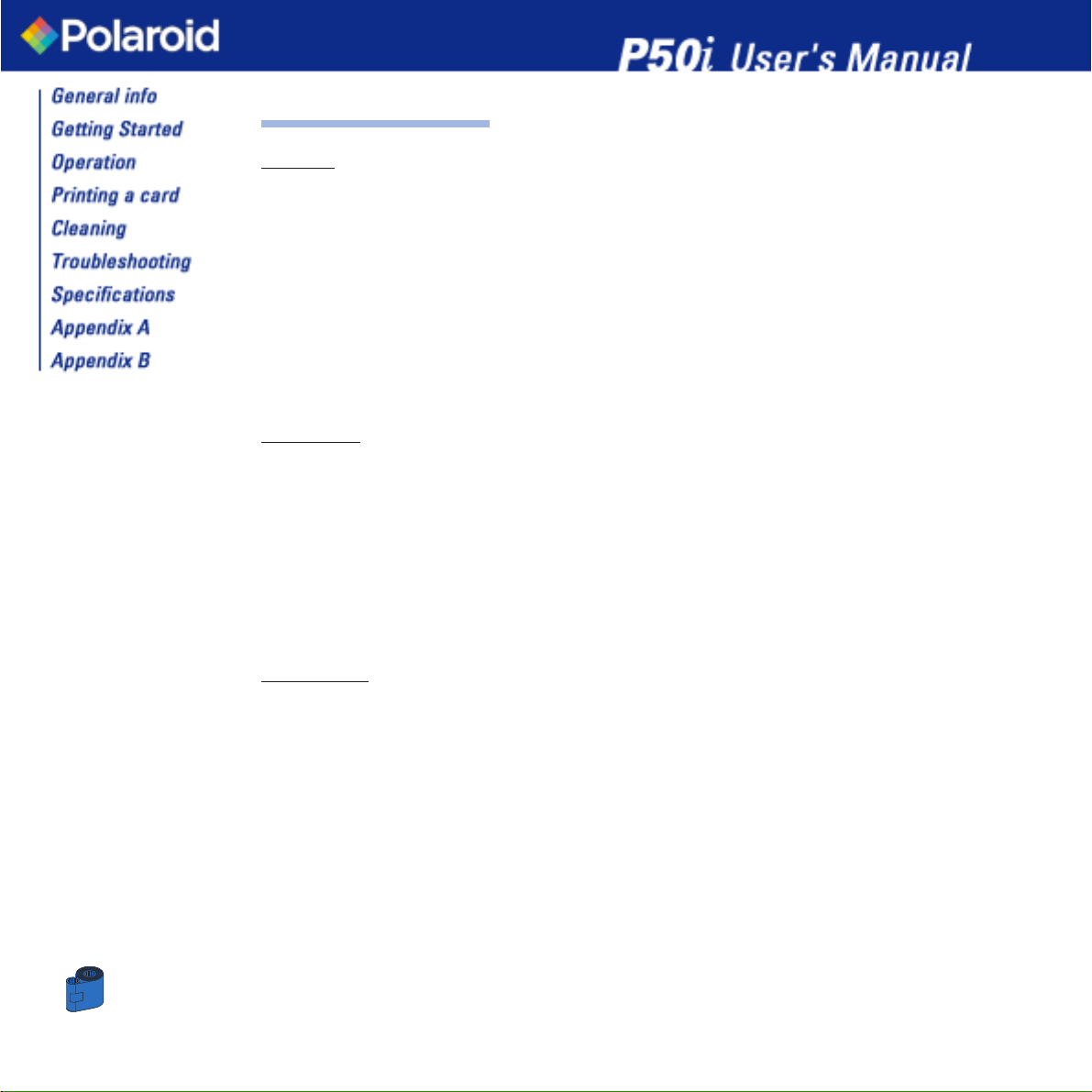
3
Warranty information
Printers:
All Polaroid Card Printers are warranted against defects in material or workmanship for twelve (12) months from the
purchase date.
Proof of purchase or shipment date is required to validate the warranty period. The warranty becomes void if the
equipment is modified, improperly installed or used, damaged by accident or neglect, or if any parts are
improperly installed or replaced by the user.
Note: Products returned must be packaged in the original or comparable packing and shipping container. In the
event equipment is not so packaged, or if shipping damage is evident, it will not be accepted for service under
warranty. Surface transportation charges for return to customers in the continental United States is paid by Polaroid.
Otherwise, Polaroid pays CPT (carriage paid to) nearest airport, customer pays customers, duties, taxes, and freight
from airport to destination. If Polaroid determines that the product returned for warranty service or replacement is
not defective as herein defined, the customer will pay all handling and transportation costs.
Printheads:
Since printhead wear is part of normal operation, the original printhead is covered by a twelve (12) month
warranty. Warranty period begins on purchase date.
To qualify for this warranty, the printhead must be returned to the factory or to an authorized service center.
Customers are not required to purchase Polaroid supplies (media and/or ribbons) for warranty qualification.
However, if it is determined that the use of other manufacturer supplies has caused any defect in the printhead for
which a warranty claim is made, the user is responsible for Polaroid’s labor and material charges required to repair
the defect. The warranty becomes void if the printhead is physically worn or damaged; also if it is determined that
failure to follow the preventive maintenance schedule listed in the User's Guide has caused defect in the thermal
printhead for which a warranty claim is made.
Spare Parts:
All parts, maintenance kits, optional kits, and accessories are warranted to be free of defects in material and
workmanship for 90 days (except where otherwise denoted) from date of purchase. This warranty becomes void if
the item is modified, improperly installed or used, or damaged by accident or neglect.
Page 4
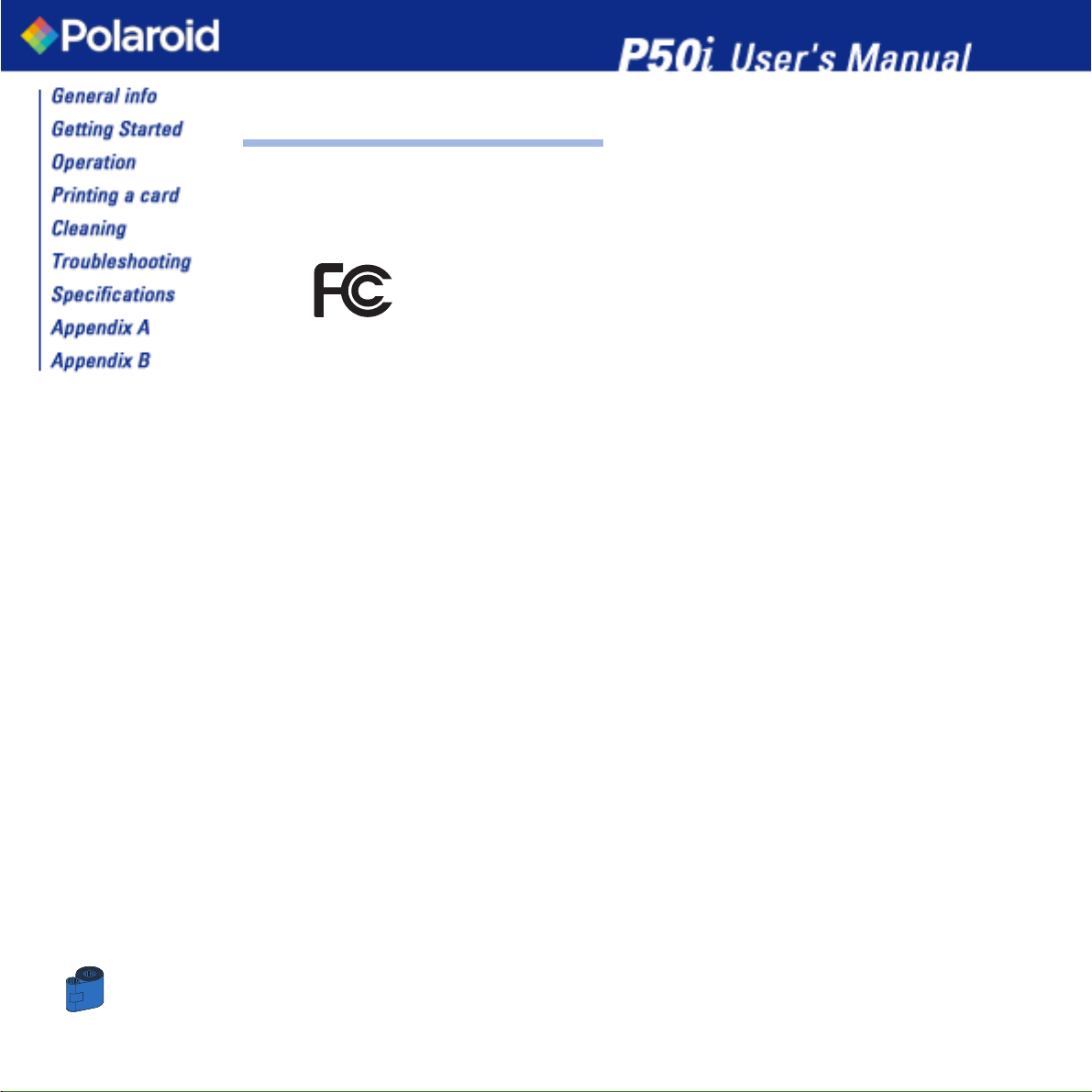
4
DECLARATIONS OF CONFORMITY
This equipment has been tested and found to comply with the limits for a Class B digital device, pursuant to part 15
of the FCC Rules. These limits are designed to provide reasonable protection against harmful interference in a
residential installation. This equipment generates, uses and can radiate radio frequency energy and, if not installed
and used in accordance with the instructions, may cause harmful interference to radio communications. However,
there is no guarantee that interference will not occur in a particular installation. If this equipment does cause
harmful interference to radio or television reception, which can be determined by turning the equipment off and on,
the user is encouraged to try to correct the interference’s by one or more of the following measures:
Reorient or relocate the receiving antenna.
Increase the separation between the equipment and the receiver.
Connect the equipment into an outlet on a circuit different from that to which the receiver is connected.
Consult the dealer or an experienced radio/TV technician for help.
The user may find the following booklet, prepared by the Federal Communications Commission, helpful:
How to identify and resolve Radio/TV Interference Problems. This booklet is available from the U.S. Government
printing Office, Washington, D.C. 20402, Stock No. 004-000-00345-4.
Use of a shielded cable is required to comply within Class B limits of Part 15 of FCC Rules.
Pursuant to Part 15.21 of the FCC Rules, any changes or modifications to this equipment not expressly approved by
Polaroid may cause, harmful interference and void the FCC authorization to operate this equipment.
Model: P50i conforms to the following specification:
FCC Part 15, Subpart A, Section 15.107(a) and Section 15.109(a)
Class B digital device
Page 5
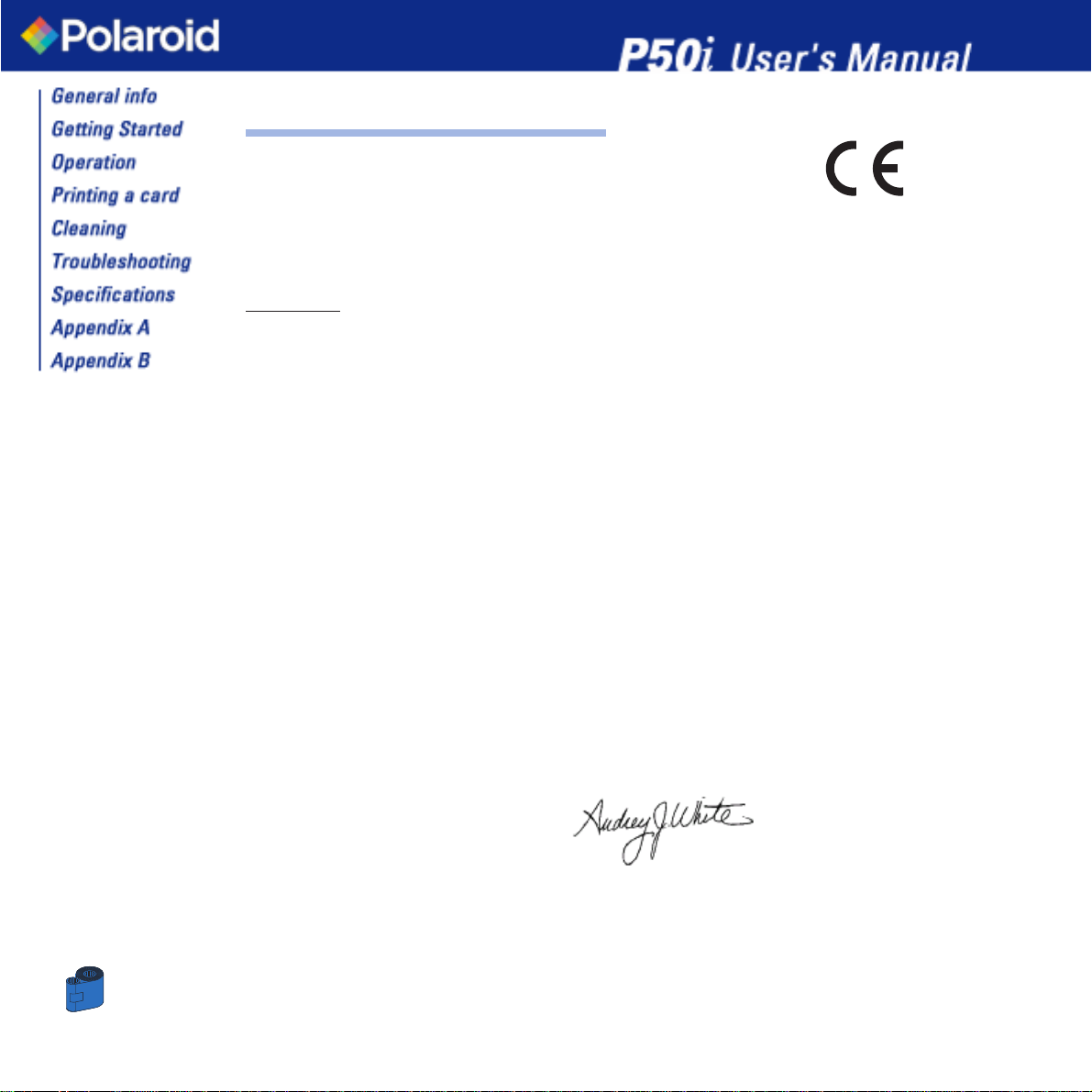
5
DECLARATIONS OF CONFORMITY
Polaroid Digital ID Systems
4650 Executive Blvd.
Ft.Wayne, IN 46808
www.polaroid-id.com
Products:
Plastic Card Printer P50i
Declare under his whole responsibility that the products cited above are in conformity
with the applicable essential requirements (and in particular those from the directive
1999/5/CE) following:
Article 3.1 a: (health protection and user ‘s security)
by the application of the norm EN60950 (2000)
Article 3.1 b (protection requirements concerning the electromagnetic compatibility)
by the application of the norms
EN55022 (1998), EN55024 (1998), EN301489-3 (2001),
EN 61000-3-2 (2000), EN 61000-3-3 (1995)
Article 3.2: (right use of the radioelectrical spectrum to avoid harmful interferences
)
by the application of the norm EN300330-2 (2000)
Declare that all radio tests were fulfilled.
Page 6
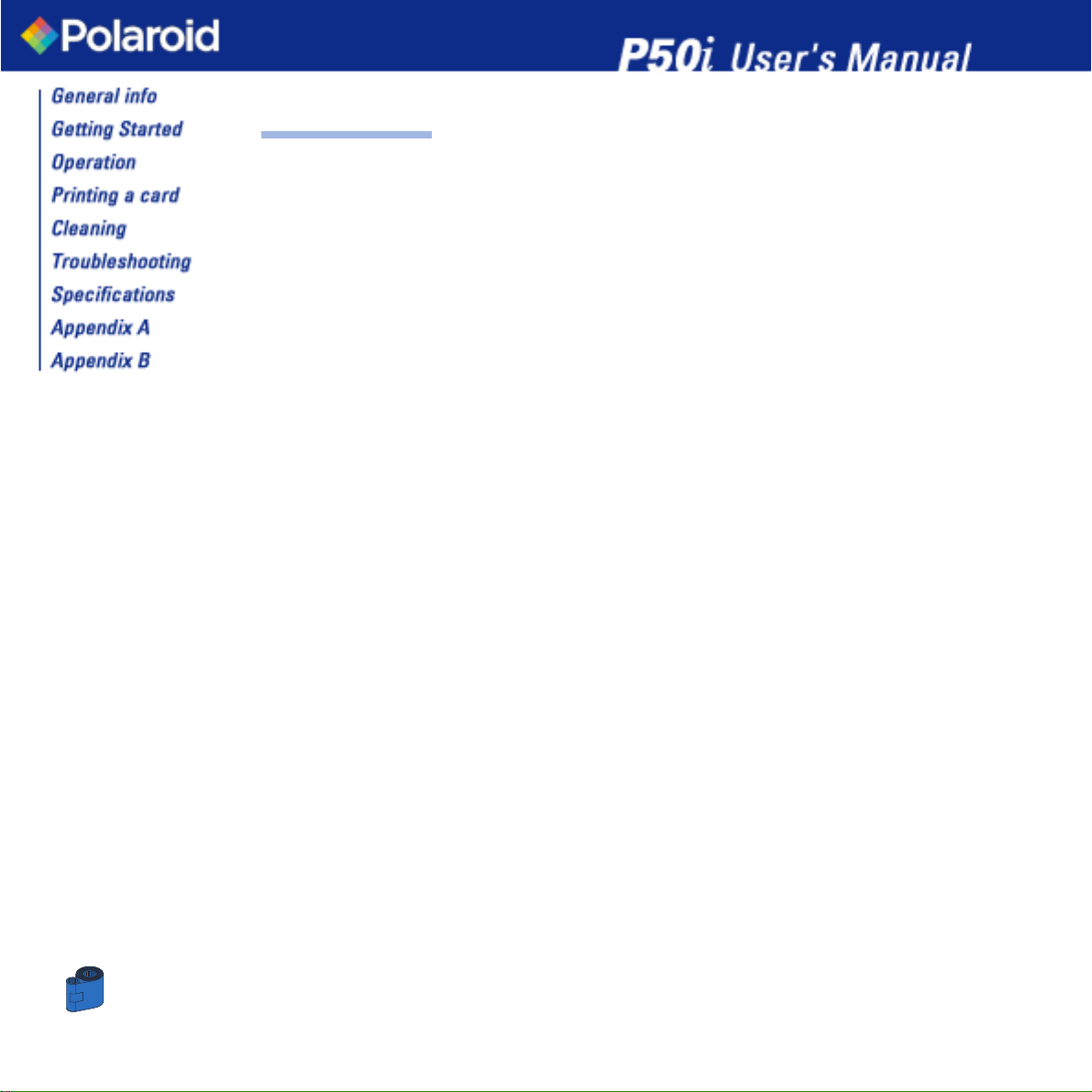
6
INTRODUCTION
Thank you for choosing the Polaroid P50i Plastic Card Printer.
Polaroid’s card printers offer a low cost, high quality solution to those requiring computer-controlled
printing and encoding of credit card style plastic cards. Card applications include customer loyalty, access control,
visitor, membership, gift cards, durable business cards.
This manual guides you to efficient start up and operation of your new Card Printer.
Page 7
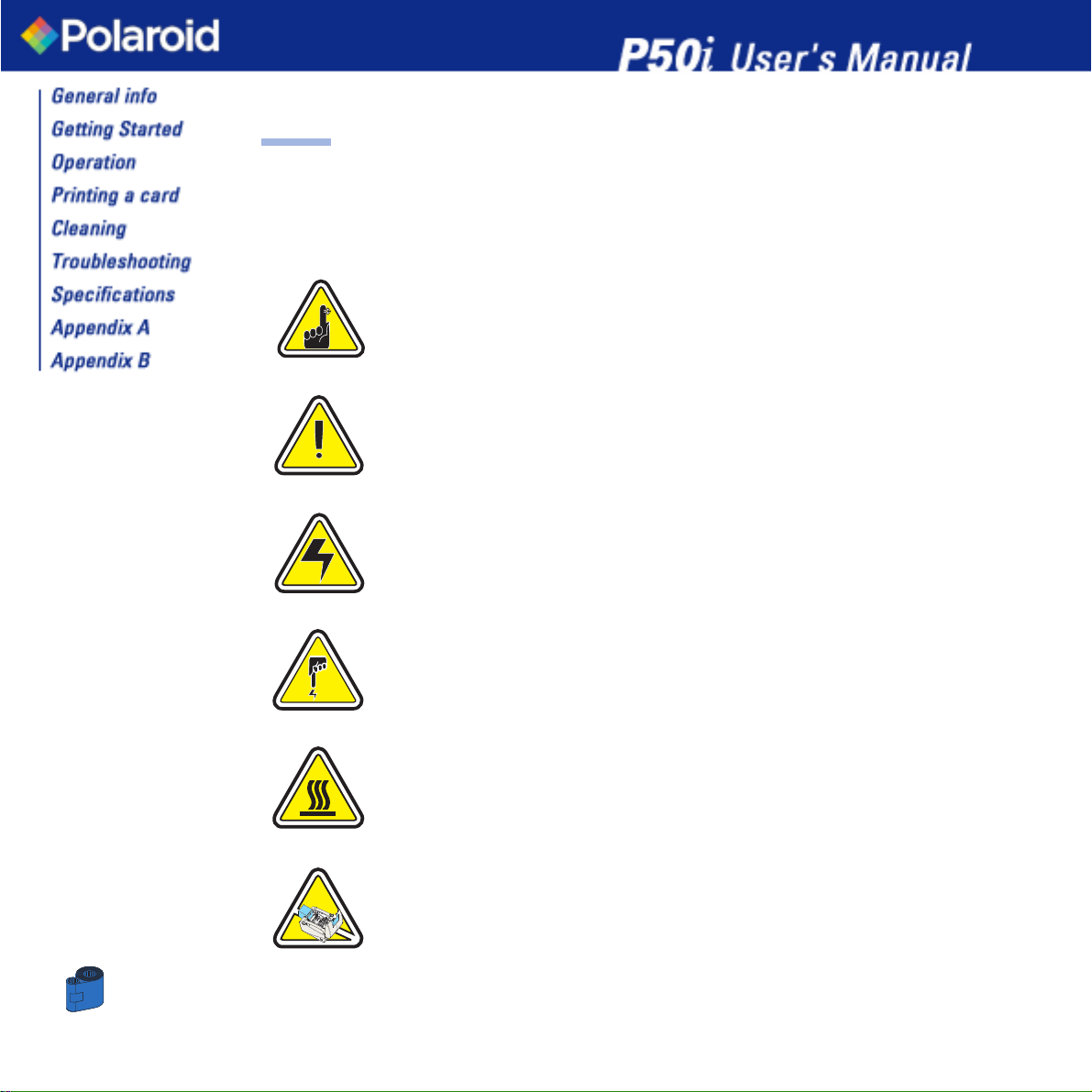
7
ICONS
Throughout this manual, different icons highlight important information, as follows:
Important general information.
Mechanical hazard, such as one associated with moving parts, capable of resulting in equipment
damage or personal injury.
Electrical hazard, such as an exposed voltage point, capable of causing electrical shock and
personal injury.
An area where electrostatic discharge (ESD) can cause component damage. Use a grounding
wrist band.
Elevated temperature hazard, capable of producing a burn.
Keep Card Printer clean by minimizing cover open time.
Page 8
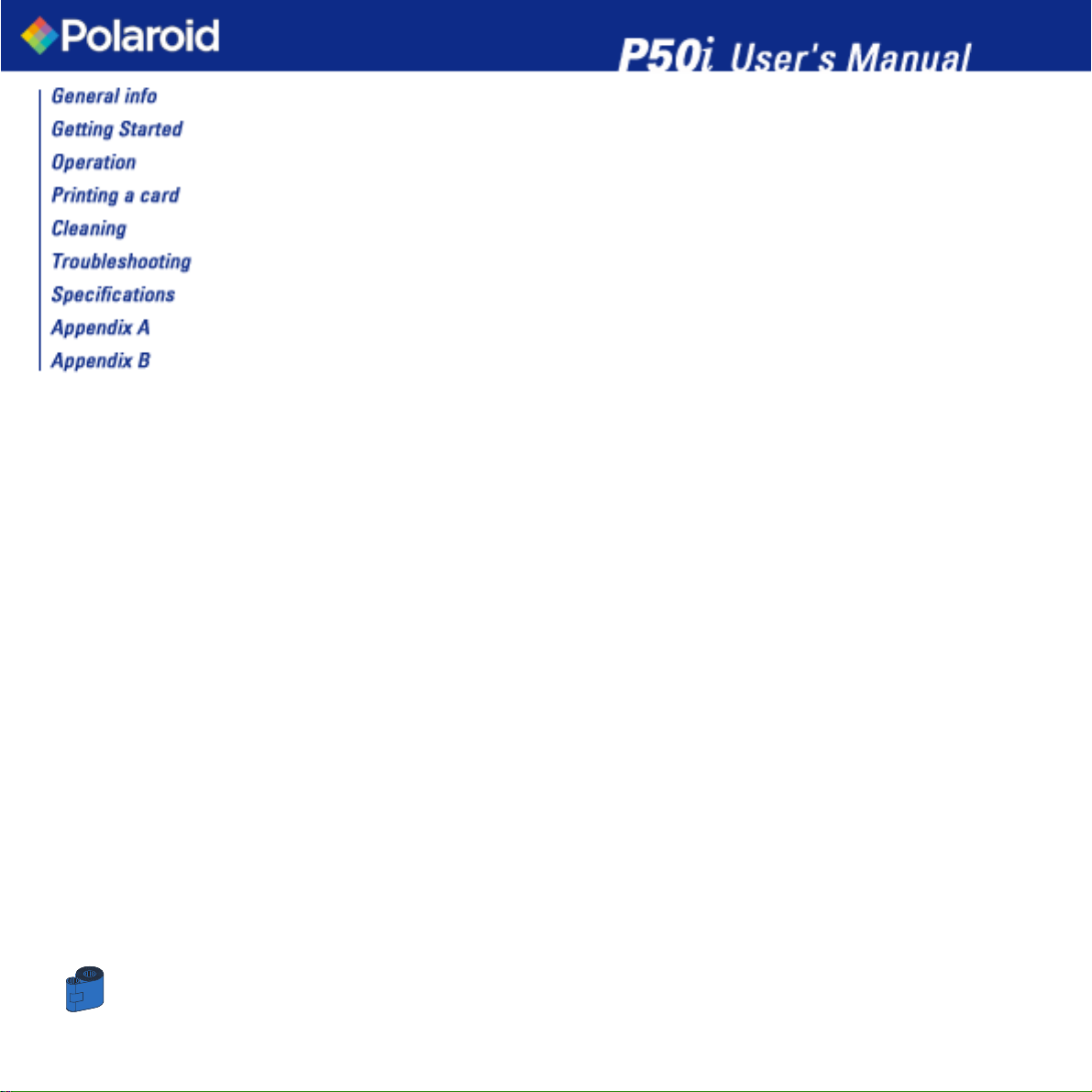
8
1
2
3
4
5
TABLE OF CONTENTS
GETTING STARTED • • • • • • • • • • • • • • • • • • • • • • 10
1•1 Unpacking your P50i • • • • • • • • • • • • • • • • • • • • • • • • • • • • • • • • • • • • • • • • • • • • • • • • 10
1•2 Indicators and control • • • • • • • • • • • • • • • • • • • • • • • • • • • • • • • • • • • • • • • • • • • • • • • 12
1•3 Printer installation • • • • • • • • • • • • • • • • • • • • • • • • • • • • • • • • • • • • • • • • • • • • • • • • • 13
OPERATION • • • • • • • • • • • • • • • • • • • • • • • • • • • 14
2•1 Printer Features • • • • • • • • • • • • • • • • • • • • • • • • • • • • • • • • • • • • • • • • • • • • • • • • • • • 14
2•2 Loading ribbon cartridge • • • • • • • • • • • • • • • • • • • • • • • • • • • • • • • • • • • • • • • • • • • • • 15
2•3 Loading cards • • • • • • • • • • • • • • • • • • • • • • • • • • • • • • • • • • • • • • • • • • • • • • • • • • • • • 16
A- Card Feeder • • • • • • • • • • • • • • • • • • • • • • • • • • • • • • • • • • • • • • • • • • • • • • • • • • • • 16
B- Card Output Hopper • • • • • • • • • • • • • • • • • • • • • • • • • • • • • • • • • • • • • • • • • • • • • • 17
C- Install Card Cleaning Cartridge • • • • • • • • • • • • • • • • • • • • • • • • • • • • • • • • • • • • • • • 18
2•4 Feeding one card at a time • • • • • • • • • • • • • • • • • • • • • • • • • • • • • • • • • • • • • • • • • • • 19
2•5 Printing a test card • • • • • • • • • • • • • • • • • • • • • • • • • • • • • • • • • • • • • • • • • • • • • • • • • 20
PRINTING A SAMPLE CARD • • • • • • • • • • • • • • • • • 21
3•1 Install Driver on windows 98/ME/XP • • • • • • • • • • • • • • • • • • • • • • • • • • • • • • • • • • • • • 22
3•2 Install Driver on windows 2000 & NT4.0 • • • • • • • • • • • • • • • • • • • • • • • • • • • • • • • • • • 23
3•3 Set printer driver option • • • • • • • • • • • • • • • • • • • • • • • • • • • • • • • • • • • • • • • • • • • • • 23
3•4 Printing a sample card • • • • • • • • • • • • • • • • • • • • • • • • • • • • • • • • • • • • • • • • • • • • • • 24
CLEANING • • • • • • • • • • • • • • • • • • • • • • • • • • • • 25
4•1 Cleaning system • • • • • • • • • • • • • • • • • • • • • • • • • • • • • • • • • • • • • • • • • • • • • • • • • • • 26
4•2 Cleaning the print head • • • • • • • • • • • • • • • • • • • • • • • • • • • • • • • • • • • • • • • • • • • • • • 27
4•3 Card cleaning cartridge • • • • • • • • • • • • • • • • • • • • • • • • • • • • • • • • • • • • • • • • • • • • • • 28
TROUBLESHOOTING • • • • • • • • • • • • • • • • • • • • • • 30
5•1 Print quality Issues • • • • • • • • • • • • • • • • • • • • • • • • • • • • • • • • • • • • • • • • • • • • • • • • • 30
Page 9
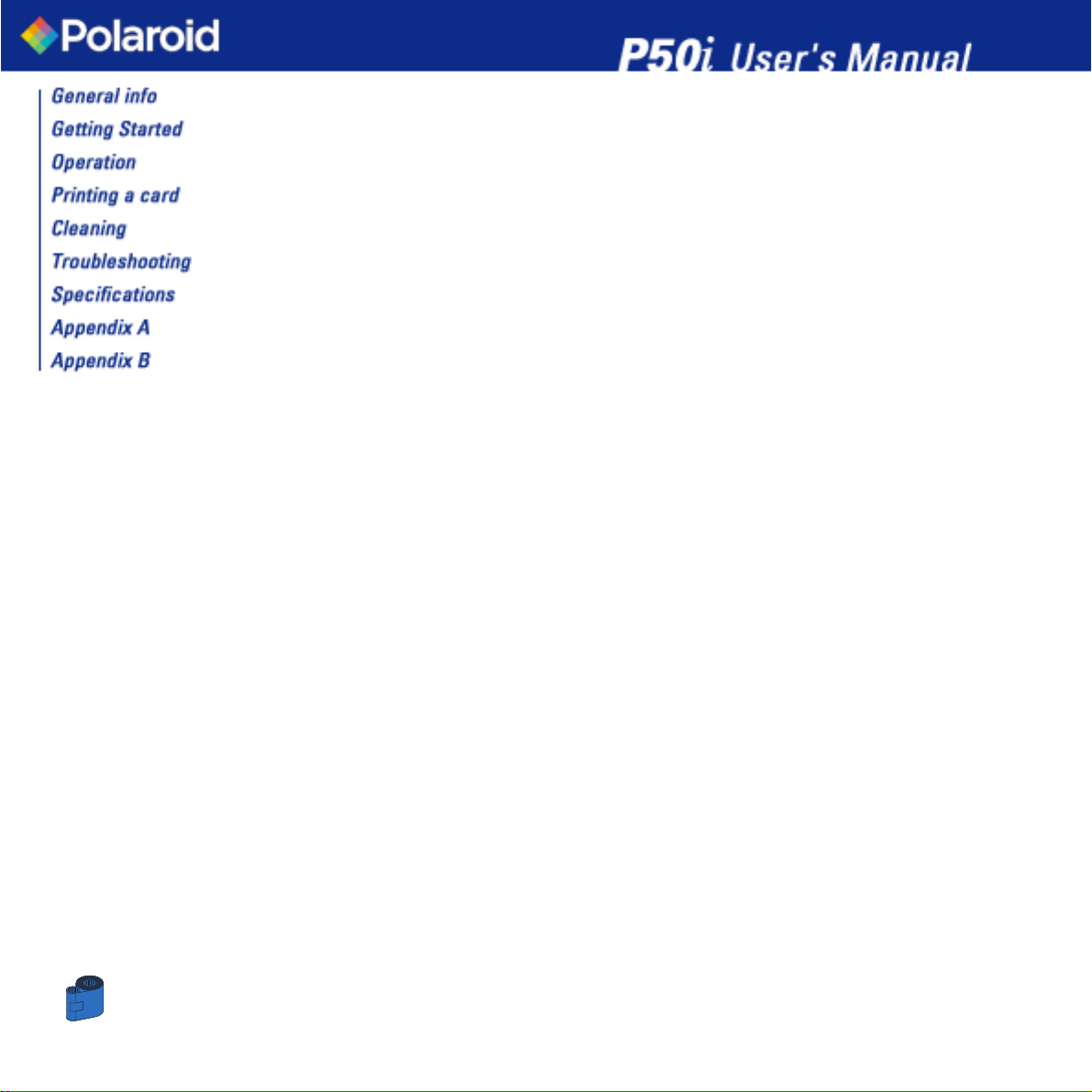
9
6
TECHNICAL SPECIFICATIONS • • • • • • • • • • • • • • • • 34
APPENDIX A - MAGNETIC CARD STRIPE • • • • • • • • • 37
Introduction • • • • • • • • • • • • • • • • • • • • • • • • • • • • • • • • • • • • • • • • • • • • • • • • • • • • • • • • 37
A- Media Loading orientation • • • • • • • • • • • • • • • • • • • • • • • • • • • • • • • • • • • • • • • • • • 38
B- Magnetic Encoder Cleaning • • • • • • • • • • • • • • • • • • • • • • • • • • • • • • • • • • • • • • • • • 39
APPENDIX B - ACCESSORIES & SUPPLIES • • • • • • • • 40
Ribbon Cartridges • • • • • • • • • • • • • • • • • • • • • • • • • • • • • • • • • • • • • • • • • • • • • • • • • • 41
Cards • • • • • • • • • • • • • • • • • • • • • • • • • • • • • • • • • • • • • • • • • • • • • • • • • • • • • • • • • • 42
Accessories • • • • • • • • • • • • • • • • • • • • • • • • • • • • • • • • • • • • • • • • • • • • • • • • • • • • • • 42
WORLD WIDE SALES & SUPPORT • • • • • • • • • • • • • • 43
Page 10
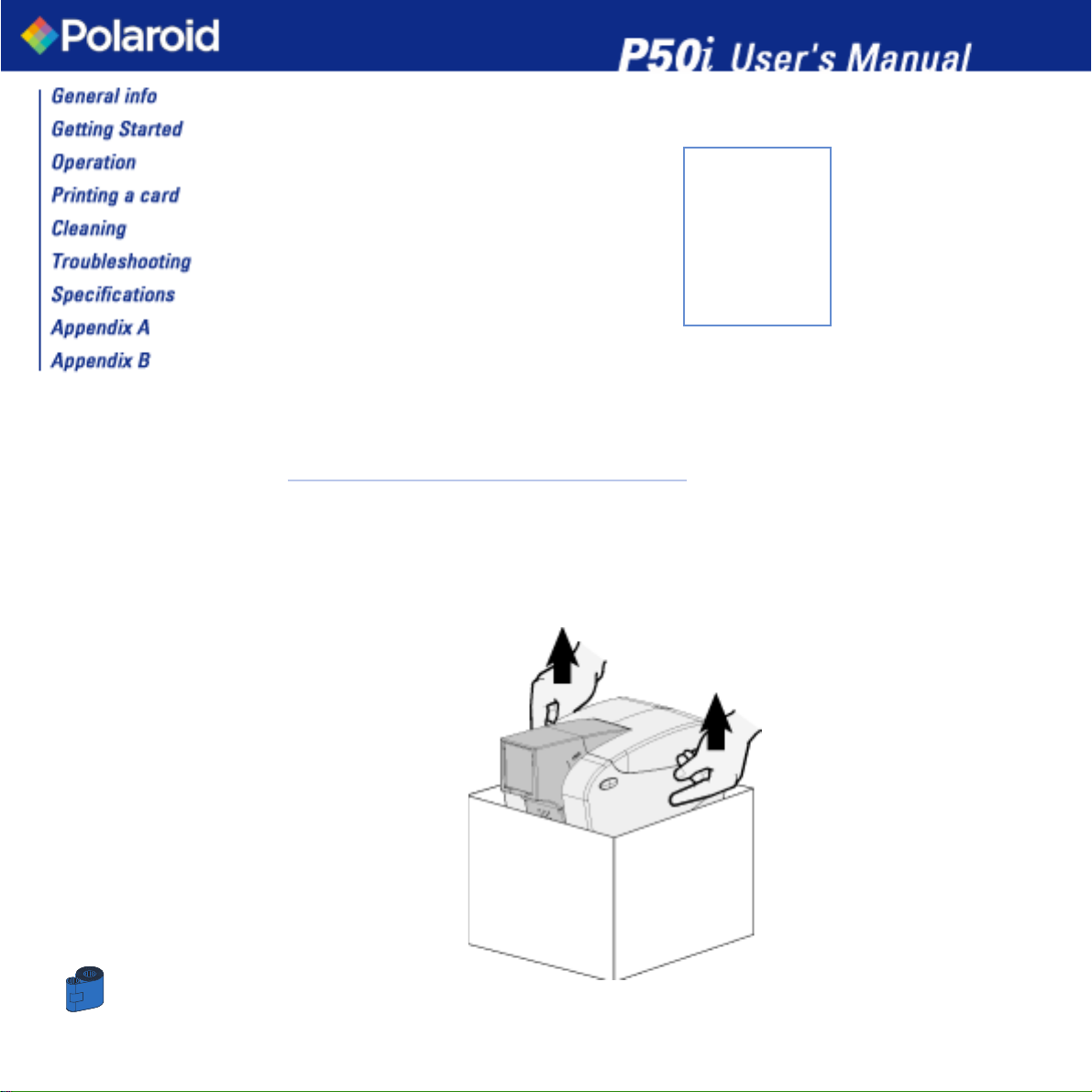
10
1
GETTING STARTED
1 • 1 Unpacking your card printer
Your P50i printer ships in a carton and protective anti-static bag. Keep all packaging material in case you need to move
or re-ship the printer.
Pull your printer out of the carton by grabbing it on both sides.
While unpacking, inspect the carton to ensure that no damage occured during shipment.
Please ensure that you have a clean and nearly dust free environment for proper operation and storage of the printer.
Page 11
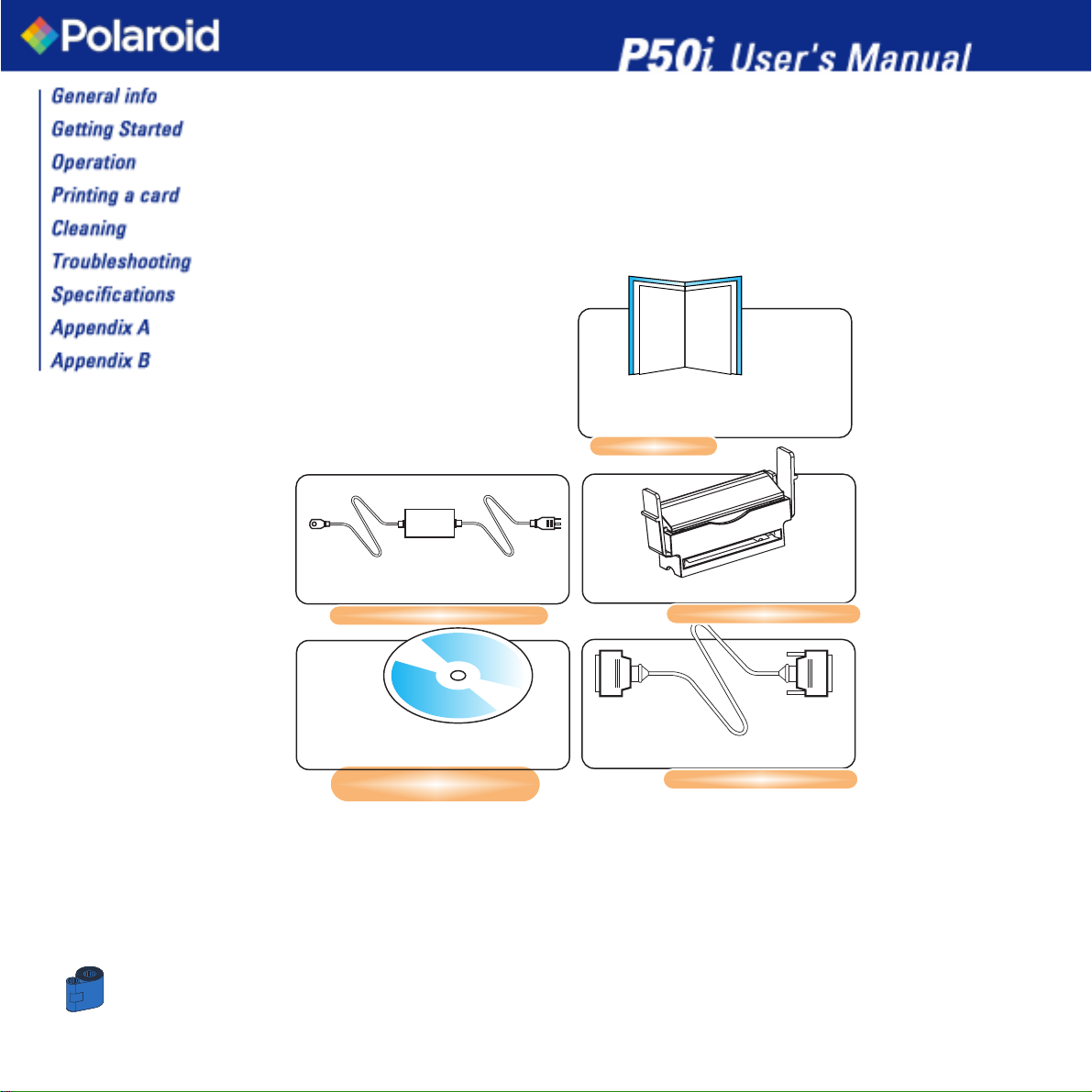
11
PRINTER DRIVER &
USER’S MANUAL CD
Quick
Start
Guide
Make sure the following items are included with your P50i printer:
If any items are missing, please contact your dealer.
To reorder, please refer to Appendix C of this manual.
QUICK START
CLEANING CARTRIDGE
INTERFACE CABLE
EXTERNAL POWER SUPPLY
Page 12
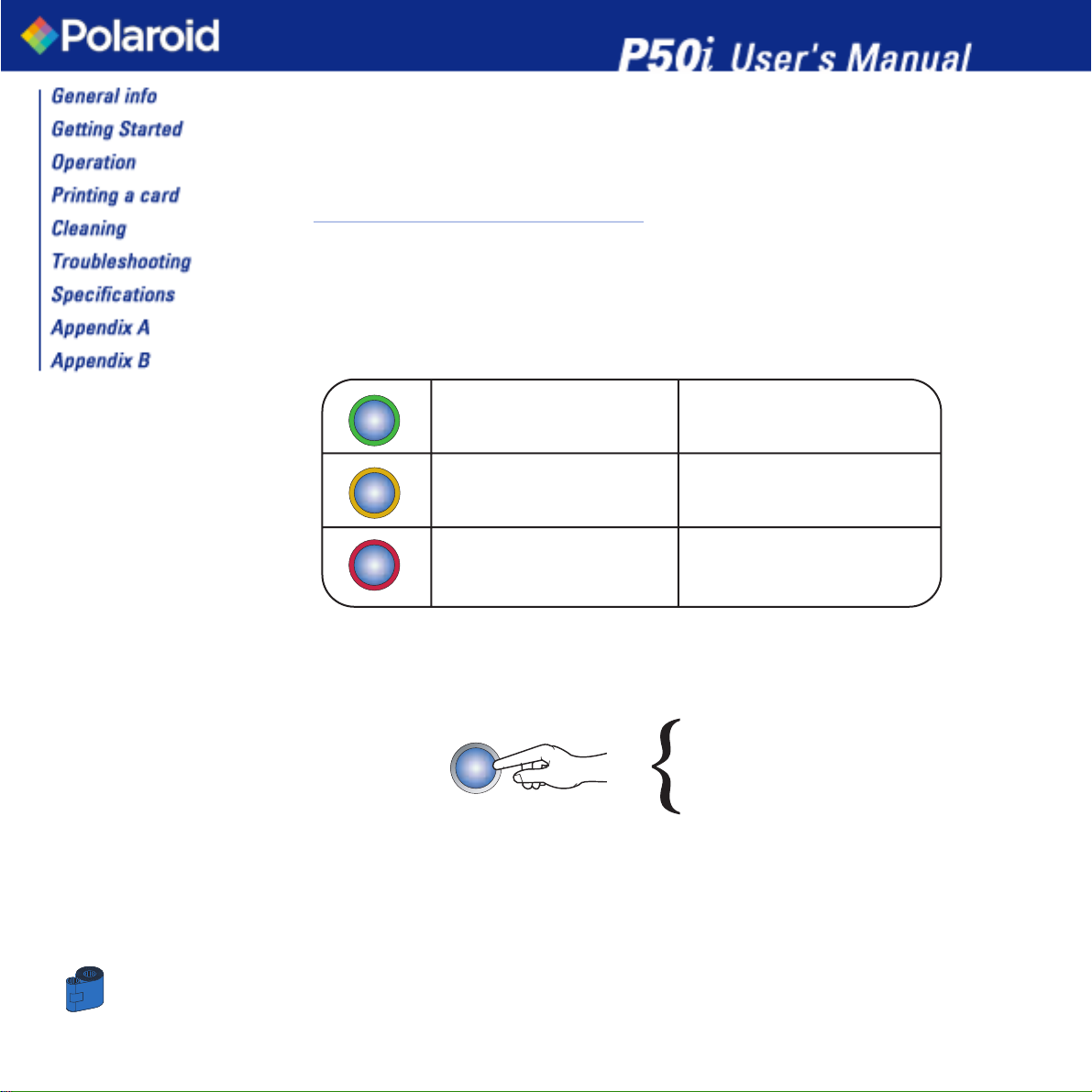
12
1 • 2 Indicators and Control
Your P50i printer is equiped with a Multi Function Panel Button with a surrounding light ring that glows in three
colors to provide printer status indication.
The Multi Function Panel Button is used to perform the following operations:
- Clear Error
- Cleaning process (see chapter 4)
- Test Card (see chapter 2)
Power Switch:
The Power switch is located on the right-rear of the printer unit.
ON
FLASHING
POWER ON
READY
RIBBON OR CARD OUT
HARDWARE
OR FATAL ERROR
Refer to troubleshooting
COMMUNICATION ERROR
CLEANING
RECEIVING DATA
PROCESSING
Green
Orange
Red
Page 13

13
1 • 3 Printer Installation
The following will guide you through the installation of your P50i printer.
CAUTION: Limit AC power supplied to the P50i Printer to 24 VDC. Limit excess
current draw to 16 amps or less, using an associated circuit breaker or other such
device. Never operate the printer in a location where operator, computer, or
printer can get wet. Personal injury could result. The printer must be connected
to an earthed electrical power supply and properly protected against electrical
surges and grounding faults. The power supply pack can only be
replaced by the same product from the constructor.
1 • Place the printer in a location that allows easy access to all sides. The printer
should never be operated while resting on its side or upside down.
2 • Place the printer’
s power switch in the OFF “O” position.
3 • Insert the power supply to the printer power socket “1” and attach to grounded
electrical socket of the proper voltage and type.
4 • Attach interface cable “2” to printer and computer and then secure.
5 • Switch power on.
CAUTION: Intermittent or unpredictable operation may occur from unsecured
connectors. If damaged, the power cable must be replaced by an exact
equivalent. Use only Parallel Cable under 3 Meters in length.
The socket should always be easily accessible to power off the printer.
1
2
0
Page 14

14
2
2 • 1 Printer Features
The following shows the features found on your P50i Printer:
Cover Release Buttons
Print Head
Card Cleaning Cartridge (under the Ribbon Cartridge)
Ribbon Cartridge
Power switch
Multi Function Panel Button and Indicator Light
Card output hopper
Card Feeder & manual card feed
OPERATION
Magnetic Encoder Station (optional)
Page 15

15
2 • 2 Loading Ribbon Cartridge
The P50i Printer requires approved ribbon cartridges (see Appendix C). The Resin Thermal Transfer and Dye
Sublimation ribbons are specifically designed for your P50i Printer. For optimum performance and printer life
(Print Head), always use approved ribbons.
You can print up to 100 cards in YMCKO with the ribbon cartridge.
When ribbon is completely used change the whole cartridge assembly.
DO NOT TOUCH the print head or the electronic components on the print head
carriage. Discharges of electrostatic charge from the human body or other surfaces
can damage the print head or other electronic components used in this device.
1 • Open printer cover by pressing both Cover Release buttons on the sides of your printer.
2 • With the “Top” label facing up and toward the front, vertically insert the ribbon cartridge into the slot and press
down gently until you can feel it engage properly.
Please note that the ribbon automatically synchronizes.
Page 16

16
2 • 3 Loading Cards
To help you load, print, and collect cards, the P50i has the following items:
A - CARD FEEDER
This item is used for loading cards, it can hold up to 50 cards of 30 mils.
You may have to install the Card Feeder.
Hold the card feeder on the sides and slide it into the rail guide.
• Install Cards into feeder at the front of your P50i printer.
For Cards with magnetic stripe refer to Appendix A for loading instructions.
DO NOT bend cards or touch print surfaces as this can reduce print quality.
The surface of the cards must remain clean and dust free. Always store cards in an
enclosed container. Ideally, use cards as soon as possible. If cards stick together,
carefully shuffle them.
* See Chapter 6, Technical Specifications, for card requirements and capacities.
Page 17

17
B - CARD OUTPUT HOPPER
1 • Press on the card output hopper door and pull it down to place it in its functional position.
When not using the printer place the card output hopper back in its closed position to protect the printer from dust.
Page 18

18
C - INSTALL CARD CLEANING CARTRIDGE
This item is used to clean the cards entering the printer.
It must be installed before using the printer.
*Improper cleaning will reduce printer life and degrade print quality.
1 • Open the lid by pressing both Cover Release buttons located on the sides of your printer.
2 • If the ribbon cartridge is installed, remove it to access the cleaning cartridge location.
3 • Remove Card Cleaning Cartridge from plastic bag. Peel off protective wrapper from adhesive cleaning roller.
4 • Install adhesive cleaning roller supplied with your ribbon cartridge.
5 • A slide rail will guide you to insert the Cleaning Cartridge in the appropriate location.
A Cleaning Cartridge diagram is visible on the inside of your printer to help you find the appropriate location.
6 • Ensure the assembly locks in place by pressing gently on the top of the cartridge until it engages properly.
7 • Close the lid by pressing down firmly on both sides until you hear audible “clicks” as each side becomes latched.
Page 19

19
2 • 4 Feeding One Card at a Time
For feeding one card at a time, like Cleaning Cards for example, remove all cards from card feeder and insert one card
at a time at the bottom of the feeder.
Do not feed more than one card at a time.
Page 20

20
2 • 5 Printing a Test Card
With ribbon cartridge and cards loaded, your P50i printer is ready to print. To check the operation of the printer,
you should print a test card.
1 • Place the printer’s power switch in the OFF (0) position.
2 • While holding down the Multi Function Panel Button, switch printer ON (1). The status indicator will glow green.
3 • Keep pressing the Multi Function button until the green indicator starts flashing.
3 • Release the Multi Function button and a test card will print after a few seconds.
This is an example of the test card.
P50i
Head resistance: 1568
Offset: X002 - Y015
EC : 0014
Printing counter:!00002716
V1.50
Page 21

21
3
PRINTING A SAMPLE CARD
Printing with the P50i Printer requires the Windows Printer Driver, your card design/issuing software or printer command
level programming through the printer interface.
The P50i Card Printer can be used with any Windows 98/ME/XP , Windows 2000 or Windows NT 4.0 software
application program, using the drivers provided on CD with the printer.
This section contains information on the printing of a sample card in color (using the 5-panel color ribbon YMCKO) and
the Windows Printer Driver.
BEFORE installing updated printer driver versions, always delete the existing printer
driver version from your computer.
Page 22

22
3 • 1 To install the P50i Printer Driver Automatically on all
Operating Systems, Use the Polaroid Install Wizard
To ensure the accuracy of driver installation, it is recommended that you use the Polaroid Install Wizard that is
provided on your driver CD.
The Wizard will:
a • Automatically launch when driver CD is inserted.
b • Check to see which operating system you are using
c • Delete previous version of the driver and clean up any necessary Registry entries
- You must select “Remove” from the install options to remove any previous driver versions.
Shutdown the PC if necessary.
d • Install the new driver files and Registry entries to their correct location
- Shutdown of PC is not required, but it is advised.
The Install Wizard will walk you through the appropriate steps.
Initially, do not power ON the printer with the USB attached.
The driver will prompt you for USB attachment to complete
the installation
Page 23

23
3 • 2 Set Printer Driver Options:
To open the P50i Printer screen, right mouse click on your driver icon and select Properties.
Change the options as follows:
1• On the Device Settings tab the magnetic encoder feature is automatically enabled. If you need to change
settings for a Magnetic Encoder, select Encoder settings button.
2• On the General tab select card orientation:
Landscape or Portrait - Select “Landscape”.
(in NT, this is located under Document Defaults when you right mouse click from your driver icon. In Windows
2000 and XP, it is located under Print preferences.)
3• In the Ribbon section, the ribbon type is automatically detected and enabled for you.
3a• You can click on “ribbon Info” and see how many panels are left.
4• In the same tab, go to Black Panel area and select Text Only. This option allows the text printing using the Black
Resin Panel from the Color Ribbon.
5• Close the Polaroid P50i Printer screen.
Now that you have loaded media and set up the printer driver, the P50i Printer is ready to print.
Page 24

24
3 • 3 Printing a sample card:
Follow the steps to print your first card
1• Go to the Microsoft Word Software.
2• If the printer was not selected as the default printer, go to the file menu and Select Printer and choose Polaroid
P50i Card Printer in the printer names list. Then Close the print dialog box.
3• Come back to file menu and choose Page Setup.
4• Select Size tab and in Paper Size choose Card. Then select the orientation: “landscape”.
5• Go to Margins tab, set the top, bottom, left and right margins to O (zero) values (for P50i only).
6• Press OK to close Page Setup window.
7• The card appears on the screen.
8• Design a card with both black and colored text and with colored pictures (for P50i printer only) as follows:
9• Once you are ready to print, go to File and select Print
10• The printer will feed in a card and start printing (the data download time will vary depending on the
complexity of the card design and the processing speed of the computer).
11• Once the printing job is achieved the card is ejected from the printer.
Build the World with us!
http://www.polaroid-id.com
Page 25

25
4
CLEANING
PROTECT YOUR FACTORY WARRANTY!
The recommended maintenance procedures must be performed to maintain your
factory warranty. Other than the recommanded cleaning procedures described in
this manual, allow only Polaroid authorized technicians to service the P50i Printer.
NEVER loosen, tighten, adjust, or bend, etc. a part or cable inside the printer.
NEVER use a high pressure air compressor to remove particles in the printer.
Page 26

26
4 • 1 Cleaning System
Your P50i Printer includes a simple cleaning system using Pre-Saturated Cleaning Cards provided. The regular use
of these cards will clean and maintain important parts of your printer that cannot be reached: including the Print
Head the Transport Rollers and Magnetic Encoder Station (optional feature).
WHEN TO CLEAN
Every 1000 cards approximately using 5-panel color ribbon cassette.
HOW TO CLEAN
1 • Leave power on.
Press on both sides the Cover Release buttons to open cover and remove ribbon cartridge.
Close Cover. Remove cards from Card Feeder.
2 • Insert one Pre-Saturated Cleaning Card through the bottom slot of the Card feeder.
3 • Press the multi function control button for a few seconds. The card will feed into the printer and carry out the
cleaning process.
Repeat the process with a new Cleaning card if necessary.
Page 27

27
4 • 2 Cleaning the Print Head
A cleaning using the cleaning system with cards usually suffices. However, a separate Print head cleaning using swabs
can remove more stubborn deposits when print anomalies persist. To avoid deposits, only use foam-tipped swabs.
1 • Switch power Off, open cover by pressing both cover release buttons and remove the Ribbon Cartridge.
2 • Clean Print Head by moving alcohol-moistened swab tip side-to-side across Print Head elements. Only use
moderate force.
Make sure the elements are dry before switching on.
(To reorder swabs see Appendix C).
Never use a sharp object to scrape deposits from the print head. Permanent
damage will result.
Page 28

28
4 • 3 Card Cleaning Cartridge
Your P50i Printer also has a Card Cleaning Cartridge. This item cleans the cards entering the printer. To ensure print
quality, the cleaning roller should be replaced with every ribbon cartridge replacement.
WHEN TO MAINTAIN
Each time the ribbon cartridge is replaced.
If you plan to run a printer cleaning, do so before replacing the cleaning roller.
(see 4.1 Cleaning System for more instructions).
HOW TO MAINTAIN
1 • Turn power off.
Open Cover by pressing on both sides on the Cover Release buttons. Remove ribbon cartridge.
2 • Gently remove Cleaning Cartridge by pressing the cartridge’s arms on both sides and pulling up .
Page 29

29
3 • Lift the cartridge lid up and remove the Adhesive Cleaning Roller from the cartridge and discard.
4 • Carefully peel off wrapper from new Cleaning Roller.
5 • Install new Cleaning Roller into the Cartridge*. To avoid contamination, always hold the Cleaning Roller assem-
bly by the ends.
6 • Replace Cleaning Cartridge into printer following the rail guides. Ensure the assembly locks in place.
DO NOT touch the roller surface that contacts the cards.
7 • Re-insert the Ribbon Cartridge
8 • Close Cover by pushing firmly down on both sides.
¨See Appendix C for replacement Cleaning Rollers.
Page 30

5
30
TROUBLESHOOTING
This section offers solutions to potential problems you may experience with your P50i printer.
5 • 1 Print Quality Issues
This section will help you resolve print quality problems. The print quality is dependent on
several factors. The two most important factors that will increase your print quality are
cleanliness and card stock. To diagnose and fix print quality problems, follow the
troubleshooting procedure below:
(NOTE: The Polaroid i-Series ribbon is specifically designed to be compatible with all Polaroid iSeries printers. Use of a print ribbon other than the Polaroid i-Series may result in poor print
quality, which the following fixes may not correct. To insure compatibility and print quality,
always use Polaroid i-Series ribbons.)
Page 31

31
• Small spots appear on the printed card with a non-printed area or a different color.
Possible Cause
A • Contamination on the card surface.
B • Dust inside the printer and/or dirty Cleaning Roller.
>> Solution
A1 • Check that cards are stored in a dust free environment
A2 • Use a different supply of cards.
B1 • Perform a Cleaning of the printer (see Cleaning section 4.1 Cleaning system & 4.3 Card Cleaning Cartridge).
B2 • Replace Cleaning Roller (see Cleaning section 4.3 Card Cleaning Cartridge)
• There are non-printing horizontal lines (white) on the card surfaces.
Possible Cause
A • Ribbon cartridge is not correctly positioned.
B • Print Head may be dirty.
C • Print Head elements may have been damaged
(e.g. scratched or burnt).
>> Solution
A1 • Open cover and replace ribbon cassette, make sure it locks in place.
A2 • Check that the ribbon is properly rolled onto the ribbon cores of the cartridge and that there are no wrinkles
in the ribbon.
A3 • Push down firmly on both sides of the cover until the lid engages properly.
A4 • Ribbon will automatically synchronize.
A5 • Print again.
B1 • Perform a Cleaning of the Print Head (see 4 • 2 Cleaning the Print Head).
C1 • Call service for Print Head replacement information.
Page 32

32
• Printing shows very pale or inconsistent results.
Possible Cause
A • Ribbon cartridge have been stored improperly or is damaged.
B • Cards may not meet specifications.
C • Contrast and/or Intensity may be set to values which are too high.
D • Dust or embedded contamination on elements of the Print Head.
>> Solution
A1 • Change ribbon cartridge and print again.
B1 • Use a different supply of cards.
C1 • Adjust Contrast and/or Intensity values in software.
D1 • Perform a Cleaning of the Print Head (see 4 • 2 Cleaning the Print Head).
• Printing shows blurry printed image.
Possible Cause
A • Ribbon cartridge may not be correctly positioned.
B • Ribbon may not be synchronized on the correct color panel position.
C • Cards may not meet specifications.
D • Dust inside the printer and/or dirty Cleaning Roller.
>> Solution
A1 • Open cover and replace ribbon cartridge, make sure it locks in place.
A2 • Check that the ribbon is properly rolled onto the ribbon cores of the cartridge.
A3 • Push down on the cover until the lid engages properly.
A4 • Ribbon will automatically synchronize.
A5 • Print again.
B1 • Open cover and replace ribbon cartridge, make sure it locks in place.
B2 • Push down on the cover until the lid engages properly.
B3 • Ribbon will automatically synchronize.
B4 • Print again.
C1 • Use a different supply of cards.
D1 • Perform a cleaning of the Print Head (See 4 • 2 Cleaning the Print Head).
D2 • Replace Cleaning Roller (See 4 • 3 Card Cleaning Cartridge).
Page 33

33
• No printing on the card.
Possible Cause
A • Ribbon cartridge may not be installed in the printer.
B • Cards may not meet specifications.
C • Cable on Print Head may be disconnected.
D • Print Head elements may be scratched or burnt.
>> Solution
A1 • Check for ribbon cartridge in the printer.
B1 • Use a different supply of cards.
C1 • Power off the printer and check the Print Head cable connections.
D1 • Call Service for Print Head replacement information.
For optimum print quality, always keep cover of the printer closed.
Page 34

34
6
TECHNICAL SPECIFICATIONS
General • High speed printing
30 seconds per card in YMCKO
4 seconds per card in Monochrome
• Small footprint
• Windows Drivers for 98/2000/ME/XP and NT 4.0
• One year printer warranty
• One year print head warranty`
• Powerful EPCL (Polaroid Printer Command Language)
Color Printing • Color dye sublimation or monochrome thermal transfer printing
• 300 dpi (11.8 dots/mm) print resolution
• Edge to edge printing standard (P50i only)
• 30 seconds per card edge to edge in full color (YMCKO)
Bar Code • Code 39
• Code 128 B & C with & without check digit
• 2 of 5 & 2 of 5 interleave
• UPCA
• EAN8 &EAN13
Fonts • Flash memory supports download of different fonts.
• True Type fonts available via Windows Driver
Cards • Types PVC, Composite
• Card width/length: ISO CR-80 - ISO 7810,
2.125” (54mm) by 3.375” (86mm)
• Option: Magnetic Stripe - ISO 7811
• Card thickness: 30mil (0,75mm)
• Card Feeder capacity: up to 50 cards (30mil)
• Card Output Hopper capacity: 20 cards (30mil)
Page 35

35
Ribbons Cartridges • Black Monochrome: 500 cards/cartridge
• YMCKO dye sub: 100 cards/cartridge
Interfaces • USB port / Parallel
• USB port / Serial
Mechanical • Width: 7.2” (183mm)
• Depth: 11.9” (303mm)
• Height: 7.1” (180mm)
• Weight: 6.4 Ibs (2,9 kg)
Electrical • 110 ~ 240 Volts AC, 50 ~ 60 Hz
• FCC Class B, CE, UL, and CUL approved
Environmental • Operating Temperature: 60 to 86°F (15 to 30°C)
• Operating Humidity: 20 to 65% non condensing
• Storage Temperature: 23 to 158°F (-5 to 70°C)
• Storage Humidity: 20 to 70% non condensing
• Ventilation: Free air
Options • Magnetic Encoder 30 mil (0.76mm) cards only
• Cleaning supplies
Page 36

36
CARD DIMENSIONS
ISO STANDARD DIMENSIONS FOR PLAIN CARD
ISO STANDARD DIMENSIONS FOR MAGNETIC STRIPE CARD
Page 37

37
A
APPENDIX
Magnetic Card Stripe Encoder
This section contains information on the additional operations of the P50i Printers with Magnetic Card Stripe
Encoder.
(See Chapter 2 for location.)
INTRODUCTION
Operation and maintenance requirements for the P50i Printer with the optional magnetic card stripe encoder.
(See Chapter 2 for location.)
The magnetic encoder can be set for either high or low coercivity.
Page 38

38
A • MEDIA LOADING ORIENTATION
The magnetic encoder is a factory installed item with the read/write head positioned
below the card path, available with HICO encoding or LOCO encoding.
When loading cards into the Card Cartridge, please ensure that the magnetic stripe is
facing down and closest to the right when facing the card feeder.
Note:
M1 = Stripe Down HICO
M2 = Stripe Down LOCO
approved HICO & LOCO PVC cards are available. (See Appendix C).
ONLY USE cards that comply with ISO 7810 & 7811 standards for magnetic stripe
cards. The magnetic stripe must be flush to the surface of the card to work properly.
Never use cards which have taped-on magnetic stripes.
Page 39

39
B • MAGNETIC ENCODER CLEANING
Use the standard cleaning card process.
This cleans the most important parts of the printer; including the print Head, Transport Roller and Magnetic Stripe
Encoder (refer to chapter 4 “Cleaning” for more instructions.)
1 • Leave power on.
2 • Remove cards from the card feeder.
3 • Insert one presaturated card (provided) through slot on the side of the Card Cartridge.
4 • Press the Multi function button.
ISO STANDARD ENCODING
Track # Field Separator Track density Valid Characters # of characters
1^210BPI* Alphanumeric 79***
(ASCII 20 - 95**)
2=75BPI* Numeric 40***
(ASCII 48 - 62)
3=210BPI* Numeric 107***
(ASCII 48 - 62)
* Bit per inch
** Except the “?” character
*** Including Start, Stop and LRC characters. Also note that these 3 characters are
automatically managed by the magnetic encoder according to the ISO Standard norms.
Page 40

40
B
Part Number Description Cards/Cartridge
VEN 1207 Black Monochrome 500
VEN 1206 5 Panel YMCKO Dye Sub 100
APPENDIX
Accessories & Supplies
Please contact your Polaroid authorized dealer to place an order for accessories and supplies.
RIBBONS:
Use only Polaroid -approved card, ribbon and patches media.
Refer to the Accessories section for more information about Card and Ribbon
Media available from Polaroid.
Page 41

41
ACCESSORIES
Accessories available for P50i printers appear below. Always refer to the part number when placing an order.
Printer supplies
Part Number Description
300320-001 Centronics Parallel cable (36 pins)
105912-212 USB Cable (6ft A-B)
105925-001 Replacement Print Head Kit
Cleaning Supplies
Part Number Description
105909-169 Premier Cleaning Kit (25 swabs, 50 cards)
VEN1203 Adhesive Cleaning Roller Kit (set of 5)
VEN1202 Cleaning Cartridge, complete
105909-055 Cleaning Card Kit (box of 100 cards)
105909-057 Cleaning Swab Kit (box of 25 swabs)
Miscellaneous
Part Number Description
VEN1200 CD ROM (Software, Windows Drivers, Documentation)
806503-001 Card Punch (slots card for lapel clip)
104527-001 Lapel Clips (pack of 100 clips)
Page 42

42
World Wide Sales and Support:
Polaroid Digital ID Systems
4650 Executive Blvd.
Ft.Wayne, IN 46808
www.polaroid-id.com
Toll Free number: 1-866-484-0611
