Page 1

USER MANUAL
Page 2
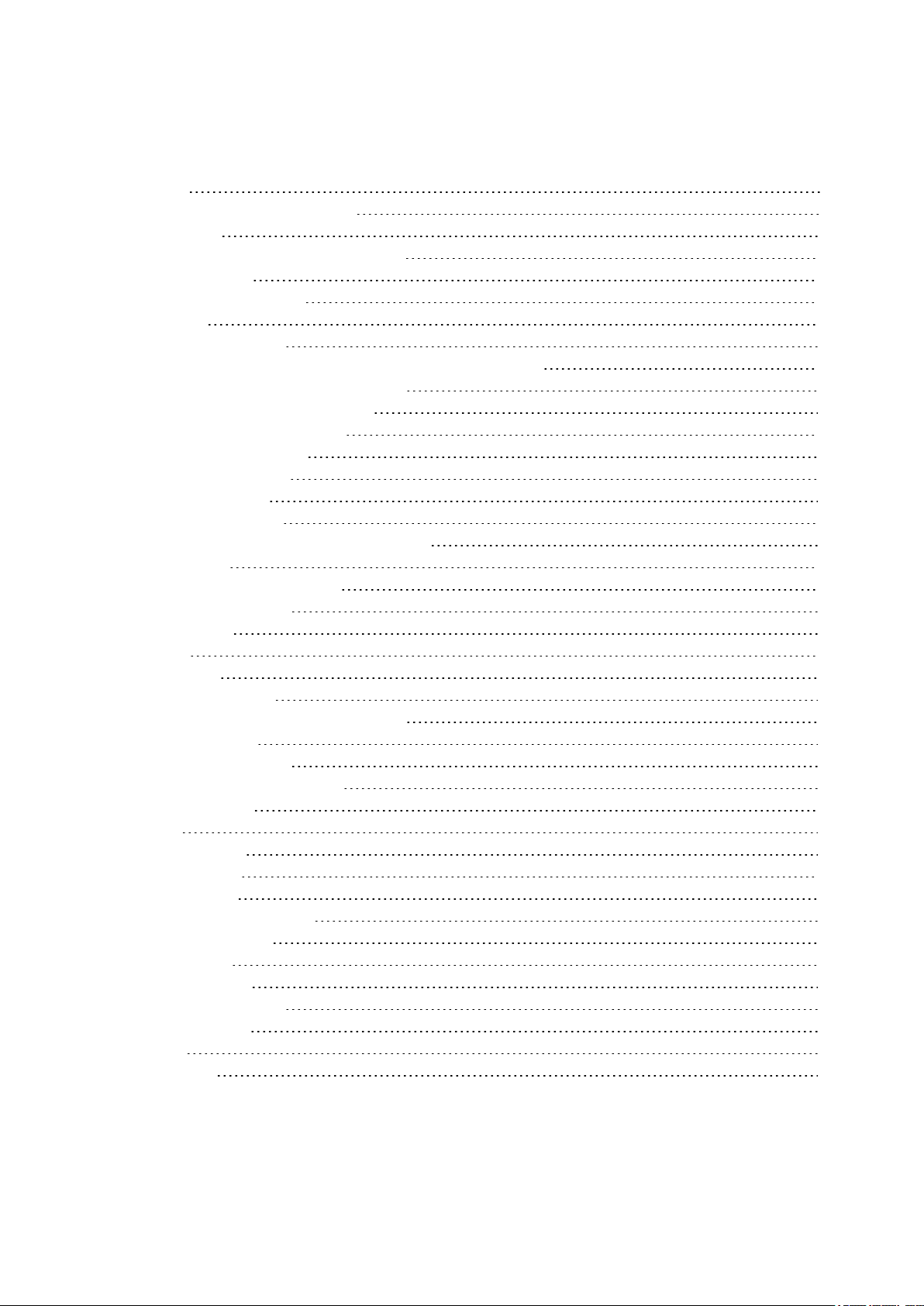
CONTENTS
Contents 2
Polar Vantage V2 User Manual 9
Introduction 9
Take full advantage of your Vantage V2 10
Polar Flow App 10
Polar Flow web service 11
Get started 12
Setting up your watch 12
Option A: Set up with a mobile device and Polar Flow app 13
Option B: Set up with your computer 13
Option C: Set up from the watch 13
Button functions and gestures 14
Time view and menu 14
Pre-training mode 15
During training 15
Color touch display 15
View Notifications/Access Music controls 15
Tap feature 16
Backlight activation gesture 16
Watch faces and menu 16
Watch faces 16
Menu 24
Settings 27
Quick settings menu 28
Pairing a mobiledevice with your watch 29
Delete a pairing 29
Updating the firmware 30
With mobile device or tablet 30
With computer 30
Settings 31
General settings 31
Pair and sync 31
Bike settings 31
Continuous HR tracking 32
Recovery tracking 32
Flight mode 32
Do not disturb 32
Phone notifications 32
Music controls 32
Units 33
Language 33
2
Page 3
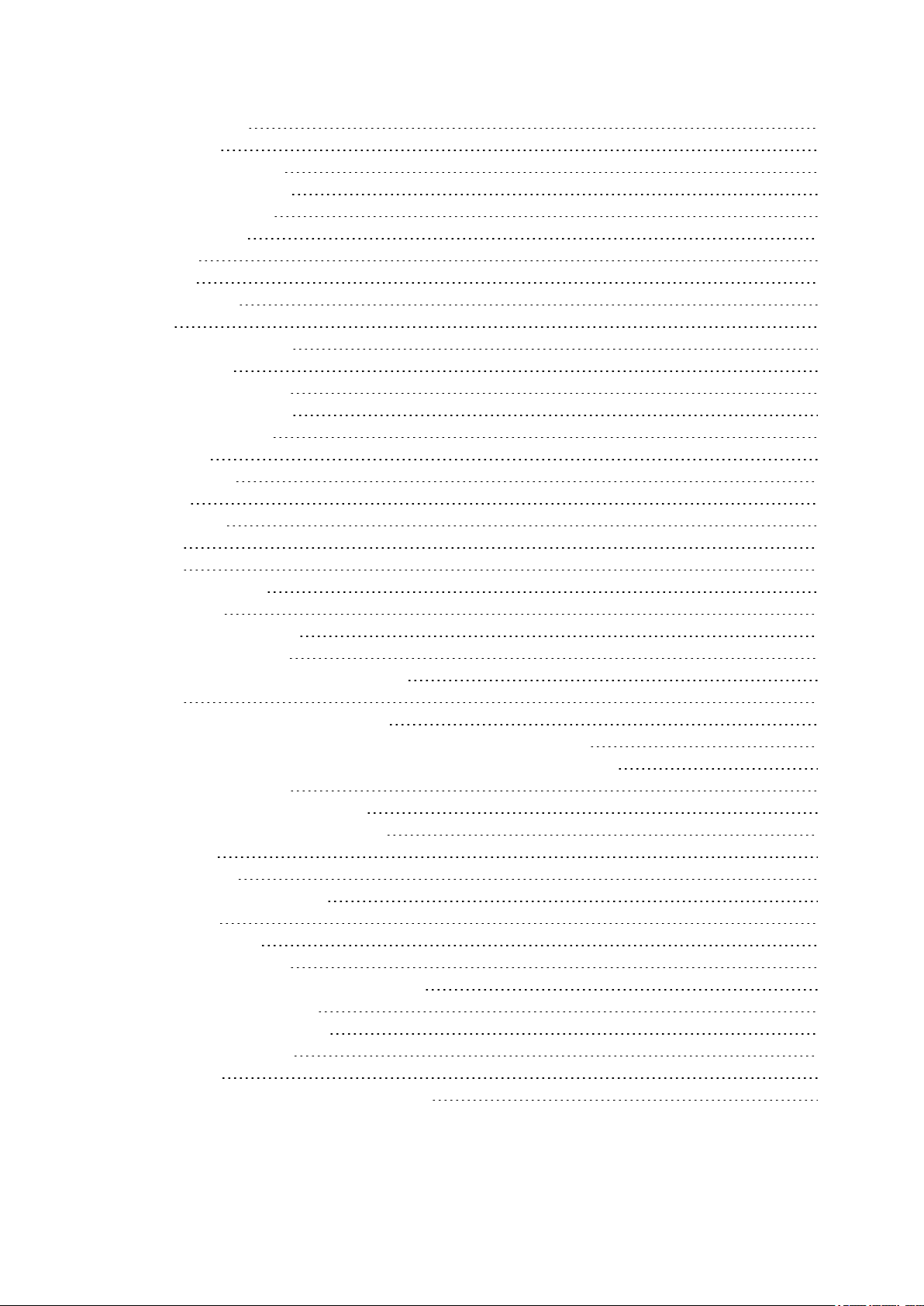
Inactivity alert 33
Vibrations 33
I wear my watch on 33
Positioning satellites 33
About your watch 33
Physical settings 34
Weight 34
Height 34
Date of birth 34
Sex 34
Training background 35
Activity goal 35
Preferred sleep time 36
Maximum heart rate 36
Resting heart rate 36
VO2max 36
Watch settings 37
Alarm 37
Watch face 37
Time 37
Date 37
First day of week 38
Display icons 38
Restarting and resetting 38
To restart the watch 39
To reset the watch to factory settings 39
Training 40
Wrist-based heart rate measurement 40
Wearing your watch when measuring heart rate from your wrist 40
Wearing your watch when not measuring heart rate from your wrist 41
Start a training session 41
Start a planned training session 42
Start a Multisport Training Session 43
Quick menu 44
During training 48
Browse the training views 48
Set timers 50
Interval Timer 50
Countdown Timer 51
Lock a Heart Rate, Speed or Power zone 51
Lock a heart rate zone 51
Lock a speed/pace zone 52
Lock a power zone 52
Mark a lap 52
Switch Sport During a Multisport Session 53
3
Page 4
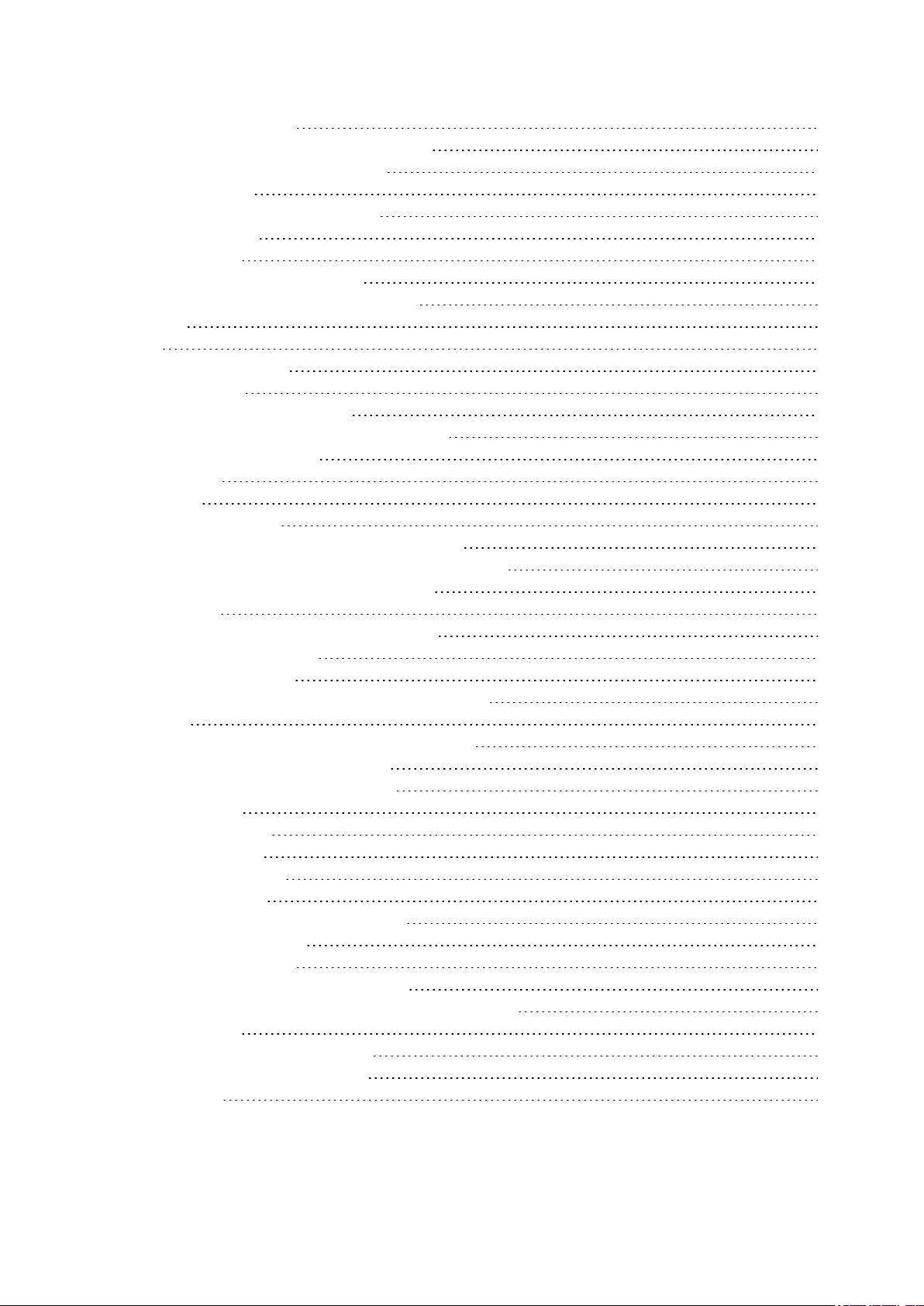
Training with a target 53
Change phase during a phased session 53
View training target information 53
Notifications 53
Pausing/Stopping a training session 54
Training summary 54
After training 54
Training data in Polar Flow App 58
Training data in Polar Flow Web Service 58
Features 59
GPS 59
A-GPS expiry date 59
Route Guidance 59
Adding a route to your watch 60
Start a training session with route guidance 60
Guidance on the Display 60
Back to start 60
Race pace 61
Strava Live Segments 62
Connect your Strava and Polar Flow accounts 63
Import Strava Segments to your Polar Flow account 63
Start a session with Strava Live Segments 63
Hill Splitter™ 65
Add the Hill Splitter view to a sport profile 65
Training with Hill Splitter 66
Hill Splitter summary 66
Detailed analysis in the Flow web service and app 67
Komoot 70
Connect your komoot and Polar Flow accounts 70
Sync komoot routes to your watch 70
Start a session with a komoot route 72
Smart Coaching 73
Training Load Pro 74
Cardio Load 74
Perceived Load 74
Muscle Load 74
Training Load from a single session 74
Strain and Tolerance 75
Cardio Load Status 75
Cardio load status on your watch 76
Long term analysis in the Flow app and web service 76
Recovery Pro 78
Get started with Recovery Pro 79
View your Recovery feedback 81
FuelWise™ 82
4
Page 5

Training with Fuelwise 82
Smart carbs reminder 83
Manual carbs reminder 84
Drink reminder 84
Orthostatic Test 85
Performing the test 85
Orthostatic test with Recovery Pro 89
Running Performance Test 89
Performing the test 89
Test results 91
Detailed analysis in the Flow web service and app 93
auhanCycling Performance Test 94
Performing the test 95
Test results 97
Detailed analysis in the Flow web service and app 98
Leg Recovery Test 99
Performing the test 100
Test results 101
Detailed analysis in the Flow web service and app 102
Running power from the wrist 103
Running power and muscle load 103
How running power is shown on your watch 104
Polar Running Program 105
Create a Polar Running Program 106
Start a running target 106
Follow your progress 107
Running Index 107
Short-term analysis 107
Long-term analysis 108
Training Benefit 110
Smart Calories 111
Continuous Heart Rate 112
Continuous Heart Rate on your watch 112
24/7 Activity tracking 113
Activity Goal 114
Activity data on your watch 114
Inactivity alert 115
Activity data in Flow App and Flow web service 115
Activity Guide 115
Activity Benefit 115
Nightly Recharge™ recovery measurement 116
ANS charge details in the Flow app 120
Sleep charge details in Polar Flow 120
For exercise 121
For sleep 121
5
Page 6
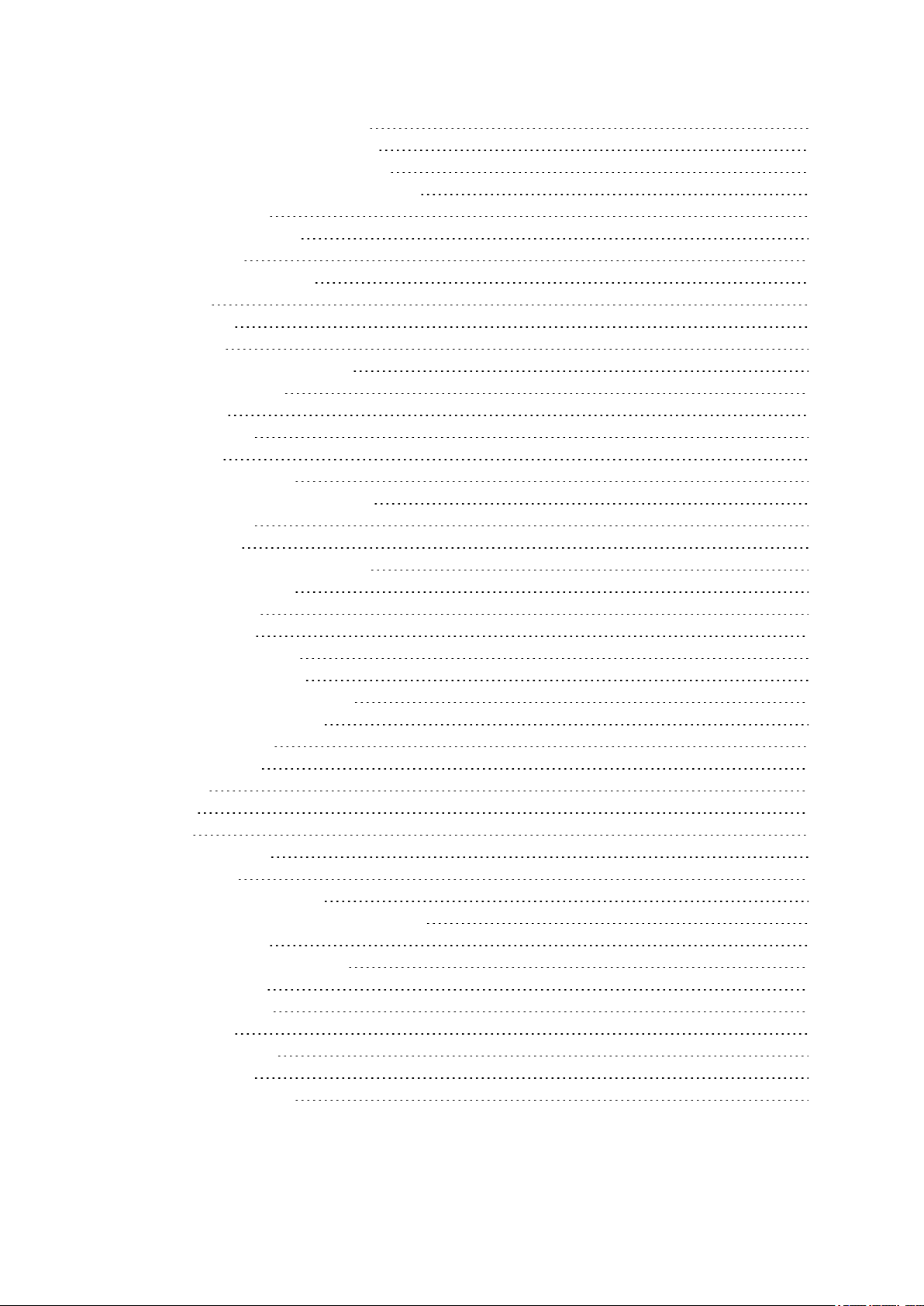
For regulating energy levels 121
Sleep Plus Stages™ sleep tracking 122
Serene™ guided breathing exercise 129
Fitness Test with wrist-based heart rate 131
Before the test 132
Performing the test 132
Test results 132
Fitness level classes 133
Men 133
Women 133
VO2max 134
FitSpark™ daily training guide 134
During training 137
Sport Profiles 139
Heart Rate Zones 140
Speed Zones 140
Speed zones settings 140
Training target with speed zones 141
During training 141
After training 141
Speed and distance from the wrist 141
Cadence from the wrist 141
Swimming metrics 142
Pool swimming 142
Pool Length setting 143
Open water swimming 143
Measuring heart rate in water 143
Start a swimming session 144
During your Swim 144
After your Swim 144
Barometer 145
Compass 146
Weather 147
Power save settings 150
Energy sources 151
Energy sources summary 151
Detailed analysis in the Flow mobile app 152
Phone notifications 152
Set phone notifications on 152
Do not disturb 153
View notifications 153
Music controls 153
From notifications 153
During training 154
Changeable wristbands 154
6
Page 7
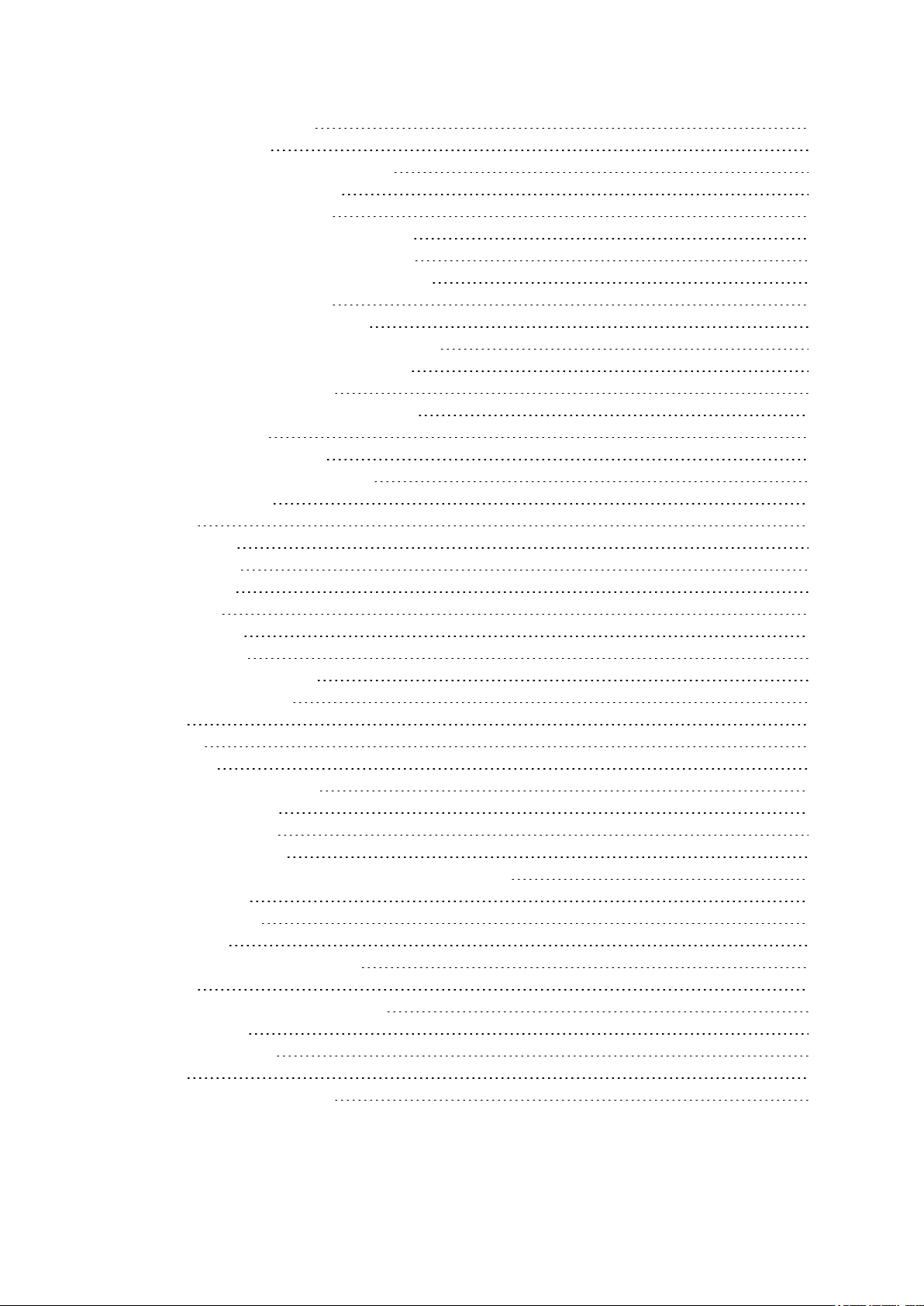
Changing the wristband 154
Compatible sensors 155
Polar OH1 optical heart rate sensor 155
Polar H10 heart rate sensor 155
Polar H9 heart rate sensor 156
Polar Stride Sensor Bluetooth® Smart 156
Polar Speed sensor Bluetooth® Smart 156
Polar Cadence Sensor Bluetooth® Smart 157
Third-party Power sensors 157
Pairing sensors with your watch 157
Pair a heart rate sensor with your watch 157
Pair a stride sensor with your watch 157
Calibrate stride sensor 158
Pair a cycling sensor with your watch 158
Bike settings 158
Measuring wheel size 159
Calibrate cycling power sensor 160
Delete a pairing 160
Polar Flow 161
Polar Flow App 161
Training data 161
Activity data 161
Sleep data 161
Sport profiles 161
Image sharing 161
Start using the Flow app 162
Polar Flow Web Service 162
Diary 162
Reports 162
Programs 163
Sport profiles in Polar Flow 163
Add a sport profile 163
Edit a sport profile 164
Planning your training 166
Create a training target in the Polar Flow web service 167
Quick target 167
Phased target 167
Favorites 167
Sync the targets to your watch 168
Favorites 168
Add a Training Target to Favorites: 168
Edit a Favorite 169
Remove a favorite 169
Syncing 169
Sync with Flow mobile App 169
7
Page 8

Sync With Flow Web Service Via FlowSync 170
Important information 171
Battery 171
Charging the battery 171
Charging during training 172
Battery status and notifications 172
Caring for your watch 173
Keep your watch clean 173
Take good care of the optical heart rate sensor 173
Storing 173
Service 174
Precautions 174
Interference During Training 174
Health and training 175
Warning - Keep batteries out of reach of children 176
How to use your Polar product securely 176
Technical specification 177
Vantage V2 177
Polar FlowSync Software 180
Polar Flow mobile application compatibility 180
Water resistance of Polar products 180
Regulatory information 181
Limited International Polar Guarantee 181
Disclaimer 182
8
Page 9
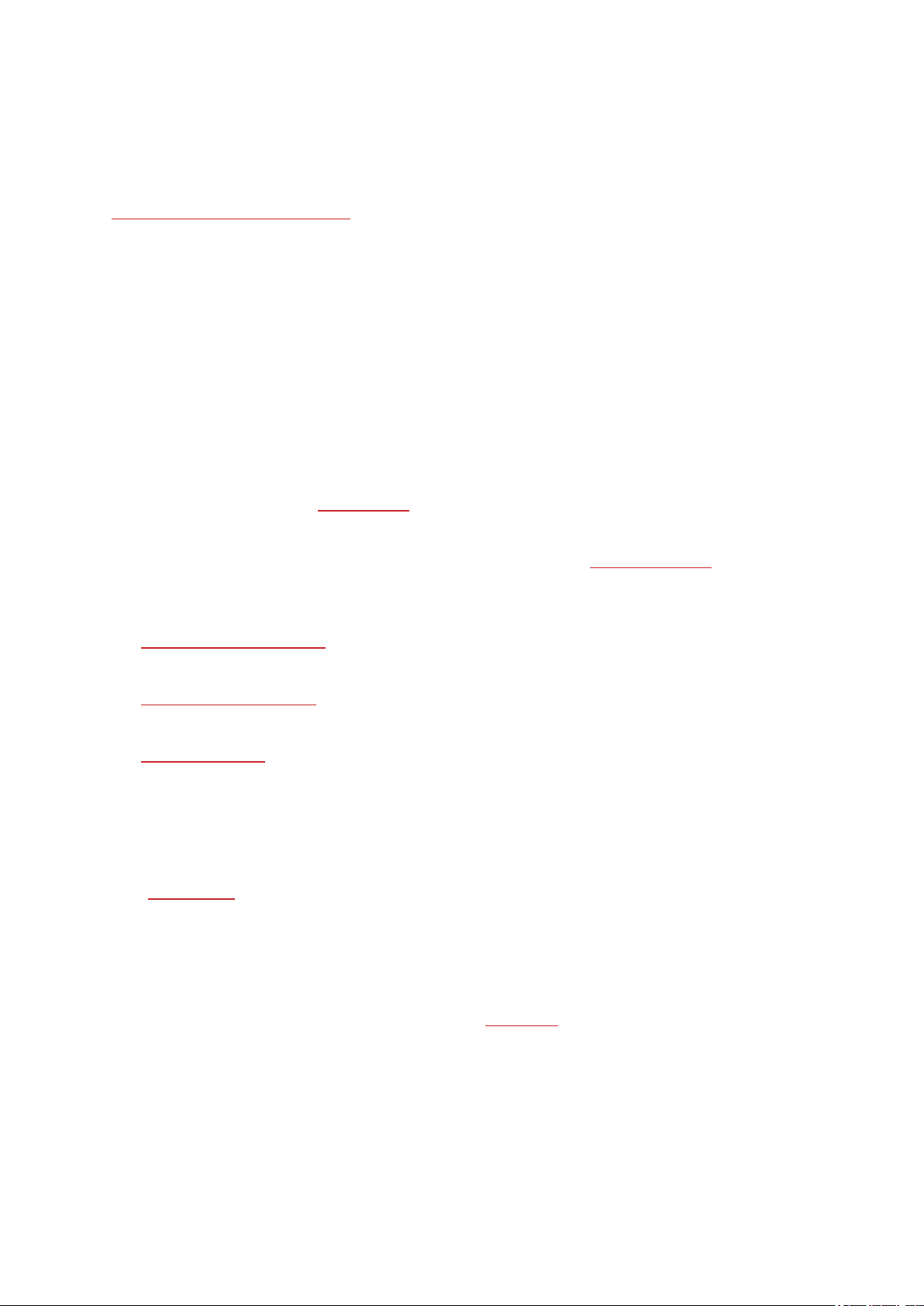
POLAR VANTAGE V2 USER MANUAL
This user manual helps you get started with your new watch. To see video tutorials and FAQs, go to
support.polar.com/en/vantage-v2.
INTRODUCTION
Congratulations on your new Polar Vantage V2!
Polar Vantage V2 is a premium multisport watch with all of Polar's sports expertise in one package. It is
equipped with advanced wrist-based heart rate tracking and GPS. With Polar Vantage V2, you know
where you are with your training and can easily keep track of your progress. The training load and
recovery tracking tools help you optimize your training and avoid overtraining. Test your performance
and personalize your heart rate, speed and power zones with the running and cycling performance tests.
The lightweight design is complemented with premium materials. Polar Vantage V2 comes with the
essential smart watch features: music controls, weather and phone notifications.
The unique recovery solution Recovery Pro helps you prevent overtraining and injuries. It measures how
recovered your body is and offers you recovery feedback and guidance.
Reach the ideal amount of training to perform at your very best with Training Load Pro which gives you a
holistic view on how your training sessions strain the different systems of your body and how it affects
your performance.
The Running Performance Test helps you keep track of your progress and personalize your heart rate,
speed and power zones.
The Cycling Performance Test allows you to personalize your power zones and tells you your personal
functional threshold power.
The Leg Recovery Test tells you whether your legs are ready for high intensity training in just a coupleof
minutes without any specialist equipment – all you need is your watch.
Music controls: Easily navigate around your playlist and adjust volume straight on your watch. Polar
Vantage V2 connects to your music app and lets you control your tunes without having to take out your
phone.
With Hill Splitter™, you’ll know how you performed on the uphill and downhill sections of your session.
You get detailed data about the elevation profile of your training session, and you’ll be able to compare
hill stats between different sessions. Hill Splitter™ automatically detects all uphills and downhills by using
your speed, distance and altitude data. It shows you detailed insights into your performance, such as
distance, speed, ascent and descent, for every detected hill on your course.
Stay energized throughout your session with the new FuelWise™ fueling assistant. FuelWise™ reminds
you to refuel and helps you maintain adequate energy levels during your long sessions. See how your
9
Page 10
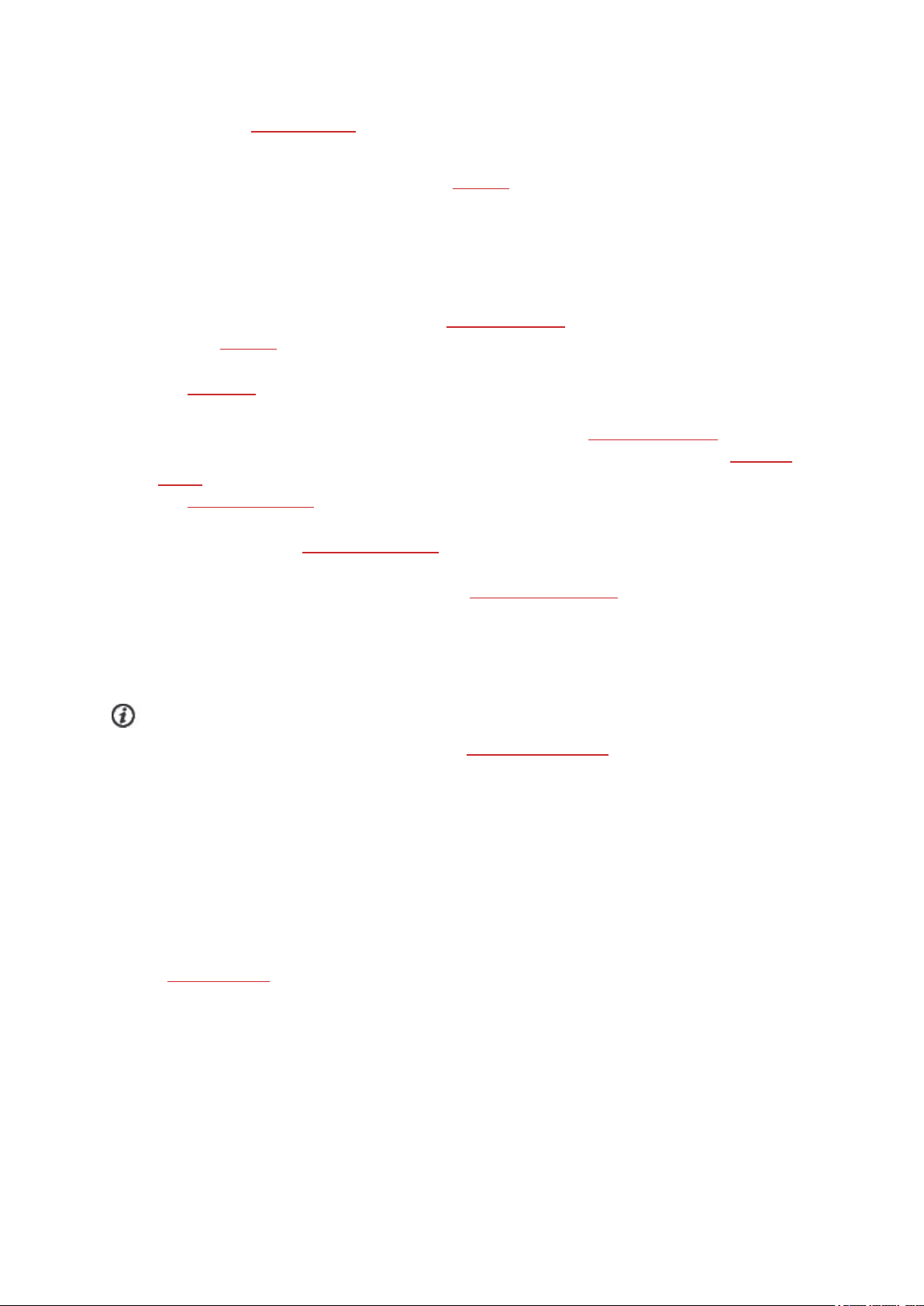
body uses different energy sources during a training session. Your energy usage is divided into carbs,
proteins and fats.
Stay on the right path with Polar Vantage V2 and Komoot. When you’re pushing your limits off the
beaten track, knowing your way is vital. Import routes from Polar Flow or from Komoot and follow the
real-time route guidance on your watch. When you import your route directly from Komoot, you get
detailed turn-by-turn route guidance.
Additional feature highlights include:
l Advanced wrist-based heart rate with the Precision Prime™ sensor fusion technology.
l Detailed weather data straight on your watch. Check current weather info and a 2-day forecast
straight on your watch.
l The FitSpark™ training guide makes sure you’re prepared for your pursuit to conquer the trails
with ready-made daily workouts that match your recovery, readiness and training history.
l See how well you recover from your day during the night with Nightly Recharge™.
l Get a more comprehensive insight into the intensity of your running sessions with Running
power.
l The Swimming metrics feature automatically detects your heart rate, swimming style, distance,
pace, strokes and rest times. Distance and strokes get tracked also in open water swimming.
l Stay connected with Phone notifications from your mobile. Get alerts for incoming calls,
messages, emails, calendar events and more.
l Make your runs and rides more exciting with Strava Live Segments. Get alerts about nearby
segments, see real-time performance data during a segment and check your results right after you
finish.
l Polar Vantage V2 supports over 130 different sports. Add your favorite sports to your watch in
Polar Flow.
We are continuously developing our products for better user experience. To keep your watch up to date
and get the best performance, always make sure to update the firmware whenever a new version is
available. The firmware updates enhance the functionality of your watch through new features and
improvements.
TAKE FULL ADVANTAGE OF YOUR VANTAGE V2
You can use your watch straight from the box but for the full Polar experience connect your watch to
Polar Flow, our free app and web service.
POLAR FLOW APP
Get the Polar Flow app from the App Store®or Google PlayTM. Sync your watch with the Flow app after
training, and get an instant overview and feedback on your training results and performance and let all
your friends know about your achievements. In the Flow app you can also check how you’ve slept and
how active you’ve been during the day.
10
Page 11
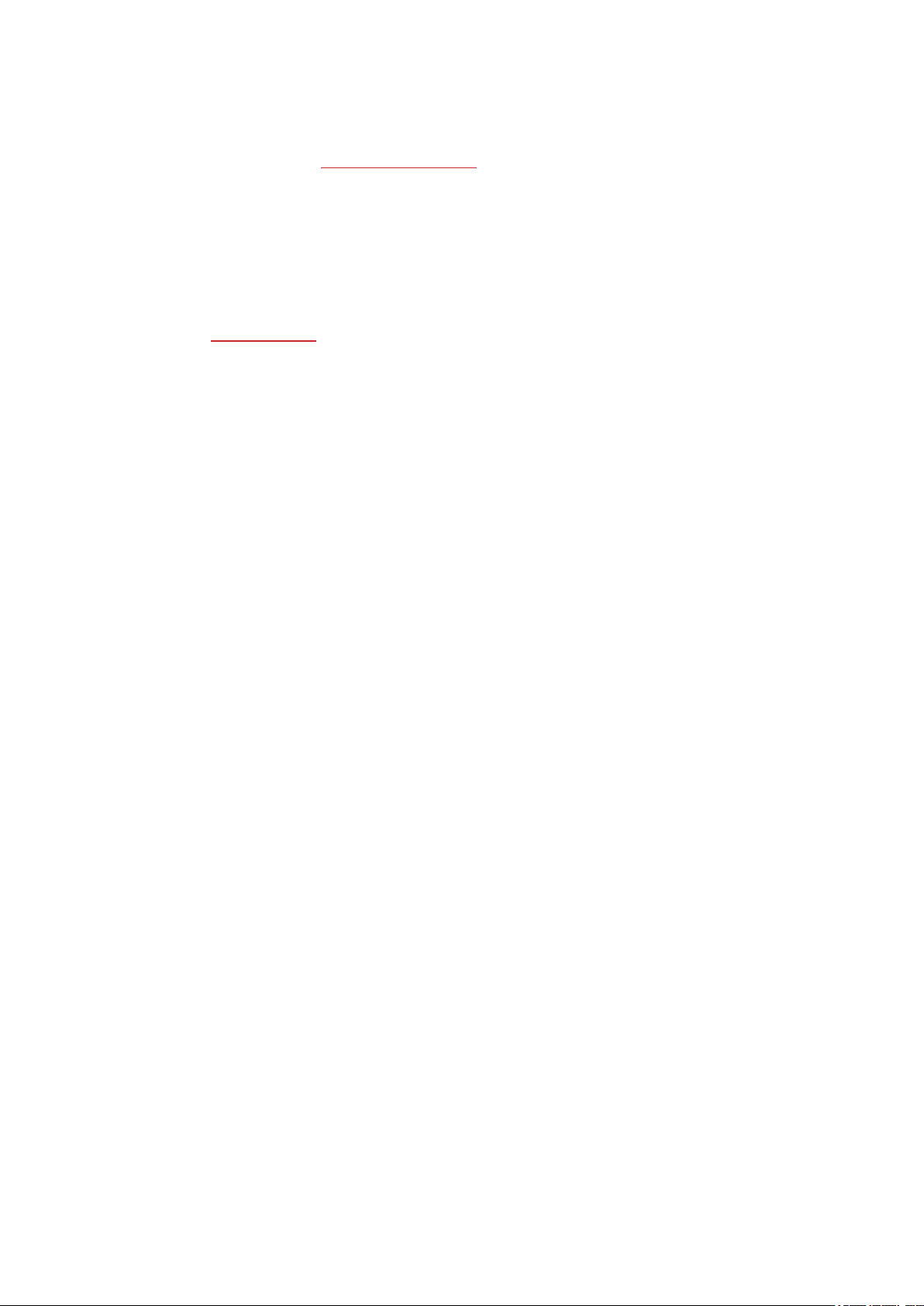
POLAR FLOW WEB SERVICE
Sync your training data to the Polar Flow web service with the FlowSync software on your computer or
via Flow app. In the web service you can plan your training, track your achievements, get guidance and
see detailed analysis of your training results, activity and sleep. Let all your friends know about your
achievements, find fellow exercisers and get motivation from your social training communities. To help
long-term follow up, we’ve gathered all the test data in one place in the Polar Flow web service. In the
Tests- page you can see all the tests you’ve performed and compare their results. You can see your longterm progress and easily view changes in your performance.
Find all this at flow.polar.com
11
Page 12
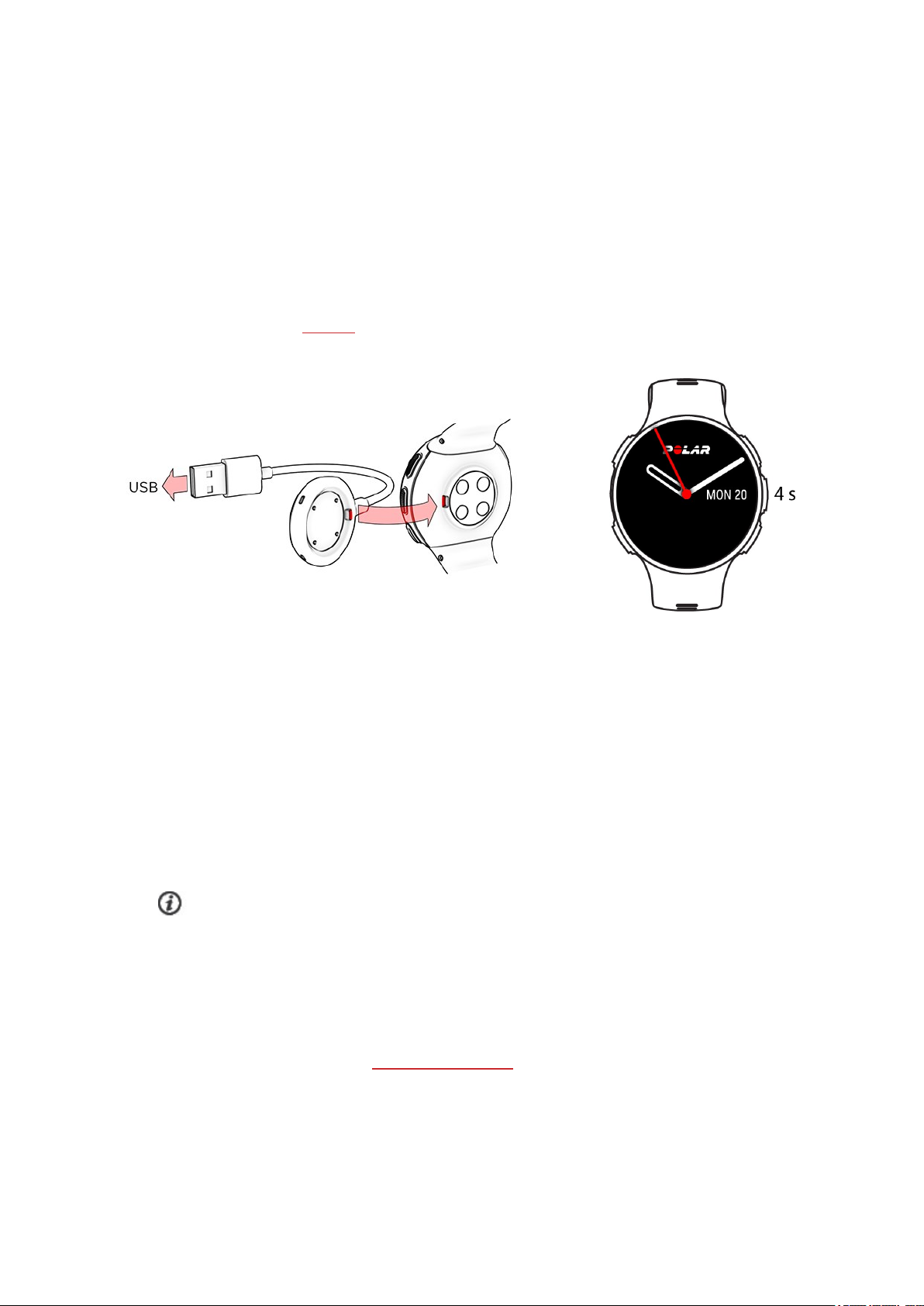
GET STARTED
SETTING UP YOUR WATCH
To wake up and charge your watch, plug it into a powered USB port or a USB charger with the
custom cable that came in the box. The cable magnetically snaps into place, just make sure to align the
ledge on the cable with the slot on your watch (marked with red). Please note that it may take a while for
the charging animation to appear on the display. We recommend that you charge the battery before you
start using your watch. See Battery for detailed information on charging the battery. Alternatively, you
can wake up your watch by pressing and holding OK for 4 seconds.
OR
To set up your watch, choose your language and preferred setup method. The watch gives you three
options for setup: Browse to the option most convenient for you with UP/DOWN and confirm your
selection with OK.
A. On your phone: Mobile setup is convenient if you don't have access to a computer
with a USB port, but it might take longer. This method requires an Internet connection.
B. On your computer:Wired computer setup is quicker and you can charge your watch at
the same time, but you need a computer available. This method requires an internet
connection.
The A and B options are recommended. You can fill in all the physical details required for
accurate training data at once. You can also choose language and get the latest firmware for
your watch.
C. On your watch: If you don't have a compatible mobile device and can't get to a
computer with an internet connection right away, you can start from the watch. Please
note that when you do the setup from the watch, your watch is not yet
connected with Polar Flow. Firmware updates for your watch are available only
through Polar Flow. To make sure you get to enjoy your watch and the unique Polar
12
Page 13
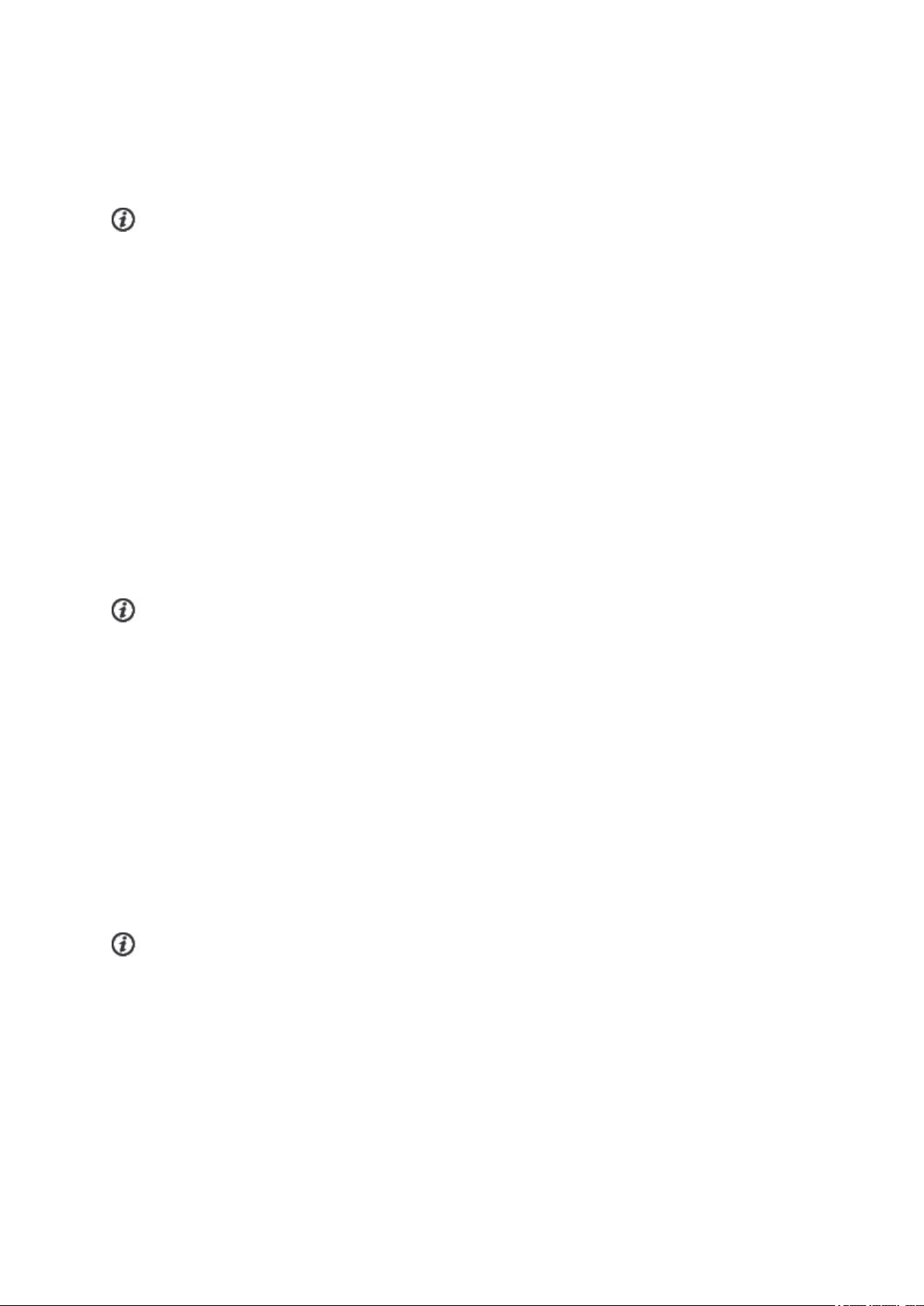
features at their best, it’s important that you do the setup later in the Polar Flow web
service or with the Polar Flow mobile app by following the steps in option A or B.
OPTION A: SET UP WITH A MOBILE DEVICE AND POLAR FLOW APP
Please note that you have to do the pairing in the Flow app and NOT in your mobile device’s
Bluetooth settings.
1. Make sure your mobile device is connected to the internet and turn on Bluetooth.
2. Download the Polar Flow app from the App Store or Google Play on your mobile device.
3. Open the Flow app on your mobile device.
4. The Flow app recognizes your watch nearby and prompts you to start pairing it. Tap the Start
button.
5. When the Bluetooth Pairing Request confirmation message appears on your mobile device,
check that the code shown on your mobile device matches the code shown on your watch.
6. Accept the Bluetooth pairing request on your mobile device.
7. Confirm the pin code on your watch by pressing OK.
8. Pairing done is displayed once the pairing is completed.
9. Sign in with your Polar account or create a new one. We’ll walk you through the sign-up and setup
within the app.
When you’re done with the settings, tap Save and sync and your settings are synced to your watch.
If you're prompted to update the firmware, please plug your watch into a power source to ensure
flawless update operation, and then accept the update.
OPTION B: SET UP WITH YOUR COMPUTER
1. Go to flow.polar.com/start and download and then install the Polar FlowSync data transfer
software to your computer.
2. Sign in with your Polar account or create a new one. Plug your watch into your computer's USB
port with the custom cable that came in the box. We’ll walk you through the sign-up and setup
within the Polar Flow web service.
OPTION C: SET UP FROM THE WATCH
Adjust the values with UP/DOWN and confirm each selection with OK. If you want to return and change
a setting at any point, press BACK until you reach the setting you want to change.
When you do the setup from the watch, your watch is not yet connected with the Polar Flow web
service. Firmware updates for your watch are available only through Polar Flow. To make sure you get to
enjoy your watch and the unique Polar Smart Coaching features at their best, it's important that you do the
setup later in the Polar Flow web service or with the Flow mobile app by following the steps in option A or B.
13
Page 14
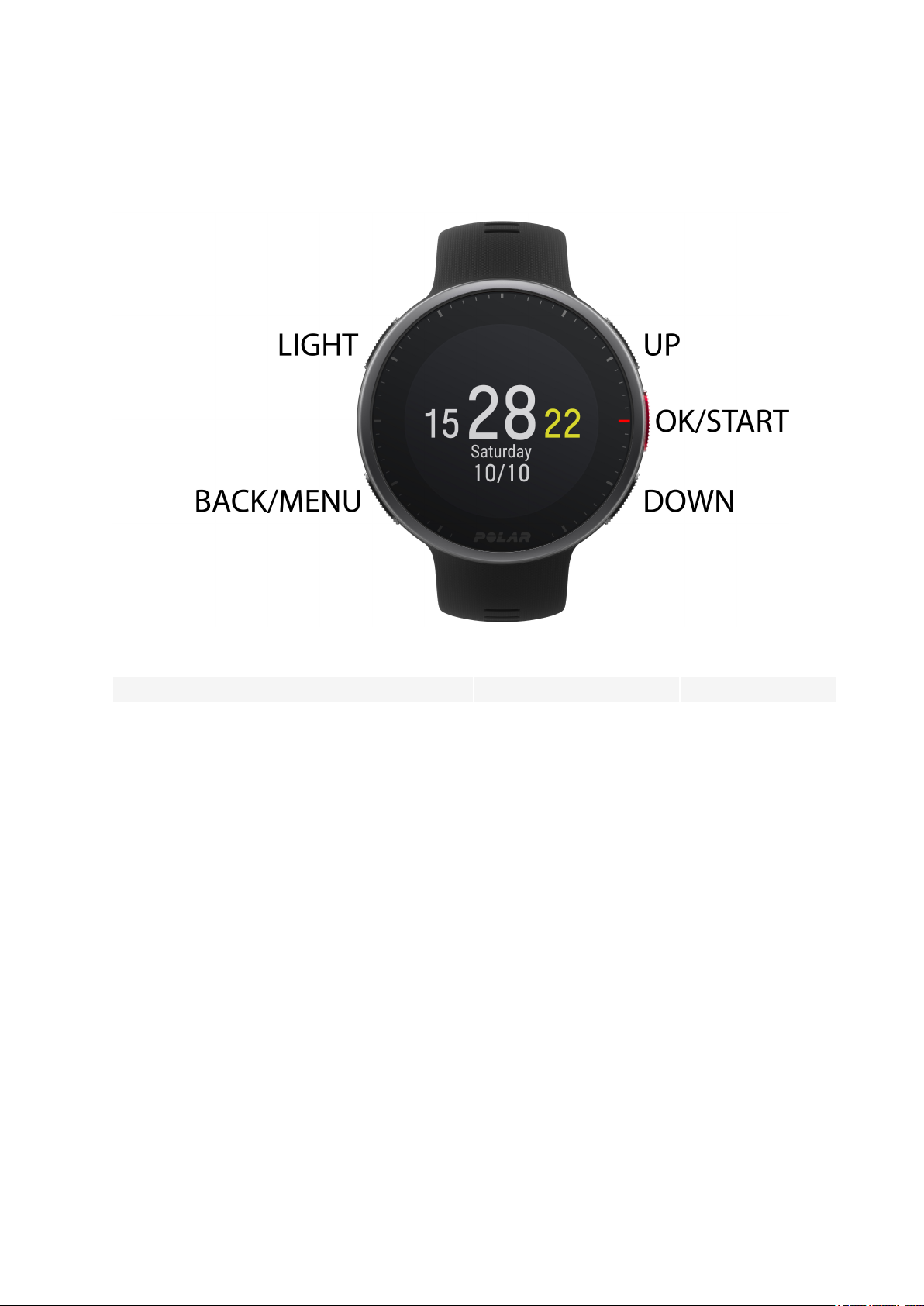
BUTTON FUNCTIONS AND GESTURES
You watch has five buttons that have different functionalities depending on the situation of use. See the
tables below to find out what functionalities the buttons have in different modes.
TIME VIEW AND MENU
LIGHT BACK OK UP/DOWN
Illuminate the display
In time view, press to
view the battery
status symbol
Press and hold to lock
buttons and touch
display
Enter the menu
Return to the
previous level
Leave settings
unchanged
Cancel selections
Press and hold to
return to time view
from menu
In time view, press
and hold to start
Confirm the selection
shown on the display
Press and hold to enter
pre-training mode
Press to view more details
about the information
shown on the watch face
Change the watch
face in time view
Move through
selection lists
Adjust a selected
value
14
Page 15
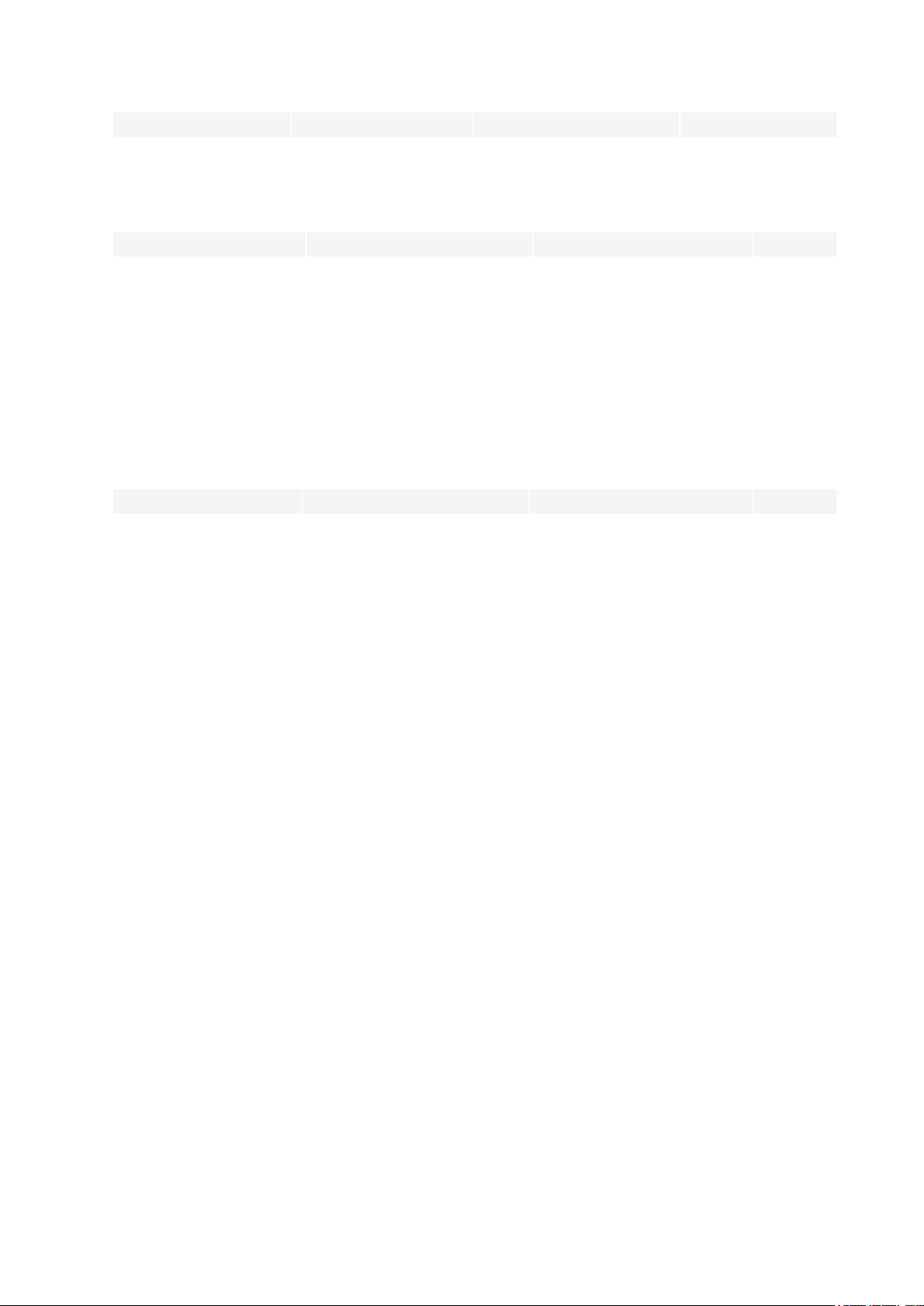
LIGHT BACK OK UP/DOWN
pairing and syncing
PRE-TRAINING MODE
LIGHT BACK OK UP/DOWN
Illuminate the display
Return to time view Start a training session Move
through
Press and hold to lock
buttons
sports
list
Press to enter quick
menu
DURING TRAINING
LIGHT BACK OK UP/DOWN
Illuminate the display
Press and hold to lock
buttons
Pause training by pressing
once
To stop the session, press
Mark a lap
Continue training recording
when paused
Change
training
view
and hold when paused
COLOR TOUCH DISPLAY
The always-on color touch display lets you easily swipe between watch faces, through lists and menus, as
well as choose items by tapping the display.
l Swipe up or down to scroll.
l In time view, swipe left or right to switch between the watch faces. Each watch face shows you an
overview of different information.
l In time view, swipe up from the bottom of the display to view notifications and to access music
controls.
l Tap the display to see more detailed information.
Note that the touch display is disabled during training sessions. To ensure proper function of the touch
display wipe any dirt, sweat or water off the display with a cloth. The touch display won’t respond
properly when trying to use it wearing gloves.
VIEW NOTIFICATIONS/ACCESS MUSIC CONTROLS
The red dot at the bottom of the display indicates if you have any new notifications. Swipe up from the
bottom of the display to view notifications. Note that if you have set music controls on you need to
swipe twice to access notifications.
15
Page 16
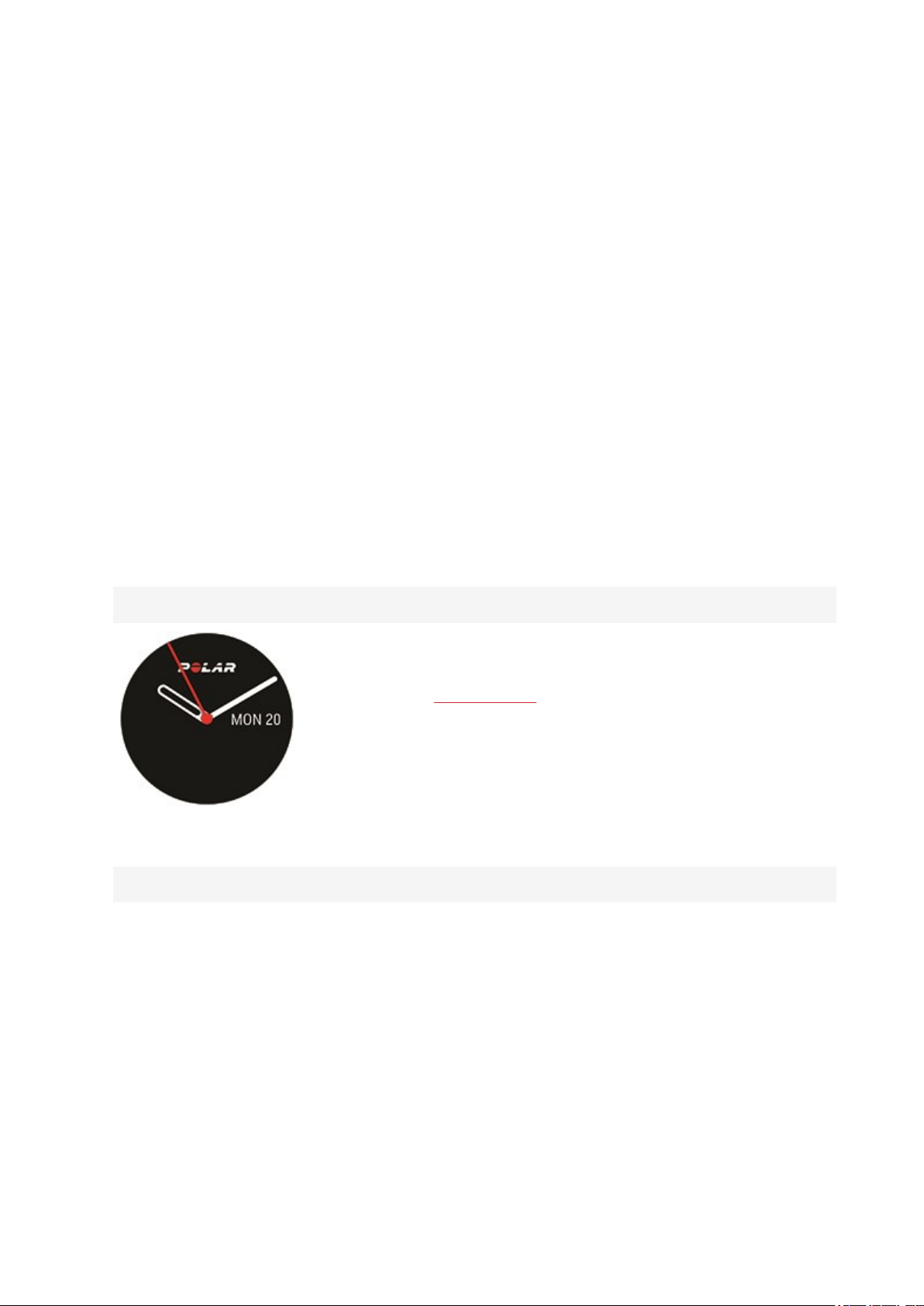
Swipe up from the bottom of the display to access the musics controls.
TAP FEATURE
Tap the display firmly with two fingers to take a lap during a training session. Note that the tap feature is
not a touch display feature.
BACKLIGHT ACTIVATION GESTURE
The backlight is automatically switched on when you turn your wrist to look at the watch.
WATCH FACES AND MENU
WATCH FACES
The watch faces tell you a lot more than just the time. You'll get the most timely and relevant
information right on the watch face. Choose which watch faces are shown on the display in time view.
You can choose from Time only, Daily activity, Cardio load status, Continuous HR tracking,
Latest training sessions, Last night's sleep, FitSpark training guide, Weather, Weekly
summary and Your name.
You can swipeleft or right, or scroll through the watch faces with the UP and DOWN buttons and open
more details by pressing the display or with the OK button.
Time only
Activity
Time and date. You can customize the watch style and color.
Find out more in Watch settings.
16
Page 17
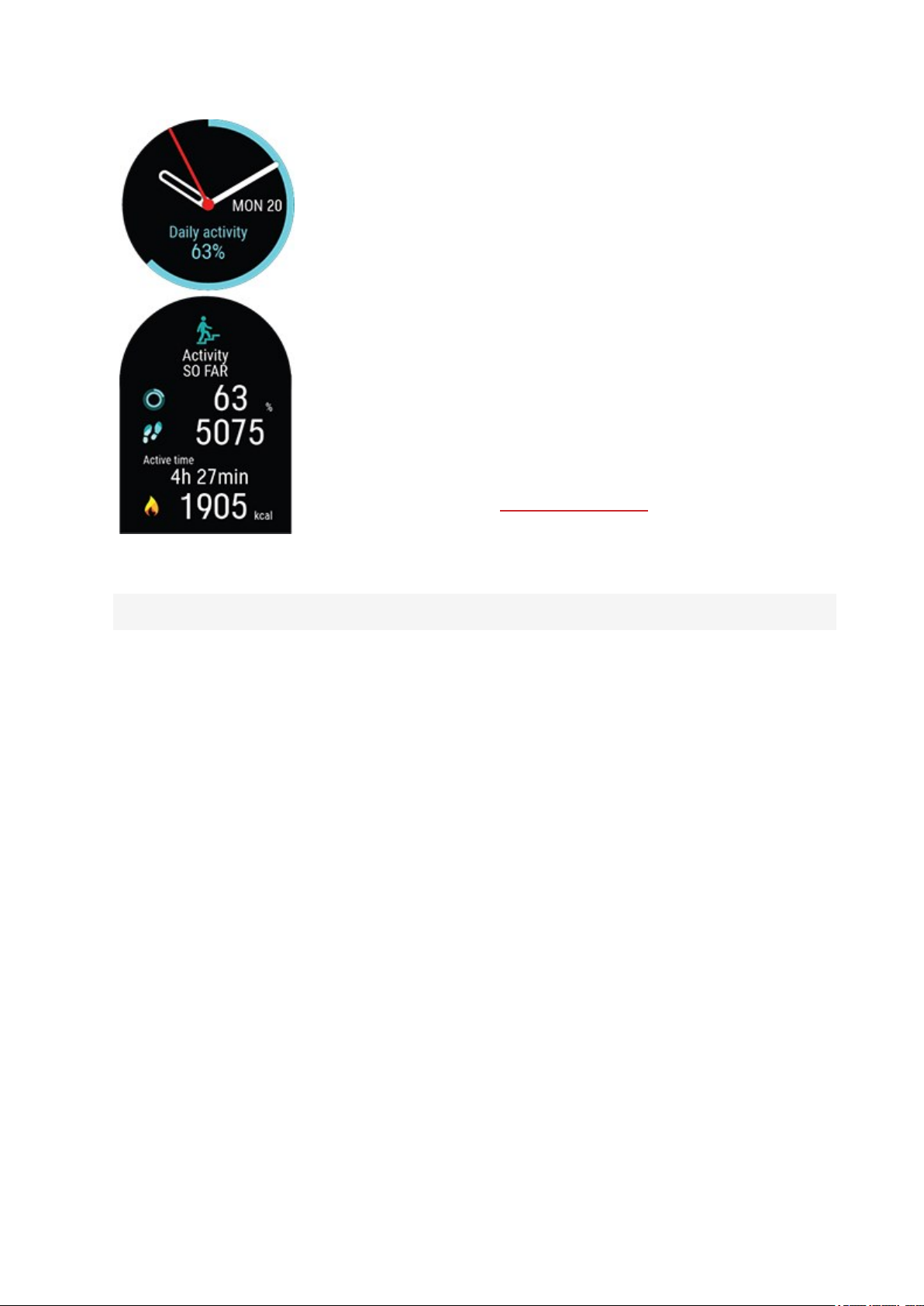
The circle around the watch face and the percentage below the time and
date show your progress towards your daily activity goal. The circle fills
with a light blue color as you are active.
In addition, when opening the details, you can see the following details of
your day’s accumulated activity:
• Steps you've taken so far. The amount and type of body movements
areregistered and turned into an estimation of steps.
• Active time tells you the cumulative time of body movements that
benefit your health.
• Calories you've burned through training, activity and BMR (Basal
metabolic rate: the minimum metabolic activity required to maintain
life).
For more information, see 24/7 Activity tracking.
Cardio Load Status
17
Page 18
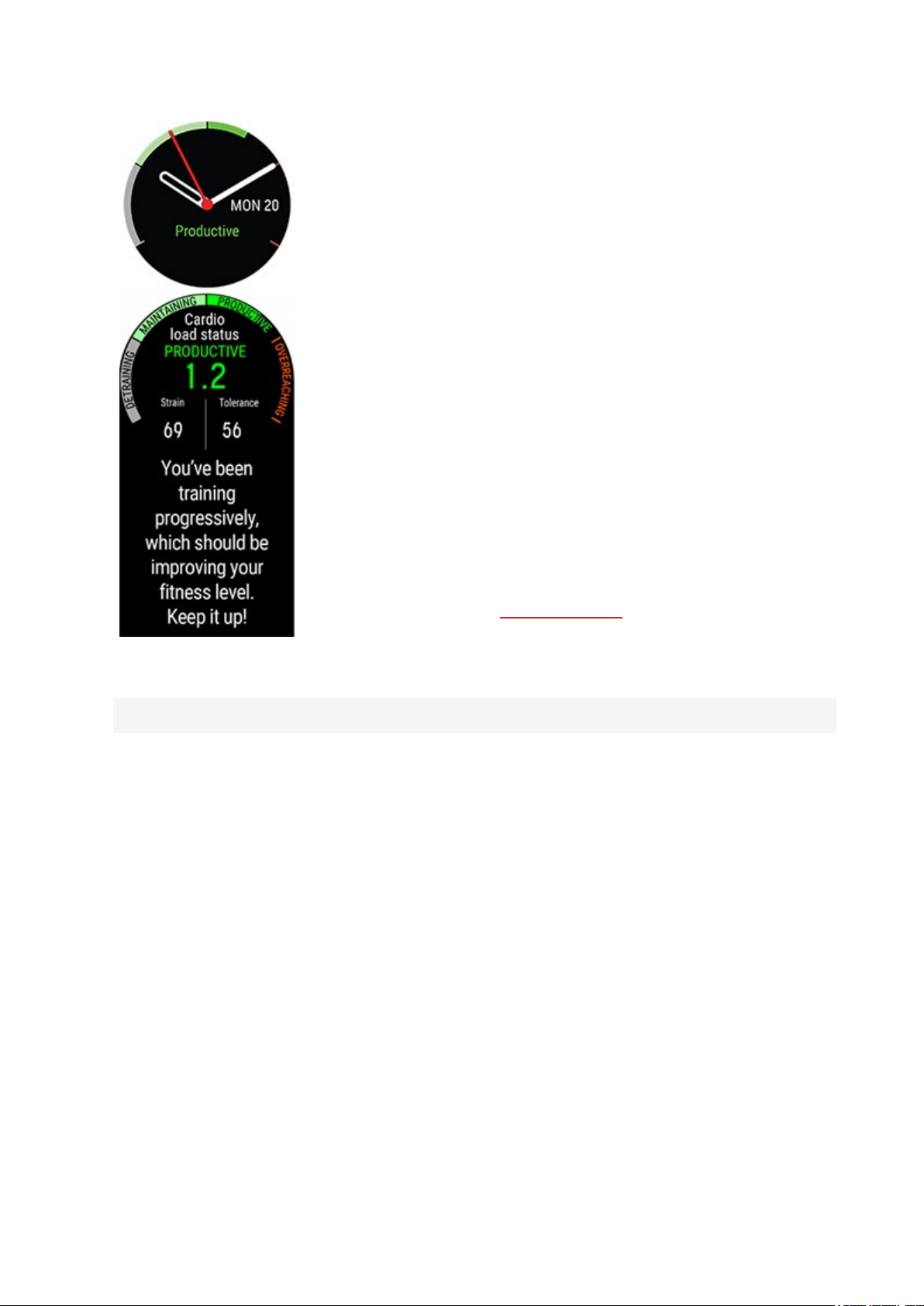
Cardio Load Status looks at the relation between your short term
training load (Strain) and long term training load (Tolerance) and based
on that tells you whether you are in a detraining, maintaining, productive
or overreaching training load status. When recovery tracking (Recovery
Pro) is set on and enough data is available, you'll see your daily training
recommendation instead of your Cardio load status on the watch face.
In addition, when opening the details, you can see the numeric values for
your Cardio Load Status, Strain and Tolerance, and also a verbal
description of your Cardio load status.
l The numeric value for your Cardio load status is Strain divided by
Tolerance.
l Strain shows you how much you have strained yourself with
training lately. It shows your average daily cardio load from the past
7 days.
l Tolerance describes how prepared you are to endure cardio
training. It shows your average daily cardio load from the past 28
days.
l Verbal description of your Cardio load status.
Heart rate
For more information, see Training Load Pro.
18
Page 19
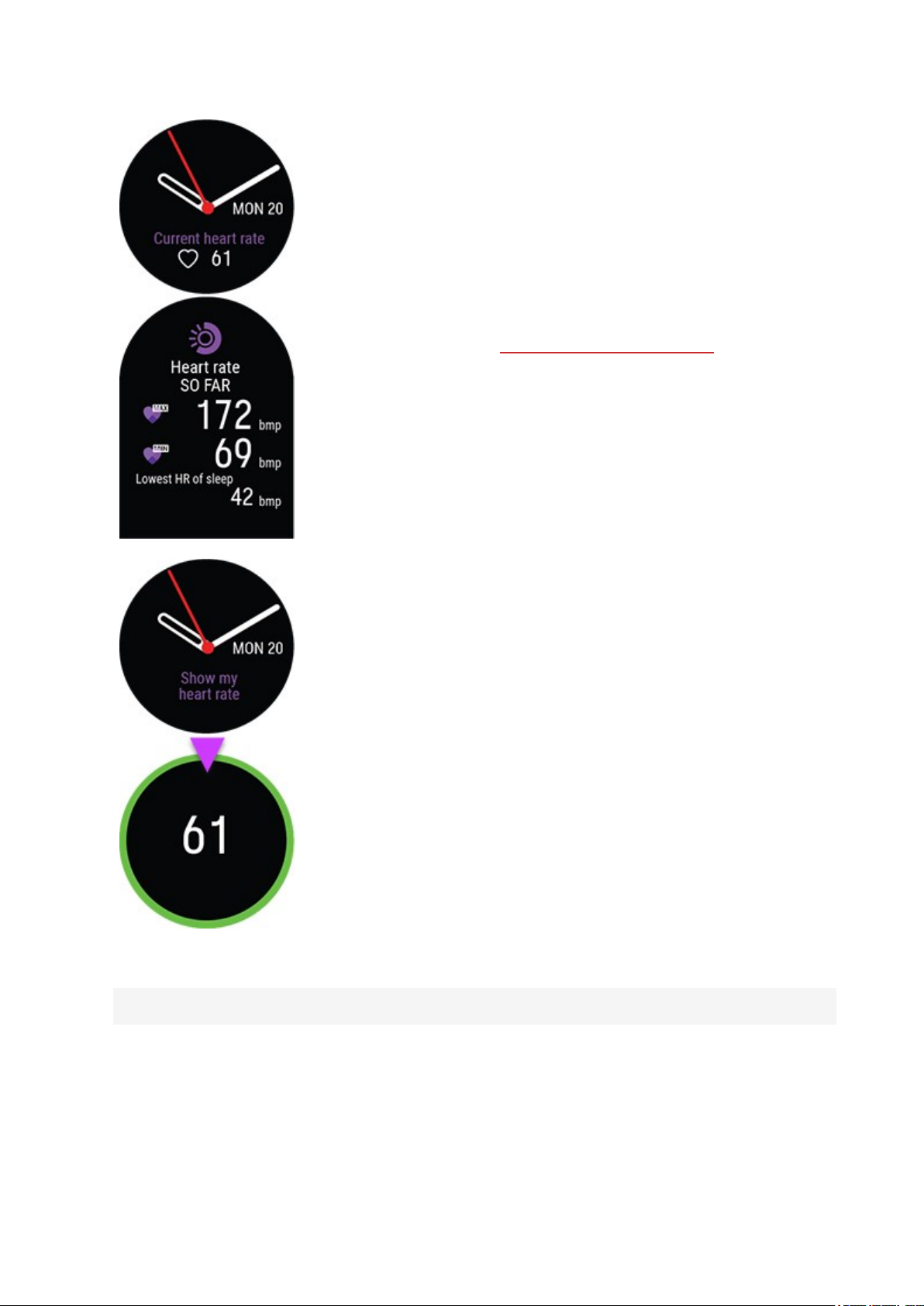
When using the Continuous Heart Rate feature your watch
continuously measures your heart rate and displays it on the Heart rate
watch face.
You can check your highest and lowest heart rate readings of the day and
also view what your lowest heart rate reading of the previous night was.
You can turn the Continuous Heart Rate feature on and off on your
watch in Settings > General settings > Continuous HR tracking.
For more information, see Continuous Heart Rate feature.
If you're not using the Continuous Heart Rate feature, you can still
quickly check your current heart rate without starting a training session.
Just tighten your wristband, choose this watch face, press OK and the
watch will display your current heart rate in a moment. Return to the
Heart rate watch face by pressing BACK.
Latest training sessions
19
Page 20
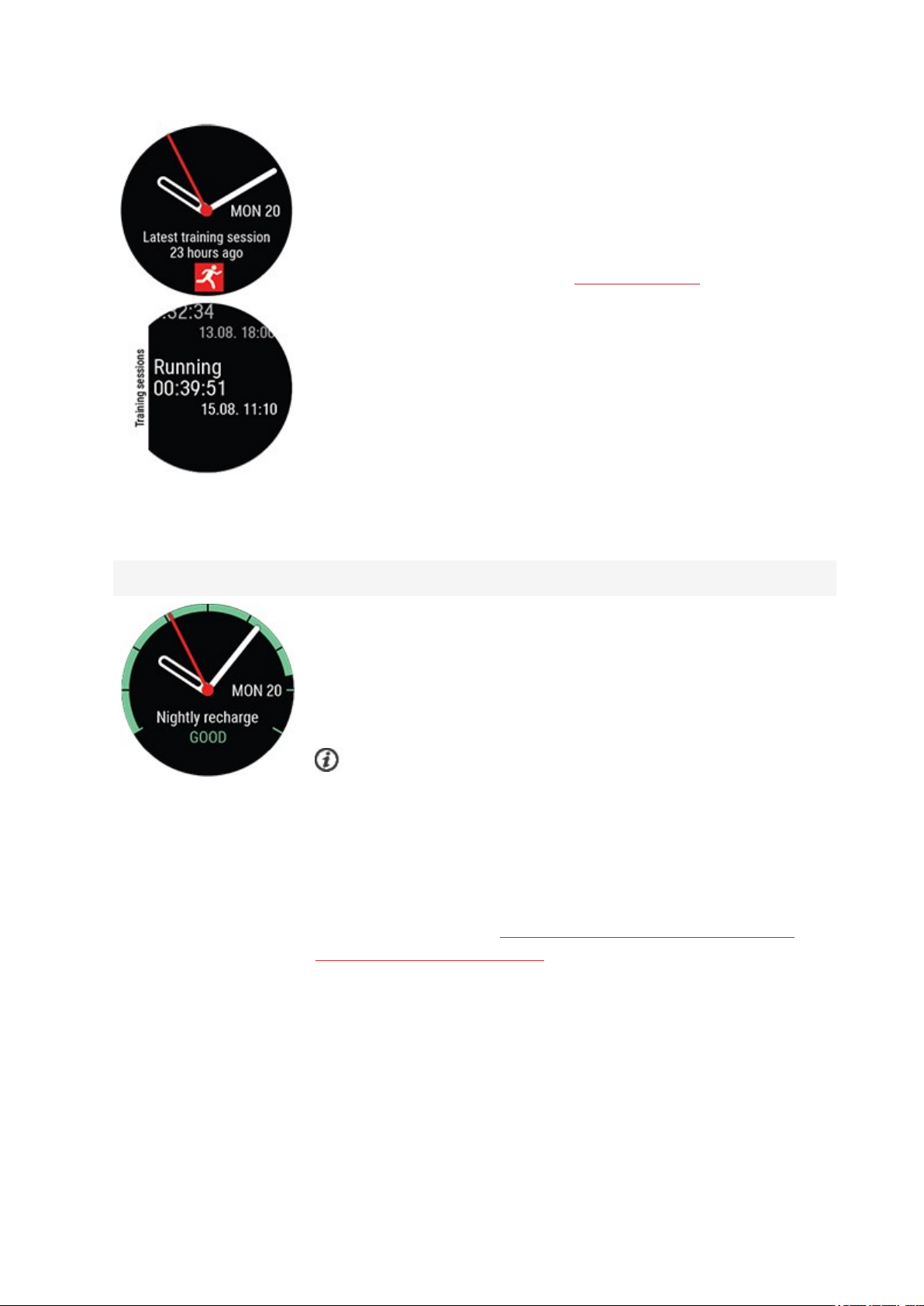
Nightly Recharge
See the time passed since your latest training session and the sport of
the session.
In addition, when opening the details, you can view the summaries of
your training sessions from the last 14 days. Browse to the training
session you want to view with UP/DOWN and press OK to open the
summary. For more information, see Training summary.
When you wake up you can see your Nightly Recharge status. Nightly
Recharge status tells you how restorative your last night was. Nightly
Recharge combines information on how well your autonomic nervous
system (ANS) calmed down during the early hours of your sleep (ANS
charge) and how well you slept (sleep charge).
The feature is off by default. Keeping the Continuous Heart Rate
feature on in your watch will drain the battery quicker. Continuous heart
rate tracking needs to be enabled for Nightly Recharge to function. If you
want to save battery and still use Nightly Recharge, you can set the
continuous heart rate tracking to be on only at night from your watch's
settings.
For more information, see Nightly Recharge™ recovery measurement or
Sleep Plus Stages™ sleep tracking.
20
Page 21

FitSpark
Your watch suggests the most suitable training targets for you based on
your training history, fitness level and current recovery status. Press OK
to see all the suggested training targets. Choose one of the suggested
training targets to see detailed information about the training target.
For more information, see FitSpark daily training guide.
Weather
21
Page 22
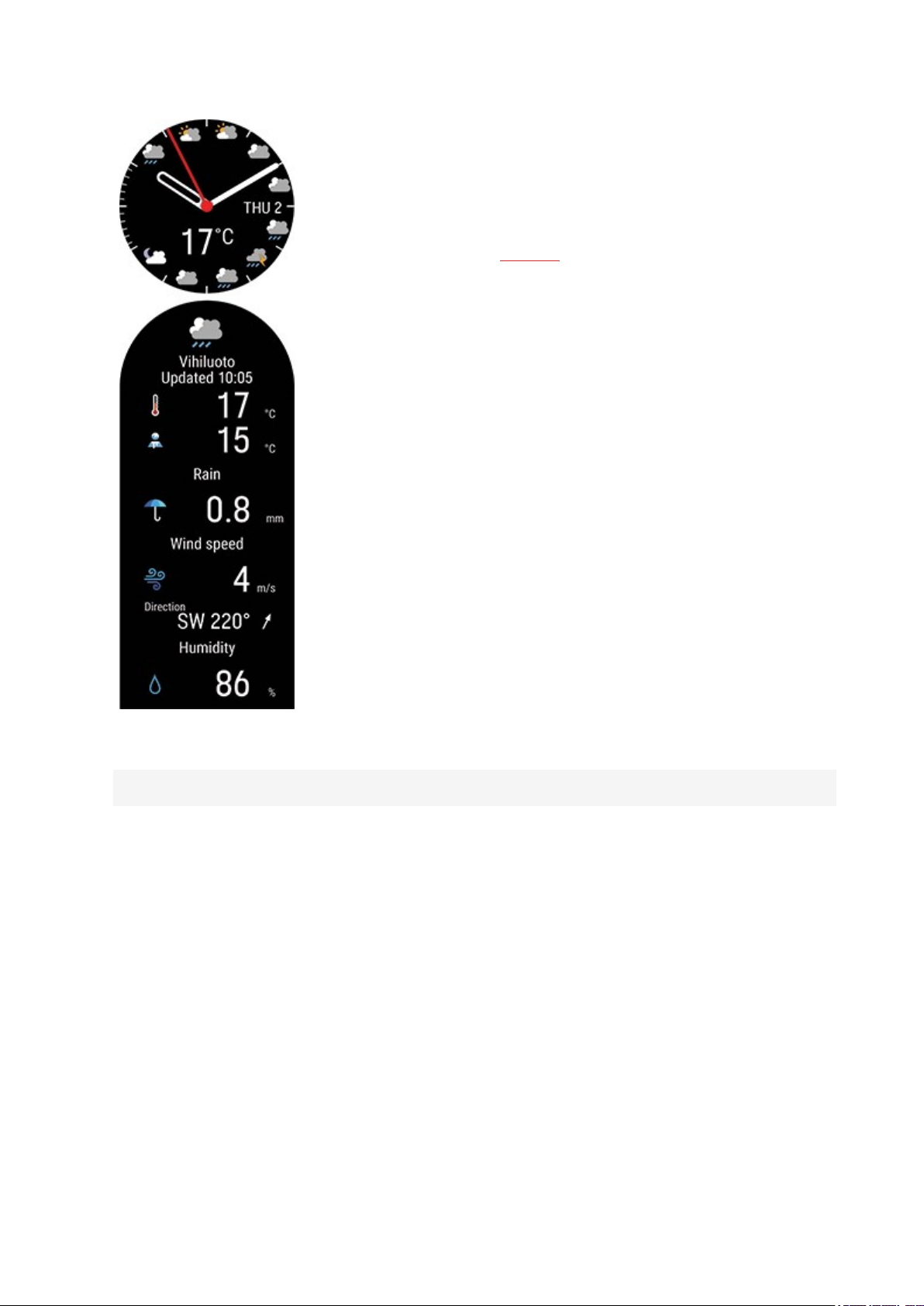
View the current day's hourly forecast straight from your wrist. Press OK
to view more detailed weather information including for example wind
speed, wind direction, humidity and chance of rain as well as tomorrow's
3-hour and the day after tomorrow's 6-hour forecast.
For more information, see Weather
Weekly summary
22
Page 23

View an overview of your training week. Your total training time for the
week split into different training zones is illustrated on the display. Press
OK to open more details. You’ll see distance, training sessions, total
calories and time spent in each heart rate zone. In addition, you can view
last week’s summary and details as well as any sessions planned for next
week.
Scroll down and press OK to view more information about a single
session.
23
Page 24

Your name
Time, date and your name is displayed.
MENU
Enter the menu by pressing BACK and browse through the menu by pressing UP or DOWN. Confirm
selections with the OK button, and return with the BACK button.
Start training
From here, you can start your training sessions. Press OK to enter the
pre-training mode and browse to the sport profile you want to use.
You can also enter the pre-training mode by pressing and holding OK in
the time view.
See Start a training session for detailed instructions.
Serene guided breathing exercise
First, choose Serene and then choose Start exercise to start the
breathing exercise.
For more information, see Serene™ guided breathing exercise.
Strava LiveSegments
Strava live segments
View information about the Strava segments synced to watch. If you
haven’t connected your Flow account with a Strava account or haven’t
synced any segments to your watch, you can also find guidance here.
For more information see Strava live segments.
Fueling
24
Page 25

Timers
Fueling
Stay energized throughout your session with the FuelWise™ fueling
assistant. FuelWise™ includes three reminders that remind you to
refuel and help you maintain adequate energy levels during your long
sessions. These areSmart carbs reminder, Manual carbs
reminder and Drink reminder.
For more information see Fuelwise
In Timers you'll find a stopwatch and countdown timer.
Stopwatch
To start the stopwatch, press OK. To add a lap, press OK.
To pause the stopwatch, press BACK.
Countdown Timer
You can set the countdown timer to count down from a
preset time. Choose Set Timer, and set the countdown
time, and press OK to confirm. When completed, choose
Start and press OK to start the countdown timer.
The countdown timer is added to the basic watch face
with time and date.
25
Page 26

Watch face views
At the end of the countdown, the watch notifies you by
vibrating. Press OK to restart the timer, or press BACK to
cancel and return to the time view.
During training you can use interval timer and
countdown timer. Add the timer views to training views in
the sport profile settings in Flow and sync the settings to
your watch. For more information on using timers during
training, see During training
Choose which watch faces are shown on the display in time view. You
can choose from Time only, Daily activity, Cardio load status,
Continuous HR tracking, Latest training sessions, Last night's
sleep, FitSpark training guide, Weather, Weekly summary and
Your name.
You need to choose at least one view.
Tests
In Tests you'll find Orthostatic test, Leg recovery test, Cycling test,
Running test and Fitness test
Orthostatic test
You can take the Orthostatic test (H10 heart rate sensor needed), view
your latest results compared to your average and reset the test period.
See Orthostatic test for detailed instructions.
26
Page 27
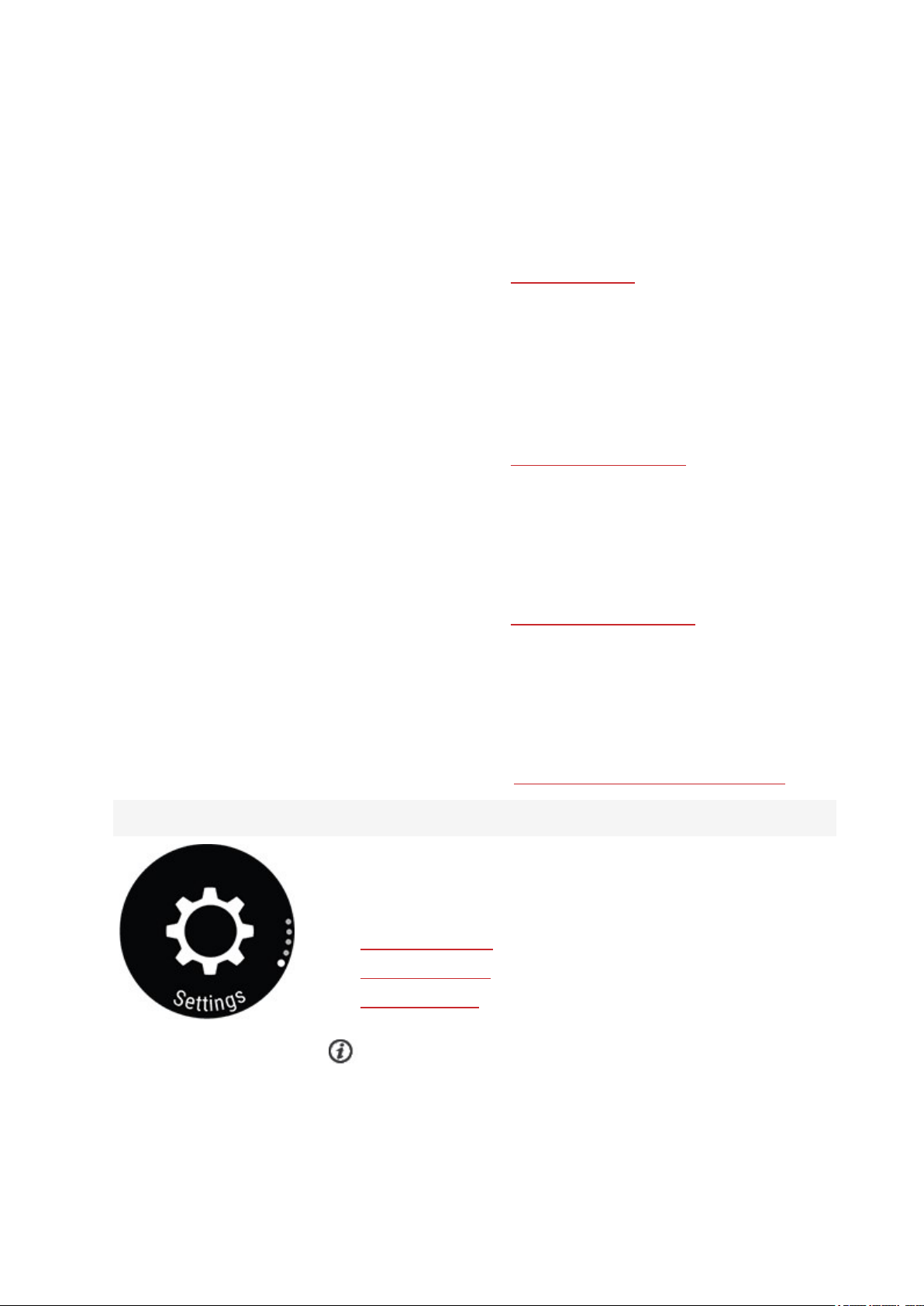
Leg recovery test
The Leg Recovery Test tells you whether your legs are ready for high
intensity training in just a couple of minutes without any specialist
equipment – all you need is your watch.
For more information see Leg Recovery Test.
Cycling test
The Cycling Performance Test allows you to personalize your power
zones and tells you your personal functional threshold power. Cycling
power sensor required.
For more information see Cycling Performance Test.
Running test
The Running Performance Test helps you keep track of your progress
and personalize your heart rate, speed and power zones.
Settings
For more information see Running Performance Test.
Fitness Test
Measure your fitness level easily with wrist-based heart rate while you
lie down and relax.
For more information, see Fitness Test with wrist-based heart rate.
SETTINGS
You can edit the following settings on your watch:
• Physical settings
• General settings
• Watch settings
In addition to the settings available on your watch, you can edit
27
Page 28
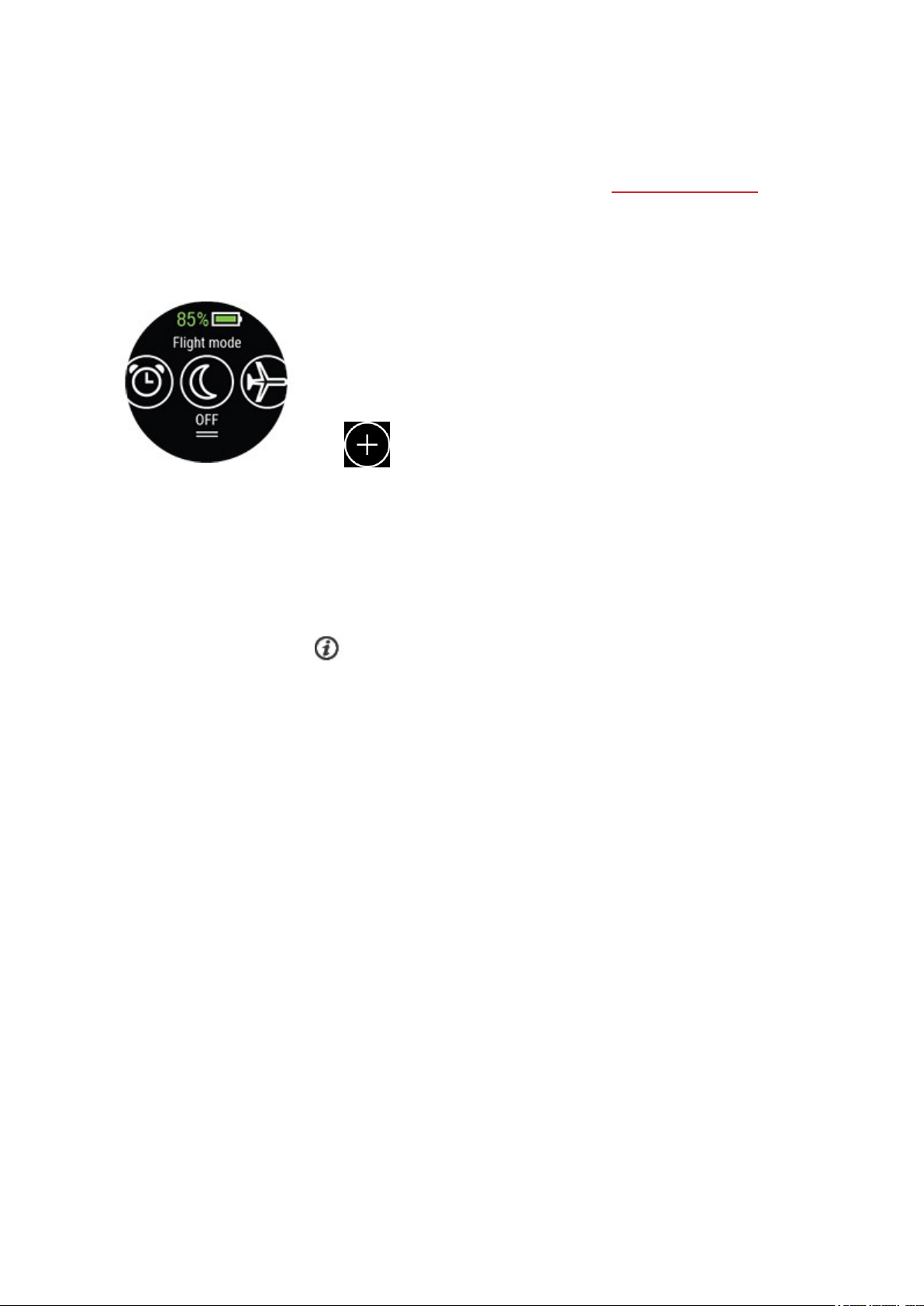
Sport Profiles in the Polar Flow web service and app. Customizeyour
watch with your favorite sports and the information you want to
follow during your training sessions. See Sport Profiles in Flow for more
information.
QUICK SETTINGS MENU
Swipe down from the top of the display in time view to pull down the
Quick settings menu.
Swipe left or right to browse and tap to choose a feature.
Tap to customize what features you want to see in the quick
settings menu. Choose from Alarm, Countdown timer, Do not
disturb and Flight mode.
l
Alarm: Set alarm repetition: Off, Once, Monday to Friday or
Every day. If you choose Once, Monday to Friday or Every
day, also set the time for the alarm.
When the alarm is set on, a clock icon is displayed in the time view.
l Countdown timer: Choose Set Timer, and set the countdown
time, and press OK to confirm. When completed, choose Start and
press OK to start the countdown timer.
l Do not disturb: Tap the do not disturb icon to switch it on and tap
again to switch it off. When do not disturb is switched on, you will
not get any notifications or call alerts. Also, the backlight activation
gesture is disabled
l Flight mode: Tap the flight mode icon to switch it on and tap again
to switch it off. Flight mode cuts off all wireless communication
from your watch. You can still use it, but you can't sync your data
with the Polar Flow mobile app or use it with any wireless
accessories.
The battery status icon shows how much charge is left in the battery.
28
Page 29
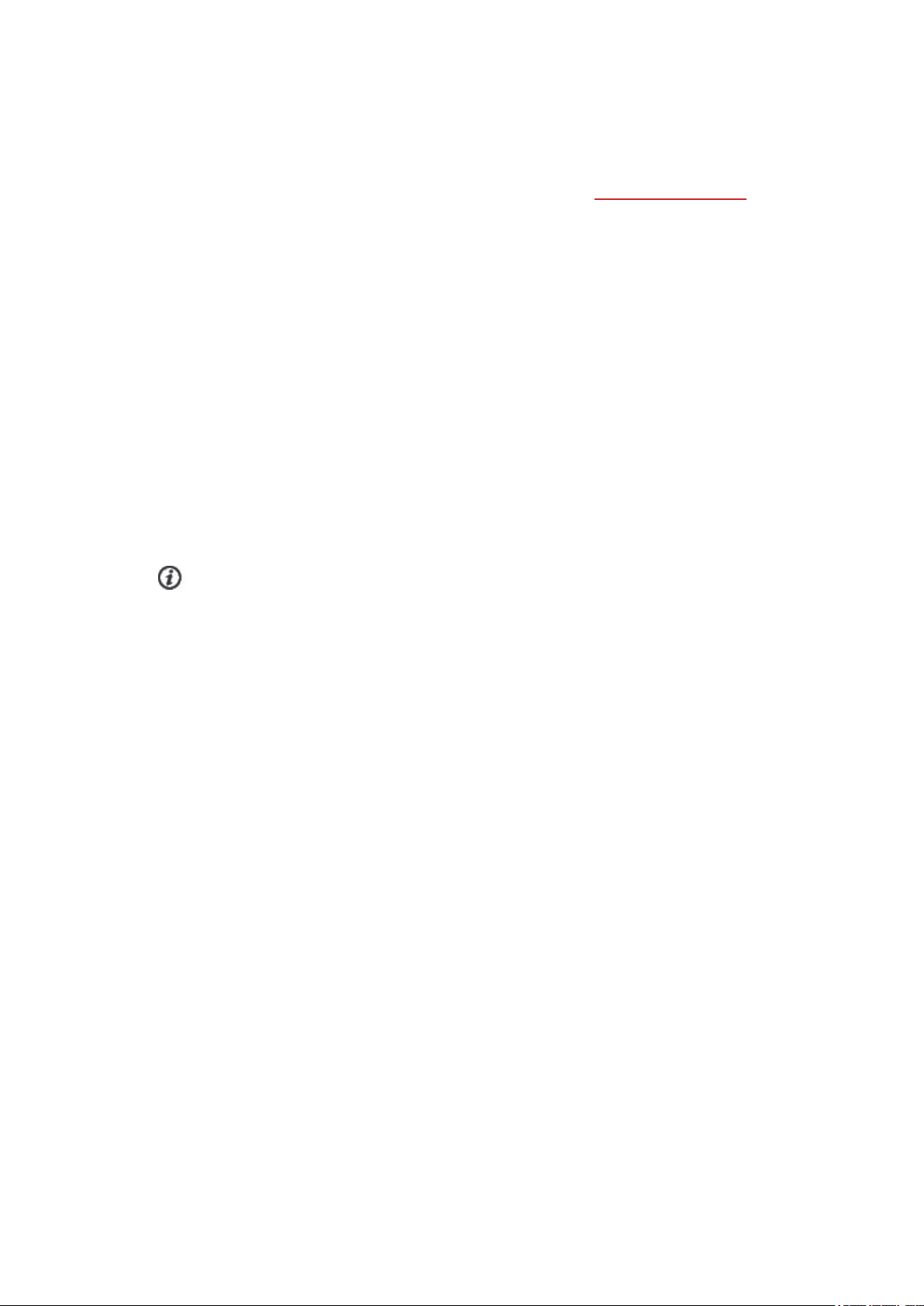
PAIRING A MOBILE DEVICE WITH YOUR WATCH
Before you can pair a mobile device with your watch, you need to setup your watch in the Polar Flow
web service or with the Polar Flow mobile app as described in chapter Setting up your watch. If you did
the setup for your watch with a mobile device, your watch has already been paired. If you did the setup
with a computer and would like to use your watch with Polar Flow app, please pair your watch and
mobile as follows:
Before pairing a mobile device
• download Flow app from the App Store or Google Play
• make sure your mobile device has Bluetooth turned on, and airplane mode/flight mode is not
turned on.
• Android users:make surelocation is enabled for Polar Flow app in the phone's application
settings.
To pair a mobile device:
1. On your mobile device, open Flow app and sign in with your Polar account, which you have
created when setting up your watch.
Android users: If you have several Flow app compatible Polar devices in use, make sure you
have chosen Vantage V2 as the active device in the Flow app. This way Flow app knows to connect
to your watch. In the Flow app, go to Devices and choose Vantage V2.
2. On your watch, press and hold BACK in time mode OR go to Settings > General settings >
Pair and sync > Pair and sync phone and press OK.
3. Open Flow app and bring your watch close to phone is displayed on your watch.
4. When the Bluetooth Pairing Request confirmation message appears on your mobile device,
check that the code shown on your mobile device matches the code shown on your watch.
5. Accept the Bluetooth pairing request on your mobile device.
6. Confirm the pin code on your watch by pressing the OK.
7. Pairing done is displayed once the pairing is completed.
DELETE A PAIRING
To delete a pairing with a mobile device:
1. Go to Settings > General settings > Pair and sync > Paired devices and press OK.
2. Choose the device you want to remove from the list and press OK.
3. Remove pairing? is displayed. Confirm by pressing OK.
4. Pairing removed is displayed when you are done.
29
Page 30

UPDATING THE FIRMWARE
To keep your watch up to date and get the best performance, always make sure to update the firmware
whenever a new version is available. Firmware updates are performed to improve the functionality of
your watch. They can include completely new features, improvements to existing features, or bug fixes.
You won't lose any data due to the firmware update. Before the update begins, the data from your
watch is synced to the Flow web service.
WITH MOBILE DEVICE OR TABLET
You can update the firmware with your mobile device if you're using Polar Flow mobile app to sync your
training and activity data. The app will let you know if there's an update available and will guide you
through it. We recommend that you plug in the watch to a power source before starting the update to
ensure flawless update operation.
The wireless firmware update may take up to 20 minutes, depending on your connection.
WITH COMPUTER
Whenever a new firmware version is available, FlowSync will notify you when you connect the watch to
your computer. The firmware updates are downloaded via FlowSync.
To update the firmware:
1. Plug your watch to your computer with the custom cable that came in the box. Make sure that
the cable snaps into place. Align the ledge on the cable with the slot on your watch (marked with
red).
2. FlowSync starts syncing your data.
3. After syncing, you are asked to update the firmware.
4. Choose Yes. New firmware is installed (this may take up to 10 minutes), and the watch restarts.
Please wait until the firmware update has been finalized before you detach the watch from your
computer.
30
Page 31
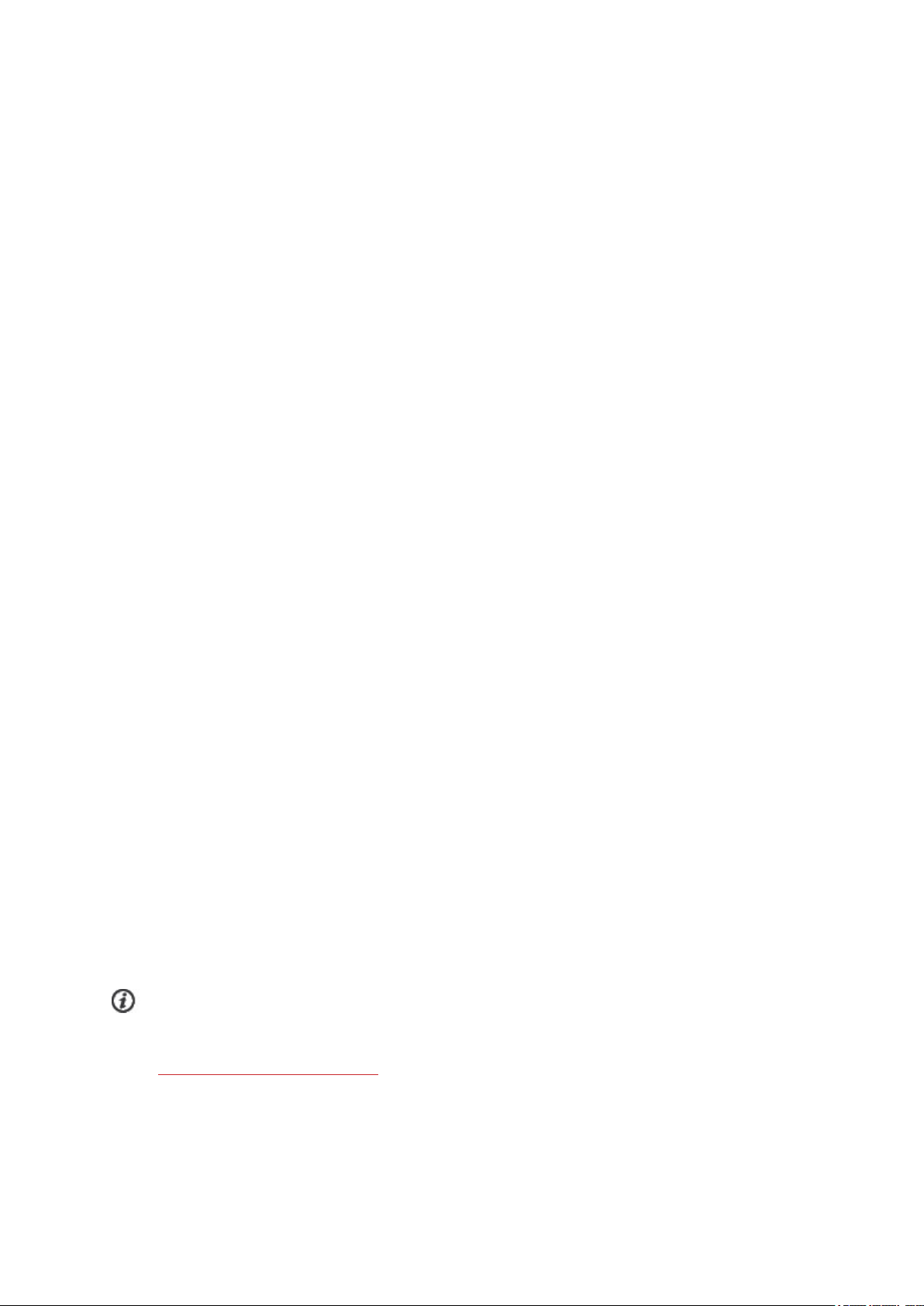
SETTINGS
GENERAL SETTINGS
To view and edit your general settings, go to Settings > General settings.
In General settings you'll find:
• Pair and sync
• Bike settings (Visible only if you have paired a cycling sensor with your watch)
• Continuous HR tracking
• Recovery tracking
• Flight mode
• Do not disturb
• Phone notifications
• Music controls
• Units
• Language
• Inactivity alert
• Vibrations
• I wear my watch on
• Positioning satellites
• About your watch
PAIR AND SYNC
• Pair and sync phone/Pair sensor or other device: Pair sensors or mobile devices with your
watch. Sync data with Flow app.
• Paired devices: View all the devices you have paired with your watch. Thesecan include heart rate
sensors, running sensors, cycling sensors and mobile devices.
BIKE SETTINGS
Bike settings are visible only if you have paired a cycling sensor with your watch.
l Wheel size: Set the wheel size in millimeters. For instructions on measuring the wheel size, see
Pairing sensors with your watch.
31
Page 32

l Crank length: Set the crank length in millimeters. The setting is visible only if you have paired a
power sensor.
l Sensors in use: View all the sensors you have linked to the bike.
CONTINUOUS HR TRACKING
Turn the Continuous Heart Rate feature On, Off or Night-time only. If you choose Night-time only,
set heart rate tracking to begin at the earliest time you might go to bed.
For more information, see Continuous Heart Rate.
RECOVERY TRACKING
Choose how to track your recovery.
Use Recovery Pro for specific guidance on balancing your training load and recovery, based on
Orthostatic tests and recovery questions. When set on the watch asks you to schedule an Orthostatic
test for at least three days a week. Choose the days, and choose Save. For information, see Recovery
Pro.
Choose Nightly Recharge for automatic recovery tracking and tips, based on overnight
measurements. The watch asks you to turn on the Continuous heart rate tracking feature if it's not on
already. Continuous heart rate tracking needs to be enabled for Nightly Recharge to function. Choose
On or Night-time only. If you choose Night-time only, set heart rate tracking to begin at the earliest
time you might go to bed.
FLIGHT MODE
Choose On or Off.
Flight mode cuts off all wireless communication from your watch. You can still use it, but you can't sync
your data with the Polar Flow mobile app or use it with any wireless accessories.
DO NOT DISTURB
Choose Off, On or On ( - ) . Set the period when do not disturb is on. Choose when it Starts at and
Ends at. When it is set on, you will not get any notifications or call alerts. The backlight activation gesture
and sounds arealso disabled.
PHONE NOTIFICATIONS
Set phone notifications Off or On, when not training. Note that you will not receive any notifications
during training sessions.
MUSIC CONTROLS
Set music controls on for the training display and/or notifications.
32
Page 33

UNITS
Choose metric (kg, cm) or imperial (lb, ft). Set the units used to measure weight, height, distance and
speed. To measure temperature metric units use Celsius and imperial units use Fahrenheit.
LANGUAGE
You can choose the language you want to use on your watch. Your watch supports the following
languages: Bahasa Indonesia, Čeština, Dansk, Deutsch, English, Español, Français, Italiano, 日 本
語 , Nederlands, Norsk, Polski, Português, 简 体中 文, Русский, Suomi, Svenska or Türkçe.
INACTIVITY ALERT
Set the inactivity alert On or Off.
VIBRATIONS
Set vibrations for scrolling menu items On or Off.
I WEAR MY WATCH ON
Choose Left hand or Right hand.
POSITIONING SATELLITES
Change the satellite navigation system your watch uses in addition to GPS. The setting is located on your
watch in General settings > Positioning satellites. You can choose GPS + GLONASS, GPS + Galileo
or GPS + QZSS. The default setting is GPS + GLONASS. These options give you the possibility to test
different satellite navigation systems and find out if they can give you improved performance in areas
covered by them.
GPS + GLONASS
GLONASS is a Russian global satellite navigation system. It is the default setting as its global satellite
visibility and reliability is the best of these three, and in general we recommend using it.
GPS + Galileo
Galileo is a global navigation satellite system created by the European Union. It is still under
development and is estimated to be ready by the end of 2020.
GPS + QZSS
QZSS is a four-satellite regional time transfer system and a satellite-based augmentation system
developed to enhance GPS in the Asia-Oceania regions, with a focus on Japan.
ABOUT YOUR WATCH
Check the device ID of your watch, as well as the firmware version, HW model, A-GPS expiry date and the
Vantage V2-specific regulatory labels. Restart your watch, turn it off or reset all data and settings on it.
33
Page 34

Restart: If you experience problems with your watch, you can try restarting it. Restarting the watch will
not delete any of the settings or your personal data from the watch.
Turn off: Turn your watch off. To turn it back on press and hold the OK button.
Reset all data and settings: Reset the watch back to factory settings. This will eraseall data and
settings on your watch.
PHYSICAL SETTINGS
To view and edit your physical settings, go to Settings > Physical settings. It is important that you are
precise with the physical settings, especially when setting your weight, height, date of birth and sex, as
they have an impact on the accuracy of the measuring values, such as the heart rate zone limits and
calorie expenditure.
In Physical settings you'll find:
• Weight
• Height
• Date of birth
• Sex
• Training background
• Activity goal
• Preferred sleep time
• Maximum heart rate
• Resting heart rate
• VO
2max
WEIGHT
Set your weight in kilograms (kg) or pounds (lbs).
HEIGHT
Set your height in centimeters (metric) or in feet and inches (imperial).
DATE OF BIRTH
Set your birthday. The order in which the date settings are depends on which time and date format you
have chosen (24h: day - month - year/12h: month - day - year).
SEX
Select Male or Female.
34
Page 35

TRAINING BACKGROUND
Training background is an assessment of your long-term physical activity level. Select the alternative that
best describes the overall amount and intensity of your physical activity during the past three months.
• Occasional (0-1h/week): You do not participate regularly in programmed recreational sport or
heavy physical activity, e.g. you walk only for pleasure or exercise hard enough to cause heavy
breathing or perspiration only occasionally.
• Regular (1-3h/week): You participate regularly in recreational sports, e.g. you run 5-10 km or 3-6
miles per week or spend 1-3 hours per week in comparable physical activity, or your work requires
modest physical activity.
• Frequent (3-5h/week): You participate at least 3 times a week in heavy physical exercise, e.g. you
run 20-50 km/12-31 miles per week or spend 3-5 hours per week in comparable physical activity.
• Heavy (5-8h/week): You participate in heavy physical exercise at least 5 times a week, and you
may sometimes take part in mass sports events.
• Semi-pro (8-12h/week): You participate in heavy physical exercise almost daily, and you exercise
to improve performance for competitive purposes.
• Pro (>12h/week): You arean endurance athlete. You participate in heavy physical exercise to
improve your performance for competitive purposes.
ACTIVITY GOAL
Daily activity goal is a good way to find out how active you really are in your everyday life. Choose
your typical activity level from three options and see how active you need to be to reach your daily
activity goal.
The time you need to complete your daily activity goal depends on the level you have chosen and the
intensity of your activities. Age and gender also affect the intensity you need to reach your daily activity
goal.
Level 1
If your day includes only a little sports and a lot of sitting, commuting by car or public transport and so
on, we recommend you pick this activity level.
Level 2
If you spend most of your day on your feet, perhaps due to the type of work you do or your daily
chores, this is the right activity level for you.
Level 3
If your work is physically demanding, you’re into sports or otherwise tend to be on the move and active,
this is the activity level for you.
35
Page 36

PREFERRED SLEEP TIME
Set Your preferred sleep time to define how long you aim to sleep every night. By default, it is set to
the average recommendation for your age group (eight hours for adults from 18 to 64 years). If you feel
that eight hours of sleep is too much or too little for you, we recommend you adjust your preferred
sleep time to meet your individual needs. By doing this, you’ll get accurate feedback on how much sleep
you got in comparison to your preferred sleep time.
MAXIMUM HEART RATE
Set your maximum heart rate, if you know your current maximum heart rate value. Your age-predicted
maximum heart rate value (220-age) is displayed as a default setting when you set this value for the first
time.
HR
during maximum physical exertion.The most accurate method for determining your individual HR
to perform a maximal exercise stress test in a laboratory. HR
is used to estimate energy expenditure. HR
max
is the highest number of heartbeats per minute
max
is also crucial when determining training
max
max
is
intensity. It is individual and depends on age and hereditary factors. To find out your maximum heart
rate you can take the Running Performance Test.
RESTING HEART RATE
Your resting heart rate is the lowest number of heartbeats per minute (bpm) when fully relaxed and
without distractions. Your age, fitness level, genetics, health status and sex affect the resting heart rate.
A typical value for an adult is 55–75 bpm, but your resting heart rate can be significantly lower than that,
for example, if you’re very fit.
It’s best to measure your resting heart rate in the morning after a good night’s sleep, right after you wake
up. It’s OK to go to the bathroom first if it helps you to relax. Don’t do any strenuous training leading up
to the measurement and make sure you’re fully recovered from any activity. You should do the
measurement more than once, preferably on consecutive mornings, and calculate your average resting
heart rate.
To measure your resting heart rate:
1. Wear your watch. Lie down on your back and relax.
2. After about 1 minute, start a training session on your wearable. Choose any sport profile, for
example Other indoor.
3. Lie still and breathe calmly for 3–5 minutes. Don’t look at your training data during the
measuring.
4. Stop the training session on your Polar device. Sync the wearable with the Polar Flow app or web
service and check the training summary for the value of your lowest heart rate (HR min)—this is
your resting heart rate. Update your resting heart rate to your physical settings in Polar Flow.
VO
2MAX
Set your VO2
max
.
36
Page 37

VO2
used by the body during maximal exercise; it is related directly to the maximal capacity of the heart to
deliver blood to the muscles. VO2
exercise tests and submaximal exercise tests). To find out your VO2
Performance Test or the Cycling Performance Test.
(maximal oxygen uptake, maximal aerobic power) is the maximal rate at which oxygen can be
max
can be measured or predicted by fitness tests (e.g. maximal
max
you can take the Running
max
WATCH SETTINGS
To view and edit your watch settings, go to Settings > Watch settings
In Watch settings you'll find:
• Alarm
• Watch face
• Time
• Date
• First day of week
ALARM
Set alarm repetition: Off, Once, Monday to Friday or Every day. If you choose Once, Monday to
Friday or Every day, also set the time for the alarm.
When the alarm is set on, a clock icon is displayed in the time view.
WATCH FACE
Choose Digital or Analog. Then choose the style. Under Digital you'll find Symmetry, Minutes in
the middle and Small seconds. Under Analog you'll find Classic, Art Deco and Lollipop.
You can also choose the color theme for your watch face. The available colors are red, orange, yellow,
green, blue, purple and pink.
Note that for the Digital Symmetry option you cannot change the color.
TIME
Set the time format: 24 h or 12 h.Then set the time of day.
When syncing with the Flow app and web service, the time of day is automatically updated from the
service.
DATE
Set the date. Also set the Date format, you can choose mm/dd/yyyy, dd/mm/yyyy, yyyy/mm/dd,
dd-mm-yyyy, yyyy-mm-dd, dd.mm.yyyy or yyyy.mm.dd.
37
Page 38
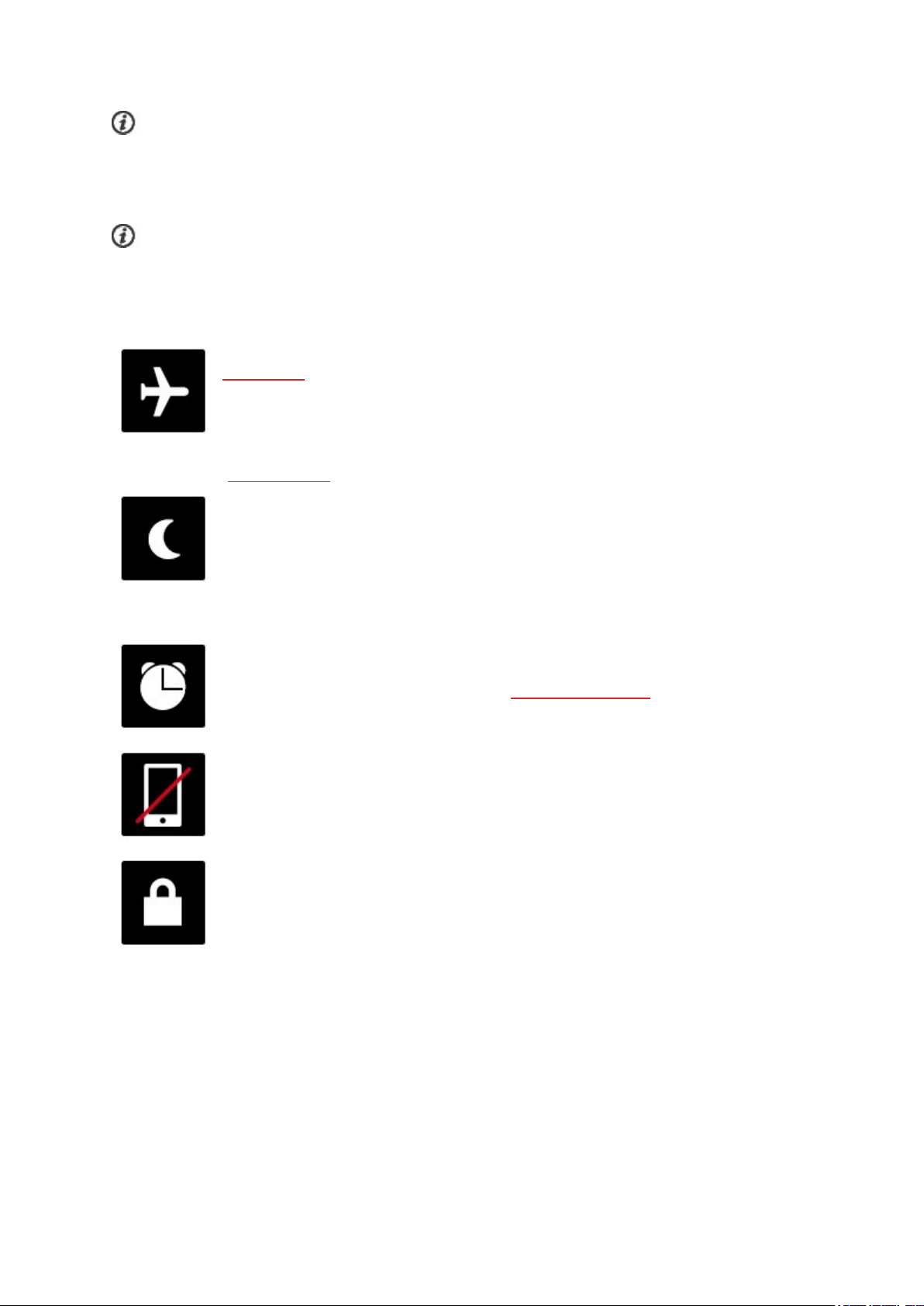
When syncing with the Flow app and web service, the date is automatically updated from the service.
FIRST DAY OF WEEK
Choose the starting day of each week. Choose Monday, Saturday or Sunday.
When syncing with the Flow app and web service, the week's starting day is automatically updated
from the service.
DISPLAY ICONS
Flight mode is on. Flight mode cuts off all wireless communication from your watch.
You can still use it, but you can't sync your data with the Polar Flow mobile app or use it
with any wireless accessories.
Do not disturb mode is on. When do not disturb is switched on, the watch will not
vibrate when you receive notifications or calls (the red dot will still appear at the
bottom left of the display). Also, the backlight activation gesture is disabled.
When do not disturb is switched on, the watch will not vibrate when you receive
notifications or calls (the red dot will still appear at the bottom of the display). Also,
the backlight activation gesture is disabled.
Alarm is set. You can set the alarm in the quick settings menu.
Your paired phone is disconnected and you have notifications turned on. Check that
your phone is within Bluetooth range from your watch and Bluetooth is enabled on
your phone.
Button lock is on. You can unlock the buttons by pressing and holding the LIGHT
button.
RESTARTING AND RESETTING
If you experience problems with your watch, you can try restarting it. Restarting the watch will not delete
any of the settings or your personal data from the watch.
38
Page 39

TO RESTART THE WATCH
On your watch, press the BACK button, and go to Settings > General settings > About your watch
and choose Restart your watch.
TO RESET THE WATCH TO FACTORY SETTINGS
If restarting your watch didn't help, you can reset the watch back to factory settings. Note that resetting
the watch back to factory settings empties all personal data and settings from the watch, and you will
need to set it up again for your personal use. All data that you have synced from your watch to your
Flow account is safe.
1. Go to flow.polar.com/start and download and then install the Polar FlowSync data transfer
software onto your computer.
2. Connect your watch to the computer’s USB port with the cable.
3. Open settings in FlowSync.
4. Choose the Factory Reset button.
5. If you use Flow app to sync, check the list of paired Bluetooth devices on your phone, and remove
your watch from the list if it's there.
Now you need to set up your watch again, either via mobile or computer. Just remember to use the
same Polar account in the setup you've used before resetting.
39
Page 40

TRAINING
WRIST-BASED HEART RATE MEASUREMENT
Your watch measures your heart rate from the wrist with the Polar Precision Prime™ sensor fusion
technology. This new heart rate innovation combines optical heart rate measurement with skin contact
measurement, ruling out any disturbances to the heart rate signal. It tracks your heart rate accurately
even in the most demanding conditions and training sessions.
Although there are many subjective clues as to how your body is doing during exercise (perceived
exertion, breathing rate, physical sensations), none of them are as reliable as measuring heart rate. It is
objective and affected by both internal and external factors—meaning that you will have a dependable
measure of your physical state.
WEARING YOUR WATCH WHEN MEASURING HEART RATE FROM YOUR WRIST
To measure wrist-based heart rate accurately during training (and when using the Continuous Heart Rate
feature) make sure that you wear the watch correctly:
l Wear your watch on top of your wrist, at least a finger’s width up from the wrist bone (see the
picture below).
l Tighten the wristband firmly around your wrist. The sensor on the back must be in constant touch
with your skin and the watch should not be able to move on your arm. A good way to check that
the wristband is not too loose is if you push the wristband lightly up from both sides of your arm
and make sure the sensor doesn’t lift from your skin. When pushing the wristband up you
shouldn't see the LED light shining from the sensor.
l For most accurate heart rate measurement, we advise you to wear your watch for a few minutes
prior to starting the heart rate measurement. Also it's a good idea to warm up the skin if your
hands and skin get cold easily. Get the blood going before starting your session!
If you have tattoos on the skin of your wrist, avoid placing the sensor right on it as it may prevent
accurate readings.
In sports where it's more challenging to keep the sensor stationary on your wrist or where you have
pressure or movement in muscles or tendons near the sensor, we recommend using a Polar heart rate
sensor with a chest strap if you’re looking for supreme accuracy in your training. Your watch is
compatible with Bluetooth® heart rate sensors, like Polar H10. The Polar H10 heart rate sensor is more
40
Page 41

responsive to rapidly increasing or decreasing heart rate, so it’s the ideal option also for interval type of
training with quick sprints.
To maintain the best possible performance of the wrist-based heart rate measurement, keep your
watch clean and prevent scratches. After a sweaty training session, we recommend that you wash the
watch under running water with a mild soap and water solution. Then wipe it dry with a soft towel. Let it
fully dry before charging.
WEARING YOUR WATCH WHEN NOT MEASURING HEART RATE FROM YOUR WRIST
Loosen the wristband a bit for a more comfortable fit and to let your skin breathe. Wear the watch just
as you would wear a normal watch.
Every once in a while it’s a good idea to let your wrist have a breather, especially if you have sensitive
skin. Take off your watch and recharge it. This way both your skin and your watch can have a rest, and be
ready for your next training event.
START A TRAINING SESSION
1. Wear your watch and tighten the wristband.
2. To enter the pre-training mode, press and hold OK in time view or press BACK to enter the main
menu and choose Start training
From the pre-training mode, you can access quick menu by
tapping the icon or with the LIGHT button. The options displayed
in the quick menu depend on the sport you have chosen and
whether you are using GPS.
You can, for example, choose a favorite training target or route
you want to perform and add timers to your training views. Power
save options are also set on from here. For more information, see
Quick menu.
After your choice the watch returns to the pre-training mode.
3. Browse to your preferred sport.
4. Stay in the pre-training mode until the watch has found your heart rate and the GPS satellite
signals (if applicable to your sport) to make sure your training data is accurate. To catch GPS
satellite signals, go outdoors and away from tall buildings and trees. Keep your watch still with the
display upwards and avoid touching the watch during the GPS signal search.
If you have paired an optional Bluetooth sensor with your watch, the watch will automatically
start searching for the sensor signal as well.
41
Page 42
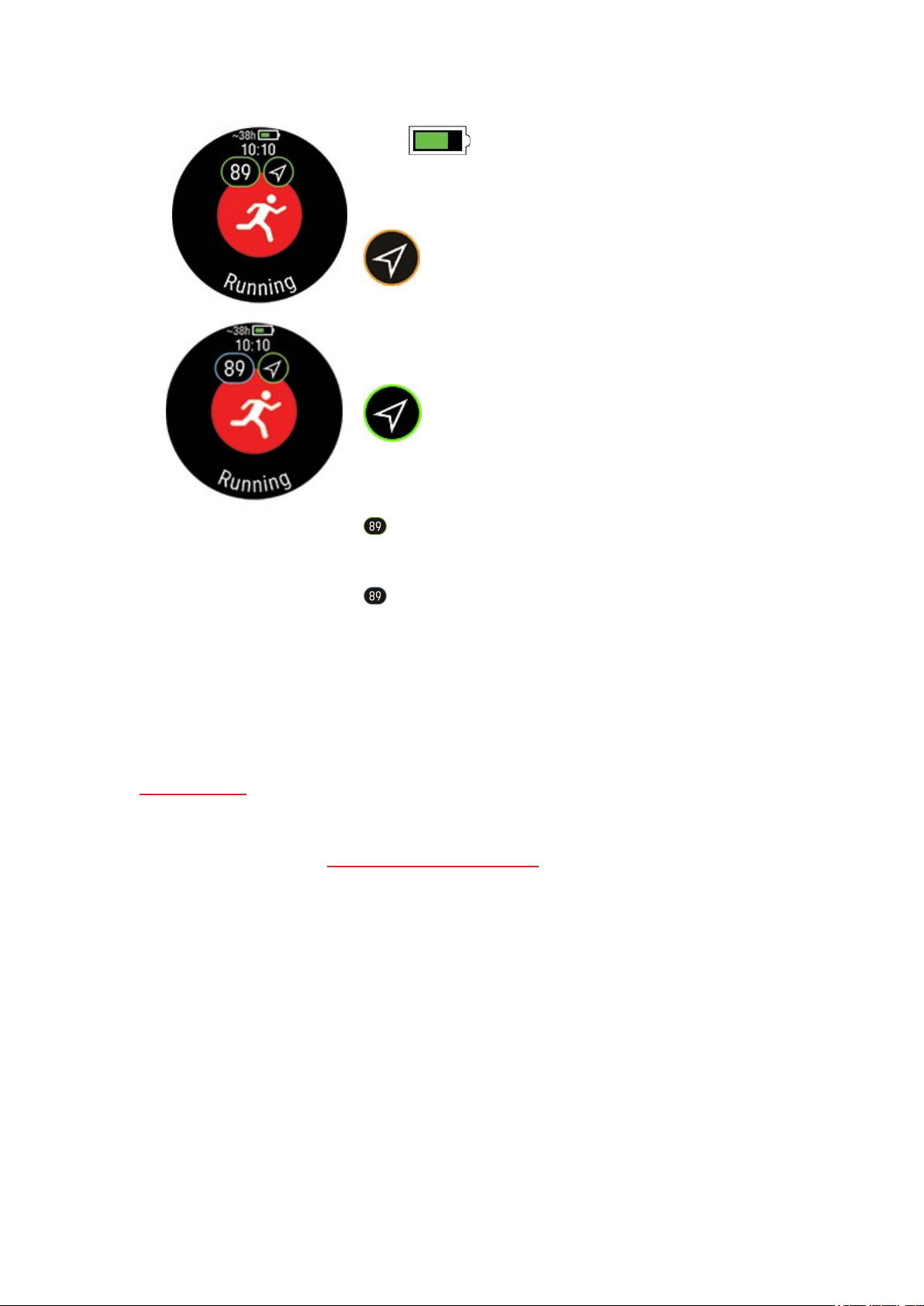
~ 38h Estimated training time with current settings. By
using power save settings, the estimated training timecan be
extended.
The circle around the GPS icon will turn orange when the
minimum amount of satellites (4) needed for the GPS fix are
found. You can start your session but for better accuracy wait
until the circle turns green.
The circle around the GPS icon will turn green when
enough satellites required for good accuracy have been found.
The watch notifies you with a sound and vibration.
The watch has found your heart rate when your heart rate is
shown.
When you're wearing a Polar heart rate sensor that's paired
with your watch, the watch automatically uses the connected
sensor to measure your heart rate during training sessions. A blue
circle around the heart rate symbol indicates that your watch uses
the connected sensor to measure your heart rate.
5. When all signals are found, press OK to start training recording.
See During Training for more information on what you can do with your watch during training.
START A PLANNED TRAINING SESSION
You can plan your training and create detailed training targets in the Polar Flow app or the Polar Flow
web service and sync them to your watch.
To start a planned training session scheduled for the current day:
42
Page 43

1. Enter the pre-training mode by pressing and holding OK in time view.
2. You'll be prompted to start a training target you've scheduled for the day.
3. Press OK to view the target information.
4. Press OK to return to pre-training mode, and choose the sport profile you want to use.
5. When the watch has found all the signals, press OK. Recording started is displayed and you can
start training.
Your watch will guide you towards completing your target during training. See During Training for more
information.
Your planned training targets will also be included in the FitSpark training suggestions.
START A MULTISPORT TRAINING SESSION
Multisport allows you to include multiple sports in one training session, and seamlessly switch between
sports without interrupting your training recording. During a multisport training session your transition
times between sports are automatically monitored, allowing you to see how long it took you to switch
from one sport to another.
There are two different ways to perform a multisport training session: fixed multisport and free
multisport. In a fixed multisport (multisport profiles in the Polar sports list) like triathlon, the order of the
sports is fixed, and they must be performed in that specific order. In freemultisport, you can choose
what sports you perform and in which order you perform them by selecting them from the sport list.
You can also switch back and forth between sports.
Before starting a multisport training session, make sure that you have set the sport profile settings for
each of the sports that you are going to use for the training session. For more information, see Sport
profiles in Flow.
1. Press BACK to enter the main menu, choose Start training, and then browse to a sport profile.
Choose Triathlon, Free multisport or any other multisport profile (can be added in the Flow web
service).
2. Once your watch has found all the signals, press OK. Recording started is displayed and you can
start training.
43
Page 44

3. To change the sport press BACK to go to transition mode.
4. Choose your next sport, and press OK (your transition time is shown) and continue training.
QUICK MENU
You can access the quick menu from pre-training mode, during a session when paused and during
transition modein multisport sessions. In pre-training mode it can be accessed by tapping the icon or
with the LIGHT button. In pause and transition mode it can only be accessed with the LIGHT button.
The options displayed in the quick menu depend on the sport you have chosen and whether you are
using GPS.
Power save settings:
The power save settings allow you to extend your training time by changing the
GPSrecording rate, setting Wrist-based heart rate off and using the Screen saver.
These settings let you optimize battery usage and get more training time for extra long
sessions or when the battery is running low.
For more information, see Power save settings
Backlight:
Set the Backlight always on feature On or Off. With always on chosen the watch
display will be illuminated throughout your training session. The backlight setting will
default back to Off after you finish your training session. Please note that the always on
setting will drain your battery much faster than the default setting.
Calibrate compass;
Follow the instructions on the display to calibrate the compass.
44
Page 45
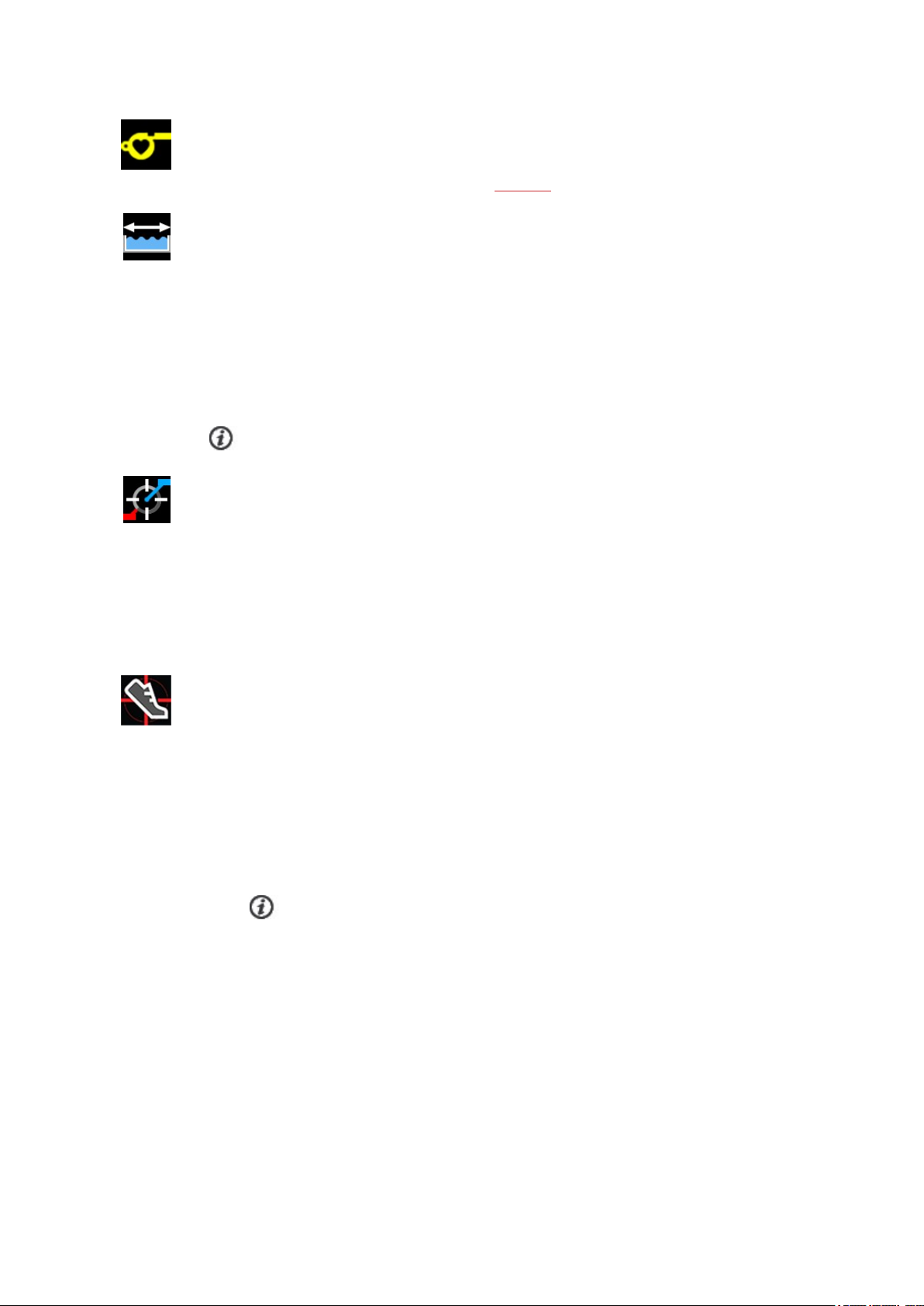
Our suggestions:
In Our suggestions you'll find the daily FitSpark training suggestions.
Pool length:
When using the Swimming/Pool swimming profile, it’s important that you choose the
correct pool length, as it affects pace, distance and stroke calculation, as well as your
SWOLF score. Press OK to access the Pool length setting and change the previously set
pool length if necessary. The default lengths are 25 meters, 50 meters and 25 yards, but
you can also set it manually to a custom length. The minimum length that can be chosen
is 20 meters/yards.
Pool length setting is only available in the pre-training mode from the quick menu.
Calibrate power sensor:
If you have paired a third-party cycling power sensor with your watch, you can calibrate
the sensor from the quick menu. First, choose one of the cycling sport profiles and wake
up the transmitters by rotating the cranks. Then choose Calibrate power sensor from
the quick menu and follow the on-screen instructions to calibrate your sensor. For
calibration instructions specific to your power sensor, see the manufacturer's
instructions.
Calibrate stride sensor:
There are two ways to manually calibrate your stride sensor via the quick menu. Choose
one of the running sport profiles and then choose Calibrate stride sensor > Calibrate
by running or Calibration factor.
l Calibrate by running: Start the training session and run a distance you know. The
distance has to be more than 400 meters. When you have ran the distance, press
OK to take a lap. Set the actual distance you have ran and press OK. The calibration
factor is updated.
Please note that interval timer cannot used during the calibration. If you have
set the interval timer on, the watch will ask you to turn it off to enable manual stride
sensor calibration. You can turn the timer on from the pause mode quick menu after
calibration.
l Calibration factor: Set the calibration factor manually if you know the factor
which gives you accurate distance.
45
Page 46
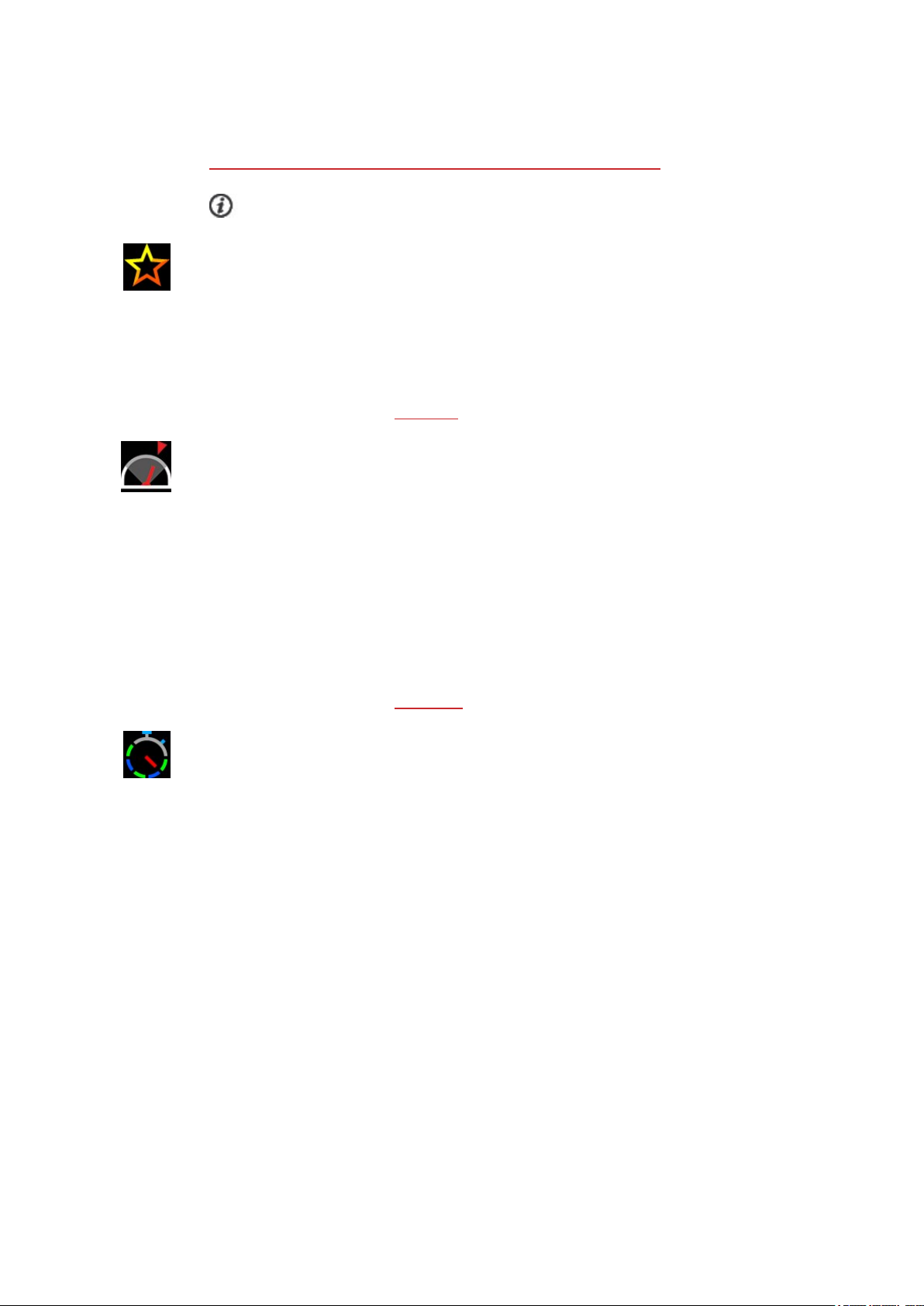
For detailed instructions on manual and automatic calibration of a stride sensor, see
Calibrating a Polar stride sensor with Grit X/Vantage V/Vantage M.
This option is shown only if you have paired a stride sensor with your watch.
Favorites:
In Favorites you'll find training targets that you have saved as favorites in the Flow web
service, and sync it to your watch. Choose a favorite training target you want to
perform. After your choice, the watch returns to the pre-training mode where you can
start the training session.
For more information, see Favorites.
Race pace:
The Race Pace feature helps you keep a steady pace and achieve your target time for a
set distance. Define a target time for the distance - 45 minutes for a 10k run for example
and follow how far behind or ahead you are compared to your pre-set target. You can
also check what the steady pace/speed to meet your target is.
Race Pace can be set on your watch. Just choose the distance and target duration and
you’re ready to go. You can also set a Race Pace target in the Flow web service or app,
and sync it to your watch.
For more information, see Race Pace.
Interval timer:
You can set time and/or distance based interval timers to precisely time work and
recovery phases in your interval training sessions.
To add interval timer to your training views for the session, choose Timer for this
session > On. You can use a previously set timer or create a new timer by returning to
the quick menu and choosing Interval timer > Set interval timer:
1. Choose Time-based or Distance-based: Time-based: Define minutes and
seconds for the timer and press OK. Distance-based: Set the distance for the
timer and press OK. Set another timer? is shown. To set another timer, press OK.
2. When completed, the watch returns to pre-training mode where you can start the
training session. The timer starts when you start the training session.
46
Page 47
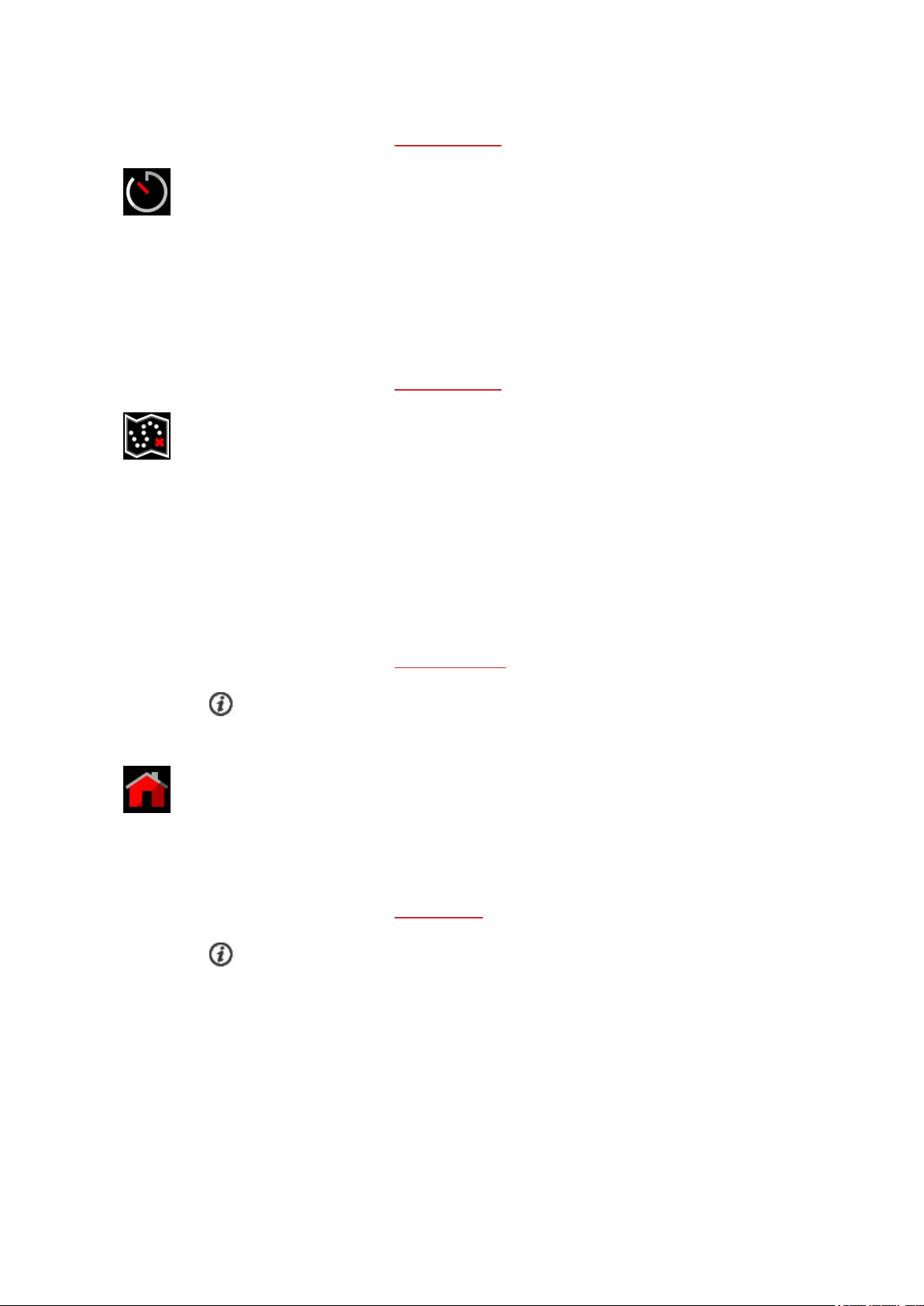
For more information, see During Training.
Countdown timer:
To add countdown timer to your training views for the session, choose Timer for this
session > On. You can use a previously set timer or create a new timer by returning to
the quick menu and choosing Countdown timer > Set timer. Set the countdown time,
and press OK to confirm. When completed, the watch returns to pre-training mode
where you can start the training session. The timer starts when you start the training
session.
For more information, see During Training.
Routes:
In Routes, you'll find the routes that you have saved as favorites in the Flow web service
Explore view or in the analysis view of your training session, and synced to your watch.
Komoot routes are also found here.
Choose the route from the list, and then choose where you want to start the route:
Start point (original direction), Mid-route (original direction), End point to reverse
direction or Mid-route to reverse direction.
For more information, see Route Guidance.
Routes are only available in the pre-training mode quick menu if GPS is set on for the
sport profile.
Back to start:
The back to start feature guides you back to the starting point of your session. To add
the Back to start view to your training views of the current training session, choose
Back to start on, and press OK.
For more information, see Back to start.
The back to start feature is only available if GPS is set on for the sport profile.
When you choose a training target for your session, the Favorites and Routes options are crossed out
in the quick menu. This is because you can only choose one target for the session. And if you choose a
route for your session, the Back to start feature will be crossed out in the quick menu because Routes
and Back to start features cannot be chosen at the same time. To change the target, choose the
47
Page 48

crossed out option and you will be asked if you want to change your target or route. Confirm with OK to
choose another target.
DURING TRAINING
BROWSE THE TRAINING VIEWS
During training you can browse through the training views with UP/DOWN. Note that the available
training views and the information you see on the training views depend on the sport you've chosen and
on your edit of the chosen sport profile.
You can add sport profiles on your watch and define the settings for each sport profile in the Polar Flow
app and web service. You can create tailored training views for each sport you do and choose what data
you want to follow during your sessions. For more information, see Sport profiles in Flow.
For example, your training views can have the following information:
Your heart rate and the heart rate ZonePointer
Distance
Duration
Pace/Speed
Your heart rate and the heart rate ZonePointer
Duration
Calories
Descent
Your current altitude (press OK to calibrate altitude manually)
Ascent
48
Page 49

Distance of current segment (flat, uphill or downhill)
Ascent/descent
Speed/Pace
Uphill/downhill count
Your bearing
Cardinal directions
Maximum heart rate
Heart rate graph and your current heart rate
Average heart rate
Maximum power
Power graph and your current power
Average power
Time of day
Duration
49
Page 50

SET TIMERS
Before you can use timers during training, you need to add the timers to your training views. You can do
this either by setting the timer view on for your current training session from the Quick menu or by
adding the timers to the training views of the sport profile in the Flow web service sport profile settings
and syncing the settings to your watch.
See Sport Profiles in Flow for moreinformation.
INTERVAL TIMER
If you set the timer view on for your training session from the Quick menu, the timer starts when you
start the training session. You can stop the timer and start a new timer as instructed below.
If you have added the timer in the training views of the sport profile you are using, you can start the
timer as follows:
1. Browse to the Interval timer view and press and hold OK. Choose Start to use a previously set
timer or create a new timer in Set interval timer:
2. Choose Time-based or Distance-based: Time-based: Define minutes and seconds for the timer
and press OK. Distance-based: Set the distance for the timer and press OK.
3. Set another timer? is shown. To set another timer, press OK.
4. When completed, choose Start to start the interval timer. At the end of each interval, the watch
notifies you by vibrating.
To stop the timer, press and hold OK and choose Stop timer.
50
Page 51
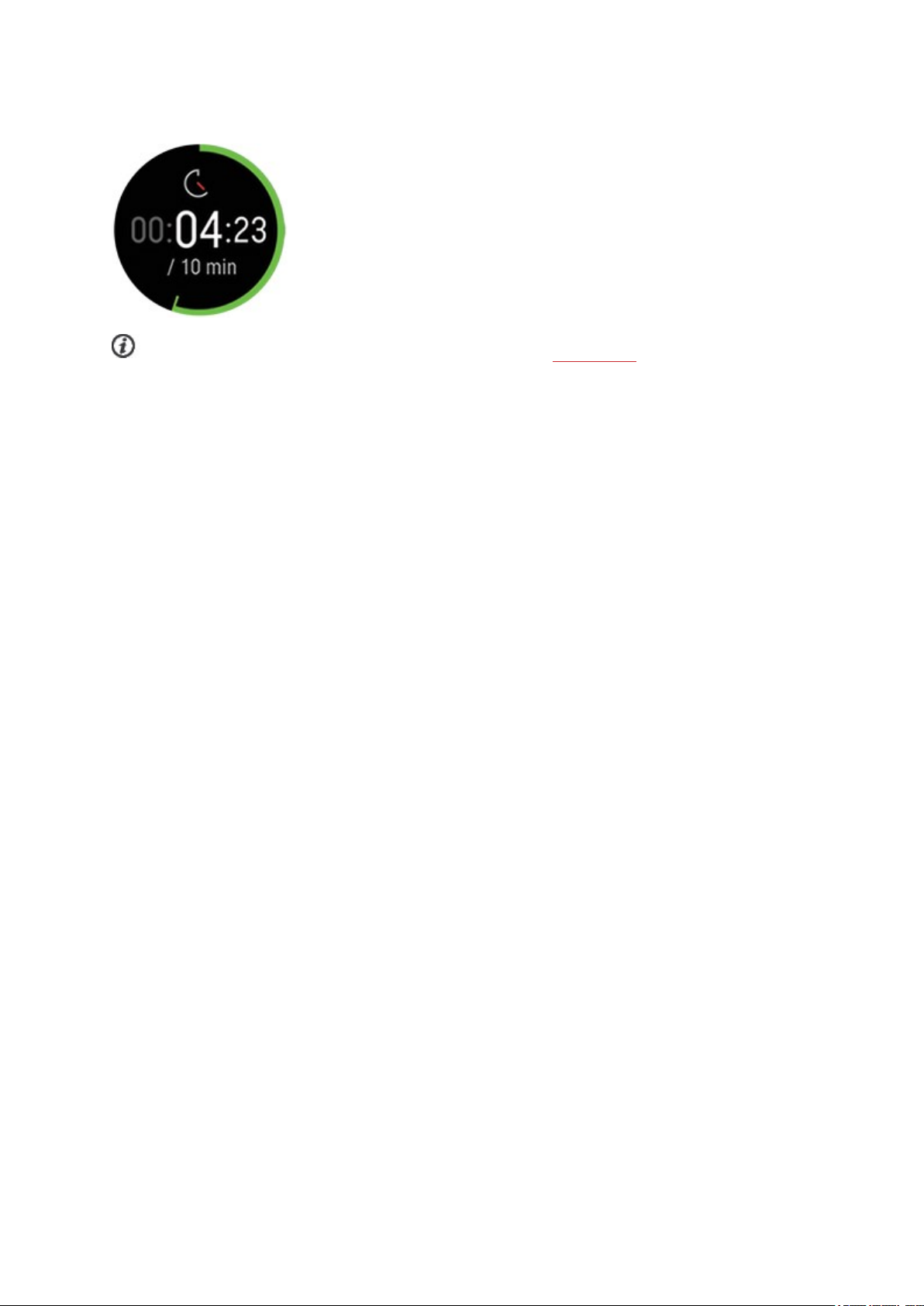
COUNTDOWN TIMER
If you set the timer view on for your training session from the Quick menu, the timer starts when you
start the training session. You can stop the timer and start a new timer as instructed below.
If you have added the timer to the training views of the sport profile you are using, start the timer as
follows:
1. Browse to the Countdown timer view and press and hold OK.
2. Choose Start to use a previously set timer or choose Set countdown timer to set a new
countdown time. When completed, choose Start to start the countdown timer.
3. At the end of the countdown, the watch notifies you by vibrating. If you want to restart the
countdown timer, press and hold OK and choose Start.
To stop the timer, press and hold OK and choose Stop timer.
LOCK A HEART RATE, SPEED OR POWER ZONE
With the ZoneLock feature you can lock the zone you’re currently in based on heart rate, speed/pace or
power, and make sure you stay in the chosen zone during training without having to check your watch. If
you go outside the locked zone during training, your watch notifies you with a vibration.
The ZoneLock feature for heart rate, speed/pace and power zones must be set on for each sport profile
individually. You can set it on in the Flow web service sport profile settings under the Heart rate,
Speed/Pace or Power settings.
In order to use ZoneLock to lock your speed/pace or power zone, you will also need to add the fullscreen
Speed/pace graph or Power graph view to the training views of the sport profile.
LOCK A HEART RATE ZONE
To lock the heart rate zone you are currently in, press and hold OK in the fullscreen HR graph view or
in any of the views that are editable in Flow.
51
Page 52

To unlock the zone, press and hold the OK button again.
LOCK A SPEED/PACE ZONE
To lock the speed/pace zoneyou are currently in, press and hold OK in the fullscreen Speed/pace
graph view .
To unlock the zone, press and hold the OK button again.
LOCK A POWER ZONE
To lock the power zone you are currently in, press and hold OK in the fullscreen Power graph view.
To unlock the zone, press and hold the OK button again.
MARK A LAP
Press OK to mark a lap. Laps can also be taken automatically. In sport profile settings in the Polar Flow
app or web service, set Automatic lap to Lap distance or Lap duration. If you choose Lap distance,
set the distance after which each lap is taken. If you chooseLap duration, set the duration after each
lap is taken.
52
Page 53

SWITCH SPORT DURING A MULTISPORT SESSION
Press BACK, and choose the sport you want to switch to. Confirm your selection with OK.
TRAINING WITH A TARGET
If you have created a quick training target based on duration, distance or calories in the Flow app or
web service and synced it to your watch, you have the following training target view as the default first
training view:
If you've created a target based on duration or distance, you can see how
much of your target you still have remaining before you reach it.
OR
If you've created a target based on calories, you can see how many
calories of your target you have left to burn.
If you have created a phased training target in the Flow app or web service and synced the target to
your watch, you have the following training target view as the default first training view:
l Depending on the chosen intensity, you can see either your heart
rate or speed/pace and the lower and upper heart rate or
speed/pace limit of the current phase.
l Phase name and phase number/total number of phases
l Duration/distance covered so far
l Target duration/distance of the current phase
See Planning your training for instructions on creating training targets.
CHANGE PHASE DURING A PHASED SESSION
The phase will change automatically when you have finished a phase. The watch notifies you by vibrating
when the phase changes.
VIEW TRAINING TARGET INFORMATION
To view the training target information during training, press and hold OK in the training target view.
NOTIFICATIONS
If you are training outside the planned heart rate zones or speed/pace zones, your watch notifies you
with a vibration.
53
Page 54

PAUSING/STOPPING A TRAINING SESSION
1. Press BACK to pause your training session.
2. To continue training, press OK. To stop the session, press and hold BACK. You’ll get a summary of
your training session on your watch right after you’ve stopped training.
If you stop your session after pausing, the time elapsed after pausing is not included in the total
training time.
TRAINING SUMMARY
AFTER TRAINING
You'll get a summary of your training session on your watch right after you've stopped training. Get a
more detailed and illustrated analysis in the Polar Flow app or in the Polar Flow web service.
The information shown in your summary depends on the sport profile and data collected. For example,
your training summary can include the following information:
Start time and date
Duration of the session
Distance covered in the session
Heart rate
Your average and maximum heart rate during the session.
Your Cardio Load from the session
Heart rate zones
Training time spent in different heart rate zones
54
Page 55

Energy used
Energy used during the session
Carbs
Protein
Fat
For more information, see Energy Sources
Pace/Speed
Average and maximum pace/speed of the session
Running Index:Your running performance class and numerical value.
Find out more from chapter Running Index.
Speed zones
Training time spent in different speed zones
Cadence
Your average and maximum cadence for the session
Running cadence is measured with a built-in accelerometer from your wrist movements. Cycling
cadence is shown if you have a Polar Cadence Sensor Bluetooth® Smart in use.
55
Page 56

Altitude
Maximum altitude during the session
Ascended meters/feet during the session
Descended meters/feet during the session
Power
Average power
Maximum power
Muscle load
Power zones
Training time spent in different power zones
Running power is measured from the wrist when using a running type sport profile and GPS is available. Cycling power is shown when using a cycling type sport profile and you have an external cycling
power sensor in use.
Hill Splitter
Total number of uphills and downhills
Total uphill and downhill distance
Press OK to view ascent/descent details per hill
For more information, see Hill Splitter
56
Page 57

Laps/Automatic laps
The number of laps, your best lap and average duration of laps.
You can scroll through the following details by pressing OK:
1. Duration of each lap (the best lap is highlighted in yellow)
2. Distance of each lap
3. Average and maximum heart rate during each lap in the color of
the heart rate zone
4. Average speed/pace of each lap
5. Average power of each lap
Multisport Summary
Multisport summary includes an overall summary of the session as well as sport specific summaries,
which include duration and distance covered in the sport.
To view your training summaries later on your watch:
57
Page 58
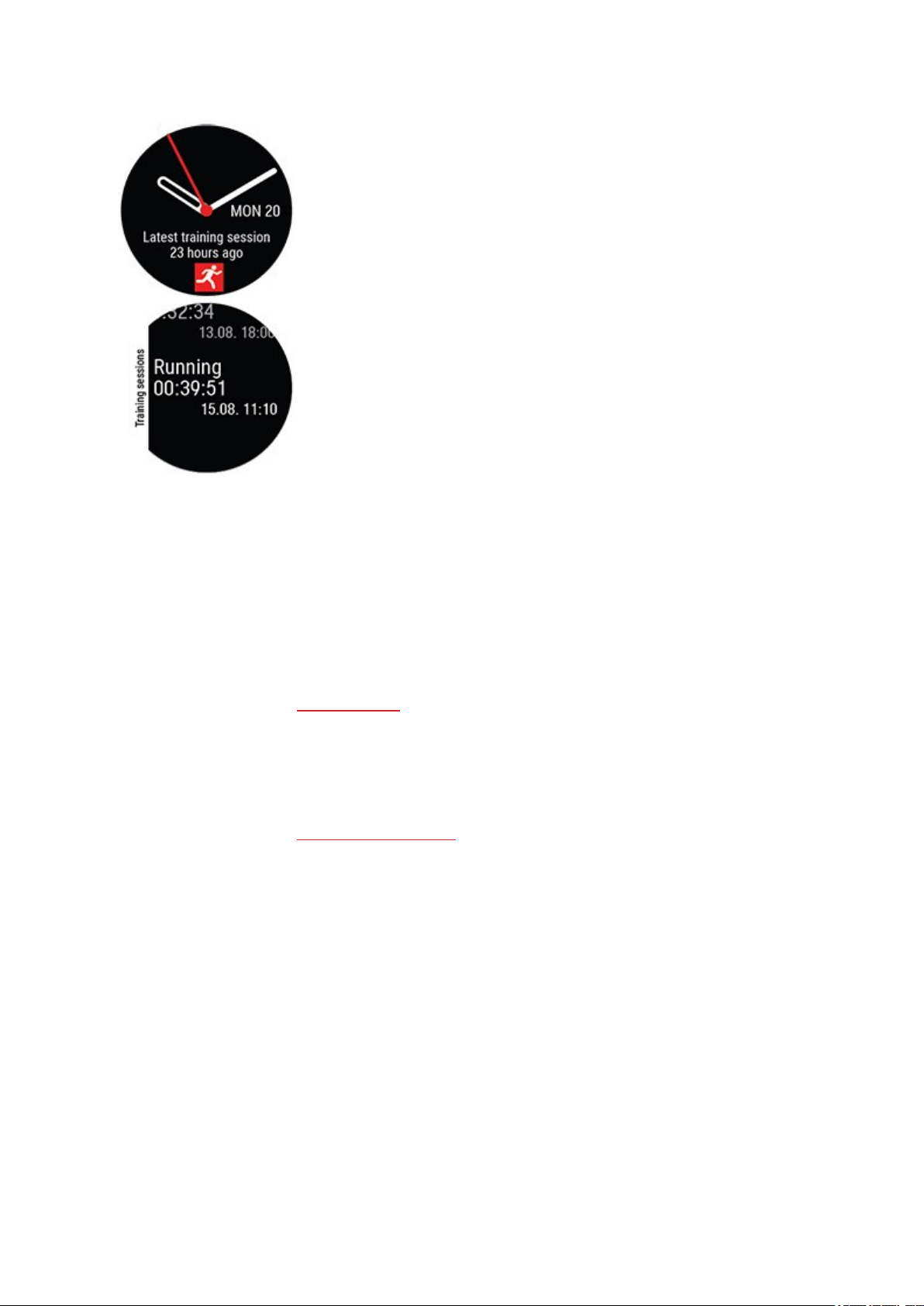
In time view, use the UP and DOWN buttons to navigate to the Latest
training sessions watch face, and then press OK.
You can view the summaries of your training sessions from the last 14
days. Browse to the training session you want to view with UP/DOWN
and press OK to open the summary. Your watch can contain a maximum
of 20 training summaries.
TRAINING DATA IN POLAR FLOW APP
Your watch syncs with the Polar Flow app automatically after you finish a training session if your phone
is within the Bluetooth range. You can also sync your training data manually from the watch to the Flow
app by pressing and holding the BACK button of your watch when you're signed in to the Flow app and
your phone is within the Bluetooth range. In the app you can analyze your data at a glance after each
session. The app allows you to see a quick overview of your training data.
For more information, see Polar Flow App.
TRAINING DATA IN POLAR FLOW WEB SERVICE
Analyze every detail of your training and learn more about your performance. Follow your progress and
also share your best sessions with others.
For more information, see Polar Flow Web Service.
58
Page 59

FEATURES
GPS
Your watch has built-in GPS that provides accurate speed, distance and altitude measurement for a
range of outdoor sports, and allows you to see your route on map in the Flow app and web service after
your session.
The watch uses Assisted GPS (A-GPS) to acquire a fast satellite fix. The A-GPS data tells your watch the
predicted positions of the GPS satellites. This way the watch knows where to search for the satellites and
thus is able to acquire signals from them within seconds, even under difficult signal conditions.
The A-GPS data updates once a day. The latest A-GPS data file is downloaded to your watch when you
sync it with the Flow web service via FlowSync software or via the Flow app. The A-GPS data is
automatically downloaded once a day to your watch via the Flow app if your phone is within the
Bluetooth range and the Flow app is running at least in the background.
A-GPS EXPIRY DATE
The A-GPS data file is valid for up to 13 days. Positioning accuracy is relatively high during the first three
days, and progressively decreases during the remaining days. Regular updates help to ensure a high level
of positioning accuracy.
You can check the expiry date for the current A-GPS data file from your watch. Go to Settings >
General settings > About your watch > A-GPS exp. date. If the data file has expired, sync your
watch with the Flow web service via FlowSync software or with the Flow app to update A-GPS data.
Once the A-GPS data file has expired, moretime may be required for acquiring the current position.
For best GPS performance, wear the watch on your wrist with the display facing up. Due to the location
of the GPS antenna on the watch, it is not recommended to wear it with the display on the underside of
your wrist. When wearing it on the handlebars of a bike, make sure the display is facing up.
ROUTE GUIDANCE
The route guidance feature guides you along routes that you have recorded in previous sessions or
routes that other Flow web service users have recorded and shared. You can choose to go to the route
start point, route end point or nearest point on the route (mid-route). First your watch will guide you to
your chosen start point on the route. Once on the route, your watch will guide you all the way through
and keep you on track. Just follow the guidance on the display. At the bottom of the display you’ll see
how much distance you still have left.
59
Page 60
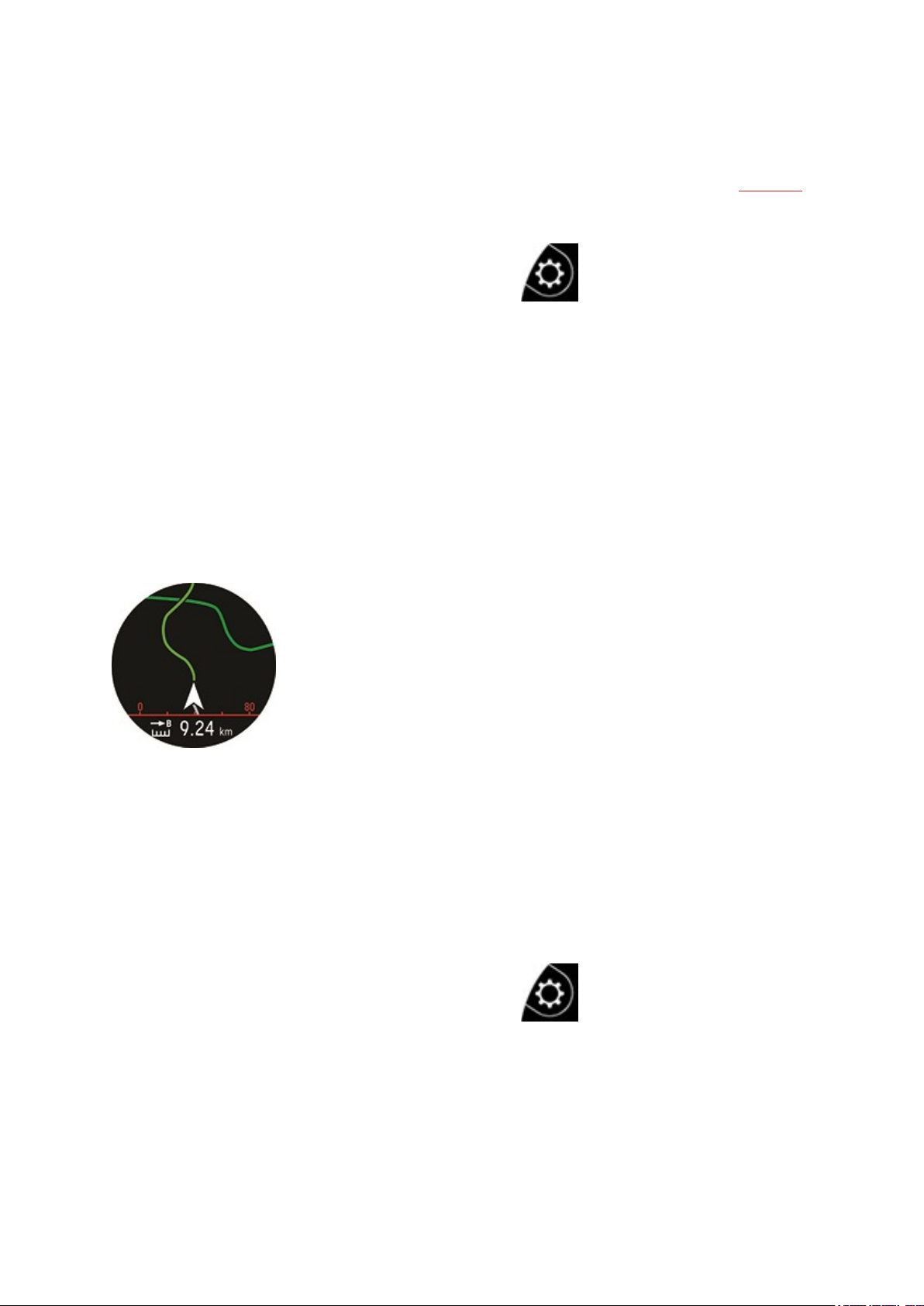
ADDING A ROUTE TO YOUR WATCH
To add a route to your watch you must save it as a favorite in the Flow web service Explore view or in the
analysis view of your training session, and sync it to your watch. For more information see Favorites
START A TRAINING SESSION WITH ROUTE GUIDANCE
1.
In pre-training mode, press the LIGHT button or tap to enter the quick menu.
2. Choose Routes from the list, and then choose the route you want to do.
3. Choose where you want to start the route: Start point, Mid-route, End point to reverse
direction or Mid-route to reverse direction.
4. Choose the sport profile you want to use, and start your session. You may be asked to the
calibrate the compass before starting your session. If so, follow the instructions on the display to
calibrate it.
5. Your watch will guide you to the route. Route start found is displayed when you reach it, and
then you're ready to go.
Route-end point reached is shown when you're finished.
GUIDANCE ON THE DISPLAY
l The arrow shows the correct direction
l More of the route is shown as you as proceed
l Distance left
BACK TO START
The back to start feature guides you back to the starting point of your session.
To use the back to start feature for one session:
1.
In pre-training mode, press the LIGHT button or tap to enter the quick menu.
2. Choose Back to start from the list, and choose on.
60
Page 61
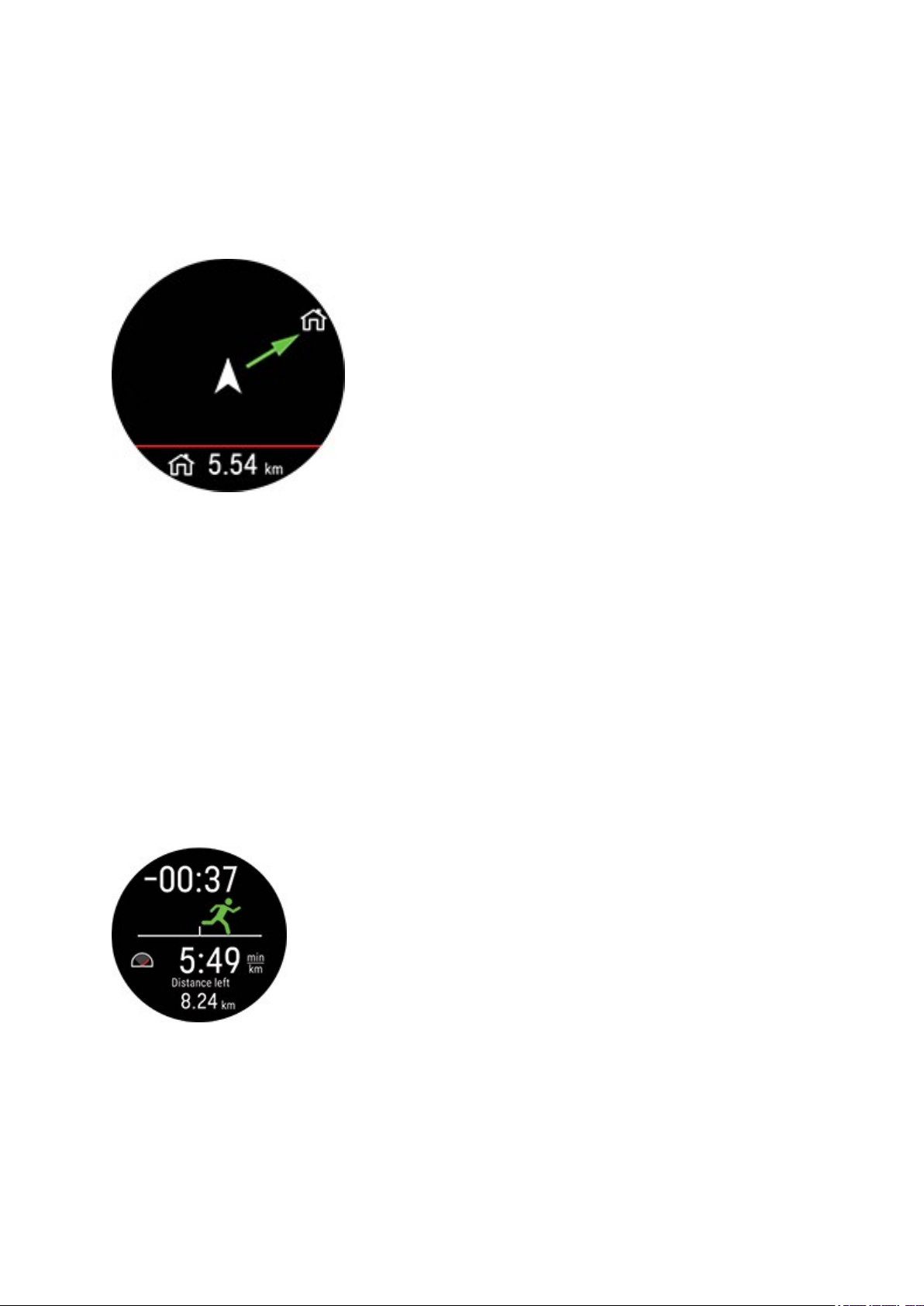
You can also set back to start on during a training session by pausing your session and opening the quick
menu with the LIGHT button and by scrolling to Back to start, and choosing on.
If you add the back to start training view to a sport profile in Polar Flow, it is always set on for that sport
profileand it does not need to be switched on every session.
To return to your starting point:
l Keep your watch in a horizontal position in front of you.
l Keep moving in order for your watch to determine which direction you are going. An arrow will
point in the direction of your starting point.
l To get back to the starting point, always turn in the direction of the arrow.
l Your watch also shows the bearing and the direct distance (beeline) between you and the starting
point.
When in unfamiliar surroundings, always keep a map at hand in case the watch loses the satellite signal
or the battery runs out.
RACE PACE
The race pace feature helps you to keep a steady pace and achieve your target time for a set distance.
Define a target time for the distance- 45 minutes for a 10k run for example and follow how far behind
or ahead you are compared to your pre-set target.
Race pace can be set on your watch, or you can also set a Race Pacetarget in the Flow web service or app,
and sync it to your watch.
61
Page 62
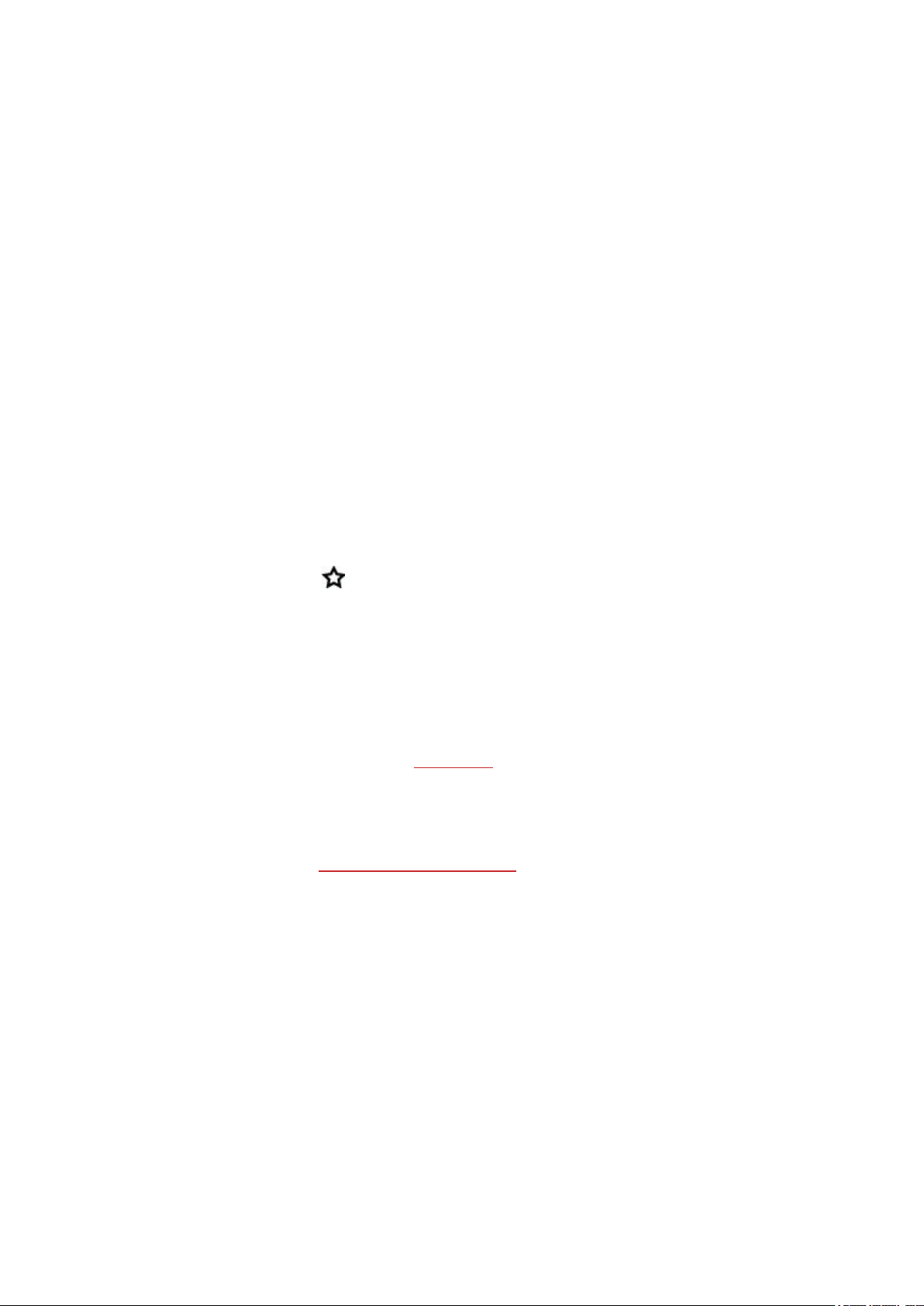
If you have scheduled race pace target for that day, your watch suggests you to start it when entering
pre-training mode.
Create a race pace target on your watch
You can create race pace target from the Quick menu in pre-training mode.
1. Enter pre-training mode by pressing and holding OK in time view or by pressing BACK to enter the
main menu and choose Start training
2. In pre-training mode tap the Quick menu icon or press the LIGHT button.
3. Choose Race pace from the list and set the distance and duration. Press OK to confirm. The
watch displays the pace/speed required to meet your target time and then returns to pre-training
mode where you can start the training session.
Create a race pace target in the Flow web service
1. In the Flow web service, go to Diary, and click Add > Training target.
2. In Add training target, choose Sport, and enter a Target name (maximum 45 digits), Date and
Time and any Notes (optional) you want to add.
3. Choose Race Pace.
4. Fill in two of the following values: Duration, Distance or Race Pace. You get the third one
automatically.
5.
Click Add to favorites to add the target to your list of favorites, if you want.
6. Click Save to add the target to your Diary.
Sync the target to your watch via FlowSync, and your ready to go.
STRAVA LIVE SEGMENTS
Strava Segments are previously defined sections of road or trail where athletes can compete for time in
cycling or running. Segments are defined in Strava.com and can be created by any Strava user. You can
use segments to compare your own times, or to compare with other Strava users' times who have also
completed the segment. Each segment has a public leaderboard with King/Queen of the Mountain
(KOM/QOM) who has the best time for that segment.
Note that you need to have a Strava Summit Analysis pack to use the Strava Live Segments feature on
your Polar Vantage V2. Once you have activated Strava Live Segments and exported segments to your
Flow account and synced them to your Vantage V2 you will receive an alert on your watch when
approaching any of your favorite Strava segments.
When performing a segment, you'll get real-time performance data displayed on your watch showing
whether you are ahead or behind your personal record (PR) of the segment. Your results are calculated
and displayed instantly on your watch when the segment ends, but you need to check the final results at
Strava.com.
62
Page 63
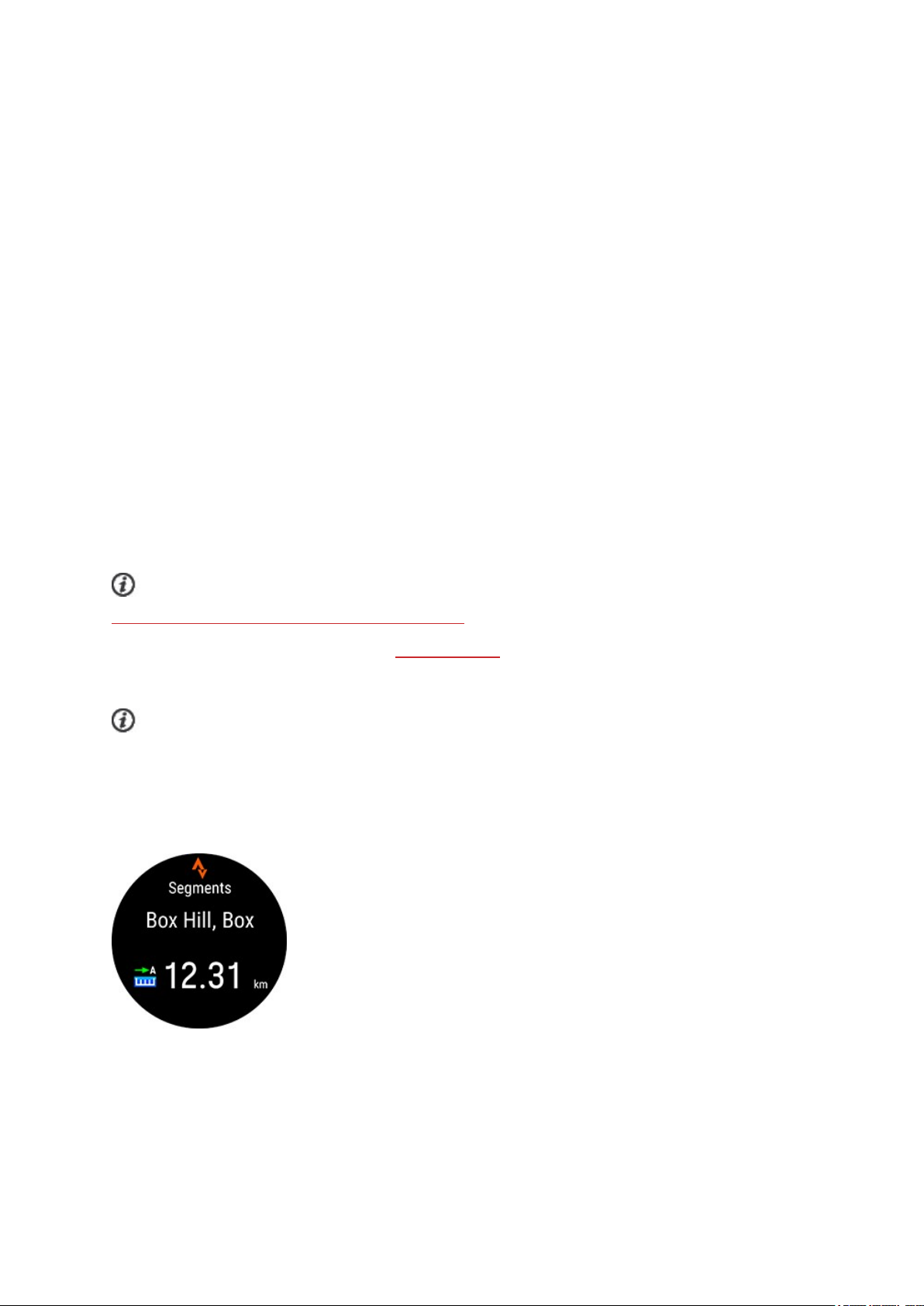
CONNECT YOUR STRAVA AND POLAR FLOW ACCOUNTS
You can connect your Strava and Polar Flow accounts in the Polar Flow web service OR in the Polar Flow
app.
In the Polar Flow web service go to Settings > Partners > Strava > Connect.
or
In the Polar Flow app go to General Settings > Connect > Strava (swipe the button to connect).
IMPORT STRAVA SEGMENTS TO YOUR POLAR FLOW ACCOUNT
1. In your Strava account, choose the segments you wish to import to your Polar Flow
Favorites/Vantage V2. This is done by choosing the star icon next to a segment name.
2. Then in the Polar Flow web service's Favorites page choose the Update Strava Live Segments
button to import the starred Strava Live Segments to your Polar Flow account.
3. Your Vantage V2 can have a maximum of 100 favorites at a time. Choose the segments you want
to transfer to your Vantage V2 by clicking the selection boxes on the left of the Strava Live
Segments list to move them to the sync list for your Vantage V2 on the right. You can change the
order of your favorites on the Vantage V2 by dragging and dropping them.
4. Sync your Vantage V2 to save your changes to the watch.
For more information on managing your favorites in the Polar Flow web service and app, see
Manage favorites and training targets in Polar Flow.
Find out more about Strava segments at Strava Support.
START A SESSION WITH STRAVA LIVE SEGMENTS
Strava Live Segments require GPS. Make sure you have GPS set on in the running and cycling sport
profiles you wish to use.
When you start a running or cycling training session, the nearby Strava segments (50 kilometers or closer
in cycling or 10 kilometers or closer in running) synced to your watch are shown in the Strava segments
training view. Scroll to the Strava segments view with the UP and DOWN buttons during sessions.
63
Page 64

When you approach a segment (200 meters or closer in cycling or 100 meters or closer in running) you’ll
get an alert on your watch, and the distance remaining to the segment will be counted down. You can
cancel the segment by pressing the back button on your watch.
You’ll get another alert when you reach the starting point of the segment. Recording of the segment
starts automatically, and both the name of the segment and your personal record time for the segment
areshown on your watch.
The display shows if you are behind or ahead of your personal best (or KOM/QOM if you are doing the
segment for the first time), as well as your speed/pace and distance left.
After you've completed the segment, your watch displays your time, and the difference to your personal
best time. The PR symbol is displayed if you set new personal record.
64
Page 65

HILL SPLITTER™
Hill Splitter™ tells you how you performed on the uphill and downhill sections of your session. Hill
Splitter™ automatically detects all uphills and downhills by using your GPS-based speed and distance,
and barometric altitude data. It shows you detailed insights into your performance, such as distance,
speed, ascent and descent, for every detected hill on your course. You get data about the elevation
profileof your training session, and you can compare hill stats between different sessions. Detailed
information about each hill is recorded automatically, no need to take laps manually.
Hill Splitter adapts to the terrain in each session. In practice this means that when doing a session in
relatively flat terrain, even small hills are counted. Then again when training in areas with large variation
in elevation such as mountains, the smallest hills are not counted. This adaptation is always session
specific.
The minimum ascent or descent counted as a hill differs depending on your sport profile. In downhill
sports (snowboarding, downhill skiing, backcountry skiing and telemark skiing) it's 15 meters, and in all
other sports it's 10 meters.
Hill Splitter requires 1 second GPSrecording rate. It cannot be used with 1 minute or 2 minute
recording rates.
ADD THE HILL SPLITTER VIEW TO A SPORT PROFILE
By default the Hill Splitter training view is on in all running, cycling and downhill type sport profiles, but it
can be added to any sport profile that uses GPS and barometric altitude.
In the Flow web service:
1. Go to Sport Profiles, and choose edit on the sport profile you wish to add it to.
2. Choose Related to device
3. Choose Vantage V2 > Training views > Add new > Fullscreen > Hill Splitter and save.
In the Flow mobile app:
1. Go to the main menu, and, choose Sport profiles.
2. Choose a sport and tap Edit.
65
Page 66

3. Add the Hill Splitter training view.
4. When you're ready, tap Done.
Remember to sync the settings to your Polar device.
TRAINING WITH HILL SPLITTER
After starting your session, scroll to the Hill Splitter view with the UP/DOWN buttons. Details you can
view during your session include:
l Distance : The
distance of the
current
segment (flat,
uphill or
downhill)
l Ascent/descent
of current
segment
l Speed
Note that there is some delay when switching from a hill to flatland. This is to make sure that the hill is
over. Even though the switch from a hill to flatland shown in the Hill Splitter training view is delayed, the
end of the hill is marked correctly in the data, so when viewing your training summary in Flow web
service or app it is shown correctly.
Hill details pop-up
In downhill sports (snowboarding, downhill skiing, backcountry skiing and telemark skiing) you'll get a
pop-up with details from your previous hill after finishing it, and then going back uphill for 15 meters.
This is designed so that you'll get the pop-up when heading back up on a ski-lift.
l Distance : The distance of the current segment (flat, uphill
or downhill)
l Ascent/descent of current segment
l Average speed
l Hill number
HILL SPLITTER SUMMARY
After your session, you'll see the following information in the training summary:
66
Page 67

l Number of uphills and downhills
l Total uphill and downhill distance
DETAILED ANALYSIS IN THE FLOW WEB SERVICE AND APP
View detailed data for each uphill, downhill and flat segment in the Flow web service after syncing your
data to it after your session. An overview of your session is also available in the Flow app.
The data available for each segment depends on the sport profile and sensors you used but it can for
example include altitude, power, heart rate, cadence and speed data.
67
Page 68

686970
Page 69

Page 70

KOMOOT
Plan detailed routes on maps with komoot and transfer the routes to your watch for turn-by-turn route
guidance on the go! Whether road cycling, hiking, bikepacking or mountain biking, komoot’s superior
planning and navigation technology allows you to easily discover more of the great outdoors.
Create a komoot account if you don't have one. When you sign up for komoot, you get a free region to
test all of their core features. Komoot recommends to unlock your home region as your free region.
Then connect komoot to Polar Flow, and get your komoot routes on your watch.
For help using Komoot, see their support site at support.komoot.com/hc/en-us
Komoot routes require 1 second GPSrecording rate. It cannot be used with 1 minute or 2
minute recording rates.
CONNECT YOUR KOMOOT AND POLAR FLOW ACCOUNTS
First, make sure you have a polar Flow account and a komoot account. You can connect your komoot
and Polar Flow accounts in the Polar Flow web service or in the Polar Flow app.
In the Polar Flow web service go to Settings > Partners > Komoot > Connect.
or
In the Polar Flow app go to General Settings > Connect > Komoot (swipe the button to connect).
After connecting your komoot and Polar Flow accounts, all of your planned komoot tours
that start in a region that you have unlocked in your Komoot account will be synced to your
favorites in Flow.
SYNC KOMOOT ROUTES TO YOUR WATCH
You can choose the routes you want to transfer to your watch in the Polar Flow web service or app. Your
watch can have a maximum of 100 favorites at a time.
In the Flow web service, click the Favorites icon on the menu bar on top of the page to enter your
Favorites page.
1. Choose the routes by clicking the selection boxes on the left of the routes list to move them to
the sync list for your watch on the right. If you have planned new routes with komoot, you can
update them to the routes list by clicking the button.
2. You can change the order of the routes on the watch by dragging and dropping them. You can
remove individual routes by clicking X or all routes at once by clicking CLEAR. Note that they still
remain available in your favorites even if you remove them from your watch.
3. Sync your watch to save your changes to it.
Page 71

In the Flow app, go to Devices menu and onto the device page. Scroll down the page and tap
Add/remove to seeyour current favorites on the watch.
1.
You can reorder the routes on the watch by tapping and holding (iOS)/ (Android) on the
right and dragging the routes where you want them.
2. To add or remove a route, tap Add/remove again to access all your favorites.
3. You can sort the favorites by Name, Modified and Type.
4. To remove a route from the watch, turn the switch to left. To add a route, turn the switch to right.
5. Sync your watch with the app to save the changes.
71
Page 72
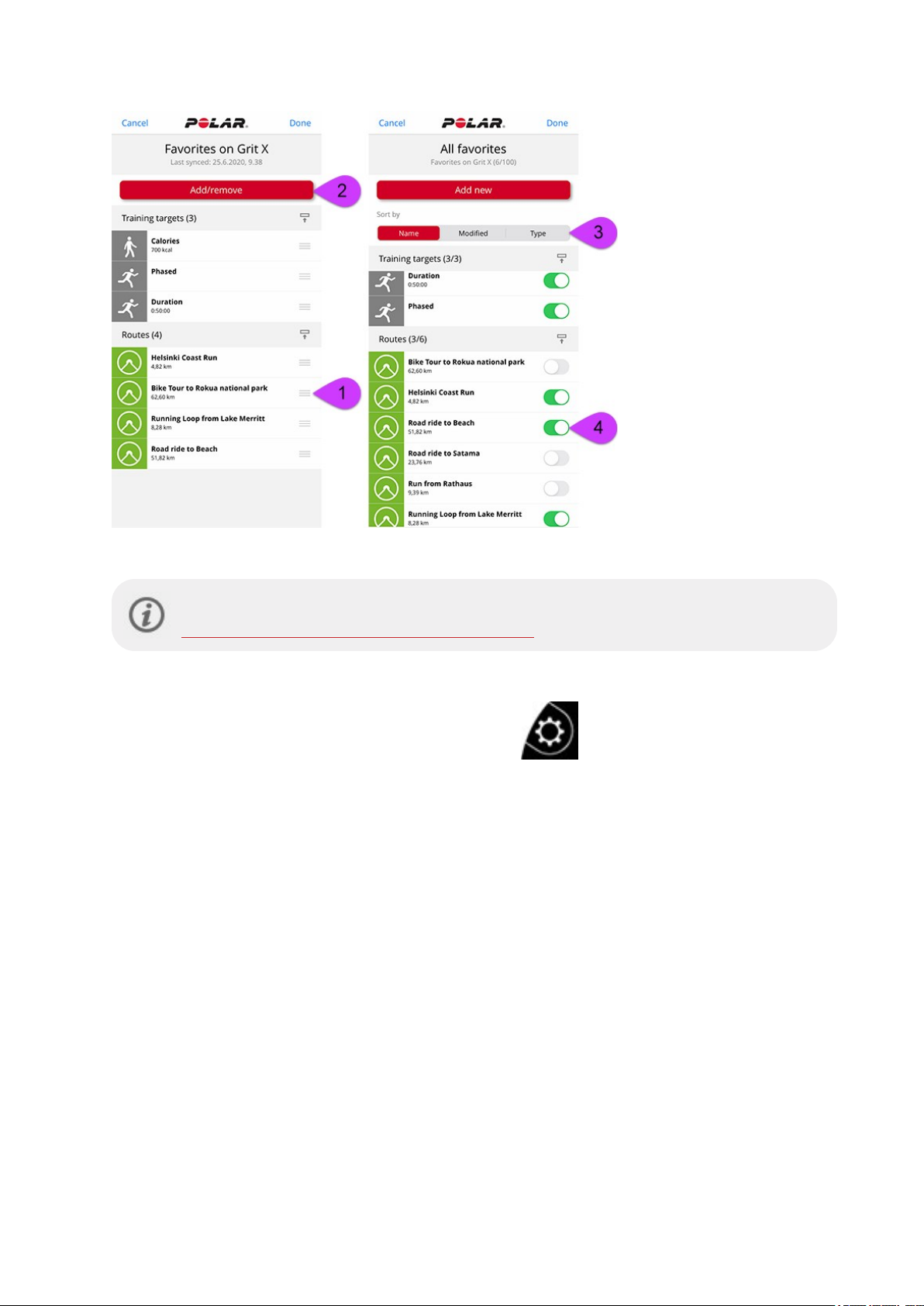
For more information on managing your favorites in the Polar Flow web service and app, see
Manage favorites and training targets in Polar Flow.
START A SESSION WITH A KOMOOT ROUTE
1.
In pre-training mode, press the LIGHT button or tap to enter the quick menu.
2. Choose Routes from the list, and pick the komoot route you want to do. The closest route is
shown first.
3. Choose where you want to start the route: Start point or Mid-route.
4. Choose the sport profile you want to use, and start your session.
5. Your watch will guide you to the route. Route start found is displayed when you reach it, and
then you're ready to go.
72
Page 73

Your watch guides you through your route with turn-by-turn
instructions.
SMART COACHING
Whether it’s assessing your day-to-day fitness levels, creating individual training plans, working out at the
right intensity or receiving instant feedback, Smart Coaching offers a choice of unique, easy-to-use
features, personalized to your needs and designed for maximum enjoyment and motivation when
training.
Your watch includes the following Polar Smart Coaching features:
• Training Load Pro
• FuelWise™
• Running power from the wrist
• Running Program
• Running Index
• Training benefit
• Smart calories
• Continuous heart rate
• Polar Sleep Plus
• Activity Guide
• Activity Benefit
• Nightly Recharge™ recovery measurement
• Sleep Plus Stages™ sleep tracking
• Serene™ guided breathing exercise
• Fitness Test with wrist-based heart rate
• FitSpark™ daily training guide
73
Page 74
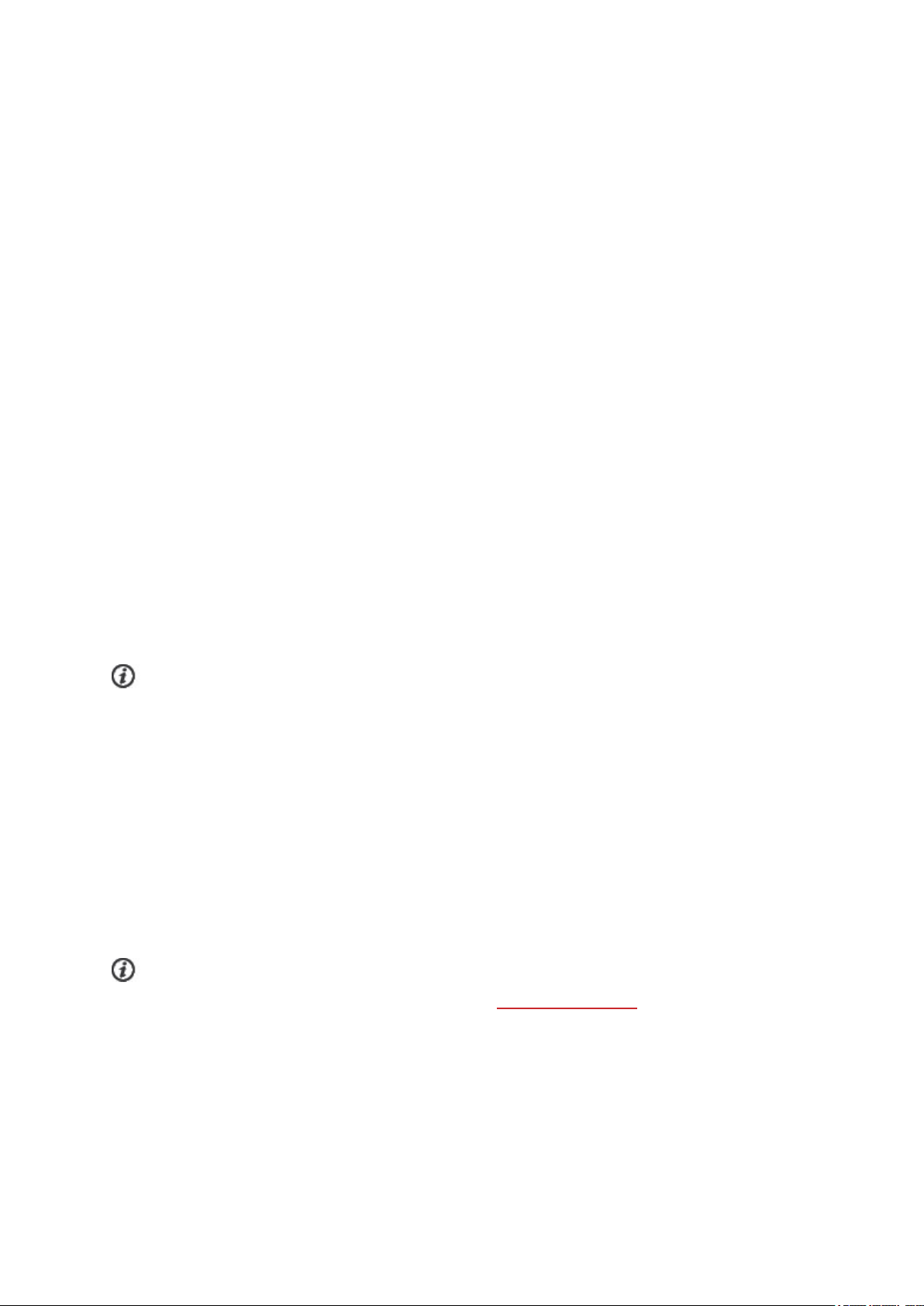
TRAINING LOAD PRO
The new Training Load Pro™ feature measures how your training sessions strain your body and helps to
understand how it impacts your performance. Training Load Pro gives you a training load level for your
cardiovascular system Cardio Load, and with Perceived Load you can rate how strained you feel.
Training Load Pro also gives you a training load level for your musculoskeletal system (Muscle Load).
When you know how strained each body system is, you can optimize your training by working the right
system at the right time.
Cardio Load
Cardio Load is based on training impulse calculation (TRIMP), a commonly accepted and scientifically
proven method to quantify training load. Your Cardio Load value tells you how much strain your training
session put on your cardiovascular system. The higher the Cardio Load, the more strenuous the training
session was for the cardiovascular system. Cardio Load is calculated after every workout from your heart
rate data and session duration.
Perceived Load
Your subjective feeling is one useful method of estimating training load for all sports. The Perceived
Load is a value that takes into account your own subjective experience of how demanding your training
session was and the duration of your session. It's is quantified with Rate of Perceived Exertion (RPE),
a scientifically accepted method to quantify subjective training load. Using the RPE scale is especially
useful for sports where measuring training load based on heart rate alone has its limitations, for example
strength training.
Rate your session in the Flow mobile app to get your Perceived Load for the session. You can choose
from a scale from 1-10, in which 1 is very, very easy and 10 is maximum effort.
Muscle Load
Muscle Load tells you how much your muscles were strained during your training session. Muscle Load
helps you quantify your training load in high-intensity training sessions, such as short intervals, sprints
and hill sessions, when your heart rate doesn’t have enough time to react to the changes in the intensity.
Muscle load shows the amount of mechanical energy (kJ) that you produced during a running or cycling
session. This reflects your energy output, not the energy input it took you to produce that effort. In
general, the fitter you are, the better the efficiency between your energy input and output. Muscle load
is calculated based on power and duration. In case of running, also your weight counts.
Muscle Load is calculated from your power data, so you only get a Muscle Load value for your running
workouts, and cycling sessions if you’re using a separate cycling power sensor.
TRAINING LOAD FROM A SINGLE SESSION
Your Training Load from a single session is shown in the summary of your training session on your
watch, in the Flow app and in the Flow web service.
74
Page 75

You'll get an absolute training load number for each measured load. The higher the load, the more strain
it caused to your body. In addition, you can see a visual bullet scale interpretation and a verbal
description of how hard your training load from the session was compared to your 90 days training load
average.
The scale of bullets and verbal descriptions adapts according to your progress: the smarter you train, the
higher loads you tolerate. As your fitness and tolerance for training improves, a training load that was
ranked worth 3 bullets (Medium) a couple of months ago, could rank for only 2 bullets (Low) later on.
This adaptive scale reflects the fact that the same kind of training session can have a different impact on
your body depending on your current condition.
Very high
High
Medium
Low
Very low
STRAIN AND TOLERANCE
In addition to the Cardio load from individual training sessions, the new Training Load Pro feature
measures your short term Cardio load (Strain) and long term Cardio load (Tolerance).
Strain shows you how much you have strained yourself with training lately. It shows your average daily
load from the past 7 days.
Tolerance describes how prepared you are to endure cardio training. It shows your average daily load
from the past 28 days. To improve your tolerance for cardio training, you need to slowly increase your
training over a longer period of time.
CARDIO LOAD STATUS
Cardio load status looks at the relation between your Strain and Tolerance and based on that shows
you whether you are in a detraining, maintaining, productive or overreaching Cardio load status. You will
75
Page 76
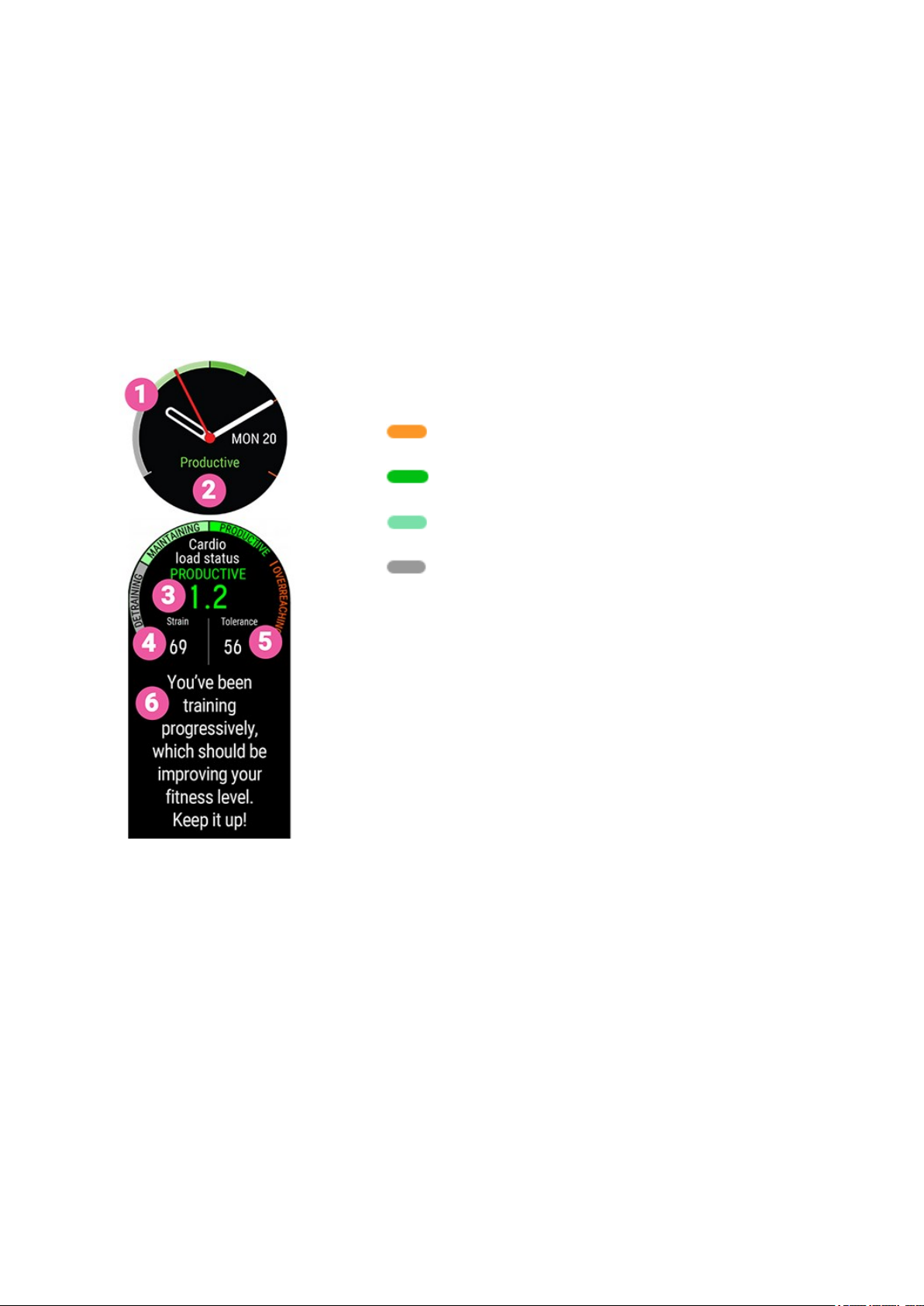
also get personalized feedback based on your status.
Cardio load status guides you in evaluating the impact your training has on your body and how it affects
your progress. Knowing how your past training affects your performance today allows you to keep your
total training volume in control and optimize the timing of training at different intensities. Seeing how
your training status changes after a session helps you understand how much load was caused by the
session.
Cardio load status on your watch
In time view, use the UP and DOWN buttons to navigate to the Cardio Load Status watch face.
1. Cardio load status graph
2. Cardio load status
Overreaching (Load much higher than usual):
Productive (Load slowly increasing)
Maintaining (Load slightly lower than usual)
Detraining (Load way lower than usual)
3. The numeric value for your Cardio load status (=Strain divided
by Tolerance.)
4. Strain
5. Tolerance
6. Verbal description of your Cardio load status
LONG TERM ANALYSIS IN THE FLOW APP AND WEB SERVICE
In the Flow app and web serviceyou can follow how your Cardio Load builds up over time and see how
your Cardio loads have varied over the past week or months. To view your Cardio Load Buildup in the
Flow app, tap the vertical three dots icon in the week summary (Cardio Load Status module) or in the
training summary (Training Load Pro module).
76
Page 77
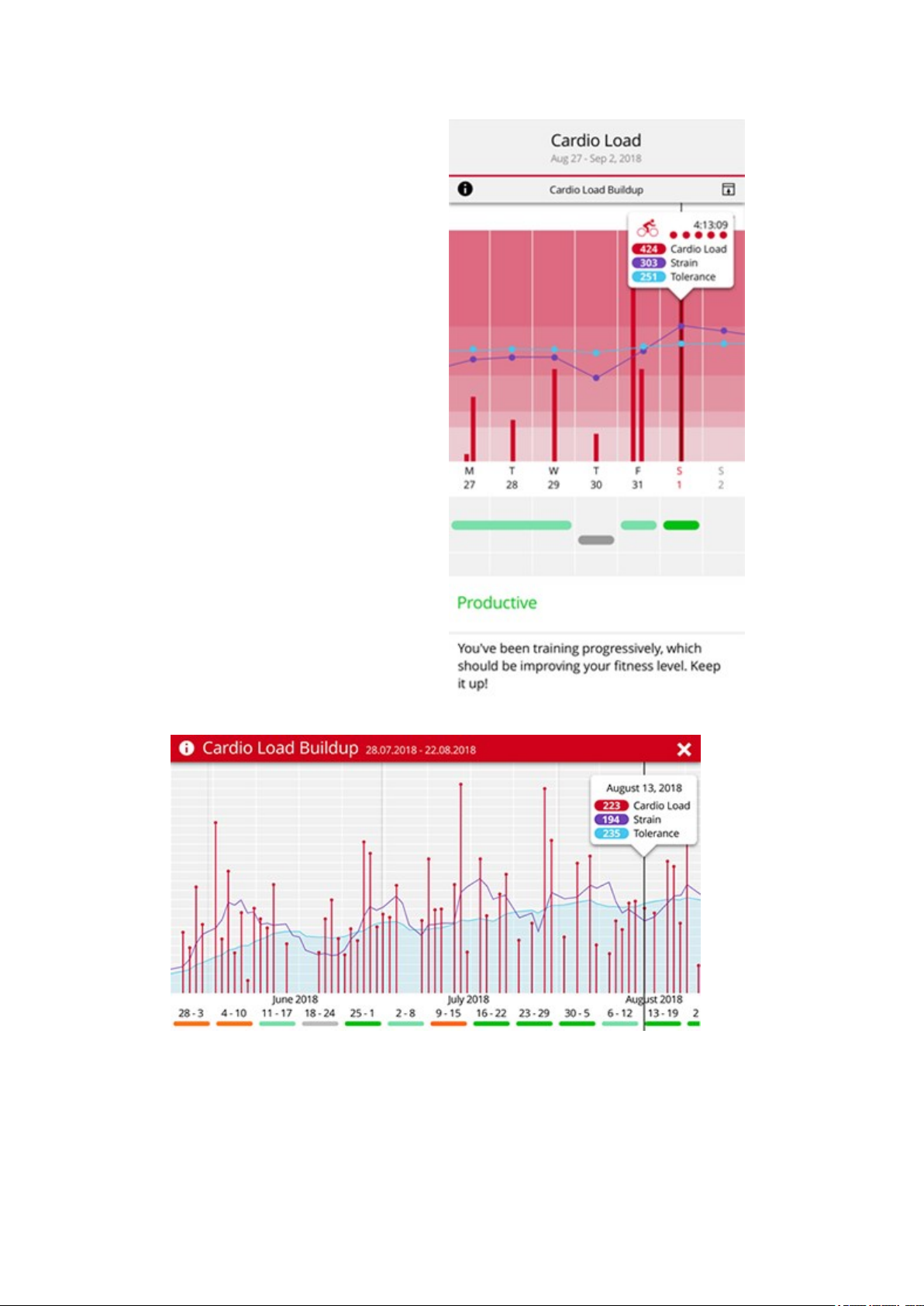
To view your Cardio load status and Cardio load buildup in the Flow web service, go to Progress >
Cardio Load report.
77
Page 78
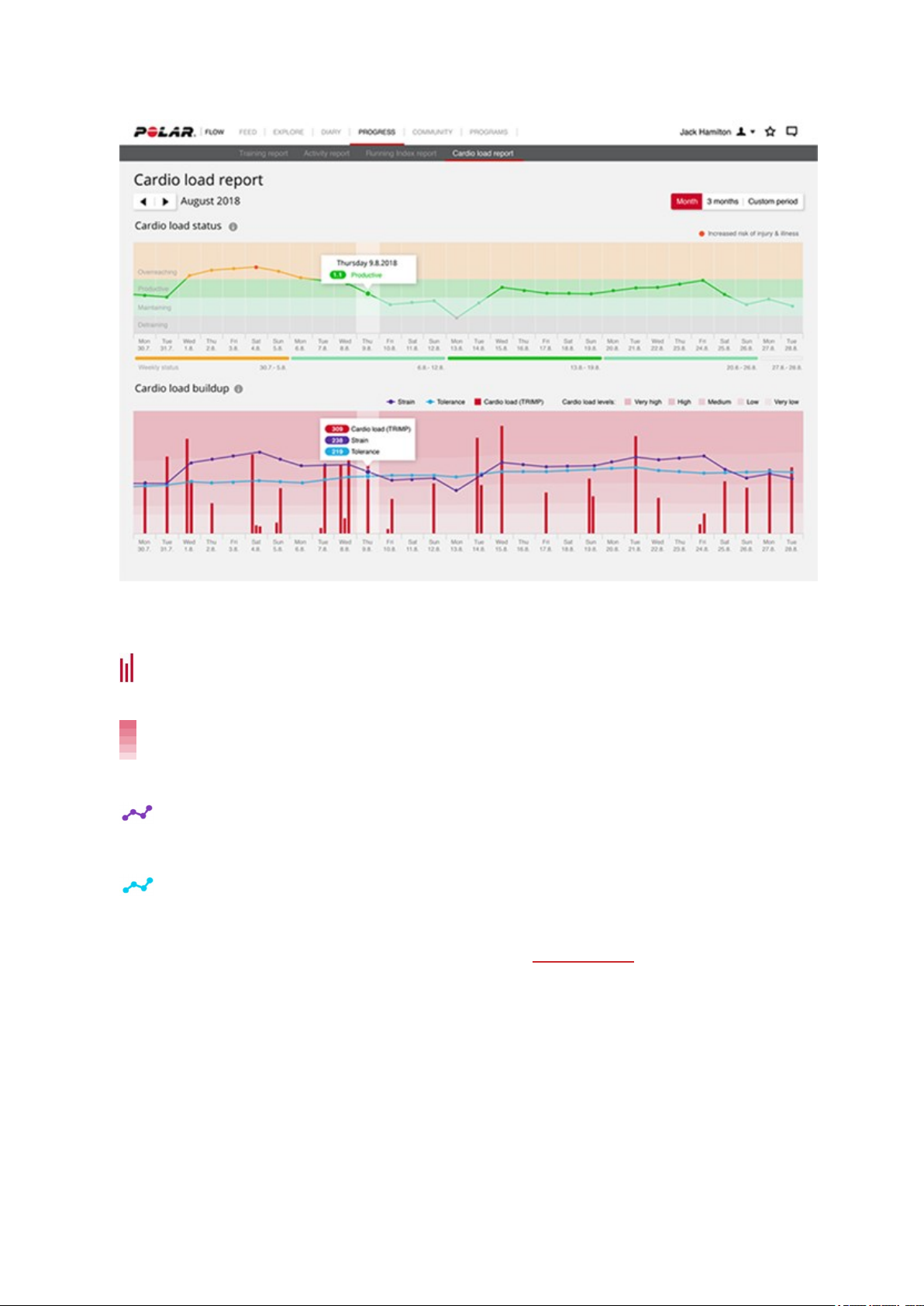
The red bars illustrate the cardio load from your training sessions. The higher the bar, the
harder the session was on your cardio system.
The background colors show how hard a session was compared to your session average from
the past 90 days, just like the scale of five bullets and verbal descriptions (Very low, Low,
Medium, High, Very high).
Strain shows how much you have strained yourself with training lately. It shows your average
daily cardio load from the past 7 days.
Tolerance describes how prepared you are to endure cardio training. It shows your average
daily cardio load from the past 28 days. To improve your tolerance for cardio training, slowly
increase your training over a longer period of time.
Learn more about the Polar Training Load Pro feature in this in-depth guide.
RECOVERY PRO
Recovery Pro is a unique recovery tracking solution that lets you know if your cardio system is recovered
and ready for cardio training. In addition, it offers recovery feedback and training recommendations
based on your short and long-term training and recovery balance.
78
Page 79
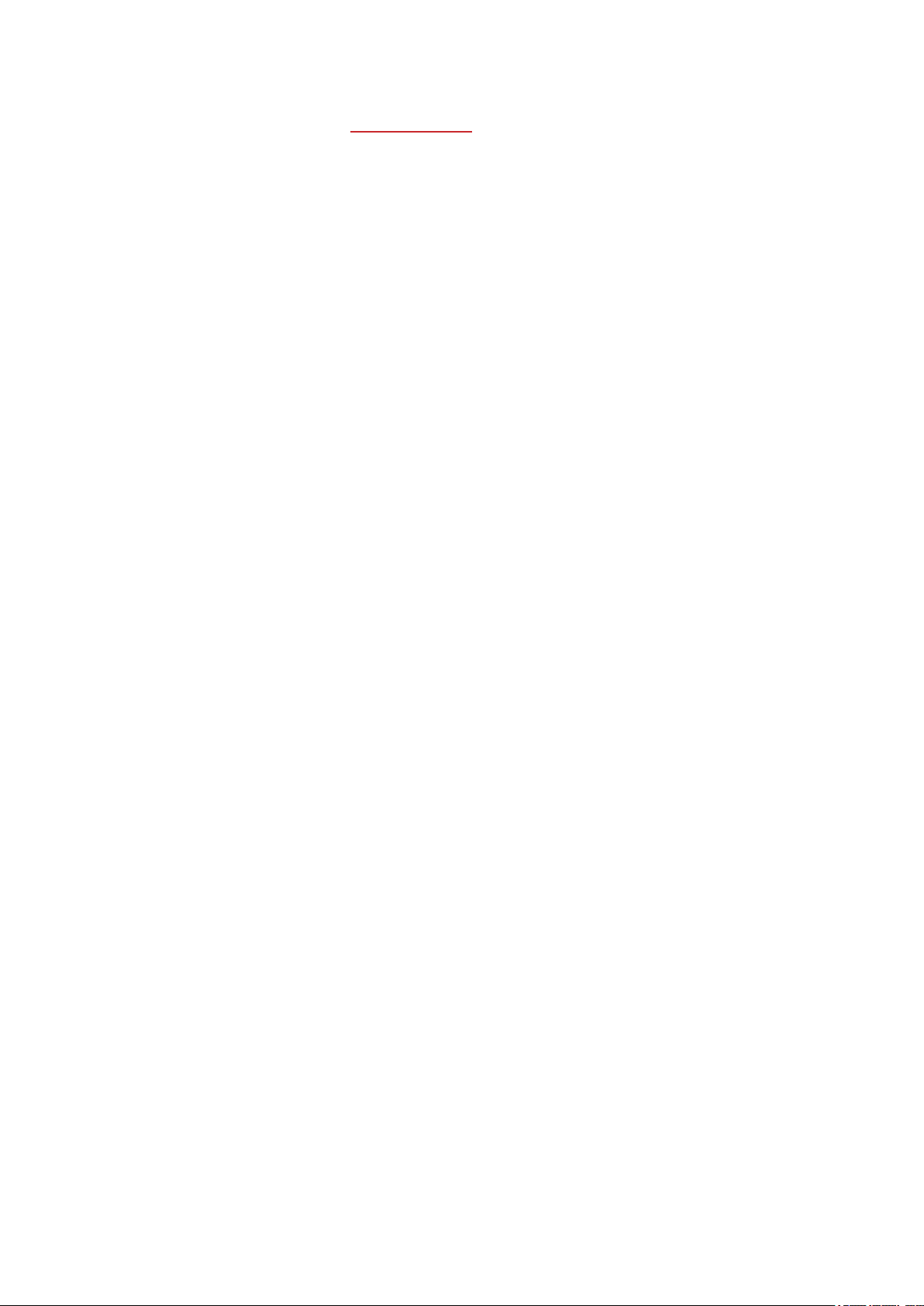
Recovery Pro works together with Training Load Pro that gives you a holistic view on how your training
sessions strain different systems. Recovery Pro then tells you how your body is coping with this strain,
and how it affects your daily readiness for cardio training, and short and long-term recovery.
Recovery and readiness for cardio training
Your cardio system’s recovery, which affects your daily readiness for cardio training is measured with the
Orthostatic test. Your heart rate variability values measured with the test are compared to your
individual baseline to spot if there are any deviations from your average range.
Training and recovery balance
Recovery Pro combines your measured and subjective long-term recovery data with your long-term
training load (Cardio Load) to monitor the balance between training and recovery. In addition to traininginduced factors affecting your recovery, Recovery Pro also takes into account other factors such as poor
sleep and mental stress with subjective recovery questions asking about your muscle soreness, how
strained you feel and how you slept.
Recovery feedback and daily training recommendation
With Recovery Pro you get feedback for both your cardio system’s current recovery and your longerterm training and recovery balance. Your daily personalized training recommendation is based on these
both. It takes into account your heart rate variability values from the Orthostatic test and your recovery
questions within your personal baseline and normal range for both together with your Cardio Load
status from your training sessions.
GET STARTED WITH RECOVERY PRO
When you start using Recovery Pro, you need to gather data for a while to build up your personal
baseline and typical range before we can give you accurate feedback on your recovery. Recovery
feedback is available when:
l Your Cardio load status is available (you’ve done training sessions with heart rate monitoring on at
least three days)
l You’ve taken at least three Orthostatic tests in the previous seven-day window (You’ll need an H10
heart rate sensor for the Orthostatic test. If you already own an H6 or H7, you can also use either
of them.)
l You have answered the perceived recovery questions three times in a seven-day window
1. Set Recovery Pro on
Start using the Recovery Pro feature by setting recovery feedback on. This is done on your watch. Go to
Settings > General Settings > Recovery tracking > Recovery Pro, and set it on. The Recovery Pro
feature and the recovery tracking setting is available on your watch only, it is not shown in the Flow web
service or app.
2. Schedule an Orthostatic test for at least three mornings a week
79
Page 80

When Recovery Pro is set on, the watch asks you to schedule an Orthostatic test for at least three
mornings per week (e.g. on Mondays, Thursdays and Saturdays). For the most accurate recovery
information, we recommend you take the Orthostatic test every morning if possible. By doing this you’ll
get your cardio system’s recovery information every day in addition to daily recovery feedback.
3. Take the Orthostatic test on the scheduled mornings
The Orthostatic test measures your heart rate and heart rate variability (HRV). Heart rate variability is
responsive to training overload and to stress outside of training. Its affected by stress factors such as
mental stress, sleep, latent illness and environmental changes (temperature, altitude) to mention a few.
Recovery Pro uses your resting heart rate variability (RMSSD rest) and standing heart rate variability
(RMSSD stand) measured with the test and compares them to your individual normal range. If your
heart rate variability values deviate from your normal range, this could mean that something is
interfering with your recovery.
Your normal range is calculated from your individual mean and standard deviation of your test results
from the past four weeks. If you’ve taken the test more than four times during this period, standard
deviation is calculated based in your own individual values. If you’ve taken the test less four than times
during the past four weeks, the standard deviation is calculated based on population norms. At least one
test is result is needed during this four-week period.
The more frequently you take the test, the more accurate the results are. To make sure that your results
areas reliable as possible, perform the test in similar conditions every time – we recommend that you
take the test in the morning before breakfast.
In the evening before a scheduled test you’ll get a reminder about it. On the scheduled mornings, you’ll
get a notification to take the test. From the time view on your watch, swipe up from the bottom of the
display to view your notifications which include your Orthostatic test reminder. The test can be started
directly from the reminder. See detailed instructions for taking the Orthostatic test here.
4. Answer the recovery questions daily
Your watch will ask the recovery questions via a reminder every day, whether there is an Orthostatic test
scheduled for the day or not. From the time view on your watch, swipe up from the bottom of the
display to view your notifications which include your recovery question reminder. On days you have an
Orthostatic test, the recovery questions pop up on your watch straight after the test. Ideally, they
should be answered about 30 minutes after waking up.
The questions are designed to help establish if anything is affecting your recovery. Some examples of
factors affecting recovery are excessive muscle fatigue, mental pressure or maybe just a bad night’s
sleep. See the recovery questions below:
l Are your muscles more sore than usual? No, Somewhat, Much more
l Are you feeling more strained than usual? No, Somewhat, Much more
l How did you sleep? Very well, Well, Okay, Poorly, Very poorly.
80
Page 81

VIEW YOUR RECOVERY FEEDBACK
Recovery feedback is viewed on your watch. You can conveniently see your daily training
recommendation on the Cardio Load status view on your watch face. Swipe left/right or scroll with the
UP/ DOWN buttons until you reach it.
1. Press the display or press the OK button to seemore details. First, you’ll see your Cardio Load
status (Detraining, Maintaining, Productive or Overreaching), which is a part of Training Load Pro.
When you’ve gathered enough recovery data you’ll see your daily training recommendation on
this view.
2. Swipe or scroll down with the buttons to Recovery feedback. Tap More or press the OK button to
view more detailed recovery feedback. It’s made up of:
An icon illustrating your readiness for cardio training today that reflects the daily training
recommendation stating how we advise you to train. An increased injury or illness alert icon replaces the
training advice icon when your risk for injury or illness is increased. The short training advice can be:
81
Page 82

Daily feedback stating if your cardio system is recovered or not*, followed by your daily training
recommendation based on that day’s Orthostatic test result, and if available, your recovery question
answers and your history for these together with your training data (Cardio Load) over a longer period of
time. The recommendation can contain a warning about an increased risk of overtraining, or it can alert
you about an increased injury and illness risk.
*To know if your cardio system is recovered or not you need to perform the Orthostatic test on that
day.
Feedback about your long-term training habits and recovery. This can contain information about how
you’re responding to training, if you’ve been training more than or less than usual or if you’re at risk to
get injured or fall ill because you’ve been training more than usual. It can also contain feedback if you
seem to have too much stress from something else than training. Your long-term feedback is based on:
l Your average mood score of past of the seven days calculated from your perceived recovery
question answers
l Your seven-day rolling average of your heart rate variability values measured with the Orthostatic
test compared to your individual normal values from the past four weeks
l Your training history (Cardio Load status)
A disclaimer if we don’t have enough data yet to give you accurate feedback. The more you use this
feature the more accurate recovery feedback you’ll get.
FUELWISE™
Stay energized throughout your session with the FuelWise™ fueling assistant. FuelWise™ includes three
features that remind you to refuel and help you maintain adequate energy levels during your long
sessions. These features are Smart carbs reminder, Manual carbs reminder and Drink reminder.
It’s crucial for any serious endurance athlete to maintain adequate energy levels and stay hydrated
throughout a long performance. To perform at your best, you need to fuel your system with
carbohydrates and drink regularly in the course of a long race or a training session. With two useful tools,
carbs reminder and drink reminder, FuelWise helps you find the optimal way to fuel and stay hydrated.
Carbohydrates are ideal for fueling because they can be absorbed and converted into glucose quickly,
unlike fat or protein. Glucose is the primary source of energy used during training. The higher your
training intensity, the more glucose you use in proportion to fat. If your session is shorter than 90
minutes, you don't usually need to fuel with carbs. However, extra carbs may help you stay more alert
and focused even during a shorter session.
TRAINING WITH FUELWISE
FuelWise™ is located in the main menu under Fueling, and consists of three types of reminders during
training sessions. These are Smart carbs reminder, Manual carbs reminder and Drink reminder.
The Smart carbs reminder calculates your refueling need from your estimated session intensity and
duration taking your training background and physical details into account. The Manual carbs reminder
and Drink reminder are time-based, which means you'll get a reminder at preset intervals, every 15 or 30
minutes for example.
82
Page 83
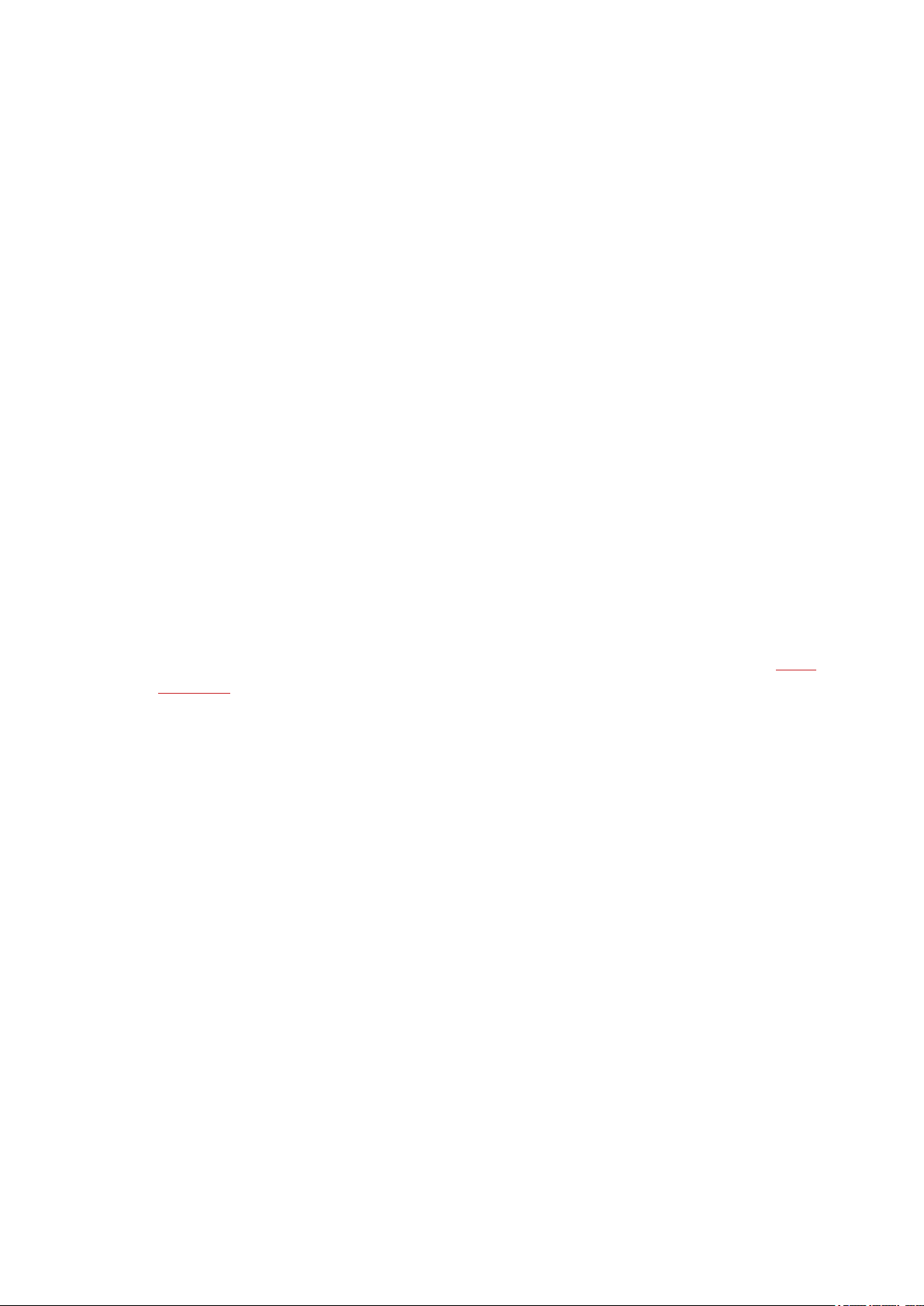
When using any of the fueling features the training session is started from the Fueling menu. After
setting your reminder and choosing Next , you'll be taken straight to the pre-training mode. Then
choose your sport profileand start your session.
Smart carbs reminder
When using the smart carbs reminder, set the estimated session duration and intensity, and we'll
estimate the amount of carbs you'll need for refueling during your session. When estimating your
carbohydrate need for refueling we take your training background and physical settings including age,
gender, height, weight, maximum heart rate, resting heart rate, VO2max, aerobic heart rate threshold
and anaerobic heart rate threshold into account.
Your capability to absorb carbohydrates is estimated from your training background. This limits the
maximum amount of carbohydrates (grams per hour) that the smart carbs reminder can give you. This
data is used to pre-calculate the relationship between your heart rate and carbohydrate consumption
rate based on your physical settings. The recommended carbohydrate intake rate is then adjusted up or
down (within min/max limits) based on your heart rate data and the pre-calculated heart rate vs.
carbohydrate consumption rate relationship.
During training, your watch will track your actual energy expenditure and adjust the frequency of the
reminders accordingly but the portion size (carbs in grams) is always the sameduring a session.
Set smart carbs reminder
1. In the main menu choose Fueling > Smart carbs reminder.
2. Set the estimated duration of your session. The minimum is 30 minutes.
3. Set the estimated intensity of your session. The intensity is set with heart rate zones. See heart
rate zones to learn more about different training intensities.
4. Set the carbs per serving (5 -100 grams) of your preferred sports fuel.
5. Choose Next
After setting the reminder you'll seean overview of your selection. At this point you can still remove the
reminder you just set or add a drink reminder. When you're ready to start your session choose Use now
to go to pre-training mode.
When adding a drink reminder to a smart carbs reminder, you'll also get an estimation of your hydration
need per reminder. This is based on the average sweat rate in moderate conditions
83
Page 84

Take ( ) g carbs! is shown on the display including vibration
and sound when it's time to take some carbs.
Manual carbs reminder
A time-based reminder that helps you stay fueled by reminding you to take some carbs at preset
intervals. Can be set to remind you in 5 to 60-minute intervals.
Set manual carbs reminder
1. In the main menu choose Fueling > Manual carbs reminder.
2. Set the interval (5-60 minutes) of the reminder.
After setting the reminder you'll seean overview of your selection. At this point you can still remove the
reminder you just set or add a drink reminder. When you're ready to start your session choose Use now
to go to pre-training mode.
Take carbs! is shown on the display including vibration and
sound when it's time to take some carbs.
Drink reminder
A time-based reminder that helps you stay hydrated by reminding you to drink. Can be set to remind
you in 5 to 60-minute intervals.
Set drink reminder
84
Page 85

1. In the main menu choose Fueling > Drink reminder.
2. Set the interval (5-60 minutes) of the reminder.
After setting the reminder you'll seean overview of your selection. At this point you can still remove the
reminder you just set or add a carbs reminder. When you're ready to start your session choose Use now
to go to pre-training mode.
Drink! is shown on the display including vibration and sound
when it's time to drink.
Learn more about FuelWise™
ORTHOSTATIC TEST
The Orthostatic test is a generally used tool for monitoring the balance between training and recovery. It
allows you to track how your body responds to training. In addition to training induced changes, there
aremany other factors that can affect your Orthostatic test results, such as mental stress, sleep, latent
illness and environmental changes (temperature, altitude) to mention a few.
The test is based on measuring heart rate and heart rate variability. Changes in heart rate and heart rate
variability reflect changes in the autonomic regulation of the heart.
PERFORMING THE TEST
For the Orthostatic test, you need to use a Polar H9/H10 heart rate sensor (an H6 or H7 heart rate
sensor can also be used if you have one). The test lasts for four minutes, and to makesure that your
results are as reliable as possible, you need to perform the test in similar conditions every time – we
recommend that you take the test in the morning before breakfast. Do the test regularly to establish
your individual baseline. Sudden deviations from your averages could signify that something is offbalance. See the instructions below:
l Wear the heart rate sensor with the strap. Moisten the electrode area of the strap and wear the
strap snugly around your chest.
l You should be relaxed and calm.
l There should be no disturbing noises (for example, television, radio or telephone) or other people
talking to you.
85
Page 86

l It is recommended to perform the test regularly and at the same time of day in the morning after
waking up to get comparable test results.
On your watch, choose Tests > Orthostatic test > Start the test with HR sensor. The watch starts
searching for your heart rate. When your heart rate is found Lie down & relax is shown on the display.
l You can be seated in a relaxed position or lying in bed. The position should always be the same
when you do the test.
l Do not move during this first part of the test, which lasts for two minutes.
l After two minutes, the watch will beep and Stand up is displayed. Stand up and remain standing
for another two minutes until the watch will beeps again, and the test is finished.
You can interrupt the test in any phase by pressing BACK. Test canceled is then displayed.
If your watch cannot receive your heart rate signal, Test failed is displayed. In which case, you should
check that the heart rate sensor electrodes are wet, and that the textile strap fits snugly.
Test results
The test gives you five different heart rate and heart rate variability values. These are:
l HR rest: Average heart rate when lying down
l HRV rest (RMSSD rest): Heart rate variability when lying down
l HR peak: This is the one highest heartbeat that occurs after you stand up.
l HR stand: Average heart rate when standing still.
l HRV stand (RMSSD stand): Heart rate variability when standing still
86
Page 87
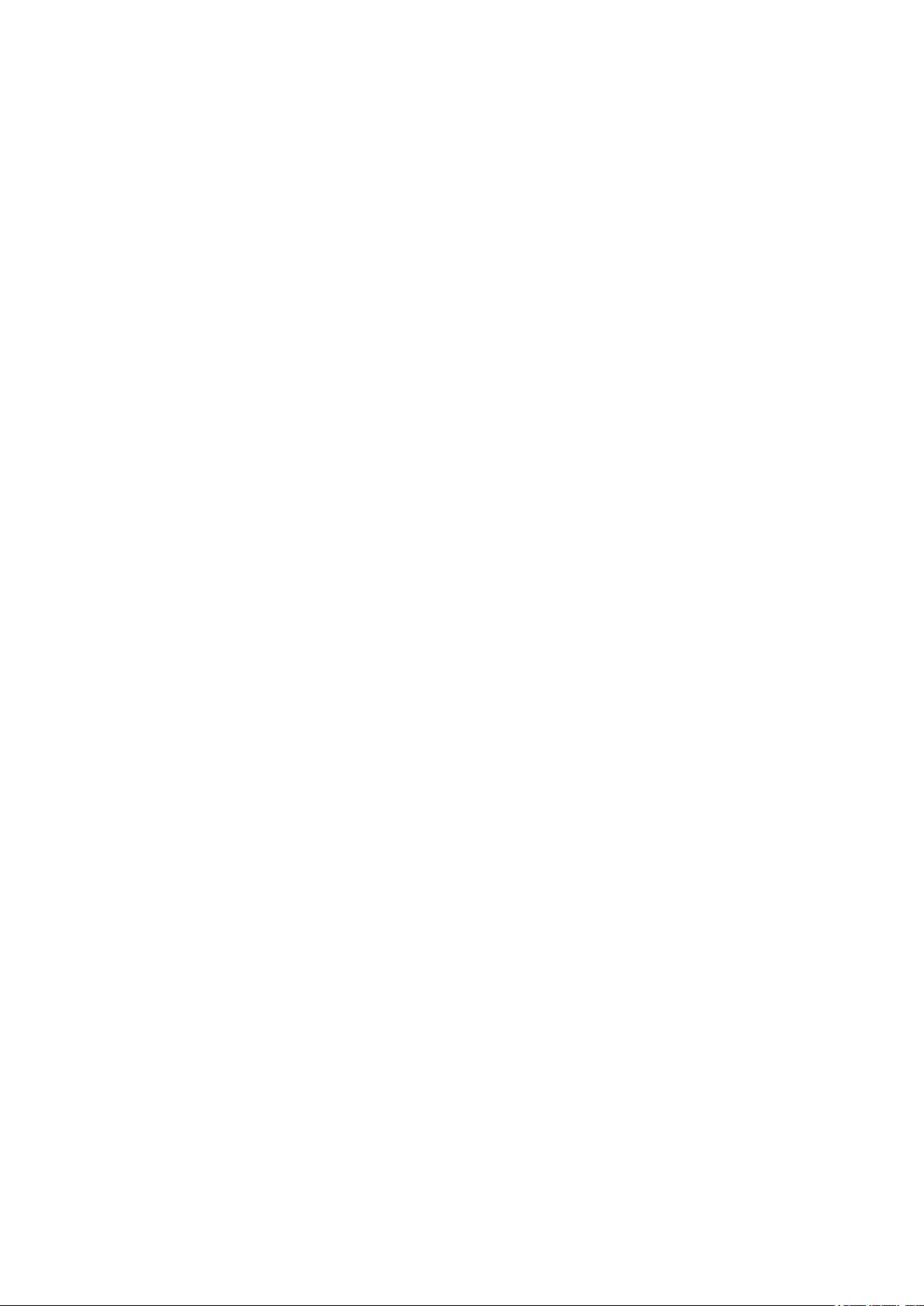
View your latest test result on your watch in Tests > Orthostatic test > Latest results. Only your
most recent result is shown, and only your first successful test for the day is taken into account as a part
of Recovery Pro. The difference of your HR rest, HR peak and HR stand values to your averages are
shown in parentheses next to your latest result.
For a visual analysis of your Orthostatic test results, go to the Flow web service and choose the test from
your Diary to view details from it. You can also follow your test results in the long-term and spot any
deviations from your baseline.
87
Page 88
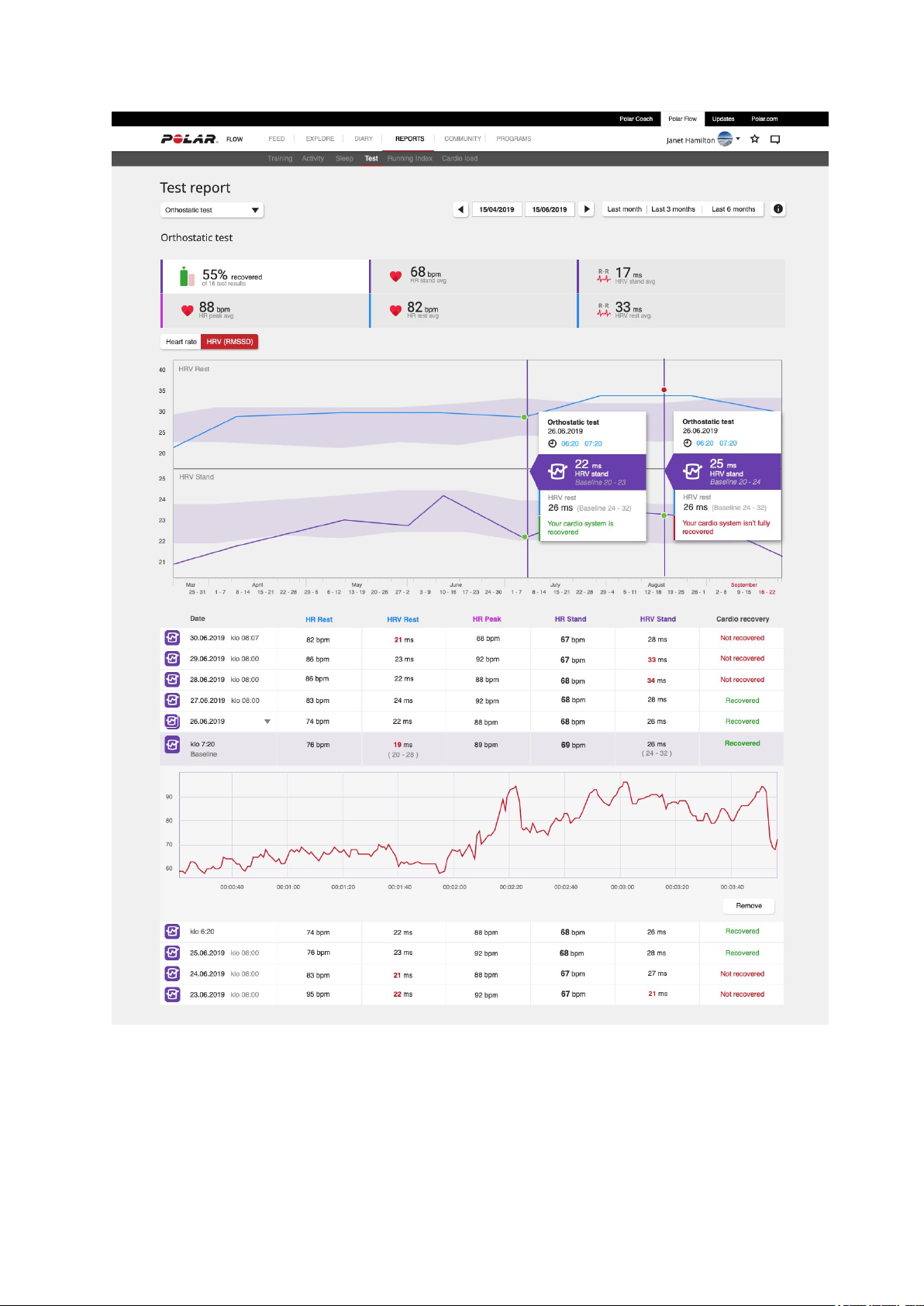
When you’ve performed at least two Orthostatic tests during 28-day period, you’ll get feedback on your
cardio system’s recovery on your watch after the test.
88
Page 89

After performing at least four tests in a 28-day period your latest Orthostatic test result is compared to
your individual normal heart rate variability (RMMS) range. Your normal range is calculated from the
standard deviation of the test results from the past 4 weeks. As heart rate variability values are very
individual, the accuracy of the test result becomes more accurate the more measurements are done.
ORTHOSTATIC TEST WITH RECOVERY PRO
The Orthostatic test is also an integral part of the Recovery Pro feature that tells if your cardiovascular
system is recovered or not. It compares your Orthostatic test results to your baseline gathered over
time, and also takes into account your subjective recovery, as well as your long-term training history.
RUNNING PERFORMANCE TEST
The Running Performance Test is a tool especially designed for runners allowing them to track their
progress and find out their unique training zones (heart rate, speed and power zones) for running
sports. Regular and frequent testing helps you plan your training wisely and follow changes in your
running performance
You can take the test as maximal or submaximal (at least 85 % of your maximum heart rate). The
maximal test requires all-out effort, but it gives you more accurate results. Taking the maximal test is a
good way to find out your current individual maximum heart rate, and get your settings up to date. The
load of the maximal running test is considerably heavier compared to the submaximal test. Therefore,
it's recommended that you include only light training sessions in your plan for the next 1-3 days after
the maximal test.
The submaximal test, which requires that at least 85% of HR
is exceeded, is a reproducible, safe and
max
non-exhaustive alternative to the maximal test. You can repeat the submaximal test as often as you
wish, and you can also perform it as a warmup before a training session. It's important that your
maximum heart rate is set correctly in your physical settings in order to get accurate results from the
submaximal test as the submaximal test uses your HR
know your HR
, you could benefit from doing maximal test first to find out your maximum heart rate.
max
when calculating your results. If you don’t
max
The idea of the test is to run at a steadily increasing speed, following the given target speed as precisely
as possible. To complete the test successfully you have to run for at least six minutes and reach at least
85 % or your maximum heart rate. If you have trouble reaching this, your current HR
value might be
max
too high. You can change it manually in your physical settings.
PERFORMING THE TEST
Before taking the test, read the Health and Training section in this user manual or in the Important
information sheet that came in the product package. Do not take the test during illness, injury or if you
have any doubts over your health. Take the test only when you feel recovered. Avoid exercise that
causes fatigue on the day preceding the test. Wear running shoes and clothes that allow freedom of
movement.
Take the test in flat terrain, track or road, and repeat it regularly under similar conditions. Run at a
steadily increasing speed, following the given target speed as precisely as possible. Also, the conditions
before testing should be fairly similar each time. For instance, an intense training session the day before
89
Page 90

or a heavy meal right before testing can influence your test result. You need to run for at least six
minutes and reach at least 85 % or your maximum heart rate to complete the test.
By default the test uses GPS to track your speed but you can also perform the test with a Polar Stride
Sensor Bluetooth® Smart or a STRYDrunning power meter. In this case your speed is measured with the
sensor. Note that when using STRYDto perform the test, running power measurement is not available.
Check heart rate sensor is shown if your heart rate cannot be detected during the test.
Speed unavailable, GPS signal lost is shown if the satellite signals cannot be detected during the
test.
Have a look at the instructions on your watch in Tests > Running test > How to once more before
starting to see a detailed breakdown of the test, and instructions on performing it.
1. First, define your initial speed for the test in Tests > Running test > Initial speed. The initial
speed can be set between 4-10 min/km. Note that if you set the initial speed too high, you may
have you to quit the test too soon.
2. Then go to Tests > Running test > Start and scroll down to see an overview of the test. When
you’re ready to start the test, choose Next.
3. Check the questions concerning your health and accept to go to the pre-training mode.
4. The sport profile is shown in a purple color in the test view. Choose an appropriate indoor or
outdoor running sport profile. Stay in the pre-training mode until the watch has found your heart
rate and the GPS satellite signals (GPS icon turns green).
5. Tap the display or press the OK button to begin. The watch guides you through the test.
6. The test begins with a warmup phase (~ 10 min). Follow the guidance on the display to complete
the warmup.
90
Page 91

7. After a proper warmup, choose Start test. Then you need to reach the initial speed for the actual
test to start.
During the test: The blue value shows the steadily increasing target speed that you should follow as
precisely as possible. The white value below it shows your current speed. The watch gives you an audible
alarm if you go too fast or too slow.
The blue curve with the speed values at each end illustrates the allowed range.
At the bottom, you can see your current heart rate, the minimum heart rate required for the submaximal
test and your current maximum heart rate value.
Your watch will ask Was this your maximum effort? if didn't reach or exceed your maximum heart
rate value. Your test is considered submaximal, if your effort wasn't maximal but you reached at least 85
% of your maximum heart rate. Your test is automatically considered maximal, if you reach or exceed
your current maximum heart rate value.
TEST RESULTS
The Running Performance Test gives you your maximum aerobic power (MAP), maximum aerobic speed
(MAS) and maximal oxygen uptake (VO2max) as results. In addition, if you performed the maximal test
you get your maximum heart rate (HR
) value. You can view your latest result in Tests > Running
max
test> Latest result.
91
Page 92
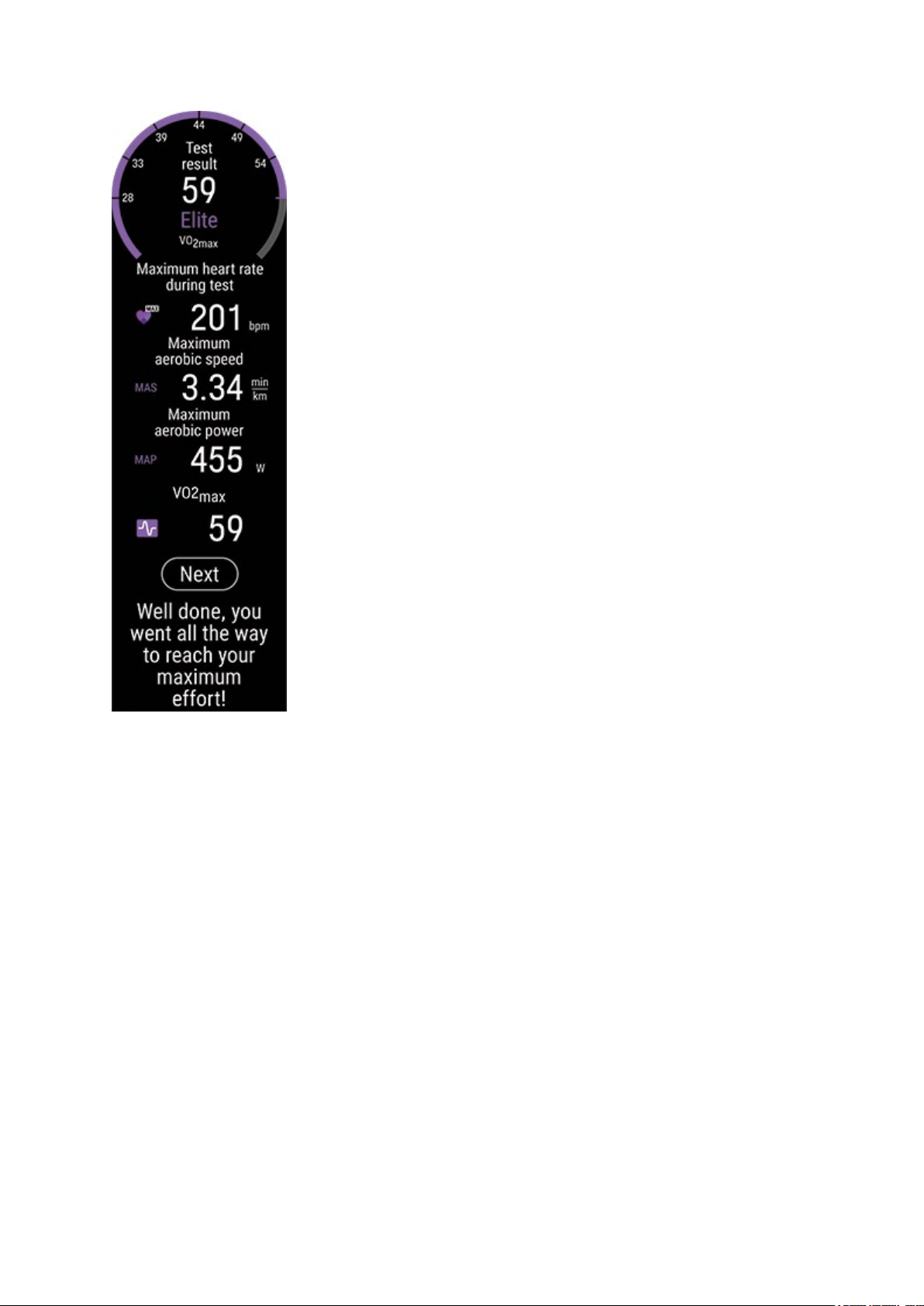
l Your maximum aerobic power (MAP) is the lowest exercise intensity where your body reaches its
maximum ability to consume oxygen (VO2
). Maximum aerobic power can usually be sustained
max
for a few minutes only.
l Your maximum aerobic speed (MAS) is the lowest exercise intensity where your body reaches its
maximum ability to consume oxygen (VO2
). Maximum aerobic speed can usually be sustained
max
for a few minutes only.
l Your maximal oxygen uptake (VO2
) is your body's maximum capacity to consume oxygen
max
during maximum effort.
If you choose to update your sport profile settings with your new MAP, MAS and VO2
results, your
max
speed, pace and power zones, as well as calorie calculation are updated to match your current condition.
If you performed the maximal test you can also update your heart rate zones based on your new HR
max
value.
Note that to update your training zones and HR
value you need to sync the results to the Flow app.
max
When opening the Flow app after syncing you'll be asked if you want to update your values. The sport
profilesettings for all running type sports will be updated with the new values.
92
Page 93
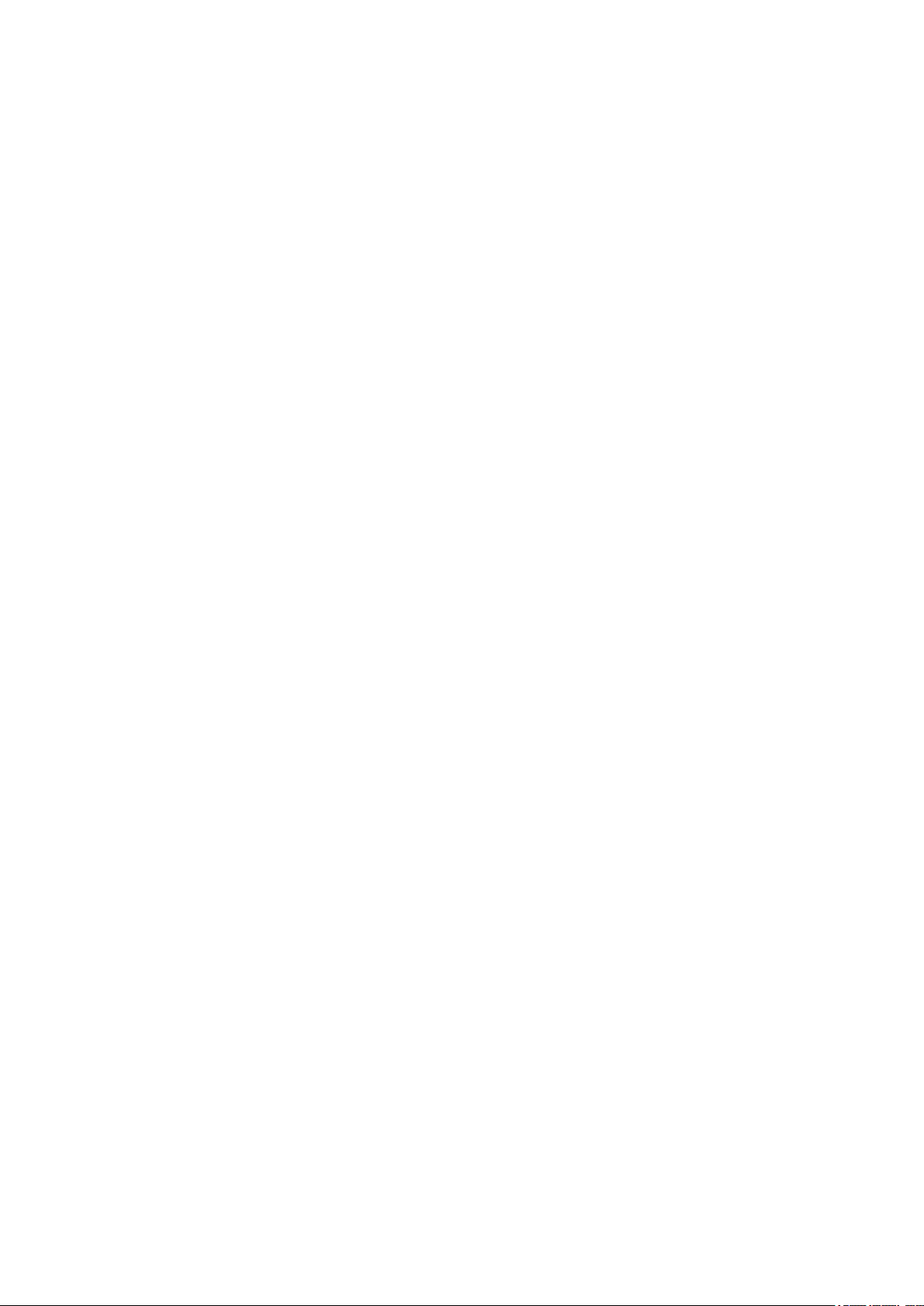
Whether you should follow power zones, speed/pace zones or heart rate zones in your training, depends
on your goals and training routines. Power zones work in all types of terrains – flat or hilly. Speed zones
arereliable only when you run in flat terrain. Speed or power zones are also a good choice for interval
training.
If you want to use the Running Performance Test to track your progress and help you choose the right
training intensities, we recommend that you repeat the maximal test every three months to ensure that
your training zones are always up to date. If you want to follow your progress more closely, you can
repeat the submaximal test as often as you wish in between the maximal tests.
Note that you will not get a Running Index result from your Running Performance Test.
Your weight is used as one input in the Running Performance Test. Note that if you change your weight
setting, it also affects the comparability of your test results.
DETAILED ANALYSIS IN THE FLOW WEB SERVICE AND APP
Remember to sync your test result to Polar Flow. To help long-term follow up, we’ve gathered all the test
data in one place in the Polar Flow web service. In the Tests pageyou can seeall the tests you’ve
performed and compare their results. You can see your long-term progress and easily view changes in
your performance.
93
Page 94

AUHANCYCLING PERFORMANCE TEST
The Cycling Performance Test measures the maximum average power you can maintain for 60 minutes.
It's also known as the functional threshold power, FTP-test. The test can be used to determine your
individual cycling power zones. When you have your individual power zones figured out, it's easier to
optimize your training. The test is also good for tracking your cycling performance development over
time.
94
Page 95
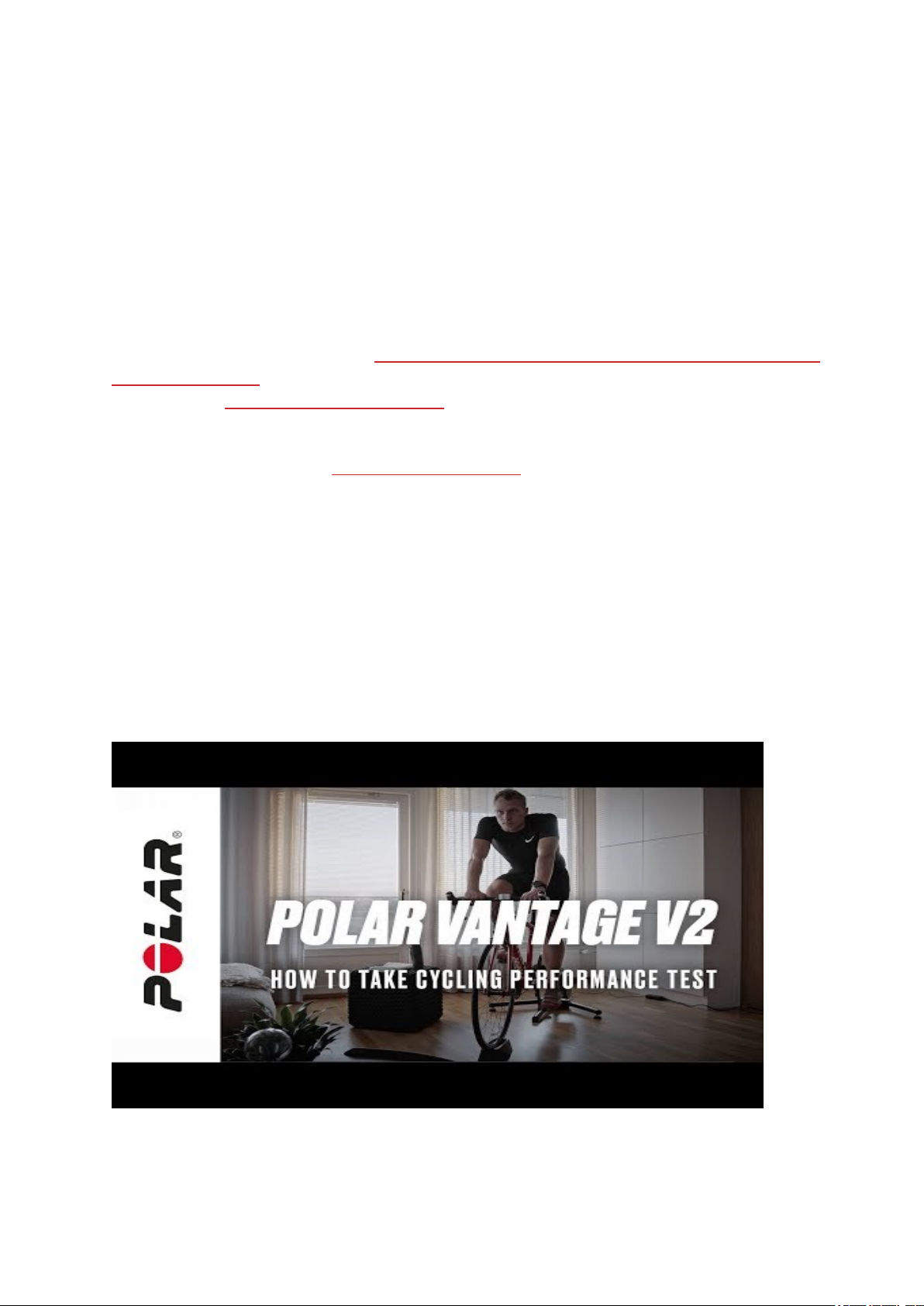
In addition to the 60-minute FTP-test, you can also take a shorter test that lasts for 20, 30 or 40 minutes,
in which case we'll estimate the 60-minute result. Note that with the shorter tests the result may not be
as precise as with the 60-minute test. A shorter test is better for inexperienced cyclists or if you're
recovering from an injury. Always take the same type of test to make the results comparable over time.
We recommend using an indoor bike with a power sensor to get the most reliable results, but you can
take the test outdoors as well. If you take the test outdoors, it's wiser to take a shorter one in order to
minimize stopping and power changes. Choose a route on flat terrain, and avoid traffic lights or any
other reasons to stop.
To take the Cycling Performance Test you need a compatiblecycling power sensor. For a complete list a
compatible cycling power sensors see WHICH THIRD-PARTYPOWER SENSORS ARE COMPATIBLE WITH
POLAR VANTAGEV2? The power sensor also needs to be paired with your watch. For detailed pairing
instructions see Pairing sensors with your watch.
PERFORMING THE TEST
Before taking the test, read the Health and Training section in this user manual or in the Important
information sheet that came in the product package. The test is very demanding so do not take the test
if you do not feel recovered from training. Wear cycling shoes and clothes that allow freedom of
movement.
Also, check that your weight is set correctly in your physical settings. This is important so that you can
compareyour results over time. In your first test, we'll guide you with a power target that's based on
your background information. This helps you maintain a steady power throughout the test. When you
repeat the test, the target is based on your earlier results.
The cycling test includes warmup, test and cool down phases. The warmup phase is power-based, and
the cool down phase is based on heart rate. Note that the warmup and cooldown phases are optional.
You can skip them if you wish.
95
Page 96

1. On your watch go to Tests > Cycling test > Duration, and choose 20, 30, 40 or 60 minutes.
2. Then go to Tests > Cycling test > Start and scroll down to see an overview of the test. When
you’re ready to start the test, choose Next.
3. Check the questions concerning your health and accept to go to the pre-training mode.
4. The sport profile is shown in a purple color in the test view. Choose an appropriate indoor or
outdoor cycling sport profile. Stay in the pre-training mode until the watch has found your cycling
power sensor.
5. Tap the display or press the OK button to begin.
6. The test begins with a warmup phase. The warmup should be about 20 minutes of easy riding in
the beginning. Include 2-3 full-on sprints in the middle of the warmup, about 1-minute each with
recovery. Now you should be well warmed up and ready to take the full-on test. If you choose to
do a shorter warmup, make sure to include the fast sprints and recovery moments nonetheless.
The warmup also allows you to check that everything works as it should and that your bike is
adjusted optimally for you.
7. After a proper warmup, choose Start test.
8. Speed up and find the maximum power you believe you can keep up for the whole test. The test
view shows your power in watts. The red value tells your current power and the white value your
estimated target power. Try to keep your pace close to the target, and make sure you stay on the
same power level throughout the test. Slowing down will make the results less reliable.
9. The test phase ends after the pre-defined time is over.
We recommend performing the cooldown phase after the test.
96
Page 97

TEST RESULTS
The test summary shows your FTP value which shows power in watts, your maximum heart rate and
your maximal oxygen uptake known as VO2max. You can view your latest result in Tests > Cycling
test > Latest result.
Dividing FTP with a cyclist's weight produces a comparable value, called power-to-weight ratio- which can
be compared with other cyclists of the same sex. The more power you can produce in your current
weight, the better your power-to-weight ratio is. This reflects your aerobic fitness. We use a simplified, 8tiered result table ranging from untrained to world-class when giving you feedback based on your
power-to-weight ratio.
97
Page 98
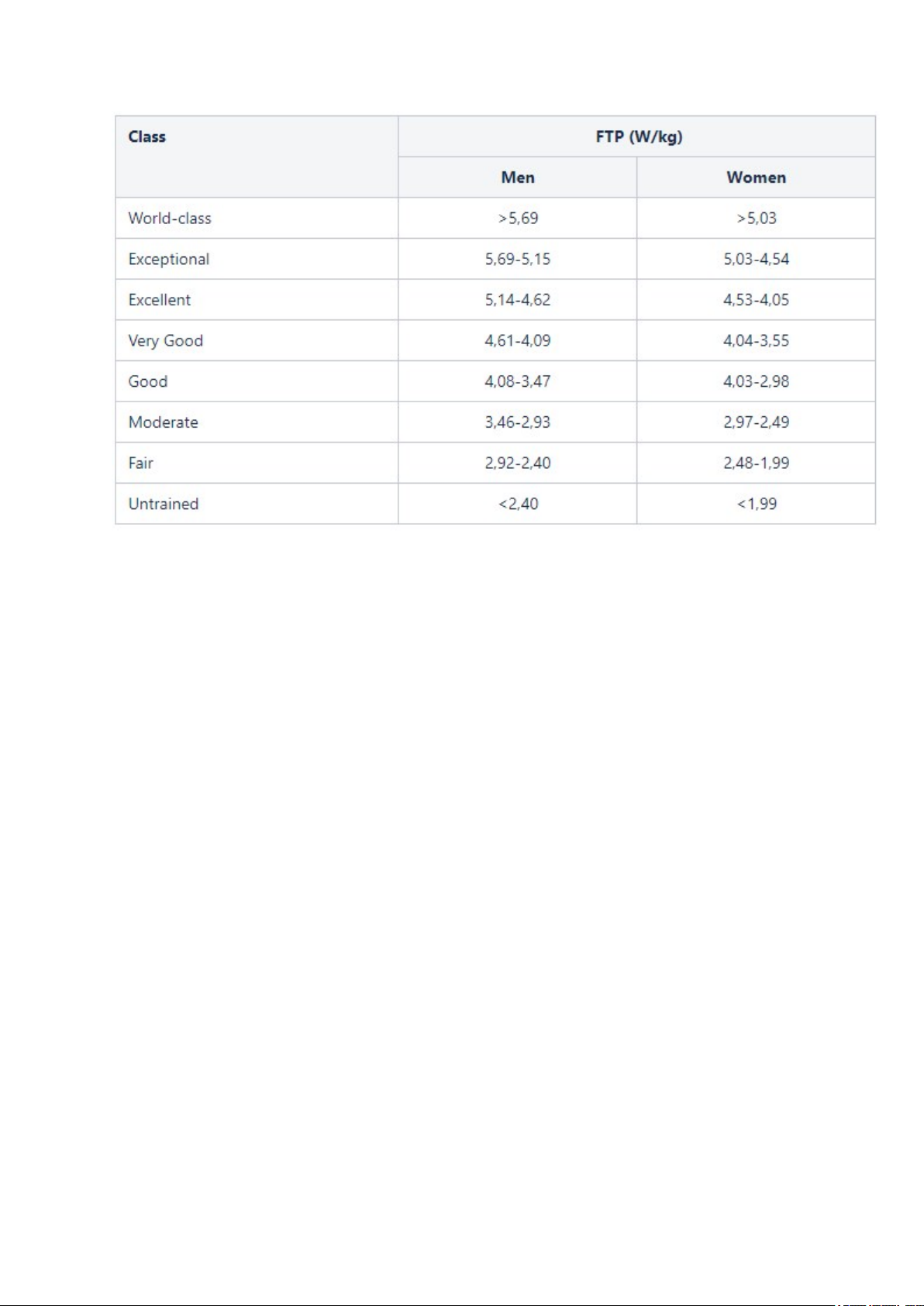
In your first test, the result is compared with other cyclists of the same sex as you. When you repeat the
test, the result is compared to your previous test results and test feedback is also based on them.
If you want to use the Cycling Performance Test to track your progress and help you choose the right
training intensities, we recommend that you repeat the maximal test every three months to ensure that
your training zones are always up to date.
Note that to update your training zones and HR max value you need to sync the results to the Flow app.
When opening the Flow app after syncing you'll be asked if you want to update your values. The sport
profilesettings for all cycling type sports will be updated with the new values.
DETAILED ANALYSIS IN THE FLOW WEB SERVICE AND APP
Remember to sync your test result to Polar Flow. To help long-term follow up, we’ve gathered all the test
data in one place in the Polar Flow web service. In the Tests pageyou can seeall the tests you’ve
performed and compare their results. You can see your long-term progress and easily view changes in
your performance.
98
Page 99

LEG RECOVERY TEST
The Leg Recovery Test helps you see how your leg muscles have recovered from training, and also how
your explosive strength is developing. You can use it to check if you’re ready for speed and strength
training. It's a widely-used, easy and safe test you can take anywhere, with no other equipment needed
apart from your Polar watch.
In the test you perform three countermovement jumps with a short pause in between each jump. You
first squat down rapidly right before launching yourself straight up into the air, as high as possible. This
99
Page 100

two-way motion gives your muscles spring-like elastic energy for maximal explosive strength. It also
makes the test more easily repeatable and less prone to errors.
To get feedback on the recovery of your leg muscles you need to take at least two tests in a 28-dayperiod to establish a baseline. From the third test onwards in a 28-day-period, you'll get feedback about
your leg muscle recovery. Essentially, if you jump to a considerably lower height than what your baseline
is, your leg muscles aren't entirely recovered. We recommend taking the test as often as possible as the
more results your baseline is calculated from, the more reliable it is.
When giving you verbal feedback the test also takes into account the recovery of your cardio system,
provided either by the Recovery Pro feature or the Nightly Recharge feature if you are using either of
them.
PERFORMING THE TEST
If you're feeling sick or have an injury, you shouldn't take the test. However, feeling tired from training
doesn't stop you from taking the test, as one of the points of taking it is to see how well you've
recovered from training. If you've been training a lot and have an increased risk for injury or illness, you
can take the Leg recovery test daily to find out when you're good to go for some more serious training.
Have a look at the instructions on your watch in Tests > Leg recovery test > How to once more
before starting to see a detailed breakdown of the test with instructions and animations.
When you're ready to start go to Tests > Leg recovery test, and choose Start. You need to perform
three jumps. Repeatability is key with this test, so make sure you perform the test each time with the
same correct technique.
1. Stand with your back and legs straight, with your hands on your hips. Play close attention to the
placement of your hands as it is crucial for accuracy and repeatability. Always keep your hands on
100
