Polar V800 User Manual
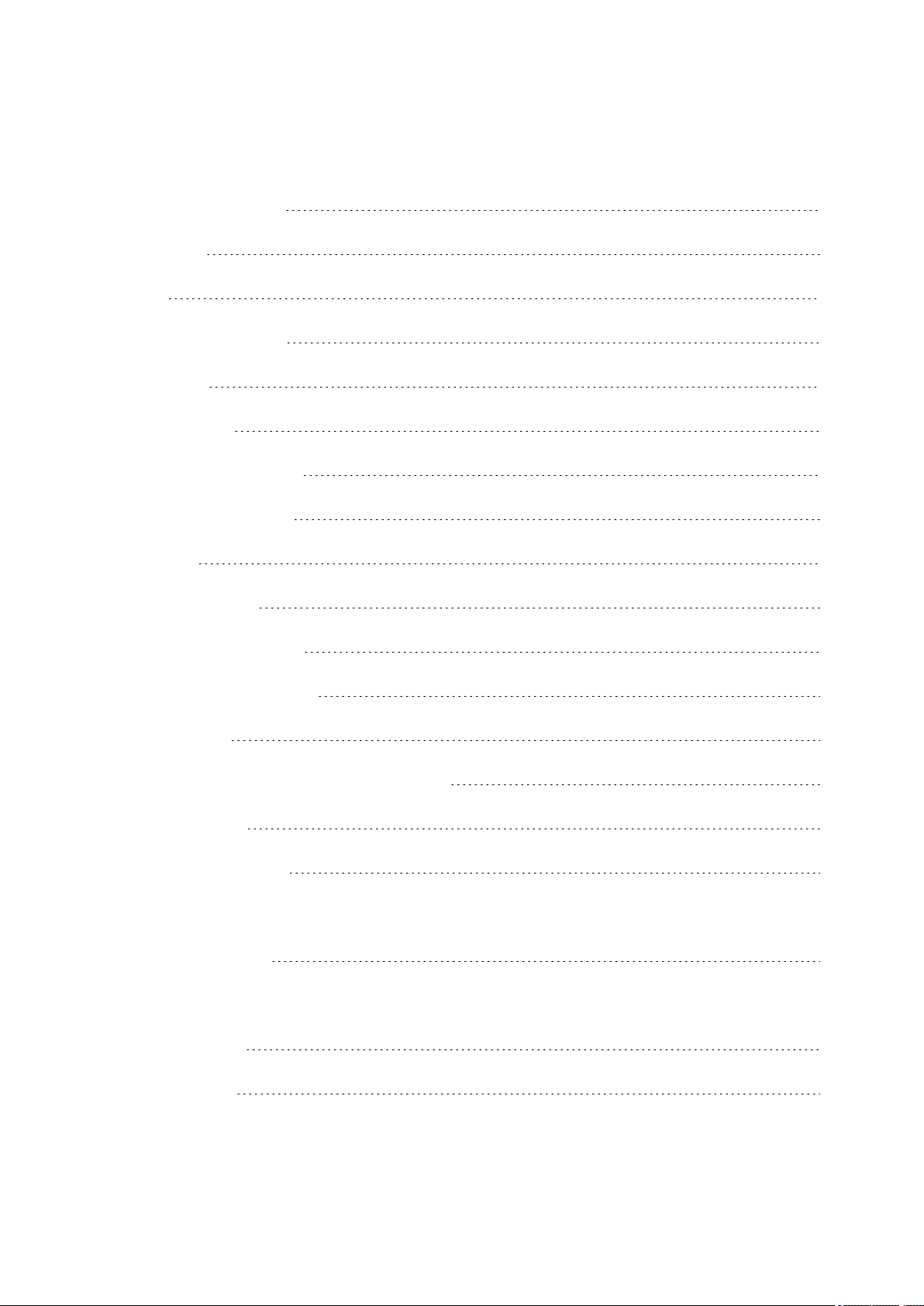
V800 TABLE OF CONTENTS
V800 Table of Contents 1
Introduction 13
V800 13
H7 Heart Rate Sensor* 14
USB Cable 14
Polar Flow App 14
Polar FlowSync Software 14
Polar Flow Web Service 14
Get Started 15
Charge the Battery 15
Battery Operating Time 16
Low Battery Notifications 17
Basic Settings 17
Button Functions, Gestures and Menu Structure 18
Button Functions 19
Time View and Menu 19
20
Pre-Training Mode 20
20
During training 20
Tap gestures 20
1
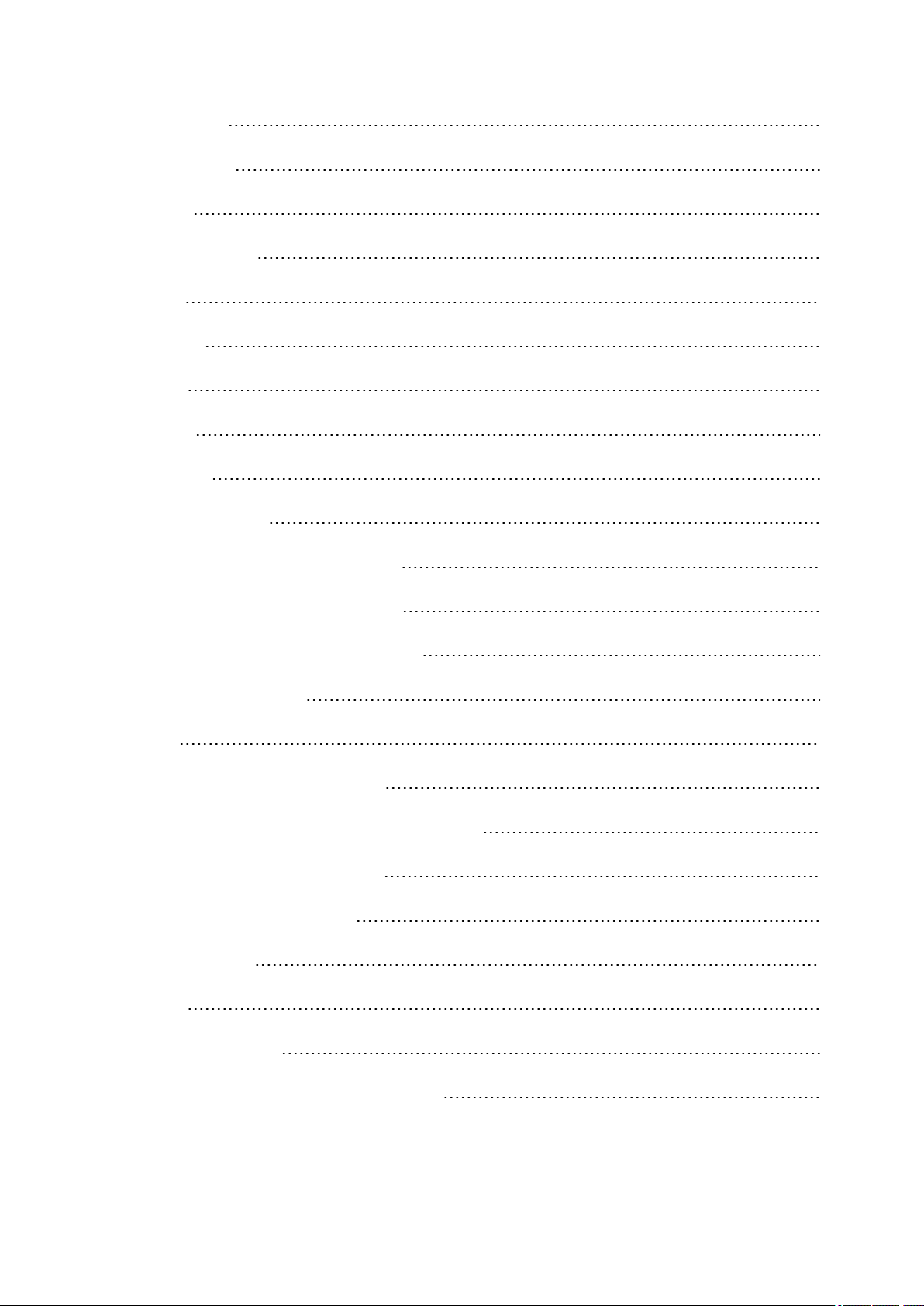
HeartTouch 21
Menu Structure 21
Status 22
Today's Activity 22
Diary 22
Settings 22
Tests 22
Timers 23
Favorites 23
Compatible Sensors 23
Polar Stride Sensor Bluetooth® Smart 23
Polar Speed sensor Bluetooth® Smart 23
Polar Cadence Sensor Bluetooth® Smart 24
Polar LOOK Kéo Power 24
Pairing 24
Pair a Heart Rate Sensor with V800 24
Pair a Stride, Speed or Cadence Sensor with V800 25
Pair Polar Balance Scale with V800 26
Pair a Mobile Device with V800 26
Delete a Pairing 27
Syncing 27
Sync with Flow App 27
Sync With Flow Web Service Via FlowSYnc 28
2
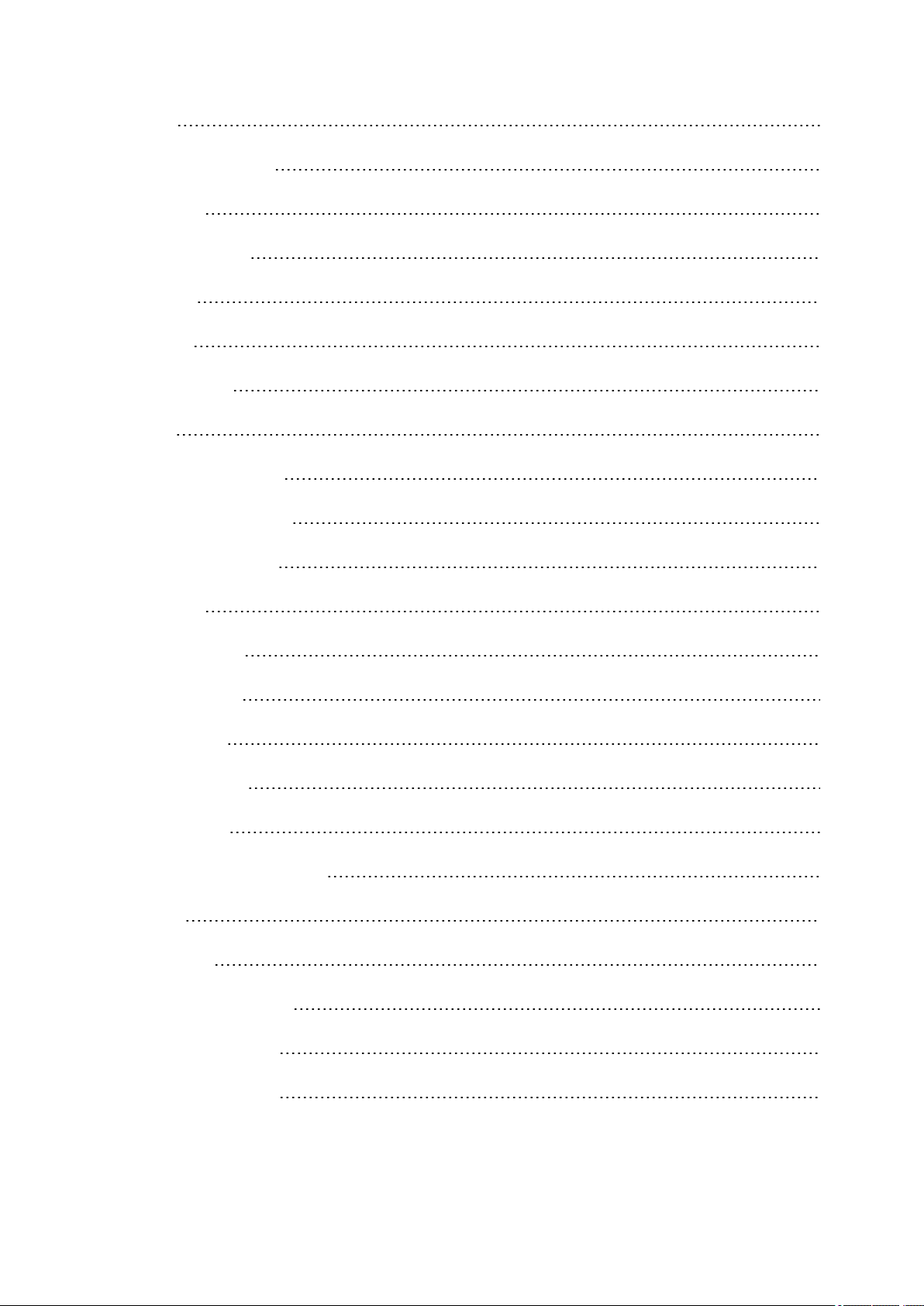
Settings 29
Sport Profile Settings 29
Settings 30
Physical Settings 31
Weight 31
Height 32
Date of Birth 32
Sex 32
Training background 32
Maximum Heart Rate 32
Resting Heart Rate 33
Vo2max 33
General Settings 33
Pair and Sync 34
Flight mode 34
Button Sounds 34
Button Lock 34
Time Mode Tap Sensitivity 34
Units 34
Language 34
I Wear my Product on 35
Training View Color 35
About Your Product 35
3

Watch Settings 35
Alarm 35
Time 35
Date 36
Week's Starting Day 36
Watch Face 36
Quick Menu 36
Time View 36
Training View 36
Firmware Update 37
How to Update Firmware 37
Reset V800 38
Polar Flow Web Service and App 39
Polar Flow App 39
Polar Flow Web Service 39
Training Targets 40
Create a Training Target 41
Quick Target 41
Race Pace Target 41
Phased target 41
Favorites 42
Favorites 42
Add a Route to Favorites 42
4
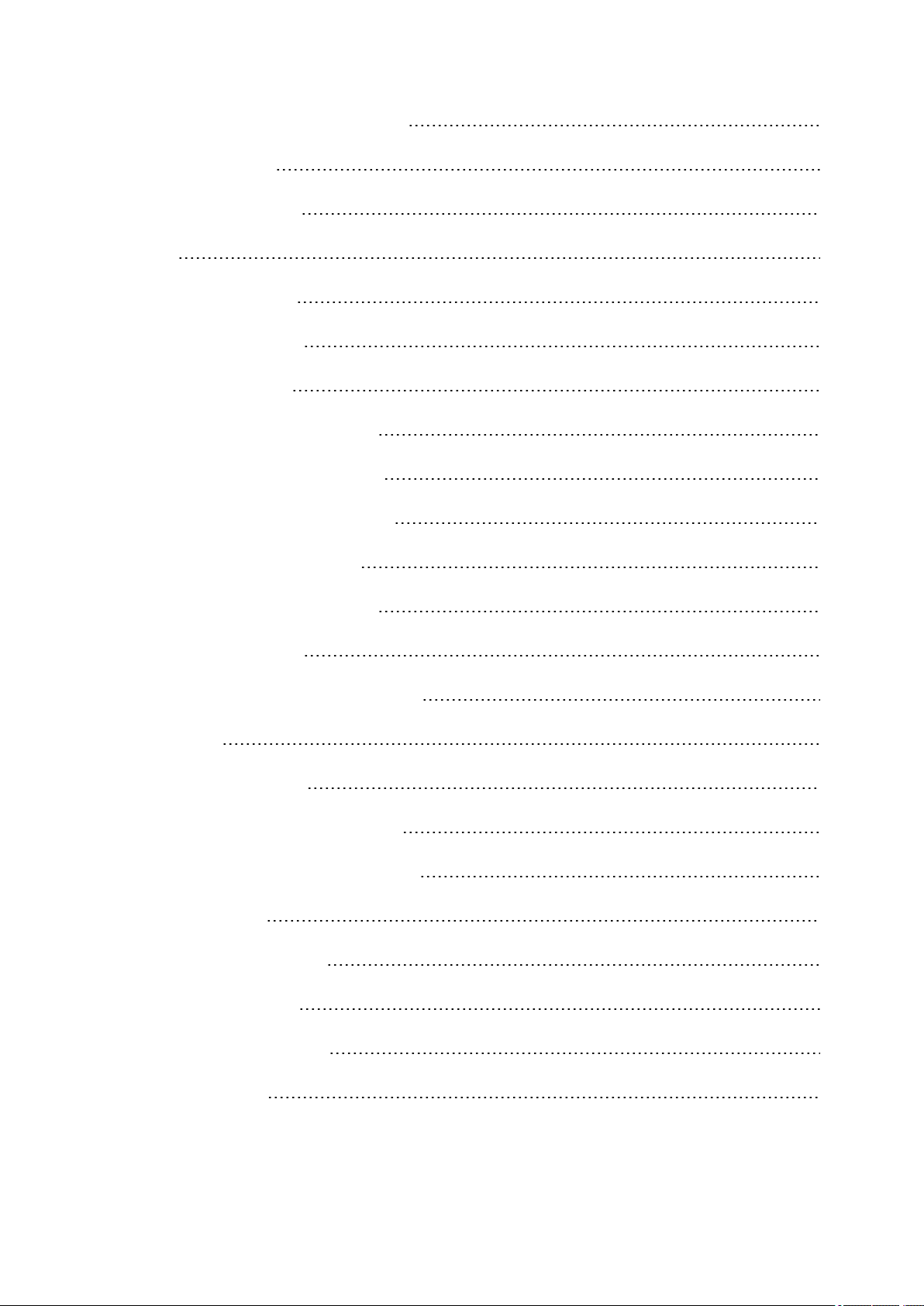
Add a Training Target to Favorites: 43
Edit a Favorite 43
Remove a favorite 43
Training 44
Wear Heart Rate Sensor 44
Pair Heart Rate Sensor 44
Start a Training Session 45
Start a Multisport Training Session 47
Start a session with Training Target 47
Start a Session with Route Guidance 48
Start a Session with Race Pace 48
Start a Session with Interval Timer 48
Functions During Training 49
Switch Sport During a Multisport Session 49
Take a Lap 49
Lock a Heart Rate Zone 49
Change Sport Specific Tap Sensitivity 49
Change Phase During a Phased Session 49
View Quick Menu 49
Set Constant Backlight On 49
Set Location Guide On 50
Save POI (point of interest) 50
Countdown Timer 50
5
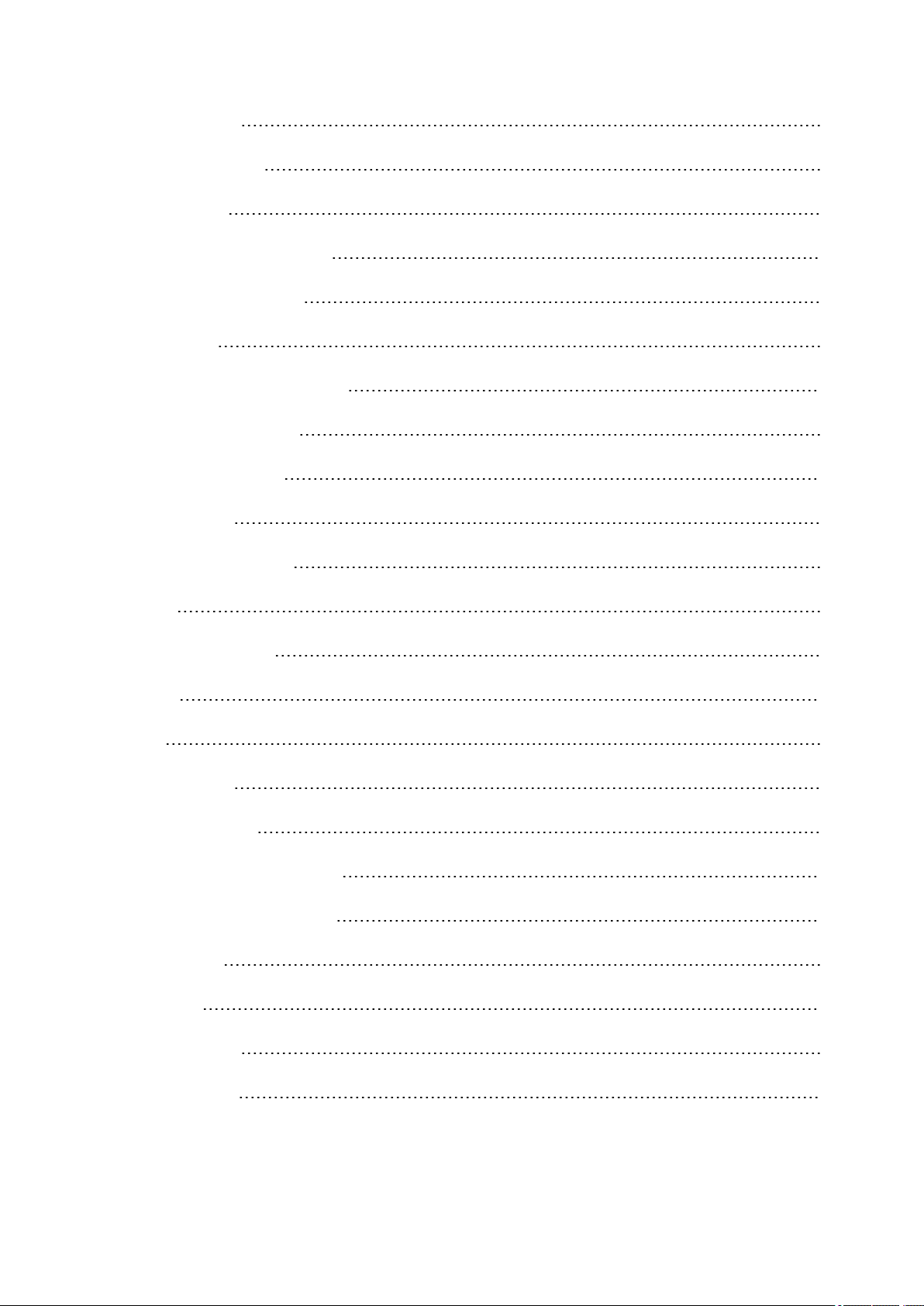
Interval Timer 50
Automatic Pause 50
HeartTouch 50
Pause/Stop a training session 51
Delete a Training Session 51
After Training 52
Training Summary on Your V800 52
Single Sport Summary 52
Multisport Summary 55
Polar Flow App 55
Polar Flow Web Service 55
Status 55
Recovery status 55
Features 57
GPS 58
Back to start 58
Route Guidance 59
Guidance on the Display 59
Adding a Route to V800 59
Race Pace 60
Barometer 60
Smart Coaching 60
Training Load 61
6
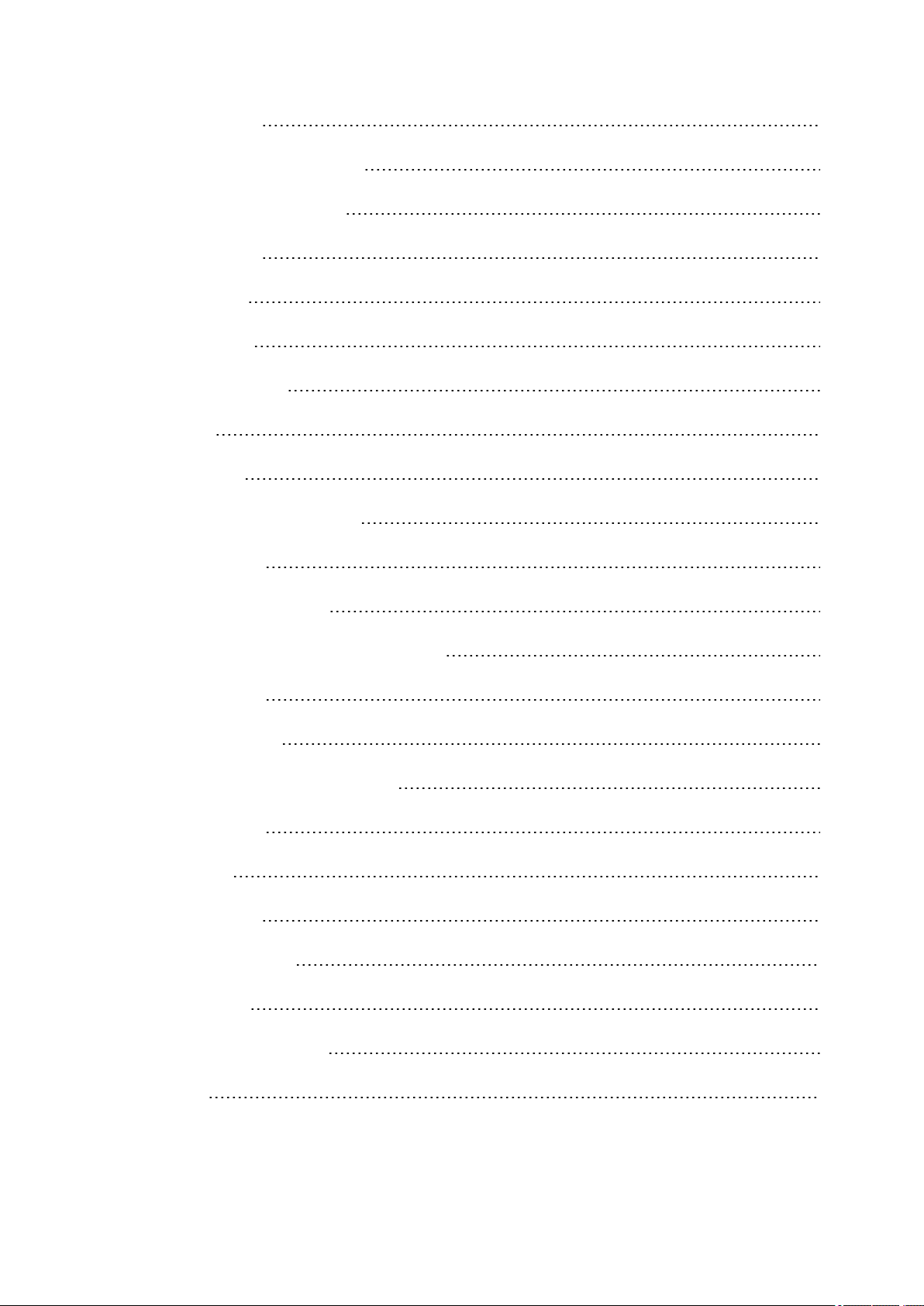
Recovery Status 62
View Your Recovery Status 63
View Your Daily Calories 63
Activity Tracking 63
Activity data 64
Training Benefit 65
How does it work? 65
Jump test 67
Squat Jump 67
Performing the Squat Jump 67
Test Results 68
Countermovement Jump 68
Performing the Countermovement Jump 68
Test Results 69
Continuous Jump 69
Performing the Continuous Jump 69
Test Results 70
Fitness Test 70
Before the test 71
Performing the Test 71
Test Results 71
Fitness Level Classes 72
Men 72
7
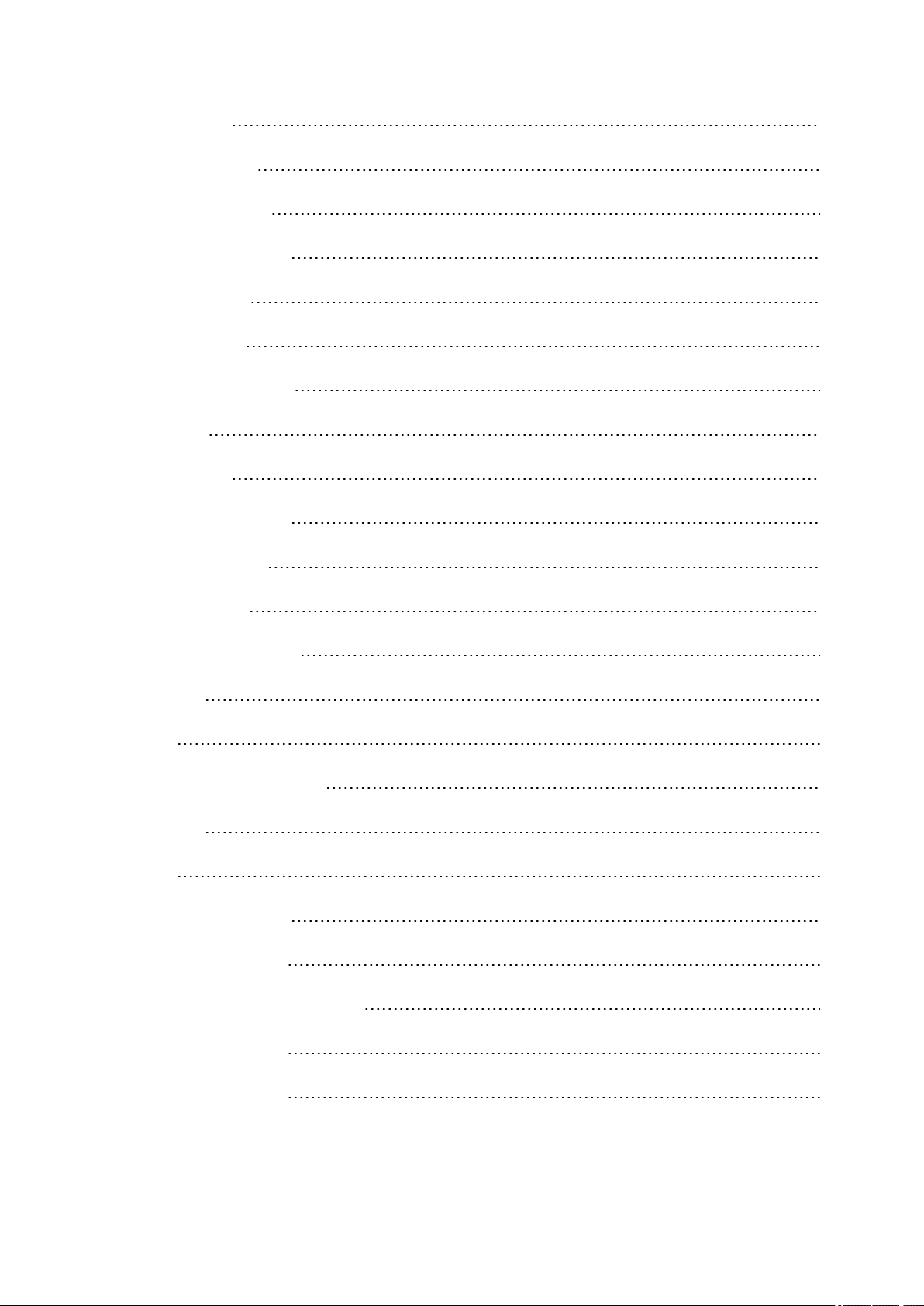
Women 72
Orthostatic Test 73
Before The Test 73
Performing the test 74
Test Results 74
Running Index 74
Short-term analysis 75
Men 75
Women 75
Long-term analysis 76
Heart Rate Zones 77
Smart Calories 79
Smart Notifications (iOS) 79
Settings 80
Use 80
Smart Notifications (Android) 81
Settings 81
Use 82
Cadence from the Wrist 83
Polar Running Program 84
Create a Polar Running Program 84
Start a running target 84
Follow your progress 85
8
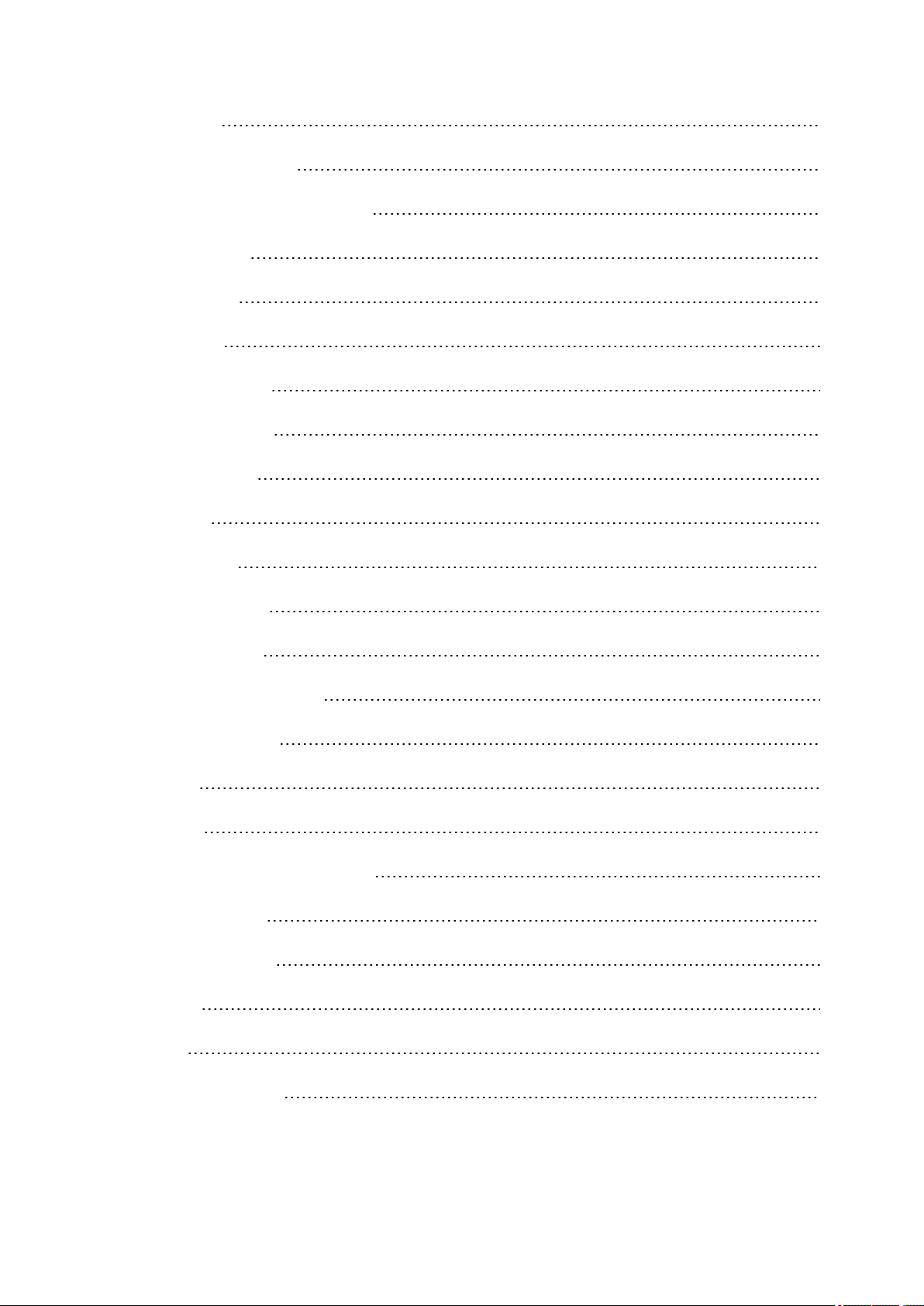
Speed Zones 85
Speed Zones Settings 85
Training Target with Speed Zones 85
During Training 86
After Training 86
Sport Profiles 86
Add a Sport profile 86
Edit a Sport Profile 86
Related to Sport 87
Basics 87
Heart Rate 87
Related to Device 87
Training Views 87
Gestures and Feedback 88
GPS and Altitude 89
Multisport 89
Swimming 89
Swimming Metrics (Pool Swimming) 90
Swimming Styles 90
Pace and Distance 90
Strokes 90
Swolf 90
Choose Pool Length 91
9

Start a pool swimming session 91
During your Swim 91
After your Swim 91
R-R Recording 92
Performing R-R recording 92
Test results 93
Sensors 94
Polar Stride Sensor Bluetooth® Smart 94
Pair a Stride Sensor with V800 94
Calibrate the Stride Sensor 94
Manual Calibration 95
Set Correct Lap Distance 95
Set Factor 95
Automatic Calibration 95
Running Cadence and Stride Length 96
Polar Speed Sensor Bluetooth® Smart 96
Pair a Speed Sensor with V800 96
Measuring Wheel Size 97
Polar Cadence Sensor Bluetooth® Smart 98
Pair A Cadence Sensor with V800 98
Polar LOOK Kéo Power Sensor Bluetooth® Smart 99
Pair Kéo Power with V800 99
Power Settings on V800 99
10
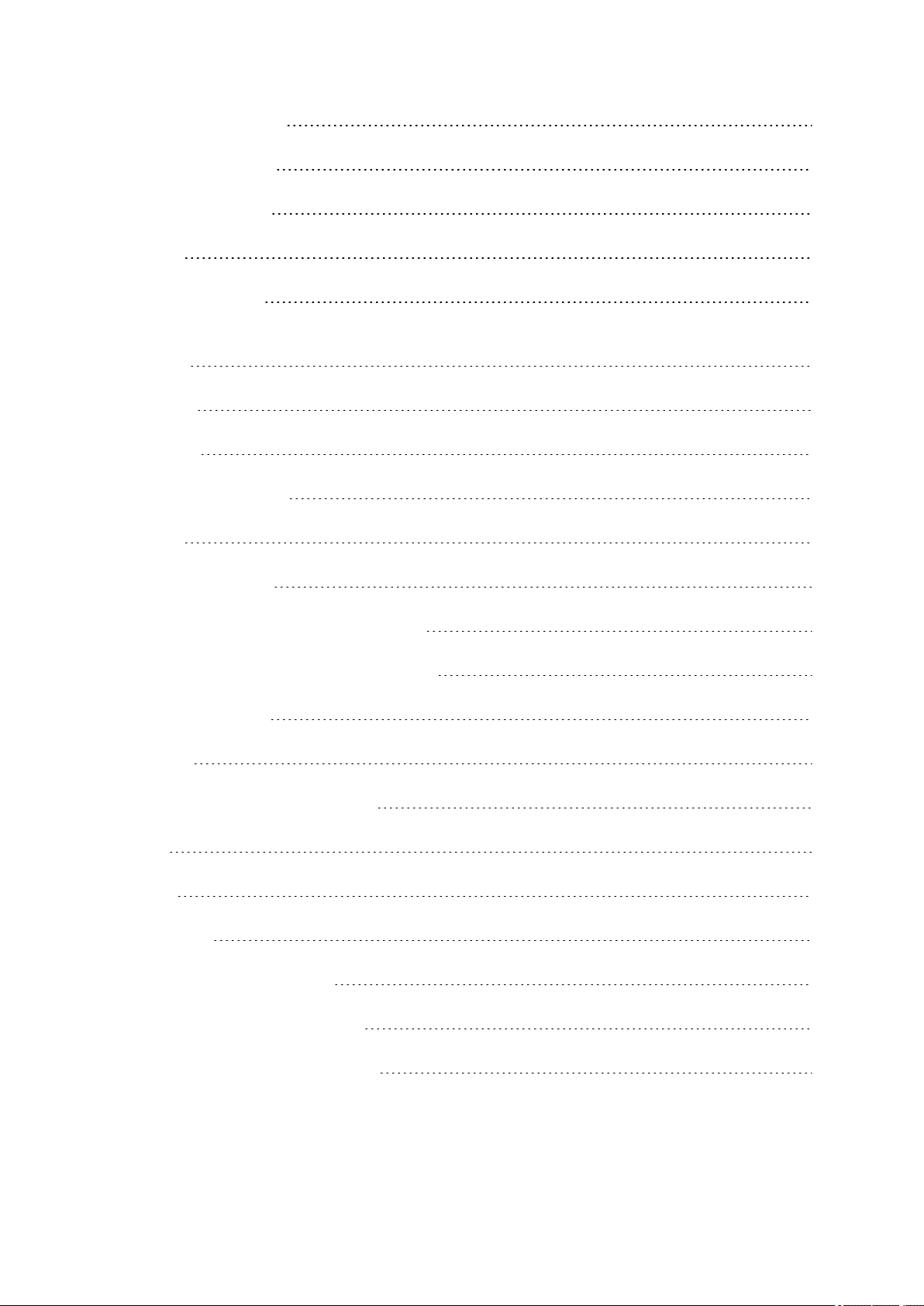
Calibrate Kéo Power 100
Important Information 101
Caring for Your V800 101
V800 101
Heart rate sensor 102
Stride Sensor Bluetooth® Smart, Speed Sensor Bluetooth® Smart and Cadence Sensor Bluetooth®
Smart 102
Storing 102
Service 102
Technical Specification 103
V800 103
Heart Rate Sensor 104
Polar FlowSync Software and USB Cable 104
Polar Flow Mobile Application Compatibility 105
Water Resistance 105
Batteries 106
Changing Heart Rate Sensor Battery 106
H7 107
H10 107
Precautions 108
Interference During Training 108
Minimizing Risks When Training 108
Limited International Polar Guarantee 110
11
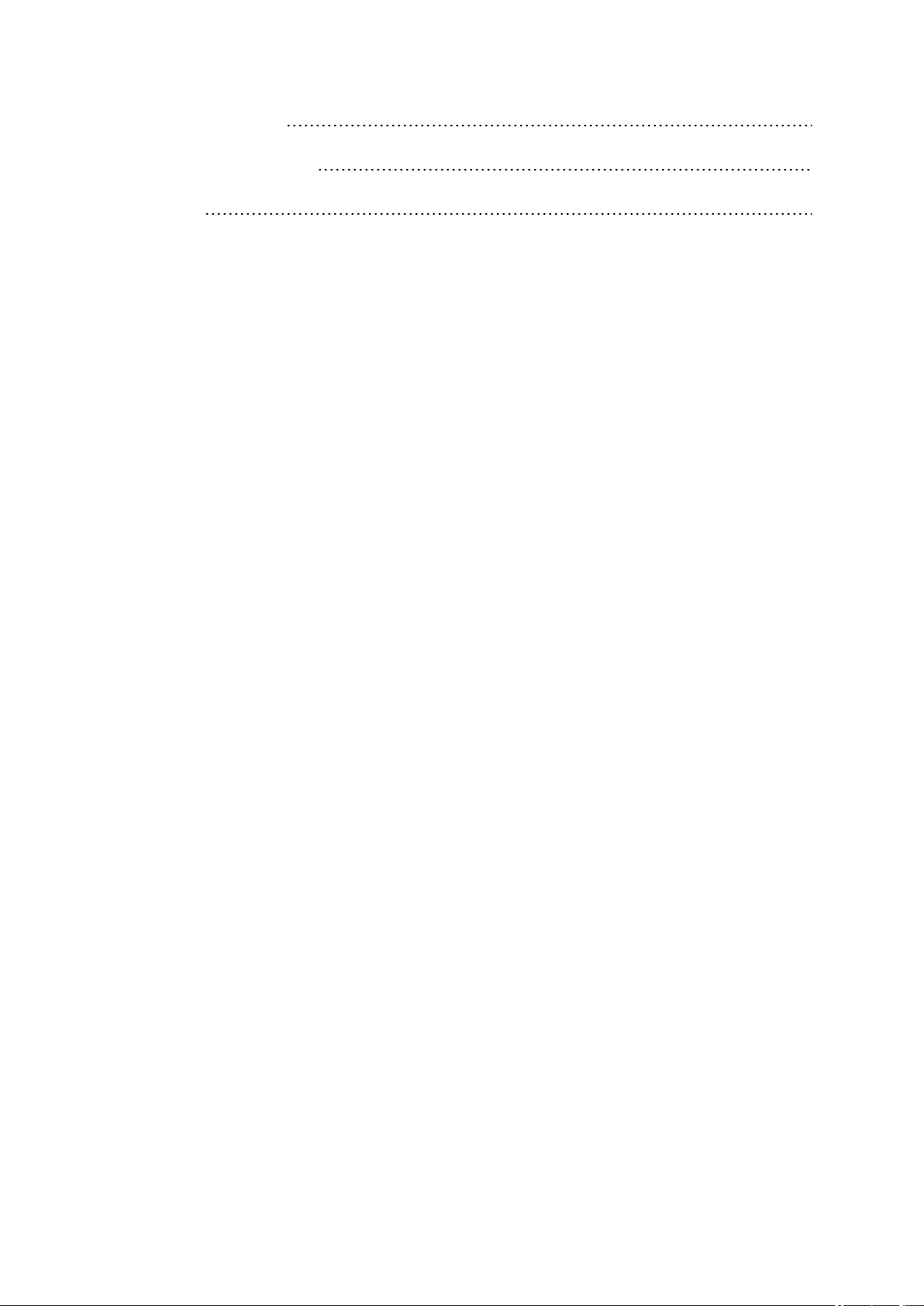
Compliance Statement 111
Compliance Statement 111
Disclaimer 112
12
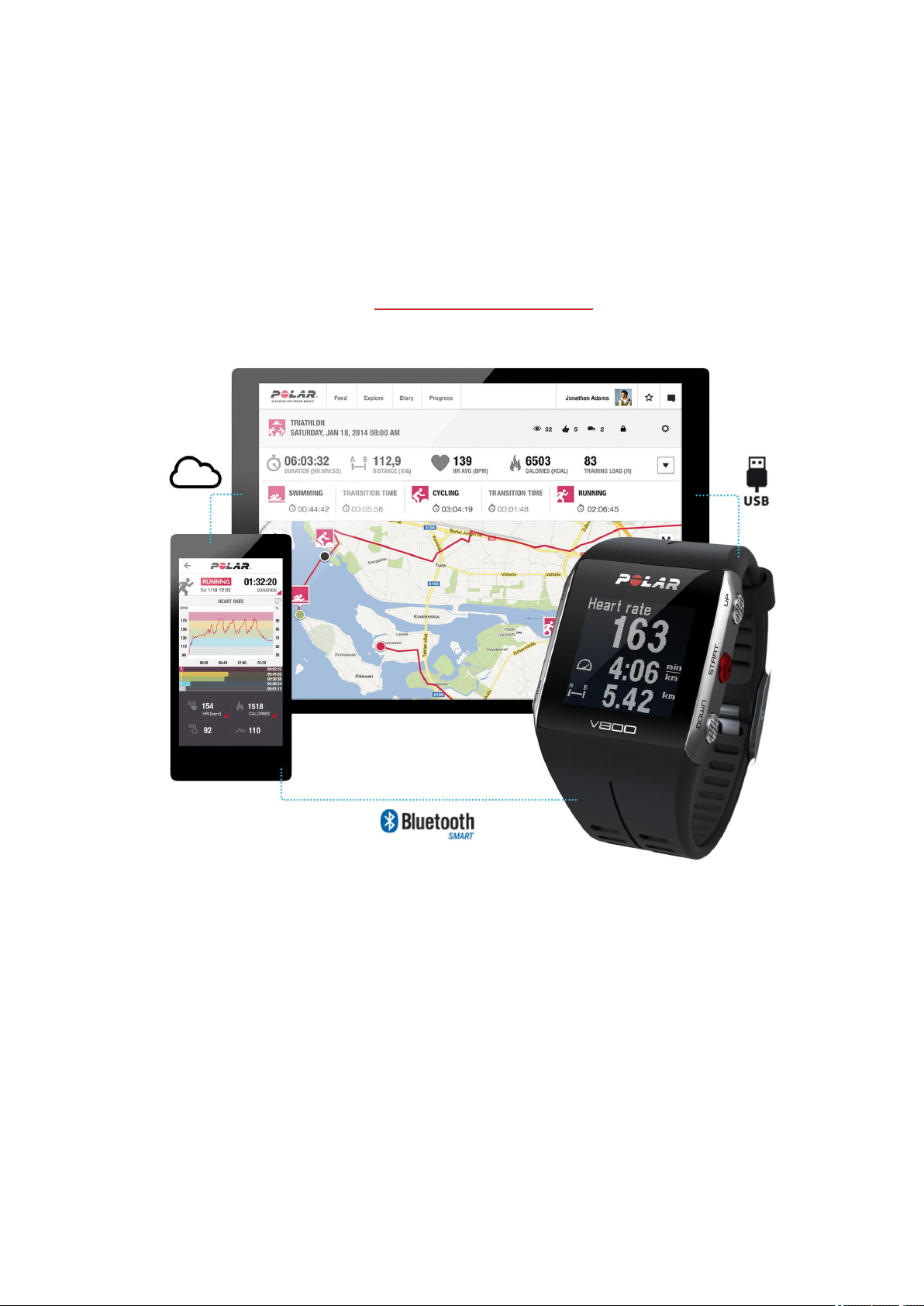
INTRODUCTION
Congratulations on your new V800! Designed for demanding athletes and sports, the V800 with GPS, Smart
Coaching and 24/7 activity measurement helps you reach your peak performance. Get an instant overview of
your training straight after your session with Flow app, and plan and analyze your training in detail with the
Flow web service.
This user manual helps you get started with your new training companion. To check the video tutorials and the
latest version of this user manual, go to www.polar.com/en/support/v800.
V800
Monitor your training data, such as heart rate, speed, distance and route, and even the smallest activities in
your everyday life.
13

H7 HEART RATE SENSOR*
See live, accurate heart rate on your V800 during training, also when swimming. Your heart rate is information
used to analyze how your session went.
USB CABLE
Use the custom USB cable to charge the battery, and to sync data between your V800 and the Polar Flow
web service via FlowSync software.
POLAR FLOW APP
View your training data at a glance after every session. Flow app syncs your training data wirelessly to the
Polar Flow web service. Download it from the App Store or Google Play.
POLAR FLOWSYNC SOFTWARE
Flowsync software allows you to sync data between your V800 and the Flow web service on your computer
via the USB cable. Go to www.flow.polar.com/start to download and install Polar FlowSync software.
POLAR FLOW WEB SERVICE
Plan and analyze every detail of your training, customize your device and learn more about your performance
at polar.com/flow.
*Only included in V800 with heart rate sensor sets. If you bought a set that does not include a heart rate
sensor, not to worry, you can always buy one later.
14

GET STARTED
Charge the Battery 15
Battery Operating Time 16
Low Battery Notifications 17
Basic Settings 17
Button Functions, Gestures and Menu Structure 18
Button Functions 19
Time View and Menu 19
20
Pre-Training Mode 20
20
During training 20
Tap gestures 20
HeartTouch 21
Menu Structure 21
Status 22
Today's Activity 22
Diary 22
Settings 22
Tests 22
Timers 23
Favorites 23
Compatible Sensors 23
Polar Stride Sensor Bluetooth® Smart 23
Polar Speed sensor Bluetooth® Smart 23
Polar Cadence Sensor Bluetooth® Smart 24
Polar LOOK Kéo Power 24
Pairing 24
Pair a Heart Rate Sensor with V800 24
Pair a Stride, Speed or Cadence Sensor with V800 25
Pair Polar Balance Scale with V800 26
Pair a Mobile Device with V800 26
Delete a Pairing 27
Syncing 27
Sync with Flow App 27
Sync With Flow Web Service Via FlowSYnc 28
CHARGE THE BATTERY
After unboxing your V800, the first thing you need to do is charge the battery. Let your V800 fully charge before
taking it into use for the first time.
The V800 has an internal, rechargeable battery. Use the custom USB cable included in the product set to
charge it via the USB port on your computer. You can also charge the battery via a wall outlet. When charging
via a wall outlet use a USB power adapter (not included in the product set). If you use an AC adapter, make
sure that the adapter is marked with "output 5Vdc 0.5A - 2A max". Only use an AC adapter which is
adequately safety approved (marked with "LPS", "Limited Power Supply" or "UL listed"). Do not charge the
battery in temperatures under -10 °C or over +50 °C.
15
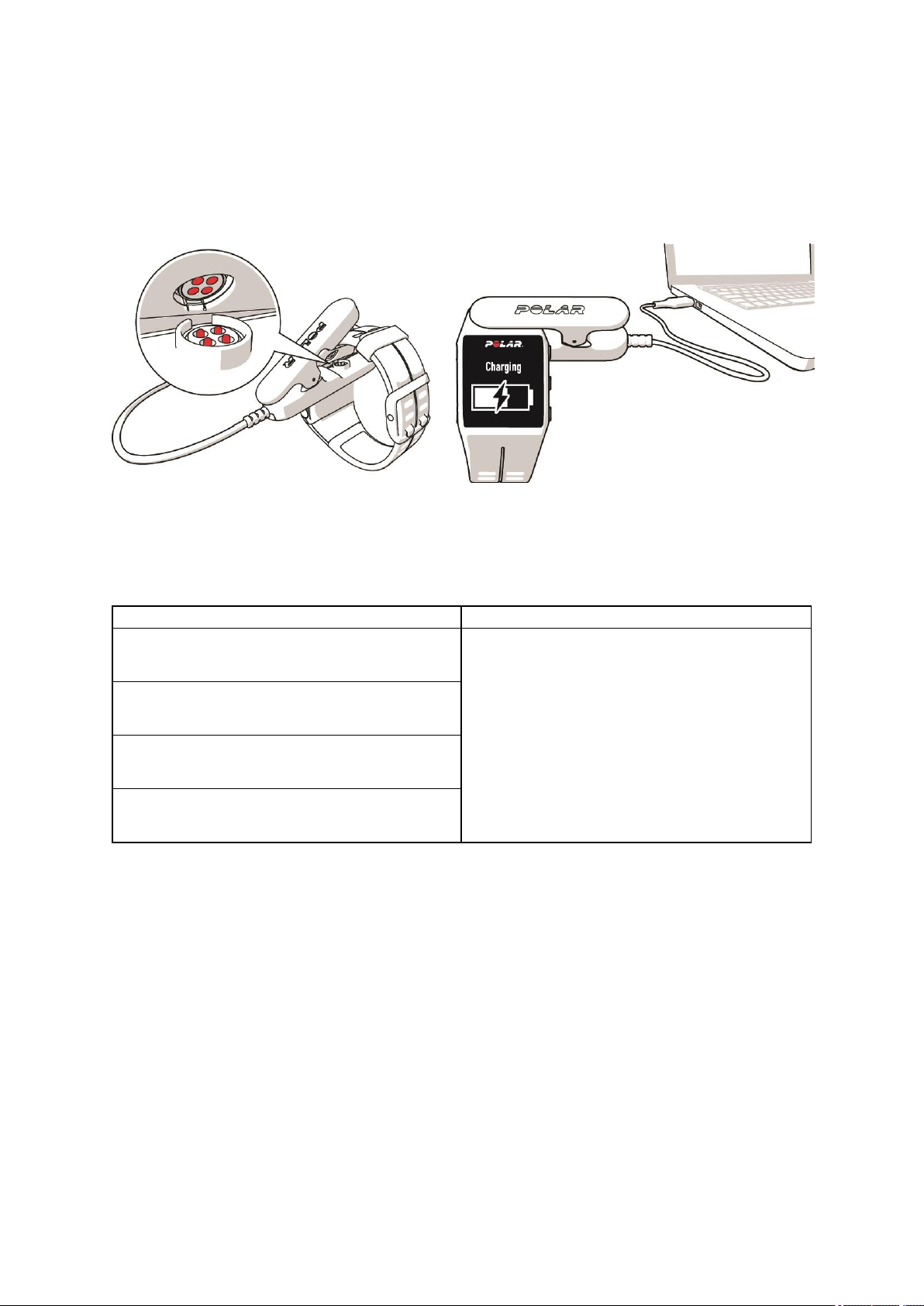
1. Snap the custom USB connector onto your V800.
2. Plug the other end of the cable into your computer’s USB port.
3. Charging appears on the display.
4. When V800 is fully charged, Charging completed is displayed.
Make sure the USB connector snaps firmly into place, and that the Polar logo on the USB connector and V800
are facing the same direction.
BATTERY OPERATING TIME
In continuous use In time mode with daily activity monitoring
With high accuracy GPS recording and heart rate:
up to 13 hours
With medium accuracy GPS recording and heart
rate: up to 20 hours
Approximately 30 days
With GPS power save mode and heart rate: up to
50 hours
With GPS recording off and heart rate on: up to
100 h
Battery operating time depends on many factors, such as the temperature of the environment in which you
use your training device, the features and sensors you use, and battery aging. The operating time is
significantly reduced in temperatures well below freezing. Wearing the training device under your overcoat
helps to keep it warmer and to increase the operating time.
16
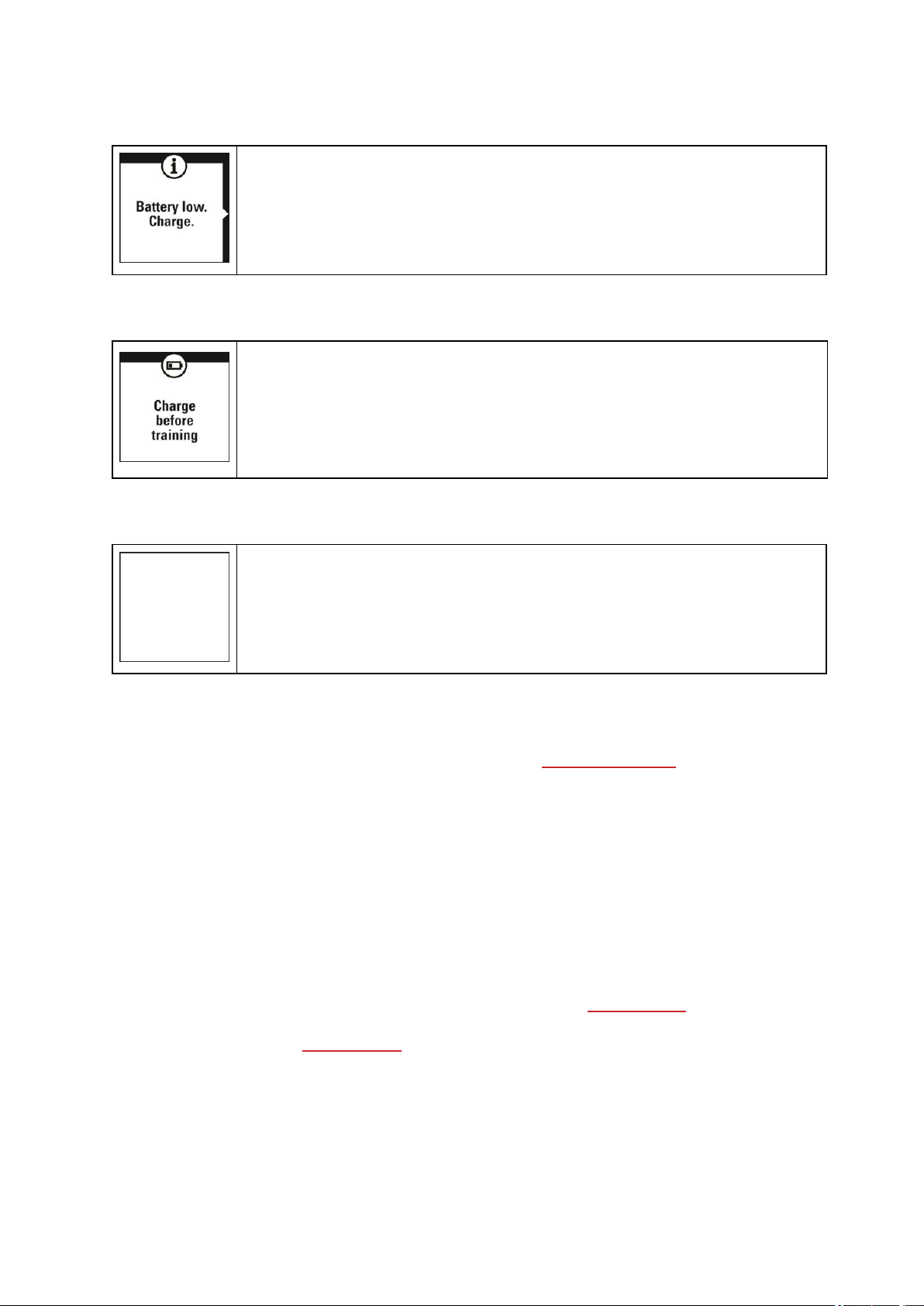
LOW BATTERY NOTIFICATIONS
Battery low. Charge
The battery charge is low. It is recommended to charge V800.
Charge before training
The charge is too low for recording a training session. A new training session cannot be
started before charging V800.
When the display is blank, the battery is empty and V800 has gone to sleep mode.
Charge your V800. If the battery is totally drained, it may take a while for the charging
animation to appear on the display.
BASIC SETTINGS
To make sure you get to enjoy your V800 at its best, please go to flow.polar.com/start where simple
instructions will guide you through setting up your V800, downloading the latest firmware and taking the Flow
web service into use. If you already have a Polar Account, you don’t need to register a new account in
the Flow web service. You can sign in with the same username and password you are using e.g. with
polarpersonaltrainer.com.
After charging your V800, it's time to enter the basic settings. To get the most accurate and personal training
data, it’s important that you’re precise with physical settings like your training background, age, weight and
sex, as they have an effect on calorie calculation, your training load as well as other Smart Coaching features.
Choose languageis displayed. Press start to choose English.
If you choose a language other than English, you will be guided to go to polar.com/flow to get the language.
When taking V800 into use with the Flow web service, you can add another language during the setup. To add
another language later, go to polar.com/flow and sign in. Click your name/profile photo in the upper right
corner, choose Products, and then V800 Settings. Choose the language you want from the list, and sync with
17
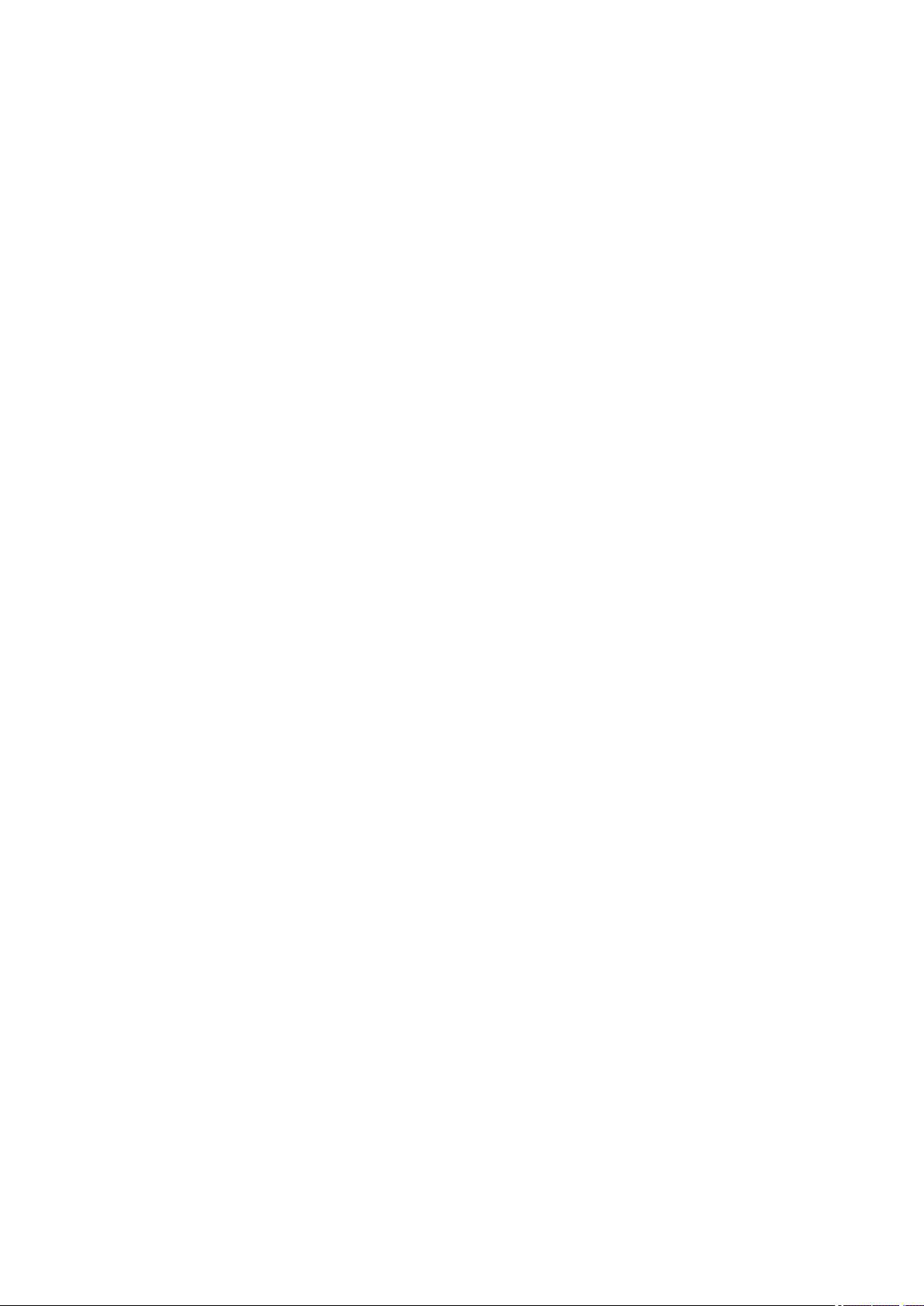
your V800. The languages you can choose are: Dansk, Deutsch, English, Español, Français, Italiano, 日
本 語 , Nederlands, Norsk, Português, 简 体中文 , Suomi or Svenska.
If you choose English, Set up your Polar V800 is displayed. Set the following data, and confirm each
selection with the Start button. If at any point you want to return and change a setting, press Back until you
reach the setting you want to change.
1. Time format : Choose 12 h or 24 h. With 12 h, select AM or PM. Then set the local time.
2. Date : Enter the current date.
3. Units : Choose metric (kg, cm, °C) or imperial (lb, ft,°F) units.
4. I wear my product on : Choose Left hand or Right hand.
5. Weight : Enter your weight.
6. Height : Enter your height.
7. Date of birth : Enter your date of birth.
8. Sex : Select Male or Female.
9. Training background : Occasional (0-1 h/week), Regular (1-3 h/week), Frequent (3-5 h/week),
Heavy (5-8 h/week), Semi-Pro (8-12 h/week), Pro (12+ h/week). For more information on training
background, see "Physical Settings" on page31
10. Ready to go! is displayed when you're done with the settings, and V800 goes to time view.
BUTTON FUNCTIONS, GESTURES AND MENU STRUCTURE
V800 has five buttons that have different functionalities depending on the situation of use. In addition to these,
V800 also includes taps gestures. They're performed by tapping the display of your V800, and allow you to
view information on the display or perform functions during training.
See the tables below to find out what functionalities the buttons have in different modes.
18
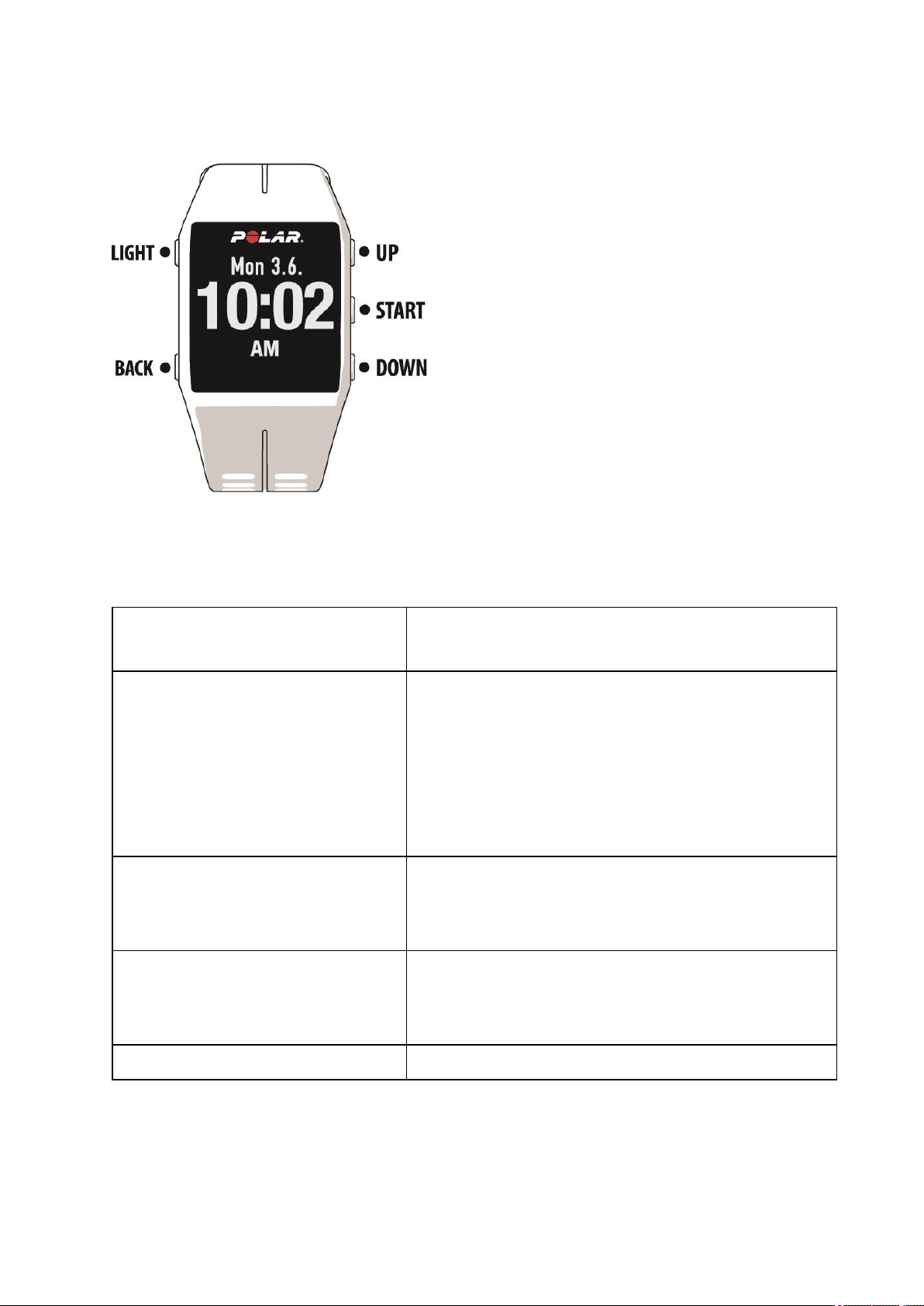
BUTTON FUNCTIONS
TIME VIEW AND MENU
LIGHT
l Illuminate the display
l Press and hold to enter Quick menu
l Exit the menu
l Return to the previous level
l Leave settings unchanged
BACK
l Cancel selections
l Press and hold to return to time view from menu
l Press and hold to sync with Flow app in time view
l Confirm selections
START
UP
l Enter pre-training mode
l Confirm the selection shown on the display
l Move through selection lists
l Adjust a selected value
l Press and hold to change the watch face
DOWN l Move through selection lists
19
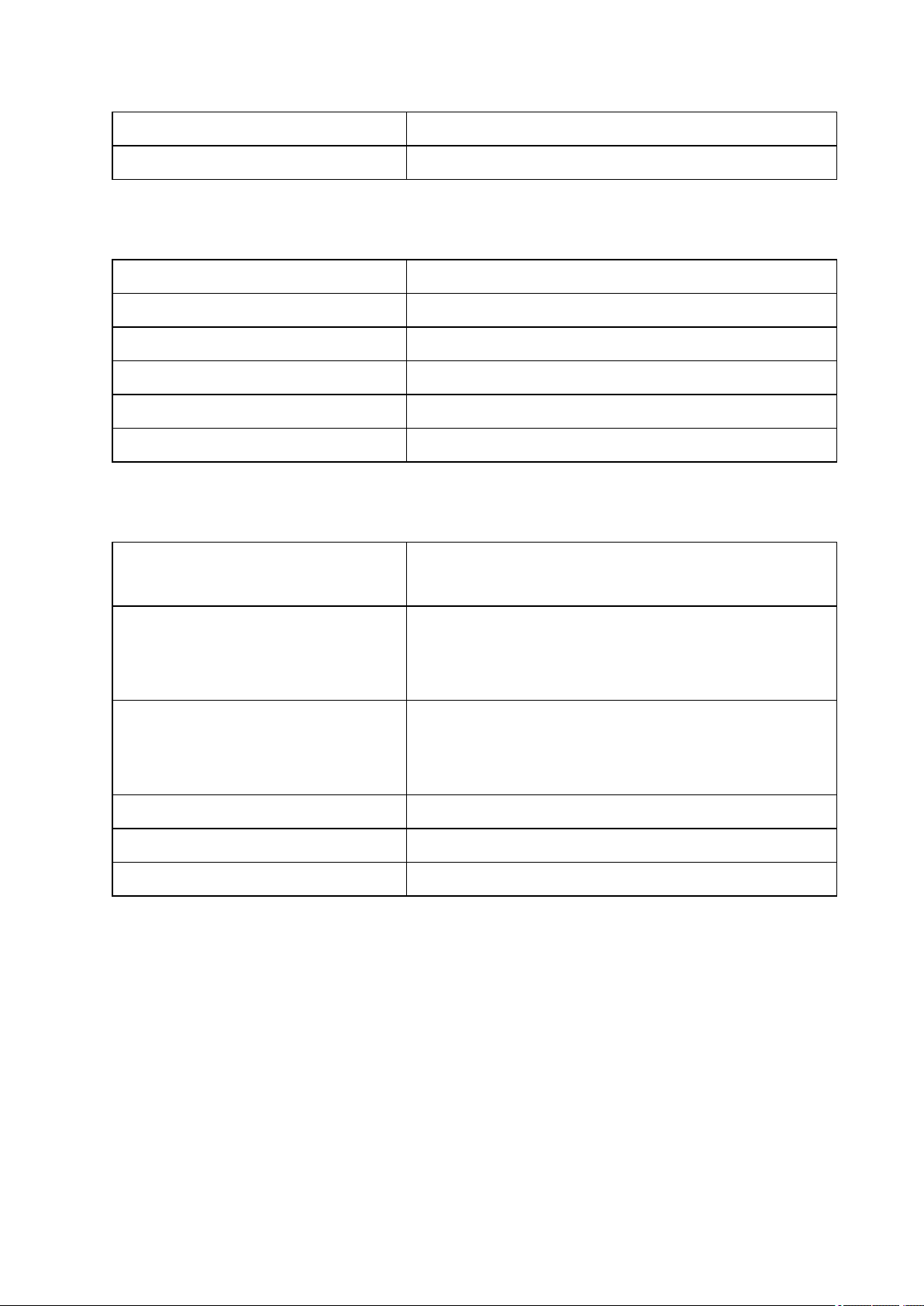
l Adjust a selected value
TAP l Check your recovery status in Time View
PRE-TRAINING MODE
LIGHT l Press and hold to enter sport profile settings
BACK l Return to time view
START l Start a training session
UP l Move through sports list
DOWN l Move through sports list
TAP
DURING TRAINING
LIGHT
l Illuminate the display
l Press and hold to enter Training Quick Menu
l Pause training by pressing once
BACK
START
l Press and hold for 3 seconds to stop training recording
l Enter transition mode in multisport training
l Press and hold to set zone lock on/off
l Continue training recording when paused
l Press to take a lap
UP l Change training view
DOWN l Change training view
TAP l Take a lap/Change training view/ Activate backlight
TAP GESTURES
The tap gesture allows you to view information on the display or perform functions during training. With the tap
gesture, you can view your recovery status in time mode or take a lap, change the training view or activate the
backlight during training. The gestures are performed by firmly tapping the display. Just gently touching it is
not enough. The display can be tapped with two fingers using a reasonable amount of force, the glass will not
break with a solid tap.
20

The sport specific tap sensitivity setting allows you to adjust the sensitivity to best suit different sports. To
change the sport specific tap sensitivity (how hard you have to tap during a session), go to Settings > Sport
profiles, and under the sport you want to edit choose Sport specific tap sensitivity. To change the time
mode tap sensitivity (how hard you have to tap to view your recovery status), go to Settings > General
settings > Time mode tap sensitivity. Try out different sensitivities to find out which works best for you in
different sports, and which setting is best for use in time mode. The sensitivity can be set to Light tap,
Normal tap, Strong tap, Very strong tap or Off.
The sport specific tap sensitivity can also be changed during a session from Quick menu. Press and hold
LIGHT and choose Sport specific tap sensitivity.
You can customize the tap functions in your Sport Profile settings in the Polar Flow web service.
HEARTTOUCH
Use the HeartTouch function to easily show the time, activate backlight or show your previous lap. Just touch
your heart rate sensor with your V800. No buttons needed. You can edit the HeartTouch functions in the Sport
Profile Settings in the Flow web service. For more information, see "Sport Profiles" on page86
MENU STRUCTURE
Enter and browse through the menu by pressing UP or DOWN. Confirm selections with the START button,
and return with the BACK button.
In the menu you'll find:
l Status
l Today's activ-
ity
l Diary
l Settings
l Tests
l Timers
l Favorites
21
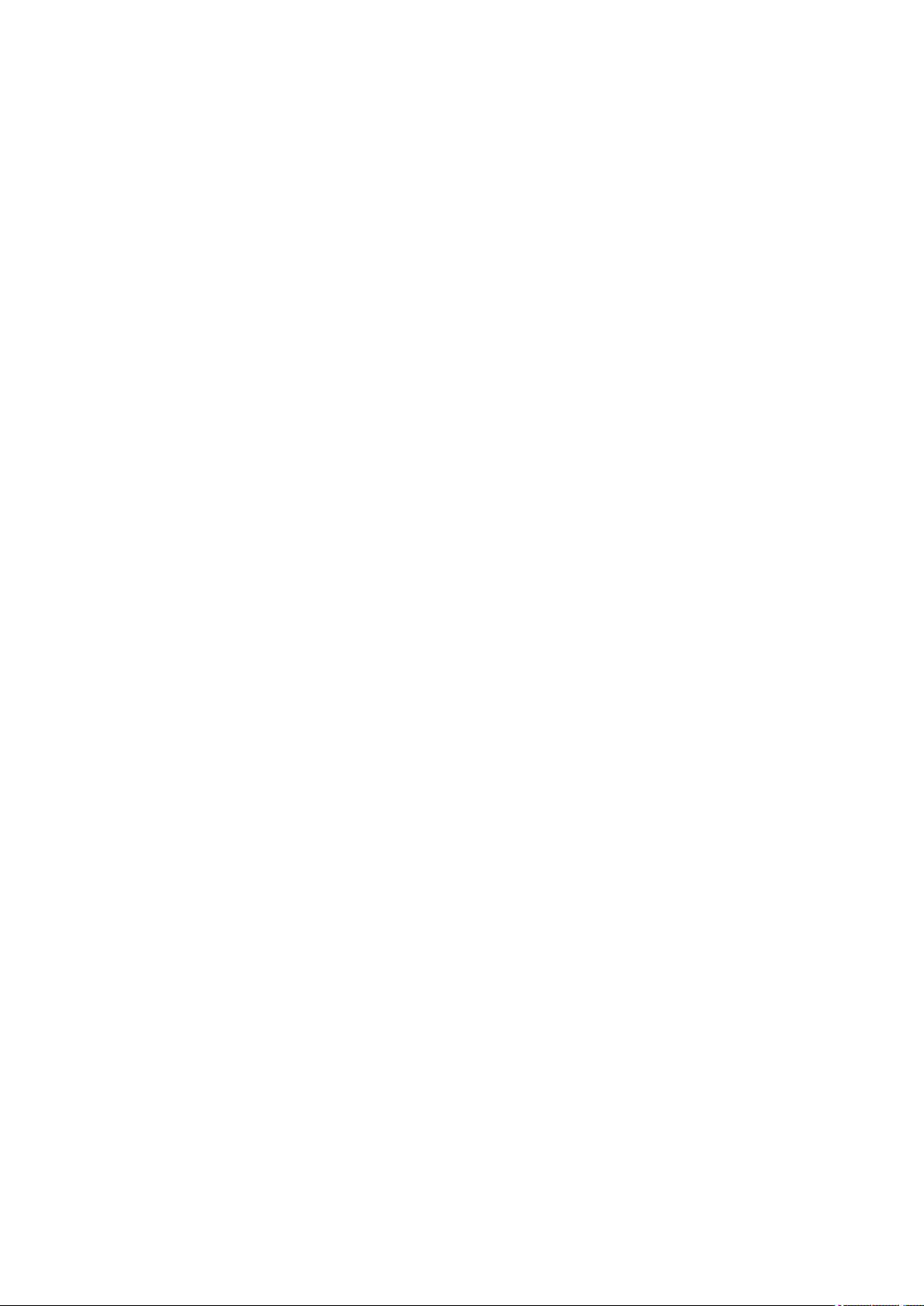
STATUS
In Status you'll find:
l Recovery status: Shows your recovery level. For more information, "Recovery Status " on page62
For more information, see "Status" on page55
TODAY'S ACTIVITY
The daily activity goal you get from Polar V800 is based on your personal data and activity level setting, which
you can find in the Daily Activity Goal settings in the Flow web service.
Your daily activity goal is visualized with an activity bar. The activity bar fills up as you reach your daily goal.
In Today's activity you'll see details of your activity (active time, calories and steps) and options for reaching
your daily activity goal.
For more information, see "Activity Tracking" on page63
DIARY
In Diary you'll see the current week, past four weeks and next four weeks. Select a day to see all the
sessions from that day, and the training summary of each session and the tests you have done. You can also
see your planned training sessions.
SETTINGS
In Settings you can edit:
l Sport profiles
l Physical settings
l General settings
l Watch settings
For more information, see "Settings" on page29
TESTS
In Tests you'll find:
l Orthostatic test
l Fitness test
22

l Jump test
l RR recording
For more information, see "Features" on page57
TIMERS
In Timers you'll find:
l Stopwatch
l Countdown timer
l Interval timer
FAVORITES
In Favoritesyou'll find:
l Race Pace, routes and training targets that you have saved as favorites in the Flow web service.
For more information, see "Race Pace" on page60
COMPATIBLE SENSORS
Enhance your training experience, and achieve a more complete understanding of your performance with
Bluetooth® Smart sensors.
POLAR STRIDE SENSOR BLUETOOTH® SMART
The Stride Sensor Bluetooth® Smart is for runners who want to improve their technique and performance. It
allows you to see speed and distance information, whether you are running on a treadmill or on the muddiest
trail.
l Measures each stride you take to show running speed and distance
l Helps improve your running technique by showing your running cadence and stride length
l Allows you to perform the Jump Test
l Small sensor fits firmly onto your shoelaces
l Shock and water resistant, to handle even the most demanding runs
POLAR SPEED SENSOR BLUETOOTH® SMART
There are a range of factors that can affect your cycling speed. Obviously fitness is one of them, however,
weather conditions and the varying gradients of the road play a huge part too. The most advanced way of
measuring how these factors affect your performance speed is with the aerodynamic speed sensor.
23

l Measures your current, average and maximum speeds
l Track your average speed to see your progress and performance improve
l Light yet tough, and easy to attach
POLAR CADENCE SENSOR BLUETOOTH® SMART
The most practical way of measuring your cycling session is with our advanced wireless cadence sensor. It
measures your real-time, average and maximum cycling cadence as revolutions per minute so you can
compare the technique of your ride against previous rides.
l Improves your cycling technique and identifies your optimal cadence
l Interference-free cadence data lets you evaluate your individual performance
l Designed to be aerodynamic and light
POLAR LOOK KÉO POWER
Truly develop your cycling performance and technique. Perfect for ambitious cyclists, this system uses
Bluetooth® Smart technology and consumes only a little energy.
l Gives instant feedback by measuring accurate power output in watts
l Displays your left and right balance as well as the current and average cadence
l Shows how you use force against the pedal with the force vector feature
l Easy to set up and switch between bikes
PAIRING
Sensors compatible with V800 use Bluetooth Smart ® wireless technology. Before taking a new heart rate
sensor, running sensor, cycling sensor or mobile device (smartphone, tablet) into use, it has to be paired with
your V800. Pairing only takes a few seconds, and ensures that your V800 receives signals from your sensors
and devices only, and allows disturbance-free training in a group. Before entering an event or race, make sure
that you do the pairing at home to prevent interference due to data transmission.
PAIR A HEART RATE SENSOR WITH V800
There are two ways to pair a heart rate sensor with your V800:
1. Wear your heart rate sensor, and press START in time view to enter pre-training mode.
2. To pair, touch your sensor with V800 is displayed, touch your heart rate sensor with V800, and
wait for it to be found.
3. The device ID Pair Polar H7xxxxxxxx is displayed. Choose Yes.
4. Pairing completed is shown when you are done.
24
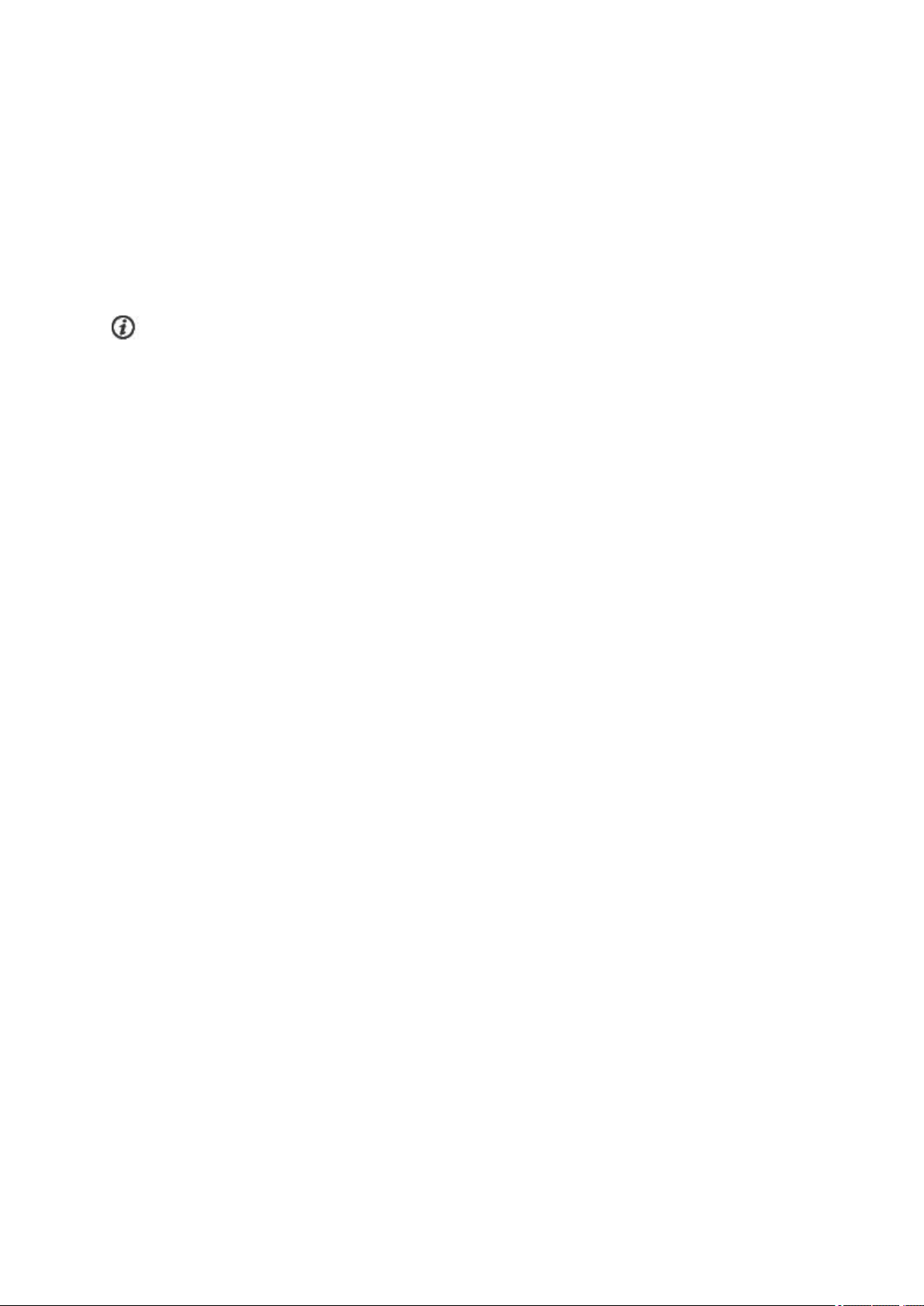
or
1. Go to General Settings > Pair and sync > Pair other deviceand press START.
2. V800 starts searching for your heart rate sensor.
3. Once the heart rate sensor is found, the device IDPolar H7xxxxxxxx is displayed.
4. Press START, Pairing is displayed.
5. Pairing completed is displayed when you are done.
When using a H7 heart rate sensor, V800 may detect your heart rate via GymLink transmission before
you have paired it. Make sure you have paired your heart rate sensor before starting training. GymLink
transmission is optimized to be used in swimming, therefore your heart rate is shown in gray in other sport
profiles if you haven't paired your heart rate sensor via Bluetooth®.
PAIR A STRIDE, SPEED OR CADENCE SENSOR WITH V800
Before pairing a stride sensor, cadence sensor or speed sensor, make sure they have been correctly installed.
For more information on installing the sensors see their user manuals.
There are two ways to pair a sensor with your V800:
1. Press START in time view to enter pre-training mode.
2. V800 starts searching for your sensor.
l Stride sensor: Touch your stride sensor with V800, and wait for it to be found.
l Cadence sensor: Rotate the crank a few times to activate the sensor. The flashing red light in
the sensor indicates that the sensor is activated.
l Speed sensor: Rotate the wheel a few times to activate the sensor. The flashing red light in the
sensor indicates that the sensor is activated.
3. The device ID Pair Polar RUN/CAD/SPD xxxxxxxx is displayed. Choose Yes.
4. Pairing completed is shown when you are done.
or
1. Go to General Settings > Pair and sync > Pair other deviceand press START.
2. V800 starts searching for your sensor.
3. Once the sensor is found, the device ID Polar RUN/CAD/SPD xxxxxxxx is displayed.
4. Press START, Pairing is displayed.
5. Pairing completed is displayed when you are done.
For more information on pairing specific sensors, "Sensors" on page94
25

PAIR POLAR BALANCE SCALE WITH V800
There are two ways to pair a Polar Balance scale with your V800:
1. Step on the scale. The display shows your weight.
2. After a beep sound, the Bluetooth icon on the scale display starts flashing, which means that the connection is now on. The scale is ready to be paired with your V800.
3. Press and hold the BACK button for 2 seconds on your V800 and wait until the display indicates the
pairing is complete.
or
1. Go to General Settings > Pair and sync > Pair other deviceand press START.
2. V800 starts searching for your scale.
3. Step on the scale. The display shows your weight.
4. Once the scale is found, the device ID Polar scale xxxxxxxx is displayed on your V800.
5. Press START, Pairing is displayed.
6. Pairing completed is shown when you are done.
The scale can be paired with 7 different Polar devices. When the number of paired devices exceeds 7, the
first pairing will be removed and replaced.
PAIR A MOBILE DEVICE WITH V800
Before pairing a mobile device, create a Polar account if you do not already have one, and download Flow app
from the App Store or Google Play. Make sure you have also downloaded and installed FlowSync software
onto your computer from flow.polar.com/start , and registered your V800 in the Flow web service.
Before trying to pair, make sure your mobile device has Bluetooth turned on, and airplane mode/flight mode is
not turned on.
To pair a mobile device:
1. On your mobile device, open Flow app and sign in with your Polar account.
2. Wait for the Connect product view to appear on your mobile device (Searching for Polar V800) is dis-
played.
3. In V800 time mode, press and hold BACK.
4. Connecting to device is displayed, followed by Connecting to app.
5. Accept the Bluetooth pairing request on your mobile device and type in the pin code shown on your
V800.
6. Pairing completed is displayed when you are done.
26
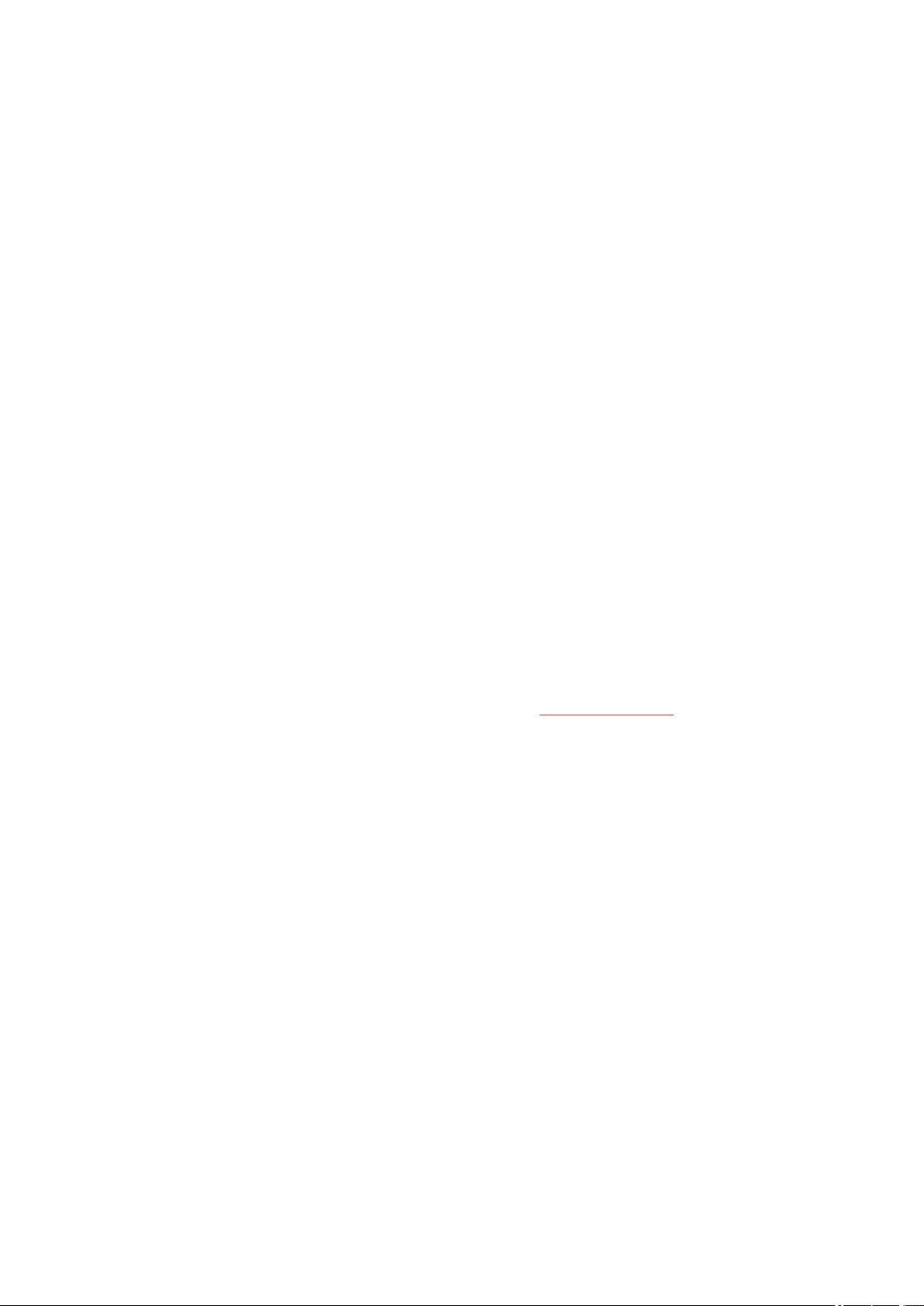
or
1. On your mobile device, open Flow app and sign in with your Polar account.
2. Wait for the Connect product view to appear on your mobile device (Waiting for V800) is displayed.
3. On V800, go to Settings > General settings > Pair and sync > Pair and sync mobile device and
press START
4. Press START, Connecting to device is displayed, followed by Connecting to app.
5. Accept the Bluetooth pairing request on your mobile device and type in the pin code shown on your
V800.
6. Pairing completed is displayed when you are done.
DELETE A PAIRING
To delete a pairing with a sensor or mobile device:
1. Go to Settings > General settings > Pair and sync > Paired devices and press START.
2. Choose the device you want to remove from the list and press START.
3. Delete pairing? is displayed, choose Yesand press START.
4. Pairing deleted is displayed when you are done.
SYNCING
You can transfer data from your V800 via the USB cable with FlowSync software or wirelessly via Bluetooth
Smart® with the Polar Flow app. To be able sync data between your V800 and the Flow web service and app,
you need to have a Polar account and FlowSync software. Go to flow.polar.com/start, and create your Polar
account in the Polar Flow web service and download and install FlowSync software onto your PC. Download
Flow app onto your mobile from the App Store or Google Play.
Remember to sync and keep your data up-to-date between your V800, the web service and the mobile app
wherever you are.
SYNC WITH FLOW APP
Before syncing make sure:
l You have a Polar account and Flow app
l You have registered your V800 in the Flow web service and synced data via FlowSync software at
least once.
l Your mobile device has Bluetooth turned on, and airplane mode/flight mode is not turned on.
l You have paired your V800 with your mobile. For more information, see "Pairing" on page24
There are two ways to sync your data:
27
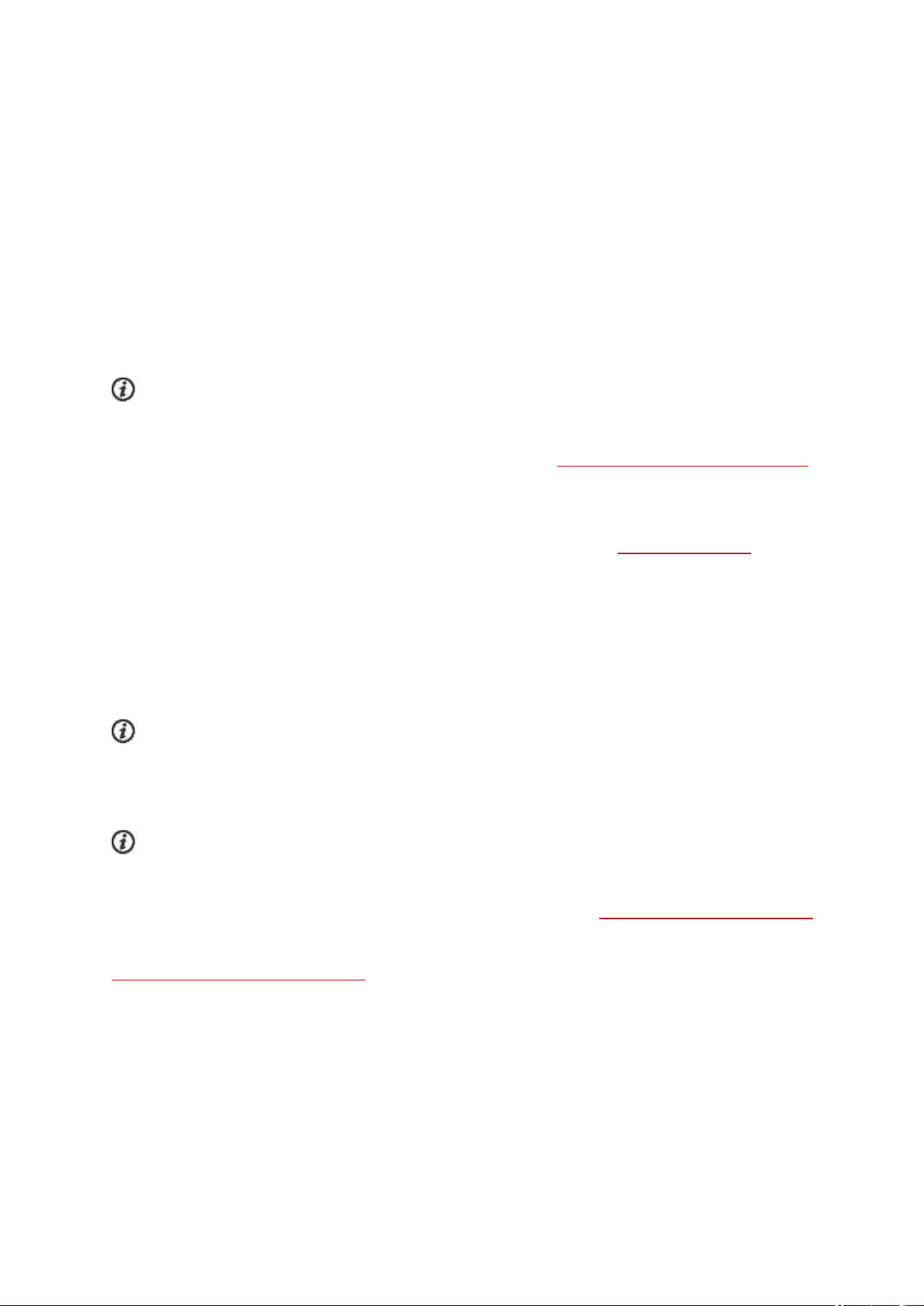
1. Sign into Flow app and press and hold the BACK button on your V800.
2. Connecting to device is displayed, followed by Connecting to app.
3. Syncing completed is displayed when you are done.
or
1. Sign into Flow app and go to Settings > General settings > Pair and sync mobile device and press
the START button on your V800.
2. Connecting to device is displayed, followed by Connecting to app.
3. Syncing completed is displayed when you are done.
When you sync your V800 with the Flow app, your training and activity data are also synced
automatically via an internet connection to the Flow web service.
For support and more information about using Polar Flow app, go to www.polar.com/en/support/Flow_app
SYNC WITH FLOW WEB SERVICE VIA FLOWSYNC
To sync data with the Flow web service you need FlowSync software. Go to flow.polar.com/start, and
download and install it before trying to sync.
1. Plug the USB cable into your computer and snap the connector onto your V800. Make sure FlowSync
software is running.
2. The FlowSync window opens on your computer, and the syncing starts.
3. Completed is displayed when you are done.
Every time you plug in your V800 to your computer, the Polar FlowSync software will transfer your data to
the Polar Flow web service and sync any settings you may have changed. If the syncing does not
automatically start, start FlowSync from the desktop icon (Windows) or from the applications folder (Mac OS
X). Every time a firmware update is available, FlowSync will notify you, and request you to install it.
If you change settings in the Flow web service while your V800 is plugged into your computer, press the
synchronize button on FlowSync to transfer to the settings to your V800.
For support and more information about using the Flow web service, go to www.polar.com/en/support/flow
For support and more information about using FlowSync software, go to
www.polar.com/en/support/FlowSync
28
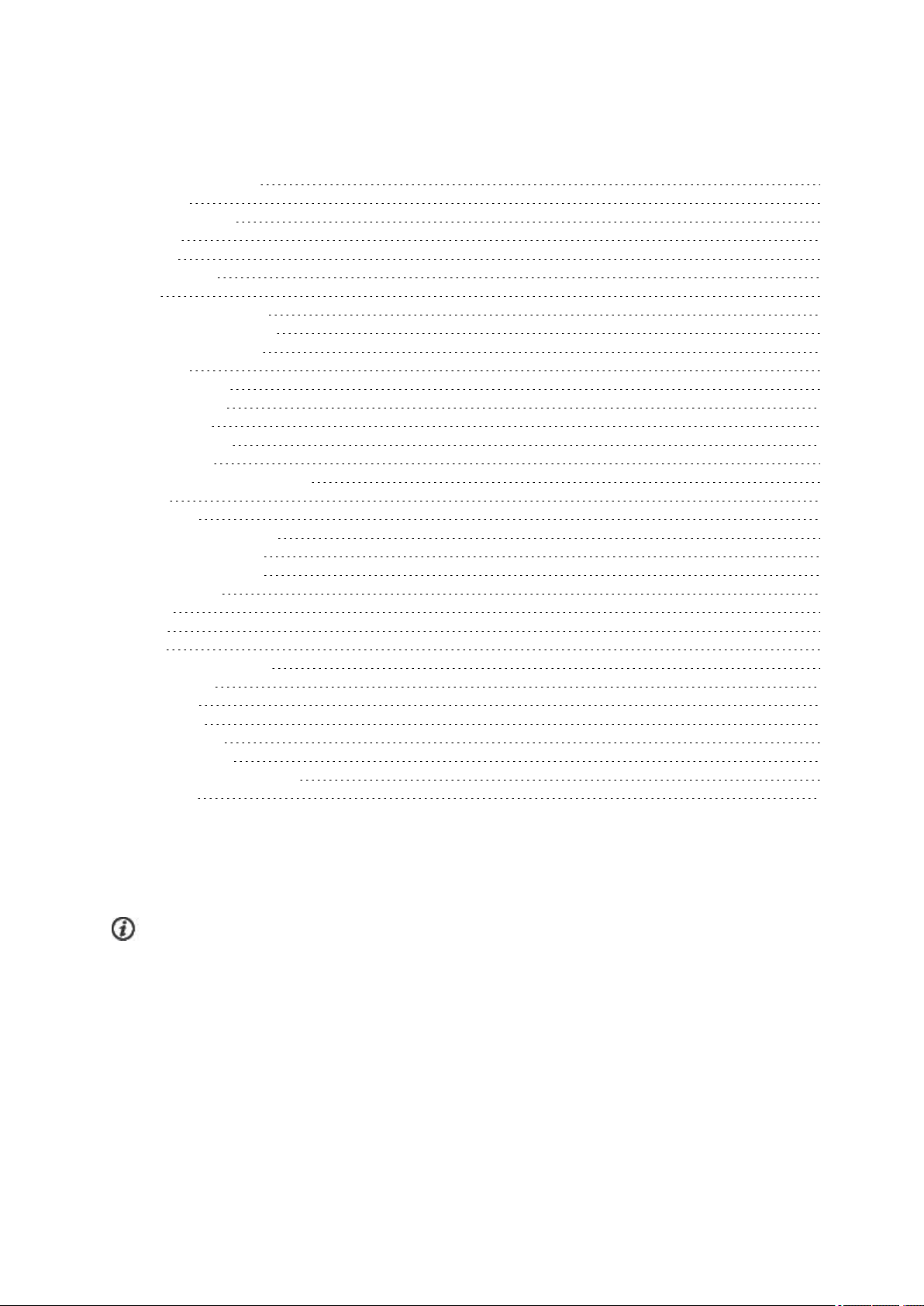
SETTINGS
Sport Profile Settings 29
Settings 30
Physical Settings 31
Weight 31
Height 32
Date of Birth 32
Sex 32
Training background 32
Maximum Heart Rate 32
Resting Heart Rate 33
Vo2max 33
General Settings 33
Pair and Sync 34
Flight mode 34
Button Sounds 34
Button Lock 34
Time Mode Tap Sensitivity 34
Units 34
Language 34
I Wear my Product on 35
Training View Color 35
About Your Product 35
Watch Settings 35
Alarm 35
Time 35
Date 36
Week's Starting Day 36
Watch Face 36
Quick Menu 36
Time View 36
Training View 36
Firmware Update 37
How to Update Firmware 37
Reset V800 38
SPORT PROFILE SETTINGS
Adjust the sport profile settings to best suit your training needs. In V800 you can edit certain sport profiles
settings in Settings > Sport profiles. You can, for example, set the GPSon or off in different sports.
A wider range of customization options is available in the Flow web service. For more information, see
"Sport Profiles" on page86
There are seven sport profiles shown in the pre-training mode by default. In the Flow web service you can add
new sports to your list, and sync them to your V800. You can have a maximum of 20 sports on your V800 at a
time. The number of sport profiles in the Flow web service is not limited.
By default, in the Sport profiles you'll find:
29
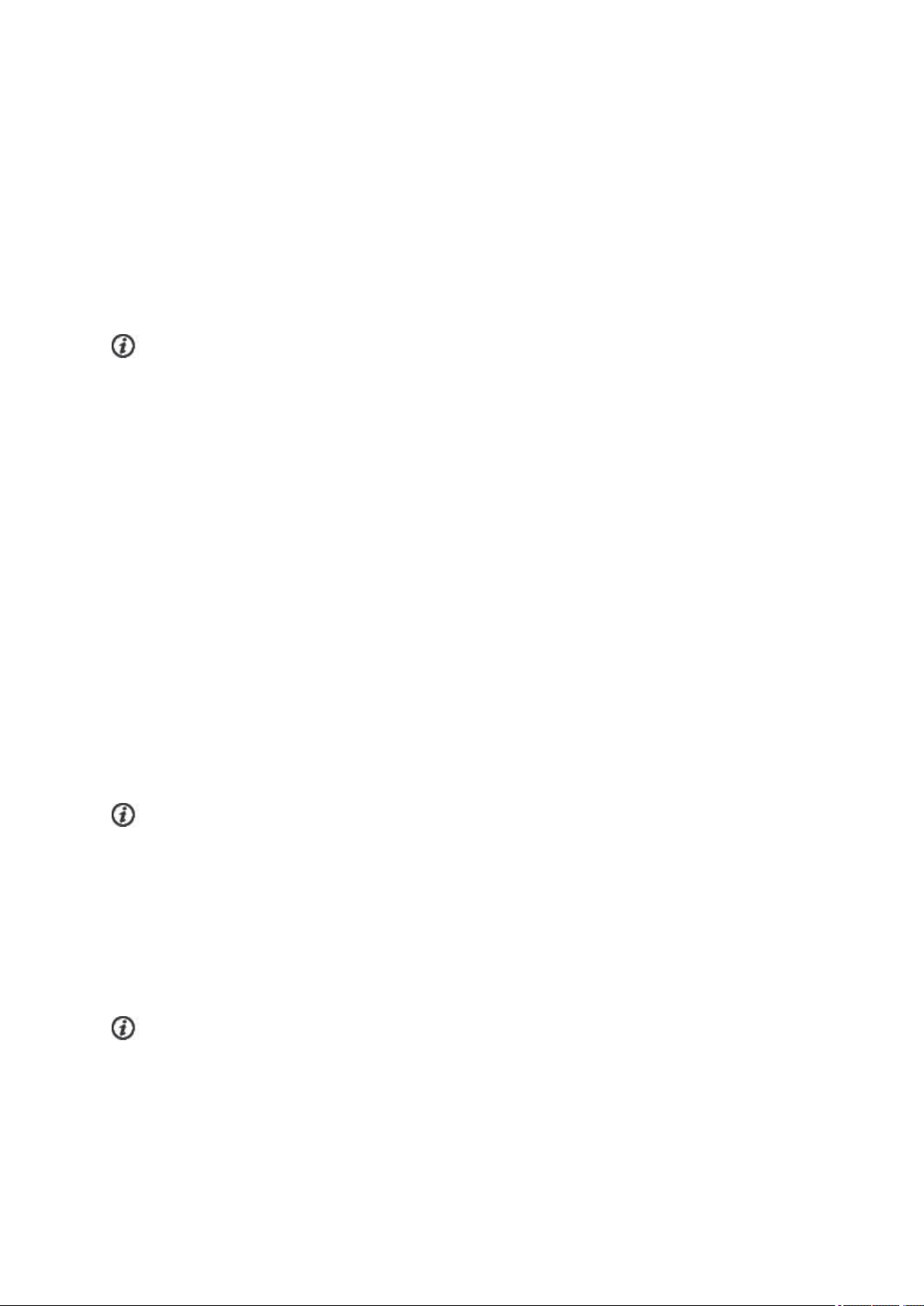
l Running
l Cycling
l Swimming
l Other outdoor
l Other indoor
l Triathlon
l Free multisport
If you have edited your sport profiles in the Flow web service before your first training session, and
synced them to your V800, the sport profile list will contain the edited sport profiles.
SETTINGS
To view or modify sport profile settings, go to Settings > Sport profiles and choose the profile you want to
edit. You can also access sport profile settings from pre-training mode by pressing and holding LIGHT. In
sport profiles, that include multiple sports (e.g. triathlon and biathlon) the settings for each sport can be
modified. For example, in triathlon you can modify the settings for swimming, cycling and running.
l Training sounds: Choose Off, Soft, Loud or Very loud.
l Vibration feedback: Choose On or Off. When set on, V800 vibrates, for example, when you start or
stop a training session, GPS signal is found or you reach a training target.
l Heart rate settings: Heart rate view: Choose Beats per minute (bpm), % of maximum or % of Hr
reserve. Check HR zone limits: Check the limits for each heart rate zone. HR visible to other
device: Choose On or Off. If you choose On, other compatible devices (e.g. gym equipment) can
detect your heart rate.
l Bike power settings: Choose Power view, Power, rolling average, Set FTP value or Check
power zone limits. Set how you want to view your power, how frequently data points of your power
are recorded, set your FTP value or view your power zone limits.
Bike power settings are visible only if Kéo Power has been paired.
l GPS recording: Choose Off, High accuracy, Medium accuracy or Power save, long session.
l Sport specific tap sensitivity: Choose Off, Light tap, Normal tap, Strong tap or Very strong tap.
Set how hard you have to tap the display when using tap gestures.
l Stride sensor: Choose Calibration or Choose sensor for speed. In Calibration, choose Auto-
matic or Manual. In Choose sensor for speed, set the source for speed data: Stride sensor or GPS.
For more information on Stride sensor calibration, "Polar Stride Sensor Bluetooth® Smart" on page94
Stride sensor is visible only if a stride sensor has been paired.
30
