Page 1
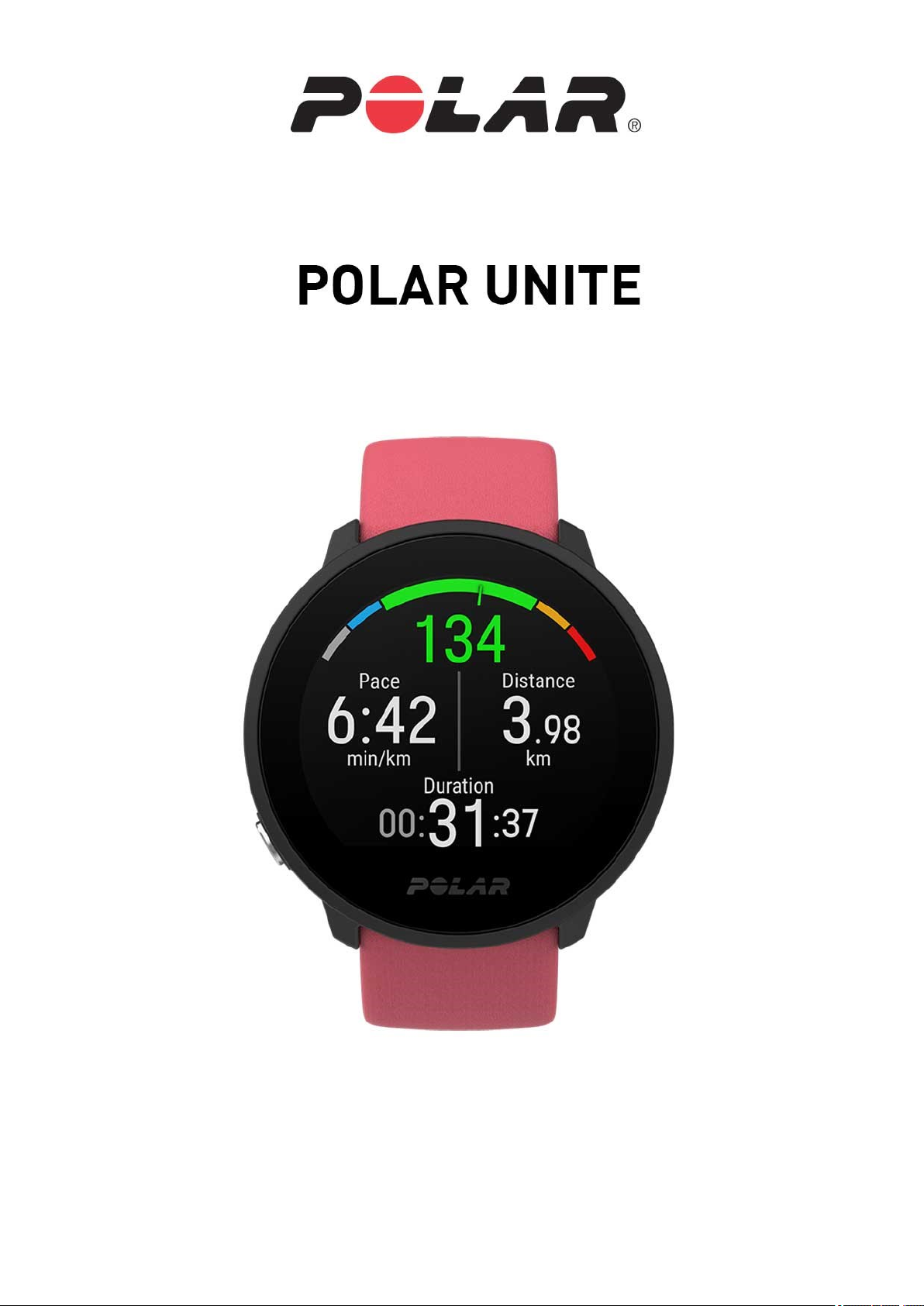
USER MANUAL
Page 2
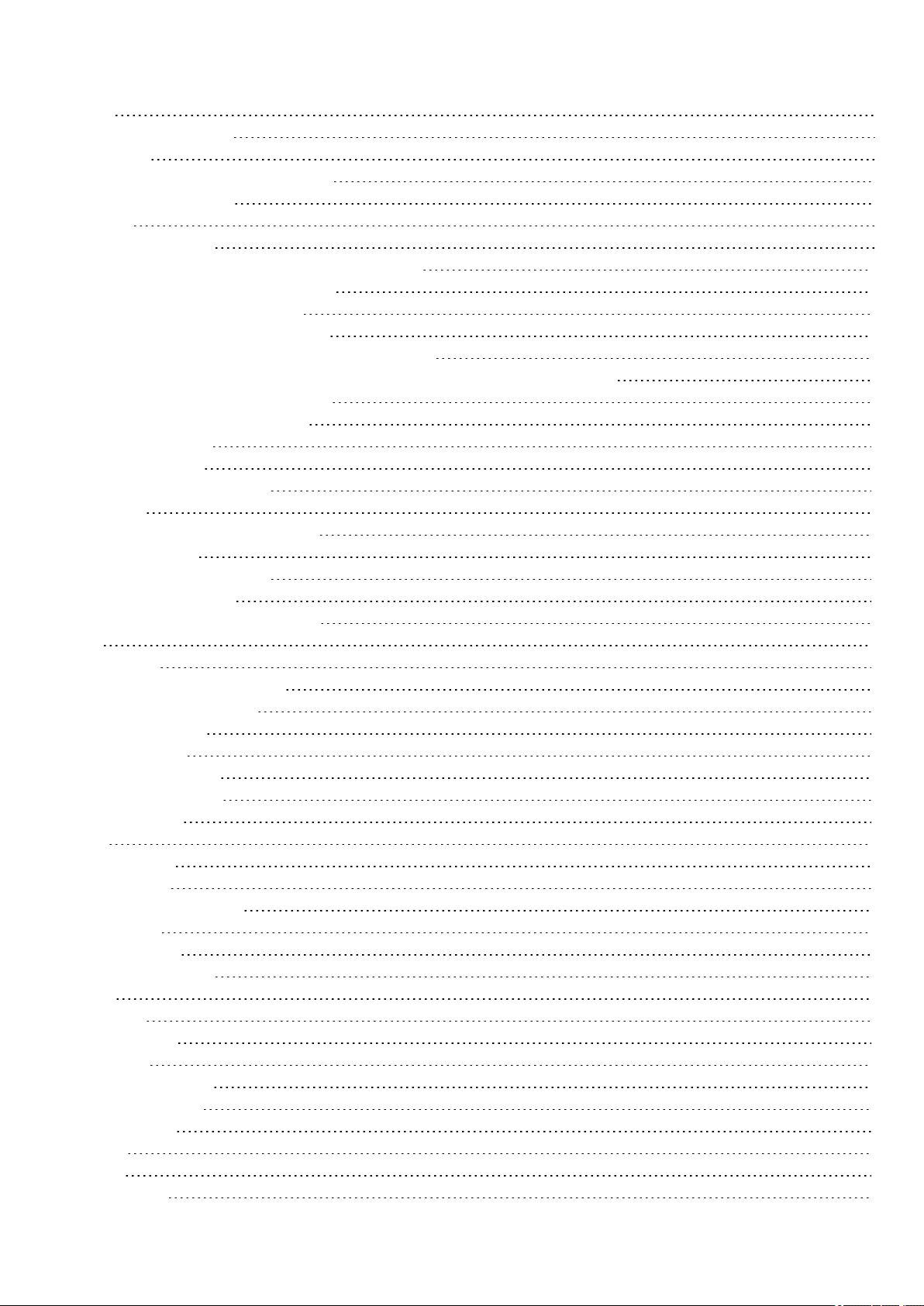
CONTENTS
Contents 2
Polar Unite User Manual 6
Introduction 6
Takefull advantage of your Polar Unite 7
PolarFlow web service 7
Get started 8
Setting up your watch 8
Option A: Set up with aphone and Polar Flow app 10
Option B: Set up with yourcomputer 10
Option C: Set up from the watch 10
Using Polar Unite in stand-alone mode 10
Features that arenot availablein stand-alone mode 10
PolarFlow provides a detailed analysis of your training,activity and sleep data 11
How to wear the Polar Unite wristband 11
Button functions and touch display 13
Colortouch display 13
ViewNotifications 13
Backlight activation gesture 13
Watch faces 14
Changing thewatch face color theme 17
Backlight activation 17
Backlight activation gesture 17
Do not disturb feature 18
Backlight always on during training 18
Menu 18
Quick settings 20
Pairingaphone with your watch 21
Before pairing aphone: 21
To paira phone: 21
Delete apairing 21
Updating the firmware 22
With phoneortablet 22
With computer 22
Settings 23
Generalsettings 23
Pairand sync 23
Continuous HR tracking 23
Flight mode 23
Do not disturb 23
Phone notifications 23
Units 23
Language 23
Inactivity alert 24
Vibrations 24
I wear my watch on 24
About your watch 24
Physical settings 24
Weight 24
Height 24
Date of birth 24
2
Page 3
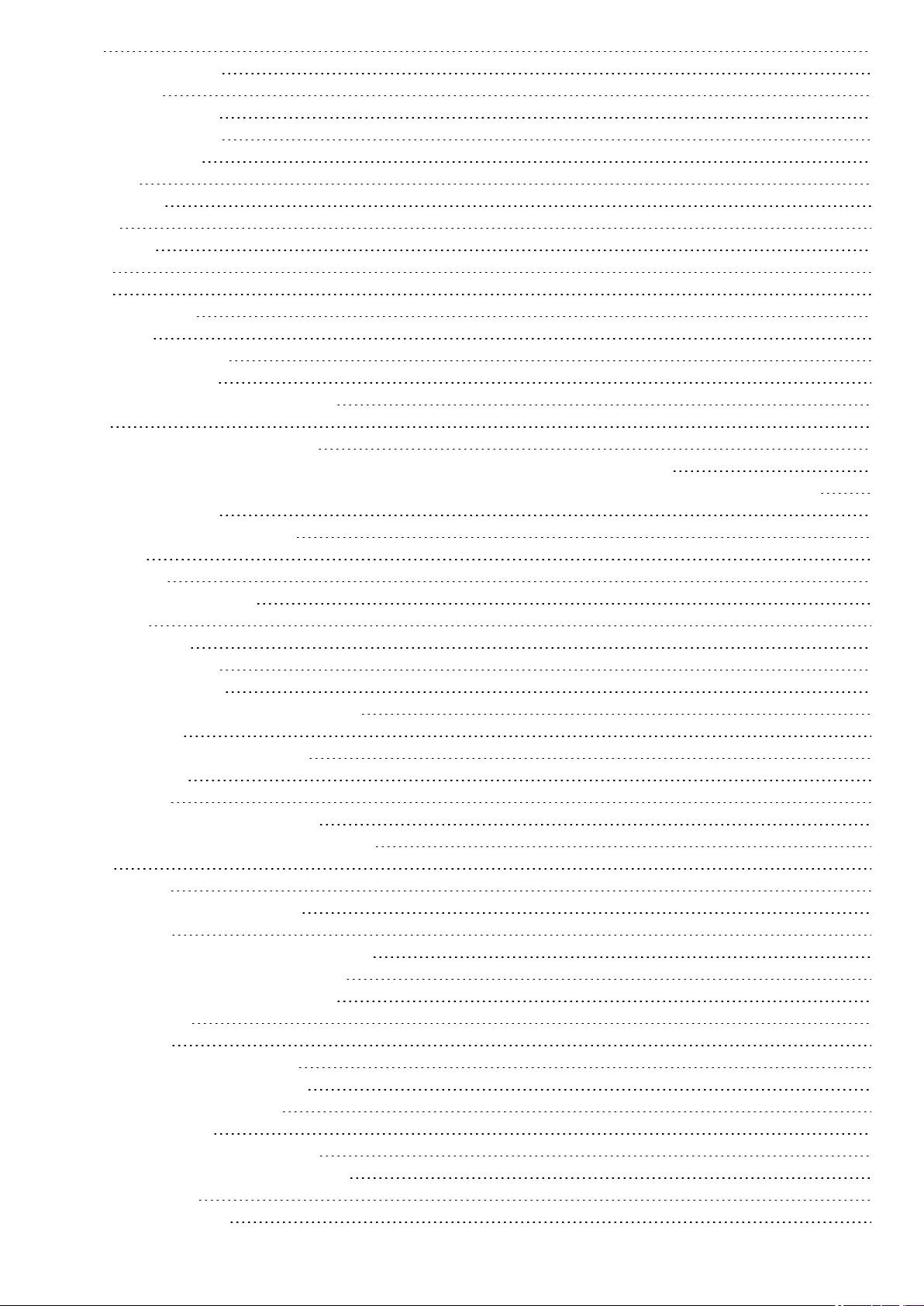
Sex 24
Training background 25
Activity goal 25
Preferred sleep time 25
Maximum heart rate 25
Resting heart rate 26
VO2max 27
Watch settings 27
Alarm 27
Watch face 27
Time 27
Date 28
First day of week 28
Display icons 28
Restarting and resetting 28
To restart the watch 29
To reset the watch to factory settings 29
Training 30
Wrist-based heart rate measurement 30
Wearing your watch when measuring heart rate from your wrist or tracking your sleep 30
Wearing your watch when not measuring heart rate fromyour wrist or trackingyour sleep/Nightly recharge 31
Start a training session 31
Start a planned training session 32
Quick menu 33
Duringtraining 34
Browsethe training views 34
Set timers 35
Interval Timer 35
Countdown Timer 36
Training with a target 36
Change phaseduring aphased session 37
Notifications 37
Pausing/Stopping a training session 37
Training summary 37
After training 37
Training data in the Polar Flow App 39
Training data in the Polar Flow Web Service 39
Features 40
Connected GPS 40
To enable GPS via mobile phone 40
Smart Coaching 41
Nightly Recharge™ recovery measurement 41
ANS charge details in the Flowapp 44
Sleep charge details in Polar Flow 44
For exercise 45
For sleep 45
For regulating energy levels 45
Sleep Plus Stages™ sleep tracking 46
FitSpark™ daily training guide 50
Duringtraining 52
Serene™ guided breathing exercise 53
Fitness Test with wrist-based heart rate 55
Before the test 56
Performing thetest 56
3
Page 4
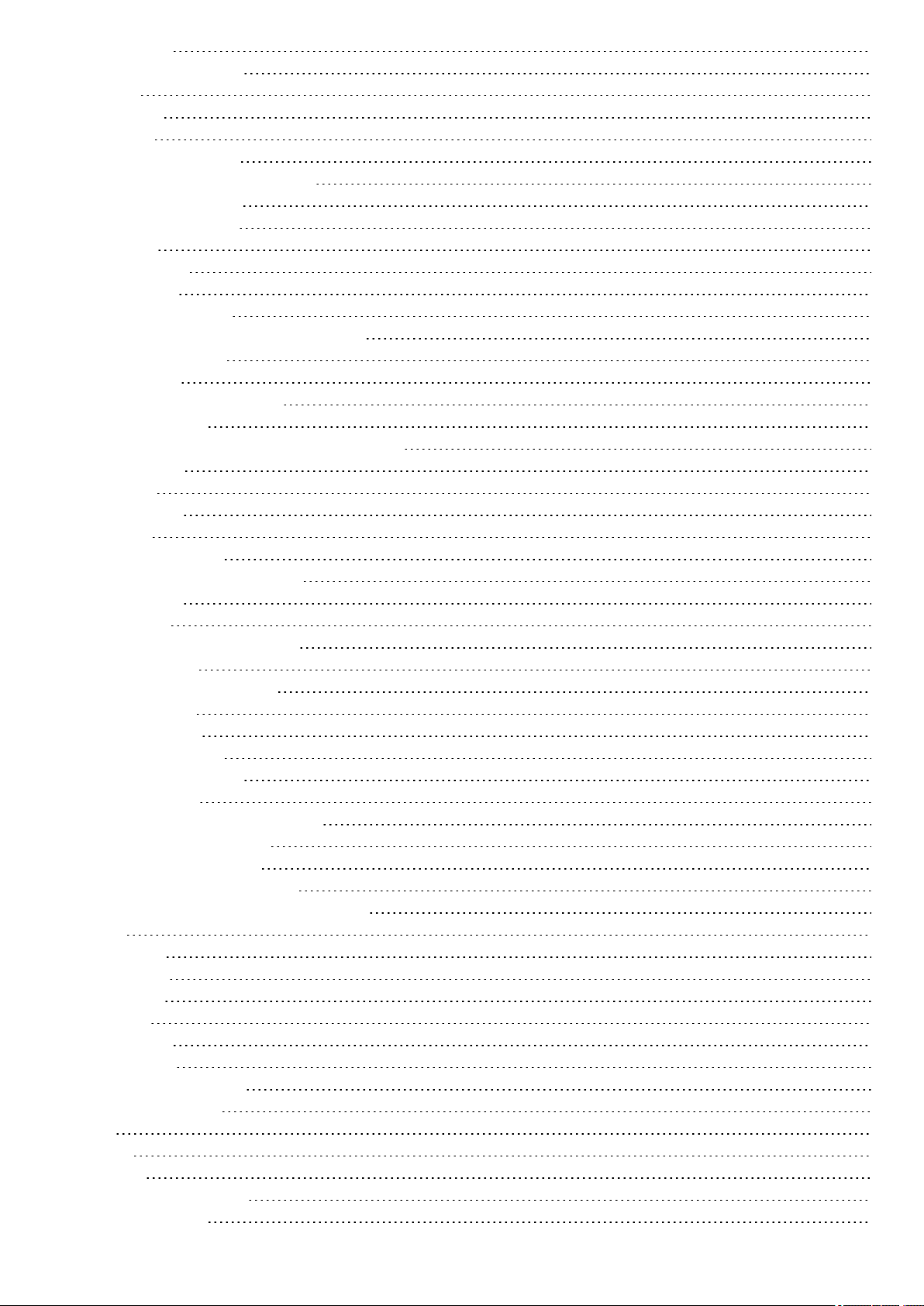
Test results 56
Fitness levelclasses 57
Men 57
Women 57
VO2max 57
PolarRunning Program 58
Create a Polar Running Program 58
Start a running target 58
Followyour progress 59
Cardio load 59
Training Benefit 60
Smart Calories 61
Continuous heart rate 61
Continuous heart rate on your watch 61
24/7 Activity tracking 63
Activity Goal 63
Activity data on your watch 63
Inactivity alert 63
Activity data in the Flow App and web service 64
Activity Benefit 64
Sport Profiles 64
Heart Rate Zones 65
Speed Zones 65
Speed zones settings 65
Training target with speed zones 65
Duringtraining 65
After training 65
Speed and distance from thewrist 66
Phone notifications 66
Set phone notificationson 66
Do not disturb 66
Viewnotifications 66
Changeable wristbands 67
Changing thewristband 67
Compatible sensors 67
PolarOH1 optical heart rate sensor 68
PolarH10 heart rate sensor 68
PolarH9 heart rate sensor 68
Pairingsensors with your watch 68
Paira heart rate sensorwith your watch 68
Polar Flow 70
PolarFlow App 70
Training data 70
Activity data 70
Sleep data 70
Sport profiles 70
Imagesharing 70
Start using the Flow app 70
PolarFlow Web Service 71
Diary 71
Reports 71
Programs 71
Sport profiles in Polar Flow 71
Add a sport profile 72
4
Page 5
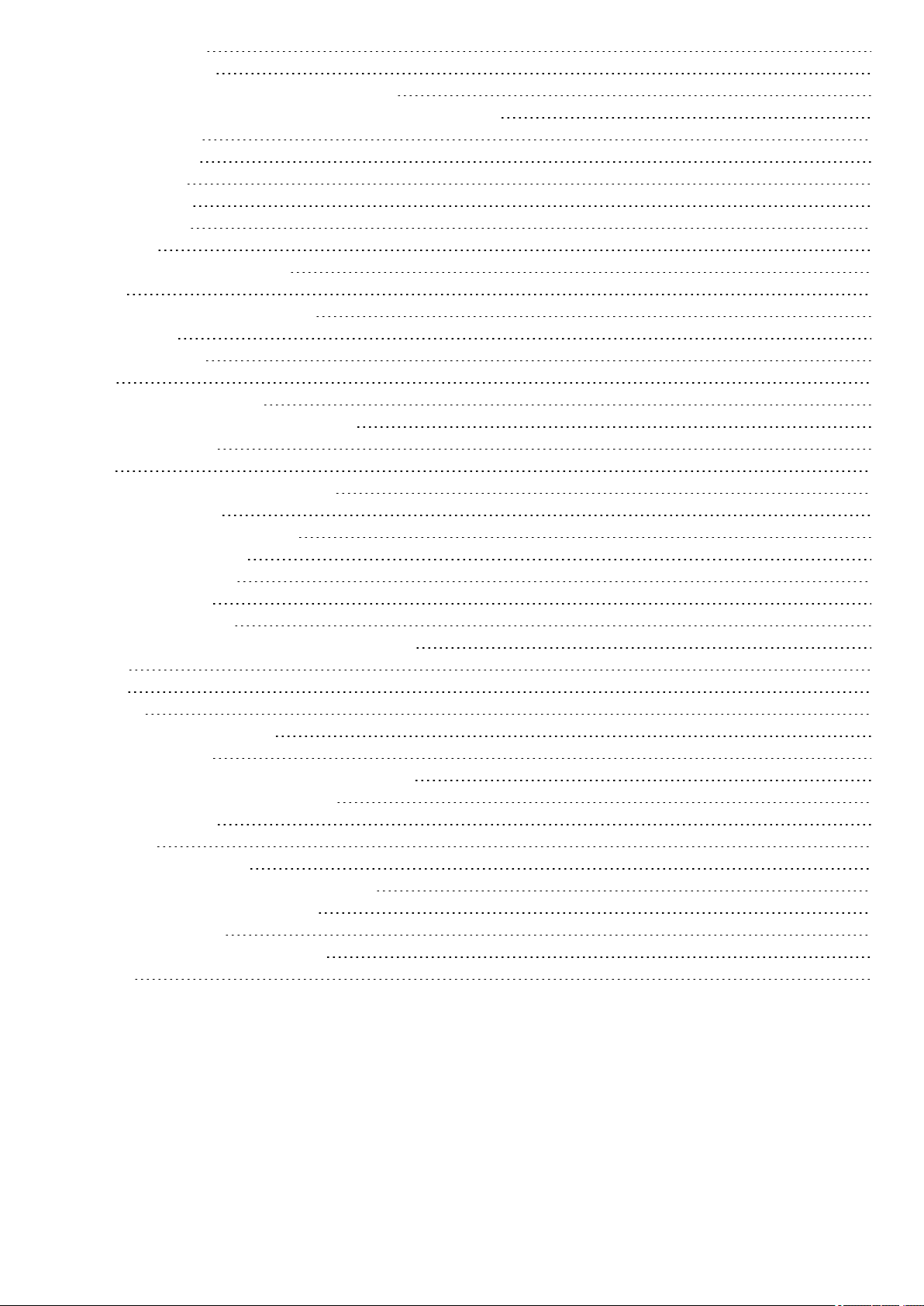
Edit a sport profile 72
Planning your training 74
Create a training plan with the Season Planner 74
Create a training target in the Polar Flow app and web service 75
Duration target 75
Distance target 75
Calorie target 75
Interval target 75
Phased target 75
Favorites 76
Sync the targets to your watch 76
Favorites 76
Add a Training Target to Favorites: 76
Edit a Favorite 77
Remove afavorite 77
Syncing 77
Sync with Flow mobileApp 77
Sync with Flow web servicevia FlowSync 77
Important information 79
Battery 79
Battery lifetimeand operational time 79
Charging the battery 79
Battery status and notifications 80
Battery status symbol 80
Battery notifications 80
Caringfor your watch 81
Keep yourwatch clean 81
Takegood care of the optical heart rate sensor 81
Storing 81
Service 81
Precautions 82
Interference During Training 82
Health and training 82
Warning - Keep batteries out of reach of children 83
How to use your Polar product securely 83
Technicalspecification 84
PolarUnite 84
PolarFlowSync Software 85
PolarFlow mobileapplication compatibility 85
Water resistanceof Polar products 85
Regulatory information 86
Limited InternationalPolar Guarantee 86
Disclaimer 87
5
Page 6
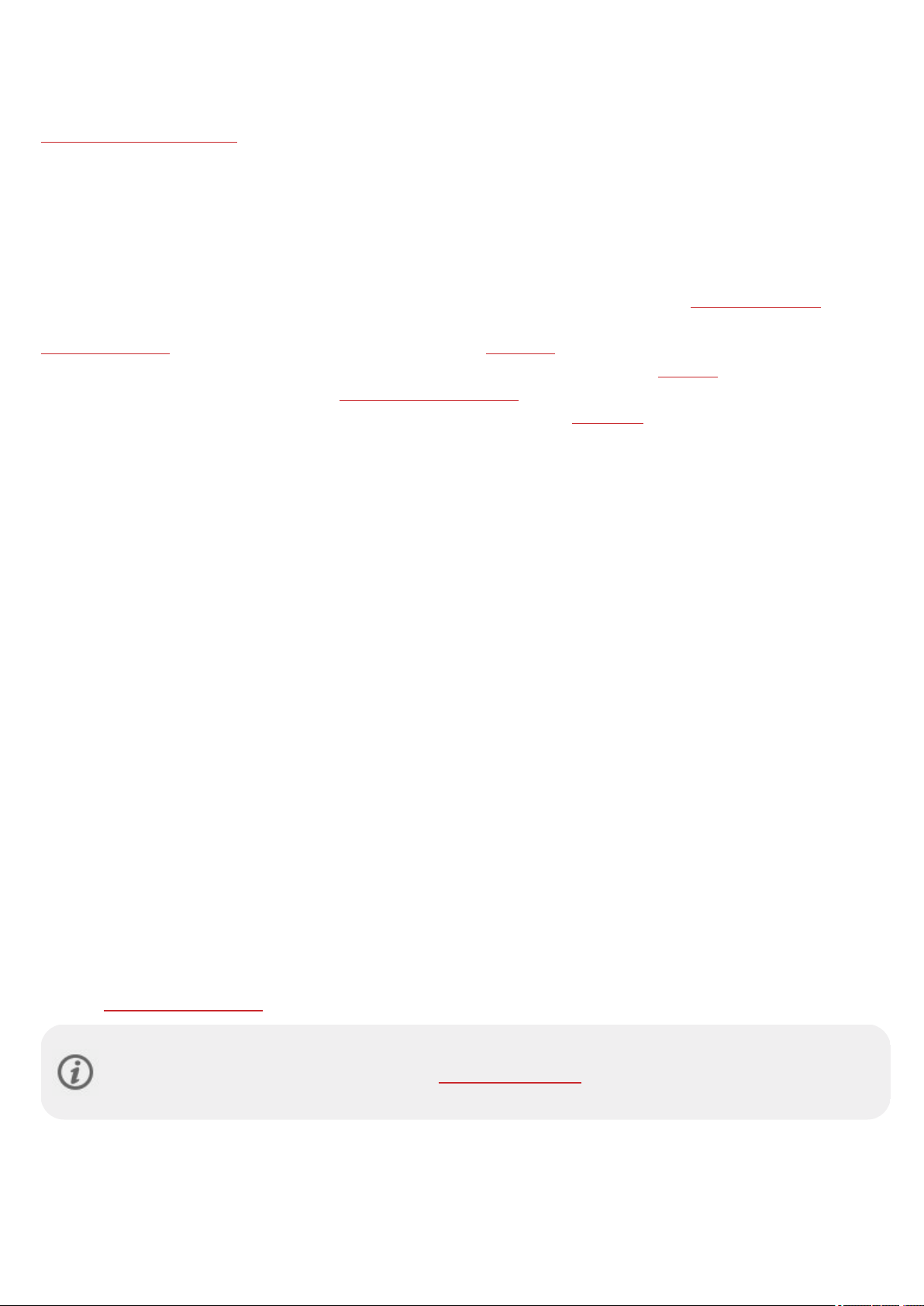
POLAR UNITE USER MANUAL
This usermanualhelpsyou get started with your newwatch. To see video tutorials and FAQs, go to
support.polar.com/en/unite.
INTRODUCTION
Congratulationson your new PolarUnite!
PolarUnite fitness watch helps you combine your training, recovery, and daily life for perfect balance. PolarUnite
motivatesyou to stay consistent in your training and makes staying fit and healthy a natural part of your everyday life
with its intelligent features. It comes with advanced wrist-based heart rate measurement. TheSleep Plus Stages™ sleep
tracking monitors your sleep stages (REM, light and deep sleep) and gives you sleep feedback and a numerical sleep score.
Nightly Recharge™ measuresyour recovery every night, and the FitSpark™ trainingguidegives you personalized workout
guidance based on yourreadiness. Polar Unite helps you relax and relieve stress with the Serene™guided breathing
exercises, and you can connect Polar Unite to your phoneto use GPS. You can customizePolar Unite with different
wristbands and watch face color themes. You can also useyour Unite duringPolar Club classes to broadcast your heart
rate to thePolar Club system.
Sleep Plus Stages automatically tracks the amount and quality of your sleep and shows you howlong you spent in each
sleep stage. It gathers your sleep timeand sleep quality components into oneeasily glanceable value, sleep score. Sleep
score tells you howwellyou slept compared to the indicators of agood night’s sleep based on the current sleep science.
Comparing the components of the sleep score to your own usual level help you recognize which aspects of your daily
routine may affect your sleep and may need adjusting.
Nightly Recharge™ is an overnight recovery measurement that shows you how well you recover from thedemands of
your day. YourNightly Recharge status is based on two components: how you slept (sleep charge) and how well your
autonomic nervous system(ANS) calmed down during the early hoursof your sleep (ANS charge). Both components are
formed by comparing your last night to yourusuallevels from the past 28 days. Your watch automatically measuresboth
sleep charge and ANS charge duringthe night. Based on what we've measured fromyou, you get personalized daily tipsin
the PolarFlow app on exercise,and tips on sleep and regulating yourenergy levels on those particularly rough days.
The FitSpark™ training guide offers daily on-demand workouts easily available on your watch. The workouts are built
to match yourfitness level, training history and your recovery and readiness, based on yourNightly Recharge status from
the previous night. FitSpark suggests 2-4 different workout options for you every day: one that suits you best and 1-3
other optionsto choose from. You get amaximum of four suggestionsper day and there are 19 different workouts in
total. Suggestions include workouts fromcardio, strength and supportive training categories.
Serene™ breathing exercise is a stress management tool that helps you to relax your body and calm down your mind. It
guides you towards slow diaphragmatic breathingthat hasproven health benefits. During the breathingexercise your
watch gives you biofeedback on the harmony between your breathing and your heart's beat-to-beat intervals. It tracks the
time you spend in theserenity zones– the time when slow breathing has successfully driven your heart in abeneficial
synchrony with therhythm of yourbreathing.
With the changeable wristbands, you can personalize your watch to match every situation and style.
We are continuously developing our products for abetter userexperience. To keep yourwatch up to date and
get the best performance, always makesure to update the firmware whenevera newversion is available. The
firmware updates enhancethe functionality of your watch through improvements.
6
Page 7
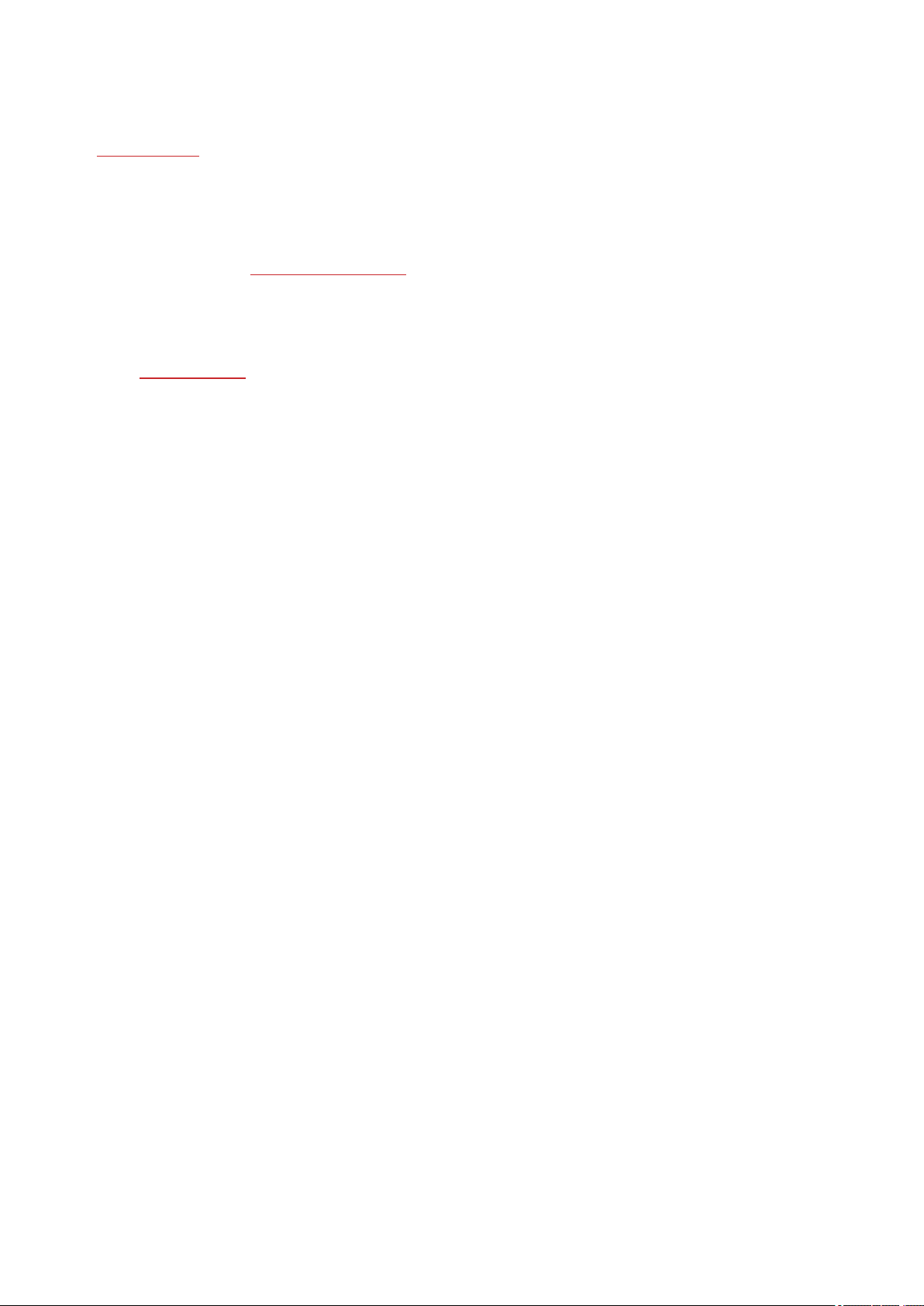
TAKE FULL ADVANTAGE OF YOUR POLAR UNITE
You can use your watch straight from the box but for the full Polarexperience connect yourwatch to PolarFlow, our free
app and web service.
Get the Polar Flow app from the App Store®or Google PlayTM. Sync your watch with the Flowapp after training, and get
an instant overview and feedback on your training results and performance and let all your friends know about your
achievements. In the Flow app you can also check how you’ve slept and how active you’ve been duringthe day.
POLAR FLOW WEB SERVICE
Sync your training data to thePolar Flowweb service with the FlowSync softwareon your computer or via the Flow app. In
the web service you can plan your training, track yourachievements,get guidanceand seeadetailed analysis of your
training results, activity and sleep. Let all your friends know about your achievements, find fellowexercisers and get
motivation from your socialtraining communities.
Find allthis at flow.polar.com
7
Page 8
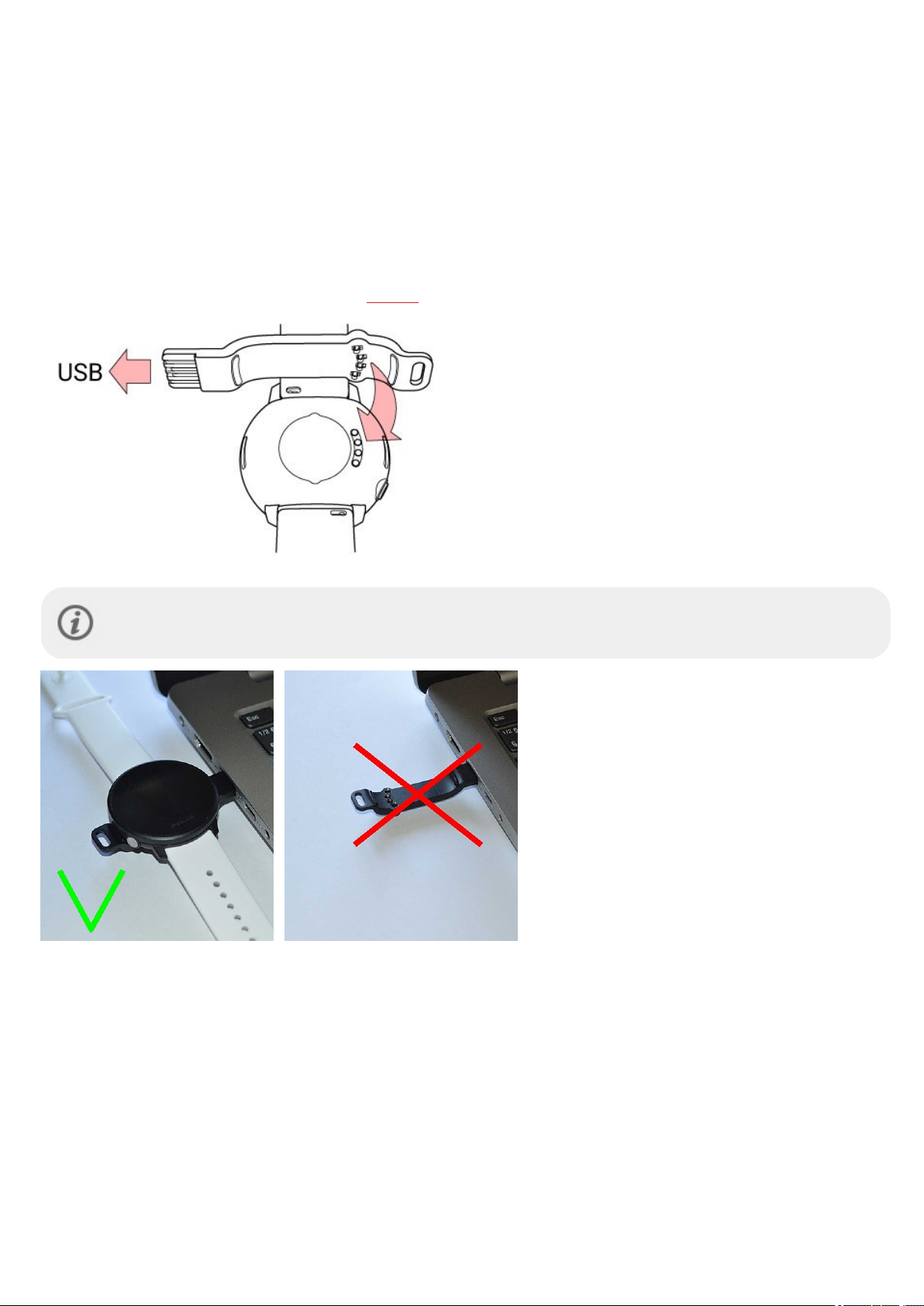
GET STARTED
SETTING UP YOUR WATCH
To wake up and charge your watch, plug it into a powered USB port or a USB charger with the USB charging adapter
that camein thebox. Align the pins of the USB charging adapter with the pins on the watchand snap the adapterinto
place. Also make sure that you plug theUSB charging adapter in the right way around, i.e. the contacts on the Polar
Unite USB charging adapter must face the contacts in your computer's USB port or in the USB charger. Please
note that it may take a while for thecharging animation to appear on the display. Werecommend that you charge the
battery beforeyou start using your watch. See Battery for detailed information on charging the battery.
Attach the USB charging adapterto the watch before connecting the adapterto the power supply. Don't
leave the USB charging adapter connected to the power supply without the watch.
To set up your watch, choose your language and preferred setup method. Thewatch gives you three options for setup:
Browseto the option most convenient for you by swiping the display up or down. Tap the display to confirm your
selection.
A. On your phone: Mobile setup is convenient if you don't have access to a computer with a USB port, but it
might take longer. This method requires an internet connection.
B. On your computer: Wired computer setup is quicker and you can charge your watch at the same time,
but you need acomputer available. Thismethod requiresan internet connection.
8
Page 9
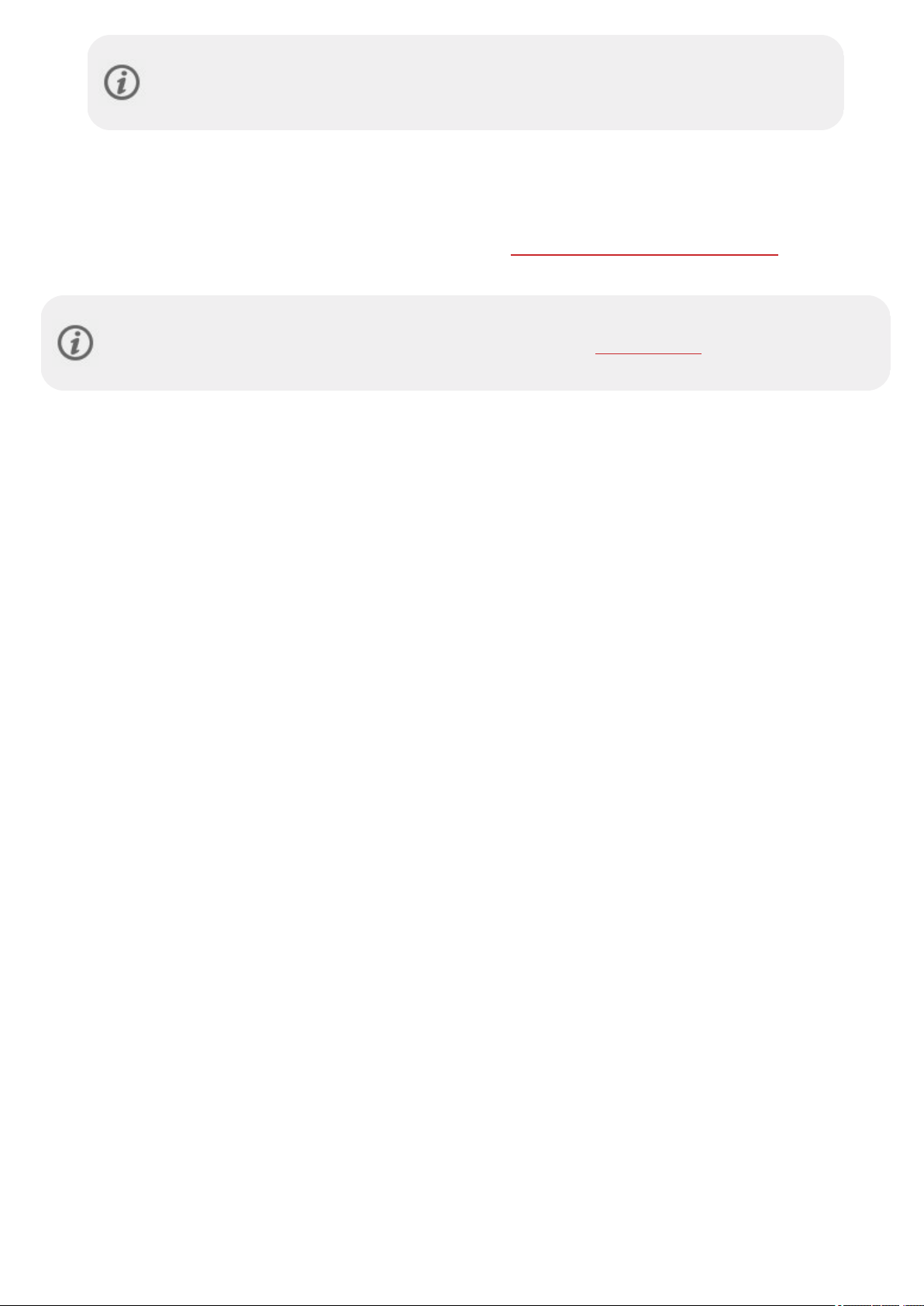
The A and B options are recommended. You can fill in all the physical details required for
accurate training data at once. You can also chooseyour language and get the latest firmwarefor
your watch.
C. On your watch: If you don't have a compatiblemobile device and can't get to acomputer with an internet
connection right away, you can start fromthe watch. Please note that when you do the setup from the
watch, your watch is not yet connected with Polar Flow. It’s important that you do the setup later
via option A or B to get the latest firmware updates to your Polar Unite. In Flow you can also seea
detailed analysis of your training, activity and sleep data. See Using Polar Unite in stand-alonemode for
further information.
PolarUnite doesnot have a built-in GPS, but you can record the routes, speed and distance of your outdoor
training sessionsby using yourmobile phone's GPS. To be able to use connected GPS,you need to do theset
up on your phone (A).
9
Page 10
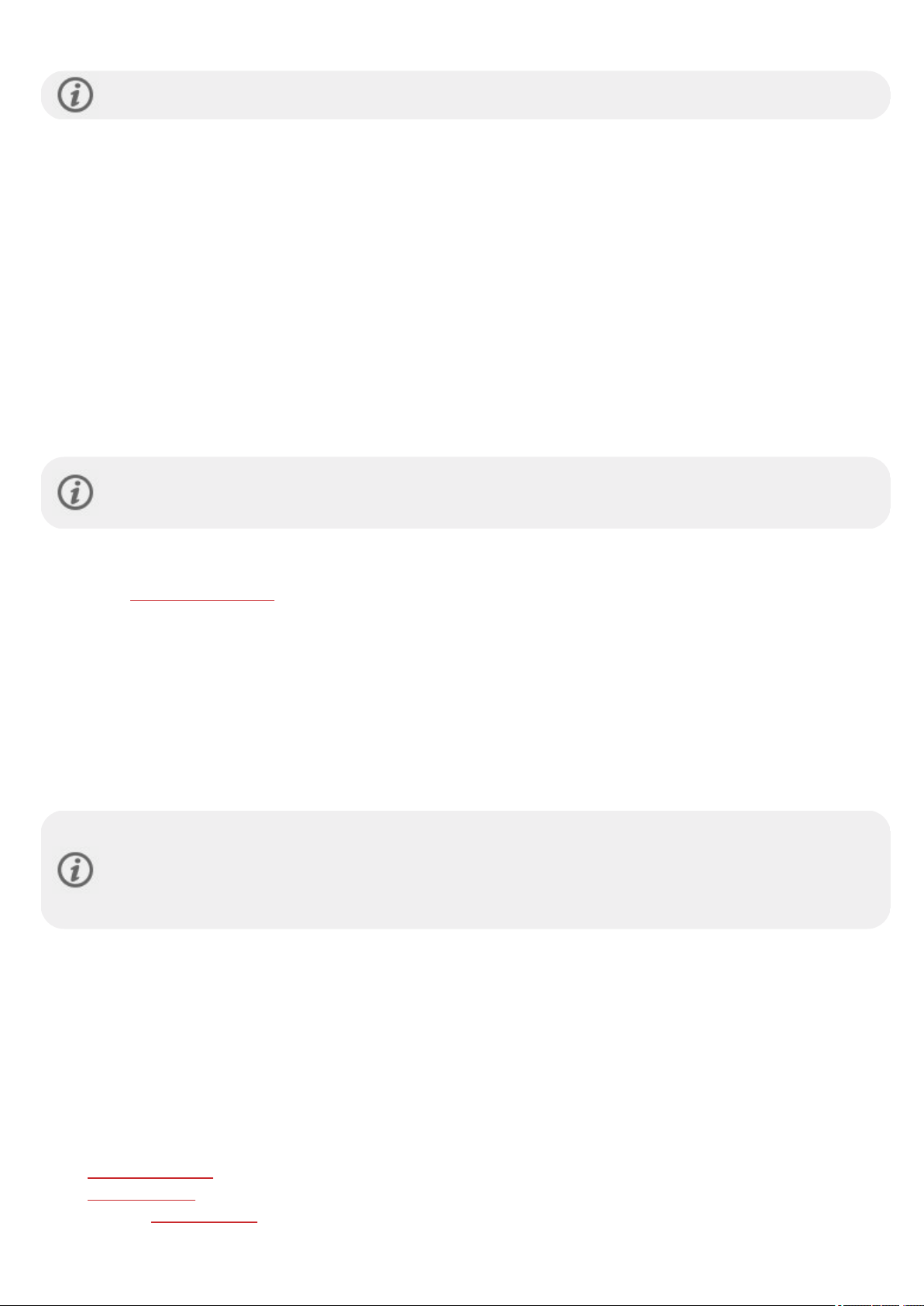
OPTION A: SET UP WITH A PHONE AND POLAR FLOW APP
Pleasenote that you have to do the pairing in the Flow app and NOT in your phone’s Bluetooth settings.
1. Keep yourwatch and phone close to each other during setup.
2. Make sure your phone is connected to theinternet and turn on Bluetooth.
3. Download thePolar Flowapp from theApp Storeor GooglePlay on your phone.
4. Open the Flowapp on your phone.
5. The Flowapp recognizes yourwatch nearby and prompts you to start pairing it. Tap the Start button on the Flow
app.
6. When the Bluetooth Pairing Request confirmation messageappearson your phone, check that the code shown
on your phone matchesthe code shown on your watch.
7. Accept the Bluetooth pairing request onyour phone.
8. Confirm thepin code on your watch by tapping thedisplay.
9. Pairing done is displayed oncethe pairing is completed.
10. Sign in with your Polar account or create a new one. We’ll walk you throughthe sign-up and setup within the app.
When you’re donewith thesettings, tap Save and sync and your settings are synced to your watch.
If you're prompted to update the firmware, please plug your watch into apowersource to ensure a flawless
update operation, and then accept the update.
OPTION B: SET UP WITH YOUR COMPUTER
1. Go to flow.polar.com/start and download and then install the Polar FlowSync data transfer software onto your
computer.
2. Sign in with yourPolar account or create anew one. Plug your watch into your computer's USB port with the USB
charging adapter that came in the box. We’llwalk you through the sign-up and setup within thePolar Flow web
service.
OPTION C: SET UP FROM THE WATCH
Adjust the valuesby swipingthe display and tap to confirmyour selection. If you want to return and change a setting at
any point, press the button until you reach thesetting you want to change.
Pleasenote that when you do the setup from the watch, yourwatch is not yet connected with PolarFlow.
Firmware updates for yourwatch are availableonly through Polar Flow. To makesureyou get to enjoy your
watch and theuniquePolar features at their best, it’s important that you do the setup laterin the Polar Flow
web service or with the Polar Flow mobileapp by following the steps in option Aor B.
USING POLAR UNITE IN STAND-ALONE MODE
You can use the Polar Unite in stand-alone modeby choosing thesetup from the watch option when taking it into use
for the first time. If you useyour PolarUnite in stand-alone mode, your watch is not connected with PolarFlow. Note that
somefeatures require the watch to be connected to PolarFlow, and arenot available in stand-alonemode. To make sure
you get to enjoy yourwatch and theuniquePolar features at their best, we recommend that you do the setup laterin the
PolarFlow web service or with the Polar Flowmobile app.
FEATURES THAT ARE NOT AVAILABLE IN STAND-ALONE MODE
l Firmware updates for yourwatch
l Connected GPS via mobile phone
l Personaltraining targets
10
Page 11
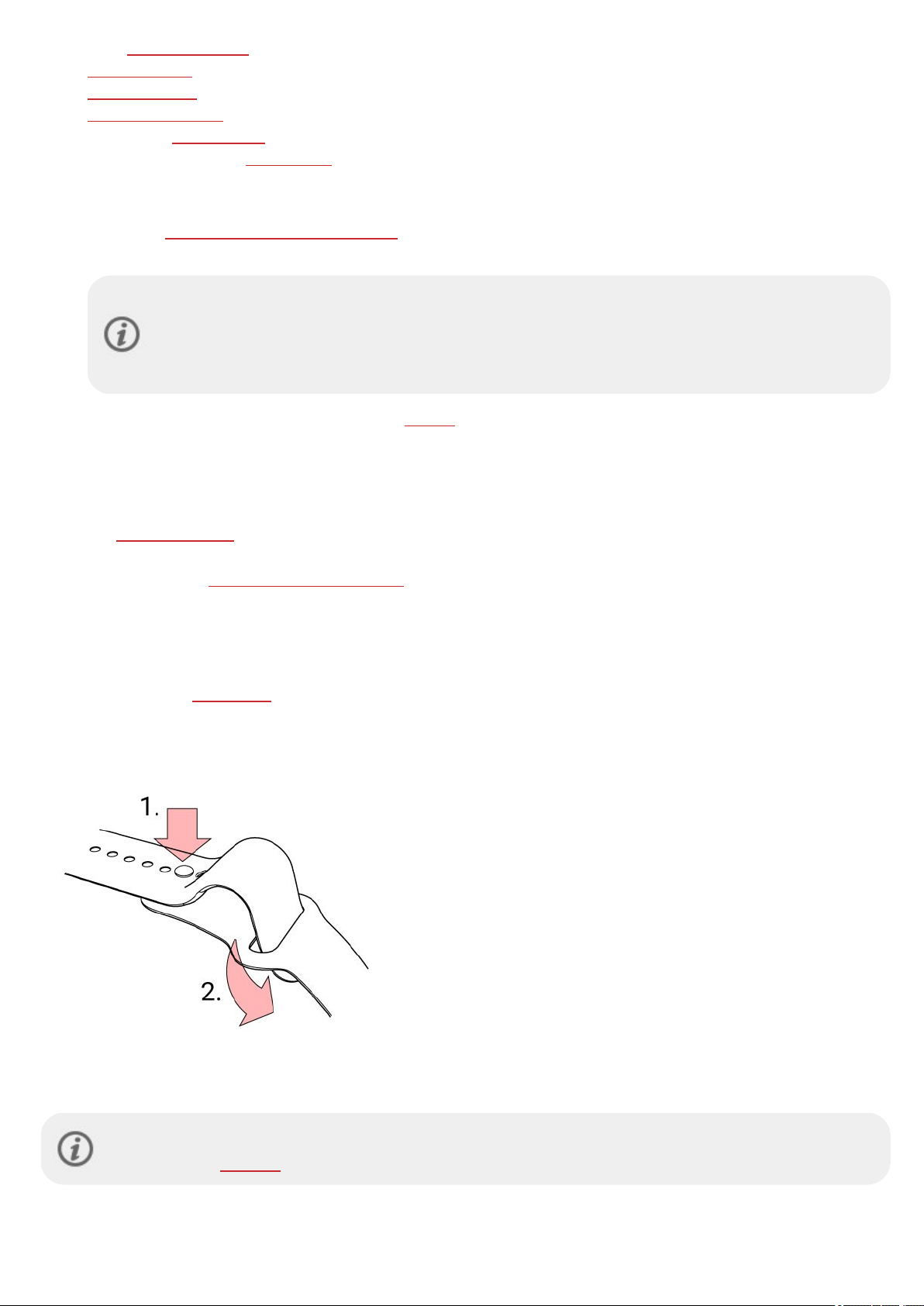
l PolarRunning program
l Activity benefit
l Training benefit
l Phone notifications
l Adding new sport profiles to your watch
l Manual adjustment of speed zones
POLAR FLOW PROVIDES A DETAILED ANALYSIS OF YOUR TRAINING, ACTIVITY AND SLEEP DATA
l You'llget a summary of your training session on your watch right after you've stopped training. More detailed and
illustrated analysis is available in the Polar Flow app orin the Polar Flow web service.
In stand-alone mode your watch shows your training sessions for the last 14 days. You can open these
by tapping the Latest training session watch face. In typical usemaximum 30 training sessions fit into
the 14 day memory. If you connect your watch with Polar Flow, all training sessions you have recorded
with your watch will besaved and you are ableto access themin Polar Flowlateron.
l You can see your progress towardsyour daily activity goal, steps taken so far,active timeand calories you have
burned from your watch. In Polar Flow you can also seehow much time you have spent in different activity
intensity levels and follow your weekly and monthly activity status in a clear, visual format. Fromthe Activity
timeline view in Polar Flow web serviceyou caneasily seeall of your daily activity and health benefits with just one
glimpse.
l The Nightly Recharge status on your watch tells you how restorative last night was. You can compareand analyze
your Nightly Recharge details from different nights in the Polar Flow app.
l You can see your sleep score and sleep details from your watch for theprevious night and how they compare to
your 28 day average values. In PolarFlow app you can analyzeyour sleep habits on aweekly basis through detailed
viewsof your sleep score, sleep structureand sleep rhythm. Sleep report in Polar Flow web servicegives you alongterm viewto your sleep patterns. You can choose to view your sleep details for a 1-month, 3-month or 6-month
period.
l Only the latest Fitness test result is shown on thewatch. In Polar Flow web service you can see allyour test results
and how your fitnesslevel has changed over time.
HOW TO WEAR THE POLAR UNITE WRISTBAND
1. Push the pin into the hole.
2. Slide the excessstrap underneath.
To measure wrist-based heart rate accurately during training or while trackingyour sleep makesure that you
wear the watch correctly.
11
Page 12
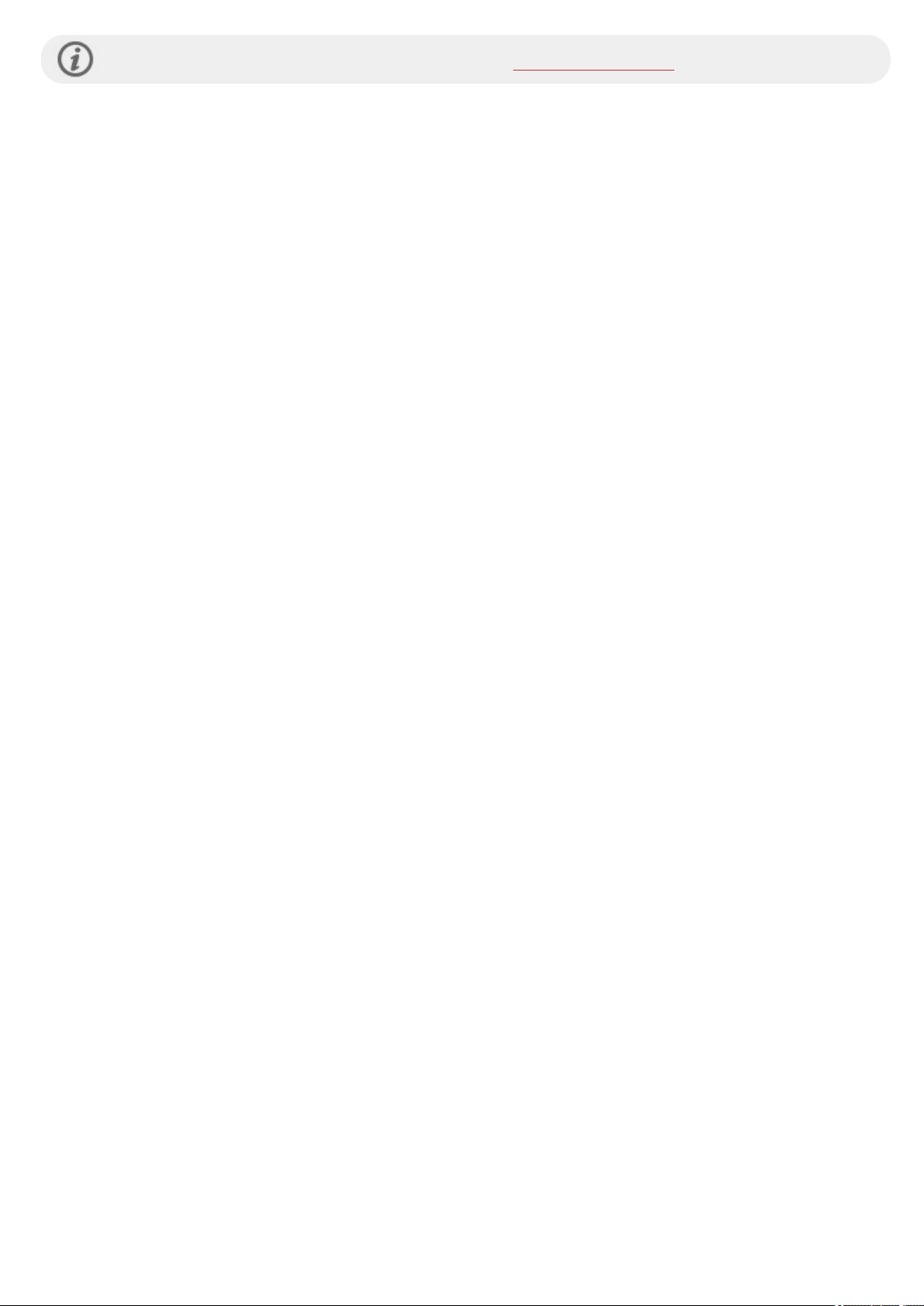
Seedetailed instructionsfor changing the wristband from Changeable wristbands.
12
Page 13
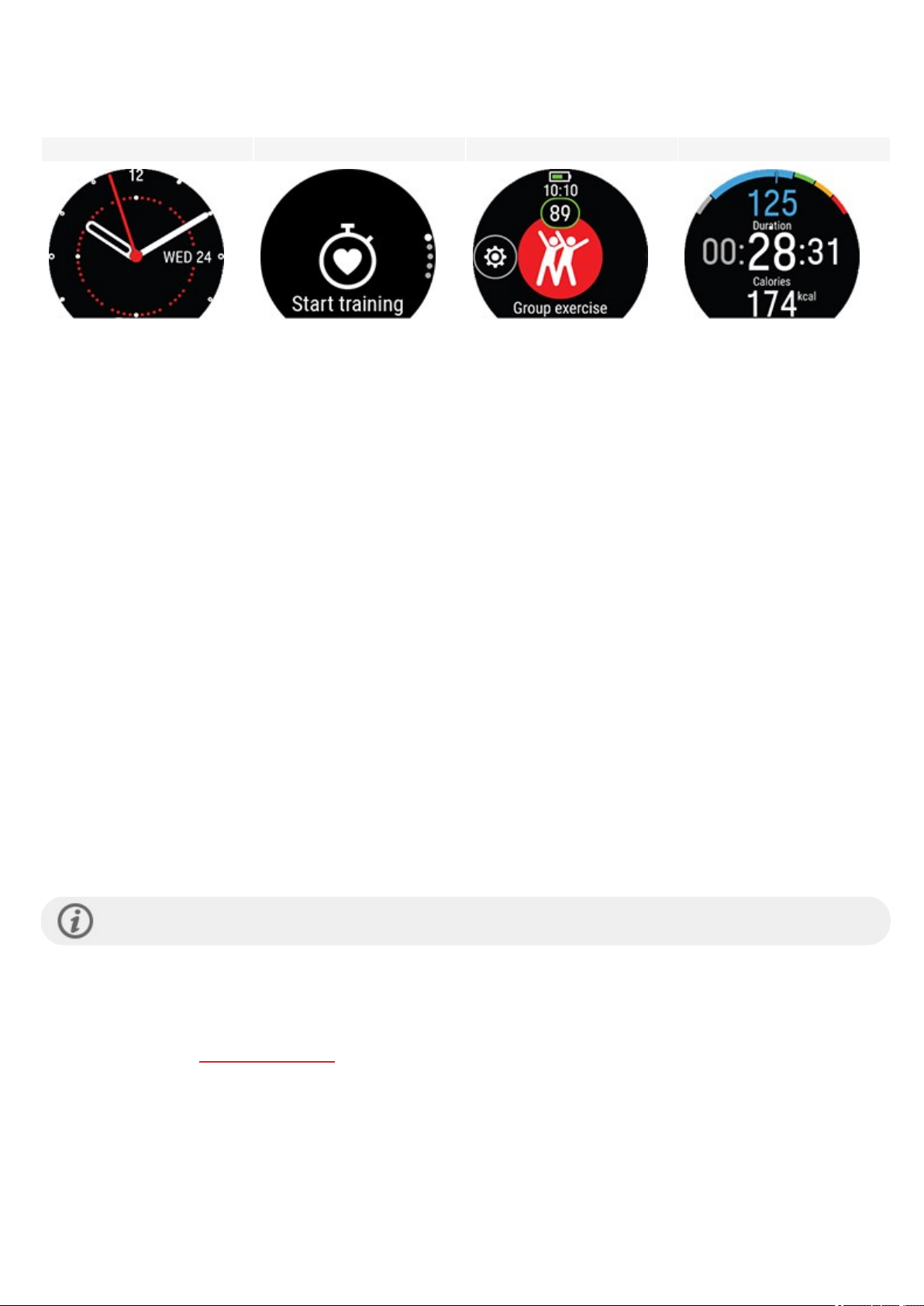
BUTTON FUNCTIONS AND TOUCH DISPLAY
You watch has one button that has different functionalities depending on the situation of use. Seethetable below to find
out what functionalitiesthe button has in different modes.
Time view Menu Pre-training mode During training
Enterthe menu
Press and hold to start
pairing and syncing
Return to the previous
level
Leave settings unchanged
Return to time view
Illuminate the display
Pause training by pressing
once. Tap the display to
continue.
To stop the session, press
Illuminate the display
Press and hold for 10
Cancelselections
Illuminate the display
and hold when paused.
Illuminate the display
seconds to restart watch
COLOR TOUCH DISPLAY
The color touch display lets you easily swipebetween watch faces, through lists and menus, as well aschoose items by
tapping thedisplay.
l Tap the display to confirm selectionsand choose items.
l Swipe up or down to scroll the menu.
l Swipe left or right during training to seedifferent training views.
l Swipe left or right in timeview to switch between the watch faces.
l Swipe down in time view to access the quick settings menu (screen lock, do not disturb, flight mode).
l Swipe up in time view to see notifications.
l Tap the display to see more detailed information.
To ensureproper function of the touch display wipeany dirt, sweat orwater off the display with a cloth. Thetouch display
won’t respond properly when trying to use it while wearing gloves.
Display brightnesscan't be adjusted by the user.
VIEW NOTIFICATIONS
Viewthe notificationsby swipingup from the bottom of the display orby turning your wrist to look at thewatch
immediately after the watch vibrates. The red dot at thebottom of the display indicates you have new notifications. For
more information, see Phonenotifications.
BACKLIGHT ACTIVATION GESTURE
The backlight is automatically switched on when you turn your wrist to look at the watch.
13
Page 14
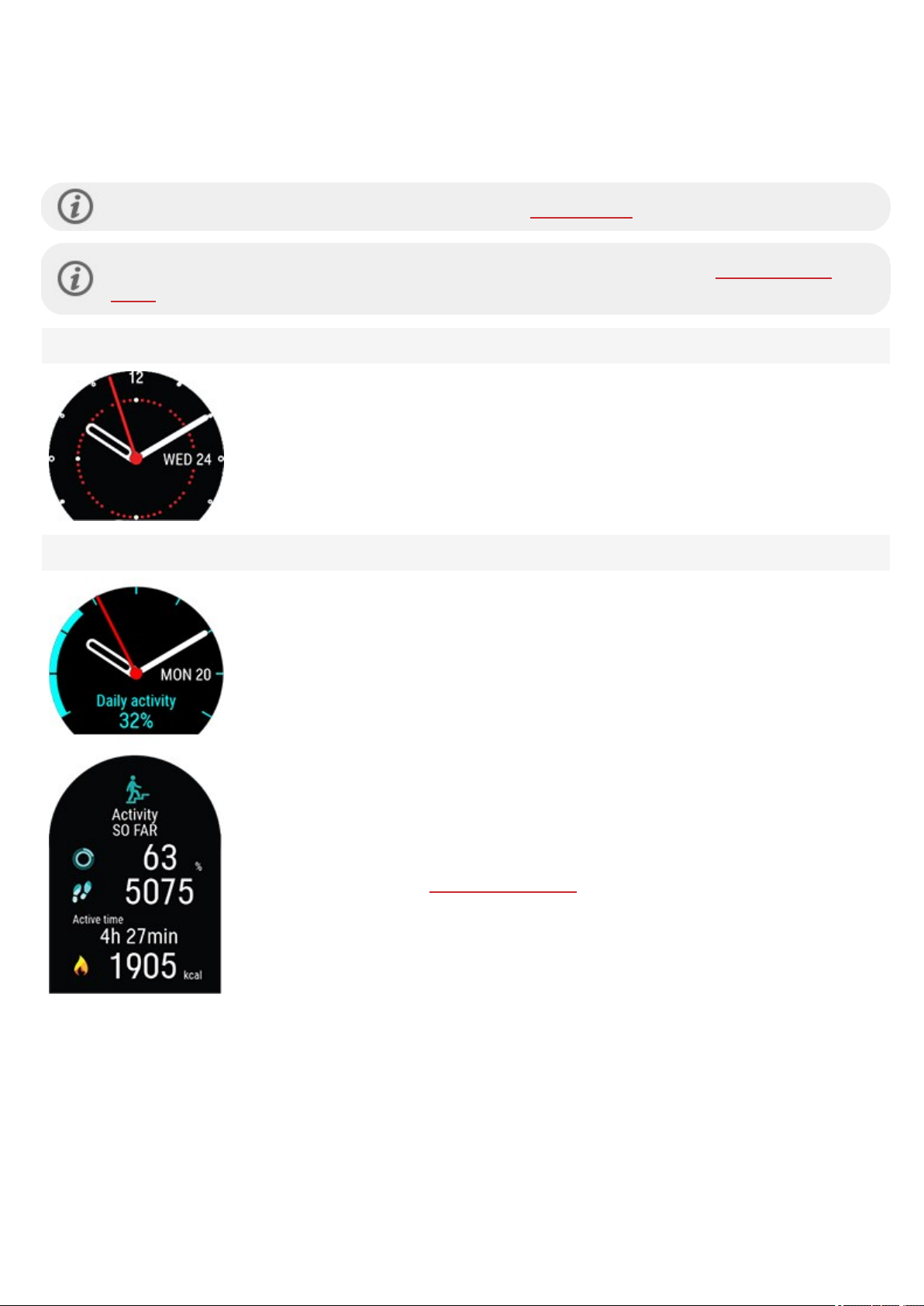
WATCH FACES
The Polar Unite watch faces tell you a lot morethan just the time. You'll get the most timely and relevant information right
on the watch face,includingyour activity status, yourheart rate, latest training sessions, Nightly rechargestatus and
FitSpark on-demand training suggestions. You can scroll through the watch facesby swiping left or right and open a more
detailed view by tapping the watch face.
You can choosebetween an analogue and a digitaldisplay in Watch settings.
Note that the watch faces and their contents cannot be edited, but you can change the watch face color
theme.
Time
Basicwatch face with time and date.
Activity
The graph bar around the watch faceand the percentagebelow the time and date show
your progress towards your daily activity goal.
In addition, when opening the details, you can see thefollowing details of your day’s
accumulated activity:
l Steps you've taken so far. The amount and type of body movements are registered
and turned into an estimation of steps.
l Active timetells you the cumulative time of body movements that benefit your
health.
l Calories you've burned through training, activity and BMR (Basal metabolic rate: the
minimum metabolicactivity required to maintain life).
For moreinformation, see 24/7 Activity tracking.
14
Page 15
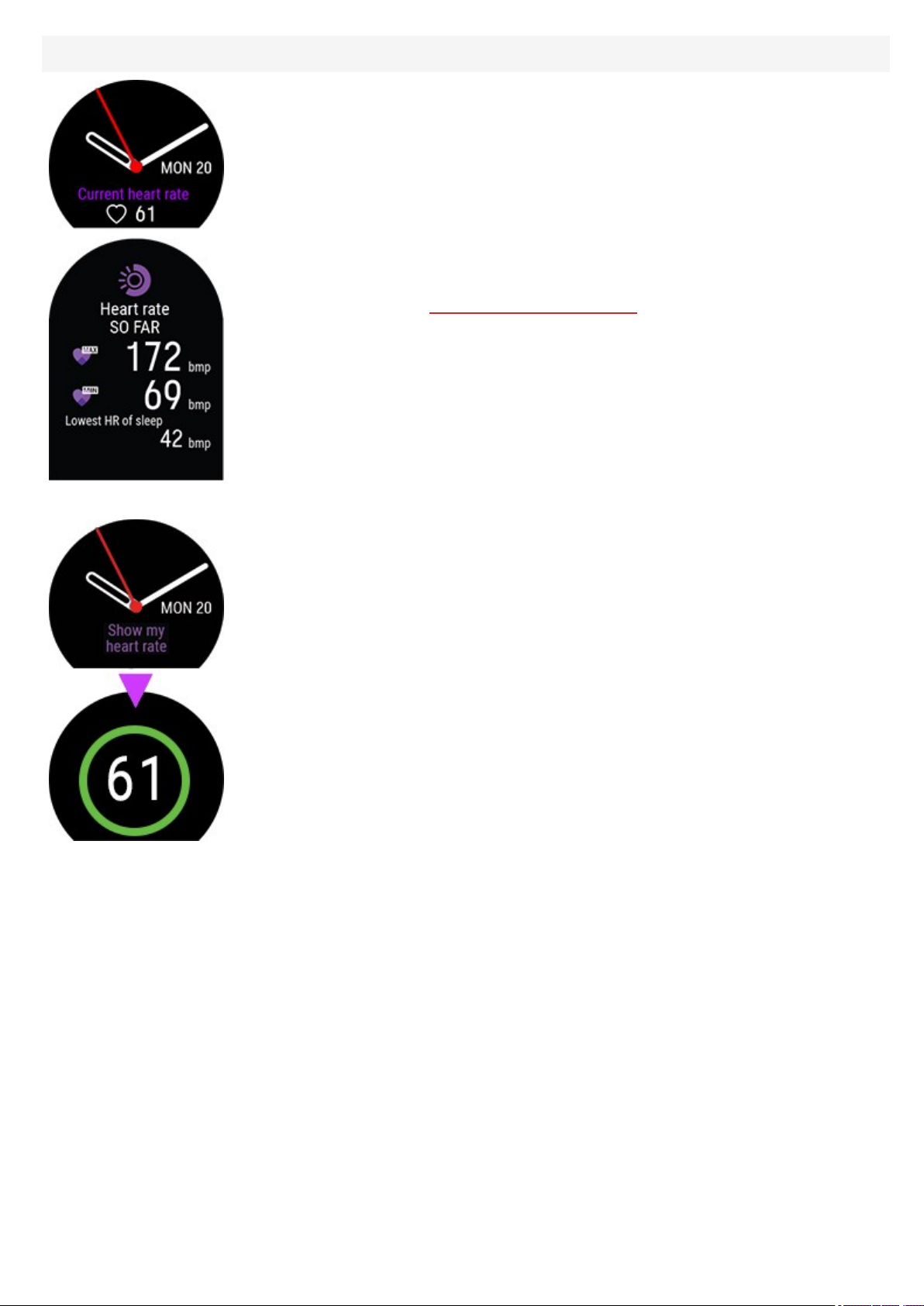
Heart rate
When usingthe Continuous heart rate featureyour watch continuously measures your
heart rate and displays it on the Heart rate watch face.
When usingthe Continuousheart rate feature, you can also follow what arethe highest
and lowest heart rate readingsof your day and you can check what yourlowest heart rate
reading wasduring theprevious night. You can turn the Continuous heart rate feature on,
off or to night-time only modeon your watch in Settings > General settings >
Continuous HR tracking.
For moreinformation, see Continuousheart rate feature.
If you're not using the Continuous heart rate feature, you can still quickly check your
current heart rate without startingatraining session. Just tighten your wristband, choose
this watch faceand you'llsee your current heart rate by tapping the display. Return to the
Heart rate watch faceby pressingthe button.
15
Page 16
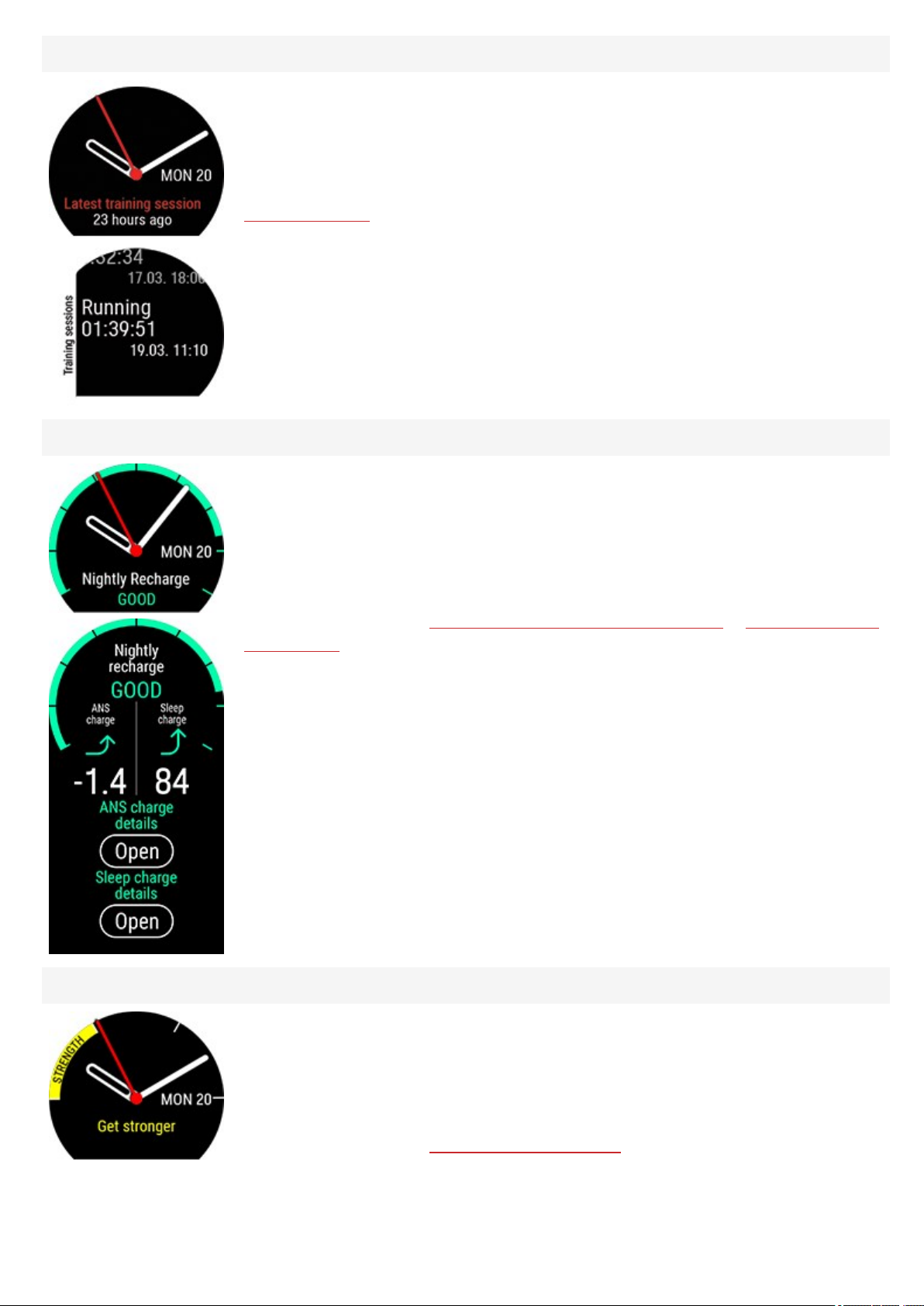
Latest training sessions
Seethe time passed since your latest training session and the sport of the session.
In addition, when opening the details, you can view the summaries of your training
sessions from the last 14 days. Browse to the training session you want to view by swiping
up/down, and then tap thedisplay to open the summary. For more information,see
Training summary.
Nightly Recharge watch face
When you wakeup you can seeyour Nightly Recharge status. Nightly Rechargestatus
tells you how restorative your last night was. Nightly Recharge combines information on
how well your autonomic nervous system (ANS) calmed down during the early hoursof
your sleep (ANS charge) and how well you slept (sleep charge). Tap ANS charge details or
Sleep charge details for more information.
FitSpark watch face
For moreinformation, see Nightly Recharge™ recovery measurement orSleep Plus Stages™
sleep tracking.
Yourwatch suggests themost suitable training targets for you based on your training
history, fitness level and current recovery status. Tap the watch faceto seeall the
suggested training targets. Tap oneof the suggested training targets to see detailed
information about the training target.
For moreinformation, see FitSpark daily training guide.
16
Page 17
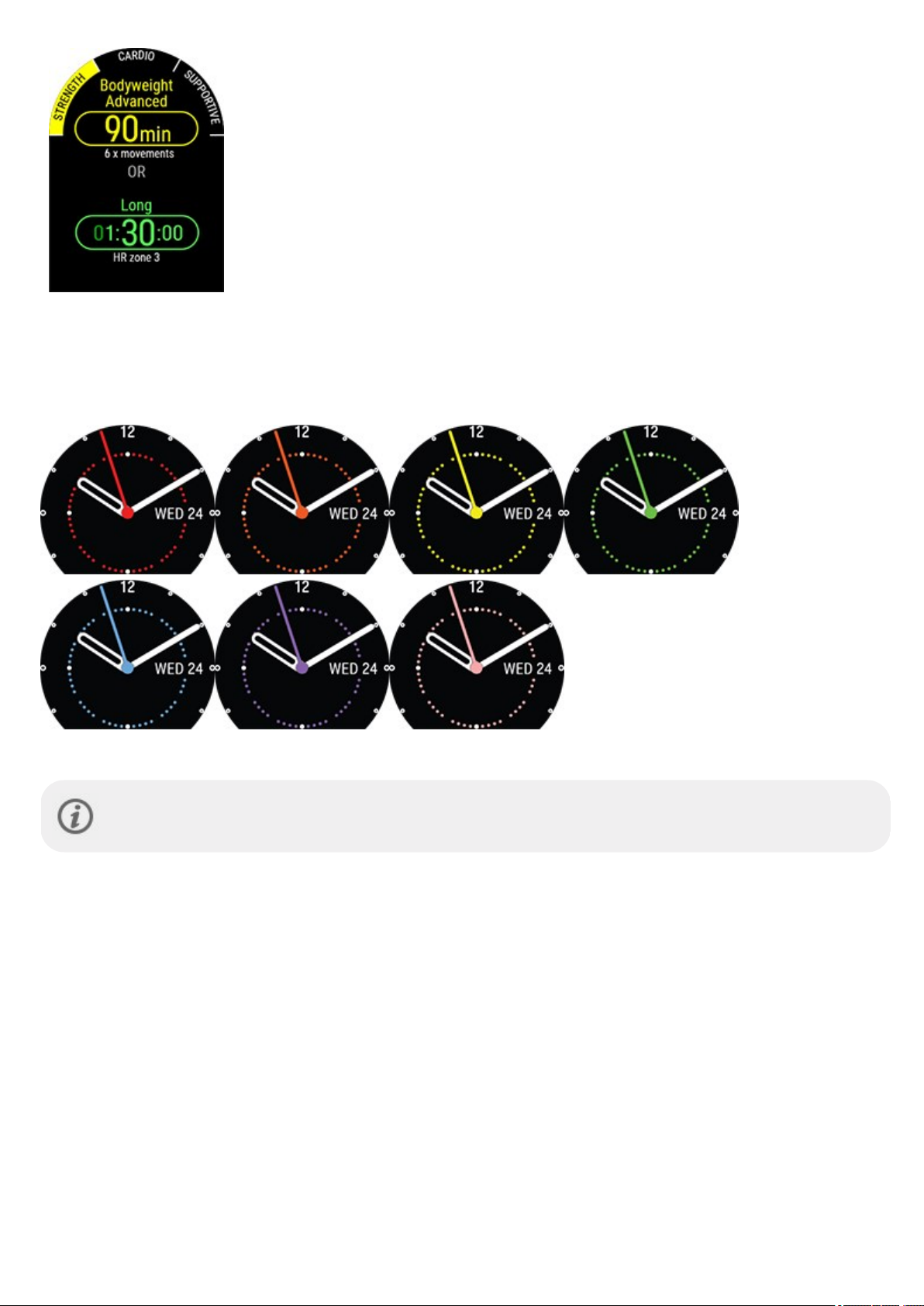
CHANGING THE WATCH FACE COLOR THEME
You can customize your Polar Unite by choosing adifferent watch facecolors from a set of pre-defined options. Available
colorthemes are red, orange, yellow, green,blue,purple and pink.
To change the watch face colortheme, go to Settings > Watch settings > Watch face > Digital/Analog > Color theme.
Note that the watch faces and their contents cannot be edited apart fromchanging the watch facecolor
theme.
BACKLIGHT ACTIVATION
BACKLIGHT ACTIVATION GESTURE
The backlight is not constantly on to save the battery of your device. The backlight is automatically switched on when you
turn your wrist to look at the watch. It is not possibleto set the backlight always on apart fromduring training sessions.
17
Page 18
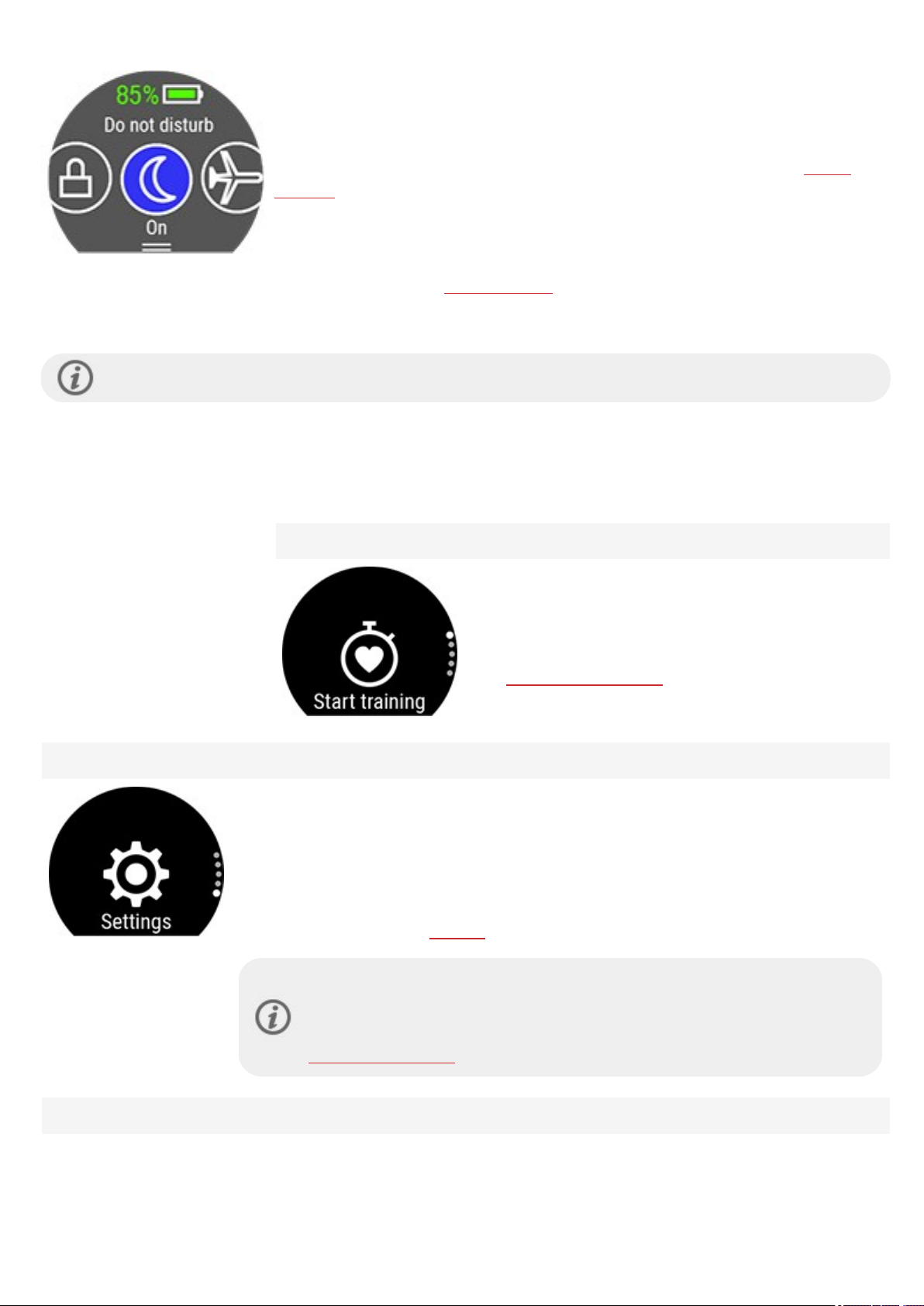
DO NOT DISTURB FEATURE
The backlight activation gesture is disabled, when do not disturb is switched on. You can
activate the backlight when Do not disturb is on by pressing the button. See Quick
settings for further information.
BACKLIGHT ALWAYS ON DURING TRAINING
To enable backlight always on during training:Swipe down from the top of the
display to pull down the Quick settings menu. Tap the Backlight icon to select Always
on orAutomatic. With always on selected the watch display will beilluminated
throughout your training session. Thebacklight setting willdefault back to automatic after you finish your training session.
Pleasenote that the always on selection willdrain your battery much faster than the default setting.
MENU
Enterthe menu by pressing the button and browse through themenu by swiping up or down. Confirm selections by
tapping thedisplay, and return with the button.
Settings
Start training
From here you can start your training sessions. Tap the
display to enter the pre-training modeand browse to the
sport profile you want to use.
SeeStart a trainingsession for detailed instructions.
You can edit thefollowing settings on yourwatch:
l Physical settings
l General settings
l Watch settings
For moreinformation, see Settings.
In addition to the settings availableon your watch, you can edit Sport Profiles in
the PolarFlow web service and app. Customize your watch with your favorite
sports and theinformation you want to follow during your training sessions. See
Sport Profiles in Flow for more information.
Timers
18
Page 19
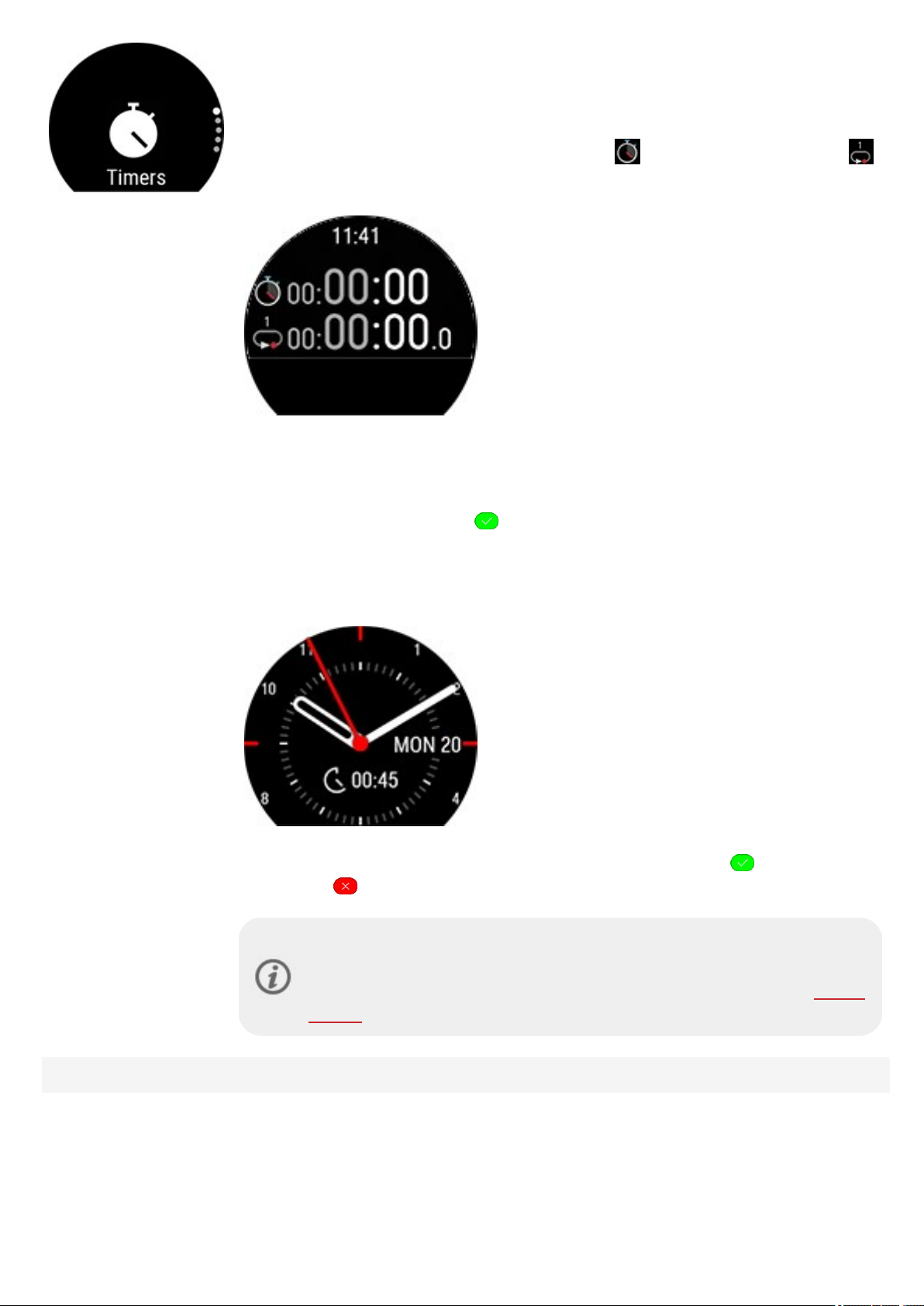
In Timers you'll find astopwatch and a countdown timer.
Stopwatch
To start the stopwatch, tap first Stopwatch and then . To add a lap, tap the lap icon
. To pause the stopwatch, press the button.
Countdown Timer
You can set thecountdown timer to count down froma preset time. Tap Set Timer, and
set the countdown time, and tap to confirm. When completed, tap Start to start the
countdown timer.
The countdown timer is added to the basicwatch face.
At the end of thecountdown, the watch notifiesyou by vibrating. Tap to restart the
timer, or tap to cancel and return to the time view.
Duringtraining you can useinterval timerand countdown timer. Add thetimer
viewsto training views inthe sport profilesettingsin Flow and sync the settings
to your watch. For more information on using timers during training, see During
training.
Serene guided breathing exercise
19
Page 20
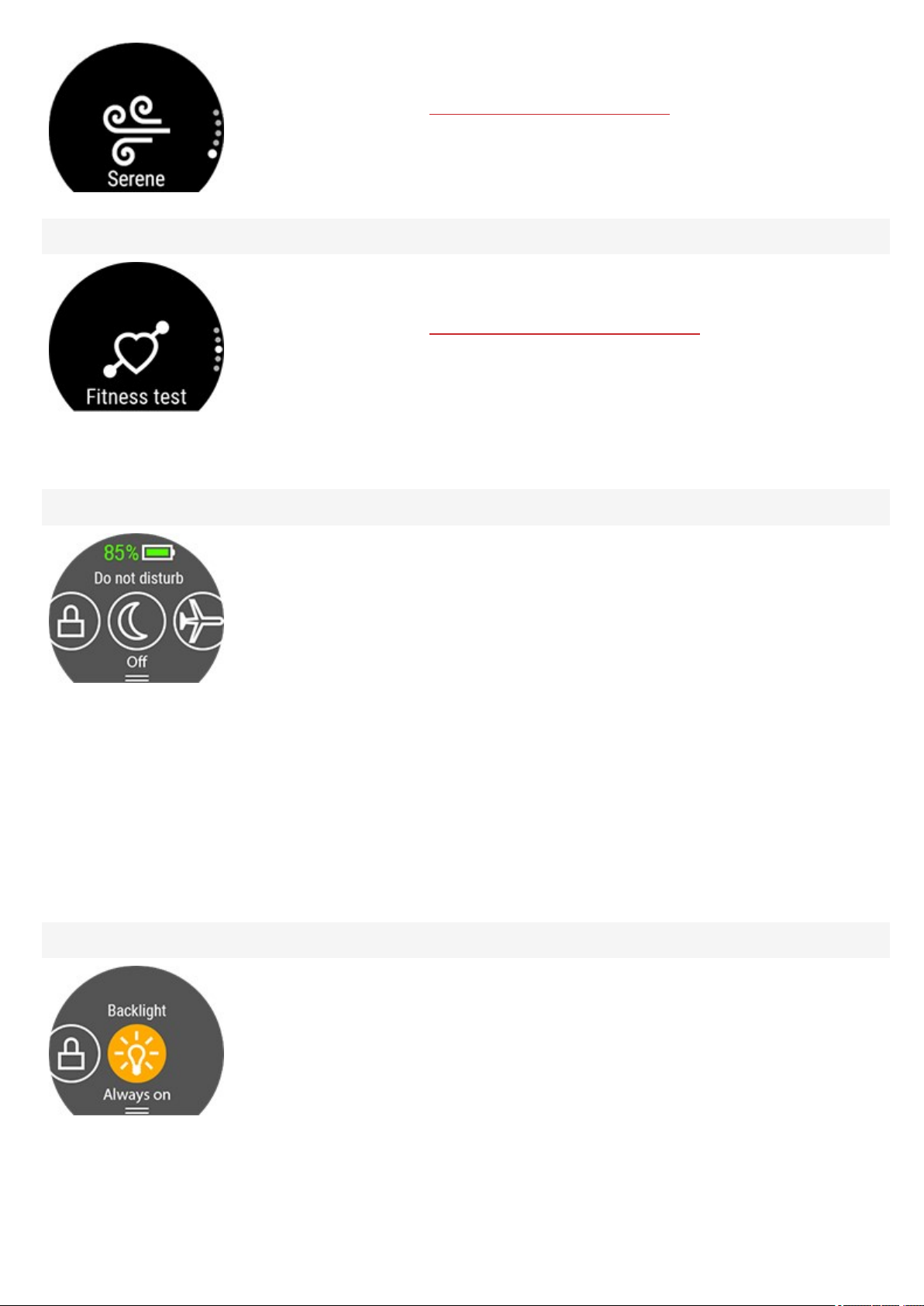
Fitness Test
QUICK SETTINGS
Quick settings menu
First, tap Serene and then tap Start exercise to start the breathing exercise.
For moreinformation, see Serene™ guided breathing exercise.
To perform the fitness test, first tap Fitness Test, and then tap Relax and start the test.
For moreinformation, see Fitness Test with wrist-based heart rate.
During training
Swipe down from the top of the screen to pull down the Quick settings menu. Swipe left
or right to browse and tap to choose alarm, screen lock, do not disturb featureorflight
mode:
l Alarm: Tap the alarmicon to adjust alarmsettings.
l Screen lock: Tap the screen lock icon to switch screen lock on. Pressthe BACK button
for 2 seconds to unlock thescreen.
l Do not disturb: Tap the do not disturb icon to switch it on and tap again to switch it
off. When do not disturb is switched on, you will not get any notifications or call alerts.
Also, the backlight activation gesture isdisabled.
l Flight mode: Tap the flight mode icon to switch it on and tap again to switch it off.
Flight modecuts off all wireless communication from yourwatch. You can still useit,
but you can't sync your data with the Polar Flow mobileapp or use it with any wireless
accessories.
Battery status icon shows how much chargeis left in the battery.
l Backlight : Tap the Backlight icon to choose Always on or Automatic. With always
on selected the watch display will be illuminated throughout your training session. The
backlight setting will default back to automatic after you finish your training session.
Pleasenote that the always on selection willdrain your battery much faster than the
default setting.
l Screen lock: Tap the screen lock icon to switch screen lock on. Pressthe BACK button
for 2 seconds to unlock thescreen.
20
Page 21
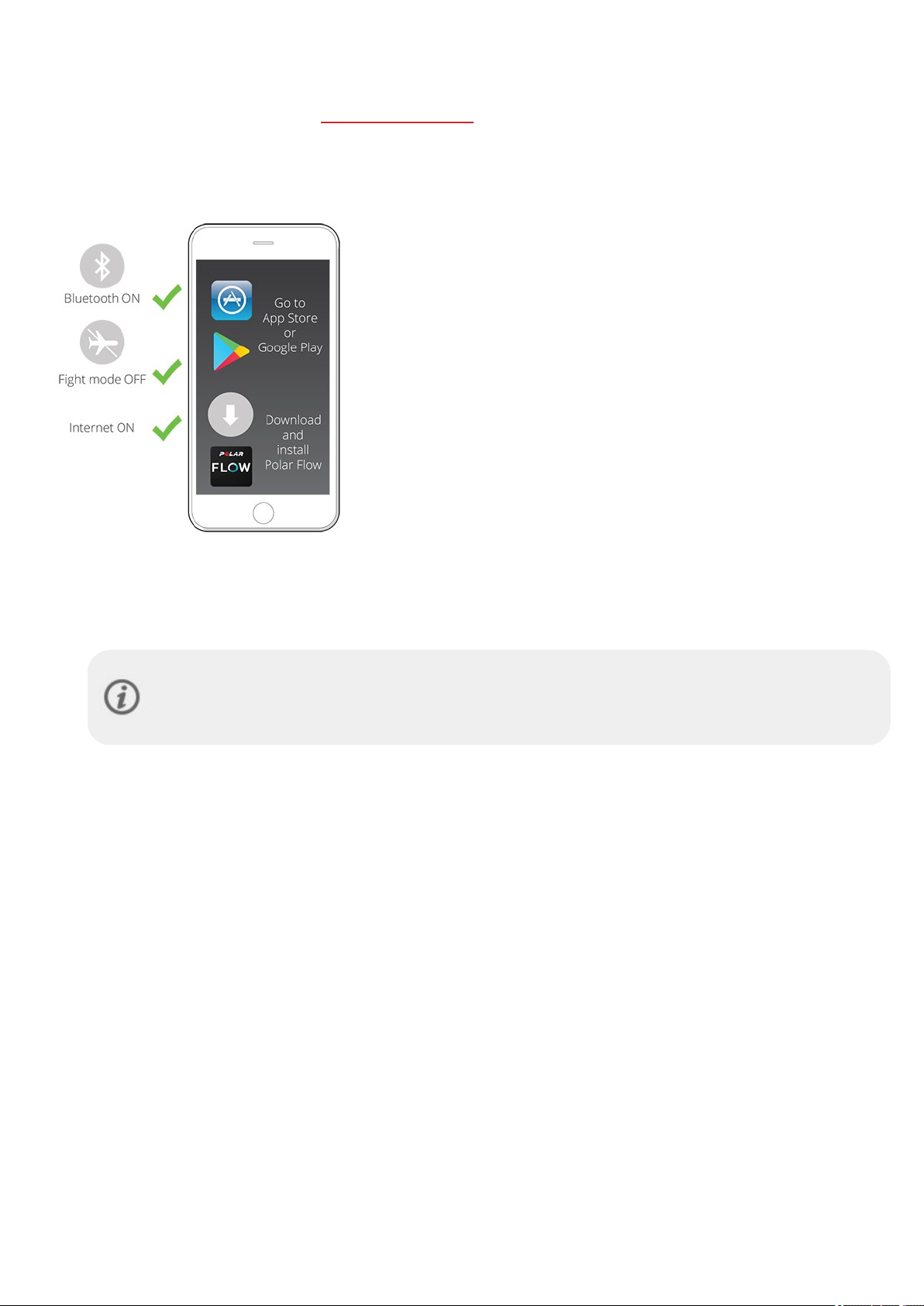
PAIRING A PHONE WITH YOUR WATCH
Before you can pair aphone with yourwatch, you need to setup your watch in thePolar Flowweb service or with the Polar
Flow mobile app as described in chapter Settingup your watch. If you did the setup for your watch with aphone, your
watch has already been paired. If you did thesetup with a computer and would like to useyour watch with Polar Flowapp,
pleasepair your watch and phone asfollows:
BEFORE PAIRING A PHONE:
l Download Flow app from the App StoreorGoogle Play.
l Make sure your phonehas Bluetooth turned on, and airplane
mode/flight mode is not turned on.
l Android users:make surelocation is enabled for the Polar Flow app
in the phone's application settings.
TO PAIR A PHONE:
1. On your phone, open the Flow app and sign in with your Polar account, which you have created when setting up
your watch.
Android users: If you have severalFlow app compatible Polar devices in use, make sure you have
chosen Polar Unite as the active devicein the Flowapp. Thisway the Flowapp knows to connect to
your watch. In the Flow app, go to Devices and choosePolar Unite.
2. On your watch, press and hold the button in time mode OR go to Settings > General settings > Pair and sync >
Pair and sync phone and tap the display.
3. Open Flow app and bring your watch close to phone is displayed on your watch.
4. When the Bluetooth Pairing Request confirmation messageappearson your phone, check that the code shown
on your phone matchesthe code shown on your watch.
5. Accept the Bluetooth pairing request onyour phone.
6. Confirm thepin code on your watch.
7. Pairing done is displayed oncethe pairing is completed.
DELETE A PAIRING
To delete a pairing with a phone:
1. Go to Settings > General settings > Pair and sync > Paired devices and tap the display.
2. Choose the device you want to remove by tapping its name on thedisplay.
3. Remove pairing? is displayed. Confirm by tappingthe display.
4. Pairing removed is displayed when you aredone.
21
Page 22
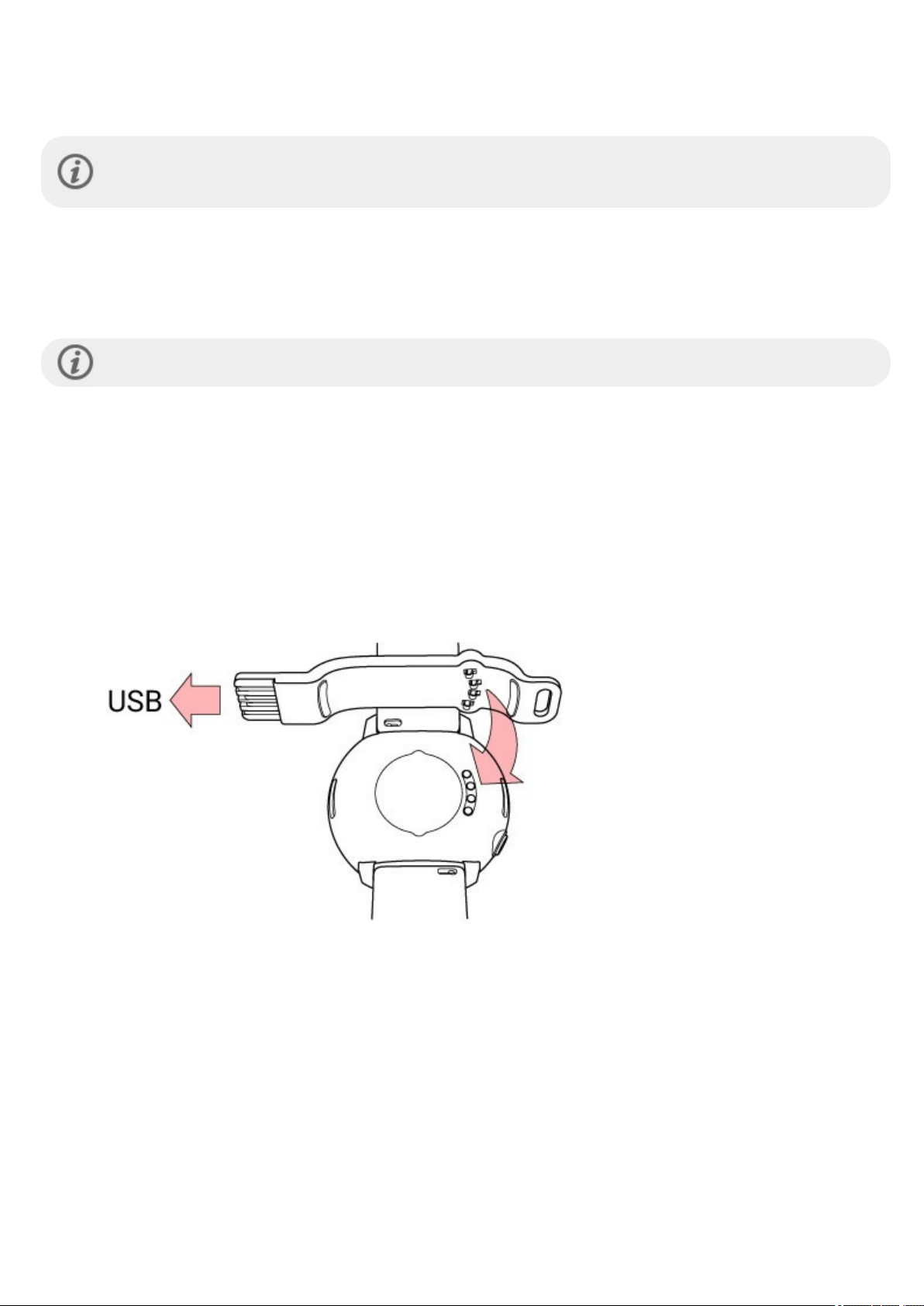
UPDATING THE FIRMWARE
To keep your watch up to date and to get thebest performance, always makesureto update the firmware whenever a
new version is available. Firmware updates are performed to improve the functionality of your watch.
You won't loseany data due to the firmware update. Beforethe update begins, the data from your watch is
synced to the Flow web service.
WITH PHONE OR TABLET
You can update the firmware with your phoneif you're usingthe Polar Flow mobile app to sync your training and activity
data. The app will let you know if there'san update availableand will guideyou through it. We recommend that you plug
the watch into a power sourcebefore starting the update to ensureaflawless update operation.
The wireless firmware update may take up to 20 minutes, depending on your connection.
WITH COMPUTER
Whenevera newfirmwareversion is available, FlowSync will notify you when you connect the watch to your computer.
The firmware updatesare downloaded via FlowSync.
To update the firmware:
1. Plug your watch into your computerwith the USB charging adapterthat came in the box. Align the pins of the USB
charging adapter with the pins on thewatch and snap the adapter into place. Also make surethat you plug the USB
charging adapter in the right way, i.e. the four pins on the Polar Unite USB charging adapter must face the
four pins in your computer's USB port or in the USB charger.
2. FlowSync starts syncing your data.
3. After syncing, you areasked to update the firmware.
4. Choose Yes. The New firmware is installed (this may takeup to 10 minutes), and the watch restarts. Please wait
until the firmware update has been finalized before you detach the watch from your computer.
22
Page 23
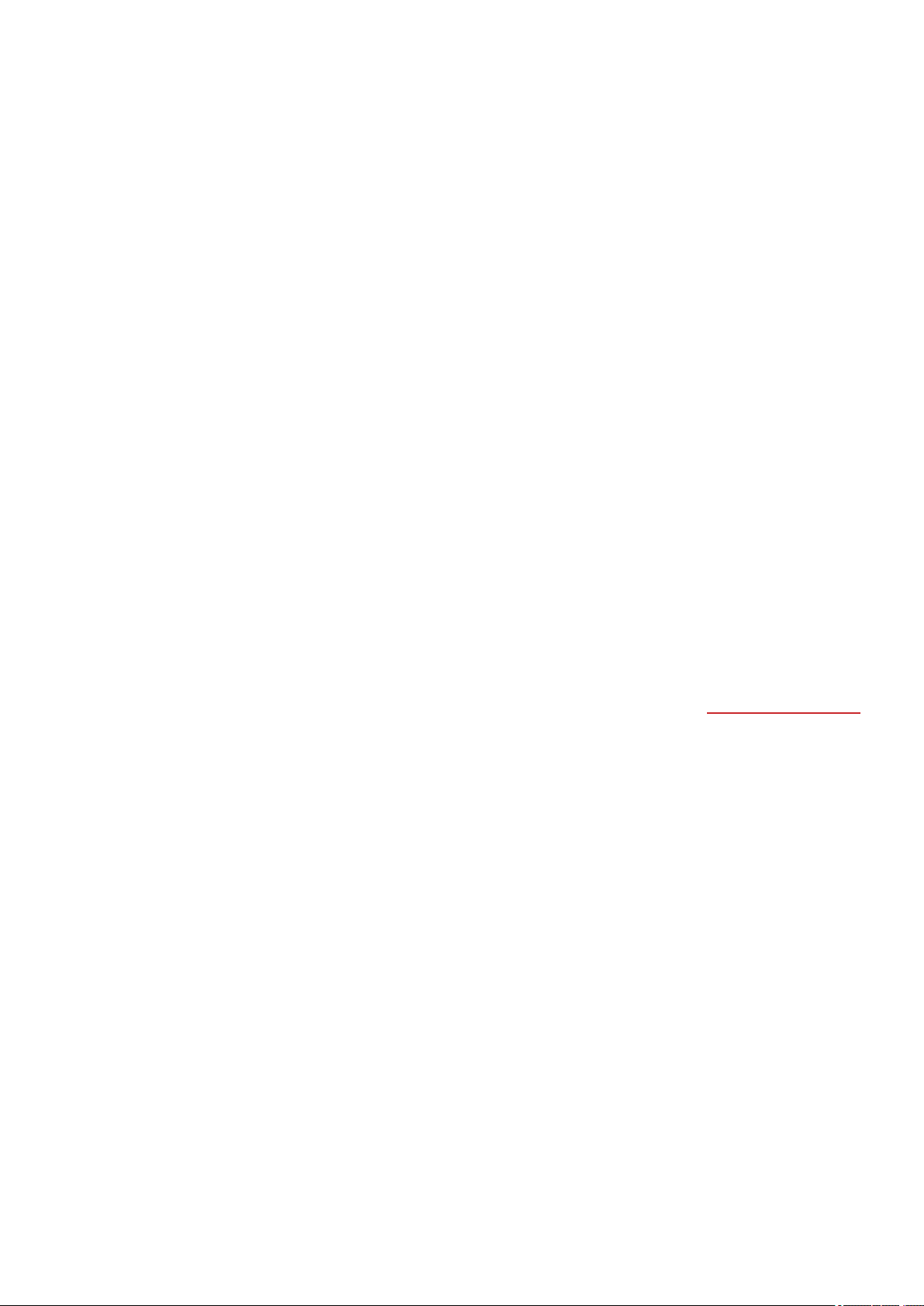
SETTINGS
GENERAL SETTINGS
To view and edit yourgeneral settings, pressthe button in Time view, swipe down the menu and tap Settings and then
General settings.
In General settings you'll find:
l Pair and sync
l Continuous HR tracking
l Flight mode
l Do not disturb
l Phone notifications
l Units
l Language
l Inactivity alert
l Vibrations
l I wear my watch on
l About your watch
PAIR AND SYNC
l Pair and sync phone/Pair sensor or other device: Pairsensors or phones with your watch. Sync data with the
Flow app.
l Paired devices: View all the devices you have paired with yourwatch. These can include heart rate sensors and
phones.
CONTINUOUS HR TRACKING
Turn the ContinuousHeart Rate feature On, Off or Night-time only. For moreinformation, see Continuousheart rate.
FLIGHT MODE
Choose On or Off.
Flight modecuts off all wireless communication from yourwatch. You can still useit, but you can't sync your data with the
PolarFlow mobileapp or use it with any wireless accessories.
DO NOT DISTURB
Turn the Do not disturb featureOn, Off or On ( - ). Set the period when do not disturb is on. Choosewhen it Starts at
and Ends at. When it isset on, you will not get any notifications or call alerts. Also, the backlight activation gesture is
disabled.
PHONE NOTIFICATIONS
Set phone notificationsOff or On, when not training. Note that you will not receive any notifications during training
sessions.
UNITS
Choose metric (kg, cm) or imperial (lb, ft). Set theunits used to measure weight, height, distance and speed.
LANGUAGE
You can choosethe languageyou want to use on your watch. Yourwatch supports the following languages: Bahasa
Indonesia, Čeština, Dansk, Deutsch, English, Español, Français, Italiano, Nederlands, Norsk, Polski, Português,
23
Page 24
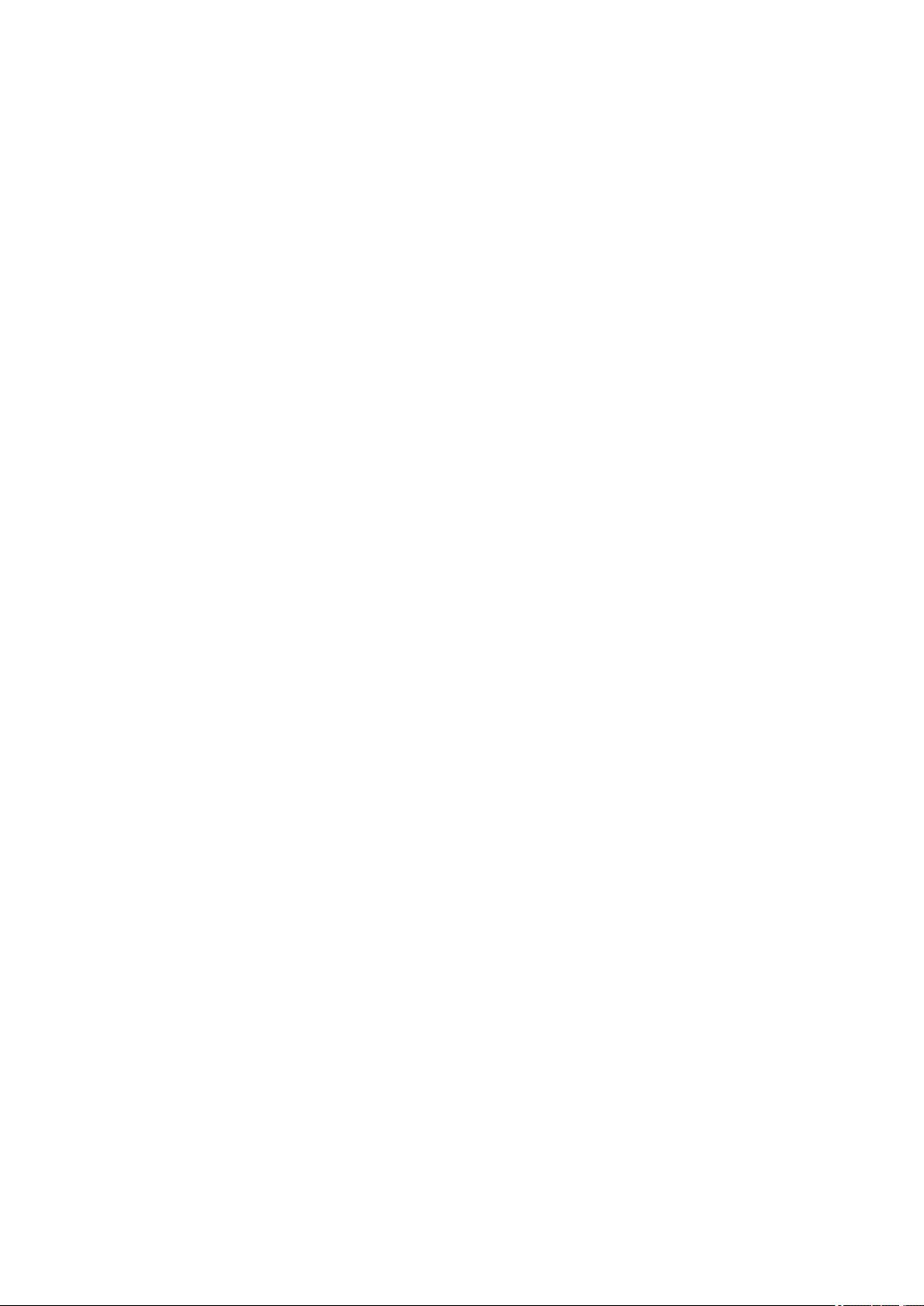
Русский, Suomi, Svenska, 简体 中文 , 日 本語 and Türkçe.
INACTIVITY ALERT
Set the inactivity alert On or Off.
VIBRATIONS
Set vibrations for scrolling menu itemsOn or Off.
I WEAR MY WATCH ON
Choose Left hand or Right hand.
ABOUT YOUR WATCH
Check thedevice ID of your watch, as well as the firmware version, HW model and the Polar Unite-specific regulatory
labels.
Restart your watch: If you experience problems with your watch, you can try restarting it. Restarting thewatch will not
delete any of the settings or yourpersonal data from the watch. Tap the display to restart and tap again to confirm the
restart. You can also restart your watch by pressing and holding the button for 10 seconds.
PHYSICAL SETTINGS
To view and edit yourphysical settings, press thebutton in Time view, swipe down the menu and tap Settings and then
Physical settings.
It is important that you areprecise with the physical settings, especially when setting your weight, height, dateof birth and
sex,as they have an impact on the accuracy of the measuring values, such as theheart rate zonelimits and calorie
expenditure.
In Physical settings you'll find:
l Weight
l Height
l Date of birth
l Sex
l Training background
l Activity goal
l Preferred sleep time
l Maximum heart rate
l Resting heart rate
l VO
2max
WEIGHT
Set your weight in kilograms (kg) orpounds (lbs).
HEIGHT
Set your height in centimeters (metric) or in feet and inches (imperial).
DATE OF BIRTH
Set your birthday. Theorderin which the date settings are dependson which time and date format you have chosen (24h:
day - month - year/12h: month - day - year).
SEX
Select Male or Female.
24
Page 25
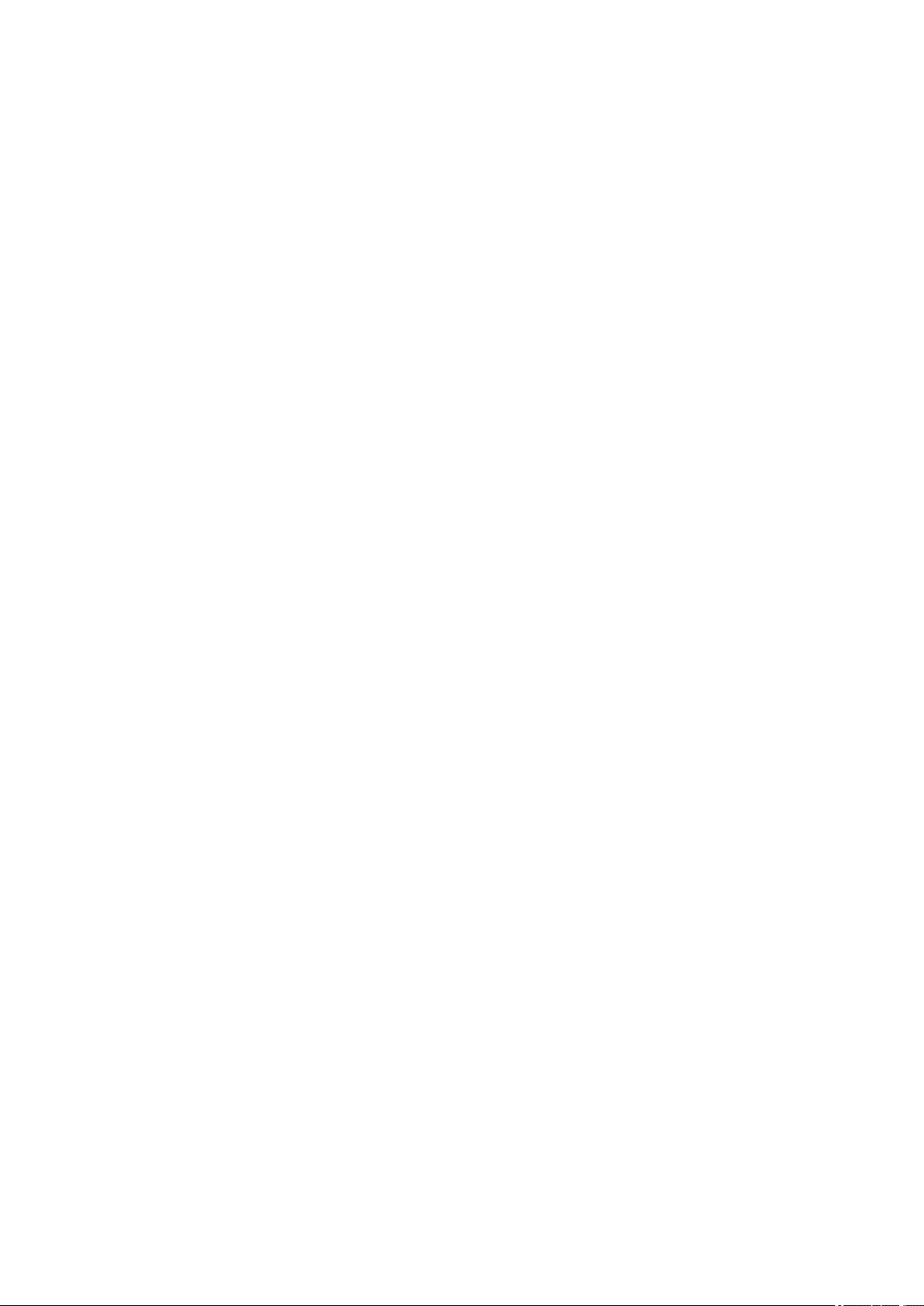
TRAINING BACKGROUND
Training background is an assessment of your long-termphysical activity level. Select the alternative that best describes
the overall amount and intensity of your physical activity duringthepast three months.
l Occasional (0-1h/week): You do not participate regularly in programmed recreational sport or heavy physical
activity, e.g. you walk only for pleasure or exercisehard enough to cause heavy breathing or perspiration only
occasionally.
l Regular (1-3h/week): You participate regularly in recreational sports, e.g. you run 5-10 km or3-6 miles perweek or
spend 1-3 hours per week in comparable physical activity, or your work requires modest physical activity.
l Frequent (3-5h/week): You participate at least 3 times a week in heavy physical exercise, e.g. you run 20-50 km/12-
31 miles perweek or spend 3-5 hoursper week in comparable physical activity.
l Heavy (5-8h/week): You participate in heavy physical exercise at least 5 times a week, and you may sometimes take
part in mass sports events.
l Semi-pro (8-12h/week): You participate in heavy physical exercisealmost daily, and you exercise to improve
performance for competitive purposes.
l Pro (>12h/week): You arean endurance athlete. You participate in heavy physical exercise to improve your
performance for competitive purposes.
ACTIVITY GOAL
Daily activity goal is agood way to find out how active you really are in your everyday life. Chooseyour typical activity
level fromthreeoptions and seehow active you need to be to reach your daily activity goal.
The time you need to complete your daily activity goal depends on the level you have chosen and the intensity of your
activities. Ageand gender also affect the intensity you need to reach your daily activity goal.
Level 1
If your day includes only a little sports and a lot of sitting, commuting by car or public transport and so on, we recommend
you pick this activity level.
Level 2
If you spend most of your day on your feet, perhaps due to the type of work you do or your daily chores,thisis the right
activity levelfor you.
Level 3
If your work is physically demanding, you’reinto sports or otherwise tend to be on the move and active, this is the activity
level for you.
PREFERRED SLEEP TIME
Set Your preferred sleep timeto definehowlong you aim to sleep every night. By default, it is set to the average
recommendation for yourage group (eight hours for adults from 18 to 64 years). If you feelthat eight hours of sleep is
too much or too little for you, we recommend you adjust yourpreferred sleep time to meet your individualneeds. By
doing this, you’ll get accurate feedback on how much sleep you got in comparison to yourpreferred sleep time.
MAXIMUM HEART RATE
Set your maximum heart rate, if you know your current maximum heart rate value. Your age-predicted maximum heart
rate value (220-age) is displayed as a default setting when you set this value for the first time.
HR
physical exertion.The most accurate method for determining yourindividual HR
stress test in a laboratory. HR
and hereditary factors.
is used to estimate energy expenditure. HR
max
is also crucial when determining training intensity. It is individual and dependson age
max
is the highest numberof heartbeats per minute during maximum
max
is to perform a maximal exercise
max
25
Page 26
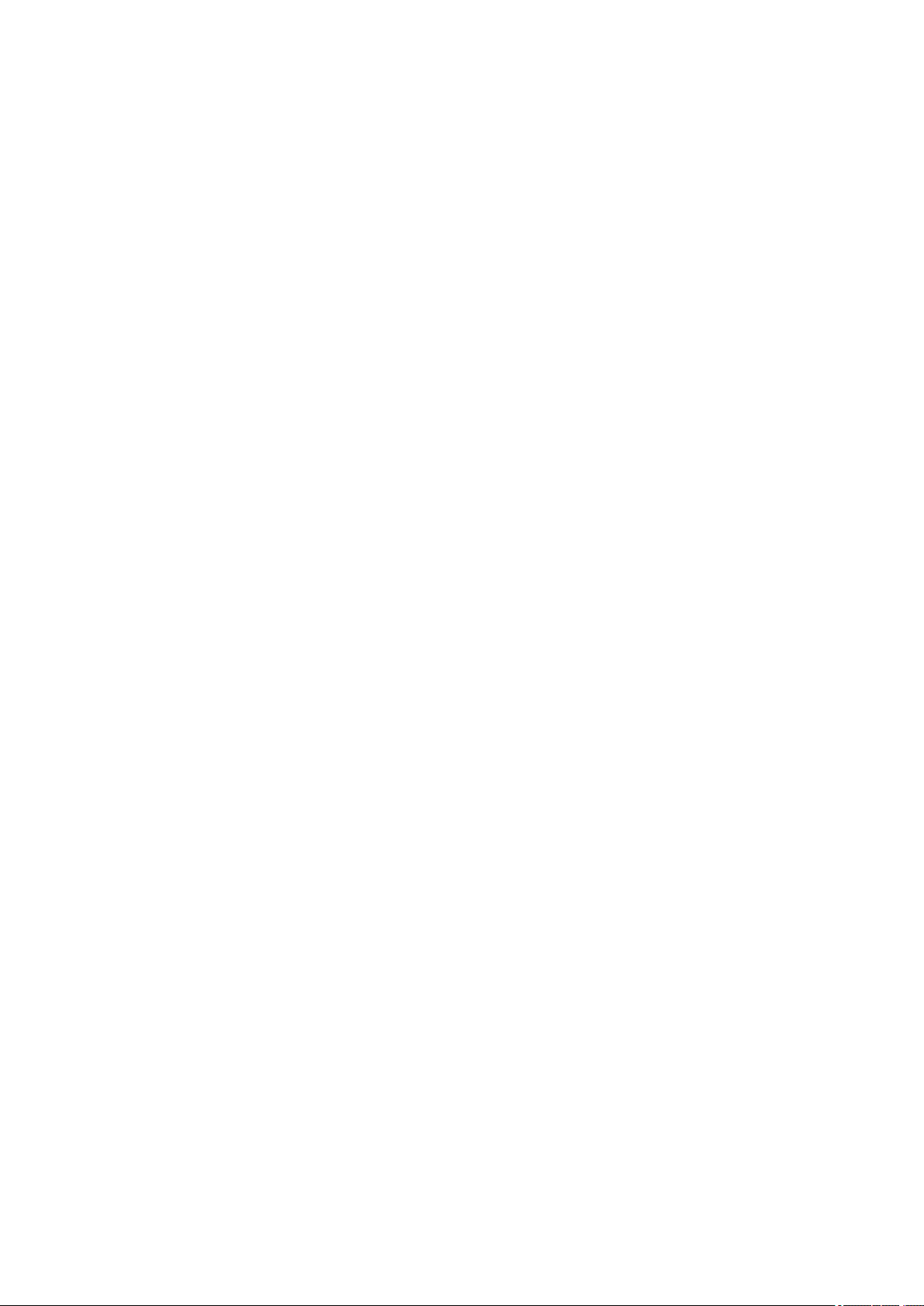
RESTING HEART RATE
Yourresting heart rate isthe lowest numberof heartbeats perminute (bpm) when fully relaxed and without distractions.
Yourage, fitness level, genetics, health status and sex affect the resting heart rate. Atypical valuefor an adult is 55–75
bpm, but your resting heart rate can be significantly lower than that, for example, if you’revery fit.
It’s best to measure your restingheart rate in the morning after a good night’s sleep, right after you wakeup. It’s OK to go
to the bathroom first if it helps you to relax. Don’t do any strenuoustraining leading up to the measurement and make
sure you’refully recovered from any activity. You should do the measurement more than once, preferably on consecutive
mornings, and calculate your average restingheart rate.
26
Page 27
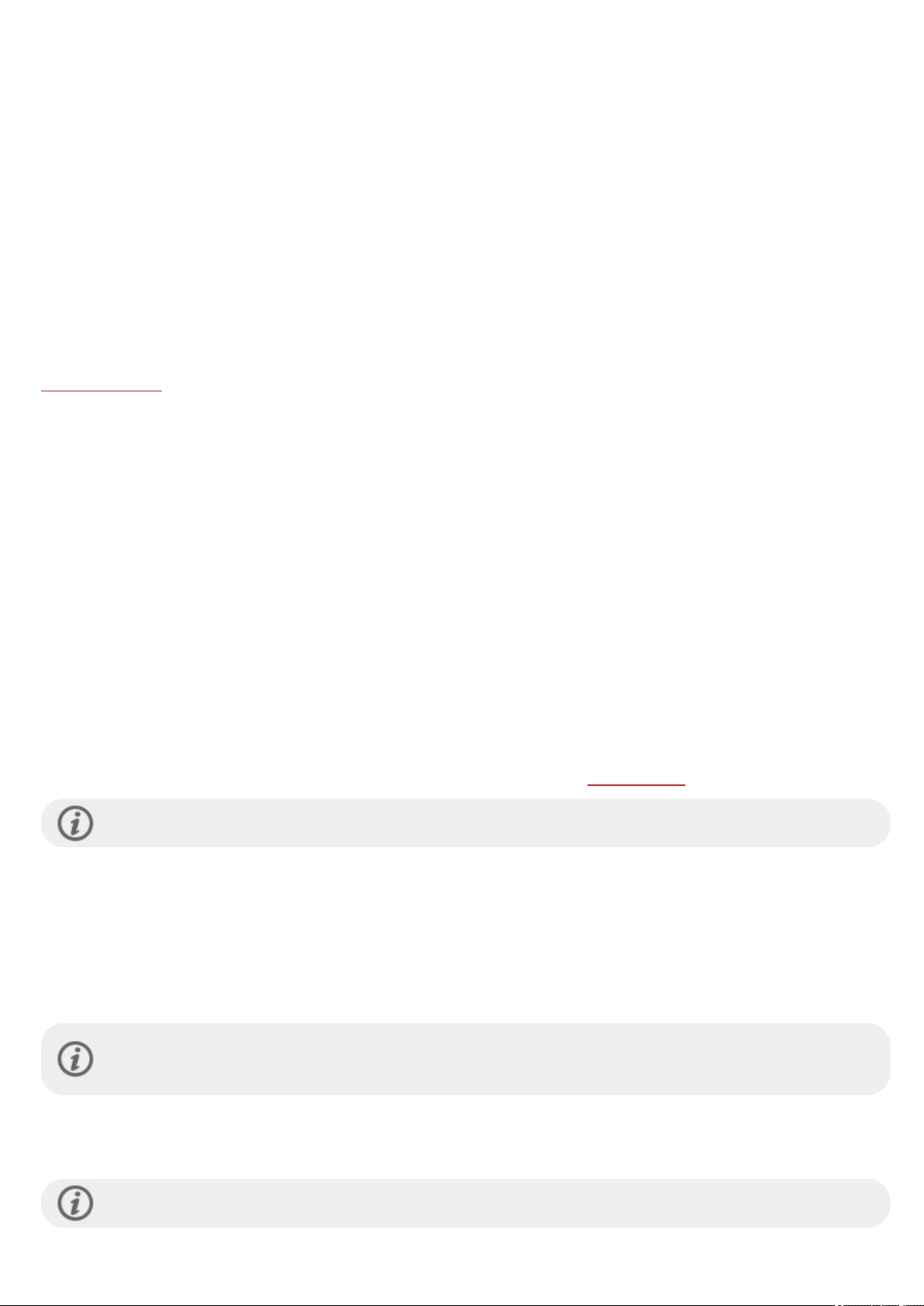
To measure your resting heart rate:
1. Wear your watch. Lie down on your back and relax.
2. After about 1 minute, start a training session on your wearable. Choose any sport profile, for example Otherindoor.
3. Lie still and breathecalmly for 3–5 minutes. Don’t look at your trainingdata during the measurement.
4. Stop the training session on your Polar device. Sync thewearablewith the Polar Flow app or web serviceand check
the training summary for the valueof your lowest heart rate (HR min)—this is your restingheart rate. Update your
resting heart rate to your physical settings in Polar Flow.
VO
2MAX
Set your VO
VO
(maximal oxygen uptake, maximalaerobic power) isthe maximal rate at which oxygen can beused by the body
2max
during maximal exercise; it is related directly to the maximalcapacity of theheart to deliver blood to the muscles. VO
2max
.
2max
can bemeasured or predicted by fitness tests (e.g. maximal exercisetests and submaximal exercisetests). You can use the
PolarFitness Test with wrist-based heart rate feature to estimate your VO
and update it to your physical settings.
2max
WATCH SETTINGS
To view and edit yourwatch settings, press thebutton in Timeview, swipedown the menu and tap Settings and then
Watch settings.
In Watch settings you'll find:
l Alarm
l Watch face
l Time
l Date
l First day of week
ALARM
Set alarmrepetition: Off, Once, Monday to Friday or Every day. If you choose Once, Monday to Friday or Every day,
also set thetime for the alarm. You can access the alarmsettingsalso from the Quick settings menu.
When the alarm is set on, a clock icon is displayed in the time view.
WATCH FACE
Choose the watch face:
l Analog
l Digital
To change the watch face colortheme, tap Watch face color theme.
Note that the watch faces and their contents cannot be edited apart fromchanging the watch facecolor
theme.
TIME
Set the time format: 24 h or 12 h.Then set the time of day.
When syncingwith theFlow app and web service, thetime of day is automatically updated from the service.
27
Page 28

DATE
Set the date. Also set the Date format, you can choose mm/dd/yyyy, dd/mm/yyyy, yyyy/mm/dd, dd-mm-yyyy, yyyymm-dd, dd.mm.yyyy or yyyy.mm.dd.
When syncingwith theFlow app and web service, thedate is automatically updated from the service.
FIRST DAY OF WEEK
Choose the starting day of each week. Choose Monday, Saturday or Sunday.
When syncingwith theFlow app and web service, theweek's starting day is automatically updated from the
service.
DISPLAY ICONS
Flight modeis on. Flight modecuts off all wirelesscommunication from your watch. You can still use
it, but you can't sync yourdata with the Polar Flow mobileapp or use it with any wireless accessories.
Do not disturb mode is on. When do not disturb isswitched on, you willnot get any notifications or
call alerts. Also, thebacklight activation gestureis disabled.
Vibrating alarm is set. To set thealarm,go to Settings > Watch settings > Alarm.
Yourpaired phoneis disconnected and you have notifications turned on. Check that your phoneis
within Bluetooth rangefrom your watch and Bluetooth isenabled on your phone.
Screen lock is on. Press thebutton for 2 seconds to unlock the screen.
RESTARTING AND RESETTING
If you experience problems with your watch, you can try restarting it. Restarting the watch will not delete any of the
settings or your personal data from the watch.
28
Page 29

TO RESTART THE WATCH
On your watch, press the button, swipe up until you find Settings, navigate to Settings > General settings > About your
watch > Restart your watch. First, tap Restart your watch and then tap to confirm the restart.
You can also restart your watch by pressing and holding thebutton for 10 seconds.
TO RESET THE WATCH TO FACTORY SETTINGS
If restartingyour watch didn't help, you can reset the watch back to factory settings. Note that resetting the watch back to
factory settingsempties all personal data and settings from the watch, and you willneed to set it up again for your
personal use. All data that you have synced fromyour watch to yourFlow account issafe.
1. Go to flow.polar.com/start and download and then install the Polar FlowSync data transfer software onto your
computer.
2. Connect yourwatch to the computer’s USB port.
3. Open settingsin FlowSync.
4. Press the Factory Reset button.
5. If you useFlowapp to sync, check thelist of paired Bluetooth devices on your phone, and remove your watch from
the list if it's there.
Now you need to set up your watch again, either via mobileor computer. Just remember to use the same Polar account in
the setup you've used before resetting.
If you don't have computer in use, or the thereset via computer doesn't work out you can also reset your
watch from the device itself: Press and hold the watch button continuously for 10 secondsuntil a Polarlogo is
shown. Wait for the watch to restart, then repeat this process 10-12 times. When factory reset hasbeen
completed, your watch will ask you to select your language.
29
Page 30

TRAINING
WRIST-BASED HEART RATE MEASUREMENT
Yourwatch measures your heart rate from the wrist with thePolar Precision Prime™ sensor fusion technology. This
heart rate innovation combines optical heart rate measurement with skin contact measurement, ruling out any
disturbancesto the heart rate signal. It tracks your heart rate accurately even in themost demanding conditions and
training sessions.
Although therearemany subjective clues as to how your body is doing during exercise (perceived exertion, breathing rate,
physical sensations), none of them are asreliable asmeasuring heart rate. It is objective and affected by both internal and
externalfactors—meaning that you willhave adependablemeasure of your physical state.
WEARING YOUR WATCH WHEN MEASURING HEART RATE FROM YOUR WRIST OR TRACKING YOUR
SLEEP
To measure wrist-based heart rate accurately during training, when using the Continuous heart rate and Nightly Recharge
features or while tracking yoursleep with Sleep Plus Stages make sure that you wear the watchcorrectly:
l Wear your watch on top of your wrist, at least a finger’s width up from the wrist bone (see the picture below).
l Tighten the wristband firmly around yourwrist. The sensor on theback must be in constant touch with your skin
and the watch should not be able to move on your arm. A good way to check that thewristband is not too looseis if
you push thewristband lightly up fromboth sides of your arm and make sure the sensordoesn’t lift from your skin.
When pushing the wristband up you shouldn't see the LED light shiningfrom the sensor.
l Formost accurate heart rate measurement, weadvise you to wear your watch for a fewminutes prior to starting
the heart rate measurement. Also it's a good idea to warm up the skin if your hands and skin get cold easily. Get the
blood going beforestarting yoursession!
Duringtraining you should slidethe Polardevicefurther up from the wrist bone and wear thewristband abit
more tightly to try to minimizeany extra moving of the device. Give your skin a few minutes to adapt to the
Polardevice beforestarting a trainingsession. After the training session, loosen the wristband a bit.
If you have tattoos on the skin of yourwrist, avoid placing the sensor right on them asthey may prevent accurate
readings.
In sports where it's more challenging to keep the sensorstationary on your wrist or where you have pressureor
movement in muscles or tendonsnearthe sensor,we recommend using a Polar heart rate sensor with a chest strap (Polar
H10 or H9) or Polar OH1 optical heart rate sensor that measures heart rate fromyour arm or temple. The Polar H10 and
H9 heart rate sensors are moreresponsive to rapidly increasing ordecreasing heart rate, so they are an idealoption also
for intervaltype of trainingwith quick sprints and providesupremeaccuracy in yourtraining. Polar OH1 is a compact
optical heart rate sensorthat measures heart rate from your arm or temple. It's versatile and offers a great option to heart
rate chest straps and wrist-based heart rate devices. See Compatible sensors for further information.
30
Page 31

To maintain the best possible performance of the wrist-based heart rate measurement, keep your watch clean
and prevent scratches. After asweaty trainingsession, we recommend that you wash the watch underrunning
water with a mild soap and watersolution. Then wipe it dry with a soft towel. Let it fully dry before charging.
WEARING YOUR WATCH WHEN NOT MEASURING HEART RATE FROM YOUR WRIST OR TRACKING
YOUR SLEEP/NIGHTLY RECHARGE
Loosen the wristband a bit for a more comfortablefit and to let your skin breathe. Wearthe watch just as you would wear
a normal watch.
Every oncein a while it’sa good idea to let yourwrist have abreather, especially if you have sensitive skin. Take
off your watch and rechargeit. This way both your skin and your watch can have a rest, and be ready for your
next training event.
START A TRAINING SESSION
1. Wear your watch and tighten the wristband.
2. To enterthe pre-training mode press thebutton to enter the main menu and tap Start training.
From the pre-training mode, you can access thequick menu by tapping the quick
menu icon . The options displayed in thequick menu depend on thesport you
have chosen and whether you are using GPS.
You can, for example,choosea favorite training target you want to performand add
timers to your training views. For more information, see Quick menu.
After your choice, the watch returns to the pre-training mode.
3. Browseto your preferred sport.
4. Stay in the pre-training mode until the watch has found yourheart rate and the GPS satellite signals (if applicableto
your sport) to make sure your training data is accurate.
5. To catch GPS satellite signals:
l Go outside with your mobile phoneand watch away from tallbuildingsand trees.
l OpenFlowapp and keep the mobile phone next to your watch.
l Keep your watch still and avoid touching the watch duringthe GPS signalsearch.
PolarUnite doesn't have abuilt-in GPS, but you can record the routes, speed, paceand distance of your
outdoor trainingsessions usingyour mobile phone's GPS. SeeConnected GPS for instructions how to
enableGPS via mobile phone.
If you have paired an optional Bluetooth sensor with your watch, thewatch willautomatically start
searchingfor the sensor signal as well.
31
Page 32

The circle around the connected GPS icon will turn green when the GPS is
ready. Thewatch notifies you with avibration.
The watch hasfound your heart rate when your heart rate isshown.
When you're wearing a Polar heart rate sensorthat's paired with your
watch, thewatch automatically uses the connected sensor to measureyour heart
rate during training sessions. Ablue circlearound the heart rate symbol indicates
that your watch uses theconnected sensorto measure your heart rate.
6. When all signals are found, tap thedisplay to start trainingrecording.
SeeDuring Training for more information on what you can do with your watch during training.
START A PLANNED TRAINING SESSION
You can plan your training and create detailed trainingtargets in the Polar Flow app orthe PolarFlow web service and sync
them to your watch.
To start a planned training session scheduled for the current day:
1. Enterthe pre-training mode by first pressing thebutton and then tappingStart training.
2. You'll be prompted to start a training target you've scheduled for theday.
3. Tap to viewthe target information.
4. Tap Start to return to pre-trainingmode,and choosethe sport profile you want to use.
5. When the watch hasfound all thesignals, tap the display. Recording started is displayed and you can start
training.
Yourwatch will guide you towardscompletingyour target during training. See During Training for more information.
Yourplanned trainingtargets willalso be included in the FitSpark trainingsuggestions.
32
Page 33

QUICK MENU
You can accessthe quick menu by tapping the quick menu icon from pre-training mode and during asession when
paused.
The options displayed in thequick menu depend on thesport you have chosen and whetheryou are using GPS.
Training suggestions:
Training suggestions shows you the daily FitSpark training suggestions.
Favorites:
In Favorites you'll find trainingtargets that you have saved asfavorites in the Flow web service, and synced
to your watch. Choose a favorite training target you want to perform. After yourchoice, the watch returns
to the pre-training modewhere you can start the trainingsession.
For moreinformation, see Favorites.
Interval timer:
You can set time and/or distance based intervaltimers to precisely time work and recovery phasesin your
interval trainingsessions.
To add interval timer to your training viewsfor the session, choose Timer for this session > On. You can
use a previously set timeror create a new timer by returning to the quick menu and choosing Interval
timer > Set timers:
1. Choose Time-based orDistance-based: Time-based: Define minutes and seconds for the timer and
tap . Distance-based: Set thedistance for thetimerand tap . Set another timer? is shown.
To set another timer, tap .
2. When completed, the watch returns to pre-trainingmode whereyou can start the training session. The
timer starts when you start thetraining session.
For moreinformation, see During Training.
Countdown timer:
To add countdown timerto your training views for the session, chooseTimer for this session > On. You
can use a previously set timer or create anew timer by returning to the quick menu and choosing
Countdown timer > Set timer. Set the countdown time, and tap to confirm. When completed,the
watch returns to pre-training modewhere you can start the trainingsession. The timer starts when you
start the training session.
For moreinformation, see During Training.
33
Page 34

When you choose a training target for your session, the Favorites and Training suggestions options are crossed out in
the quick menu. This isbecause you can only chooseone target for the session. To changethe target, choose the crossed
out option and you will be asked if you want to changeyour target. Confirm another target by tapping .
DURING TRAINING
BROWSE THE TRAINING VIEWS
Duringtraining you can browse through the training views by swiping the display left or right. Note that the available
training views and the information you see on the training views depend on the sport you've chosen and on any edits
you've doneto the chosen sport profile.
You can add sport profiles onto yourwatch and definethe settings for each sport profile in the PolarFlow app and web
service. You can create tailored training views for each sport you do and choose what data you want to followduring your
sessions. For more information, seeSport profiles in Flow.
For example, your training views can have thefollowing information:
Yourheart rate and the heart rate ZonePointer
Distance
Duration
Pace/Speed
Yourheart rate and the heart rate ZonePointer
Duration
Calories
Maximum heart rate
Heart rate graph and your current heart rate
Averageheart rate
Time of day
Duration
Backlight always on during training: Swipedown from the top of the screen to pull down the Quick
settings menu. Tap the Backlight icon to select Always on or Automatic. With always on selected the watch
display will be illuminated throughout your trainingsession. The backlight setting will default back to
34
Page 35

automatic after you finish your training session. Please note that thealways on selection will drain your
battery much faster than the default setting.
SET TIMERS
Before you can use timers during training, you need to add the timersto your trainingviews. You can do this eitherby
settingthe timer view on for your current training session from the Quick menu orby addingthe timers to the training
viewsof the sport profile in the Flow web service sport profilesettingsand syncing thesettingsto yourwatch.
SeeSport Profiles in Flowfor more information.
INTERVAL TIMER
If you set the timer view on for your training session from the Quick menu, the timer starts when you start the
training session. You can stop the timer and start a new timer as instructed below.
If you have added the timer in the training views of the sport profile you areusing, you can start thetimeras follows:
1. Browseto the Interval timer view and press and hold the display for 3 seconds. Tap Start to usea previously set
timer or create a new timerin Set interval timer.
2. Choose Time-based orDistance-based: Time-based: Define minutes and seconds for the timer and tap .
Distance-based: Set thedistance for thetimerand tap .
3. Set another timer? is shown. To set another timer, tap .
4. When completed, tap Start to start the intervaltimer. At theend of each interval, the watch notifies you by
vibrating.
To stop the timer, press and hold the display for 3 secondsand tap Stop timer.
35
Page 36

COUNTDOWN TIMER
If you set the timer view on for your training session from the Quick menu, the timer starts when you start the
training session. You can stop the timer and start a new timer as instructed below.
If you have added the timer to the trainingviews of the sport profile you areusing, start the timer as follows:
1. Browseto the Countdown timer view and press and hold the display for 3 seconds.
2. Tap Start to use a previously set timer or choose Set countdown timer to set a new countdown time. When
completed, tap Start to start the countdown timer.
3. At the end of thecountdown, the watch notifiesyou by vibrating. If you want to restart the countdown timer, press
and hold the display for 3 seconds and tap Start.
TRAINING WITH A TARGET
If you have created aquick training target based on duration, distance or calories in the Flow app or web service and
synced it to your watch, you have thefollowing trainingtarget viewas thedefault first training view:
If you've created atarget based on duration or distance, you can seehow much of
your target you still have remaining before you reach it.
OR
If you've created atarget based on calories, you can seehowmany calories of your
target you have left to burn.
If you have created aphased training target in the Flow app or web service and synced the target to your watch, you
have the following training target viewas the default first training view:
l Depending on the chosen intensity, you can seeeither your heart rate or
speed/pace and thelower and upper heart rateorspeed/pace limit of the
current phase.
l Phasename and phasenumber/total numberof phases
l Duration/distance covered so far
l Target duration/distance of the current phase
Yourplanned trainingtargets willalso be included in the FitSpark trainingsuggestions.
36
Page 37

SeePlanningyour training for instructions on creating training targets.
CHANGE PHASE DURING A PHASED SESSION
The phasewillchange automatically when you have finished aphase. Thewatch notifies you by vibrating when thephase
changes.
NOTIFICATIONS
If you are training outside the planned heart rate zones orspeed/pacezones, yourwatch notifies you with a vibration.
PAUSING/STOPPING A TRAINING SESSION
Press the button to pause yourtraining session.
Tap the sport icon to continue training. To stop the session, press and hold BACK. You’llget
a summary of your training session on your watch right after you’ve stopped training.
If you stop yoursession after pausing, the timeelapsed after pausing is not
included in thetotal training time.
TRAINING SUMMARY
AFTER TRAINING
You'll get asummary of your training session on your watch right after you've stopped training. Get amore detailed and
illustrated analysis in thePolar Flow app or in the Polar Flow web service.
The information shown in your summary depends on the sport profile and data collected. For example, your training
summary can include the following information:
Start time and date
Duration of the session
Distance covered in the session
37
Page 38

Heart rate
Youraverage and maximum heart rate during the session.
YourCardio load from the session.
Heart rate zones
Training timespent in different heart rate zones
Calories
Calories burned during thesession
Fat burn % of calories: Calories expended from fat during a workout expressed as
a percentage of the total caloriesburned during thesession
Pace/Speed
Averageand maximum pace/speed of the session
Speed zones
Training timespent in different speed zones
To view your training summaries later on your watch:
38
Page 39

In timeview, swipe left or right to navigate to the Latest training sessions watch face,
and then tap the display.
You can view the summaries of your training sessions from the last 14 days. Browseto the
training session you want to view by swiping up or down and tap the training session to
open the summary. Your watch can contain amaximum of 20 training summaries.
TRAINING DATA IN THE POLAR FLOW APP
Yourwatch syncswith thePolar Flowapp automatically after you finish a training session if your phone is within the
Bluetooth range. You can also sync your trainingdata manually from the watch to the Flow app by pressing and holding
the button of your watch when you'resigned in to theFlow app and your phoneis within the Bluetooth range. In the app
you can analyze your data at aglanceafter each session. The app allowsyou to see a quick overview of yourtraining data.
For moreinformation, see Polar Flow App.
TRAINING DATA IN THE POLAR FLOW WEB SERVICE
Analyze every detailof yourtraining and learn moreabout your performance. Followyour progressand also share your
best sessions with others.
For moreinformation, see Polar Flow Web Service.
39
Page 40

FEATURES
CONNECTED GPS
You can record the route, speed, pace and distance of your outdoor trainingsessionswith your Polar Unite, using your
mobile phone's GPS. You need to have thePolar Flow mobile app on your mobilephone,have yourphone paired with
your watch,and also give the Flow app permission to useyour phone's location. You only need to performthese steps
once, whenusing connected GPS for the first time. On subsequent training sessions, you don’t need to give permission
anymore, just keep your mobile phone with you.
When you open the Polar Flow app for the first time,you are asked to allow Polar Flow to use your mobile phone's
location. ChooseAlways Allow on iOS phones or Allow all the time on Android phones.
If you need to adjust thelocation permissions lateron you can accessthem by navigatingto:
iOS: Settings > Privacy > Location services > Polar Flow.
Android: Go to Settings, look for application permissions. Grant the location permission for Polar Flowapp. In some
Android phones the path is Settings > Apps & notifications > Permissions.
TO ENABLE GPS VIA MOBILE PHONE
1. Go outside with your mobile phone and watch.
2. Open the Flowapp and keep the mobile phone next to your watch.
3. Press the button to enterthe main menu, tap Start training and navigate to an outdoor sport.
4. The circle around the connected GPS icon will turn green when the GPS isready and your watch also notifies you
with a vibration.
5. Tap the display to start training recording.
40
Page 41

You need to keep your mobile device with you during the training session. Note that theaccuracy of the
positioningdata depends on the accuracy of themobile phone's GPS. It may vary dependingon the mobile
phone you use.
SMART COACHING
Whether it’s assessing your day-to-day fitness levels, creating individual training plans, working out at the right intensity or
receiving instant feedback, Smart Coachingoffers a choiceof unique, easy-to-use features, personalized to your needs and
designed for maximum enjoyment and motivation when training.
Yourwatch includes the following Polar Smart Coachingfeatures:
l Nightly Recharge™ recovery measurement
l Sleep PlusStages™ sleep tracking
l FitSpark™ daily training guide
l Serene™ guided breathing exercise
l FitnessTest
l Running Program
l Cardio load
l Training benefit
l Smart calories
l Continuous heart rate
l 24/7 Activity tracking
l Activity Benefit
NIGHTLY RECHARGE™ RECOVERY MEASUREMENT
Nightly Recharge™ is an overnight recovery measurement that shows you how well you recover from thedemands of
your day. YourNightly Recharge status is based on two components: how you slept (sleep charge) and how well your
autonomic nervous system(ANS) calmed down during the early hoursof your sleep (ANS charge). Both components are
formed by comparing your last night to yourusuallevels from the past 28 days. Your watch automatically measuresboth
sleep charge and ANS charge duringthe night.
You can see your Nightly Recharge status on your watch and in thePolar Flowapp. Based on what we've measured from
you, you get personalized daily tips in Polar Flow app on exercise, and tips on sleep and regulating your energy levels on
those particularly rough days. Nightly Rechargehelps you make optimal choices in your everyday life to maintain overall
well-being and reach your training goals.
How tostart using Nightly Recharge?
41
Page 42

1. Continuous heart rate tracking needs to be enabled for Nightly Recharge to
function. To enable Continuous HR tracking go to Settings > General
Settings > Continuous HR tracking and choose On or Night-time only.
2. Tighten the wristband firmly around your wrist and wear the watch when you
sleep. The sensor on the back of the watch must bein constant touch with
your skin. Formoredetailed wearing instructions, see Wrist-based heart rate
measurement.
3. You need to wear your watch for three nights before you start to see the
Nightly Rechargestatus onyour watch. This ishowlong it takes to establish
your usual level. Before you get yourNightly Recharge you can viewyour
sleep and ANS measurement details (heart rate, heart rate variability and
breathing rate). After threesuccessful nightly measurements you can see
your Nightly Recharge status on your watch.
Nightly Recharge on your watch
Already awake? is shown on the Nightly Rechargewatch face when yourwatch hasdetected aminimum of four
hoursof sleep. Confirm by tapping and the watch summarizes your Nightly Rechargeinstantly. TheNightly
Recharge status tells you how restorative last night was. Scores for both ANS charge and sleep charge aretaken
into account when calculating yourNightly Recharge status. Nightly Rechargestatus hasthe following scale: very
poor – poor – compromised – OK – good – very good. In time view, swipe left or right to navigate to theNightly
Recharge watch face.
Tap the Nightly Recharge watch faceto see furtherinformation about yourANS charge and your sleep charge.
42
Page 43

1. Nightly Recharge status graph
2. Nightly Recharge status Scale: very poor– poor – compromised – OK – good – very good.
3. ANS charge graph
4. ANS charge The scale is from -10 to +10. Around zero is your usual level.
5. ANS charge status Scale: much below usual – below usual – usual – above usual– much above usual.
6. Heart rate bpm (4 h average)
7. Beat-to-beat interval ms (4 h average)
8. Heart rate variability ms (4 h average)
9. Breathing rate br./min (4 h average)
10. Sleep score graph
11. Sleep score (1 - 100) A score that summarizes your sleep time and sleep quality into asinglenumber.
12. Sleep charge status = Sleep score compared to your usual level. Scale: much below usual – below usual –
usual – above usual – much above usual.
13. Sleep data details. See "Sleep data on your watch" on page46 for more detailed information.
Nightly Recharge in the Flow app
You can compare and analyze your Nightly Rechargedetails from different nights in the PolarFlow app. Choose
Nightly Recharge from the Flow app menu to see the detailsof your last night's Nightly Recharge. Swipethe
display right to seethe Nightly Recharge detailsfor previous days. Tap the ANS charge or sleep charge box to
open detailed view of ANS charge orsleep charge.
43
Page 44

ANS charge details in the Flow app
ANS charge givesyou information on how well your autonomic nervous
system (ANS) calmed down during thenight. The scaleis from-10 to +10.
Around zero is your usual level. TheANS charge is formed by measuring
your heart rate, heart rate variability and breathing rate during
roughly thefirst four hours of sleep.
A normal heart rate value for adults can range between 40 and 100 bpm.
It is common for your heart rate valuesto vary between nights. Mental or
physical stress, exercising late at night, illness, or alcohol can keep your
heart rate up during the early hours of your sleep. It's best to compare
your last night's value to your usual level.
Heart rate variability (HRV) refersto thevariation between successive
heart beats. In general, high heart rate variability is linked to general good
health, high cardiovascular fitness and resilienceto stress. It can vary
greatly from person to person, ranging from 20 to 150. It's best to
compareyour last night's valueto yourusuallevel.
Breathing rate shows your average breathing rate duringroughly the
first four hours of sleep. It is calculated fromyour beat-to-beat interval
data. Your beat-to-beat intervals shorten when you breathe in and
lengthen when you breathe out. Duringsleep, breathing rate slowsdown
and varies mainly along with sleep stages. Typical values for a healthy
adult at rest rangefrom 12 to 20 breaths per minute. Higher values than
usual may indicate afeverorimpending illness.
Sleep charge details in Polar Flow
For sleep charge information in the Polar Flow app, see"Sleep data in the Flowapp and web service" on page48.
Personalized tips in the Flow app
44
Page 45

Based on what we've measured from you, you get personalized daily tips in the Polar Flow app on exercise, and
tips on sleep and regulating yourenergy levels on those particularly rough days. Tips for the day aredisplayed on
the opening view of Nightly Recharge in the Flow app.
For exercise
You get an exercisetip every day. It tells you if you should take it easy or go for it. The tips are based on:
l Nightly Recharge status
l ANS charge
l Sleep charge
l Cardio load status
For moredetailed workout suggestions,check out theFitSpark™ daily training guide!
For sleep
If you didn't sleep aswell as usual, you get a sleep tip. It tells you how to improve the aspects of your sleep that
weren't as good as usual. Besidesparameters we measurefrom your sleep, we take into account:
l sleep rhythm over a longerperiod of time
l Cardio load status
l exercise on the previous day
For regulating energy levels
If your ANS charge status orsleep charge is particularly low,you get a tip that helps you get through the days with
a lower recharge. They are practicaltips on howto calm down when you're in overdrive, and how to energize when
you need a boost.
Learn more about theNightly Rechargein this in-depth guide.
45
Page 46

SLEEP PLUS STAGES™ SLEEP TRACKING
Sleep Plus Stages automatically tracks the amount and quality of your sleep and shows you how long you spent in each
sleep stage. It gathers your sleep time and sleep quality components into oneeasily glanceable value, sleep score. Sleep
score tells you howwellyou slept compared to the indicators of agood night’s sleep based on the current sleep science.
Comparing the components of the sleep score to your own usual level help you recognize which aspects of your daily
routine may affect your sleep and may need adjusting. Nightly breakdowns of your sleep are availableon your watch and
in the PolarFlow app. Long-term sleep data in the PolarFlow web service helps you analyze your sleep patterns in detail.
How to start tracking your sleep with Polar Sleep Plus Stages™
1. The first thingyou need to do is set your preferred sleep time in the Polar Flow or on your watch. In the
Flow app, tap your profile, and chooseYour preferred sleep time. Choose your preferred timeand tap
Done. Or sign into your Flow account or create a new one at flow.polar.com, and chooseSettings >
Physical settings > Your preferred sleep time. Set your preferred timeand choose Save. Set your
preferred sleep time on yourwatch from Settings > Physical settings > Your preferred sleep time.
Sleep time preference is the amount of sleep you want to get each night. By default, it is set to the
averagerecommendation for yourage group (eight hoursfor adults from18 to 64 years). If you feel that
eight hours of sleep is too much ortoo little for you, we recommend you adjust your preferred sleep time
to meet yourindividual needs. By doing this, you’ll get accurate feedback on how much sleep you got in
comparison to your preferred sleep time.
2. Continuous heart rate tracking needs to be enabled for Sleep PlusStagesto function. To enable Continuous
HR tracking go to Settings > General Settings > Continuous HR tracking and select On or Night-time
only. Tighten the wristband firmly around your wrist. The sensor on the back of the watch must be in
constant touch with your skin. For more detailed wearing instructions, see Wrist-based heart rate
measurement.
3. Yourwatch detects when you fall asleep, when you wake up and howlong you spent sleeping. The Sleep
Plus Stages measurement is based on recording the movements of your non-dominant hand with a built-in
3D acceleration sensor and recording your heart’s beat-to-beat interval data from your wrist with an optical
heart rate sensor.
4. In the morningyou cansee your sleep score (1-100) from your watch. You get sleep stages information
(light sleep, deep sleep, REM sleep) and a sleep score after one night, including feedback on sleep themes
(amount, solidity and regeneration). After the third night, you get a comparison to yourusual level.
5. You can record your own perception of your sleep quality in themorning by rating it on your watch or in
the Flow app. Your own rating isnot taken into account in the sleep charge calculation, but you can record
your own perception and compare it to thesleep charge assessment you get.
Sleep data on your watch
46
Page 47

When you wakeup you can access yoursleep details via the Nightly
Recharge watch face. Tap the display to open theNightly recharge
status detailsand then tap Open under Sleep charge details.
You can also stop the sleep tracking manually. Already awake? is
shown on the sleep watch face when your watch has detected a
minimum of four hours of sleep. Tap the Already awake? text to tell
the watch that you're awake and it will ask you if you want to stop
sleep tracking. Confirm by tapping and the watch summarizes
your sleep instantly.
The sleep chargedetails view displays the following information:
1. Sleep score status graph
2. Sleep score (1-100) A score that summarizes your sleep time and
sleep quality into a single number.
3. Sleep charge = Sleep score compared to your usual level. Scale:
much belowusual– belowusual – usual – above usual– much
above usual.
4. Sleep time tells you the total duration between when you fell
asleep and when you wokeup.
5. Actual sleep (%) tells the time spent asleep between the timeyou
fell asleep and when you woke up. Morespecifically, it is your
sleep timeminus the interruptions. Only the time you actually
spend asleep is included in actualsleep.
6. Continuity (1-5): Sleep continuity is a rating of how continuous
your sleep timewas. Sleep continuity is evaluated on a scalefrom
one to five: fragmented – fairly fragmented – fairly continuous–
continuous – very continuous.
7. Long interruptions (min) tells the time you spent awake during
the interruptions longer than oneminute. During anormal night's
sleep there are numerous short and long interruptions when you
actually awaken from your sleep. Whether you remember these
interruptions or not depends on theirduration. Theshorter ones
we don’t usually remember. The longerones,for instancewhen
one might get up for a sip of water,we can remember.
Interruptions are illustrated as yellowbarson your sleep timeline.
8. Sleep cycles: A normal sleeper typically goes through 4-5 sleep
cycles over the courseof anight. This equalsto asleep time of
approximately 8 hours.
9. REM sleep %: REM stands for rapid eye movement. REM sleep is
also called paradoxical sleep as yourbrain is active but your
muscles are inactive to avoid acting out dreams. Just asdeep sleep
restores yourbody, REM sleep restores your mind, and enhances
memory and learning.
10. Deep sleep %: Deep sleep is the stageof sleep in which it is hard
to be awakened sinceyour body isless responsive to
environmental stimuli. Most deep sleep occurs duringthe first half
of the night. This sleep stagerestores your body and supports
your immune system. It also affects certain aspects of memory
and learning. Thestage of deep sleep is also called slow wave
47
Page 48

sleep.
11. Light sleep %: Light sleep serves as a transition stage between
wakefulness and the deeper stages of sleep. Youcan be easily
awoken from light sleep since your responsiveness to the
environmental stimuli remains quite high. Light sleep also
promotes mental and physical recovery, although REM and deep
sleep are the most important sleep stagesin that regard.
Sleep data in the Flow app and web service
How you sleep is always individual— instead of comparing your sleep stats to others, follow your own long-term
sleeping patterns to get a full understanding of how you sleep. Sync your watch with the Flow app after wakingup
to see your last night’s sleep data in PolarFlow. Follow your sleep on a daily and weekly basis in the Flow app, and
seehow your sleeping habits and activity during the day affect your sleep.
Choose Sleep from the Flow app menu to see your sleep data. In the Sleep structure viewyou see how your sleep
has progressed through different sleep stages (light sleep, deep sleep and REM sleep) and any interruptions to
your sleep. Usually sleep cycles proceed fromlight sleep into deep sleep and then to REM sleep. Typically, anight's
sleep consists of 4 to 5 sleep cycles. This equals to approximately 8 hours of sleep. During a normal night's sleep
thereare numerous short and long interruptions. The long interruptionsaredisplayed with the tallorange bars in
the sleep structuregraph.
The six components of the sleep scoreare grouped under three themes: amount (sleep time), solidity (long
interruptions, continuity and actual sleep) and regeneration (REM sleep and deep sleep). Each barin the graph
represents the scorefor each component. Sleep scoreis the average of thesescores. By choosing the weekly view
you can seehow yoursleep score and sleep quality (solidity and regeneration themes) vary during the week.
48
Page 49

The Sleep rhythm section provides a weekly viewof your sleep time and sleep stages.
To view your long-term sleep data with sleep stages in the Flow web servicego to Progress, and choose the Sleep
report tab.
Sleep report gives you a long-term view to your sleep patterns. You can choose to view yoursleep details for a 1month, 3-month or 6-month period. You’re able to see averages for the following sleep data: fell asleep, woke up,
sleep time, REM sleep, deep sleep and interruptions to your sleep. You canview a nightly breakdown of your sleep
data by hovering yourmouseoverthe sleep graph.
49
Page 50

Learn more about thePolar Sleep PlusStages in this in-depth guide.
FITSPARK™ DAILY TRAINING GUIDE
The FitSpark™training guide offers ready-madedaily on-demand workouts available easily right on yourwatch. The
workouts are built to match your fitness level, traininghistory and your recovery and readiness, based on your Nightly
Recharge status fromthe previousnight. FitSpark gives you 2-4 different workout optionsevery day: one that suits you
best and 1-3 otheroptions to choosefrom. You get a maximum of four suggestions perday and there are19 different
workouts in total. Suggestions includeworkouts fromthe cardio, strength and supportive training categories.
FitSpark workouts are ready-made training targets defined by Polar. The workouts includeinstructions on how to perform
the exercisesand real-timestep-by-step guidanceto ensure you exercise safely and with propertechnique. All workouts
aretime-based, and they are adjusted based on yourcurrent fitness level, making thesessions suitablefor everyone,
regardless of fitness level. The FitSpark workout suggestions are updated after each training session (including training
sessions done without FitSpark), at midnight and when you wake up. FitSpark keepsyourtraining versatile with different
types of daily workouts to choose from.
How is your fitness level determined?
Yourfitness level is determined for every workout suggestion based on your:
l Training history (average weekly heart rate zonerealization fromthe previous 28 days)
l VO2max (from theFitness test on your watch)
l Training background
You can start using the feature without any traininghistory. However,FitSpark will work optimally after 7 days of
use.
The higher the fitness level is, thelonger the durations of the training targets are. Themost
demanding strength targets are not availableat low fitness levels.
What type of exercises are included in the training categories?
50
Page 51

In cardio sessions you’re guided to train in different heart rate zones for different durations. Sessions include
time-based warm-up, work and cool-down phases. Cardio sessions can becompleted with any sport profileon
your watch.
Strength sessions arecircuit training type workouts consisting of strength training exercises with time-based
guidance. Bodyweight workouts can be doneusingyour ownbody as resistance - thereis no need for additional
weights. In circuit training workouts you need abumper plate, a kettlebell or dumbbells to performthe exercises.
Supportive sessions are circuit training type workouts consisting of strength and mobility exercises with timebased guidance.
FitSpark on your watch
In timeview, swipe left or right to navigate to the FitSpark watch face.
The Fitspark watch face includes thefollowing views for different training categories:
PROGRAM WATCH FACE: If you have an active Running Programin Polar Flow your FitSpark
suggestions are based on the Running Programtraining targets.
Tap the FitSpark watch face to see the most suitable workout for you based on your training history and fitness
level. Tap thesuggested workout to see detailed breakdown of the workout ortap More to see otheroptional
workout suggestions. Swipe up to see the exercises included in theworkout (strength and supportive workouts)
and tap the individualexercise to see detailed instructions on howto perform the exercise. Tap Start to select the
training target. Tap the sport profile to start the training target.
51
Page 52

During training
Yourwatch gives you guidance during training, which includes training information, time-based phases with heart
rate zones for cardio targets and time-based phases with exercises for strength and supportive targets.
Strength training and supportive training sessions are based on ready-madeworkout plans with exercise
animations and real-timestep-by-step guidance. Allsessions includetimers and vibrations that let you know when
it's time to switch to the next phase. Continue each movement for 40 seconds, then rest until theminute isfull
and start the next movement. When you’ve completed all rounds of the first set, start the next set manually. You
can end atraining session any time you like. You cannot skip or re-arrange training phases.
Backlight always on during training: Swipedown from the top of the display to pull downthe
Quick settings menu. Tap the Backlight icon to select Always on or Automatic. With always on the
52
Page 53

watch display willbeilluminated throughout your training session. The backlight setting will default
back to automatic after you finish your training session. Please note that selectingalways on will drain
your battery much faster than the default setting.
Training results on your watch and in Polar Flow
You'll get asummary of your training session on your watch right after you've finished the session. You'll get a
more detailed analysis in the Polar Flow app orin the Polar Flow web service. For cardio training targets you get a
basic training result, which shows thephasesof the session with heart rate data. For strength and supportive
training targets you get detailed training results, which include your average heart rate and time spent on each
exercise. These are displayed as a list, and each exerciseis also displayed on the heart rate curve.
Training may includesome risk. Before beginning a regulartraining program pleaseread the Minimizing risks
when training guidance.
SERENE™ GUIDED BREATHING EXERCISE
Serene™ is a guided deep breathing exercise that helpsyou relax your body and mind and managestress. Serene
guides you to breathe at a slow, regular rhythm – six breaths per minute, which is the optimal breathingrate for stressrelieving effects. When you breatheslowly, yourheart beat starts to synchronize with the rhythm of your breathing and
your heart’s beat-to-beat intervals start to vary more.
53
Page 54

Duringthe breathing exercise your watch helps you maintain a regularslow breathing rhythm with an animation on the
watch display and by vibrating. Serenemeasures yourbody’s response to the exercise and gives you real-time biofeedback
on how you're doing. After the exercise, you get a summary of thetime you spent on the three serenity zones. The
higher the zone, the better the synchronization with theoptimalrhythm was. The more time you spend in the higher
zones, the more benefits you can expect to feel in thelong-term. When you usethe Serene breathing exercise regularly, it
can help you manage stress, improve the quality of your sleep and give you a senseof improved overall well-being.
Serene breathing exercise on your watch
The Serene breathing exercise guides you to breathe deeply and slowly to calm down the body and mind. When
you breathe slowly, yourheart beat starts to synchronizewith the rhythm of your breathing. Your heart's beat-tobeat intervals vary more when your breathing is deeper and slower. Deep breathing produces measurable
responses in the heart’s beat-to-beat intervals. When you breath in,intervals between consecutive heart beats
shorten (heart rate speedsup) and when you breath out, intervals between consecutive heart beats lengthen
(heart rate slows down). Thevariance of your heart's beat-to-beat intervals isgreatest when you are closest to the
6 breathing cycles per minute rhythm (inhale + exhale= 10 seconds). This is the optimal rate for stressrelieving effects. This is why your success is measured not only fromthe synchronization, but also fromhow
close you wereto the optimal breathing rate.
The default duration of Serenebreathing exercise is 3 minutes. You can adjust the duration of the breathing
exercise in range between 2-20 minutes. You can also adjust inhale and exhale durations if needed. Fastest
breathing frequency can be 3 seconds for inhale and 3 seconds for exhaleresulting 10 breaths perminute.
Slowest breathing frequency is 5 seconds for inhaleand 7 seconds for exhale resulting 5 breaths per minute.
Check that your position allows you to keep yourarms relaxed and your hands still throughout the entire
breathing exercise. Thisallows you to relax properly and ensuresthat your Polar watch can accurately measure
the effects of thesession.
1. Wear your watch snugly just behind the wrist bone.
2. Sit orlie down comfortably.
3. Press the button to enterthe main menu and swipeup to find Serene breathing exercise.
4. First tap Serene and then tap Start exercise to start breathing exercise. Exercisestarts with a15 seconds
preparatory phase.
5. Followthe breathing guidance on the display or through the vibration.
6. You can end the exercise by pressing the button at any time.
7. The main guiding element in the animation changes color according to which serenity zoneyou're
currently in.
8. After the exercise, you'll seeyourresults displayed on your watch as timespent in the different serenity
zones.
54
Page 55

The serenity zones are Amethyst, Sapphire and Diamond. The serenity zonestell you how wellyour heartbeat
and breathing are in sync and how closeyou are to the optimal breathing rate of six breaths perminute. The
higher the zone, the better the synchronization with theoptimalrhythm. For the highest serenity zone, Diamond,
you need to sustain a slow target rhythm of around six breaths per minute, or slower. Themore timeyou spend in
the higher zones, the more benefits you can expect to feel in the long-term.
Breathing exercise result
After the exercise, you get a summary of the timeyou spent on thethree serenity zones.
Learn more about theSerene™ guided breathing exercise in this in-depth guide.
FITNESS TEST WITH WRIST-BASED HEART RATE
The Polar Fitness Test with wrist-based heart rate is an easy, safe and quick way to estimate youraerobic (cardiovascular)
fitness at rest. Theresult, Polar OwnIndex, is comparable to maximal oxygen uptake (VO
evaluate aerobic fitness. Yourlong-term training background, heart rate, heart rate variability at rest, sex, age, height, and
body weight all influenceOwnIndex. The Polar Fitness Test is developed for use by healthy adults.
Aerobic fitness relates to how wellyour cardiovascular systemworks to transport oxygen to your body. Thebetter your
aerobic fitness,the stronger and more efficient your heart is. Good aerobic fitness has many health benefits. For example,
it helpsin decreasing therisk of high blood pressureand your risk of cardiovasculardiseases and stroke. If you want to
improve your aerobic fitness it takes,on average, six weeks of regular trainingto seea noticeable changein your
OwnIndex. Less fit individuals see progress even morerapidly. The better your aerobic fitness, thesmaller the
improvements in your OwnIndex.
Aerobic fitness isbest improved by training types that uselargemusclegroups. Such activities include running, cycling,
walking, rowing, swimming, skating, and cross-country skiing. To monitor your progress, start by measuring your
55
), which is commonly used to
2max
Page 56

OwnIndex a couple of times during the first two weeksin orderto get a baselinevalue, and then repeat the test
approximately oncea month.
To makesure the test results are reliable, the following basic requirements apply:
l You can performthe test anywhere - at home, at the office, at a health club -provided the testing environment is
peaceful. There should be no disturbing noises (e.g. television, radio, ortelephone) and no other people talking to
you.
l Always take the test in thesame environment and at the same hour.
l Avoid eating a heavy meal or smoking 2-3 hours prior to testing.
l Avoid heavy physical exertion, alcohol,and pharmaceuticalstimulants on the test day and the previous day.
l You should be relaxed and calm. Lie down and relax for 1-3 minutesbefore starting the test.
BEFORE THE TEST
Before starting the test, makesure your physical settings including training background areaccurate in Settings >
Physical settings.
Wear your watch snugly on top of your wrist, just behind the wrist bone. Theheart rate sensor on the back of your watch
must be in constant touch with yourskin, but the wristband should not be too tight to prevent blood flow.
PERFORMING THE TEST
To perform the fitness test, pressthebutton and swipeup to find Fitness Test. First, tap Fitness Test and then on Relax
and start the test.
l When heart rate is found, your current heart rate and Lie down & relax is shown on the display. Stay relaxed and
limit body movements and communication with other people.
l You can interrupt thetest in any phase by pressing the button. Test canceled is shown.
If your watch cannot receive your heart rate signal, the messageTest failed is shown. In which case, you should check that
the heart rate sensoron the back of the watch is in constant touch with yourskin. SeeWrist-based heart rate
measurement for detailed instructions on wearing your watch when measuring heart rate from your wrist.
TEST RESULTS
When the test is over, your watch notifies you by vibrating and shows a description of your fitness test result and your
estimated VO
Update to VO
l Tap to save the value to your Physical settings.
l Tap to cancel only if you know your recently measured VO
2max
2max
.
to physical settings? is shown.
value, and if it differs more than one fitness
2max
level class from the result.
Yourlatest test result is shown in Tests > Fitness test > Latest result. Only your most recently performed test result is
shown.
For avisual analysisof yourFitness test results, go to the Flow web service and select thetest fromyourDiary to view
details from it.
Yourwatch syncswith theFlow app automatically after the test if your phoneis within the Bluetooth range.
56
Page 57

Fitness level classes
Men
Age / Years Very low Low Fair Moderate Good Very good Elite
20-24 < 32 32-37 38-43 44-50 51-56 57-62 > 62
25-29 < 31 31-35 36-42 43-48 49-53 54-59 > 59
30-34 < 29 29-34 35-40 41-45 46-51 52-56 > 56
35-39 < 28 28-32 33-38 39-43 44-48 49-54 > 54
40-44 < 26 26-31 32-35 36-41 42-46 47-51 > 51
45-49 < 25 25-29 30-34 35-39 40-43 44-48 > 48
50-54 < 24 24-27 28-32 33-36 37-41 42-46 > 46
55-59 < 22 22-26 27-30 31-34 35-39 40-43 > 43
60-65 < 21 21-24 25-28 29-32 33-36 37-40 > 40
Women
Age / Years Very low Low Fair Moderate Good Very good Elite
20-24 < 27 27-31 32-36 37-41 42-46 47-51 > 51
25-29 < 26 26-30 31-35 36-40 41-44 45-49 > 49
30-34 < 25 25-29 30-33 34-37 38-42 43-46 > 46
35-39 < 24 24-27 28-31 32-35 36-40 41-44 > 44
40-44 < 22 22-25 26-29 30-33 34-37 38-41 > 41
45-49 < 21 21-23 24-27 28-31 32-35 36-38 > 38
50-54 < 19 19-22 23-25 26-29 30-32 33-36 > 36
55-59 < 18 18-20 21-23 24-27 28-30 31-33 > 33
60-65 < 16 16-18 19-21 22-24 25-27 28-30 > 30
The classification isbased on a literature review of 62 studies where VO
wasmeasured directly in healthy adult
2max
subjects in the USA,Canada and 7 European countries. Reference: Shvartz E, Reibold RC. Aerobic fitness norms for males
and females aged 6 to 75 years: a review. Aviat Space Environ Med; 61:3-11, 1990.
VO
2MAX
A clear link exists between maximal oxygen consumption (VO
oxygen delivery to tissues is dependent on lung and heart function. VO
) of the body and cardiorespiratory fitnessbecause
2max
(maximal oxygen uptake, maximalaerobic
2max
power) is the maximal rate at which oxygen can be used by the body duringmaximalexercise; it is related directly to the
maximal capacity of the heart to deliver blood to themuscles. VO
maximal exercise tests, submaximal exercise tests, Polar Fitness Test). VO2
can bemeasured or predicted by fitness tests (e.g.
2max
is a good index of cardiorespiratory fitness
max
and a good predictor of performance capability in enduranceevents such as distance running, cycling,cross-country skiing,
and swimming.
57
Page 58

VO
body weight in kilograms (ml/kg/min = ml ■ kg-1■ min-1).
can beexpressed either asmilliliters per minute (ml/min = ml ■ min-1) or this valuecan bedivided by the person’s
2max
POLAR RUNNING PROGRAM
PolarRunning program is a personalized program based on your fitnesslevel, designed to make sure that you train right
and avoid overreaching. It’s intelligent, and adapts based on your development, and lets you knowwhen it might bea
good idea to cut back a little and when to step it up anotch. Each program is tailored for your event, taking yourpersonal
attributes, training background and preparation timeinto account. Theprogram isfree, and available in the Polar Flow web
serviceat flow.polar.com.
Programs are available for 5k, 10k, half marathon and marathon events. Each program has threephases: Base building,
Build-up and Tapering. These phases aredesigned to gradually develop your performance, and make sure you’reready on
race day. Runningtraining sessions are divided into five types: easy jog, medium run, long run, tempo run and interval. All
sessions includewarm-up, work, and cool-down phases for optimal results. In addition, you can choose to do strength,
core, and mobility exercises to support yourdevelopment. Each training week consists of two to five running sessions,and
the total running training session duration per week varies from one to seven hours depending on your fitness level. The
minimum duration for a program is 9 weeks, and the maximum is 20 months.
Learn more about thePolar Running Programin this in-depth guide. Orread more about how to get started with the
Running Program.
To seea video, click on one of the following links:
Get Started
How to use
CREATE A POLAR RUNNING PROGRAM
1. Log into the Flow web serviceat flow.polar.com.
2. Choose Programs from the Tab.
3. Choose your event, name it, set the event date,and when you wish to start the program.
4. Fill in the physical activity level questions.*
5. Choose if you want to includesupportingexercises in the program.
6. Read and fill in the physicalactivity readiness questionnaire.
7. Review your program, and adjust any settings if necessary.
8. When you’re done, choose Start program.
*If four weeks of training history is available, these will be pre-filled.
START A RUNNING TARGET
Before starting a session, make sure you’ve synced your training session target to your device. The sessions are synced to
your deviceas training targets.
To start a training target scheduled for thecurrent day:
58
Page 59

1. Enterthe pre-training mode by pressing first thebutton and then tappingStart training.
2. You'll be prompted to start a training target you've scheduled for theday.
3. Tap to viewthe target information.
4. Press the button to return to pre-training mode, and choose the sport profile you want to use.
5. When the watch hasfound all thesignals, tap the display. Recording started is displayed and you can start
training.
FOLLOW YOUR PROGRESS
Sync your training results fromyour device to the Flow web service via the FlowSync or the Flow app. Follow your progress
from thePrograms tab. You’ll see an overview of your current program, and how you’ve progressed.
CARDIO LOAD
Cardio load is based on training impulse calculation (TRIMP), acommonly accepted and scientifically proven method to
quantify training load. Your Cardio load value tells you howmuch strain yourtraining session put on your cardiovascular
system. Thehigher the Cardio load, the more strenuous the training session was for thecardiovascular system. Cardio load
is calculated after every workout from your heart rate data and session duration.
Yourcardio load from a single session is shown in thesummary of your training session on your watch,in the Flowapp and
in the Flow web service. The higher thecardio load, the more strain it caused to your body. In addition, you can seeavisual
bullet scale interpretation and averbal description of how hard your cardio load from thesession was compared to your
90 days cardio load average.
The scale of bullets and verbaldescriptions adapts according to your progress: the smarteryou train, the higherloads you
tolerate. As your fitness and tolerancefor training improves, a cardio load that was ranked worth 3 bullets (Medium) a
couple of months ago, could rank for only 2 bullets (Low) later on. This adaptive scale reflects the fact that the same kind
of training session can have a different impact on yourbody dependingon your current condition.
Very high
High
Medium
59
Page 60

Low
Very low
TRAINING BENEFIT
Training Benefit givesyou textual feedback on the effect of each training session helping you to betterunderstand the
effectiveness of your training. You can see the feedback in Flow app and Flow web service. To get the feedback, you
need to have trained at least a total of 10 minutesin the heart rate zones.
Training Benefit feedback is based on heart rate zones. It reads into how much time you spend and how many calories you
burn in each zone.
The descriptions of different training benefit options arelisted in the table below
Feedback Benefit
Maximum training+ What a session! You improved yoursprint speed and thenervous system of your muscles,
which makeyou more efficient. This session also increased your resistance to fatigue.
Maximum training What a session! You improved yoursprint speed and thenervous system of your muscles,
which makeyou more efficient.
Maximum & Tempo training What a session! You improved yourspeed and efficiency. This session also significantly
developed your aerobic fitness and your ability to sustain high intensity effort for longer.
Tempo & Maximum training What a session! You significantly improved your aerobic fitness and your ability to sustain
high intensity effort for longer. This session also developed your speed and efficiency.
Tempo training+ Great pace in a longsession! You improved your aerobic fitness, speed, and ability to sus-
tain high intensity effort for longer. This session also increased your resistanceto fatigue.
Tempo training Great pace! You improved your aerobic fitness, speed, and ability to sustain high intensity
effort for longer.
Tempo & Steady state training
Steady state & Tempo training
Steady state training + Excellent! This long session improved the endurance of your muscles and your aerobic fit-
Steady state training Excellent! You improved the enduranceof your muscles and your aerobic fitness.
Good pace! You improved your ability to sustain high intensity effort for longer. Thissession also developed youraerobic fitness and the enduranceof your muscles.
Good pace! You improved your aerobic fitnessand the endurance of your muscles. This
session also developed your ability to sustain high intensity effort for longer.
ness. It also increased yourresistanceto fatigue.
Steady state & Basic training,long
Steady state & Basic training Excellent! You improved theendurance of your muscles and youraerobic fitness. This ses-
Basic& Steady state training,long
Excellent! This longsession improved the endurance of your muscles and your aerobic fitness. It also developed your basicendurance and your body's ability to burn fat during
exercise.
sion also developed yourbasic endurance and your body's ability to burn fat during exercise.
Great! Thislong session improved your basic enduranceand yourbody's ability to burn
fat during exercise. It also developed the enduranceof your muscles and your aerobic fitness.
60
Page 61

Feedback Benefit
Basic& Steady state training Great! You improved your basic enduranceand your body's ability to burn fat during exer-
cise. This session also developed the enduranceof your muscles and your aerobic fitness.
Basictraining, long Great! Thislong, lowintensity session improved your basic enduranceand your body's
ability to burn fat during exercise.
Basictraining Well done! This low intensity session improved yourbasic endurance and your body's abil-
ity to burn fat during exercise.
Recovery training Very nice session for your recovery. Light exercise like this allowsyour body to adapt to
your training.
SMART CALORIES
The most accurate caloriecounter on the market calculatesthenumber of calories burned based on your individual data:
l Body weight, height, age, gender
l Individual maximumheart rate (HR
l The intensity of your training or activity
l Individual maximal oxygen uptake (VO2
max
)
max
)
The caloriecalculation is based on an intelligent combination of acceleration and heart rate data. The calorie calculation
measuresyour training calories accurately.
You can see your cumulative energy expenditure (in kilocalories, kcal) during training sessions,and yourtotal kilocalories of
the sessionafterwards. You can also followyour total daily calories.
CONTINUOUS HEART RATE
The Continuousheart rate feature measures yourheart rate around the clock. It enables a more accurate measurement of
daily calorieconsumption and your overallactivity because also physicalactivities with very little wrist movement, such as
cycling, can now be tracked.
Continuous heart rate on your watch
You can turn the Continuousheart rate featureon, off or to night-time only modeon your watch in Settings > General
settings > Continuous HR tracking.
The feature is on by default in Polar Unite. Using thenight-time only mode will extend the battery life.
In timeview, swipe left or right to navigate to the heart rate watch face. Tap the display to open detailed view.
61
Page 62

When the feature is on, the watch continuously measures your heart rate and displays
it on the Heart rate watch face. When opening the details, you can check yourhighest
and lowest heart rate readingsof the day and also view what your lowest heart rate
reading of the previous night was.
The watch tracks yourheart rate in 5-minute intervalsand records the data for later
analysisin theFlow app or web service. If the watch detects that your heart rate is
elevated,it starts to record your heart rate continuously. Continuous recording can also
start based on your wrist movements, for example, when you’re walking with afast
enough pacefor at least one minute. The continuous recording of yourheart rate stops
automatically when youractivity level drops low enough. When your watch detects that
your armis not moving orwhen yourheart rate is not elevated it tracks your heart rate
in 5-minute cycles to find yourlowest reading of the day.
In some cases, it is possiblethat you’ve seen a higher or lowerheart rate on your watch
during the day than is shown in the continuousheart rate summary as thehighest or
lowest reading of yourday. Thiscan happen if the reading you’ve seen falls outside the
tracking interval.
The LEDs on the back of your watch arealways on when thecontinuous
heart rate feature is on and the sensoron the back is in touch with your skin.
For instructionson how to wear your watch for accurate heart rate readings
from thewrist, see Wrist-based heart rate measurement.
You can follow theContinuous Heart Rate data in moredetail and in longer periods in Polar Flow, either in web orin the
mobile app. Learn more about the Continuous Heart Rate featurein this in-depth guide.
62
Page 63

24/7 ACTIVITY TRACKING
The Polar Unite tracks your activity with an internal3D accelerometerthat records your wrist movements. It analyzes the
frequency, intensity and regularity of your movements together with your physicalinformation, allowing you to seehow
active you really are in your everyday life, on top of your regular training. You should wearyour watch on your nondominant hand to ensure you get themost accurateactivity tracking.
ACTIVITY GOAL
You'll get yourpersonal activity goal when you set up your watch. The activity goal isbased on your personal data and
activity levelsetting, which you can find on yourwatch (Settings > Physical settings > Activity goal), in the Polar Flow
app or in the Polar Flow web service.
If you want to changeyour goal, open your Flow app, tap yourname/profile photo in the menu view, and swipedown to
seeActivity goal. Or go to flow.polar.com and sign in to yourPolar account. Then click your name > Settings > Activity
goal. Choose one of the three activity levels that best describes your typical day and activity. Belowthe selection area, you
can see how active you need to beto reach your daily activity goal on thechosen level.
The time you need to beactive during the day to reach your activity goal depends on the level you have chosen and the
intensity of your activities. Meet your goal faster with more intenseactivities or stay active at a slightly more moderate
pace throughout the day. Age and gender also affect the intensity you need to reach youractivity goal. The younger you
are, the more intense your activity needs to be.
ACTIVITY DATA ON YOUR WATCH
In timeview, swipe left or right to navigate to the Activity watch face.
The circle around the watch face and the percentage below time and date show your
progress towards your daily activity goal. The circle fillswith light bluecolor as you are
active.
In addition, you can see the following detailsof yourday’s accumulated activity:
l Steps you've taken so far. The amount and type of body movements are registered
and turned into an estimation of steps.
l Active timetells you the cumulative time of body movements that benefit your
health.
l Calories you've burned through training, activity and BMR (Basal metabolic rate: the
minimum metabolicactivity required to maintain life).
Inactivity alert
It's widely known that physical activity is a major factor in maintaining health. In addition to being physically active, it's
important to avoid prolonged sitting. Sitting for long periods of timeis bad for your health, even on those days when you
train and gain enough daily activity. Your Polar Unite spots if you’re being inactive for too long during your day and this
way helps you to break up your sitting to avoid the negative effects it has on your health.
If you’ve been still for 55 minutes,you'llget an inactivity alert: It's time to move is shown along with a small vibration.
Stand up and find your own way to be active. Take a short walk, stretch, or do some other light activity. Themessage goes
63
Page 64

away when you start moving or press the button. If you don't get active in five minutes, you'llget an inactivity stamp,
which you can seeon the Flow app and Flow web service after syncing. TheFlowapp and Flowweb service show you the
whole history of how many inactivity stamps you have received. This way you can check back on yourdaily routine and
makechanges towards a moreactive life.
ACTIVITY DATA IN THE FLOW APP AND WEB SERVICE
With the Flow app you can follow and analyze your activity data on the go and sync it wirelessly from your watch to the
Flow web service. The Flowweb service givesyou the most detailed insight into your activity information. With thehelp of
the activity reports (underthe REPORTS tab), you can follow thelong-term trend of your daily activity. You can choose to
view eitherdaily, weekly or monthly reports.
Learn more about the24/7 Activity tracking feature in this in-depth guide.
ACTIVITY BENEFIT
Activity benefit gives you feedback on the health benefits that being active has given you, and also on what kind of
unwanted effects sittingfor too long has caused to your health. Thefeedback is based on internationalguidelines and
research on the health effects of physicalactivity and sitting behavior. The core idea is: the more active you are, the more
benefits you get!
Both the Flow app and Flowweb service show theactivity benefit of yourdaily activity. You can view the activity benefit on
daily, weekly and monthly basis. In the Flow web service, you can also view thedetailed information on health benefits.
For moreinformation, see 24/7 Activity Tracking.
SPORT PROFILES
Sport profiles are the sport choices you have on your watch. Wehave created 12 default sport profiles to yourwatch, but
you can add newsport profiles in the Polar Flow app or web serviceand sync them to your watch, and thisway create a list
of allyour favorite sports.
You can also define specific settingsfor each sport profile. Forexample, you can create tailored training views for each
sport you do and choosewhat data you want to seewhen you train: just your heart rate or just speed and distance—
whatever suits you and your training needs and requirements best.
You can have amaximum of 20 sport profiles on yourwatch at atime. The numberof sport profiles in Polar Flow mobile
app and Polar Flow web serviceis not limited.
For moreinformation, see Sport Profiles in Flow.
Using the sport profiles makes it possible for you to keep up with what you've done and to seethe progressyou've made
in different sports. See your training history and follow your progressin the Flowweb service.
64
Page 65

You can use Polar Unite with Polar Club during group exercise classes in fitness clubs. Select oneof the indoor
sport profiles for the training session and make sure that theHeart rate visible to other devicefeature isset on
in the sport profile settings.
Pleasenote that in a number of indoor sports, group sports and team sports profiles the HR visible to other
devices setting is enabled by default. Thismeans that compatibledevices using Bluetooth Smart wireless
technology, e.g. gym equipment, can detect your heart rate. You can check which sport profiles have
Bluetooth broadcasting enabled by default fromthe Polar Sport profiles list. You can enable or disable
Bluetooth broadcasting from sport profile settings.
HEART RATE ZONES
The range between 50% and 100% of your maximum heart rate isdivided into five heart rate zones. By keeping yourheart
rate within a certain heart rate zone you can easily control the intensity levelof your workout. Each heart rate zone carries
its own main benefits, and understanding thesebenefits will help you achieve the effect you want from your workout.
Learn more about theHeart Rate Zones: What are Heart Rate Zones?.
SPEED ZONES
With the speed/pace zones you can easily monitor speed or pace duringyour session, and adjust your speed/pace to
achieve the targeted training effect. Thezones can be used to guide the efficiency of your training during sessions, and
help you mix up your trainingwith different trainingintensitiesfor optimal effects.
SPEED ZONES SETTINGS
The speed zone settings can beadjusted in the Flowweb service. There arefive different zones, and zonelimits can be
manually adjusted or you can use the default ones. They aresport specific, allowing you to adjust the zones to best suit
each sport. The zones are available in running sports (including team sports that involve running), cycling sports as well as
rowing and canoeing.
Default
If you choose Default, you cannot change the limits. The default zones are an example of speed/pace zonesfor a person
with a relatively high fitnesslevel.
Free
If you choose Free, alllimits can be changed. For example,if you have tested your actual thresholds, suchas anaerobic
and aerobic thresholds, or upper and lowerlactate thresholds, you can train with zonesbased on yourindividual threshold
speed or pace. We recommend that you set your anaerobic threshold speed and paceas the minimum for zone 5. If you
also use aerobic threshold, set that asthe minimumof zone 3.
TRAINING TARGET WITH SPEED ZONES
You can create trainingtargets based on speed/pace zones. After synchronizing thetargets via FlowSync, you’ll receive
guidance from yourtraining deviceduring training.
DURING TRAINING
Duringyour training you can view which zoneyou are currently training in and the time spent in each zone.
AFTER TRAINING
In the trainingsummary on yourwatch, you'll seean overview of the timespent in each speed zone. After syncing, detailed
visual speed zone information can be viewed in the Flow web service.
65
Page 66

SPEED AND DISTANCE FROM THE WRIST
Yourwatch measures speed and distance from your wrist movements with a built-in accelerometer. This feature comes in
handy when running indoors or in places with limited GPS signals. For maximum accuracy makesure you’ve set your
handedness and height correctly. Speed and distance from the wrist works best when running at apacethat is naturaland
feelscomfortable for you.
Wear your watch snugly on your wrist to avoid any shaking. To get consistent readings it should always beworn on the
same position on yourwrist. Avoid wearing any other devices likewatches, activity trackers orphone armbands on the
same arm. In addition, do not hold anything in the same hand like a map ora phone.
Speed and distance from thewrist is available in the following running type sports: Walking, Running,Jogging, Road
running,Trail running, Treadmill running, Track and field runningand Ultra running. To seespeed and distanceduring a
training session, make sure you have speed and distance added to the trainingview of the sport profile you use when
running. Thiscan be donein Sport Profiles in the Polar Flow mobile app orin the Flow web service.
PHONE NOTIFICATIONS
The phone notifications feature allows you to get alerts about incoming calls, messagesand notifications from apps onto
your watch. You’ll get the same notifications on your watch that you get on your phonescreen. Phone notificationsare
available for iOS and Android phones.
To use phone notifications, you need to have the Flow app running on your phone, and it also needs to be paired with
your watch. Forinstructions, see Pairing amobile device with your watch.
SET PHONE NOTIFICATIONS ON
On your watch go to Settings > General settings > Phone notifications to set them on. Set phone notifications Off or
On, when not training. Note that you will not receive any notifications during training sessions.
You can also set the phone notifications on in theFlow app device settings. After setting the notifications on sync your
watch with the Flowapp.
Pleasenote that when phone notifications are set on, the battery of your watch and phonewill run out faster
because Bluetooth is continuously on.
DO NOT DISTURB
If you want to disable notifications and callalerts for acertain period of time,set do not disturb on. When it is on, you will
not receive any notifications or call alerts during thetime period you have set.
On your watch go to Settings > General settings > Do not disturb. ChooseOff, On orOn (22.00 - 7.00), and the period
when do not disturb is on. Choose when it Starts at and Ends at.
VIEW NOTIFICATIONS
Wheneveryou receive a notification your watch will vibrate and a red dot will appear at thebottom of the display. View the
notification by swiping up from the bottom of the display orby turning your wrist to look at thewatch immediately after
the watch vibrates.
When receiving acall your watch willvibrate and show the caller. You can also answeror decline the call with your watch.
Phone notifications may function differently depending on themodelof your Android phone.
66
Page 67

CHANGEABLE WRISTBANDS
The changeable wristbandslet you personalize your watch to match every situation and style so you can wear it all the
time and make the best use of the 24/7 activity tracking, continuousheart rate measurement and sleep tracking.
The Polar Unite iscompatiblewith all 20 mm wristbands. You can chooseyour favorite wristband fromPolar’s selection or
use any otherwristband that uses 20 mm spring bars. Make sure that the wristband width isthecorrect, before you
purchase the newwristband.
CHANGING THE WRISTBAND
The wristband of your watch is quick and simple to change.
1. To detach aband, pull the quick-releaseknob inwards and pull theband away from the watch.
2. To attach a band, insert thepin (the opposite sideof the quick-release knob) into the pin hole on the watch.
3. Pull the quick-release knob inwards and align the otherend of the pinwith the hole on thewatch.
4. Release the knob to lock the band in place.
COMPATIBLE SENSORS
Enhanceyour training experience, and achieve a more complete understandingof your performance with compatible
Bluetooth® sensors.
Viewafull list of compatiblePolar sensors and accessories
Before taking a new sensor into use, it has to be paired with your watch. Pairing only takes a few seconds, and ensures that
your watch receivessignals from your sensors only, and allows disturbance-freetraining in a group. Before entering an
event or race, make sure that you do the pairingat home to prevent interference dueto data transmission. For
instructions, see Pairingsensors with your watch.
67
Page 68

POLAR OH1 OPTICAL HEART RATE SENSOR
PolarOH1 is a compact optical heart rate sensor that measures heart rate fromyour armortemple. It's versatile and
offers agreat option to heart rate chest strapsand wrist-based heart rate devices. With Polar OH1 you can broadcast your
real-time heart rate to your sports watch, smart watch orPolar Beat orother fitnessapp viaBluetooth, and simultaneously
to ANT+ devices. Polar OH1 hasan inbuilt memory so you can start your workout with OH1 alone and transfer the training
data to your phoneafterwards. It comeswith acomfortable machine-washable armband and a swimminggoggle strap clip
(in PolarOH1 + product package).
It can also be used with Polar Club, PolarGoFit and Polar Team app.
POLAR H10 HEART RATE SENSOR
Monitor your heart rate with maximum precision with thePolar H10 heart rate sensorwith a chest strap.
Although thePolar Precision Prime isthe most accurate optical heart rate measurement technology thereis and works
pretty much anywhere, in sports whereit's more challenging to keep the sensorstationary on your wrist or whereyou
have pressureor movement in muscles or tendons near thesensor, thePolar 10 heart rate sensor givesyou the best heart
rate accuracy. The Polar H10 heart rate sensor is moreresponsive to rapidly increasingordecreasing heart rate, so it’sthe
ideal option also for intervaltype of training with quick sprints.
The Polar H10 heart rate sensorhas an internal memory that allows you to record one training session with it without a
connected training device or a mobile training app close by. You just need to pair the H10 heart rate sensorwith thePolar
Beat app and start the training session with the app. This way, you can for example record your heart rate from your
swimming sessions with the Polar H10 heart rate sensor. For moreinformation see the support pages for Polar Beat and
PolarH10 heart rate sensor.
When usingthe Polar H10 heart rate sensorduring yourcycling sessions, you can have your watch mounted to your bike’s
handlebarsto easily view yourtraining data while riding.
POLAR H9 HEART RATE SENSOR
PolarH9 is a high quality heart rate sensor for your everyday sports. It comes with the Polar Soft Strap and tracks your
heart rate accurately. PolarH9 is ideal with the Polar Beat app as well asmany 3rd party apps: you can turn your phone
into afitness trackereasily. Further, Bluetooth®, ANT+™ and 5 kHz technologies ensure connections to a largevariety of
sports devices and gym equipment. Thanks to chest strap measurement Polar H9 reacts instantaneously to what happens
in your body and gives you accurate calorieburn.
The latest version of this user manual and video tutorials can be found at support.polar.com/en/h9-heart-rate-sensor.
PAIRING SENSORS WITH YOUR WATCH
PAIR A HEART RATE SENSOR WITH YOUR WATCH
When you're wearing a Polar heart rate sensorthat's paired with your watch, the watch does not measure
heart rate from the wrist.
68
Page 69

1. Moisten the electrodeareas of the strap.
2. Attach the connector to thestrap.
3. Fasten the strap around your chest and adjust the strap to fit snugly.
4. On your watch, go to Settings > General Settings > Pair and sync and Tap
Pair sensor or other device.
5. Touch your heart rate sensor with your watch and wait for it to befound.
6. Once theheart rate sensor is found, the deviceID, for example, Polar
H10xxxxxxxx is displayed. Tap to start pairing.
7. Pairing done is displayed when you are done.
69
Page 70

POLAR FLOW
POLAR FLOW APP
In the Polar Flow mobileapp, you can see an instant visual interpretation of your training and activity data. You can also
plan your training in the app.
TRAINING DATA
With the PolarFlow app, you can easily access theinformation of your past and planned training sessions and create new
training targets. You can chooseto create a quick target or a phased target.
Get a quick overview of your training, and analyze every detail of your performance right away. See weekly summaries of your training in the training diary. You can also sharethe highlights of you training with yourfriendswith the Image
sharing function.
ACTIVITY DATA
Seedetails of your 24/7 activity. Find out how much you're missing from your daily activity goal and how to reach it. See
steps, covered distancebased on steps and burned calories.
SLEEP DATA
Followyour sleeping patternsto see if they’re affected by any changes in your daily life and find the right balance between
rest, daily activity and training. With the Polar Flow app, you can view the timing, amount, and quality of your sleep.
You can set yourpreferred sleep timeto definehowlong you aimto sleep every night. You can also rate your sleep. You'll
receive feedback on howyou slept based on your sleep data, your preferred sleep time and your sleep rating.
SPORT PROFILES
You can add, edit, remove and reorganize sport profileseasily in theFlow app. You can have up to 20 sport profiles active
in Flow app and in yourwatch.
For moreinformation, see Sport profiles in PolarFlow.
IMAGE SHARING
With Flow app's image sharing function you can share images with your training data on them to most common social
media channels, like Facebook and Instagram. You can either share an existing photo or take a newone and customizeit
with your training data. If you had GPS recording on during your training session, you can also sharea snapshot of your
training route.
To seea video, click on the following link:
PolarFlow app | Sharing trainingresults with a photo
START USING THE FLOW APP
You can set up your watch using amobile deviceand theFlow app.
To start using the Flow app, download it from the App Store or Google Play onto your mobile device. Forsupport and
more information about using the PolarFlow app, go to support.polar.com/en/support/Flow_app.
Before taking a new mobile device (smartphone, tablet) into use,it hasto be paired with yourwatch. See Pairing for more
details.
70
Page 71

Yourwatch syncsyourtraining data to the Flowapp automatically after yoursession. If your phone has an internet
connection, your activity and training data are also synced automatically to the Flow web service. Using the Flow app is the
easiest way to sync your training data from your watch with the web service. Forinformation on syncing, seeSyncing.
For moreinformation and instructions on Flow app features, visit PolarFlow app product support page.
POLAR FLOW WEB SERVICE
In the Polar Flow web service, you can plan and analyze yourtraining in detailand learn more about your performance. Set
up and customizeyour watch to perfectly fit your training needs by adding sport profiles and editing their settings. You
can also sharethe highlights of you training with your friends in the Flow community, sign up for your club's classesand
get a personalized training program for a running event.
The Polar Flowweb servicealso showsyour daily activity goal completion percentage and the detailsof youractivity, and
helps you understand how your daily habits and choices affect your well-being.
You can set up your watch with your computer at flow.polar.com/start. Thereyou are guided to download and install the
FlowSync software for syncing data between your watch and the web service, and to create auseraccount for theweb
service. If you did the setup usingamobile device and the Flow app, you can log into theFlow web service with the
credentials you created in the setup.
DIARY
In Diary you can see your daily activity, sleep, planned training sessions (training targets), as well asreview past training
results.
REPORTS
In Reports you can follow your development.
Training reports are a handy way to follow yourprogress in training over longer periods. In week, month and year reports
you can choosethe sport for thereport. In custom period, you can choose both theperiod and the sport. Choose the time
period and sport for report from the drop-down lists, and press thewheel icon to choose what data you want to view in
the report graph.
With the help of the activity reports, you can follow thelong-term trend of your daily activity. You can choose to view
either daily, weekly or monthly reports. In the activity report you can also see your best days regarding daily activity, steps,
calories and sleep from your chosen time period.
PROGRAMS
The Polar Running Program is tailored for your goal, based on Polar heart rate zones,taking your personal attributes and
training background into account. The programis intelligent, it adapts along theway based on your development. The
PolarRunning Programs are available for 5k, 10k, half marathon and marathon events, and consist of two to five running
exercises per week depending on the program. It’s super simple!
For support and moreinformation about using theFlowweb service,go to, support.polar.com/en/support/flow.
SPORT PROFILES IN POLAR FLOW
There are 12 default sport profiles on your watch. In thePolar Flow app or web service, you can add newsport profiles to
your sports list and edit their settings. Your watch can contain a maximumof 20 sport profiles. If you have over20 sport
profiles in the Polar Flow app and web service, the first 20 in thelist aretransferred to your watch when syncing.
You can change the order of your sport profilesby dragging and droppingthem. Choose the sport you want to move and
drag it into the place you want to put it in the list.
To seea video, click on one of the following links:
71
Page 72

PolarFlow app | Sport profile editing
PolarFlow web service | Sport Profiles
ADD A SPORT PROFILE
In the Polar Flow mobileapp:
1. Go to Sport profiles.
2. Tap the plus sign in theupper right corner.
3. Choose a sport from the list. Tap Done on Android app. Thesport is added to your sport profiles list.
In the Polar Flow web service:
1. Click your name/profile photo in theupper right corner.
2. Choose Sport Profiles.
3. Click Add sport profile, and choosethe sport from the list.
4. The sport is added to your sport list.
You can’t create newsports yourself. The sports list is controlled by Polar, because each sport has certain
default settings and values, which affect, for example, the calorie calculation and thetraining load and
recovery feature.
EDIT A SPORT PROFILE
In the Polar Flow mobileapp:
1. Go to Sport profiles.
2. Choose a sport and tap Change settings.
3. When you're ready, tap Done. Remember to sync the settings to your watch.
72
Page 73

In the Flow web service:
1. Click your name/profile photo in theupper right corner.
2. Choose Sport Profiles.
3. Click Edit under the sport you want to edit.
In each sport profile, you can edit thefollowing information:
Basics
l Automatic lap (Can be set to duration or distance-based or turned off Note: not available for Polar Unite)
Heart Rate
l Heart rate view (Beats perminute or % of maximum)
l Heart rate visible to otherdevices (This meansthat compatible devicesusing Bluetooth Smart wireless technology,
e.g. gym equipment, can detect your heart rate. You can also useyour watch duringPolar Club classes to broadcast
your heart rate to the Polar Club system.)
l Heart rate zone settings (With the heart rate zones you can easily select and monitor training intensities. If you
choose Default, you cannot change heart rate limits. If you choose Free,all limits can be changed. Default heart rate
zone limits are calculated fromyour maximumheart rate.)
Speed/Pace settings
l Speed/Pace view(Choosespeed km/h / mph or pace min/km / min/mi)
l Speed/pace zonesettings (With the speed/pacezones you can easily select and monitor yourspeed or pace,
depending on yourselection. Default zonesare an example of speed/pace zones for aperson with a relatively high
fitness level. If you choose Default, you can't change the limits. If you chooseFree, all limits can be changed.)
Training views
Choose what information you seeon your training viewsduring yoursessions. You can have a total of eight different
training views for each sport profile. Each training view can have amaximum of four different data fields.
Click the pencil icon on an existing view to edit it, or click Add new view.
Gestures and feedback
l Vibration feedback (You can chooseto have vibration on or off)
GPSand altitude
73
Page 74

l Choose theGPS recording rate (Can be set off or to High accuracy, meaning that the GPS recording is on)
When you're done with the sport profile settings, click Save. Remember to sync the settings to your watch.
Pleasenote that in a number of indoor sports, group sports and team sports profiles the HR visible to other
devices setting is enabled by default. Thismeans that compatibledevices using Bluetooth Smart wireless
technology, e.g. gym equipment, can detect your heart rate. You can check which sport profiles have
Bluetooth broadcasting enabled by default fromthe Polar Sport profiles list. You can enable or disable
Bluetooth broadcasting from sport profile settings.
PLANNING YOUR TRAINING
You can plan your training and create personal training targets for yourself in the PolarFlow web service or in the Polar
Flow app.
CREATE A TRAINING PLAN WITH THE SEASON PLANNER
The Season Planner in the Flowweb service is a great tool for creating a tailored annual training plan. No matterwhat your
training goal is, Polar Flowhelps you create acomprehensive plan to reach it. You can find the Season Planner tool from
the Programs tab in the Polar Flow web service.
PolarFlow for Coach is a free remote coaching platform that allowsyour coach plan every detailof your
training from full season plansto individual workouts.
74
Page 75

CREATE A TRAINING TARGET IN THE POLAR FLOW APP AND WEB SERVICE
Note that the trainingtargets need to besynced to your watch with FlowSync or via Flow app before you can usethem.
Yourwatch will guide you towardscompletingyour target during training.
To create a training target in the Polar Flow web service:
1. Go to Diary, and click Add > Training target.
2. In the Add training target, choose Sport, enter Target name (maximum 45 digits), Date and Time and any Notes
(optional) you want to add.
Then choosethe type of your training target from the following:
DURATION TARGET
Choose a duration for your target in hours and minutes.
1. Choose Duration.
2. Enterthe duration.
3.
Click the Add to favorites to add the target to yourlist of favorites, if you want.
4. Click Save to add the target to your Diary.
DISTANCE TARGET
Choose a distancefor your target in kilometers ormiles.
1. Choose Distance.
2. Enterthe distance.
3.
Click the Add to favorites to add the target to yourlist of favorites, if you want.
4. Click Save to add the target to your Diary.
CALORIE TARGET
Choose a target based on how many calories you want to burn duringyour training session.
1. Choose Calorie.
2. Enterthe amount of calories.
3.
Click the Add to favorites to add the target to yourlist of favorites, if you want.
4. Click Save to add the target to your Diary.
INTERVAL TARGET
Choose a target based on intervals. Work somehigh intensity work phasesand low intensity recovery periodsinto your
training session to boost your routine.
1. Choose Interval.
2. Click Repeat phases to unlock the default intervaltarget if, you want.
You can edit each phase by clicking the pen icon onthe right: Choose Name and Duration/Distance for each
phase, Manual or Automatic next phase start, and Select intensity. Thenclick Done. You can go back to edit the
phases you've added by clicking the pen icon.
3.
Click the Add to favorites to add the target to yourlist of favorites, if you want.
4. Click Save to add the target to your Diary.
PHASED TARGET
You can split your training session into phasesand set a different duration and intensity for each of them. This one isfor
e.g. creating an interval training session, and adding properwarm-up and cool-down phasesto it.
75
Page 76

1. Choose Phased.
2. Choose whether you want to Create new or Use template.
l Creating new: Add phasesto yourtarget. Click Duration to add a phasebased on duration orclick Distance
to add a phase based on distance. ChooseName and Duration/Distance for each phase, Manual or
Automatic next phasestart, and Select intensity. Then click Done. You can go back to edit the phases
you've added by clickingthe pen icon.
l Using the template: You can edit thetemplate phases by clickingthepen icon on the right. You can add more
phases to thetemplate as instructed above for creating a newphased target.
3.
Click the Add to favorites to add the target to yourlist of favorites.
4. Click Save to add the target to your Diary.
FAVORITES
If you have created atarget and added it to your favorites, you can useit as ascheduled target.
1. In your Diary, Click +Add on the day when you want to useafavorite as a scheduled target.
2. Click Favorite target to open a list of yourfavorites.
3. Click the Favorite you want to use.
4. The Favorite is added to your diary as a scheduled target for the day. The default scheduled time for the training
target is at 18.00/6pm. If you want to change the details of the training target, click the target in your Diary, and
modify it to your liking. Then click Save to update the changes.
If you want to use an existing Favorite as a template for atrainingtarget, do the following:
1. Go to Diary, and click Add > Training target.
2. In the Add training target view, click Favorite targets. Your trainingtarget favoritesare shown.
3. Click the Favorite asatemplate for your target.
4. Choose Sport, enter Target name (maximum 45 digits), Date and Time and any Notes (optional) you want to add.
5. Modify the Favorite according to your liking. Editingthe target in this viewwon't changethe original Favorite target.
6. Click Add to Diary to add the target to your Diary.
SYNC THE TARGETS TO YOUR WATCH
Remember to sync the training targets to your watch from the Flow web service via FlowSync or Flow App. If
you don't sync them, they are only visible in your Flow web service Diary orFavoriteslist.
For information on starting atraining target session, seeStart atraining session.
FAVORITES
In Favorites, you can storeand manageyour favorite training targets in the Flow web service and theFlow mobile app.
You can use your favoritesas scheduled targets on your watch. Formore information, see Plan yourtraining in the Flow
web service.
You can see the maximum number of your watch. The number of favorites in the Flow web service isnot limited. If you
have over 20 favoritesin the Flowweb service, the first 20 in the list aretransferred to your watch when syncing. You can
change the order of your favorites by dragging and dropping them. Choosethe favorite you want to move and drag it into
the place you want to put it in the list.
ADD A TRAINING TARGET TO FAVORITES:
1. Create a training target.
2.
Click the favorites icon on the lower right corner of the page.
3. The target is added to your favorites.
or
76
Page 77

1. Open an existing target you've created fromyour Diary.
2.
Click the favorites icon on the lower right corner of the page.
3. The target is added to your favorites.
EDIT A FAVORITE
1.
Click the favorites icon on the upper right corner next to your name. All your favorite trainingtargets are shown.
2. Click the favorite you want to edit, then click Edit.
3. You can change the sport, the target name, and you can add notes. You can alter the training details of the target
under Quick or Phased. (For moreinformation , see the chapter on planning your training.) After you've done all
the needed changes, click Update changes.
REMOVE A FAVORITE
1.
Click the favorites icon on the upper right corner next to your name. All your favorite trainingtargets are shown.
2. Click the delete iconin upperright cornerof the training target to remove it from the favoriteslist.
SYNCING
You can transferdata from your watch to thePolar Flowapp wirelessly viaBluetooth connection. Or, you can sync your
watch with the Polar Flow web serviceby using a USB port and the FlowSync software. To beableto sync data between
your watch and the Flowapp you need to have aPolar account. If you want to sync data from your watch directly to the
web service, in addition to aPolar account, you need theFlowSync software. If you've set up yourwatch, you have created
a Polaraccount. If you set up your watch usinga computer, you have theFlowSync software on your computer.
Rememberto sync and keep your data up-to-date between your watch, the web service and the mobileapp wherever you
are.
SYNC WITH FLOW MOBILE APP
Before syncing make sure:
l You have a Polar account and Flow app.
l Your mobile device has Bluetooth turned on, and airplanemode/flight mode is not turned on.
l You have paired your watch with your mobile. For more information, see Pairing.
Sync your data:
1. Sign in to theFlow app, and press and hold the button on your watch untilConnecting to phone is displayed on
your watch.
2. Connecting to Polar Flow app is displayed on your watch.
3. Syncing completed is displayed on your watch when you are done.
Yourwatch syncswith theFlow app automatically after you finish a training session if your phone is within the
Bluetooth range. When your watch syncs with the Flow app, your activity and training data are also synced
automatically via an internet connection to theFlow web service.
For support and moreinformation about using thePolar Flowapp, go to support.polar.com/en/support/Flow_app.
SYNC WITH FLOW WEB SERVICE VIA FLOWSYNC
To sync data with the Flow web serviceyou need the FlowSync software. Go to flow.polar.com/start, and download and
install it before trying to sync.
77
Page 78

1. Plug your watch to your computer. Make sure FlowSync softwareis running.
2. The FlowSync window opens on yourcomputer, and the syncing starts.
3. Completed is displayed when you aredone.
Every timeyou plugin your watch to your computer, thePolar FlowSync software will transfer your data to the Polar Flow
web service and sync any settings you may have changed. If the syncing does not automatically start, start FlowSync from
the desktop icon (Windows) or from theapplications folder (Mac OS X). Every timea firmware update is available, FlowSync
will notify you, and request you to install it.
If you change settings in the Flowweb servicewhile your watch is plugged into your computer, press the
synchronize button on FlowSync to transfer to the settings to your watch.
For support and moreinformation about using theFlowweb service,go to support.polar.com/en/support/flow.
For support and moreinformation about using FlowSync software,go to support.polar.com/en/support/FlowSync.
78
Page 79

IMPORTANT INFORMATION
BATTERY
At the end of theworking life of the product Polar encourages you to minimize possible effects of waste on the
environment and human health by following local waste disposal regulations and, where possible,utilizing separate
collection of electronic devices. Do not dispose of this product as unsorted municipal waste.
BATTERY LIFETIME AND OPERATIONAL TIME
The Polar Unite has an internal, rechargeable battery. Rechargeablebatteries have alimited number of charge cycles. You
can charge and discharge the battery over 500 times before a notable decreasein its capacity. The number of charge cycles
also varies according to use and operating conditions.
The battery operating timeis:
l Up to 50 hours in training mode with optical heart rate and connected GPS, or
l Up to 4 days in watch modewith continuous heart rate measurement.
The operating timedepends on many factors, such asthe temperature of the environment in which you use your watch,
the features and sensors you use, and battery aging. Phonenotifications and frequent syncing with Flow app willalso
decreasethe battery life. The operating time is significantly reduced in temperatures well below freezing. Wearingyour
watch under your overcoat helps to keep it warmerand to increase the operating time.
The Continuousheart rate trackingis on by default in Polar Unite. Keeping the Continuous heart rate tracking
on in yourwatch will drain the battery quicker. Using thenight-time only mode willextend the battery life.
You can turn the Continuousheart rate tracking on, off or to night-timeonly mode on yourwatch in Settings
> General settings > Continuous HR tracking.
Backlight always on during training: With always on the watch display will be illuminated throughout your
training session. The backlight setting will default back to automatic after you finish your training session.
Pleasenote that selecting always on will drain your battery much faster.
CHARGING THE BATTERY
Before charging, please make sure there’sno moisture, dust or dirt on the charging contacts of yourwatch and
USB charging adapter. Gently wipeoff any dirt or moisture. Do not charge the watch when it’s wet.
Do not charge the battery in temperatures under 0 °C/ +32 °F or over +40 °C/ +104 °F or when the USB port
is wet.
Attach the USB charging adapterto the watch before connecting the adapterto the power supply.
Don't leave the USB charging adapter connected to the power supply without the watch.
Use the USB charging adapter included in the product set to chargeit via the USB port on your computer. You can also
chargethebattery viaawalloutlet. When charging via a wall outlet, usea USB power adapter (not included in the product
set).
You can charge the battery via a wall outlet. When chargingviaa walloutlet, use a USB power adapter (not included in the
product set). If you useaUSB poweradapter,make sure that the adapter is marked with "output 5Vdc" and that it
provides a minimum of 500mA. Only use an adequately safety approved USB power adapter (marked with "LPS", "Limited
Power Supply", "UL listed"or“CE”).
79
Page 80

Do not charge Polar products with a 9 volt charger. Usinga9 volt charger can damage your Polar product.
To chargewith yourcomputer, just plug yourwatch to yourcomputer, and at the same time, you can have it synced it with
FlowSync.
1. To chargeyour watch, plug it into a powered USB port ora USB charger with the USB charging adapter that came in
the box. Align the pinsof the USB charging adapter with the pinson the watch and snap theadapter into place. Also
makesure that you plug the USB chargingadapter in the right way, i.e. the four pins on the Polar Unite USB
charging adapter must face the four pins in your computer's USB port or in the USB charger.
2. Charging appearson the display.
3. When the battery icon is full,the watch is fully charged.
Don't leave the battery fully discharged for along period of time or keep it fully charged allthe time, because it
may affect the battery life time.
BATTERY STATUS AND NOTIFICATIONS
BATTERY STATUS SYMBOL
The battery status symbol isshown when you turn yourwrist to look at the watch orreturn to time viewfrom themenu.
There isalso abattery status icon in theQuick settings menu, which showshow much charge is left on the battery as a
percentage.
BATTERY NOTIFICATIONS
l When the battery charge is low, Battery low. Charge is show in time mode. It is recommended to charge the
watch.
l Charge before training is shown if thecharge istoo lowfor recording a training session.
Low battery notifications during training:
l Battery low is shown when thebattery charge is getting low. The notification is repeated if the charge gets too low
for measuring heart rate and GPS data and theheart rate measurement and GPS areswitched off.
80
Page 81

l When the battery is critically low, Recording ended isshown. Your watch stops the training recording and saves the
training data.
When the display is blank, thebattery is empty and your watch has goneto sleep mode. Charge your watch. If the battery
is totally drained, it may takea while for thecharging animation to appear on the display.
The operating timedepends on many factors, such asthe temperature of the environment in which you use your watch,
the features and sensors you use, and battery aging. Frequent syncing with Flowapp will also decrease the battery life. The
operatingtime is significantly reduced in temperatures well below freezing. Wearing the watch under your overcoat helps
to keep it warmer and to increasethe operating time.
CARING FOR YOUR WATCH
Like any electronic device, thePolar Unite should be kept clean and treated with care. The instructions below will help you
fulfill the guarantee obligations, keep the device in peak condition and avoid any issues in chargingorsyncing.
KEEP YOUR WATCH CLEAN
Wash thewatch under runningwater with amild soap and water solution after each training session. Wipeit dry with a
soft towel.
Keep the charging contacts of your watch and USB charging adapter clean to ensure smooth charging and
syncing.
Before charging, please make sure there’sno moisture, dust or dirt on the charging contacts of yourwatch and USB
charging adapter. Gently wipe off any dirt or moisture. Do not charge the watch when it's wet or sweaty.
Keep thecharging contacts of your watch clean to effectively protect yourwatch from oxidation and other possible
damagecaused by dirt and salt water(e.g. sweat orsea water). The best way to keep the charging contacts clean is to rinse
the watch after each training session with lukewarm tap water. Thewatch is waterresistant and you can rinse it under
running water without damaging the electroniccomponents.
TAKE GOOD CARE OF THE OPTICAL HEART RATE SENSOR
Keep theopticalsensor area on the back cover scratch-free. Scratches and dirt willreducethe performance of the wristbased heart rate measurement.
Avoid using perfume,lotion, suntan/sunscreen orinsect repellent on the areawhereyou wear your watch. If the watch
comes into contact with these or any other chemicals, wash it with a mild soap and water solution and rinse well under
running water.
STORING
Keep yourtraining device in a cooland dry place. Do not keep it in a damp environment, in non-breathable material (a
plastic bagorasports bag) norwith conductive material (a wet towel). Do not expose the training device to direct sunlight
for extended periods, such as by leaving it in acar or mounted on thebike mount. It is recommended to storethe training
device partially or fully charged. The battery slowly loses its chargewhen it isstored. If you are going to storethe training
device for several months, it is recommended to recharge it after a few months. This will prolong the battery lifetime.
Do not leave the device in extreme cold (below –10 °C/14 °F) and heat (above 50 °C/120 °F) or under direct
sunlight.
SERVICE
Duringthe two-year guarantee/warranty period we recommend that you have service doneby an authorized Polar Service
Center only. The warranty does not coverdamage or consequential damage caused by service not authorized by Polar
Electro. Forfurther information, seeLimited International PolarGuarantee.
For contact information and all Polar ServiceCenter addresses, visit support.polar.com and country-specific websites.
81
Page 82

PRECAUTIONS
Polarproducts (training devices, activity trackers and accessories) are designed to indicate the level of physiological strain
and recovery duringand after exercise session. The Polar trainingdevices and activity trackers measure heart rate and/or
tell your activity. The Polar training devices with an integrated GPS show speed, distance and location. See
www.polar.com/en/products/accessories for a complete list of compatible accessories. The Polar training devices with a
barometric pressure sensor measurealtitude and othervariables. No other use is intended or implied. The Polar training
device should not be used for obtaining environmental measurements that requireprofessional or industrial precision.
INTERFERENCE DURING TRAINING
Electromagnetic Interference and Training Equipment
Disturbance may occurnear electrical devices. Also WLAN base stations may cause interferencewhen training with the
training device. To avoid erratic reading or misbehavior, move away from possible sources of disturbance.
Training equipment with electronic or electrical components such asLED displays, motors and electrical brakes may cause
interfering stray signals. To solve theseproblems, try the following:
1. Remove theheart rate sensor strap from your chest and use the training equipment asyou would normally.
2. Move the training device around until you find an area in which it displays no stray reading ordoes not flash the
heart symbol. Interferenceis often worst directly in front of thedisplay panel of theequipment, while the left or
right side of the display isrelatively freeof disturbance.
3. Put the heart ratesensor strap back on yourchest and keep the trainingdevicein this interference-freearea as
much as possible.
If the training device stilldoes not work with the training equipment, it may beelectrically too noisy for wireless heart rate
measurement.
HEALTH AND TRAINING
Training may includesome risk. Before beginning a regulartraining program, it is recommended that you answer the
following questions concerning your health status. If you answer yes to any of these questions, we recommend that you
consult adoctor before starting any training program.
l Have you been physically inactive for the past 5 years?
l Do you have high blood pressure or high blood cholesterol?
l Areyou taking any blood pressure or heart medication?
l Do you have ahistory of breathing problems?
l Do you have symptoms of any disease?
l Areyou recovering fromaserious illness or medicaltreatment?
l Do you use a pacemakeror other implanted electronicdevice?
l Do you smoke?
l Areyou pregnant?
Note that in addition to training intensity, medications for heart conditions, blood pressure, psychological conditions,
asthma, breathing, etc., as wellas someenergy drinks,alcohol, and nicotinemay also affect heart rate.
It is important to be sensitive to your body’s responses during training. If you feel unexpected pain or excessive
fatigue when training, it is recommended that you stop the training or continue at a lighter intensity.
Note! If you are using a pacemakeror other implanted electronicdevice, you can use Polar products. In theory
interferenceto pacemakercaused by Polar products should not bepossible. In practiceno reports exist to suggest anyone
everhaving experienced interference. We cannot howeverissue an official guaranteeon ourproducts’ suitability with all
pacemakers or other implanted devices due to the variety of devices available. If you have any doubts, or if you experience
any unusual sensations while using Polar products, please consult your physician orcontact the implanted electronic
device manufacturer to determinesafety in yourcase.
82
Page 83

If you are allergicto any substance that comes into contact with your skin or if you suspect an allergic reaction due to using
the product, check the listed materials in TechnicalSpecifications. If you experience any skin reaction, stop using the
product and consult your physician. Also informPolar Customer Careabout your skin reaction. To avoid any skin reaction
to the heart rate sensor, wear it over a shirt, but moistenthe shirt well under the electrodes to ensure flawless operation.
The combined impact of moistureand intenseabrasion may cause colorto come off the heart rate sensor'sor
wristband's surface,possibly staining light-colored clothes. It may also cause a darkercolor to come off
clothing, possibly staining lighter-colored training devices. To keep a light-colored trainingdeviceglowing for
years to come, please make sure the clothing you wearwhiletrainingdoes not bleed color. If you useperfume,
lotion, suntan/sunscreen or insect repellent on your skin,you must ensure that it does not comeinto contact
with the training device or the heart rate sensor. If you train in cold conditions (-20 °C to -10 °C / -4 °F to 14 °F)
we recommend that you wear the training device under the sleeve of yourjacket, directly on your skin.
WARNING - KEEP BATTERIES OUT OF REACH OF CHILDREN
Polarheart rate sensors (for exampleH10 and H9) contain a button cell battery. If the button cell battery is swallowed, it
can causesevereinternal burns in as little as 2 hours and can lead to death. Keep new and used batteries away from
children. If the battery compartment does not closesecurely, stop using the product and keep it away from children. If
you think batteries might have been swallowed or placed inside any part of the body, seek immediate medical
attention.
Yoursafety is important to us. Theshape of the Polar stride sensorBluetooth® Smart isdesigned to minimize the
possibility of if getting caught in something. In any case, be careful when running with the stride sensor in brushwood, for
example.
HOW TO USE YOUR POLAR PRODUCT SECURELY
Data security updates areperformed two years onwards froma product’s announced end-of-life date. Pleaseupdate your
Polarproduct regularly, and as soon as the Polar Flow mobileapplication orPolar FlowSynccomputer softwareinforms
you about the availability of a newfirmwareversion.
Training session data and otherdata saved on your Polar device include sensitive information about you such as your
name, physicalinformation, overall health and location. Location data can be used to track you when you areout training
and to find out what yourusualroutes are. Forthesereasons use extra caution whenstoring your device when not using
it.
If you usephone notifications on your wrist device, be awarethat messages from certain applications will be projected on
the wrist devicedisplay. Your latest messages can also beviewed fromthe device menu. To ensure the confidentiality of
your private messages, refrain from using thephone notificationsfeature.
Before handing the device over to athird party for testing or beforeselling it, it isnecessary to perform a factory reset on
the device, and to remove thedevicefromyour Polar Flow account. A factory reset can be performed with theFlowSync
softwareon your computer. A factory reset will clearthe device memory, and the device cannot be linked to your data
anymore. To remove thedevicefrom your Polar Flow account, sign into the PolarFlow web service, chooseproducts and
click the “Remove” button next to the product you wish to remove.
The sametraining sessionsarealso stored on yourmobile device with the Polar Flow application. Forextra security,
various security enhancing optionscan beenabled on your mobile devicesuch as strong authentication and device
encryption. Consult the user manual of yourmobile device for instructions on enabling these options.
When usingthe Polar Flow web service, we recommend using a password that is no less than 12 characters in length. If
using thePolar Flow web service on a public computer, pleaseremember to clear the cacheand browsing history in order
to prevent othersfrom accessing your account. In addition, do not allow a computer’s browser to storeor remember your
password for the Polar Flow web service if it isnot your private computer.
Any security issuescan be reported to security(a)polar.com or to Polar Customer Care.
83
Page 84

TECHNICAL SPECIFICATION
POLAR UNITE
Battery type: 174 mAh Li-pol rechargeablebattery
Operating time: In continuous use:
Up to 50 hours in training mode with
optical heart rate and connected GPS
Up to 4 days in watch mode with
continuous heart rate tracking
Operating temperature: -10 °C to +50 °C / 14 °F to 122 °F
Watch materials: Device: ABS+10GF, GLASS, PMMA,
STAINLESS STEEL
Wristband: SILICONE, Pin: PA+50GF
Accessory wristband materials: Woven wristbands
Wristband: recycled PET yarn
Elasticated section: 50% polyester,
50% natural rubber
Leather wristbands
Wristband: leatherLining: alcantara
Elasticated section: 50% polyester,
50% natural rubber
USB charging adapter materials: ABS+PC,
GOLDPLATEDSTAINLESSSTEEL
Water resistance: 30 m
(ISO 22810, suitable for swimming)
Memory capacity: Up to 90 hours of training with GPS
and heart rate dependingon your language settings
Display Colortouch display (IPS TFT) with Ambi-
ent Light Sensor (ALS), Resolution: 240
x 204
Maximum power 5 mW
Frequency 2.402 - 2.480 GHz
Uses wireless Bluetooth® technology.
84
Page 85

POLAR FLOWSYNC SOFTWARE
To use FlowSync software you need a computerwith Microsoft Windows or Mac operating system with an internet
connection and afree USB port.
Check thelatest compatibility information from support.polar.com.
POLAR FLOW MOBILE APPLICATION COMPATIBILITY
Check thelatest compatibility information from support.polar.com.
WATER RESISTANCE OF POLAR PRODUCTS
Most Polar products can be worn when swimming. They are not, however, diving instruments. To maintain water
resistance, do not press the buttons of the device under water.
Polar devices with wrist-based heart rate measurement are suitable for swimming and bathing. They willcollect your
activity data from yourwrist movements also when swimming. In ourtests, however, we found that the wrist-based heart
rate measurement doesn’t work optimally in water, so we cannot recommend wrist-based heart rate measurement for
swimming.
In the watch industry, water resistance isgenerally indicated as meters, which means the static water pressure of that
depth. Polar uses thissameindication system. Waterresistance of Polarproducts is tested according to International
Standard ISO 22810 or IEC60529. Every Polar device that has water resistance indication is tested before the delivery to
stand water pressure.
Polarproducts are divided into four different categories according to their water resistance. Check the back of your Polar
product for the waterresistance category, and compare it to the chart below. Pleasenote that these definitions do not
necessarily apply to products of other manufacturers.
When performingany underwateractivity, the dynamic pressuregenerated by moving in wateris greater than the static
pressure. This means that moving the product underwatersubjects it to agreater pressure than if theproduct were
stationary.
Marking on the back
of the product
Water resistant IPX7 OK - - - Do not wash with a pressure
Water resistant IPX8 OK OK - - Minimum for bathing and
Wash
splashes,
sweat, raindrops etc.
Bathing and
swimming
Skin diving
with snorkel
(no air tanks)
SCUBA
diving
(with air
tanks)
Water resistant characteristics
washer.
Protected against splashes,
raindrops etc.
Reference standard:
IEC60529.
swimming.
Reference standard:
IEC60529.
Water resistant
Water resistant
20/30/50 meters
Suitable for swimming
Water resistant 100 OK OK OK - For frequent usein waterbut
OK OK - - Minimum for bathing and
swimming.
Reference standard:
ISO22810.
85
Page 86

meters not SCUBA diving.
Reference standard:
ISO22810.
REGULATORY INFORMATION
This product iscompliant with Directives 2014/53/EU, 2011/65/EU and 2015/863/EU. The relevant
Declaration of Conformity and other regulatory information for each product areavailable at
www.polar.com/en/regulatory_information.
This crossed out wheeled bin marking shows that Polar products are electronic devices and are in the
scope of Directive 2012/19/EU of the European Parliament and of the Councilon waste electrical and
electronic equipment (WEEE) and batteries and accumulators used in products arein the scope of
Directive 2006/66/EC of the European Parliament and of the Council of 6 September2006 on batteries
and accumulators and waste batteries and accumulators. These products and batteries/accumulators
inside Polar products should thus be disposed of separately in EU countries. Polarencourages you to
minimize possible effects of waste on theenvironment and human health also outside the European
Union by following local waste disposal regulationsand, wherepossible, utilize separate collection of
electronic devices for products, and battery and accumulator collection for batteriesand accumulators.
To seethe PolarUnite-specific regulatory labels, go to Settings > General settings > About your watch.
LIMITED INTERNATIONAL POLAR GUARANTEE
l PolarElectro Oy issues a limited international guarantee for Polarproducts. For products which have been sold in
the USAor Canada, guarantee is issued by Polar Electro, Inc.
l PolarElectro Oy/Polar Electro Inc. guarantees the original consumer/purchaser of the Polarproduct that the
product will befree from defects in material or workmanship for two (2) years from the date of purchase, with the
exception of wristbands made of silicone orplastic, which are subject to a guarantee period of one (1) year from the
date of purchase.
l The guaranteedoes not cover normalwearand tear of the battery, or othernormal wear and tear, damage dueto
misuse, abuse, accidents or non-compliancewith the precautions; improper maintenance, commercial use, cracked,
broken orscratched cases/displays, textile armband or textileor leatherwristband, elasticstrap (e.g. heart rate
sensor chest strap) and Polarapparel.
l The guaranteedoes also not cover any damage/s, losses, costs or expenses, direct, indirect or incidental,
consequential orspecial, arisingout of, or related to the product.
l Guarantee does not cover products which have been purchased second hand.
l During the guaranteeperiod, the product willbeeither repaired orreplaced at any authorized PolarCentral Service
regardless of the country of purchase.
l Guarantee issued by Polar Electro Oy/Inc. does not affect the consumer’sstatutory rights under applicable national
or state laws in force, or the consumer’s rights against the dealer arising from their sales/purchase contract.
l You should keep the receipt as a proof of purchase!
l Guarantee with respect to any product willbelimited to countries where the product has been initially marketed by
PolarElectro Oy/Inc.
Manufactured by PolarElectro Oy, Professorintie5, 90440 KEMPELE, Finland www.polar.com.
PolarElectro Oy is a ISO 9001:2015 certified company.
© 2020 Polar Electro Oy, 90440 KEMPELE, Finland. All rights reserved. No part of this manual may be used or reproduced
in any formorby any means without priorwritten permission of Polar Electro Oy.
86
Page 87

The names and logos in this user manualorin the package of this product aretrademarksof Polar Electro Oy. The names
and logos marked with a ® symbolin thisuser manualorin the package of this product areregistered trademarks of Polar
Electro Oy. Windows is a registered trademark of Microsoft Corporation and MacOS is a registered trademark of Apple Inc.
The Bluetooth® word mark and logosare registered trademarks owned by Bluetooth SIG, Inc. and any use of such marks
by Polar Electro Oy is under license.
DISCLAIMER
l The materialin thismanualis for informational purposes only. The products it describes are subject to change
without prior notice, due to the manufacturer’s continuous development program.
l PolarElectro Inc./PolarElectro Oy makesno representations or warranties with respect to this manualorwith
respect to theproducts described herein.
l PolarElectro Inc./PolarElectro Oy shallnot be liable for any damages, losses, costs or expenses,direct, indirect or
incidental, consequential or special, arising out of, or related to the useof this material or the products described
herein.
1.0 EN 05/2020
87
