Page 1
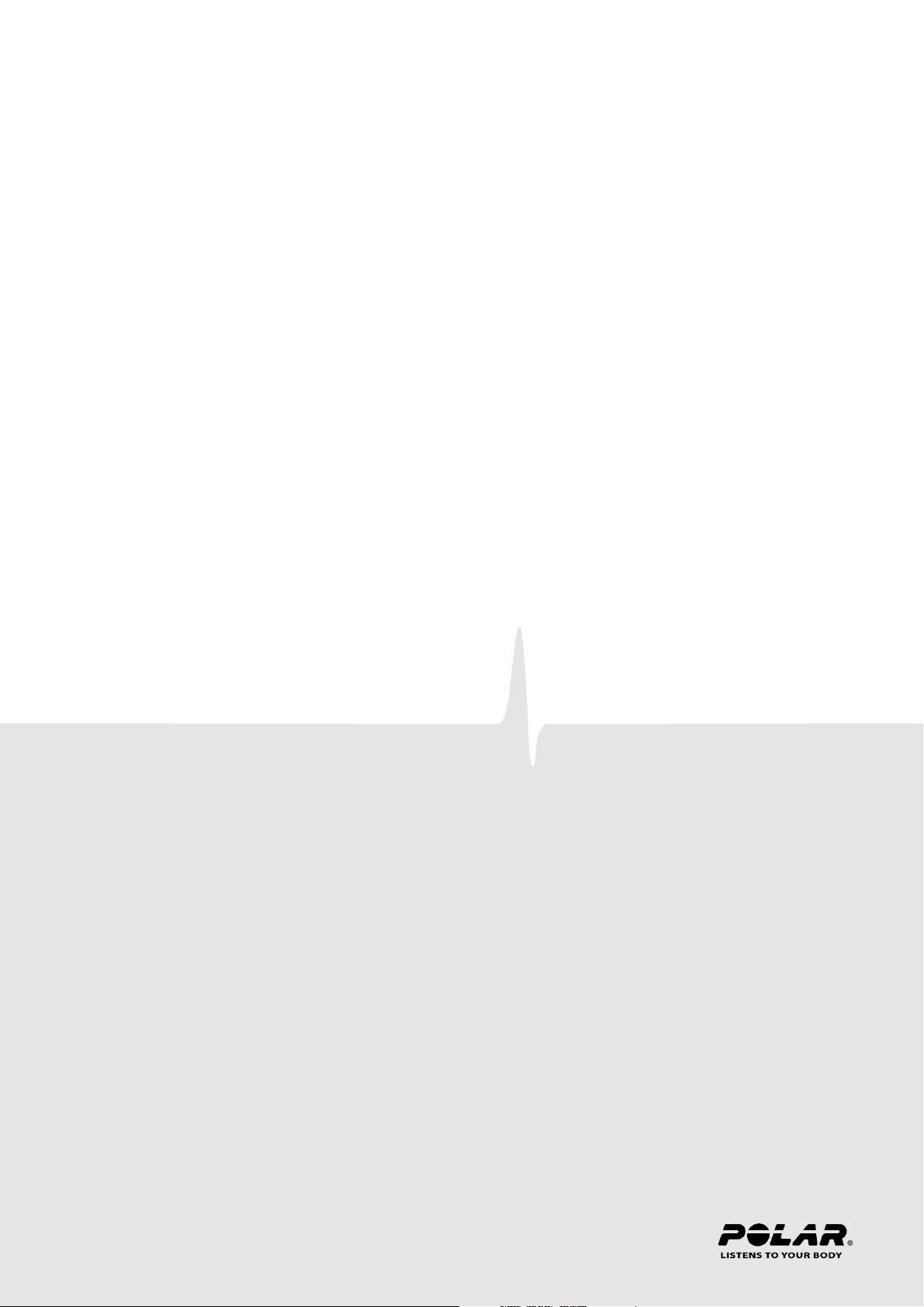
ENGLISH
Polar RS400 User Manual
Page 2
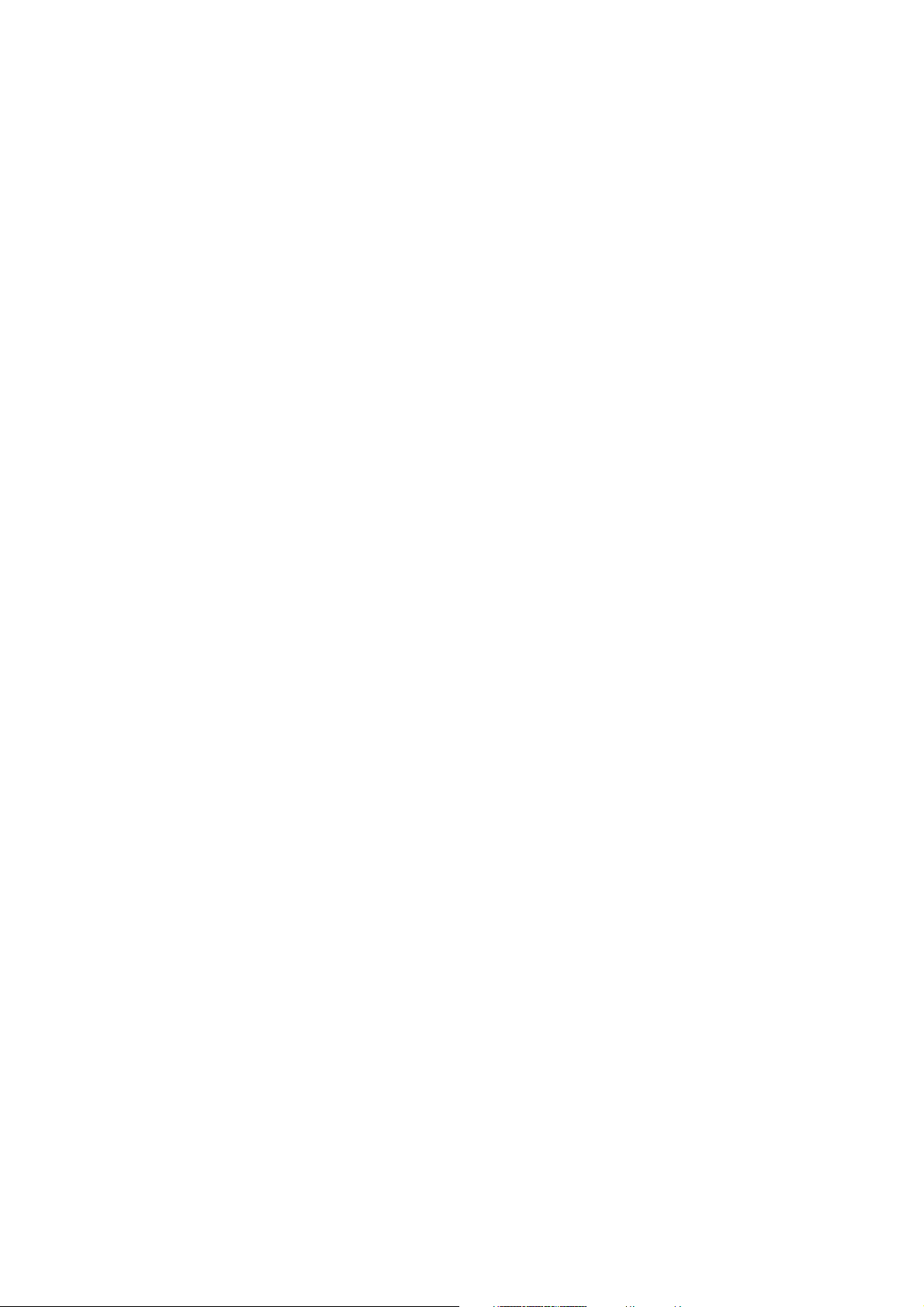
ENGLISH
CONTENTS
1. INTRODUCTION ................. ... ... ... ... ... ... .. . ....... .... .... ...... . .... .... ........... .... .... ........... .... .... .......... 4
2. RUNNING COMPUTER PARTS . .... .... ........... .... .... ...... . .... .... ........... .... .... ........... .... .... ........... .... ... 5
3. GETTING STARTED .... .... ...... . .... .... ........... .... .... ........... .... .... ........... .... .... ........... .... .... ...... . .... .. 6
Basic Settings... .... ........... .... .... ........... .... .... ........... .... .... ........... .... .... ........... .... .... ...... . .... .... 6
Menu Structure .... .... ........... .... .... ........... .... .... ........... .... .... ........... .... .... ........... .... .... ...... . .... . 7
4. PREPARE FOR TRAINING .... ........... .... .... ........... .... .... ........... .... .... ........... .... .... ...... . .... .... .......... 8
Wear the Transmitter..... .... .... ........... .... .... ........... .... .... ........... .... .... ........... .... .... ...... . .... .... ..... 8
Position the Polar S1 Foot Pod... .... ........... .... .... ...... . .... .... ........... .... .... ........... .... .... ........... .... ... 9
Install Foot Pod Battery.................... ........ ..................................................................... ..... 9
Attach Foot Pod on Shoe ....................... ........ ........ ........ ........ ............................................ 9
Calibrate the Foot Pod .... .... .... ........... .... .... ...... . .... .... ........... .... .... ........... .... .... ........... .... .... .... 10
Calibrate Foot Pod by Running a Distance (on-the-fly calibration) ......... ........ ........ ........ ........ ....... 10
Set Calibration Factor Manually ...................... ........ ........ ........ ........ ........ ........ ........ ........ ..... 10
Plan Your Training .... .... .... ........... .... .... ........... .... .... ........... .... .... ...... . .... .... ........... .... .... ........ 11
Exercise Types ....................................... ........ ........ ........ .................................................. 11
Create New Exercises........................................................... ........ ........ .............................. 12
5. TRAINING.... .... ........... .... .... ........... .... .... ........... .... .... ........... .... .... ...... . .... .... ........... .... .... ..... 14
Start Training..... .... .......... . .... .... ........... .... .... ........... .... .... ........... .... .... ...... . .... .... ........... .... ... 14
Information on the Display .... .... .... ........... .... .... ........... .... .... ...... . .... .... ........... .... .... ........... .... ... 14
Symbols on the Display... .... .... ...... . .... .... ........... .... .... ........... .... .... ........... .... .... ...... . .... .... ........ 15
Button Functions During Exercise... .... .... ...... . .... .... ........... .... .... ........... .... .... ........... .... .... ...... . .... 16
Take a Lap ........ ........ ........ ........ ........ ........ ........ ........ ........ .............................................. 16
Lock a Zone.................... ........ ........ ........ ........ ........ ......................................................... 16
Zoom the Display ............................................................. ........ ........ ........ ........ ........ ........ 17
Illuminate the Display (Night mode on) .................................................. ........ ........ ........ ....... 17
View Settings Menu.................... ........ ..................................................................... ........ .. 17
Pause Exercise ..................................... ........ ........ ........ ........ ........ ........ ........ ........ ............ 17
Determine Your OwnZone ... .... .... ...... . .... .... ........... .... .... ........... .... .... ........... .... .... ...... . .... .... ..... 18
6. AFTER TRAINING .... .... .... ...... . .... .... ........... .... .... ........... .... .... ........... .... .... ........... .... .... ...... . .... 19
Stop Recording ... .... ........... .... .... ........... .... .... ...... . .... .... ........... .... .... ........... .... .... ........... .... .. 19
Analyze Exercise Results.... .... .... ........... .... .... ...... . .... .... ........... .... .... ........... .... .... ........... .... .... . 19
Exercise Log ................................................... ........ ........ ................................................. 19
Weekly Summary ................................................. ........ .................................................... 23
Totals................................................................... ........ ........ ........ ........ ........ ........ ........ .. 24
Delete Files ................................................................... ........ ........ ........ ........ ........ ........ . 24
7. SETTINGS ..... .... ........... .... .... ........... .... .... ........... .... .... ...... . .... .... ........... .... .... ........... .... .... ... 25
Feature Settings .... .... .......... . .... .... ........... .... .... ........... .... .... ........... .... .... ...... . .... .... ........... .... 25
Foot Pod* ...... ........ ........ ........ ........ ........ ........ ........ ......................................................... 25
Recording Rate .............. ........ ........ ........ ..................................................................... ..... 25
Shoes................................................................... ........ ........ ........ ........ ........ ........ ........ .. 25
Speed View* ............................................................. ........ ........ ........ ........ ........ ............... 26
Automatic Lap Recording* ............................................................. ........ ........ ........ ........ ..... 26
Using the HeartTouch Function .................. ........ ........ ......................................................... 26
Heart Rate View ............................ ..................................................................... ........ ...... 26
Sport Zones ............................................................. ........ ........ ....................................... 26
User Settings ..... .... .... ........... .... .... ........... .... .... ........... .... .... ...... . .... .... ........... .... .... ........... ... 27
General Settings .... .... .... ...... . .... .... ........... .... .... ........... .... .... ........... .... .... ...... . .... .... ........... ... 28
Sound ...... ........ ..................................................................... ........ ........ ........ ........ ........ 28
Keylock .................................................................... ........ ........ ........ ............................. 28
Units............................................................. ........ ........ ........ ........ ........ ........ ................. 28
Page 3
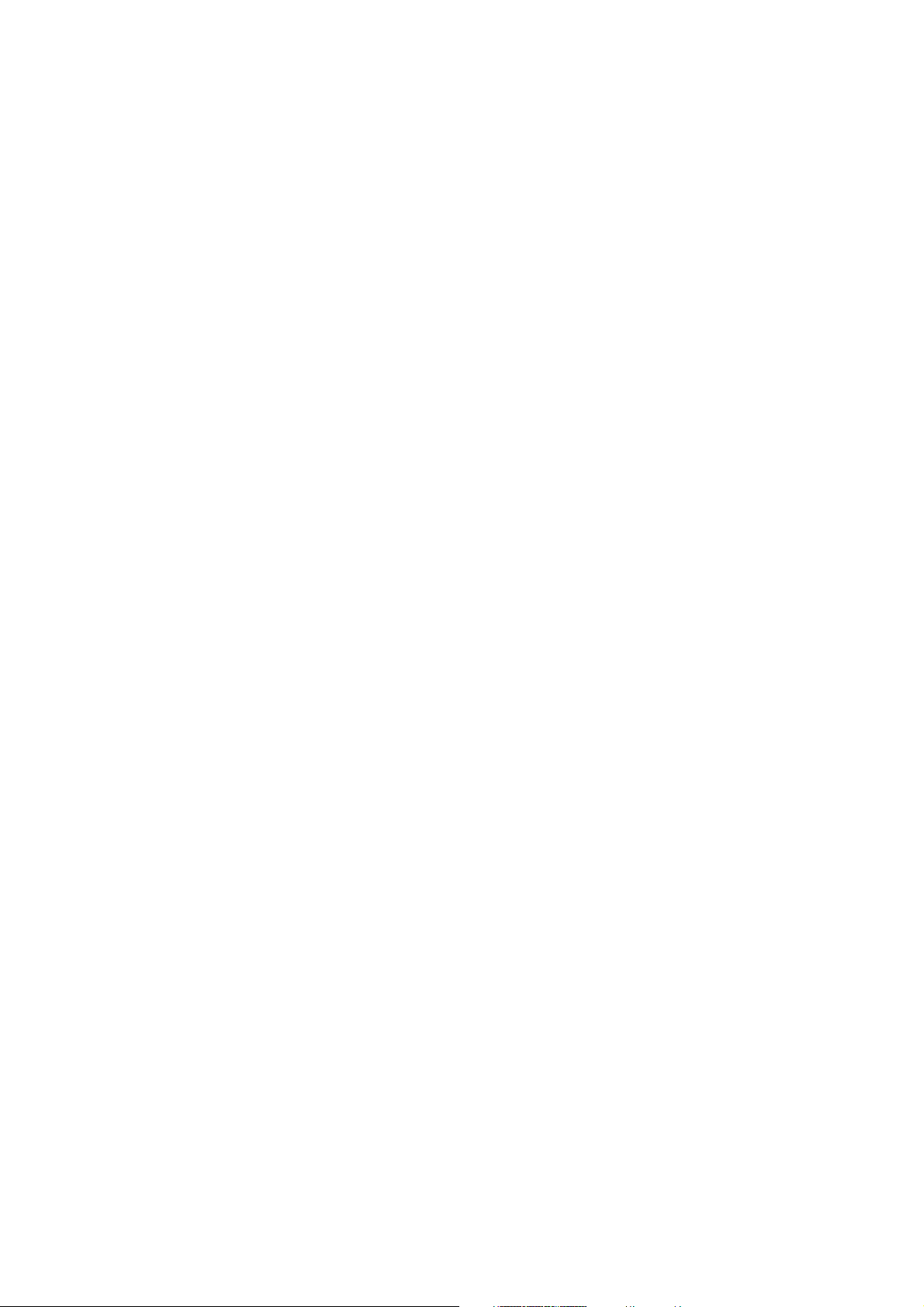
ENGLISH
Language ..................................................................... ........ .......................................... 28
Sleep ................................................................... ........ ........ ........ ........ ......................... 28
Watch Settings.. .... .... ........... .... .... ........... .... .... ...... . .... .... ........... .... .... ........... .... .... ........... .... 29
Reminder ....................................................... ........ ........ ........ ........ ........ ........ ........ ........ 29
Event ................................................... ........ ........ .......................................................... 29
Alarm ............................................... ........ ........ ........ ........ ........ ..................................... 29
Time ..................................................... ..................................................................... .... 30
Date ...... ........ ..................................................................... ........ ........ ........ ........ ........ ... 30
Personalize the Running Computer Display during Training ..... .... ........... .... .... ........... .... .... ........... .... 30
Shortcut Button (Quick Menu) ..... .... .... ...... . .... .... ........... .... .... ........... .... .... ........... .... .... ...... . .... .. 31
8. TRAINING PROGRAM .... ........... .... .... ........... .... .... ........... .... .... ........... .... .... ........... .... .... ...... . ... 32
View Program .. ........... .... .... ........... .... .... ...... . .... .... ........... .... .... ........... .... .... ........... .... .... .... 32
Perform Programmed Exercise ........ .... .... ...... . .... .... ........... .... .... ........... .... .... ........... .... .... ...... . .. 33
Start training ............................................................. ........ ........ ........ ........ ........ ........ ...... 33
Exercise with Phases ............................................................. ........ ........ ........ ........ ........ .... 33
Views during the exercise ................................................................................................. .. 33
Functions During Exercise .............. ........ ........ ........ ........ ........ ........ .................................... 34
Lap Menu .............. ........ ........ ........ ........ ........ ........ ......................................................... 34
9. TESTS.... .... ........... .... .... ........... .... .... ........... .... .... ........... .... .... ........... .... .... ...... . .... .... ......... 35
Polar Fitness TestTM..... .... .... ........... .... .... ...... . .... .... ........... .... .... ........... .... .... ........... .... .... ..... 35
Before the Test ............................................................... ........ ........ ........ ........ ................. 35
Performing the Test....................................................... ........ ........ ........ ........ ........ ........ .... 36
After the Test ........ ........ ........ ..................................................................... ........ ........ ..... 36
Polar OwnOptimizerTM .... .... ........... .... .... ........... .... .... ........... .... .... ...... . .... .... ........... .... .... ....... 38
General ...... ........ ........ ........ ........ ........ ........ ........ ............................................................ 38
Before the Test......................................................... ........ ........ ........................................ 38
Performing the Test....................................................... ........ ........ ........ ........ ........ ........ .... 38
After the Test ........ ........ ........ ..................................................................... ........ ........ ..... 39
10.BACKGROUND INFORMATION ...... .... .... ........... .... .... ........... .... .... ........... .... .... ...... . .... .... ........... .. 42
Polar sport zones ..... .... .... ........... .... .... ........... .... .... ........... .... .... ........... .... .... ...... . .... .... ......... 42
OwnZone Training .... .... .... ........... .... .... ........... .... .... ........... .... .... ...... . .... .... ........... .... .... ......... 43
Maximum Heart Rate ...... .... .... ...... . .... .... ........... .... .... ........... .... .... ........... .... .... ...... . .... .... ....... 43
Heart Rate Value in a Sitting Position .. .... ........... .... .... ........... .... .... ........... .... .... ...... . .... .... .......... 44
Polar Running Index.... .... ........... .... .... ........... .... .... ........... .... .... ........... .... .... ...... . .... .... ........... 44
Polar Article Library.... .... .... ...... . .... .... ........... .... .... ........... .... .... ........... .... .... ...... . .... .... ........... 46
11.CUSTOMER SERVICE INFORMATION ....... .... .... ........... .... .... ........... .... .... ...... . .... .... ........... .... .... .... 47
Care and Maintenance.... .... ........... .... .... ........... .... .... ........... .... .... ........... .... .... ...... . .... .... ........ 47
Caring of Your Product ..................................................... ........ ........ ........ .......................... 47
Service ............................................. ........ ..................................................................... . 47
Changing Batteries............ ........ ........ ........ ........ ........ ........ ................................................ 47
Precautions... .... .... ...... . .... .... ........... .... .... ........... .... .... ........... .... .... ........... .... .... ...... . .... .... ... 47
Interference During Exercise ............................................................. ........ ........ ........ ........ . 47
Minimizing Risks When Exercising............................ ........ ........ ........ .................................... 48
Technical Specifications .... . .... .... ........... .... .... ........... .... .... ........... .... .... ...... . .... .... ........... .... .... 49
Frequently Asked Questions..... .... .... ...... . .... .... ........... .... .... ........... .... .... ........... .... .... ...... . .... .... . 50
Limited International Polar Guarantee ..... .... ........... .... .... ........... .... .... ...... . .... .... ........... .... .... ....... 52
Polar Disclaimer ..... .... .... ........... .... .... ........... .... .... ...... . .... .... ........... .... .... ........... .... .... .......... 53
INDEX ..... .... .... ........... .... .... ........... .... .... ...... . .... .... ........... .... .... ........... .... .... ........... .... .... .... 54
Page 4
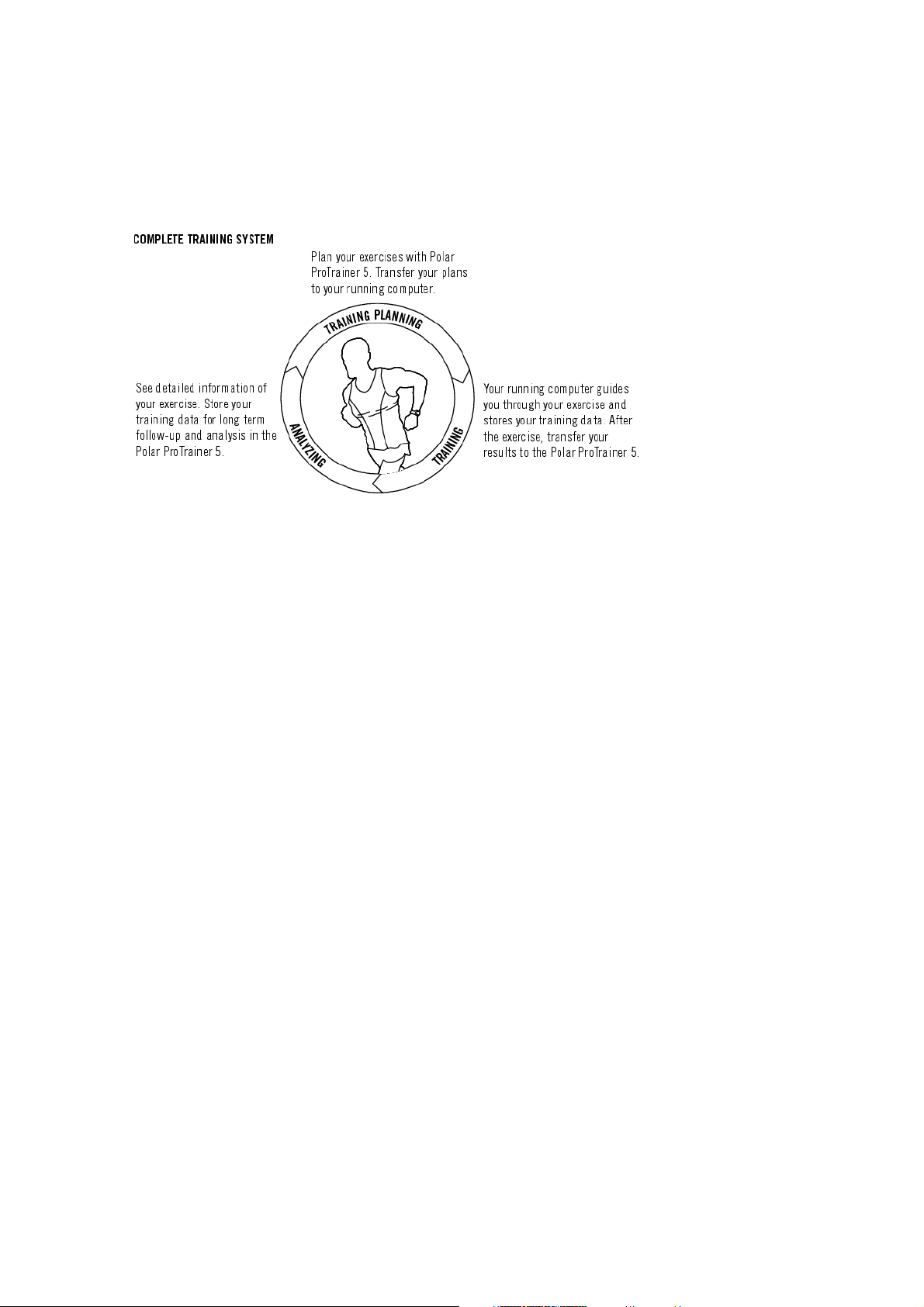
ENGLISH
1. INTRODUCTION
Congratulations! You have purchased a complete training system to tailor-fit your training needs. This user
manual includes complete instructions on getting the most of your running computer.
The latest version of this user manual can be downloaded at http://www.polar.fi/support. For video
tutorials, go to http://www.polar.fi/en/support/video_tutorials.
4 Introduction
Page 5
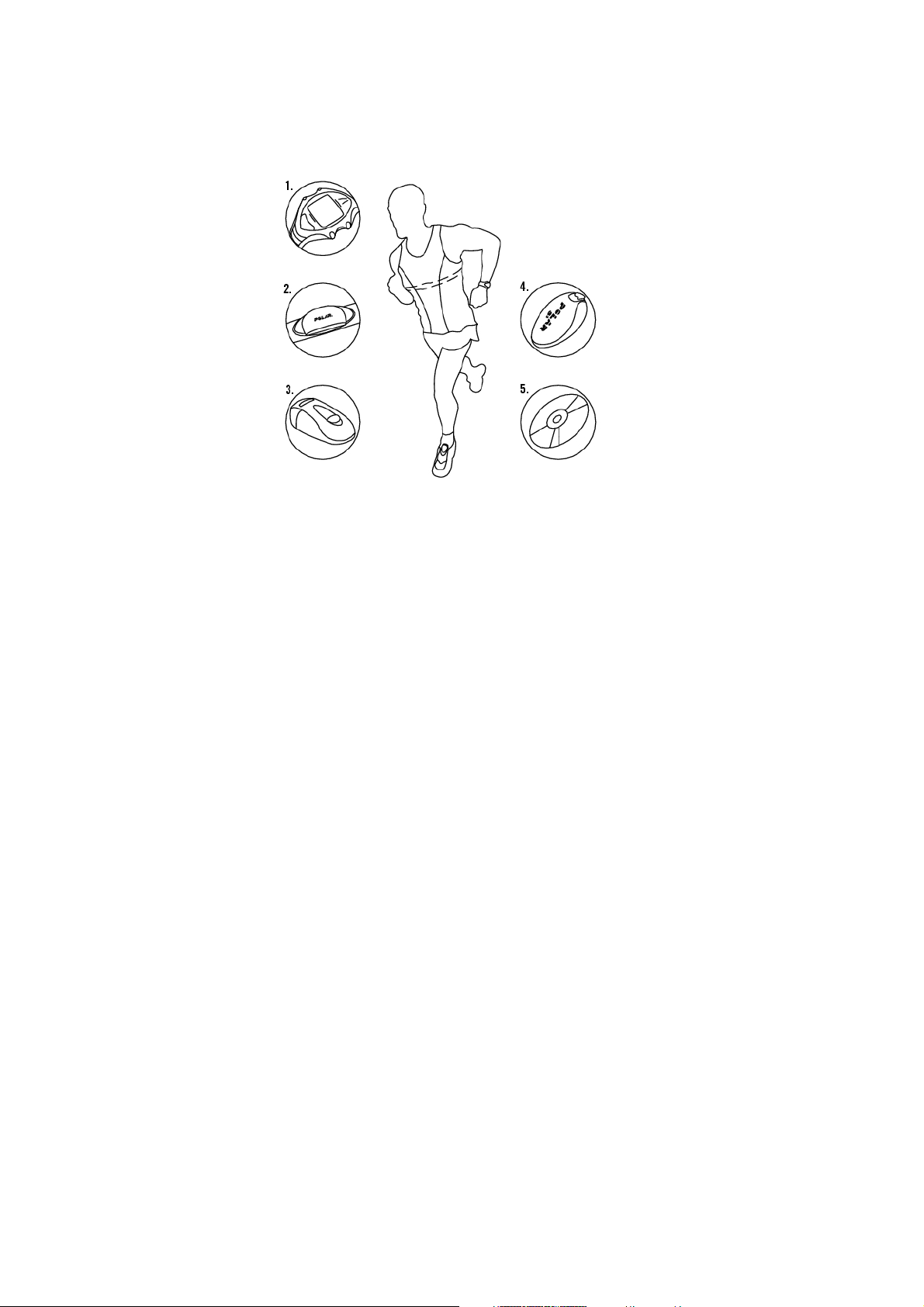
ENGLISH
2. RUNNING COMPUTER PARTS
1. Polar RS400/RS800 Running Computer: The running computer displays and records your heart rate and
other exercise data during exercise.
2. Polar WearLink® 31 transmitter (Polar RS400) or Polar WearLink® W.I.N.D. transmitter (Polar RS800):
The transmitter sends the heart rate signal to the running computer. The transmitter consists of a
connector and a strap.
3. Polar S1 foot podTM(Polar RS400): The sensor transmits the running speed/pace and distance
measurements to your running computer.
4. Polar s3 stride sensorTMW.I.N.D. (Polar RS800): The sensor transmits the running speed/pace and
distance measurements to your running computer. The sensor also measures your running cadence and
stride length.
5. CD-ROM: The CD includes Polar ProTrainer 5TMand a complete user manual to help you make the most
out of your running computer.
Running Computer Parts 5
Page 6
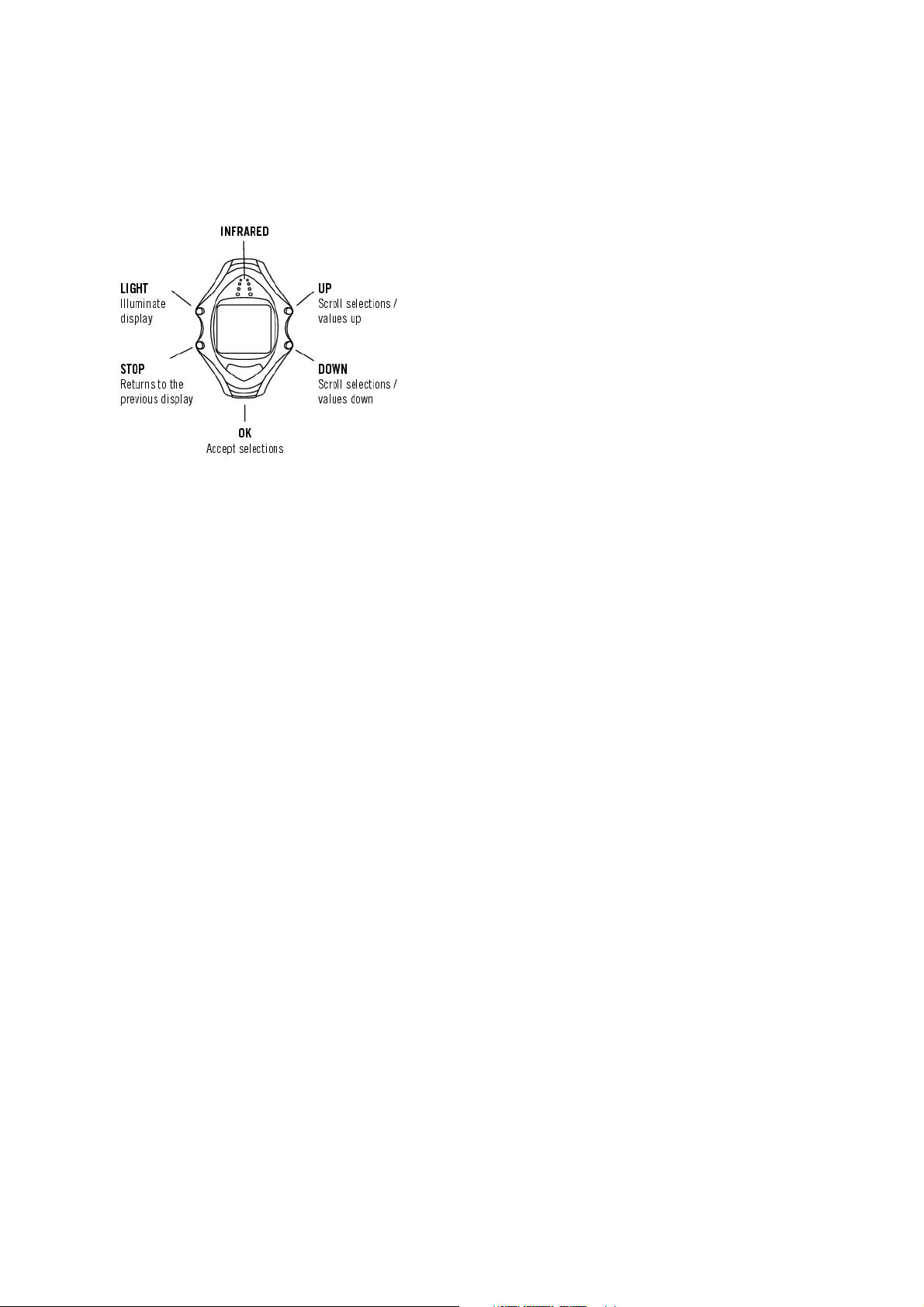
ENGLISH
3. GETTING STARTED
Basic Settings
Before exercising with your running computer, customize the basic settings. Enter as accurate data as
possible to ensure correct performance feedback based on your personal metrics.
To a djus t th e d a ta, us e UP, DOWN and accept with OK.ThevaluesscrollfasterifyoupressandholdUP
or DOWN.
1. To activate your running computer, press OK twice.
2. Welcome to Polar Running World! is displayed. Press OK.
3. Language: Select English, Deutsch, Español or Français.
4. Start with basic settings is displayed. Press OK.
5. Time: Select either 12h or 24h. With 12h, select AM or PM. Set the local time.
6. Date: Set today’s date, dd=day, mm=month, yy=year.
7. Units: Select metric (kg/cm/km) or imperial (lb/ft/mi) units.
8. Weight: Enter your weight. To change units, press and hold LIGHT.
9. Height: Enter your height. If you use imperial units, first set feet (ft) then inches (in).
10. Birthday: Enter your date of birth, dd=day, mm=month, yy=year.
11. Sex: Select Male or Female.
12. Settings OK? is displayed. Select Yes: Settings are accepted and saved. The running computer displays
time of day. Select No if settings are incorrect and need to be changed. Press STOP to return to the data
you want to change.
6 Getting Started
Page 7
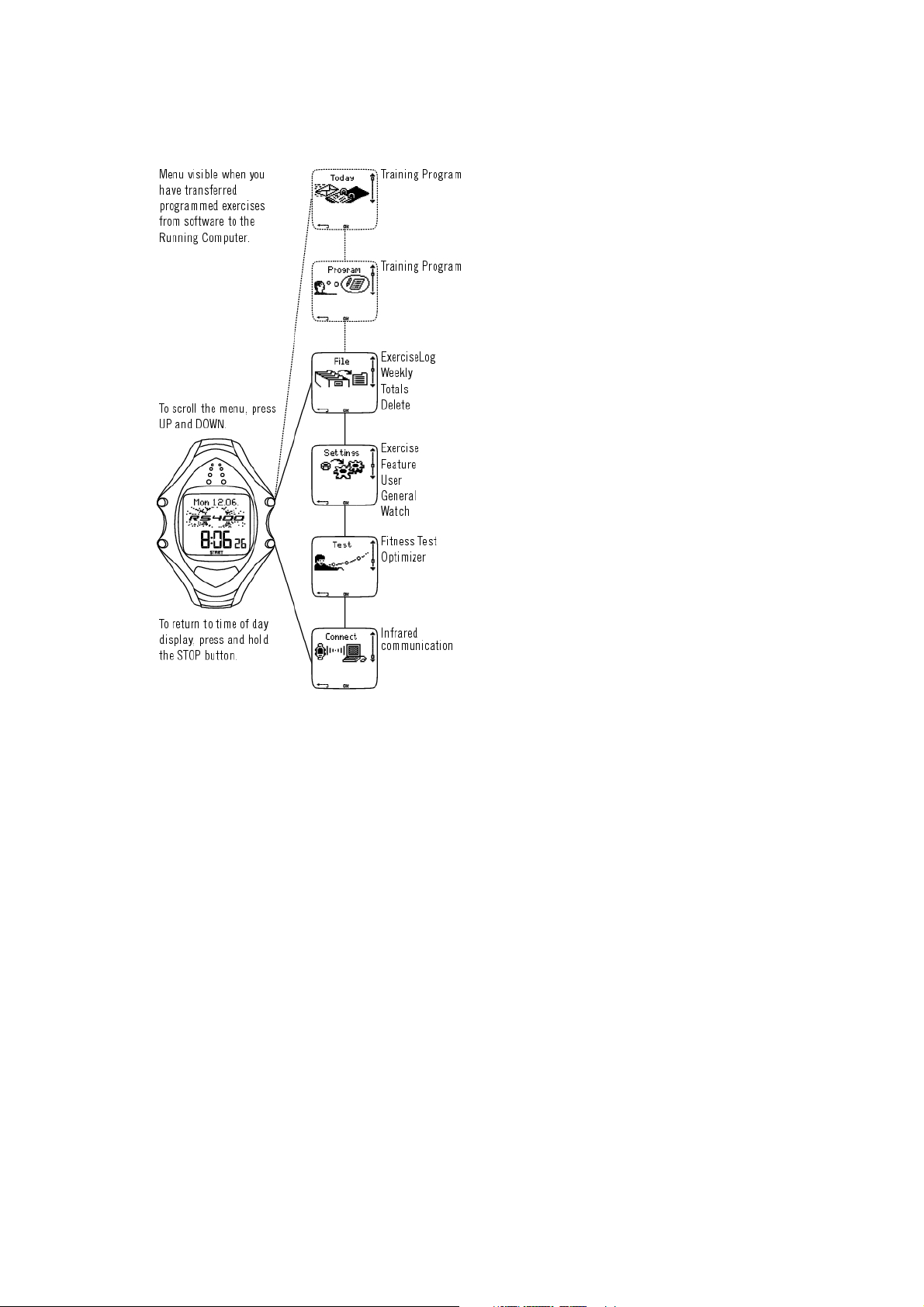
Menu Structure
ENGLISH
Getting Started 7
Page 8

ENGLISH
4. PREPARE FOR TRAINING
Wear the Transmitter
Wear the transmitter to measure heart rate.
1. Moisten the electrode areas of the strap under running water and make sure that they are well moistened.
2. Attach the connector to the strap. Position the connector's letter L to the word LEFT on the strap and
snap the fastener. Adjust the strap length to fit snugly and comfortably. Secure the strap around your
chest, just below the chest muscles, and snap the second fastener.
3. Check that the wet electrode areas are firmly against your skin and that the Polar logo of the connector is
in a central, upright position.
4. To detach the connector from the strap, apply pressure with your thumb and forefinger and turn your
hand as indicated in the picture.
The Polar WearLink transmitter can be used with specific apparel that has built-in soft textile electrodes. Wet the
electrode areas of the apparel. Clip the connector of the transmitter straight onto the apparel without the strap so
that connector’s Polar logo is in an upright position.
8 Prepare For Training
Page 9
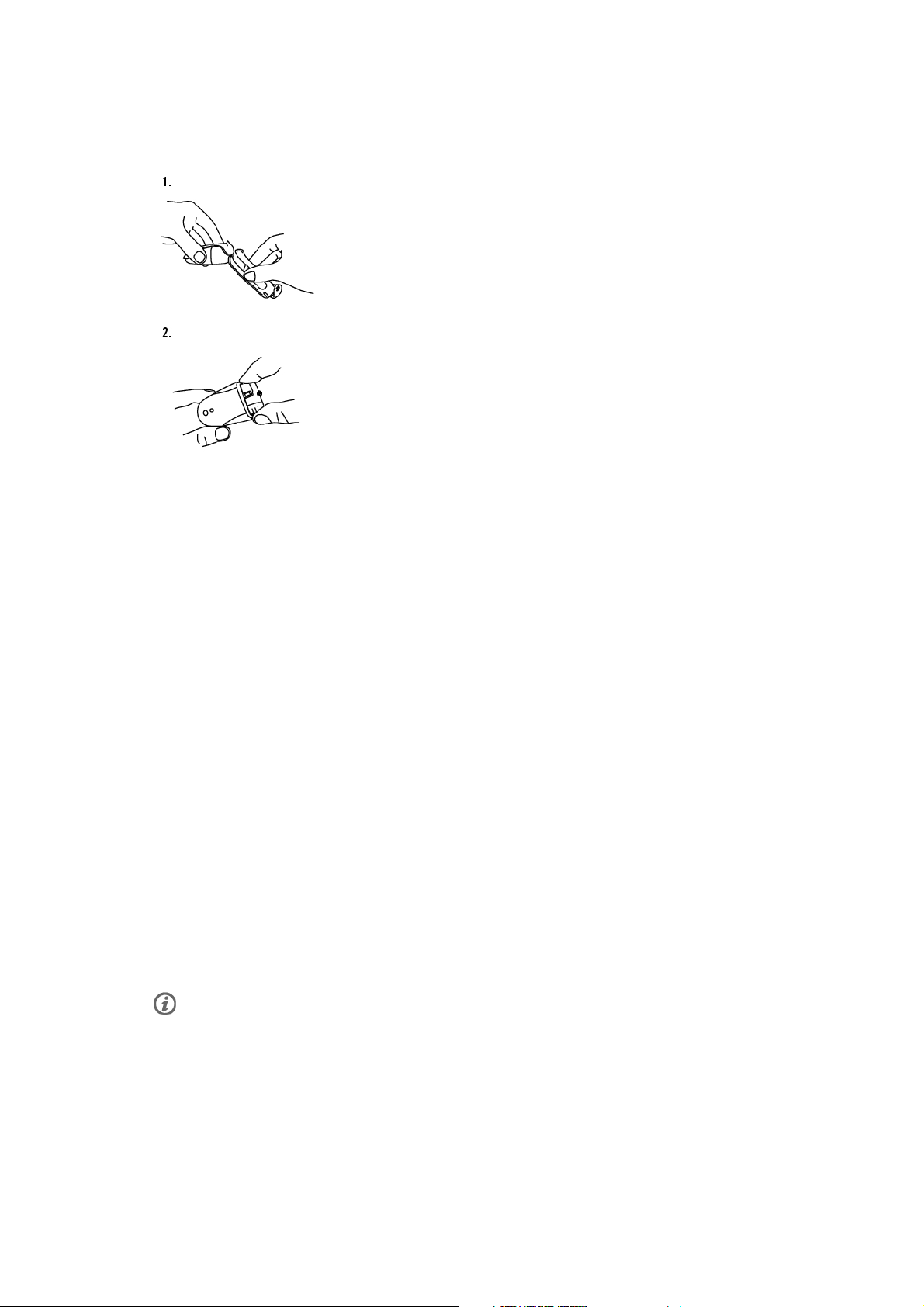
Position the Polar S1 Foot Pod
Install Foot Pod Battery
Before using the foot pod* for the first time, insert the battery (included in the product package).
ENGLISH
1. Undo the flap and detach the foot pod from the fork.
2. Remove the black top cover by lifting it with the front edge of the fork (see picture 1).
3. Open the battery cover carefully. Pull out the battery case (see picture 2). Insert the battery (AAA) inside
the battery case.
4. Insert the battery case back inside the cover. Make sure that the case slides into the sensor grooves. Be
careful not to touch the switch on the foot pod* while sliding the battery case.
5. Make sure the sealing ring is in the groove, to ensure water resistance. Close the battery cover and place
the black top cover on the foot pod. Make sure it is secured.
6. The green light should start to flash after you press and hold the red button on the foot pod. Press and
hold the red button again to turn the foot pod off.
7. The battery should be properly disposed of according to local regulations.
Attach Foot Pod on Shoe
To m easu r e spee d / pac e an d di sta n c e a c cur a t ely, ma k e s u re t he f oot po d is co rre c t ly p osi t i oned .
1. Undo the flap and detach the foot pod from the fork.
2. Loosen your shoelaces and place the fork underneath them, on top of the tongue of the shoe. Tighten the
laces.
3. Fit the front part of the foot pod (closest to the red button) to the fork and press from the rear end.
Fasten the flap. Make sure the foot pod does not move and is aligned with your foot. The more secure the
sensor, the more accurately speed and distance are measured.
4. Turn the foot pod on before exercising. Press and hold the red button on the foot pod until the green light
starts flashing.
5. After exercising, turn the foot pod off by pressing and holding the red button until the green light
switches off.
Optional calibration of the foot pod can improve the accuracy of speed, pace and distance measurements. For
further information, see Calibrate the Foot Pod.
Prepare For Training 9
Page 10

ENGLISH
*Optional S1 foot pod required.
Calibrate the Foot Pod
Optional calibration of the foot pod improves accuracy of speed, pace, and distance* measurements. It is
recommended that you calibrate the foot pod before using it for the first time, if there are significant
changes in your running style, or if the position of the foot pod on the shoe is dramatically changed (e.g. if
you have new running shoes). You can calibrate the foot pod by running a known distance, or by setting
the calibration factor manually.
Calibrate Foot Pod by Running a Distance (on-the-fly calibration)
You can c alibrat e t he foot pod a t a ny phas e o f y our exe rcise with lap distance correct ion, provid ed you are
not exercising with distance-based targets. Just run a known distance, preferably more than 1000 meters.
Make sure the foot pod function in the running computer is on:
Select Settings > Features > Footpod
In the time mode press OK twice, then start running.
You can c alibrat e t he foot pod d urin g a ny lap of the run. When you a re in a s tart ing point of a k nown lap
distance, press OK and start running. When you have run the whole lap distance, calibrate by choosing
either alternative:
1. Stop running, stand still, and press and hold LIGHT to go to Settings. Or,
2. Stop running, stand still, and press STOP once. Select Settings.
Select Calibrate > Correct lap > Set true lap distance.Fixthedisplayedlapdistancewiththedistance
you just run, and press OK.
Calibration complete and the factor are displayed. The foot pod is now calibrated and ready for action.
Set Calibration Factor Manually
The calibration factor is calculated as a ratio of the actual distance to the uncalibrated distance. Example:
you run 1200m, the running computer shows a distance of 1180m, the calibration factor is 1.000. To
calculate the new calibration factor as follows: 1.000*1200/1180 = 1.017. The measuring range for the
factor is 0.500-1.500.
There are four options for setting the calibration factor:
1. Before exercise.
10 Prepare For Training
Page 11
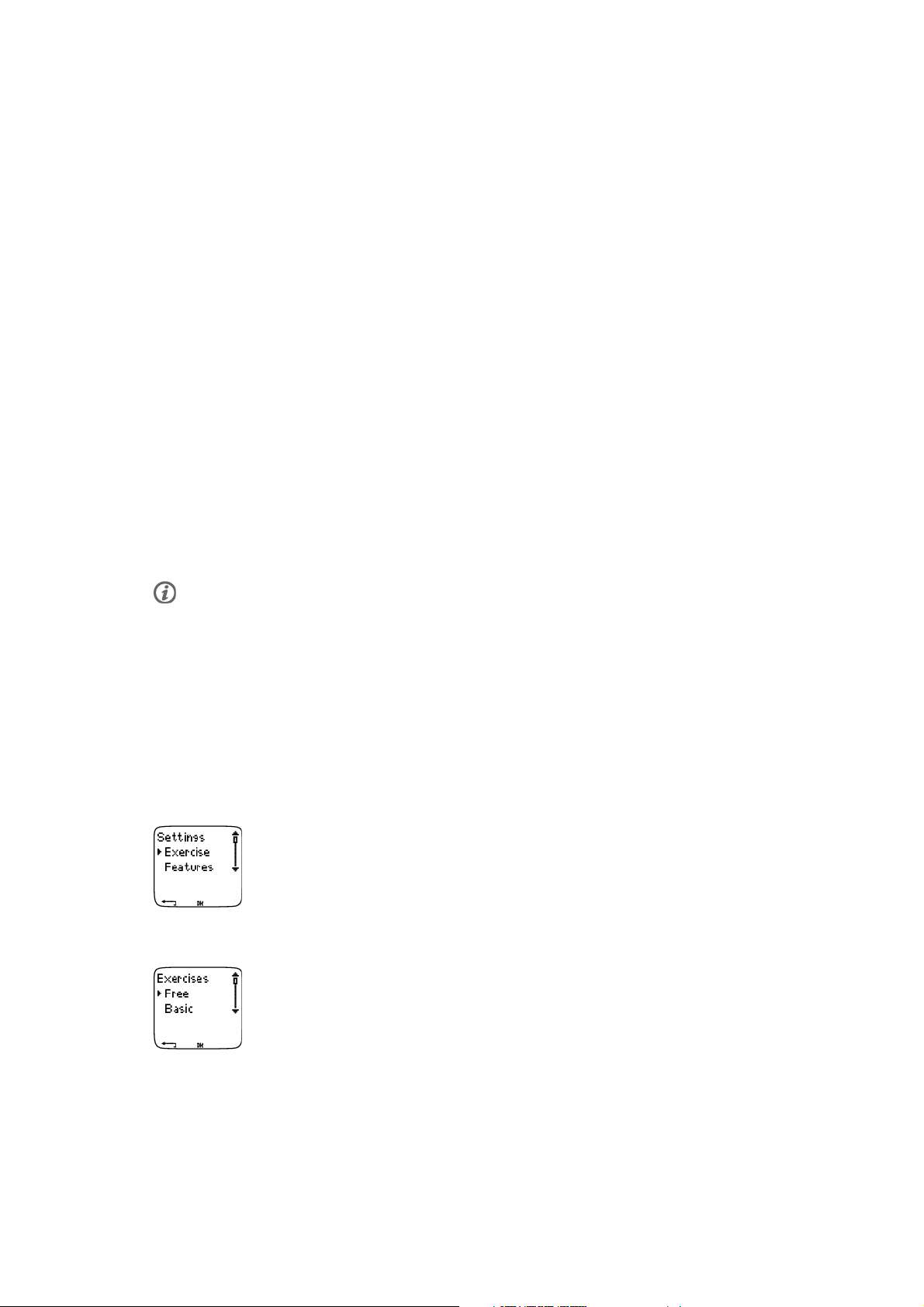
ENGLISH
Select Settings > Features > Footpod > Calibrate.
Set the Calibration factor and press OK.Thefootpodisnowcalibrated.
2. After starting heart rate measurement and before exercise recording.
In the time mode, select OK > Settings > Footpod > Calibrate.
Set the Calibration factor and press OK.Thefootpodisnowcalibrated,andyoucanstartexercise
recording by pressing OK.
3. During exercise by pausing exercise recording.
Start exercising by pressing OK twice in the time display. Press STOP once and the exercise recording is
paused.
Select Settings > Calibrate > Set factor .
Set the Calibration factor and press OK.Thefootpodisnowcalibrated.Continueexerciserecordingby
pressing OK.
4. During exercise without pausing exercise recording.
Start exercising by pressing OK twice in the time display. Press and hold LIGHT to get to Settings.
Select Calibrate > Set factor .
Set the Calibration factor and press OK.Thefootpodisnowcalibrated.Continuerunning.
If message Footpod calibration failed is displayed the foot pod has not been calibrated and you need to try
again.
*Optional S1 foot pod required.
Plan Your Training
Exercise Types
You can u tilize the instal led rea dy-m ade exerci ses or cre ate new ones on your runnin g c omputer. You can
also create more versatile exercises and transfer them to your running computer by using Polar ProTrainer
5.
Select Settings > Exercise
The Exercise menu shows a list of exercises. Navigate through the options with UP or DOWN and view the
exercise by pressing OK.
• Free: Free exercise with no preset settings.
• Basic: Basic training with moderate intensity. Duration around 45 min.
• Interval: Basic interval training. Exercise starts with a 15-minute warm-up, followed by a 1km interval
and a 3-minute recovery period, repeated 5 times. The session ends with a 15-minute cool-down.
Prepare For Training 11
Page 12

ENGLISH
• OwnZone: Basic OwnZone-based exercise with moderate intensity. Suggested duration 45 minutes. The
running computer is able to determine your individual aerobic (cardiovascular) heart rate zone
automatically. This is called OwnZone. For further information, see Determine Your OwnZone (page 18).
Additional background information can be found in OwnZone Training (page 43).
• Add new: Create and save your own basic exercise. You can store a total of 10 exercises + 1 Free exercise
in your running computer.
After selecting the exercise, the following options are displayed. Select the desired option and press OK.
• Select the exercise as a default exercise. The next time you train, your running computer will offer this
exercise as a default.
• View the exercise settings. Scroll UP or DOWN to view:
1. Basic exercise with 1-3 exercise zones: target heart rate or speed/pace* limits for each zone,
timer/distance* for the zone, or
2. Exercise created with the software: name, description, target exercise time. (Press and hold LIGHT to
view the exercise phases and chosen sport profile.)
• Edit Basic or OwnZone exercise to fit your needs. You can also edit exercise created with the running
computer. For further information, see Create New Exercises. If you have created exercise with the
software that includes phases, you cannot edit them with the running computer.
• Rename Basic, Interval or other exercise created with the running computer.
• Default - Return to default settings of Basic, Interval or OwnZone exercise.
• Delete exercise you have created using the running computer or the software.
Create New Exercises
Create a New Exercise with Zones
Create your own exercises with the running computer. You can create more diversified exercises by using
Polar ProTrainer 5. For further information, see software help.
Select Settings > Exercises > Add new
1. Set the Number of zones for the exercise (0-3) and press OK. For 0 zones, go to section Create a new
exercise without zones.
2. Choose Zone type:
A. heart rate zones
B. speed/pace* zones
Press OK.Continueaccordingtoyourchoice.
A. For heart rate zones, select sport zones, or manual heart rate zones. Press OK.
• Sport zone: Select one of the sport zones (e.g. Z1: 50-59%) for your exercise. Press OK.
Polar sport zones are heart rate intensity areas expressed as percentages of your maximum heart rate. Five
different sport zones are set in the running computer as a default: very light (50-59% HR
(60-69% HR
Default HR
your predicted maximum heart rate (HR
), moderate (70-79% HR
max
value is usually age-based, but if you know your aerobic and anaerobic thresholds, have had
max
), hard (80-89% HR
max
-p) measured in a Polar Fitness TestTM,testedyourmaximum
max
), and maximum (90-99% HR
max
heart rate yourself or in a lab, then you can define sport zones to better suit your training needs.
• Manual: Set the high and low zone limits as bpm or HR% / HRR% and press OK.
max
), light
max
).
Continue to step 3.
B. If you selected speed/pace* zones, set the high and low zone limits. Press OK.
Continue to step 3.
3. Set Zone guide to change zone after a specified time or distance*. During your workout, the running
computer will alert you when changing zones.
12 Prepare For Training
Page 13
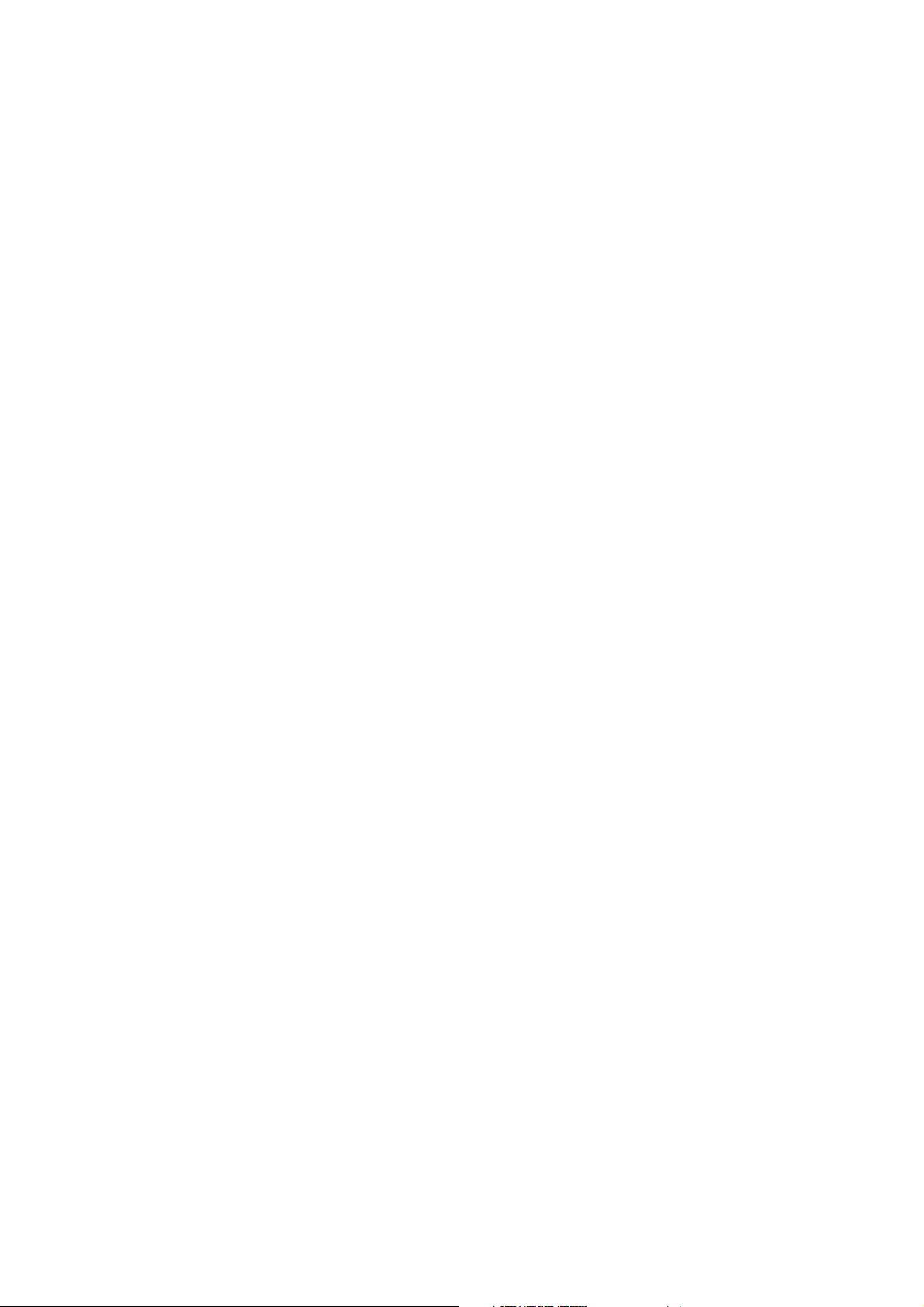
ENGLISH
• Timers: Set timer for the zone (minutes and seconds) and press OK. Or
• Distances*: Set distance for the zone and press OK. Or
• Off: Set timers and distances* off and press OK.
Once you have defined the first zone, Zone 1 OK is displayed. For more than 1 exercise zone, repeat steps
2and3untilallzonesaredefined.
When the exercise is ready, New exercise added is displayed. The new exercise (NewExe)isstoredinthe
Exercises menu, where you can select it during your next workout. Rename the exercise by selecting
Rename from the list.
Create a New Exercise without Zones
If you create a new exercise without zones, you can use timers or distances* to guide your training.
Select Settings > Exercises > Add new .
1. Number of zones: Set the number of zones to 0.
2. Guide type: Choose to sound a timer during workout (reminding you to drink, for example), or set a
distance* (for following lap times without recording them).
Time r s
• Number of timers : Choose the number of timers (1-3) for the session. Press OK.
• Timer 1: Define minutes and seconds for the timer and press OK. Or
Distances*
• Number of distances: Choose the number of distances (1-3) for the session. Press OK.
• Distance 1: Enter the distance(s) and press OK.
Repeat step 2 until you have defined timers or distances*. When the exercise is ready, New exercise
added is displayed. The new exercise (NewExe)isstoredintheExercises menu, where you can select it
during your next workout. Rename the exercise by selecting Rename from the list.
*Optional S1 foot pod required.
Prepare For Training 13
Page 14
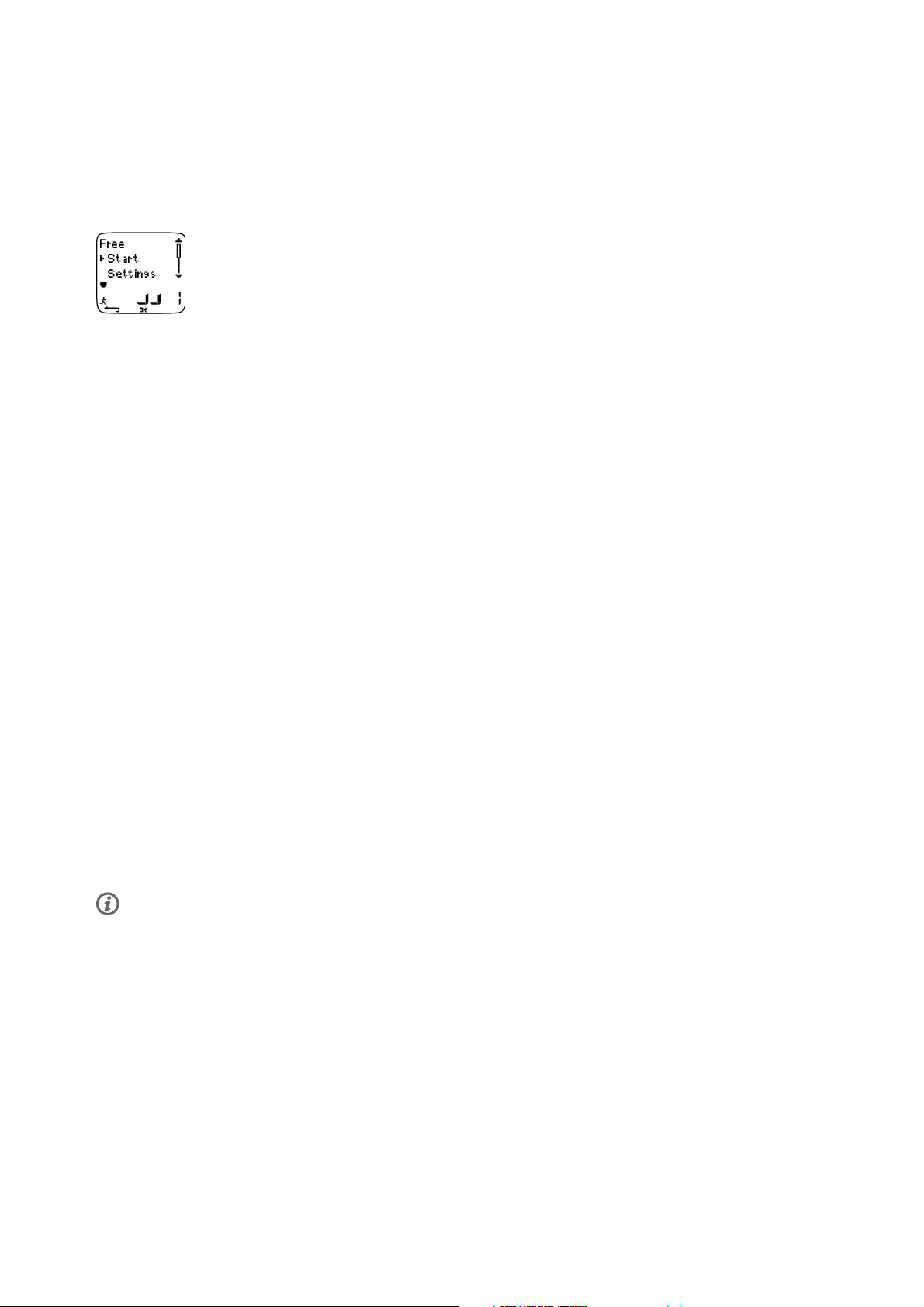
ENGLISH
5. TRAINING
Start Training
Wear the transmitter and foot pod* as instructed. Make sure the foot pod is on, and that you have
activated the foot pod in your running computer (Settings > Features > Footpod).
1. Start heart rate measurement by pressing OK.
2. Within 15 seconds, your heart rate appears on the display. Stand still and wait until the running
computer finds the foot pod signal (runner symbol stops flashing). To quick-change exercise type, press
and hold UP. To quick-change shoes, press and hold DOWN.
3. Start exercising by pressing OK.
Alternatively, select Settings to change or view different settings before exercise. For further information
on all the settings available, see ???.
The Settings menu lists the following options:
• Exercise: Select an exercise type or view exercise settings.
Exercise:SelectFree, Basic, Interval,orOwnZone.(Ifyouhavecreatednewexercises,thesewillbe
listed, as well.)
Select:Setadefaultexercisetobeperformedatonce,or
View:Viewexercisesettings.
• Rec.rate: Set the recording rate.
• TZ Alarm: Switch target zone alarm sounds on or off.
• HR view: Choose to view heart rate in beats per minute (bpm) or as a percentage of maximum heart rate
(HR%).
• HeartTouch: Define HeartTouchTMfunction.
• Shoes: Select the shoes to keep track of usage.
• Speed view: Choose to view speed* in kilometers or miles per hour (km/h or mph), or in minutes per
kilometer or mile (min/km or min/mi).
• Footpod: Switch the foot pod* function on or off.
• A.Lap: Switch the automatic lap function on or off.
• Display: Modify the display (for further information, see Personalize the Running Computer Display
during Training (page 30)).
If the following message is displayed: (Exercise name) requires footpod. Turn footpod on?,yourexercise
requires a foot pod to display speed/pace and distance* data (e.g. you have defined speed/pace* zones for the
exercise). Select Yes to turn the foot pod function on, and make sure you wear the foot pod as instructed. If
Exercise displays updated is displayed, speed/pace and distance* data will be shown during exercise.
*Optional S1 foot pod required.
Information on the Display
When exercising, the information that appears on the display will depend on your settings. Scroll the
displays UP or DOWN.Thenameofthedisplay,indicatingtheinfoshownonthelowerrow,appearsfora
few seconds.
Default displays while exercising:
14 Training
Page 15
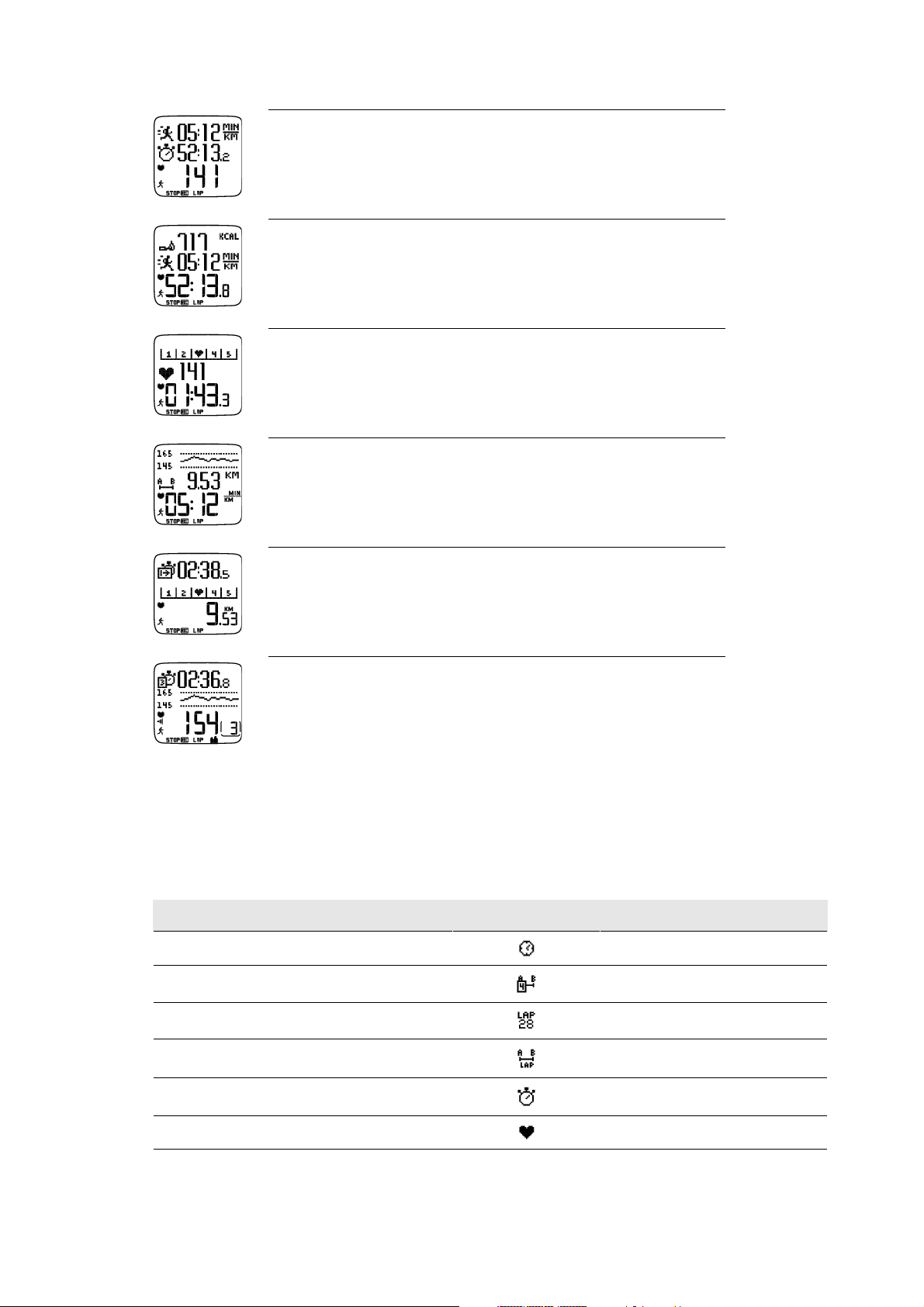
Heart rate view
Speed*/Pace*/Calories
Stopwatch
Heart rate
Stopwatch view
Calories
Speed/pace/ Time
Stopwatch
Lap time view
Zone pointer
Heart rate
Lap time
Speed/pace view
Target zon e
Distance*
Speed/pace
ENGLISH
Distance view
Countdown timer
Zone pointer
Distance
Exercise created with Polar ProTrainer 5
If you have downloaded a program from the software, you can see the details of your
exercise session on a separate display. For further information, see Perform
Programmed Exercise (page 33).Youcannotmodifythisdisplayusingthe
running computer.
For further information on personalizing any view, see Personalize the Running Computer Display during
Trai n i ng ( pag e 30).
*Optional S1 foot pod required.
Symbols on the Display
Text on the display Symbol Explanation
Time of day
Countd. time or Countd. distance
Time o f d ay
Countdown timer or distance
Lap time
Lap distance*
Stopwatch
Heart rate
Lap number and lap time
Lap number and lap distance
Total dura tion of the exe rcise so fa r
Current heart rate
Training 15
Page 16

ENGLISH
Text on the display Symbol Explanation
Calories
Distance*
Speed/pace*
Zone pointer (heart rate) Target zon e in dica tor with a hear t
Expended calories
Distance run so far
Current speed/pace
symbol that moves left and right inside
the zone limits. If the heart symbol is
not visible and/or an alarm sounds, your
heart rate is outside the target zone.
Zone pointer (speed/pace) Target zon e in dica tor with a symb ol that
moves left or right according to your
speed/pace. If the symbol is not visible
and/or an alarm sounds, your
speed/pace is outside the target zone.
Zone pointer (Polar sport zones) Target zon e in dica tor with a hear t
symbol that moves left or right on the
sport zone scale according to your heart
rate. For further information on setting
asportzoneseeButtonFunctions
During Exercise.
Target zone Agraphshowingyouractualheartrate
compared to the set heart rate zones.
*Optional S1 foot pod required.
Button Functions During Exercise
Take a Lap
Press OK to record a lap. The display will show:
Lap number
Average heart rate of the lap
Lap time
If the foot pod* is activated, the following will also appear:
Lap number
Lap distance
Average speed/pace of the lap
Lock a Zone
When training without preset target zones, you can lock your heart rate to the current sport zone. This way,
if you haven’t had time to define preset target zones prior to exercise, you can set a target zone on the go
during a session.
To l ock/ u n loc k th e zone , pr e ss and ho l d OK.
During programmed exercises: Press and hold OK and select Lock zone/Unlock zone from the Lap menu.
If, for example, you are running with a heart rate of 130 bpm which is 75% of your maximum heart rate,
and matches sport zone 3, you can press and hold OK to lock your heart rate into this zone. Sport zone3
Locked 70%-79% is displayed. An alarm sounds if you are below or above the sport zone (if the target zone
16 Training
Page 17
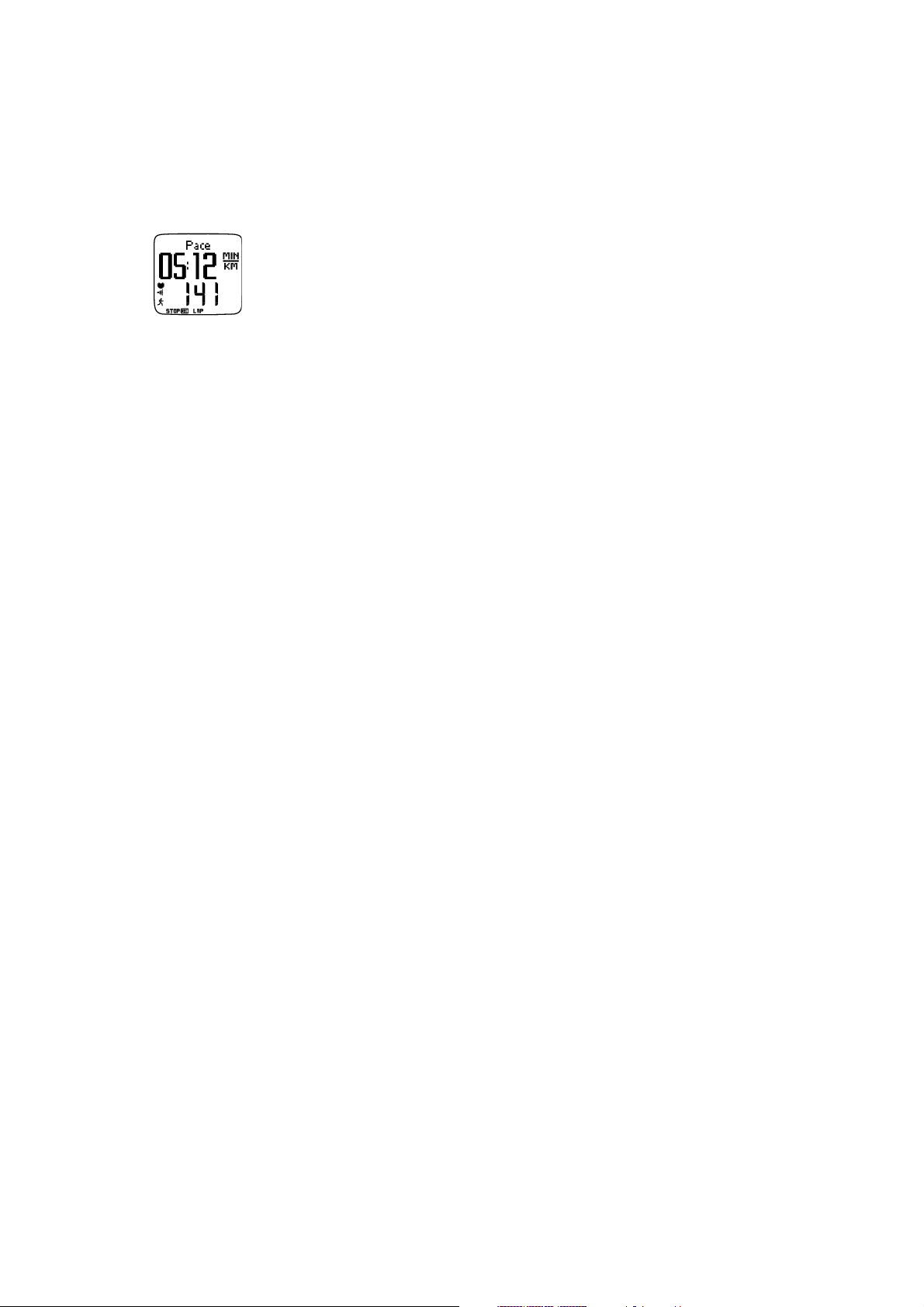
ENGLISH
alarm function is on). Unlock the sport zone by pressing and holding OK again: Sport zone3 Unlocked is
displayed.
Using the software, you can also base ZoneLock on your speed/pace*. For further information, see software
help.
Zoom the Display
Press and hold UP to zoom into the upper row, and DOWN to zoom into the middle row. Return to the
normal display by pressing and holding the buttons again.
Illuminate the Display (Night mode on)
To i llum i n ate yo u r disp l a y, p res s LIGHT during the exercise. Night mode is turned on, and the display
illuminates automatically when any button is pressed or exercise phase is changed.
View Settings Menu
Press and hold LIGHT > Settings
The Settings menu is displayed when pressing and holding LIGHT.Inthesettingsmenuyoucanchange
certain settings without pausing the exercise recording. The contents of this menu vary according to the
exercise type. For further information, see ???.
• Prev. phase: View summary information of the previous phase or repetition (displayed when an exercise
with phases is created in the software).
• Keylock: Lock/unlock buttons to prevent accidental button presses.
• TZ Alarm: Turn target zone alarm sound on/off.
• Change zone: Switch target zones (displayed when you have defined multiple target zones, except when an
exercise with phases is created with the software).
• HR view: Select how to view your heart rate.
• HeartTouch: Select the HeartTouch function to view data during exercise without pressing buttons, by
bringing the running computer near the Polar logo on the transmitter.
• Calibrate: Calibrate foot pod* (not displayed if footpod* is off).
• A.Lap*: Activate/deactivate automatic lap.
Once you have changed the settings, the running computer will return to exercise mode.
Pause Exercise
Pause exercise recording by pressing STOP.
In pause mode you can:
• Continue: Continue exercise recording.
• Exit: Stop exercise recording (or press STOP).
• Summary: View a summary of the exercise so far. The following summary information is displayed:
calories, distance*, exercise time, maximum heart rate, minimum heart rate, average heart rate, maximum
speed/pace* and average speed/pace*.
• Settings: You can change the same settings in pause mode as during exercise except display
personalization which can only be done in pause mode with the running computer.
• Reset: Delete recorded exercise information. Confirm with OK and press OK again to restart recording.
• Free mode: Change your exercise profile to free exercise type. This does not delete the exercise you have
performed, but will continue the exercise without settings. If you switch to Free mode, you can restart the
original exercise by pausing the exercise again, and choosing Restart P1.
*Optional S1 foot pod required.
Training 17
Page 18
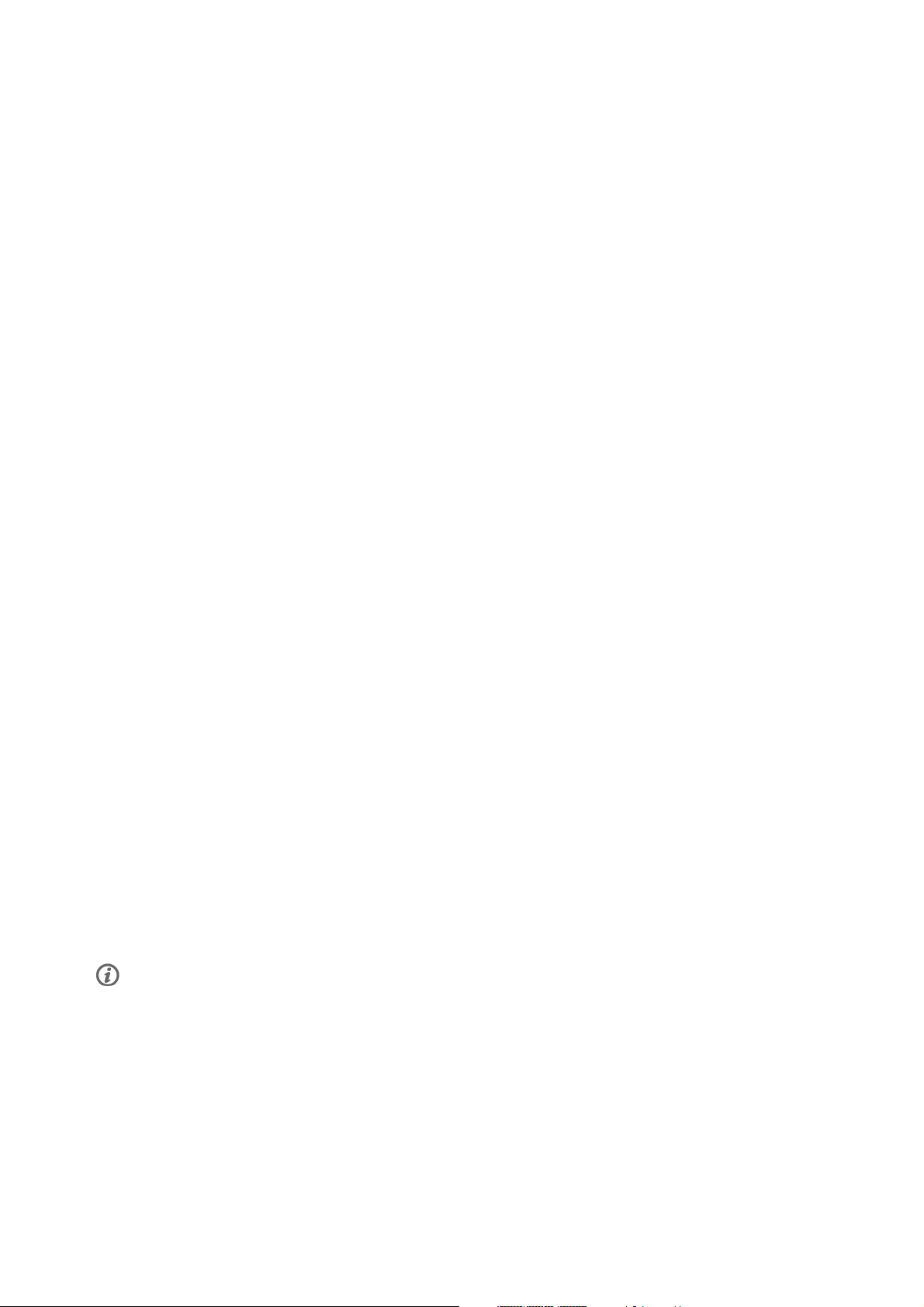
ENGLISH
Determine Your OwnZone
For background information on Polar OwnZone®, see OwnZone Training (page 43).
Find your OwnZone in 1-5 minutes during a warm-up period by walking and jogging. You should start
exercising gently at a light intensity and gradually increase intensity to raise your heart rate.
Redefine your OwnZone:
• When changing exercise environment or exercise mode.
• When taking up exercise after more than a week’s break.
• If you are not 100 percent sure of your physical or mental state – for example, if you are not recovered
from previous training, not feeling well, or are stressed.
• After changing user settings.
Before you start to determine your OwnZone, make sure that:
• Your user settings are correct.
• You select the OwnZone exercise. Every time you start the OwnZone exercise, the running computer will
automatically determine your OwnZone.
1. Wear the transmitter and foot pod* as instructed. Start measurement by pressing OK twice.
2. When your exercise starts, OZ is displayed and OwnZone determination begins.
Determination of your OwnZone happens in five stages. After each stage, you will hear a beep (if the
sound settings are on) indicating the end of the stage.
OZ > Walk at a slow pace for 1 min. Keep your heart rate below 100 bpm / 50% HR
during this first
max
stage.
OZ >> Walk at a normal pace for 1 min. Slowly increase your heart rate by 10-20 bpm / 5% HR
OZ >>> Walk at a brisk pace for 1 min. Increase your heart rate by 10-20 bpm / 5% HR
OZ >>>> Jog at a slow pace for 1 min. Increase your heart rate by 10-20 bpm / 5% HR
OZ >>>>> Jog at a brisk pace or run for 1 min. Increase your heart rate by approximately 10 bpm/ 5 %
max
max
.
.
max
.
HRmax.
3. At some point during the session, you will hear two consecutive beeps. This means your OwnZone has
been determined.
4. If determination was successful, OwnZone Updated and the zone are displayed. The zone is displayed in
beats per minute (bpm) or as a percentage of maximum heart rate (HR%), depending on your settings.
5. If OwnZone determination was not successful, your previously determined OwnZone will be used and
OwnZone Limits is displayed. If OwnZone has not previously been recorded, age-based limits are
automatically applied.
You can n ow continu e w ith you r e xerc ise. T ry to keep insi de the given heart rate zone to maxi mize exerci se
benefits.
Alternatively, to skip OwnZone determination and use the previously determined OwnZone, press OK at
any phase of the process.
The elapsed time used for OwnZone determination is included in your exercise recording time.
*Optional S1 foot pod required.
18 Training
Page 19
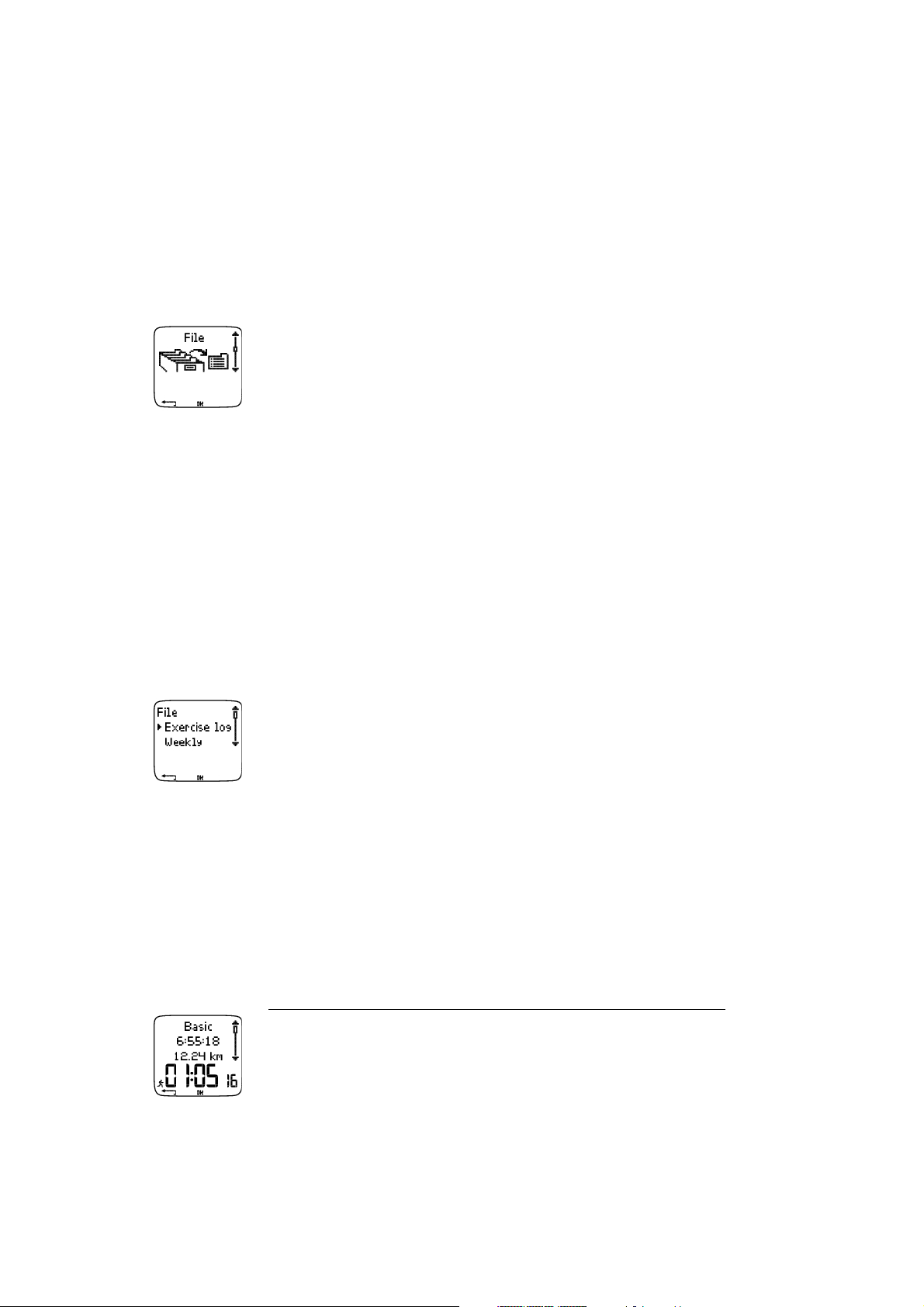
ENGLISH
6. AFTER TRAINING
Stop Recording
Pause exercise recording by pressing STOP.Tostoprecordingcompletely,press STOP again.
Care for your transmitter after exercise. Detach the connector from the strap after use. Keep the
transmitter dry and clean. For complete care and maintenance instructions, see Care and Maintenance
(page 47).
Analyze Exercise Results
To v iew ba s i c d a ta o n y o ur p erf o r manc e , see File on your running computer. For deeper analysis, transfer
the data to Polar ProTrainer 5. The software offers you different options to analyze data with.
The running computer and software are connected via IrDA. First, open the software. Then, select Connect
from your running computer and place the wrist unit in front of the infrared window on the computer. For
complete instructions on transferring data, see software help.
Select File for the following options:
• Exercise log lists a maximum of 99 exercise files.
• Weekly includes summaries of the past 16 weeks.
• Totals shows cumulative exercise information.
• In the Delete menu, you can delete exercise files.
Exercise Log
Select File > Exercise log
You can v iew detail ed info rmat ion on your exer cise sessio ns in the Exercise log.Thefollowinginfowill
appear:
• Exercise name.
• A graphic bar representing an exercise session. The height of the bar indicates exercise duration. This
shows the variation of your sessions in graphical format.
• Date when you performed the exercise.
The information that can be viewed (a-d below) depends on the exercise type and settings (e.g. if your
exercise does not include phases, phase information will not be seen).
Scroll the exercise bars with UP or DOWN and press OK to view:
a. Basic
Select File > Exercise log > Basic
After Training 19
Page 20
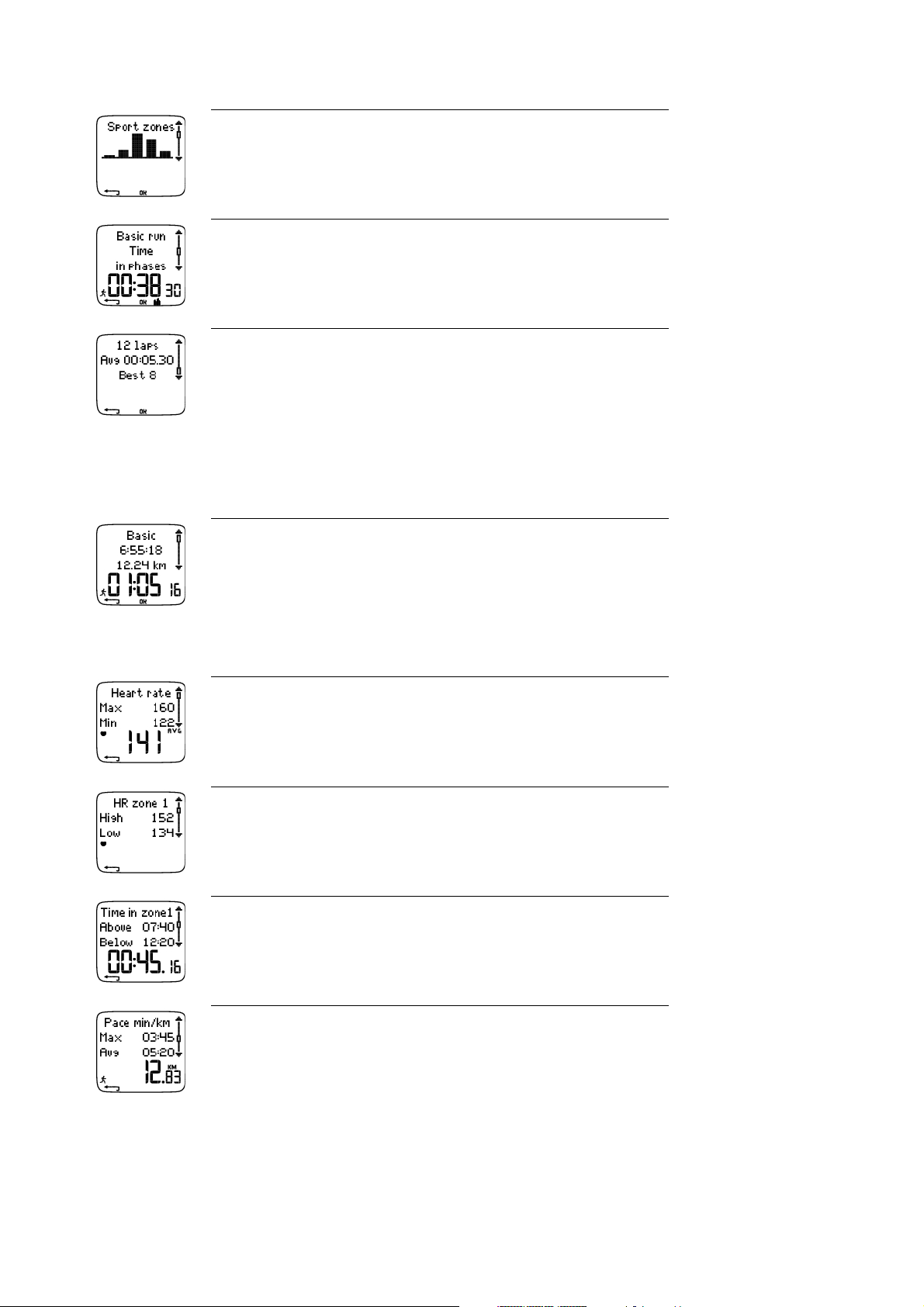
ENGLISH
b. Sport zones
Select File > Exercise log > Sport zones
c. Phases
Select File > Exercise log > Phases
d. Laps
Select File > Exercise log > Laps
a. Basic
Select File > Exercise log > Basic
Name of exercise
Starting time
Distance*
Duration
Press OK and scroll with UP or DOWN to view:
Heart rate in beats per minute (bpm), alternating with a percentage of your
maximum heart rate (%).
Maximum heart rate
Minimum heart rate
Average heart rate
Target zones (HR / speed / pace) ,alternatingzone1,zone2,andzone3.
Upper limit
Lower limit
Time in, above, and below zone 1/2/3 (phase name displayed in programmed
exercise).
Time a bove zon e
Time b elow zon e
Time i n z one
Speed/pace
Maximum speed/pace
Average speed/pace
Distance*
Press and hold LIGHT to switch speed/pace.
20 After Training
Page 21
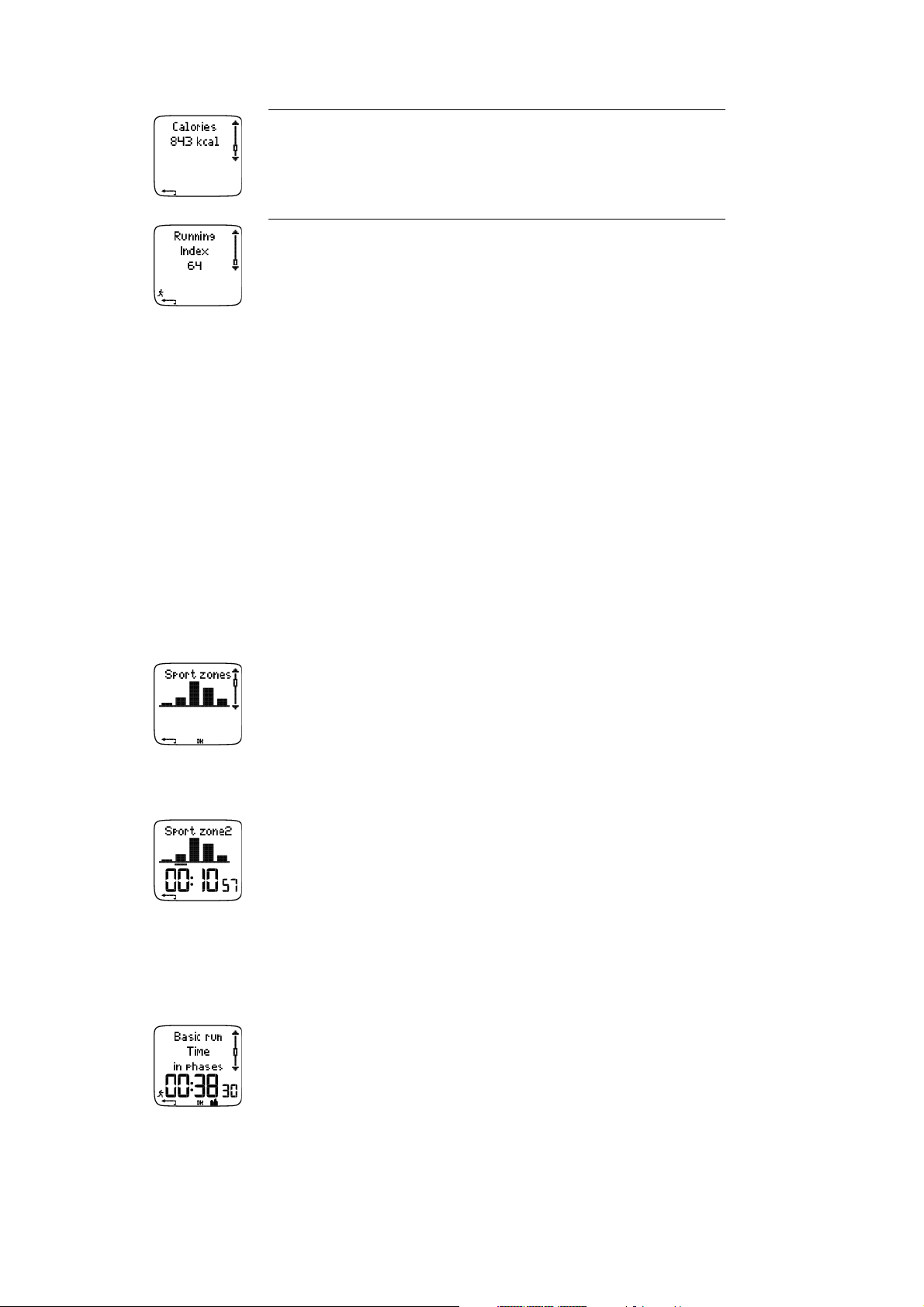
ENGLISH
Calories expended during exercise.
Energy expenditure indicates overall exertion during exercise.
Running Index
To get a Runn ing Index v alue, th ere are req uirements yo ur e xerc ise has to fulf il. For
further information, see Polar Running Index (page 44).
Press STOP to return to the basic information view.
Additional Basic Information
Select File > Exercise log > Basic
To a dd y our ow n ex e rci s e in for m a tion or de l ete th e ex e rci s e fr om File,pressandholdLIGHT in basic
information view.
• Rank: Give a grade to your exercise.
• Feeling: Evaluate your subjective feeling during the exercise.
• Temperat. : Set the temperature with UP or DOWN.
• Distance: If you accidentally set the wrong shoes for your exercise, and distance data has therefore been
assigned to the wrong shoes, you can enter the correct shoes and recorded distance here. Select the shoes
you were using during exercise, then enter the distance. The distance is updated for the selected shoes,
and in total and weekly distance logs. You can also enter the distance here, if you were exercising without
a foot pod*. Select Other to record distance that you do not want to assign to shoes 1 or 2.
b. Sport Zones
Select File > Exercise log > Sport zones
In the basic information view, press DOWN to see Sport zones information.
Press OK and scroll UP or DOWN to view time spent in each sport zone. Here, the variation of your
sessions is presented in graphical format.
Press STOP to return to the Sport zones information view.
c. Phases
Select File > Exercise log > Phases
After Training 21
Page 22

ENGLISH
The Phases menu is displayed only if the exercise is created with the software, and includes phases.
In the Sport zones information view, press DOWN to view Phases information. You can view each phase
separately.
Scroll data of an individual phase by pressing OK.ComparephasesbypressingUP or DOWN.
Time
Phase name
Split time
Duration of current phase
Heart rate in beats per minute (bpm), alternating with a percentage of maximum
heart rate (%).
Maximum heart rate
Average heart rate
Increased HR / Recovery HR / HR differ.
The difference between heart rate at the beginning and end of the phase. Current
heart rate in beats per minute (bpm), alternating with a percentage of your maximum
heart rate (%).
Increased HR: If heart rate was lower at the beginning of the phase than it was at
the end, the running computer will show the difference in heart rate (heart rate at the
end minus heart rate at the beginning). During the working phase, the running
computer will show the increased heart rate value.
Recovery HR: If the heart rate was higher at the beginning of the phase than it was
at the end, the running computer will show the difference in heart rate (heart rate at
the beginning minus heart rate at the end). During the recovery phase, the running
computer will show the recovery heart rate value.
HR differ: If the heart rate value was the same at the beginning and end of the
phase, the running computer will show an HR difference value of 0.
Speed/pace*
Maximum speed/pace
Average speed/pace
Distance*
Split distance
Distance of current phase
Press STOP to return to the Phases information view.
d. Laps
Select File > Exercise log > Laps
In the Phases information view, see Laps information by pressing DOWN.Lapsinformationisshownonlyif
there is more than one lap in the memory.
22 After Training
Page 23

Number of recorded laps
Average lap time
Best (fastest) lap number alternating with its time
The last lap is never shown as the best lap, even if it is the fastest lap. If you are in a running event and wish to
include your last lap, press OK on the finishing line instead of STOP. This way, the last actual lap is included in the
calculation for best lap. You can then stop recording after the finishing line.
Scroll the different information of an individual lap by pressing OK.
Compare information on different laps by pressing UP or DOWN.
For easy view of lap information, transfer the files to the software.
Time
Split time
Lap time
ENGLISH
Heart rate in beats per minute (bpm) alternating with percentage of maximum
heart rate (%).
Maximum heart rate
Average heart rate
End heart rate of lap
Speed/Pace*
Average speed/pace
End speed/pace of lap
Press and hold LIGHT to switch speed/pace.
Distance*
Split distance
Lap distance
Press STOP to return to Laps information view.
Weekly Summary
Select File > Weekly
In Weekly summary, you can view the accumulated data on 16 weeks of exercise. The bar on the far right
named This week displays exercise summary for the current week. The previous bars are dated the Sunday
of the week in question. Scroll the displayed weeks with UP or DOWN,andviewtotalexercisedurationon
the lower row.
After Training 23
Page 24
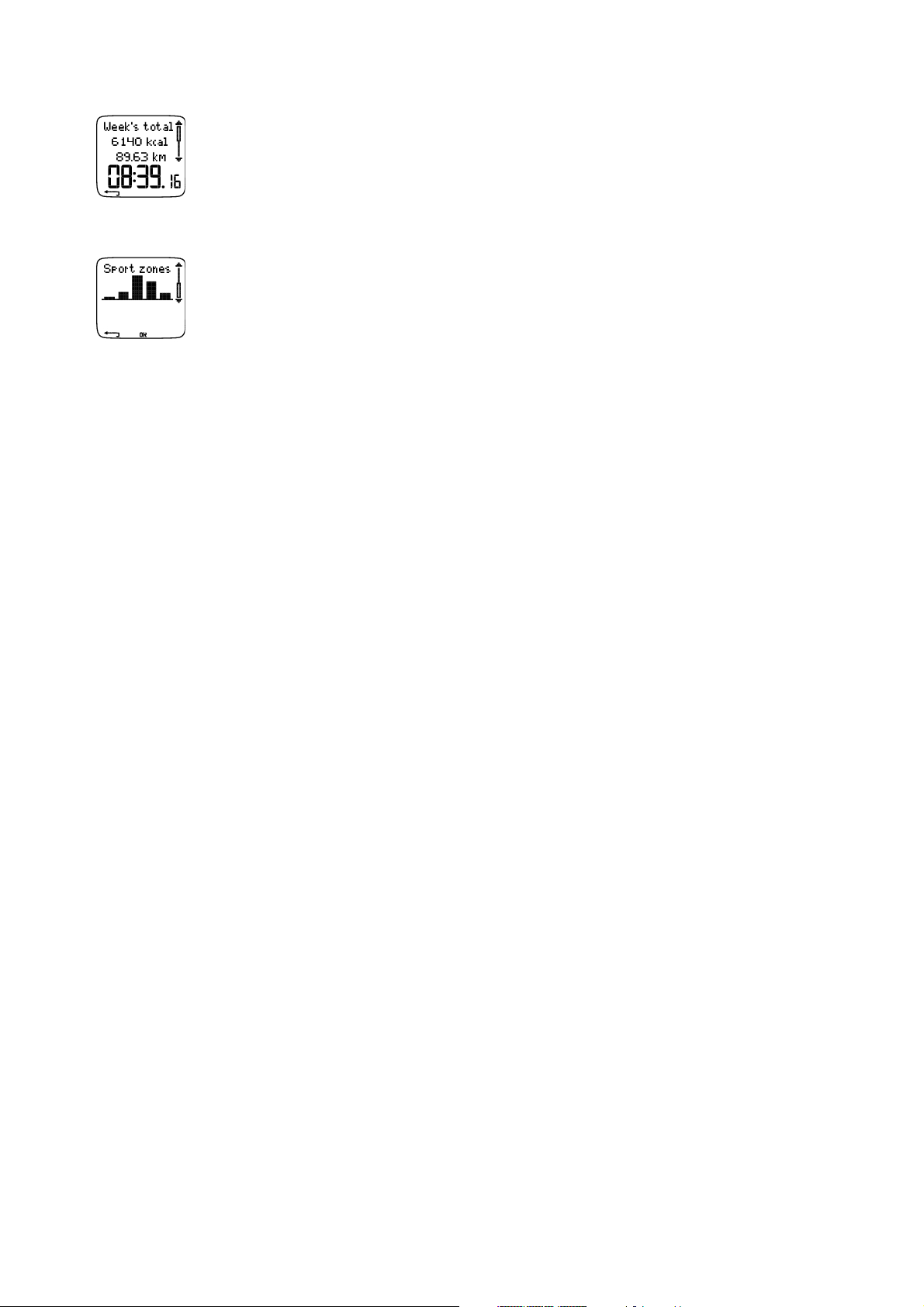
ENGLISH
Select the week with OK to see the week’s total calories, distance,* and exercise time. Press DOWN to see
week’s sport zones.
To s ee t ime sp e n t i n ea ch s por t zo n e, p res s OK and scroll the sport zones UP or DOWN.
Totals
Select File > Totals
Totals includes cumulative information recorded during training sessions since the last reset. Use the
Tota l va l ues fi l e as a se aso n a l o r mo nth l y co unt e r of tr ain i n g d a ta. Th e va lues ar e up dat e d au tom a t ical l y
when exercise recording is stopped.
Use UP or DOWN to scroll through the following information:
• Shoes 1 distance*
• Shoes 2 distance*
• Total distance*
• Total duration
• Total calories
• Total exercise count
• Reset totals
To r eset to t al v alue s
Select File > Totals > Reset totals
Select the value you wish to reset from the menu and confirm with OK.ToconfirmresettingselectYes.
The deleted information cannot be retrieved. Select No to return to the Reset menu.
Delete Files
Select File > Delete > Totals
In Delete,youcandeletepreviousexercisesonebyone,allexercisesatthesametime,ortotalvalues.
Scroll through the following information with UP or DOWN:
• Exercise: Select a single exercise to delete.
• All exerc. : Delete all exercise from the memory with one button press.
• Totals: Delete the total values one by one or all totals at the same time.
Confirm by selecting Yes.
*Optional S1 foot pod required.
24 After Training
Page 25
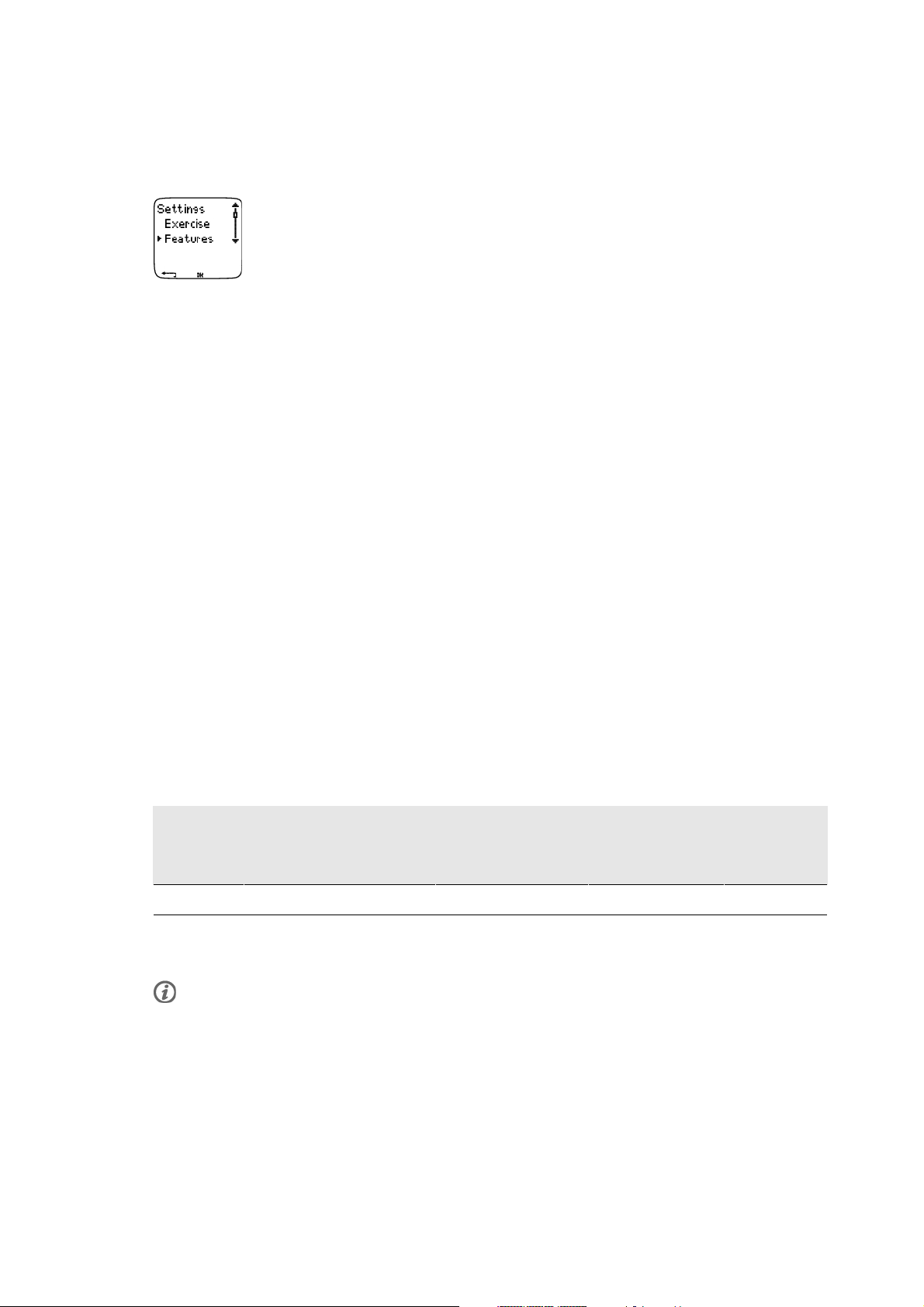
ENGLISH
7. SETTINGS
Feature Settings
Foot Pod*
The running computer offers you the option of measuring speed/pace and distance data with a foot pod*.
Change the settings of your foot pod* in the Footpod menu.
Switch the speed and distance function on or off
Select Settings > Features > Footpod > On/Off
Calibrate the foot pod
Select Settings > Features > Footpod > Calibrate
For further information, see Calibrate the Foot Pod (page 10).
Recording Rate
Select Settings > Features > Rec.rate > 1 / 5 / 15 / 60 sec
The running computer can store your heart rate, speed/pace,* and altitude in 1, 5, 15 or 60 second
intervals. A longer interval gives you more recording time, while a shorter interval allows you to record
more heart and other data. This enables accurate data analysis using the software.
Ashorterrecordingrateconsumesthememoryoftherunningcomputermorerapidly.Theremaining
recording time is displayed on the lower row when setting the rate. Default recording rate is 5 seconds.
When less than 30 minutes of maximum recording time is left, the recording rate changes automatically to
longer recording time (1s > 5s > 15s > 60s). This will maximize the time to record exercise data. When
the session ends, the current recording rate remains as default.
The following table shows the maximum recording times for each recording rate. Note that recording rate
might change when there is less than 30 minutes of recording time left.
Speed/Pace Recording Rate 1 s Recording Rate 5s Recording Rate 15s Recording Rate
60s
Off 31h 30min 158h** 474h** 1899 h**
On 7h 50min 39h 30min 94h 50min 379h**
** This is a sum of 2 or more exercises; maximum duration of a single exercise is 99 h 59 min 59 s. The
maximum recording time can be shorter, if you record a large number of short exercises.
The durations in the table are estimates. For RR data, maximum recording time depends on heart rate and
variation of heart rate. If you record laps in your exercise, and/or if you have created an exercise that includes
phases with the software, the maximum recording time will decrease.
Recording doesn't automatically stop when the memory becomes full. Therefore, exercise time may be
longer than recording time.
Shoes
Select shoes for your exercise
Settings 25
Page 26
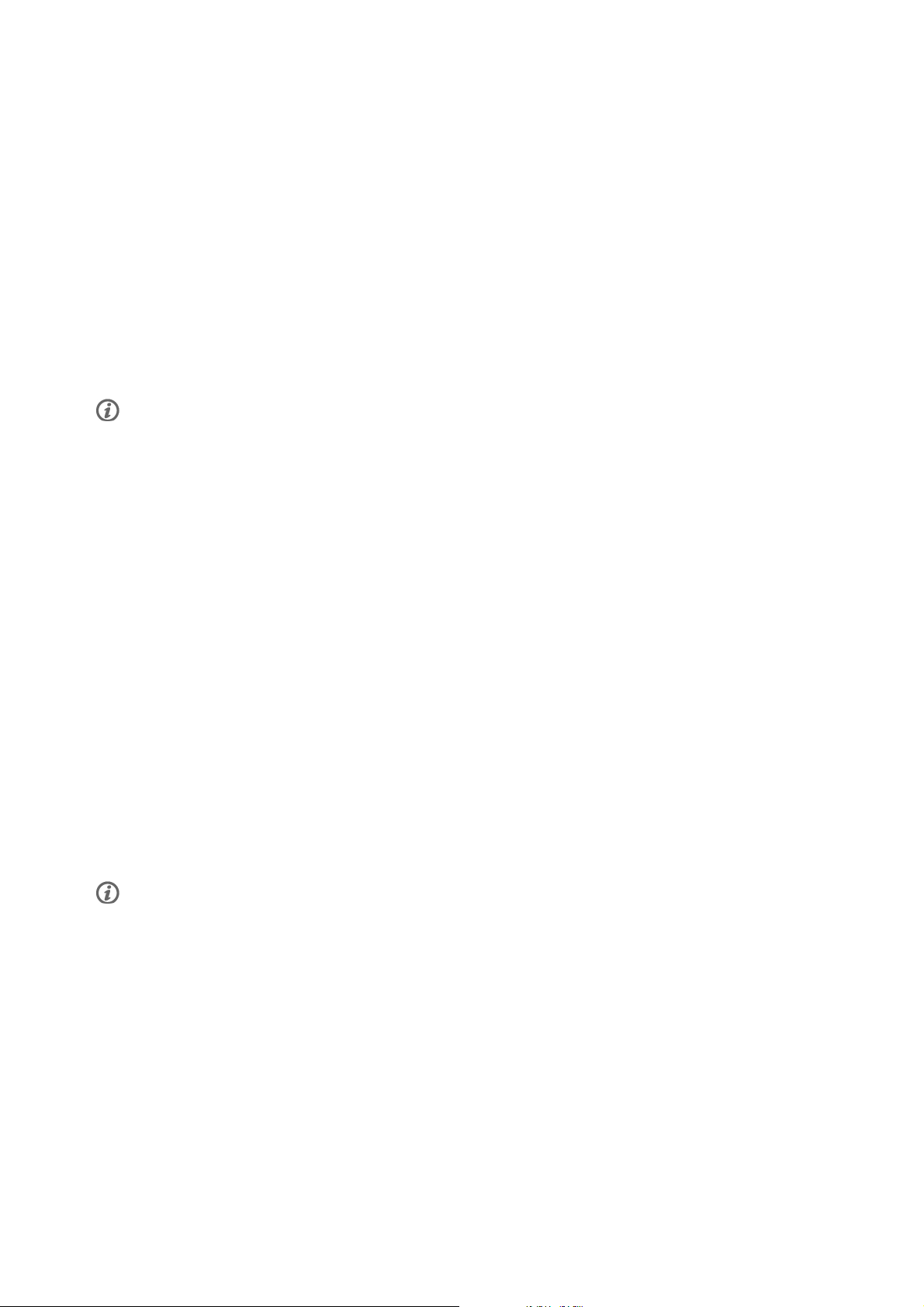
ENGLISH
Select Settings > Features > Shoes 1 / Shoes 2
To f ollo w an d c o mpar e th e u s age of di f f ere n t sh oes , th e ru nni n g co mpu t e r c a n s t ore th e ru nnin g di stan c e *
for different pairs.
Rename your shoes
Select Settings > Features > Shoes 1 / Shoes 2 > Rename
Type th e na me w ith UP, DOWN and OK.
Using Other Shoes
Select Settings > Features > Shoes > Other
Running distances are only accumulated in the Total and Weekly distance files, and not assigned to a
specific shoe.
When starting an exercise recording, you can easily change the shoe selection. In time mode, press OK and press
and hold DOWN.Thenumberinthelowerrighthandcornerofthedisplayindicatestheshoeselection.
Speed View*
Select Settings > Features > Speed view > km/h (mph) or min/km (min/mi)
Automatic Lap Recording*
Set the automatic lap recording
Select Settings > Features > A.Lap > On > set the lap distance
The running computer will automatically record laps. Choose Off to deactivate.
Using the HeartTouch Function
Setting the HeartTouch Function
Select Settings > Features > HeartTouch
HeartTouch enables you to view information during training without pressing buttons. By bringing the
running computer near the transmitter, your target heart rate zone will appear in the display. Options for
the HeartTouch function include:
• Show limits
• Take lap
• Change view
• Light
• Off
With HeartTouch, you can easily view exercise details that would normally require a button press, distracting you
from your training.
Heart Rate View
Define the way to display your heart rate
Select Settings > Features > HR view > HR / HR%
Sport Zones
Define the sport zones in the running computer
Select Settings > Features > Sport zones > Sport zone low limit
Set the lower limit of sport zone 1 by pressing UP or DOWN.ThenpressOK.Setthelowerlimitsofeach
sport zone in the same way. When setting the lower limit, the upper limit of the previous zone is set
26 Settings
Page 27
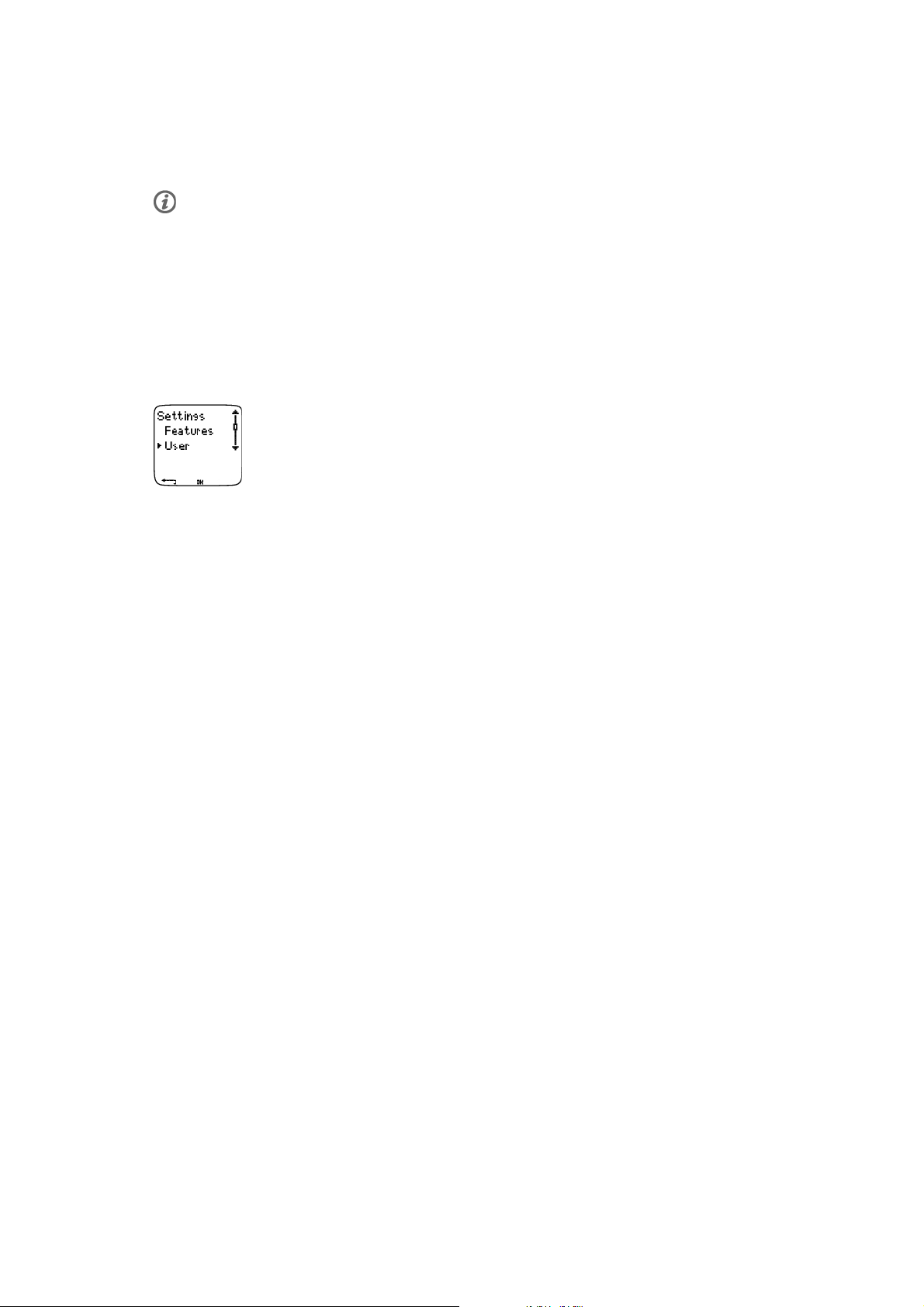
ENGLISH
automatically.
Press and hold LIGHT to switch between sport zone views: HR% (percentage of maximum heart rate) or
BPM (beats per minute).
You can chan ge se tting s eas ily b y usi ng the software . For further inform ation , see soft ware help.
*Optional S1 foot pod required.
User Settings
Set accurate user information in the running computer to receive the correct feedback on your
performance.
To s et u ser in f o rmat i o n i n the ru n n ing co m p uter
Select Settings > User
• Weight: To change units, press and hold LIGHT
• Height: To change units, press and hold LIGHT
• Birthday: dd=day, mm=month, yy=year
• Sex: Male/Female
• Activity: Top/High/Moderate/Low
• Heart Rate: HR
• VO2max: Maximal oxygen intake
Activity Level
max
, HR
sit
Activity level is an assessment of your level of long-term physical activity. Select the alternative that best
describes the overall amount and intensity of your physical activity during the past three months.
• Top: You participate in heavy physical exercise at least 5 times a week, or you exercise to improve
performance for competitive purposes.
• High: You participate at least 3 times a week in heavy physical exercise, e.g. you run 10-40 km/6-25
miles per week or spend 2-4 hours per week in comparable physical activity.
• Moderate: You participate regularly in recreational sports, e.g. you run 5-10 km or 3-6 miles per week or
spend 1/2-2 hours per week in comparable physical activity, or your work requires modest physical
activity.
• Low: You do not participate regularly in programmed recreational sport or heavy physical activity, e.g. you
walk only for pleasure or exercise hard enough to cause heavy breathing or perspiration only occasionally.
In the running computer, these values are used to calculate your energy expenditure.
Heart Rate: HR
HR
(Maximum heart rate): Your age-predicted HR
max
HR
manually if your maximum heart rate has been determined in a lab, or if you have tested your
max
max
,HR
sit
value (220 - age) is used as a default. Set your
max
maximum heart rate in the field yourself.
HR
(Heart rate value in a sitting position): Your age-predicted HR
sit
HR
value if you have determined it according to the instructions. For instructions, see Heart Rate Value
sit
value is used as a default. Set your
sit
in a Sitting Position (page 44).
Maximal Oxygen Intake: VO
VO
is your body’s maximum capacity for oxygen consumption during maximum exertion. The most
2max
accurate way of determining VO
2max
is to perform a maximal stress test in a laboratory. If you know your
2max
Settings 27
Page 28
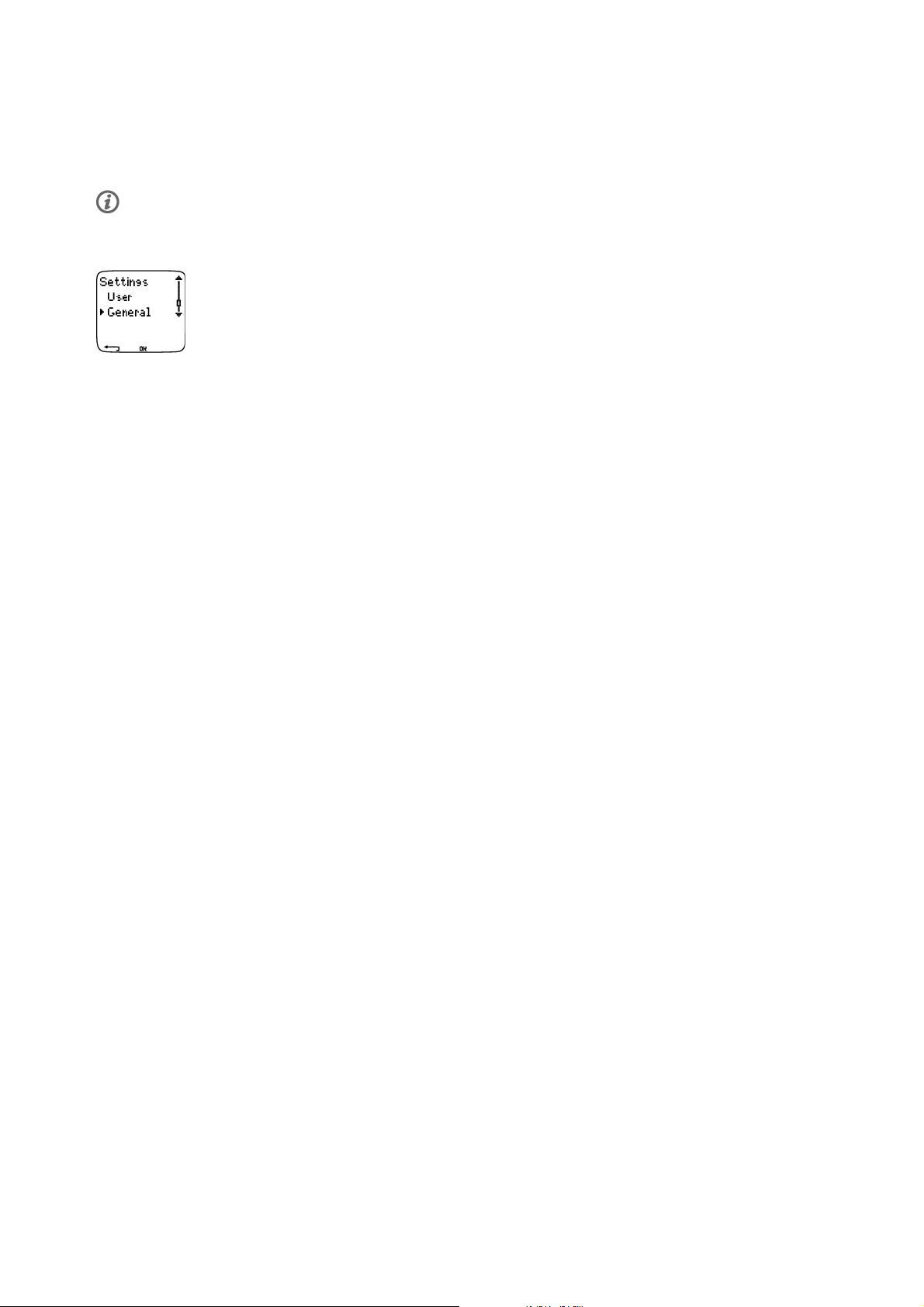
ENGLISH
exact clinically-tested VO
value, OwnIndex, by taking the Polar Fitness Test. For further information, see Polar Fitness Test.
If changes are made to the user settings, User settings updated is displayed.
,setthevalueintherunningcomputer.Otherwise,measureacomparable
2max
You can chan ge se tting s eas ily b y usi ng the software . For further inform ation , see soft ware help.
General Settings
Sound
To s et t he s ound le v el
Select Settings > General > Sound > Volume > On / Off
Volume settings control button sounds and activity sounds during exercise. This does not affect the watch
or target zone alarms (TZ Alarm).
To s et t he t arge t zo ne a lar m on / off
Select Settings > General > Sound > TZ Alarm > On / Off
The target zone alarm will go off, and the limits will flash when you are outside the target zone. If the
volume is turned off, but TZ Alarm is still on, the TZ Alarm will still function.
Keylock
Define keylock settings
Select Settings > General > Keylock > Manual / Automatic
Keylock prevents accidental button presses.
• Manual: Activate the manual keylock. To turn keylock on/off, press and hold LIGHT for at least one
second.
• Automatic: Keylock is activated in time mode when buttons have not been pressed for one minute.
Units
Set preferred units in the running computer
Select Settings > General > Units > kg/cm/km or lb/ft/mi
Language
Select language
Select Settings > General > Language > English / Deutsch / Español / Français
Sleep
Activate the sleep function
Select Settings > General > Sleep > Activate sleep mode? > Yes
Activating the sleep mode will help save the battery when the running computer is out of use for a long
period of time. The watch alarm will still function in sleep mode.
Awaken the running computer
Press any button > Turn display on? > Yes / No
28 Settings
Page 29
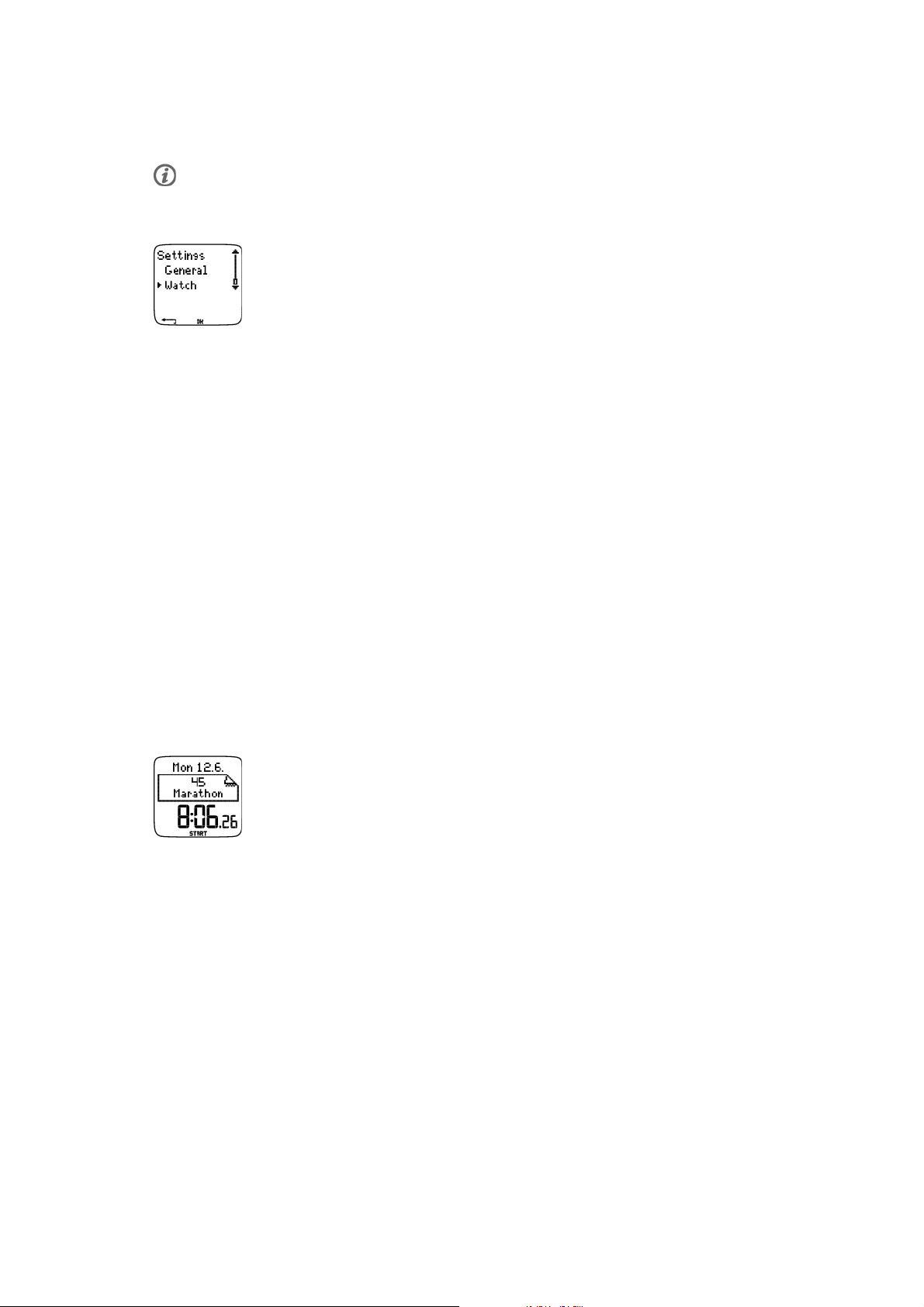
ENGLISH
• Yes: the running computer is activated.
• No: the running computer returns to sleep mode.
You can chan ge se tting s eas ily b y usi ng the software . For further inform ation , see soft ware help.
Watch Settings
Reminder
Set a reminder to remind you of different tasks or exercises
Select Settings > Watch > Reminders > Add new
• Date: Enter the date of the task, dd=day, mm=month, yy=year.
• Reminder time: Enter the time for the task.
• Alarm: Set alarm to sound on time, or 10 min / 30 min / 1 hour before the task.
• Sound: Select alarm sound Silent / Beep / Normal.
• Repeat: Select reminder to repeat Once / Hourly / Daily / Weekly / Monthly / Yearly.
• Exercise: Select an exercise to link to the reminder. When the reminder goes off, the running computer
will present this exercise as default. Select NONE if you do not want to link the reminder to an exercise
session.
• Rename: To rename the reminder, select letters with UP or DOWN, and accept with OK.
You can p rogram sev en remi nder s i n t he running comput er.
See active reminders and modify them
Select Settings > Watch > Reminders
Select a reminder to view, edit, rename or delete.
Event
Set an event countdown in the running computer
Select Settings > Watch > Event
Event day:dd=day,mm=month.
Rename:Torenametheevent,selectletterswith UP or DOWN,andacceptwithOK.
Modify the event countdown
Select Settings > Watch > Event
You can v iew the event countd own, set a new date, rename or delete it.
In time mode, hide or view the event countdown again by pressing and holding UP.
Alarm
Set an alarm on your running computer
Settings 29
Page 30
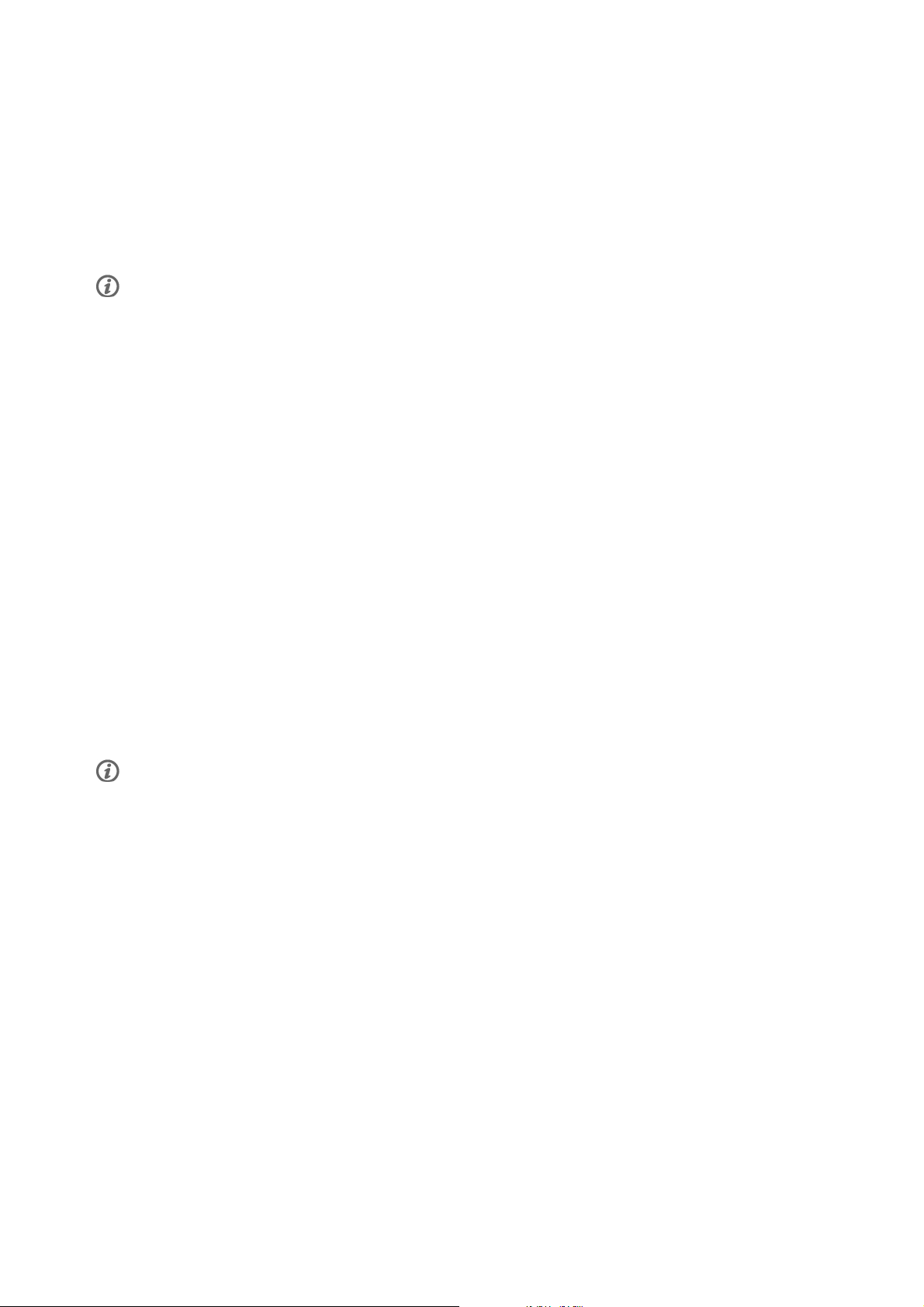
ENGLISH
Select Settings > Watch > Alarm > Off / Once / Mon-Fri / Daily
You can s et the alarm to go off once ever yday betwee n M onda y a nd Friday, or daily. Th e a larm sounds in
all modes except in exercise mode, and will do so for a minute unless you press STOP.Thewatchalarm
also functions in sleep mode. The alarm will sound even if you have turned the sound off in the General
settings.
To s nooz e th e a l arm an ex t r a 1 0 mi nut e s , p r ess UP or DOWN buttons or OK: Snooze is displayed and the
snooze time starts counting. To abort the snooze stage and alarm mode, press STOP.
If a battery symbol appears in the display, the alarm cannot be activated.
Time
Set time 1 in the running computer
Select Settings > Watch > Time 1 > 24h / 12h
Set time 2 in the running computer
Select Settings > Watch > Time 2
Set the time difference between time 1 and time 2 in hours.
Switch between time zones
Select Settings > Watch > Time zone > Time 1 / Time 2
Select a time zone
In time mode, change the time zone by pressing and holding DOWN.Number2onthelowerrightcorner
of the display indicates that Time 2 is in use.
Date
Set the date in the running computer
Select Settings > Watch > Date
dd=day, mm=month, yy=year
You can chan ge se tting s eas ily b y usi ng the software . For further inform ation , see soft ware help.
Personalize the Running Computer Display during Training
In time mode, select OK > Settings > Display > Edit
Personalize your running computer display to show the information you want to see, either by using the
running computer or the software. A programmed exercise downloaded from the software has its own
display that cannot be modified.
For further information on display symbols, see Information on the Display (page 14).
Select the display you want to change by pressing UP or DOWN,andpressOK.Settheinformationforthe
blinking upper row with UP or DOWN,andpressOK.Theinformationonthedisplaydependsonthe
features that are activated. For further information, see Feature Settings (page 25).
Repeat the same to change the middle and lower rows. Each display is named after the information shown
on the lower row. To return the default settings of the display, press and hold LIGHT when the rows are
blinking.
Activate Titles to view help texts while changing displays during exercise: In time mode, select OK >
Settings > Display > Titles
30 Settings
Page 31

Shortcut Button (Quick Menu)
Some settings can be changed with a shortcut button in time mode.
Press and hold LIGHT > Quick menu
• Keylock
• Reminders
• Alarm
• Time zone
• Sleep
For further information, see ???.
ENGLISH
Settings 31
Page 32
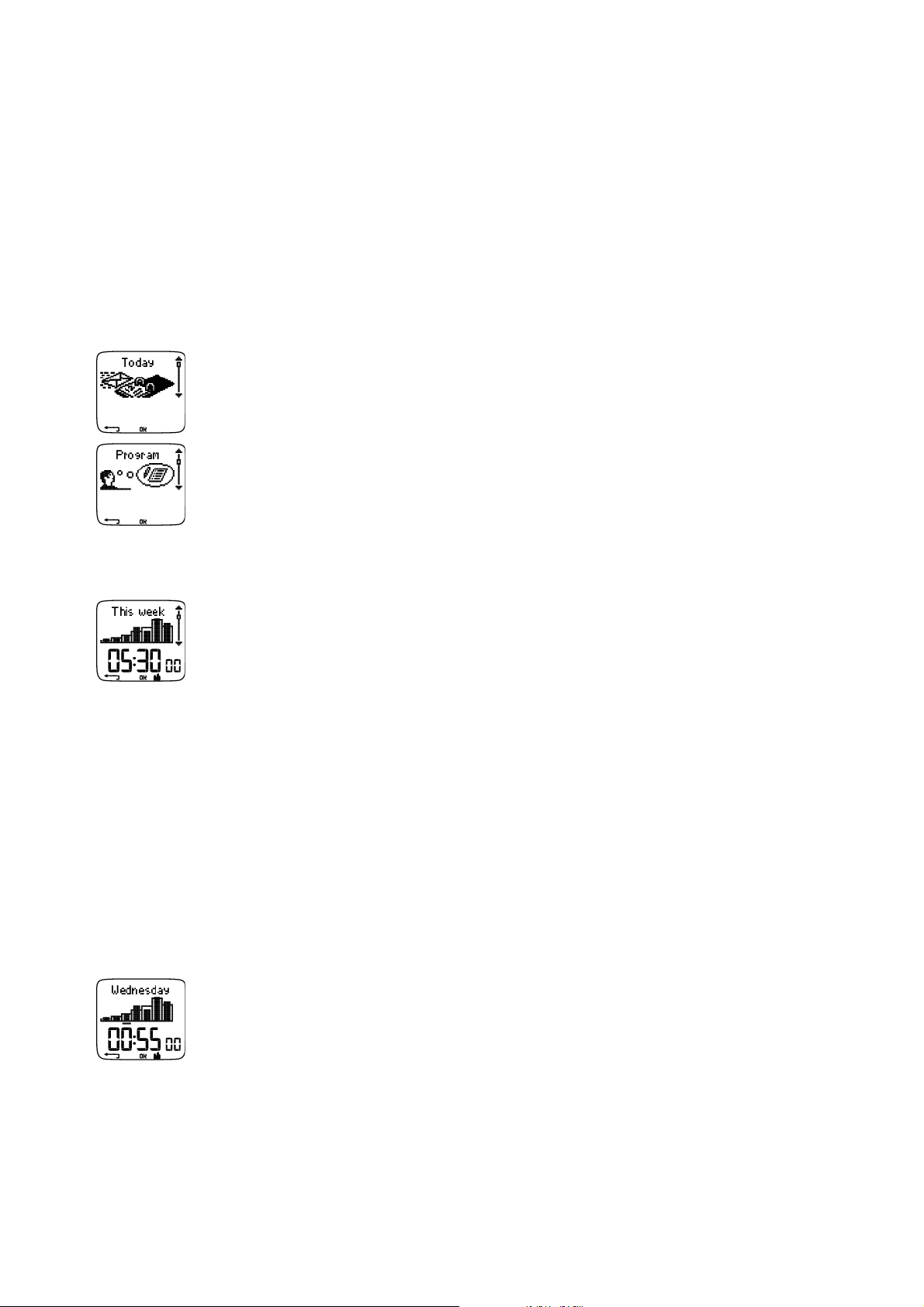
ENGLISH
8. TRAINING PROGRAM
View Program
You can c reate and dow nloa d a person aliz ed trainin g p rogr am to your runnin g c omputer by using Pol ar
ProTrainer 5. This chapter includes the basic instructions on how to navigate and manage the program
once you have downloaded it to your running computer. For further information on creating programmed
exercises with the software, transferring them to your running computer, and analyzing your performance
after training, see Polar ProTrainer 5 help.
After downloading the program, two special menus are created in your running computer where you can
view your program and check your daily schedule. Scroll weeks, days, and exercises with UP or DOWN.
Select week and day with OK.
View your weekly program
Select Program > Week view
The week view offers an overview of your weekly exercises. The white bar represents planned exercise time
and the black bar represents performed exercise time. Weekly target exercise time is shown below the
bars.
Press and hold LIGHT to view the following information on the week:
• Week info: Week name and description.
• Targets: Summary of targets for the week. Calories, distance,* and duration. Planned time for sport zones:
press OK and scroll between sport zones with UP or DOWN.
• Results: Summary of results for the week. Calories, distance,* and duration. Performed time in sport
zones: press OK and scroll between sport zones with UP or DOWN.
• Reminder: Set alarm (on time, 10 min, 30 min or 1 hour before the exercise) and define sound type
(Silent, Beep, Normal).
• Program off: Remove the program from your running computer.
View your daily program
Select Program > Week view > Day view
Select Today > Exercise view
32 Training Program
Page 33

ENGLISH
The day view offers an overview of your daily exercises. The white bar represents planned exercise time
and the black bar represents performed exercise time. Daily target exercise time is shown below the bars.
Press and hold LIGHT to view additional information on the day:
• Targets: Summary of targets for the day. Calories, distance,* and duration. Planned time for sport zones:
press OK and scroll between sport zones with UP or DOWN.
• Results: Summary of results for the day. Calories, distance,* and duration. Performed time in sport zones:
press OK and scroll between sport zones with UP or DOWN.
View your daily exercise
Select Program > Week view > Day view > Exercise view
The exercise view shows the following information: exercise name, description, and target duration.
Press and hold LIGHT to view following information:
• Targets: Summary of targets for the training session. Calories, distance* and duration Planned time for
sport zones: press OK and scroll between sport zones with UP or DOWN.
• Phases: Summary of phases for the training session.
• Sport profile: View the name of chosen sport profile. For further information, see software help.
• Reminder: Set the reminder time.
*Optional S1 foot pod required.
Perform Programmed Exercise
Start training
If you have set a reminder, your running computer will remind you to train according to plan on the
scheduled date. Check the planned exercise information by pressing OK when the reminder has gone off.
Start Daily Exercise
Select Today > Exercise view >PressOK >PressOK
Select Program > Week view > Day view > Exercise view >PressOK >PressOK
For further information on exercise recording, see Start Training (page 14). Your running computer will
guide you through the session.
Exercise with Phases
Below is an example of an interval exercise, which is divided into four phases:
Warm up / P1: Run 10 minutes at a heart rate between 55-65% of maximum heart rate.
Interval / P2: Run 3 km at a pace between 3:30-4:00 min/km.
Recovery / P3: After 3 km let your heart rate drop to 120 bpm. Repeat phases 2 and 3 6 times each.
Cool down / P4: Run 10 minutes at a pace between 5:00-6:00 min/km.
Views during the exercise
During the exercise you will see the following display types:
Training Program 33
Page 34

ENGLISH
Every phase starts with a display showing:
Phase name
Zone type
Zone limits
Number of phase repeats left
During exercise the phase display shows:
Countdown timer/distance*, countup timer, number of current phase
Target zon e in gr aphical form at ( upda ted ever y 10 se cond s, s howi ng the last 8
minutes on the display)
Heart rate
Number of phase repeats left
Every phase ends with a phase-end display showing:
Phase duration or distance*
Heart rate difference (how much you have increased or decreased your heart rate
during the phase) or average speed/pace
Average heart rate
Number of ended phase
After performing the programmed exercise, this display shows that the exercise is
completed.
The running computer enters Free exercise mode, and you can continue exercising
without settings. The exercise is recorded and information is gathered to File until you
stop the exercise.
For further information on how to plan sessions with the software, and then transfer them to your running
computer, see software help.
Functions During Exercise
You can c hange the sam e s etti ngs in a prog rammed exe rcis e a s i n a ny othe r e xercise type. For furthe r
information on different functions during exercise, see Button Functions During Exercise (page 16).
The programmed exercise uses the sport profile settings set in the software. If you change the running
computer settings during exercise (e.g. calibration factor), the changes will only apply to the current
exercise. Next time you start the same exercise, the running computer will use the sport profile settings
defined in the software.
Lap Menu
To s ee t he l ap m enu du r i ng p rog r a mmed ex e rcis e , pres s an d h o ld O K. S cro l l be twe e n op tio n s wi th UP or
DOWN and select with OK.Thecontentsofthelapmenudependonyourexercise.
• End phase: End current phase and move to the next phase in the exercise.
• Jump to: Move to any other phase in your exercise.
• Lock zone or Unlock zone: Lock your heart rate or speed/pace* to a certain sport zone if exercising without
preset target zones.
See Exercise Results
Select File > Exercise log
After completing a programmed exercise, your training data will be saved under File.Forfurther
information, see Analyze Exercise Results (page 19).
*Optional S1 foot pod required.
34 Training Program
Page 35

9. TESTS
ENGLISH
Polar Fitness Test
The Polar Fitness TestTMis an easy, safe, and quick way to measure your aerobic (cardiovascular) fitness
at rest. The result, Polar OwnIndex, is comparable to maximal oxygen uptake (VO
used to evaluate aerobic fitness. Your long-term level of physical activity, heart rate, heart rate variability
at rest, gender, age, height, and body weight all influence OwnIndex. The Polar Fitness Test is developed
for use by healthy adults.
Aerobic fitness relates to how well your cardiovascular system works to transport oxygen to your body. The
better your aerobic fitness, the stronger and more efficient your heart is. Good aerobic fitness has many
health benefits. For example, it helps in decreasing high blood pressure and your risk of cardiovascular
diseases and stroke. If you want to improve your aerobic fitness it takes, on average, six weeks of regular
training to see a noticeable change in your OwnIndex. Less fit individuals see progress even more rapidly.
The better your aerobic fitness, the smaller the improvements in your OwnIndex.
Aerobic fitness is best improved by exercise types that use large muscle groups. Such activities include
running, cycling, walking, rowing, swimming, skating, and cross-country skiing.
To m onit o r your pr o g res s , st art by me a suri n g your Ow n Inde x a c o u ple of ti m e s d u rin g th e fi rst tw o we eks
in order to get a baseline value, and then repeat the test approximately once a month.
TM
), which is commonly
2max
With the Polar Fitness Test, you can also calculate the predicted maximum heart rate value (HR
HR
-p score predicts your individual maximum heart rate more accurately than the age-based formula
max
(220 - age). For further information on HR
To m ake su r e th e t e st r esu l t s a r e r e lia b l e, t he f oll o w ing ba s i c r e qui r e ment s ap ply:
• You can perform the test anywhere - at home, at the office, at a health club - provided the testing
environment is peaceful. There should be no disturbing noises (e.g. television, radio, or telephone) and no
other people talking to you.
• Always take the test in the same environment and at the same hour.
• Avoid eating a heavy meal or smoking 2-3 hours prior to testing.
• Avoid heavy physical exertion, alcohol, and pharmacological stimulants on the test day and the previous
day.
• You should be relaxed and calm. Lie down and relax for 1-3 minutes before starting the test.
,seeUserSettings.
max
max
-p). The
Before the Test
Wear the Transmitter
For further information, see Start Training (page 14).
Enter User Information
Select Settings > User
To c arry ou t th e P o lar Fi t n ess Tes t , en ter yo u r pers o n al u ser in f o rma t i on a nd l ong - t erm ph y s ica l ac t ivi t y
level in the User settings.
Set HRmax-p On
If you want to obtain your predicted maximum heart rate value, turn HR
Select Test > Fitness > HR max-p > On
max
-p on.
Tests 35
Page 36

ENGLISH
Performing the Test
Select Test > Fitness > Start > Fitness Test Lie Down
The fitness test begins in five seconds. Arrows indicate that the test is ongoing. Stay relaxed and limit
body movements and communication with other people.
If you have not set your long-term physical activity level in User Settings, Set your personal activity level
is displayed. Select Top, High, Moderate ,orLow.Forfurtherinformationonactivitylevels,seeUser
Settings (page 27).
If your running computer does not receive your heart rate at the beginning or during the test, the test fails
and Test failed, check WearLink is displayed. Check that the transmitter electrodes are wet and that the
textile strap is snug enough, and start the test again.
When the test is over, you will hear two beeps. OwnIndex is displayed with a numerical value and level
evaluation. For further information on evaluations, see Fitness Level Classes.
To d ispl a y your Predicted maximum heart rate value press DOWN.PressOK to exit.
Update to VO2 max?
• Select Yes to save the OwnIndex value to your user settings and Fitness Test Trend menu.
• Select No only if you know your laboratory-measured VO
level class from the OwnIndex result. Your OwnIndex value is saved only to the Fitness Test Trend menu.
For further information, see Fitness Test Trend.
value, and if it differs more than one fitness
2max
Update to HR max? (if HRmax-p is on)
• Select Yes to save the value to your user settings.
• Select No if you know your laboratory-measured HR
You can s top the test at any time by pres sing STOP. Fitness Test canceled is displayed for a few seconds.
After saving the OwnIndex and HR
-p values, they will be used for calculating calorie consumption.
max
max
.
After the Test
Fitness Level Classes
Your OwnI ndex is mo st mean ingf ul when comparing your indi vidu al valu es and change s i n t hem ove r t ime.
OwnIndex can also be interpreted based on gender and age. Locate your OwnIndex on the table below, and
find out how your aerobic fitness compares to others of the same gender and age.
Top ath l e tes ty p i cal l y sc ore Ow n I nde x va l ues ab o ve 7 0 ( m en) an d 60 (w o men ) . Ol ymp i c -le v e l e n dur a n ce
athletes can reach values as high as 95. OwnIndex is highest in sports that involve large muscle groups,
such as running and cross-country skiing.
Men
Age / Years Very low Low Fair Moderate Good Very good Elite
20-24 <32 32-37 38-43 44-50 51-56 57-62 >62
25-29 <31 31-35 36-42 43-48 49-53 54-59 >59
30-34 <29 29-34 35-40 41-45 46-51 52-56 >56
35-39 <28 28-32 33-38 39-43 44-48 49-54 >54
40-44 <26 26-31 32-35 36-41 42-46 47-51 >51
45-49 <25 25-29 30-34 35-39 40-43 44-48 >48
50-54 <24 24-27 28-32 33-36 37-41 42-46 >46
36 Tests
Page 37

Age / Years Very low Low Fair Moderate Good Very good Elite
55-59 <22 22-26 27-30 31-34 35-39 40-43 >43
60-65 <21 21-24 25-28 29-32 33-36 37-40 >40
Women
Age / Years Very low Low Fair Moderate Good Very good Elite
20-24 <27 27-31 32-36 37-41 42-46 47-51 >51
25-29 <26 26-30 31-35 36-40 41-44 45-49 >49
30-34 <25 25-29 30-33 34-37 38-42 43-46 >46
35-39 <24 24-27 28-31 32-35 36-40 41-44 >44
40-44 <22 22-25 26-29 30-33 34-37 38-41 >41
45-49 <21 21-23 24-27 28-31 32-35 36-38 >38
50-54 <19 19-22 23-25 26-29 30-32 33-36 >36
55-59 <18 18-20 21-23 24-27 28-30 31-33 >33
ENGLISH
60-65 <16 16-18 19-21 22-24 25-27 28-30 >30
The classification is based on a literature review of 62 studies where VO
healthy adult subjects in the USA, Canada and 7 European countries. Reference: Shvartz E, Reibold RC.
Aerobic fitness norms for males and females aged 6 to 75 years: a review. Aviat Space Env iron Med ;
61:3-11, 1990.
Fitness Test Trend
Select Test > Fitness > Trend
In the Trend menu you can see how your OwnIndex value has been developing. Up to 16 OwnIndex values
and respective dates are included in the display. When the test trend file becomes full, the oldest result is
automatically deleted.
The most recent test date, a graph of your OwnIndex results, and the latest OwnIndex value are displayed.
Scroll UP or DOWN to view other values.
Delete OwnIndex Value
Select Test > Fitness > Trend
Select the value you wish to delete and press and hold LIGHT > Delete value? No/Yes is displayed.
Confirm with OK.
Analyzing OwnIndex Results with Software
Downloading test results to the software offers you the possibility of analyzing results in various ways, as
well as accessing more detailed information about your progress. The software also allows you to make
graphical comparisons with previous results.
was measured directly in
2max
Tests 37
Page 38

ENGLISH
Polar OwnOptimizer
TM
General
Successful training requires temporary overloading: longer exercise duration, higher intensity, or higher
total volume. In order to avoid severe overtraining, overloading must always be followed by an adequate
recovery period. With an inadequate recovery period, you may experience a decrease in performance as a
result of high training volumes, instead of improvement. Polar OwnOptimizer is an easy and reliable way to
determine whether your training program is optimally developing your performance. Polar OwnOptimizer is
developed for use by healthy adults.
Polar OwnOptimizer is a modification of a traditional orthostatic overtraining test. It is a perfect tool,
embedded in the running computer, for everyone training regularly, at least three times a week, for fitness
improvement or to reach competitive targets. This feature is based on heart rate and heart rate variability
measurements taken during an orthostatic test (standing up from relaxed resting). OwnOptimizer helps you
to optimize your training load during a training program so that you experience an increase in performance
and do not undertrain or overtrain in the long run. Polar OwnOptimizer is based on regular long-term
measurements of five heart rate parameters. Two of these five values are calculated at rest, one while
standing up, and two while standing. Each time you perform the test, the wrist unit saves the heart rate
values and compares them to the previous values registered.
Before the Test
Baseline Tests
When you use OwnOptimizer for the first time, six baseline tests should be conducted over a period of two
weeks to determine your personal baseline value. These baseline measurements should be taken during
two typical basic training weeks, not during heavy training weeks. The baseline measurements should
include tests taken after a training day and after recovery days.
Monitoring OwnOptimizer Values
After the baseline recordings, you should continue to perform the test 2-3 times a week. Test yourself
weekly in the morning following both a recovery day and a heavy training day (or a series of heavy training
days). An optional third test can be performed after a normal training day. OwnOptimizer may not provide
reliable information during detraining or in a very irregular training period. If you take a break from
exercise for 14 days or longer, the baseline tests should be performed again.
Performing the Test
The test should always be taken in standardized/similar conditions in order to get the most reliable results.
It is recommended that you take the test in the morning before breakfast. The following basic
requirements apply:
• Wear the transmitter. For further information, see Start Training (page 14).
• You should be relaxed and calm.
• You can be seated in a relaxed position or lying in bed. The position should always be the same when you
do the test.
• The test can take place anywhere – at home, in the office, at a health club – as long as the test
environment is peaceful. There should be no disturbing noises (for example, television, radio or telephone)
or other people talking to you.
• Avoid eating, drinking and smoking 2-3 hours prior to the test.
Performing the Test
Select Test > Optimizer > Start > Optimizer Lie Down
Arrows indicate the test is ongoing. Do not move during this first part of the test, which lasts 3 minutes.
38 Tests
Page 39

ENGLISH
After 3 minutes, the wrist unit will beep and Optimizer Stand up is displayed. Stand up and remain
standing still for 3 minutes.
After 3 minutes, the wrist unit will beep again and the test is finished.
Anumericalandwritteninterpretationoftheresultisdisplayed.PressDOWN to see your average heart
rate (bpm) while lying down (HRrest), the highest heart rate while standing up (HRpeak), and the average
heart rate while standing (HRstand).
You can i nterrup t t he test in an y p hase by pr essi ng STOP. Optimizer Test canceled is displayed.
If the running computer cannot receive your heart rate signal, the message Test failed. Check WearLink is
displayed. In which case, you should check that the transmitter electrodes are wet and that the textile
strap fits snugly.
After the Test
How to Interpret Results
The wrist unit calculates five heart rate and heart rate variability based parameters. The OwnOptimizer
values are calculated by comparing your latest results to previous ones. The wrist unit will display a
written description of your training status. The descriptions are defined in detail below.
Good Recovery (1)
Your hear t r ate is low er than averag e. This indicates that you hav e r ecov ered very well . Yo u c an continu e
training, including intensive exercise sessions.
Normal State (2)
Your hear t r ate is at a norm al leve l. Go on with your trainin g; incl ude bot h l ight and i ntensiv e t rain ing
sessions, and recovery days.
Training Effect (3)
Your hear t r ate is hig her than a verage. You may have exercis ed inte nsiv ely in the previous day s. You have
two choices: 1) rest or train lightly for one or two days, or 2) continue intensive training for one or two
days and then recover well. Other sources of stress such as the beginning of a fever or an attack of the flu
can result in the same kind of response.
Steady State (4)
Your hear t r ate has contin uous ly been at a nor mal level for a long time now. Eff ective tra inin g r equi res
both heavy training and good recovery, and this should cause variation in your heart rate results. Your
OwnOptimizer result indicates that you have not had very intensive training or good recovery for a while.
Perform the test again after a rest or light training day. If the recovery is effective, your result should show
Good recovery.
Stagnant State (5)
Your hear t r ate is sti ll at a n orma l l evel, and thi s h as cont inue d f or a l ong time. The result indica tes tha t
your training has not been intensive enough to develop optimally. To improve your condition effectively,
you should now include more intense or longer exercise sessions in your program.
Hard Training (6)
Your hear t r ate has been high er than averag e s everal tim es. You may have trai ned har d o n p urpose. The
result indicates overloading, and you should try to recover well now. To monitor your recovery, perform the
test again after one or two resting or easy training days.
Overreaching (7)
Your OwnO ptim izer result indica tes that you hav e h ad a v ery int ensi ve trainin g p erio d f or seve ral days or
weeks. Your heart rate has continuously remained at a high level. This seriously indicates that you should
Tests 39
Page 40

ENGLISH
have a complete recovery period. The longer you have trained intensively, the longer the recovery period
required to recover. Perform the test again after at least two days of recovery.
Sympathetic Overtraining (8)
Your OwnO ptim izer result indica tes that you hav e h ad a v ery int ensi ve trainin g p erio d f or seve ral days or
weeks, and your recovery has not been sufficient. This has resulted in a state of overtraining. To return to
anormaltrainingstate,restforacarefullymonitoredrecoveryperiod.Followyourrecoverybyperforming
the OwnOptimizer Test 2–3 times a week.
Para s y m p a t h e t i c Overtraining (9)
Your hear t r ate has stayed at a low level, which is general ly inte rpreted as a sign of a goo d r ecov ery.
However, other parameters indicate parasympathetic overtraining. You may have trained with high volumes
for a long time, and recovery may not have been sufficient. Check for other signs of overtraining, such as
decreased performance, increased fatigue, mood disturbances, sleeping problems, persistent muscle
soreness, and/or a feeling of being burnt out or stale. You may also have been subjected to other stresses.
In general, the development of parasympathetic overtraining requires a long history of heavy training
volumes. To recover from a state of parasympathetic overtraining, you have to recover body balance
completely. Recovering may take several weeks. You should not exercise, instead rest completely for most
of the recovery period. You can possibly have a few days with some light aerobic training in short sessions,
and only occasionally include short, high-intensity sessions.
You can a lso consid er doin g o ther than your main spor t. However, i t should be on e y ou are famili ar and
comfortable with. Monitor your recovery by performing the OwnOptimizer Test 2–3 times a week. Once you
feel you have recovered your body balance, and your result shows Normal State or Good recovery,
preferably more than once, you can then consider resuming training. Once you start training again, begin a
new testing period with new baseline measurements.
Before you radically change your training program, consider your OwnOptimizer results together with your
subjective feelings and any symptoms you may have. Repeat the OwnOptimizer test if you are unsure of the
standardized conditions. An individual test result can be affected by several external factors, such as mental
stress, latent illness, environmental changes (temperature, altitude), and others. You should update the baseline
calculations at least once a year, when you start a new training season.
OwnOptimizer Trend
Select Test > Optimizer > Trend
See how your OwnOptimizer value has been developing in the Trend menu. It includes 16 of your latest
OwnOptimizer values, and the dates when the results were recorded. When the trend file becomes full, the
latest result automatically replaces the oldest one.
The most recent test date, a graphical trend of your results, and the latest value are displayed. Press OK
to see the written description of the result. Scroll UP or DOWN to view other values.
Delete OwnOptimizer Value
Select Test > Optimizer > Trend
Select the value and press and hold LIGHT. Delete value? No/Yes is displayed. Confirm with OK.
Reset the Trend File
Select Test > Optimizer > Reset
You can r eset the O wnOptim izer test peri od. All the t est res ults will be deleted from the mem ory. Wh en
taking the test after a 365-day test period, or for the first time in 30 days, Reset test period? is
displayed.
Analyzing Results with Software
40 Tests
Page 41

ENGLISH
Downloading test results to the software offers you the possibility of analyzing results in various ways, as
well as accessing more detailed information about your progress. The software also allows you to make
graphical comparisons with previous results.
Tests 41
Page 42

ENGLISH
10. BACKGROUND INFORMATION
Polar sport zones
Polar sport zones introduce a new level of effectiveness in heart rate-based training. Training is divided
into five sport zones based on percentages of maximum heart rate. With sport zones, you can easily select
and monitor training intensities.
Target zone
MAXIMUM
HARD
MODERATE
LIGHT
Intensity % of
HR
,bpm
max
90–100%
171–190 bpm
80–90%
152–172 bpm
70–80%
133–152 bpm
60–70%
114-133 bpm
Example
durations
less than 5
minutes
2–10 minutes
10–40
minutes
40–80
minutes
Training benefit
Benefits: Maximal or near maximal effort for
breathing and muscles.
Feels like: Very exhausting for breathing and
muscles.
Recommended for: Very experienced and fi t
runners. Short intervals only, usually in final
preparation for short running events.
Benefits: Increased ability to sustain high speed
endurance.
Feels like: Causes muscular fatigue and heavy
breathing.
Recommended for: Experienced runners for all
year round training in varying length. Becomes
more important during pre competition season.
Benefits: Enhances general training pace,
makes Moderate intensity efforts easier and
improves effiency.
Feels like: Steady controlled fast breathing.
Recommended for: Runners progressing towards
events or looking for performance gains,
particularly for half and full marathon training.
Benefits: Improves general base fitness,
improves recovery and boosts metabolism.
Feels like: Comfortable and easy, low muscle
and cardiovascular load.
Recommended for: Everybody for long training
sessions during base training periods and for
recovery exercises during competition season.
VERY LIGHT
50–60%
104–114 bpm
20–40
minutes
Benefits: Helps to warm up and cool down and
assists recovery.
Feels like: Very easy, little strain.
Recommended for: For recovery and cool-down
exercises throughout the training season.
HR
=Maximumheartrate(220-age).Example:30yearsold,220–30=190bpm.
max
Running in sport zone 1 is done at a very low intensity. The main training principle is that your
performance level improves during recovery after training, not only during training. You can accelerate
your recovery process with very light intensity training.
Sport zone 2 is for endurance training, an essential part of any training program. Running sessions in this
zone are easy andaerobic. Long-duration training in this light zone results in effective energy expenditure.
Progress will require persistence.
42 Background Information
Page 43

ENGLISH
Aerobic power is enhanced in sport zone 3.Thetrainingintensityishigherthaninsportzones1and2,
but still mainly aerobic. Training in sport zone 3 may, for example, consist of intervals followed by
recovery. Running in this zone is especially effective for improving the efficiency of blood circulation in
the heart and skeletal muscles.
If your goal is to compete at top potential, you will have to train in sport zones 4 and 5.Inthesezones,
you run anaerobically, in intervals of up to 10 minutes. The shorter the interval, the higher the intensity.
Sufficient recovery between intervals is very important. The training pattern in zones 4 and 5 is designed
to produce peak performance.
The Polar sport zones can be personalized by using a laboratory measured HR
value, or by taking a field
max
test to measure the value yourself. When running in a sport zone, try to make use of the entire zone. The
mid-zone is a good target, but keeping your heart rate at that exact level all the time is not necessary.
Heart rate gradually adjusts to training intensity. For instance, when crossing from sport zone 1 to 3, the
circulatory system and heart rate will adjust in 3-5 minutes.
Heart rate responds to exercise intensity depending on factors such as fitness and recovery levels, as well
as environmental, factors. It is important to look out for subjective feelings of fatigue, and to adjust your
training program accordingly.
Asimplewayofmakinguseofthesportzonesismakingyourtargetheartratezones.Forfurther
instructions, see Plan Your Training (page 11).
After the exercise, exercise duration is displayed in sport zones. Access the Weekly display to see in which
sport zones you have been exercising, and the duration spent in each sport zone.
The Polar ProTrainer 5 offers up to 10 sport zones to better serve your training needs and heart rate
reserve.
OwnZone Training
Your runn ing com puter determin es auto matical ly an indi vidu al and safe exer cise intens ity zon e: your
OwnZone. The unique Polar OwnZone defines your personal training zone for aerobic training. The function
guides you through your warm-up, and takes your present physical and mental condition into account. For
most adults, OwnZone corresponds to 65-85% of maximum heart rate.
OwnZone can be determined in 1-5 minutes during a warm-up period by walking, jogging, or doing some
other sport. The idea is to start exercising slowly at a light intensity, and to gradually increase intensity
and heart rate. OwnZone is developed for use by healthy people. Some health conditions may cause heart
rate variability-based OwnZone determination to fail. These conditions include high blood pressure,
cardiac arrhythmias, and certain medications.
Listening to and interpreting the signals your body sends during physical exertion is an important part of
getting fit. Since warm-up routines differ for different types of exercise, and since your physical and
mental state may also vary from day to day (due to stress or illness), using the OwnZone function for every
session guarantees the most effective heart rate target zone for that particular type of exercise and day.
Maximum Heart Rate
Maximum heart rate (HR
physical exertion. It is individual and depends on age, hereditary factors, and fitness level. It may also
vary according to the type of sport performed. HR
Determining Maximum Heart Rate
Your HR
can be determined in several ways.
max
• The most accurate way is to have your HR
taking a bicycle stress test supervised by a cardiologist or exercise physiologist.
• You can also determine your HR
• You can obtain a HR
• HR
can also be estimated by using the commonly used formula: 220 - age, although research shows
max
)isthehighestnumberofheartbeatsperminute(bpm)duringmaximum
max
is used to express exercise intensity.
max
clinically measured, usually on a maximal treadmill or by
max
by taking a field test together with a training partner.
max
-p score that predicts your HR
max
by taking a Polar Fitness Test.
max
Background Information 43
Page 44

ENGLISH
that the method is not very accurate, especially for older persons or those who have been fit for many
years.
If you have done some hard training in recent weeks and know that you can safely reach maximum heart
rate, you can safely take a test to determine your HR
yourself. Having a training buddy with you during
max
the test is recommended. If you are uncertain, consult your physician before undertaking the test.
Here is an example of a simple test.
Step 1: Warm up for 15 minutes on a flat surface, building up to your usual training pace.
Step 2: Choose a hill or stairwell that will take more than 2 minutes to climb. Run up the hill/steps once,
building to as hard a pace as you can hold for 20 minutes. Return to the base of the hill/steps.
Step 3: Run up the hill/steps again, building towards a pace you could just about hold for 3 kilometers.
Note your highest heart rate. Your maximum is approximately 10 beats higher than the noted value.
Step 4: Run back down the hill, allowing your heart rate to drop 30-40 beats per minute.
Step 5: Run up the hill/steps once again at a pace that you can only hold for 1 minute. Try to run halfway
up the hills/steps. Note your highest heart rate. This brings you close to your maximum heart rate. Use this
value as your maximum heart rate to set training zones.
Step 6: Make sure you get a good cool-down, a minimum of 10 minutes.
Heart Rate Value in a Sitting Position
HR
is your average heart rate when completely still (i.e. while sitting). To easily determine HR
sit
,wear
sit
your transmitter, sit down, and do not engage in any physical activity. For a more precise measurement,
repeat the procedure several times and calculate your average.
Polar Running Index
Running Index offers an easy way to monitor performance changes. Performance (how fast/easily you run
at a given pace) is directly influenced by aerobic fitness (VO
your body is at running), and Running Index is a measurement of this influence. By recording your
Running Index over time, you can monitor progress. Improvement means that running at a given pace
requires less of an effort, or that your pace is faster at a given level of exertion. The Running Index feature
calculates such improvements. Running Index also gives you daily information on your running
performance level which may vary from day to day.
Benefits of Running Index:
• emphasizes the positive effects of good training sessions and resting days.
• monitors fitness and performance development at different heart rate levels - not only during maximal
performance.
• you can determine your optimal running speed by comparing running indexes from different kinds of
trainings.
• stresses progress through better running technique and fitness level.
Running Index is calculated during every exercise when heart rate and the foot pod* signal is recorded,
and when the following requirements apply:
• speed should be 6km/h / 3,75 mi or faster and duration 12 minutes minimum.
• heart rate should be above 40% HR
max
.
)andexerciseeconomy(howefficient
2max
Make sure that the foot pod is calibrated. Calculation begins when you start recording the session. During
the session, you may stop once at traffic lights, for example, without interrupting the calculation.
In the end, your running computer displays a Running Index value and stores the result in the File section.
Compare your result to the table below. Using the software, you can monitor and analyze your progress in
Running Index values against time and different running speeds. Or compare values from different
exercise sessions and analyze them in the short and long term.
44 Background Information
Page 45

Short-term analysis
Men
Age / Years Very low Low Fair Moderate Good Very good Elite
20-24 <32 32-37 38-43 44-50 51-56 57-62 >62
25-29 <31 31-35 36-42 43-48 49-53 54-59 >59
30-34 <29 29-34 35-40 41-45 46-51 52-56 >56
35-39 <28 28-32 33-38 39-43 44-48 49-54 >54
40-44 <26 26-31 32-35 36-41 42-46 47-51 >51
45-49 <25 25-29 30-34 35-39 40-43 44-48 >48
50-54 <24 24-27 28-32 33-36 37-41 42-46 >46
55-59 <22 22-26 27-30 31-34 35-39 40-43 >43
60-65 <21 21-24 25-28 29-32 33-36 37-40 >40
Women
ENGLISH
Age / Years Very low Low Fair Moderate Good Very good Elite
20-24 <27 27-31 32-36 37-41 42-46 47-51 >51
25-29 <26 26-30 31-35 36-40 41-44 45-49 >49
30-34 <25 25-29 30-33 34-37 38-42 43-46 >46
35-39 <24 24-27 28-31 32-35 36-40 41-44 >44
40-44 <22 22-25 26-29 30-33 34-37 38-41 >41
45-49 <21 21-23 24-27 28-31 32-35 36-38 >38
50-54 <19 19-22 23-25 26-29 30-32 33-36 >36
55-59 <18 18-20 21-23 24-27 28-30 31-33 >33
60-65 <16 16-18 19-21 22-24 25-27 28-30 >30
The classification is based on a literature review of 62 studies where VO
healthy adult subjects in the USA, Canada and 7 European countries. Reference: Shvartz E, Reibold RC.
Aerobic fitness norms for males and females aged 6 to 75 years: a review. Aviat Space Env iron Med ;
61:3-11, 1990.
There may be some daily variation in the Running Indexes due to running circumstances e.g. surface,
hills, wind, temperature.
Long-term analysis
was measured directly in
2max
The single Running Index values form a trend that predicts your success in running certain distances.
The following chart estimates the duration that a runner can achieve in certain distances when performing
maximally. Use your long-term Running Index average in the interpretation of the chart. The prediction is
best for those Running Index values that have been received at speed and running circumstances similar
to the target performance.
Background Information 45
Page 46

ENGLISH
Running Index Cooper test (m) 5km(h:mm:ss) 10 km (h:mm:ss) 21.098 km
(h:mm:ss)
36 1800 0:36:20 1:15:10 2:48:00 5:43:00
38 1900 0:34:20 1:10:50 2:38:00 5:24:00
40 2000 0:32:20 1:07:00 2:29:30 5:06:00
42 2100 0:30:40 1:03:30 2:21:30 4:51:00
44 2200 0:29:10 1:00:20 2:14:30 4:37:00
46 2300 0:27:50 0:57:30 2:08:00 4:24:00
48 2400 0:26:30 0:55:00 2:02:00 4:12:00
50 2500 0:25:20 0:52:40 1:57:00 4:02:00
52 2600 0:24:20 0:50:30 1:52:00 3:52:00
54 2700 0:23:20 0:48:30 1:47:30 3:43:00
56 2800 0:22:30 0:46:40 1:43:30 3:35:00
58 2900 0:21:40 0:45:00 1:39:30 3:27:00
60 3000 0:20:50 0:43:20 1:36:00 3:20:00
62 3100 0:20:10 0:41:50 1:32:30 3:13:00
42.195 km
(h:mm:ss)
64 3200 0:19:30 0:40:30 1:29:30 3:07:00
66 3300 0:18:50 0:39:10 1:26:30 3:01:00
68 3350 0:18:20 0:38:00 1:24:00 2:55:00
70 3450 0:17:50 0:36:50 1:21:30 2:50:00
72 3550 0:17:10 0:35:50 1:19:00 2:45:00
74 3650 0:16:40 0:34:50 1:17:00 2:40:00
76 3750 0:16:20 0:33:50 1:14:30 2:36:00
78 3850 0:15:50 0:33:00 1:12:30 2:32:00
*Optional S1 foot pod required.
It is worth to remember that in addition to good Running Index, maximal running performance demands
good preparation, optimal running conditions, speed endurance and guts. Training quantity and quality
have an affect as well as natural talent.
Polar Article Library
For more facts and know-how to enhance your running, visit Polar Article Library [http://articles.polar.fi].
46 Background Information
Page 47

ENGLISH
11. CUSTOMER SERVICE INFORMATION
Care and Maintenance
Caring of Your Product
Like any electronic device, the Polar running computer should be treated with care. The suggestions below
will help you fulfill guarantee obligations and enjoy this product for many years to come.
Detach the transmitter connector from the strap after use. Clean the connector with a mild soap and water
solution. Dry it with a towel. Never use alcohol or any abrasive material (steel wool or cleaning chemicals).
Rinse the transmitter strap with water after every use. If you use the strap more than three times a week,
wash it at least once every three weeks in a washing machine at 40°C / 104°F. Use a washing pouch. Do
not soak, and use neither detergent with bleach nor fabric softener. Do not dry-clean or bleach the strap.
Wash the strap before long–term storage, and always after use in pool water with high chlorine content. Do
not spin-dry or iron the strap. Never put the connector in a washing machine or a drier! Dry and store the
strap and the connector separately.
Keep your running computer, transmitter and foot pod in a cool and dry place. Do not keep them in a
damp environment, in non-breathable material (a plastic bag or a sports bag) nor with conductive material
(a wet towel). Do not immerse the foot pod in water. Do not expose to direct sunlight for extended periods.
Operating temperatures are -10 °C to +50 °C / +14 °F to +122 °F.
Service
During the two-year guarantee/warranty period, we recommend that you service the product at an
authorized Polar Service Center only. The warranty does not cover damage or consequential damage
caused by service not authorized by Polar Electro. For further information, see Limited International Polar
Guarantee (page 52).
Changing Batteries
To c hang e th e b a tter i e s o f the ru n n ing co m p uter, tr ansm i t ter an d fo ot p od* yo u r sel f , ca ref u l ly f ollo w th e
instructions in Install Foot Pod Battery in Getting Started Guide. All batteries are changed the same way.
For further information on changing the foot pod* battery, see Install Foot Pod Battery (page 9).
If you would prefer Polar to replace the battery, contact an authorized Polar Service Center. The Service
will test the sensor after replacing the battery.
Excessive use of the backlight drains the running computer’s battery more rapidly. In cold conditions, the
low battery indicator may appear, and disappear again when you return to a warmer environment. To
ensure the maximum lifespan of the battery cover, open it only when changing battery. When changing the
battery, make sure the sealing ring is not damaged, in which case you should replace it with a new one.
Battery kits with sealing rings are available at well-equipped Polar retailers and authorized Polar Service
Centers. In the USA and Canada, sealing rings are available at authorized Polar Service Centers only.
Keep batteries away from children. If swallowed, contact a doctor immediately. Batteries should be properly
disposed of according to local regulations.
*Optional S1 foot pod required.
Precautions
Interference During Exercise
Electromagnetic Interference and Exercise Equipment
Disturbance may occur near high-voltage power lines, traffic lights, overhead lines of electric railways,
electric bus lines or trams, televisions, car motors, bike computers, some motor-driven exercise
equipment, cellular phones, or when you walk through electric security gates. To avoid erratic readings,
Customer Service Information 47
Page 48

ENGLISH
move away from possible sources of disturbance.
Exercise equipment with electronic or electrical components such as LED displays, motors and electrical
brakes may cause interfering stray signals. To solve these problems, try the following:
1. Remove the transmitter from your chest and use the exercise equipment as you would normally.
2. Move the running computer around until you find an area in which it displays no stray reading or does not
flash the heart symbol. Interference is often worst directly in front of the display panel of the equipment,
while the left or right side of the display is relatively free of disturbance.
3. Put the transmitter back on your chest and keep the running computer in this interference-free area as
much as possible.
If the running computer still does not work with the exercise equipment, it may be electrically too noisy
for wireless heart rate measurement.
Crosstalk
Aheartratesymbolwithoutaframeindicatesnon-codedheartratetransmission.Wheninnon-coded
mode, the running computer picks up transmitter signals within 1 m / 3ft. Simultaneous non-coded
signals from more than one transmitter can cause an incorrect reading.
If another person with a running computer or a heart rate monitor is causing interference, move away from
that person and continue your exercise normally.
Alternatively, to avoid other people’s heart rate signals:
1. Take the transmitter off your chest for 30 seconds. Move away from the other device.
2. Put the transmitter back on and bring the running computer up to your chest near the transmitter’s Polar
logo. The running computer will start searching for a heart rate signal again. Continue your exercise
normally.
Using the Running Computer in Water
The running computer may be worn when swimming. It is not, however, a diving instrument. To maintain
water resistance, do not press the buttons of the running computer under water. When measuring heart
rate in water, you may experience interference for the following reasons:
• Pool water with a high chlorine content, and seawater, are very conductive. The electrodes of a transmitter
may short-circuit, preventing ECG signals from being detected by the transmitter.
• Jumping into water or a strenuous muscle movement during competitive swimming may shift the
transmitter to a location on the body where ECG signals cannot be picked up.
• The ECG signal strength is individual and may vary depending on the individual’s tissue composition.
Problems occur more frequently when measuring heart rate in water.
The S1 foot pod can be used in any wet running environment, including rain, but it is not intended for
underwater use.
Minimizing Risks When Exercising
Exercise may include some risk. Before beginning a regular exercise program, it is recommended that you
answer the following questions concerning your health status. If you answer yes to any of these questions,
we recommend that you consult a doctor before starting any training program.
• Have you been physically inactive for the past 5 years?
• Do you have high blood pressure or high blood cholesterol?
• Are you taking any blood pressure or heart medication?
• Do you have a history of breathing problems?
• Do you have symptoms of any disease?
• Are you recovering from a serious illness or medical treatment?
• Do you use a pacemaker or other implanted electronic device?
• Do you smoke?
• Are you pregnant?
48 Customer Service Information
Page 49
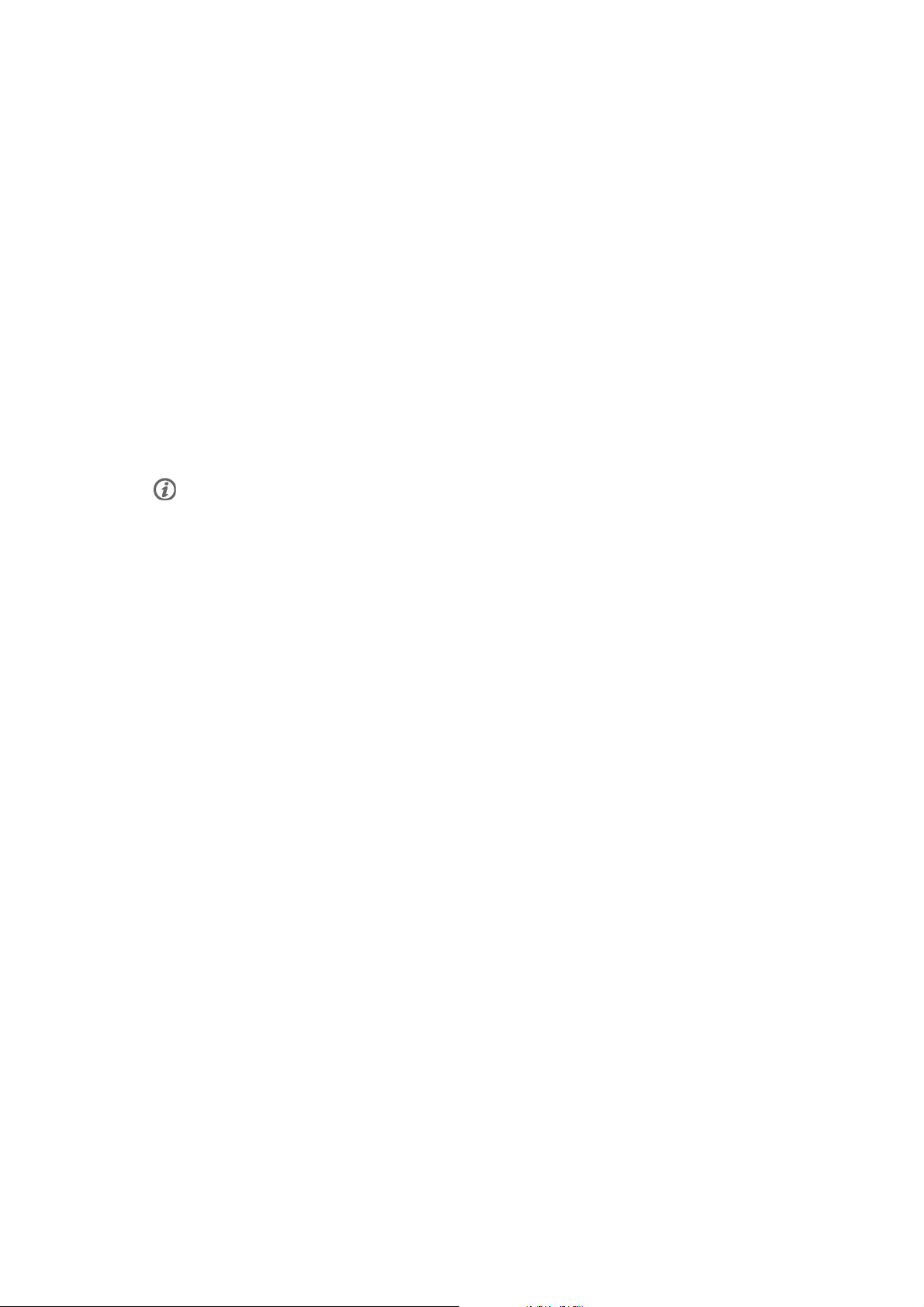
ENGLISH
Note that in addition to exercise intensity, medications for heart conditions, blood pressure, psychological
conditions, asthma, breathing, etc., as well as some energy drinks, alcohol, and nicotine may also affect
heart rate.
It is important to be sensitive to your body’s responses during exercise. If you feel unexpected pain or
excessive fatigue when exercising, it is recommended that you stop the exercise or continue at a lighter
intensity.
Notice to individuals with pacemakers, defibrillators or other implanted electronic devices. Individuals
who have a pacemaker use the Polar running computer at their own risk. Before starting use, we always
recommend a maximal exercise stress test under a doctor’s supervision. The test is to ensure the safety
and reliability of the simultaneous use of the pacemaker and the Polar running computer.
If you are allergic to any substance that comes into contact with your skin or if you suspect an allergic
reaction due to using the product, check the listed materials in Technical Specifications. To avoid any
skin reaction to the transmitter, wear it over a shirt, but moisten the shirt well under the electrodes to
ensure flawless operation.
Your safe ty is impo rtant to us. The shape of the foot pod/ stri de sens or* is design ed to mini mize the
possibility of it getting caught in something. In any case, be careful when running with the foot pod/stride
sensor in brushwood, for example.
The combined impact of moisture and intense abrasion may cause a black color to come off the transmitter’s
surface, possibly staining light-colored clothes. If you use insect repellent on your skin, you must ensure that it
does not come into contact with the transmitter.
WARNING: This product and its packaging contain chemicals known to the State of California to cause
cancer, or birth defects or other reproductive harm. This notice is provided in accordance with California’s
Proposition 65. More information: http://www.polar.com/regulatory_information
*Optional S1 foot pod required.
Technical Specifications
Wrist unit
The wrist unit is a class 1 Laser Product
Battery life: Average 1 year (1h/day, 7 days/week)
Battery type: CR2032
Battery sealing ring: O-Ring 20.0 x 1.1, material silicone
Operating temperature: -10 °C to +50 °C / 14 °F to 122 °F
Wrist band and buckle material: Polyurethane, stainless steel
Back cover: Polyamide, stainless steel complying with the EU Directive 94/27/EU and its
amendment 1999/C 205/05 on the release of nickel from products intended
to come into direct and prolonged contact with the skin.
Watch accuracy: Better than ± 0.5 seconds / day at 25 °C / 77 °F temperature.
Accuracy of heart rate monitor: ± 1% or 1 bpm, whichever larger. Definition applies to stable conditions.
Heart rate measuring range: 15-240
Current speed display range: Foot pod: 0-29,5 km/h or 0-18,3 mph
Wrist unit limit values
Maximum files:
Maximum time: 99 h 59 min 59 s
Maximum laps: 99
Shoes 1 total distance: 999 999 km / 621370 mi
Shoes 2 total distance: 999 999 km / 621370 mi
Total dist ance: 999 9 99 km / 62 1370 mi
Total dura tion: 9999h 59 min 59s
Total calo ries: 999 9 99 kcal
Total exer cise cou nt: 999 9
99
Customer Service Information 49
Page 50

ENGLISH
Transmitter
Battery life of WearLink 31 transmitter:
Average 2 years (1h/day, 7 days/week)
Battery type: CR2025
Battery sealing ring: O-ring 20.0 x 1.0, material silicone
Operating temperature: -10 °C to +40 °C / 14 °F to 104 °F
Connector material: Polyamide
Strap material: Polyurethane/ Polyamide/ Polyester/ Elastane/ Nylon
Foot Pod
Battery life:
Average 20 hours of use
Battery type: One AAA sized battery
Operating temperature: -10 °C to +50 °C / 14 °F to 122 °F
Accuracy: ±3 % or better once calibrated. Definition applies to stable conditions.
Polar WebLink using IrDA Communication, Polar ProTrainer 5™
System Requirements:
PC
Windows® 2000/XP (32bit)
IrDA compatible port (an external IrDA device or an internal IR port)
Additionally, for the software your PC must have a Pentium II 200 MHz
processor or faster, SVGA or higher resolution monitor, 50 MB hard disk
space and a CD-ROM drive.
The Polar running computer indicates the level of physiological strain and exercise intensity. It displays
performance indicators and measures speed and distance when used with S1 foot pod. No other use is
intended or implied.
The Polar running computer should not be used for obtaining environmental measurements that require
professional or industrial precision. Furthermore, the device should not be used to obtain measurements
when engaged in airborne or underwater activities.
Water resistance of Polar products is tested according to International Standard ISO 2281. Products are
divided into three different categories according to their water resistance. Check the back of your Polar
product for the water resistance category, and compare it to the chart below. Please note that these
definitions do not necessarily apply to products of other manufacturers.
Marking on case back Wash
splashes,
sweat,
raindrops
Bathing and
swimming
Skin diving
with
snorkel (no
air tanks)
SCUBA
diving (with
air tanks)
Water resistant
characteristics
etc.
Water resistant
Water resistant 50m
x
x x
Splashes, raindrops
etc.
Minimum for
bathing and
swimming*.
Water resistant 100m
x x x
For frequent use in
water but not SCUBA
diving.
*These characteristics also apply to Polar WearLink 31 and Polar WearLink W.I.N.D. transmitters marked
Water resistant 30m.
Frequently Asked Questions
What should I do if...
...the battery symbol and Battery low is displayed?
50 Customer Service Information
Page 51

ENGLISH
The low battery indicator is usually the first sign of an expired battery. However, in cold conditions the low
battery indicator may appear. The indicator will disappear as soon as you return to a normal temperature.
When the symbol appears, the running computer sounds and backlight are automatically deactivated. For
further information on changing the battery, see Care and Maintenance (page 47).
...I do not know where I am in the menu?
Press and hold STOP until the time of day is displayed.
...there are no reactions to any buttons?
Reset the running computer by pressing all the buttons simultaneously for two seconds until the display
fills with digits. Press any button and set the time and date in Basic Settings after the reset. All other
settings are saved. Skip the rest of the settings by pressing and holding STOP.
...the heart rate reading becomes erratic, extremely high or shows nil (00)?
• Make sure the running computer is no further than 1 m / 3 ft from the transmitter.
• Make sure the transmitter belt has not loosened during exercise.
• Make sure the textile electrodes in the sports apparel fit snugly.
• Make sure that the electrodes of the transmitter / sports apparel are moistened.
• Make sure the transmitter / sports apparel is clean.
• Make sure that there is no other heart rate transmitter within 1 m / 3 ft.
• Strong electromagnetic signals can cause erratic readings. For further information, see Precautions
(page 47).
• If the erratic heart rate reading continues despite moving away from the source of disturbance, slow down
your speed and check your pulse manually. If you feel it corresponds to the high reading on the display,
you may be experiencing cardiac arrhythmia. Most cases of arrhythmia are not serious, but consult your
doctor nevertheless.
• A cardiac event may have altered your ECG waveform. In this case, consult your physician.
…Memory full is displayed?
The message appears during exercise if you have recorded 99 laps or if no memory space is left for the
exercise. In that case, stop recording the exercise and transfer the exercise files from your running
computer to the Polar ProTrainer 5. Then delete them from the running computer.
…Check WearLink! is displayed and your running computer cannot find your heart rate signal?
• Make sure the running computer is no further than 1 m / 3 ft from the transmitter.
• Make sure the transmitter belt has not loosened during exercise.
• Make sure the textile electrodes in sports apparel fit snugly.
• Make sure that the electrodes of the transmitter / sports apparel are moistened.
• Make sure the transmitter / electrodes in the sports apparel are clean and undamaged.
• If the heart rate measurement does not work with the sports apparel, try using a WearLink strap. If your
heart rate is detected with the strap, the problem is most probably in the apparel. Please contact the
apparel retailer/manufacturer.
• If you have done all of the above-mentioned actions, and the message still appears and heart rate
measurement does not work, the battery of your transmitter may be empty. For further information, see
Care and Maintenance (page 47).
…Check Footpod! is displayed and speed and distance signals cannot be found?*
• Check that the foot pod function is activated in the running computer. If so, the runner symbol should be
displayed on the computer.
• Make sure that the foot pod is turned on by pressing and holding the red button on the foot pod.
• If the foot pod is on and you either see a red light or no light at all on the foot pod, the battery needs to be
replaced. For further information, see Install Foot Pod Battery (page 9).
• If you keep the running computer in front of you for longer than 15 seconds, the speed and distance
measurements stop. Reactivate the measurements by moving your hand.
• If you are running on a treadmill and have attached the running computer to a crossbar in front of you, try
Customer Service Information 51
Page 52

ENGLISH
moving the running computer sideways.
...Footpod calibration failed is displayed?*
Calibration did not succeed and you need to re-calibrate. Calibration fails if you move during the process.
Once you reach lap distance, stop running and stand still for calibration. The range of the calibration
factor during manual calibration is 0.500-1.500. If you have defined the calibration factor below or above
these values, calibration fails.
....Memory low is displayed?
Memory low is displayed when there is approximately 1 hour memory left. To maximize the remaining
memory capacity, select the longest Recording Rate (60 sec) from Settings > Features > Rec.rate .Once
the memory has been depleted Memory full is displayed. To free memory transfer the exercises to Polar
Pro Trainer 5 software and delete them from the wrist unit memory.
*Optional S1 foot pod required.
Limited International Polar Guarantee
• This guarantee does not affect the consumer’s statutory rights under applicable national or state laws in force, or the
consumer’s rights against the dealer arising from their sales/purchase contract.
• This limited Polar international guarantee is issued by Polar Electro Inc. for consumers who have purchased this product
in the USA or Canada. This limited Polar international guarantee is issued by Polar Electro Oy for consumers who have
purchased this product in other countries.
• Polar Electro Oy/Polar Electro Inc. guarantees the original consumer/purchaser of this device that the product will be free
from defects in material or workmanship for two (2) years from the date of purchase.
• The receipt of the original purchase is your proof of purchase!
• The guarantee does not cover the battery, normal wear and tear, damage due to misuse, abuse, accidents or
non-compliance with the precautions; improper maintenance, commercial use, cracked ,broken or scratched
cases/displays, elastic strap and Polar apparel.
• The guarantee does not cover any damage/s, losses, costs or expenses, direct, indirect or incidental, consequential or
special, arising out of, or related to the product.
• Items purchased second hand are not covered by the two (2) year warranty, unless otherwise stipulated by local law.
• During the guarantee period, the product will be either repaired or replaced at any of the authorized Polar Service Centers
regardless of the country of purchase.
Guarantee with respect to any product will be limited to countries where the product has been initially marketed.
This product is compliant with Directives 93/42/EEC and 1999/5/EC. The relevant Declaration of Conformity is available at
www.support.polar.fi/declaration_of_conformity.html.
This crossed out wheeled bin marking shows that Polar products are electronic devices and are in the scope of Directive
2012/19/EU of the European Parliament and of the Council on waste electrical and electronic equipment (WEEE) and batteries
and accumulators used in products are in the scope of Directive 2006/66/EC of the European Parliament and of the Council of
6September2006onbatteriesandaccumulatorsandwastebatteriesandaccumulators.Theseproductsand
batteries/accumulators inside Polar products should thus be disposed of separately in EU countries.
This marking shows that the product is protected against electric shocks.
Copyright © 2013 Polar Electro Oy, FIN-90440 KEMPELE, Finland.
Polar Electro Oy is a ISO 9001:2008 certified company.
All rights reserved. No part of this manual may be used or reproduced in any form or by any means without prior written
52 Customer Service Information
Page 53

ENGLISH
permission of Polar Electro Oy. The names and logos marked with a ™ symbol in this user manual or in the package of this
product are trademarks of Polar Electro Oy. The names and logos marked with a ® symbol in this user's manual or in the
package of this product are registered trademarks of Polar Electro Oy, except Windows which is a registered trademark of
Microsoft Corporation.
Polar Disclaimer
• The material in this manual is for informational purposes only. The products it describes are subject to change without
prior notice, due to the manufacturer’s continuous development program.
• Polar Electro Inc./Polar Electro Oy makes no representations or warranties with respect to this manual or with respect to
the products described herein.
• Polar Electro Inc./Polar Electro Oy shall not be liable for any damages, losses, costs or expenses, direct, indirect or
incidental, consequential or special, arising out of, or related to the use of this material or the products described herein.
This product is protected by one or several of the following patents: US 5486818, GB 2258587, HK 306/1996, WO96/20640, EP
0748185, US6104947, EP 0747003, US5690119, DE 69630834.7-08, WO 97/33512, US 6277080, EP 0984719, US 6361502, EP
1405594, US 6418394, EP 1124483, US 6405077, US 6714812, US 6537227, FI 114202, US 6666562 B2, US 5719825, US
5848027, EP 1055158, FI 113614, FI23471, USD49278S, USD492784S, USD492999S, FI68734, US4625733, DE3439238,
GB2149514, HK81289, FI88972, US5486818, DE9219139.8, GB2258587, FR2681493, HK306/1996, FI96380, WO95/05578,
EP665947, US5611346, JP3568954, DE69414362, FI4150, US6477397, DE20008882, FR2793672, ES1047774, FI112844, EP
724859 B1, US 5628324, DE 69600098T2, FI110915. Other patents pending.
Manufactured by:
Polar Electro Oy
Professorintie 5
FIN-90440 KEMPELE
Tel +3 58 8 52 02 100
Fax +358 8 5202 300
www.polar.fi
EN 3.0 05/13
Customer Service Information 53
Page 54

ENGLISH
INDEX
12h/24h time mode . . .. . . . .. . . . .. . . . .. . . . .. . . . .. . . . . . .. . . . .. . . . 30
A.Lap on/off . . .. . . . .. . . . .. . . . .. . . . .. . . . .. . . . . . .. . . . .. . . . .. . . . .. . 26
Activity level . . . .. . . . .. . . . .. . . . .. . . . .. . . . . . . . . . . .. . . . .. . . . .. . . . .. 27
Alarm setting . . . .. . . . .. . . . .. . . . .. . . . .. . . . . . .. . . . .. . . . .. . . . .. . . . . 29
Analyzing training in software . . .. . . . .. . . . .. . . . .. . . . . . .. . . . .. . . . 19
Backlight . . . .. . . . .. . . . .. . . . .. . . . .. . . . .. . . . . . .. . . . .. . . . .. . . . .. . . . 17
Basic settings . . . . . . .. . . . .. . . . .. . . . .. . . . .. . . . .. . . . . . .. . . . .. . . . .. . 6
Battery low . . .. . . . .. . . . .. . . . .. . . . .. . . . .. . . . . . .. . . . .. . . . .. . . . .. . . 50
Battery replacement . . . .. . . . .. . . . .. . . . .. . . . .. . . . .. . . . . . .. . . . .. . . 47
Calorie expenditure . . . .. . . . .. . . . .. . . . .. . . . .. . . . . . .. . . . .. . . . .. . . . 21
Care instructions . . . . . . .. . . . .. . . . .. . . . .. . . . .. . . . .. . . . . . .. . . . .. . . 47
Create exercises . . . . . . .. . . . .. . . . .. . . . .. . . . .. . . . .. . . . .. . . . . . .. . . . 12
Customizing display . . . .. . . . .. . . . .. . . . .. . . . . . . . . . . .. . . . .. . . . .. . . 30
Data transfer . . . . . . .. . . . .. . . . .. . . . .. . . . .. . . . .. . . . . . .. . . . .. . . . .. . 19
Date settings . . . . . . .. . . . .. . . . .. . . . .. . . . .. . . . .. . . . . . .. . . . .. . . . .. . 30
Deleting a file .. . . .. . . . .. . . . .. . . . .. . . . .. . . . . . .. . . . .. . . . .. . . . .. . . 24
Event countdown .. . . .. . . . .. . . . .. . . . .. . . . .. . . . . . .. . . . .. . . . .. . . . . 29
Exercise settings . . .. . . . .. . . . .. . . . .. . . . .. . . . .. . . . . . .. . . . .. . . . .. . 11
Fitness test trend . . . .. . . . .. . . . .. . . . .. . . . .. . . . . . .. . . . .. . . . .. . . . .. 37
Frequently asked questions . . .. . . . .. . . . .. . . . .. . . . .. . . . . . .. . . . .. 50
Guarantee . . . . . . .. . . . .. . . . .. . . . .. . . . .. . . . .. . . . .. . . . . . .. . . . .. 47, 52
Heart rate zones . . . .. . . . .. . . . .. . . . .. . . . .. . . . .. . . . . . .. . . . .. . . . .. . 12
Heart touch function . . .. . . . .. . . . .. . . . .. . . . .. . . . .. . . . . . .. . . . .. . . 26
HR
.. . . . . . .. . . . .. . . . .. . . . .. . . . .. . . . .. . . . .. . . . . . .. . . . .. . . . . 27, 43
max
HR
-p .. . .. . . . .. . . . .. . . . . . . . . . . .. . . . .. . . . .. . . . .. . . . .. . . . .. . . . . 43
max
HR
.. . . . . . .. . . . .. . . . .. . . . .. . . . .. . . . .. . . . .. . . . . . .. . . . .. . . . .. 27, 44
sit
Illuminate the display . .. . . . .. . . . .. . . . .. . . . .. . . . .. . . . . . .. . . . .. . . 17
Interval training . .. . . . .. . . . .. . . . .. . . . .. . . . .. . . . . . . . . . . .. . . . .. . . . 11
Start exercise recording .. . . .. . . . .. . . . .. . . . .. . . . .. . . . . . .. . . . .. . . 14
Start measuring heart rate . .. . . . .. . . . .. . . . .. . . . .. . . . .. . . . . . .. . . 14
Stop exercise recording . . .. . . . .. . . . .. . . . .. . . . .. . . . .. . . . . . .. . . . .. 19
Target zone alarm .. . . .. . . . .. . . . .. . . . .. . . . . . .. . . . .. . . . .. . . . .. . . . 28
Timer setting . . . . . . .. . . . .. . . . .. . . . .. . . . .. . . . .. . . . . . .. . . . .. . . 13, 13
Time setting . . . .. . . . .. . . . .. . . . .. . . . .. . . . . . . . . . . .. . . . .. . . . .. . . . .. 30
Time zone . . . .. . . . .. . . . .. . . . .. . . . . . .. . . . .. . . . .. . . . .. . . . .. . . . .. . . . 30
Titles . . . . .. . . . . . .. . . . .. . . . .. . . . .. . . . .. . . . .. . . . . . .. . . . .. . . . .. . . . . 30
Totals . . .. . . . .. . . . .. . . . .. . . . .. . . . .. . . . . . .. . . . .. . . . .. . . . .. . . . .. . . . 24
Transmitter . . . .. . . . .. . . . .. . . . .. . . . .. . . . .. . . . . . .. . . . .. . . . .. . . . .. 5, 8
Units setting . . . .. . . . .. . . . .. . . . .. . . . .. . . . . . .. . . . .. . . . .. . . . .. . . . . 28
VO
.. . . . . . .. . . . .. . . . .. . . . .. . . . .. . . . .. . . . .. . . . . . .. . . . .. . . . 27, 36
2max
Water resistance . .. . . . .. . . . .. . . . .. . . . .. . . . .. . . . . . .. . . . .. . . . .. . . 50
Wrist unit buttons . . . . . . .. . . . .. . . . .. . . . .. . . . .. . . . .. . . . . . .. . . . .. . . 6
Zoom the display . .. . . . .. . . . .. . . . .. . . . .. . . . .. . . . .. . . . . . .. . . . .. . . 17
Keylock .. . . .. . . . .. . . . .. . . . .. . . . .. . . . .. . . . . . .. . . . .. . . . .. . . . .. . . . . 28
Language settings . . . .. . . . .. . . . .. . . . .. . . . . . .. . . . .. . . . .. . . . .. . . . 28
Lap storing .. . . .. . . . .. . . . .. . . . .. . . . .. . . . . . .. . . . .. . . . .. . . . .. . . . .. 16
Manual limits . . . .. . . . .. . . . .. . . . .. . . . . . . . . . . .. . . . .. . . . .. . . . .. . . . 12
Night mode . . . . . . .. . . . .. . . . .. . . . .. . . . .. . . . .. . . . . . .. . . . .. . . . .. . . . 17
OwnIndex . . . .. . . . .. . . . .. . . . .. . . . .. . . . .. . . . . . .. . . . .. . . . .. . . . .. . . . 35
OwnOptimizer .. . . . . . .. . . . .. . . . .. . . . .. . . . .. . . . .. . . . . . .. . . . .. . . . . 38
OwnZone . . .. . . . .. . . . .. . . . .. . . . .. . . . .. . . . .. . . . . . .. . . . .. . . . .. 18, 43
Pace limits . . .. . . . .. . . . .. . . . .. . . . .. . . . .. . . . . . .. . . . .. . . . .. . . . .. . . 12
Pause an exercise .. . . .. . . . .. . . . .. . . . .. . . . .. . . . . . .. . . . .. . . . .. . . . 17
Phases . . .. . . . .. . . . .. . . . .. . . . .. . . . .. . . . .. . . . . . .. . . . .. . . . .. . . . .. . 33
Polar ProTrainer 5 . . .. . . . .. . . . .. . . . .. . . . . . .. . . . .. . . . .. . . . .. . . 5, 11
Precautions . . . .. . . . .. . . . .. . . . .. . . . .. . . . . . .. . . . .. . . . .. . . . .. . . . .. . 47
Predicted maximum heart rate .. . . .. . . . .. . . . .. . . . .. . . . . . .. . 35, 43
Programmed exercise . . .. . . . .. . . . .. . . . .. . . . .. . . . .. . . . .. . . . . . 32, 33
Recalling training information .. . . .. . . . .. . . . .. . . . .. . . . . . .. . . . .. 19
Recording rate settings . . .. . . . .. . . . .. . . . .. . . . .. . . . .. . . . . . .. . . . . 25
Reminders .. . . . . . .. . . . .. . . . .. . . . .. . . . .. . . . .. . . . .. . . . . . .. . . . .. . . . 29
Reset the running computer . . . .. . . . .. . . . .. . . . .. . . . . . .. . . . .. . . . . 51
Reset totals file . . .. . . . .. . . . .. . . . .. . . . .. . . . .. . . . . . . . . . . .. . . . .. . . 24
Return to time mode . . .. . . . .. . . . .. . . . .. . . . .. . . . .. . . . . . .. . . . .. . . . . 7
Runner symbol . . . .. . . . .. . . . .. . . . .. . . . .. . . . . . .. . . . .. . . . .. . . . .. . . 14
Running Index . .. . . . .. . . . .. . . . .. . . . .. . . . .. . . . . . .. . . . .. . . . .. . 21, 44
Selecting exercise type .. . . .. . . . .. . . . .. . . . .. . . . .. . . . . . .. . . . .. . . . 11
Shoe selection . . . . . . .. . . . .. . . . .. . . . .. . . . .. . . . .. . . . . . .. . . . .. . . . .. 25
Sound . . .. . . . .. . . . .. . . . .. . . . .. . . . .. . . . . . . . . . . .. . . . .. . . . .. . . . .. . . 28
Speed limits . . . . . . .. . . . .. . . . .. . . . .. . . . .. . . . .. . . . . . .. . . . .. . . . .. . . 12
54 Index
Page 55

DEUTSCH
Polar RS400 Gebrauchsanleitung
Page 56

DEUTSCH
INHALTSVERZEICHNIS
1. EINFÜHRUNG ................... ........................................................................ ........................... 4
2. BESTANDTEILE DES LAUFCOMPUTERS ................................... ..................................................... 5
3. ERSTE SCHRITTE.................................................... .............................................................. 6
Basiseingaben................... ........................................................................ .......................... 6
Menüstruktur ........................................................ ............................................................. 7
4. BEREITEN SIE SICH AUF DAS TRAINING VOR......... ........................................................................ 8
So tragen Sie den Sender ................... .................................................................................... 8
Installieren des Polar S1 Laufsensors ................... ..................................................................... 9
Einlegen der Batterie des Laufsensors ............ ........ ............................................................... 9
Befestigen des Laufsensors am Schuh ................................................ ........ ........ ........ ........ .. 9
Kalibrieren des Laufsensors ...................... ........................................................................ ...... 10
Kalibrierung des Laufsensors durch Laufen einer Distanz (on-the-fly Kalibrierung) .......................... 10
Kalibrierungsfaktor manuell einstellen............................ ....................................................... 10
Planen Sie Ihr Training......................................................................................... ................. 11
Trainingstypen ........ ........ ..................................................................... ........ ........ ........ .... 11
Neue Trainingseinheiten erstellen .................. ........ ........ ...................................................... 12
5. TRAINING.......................................................................................... ................................. 15
Beginnen Sie Ihr Training......................................................................................... .............. 15
Informationen im Display................. ........................................................................ ............... 15
Anzeigesymbole...................................... ........................................................................ ..... 16
Funktionen der Tasten während des Trainings .... ........................................................................ .. 17
Runde nehmen...................... ........ ........ ........ ........ ........ ................................................... 17
Zone sperren...... ........ ........ ........ ........ ........ ........ ........ ...................................................... 18
Display zoomen ................................................................... ........ .................................... 18
Displaybeleuchtung (Nacht-Modus aktiviert) ........................................................... ........ ........ 18
Ansicht des Eingabemenüs ........ ........ ........ ........ ........ ........ ........ ........ ........ ......................... 18
Unterbrechen einer Trainingseinheit ........ ........ ........ ............................................................. 19
Bestimmen Ihrer OwnZone ........................................................................................... ........... 19
6. NACH DEM TRAINING ................................. ........................................................................ ... 21
Beenden der Aufzeichnung .......................................................................................... ........... 21
Trainingsergebnisse analysieren ......................................... ..................................................... 21
Training.................... ........ ..................................................................... ........ ........ ........ . 21
Wöchentliche Zusammenfassung ............................ ........ ........ ........ ........ ........ ........ ............. 26
Gesamt-Datei.... ..................................................................... ........ ........ ........ ........ ........ .. 26
Dateien löschen ................................................................................................. ........ ...... 27
7. EINSTELLUNGEN ................... ........................................................................ ....................... 28
Einstellen der Funktionen ..................................... ................................................................. 28
Laufsensor* ............................................... ........ ........ ........ ........ ........ ........ ........ ........ ..... 28
Speicherintervall ...... ........ ........ ........ ........ ........ ........ ........ ................................................ 28
Schuhe.............. ..................................................................... ........ ........ ........ ........ ........ 29
Geschwindigkeits-Ansicht* .............. ........ ........ ........ ........................................................... 29
Automatische Rundenaufzeichnung*.............................. ........ ............................................... 29
Verwenden der HeartTouch-Funktion................ ........ ........ ........ ........ ........ ........ ........ ............. 29
Herzfrequenz-Ansicht ............................................................ ........ ........ ........ ........ ........... 29
SportZonen .............. ..................................................................... ........ ........ ........ ........ .. 30
Benutzereinstellungen ......................................................... .................................................. 30
Allgemeine Eingaben .......................................................................................... .................. 31
Signalton ................................................................... ........ ........ ........ ........ ........ ........ .... 31
(Tasten-) Sperre ................................................................... ........ .................................... 31
Maßeinheiten.............. ........ ........ ........ ..................................................................... ........ 31
Page 57

DEUTSCH
Sprache ....................................................... ........ ........ ........ ........ .................................. 32
Schlaf ................................................................... ........ ................................................ 32
Uhreneinstellungen................... ........................................................................ .................... 32
Termin .................................................................... ........ ........ ........ ........ ........ ........ ...... 32
Ereignis ............................................. ........ ........ ........ ........ ........ ........ ........ ..................... 32
Wecker ........................................... ........ ........ ........ ........ ........ ........ ........ ........ ........ ....... 33
Uhrzeit ............................................. ........ ..................................................................... . 33
Datum ....................................................... ........ ............................................................ 34
Individuelle Gestaltung des Laufcomputerdisplays während des Trainings.................... ......................... 34
Shortcut-Taste (Schnellmenü).. ........................................................................ ........................ 34
8. TRAININGS-PROGRAMM ....................................................................................... .................. 35
Ansehen des Programms ........................................................................... ............................ 35
Durchführung einer programmierten Trainingseinheit...................................... ................................ 36
Beginnen Sie Ihr Training ........................................................ ........ ........ ........ ........ ........ ... 36
Training mit Phasen ........ ........ ........ ........ ........ ........ ........ ........ ........ .................................. 36
Ansichten während des Trainings ...................................... ........ ........ ........ ........ ........ ........ ... 37
Funktionen während des Trainings........................................................................................ 37
Rundenmenü ..................................................................... ........ ...................................... 37
9. TESTS............................................................................................................. .................. 39
Polar Fitness-TestTM....................................... ...................................................................... 39
Vor dem Test ........................................................... ........ ........ ....................................... 39
Durchführung des Tests .... ........ ..................................................................... ........ ........ .... 40
Nach dem Test ..................................................................... ........ ........ ........ ........ ........ ... 40
Polar OwnOptimizerTM ....................................................................... ................................... 42
Allgemein ...... ........ ........ ........ ........ ........ ........ ........ ......................................................... 42
Vor dem Test ................................................................................................................ ... 42
Durchführung des Tests .... ........ ..................................................................... ........ ........ .... 43
Nach dem Test ..................................................................... ........ ........ ........ ........ ........ ... 43
10.HINTERGRUNDINFORMATIONEN ................................................................................................ 46
Polar SportZonen ........................................................ ......................................................... 46
OwnZone Training ........................................................................... ..................................... 47
Maximale Herzfrequenz ...................................... ................................................................... 48
Herzfrequenz in sitzender Position ......................................................... .................................. 48
Polar Lauf-Index ................... ........................................................................ ....................... 49
Polar Artikel Library.................. ........................................................................ .................... 51
11.SERVICEINFORMATION FÜR DEN KUNDEN ........................................... ......................................... 52
Pflege und Wartung .. ........................................................................ .................................... 52
Pflege und Wartung.......... ........ ........ ........ ........ ........ ........ ........ ......................................... 52
Service ............................................. ........ ..................................................................... . 52
Batterien wechseln.............. ..................................................................... ........ ........ ........ . 52
Wichtige Hinweise ........................................................................................... .................... 53
Störungen während des Trainings .............................. ........ ........ ........ ........ ........ ........ ........ .. 53
Gehen Sie auf Nummer sicher ............ ........ ........ ........ ........ ........ ......................................... 54
Technische Spezifikationen ........................................................................... ......................... 54
Häufig gestellte Fragen................. ........................................................................ ................. 56
Weltweite Garantie des Herstellers .................................... ....................................................... 58
Polar Ausschlussklausel für Haftung................. ......................................................................... 58
STICHWORTVERZEICHNIS .......................................................................................... ............. 60
Page 58

DEUTSCH
1. EINFÜHRUNG
Herzlichen Glückwunsch! Sie haben ein komplettes, auf Ihre Trainingsbedürfnisse zugeschnittenes
Trai n i ngs s y ste m ge k auf t . Di ese Ge b r auc h s anle i t ung gi b t Ihne n ei ne a usfü h r lic h e An lei t u ng, wi e Si e Ihre n
Laufcomputer bestmöglich nutzen können.
Die aktuellste Version dieser Gebrauchsanleitung kann unter http://www.polar.fi/support heruntergeladen
werden. Video-Lernprogramme finden Sie unter http://www.polar.fi/en/support/video_tutorials.
4 Einführung
Page 59

DEUTSCH
2. BESTANDTEILE DES LAUFCOMPUTERS
1. Polar RS400/RS800 Laufcomputer: Während des Trainings zeigt der Laufcomputer Ihre Herzfrequenz
und andere Trainingsdaten an und speichert diese.
2. Polar WearLink® 31 Sender (Polar RS400) oder Polar WearLink® W.I.N.D. Sender (Polar RS800): Der
Sender überträgt Ihre Herzfrequenz an den Laufcomputer. Der Sender besteht aus einer Sendeeinheit
und einem Gurt.
3. Polar S1 LaufsensorTM(Polar RS400): Der Sensor übeträgt die Laufgeschwindigkeits- und
Kilometermessungen an Ihren Laufcomputer.
4. Polar s3 LaufsensorTMW.I.N.D. (Polar RS800): Der Sensor überträgt die Laufgeschwindigkeits- und
Kilometermessungen an Ihren Laufcomputer. Der Sensor misst ebenso Ihre Schrittfrequenz und die
Schrittlänge.
5. CD-ROM: Auf der CD befinden sich die Polar ProTrainer 5TMSoftware und eine vollständige
Gebrauchsanleitung. Beides soll Ihnen helfen, Ihren Laufcomputer bestmöglich zu nutzen.
Bestandteile des Laufcomputers 5
Page 60

DEUTSCH
3. ERSTE SCHRITTE
Basiseingaben
Passen Sie vor dem ersten Training mit Ihrem Laufcomputer die Basiseingaben an. Geben Sie Ihre
persönlichen Daten so exakt wie möglich ein, um sicherzustellen, dass Sie korrekte Rückmeldungen
hinsichtlich Ihrer Leistung erhalten.
Um Daten zu verändern, drücken Sie die UP- oder DOWN-TASTE und bestätigen Sie diese mit der
OK-TASTE.DieZiffernlaufenschneller,wennSiebeimEinstellendesWertesdieUP -oderDOWN-Taste
gedrückt halten.
1. Aktivieren Sie Ihren Polar Laufcomputer durch zweimaliges Drücken der OK-Taste.
2. Welcome to Polar Running World! wird angezeigt. Drücken Sie die OK-Taste.
3. Language: Wählen Sie English, Deutsch, Español oder Français.
4. Starten mit Basiseingaben wird angezeigt. Drücken Sie die OK-Taste.
5. Uhrzeit: Wählen Sie zwischen dem 12 Std.- oder 24 Std.-Modus. Wählen Sie im 12 Std.-Modus AM oder
PM. Geben Sie die lokale Zeit ein.
6. Datum: Geben Sie das aktuelle Datum ein; TT = Tag, MM = Monat, JJ = Jahr .
7. Einheiten: Wählen Sie zwischen metrischen (kg/cm/km) oder imperischen (lb/ft/mi) Maßeinheiten.
8. Gewicht: Geben Sie Ihr Gewicht ein. Um die Maßeinheiten zu ändern, halten Sie die LICHT-TASTE
gedrückt.
9. Größe: Geben Sie Ihre Größe ein. Falls Sie imperische Maßeinheiten verwenden, geben Sie bitte erst Feet
(ft) und dann Inches (in) ein.
10. Geburtstag: Geben Sie Ihr Geburtsdatum ein; TT = Tag, MM = Monat, JJ = Jahr.
11. Geschlecht: Wählen Sie männlich oder weiblich.
12. Eingaben OK? wird angezeigt. Wählen Sie Ja, Ihre Eingaben werden akzeptiert und gespeichert. Der
Laufcomputer zeigt die Uhrzeit an. Wählen Sie Nein, falls die Eingaben nicht korrekt sind und geändert
werden müssen. Drücken Sie die STOP-Taste, um zu dem Wert zurückzukehren, den Sie ändern
möchten.
6 Erste Schritte
Page 61

Menüstruktur
DEUTSCH
Erste Schritte 7
Page 62

DEUTSCH
4. BEREITEN SIE SICH AUF DAS TRAINING VOR
So tragen Sie den Sender
Um die Herzfrequenz zu messen, müssen Sie den Sender tragen.
1. Befeuchten Sie die Elektroden des Gurtes unter fließendem Wasser.
2. Befestigen Sie die Sendeeinheit am Gurt, indem Sie den Buchstaben L der Sendeeinheit auf das auf
dem Gurt zu lesende Wort LEFT bringen und den Verschluss einrasten lassen. Die Gurtlänge so
einstellen, dass der Gurt gut, jedoch nicht zu locker oder zu eng anliegt. Den Gurt so um die Brust legen,
dass er unter dem Brustmuskel bzw. unter dem Brustansatz sitzt und den zweiten Verschluss einrasten
lassen.
3. Überprüfen Sie, ob die Elektroden flach auf Ihrer Haut aufliegen, das Polar Logo der Sendeeinheit nach
außen zeigt und mittig sitzt.
4. Zum Öffnen üben Sie mit Ihrem Daumen und Zeigefinger Druck aus und beschreiben eine Drehung wie
in der Abbildung.
Der Polar WearLink-Sender kann mit spezieller Sportbekleidung verwendet werden, in die weiche Textil-Elektroden
integriert sind. Befeuchten Sie die Elektrodenbereiche der Sportbekleidung gut mit Wasser. Befestigen Sie den
Verschluss der Sendeeinheit ohne Gurt direkt auf der Sportbekleidung, sodass das Polar Logo der Sendeeinheit in
einer aufrechten Position sitzt.
8 Bereiten Sie sich auf das Training vor
Page 63

DEUTSCH
Installieren des Polar S1 Laufsensors
Einlegen der Batterie des Laufsensors
Vor dem ersten Gebrauch des Laufsensors* legen Sie die Batterie ein (in dem Produkt-Set enthalten).
1. Entfernen Sie die Schuhhalterung von dem Laufsensor*, indem Sie die Lasche lösen.
2. Entfernen Sie die schwarze Abdeckung von dem Laufsensor, indem Sie den oberen Teil von hinten
anheben, evtl. mithilfe der vorderen Kante der Schuhhalterung (siehe Abbildung 1).
3. Öffnen Sie die Batterieabdeckung vorsichtig. Holen Sie das Batteriegehäuse heraus (siehe Abbildung 2),
und ersetzen Sie die alte Batterie (AAA) durch eine neue.
4. Schieben Sie das Batteriegehäuse wieder in den Laufsensor. Vergewissern Sie sich, dass das
Batteriegehäuse genau in der Nut des Sensors sitzt. Wenn Sie das Batteriegehäuse bewegen, achten Sie
darauf, den Schalter am Laufsensor* nicht zu streifen.
5. Um die Wasserbeständigkeit zu erhalten, überprüfen Sie, ob der Gummidichtungsring an seinem Platz
sitzt. Schließen Sie die Batterieabdeckung, und legen Sie die schwarze Abdeckung auf die gewölbte
Seite des Laufsensors. Stellen Sie sicher, dass die Abdeckung unten und oben sicher einrastet.
6. Halten Sie die rote Taste am Laufsensor gedrückt und überprüfen Sie, ob das grüne Licht blinkt. Halten
Sie die rote Taste erneut gedrückt, um den Laufsensor auszuschalten.
7. Werfen Sie die ausgetauschte Batterie nicht in den normalen Hausmüll, sondern entsorgen Sie diese
gemäß den örtlichen Bestimmungen.
Befestigen des Laufsensors am Schuh
Um präzise Laufgeschwindigkeits- und Kilometermessungen zu erhalten, vergewissern Sie sich, dass der
Laufsensor korrekt positioniert ist.
1. Entfernen Sie die Schuhhalterung von dem Laufsensor. Lösen Sie hierfür die Lasche.
2. Lösen Sie Ihre Schnürsenkel, und legen Sie die Schuhhalterung unter die Senkel auf die Schuhzunge.
Schnüren Sie die Senkel zu.
3. Legen Sie die Vorderseite des Laufsensors (nahe der roten Taste) auf die Schuhhalterung, und drücken
Sie von der hinteren Seite. Schließen Sie die Lasche. Stellen Sie sicher, dass der Laufsensor so befestigt
ist, dass er sich nicht bewegt und in einer Linie mit Ihrem Fuß sitzt. Je fester der Sensor am Schuh
befestigt ist, desto präziser werden Geschwindigkeit und Distanz gemessen.
4. Schalten Sie den Laufsensor vor dem Training ein. Halten Sie die rote Taste am Laufsensor gedrückt, bis
das grüne Licht zu blinken beginnt.
5. Schalten Sie den Laufsensor nach dem Training aus, indem Sie die rote Taste gedrückt halten, bis sich
das grüne Licht ausschaltet.
Durch das optionale Kalibrieren des Sensors kann die Geschwindigkeits- und Distanzmessung noch präziser
werden. Weitere Informationen finden Sie in dem Kapitel „Kalibrieren des Laufsensors".
Bereiten Sie sich auf das Training vor 9
Page 64

DEUTSCH
*Optionaler S1 Laufsensor erforderlich.
Kalibrieren des Laufsensors
Durch das optionale Kalibrieren des Sensors kann die Geschwindigkeits-, Tempo und Distanzmessung*
noch präziser werden. Es wird empfohlen, den Laufsensor zu kalibrieren, wenn Sie ihn das erste Mal
benutzen, es signifikante Veränderungen in Ihrem Laufstil gibt oder die Position des Laufsensors an Ihrem
Schuh grundlegend verändert wurde (wenn Sie z. B. Ihre Laufschuhe gewechselt haben). Sie können den
Laufsensor kalibrieren, indem Sie eine voreingestellte Distanz mit einer gleichmäßigen Geschwindigkeit
laufen oder den Kalibrierungsfaktor manuell einstellen.
Kalibrierung des Laufsensors durch Laufen einer Distanz (on-the-fly Kalibrierung)
Sie können den Laufsensor mithilfe einer Rundendistanzkorrektur in jeder beliebigen Phase Ihres
Trai n i ngs ka l i bri e r en - vo rau s g ese t z t, S ie t rai n i eren ni c ht m it D ist a n z-ba s i ert e n Zi elz o n en. La u f en S ie
einfach eine voreingestellte Distanz, am besten mehr als 1.000 Meter.
Vergewissern Sie sich, dass die Laufsensor-Funktion im Laufcomputer aktiviert ist:
Wählen Sie Eingaben > Funktionen > Laufsens.
Drücken Sie ausgehend vom Uhrzeit-Modus zweimal die OK-TASTE;dannbeginnenSiezulaufen.
Sie können den Laufsensor während einer beliebigen Runde des Laufes kalibrieren. Wenn Sie am
Startpunkt einer Ihnen bekannten Rundendistanz stehen, drücken Sie OK und beginnen Sie zu laufen.
Wenn Sie die gesamte Rundendistanz gelaufen sind, führen Sie die Kalibrierung durch, indem Sie eine
der Alternativen wählen:
1. Halten Sie an, stehen Sie ruhig und halten Sie die LICHT-TASTE gedrückt, um zu den Eingaben zu
gelangen. Oder
2. halten Sie an, bleiben Sie stehen und drücken Sie einmal die STOP-TASTE. Wählen Sie Eingaben.
Wählen Sie Kalibrieren > Lapl. korrig. > Korrekte Laplänge einstellen. Korrigieren Sie die angezeigte
Rundendistanz auf die Distanz, die Sie gerade gelaufen sind, und drücken Sie OK.
Kalibrierung abgeschlossen und der Kalibrierungsfaktor werden angezeigt. Der Laufsensor ist nun
kalibriert und funktionsbereit.
Kalibrierungsfaktor manuell einstellen
Der Kalibrierungsfaktor ist das Verhältnis zwischen der aktuellen Distanz im Vergleich zu der nicht
kalibrierten Distanz. Beispiel: Sie sind 1.200 Meter gelaufen, der Laufcomputer zeigt eine Distanz von
1.180 Meter an und der Kalibrierungsfaktor ist 1.000. Der neue Kalibrierungsfaktor ist wie folgt zu
10 Bereiten Sie sich auf das Training vor
Page 65
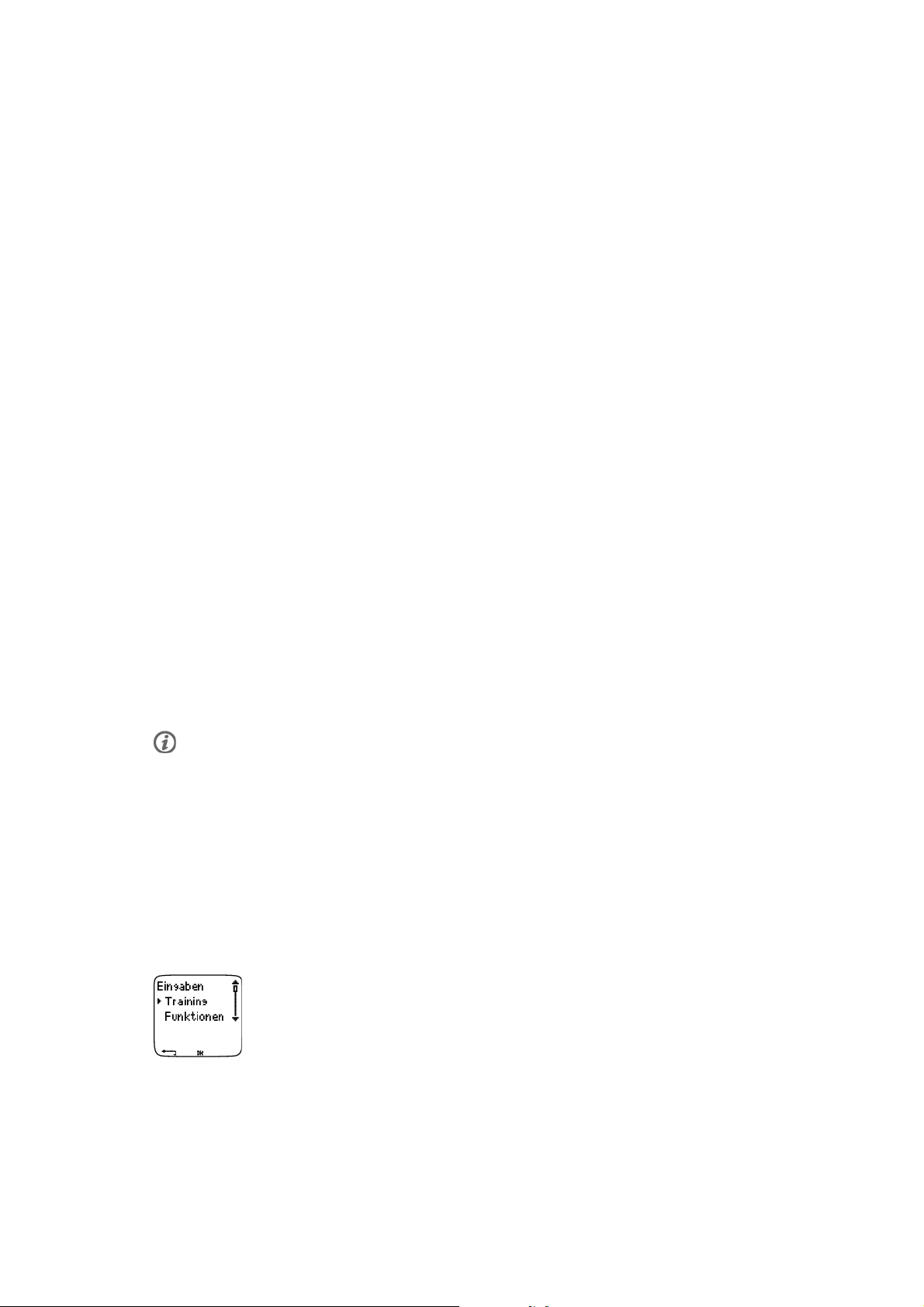
DEUTSCH
berechnen: 1.000*1.200/1.180 = 1,017. Der Messbereich für den Faktor liegt bei 0,500-1,500.
Es gibt vier Möglichkeiten, den Kalibrierungsfaktor einzustellen:
1. Vor dem Training.
Wählen Sie Eingaben > Funktionen > Laufsens. > Kalibrieren.
Stellen Sie den Kalibrierungsfaktor ein, und drücken Sie die OK-TASTE.DerLaufsensoristnun
kalibriert. Setzen Sie die Trainingsaufzeichnung durch Drücken der OK-Taste fort.
2. Nach Beginn der Herzfrequenz-Messung und vor der Trainingsaufzeichnung
Ausgehend vom Uhrzeit-Modus wählen Sie OK > Eingaben > Laufsens. > Kalibrieren.
Stellen Sie den Kalibrierungsfaktor ein, und drücken Sie die OK-TASTE.DerLaufsensoristnun
kalibriert, und Sie können die Trainingsaufzeichnung durch Drücken der OK-TASTE starten.
3. Während des Trainings durch Unterbrechen der Trainingsaufzeichnung
Starten Sie Ihr Training, indem Sie die OK-TASTE in der Uhrzeitanzeige zweimal drücken. Halten Sie die
LICHT-Taste gedrückt, um das Menü Eingaben zu gelangen.
Wählen Sie Eingaben > Kalibrieren > Fakt. einst.
Stellen Sie den Kalibrierungsfaktor ein, und drücken Sie die OK-TASTE.DerLaufsensoristnun
kalibriert. Fahren Sie mit der Trainingsaufzeichnung durch Drücken der OK-Taste fort.
4. Während des Trainings ohne Unterbrechen der Trainingsaufzeichnung
Starten Sie Ihr Training, indem Sie die OK-TASTE in der Uhrzeitanzeige zweimal drücken. Halten Sie die
LICHT-TASTE gedrückt, um in das Menü Eingaben zu gelangen.
Wählen Sie Kalibrieren > Fakt. einst.
Stellen Sie den Kalibrierungsfaktor ein, und drücken Sie die OK-TASTE.DerLaufsensoristnun
kalibriert. Fahren Sie mit Ihrem Training fort.
Sollte die Nachricht Fehler bei Laufsensor-Kalibrierung angezeigt werden, ist die Kalibrierung des
Laufsensors nicht geglückt und Sie müssen es erneut versuchen.
*Optionaler S1 Laufsensor erforderlich.
Planen Sie Ihr Training
Trainingstypen
Sie können die vorinstallierten Trainingseinheiten verwenden oder mit Ihrem Laufcomputer neue
Trai n i ngs e i nhe i t en e rste l l en. Au ß e rde m kö n nen Si e vi else i t ige r e Tra ini n g sei n h eit e n er ste l l en u nd d ies e
mithilfe der Polar Pro Trainer 5 Software auf Ihren Laufcomputer übertragen .
Wählen Sie Eingaben > Training
Im Trainingsmenü wird eine Liste von Trainingseinheiten angezeigt. Blättern Sie mit der UP- oder
DOWN-TASTE durch die Optionen, und schauen Sie sich das Training durch Drücken der OK-TASTE an.
Bereiten Sie sich auf das Training vor 11
Page 66

DEUTSCH
• Freies: Freies Training ohne voreingestellte Eingaben.
• Basis: Basistraining mit mittlerer Intensität. Dauer ca. 45 Min.
• Int.vall: Basisintervalltraining. Das Training beginnt mit einer 15-minütigen Aufwärmphase, dann folgen
ein Intervall von 1 km und eine 3-minütige Erholungsphase. 5 Wiederholungen. Die Einheit endet mit
einer 15-minütigen Abkühlphase.
• OwnZone: OwnZone-basiertes Basistraining mit mittlerer Intensität. Empfohlene Dauer 45 Minuten. Der
Laufcomputer ist in der Lage, Ihre individuelle aerobe (kardiovaskuläre) Herzfrequenz-Trainingszone
automatisch zu bestimmen. Diese Trainingszone wird OwnZone genannt. Weitere Informationen erhalten
Sie in dem Kapitel Bestimmen Ihrer OwnZone (Seite 19). Zusätzliche Hintergrundinformationen erhalten
Sie in dem Kapitel OwnZone Training (Seite 47).
• Hinzufügen: Erstellen und speichern Sie Ihr eigenes Basistraining. Sie können insgesamt 10
Trainingseinheiten + 1 freies Training in Ihrem Laufcomputer speichern.
Nach Auswahl des Trainings werden folgende Optionen angezeigt. Wählen Sie die gewünschte Option, und
bestätigen Sie mit OK.WählenSiedasTrainingalsStandardtrainingaus.WennSiedasnächsteMal
trainieren, bietet Ihnen Ihr Laufcomputer dieses Training als Standardtraining an.
Wählen Sie das Training als Standardtraining aus. Wenn Sie das nächste Mal trainieren, bietet Ihnen Ihr
Laufcomputer diese Training als Standardtraining an.
• Ansicht der Trainingseinstellungen. Blättern Sie mit der UP- oder DOWN-TASTE, um sich Folgendes
anzuschauen:
1. Basistraining mit 1-3 Trainingszonen: Herzfrequenz-Zielzone oder Geschwindigkeits-/Tempo*-Grenzwerte
für jede Zone, Timer/Distanz* für die Zone oder
2. Mithilfe der Software erstelltes Training: Name, Beschreibung, angestrebte Trainingszeit. (Halten Sie die
LICHT-Taste gedrückt, um sich die Trainingsphasen und gewählten Sportprofile anzusehen.)
• Basis Bearbeiten. Bearbeiten Sie das Basis- oder OwnZone Training, um es Ihren Bedürfnissen
anzupassen. Ebenso können Sie Trainingseinheiten bearbeiten, die Sie mit dem Laufcomputer erstellt
haben. Weitere Informationen erhalten Sie in dem Kapitel „Neue Trainingseinheiten erstellen". Sollten Sie
mit der Software ein Training erstellt haben, das Phasen beinhaltet, dann können Sie es nicht mit dem
Laufcomputer bearbeiten.
• Basis Umbenennen, Int.vall oder sonstiges Training umbenennen, das mit dem Laufcomputer erstellt
wurde.
• Grundeinst. - Rückkehr zu den Standardeinstellungen für das Basis, Intervall- oder OwnZone Training.
• Löschen eines Trainings, das Sie mit dem Laufcomputer oder der Software erstellt haben.
Neue Trainingseinheiten erstellen
Ein neues Training mit Zonen erstellen
Erstellen Sie Ihre eigenen Trainingseinheiten mit dem Laufcomputer. Mit der Polar Pro Trainer 5 Software
können Sie abwechslungsreichere Trainingseinheiten erstellen. Weitere Informationen hierzu finden Sie in
der Hilfe-Funktion der Software.
Wählen Sie Eingaben > Training > Hinzufügen
1. Stellen Sie die Anzahl Trainingszonen für das Training ein (0-3), und drücken Sie die OK-TASTE . Bei 0
Zonen gehen Sie bitte zu dem Abschnitt Erstellen eines neuen Trainings ohne Zonen.
2. Wählen Sie den Zonen-Typ:
A. Herzfrequenz-Zone
B. Geschwindigkeits-/Tempozone*
12 Bereiten Sie sich auf das Training vor
Page 67
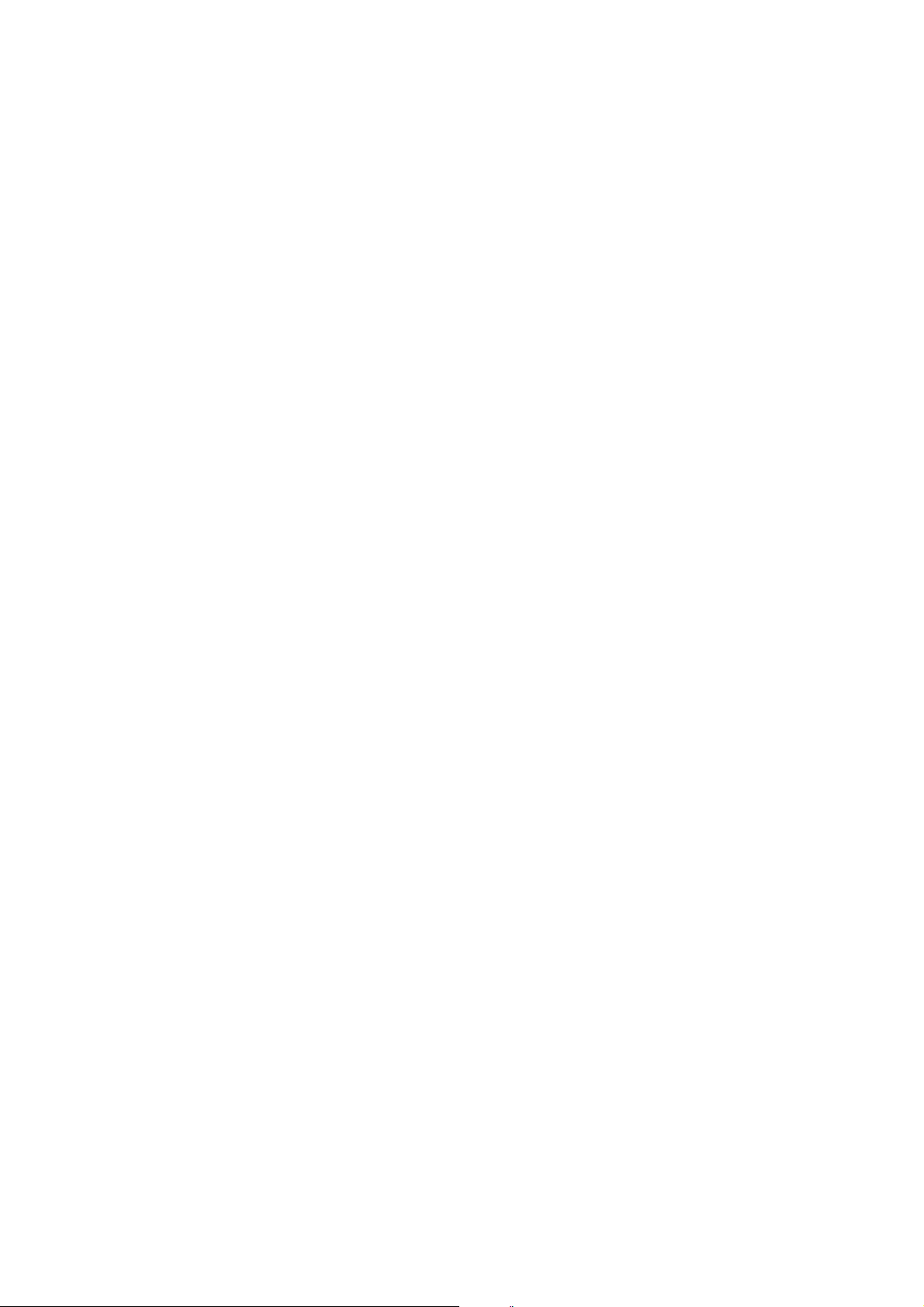
DEUTSCH
Drücken Sie die OK-Taste. Fahren Sie gemäß Ihrer Auswahl fort.
A. Für die Herzfrequenz-Zone wählen Sie SportZone oder manuelle Herzfrequenz-Zone. Drücken Sie die
OK-Taste.
• SportZone: Wählen Sie eine der SportZonen (z. B. Z1: 50-59%) für Ihr Training aus. Drücken Sie die
OK-Taste.
Polar SportZonen sind Herzfrequenz-Intensitäten ausgedrückt in Prozentsätzen der maximalen
Herzfrequenz. Als Standard sind in Ihrem Laufcomputer fünf verschiedene SportZonen eingestellt:
Erholung (50-59% HF
Maximal (90-99% HF
), Leicht (60-69% HF
max
). Der Standard HF
max
), Moderat (70-79% HF
max
-Wert ist normalerweise abhängig vom Lebensalter. Wenn
max
), Hart (80-89% HF
max
max
)und
Sie jedoch Ihre aeroben und anaeroben Grenzen kennen, da Sie Ihre vorhergesagte maximale Herzfrequenz
(HF
-p) in einem Polar Fitness-TestTMhaben messen lassen oder Sie Ihre maximale Herzfrequenz selbst
max
bzw. in einem Labor getestet haben, dann können Sie die SportZonen definieren und somit Ihren
Trai n i ngs b e dür f n isse n ge rech t we rden .
• Manuell : Stellen Sie die oberen und unteren Zonen-Grenzwerte in Schlägen/Minute (HF) oder als HF%
/HFR% ein, und drücken Sie die OK-TASTE.
Fahren Sie fort bei Schritt 3.
B. Haben Sie die Geschwindigkeits-/Tempozone* gewählt, stellen Sie die oberen und unteren
Zonen-Grenzwerte ein. Drücken Sie die OK-Taste.
Fahren Sie fort bei Schritt 3.
3. Stellen Sie den Zonen Guide ein, um die Zone nach einer bestimmten Zeit oder Distanz* zu wechseln.
Während Ihres Trainings alarmiert Sie Ihr Laufcomputer, wenn ein Zonenwechsel bevorsteht.
• Timer: Stellen Sie die Timer für die Zone ein (Minuten und Sekunden) und drücken Sie OK. Oder
• Distanz*: Stellen Sie die Distanz für die Zone ein und drücken Sie OK. Oder
• Aus: Stellen Sie Timer und Distanz* aus, und bestätigen Sie mit OK.
Wenn Sie die erste Zone definiert haben, wird Zone 1 OK angezeigt. Für mehr als 1 Trainingszone
wiederholen Sie die Schritte 2. und 3., bis alle Zonen definiert sind.
Wenn Sie das Training fertiggestellt haben, erscheint Neues Training hinzugefügt im Display. Das neue
Trai n i ng ( Neu.Tr.)wirdimTrainingsmenü gespeichert, aus dem Sie es bei Ihrem nächsten Training
auswählen können. Benennen Sie das Training um, indem Sie Umbenennen aus der Liste auswählen.
Ein neues Training ohne Zonen erstellen
Falls Sie ein neues Training ohne Zonen erstellen, können Sie Timer oder Distanz* verwenden, die Sie
durch Ihr Training lenken.
Wählen Sie Eingaben > Training > Hinzufügen
1. Anzahl Trainingszonen: Stellen Sie die Anzahl der Zonen auf 0 ein.
2. Bezogen auf: Wählen Sie, ob ein Timer während des Trainings ertönen soll (der Sie z. B. daran erinnert,
etwas zu trinken) oder stellen Sie eine Distanz* ein (um Rundenzeiten zu verfolgen, ohne diese
aufzuzeichnen).
Time r
• Anzahl Trainingstimer :WählenSiedieAnzahlanTimern(1-3)fürdieTrainingseinheit.DrückenSiedie
OK-Taste.
• Timer 1:BestimmenSiedieMinutenundSekundenfürdenTimer,unddrückenSiedie OK-TASTE.Oder
Distanz*
• Anzahl Trainingsdistanzen: Wählen Sie die Anzahl an Distanzen (1-3) für die Trainingseinheit. Drücken
Sie die OK-Taste.
• Distanz 1: Geben Sie die Distanz(en) ein, und bestätigen Sie mit OK.
Bereiten Sie sich auf das Training vor 13
Page 68

DEUTSCH
Wiederholen Sie Schritt 2., bis Sie die Timer oder Distanzen* bestimmt haben. Wenn Sie das Training
fertiggestellt haben, erscheint Neues Training hinzugefügt im Display. Das neue Training ( Neu.Tr.)wirdim
Trainingsmenü gespeichert, aus dem Sie es bei Ihrem nächsten Training auswählen können. Benennen Sie
das Training um, indem Sie Umbenennen aus der Liste auswählen.
*Optionaler S1 Laufsensor erforderlich.
14 Bereiten Sie sich auf das Training vor
Page 69

DEUTSCH
5. TRAINING
Beginnen Sie Ihr Training
Trag e n Si e d en S ende r un d L a ufse n s or* wi e em pfo h l en. Verg e w iss e r n S i e s i ch, da s s der La u f sens o r
eingeschaltet ist und Sie die Laufsensor-Funktion in Ihrem Laufcomputer aktiviert haben ( Eingaben >
Funktionen > Laufsens.).
1. Starten Sie die Herzfrequenz-Messung durch Drücken der OK-TASTE.
2. Innerhalb von 15 Sekunden wird Ihnen Ihre Herzfrequenz im Display angezeigt. Stehen Sie still und
warten Sie, bis der Laufcomputer das Signal des Laufsensors findet (Läufersymbol hört auf zu blinken).
Um den Trainingstyp schnell zu wechseln, halten Sie die UP-TASTE gedrückt. Um die Schuhe schnell zu
wechseln, halten Sie die DOWN-TASTE gedrückt.
3. Beginnen Sie Ihr Training durch Drücken der OK-TASTE.
Wählen Sie alternativ Eingaben,umverschiedeneEinstellungenvordemTrainingzuändernoder
anzusehen. Weitere Informationen über alle vorhandenen Einstellungen erhalten Sie in dem Kapitel ???.
Das Menü Eingaben enthält folgende Optionen:
• Training: Wählen Sie einen Trainingstyp, oder sehen Sie sich die Trainingseinstellungen an.
Training:WählenSieFreies, Basis, Int.vall oder OwnZone.(FallsSieneueTrainingseinheitenerstellt
haben, werden diese ebenso aufgelistet.)
Auswahl:WählenSieeinStandardtraining,dasSiesofortdurchführenmöchtenoder
Ansicht:sehenSiesichdieTrainingseinstellungenan.
• Sp.int.v.: Stellen Sie das Speicherintervall ein.
• Zonenal.: Schalten Sie den Zielzonenalarm ein oder aus.
• HF-Ansicht: Wählen Sie die Anzeige der Herzfrequenz in Schlägen pro Minute (S/min) oder als Prozentsatz
Ihrer maximalen Herzfrequenz (HF%).
• HeartTouch: Legen Sie die HeartTouchTM-Funktion fest.
• Schuhe: Wählen Sie Schuhe aus, um die Verwendung zu beobachten.
• Geschw.Ans.: Wählen Sie die Anzeige der Geschwindigkeit* in Kilometern pro Stunde (km/h) oder in
Minuten pro Kilometer (min/km).
• Laufsens.: Schalten Sie die Laufsensor*-Funktion ein oder aus.
• A.Lap: Schalten Sie die automatische Rundenaufzeichnung ein oder aus.
• Anzeige: Verändern Sie das Display (weitere Informationen finden Sie in dem Kapitel Individuelle
Gestaltung des Laufcomputerdisplays während des Trainings (Seite 34)).
Falls die folgende Nachricht im Display erscheint: (Trainingsname) benötigt Laufsensor. Laufsensor
einschalten?,benötigenSiefürIhrTrainingeinenLaufsensor,umGeschwindigkeits-/Tempo-undDistanzdaten
anzeigen zu lassen (z. B. wenn Sie Geschwindigkeits-/Tempozonen* für das Training festgelegt haben). Wählen Sie
Ja,umdieLaufsensor-FunktioneinzuschaltenundvergewissernSiesich,dassSiedenLaufsensorwieempfohlen
tragen. Falls Trainingsanzeige aktualisiert im Display erscheint, werden Geschwindigkeits-/Tempo- und
Distanz*-Daten während des Trainings angezeigt.
*Optionaler S1 Laufsensor erforderlich.
Informationen im Display
Es hängt von Ihren Einstellungen ab, welche Informationen während des Trainings im Display erscheinen.
Training 15
Page 70

DEUTSCH
Blättern Sie durch Drücken der UP-oderDOWN-Taste durch die Anzeigen. Der Name der Anzeige, die die
in der unteren Zeile dargestellte Information bezeichnet, erscheint für einige Sekunden.
Standardansichten während des Trainings:
Herzfrequenz-Ansicht
Geschwindigkeit*/Tempo*/Kalorien
Stoppuhr
Herzfrequenz
Stoppuhr-Ansicht
Kalorien
Geschwindigkeit/Tempo/Uhrzeit
Stoppuhr
Lapzeit-Ansicht
Zone Pointer
Herzfrequenz
Rundenzeit
Geschwind./Tempo-Ansicht
Zielzone
Distanz*
Geschwindigkeit/Tempo*
Distanz*-Ansicht
Countdown Timer oder Distanz/Countup Timer
Zone Pointer
Distanz
Mit der Polar ProTrainer 5 Software erstelltes Training
Wenn Sie ein Programm von der Software heruntergeladen haben, können Sie sich auf
einem separaten Display Ihre Trainingseinheit im Detail ansehen. Weitere
Informationen erhalten Sie in dem Kapitel Durchführung einer
programmierten Trainingseinheit (Seite 36).MithilfedesLaufcomputers
können Sie dieses Display nicht verändern.
Weitere Informationen über die individuelle Gestaltung der Ansichten erhalten Sie in dem Kapitel
Individuelle Gestaltung des Laufcomputerdisplays während des Trainings (Seite 34).
*Optionaler S1 Laufsensor erforderlich.
Anzeigesymbole
Anzeigetexte Symbol Erläuterung
Uhrzeit
Countd. Uhrzeit oder Countd. Distanz
Rundenzeit
16 Training
Countdown Timer oder Distanz
Rundennummer und Rundenzeit
Uhrzeit
Page 71

Anzeigetexte Symbol Erläuterung
DEUTSCH
Rundendistanz*
Stoppuhr
Herzfrequenz
Kalorien
Distanz*
Geschwindigkeit/Tempo* Aktuelle Geschwindigkeit/aktuelles
Rundennummer und Rundenzeit
Gesamtdauer des bisherigen Trainings
Aktuelle Herzfrequenz
Verbrauchte Kalorien
Bisher zurückgelegte Distanz
Tempo
Zone Pointer (Herzfrequenz) Zielzonenindikator mit einem
Herzsymbol, das sich nach links und
rechts innerhalb der Zonen-Grenzwerte
bewegt. Sollte das Herzsymbol nicht
sichtbar sein und/oder der Alarm ertönt,
befindet sich Ihre Herzfrequenz
außerhalb der Zielzone.
Zone Pointer (Geschwindigkeit/Tempo) Zielzonenindikator mit einem Symbol,
das sich entsprechend Ihrer
Geschwindigkeit/Ihrem Tempo nach
links oder rechts bewegt. Sollte das
Symbol nicht sichtbar sein und/oder der
Alarm ertönt, befindet sich Ihre
Geschwindigkeit/Ihr Tempo außerhalb
der Zielzone.
Zone Pointer (Polar SportZonen) Zielzonenindikator mit einem
Herzsymbol, das sich auf der
SportZonen-Skala entsprechend Ihrer
Herzfrequenz nach links oder rechts
bewegt. Weitere Informationen zur
Einstellung einer SportZone erhalten Sie
in dem Kapitel „Die Tasten und ihre
Funktionen während des Trainings".
Zielzone Eine Grafik, die Ihre tatsächliche
Herzfrequenz im Vergleich zu den
eingestellten Herzfrequenz-Zielzonen
anzeigt.
*Optionaler S1 Laufsensor erforderlich.
Funktionen der Tasten während des Trainings
Runde nehmen
Drücken Sie die OK-TASTE,umeineRundeaufzuzeichnen.ImDisplayerscheint:
Nummer der Runde
Durchschnittliche Herzfrequenz der Runde
Rundenzeit
Training 17
Page 72
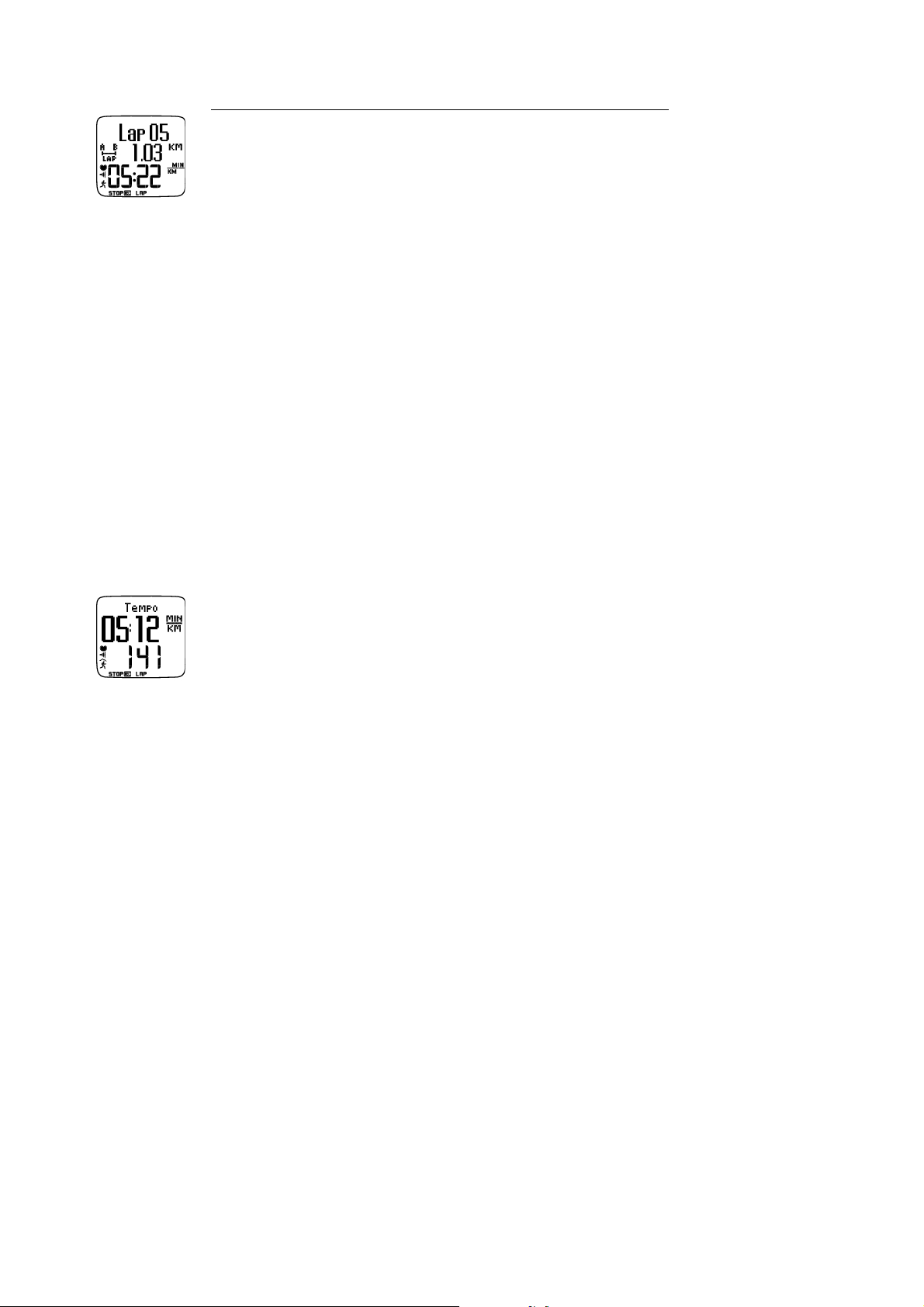
DEUTSCH
Wenn der Laufsensor* aktiviert ist, erscheinen zusätzlich folgende Informationen:
Nummer der Runde
Rundendistanz
Durchschnittliche/s Geschwindigkeit/Tempo der Runde
Zone sperren
Wenn Sie ohne voreingestellte Zielzonen trainieren, können Sie Ihre Herzfrequenz für die aktuelle
SportZone sperren. Falls Sie vor dem Training keine Zeit hatten, eine voreingestellte Zielzone zu
definieren, können Sie so während der Trainingseinheit eine Zielzone einstellen.
Halten Sie die OK-TASTE gedrückt, um die Zone zu sperren/zu entsperren.
Während der Trainings-Programme: Halten Sie die OK-TASTE gedrückt, und wählen Sie Zone sperr./Zone
freig. aus dem Menü Lap aus.
Sie laufen zum Beispiel mit einer Herzfrequenz von 130 Schlägen/Minute. Dies entspricht 75 % Ihrer
maximalen Herzfrequenz und der SportZone 3. Nun können Sie die OK-TASTE gedrückt halten, um Ihre
Herzfrequenz in diese Zone zu sperren. D. h., Sie haben diese Zone als aktuelle Trainingszone gewählt.
SportZone3 gesperrt 70%-79% erscheint im Display. Ein Alarmsignal ertönt, wenn Sie unterhalb oder
oberhalb der SportZone trainieren (falls der Zielzonenalarm aktiviert ist). Entsperren Sie die SportZone,
indem Sie die OK-TASTE nochmals gedrückt halten: SportZone3 freigegeben wird angezeigt.
Mithilfe der Software können Sie die Zonensperre ebenfalls auf Ihre Geschwindigkeit/Ihr Tempo* stützen.
Weitere Informationen hierzu finden Sie in der Hilfe-Funktion der Software.
Display zoomen
Halten Sie die UP-TASTE gedrückt, um die obere Zeile zu zoomen und die DOWN-TASTE,umdiemittlere
Zeile zu zoomen. Durch nochmaliges Drücken der Tasten kehren Sie in die normale Display-Ansicht
zurück.
Displaybeleuchtung (Nacht-Modus aktiviert)
Um die Displaybeleuchtung einzuschalten, drücken Sie während des Trainings die LICHT-TASTE .Der
Nacht-Modus wird aktiviert und das Display automatisch beleuchtet, sobald irgendeine Taste gedrückt
wird oder eine Trainingsphase wechselt.
Ansicht des Eingabemenüs
Halten Sie die LICHT-TASTE gedrückt > Eingaben
Sie gelangen in das Menü Eingaben,indemSiedieLICHT-TASTE gedrückt halten. Im Eingabemenü
können Sie bestimmte Eingaben ändern, ohne die Trainingsaufzeichnung zu unterbrechen. Entsprechend
des Trainingstyps variiert der Inhalt dieses Menüs. Weitere Informationen erhalten Sie ???.
• Vorherg. Ph: Ansicht der Zusammenfassung der Informationen der vorherigen Phase oder Wiederholung
(wird angezeigt, wenn mithilfe der Software eine Trainingseinheit mit Phasen erstellt wurde).
• Sperre: Sperren/Entsperren der Tasten, um ein versehentliches Drücken der Tasten zu vermeiden.
• Zonenal.: Ein-/Ausschalten des Zielzonenalarms.
• Zone ändern: Wechsel der Zielzonen (wird angezeigt, wenn Sie mehrere Zielzonen definiert haben, außer
wenn mithilfe der Software ein Training mit Phasen erstellt wurde).
• HF-Ansicht: Wählen Sie, wie Ihre Herzfrequenz angezeigt werden soll.
• HeartTouch: Wählen Sie die HeartTouch-Funktion, wenn Sie sich während des Trainings Daten ansehen
möchten, ohne eine Taste betätigen zu müssen. Hierzu bringen Sie den Laufcomputer in die Nähe des
Polar Logos am Sender.
18 Training
Page 73

DEUTSCH
• Kalibrieren: Kalibrieren Sie den Laufsensor* (wird bei deaktiviertem Laufsensor* nicht angezeigt).
• A.Lap*: Aktivieren/Deaktivieren Sie die automatische Rundenaufzeichnung.
Wenn Sie die Eingaben geändert haben, kehrt der Laufcomputer in den Trainings-Modus zurück.
Unterbrechen einer Trainingseinheit
Unterbrechen Sie die Trainingsaufzeichnung, indem Sie die STOP-TASTE drücken.
Im Pausen-Modus können Sie:
• Fortfahren: mit der Trainingsaufzeichnung fortfahren.
• Beenden: die Trainingsaufzeichnung beenden (oder die STOP-Taste drücken).
• Zus.fassung: eine Zusammenfassung des bisherigen Trainings ansehen. Folgende Informationen werden
angezeigt: Kalorien, Distanz*, Trainingszeit, maximale Herzfrequenz, minimale Herzfrequenz,
durchschnittliche Herzfrequenz, maximale/s Geschwindigkeit/Tempo* und durchschnittliche/s
Geschwindigkeit/Tempo*.
• Eingaben: dieselben Eingaben ändern, die Sie auch während des Trainings ändern können mit Ausnahme
der individuellen Gestaltung des Displays, die nur im Pausen-Modus mit dem Laufcomputer vorgenommen
werden kann.
• Reset: aufgezeichnete Trainingsinformationen löschen. Bestätigen Sie mit der OK-TASTE und drücken Sie
nochmals OK, um die Aufzeichnung erneut zu starten.
• Freier Mod.: von Ihrer Trainingsform in den freien Trainings-Modus wechseln.. Hierdurch wird die
Trainingseinheit, die Sie schon absolviert haben, nicht gelöscht. Sie wird ohne voreingestellte Eingaben
fortgeführt. Wenn Sie in den freien Modus wechseln, können Sie die ursprüngliche Trainingseinheit erneut
starten, indem Sie das Training wieder unterbrechen und Neust. P1 wählen.
*Optionaler S1 Laufsensor erforderlich.
Bestimmen Ihrer OwnZone
Hintergrundinformationen über die Polar OwnZone® erhalten Sie in dem Kapitel OwnZone Training
(Seite ? ).
Die OwnZone wird während der Aufwärmphase einer Trainingseinheit bestimmt. Die Ermittlung dauert ca.
1-5 Minuten. Am einfachsten lässt sich die OwnZone durch Rad fahren, Gehen oder Laufen festlegen. Das
Prinzip ist, dass Sie sehr langsam und mit einer leichten Intensität zu trainieren beginnen und dann
stufenweise Ihre Herzfrequenz erhöhen.
Bestimmen Sie Ihre OwnZone erneut:
• wenn sich die Trainingsumgebung oder die Trainingsform ändern.
• wenn Sie nach einer Pause von mehr als einer Woche das Training wieder aufnehmen.
• wenn Sie sich nicht 100%ig sicher sind, wie es um Ihr physisches und mentales Wohlbefinden steht - z.
B. wenn Sie sich von der vorhergehenden Trainingseinheit noch nicht erholt haben oder durch Stress oder
Krankheit.
• wenn Sie Ihre Benutzereingaben geändert haben.
Überprüfen Sie vor Bestimmung Ihrer OwnZone,
• ob Sie Ihre persönlichen Benutzerinformationen korrekt eingegeben haben.
• ob Sie das OwnZone Training gewählt haben. Wenn Sie das OwnZone Training starten, ermittelt der
Laufcomputer automatisch Ihre OwnZone.
1. Tragen Sie den Sender und Laufsensor* wie empfohlen. Starten Sie die Herzfrequenz-Messung durch
zweimaliges Drücken der OK-TASTE.
2. Sobald Ihre Trainingseinheit startet, erscheint OZ im Display und die OwnZone Ermittlung beginnt.
Die Bestimmung Ihrer OwnZone verläuft in maximal fünf Stufen. Nach jeder Phase hören Sie einen
Signalton (wenn die Signaltöne eingeschaltet sind), der das Ende der Phase ankündigt.
OZ > Gehen Sie eine Minute mit langsamer Geschwindigkeit. Halten Sie Ihre Herzfrequenz unter 100
Schlägen/Minute bzw. 50 % Ihrer HF
während dieser ersten Phase.
max
Training 19
Page 74

DEUTSCH
OZ > Gehen Sie eine Minute mit normaler Geschwindigkeit. Erhöhen Sie Ihre Herzfrequenz langsam um
10-20 Schläge/Minute bzw. 5 % Ihrer HF
OZ > Gehen Sie eine Minute mit forschem Tempo. Erhöhen Sie Ihre Herzfrequenz langsam um 10-20
Schläge/Minute bzw. 5 % Ihrer HF
OZ > Laufen Sie eine Minute mit langsamer Geschwindigkeit. Erhöhen Sie Ihre Herzfrequenz langsam um
max
10-20 Schläge/Minute bzw. 5 % Ihrer HF
OZ >>>>> Laufen Sie eine Minute. Erhöhen Sie Ihre Herzfrequenz um ca. 10-20 Schläge/Minute bzw. 5 %
Ihrer HF
max
.
.
max
.
.
max
3. An einem gewissen Punkt während der fünf Phasen hören Sie zwei akustische Signale. Diese melden,
dass Ihre OwnZone bestimmt wurde.
4. Wenn die Bestimmung erfolgreich war, erscheinen OwnZone aktualisiert und die Grenzwerte im Display.
Die Grenzwerte werden entsprechend Ihren Einstellungen in Schlägen pro Minute (S/min) oder als
Prozentsatz Ihrer maximalen Herzfrequenz (%HFmax) angezeigt.
5. Sollte die OwnZone Bestimmung misslungen sein, werden Ihre zuletzt bestimmten OwnZone Werte
verwendet und OwnZone Limits und die Grenzwerte erscheinen im Display. Wenn Sie die OwnZone zum
ersten Mal bestimmt haben, wird automatisch Ihre altersabhängige Zielzone verwendet.
Sie können nun mit Ihrer Trainingseinheit fortfahren. Versuchen Sie, in diesen vorgegebenen
Herzfrequenz-Grenzwerten zu trainieren, um den besten Trainingserfolg zu erzielen.
Alternativ können Sie durch Drücken der OK-Taste die OwnZone Bestimmung in jeder Phase überspringen
und die zuvor bestimmte OwnZone benutzen.
Die für die OwnZone Bestimmung benötigte Zeit fällt in Ihre Trainingszeit, d. h. Ihre Tainingseinheit wird vom
Starten der OwnZone Bestimmung an aufgezeichnet.
*Optionaler S1 Laufsensor erforderlich.
20 Training
Page 75

DEUTSCH
6. NACH DEM TRAINING
Beenden der Aufzeichnung
Unterbrechen Sie die Trainingsaufzeichnung, indem Sie die STOP-TASTE drücken. Um die Aufzeichnung
vollständig zu beenden, drücken Sie noch einmal die STOP-Taste.
Pflege Ihres Senders nach dem Training: Trennen S i e die S e n d e e i n h e i t nach d e m Training v o m Gurt.
Halten Sie den Sender sauber und trocken. Eine vollständige Anleitung für die Pflege und Wartung
erhalten Sie in dem Kapitel Pflege und Wartung (Seite 52).
Trainingsergebnisse analysieren
Basisdaten betreffend Ihrer Leistung können Sie im Menü Datei Ihres Laufcomputers ansehen. Für
weitergehende Analysen übertragen Sie die Daten bitte in die Polar ProTrainer 5 Software. Die Software
bietet Ihnen verschiedene Möglichkeiten der Datenanalyse.
Laufcomputer und Software können mittels IrDA verbunden werden. Öffnen Sie zunächst die Software.
Dann wählen Sie in Ihrem Laufcomputer das Menü Übertragung aus und legen den Armbandempfänger
vor das Infrarotfenster des Computers. Eine vollständige Anleitung zur Übertragung von Daten erhalten Sie
in der Hilfe-Funktion des Softwareprogrammes.
Im Menü Datei haben Sie die folgenden Möglichkeiten:
• In der Datei Training können maximal 99 Trainingsdateien gespeichert werden.
• In der Datei Wöchentlich werden Zusammenfassungen der vergangenen 16 Wochen gespeichert.
• In der Datei Gesamt werden kumulierte Trainingsinformationen angezeigt.
• In dem Menü Löschen können Sie Trainingsdateien löschen.
Training
Wählen Sie Datei > Training
In der Datei Training können Sie sich Ihre Trainingseinheiten detailliert ansehen. Die folgenden
Informationen erscheinen:
• Name der Trainingseinheit.
• Eine Trainingseinheit wird als Grafikbalken dargestellt. Die Höhe der Grafikbalken stellt die jeweilige
Trainingsdauer dar. Durch die grafische Darstellung werden die Unterschiede zwischen den
Trainingseinheiten sichtbar.
• Aufzeichnungs-Datum.
Es hängt von dem Trainingstyp und den Eingaben ab, welche Informationen einsehbar sind (nachstehend
a-d) (wenn in Ihrem Training z. B. keine Phasen sind, wird auch keine Phaseninformation angezeigt).
Wechseln Sie mit der UP-oderDOWN-TASTE zwischen den Trainingsbalken und drücken Sie die
OK-TASTE, um sich ein Training anzusehen:
Nach dem Training 21
Page 76

DEUTSCH
a. Basis
Wählen Sie Datei > Training > Basis
b. SportZonen
Wählen Sie Datei > Training > SportZonen
c. Phasen
Wählen Sie Datei > Training > Phasen
d. Laps
Wählen Sie Datei > Training > Laps
a. Basis
Wählen Sie Datei > Training > Basis
Name der Trainingseinheit
Start-Uhrzeit des gespeicherten Trainings
Distanz*
Dauer
Drücken Sie die OK-TASTE und blättern Sie mit der UP- oder DOWN-TASTE, um sich folgende
Informationen anzeigen zu lassen:
Herzfrequenz: Wechsel der Darstellung der Herzfrequenz in Schlägen pro Minute
(S/min) und der Darstellung als Prozentsatz Ihrer maximalen Herzfrequenz (%).
Maximale Herzfrequenz
Minimale Herzfrequenz
Durchschnittliche Herzfrequenz
Zielzonen (HF/Geschwindigkeit/Tempo) ,WechselzwischenZone1,Zone2und
Zone 3.
Oberer Grenzwert
Unterer Grenzwert
Trainingszeit innerhalb, oberhalb und unterhalb der Zielzone 1/2/3
(der Name der Phase wird im Trainings-Programm angezeigt).
Trainin gsze it o berh alb der Zielzone
Trainin gsze it u nter halb der Zi elzon e
Trainin gsze it i nner halb der Zi elzon e
22 Nach dem Training
Page 77

Geschwindigkeit/Tempo
Maximale Geschwindigkeit/Tempo
Durchschnittliche Geschwindigkeit/Tempo
Distanz*
Halten Sie die LICHT-TASTE gedrückt, um zwischen Geschwindigkeit/Tempo zu
wechseln.
Kalorien während des Trainings.
Der Energieverbrauch gibt Aufschluss über die gesamte Belastung der
Trainin gsei nheit .
Lauf-Index
Um einen Wert für den Lauf-Index zu erhalten, muss Ihr Training bestimmte
Anforderungen erfüllen. Weitere Informationen hierzu erhalten Sie in dem Kapitel ???.
Drücken Sie die STOP-TASTE, um in die Basis-Informationsansicht zurückzukehren.
Zusätzliche Basisinformationen
DEUTSCH
Wählen Sie Datei > Training > Basis
Halten Sie die LICHT-TASTE in der Basis-Informationsansicht gedrückt, um Ihre eigenen
Trai n i ngs i n for m a tion e n einz u g ebe n od e r d i e Tr a ini n g sei n h eit au s de m Me nü Datei zu löschen.
• Qualität: Geben Sie Ihrer Trainingseinheit einen Rang.
• Gefühl: Bewerten Sie Ihr subjektives Gefühl während der Trainingseinheit.
• Temperatur : Stellen Sie die Temperatur mithilfe der UP- oder DOWN-Taste ein.
• Distanz: Falls Sie für Ihre Trainingseinheit versehentlich das falsche Paar Schuhe eingegeben haben und
die Distanzdaten deshalb den falschen Schuhen zugeordnet wurden, können Sie hier das richtige Paar
Schuhe und die aufgezeichneten Distanzdaten eingeben. Wählen Sie die Schuhe aus, die Sie während des
Trainings benutzt haben, und geben Sie dann die Distanz ein. Die Distanz wird für das gewählte
Schuhpaar aktualisiert und in die Gesamt-Datei und die wöchentliche Distanzaufzeichnung übernommen.
Sie können hier ebenso die Distanz eingeben, falls Sie ohne Laufsensor* trainiert haben. Wählen Sie
Sonstige, falls Sie eine Distanz aufzeichnen möchten, die Sie nicht den Schuhpaaren 1 oder 2 zuordnen
möchten.
b. SportZonen
Wählen Sie Datei > Training > SportZonen
Drücken Sie in der Basis-Informationsansicht die DOWN-TASTE, um die Informationen für die SportZonen
anzusehen.
Drücken Sie die OK-TASTE und sehen Sie sich mithilfe der UP- oder DOWN-TASTE die in jeder SportZone
Nach dem Training 23
Page 78

DEUTSCH
verbrachte Zeit an. Hier wird die unterschiedliche Dauer Ihrer Trainingseinheiten durch die grafische
Darstellung deutlich.
Drücken Sie die STOP-TASTE, um in die SportZonen-Informationsansicht zurückzukehren.
c. Phasen
Wählen Sie Datei > Training > Phasen
Das Menü Phasen wird nur angezeigt, wenn das Training mithilfe der Software erstellt wurde und Phasen
enthält.
Drücken Sie in der SportZonen-Informationsansicht die DOWN-TASTE, um die Phaseninformationen
anzusehen. Sie können sich jede Phase gesondert ansehen.
Durch Drücken der OK-TASTE können Sie sich die Daten einer einzelnen Phase ansehen. Vergleichen Sie
die Phasen durch Drücken der UP- oder DOWN-TASTE.
Uhrzeit
Phasenname
Zwischenzeit
Dauer der aktuellen Phase
Herzfrequenz: Wechsel der Darstellung der Herzfrequenz in Schlägen pro Minute
(S/min) und der Darstellung als Prozentsatz Ihrer maximalen Herzfrequenz (%).
Maximale Herzfrequenz
Durchschnittliche Herzfrequenz
HF-Anstieg/HF-Erholung/HF-Differ.
Die Differenz zwischen der Herzfrequenz zu Beginn der Phase und der Herzfrequenz am
Phasenende. Wechsel zwischen der Darstellung der aktuellen Herzfrequenz in
Schlägen pro Minute (S/min) und der Darstellung als Prozentsatz Ihrer maximalen
Herzfrequenz (%).
HF-Intervall: Wenn die Herzfrequenz zu Beginn der Phase niedriger als am Ende
war, zeigt der Laufcomputer die Differenz (HF am Ende minus HF zu Beginn) an.
Während der Trainingsphase zeigt der Laufcomputer den gestiegenen
Herzfrequenz-Intervall-Wert an.
HF-Erholung: Wenn die Herzfrequenz zu Beginn der Phase höher als am Ende war,
zeigt der Laufcomputer die Differenz (HF zu Beginn minus HF am Ende) an. Während
der Erholungsphase zeigt der Laufcomputer den Erholungs-Herzfrequenz-Wert an.
HF-Differ: Sollte die Herzfrequenz zu Phasenbeginn mit der Herzfrequenz am
Phasenende übereinstimmen, zeigt der Laufcomputer eine HF-Differenz von 0 an.
Geschwindigkeit/Tempo*
Maximale Geschwindigkeit/Tempo
Durchschnittliche Geschwindigkeit/Tempo
24 Nach dem Training
Page 79

DEUTSCH
Distanz*
Zwischendistanz
Zurückgelegte Distanz der aktuellen Phase
Drücken Sie die STOP-TASTE, um in die Phasen-Informationsansicht zurückzukehren.
d. Laps/Runden
Wählen Sie Datei > Training > Laps
In der Phasen-Informationsansicht können Sie die Lapsinformationen durch Drücken der DOWN-TASTE
einsehen. Rundeninformationen werden nur angezeigt, wenn mehr als eine Runde gespeichert wurde.
Anzahl der aufgezeichneten Runden
Durchschnittliche Rundenzeit
Die Nummer der besten (schnellsten) Runde und die zugehörige Rundenzeit werden
abwechselnd angezeigt.
Die letzte Runde wird niemals als beste Runde dargestellt, selbst wenn sie die schnellste Runde ist. Befinden Sie
sich in einem Wettkampf und möchten die letzte Runde speichern, dann drücken Sie auf der Ziellinie anstelle der
STOP-Taste die OK-Taste. So wird die letzte tatsächliche Runde bei der Berechnung der besten Runde
berücksichtigt. Hinter der Ziellinie können Sie dann die Aufzeichnung beenden.
Durch Drücken der OK-TASTE können Sie sich die verschiedenen Informationen einer einzelnen Runde
ansehen.
Vergleichen Sie die Informationen der verschiedenen Runden durch Drücken der UP- oder DOWN-TASTE.
Um sich die Rundeninformationen ganz leicht anschauen zu können, übertragen Sie die Dateien in das
Softwareprogramm.
Uhrzeit
Zwischenzeit
Rundenzeit
Herzfrequenz: Wechsel der Darstellung der Herzfrequenz in Schlägen pro Minute
(S/min) und der Darstellung als Prozentsatz Ihrer maximalen Herzfrequenz (%).
Maximale Herzfrequenz
Durchschnittliche Herzfrequenz
Herzfrequenz am Rundenende
Geschwindigkeit/Tempo*
Durchschnittliche Geschwindigkeit/Tempo
Geschwindigkeit/Tempo am Rundenende
Halten Sie die LICHT-TASTE gedrückt, um zwischen Geschwindigkeit/Tempo zu
wechseln.
Nach dem Training 25
Page 80

DEUTSCH
Distanz*
Zwischendistanz
Rundendistanz
Drücken Sie die STOP-TASTE, um in die Runden-Informationsansicht zurückzukehren.
Wöchentliche Zusammenfassung
Wählen Sie Datei > Wöchentlich
In der Datei Wöchentlich können Sie die kumulierten Daten von 16 Trainingswochen ansehen. Der mit Akt.
Woche gekennzeichnete Balken ganz rechts im Display stellt die Trainingszusammenfassung der aktuellen
Woche dar. Die vorhergehenden Balken datieren vom Sonntag der betreffenden Woche. Wechseln Sie
mithilfe der UP- oder DOWN-TASTE zwischen den dargestellten Wochen. Die jeweilige Gesamte
Trai n i ngs d a uer wi r d in de r u nter e n Zeil e an g eze i g t.
Wählen Sie durch Drücken der OK-TASTE eine Woche aus und Sie können die Gesamtkalorien, die
insgesamt zurückgelegte Distanz* und die Gesamte Trainingsdauer einsehen. Drücken Sie die
DOWN-TASTE,umsichdieSportZonenderWochenanzusehen.
Sie können die Trainingsdauer in jeder SportZone anschauen, indem Sie die OK-TASTE drücken und mit
der UP- oder DOWN-TASTE zwischen den SportZonen blättern.
Gesamt-Datei
Wählen Sie Datei > Gesamt
In der Gesamt-Datei können Sie kumulierte, während der Trainingseinheiten aufgezeichnete Informationen
seit dem letzten Reset abrufen. Benutzen Sie die Gesamt-Datei als saisonalen oder monatlichen Zähler
Ihrer Trainingsdaten. Die Werte werden automatisch aktualisiert, wenn die Trainingsaufzeichnung beendet
wird.
Blättern Sie mithilfe der UP- oder DOWN-TASTE durch die folgenden Informationen:
• Distanz* Schuhe 1
• Distanz* Schuhe 2
• Insgesamt zurückgelegte Distanz*
• Gesamte Trainingsdauer
• Gesamter Kalorienverbrauch
• Gesamtzahl Trainingseinheiten
• Gesamtwerte Reset
Um Gesamtwerte zurückzusetzen,
26 Nach dem Training
Page 81

DEUTSCH
Wählen Sie Datei > Gesamt > Gesamtwerte Reset
Wählen Sie den Wert, den Sie zurückstellen möchten, aus dem Menü aus und bestätigen Sie mit OK.
Bestätigen Sie den Reset mit Ja. Einmal gelöschte Informationen können nicht wiederhergestellt werden.
Wählen Sie Nein ,umindasMenüReset zurückzukehren.
Dateien löschen
Wählen Sie Datei > Löschen > Gesamt
In dem Menü Löschen können Sie Gesamtwerte und vorherige Trainingseinheiten jeweils einzeln oder alle
gleichzeitig löschen.
Blättern Sie mithilfe der UP- oder DOWN-TASTE durch die folgenden Informationen:
• Training: Wählen Sie eine einzelne Trainingseinheit aus, die Sie löschen möchten.
• Alle Tr.einh.: Durch einen Tastendruck löschen Sie alle Trainingseinheiten gleichzeitig aus dem Speicher.
• Gesamt: Löschen Sie die Gesamtwerte einzeln oder alle Gesamtwerte gleichzeitig.
Bestätigen Sie Ihre Auswahl mit Ja.
*Optionaler S1 Laufsensor erforderlich.
Nach dem Training 27
Page 82

DEUTSCH
7. EINSTELLUNGEN
Einstellen der Funktionen
Laufsensor*
Der Laufcomputer bietet Ihnen die Möglichkeit, mithilfe des Laufsensors* Laufgeschwindigkeits- und
Distanzmessungen vorzunehmen. Verändern Sie die Einstellungen für den Laufsensor* in dem Menü
Laufsens.
Schalten Sie die Geschwindigkeits- und Distanz-Mess-Funktion ein oder aus.
Wählen Sie Eingaben > Funktionen > Laufsens. > Ein/Aus
Kalibrieren Sie den Laufsensor.
Wählen Sie Eingaben > Funktionen > Laufsens. > Kalibrieren
Weitere Informationen finden Sie in dem Kapitel Kalibrieren des Laufsensors (Seite 10).
Speicherintervall
Wählen Sie Eingaben > Funktionen > Sp.int.v. > 1/5/15/60 Sek.
Der Laufcomputer kann Ihre Herzfrequenz, Ihre Geschwindigkeit/Ihr Tempo* und Ihre Höhe in Intervallen
von 1, 5, 15 oder 60 Sekunden speichern. Ein längeres Zeitintervall bietet mehr Speicherzeit. Im
Gegensatz dazu bieten kürzere Intervalle die Möglichkeit, genauere Herzfrequenz- und andere Daten zu
speichern. Hierdurch wird eine präzise Datenanalyse mithilfe der Software ermöglicht.
Durch ein kürzeres Speicherintervall verbraucht der Laufcomputer mehr Speicherplatz. Beim Einstellen
des Intervalls wird die verbleibende Speicherzeit in der unteren Zeile angezeigt. Die Standardspeicherzeit
beträgt 5 Sekunden.
Sobald nur noch weniger als 30 Minuten der maximalen Speicherzeit vorhanden sind, wechselt das
Speicherintervall automatisch zu längeren Speicherzeiten (1 > 5 > 15 > 60). So wird die
Speicherkapazität maximiert, die für die Aufzeichnung der Trainingsdaten benötigt wird. Am Ende der
Trai n i ngs e i nhe i t wi rd d as a ktu e l le S pei c h erin t e rva l l al s S t and a r d ü b ern o m men .
Die folgende Tabelle zeigt die maximale Speicherkapazität für die jeweiligen Speicherintervalle. Beachten
Sie, dass sich das Speicherintervall ändern kann, wenn nur noch weniger als 30 Minuten der
Speicherkapazität vorhanden sind.
Geschwindigkeit/TempoSpeicherintervall 1 s Speicherintervall 5s Speicherintervall 15s Speicherintervall
60s
Off 31h 30min 158h** 474h** 1899 h**
On 7h 50min 39h 30min 94h 50min 379h**
*DiesisteineSummevon2odermehrTrainingseinheiten,wobeidiemaximaleDauereinereinzelnen
Trai n i ngs e i nhe i t 99 St d. 5 9 M i n. 5 9 S ek. be t r ägt. Di e ma xim a l e S p eich e r kap a z itä t ka n n k ü rze r se i n, f all s
Sie viele, kurze Trainingseinheiten speichern.
Die Zeitangaben in der Tabelle beruhen auf Schätzungen. Die maximale Speicherzeit betreffend R-R-Daten ist
abhängig von der Herzfrequenz und der Variabilität der Herzfrequenz. Falls Sie während Ihres Trainings Runden
aufzeichnen und/oder falls Sie mithilfe der Software ein Training erstellt haben, das Phasen beinhaltet, reduziert
28 Einstellungen
Page 83

DEUTSCH
sich die maximale Speicherkapazität.
Wenn der Speicher voll ist, stoppt die Aufzeichnung nicht automatisch. Daher kann die Trainingszeit
länger sein als die Aufzeichnungszeit.
Schuhe
Wählen Sie für Ihr Training Schuhe aus.
Wählen Sie Eingaben > Funktionen > Schuhe 1/Schuhe 2
Um die Verwendung verschiedener Schuhe verfolgen und vergleichen zu können, kann der Laufcomputer
Laufdistanzen* für verschiedene Paar Schuhe speichern.
Umbenennen Ihrer Schuhe.
Wählen Sie Eingaben > Funktionen > Schuhe 1/Schuhe 2 > Umbenennen
Geben Sie den Namen mit der UP-, DOWN- und OK-TASTE ein.
Verwendung anderer Schuhe.
Wählen Sie Eingaben > Funktionen > Schuhe > Sonstige
Die Laufdistanzen werden nur in den entsprechenden Gesamtwert- und wöchentlichen Dateien kumuliert,
jedoch keinem bestimmten Schuh zugeordnet.
Bei Beginn einer Trainingsaufzeichnung können Sie ganz leicht die Schuhauswahl ändern. Drücken Sie von der
Uhrzeitanzeige ausgehend die OK-TASTE, und halten Sie danach die DOWN-TASTE gedrückt. Die Zahl in der
unteren rechten Ecke des Displays zeigt die Schuhauswahl an.
Geschwindigkeits-Ansicht*
Wählen Sie Eingaben > Funktionen > Geschw.Ans. > km/h oder min/km
Automatische Rundenaufzeichnung*
Einstellen der automatischen Rundenaufzeichnung.
Wählen Sie Eingaben > Funktionen > A.Lap > Ein > A.Lap Distanz
Der Laufcomputer zeichnet die Runden automatisch auf. Wählen Sie Aus, um die Funktion auszuschalten.
Verwenden der HeartTouch-Funktion
Einstellen der HeartTouch-Funktion.
Wählen Sie Eingaben > Funktionen > HeartTouch
Mithilfe der HeartTouch-Funktion können Sie sich während des Trainings Informationen anzeigen lassen,
ohne eine Taste betätigen zu müssen. Bringen Sie den Laufcomputer in die Nähe des Senders, und Ihre
Herzfrequenz-Zielzone erscheint im Display. Zu den Optionen für die HeartTouch-Funktion gehören:
• Limitanzeige
• Lap nehmen
• Ans. ändern
• Licht
• Aus
Mit der HeartTouch-Funktion können Sie ganz leicht Trainingsdetails einsehen, was normalerweise das Betätigen
einer Taste erfordern und Sie damit evtl. von Ihrem Training ablenken würde.
Herzfrequenz-Ansicht
Bestimmen Sie, wie Ihre Herzfrequenz angezeigt werden soll.
Einstellungen 29
Page 84

DEUTSCH
Wählen Sie Eingaben > Funktionen > HF-Ansicht > HF/HF%
SportZonen
Definieren Sie die SportZonen im Laufcomputer.
Wählen Sie Eingaben > Funktionen > SportZonen > SportZone Unterer Wert
Stellen Sie den unteren Grenzwert für die SportZone 1 durch Drücken der UP- oder DOWN-TASTE ein.
Drücken Sie dann die OK-TASTE.StellenSiedieunterenGrenzwertejederSportZoneaufdieselbeWeise
ein. Wenn Sie den unteren Grenzwert eingeben, wird der obere Grenzwert der vorherigen Zone automatisch
eingestellt.
Halten Sie die LICHT-TASTE gedrückt, um zwischen den SportZonen-Ansichten zu wechseln: HF%
(Prozentsatz der maximalen Herzfrequenz) oder Schläge/Min. (Schläge/Minute).
Mithilfe der Software können Sie Einstellungen leicht ändern.Weitere Informationen hierzu finden Sie in der
Hilfe-Funktion der Software.
*Optionaler S1 Laufsensor erforderlich.
Benutzereinstellungen
Geben Sie Ihre Benutzerinformationen korrekt in den Laufcomputer ein, damit Sie präzise Rückmeldungen
betreffend Ihrer Leistung erhalten.
Um die Benutzerinformationen in den Laufcomputer einzugeben,
wählen Sie Eingaben > Benutzer
• Gewicht: Um die Maßeinheiten zu ändern, halten Sie die LICHT-Taste gedrückt.
• Größe: Um die Maßeinheiten zu ändern, halten Sie die LICHT-Taste gedrückt.
• Geburtstag: TT =Tag, MM = Monat, JJ = Jahr
• Geschlecht: männlich/weiblich
• Aktivität: Top/Hoch/Mittel/Niedrig
• Herzfrequenz: HF
max
, HF
Sitz
• VO2max: Maximale Sauerstoffaufnahme
Aktivitätsniveau
Das Aktivitätsniveau ist eine Einschätzung Ihrer langfristigen körperlichen Aktivität. Wählen Sie die
Beschreibung aus, die in Häufigkeit und Intensität am besten zu Ihrer gesamten körperlichen Aktivität der
letzten drei Monate passt.
• Top: Sie trainieren regelmäßig, mindestens 5-mal wöchentlich bei intensiver körperlicher Bewegung. Sie
trainieren z. B., um Ihre Leistung für Wettkämpfe zu steigern.
• Hoch: Sie trainieren mindestens 3-mal wöchentlich bei intensiver körperlicher Belastung. Sie laufen z. B.
10-40 km pro Woche oder verbringen 2-4 Stunden wöchentlich mit einer vergleichbaren sportlichen
Aktivität.
• Mittel: Sie betreiben regelmäßig Freizeitsport. Sie laufen z. B. 5-10 km pro Woche oder verbringen ½-2
Stunden wöchentlich mit einer vergleichbaren körperlichen Aktivität, oder Ihre Arbeit erfordert eine
mäßige körperliche Bewegung.
• Niedrig: Sie betreiben nicht regelmäßig Freizeitsport und sind körperlich nicht sehr aktiv.Sie gehen z. B.
nur zum Vergnügen spazieren oder trainieren nur gelegentlich intensiv genug, um zu schwitzen.
Dieser Werte bezieht Ihr Laufcomputer mit ein, um Ihren Energieverbrauch zu ermitteln.
Herzfrequenz: HF
max
,HF
Sitz
30 Einstellungen
Page 85

HF
(maximale Herzfrequenz): Ihr altersabhängiger HF
max
Standardwert verwendet. Stellen Sie Ihre HF
manuell ein, falls Sie Ihren, in einem Labor getesteten
max
-Wert (220 - Lebensalter) wird als
max
Wert der maximalen Herzfrequenz kennen oder Sie diesen in einem Feldtest selbst ermittelt haben.
HF
(Herzfrequenz in sitzender Position): Ihr altersabhängiger HF
Sitz
verwendet. Geben Sie Ihren HF
-Wert ein, wenn Sie ihn wie empfohlen ermittelt haben. Instruktionen
Sitz
-Wert wird als Standardwert
Sitz
erhalten Sie in den Herzfrequenz in sitzender Position (Seite 48).
DEUTSCH
maximale Sauerstoffaufnahme: VO
VO
ist die maximale Sauerstoffaufnahmekapazität Ihres Körpers während einer maximalen Belastung.
2max
Am präzisesten lässt sich Ihr VO
bestimmen. Falls Sie Ihren exakten in einem Labor getesteten VO
2max
-Wert mithilfe eines maximalen Belastungstests in einem Labor
2max
-Wert kennen, dann geben Sie
2max
diesen in Ihren Laufcomputer ein. Sollten Sie diesen Wert jedoch nicht kennen, können Sie einen
vergleichbaren Wert bestimmen, den OwnIndex, indem Sie einen Polar Fitness-Test durchführen. Weitere
Informationen erhalten Sie in dem Kapitel „Fitness-Test".
Sollten Änderungen der Benutzerinformationen vorgenommen werden, erscheint Benutzereingaben
aktualisiert im Display.
Mithilfe der Software können Sie Einstellungen leicht ändern.Weitere Informationen hierzu finden Sie in der
Hilfe-Funktion der Software.
Allgemeine Eingaben
Signalton
Signalton einstellen.
Wählen Sie Eingaben > Allgemein > Ton > Lautst. > Ein/Aus
Durch die Lautstärkeneinstellung werden die Tasten- und Aktivitätssignaltöne während des Trainings
reguliert. Die Weck-Funktion und der Zielzonenalarm (Zonenal.) werden hierdurch nicht beeinflusst..
Ein-/Ausschalten des Zielzonenalarms.
Wählen Sie Eingaben > Allgemein > Ton > Zonenal. > Ein/Aus
Der Zielzonenalarm ertönt und die Grenzwerte beginnen zu blinken, wenn Sie außerhalb Ihrer Zielzone
trainieren. Ist die Lautstärke ausgeschaltet, der Zonenalarm jedoch eingeschaltet, dann funktioniert der
Zonenalarm dennoch.
(Tasten-) Sperre
Bestimmen Sie die Einstellungen für die Tastensperre.
Wählen Sie Eingaben > Allgemein > Sperre > Manuell/Automatisch
Die Tastensperre verhindert das versehentliche Drücken einer Taste.
• Manuell : Aktivieren Sie die manuelle Tastensperre. Schalten Sie die Tastensperre ein oder aus, indem Sie
die LICHT-TASTE mindestens eine Sekunde lang gedrückt halten.
• Automatisch: Die automatische Tastensperre wird in der Uhrzeitanzeige aktiviert, sobald die Tasten eine
Minute lang nicht betätigt wurden.
Maßeinheiten
Stellen Sie die Maßeinheiten Ihrer Wahl im Laufcomputer ein.
Einstellungen 31
Page 86

DEUTSCH
Wählen Sie Eingaben > Allgemein > Einheiten > kg/cm/km oder lb/ft/mi
Sprache
Wählen Sie die Sprache aus.
Wählen Sie Eingaben > Allgemein > Sprache > English/Deutsch/Español/Français
Schlaf
Aktivieren der Schlaf-Funktion.
Wählen Sie Eingaben > Allgemein > Schlaf > Schlafmodus aktivieren? > Ja
Wenn Sie Ihren Laufcomputer eine Weile nicht benutzen, können Sie den Schlaf-Modus einschalten. Im
Schlaf-Modus wird die Batteriekapazität geschont. Der Wecker funktioniert jedoch im Schlaf-Modus.
Aktivieren des Laufcomputers.
Drücken Sie eine beliebige Taste > Anzeige einschalten? > Ja/Nein
• Ja: Der Laufcomputer ist aktiviert.
• Nein: Der Laufcomputer kehrt in den Schlaf-Modus zurück.
Mithilfe der Software können Sie Einstellungen leicht ändern.Weitere Informationen hierzu finden Sie in der
Hilfe-Funktion der Software.
Uhreneinstellungen
Termin
Stellen Sie einen Termin ein, durch den Sie an verschiedene Termine oder Trainingseinheiten erinnert
werden.
Wählen Sie Eingaben > Uhr > Termine > Hinzufügen
• Tag: Geben Sie das Datum des Termins ein, TT = Tag, MM = Monat, JJ = Jahr.
• Termin Uhrzeit: Geben Sie die Uhrzeit für den Termin ein.
• Wecker: Stellen Sie den Wecker so ein, dass er Pünktlich ertönt oder 10 Min./30 Min./1 Stunde, bevor der
Termin ansteht.
• Ton: Wählen Sie für den Wecker einen Normalen/Leisen/Piepton aus.
• Wiederholen: Wählen Sie für den Termin eine Wiederholung aus, die
Einmal/Stündlich/Täglich/Wöchentlich/Monatlich/Jährlich erfolgt.
• Training: Wählen Sie eine Trainingseinheit aus, die Sie an den Termin binden. Wenn der Terminalarm
ertönt, zeigt der Laufcomputer diese Trainingseinheit als Standard an. Falls Sie keine Trainingseinheit an
die Erinnerung (Termine) binden möchten, wählen Sie Keines.
• Umbenennen: Um die Erinnerung (Termine) umzubenennen, wählen Sie mit der UP- oder DOWN-TASTE
Buchstaben aus und bestätigen Sie diese mit OK.
Sie können sieben Termine im Laufcomputer programmieren.
Aktive Termine ansehen und verändern.
Wählen Sie Eingaben > Uhr > Termine
Wählen Sie einen Termin aus, den Sie ansehen, bearbeiten, umbenennen oder löschen möchten.
Ereignis
32 Einstellungen
Page 87

DEUTSCH
Eingeben eines Ereignis-Countdowns in Ihren Laufcomputer.
Wählen Sie Eingaben > Uhr > Ereignis
Ereignis Tag:TT=Tag,MM=Monat
Umbenennen:UmdasEreignisumzubenennen,wählenSiemitderUP- oder DOWN-TASTE Buchstaben aus
und bestätigen Sie diese mit OK.
Verändern des Ereignis-Countdowns.
Wählen Sie Eingaben > Uhr > Ereignis
Sie können den Ereignis-Countdown nun ansehen, ein neues Datum eingeben, ihn umbenennen oder
löschen.
Halten Sie die UP-Taste von der Uhrzeitanzeige ausgehend gedrückt, um den Ereignis-Countdown
auszublenden oder erneut einzublenden.
Wecker
Einstellen des Weckers in Ihrem Laufcomputer.
Wählen Sie Eingaben > Uhr > Wecker > Aus/Einmal/Mo-Fr/Täglich
Sie können den Wecker so einstellen, dass er nur einmal, montags bis freitags (MO-FR) oder täglich
ertönt. Der Wecker ist in allen Menüs, ausgenommen dem Trainingsmenü, aktiviert. Er ertönt eine Minute
lang, falls Sie ihn nicht vorher durch Drücken der STOP-Taste ausschalten. Der Wecker funktioniert
ebenfalls im Schlaf-Modus. Der Wecker ertönt, selbst wenn Sie die Signaltöne in den Allgemeinen
Eingaben ausgeschaltet haben.
Um den Wecker um weitere 10 Minuten zu verzögern, drücken Sie die UP- oder DOWN-TASTE oder OK:
Schlummern erscheint im Display, und die Schlummerzeit beginnt zu laufen. Um die Schlummer-Funktion
und den Wecker auszustellen, drücken Sie die STOP-TASTE.
Wenn das Batteriesymbol angezeigt wird, können Sie den Wecker nicht aktivieren.
Uhrzeit
Einstellen der Uhrzeit 1.
Wählen Sie Eingaben > Uhr > Zeitzone 1 > 24 Std./12 Std.
Einstellen der Uhrzeit 2.
Wählen Sie Eingaben > Uhr > Zeitzone 2
Geben Sie die Zeitdifferenz zwischen der Uhrzeit 1 und der Uhrzeit 2 in Stunden ein.
Zwischen den Zeitzonen wechseln.
Wählen Sie Eingaben > Uhr > Zeitzone > Zeitzone 1/Zeitzone 2
Wählen Sie eine Zeitzone aus
Ausgehend von der Uhrzeitanzeige halten Sie die DOWN-TASTE gedrückt, um um die Zeitzone zu ändern.
Die Zahl 2 in der unteren rechten Ecke des Displays zeigt an, dass Uhrzeit 2 verwendet wird.
Einstellungen 33
Page 88

DEUTSCH
Datum
Einstellen des Datums.
Wählen Sie Eingaben > Uhr > Datum
TT = Tag, MM = Monat, JJ = Jahr
Mithilfe der Software können Sie Einstellungen leicht ändern.Weitere Informationen hierzu finden Sie in der
Hilfe-Funktion der Software.
Individuelle Gestaltung des Laufcomputerdisplays während des Trainings
Wählen Sie ausgehend von der Uhrzeitanzeige OK > Eingaben > Anzeige
Gestalten Sie das Display Ihres Laufcomputers individuell - entweder mit dem Laufcomputer selbst oder
der Software, damit Ihnen die Informationen angezeigt werden, die für Sie von Interesse sind. Ein von der
Software heruntergeladenes programmiertes Training hat sein eigenes Display, das nicht verändert werden
kann.
Weitere Informationen übere Anzeigesymbole finden Sie in dem Kapitel Informationen im Display
(Seite 15).
Wählen Sie durch Drücken der UP- oder DOWN-TASTE das Display aus, das Sie ändern möchten, und
bestätigen Sie mit OK.StellenSiedieInformationfürdieblinkendeobereZeilemitderUP- oder
DOWN-TASTE ein, und bestätigen Sie mit der OK-TASTE.DieangezeigtenInformationenhängenvonden
aktivierten Funktionen ab. Weitere Informationen erhalten Sie in dem Kapitel Einstellen der Funktionen
(Seite 28).
Wiederholen Sie diesen Vorgang, um die mittlere und untere Zeile zu ändern. Jedes Display wird nach der
Information in der unteren Zeile benannt. Um zu den Standardeinstellungen des Displays zurückzukehren,
halten Sie die LICHT-TASTE gedrückt, wenn die Zeilen blinken.
Wenn Sie während des T rainings die Displays ändern, aktivieren Sie den Menüpunkt Titel,umsich
Hilfetexte anzeigen zu lassen: Wählen Sie ausgehend von der Uhrzeitanzeige OK > Eingaben > Anzeige >
Titel
Shortcut-Taste (Schnellmenü)
Einige Eingaben können in der Uhrzeitanzeige mit einer Shortcut-Taste geändert werden.
Drücken und halten Sie die LICHT > Schnellmenü
• (Tasten-) Sperre
• Termine
• Wecker
• Zeitzone
• Schlaf
Weitere Informationen erhalten Sie in dem Kapitel ???.
34 Einstellungen
Page 89

DEUTSCH
8. TRAININGS-PROGRAMM
Ansehen des Programms
Mithilfe der Polar Pro Trainer 5 Software können Sie ein individuelles Trainings-Programm erstellen und
auf Ihren Laufcomputer herunterladen. Dieses Kapitel enthält grundlegende Instruktionen darüber, wie Sie
mit dem Programm umgehen, sobald Sie es auf Ihren Laufcomputer heruntergeladen haben. Weitere
Informationen über die Erstellung von Trainings-Programmen mithilfe der Software, die Übertragung
dieser Programme auf Ihren Laufcomputer und die Analyse Ihrer Leistung nach dem Training erhalten Sie
in der Hilfe-Funktion der Polar Pro Trainer 5 Software.
Nachdem das Programm heruntergeladen ist, werden zwei spezielle Menüs in Ihrem Laufcomputer erstellt,
in denen Sie sich Ihr Programm ansehen und Ihren täglichen Trainingsplan überprüfen können. Wechseln
Sie zwischen den Wochen, Tagen und Trainingseinheiten durch Drücken der UP- oder DOWN-Taste.
Wählen Sie die Woche aus, und bestätigen Sie mit OK.
Ansehen Ihres wöchentlichen Trainings-Programms.
Wählen Sie Programm > Wochen-Ansicht
Die Wochen-Ansicht bietet Ihnen einen Überblick über Ihre wöchentlichen Trainingseinheiten. Der weiße
Balken stellt die geplante Trainingszeit dar und der schwarze Balken die bereits absolvierte Trainingszeit.
Unterhalb der Balken wird die wöchentliche Trainingszeitvorgabe angezeigt.
Halten Sie die LICHT-TASTE gedrückt, um sich die folgenden Informationen der Woche anzusehen:
• Wocheninfo: Name der Woche und Beschreibung.
• Ziele: Zusammenfassung der Wochenziele. Kalorien, Distanz,* und Dauer. Die für die jeweiligen
SportZonen geplante Zeit: Drücken Sie OK, und wechseln Sie mithilfe der UP- oder DOWN-TASTE
zwischen den SportZonen.
• Ergebnisse: Zusammenfassung der Wochenergebnisse. Kalorien, Distanz,* und Dauer. Die in den
jeweiligen SportZonen verbrachte Zeit: Drücken Sie OK, und wechseln Sie mithilfe der UP- oder
DOWN-TASTE zwischen den SportZonen.
• Termin: Stellen Sie den Wecker ein (Pünklich, 10 Min., 30 Min. oder 1 Stunde vor dem Training), und
bestimmen Sie den Signalton (Normaler, Leiser, Piepton).
• Progr. aus: Entfernen Sie das Programm aus Ihrem Laufcomputer.
Ansehen Ihres täglichen Programms.
Trainings-Programm 35
Page 90

DEUTSCH
Wählen Sie Programm > Wochentag > Tages-Ansicht
Wählen Sie Heute > Trainings-Ansicht
Die Tages-Ansicht bietet Ihnen einen Überblick über Ihre täglichen Trainingseinheiten. Der weiße Balken
stellt die geplante Trainingszeit dar und der schwarze Balken die bereits verrichtete Trainingszeit.
Unterhalb der Balken wird die tägliche Trainingszeitvorgabe angezeigt.
Halten Sie die LICHT-TASTE gedrückt, um folgende zusätzliche Informationen für den Tag einzusehen:
• Ziele: Zusammenfassung der Tagesziele. Kalorien, Distanz,* und Dauer. Die für die jeweiligen SportZonen
geplante Zeit: Drücken Sie OK, und wechseln Sie mithilfe der UP- oder DOWN-TASTE zwischen den
SportZonen.
• Ergebnisse: Zusammenfassung der Tagesergebnisse. Kalorien, Distanz,* und Dauer. Die in den jeweiligen
SportZonen verbrachte Zeit: Drücken Sie OK, und wechseln Sie mithilfe der UP- oder DOWN-TASTE
zwischen den SportZonen.
Ansehen Ihres täglichen Trainings.
Wählen Sie Programm > Wochen-Ansicht > Tages-Ansicht > Trainings-Ansicht
Die Trainings-Ansicht zeigt folgende Informationen an: Trainingsname, Beschreibung und angestrebte
Train i ngsd a uer.
Halten Sie die LICHT-TASTE gedrückt, um sich folgende Informationen anzusehen:
• Ziele: Zusammenfassung der Ziele für die Trainingseinheit. Kalorien, Distanz,* und Dauer. Die für die
jeweiligen SportZonen geplante Zeit: Drücken Sie OK, und wechseln Sie mithilfe der UP- oder
DOWN-TASTE zwischen den SportZonen.
• Phasen: Zusammenfassung der Phasen für die Trainingseinheit.
• Sportprofil: Name des gewählten Sportprofils. Weitere Informationen hierzu finden Sie in der
Hilfe-Funktion der Software.
• Termin: Stellen Sie die Zeit für den Termin ein.
*Optionaler S1 Laufsensor erforderlich.
Durchführung einer programmierten Trainingseinheit
Beginnen Sie Ihr Training
Falls Sie einen Termin eingestelllt haben, erinnert Sie Ihr Laufcomputer an dem vorgesehenen Datum
daran, entsprechend Ihres Planes zu trainieren. Sobald Sie erinnert werden, überprüfen Sie die geplanten
Train i ngsi n form a tione n durch Dr ü cken de r OK-Tas t e.
Starten des Tagestrainings.
Wählen Sie Heute > Trainings-Ansicht >DrückenSieOK >DrückenSieOK
Wählen Sie Programm > Wochen-Ansicht > Tages-Ansicht > Trainings-Ansicht >DrückenSieOK >Drücken
Sie OK
Weitere Informationen über die Trainingsaufzeichnung erhalten Sie in dem Kapitel Beginnen Sie Ihr
Train i ng ( Seit e 15). Ihr Laufcomputer leitet Sie durch Ihre Trainingseinheit.
Training mit Phasen
Nachstehend ist ein Beispiel für ein Intervalltraining angeführt, das in vier Phasen unterteilt ist:
Aufwärmphase/P1: Laufen Sie 10 Minuten bei einer Herzfrequenz von 55-65 % Ihrer maximalen
36 Trainings-Programm
Page 91

Herzfrequenz.
Intervallphase/P2: Laufen Sie 3 km bei einem Tempo von 3:30-4:00 min/km.
Erholungsphase/P3:: Lassen Sie Ihre Herzfrequenz nach 3 km auf 120 Schläge/Minute fallen.
Wiederholen Sie die Phasen 2 und 3 jeweils 6-mal.
Abkühlphase/P4: Laufen Sie 10 Minuten bei einem Tempo von 5:00-6:00 min/km.
Ansichten während des Trainings
Während des Trainings sehen Sie folgende verschiedene Anzeigen:
Zu Beginn jeder Phase erscheinen im Display:
der Phasenname,
der Zonentyp,
die Zonen-Grenzwerte,
die verbleibende Anzahl an Phasenwiederholungen.
Während des Trainings erscheinen im Display:
der Countdown Timer/Distanz*, der Countup Timer, die Nummer der aktuellen Phase,
die Zielzonen in grafischer Darstellung (Aktualisierung alle 10 Sekunden, Anzeige der
letzten 8 Minuten im Display),
die Herzfrequenz,
die verbleibende Anzahl an Phasenwiederholungen.
DEUTSCH
Am Ende jeder Phase erscheinen auf dem Display für das Phasenende:
die Phasendauer oder Phasendistanz*,
die Herzfrequenz-Differenz (Anstieg oder Abfall Ihrer Herzfrequenz während der Phase)
oder die durchschnittliche Geschwindigkeit/das durchschnittliche Tempo,
die durchschnittliche Herzfrequenz,
die Nummer der beendeten Phase.
Dieses Display zeigt nach Durchführung der programmierten Trainingseinheit an,
dass die Trainingseinheit abgeschlossen ist.
Der Laufcomputer wechselt in den freien Trainings-Modus, und Sie können Ihr
Trainin g o hne Eins tellungen fo rtfüh ren. In der Datei wird das Tra ining au fgez eichnet
und die Informationen gesammelt, bis Sie das Training beenden.
Weitere Informationen darüber, wie Sie Trainingseinheiten mithilfe der Software planen und auf Ihren
Laufcomputer übertragen können, finden Sie in der Hilfe-Funktion der Software.
Funktionen während des Trainings
Sie können für eine programmierte Trainingseinheit dieselben Einstellungen ändern wie für jeden anderen
Train i ngst y p. W e iter e In form a tione n zu d en v ersch i eden e n F u nkti o nen wäh r end des Tra i ning s er halt e n S i e
in dem Kapitel Funktionen der Tasten während des Trainings (Seite 17).
In der programmierten Trainingseinheit werden die mit der Software erstellten Sportprofil-Einstellungen
verwendet. Falls Sie während des Trainings die Einstellungen des Laufcomputers ändern (z. B. den
Kalibrierungsfaktor), gelten die Änderungen nur für die aktuelle Trainingseinheit. Wenn Sie dieselbe
Train i ngse i nhei t da s n ä chst e Ma l s t arte n , d a nn v erwe n det der La u fcom p uter di e in de r S oftwa r e
festgelegten Sportprofil-Einstellungen.
Rundenmenü
Halten Sie die OK-Taste gedrückt, um während der programmierten Trainingseinheit in das Rundenmenü
zu gelangen. Wechseln Sie mit der UP- oder DOWN-TASTE zwischen den Optionen, und wählen Sie diese
durch Drücken der OK-TASTE aus. Der Inhalt des Rundenmenüs ist abhängig von Ihrem Training.
• Ph. beenden: Die aktuelle Phase beenden und zur nächsten Trainingsphase wechseln.
• Springen zu: Zu einer beliebigen Phase Ihrer Trainingseinheit wechseln.
Trainings-Programm 37
Page 92

DEUTSCH
• Zone sperr. oder Zone freig.: Sperren Sie Ihre Herzfrequenz oder Ihre Geschwindigkeit/Ihr Tempo* für
eine bestimmte SportZone, falls Sie ohne voreingestellte Zielzonen trainieren.
Trai n i ngs e r geb n i sse an s e hen.
Wählen Sie Datei > Training
Nach Beendigung einer programmierten Trainingseinheit werden Ihre Trainingsdaten im Menü Datei
gespeichert. Weitere Informationen erhalten Sie in dem Kapitel Trainingsergebnisse analysieren
(Seite 21).
*Optionaler S1 Laufsensor erforderlich.
38 Trainings-Programm
Page 93

9. TESTS
DEUTSCH
Polar Fitness-Test
Mithilfe des Polar Fitness-TestsTMkönnen Sie Ihre aerobe (kardiovaskuläre) Fitness in Ruhe leicht, sicher
und schnell messen. Das Ergebnis, der Polar OwnIndex, ist vergleichbar mit Ihrer maximalen
Sauerstoffaufnahme (VO
langfristiges Aktivitätsniveau, Ihre Herzfrequenz, Ihre Herzfrequenz-Variabilität in Ruhe, Ihr Alter,
Geschlecht, Gewicht und Ihre Körpergröße beeinflussen den OwnIndex. Der Polar Fitness-Test ist für
gesunde Erwachsene bestimmt.
Die aerobe Fitness gibt Auskunft darüber, wie gut das kardiovaskuläre System arbeitet und Sauerstoff im
Körper transportiert und verarbeitet wird. Je besser die aerobe Fitness ist, desto stärker und effizienter ist
Ihr Herz. Eine gute aerobe Fitness hat viele gesundheitliche Vorteile. Sie trägt beispielsweise dazu bei,
hohen Blutdruck zu senken und reduziert Ihr Risiko, an Herz-Kreislauf-Erkrankungen oder einem
Schlaganfall zu erkranken. Wenn Sie Ihre Fitness verbessern möchten, so benötigen Sie mindestens ein
6-wöchiges regelmäßiges Trainings-Programm, um eine spürbare Verbesserung Ihres OwnIndex zu
erkennen. Weniger aktive Personen machen schnellere Fortschritte.. Je besser Ihre aerobe Fitness ist,
desto langsamer sind Verbesserungen des OwnIndex Wertes erkennbar.
Die aerobe Fitness lässt sich am besten durch Übungen steigern, die große Muskelgruppen ansprechen.
Zu diesen Aktivitäten gehören Laufen, Rad fahren, Walking, Rudern, Schwimmen, Skaten und Langlauf.
TM
)undwirdallgemeinverwendet,umdieaerobeFitnesszubewerten.Ihr
2max
Um die Entwicklung Ihrer aktuellen Fitness verfolgen zu können, sollten Sie Ihren OwnIndex in den ersten
zwei Wochen mehrmals bestimmen. So erhalten Sie einen zuverlässigen Ausgangswert. Später wiederholen
Sie den Test etwa einmal im Monat.
Ebenso ermittelt der Polar Fitness-Test die vorhergesagte maximale Herzfrequenz (HF
Ermittlung des HF
maximalen Herzfrequenz als die auf dem Alter beruhende Formel (220 minus Lebensalter). Weitere
Informationen betreffend HF
Um zuverlässige Testergebnisse erzielen zu können, müssen die folgenden Grundvoraussetzungen erfüllt
sein:
• Der Test kann an einem beliebigen Ort (zu Hause, im Büro, im Fitness-Studio) durchgeführt werden,
sofern die Testumgebung ruhig ist. Es dürfen keine störenden Geräusche (z. B. durch Fernseher, Radio
oder Telefon) vorhanden sein, und Sie dürfen sich auch nicht mit anderen Personen unterhalten.
• Achten Sie bei jeder Wiederholung des Tests darauf, dass sie möglichst am selben Ort, zur selben
Tageszeit und unter denselben Umgebungsbedingungen stattfindet.
• 2-3 Stunden vor dem Test sollten Sie keine schwere Mahlzeit zu sich nehmen und auch nicht rauchen.
• Vermeiden Sie am Vortag und am Tag des Tests schwere körperliche Aktivität, alkoholische Getränke oder
pharmakologische Stimulanzien.
• Sie sollten entspannt und ruhig sein. Legen Sie sich hin, und entspannen Sie sich für 1-3 Minuten vor
dem Test.
-p Wertes ermöglicht eine genauere Vorhersage Ihres individuellen Wertes der
max
finden Sie in dem Kapitel „Benutzereingaben".
max
max
-p). Die
Vor dem Test
Tra g e n Sie den S e n d e r
Weitere Informationen erhalten Sie in dem Kapitel Beginnen Sie Ihr Training (Seite 15).
Einstellen der Benutzerinformationen
Wählen Sie Eingaben > Benutzer
Tests 39
Page 94

DEUTSCH
Hinweis: Bevor Sie den Polar Fitness-Test durchführen können, müssen Sie Ihre persönlichen
Benutzerinformationen und Ihr langfristiges Aktivitätsniveau in den Benutzereingaben einstellen.
Schalten Sie die Funktion HFmax-p ein.
Möchten Sie eine genauere Vorhersage Ihres individuellen Wertes der maximalen Herzfrequenz erhalten,
dann schalten Sie die Funktion HF
max
-p ein.
Wählen Sie Test > Fitness > HF max-p > Ein
Durchführung des Tests
Wählen Sie Test > Fitness > Start > Fitness-Test Hinlegen
Der Fitness-Test startet in fünf Sekunden. Pfeile zeigen, dass der Test gerade läuft. Entspannen Sie sich,
vermeiden Sie möglichst jede Bewegung und sprechen Sie nicht mit anderen Personen.
Sollten Sie Ihr langfristiges Aktivitätsniveau in den Benutzereingaben nicht eingestellt haben, wird Stellen
Sie Ihr Aktivitätsniveau ein angezeigt. Wählen Sie Top, Hoch, Mittel oder Niedrig.WeitereInformationen
über die Aktivitätsniveaus erhalten Sie in dem Kapitel Benutzereinstellungen (Seite 30).
Sollte Ihr Laufcomputer Ihre Herzfrequenz zu Beginn oder während des Tests nicht ermitteln können,
misslingt der Test und Test missl., WearLink prüf.! erscheint im Display. Kontrollieren Sie, ob die
Elektroden des Senders gut angefeuchtet sind und der Textil-Gurt eng genug sitzt. Starten Sie dann den
Test ern e ut.
Wenn der Test beendet ist, hören Sie zwei akustische Signale. OwnIndex erscheint im Display zusammen
mit einem Zahlenwert und Ihrer Fitness-Klassifizierung. Weitere Informationen zu den Klassifizierungen
erhalten Sie in dem Kapitel „Fitness-Klassen".
Drücken Sie die DOWN-Taste, um sich Ihre vorhergesagte maximale Herzfrequenz anzeigen zu lassen.
Drücken Sie die OK-TASTE, um den Test zu beenden.
VO2 max aktualisieren?
• Wenn Sie den OwnIndex Wert in Ihren Benutzereinstellungen und dem Fitness-Test Trendmenü speichern
möchten, wählen Sie Ja.
• Wählen Sie Nein nur aus, falls Sie Ihren in einem Labor getesteten VO
-Wert kennen und dieser sich
2max
um mehr als eine Fitness-Klasse von dem OwnIndex Ergebnis unterscheidet. Ihr OwnIndex Wert wird nur
in dem Fitness-Test Trendmenü gespeichert. Weitere Informationen erhalten Sie in dem Kapitel
„Fitness-Test Trend".
HF max aktualisieren? (sofern die Funktion HFmax-p aktiviert ist)
• Wählen Sie Ja, wenn Sie Ihren Wert in den Benutzereinstellungen speichern möchten.
• Wählen Sie Nein nur aus, falls Sie Ihren in einem Labor getesteten HF
Wert kennen.
max
Sie können den Test jederzeit durch Drücken der STOP-TASTE unterbrechen. FitnessTest gestoppt
erscheint für wenige Sekunden im Display.
Nach Speicherung der OwnIndex und HF
-p-Werte werden diese für die Ermittlung des Kalorienverbrauchs
max
verwendet.
Nach dem Test
Fitness-Klassen
Ihr OwnIndex Wert hat seine größte Bedeutung, wenn Sie ihn zum Vergleich Ihrer individuellen Werte und
zum Verfolgen der Änderungen dieser Werte einsetzen. Der OwnIndex kann auch im Kontext Ihres
Geschlechts und Alters interpretiert werden. Schlagen Sie in der nachstehenden Tabelle Ihr Alter und
Ihren OwnIndex nach und Sie sehen, wie es im Vergleich zu anderen Personen gleichen Alters und
Geschlechts um Ihre aerobe Fitness bestellt ist.
Bei Leistungssportlern weist der OwnIndex gewöhnlich Werte von über 70 (Herren) bzw. 60 (Damen) auf.
40 Tests
Page 95

DEUTSCH
Bei Sportlern, deren Leistungsniveau dem von Olympiateilnehmern entspricht, können Werte in der
Größenordnung von 95 erreicht werden. Der OwnIndex ist in Sportarten am höchsten, bei denen große
Muskelgruppen beansprucht werden, wie etwa Laufen und Skilanglauf.
Männer
Alter/Jahre Sehr
Schwach Na ja Mittel Gut Sehr gut Exzellent
schwach
20-24 <32 32-37 38-43 44-50 51-56 57-62 >62
25-29 <31 31-35 36-42 43-48 49-53 54-59 >59
30-34 <29 29-34 35-40 41-45 46-51 52-56 >56
35-39 <28 28-32 33-38 39-43 44-48 49-54 >54
40-44 <26 26-31 32-35 36-41 42-46 47-51 >51
45-49 <25 25-29 30-34 35-39 40-43 44-48 >48
50-54 <24 24-27 28-32 33-36 37-41 42-46 >46
55-59 <22 22-26 27-30 31-34 35-39 40-43 >43
60-65 <21 21-24 25-28 29-32 33-36 37-40 >40
Frauen
Alter/Jahre Sehr
Schwach Na ja Mittel Gut Sehr gut Exzellent
schwach
20-24 <27 27-31 32-36 37-41 42-46 47-51 >51
25-29 <26 26-30 31-35 36-40 41-44 45-49 >49
30-34 <25 25-29 30-33 34-37 38-42 43-46 >46
35-39 <24 24-27 28-31 32-35 36-40 41-44 >44
40-44 <22 22-25 26-29 30-33 34-37 38-41 >41
45-49 <21 21-23 24-27 28-31 32-35 36-38 >38
50-54 <19 19-22 23-25 26-29 30-32 33-36 >36
55-59 <18 18-20 21-23 24-27 28-30 31-33 >33
60-65 <16 16-18 19-21 22-24 25-27 28-30 >30
Diese Klassifizierung basiert auf einer Auswertung von 62 Studien, bei denen eine Direktmessung der
VO2max an gesunden erwachsenen Probanden aus den USA, Kanada und 7 europäischen Ländern
durchgeführt wurde. Originalarbeit: Shvartz E, Reibold RC. Aerobic fitness norms for males and females
aged 6 to 75 years: a review. Av iat Space Env iron Med ;61:3-11,1990.
Fitness-Test Trend
Wählen Sie Test > Fitness > Trend
Im Trendmenü können Sie überprüfen, wie sich Ihr OwnIndex Wert entwickelt hat. Sie können sich im
Display bis zu 16 Ihrer letzten OwnIndex Ergebnisse und das dazugehörige Datum anschauen. Wenn die
Test Tre n d -Da t e i v o ll i st, wi r d das äl t e ste Er g e bnis au t omat i s ch ü ber s c hri e b en.
Ihr jüngstes Testdatum, eine grafische Darstellung Ihrer OwnIndex Ergebnisse und der neueste OwnIndex
Tests 41
Page 96

DEUTSCH
Wert werden angezeigt. Drücken Sie die UP- oder DOWN-TASTE,umandereWerteanzuschauen.
OwnIndex Wert löschen
Wählen Sie Test > Fitness > Trend
Wählen Sie den Wert aus, den Sie löschen möchten und halten Sie die LICHT-TASTE gedrückt > Wert
löschen? Nein/Ja wird angezeigt. Bestätigen Sie durch Drücken der OK-TASTE.
Analysieren von OwnIndex Ergebnissen mithilfe der Software
Das Herunterladen von Testergebnissen in die Software gibt Ihnen die Möglichkeit, die Ergebnisse auf
verschiedene Weise zu analysieren und noch detailliertere Informationen über Ihre Fortschritte zu
erhalten. Die Software ermöglicht es Ihnen auch, grafische Vergleiche zu vorherigen Ergebnissen
anzustellen.
Polar OwnOptimizer
TM
Allgemein
Erfolgreiches Training basiert auf einem wirksamen Belastungsreiz: kurzzeitiges Übertraining, längere
Train i ngse i nhei t en, höh e re I ntens i täte n od er ein hö h eres Ge s amtv o l umen . Um e i n Ü bertr a inin g zu
vermeiden, muss auf eine Belastung immer eine adäquate Erholungszeit folgen. Nicht angepasste
Regenerationszeiten können zur Folge haben, dass die Leistungsfähigkeit aufgrund eines zu hohen
Train i ngsv o lume n s s i nkt. De r Po lar Own O ptim i zer- Test ist ei n e e i nfac h e u n d v e rläs s liche Me thode , mit der
ein optimales Trainings-Programm zur Verbesserung Ihrer Leistung erstellt werden kann. Der Polar
OwnOptimizer ist für gesunde Erwachsene bestimmt.
Der Polar OwnOptimizer-Test basiert auf dem klassischen orthostatischen Übertrainingstest. Er ist ein
hervorragendes, in den Laufcomputer integriertes Hilfsmittel für alle, die regelmäßig mindestens dreimal
in der Woche trainieren, um eine Verbesserung der Fitness oder wettkampfspezifische Ziele zu erreichen.
Der Test basiert auf der Messung der Herzfrequenz und der Herzfrequenz-Variabilität während eines
orthostatischen Tests (aufstehen aus einer entspannten Ruhe-Position). Der OwnOptimizer hilft, Ihre
Train i ngsb e last u ng i nnerh a lb eine s Traini n gs-P r ogra m ms z u o p timi e ren und un t erst ü tzt Sie da b ei, ein e
bessere Balance zwischen Training und Erholung zu finden, sodass Ihre Leistungsfähigkeit steigt und ein
Unter- oder ein Übertraining über einen längeren Zeitraum vermieden werden kann. Der Polar
OwnOptimizer basiert auf regelmäßigen Langzeitaufzeichnungen von fünf verschiedenen
Herzfrequenz-Parametern. Zwei dieser fünf Werte werden in Ruhe ermittelt, einer während des Aufstehens
und die letzten zwei in stehender Position. Bei jedem Test speichert der Armbandempfänger die
Herzfrequenz-Werte und vergleicht diese mit den vorherigen Werten.
Vor dem Test
Baseline Tests/Ausgangsmessungen
Wenn Sie den OwnOptimizer-Test zum ersten Mal benutzen, sollten sechs Ausgangsmessungen über einen
Zeitraum von zwei Wochen durchgeführt werden, um Ihren persönlichen Ausgangswert zu bestimmen.
Diese Ausgangsmessungen sollten in zwei typischen Trainingswochen durchgeführt werden, also nicht
innerhalb von harten Trainingsperioden. Die Ausgangsmessungen sollten sowohl Tests nach Trainings- als
auch nach Regenerationstagen beinhalten.
Beobachten Ihrer OwnOptimizer Werte
Nachdem Sie die Ausgangsmessungen aufgezeichnet haben, sollten Sie den Test 2-3-mal pro Woche
durchführen. Führen Sie den Test sowohl am Morgen nach einem Regenerationstag als auch nach einem
harten Trainingstag (oder nach mehreren harten Trainingstagen) durch. Optional kann ein dritter Test nach
einem normalen Trainingstag durchgeführt werden. Der OwnOptimizer liefert keine verlässlichen
42 Tests
Page 97

DEUTSCH
Informationen, wenn Sie nicht oder sehr unregelmäßig trainieren. Wenn Sie eine Trainingspause von 14
Tage n od e r m ehr ei n l egen , so llte n Si e d i e A u sga n g smes s u nge n er n eut du r c hfü h r en.
Durchführung des Tests
Der Test sollte immer unter standardisierten/ähnlichen Bedingungen durchgeführt werden, um genaueste
Ergebnisse zu erzielen. Es wird empfohlen, den Test morgens vor dem Frühstück durchzuführen. Die
folgenden Grundvoraussetzungen müssen erfüllt sein:
• Tragen Sie den Sender. Weitere Informationen erhalten Sie in dem Kapitel Beginnen Sie Ihr Training
(Seite 15).
• Sie sollten entspannt und ruhig sein.
• Sie können den Test in einer entspannten sitzenden oder liegenden Position durchführen. Die Position
sollte bei jedem Test die gleiche sein.
• Der Test kann an einem beliebigen Ort (zu Hause, Büro, Fitness-Club) durchgeführt werden, sofern die
Testumgebung ruhig ist. Es dürfen keine störenden Geräusche (z. B. durch Fernseher, Radio oder Telefon)
vorhanden sein, und Sie dürfen sich auch nicht mit anderen Personen unterhalten.
• 2-3 Stunden vor dem Test sollten Sie keine Mahlzeiten zu sich nehmen, nichts trinken und nicht rauchen.
Durchführung des Tests
Wählen Sie Test > Optimizer > Starten > Optimizer Hinlegen
Pfeile zeigen, dass der Test gerade läuft. Bewegen Sie sich während dieser ersten dreiminütigen
Test p h ase ni c h t.
Nach drei Minuten erhalten Sie vom Armbandempfänger ein Signal und Optimizer Aufstehen erscheint im
Display. Stehen Sie auf und bleiben Sie für drei Minuten still stehen.
Nach drei Minuten ertönt erneut ein Signal am Armbandempfänger, und der Test ist beendet.
Das Ergebnis wird sowohl in Worten als auch als numerischer Wert angezeigt. Drücken Sie die
DOWN-TASTE,umsichIhredurchschnittlicheHerzfrequenz(S/Min)inliegenderPosition(HFRuhe), die
höchste Herzfrequenz in stehender Position (HFPeak)unddiedurchschnittlicheHerzfrequenzinstehender
Position (HFStand)anzusehen.
Sie können den Test jederzeit durch Drücken der STOP-TASTE unterbrechen. Optimizer Test abgebrochen
erscheint im Display.
Sollte der Laufcomputer Ihre Herzfrequenz nicht ermitteln können, erscheint die Nachricht Test miss.
WearLink prüf.! in der Anzeige. In diesem Fall sollten Sie kontrollieren, ob die Elektroden des Senders gut
angefeuchtet sind und der Textil-Gurt eng genug sitzt.
Nach dem Test
Interpretieren der Testergebnisse
Der Armbandempfänger ermittelt fünf Parameter der Herzfrequenz und der Herzfrequenz-Variabilität. Die
OwnOptimizer Werte werden ermittelt, indem die neuesten Ergebnisse mit den vorherigen Ergebnissen
verglichen werden. Der Armbandempfänger zeigt eine Beschreibung Ihres Trainings-/Erholungszustands
an. Die Beschreibungen sind nachstehend ausführlich definiert.
Gut erholt (1)
Ihre Test-Herzfrequenzen liegen unter Ihren Durchschnittswerten. Das ist ein Anzeichen für eine sehr gute
Erholung. Sie können mit Ihrem Training einschließlich intensiver Trainingseinheiten fortfahren.
Normaler Trainingszustand (2)
Ihre Test-Herzfrequenzen sind auf normalem Niveau. Machen Sie mit Ihrem Training wie gewohnt weiter,
planen Sie leichte und intensive Trainingseinheiten sowie Tage der Regeneration ein.
Trai n i ngs e f fek t (3 )
Tests 43
Page 98

DEUTSCH
Ihre Test-Herzfrequenzen liegen oberhalb Ihrer durchschnittlichen Herzfrequenzen. Sie haben in den
vergangenen Tagen möglicherweise hart und intensiv trainiert. Sie haben zwei Möglichkeiten: 1.) Erholung
oder leichtes Training für ein bis zwei Tage oder 2.) fahren Sie mit Ihrem intensiven Training für ein bis
zwei Tage fort und erholen Sie sich danach ausgiebig. Auch Stress, aufkommendes Fieber oder ein
Grippeanflug können ähnliche Symptome hervorrufen.
Regelmäßiges Training (4)
Ihre Test-Herzfrequenzen sind über einen längeren Zeitraum kontinuierlich auf normalem Niveau.
Effektives Training verlangt sowohl intensive Trainingseinheiten als auch ausreichende Erholung, und dies
sollte unterschiedliche Test-Herzfrequenzen verursachen. Ihr OwnOptimizer-Test zeigt an, dass Sie seit
einiger Zeit weder sehr intensive Trainingseinheiten noch ausreichende Regeneration hatten. Führen Sie
den Test nach einer Trainingspause oder einem leichten Training erneut durch. Sollte die Regeneration
effektiv gewesen sein, erhalten Sie als neues Testergebnis Gut erholt.
Stagnierender Trainingszustand (5)
Ihre Test-Herzfrequenzen befinden sich nun schon über eine lange Zeit auf normalem Niveau. Ihr Training
ist demnach nicht intensiv genug, um eine optimale Leistungssteigerung zu entwickeln. Um Ihre Ausdauer
effektiv zu verbessern, sollten Sie jetzt intensivere oder längere Einheiten in ihren Trainingsplan
integrieren.
Hartes Tr a ining (6 )
Ihre Test-Herzfrequenzen liegen häufig über dem Durchschnitt. Sie haben möglicherweise absichtlich sehr
hart trainiert. Das Ergebnis deutet auf ein Übertraining hin, und Sie sollten sich jetzt gut erholen. Führen
Sie den Test zur Kontrolle Ihrer Regeneration nach einem oder zwei Erholungstagen oder leichten
Train i ngst a gen ern e ut d urch .
Überlastung (7)
Ihr OwnOptimizer-Test deutet darauf hin, dass möglicherweise eine harte Trainingsperiode über mehrere
Tage ode r Wo chen oh n e R e gene r a tion hi nter Ih n en l iegt. Ih re Te st-H e rzfre q uenz e n b e find e n s i ch
kontinuierlich auf einem hohen Level. Dies weist ernsthaft darauf hin, dass Sie eine komplette
Regeneration benötigen. Je länger eine intensive Trainingsperiode ist, desto länger sind die
Regenerationsphasen zur vollständigen Erholung. Führen Sie den Test erneut nach einer mindestens
zweitägigen Erholung durch.
Sympathisches Übertraining (8)
Ihr OwnOptimizer Wert ist ein Anzeichen für eine sehr intensive Trainingsperiode über mehrere Tage oder
Wochen ohne ausreichende Erholung. Die Folge ist ein Übertrainingszustand. Um zu einem normalen
Train i ngsz u stan d zu rück z ukehr e n, m üsse n Si e s ich bes o nders so rgsam er holen . Beoba c hten Si e Ih re
Erholung, indem Sie den OwnOptimizer-Test zwei- bis dreimal pro Woche durchführen.
Para s y m p a t h i s c h e s Übertraining (9)
Ihre Herzfrequenzen sind auf einem sehr niedrigen Niveau. Dies ist meist ein Anzeichen für eine gute
Erholung. Jedoch deuten andere Parameter auf ein parasympathisches Übertraining hin. Sie haben
möglicherweise über einen langen Zeitraum und zu kurzen Erholungsphasen hohe Trainingsvolumina
durchgeführt. Sie sollten andere Anzeichen von Übertraining überprüfen. Zum Beispiel: Übertraining
äußert sich in niedriger Leistungsfähigkeit, starker Müdigkeit, Stimmungsschwankungen, Schlafstörungen,
anhaltende muskuläre Übersäuerung und/oder ein Gefühl des „Ausgebrannt Seins". Möglicherweise waren
Sie zusätzlich noch anderem Stress ausgesetzt.
Im Allgemeinen bildet sich ein parasympathisches Übertraining über einen sehr langen Zeitraum hoher
Train i ngsv o lumi n a. D er S tatu s de s p a rasy m pathi s chen Üb e rtra i ning s ve rlan g t e i ne v olls t ändi g e
Regeneration Ihres Körpers. Die Regeneration kann möglicherweise mehrere Wochen betragen. Sie sollten
in dieser Zeit nicht trainieren, sondern sich vollständig Ihrer Erholung und Ruhe widmen. Sie können
eventuell an einigen Tagen kurze Trainingseinheiten leichten aeroben Trainings oder gelegentlich kurze
Einheiten in höheren Intensitäten durchführen.
44 Tests
Page 99

DEUTSCH
Sie können auch eine andere Sportart ausüben. Jedoch sollten Sie mit dieser vertraut sein und sich dabei
wohlfühlen. Kontrollieren Sie Ihre Erholung, indem Sie den OwnOptimizer-Test zwei- bis dreimal pro
Woche durchführen. Wenn Sie sich erholt fühlen und Ihr Testergebnis vorzugsweise Normaler
Trai n i ngs z u sta n d od er G ut e rho l t an zei g t , k ö nne n Si e ei nen er n e ute n Tra i nin g s beg i n n i n Be tra c h t z i ehe n .
In der neuen Trainingsperiode sollten Sie die Ausgangsmessungen erneut durchführen.
Bevor Sie Ihr Trainings-Programm radikal umstellen, vergleichen Sie Ihre OwnOptimizer Ergebnisse mit Ihrem
subjektivem Empfinden und anderen auftretenden Symptomen. Sie sollten den OwnOptimizer-Test wiederholen,
wenn Sie sich nicht sicher sind, ob Sie die standardisierten Bedingungen eingehalten haben. Ein individuelles
Testerge bnis kann durch zahl reich e ext erne Fakto ren b eeinflusst werde n, wi e zum Bei spiel mentaler Stress ,
versteckte Krankheiten, Umgebungsbedingungen (Temperatur, Höhe) und anderen. Sie sollten die
Ausgangsmessungen mindestens einmal im Jahr zu Beginn Ihrer neuen Trainingssaison durchführen.
OwnOptimizer Trend
Wählen Sie Test > Optimizer > Trend
Sehen Sie sich im Trendmenü an, wie sich Ihr OwnOptimizer Wert entwickelt hat. Es enthält 16 Ihrer
letzten OwnOptimizer Ergebnisse und die Daten, an denen diese aufgezeichnet wurden. Wenn die
Tren d - Dat e i vo ll i st, er s e tzt da s le tzte Er g ebni s au toma t i sch da s äl test e .
Ihr jüngstes Testdatum, eine grafische Darstellung Ihrer Ergebnisse und der neueste Wert werden
angezeigt. Drücken Sie die OK-Taste, und Sie erhalten eine Beschreibung des Ergebnisses. Drücken Sie
die UP- oder DOWN-Taste, um andere Werte anzuschauen.
Löschen eines OwnOptimizer Wertes
Wählen Sie Test > Optimizer > Trend
Wählen Sie den Wert aus, und halten Sie die LICHT-Taste gedrückt. Wert löschen? Nein/Ja wird
angezeigt. Bestätigen Sie durch Drücken der OK-Taste.
Zurückstellen der Trend-Datei
Wählen Sie Test > Optimizer > Reset
Sie können die OwnOptimizer Testperiode zurückstellen. Alle Testergebnisse werden aus dem Speicher
gelöscht. Wenn Sie den Test nach einer 365-tägigen Testperiode oder zum ersten Mal in 30 Tagen
durchführen, wird Testphase Reset? angezeigt.
Analysieren der Ergebnisse mithilfe der Software
Das Herunterladen von Testergebnissen in die Software gibt Ihnen die Möglichkeit, die Ergebnisse auf
verschiedene Weise zu analysieren und noch detailliertere Informationen über Ihre Fortschritte zu
erhalten. Die Software ermöglicht es Ihnen auch, grafische Vergleiche zu vorherigen Ergebnissen
anzustellen.
Tests 45
Page 100

DEUTSCH
10. HINTERGRUNDINFORMATIONEN
Polar SportZonen
Die Polar SportZonen stehen für einen neuen Wirkungsgrad innerhalb des Herzfrequenz-basierten
Trai n i ngs . Da s Tra ini n g wi rd in fü n f Sp ort Z o nen un t e rte i l t, d ie j ewei l s eine n Pr ozen t b ere i c h I h rer
maximalen Herzfrequenz ausdrücken. Mithilfe der SportZonen können Sie Ihre Trainingsintensität leicht
auswählen und überprüfen.
Zielzone Intensität HF
Schläge / Minute
MAXIMAL
90–100%
171–190
Schläge/Minute
HART
80–90%
152–172
Schläge/Minute
MODERAT
70–80%
133–152
Schläge/Minute
max
%
Beispiele
für die
Trainingsdauer
weniger als
5Minuten
2–10
Minuten
10–40
Minuten
Physiologischer Nutzen / Trainingseffekt
Nutzen: Maximale oder beinahe maximale
Belastung für Atmung und Muskeln.
Verbesserung der Wettkampfgeschwindigkeit.
Fühlt sich an: Sehr anstrengend für Atmung und
Muskeln.
Empfohlen für: Sehr erfahrene und gut trainierte
Läufer. Nur kurze Intervalle, üblicherweise als
letzte Vorbereitung auf kurze Wettkämpfe.
Nutzen: Verbesserung der
Schnelligkeitsausdauer.
Fühlt sich an: Verursacht Muskelmüdigkeit und
schweres Atmen.
Empfohlen für: Erfahrene Läufer für das
Ganzjahres-Training mit unterschiedlich langen
Einheiten. Gewinnt während der
Wettkampfvorbereitung an Bedeutung.
Nutzen: Steigerung des allgemeinen
Trainin gste mpos, Er leichteru ng des Train ings
mit moderater Intensität, Leistungssteigerung.
Fühlt sich an: Gleichmäßig schnelle und
kontrollierte Atmung.
Empfohlen für: Läufer, deren Ziel Wettkämpfe
oder Leistungssteigerungen sind, besonders
geeignet für das Marathon- und
Halbmarathon-Training.
LEICHT
Nutzen: Steigerung der Grundlagenausdauer,
Verbesserung der Erholungsfähigkeit und
Anregung des Stoffwechsels.
60–70%
114-133
Schläge/Minute
40–80
Minuten
Fühlt sich an: Angenehm und locker, leichte
Muskel- und Herz-Kreislauf-Belastung.
Empfohlen für: Jedermann für lange
Trainin gsei nheit en während des
Grundlagentrainings und als Erholungstraining
während der Wettkampfphase.
ERHOLUNG
50–60%
104–114
Schläge/Minute
20–40
Minuten
Nutzen: Warm-Up und Cool-Down,
Erholungseinheiten.
Fühlt sich an: Sehr leicht, geringe Belastung.
Empfohlen: Zur Erholung und für das Warm-Up
und Cool-Down während der Trainingssaison.
HF
=maximaleHerzfrequenz(LeistungsdiagnostikoderAltersformel:220–Lebensalter.Beispiel:30
max
46 Hintergrundinformationen
